Page 1

Avance
User’s Reference Manual
Software Revision 6.X
Page 2
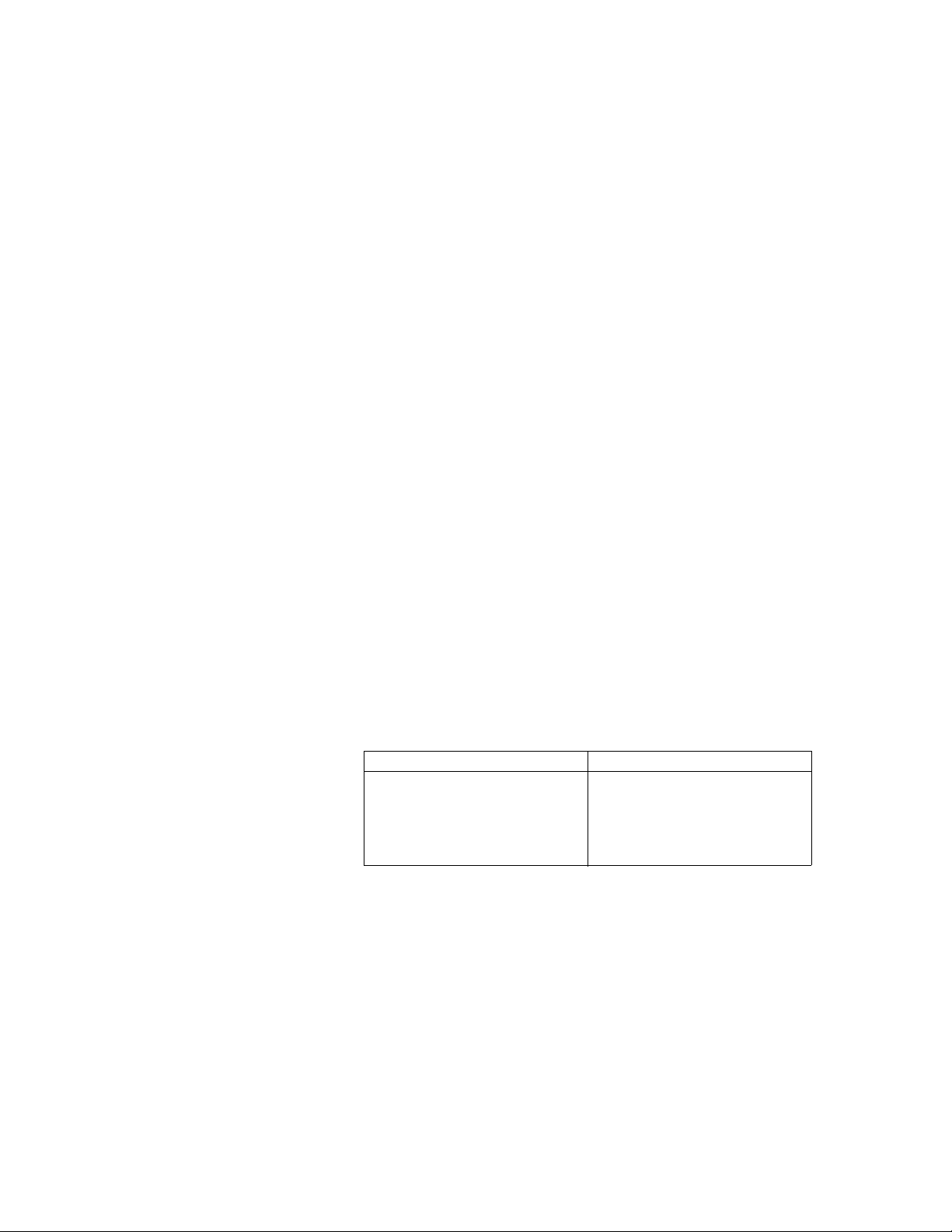
Datex-Ohmeda, Inc., a General Electric Company, doing business as GE Healthcare.
User Responsibility
This Product will perform in conformity with the description thereof
contained in this User’s Reference manual and accompanying labels
and/or inserts, when assembled, operated, maintained, and repaired
in accordance with the instructions provided. This Product must be
checked periodically. A defective Product should not be used. Parts
that are broken, missing, plainly worn, distorted, or contaminated
should be replaced immediately. Should repair or replacement
become necessary, Datex-Ohmeda recommends that a telephonic or
written request for service advice be made to the nearest
Datex-Ohmeda Customer Service Center. This Product or any of its
parts should not be repaired other than in accordance with written
instructions provided by Datex-Ohmeda and by Datex-Ohmeda
trained personnel. The Product must not be altered without the prior
written approval of Datex-Ohmeda. The user of this Product shall
have the sole responsibility for any malfunction which results from
improper use, faulty maintenance, improper repair, damage, or
alteration by anyone other than Datex-Ohmeda.
CAUTION U.S. Federal law restricts this device to sale by or on the
order of a licensed medical practitioner. Outside the
U.S.A., check local laws for any restriction that may apply.
Datex-Ohmeda products have unit serial numbers with coded logic
which indicates a product group code, the year of manufacture, and a
sequential unit number for identification. The serial number can be in
one of two formats.
AAAX11111 AAAXX111111AA
The X represents an alpha
character indicating the year
the product was manufactured;
H = 2004, J = 2005, etc. I and
O are not used.
Avance, Advanced Breathing System, ComWheel, D-fend,
EZchange, Disposable Multi Absorber, Reusable Multi Absorber,
PSVPro, SmartVent, Tec 6 Plus, and Tec 7 are registered
trademarks of Datex-Ohmeda, Inc.
Other brand names or product names used in this manual are
trademarks or registered trademarks of their respective holders.
The XX represents a number
indicating the year the product
was manufactured; 04 = 2004,
05 = 2005, etc.
Page 3
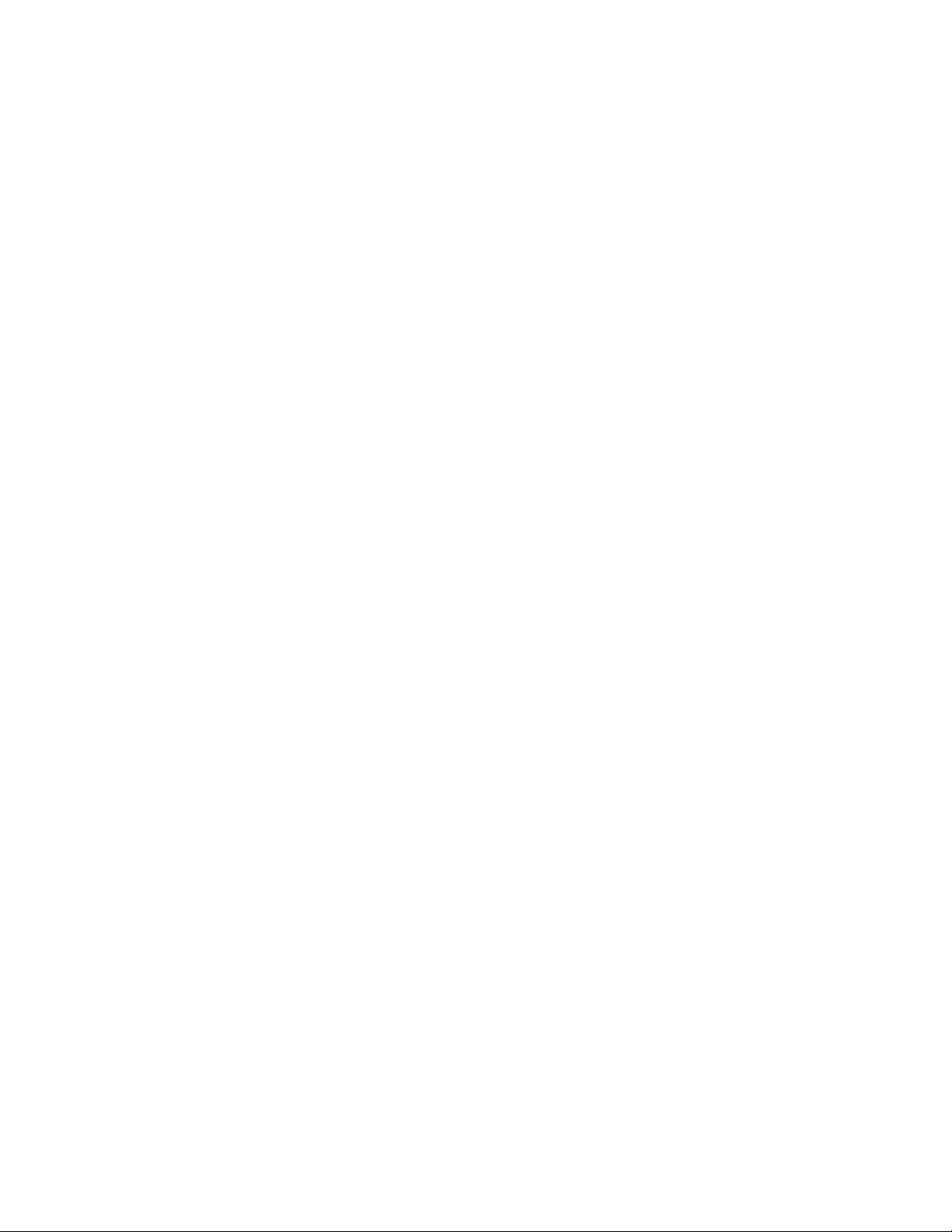
1 Introduction
Intended use . . . . . . . . . . . . . . . . . . . . . . . . . . . . . . . . . . . . 1-2
Symbols used in the manual or on the equipment . . . . . . . . 1-4
Typeface conventions used . . . . . . . . . . . . . . . . . . . . . . . . . 1-7
Abbreviations . . . . . . . . . . . . . . . . . . . . . . . . . . . . . . . . . . . . 1-7
2 System Controls and Menus
System overview . . . . . . . . . . . . . . . . . . . . . . . . . . . . . . . . . 2-2
Advanced breathing system (ABS) components . . . . . . . . . 2-5
Table of Contents
Optional ABS components . . . . . . . . . . . . . . . . . . . . . . . 2-7
Non-circle circuit . . . . . . . . . . . . . . . . . . . . . . . . . . . . . .2-8
ACGO (optional) . . . . . . . . . . . . . . . . . . . . . . . . . . . . . .2-9
Scavenging the ACGO sample flow . . . . . . . . . . . . . . . . 2-9
Scavenging from an auxiliary manual breathing circuit 2-10
Scavenging a gas monitor sample flow . . . . . . . . . . . . 2-10
Vaporizer controls . . . . . . . . . . . . . . . . . . . . . . . . . . . . . . . 2-11
Display controls . . . . . . . . . . . . . . . . . . . . . . . . . . . . . . . . . 2-13
Anesthesia system display . . . . . . . . . . . . . . . . . . . . . . . . . 2-14
Waveform fields . . . . . . . . . . . . . . . . . . . . . . . . . . . . . . 2-16
Digit field . . . . . . . . . . . . . . . . . . . . . . . . . . . . . . . . . . . 2-16
Using menus . . . . . . . . . . . . . . . . . . . . . . . . . . . . . . . . . . . 2-17
M1145956 i
Page 4
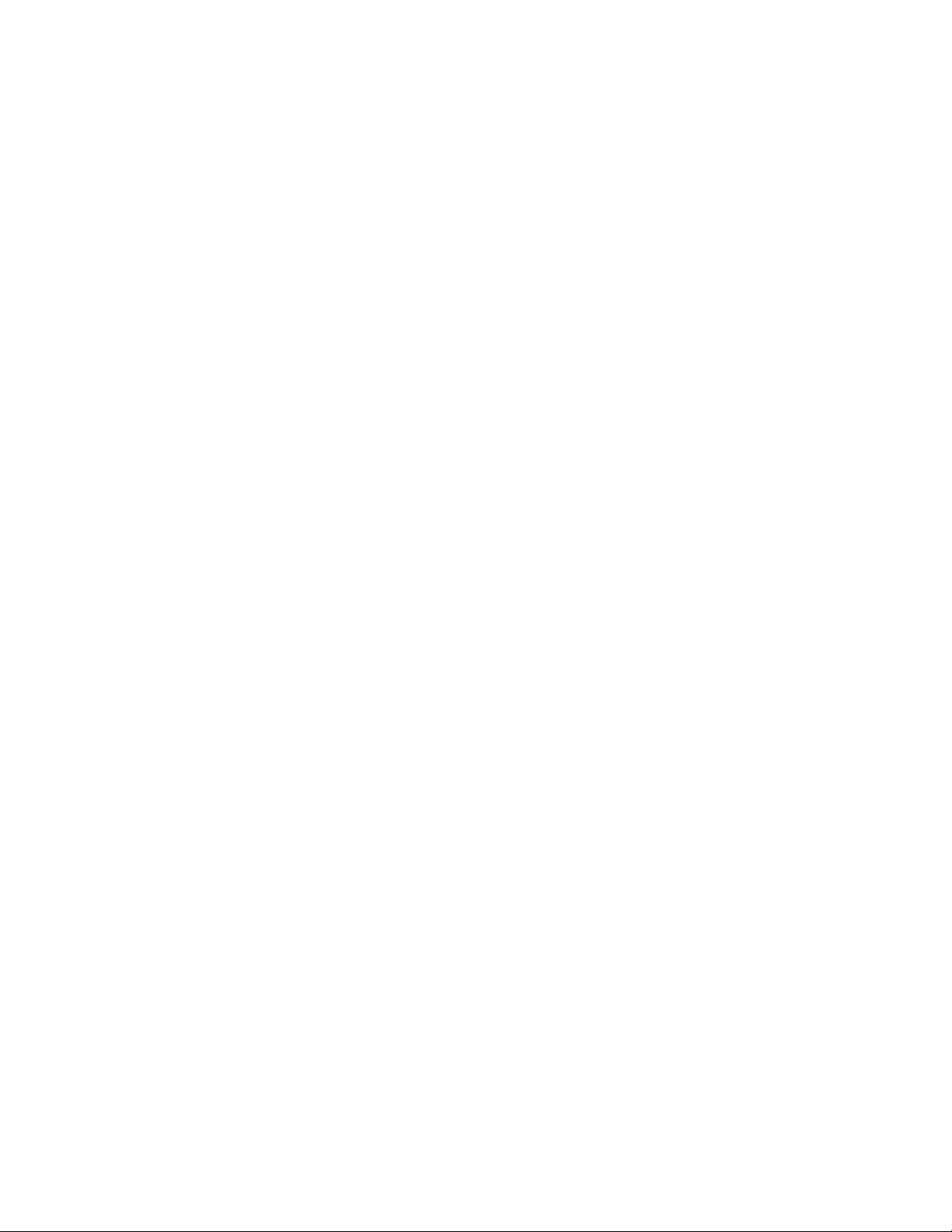
Avance
3 Operation
Turning on the system . . . . . . . . . . . . . . . . . . . . . . . . . . . . . 3-2
Start case (start gas flow) . . . . . . . . . . . . . . . . . . . . . . . . . . 3-3
Using default settings . . . . . . . . . . . . . . . . . . . . . . . . . . . 3-4
Using customized settings . . . . . . . . . . . . . . . . . . . . . . . 3-4
Minimum Alveolar Concentration (MAC) . . . . . . . . . . . . 3-5
End case . . . . . . . . . . . . . . . . . . . . . . . . . . . . . . . . . . . . . . . 3-6
Ventilator setup . . . . . . . . . . . . . . . . . . . . . . . . . . . . . . . . . . 3-7
Using quick keys . . . . . . . . . . . . . . . . . . . . . . . . . . . . . . 3-7
Using Vent Setup menu . . . . . . . . . . . . . . . . . . . . . . . . . 3-8
Changing ventilator modes and settings . . . . . . . . . . . . 3-8
Gas setup . . . . . . . . . . . . . . . . . . . . . . . . . . . . . . . . . . . . . . 3-9
Using quick keys . . . . . . . . . . . . . . . . . . . . . . . . . . . . . . 3-9
Using Gas Setup menu . . . . . . . . . . . . . . . . . . . . . . . . . 3-9
Changing gas and settings . . . . . . . . . . . . . . . . . . . . . . 3-9
Changing circuit type . . . . . . . . . . . . . . . . . . . . . . . . . . 3-10
Spirometry . . . . . . . . . . . . . . . . . . . . . . . . . . . . . . . . . . . . . 3-11
Setting loop type . . . . . . . . . . . . . . . . . . . . . . . . . . . . . 3-12
Scaling . . . . . . . . . . . . . . . . . . . . . . . . . . . . . . . . . . . . . 3-13
Spirometry setup . . . . . . . . . . . . . . . . . . . . . . . . . . . . . . . . 3-14
Setting patient and sensor type . . . . . . . . . . . . . . . . . . 3-14
Selecting a data source . . . . . . . . . . . . . . . . . . . . . . . . 3-15
Setting spirometry split screen . . . . . . . . . . . . . . . . . . . 3-15
Main Menu . . . . . . . . . . . . . . . . . . . . . . . . . . . . . . . . . . . . . 3-16
Trends . . . . . . . . . . . . . . . . . . . . . . . . . . . . . . . . . . . . . 3-17
Cardiac bypass . . . . . . . . . . . . . . . . . . . . . . . . . . . . . . 3-18
Fresh gas usage . . . . . . . . . . . . . . . . . . . . . . . . . . . . . 3-19
Screen configuration . . . . . . . . . . . . . . . . . . . . . . . . . . . . . 3-20
Select page . . . . . . . . . . . . . . . . . . . . . . . . . . . . . . . . .3-20
Screen setup . . . . . . . . . . . . . . . . . . . . . . . . . . . . . . . . 3-21
ii M1145956
Page 5

4 Preoperative Checkout
Table of Contents
Alarm setup . . . . . . . . . . . . . . . . . . . . . . . . . . . . . . . . . . . . 3-23
Setting alarm limits . . . . . . . . . . . . . . . . . . . . . . . . . . . . 3-23
Volume apnea . . . . . . . . . . . . . . . . . . . . . . . . . . . . . . . 3-24
MV/TV alarms . . . . . . . . . . . . . . . . . . . . . . . . . . . . . . . 3-24
CO2 alarms . . . . . . . . . . . . . . . . . . . . . . . . . . . . . . . . . 3-24
Auto MV limit . . . . . . . . . . . . . . . . . . . . . . . . . . . . . . . . 3-25
Alternate O2 control . . . . . . . . . . . . . . . . . . . . . . . . . . . . . . 3-26
EZchange canister (optional) . . . . . . . . . . . . . . . . . . . . . . . 3-27
Condenser (optional) . . . . . . . . . . . . . . . . . . . . . . . . . . . . . 3-28
Passive AGSS (optional) . . . . . . . . . . . . . . . . . . . . . . . . . . 3-29
Active AGSS (optional) . . . . . . . . . . . . . . . . . . . . . . . . . . . 3-30
Connecting active AGSS with a flow indicator . . . . . . . 3-31
Connecting active adjustable AGSS . . . . . . . . . . . . . . 3-31
5 Preoperative Tests
Every day before your first patient . . . . . . . . . . . . . . . . . . . . 4-2
Before every patient . . . . . . . . . . . . . . . . . . . . . . . . . . . . . . . 4-3
Inspect the system . . . . . . . . . . . . . . . . . . . . . . . . . . . . . . . . 5-2
Vaporizer installation . . . . . . . . . . . . . . . . . . . . . . . . . . . . . . 5-3
Flow and pressure calibration . . . . . . . . . . . . . . . . . . . . . . . 5-4
Circuit compliance compensation . . . . . . . . . . . . . . . . . . . . 5-4
Checkout menu . . . . . . . . . . . . . . . . . . . . . . . . . . . . . . . . . . 5-5
Leak < 250 ml . . . . . . . . . . . . . . . . . . . . . . . . . . . . . . . . . . . 5-5
No . . . . . . . . . . . . . . . . . . . . . . . . . . . . . . . . . . . . . . . . . 5-5
Yes . . . . . . . . . . . . . . . . . . . . . . . . . . . . . . . . . . . . . . . . . 5-5
Machine check . . . . . . . . . . . . . . . . . . . . . . . . . . . . . . . . . . . 5-6
Machine check - system . . . . . . . . . . . . . . . . . . . . . . . .5-6
Machine check - circuit . . . . . . . . . . . . . . . . . . . . . . . . .5-7
Machine check -circuit O2 . . . . . . . . . . . . . . . . . . . . . . . 5-7
Machine check - monitor . . . . . . . . . . . . . . . . . . . . . . . . 5-7
Individual checks . . . . . . . . . . . . . . . . . . . . . . . . . . . . . . . . . 5-8
System . . . . . . . . . . . . . . . . . . . . . . . . . . . . . . . . . . . . . . 5-8
Circuit . . . . . . . . . . . . . . . . . . . . . . . . . . . . . . . . . . . . . . . 5-8
M1145956 iii
Page 6
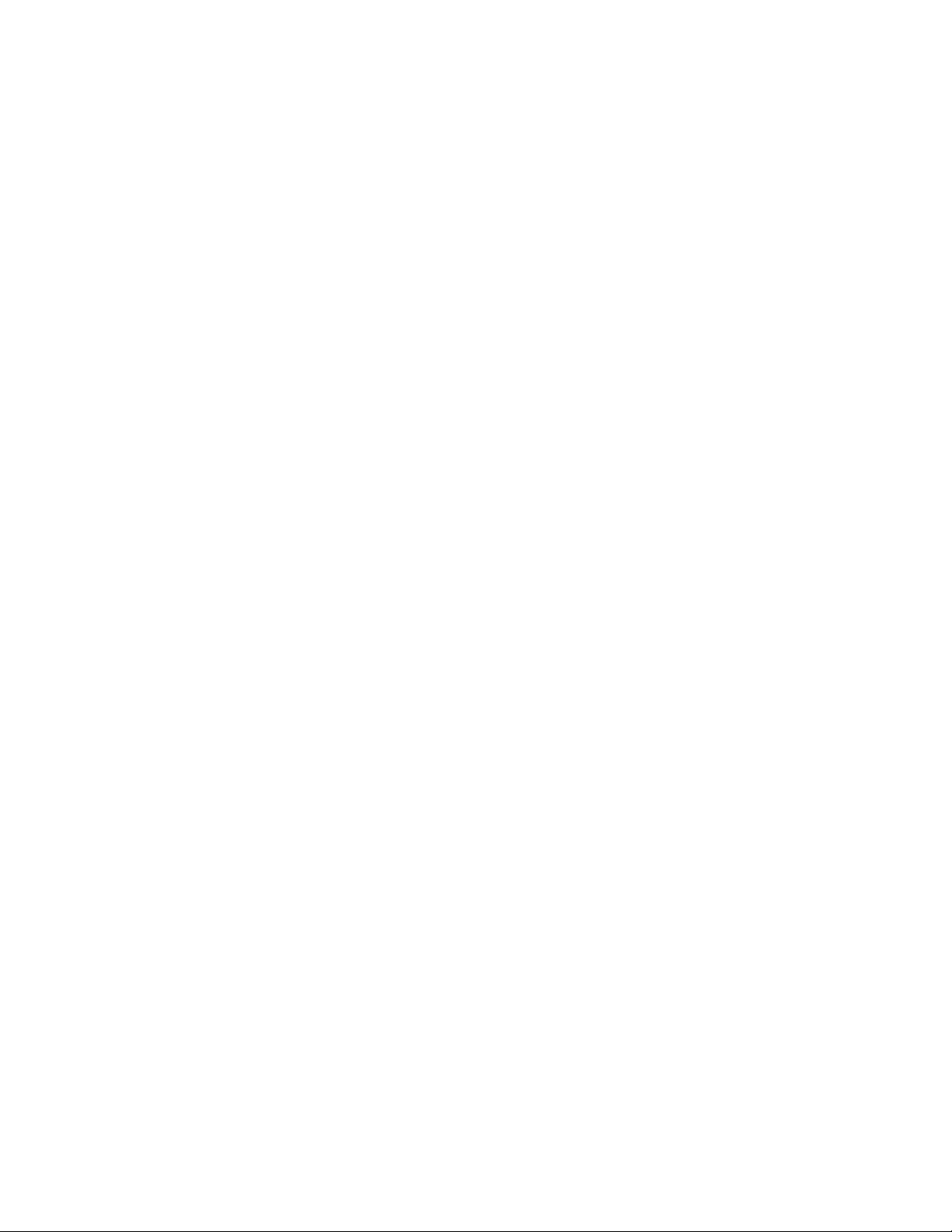
Avance
6 Airway Modules
Circuit O2 cell . . . . . . . . . . . . . . . . . . . . . . . . . . . . . . . . . 5-9
Low P leak . . . . . . . . . . . . . . . . . . . . . . . . . . . . . . . . . . . 5-9
Low P leak (machines with ACGO) . . . . . . . . . . . . . . . . 5-9
Positive low pressure leak test (ACGO systems only) . . . . 5-10
Vaporizer back pressure test . . . . . . . . . . . . . . . . . . . . . . . 5-11
Airway modules . . . . . . . . . . . . . . . . . . . . . . . . . . . . . . . . . . 6-2
Connection to a patient . . . . . . . . . . . . . . . . . . . . . . . . . 6-4
Parameters setup . . . . . . . . . . . . . . . . . . . . . . . . . . . . . . . . 6-5
Data source . . . . . . . . . . . . . . . . . . . . . . . . . . . . . . . . . . 6-5
CO2 setup . . . . . . . . . . . . . . . . . . . . . . . . . . . . . . . . . . . 6-5
O2 setup . . . . . . . . . . . . . . . . . . . . . . . . . . . . . . . . . . . . 6-5
Agent setup . . . . . . . . . . . . . . . . . . . . . . . . . . . . . . . . . . 6-5
Spirometry setup . . . . . . . . . . . . . . . . . . . . . . . . . . . . . . 6-5
Automatic agent identification . . . . . . . . . . . . . . . . . . . . . . . 6-6
Calibration . . . . . . . . . . . . . . . . . . . . . . . . . . . . . . . . . . . . . . 6-6
7 Alarms and Troubleshooting
Alarms . . . . . . . . . . . . . . . . . . . . . . . . . . . . . . . . . . . . . . . . . 7-2
List of alarms . . . . . . . . . . . . . . . . . . . . . . . . . . . . . . . . . . . . 7-4
Alarm ranges . . . . . . . . . . . . . . . . . . . . . . . . . . . . . . . . . . . 7-12
Alarm tests . . . . . . . . . . . . . . . . . . . . . . . . . . . . . . . . . . . . . 7-14
Breathing system problems . . . . . . . . . . . . . . . . . . . . . . . . 7-16
Electrical problems . . . . . . . . . . . . . . . . . . . . . . . . . . . . . . . 7-17
Alarm priorities . . . . . . . . . . . . . . . . . . . . . . . . . . . . . . . . 7-2
Silencing alarms . . . . . . . . . . . . . . . . . . . . . . . . . . . . . . . 7-2
Display changes during alarms . . . . . . . . . . . . . . . . . . . 7-2
De-escalating alarms . . . . . . . . . . . . . . . . . . . . . . . . . . . 7-3
Battery indicator . . . . . . . . . . . . . . . . . . . . . . . . . . . . . . . 7-3
Internal failure . . . . . . . . . . . . . . . . . . . . . . . . . . . . . . . . 7-3
Pneumatic problems . . . . . . . . . . . . . . . . . . . . . . . . . . . . . 7-18
iv M1145956
Page 7
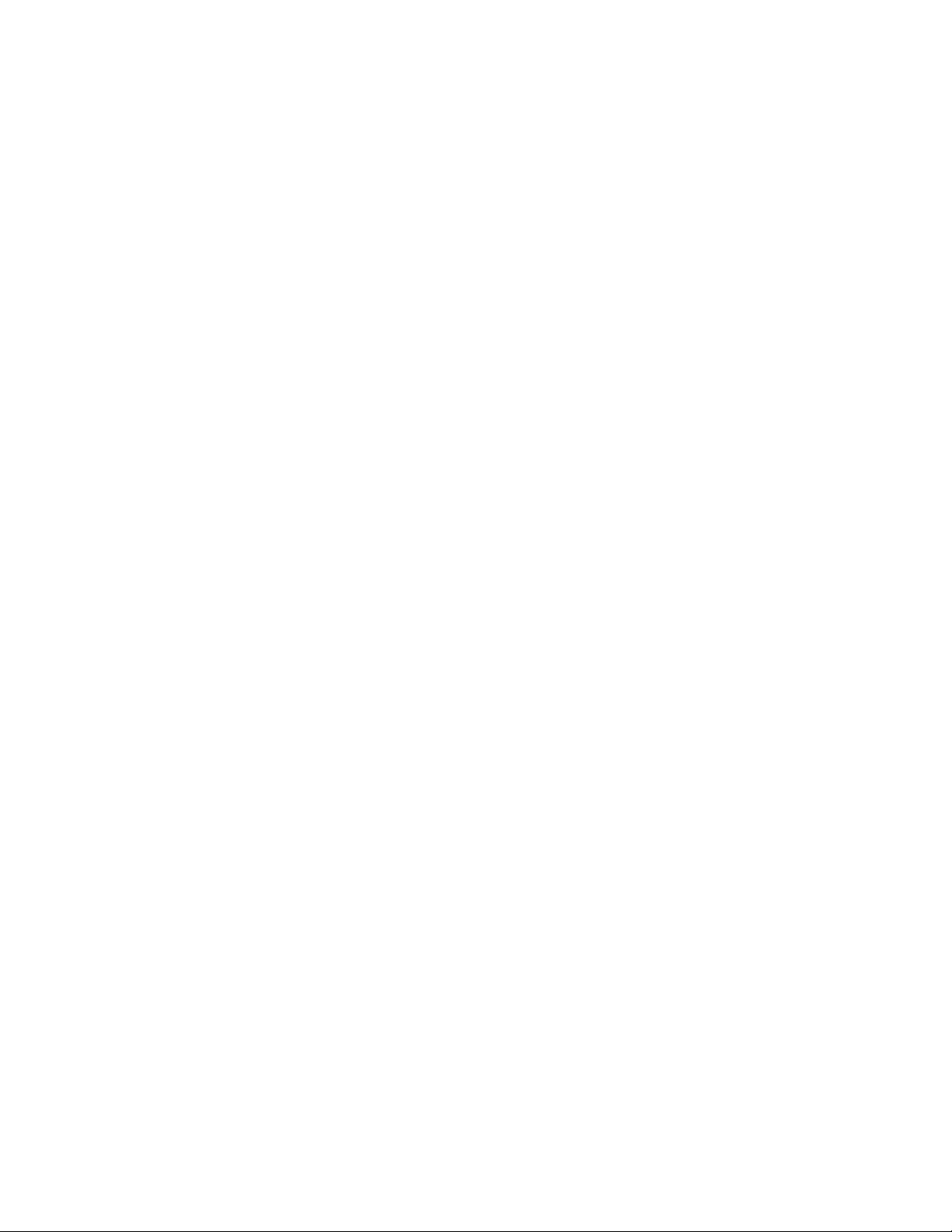
8 Setup and Connections
Table of Contents
Setup warnings . . . . . . . . . . . . . . . . . . . . . . . . . . . . . . . . . . 8-2
Canister setup . . . . . . . . . . . . . . . . . . . . . . . . . . . . . . . . . . . 8-4
When to change the absorbent . . . . . . . . . . . . . . . . . . . 8-5
Removing a canister . . . . . . . . . . . . . . . . . . . . . . . . . . . 8-6
Removing an EZchange canister . . . . . . . . . . . . . . . . . . 8-6
Reusable Multi Absorber canister filling . . . . . . . . . . . . . 8-7
Electrical connections . . . . . . . . . . . . . . . . . . . . . . . . . . . . . 8-9
Mains inlet . . . . . . . . . . . . . . . . . . . . . . . . . . . . . . . . . . . 8-9
Outlets . . . . . . . . . . . . . . . . . . . . . . . . . . . . . . . . . . . . . . 8-9
Serial port . . . . . . . . . . . . . . . . . . . . . . . . . . . . . . . . . . . 8-10
Pneumatic connections . . . . . . . . . . . . . . . . . . . . . . . . . . . 8-11
Pipeline inlets . . . . . . . . . . . . . . . . . . . . . . . . . . . . . . . . 8-11
Scavenging . . . . . . . . . . . . . . . . . . . . . . . . . . . . . . . . . 8-11
9 User Maintenance
Sample gas return port . . . . . . . . . . . . . . . . . . . . . . . . 8-12
Vacuum suction regulator (optional) . . . . . . . . . . . . . . 8-12
Venturi suction regulator (optional) . . . . . . . . . . . . . . . 8-13
Auxiliary O2 flowmeter (optional) . . . . . . . . . . . . . . . . . 8-13
How to install gas cylinders . . . . . . . . . . . . . . . . . . . . . . . . 8-14
Pin indexed cylinder yokes . . . . . . . . . . . . . . . . . . . . .8-14
DIN cylinder connections . . . . . . . . . . . . . . . . . . . . . . . 8-14
High-pressure leak test . . . . . . . . . . . . . . . . . . . . . . . . 8-15
How to attach equipment to the top of the machine . . . . . . 8-16
Repair policy . . . . . . . . . . . . . . . . . . . . . . . . . . . . . . . . . . . . 9-2
Maintenance summary and schedule . . . . . . . . . . . . . . . . . 9-2
Datex-Ohmeda approved service . . . . . . . . . . . . . . . . . 9-3
Circuit O2 cell replacement . . . . . . . . . . . . . . . . . . . . . . . . . 9-4
Calibration menu . . . . . . . . . . . . . . . . . . . . . . . . . . . . . . . . . 9-5
Flow and pressure calibration . . . . . . . . . . . . . . . . . . . . . . . 9-5
Circuit O
cell calibration . . . . . . . . . . . . . . . . . . . . . . . . . . . 9-6
2
21% O
calibration . . . . . . . . . . . . . . . . . . . . . . . . . . . . . 9-6
2
Airway gas calibration . . . . . . . . . . . . . . . . . . . . . . . . . . . . . 9-6
M1145956 v
Page 8
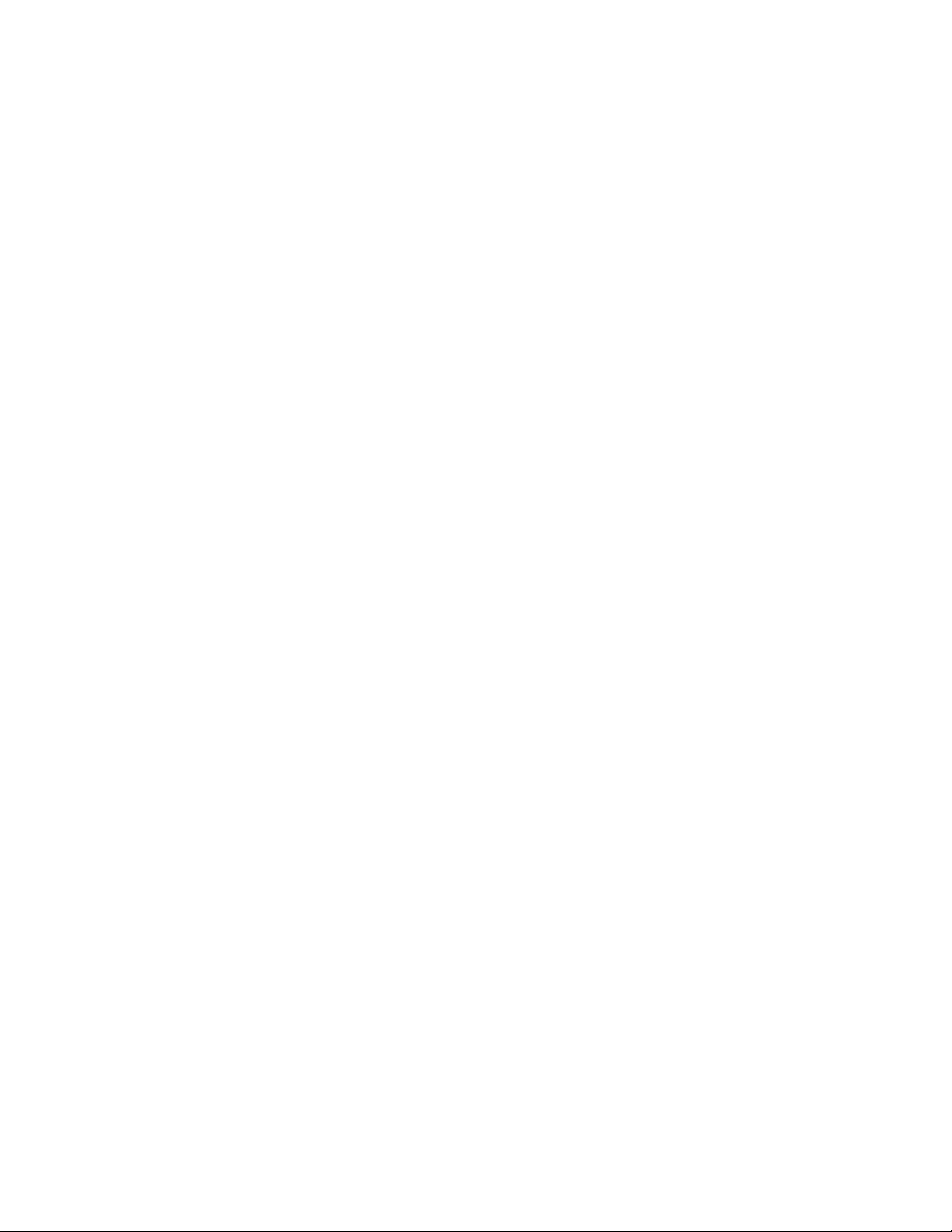
Avance
10 Parts
Backlight test . . . . . . . . . . . . . . . . . . . . . . . . . . . . . . . . . . . . 9-7
How to help prevent water buildup . . . . . . . . . . . . . . . . . . . . 9-7
Flow sensor module . . . . . . . . . . . . . . . . . . . . . . . . . . . . . . 10-2
Breathing circuit module . . . . . . . . . . . . . . . . . . . . . . . . . . 10-3
Bellows . . . . . . . . . . . . . . . . . . . . . . . . . . . . . . . . . . . . . . . 10-4
Complete Advanced Breathing System . . . . . . . . . . . . . . . 10-5
Absorber canister . . . . . . . . . . . . . . . . . . . . . . . . . . . . . . . . 10-6
Exhalation valve assembly . . . . . . . . . . . . . . . . . . . . . . . . . 10-7
AGSS . . . . . . . . . . . . . . . . . . . . . . . . . . . . . . . . . . . . . . . . . 10-8
EZchange canister system . . . . . . . . . . . . . . . . . . . . . . . . . 10-9
Condenser . . . . . . . . . . . . . . . . . . . . . . . . . . . . . . . . . . . . 10-10
Test tools and system parts . . . . . . . . . . . . . . . . . . . . . . . 10-11
11 Specifications and Theory of Operation
System pneumatic circuits . . . . . . . . . . . . . . . . . . . . . . . . . 11-2
Gas supplies . . . . . . . . . . . . . . . . . . . . . . . . . . . . . . . . 11-4
O2 flow . . . . . . . . . . . . . . . . . . . . . . . . . . . . . . . . . . . . . 11-4
Air and N2O . . . . . . . . . . . . . . . . . . . . . . . . . . . . . . . . . 11-4
Mixed gas . . . . . . . . . . . . . . . . . . . . . . . . . . . . . . . . . . . 11-4
EZchange canister . . . . . . . . . . . . . . . . . . . . . . . . . . . . 11-4
Condenser . . . . . . . . . . . . . . . . . . . . . . . . . . . . . . . . . . 11-5
Pneumatic specifications . . . . . . . . . . . . . . . . . . . . . . . . . . 11-5
Gas supplies . . . . . . . . . . . . . . . . . . . . . . . . . . . . . . . . 11-5
ACGO Port relief . . . . . . . . . . . . . . . . . . . . . . . . . . . . . 11-5
Non-circle circuit relief . . . . . . . . . . . . . . . . . . . . . . . . . 11-5
Electrical block diagram . . . . . . . . . . . . . . . . . . . . . . . . . . . 11-6
Electrical power . . . . . . . . . . . . . . . . . . . . . . . . . . . . . . . . . 11-8
Power cord . . . . . . . . . . . . . . . . . . . . . . . . . . . . . . . . . . 11-8
Battery information . . . . . . . . . . . . . . . . . . . . . . . . . . . . 11-9
Flow specifications . . . . . . . . . . . . . . . . . . . . . . . . . . . . . . . 11-9
Breathing system specifications . . . . . . . . . . . . . . . . . . . . 11-10
Gas scavenging . . . . . . . . . . . . . . . . . . . . . . . . . . . . . 11-11
Physical specifications . . . . . . . . . . . . . . . . . . . . . . . . . . . 11-12
vi M1145956
Page 9
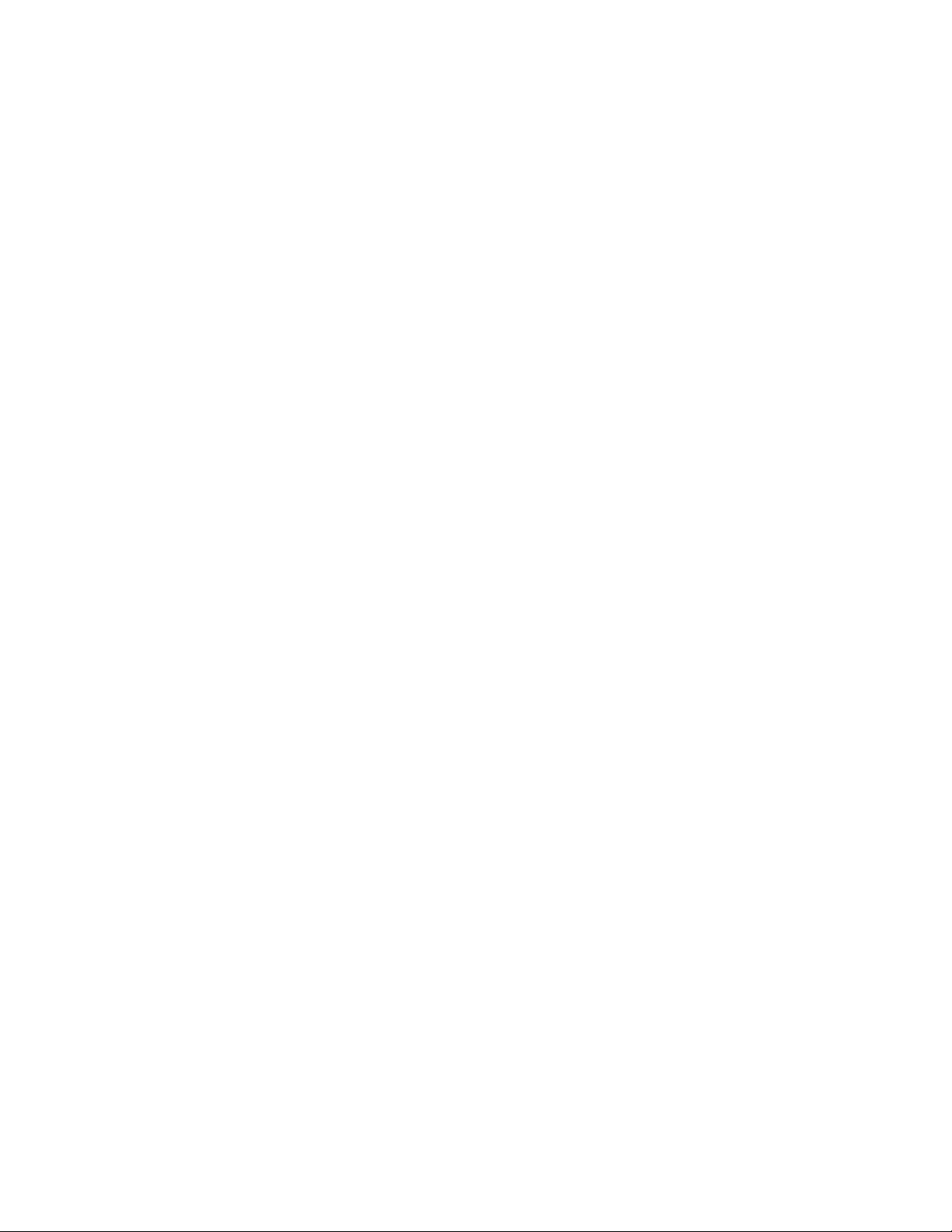
Table of Contents
Environmental requirements . . . . . . . . . . . . . . . . . . . . . . 11-12
Airway module specifications . . . . . . . . . . . . . . . . . . . . . . 11-13
Gas specifications . . . . . . . . . . . . . . . . . . . . . . . . . . . 11-13
Typical performance . . . . . . . . . . . . . . . . . . . . . . . . . 11-14
Suction regulators (optional) . . . . . . . . . . . . . . . . . . . . . . 11-15
Ventilator theory . . . . . . . . . . . . . . . . . . . . . . . . . . . . . . . . 11-16
O2 monitoring theory of operation . . . . . . . . . . . . . . . 11-17
Ventilation modes . . . . . . . . . . . . . . . . . . . . . . . . . . .11-17
Ventilator operating specifications . . . . . . . . . . . . . . . . . . 11-25
Pneumatics . . . . . . . . . . . . . . . . . . . . . . . . . . . . . . . . 11-25
Fresh gas compensation . . . . . . . . . . . . . . . . . . . . . . 11-25
Pressure . . . . . . . . . . . . . . . . . . . . . . . . . . . . . . . . . . . 11-25
Volume . . . . . . . . . . . . . . . . . . . . . . . . . . . . . . . . . . . . 11-25
Oxygen . . . . . . . . . . . . . . . . . . . . . . . . . . . . . . . . . . . . 11-25
Ventilator accuracy data . . . . . . . . . . . . . . . . . . . . . . . . . 11-26
Electromagnetic compatibility (EMC) . . . . . . . . . . . . . . . . 11-27
Guidance and manufacturer’s declaration -
electromagnetic emissions . . . . . . . . . . . . . . . . . . . . . 11-27
Guidance and manufacturer’s declaration -
electromagnetic immunity . . . . . . . . . . . . . . . . . . . . . 11-28
Power immunity . . . . . . . . . . . . . . . . . . . . . . . . . . . . .11-28
Radiated immunity . . . . . . . . . . . . . . . . . . . . . . . . . . . 11-29
Recommended separation distances . . . . . . . . . . . . . 11-30
Electrical safety . . . . . . . . . . . . . . . . . . . . . . . . . . . . . . . . 11-31
IEC 60601-1 Classification . . . . . . . . . . . . . . . . . . . . . . . . 11-32
Standards . . . . . . . . . . . . . . . . . . . . . . . . . . . . . . . . . . . . 11-32
System components . . . . . . . . . . . . . . . . . . . . . . . . . . . . 11-33
Integral . . . . . . . . . . . . . . . . . . . . . . . . . . . . . . . . . . . .11-33
Not integral . . . . . . . . . . . . . . . . . . . . . . . . . . . . . . . . . 11-33
M1145956 vii
Page 10
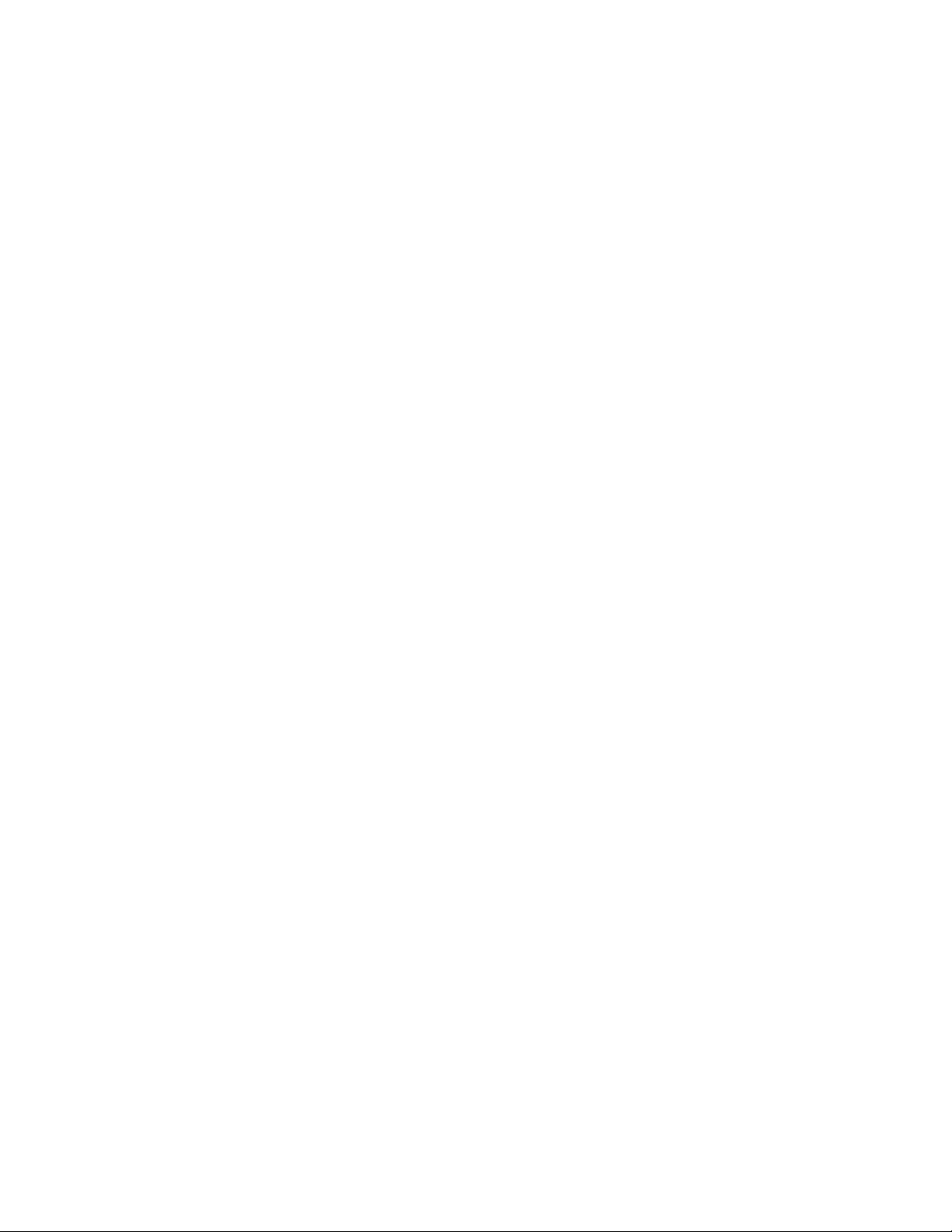
Avance
12 Super User Mode
Index
Install/Service menu . . . . . . . . . . . . . . . . . . . . . . . . . . . . . 12-2
Using super user mode . . . . . . . . . . . . . . . . . . . . . . . . 12-3
Menus . . . . . . . . . . . . . . . . . . . . . . . . . . . . . . . . . . . . . . . . 12-4
Cumulative gas usage . . . . . . . . . . . . . . . . . . . . . . . . . 12-4
Volume apnea setup . . . . . . . . . . . . . . . . . . . . . . . . . . 12-5
Setting time and date . . . . . . . . . . . . . . . . . . . . . . . . . . 12-6
Trends setup . . . . . . . . . . . . . . . . . . . . . . . . . . . . . . . . 12-7
Setting colors and units . . . . . . . . . . . . . . . . . . . . . . . . 12-9
Parameter settings . . . . . . . . . . . . . . . . . . . . . . . . . . . 12-10
Page Setup . . . . . . . . . . . . . . . . . . . . . . . . . . . . . . . . 12-10
Configuring case defaults . . . . . . . . . . . . . . . . . . . . . 12-12
Warranty
viii M1145956
Page 11
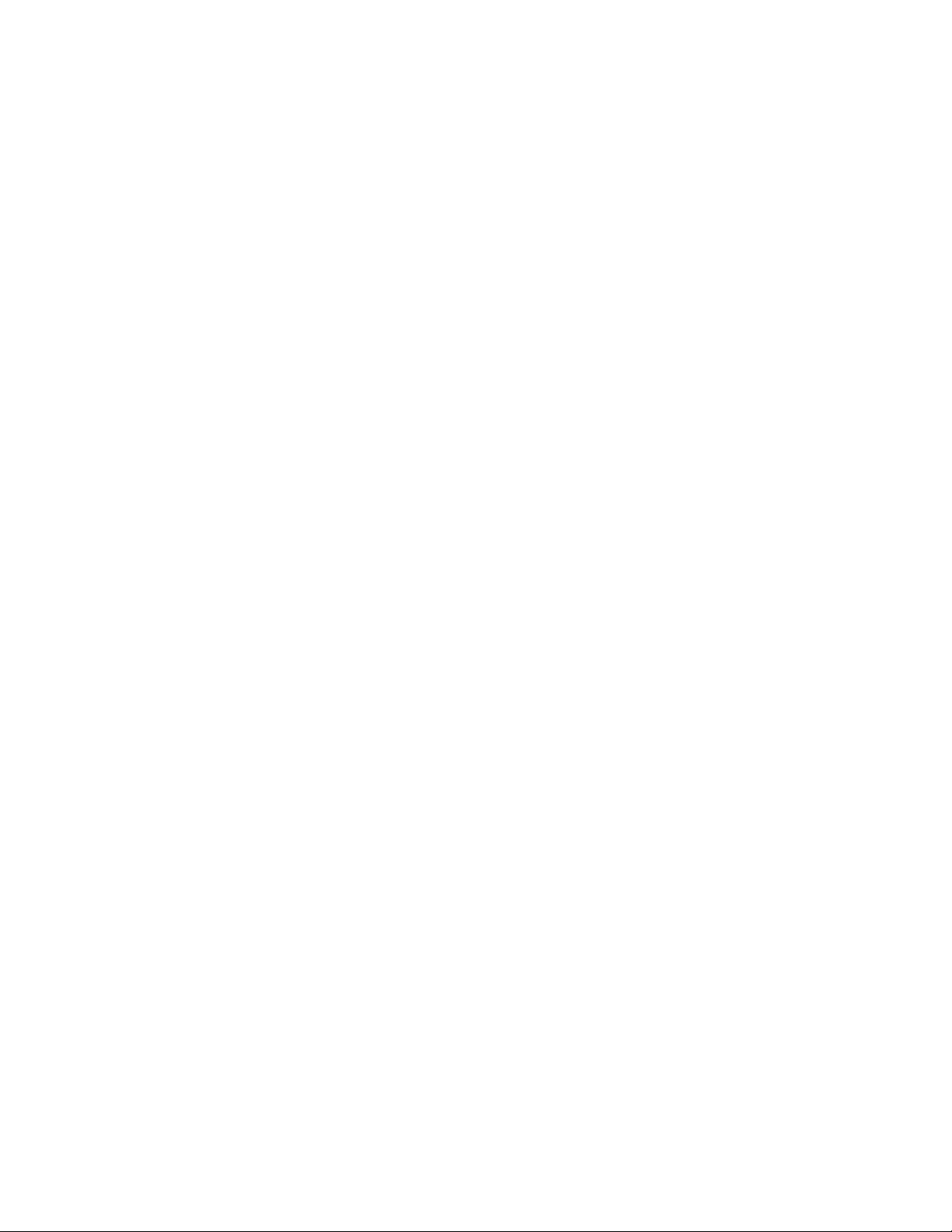
1 Introduction
WARNING Read each component’s User’s Reference manual and
understand the following before using this system:
• All system connections.
• All warnings and cautions.
• How to use each system component.
• How to test each system component.
w Before using the system:
• Complete all of the tests in the “Preoperative Tests”
section.
• Test all other system components.
w If a test fails, do not use the equipment. Have a
Datex-Ohmeda trained service representative repair the
equipment.
In this section Intended use . . . . . . . . . . . . . . . . . . . . . . . . . . . . . . . . . . . . . 1-2
Symbols used in the manual or on the equipment . . . . . . . . 1-4
Typeface conventions used . . . . . . . . . . . . . . . . . . . . . . . . . 1-7
Abbreviations . . . . . . . . . . . . . . . . . . . . . . . . . . . . . . . . . . . . 1-7
M1145956 1-1
Page 12
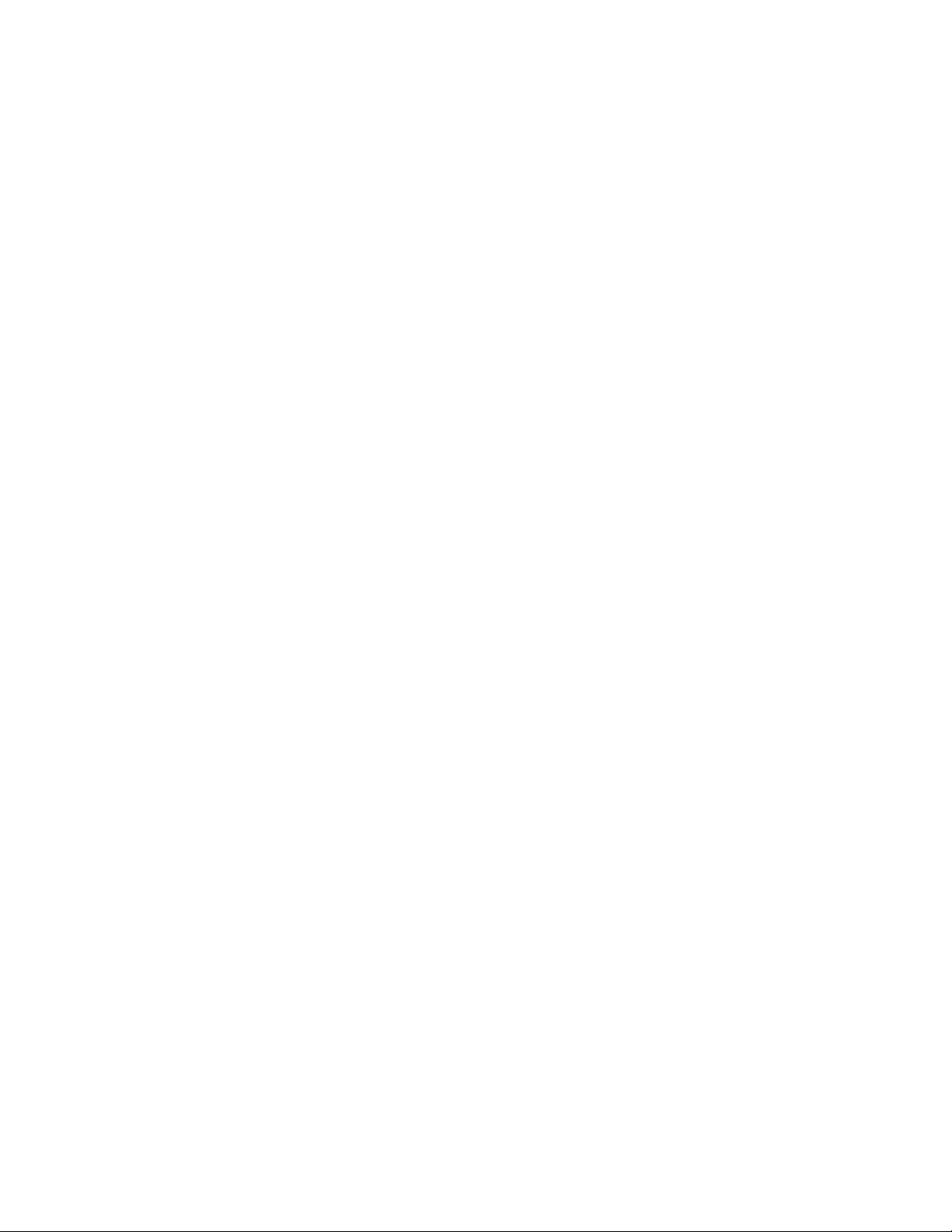
Avance
Intended use
The Avance anesthesia system combines our highly advanced
anesthesia delivery, the very best in patient monitoring, and care
information management. The contemporary, compact design
addresses many ergonomic considerations including an efficient
cable management solution and storage system and an extra large
work surface area. Optional, integrated features include auxiliary O2
and suction control. The Avance system offers improved usability
through integration of ventilation, gas delivery and gas monitoring (E
and M-Series respiratory gas module capable) on a full-color 12-inch
display. This system also features electronic gas mixing of up to three
gases.
The Avance system uses SmartVent ventilation technology offering
Volume Control Ventilation with tidal volume compensation and
electronic PEEP. The proven SmartVent technology also features
optional Pressure Control Ventilation, Pressure Support Ventilation
with an Apnea Backup (PSVPro) that is used for spontaneously
breathing patients, Synchronized Intermittent Mandatory Ventilation
(SIMV) modes, Pressure Control Ventilation-Volume Guarantee
(PCV-VG), and VCV cardiac bypass. These advanced features allow
for the ventilation of a broad patient range: from neonates and
compromised patients to routine cases.
The Avance system uses the Advanced Breathing System (ABS).
This integrated breathing system is easy to remove and disassemble,
is made of highly durable polymers, and is fully autoclavable. Its fully
integrated design enhances the system’s elegance while minimizing
tube connections, minimizing circuit volume, and increasing the work
surface area.
The anesthesia system is designed for expansion and upgrades, so it
is easy to add new technologies and ventilation capabilities without
investing in a new system.
This anesthesia system is not suitable for use in an MRI environment.
This system must only be operated by authorized medical personnel
well trained in the use of this product. It must be operated according
to the instructions in this User’s Reference manual.
WARNING Explosion Hazard. Do not use this system with flammable
anesthetic agents.
Note Configurations available for this product depend on local market and
standards requirements. Illustrations in this manual may not
represent all configurations of the product. This manual does not
cover the operation of every accessory. Refer to the accessory
documentation for further information.
1-2 M1145956
Page 13

1 Introduction
AB.91.108
Figure 1-1 • Front view
M1145956 1-3
Page 14

Avance
Symbols used in the manual or on the equipment
Symbols replace words on the equipment, on the display, or in
Datex-Ohmeda manuals.
Warnings and Cautions tell you about dangerous conditions that can
occur if you do not follow all instructions in this manual.
Warnings tell about a condition that can cause injury to the operator
or the patient.
Cautions tell about a condition that can cause damage to the
equipment. Read and follow all warnings and cautions.
On (power) Off (power)
Standby
Type BF equipment Type B equipment
Airway module indicator ACGO active
Dangerous voltage Frame or chassis ground
Protective earth ground Earth ground
Direct current Alternating current
Caution/Warning Attention, refer to product instructions
Refer to product instructions Pinch hazard
O2+
O2 Flush button
Electrical input Electrical output
Electrical input/output Sample gas inlet to scavenging
1-4 M1145956
Page 15
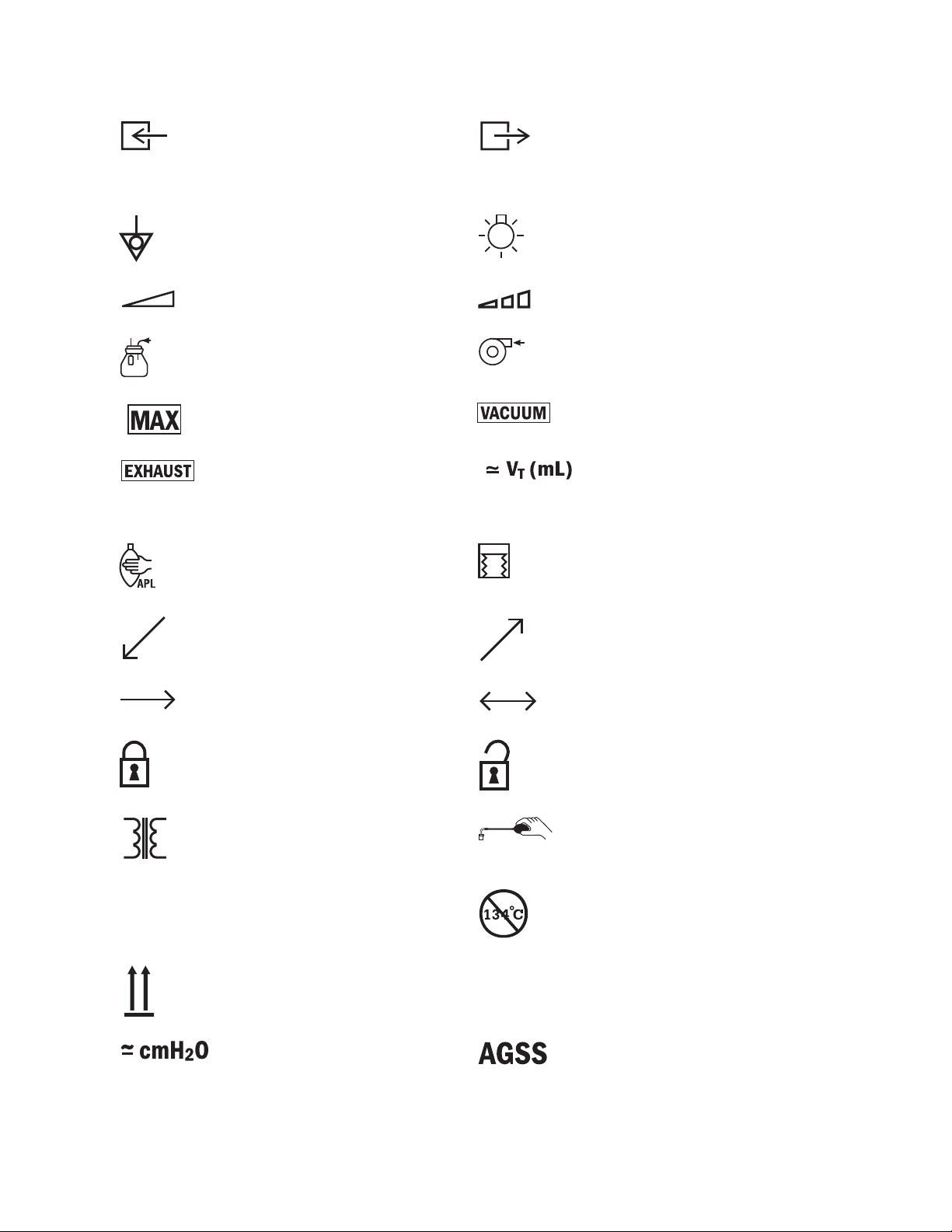
Pneumatic inlet Pneumatic outlet
1 Introduction
SN
+
Serial number
Equipotential Lamp, lighting, illumination
Variability Variability in steps
Suction bottle outlet Vacuum inlet
Maximum Vacuum
Exhaust Bellows volumes are approximate
Plus, positive polarity
Bag position/manual ventilation Mechanical ventilation
Inspiratory flow Expiratory flow
REF
-
Stock number
Minus, negative polarity
134°C
Movement in one direction Movement in two directions
Lock Unlock
Isolation transformer Low pressure leak test
Autoclavable Not autoclavable
This way up
APL settings are approximate Anesthetic Gas Scavenging System
O2%
O2 cell connection
M1145956 1-5
Page 16
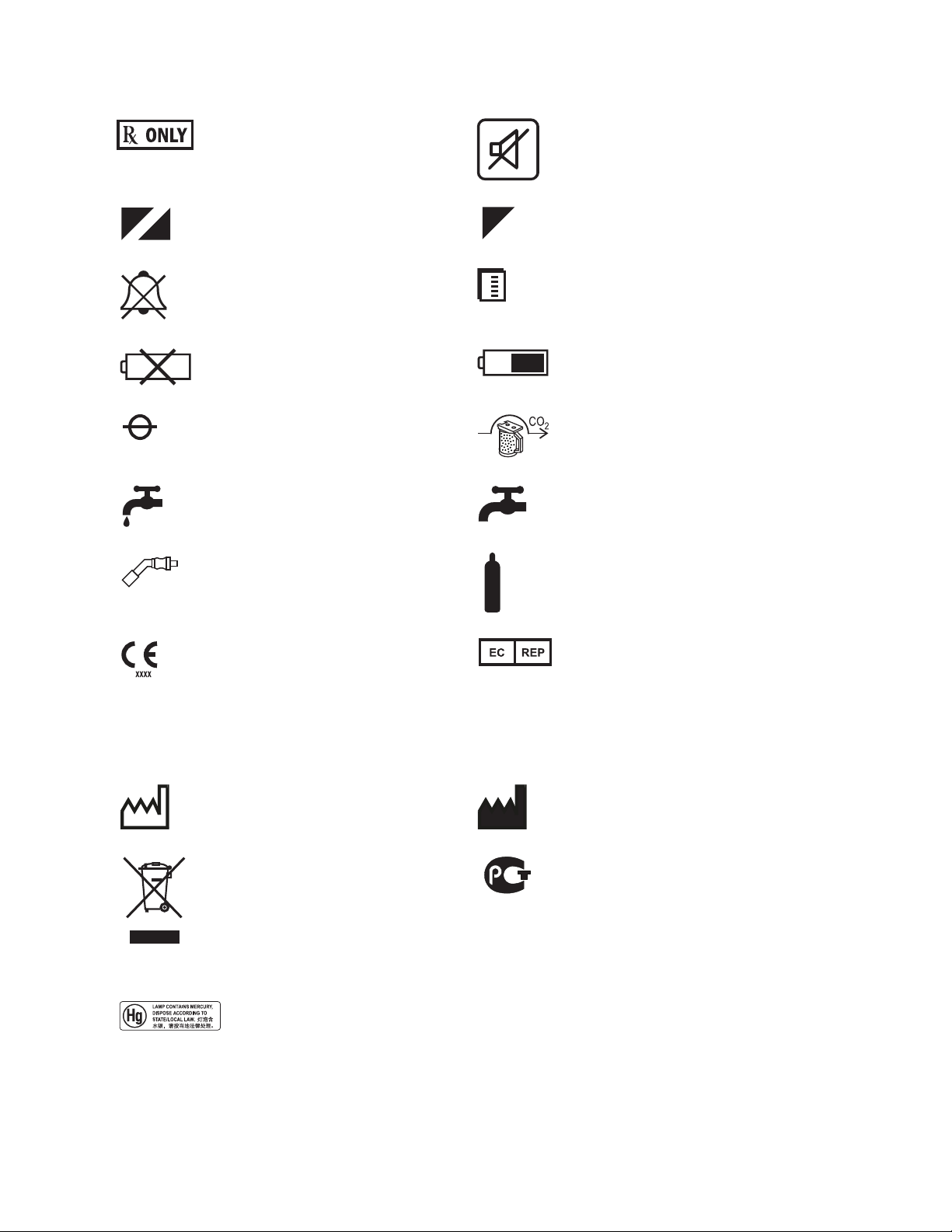
Avance
Caution: federal law prohibits
dispensing without prescription.
O2% indicator on left and balance gas
indictor on right. Colors associated
with gas settings.
Alarm silence Submenu
No battery/battery failure Battery in use. Bar indicates amount of
Read to center of float EZchange canister (CO2 bypass)
Open drain (remove liquid) Close drain
Pipeline Cylinder
Alarm silence touch key (Tec 6 Plus)
Gas indicator. Color associated with gas
settings.
battery power remaining.
Systems with this mark agree with the
European Council Directive (93/42/
EEC) for Medical Devices when they
are used as specified in their User’s
Reference manuals. The xxxx is the
certification number of the Notified
Body used by Datex-Ohmeda’s
Quality Systems.
Date of manufacture Manufacturer
Indicates that the waste of electrical
and electronic equipment must not be
disposed as unsorted municipal waste
and must be collected separately.
Please contact an authorized
representative of the manufacturer for
information concerning the
decommissioning of equipment.
This product consists of devices that
may contain mercury, which must be
recycled or disposed of in accordance
with local, state, or country laws.
(Within this system, the backlight
lamps in the monitor display contain
mercury.
Authorized representative in the
European Community
GOST R Russian certification
1-6 M1145956
Page 17
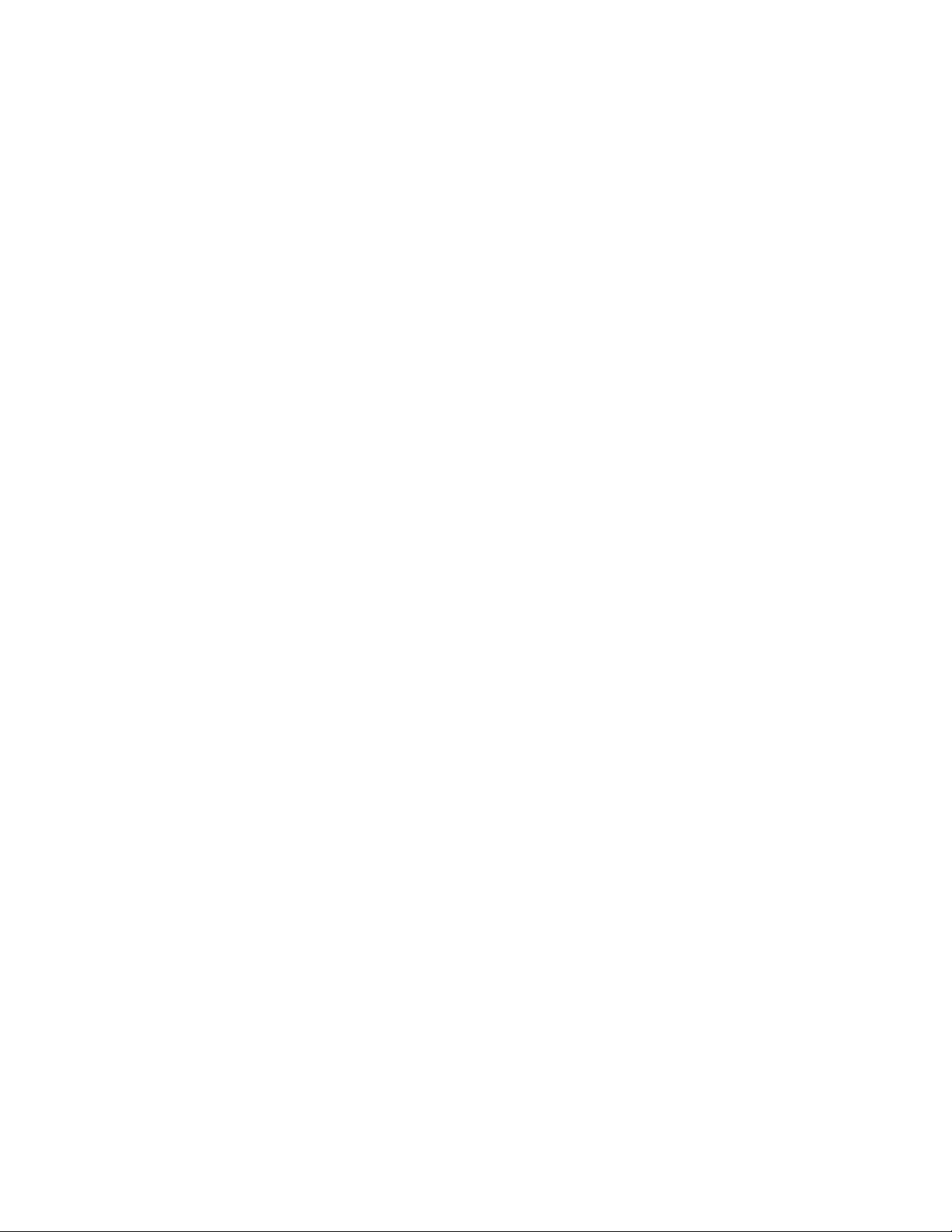
Typeface conventions used
Names of hard keys on the display and modules are written in bold
typeface; for example,
Menu items are written in bold italic typeface; for example, Vent
Setup.
Messages that are displayed on the screen are enclosed in single
quotes; for example, ‘Check sample gas out.’
When referring to different sections and other documents, the names
are written in italic typeface and enclosed in double quotes; for
example, “System Controls and Menus.”
Abbreviations
Abbreviation Definition
A
AA Anesthetic agent
ABS Advanced breathing system
ACGO Auxiliary Common Gas Outlet
AGSS Anesthesia Gas Scavenging System
Alt O2 Alternate O2
APL Adjustable pressure-limiting
APN Apnea
1 Introduction
Normal Screen.
C
CGO Common Gas Outlet
CO2 Carbon dioxide
Compl Compliance
E
ET End-tidal concentration
EtCO2 End-tidal carbon dioxide
EtO2 End-tidal oxygen
Exp Expiratory
F
FI Fraction of inspired gas
FiCO2 Fraction of inspired carbon dioxide
FI-ET Difference between inspiratory and expiratory
concentrations
FiO2 Fraction of inspired oxygen
F-V Flow-volume loop
M1145956 1-7
Page 18
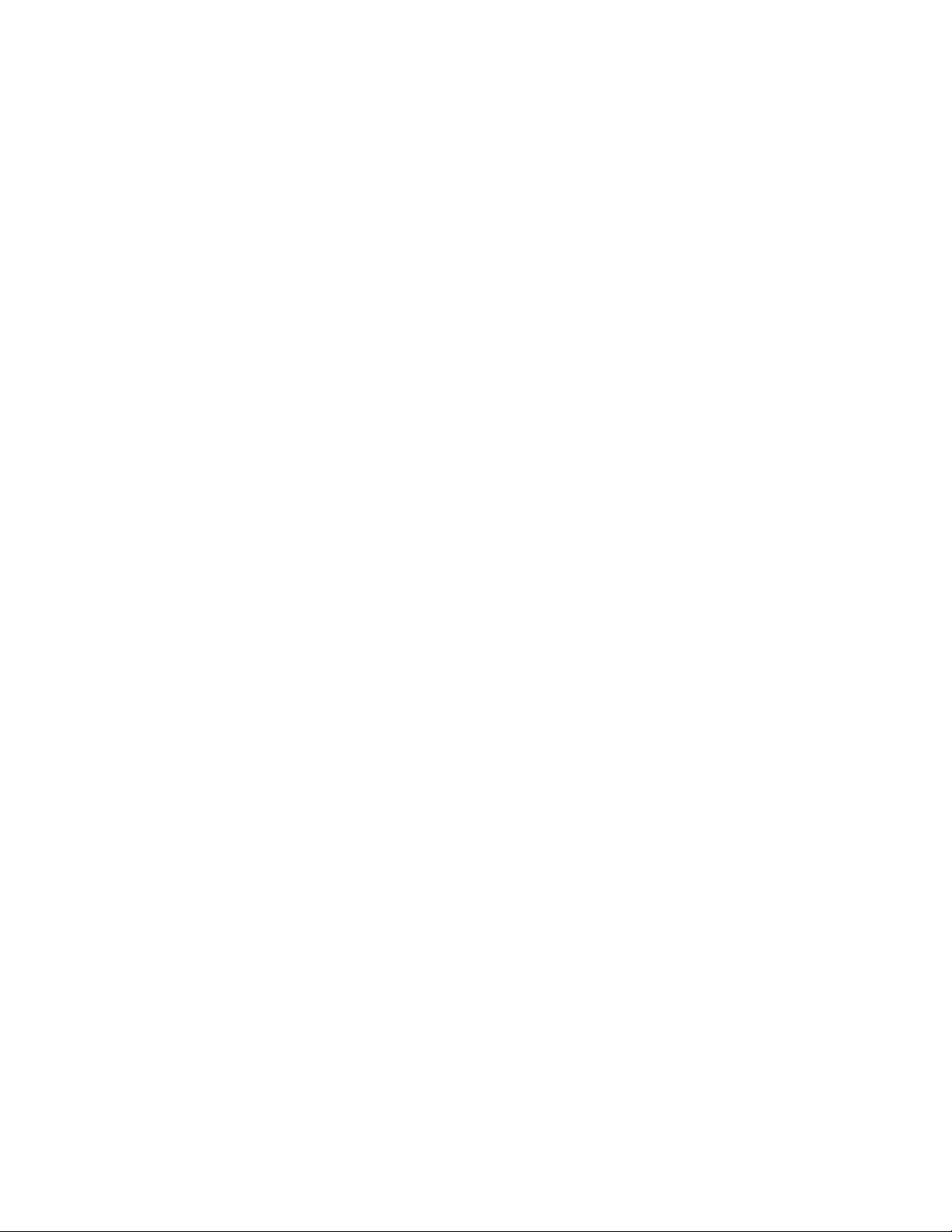
Avance
Abbreviation Definition
I
I:E Inspiratory-expiratory ratio
Insp Inspiratory
Insp Pause Inspriatory pause time
M
MAC Minimum Alveolar Concentration
MV Minute volume
MVexp Expired minute volume
MVinsp Inspired minute volume
N
N2O Nitrous oxide
O
O2 Oxygen
P
Pair Air supply pressure
Paux Auxiliary pressure
Paw Airway pressure
PCV Pressure controlled ventilation
PCV-VG Pressure controlled ventilation - volume guaranteed
PEEP Positive end expiratory pressure
PEEPe Extrinsic positive end expiratory pressure
Pexp Expiratory pressure
P-F Pressure-flow loop
Pinsp Inspiratory pressure
Plimit High pressure limit
Pmax Maximum pressure
Pmean Mean pressure
PO2 Oxygen supply pressure
Ppeak Peak pressure
Pplat Plateau pressure
Psupp Support pressure
PSV Pressure supported ventilation
PSVPro Pressure supported ventilation with apnea backup
P-V Pressure-volume loop
R
Rate Respiratory rate
Raw Airway resistance
RR Respiratory rate
1-8 M1145956
Page 19
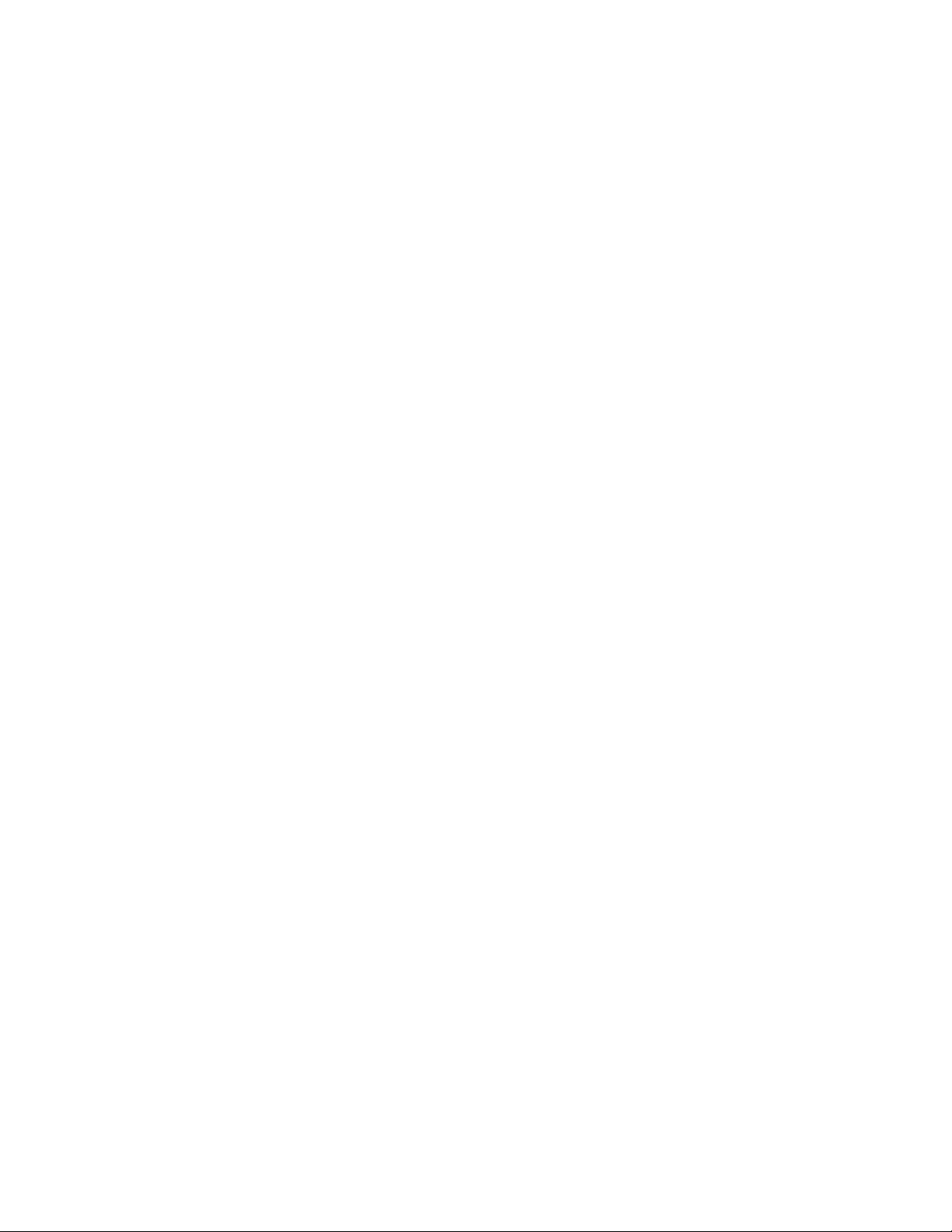
1 Introduction
Abbreviation Definition
S
SIMV/PSV Synchronized intermittent mandatory ventilation with
pressure supported ventilation
SIMV-PC Synchronized intermittent mandatory ventilation -
pressure controlled
T
TV Tidal volume
TVexp Expired tidal volume
TVinsp Inspired tidal volume
V
VCO2 Carbon dioxide production
VCV Volume controlled ventilation
Vol Volume
M1145956 1-9
Page 20
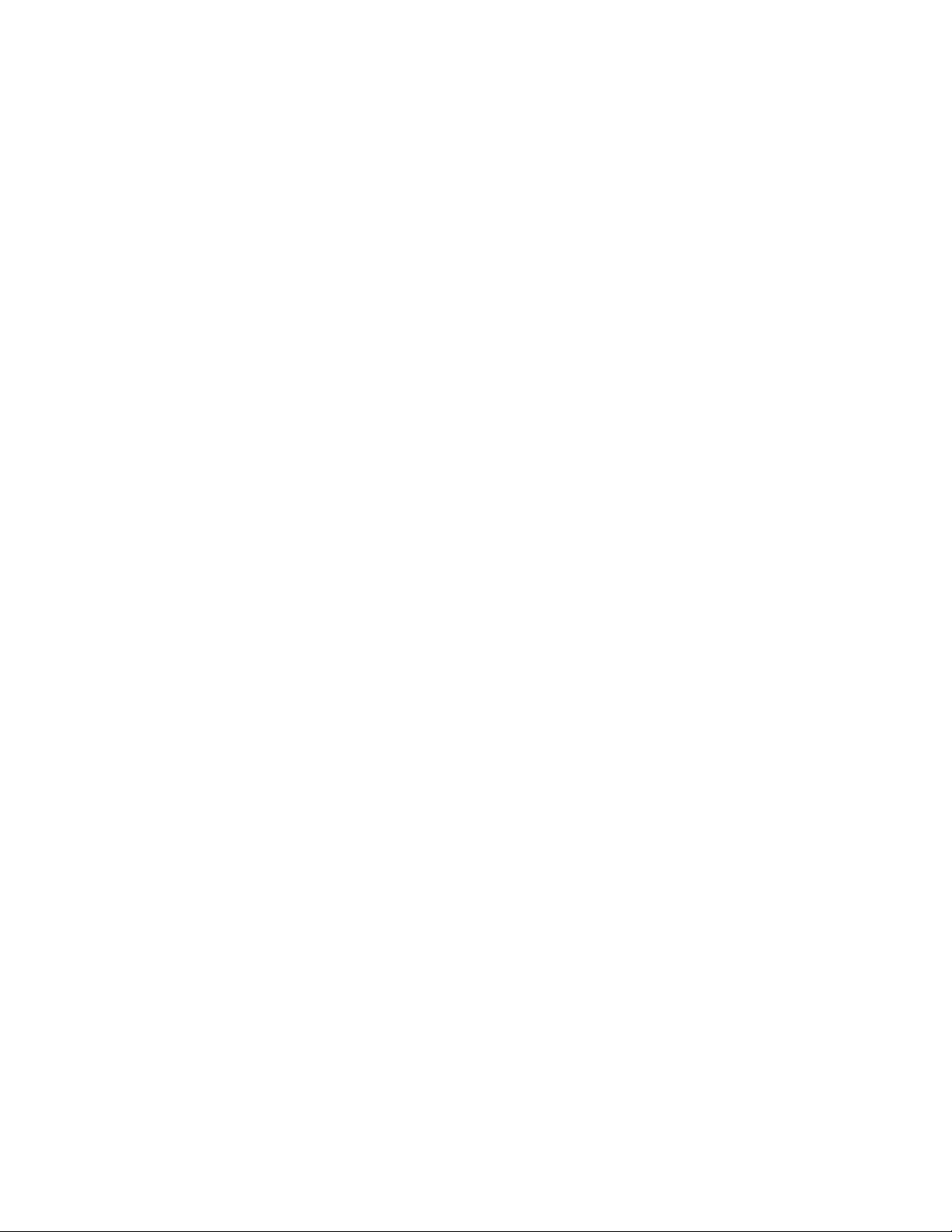
Avance
1-10 M1145956
Page 21
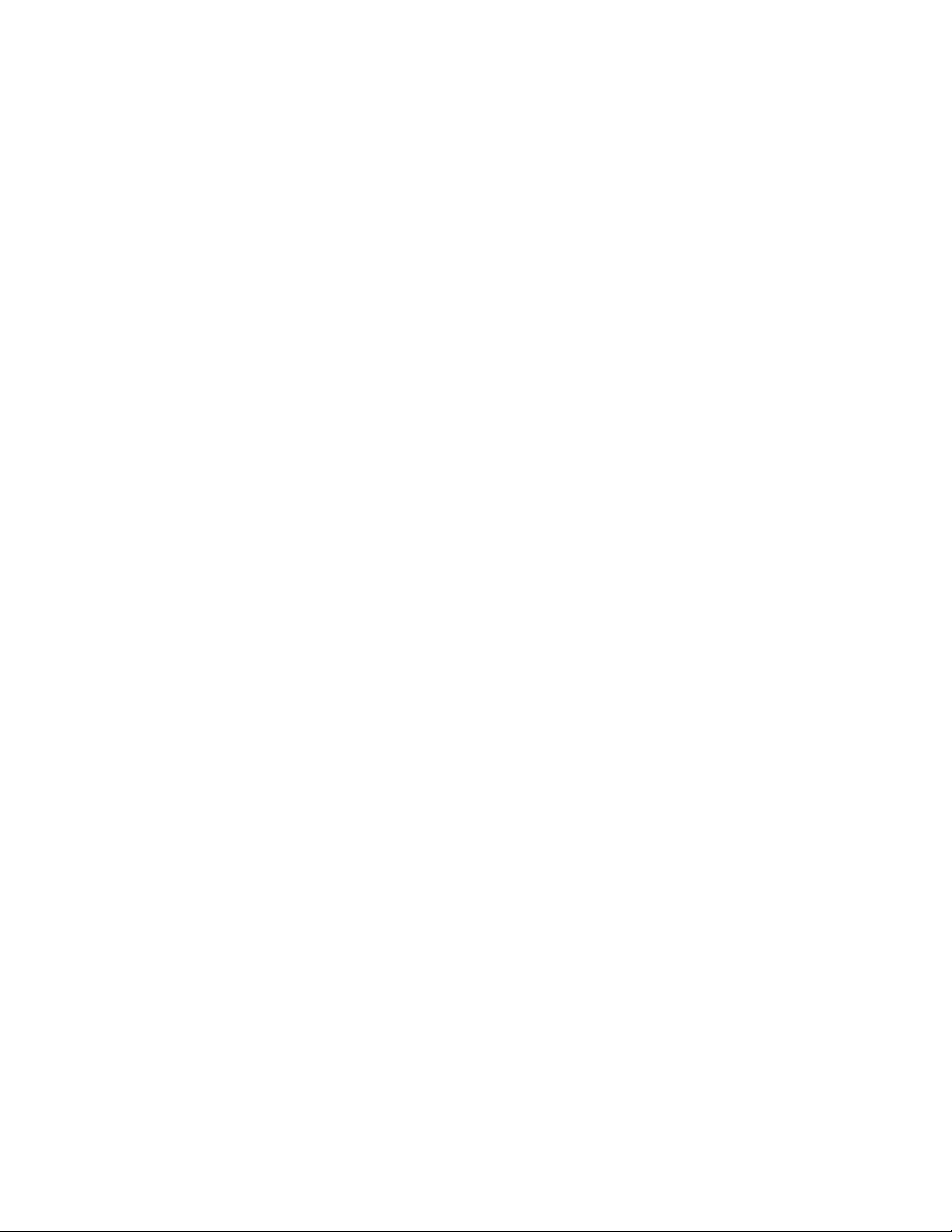
2 System Controls and Menus
WARNING Do not use antistatic or electrically-conductive breathing
tubes or masks. They can cause burns if used near highfrequency surgical equipment.
w Explosion Hazard. Do not use this system with flammable
anesthetic agents.
In this section System overview. . . . . . . . . . . . . . . . . . . . . . . . . . . . . . . . . . 2-2
Advanced breathing system (ABS) components . . . . . . . . . 2-5
Vaporizer controls. . . . . . . . . . . . . . . . . . . . . . . . . . . . . . . . 2-11
Display controls . . . . . . . . . . . . . . . . . . . . . . . . . . . . . . . . . 2-13
Anesthesia system display . . . . . . . . . . . . . . . . . . . . . . . . . 2-14
Using menus. . . . . . . . . . . . . . . . . . . . . . . . . . . . . . . . . . . . 2-17
M1145956 2-1
Page 22
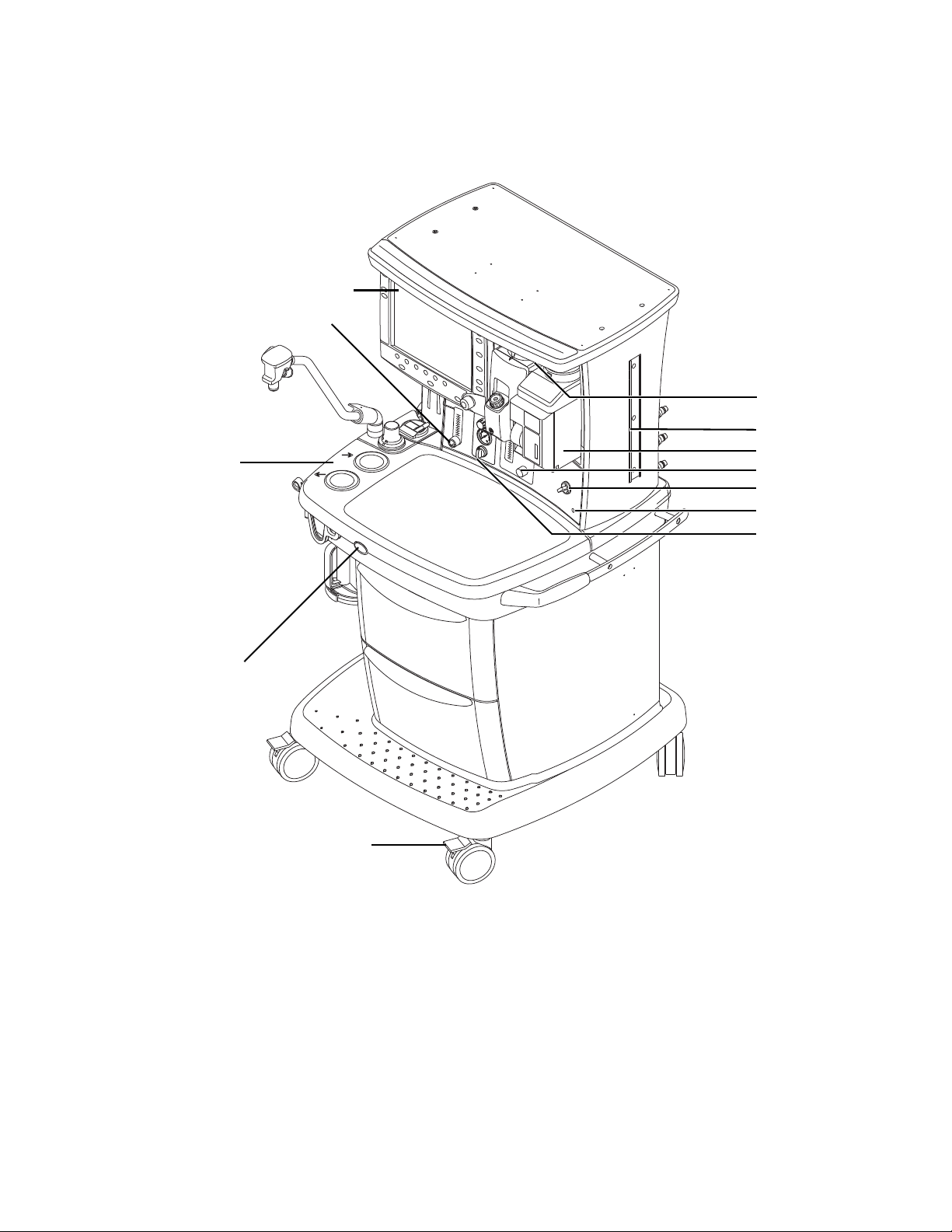
Avance
AB.91.111
1
2
3
4
5
6
7
8
9
10
12
11
System overview
1. Light switch 7. Integrated suction (optional)
2. Dovetail 8. Brake
3. Vaporizer 9. O2 flush button
4. Alternate O2 control 10. Advanced breathing system
5. System switch 11. Auxiliary O2 flow control (optional)
6. Mains indicator 12. Anesthesia display
Figure 2-1 • Front view
2-2 M1145956
Page 23
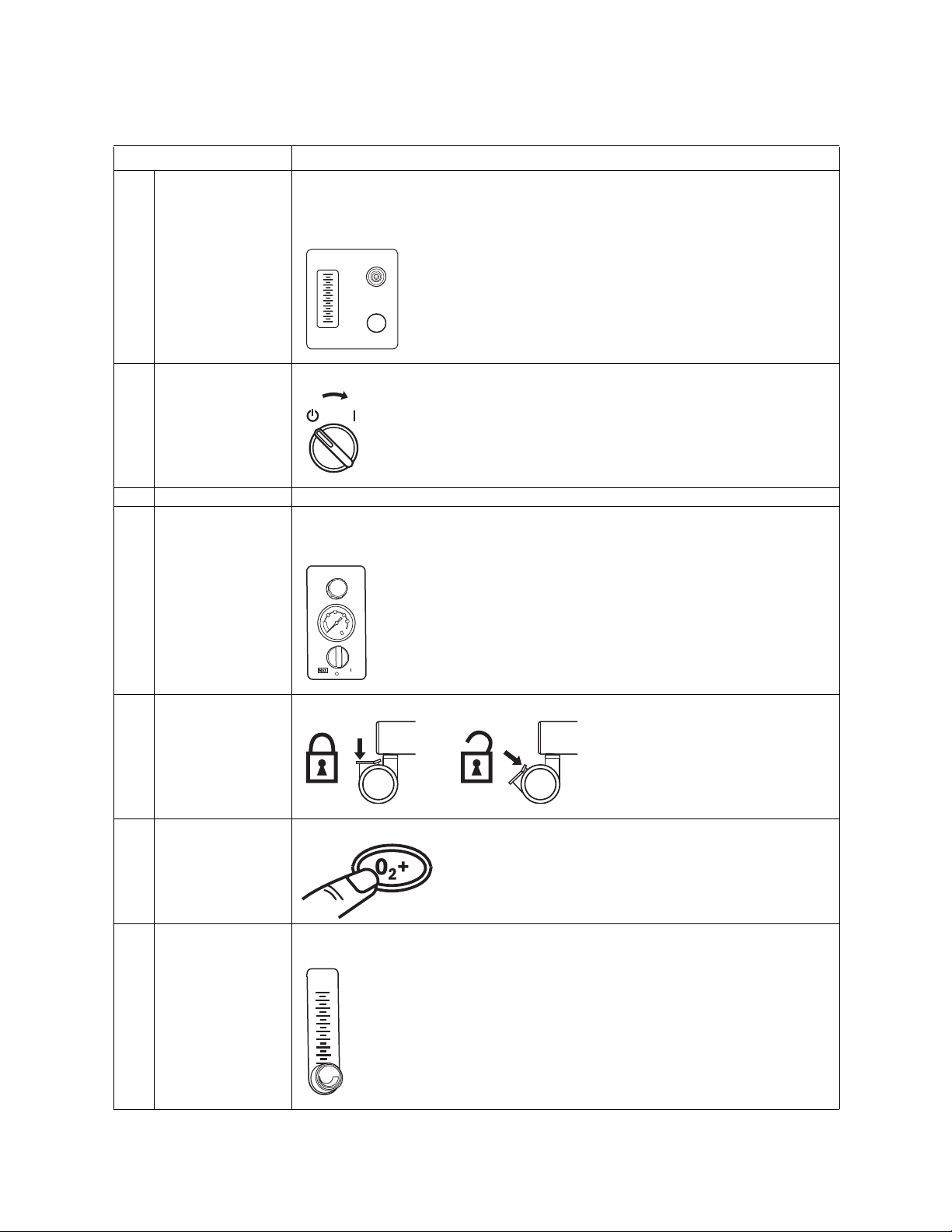
2 System Controls and Menus
Item, Figure 2-1 Description
4 Alternate O2 control Alternate O2 control activates automatically in the case of certain failures or errors. It
can also be activated manually by pushing the Alternate O2 control button if the display
fails. Turn the knob counterclockwise to increase the flow. Turn the knob clockwise to
decrease the flow. See “Alternate O2 control” in the Operation section.
5 System switch Set the switch to the On (|) position to permit gas flow and to turn on the system.
6 Mains indicator The mains indicator will come on when AC power is connected.
7 Integrated suction
(optional)
Turn the switch to MAX for full vacuum. Turn the switch to Off (0) for no vacuum. Turn
the switch to On (|) for adjustable vacuum. When in adjustable vacuum, turn the knob
clockwise to increase the vacuum and counterclockwise to decrease the vacuum.
8 Brake Push down to lock. Lift to release.
9 O2 flush button Push the O2 flush button to supply high flows of O2 to the breathing system.
11 Auxiliary O2 flow
control (optional)
Turn the knob counterclockwise to increase the flow. Turn the knob clockwise to
decrease the flow.
M1145956 2-3
Page 24
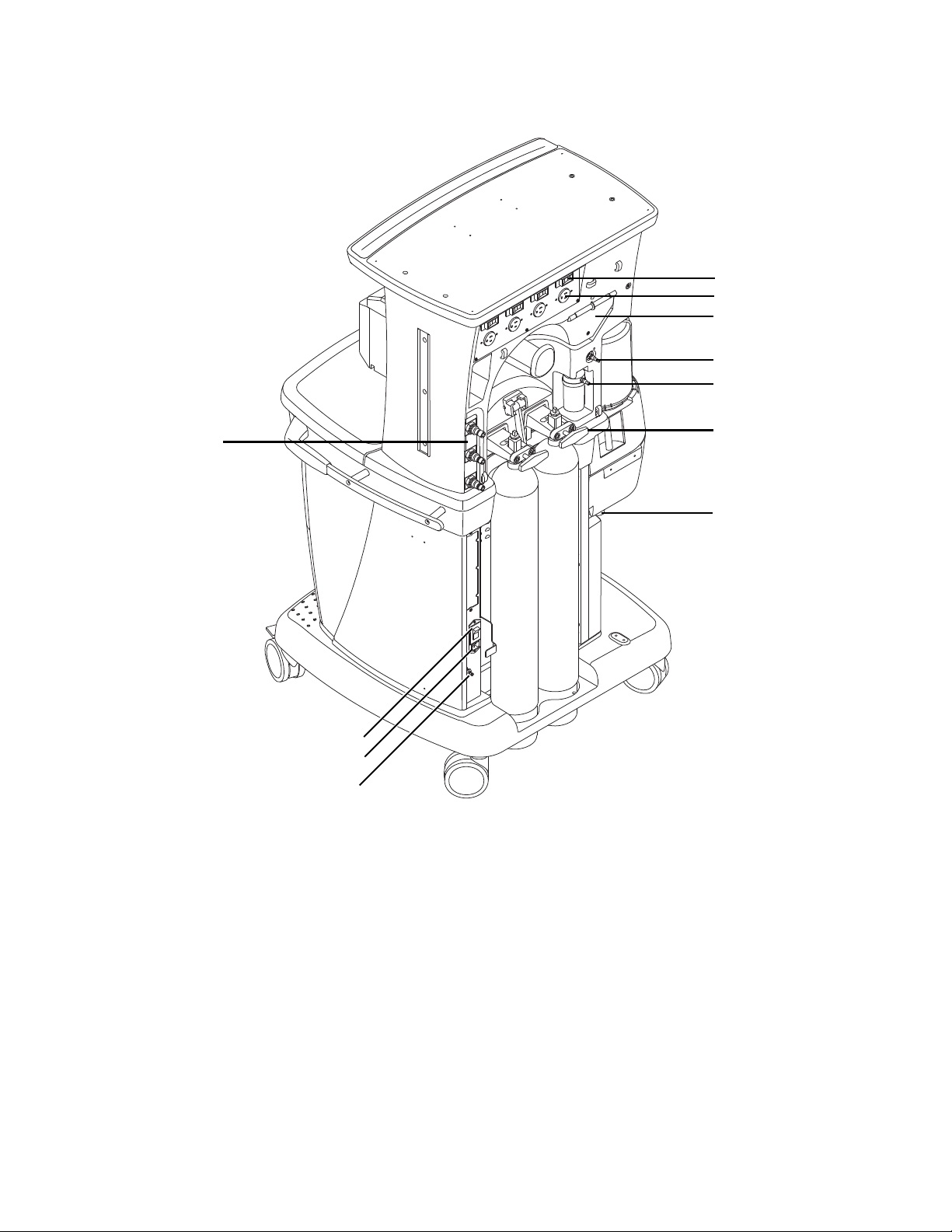
Avance
AB.91.029
1
2
3
4
5
6
7
8
9
10
11
1. Outlet circuit breaker 7. AGSS (Anesthesia Gas Scavenging System)
2. Isolated electrical outlet (optional) 8. Equipotential stud
3. Cable access door 9. Mains inlet
4. Vacuum connection 10. System circuit breaker
5. Collection bottle connection 11. Pipeline connections
6. Cylinder yoke
Figure 2-2 • Rear view
2-4 M1145956
Page 25
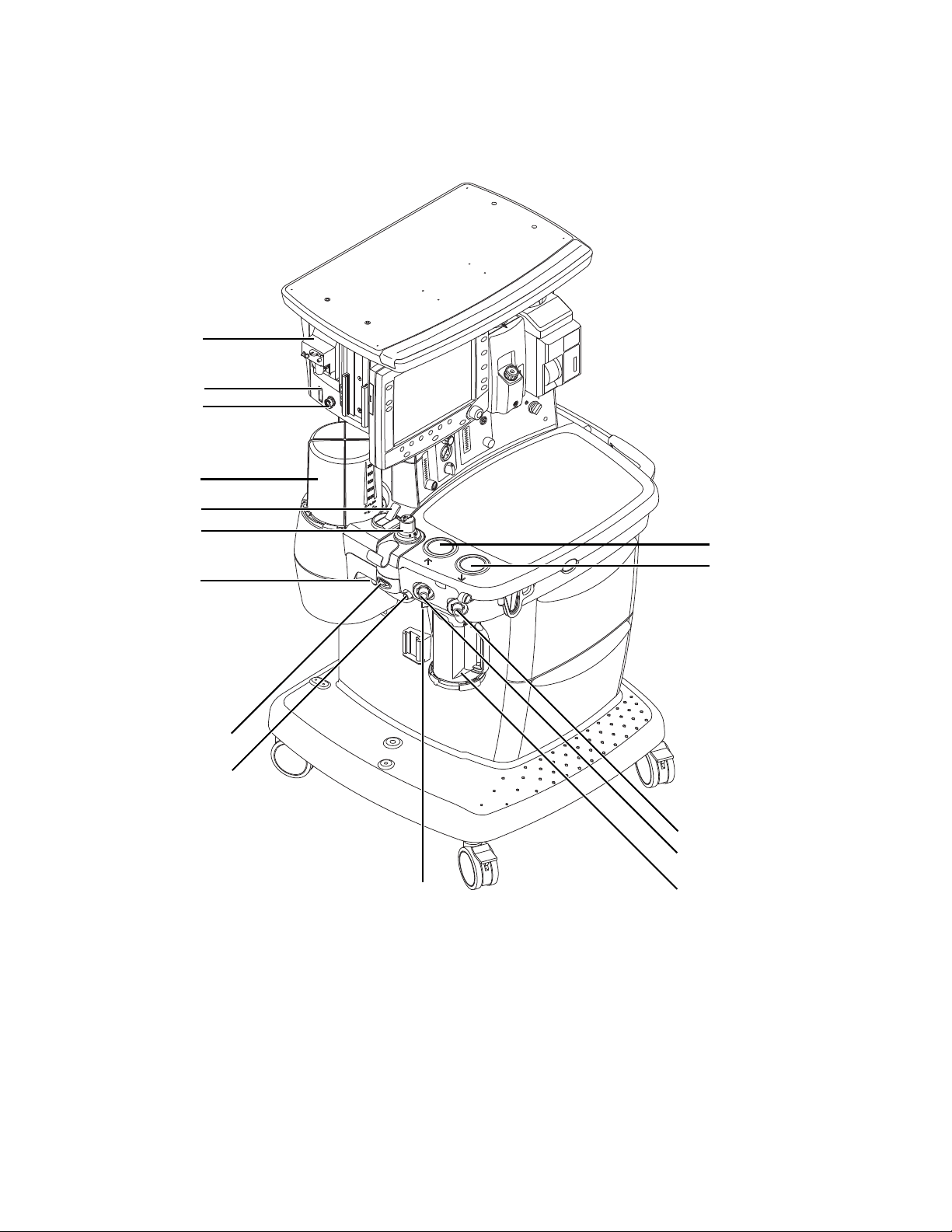
2 System Controls and Menus
AB.91.110
1
2
3
4
5
6
7
8
9
10
11
12
13
14
15
Advanced breathing system (ABS) components
1. Expiratory check valve 9. Manual bag port
2. Inspiratory check valve 10. Adjustable pressure-limiting (APL) valve
3. Inspiratory flow sensor 11. Bag/Vent switch
4. Expiratory flow sensor 12. Bellows assembly
5. Absorber canister 13. Sample gas return port
6. Absorber canister release 14. AGSS indicator (only on some AGSS versions)
7. Leak test plug 15. Airway module (optional)
8. Breathing system release
Figure 2-3 • Advanced breathing system
M1145956 2-5
Page 26
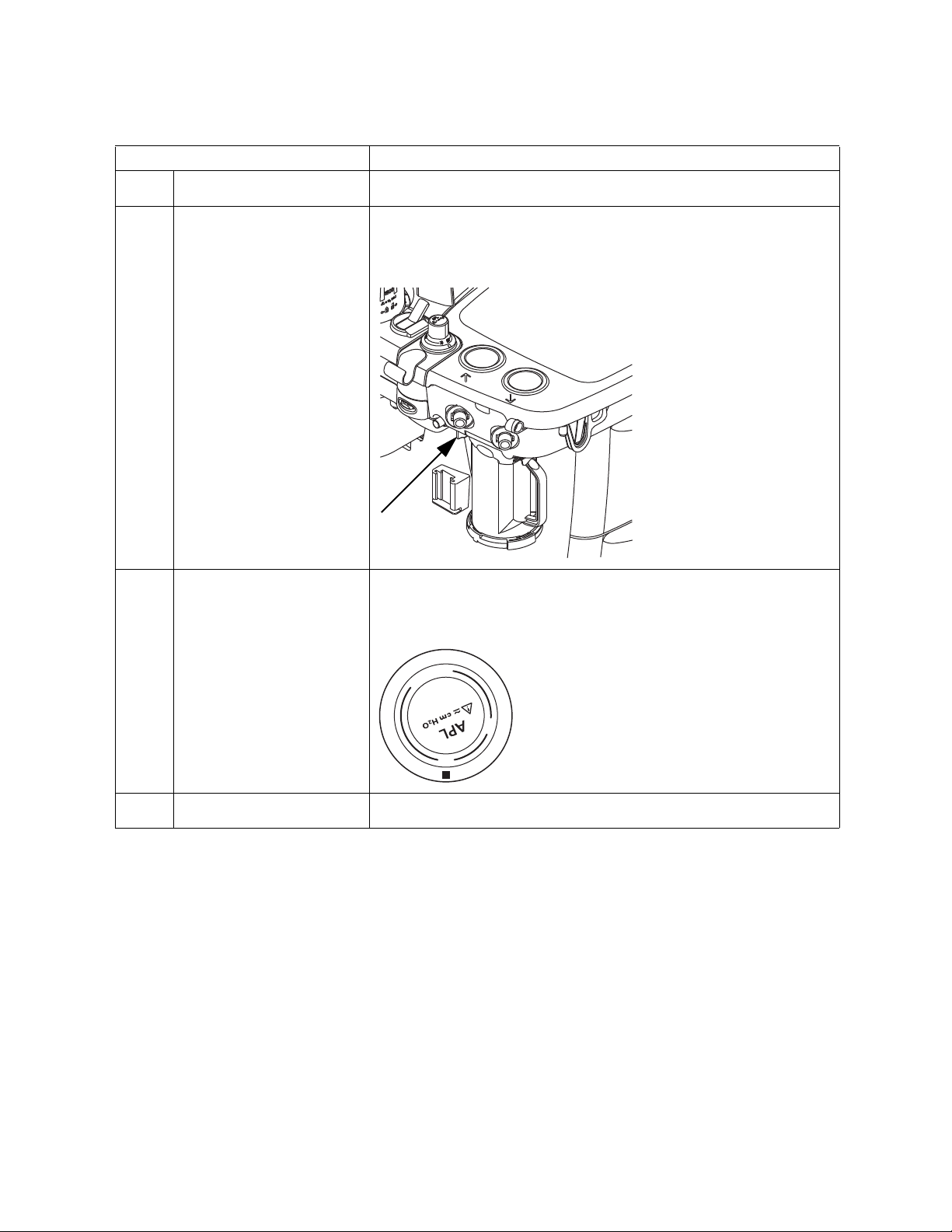
Avance
20
30
70
M
I
N
Item, Figure 2-3 Description
3, 4 Inspiratory flow sensor
Expiratory flow sensor
6 Absorber canister release Push to remove the canister. This causes the breathing system to vent to
Flow sensors provide volume measurements for some monitoring
functions and tidal volume delivery.
the room (unless the EZchange canister option is installed). Be sure to hold
the canister by the handle before releasing the canister.
10 Adjustable pressure-limiting
(APL) valve
Adjusts breathing system pressure limit during manual ventilation. The
scale shows approximate pressures. Above 30 cmH2O, the knob will click
as it turns.
11 Bag/Vent switch Selects between manual ventilation (bag) or mechanical ventilation
(ventilator).
2-6 M1145956
Page 27
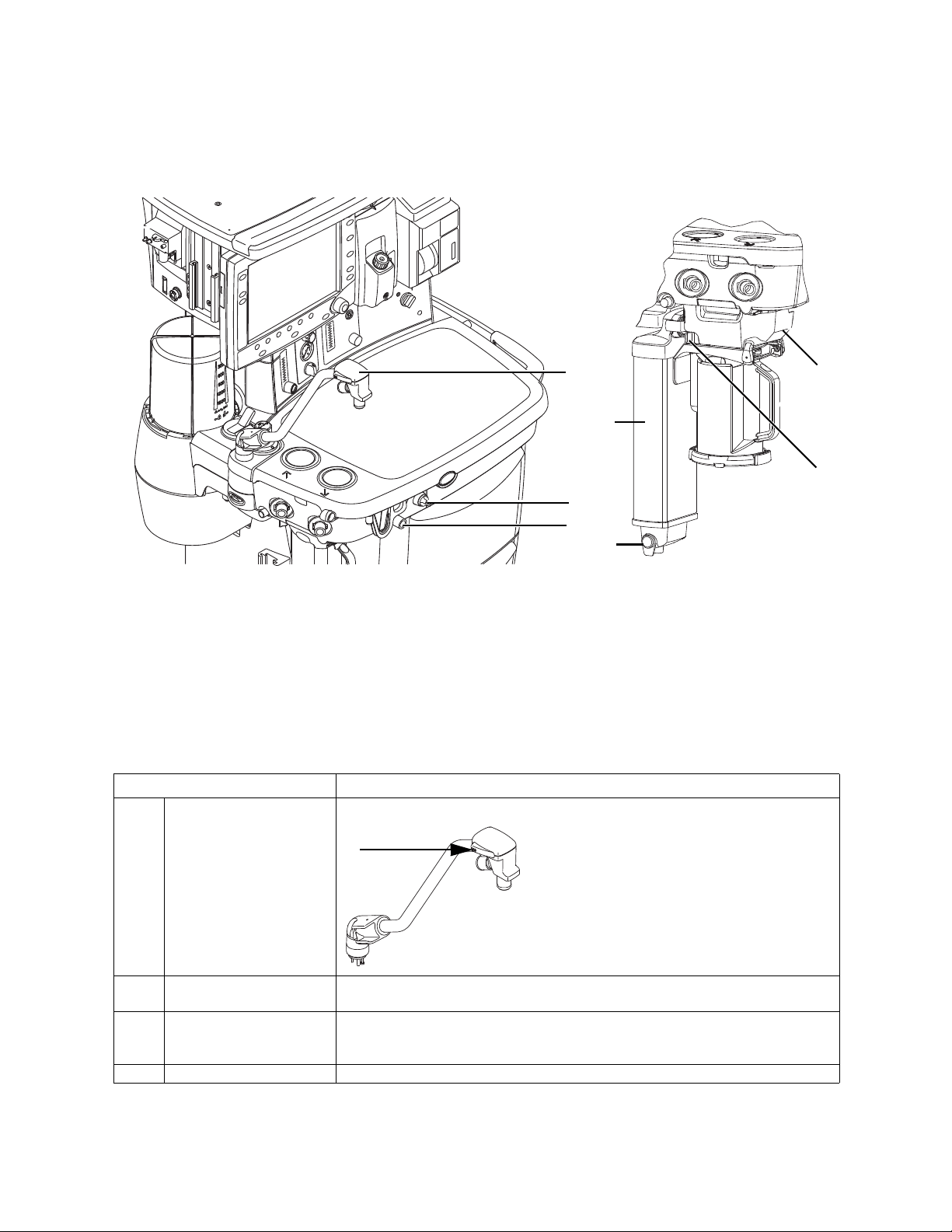
Optional ABS
AB.91.109
AB.82.043
1
2
3
4
5
6
7
components
2 System Controls and Menus
1. Bag support arm
2. Auxiliary Common Gas Outlet (ACGO) switch
3. ACGO port
4. EZchange canister module (CO2 bypass)
5. EZchange canister release
6. Condenser drain button
7. Condenser
Figure 2-4 • Breathing system options
Item, Figure 2-4 Description
1 Bag support arm Squeeze the button to raise or lower the arm.
2 Auxiliary Common Gas
Outlet (ACGO) switch
5 EZchange canister
release
6 Condenser drain button Push to drain water out of the condenser.
Set switch to ACGO position for fresh gas to flow through the ACGO port. The
ACGO may be used to provide fresh gas to an auxiliary manual breathing circuit.
Push to drop the canister to EZchange position. This seals the breathing circuit,
permitting continued ventilation and rebreathing of exhaled gases. Be sure to
hold the canister by the handle before releasing the canister.
M1145956 2-7
Page 28
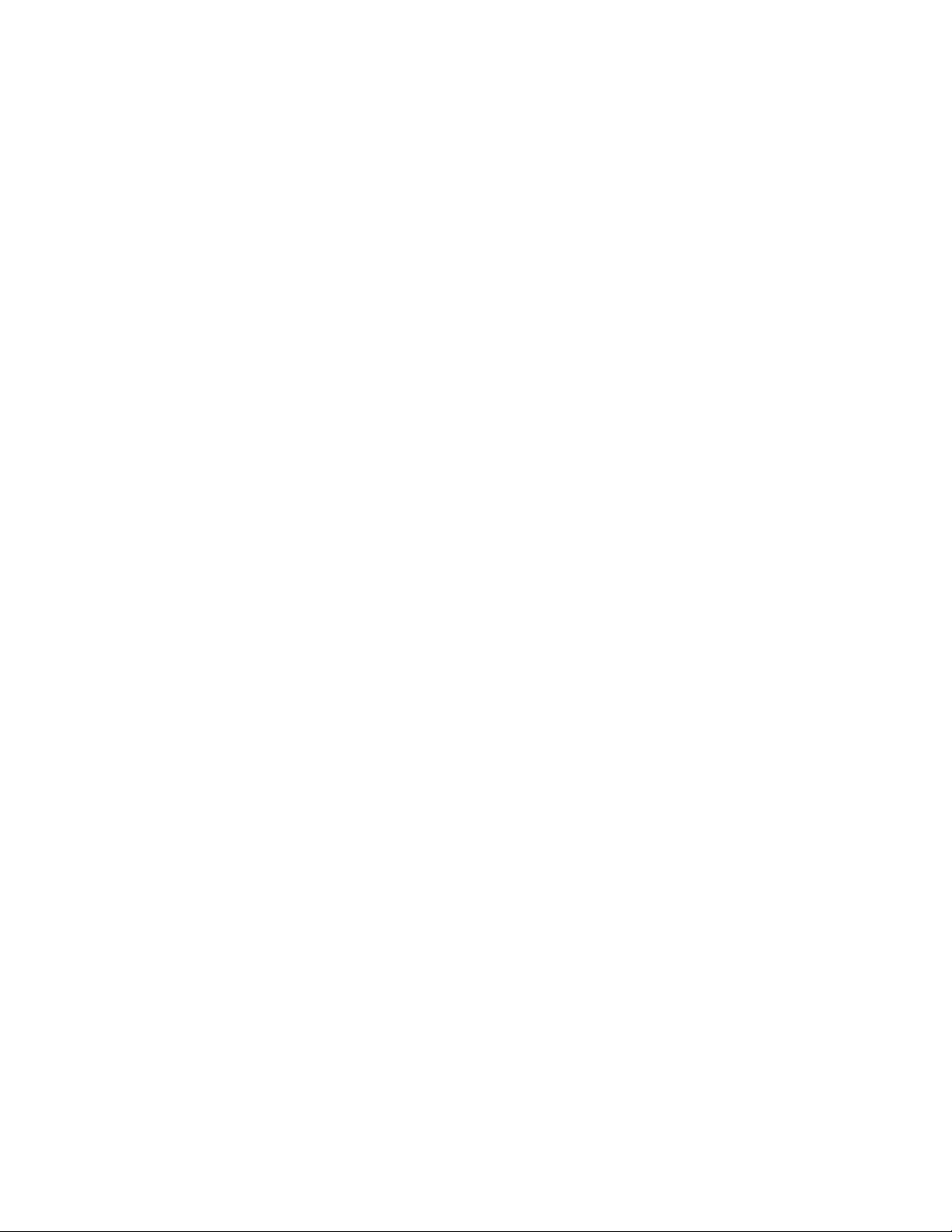
Avance
Non-circle circuit Fresh gas flow is diverted around the inspiratory check valve and out
through the inspiratory port when non-circle ventilation is selected.
This fresh gas source may be used with circuits without CO2
absorbent capability (for example, Mapleson variants). Mechanical
ventilation is not available when using the non-circle circuit. Tidal
volume monitoring is not available.
O2 monitoring of fresh gas is available automatically when using the
non-circle circuit if the system has the airway module option or the O2
cell monitoring option.
Fresh gas oxygen concentration is displayed on the screen. Set the
alarm limits appropriately. Note that fresh gas oxygen concentration
may not reflect FiO2 when using these types of circuits. Use an
external O2 monitor when using a rebreathing circuit with the noncircle circuit.
Systems with both an airway module and an O2 cell will display the
circuit O2 value obtained from the airway module.
Do not use an external ventilator when using the non-circle circuit. Do
not use the non-circle circuit to drive external ventilators or for jet
ventilation.
WARNING The maximum pressure at the non-circle circuit can be up
to 27 kPa (4 psi). Use a breathing circuit with pressure
relief.
2-8 M1145956
Page 29
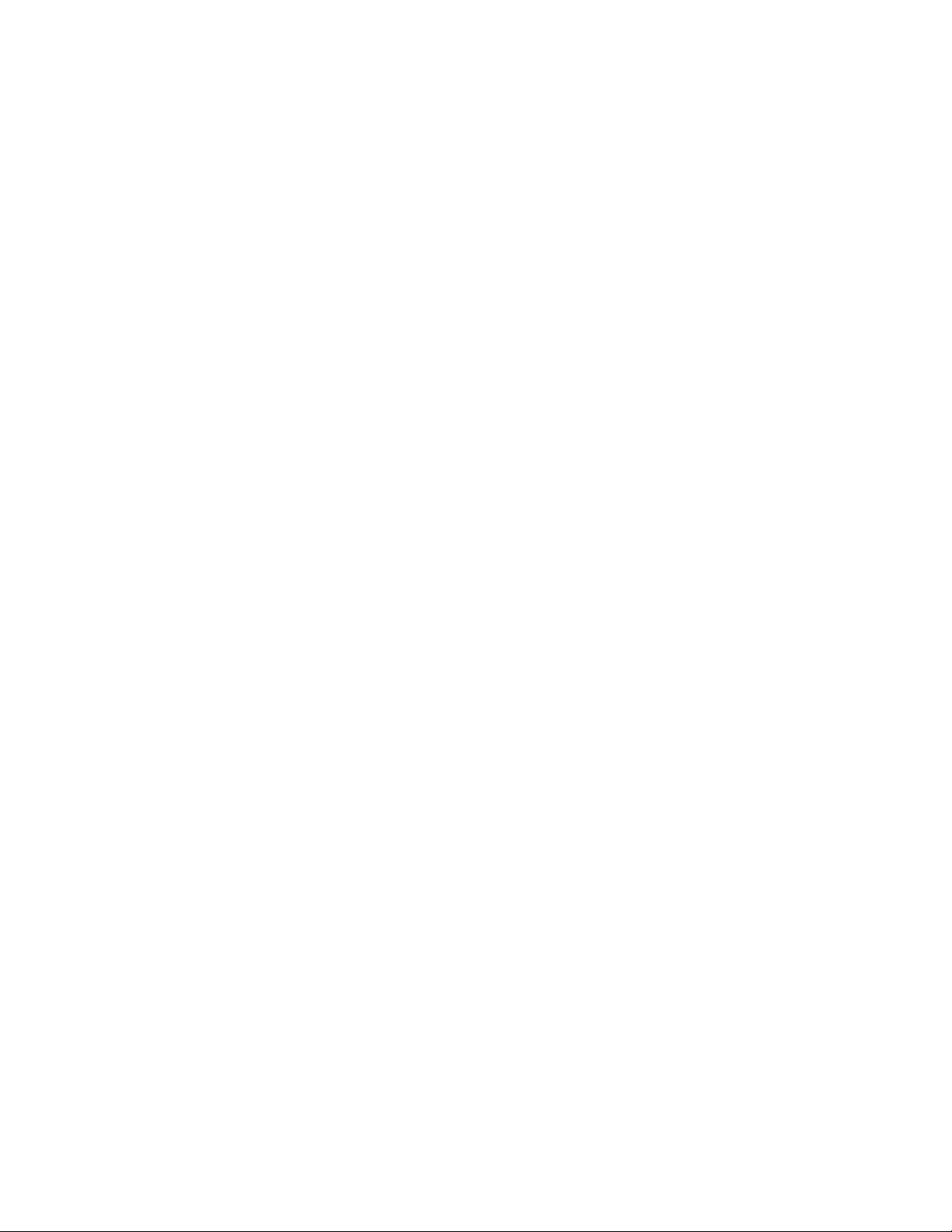
2 System Controls and Menus
ACGO (optional) Fresh gas flow is directed through the Auxiliary Common Gas Outlet
(ACGO) on the front of the machine when the ACGO switch is in the
ACGO position. Mechanical ventilation is not available when
operating an auxiliary manual breathing circuit with fresh gas from the
ACGO. The Bag/Vent switch, APL valve, and bag arm are not part of
the external circuit. Volume and pressure monitoring are not
available.
O2 monitoring of fresh gas is available automatically when the ACGO
is selected if the system has the airway module option or the O2 cell
monitoring option. A sample of the fresh gas is diverted to the O2 cell
in the breathing system. The sample flow to the O2 cell is dependent
on the pressure in the external circuit. The sample flow reduces the
fresh gas flow rate to the auxiliary breathing circuit equal to the
amount diverted to the O2 cell.
Fresh gas oxygen concentration is displayed on the screen. Set the
alarm limits appropriately. Note that fresh gas oxygen concentration
may not reflect FiO2 during spontaneous breathing or in rebreathing
circuits. Use an external O2 monitor if using a rebreathing circuit on
ACGO.
Systems with both an airway module and an O2 cell will display the
circuit O2 value obtained from the airway module.
Do not use an external ventilator on the ACGO. Do not use the ACGO
to drive external ventilators or for jet ventilation.
WARNING The maximum pressure at the ACGO can be up to 55 kPa
Scavenging the
ACGO sample flow
(8 psi). Use a breathing circuit with pressure relief.
A sample of the fresh gas is diverted to the airway module or the O2
cell in the breathing system to show the O2 numerics on the screen.
This sample flow should be scavenged when an auxiliary manual
breathing circuit is used with N2O or volatile anesthetics. If
scavenging is not connected, the sample flow is emptied into the
room. To connect the scavenging:
1. Attach a circle breathing circuit to the inspiratory and expiratory
ports.
2. Occlude the breathing circuit by connecting the Y-piece to the
leak test plug located behind the expiratory port.
3. Check for clinically correct settings.
4. Check the position of the Bag/Vent switch.
• If the Bag/Vent switch is set to mechanical ventilation mode,
the bellows fills slowly with the sample flow. When the
bellows is full, the sample flow goes to the AGSS.
(Mechanical ventilation does not start when the ACGO switch
is set to ACGO.)
• If the Bag/Vent switch is set to the bag mode, set the APL
valve to MIN, and attach a bag. The bag fills slowly with the
sample flow. When the bag is full, the sample flow goes to the
AGSS.
M1145956 2-9
Page 30
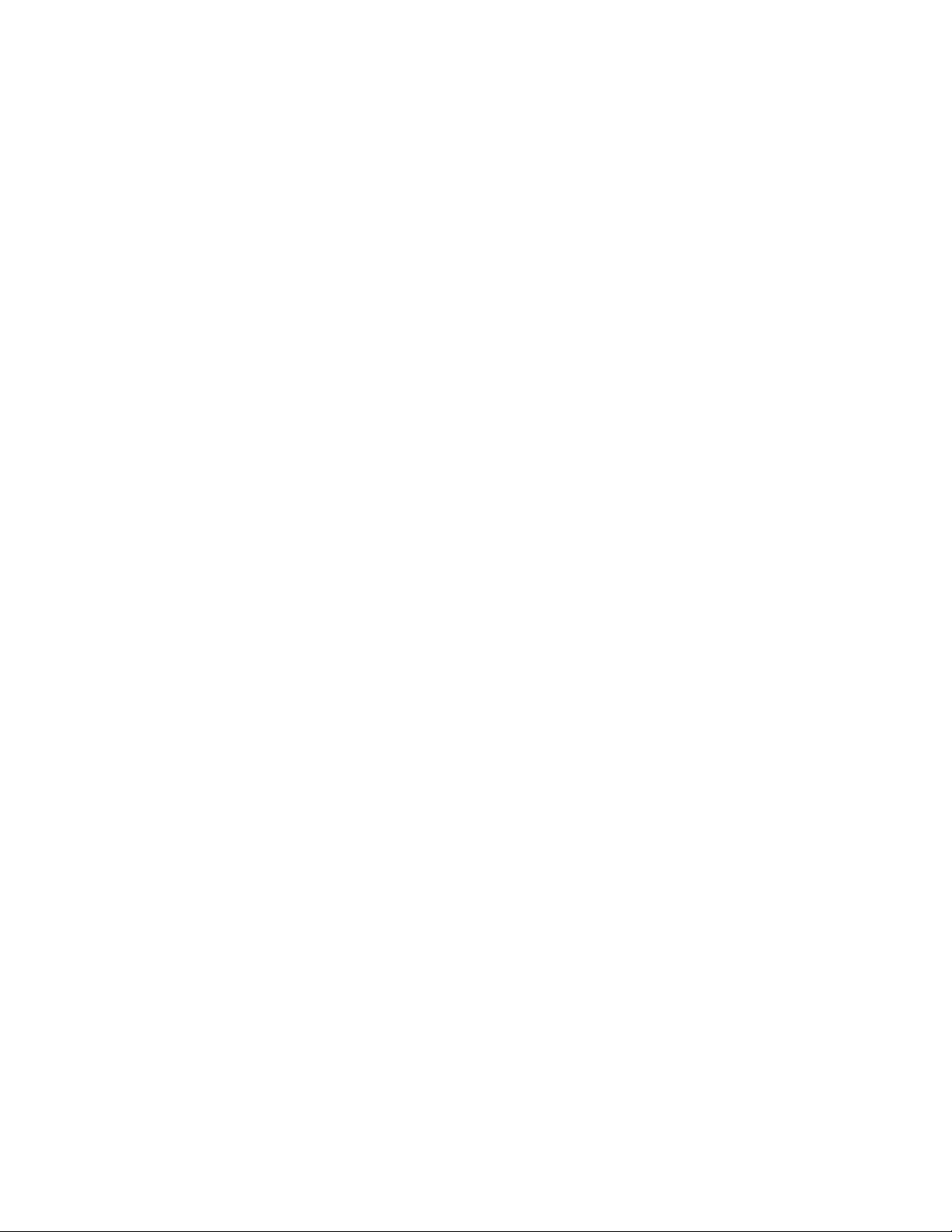
Avance
Scavenging from an
auxiliary manual
breathing circuit
Scavenging a gas
monitor sample flow
Scavenge the exhaust if an auxiliary manual breathing circuit is used
with N2O or volatile anesthetics.
An auxiliary inlet is available for active and passive AGSS units. It
provides a female connection with 30 mm - 30 mm male connector
(or a 30 mm -19 mm male connector) into the auxiliary port under the
breathing system. Do not use these connectors as an outlet for
exhaust flow.
The auxiliary inlet is a convenience inlet to the air brake of active
AGSS units. There is a reservoir to capture exhaust flows higher than
the extract flow.
A separate exhaust hose is needed from the auxiliary manual
breathing circuit to the disposal point for all AGSS units.
Sample gas from a gas monitor can be scavenged using the sample
gas return port or the AGSS.
• To scavenge from a gas monitor using the sample gas return
port, connect the tubing from the monitor to the sample gas return
port.
• To scavenge from a gas monitor using the AGSS, connect tubing
from the monitor to the male luer inlet on the bottom of the AGSS
underneath the breathing system.
2-10 M1145956
Page 31

Vaporizer controls
AB.80.009
AA.43.051
33
4
4
5
6
12
2 System Controls and Menus
Refer to the vaporizer User’s Reference manual for more detailed
information on the vaporizer.
1. Tec 6 Plus
2. Tec 7
3. Lock lever
4. Concentration control and release
5. Indicators (Tec 6 Plus)
6. Silence alarm touch key (Tec 6 Plus)
Figure 2-5 • Vaporizer controls
M1145956 2-11
Page 32

Avance
Åben
Item, Figure 2-5 Description
3 Lock lever Turn the lever fully clockwise to lock the vaporizer in position.
4 Concentration control and
release
Push the release and turn the concentration control to set the agent
concentration. The Tec 6 Plus concentration control does not turn as long
as the warm-up indicator is on.
5 Indicators (Tec 6 Plus) All indictors come on briefly at the start. The warm-up indicator goes off
after approximately 10 minutes and the operational indicator comes on.
Other indicators come on to advise the user of required action.
6 Silence alarm touch key
(Tec 6 Plus)
Push to silence alarms. Hold for 4 seconds to sound the speaker and light
all indicators (alarm test).
2-12 M1145956
Page 33

Display controls
AB.91.107
1
2
3
42
6
5
7
8
2 System Controls and Menus
1. Silence Alarms key Push to silence any active, silenceable high and medium priority alarms or to
suspend/acknowledge any non-active medium or high priority alarms. Alarm is
silenced for 120 seconds or alarm is suspended for 90 seconds.
2. Menu keys Push to show corresponding menu.
3. ComWheel Push to select a menu item or confirm a setting. Turn clockwise or counterclockwise
4. Normal Screen key Push to remove all menus from the screen.
5. Quick keys Push to change corresponding gas setting or ventilator setting. Turn the ComWheel
6. Timer keys Push to start or stop the timer. Push to reset the timer back to zero.
7. MV/TV Alarms key Push to turn off the MV and TV alarms. Push again to turn the MV and TV alarms on.
8. Alarm LEDs Turn on solid or flash to indicate alarm priority.
to scroll menu items or change settings.
to make a change. Push the ComWheel to activate the change.
Figure 2-6 • Display controls
M1145956 2-13
Page 34

Avance
Measured
l/min
Air
O2
Plug in power
cable. On
battery.
Paw
Agent
CO2
Fresh Gas: O2+Air PCV-VG: Ventilator On Exp Flow
O2
%
Total Flow
l/min
TV
ml
RR
/min
I:E PEEP
cmH2O
MV l/min
TVexp ml
Pmean
Ppeak
cmH2O
PEEP
RR /min
Et %
Fi %
MAC 40
FiO2 %EtO2 %
1
23
45 6
7
8
9101112
AB.91.125
Timer:
EtCO2 %s
FiCO2 %s
Off
Anesthesia system display
1. Split screen area showing electronic gas flow indicators
2. Alarm silence symbol and countdown
3. Alarm message fields
4. Waveform fields
5. General message field or timer field
6. Clock
7. Battery indicator field
8. Measured values field
9. Pipeline and cylinder supply or respiratory data or digit field
10. Ventilator settings
11. Ventilation mode
12. Gas settings
Figure 2-7 • Normal view
2-14 M1145956
Page 35

2 System Controls and Menus
Fresh Gas: O2+Air PCV-VG: Ventilator On Exp Flow
O2
%
Total Flow
l/min
TV
ml
RR
/min
I:E PEEP
cmH2O
MV l/min
TVexp ml
Pmean
Ppeak
cmH2O
PEEP
RR /min
Et %
Fi %
MAC 40
FiO2 %EtO2 %
AB.91.124
EtCO2 %s
FiCO2 %s
Off
Main Menu
Trends
System Status
Cardiac Bypass
Off
Fresh Gas Usage
Screen Setup
Parameters Setup
Calibration
Normal Screen
Show trends.
2
1
When a menu key is selected, the menu field overlays the gas flow
indicators and the waveform fields start at the right edge of the menu.
1. Menu
2. Waveform fields
Figure 2-8 • Menu view
M1145956 2-15
Page 36

Avance
Waveform fields Up to three waveforms can be shown on the normal screen view.
Each waveform can be set to show specific information such as Paw,
agent, flow, or CO2 data. The corresponding numeric information
shows in the measured values field to the right of the waveform. If the
waveform is set to show the agent and no airway module is inserted,
that waveform and numeric areas are blank.
When one waveform is turned off, that waveform and the
corresponding numerics information are removed from the normal
screen view. The remaining waveforms and numerics increase in size
to fill the waveform area. When two waveforms are turned off, those
waveforms and the corresponding numerics information are removed
from the normal screen view. The remaining waveform increases in
size and is centered in the waveform area.
See “Screen configuration” in the “Operation” section for more
information.
Digit field The digit field can be set to show specific information such as gas
supply, flow, or agent. If the digit field is set to show agent and no
airway module is inserted, the area is blank.
Paw, O2, and either TVexp or CO2 must show on the display during a
case. If any of these parameters is not selected to show on the
display, the digit field information is replaced with the missing
parameter.
See “Screen configuration” in the “Operation” section for more
information.
2-16 M1145956
Page 37

Using menus
AB.91.126
Main Menu
Trends
System Status
Cardiac Bypass
Fresh Gas Usage
Screen Setup
Parameters Setup
Calibration
On
On
Off
On suspends the volume, apnea, low
agent, and low CO2 alarms.
Normal Screen
1
2
3
4
5
6
2 System Controls and Menus
Push a menu key to display the corresponding menu. Use the
ComWheel to navigate the menu.
1. Menu title
2. Current selection
3. Adjustment window
4. Submenu
5. Instructions or help information
6. Menu items
Figure 2-9 • Menu example
1. Push the menu key to display the corresponding menu.
2. Turn the ComWheel counterclockwise to highlight the next menu
item. Turn the ComWheel clockwise to highlight the previous
menu item.
3. Push the ComWheel to enter the adjustment window or a
submenu.
4. Turn the ComWheel clockwise or counterclockwise to highlight
the desired selection.
5. Push the ComWheel to confirm the selection.
6. Select Normal Screen or push the
Normal Screen key to exit
the menu and return to the normal monitoring display. (Select
Previous Menu to return to the last displayed menu, if available.)
M1145956 2-17
Page 38

Avance
2-18 M1145956
Page 39
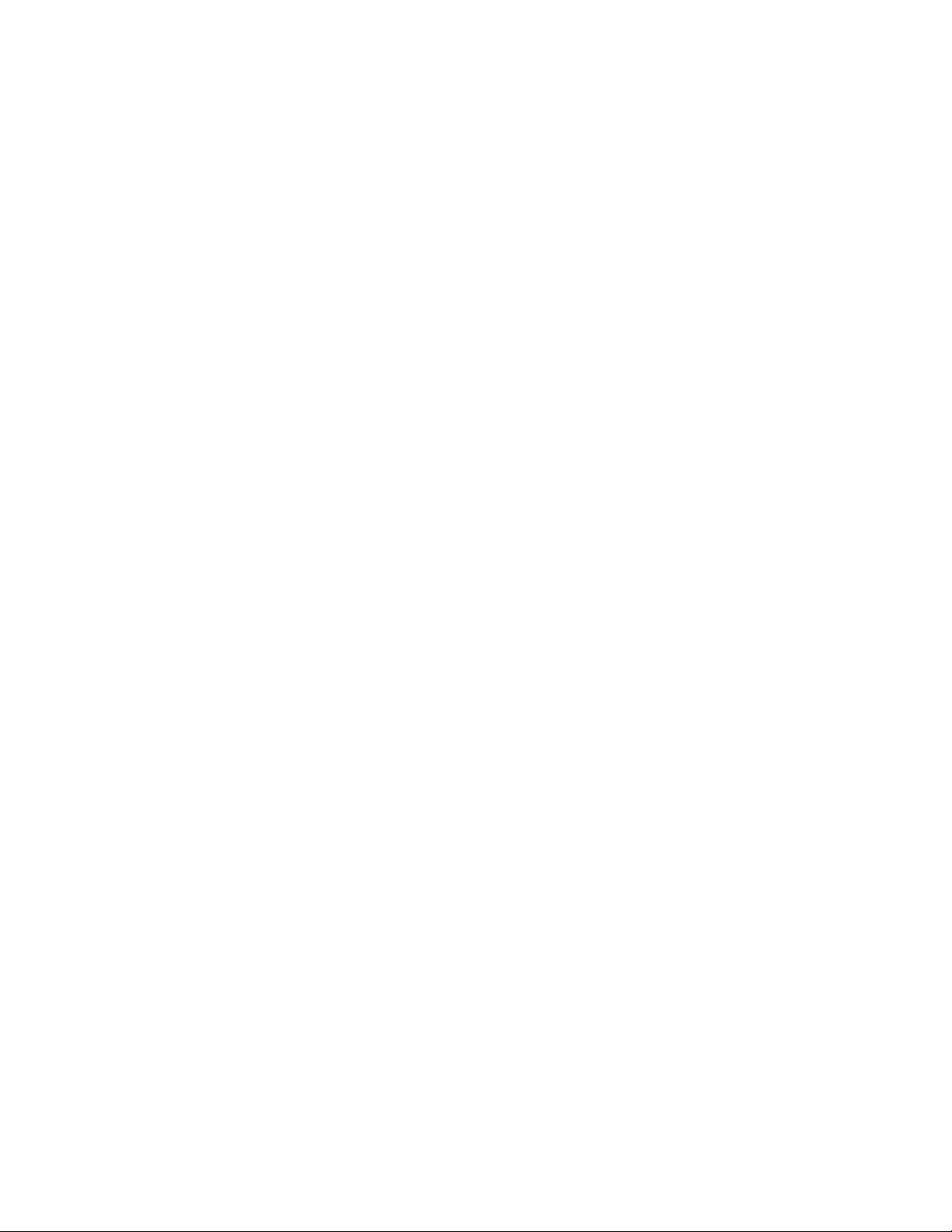
3 Operation
WARNING Ventilator alarms indicate potential hazard conditions. All
alarms that occur should be investigated to help ensure
adequate patient safety.
w Maintain sufficient fresh gas flow when using sevoflurane.
w Desiccated (dehydrated) absorbent material may produce
dangerous chemical reactions when exposed to inhalation
anesthetics. Adequate precautions should be taken to
ensure that absorbent does not dry out. Turn off all gases
when finished using the system.
In this section Turning on the system . . . . . . . . . . . . . . . . . . . . . . . . . . . . . 3-2
Start case (start gas flow) . . . . . . . . . . . . . . . . . . . . . . . . . . . 3-3
End case. . . . . . . . . . . . . . . . . . . . . . . . . . . . . . . . . . . . . . . . 3-6
Ventilator setup. . . . . . . . . . . . . . . . . . . . . . . . . . . . . . . . . . . 3-7
Gas setup . . . . . . . . . . . . . . . . . . . . . . . . . . . . . . . . . . . . . . . 3-9
Spirometry . . . . . . . . . . . . . . . . . . . . . . . . . . . . . . . . . . . . . 3-11
Spirometry setup. . . . . . . . . . . . . . . . . . . . . . . . . . . . . . . . . 3-14
Main Menu . . . . . . . . . . . . . . . . . . . . . . . . . . . . . . . . . . . . . 3-16
Screen configuration. . . . . . . . . . . . . . . . . . . . . . . . . . . . . . 3-20
Alarm setup. . . . . . . . . . . . . . . . . . . . . . . . . . . . . . . . . . . . . 3-23
Alternate O2 control . . . . . . . . . . . . . . . . . . . . . . . . . . . . . . 3-26
EZchange canister (optional) . . . . . . . . . . . . . . . . . . . . . . . 3-27
Condenser (optional) . . . . . . . . . . . . . . . . . . . . . . . . . . . . . 3-28
Passive AGSS (optional) . . . . . . . . . . . . . . . . . . . . . . . . . . 3-29
Active AGSS (optional) . . . . . . . . . . . . . . . . . . . . . . . . . . . . 3-30
M1145956 3-1
Page 40

Avance
1
2
AB.91.044
Turning on the system
1. Plug the power cord into an electrical outlet. Make sure the
system circuit breaker is on.
• The mains indicator is lit when AC power is connected.
• Battery is charging if it is not already fully charged.
1. System switch
2. Mains indicator
Figure 3-1 • Mains indicator and system switch
2. Check that the breathing system is properly connected.
CAUTION Do not turn on the system with the right-hand (inspiratory)
port plugged.
3. Turn the System switch to On.
• The display shows the power-up screen.
• The system does a series of automated self tests.
4. Perform a Machine Check before the first case of the day.
5. Perform a preoperative checkout before each case. See the
“Preoperative Checkout” section.
Note The system must perform a power-up self test after 12 hours of
remaining on. If the system has been on longer than 12 hours without
a power-up self test, the ‘Turn power Off and On for self tests’ alarm
occurs. Turn the power off and then back on between cases to
resolve the alarm.
3-2 M1145956
Page 41

Start case (start gas flow)
Access the Start Case menu by pushing the Start/End Case key or
by selecting Start Case from the Checkout menu. Use the Start
Case menu to set the case data and to start the gas flow.
Default Settings
Set Vent By Weight
Start Case Now
The Default Settings has five selections. The first four selections are
case types. The fifth selection is Last Case. The case type in the first
slot shows as the default when the Start Case menu is opened.
Case types are configured in the Install/Service - Case Defaults
menu. The Install/Service menu is only accessible by a Super User
or a service person. See the “Super User Mode” section for more
information on the Start Case menu defaults.
3 Operation
Start Case
Patient Weight
Patient Age
Other Gas
CO2 Alarms
Volume Apnea
The values of Patient Weight, Patient Age, Other Gas, and Volume
Apnea are configured to the default case type by the Super User.
CO2 Alarms setting is set to ‘On’ when the Start Case menu is
opened.
Note Volume Apnea is not shown on the Start Case menu when the
Volume Apnea Selection is set to Disable in the Install/Service
menu.
The Set Vent By Weight menu item is accessible when the
ventilation mode is set to VCV or PCV-VG. Use this setting for breath
rate and tidal volume calculations based on the set patient weight.
The Default Settings selection shows ‘Weight’ when Set Vent By
Weight is selected.
M1145956 3-3
Page 42

Avance
Using default
settings
Using customized
settings
1. Set the Bag/Vent switch to Bag.
2. Push the
• The case defaults are shown on the menu.
•The Default Settings selection shows the preset case type.
3. Verify or change the settings on the Start Case menu.
4. Select Start Case Now. Gas flow starts.
The case type, ventilator settings, ventilation mode, alarm settings,
and gas settings can be changed before starting a case. Use the
Vent Setup menu, Alarm Setup menu, or Gas Setup menu to
change settings not shown on the Start Case menu before starting a
case. Return to the Start Case menu from these menus to make
additional adjustments or to start a case.
1. Set the Bag/Vent switch to Bag.
2. Push the
3. Verify or change the settings on the Start Case menu.
• Select a case type or Last Case from the Default Settings.
• Make adjustments to the other settings as appropriate for the
•The Default Settings selection changes to show ‘Preset’ if
4. To change the alarm settings:
• Push the
•Select Adjust Settings.
• Change the settings.
•Select Back.
• Make any other changes to the alarm setup.
•Select Previous Menu to return to the Start Case menu to
5. To change ventilator settings:
• Push the
•Select Adjust Settings.
• Change the settings.
•Select Exit to return to the Start Case menu.
6. To change the ventilation mode:
• Push the
• Select the desired mode.
•Select Confirm or adjust the settings and select Confirm to
Start/End Case key.
Start/End Case key.
case.
any changes to the settings are made.
Alarm Setup key.
make additional adjustments.
Vent Setup key.
Vent Setup key.
return to the Start Case menu.
3-4 M1145956
Page 43

3 Operation
7. To change the gas settings:
• Push the
•Select Adjust Settings.
• Change the settings.
•Select Exit to return to the Start Case menu.
8. To change the balance gas:
• Push the
• Select the balance gas to use with O2.
•Select Exit or adjust the settings and select Exit to return to
the Start Case menu.
9. To change the circuit type:
• Push the
• Select the circuit type.
•Select Confirm or adjust the settings and select Confirm to
return to the Start Case menu.
10. From the Start Case menu, select Start Case Now. Gas flow
starts.
Gas Setup key.
Gas Setup key.
Gas Setup key.
Minimum Alveolar
Concentration (MAC)
The adjusted Minimum Alveolar Concentration (MAC) is calculated
based on the patient age entered in the Start Case menu. The
default patient age of selected case type is used if no patient age is
entered.
The MAC value is calculated from the exhaled gas concentration and
the related affects based on the age of the patient. Typically, younger
patients have better liver function and can clear a drug faster,
resulting in a higher MAC value. The MAC calculation used is based
on the Eger formula. When two agents are detected, the MAC values
of each agent are added together. The MAC value range is 0.0 to 9.9.
The adjusted MAC value shows on several areas of the screen
including in the mini-trend, agent waveform numeric information,
gases digit field, and graphical trends page. MAC data shows as
dashes if there is not an airway module installed in the module bay.
M1145956 3-5
Page 44
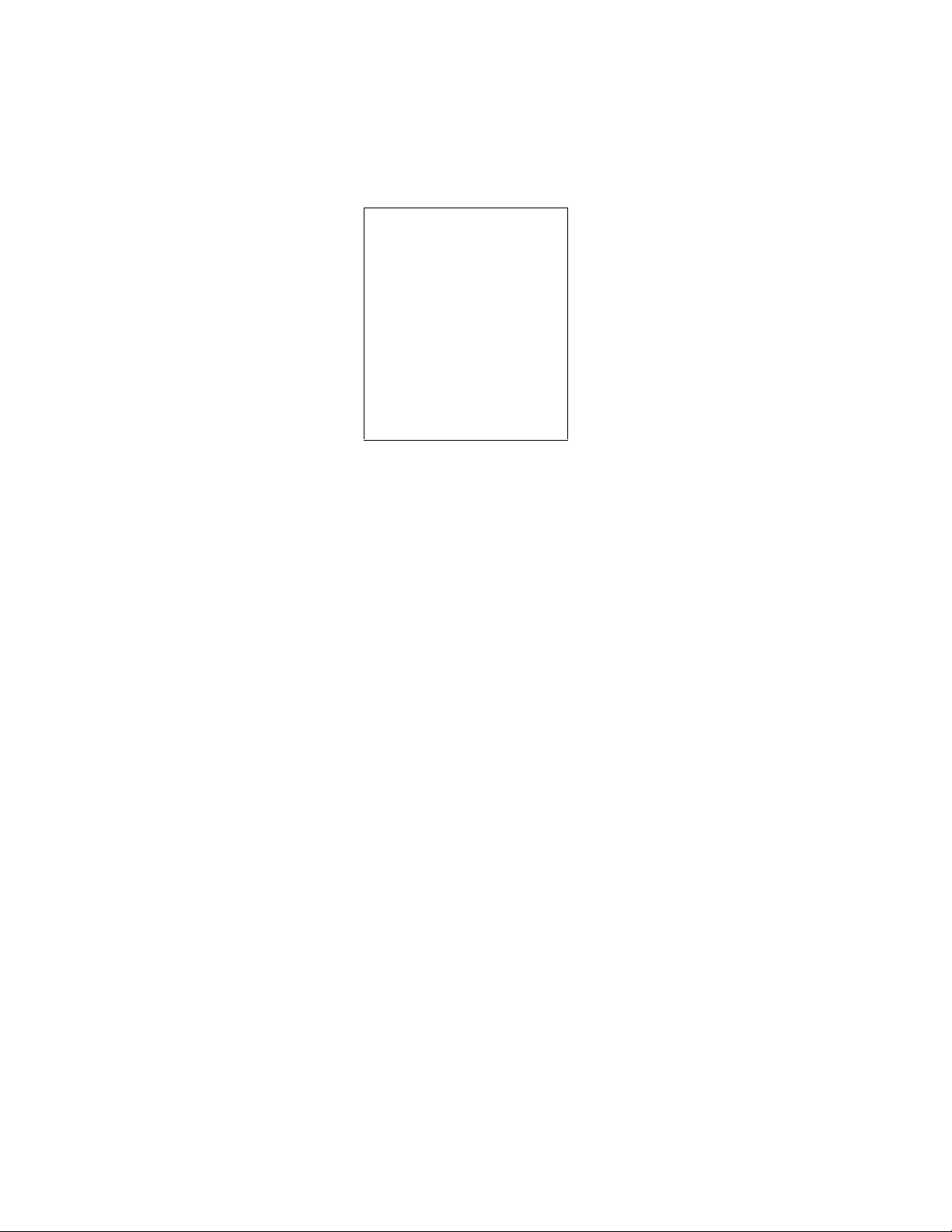
Avance
End case
Use the End Case menu to stop gas flow and end the patient alarms.
End Case
End Case Now
Normal Screen
1. Set the Bag/Vent switch to Bag.
2. Push the
Start/End Case key.
3. Select End Case Now to put the system in standby (stops gas
flow and patient alarms).
3-6 M1145956
Page 45

Ventilator setup
3 Operation
Access the Vent Setup menu by pushing the Vent Setup key. The
system has up to six modes of mechanical ventilation:
• Volume Control Ventilation (VCV).
• Pressure Control Ventilation (PCV) (optional).
• Synchronized Intermittent Mandatory Ventilation/Pressure
Support (SIMV/PSV) (optional).
• Pressure Support Ventilation (PSVPro) (optional).
• Synchronized Intermittent Mandatory Ventilation-Pressure
Control (SIMV-PC) (optional).
• Pressure Control Ventilation-Volume Guarantee (PCV-VG)
(optional).
Ven t Setup
Adjust Settings
Mode:
VCV
PCV
Spirometry
Normal Screen
WARNING Most anesthetic agents will cause patients to have
reduced ventilatory responses to carbon dioxide and to
hypoxemia. Therefore, triggered modes of ventilation may
not produce adequate ventilation.
w The use of neuromuscular blocking agents will reduce the
patient’s breathing response, which will interfere with
triggering.
Important Refer to the “Specifications and Theory of Operation” section for
more information on ventilation modes.
Using quick keys The four main ventilator settings for each mode can easily be
changed using the ventilator quick keys.
1. Push a ventilator quick key to select the corresponding ventilator
setting.
2. Turn the ComWheel to make a change.
3. Push the ComWheel to activate (confirm) the change.
M1145956 3-7
Page 46

Avance
Using Vent Setup
menu
Changing ventilator modes and settings
1. Push the Vent Setup key.
• Adjust Settings is selected by default.
• An arrow to the right of the mode indicates the current mode.
2. Push the ComWheel to enter the adjustment window for the
selected mode.
3. Use the ComWheel to navigate the adjustment window and to
change a value.
4. Push the ComWheel to activate the change.
5. Push the
1. Push the Vent Setup key.
2. Select the mode and push the ComWheel to enter the adjustment
window.
3. Use the ComWheel to navigate the adjustment window and to
change a value.
4. Select Confirm to activate the mode.
Normal Screen key or select Exit.
3-8 M1145956
Page 47
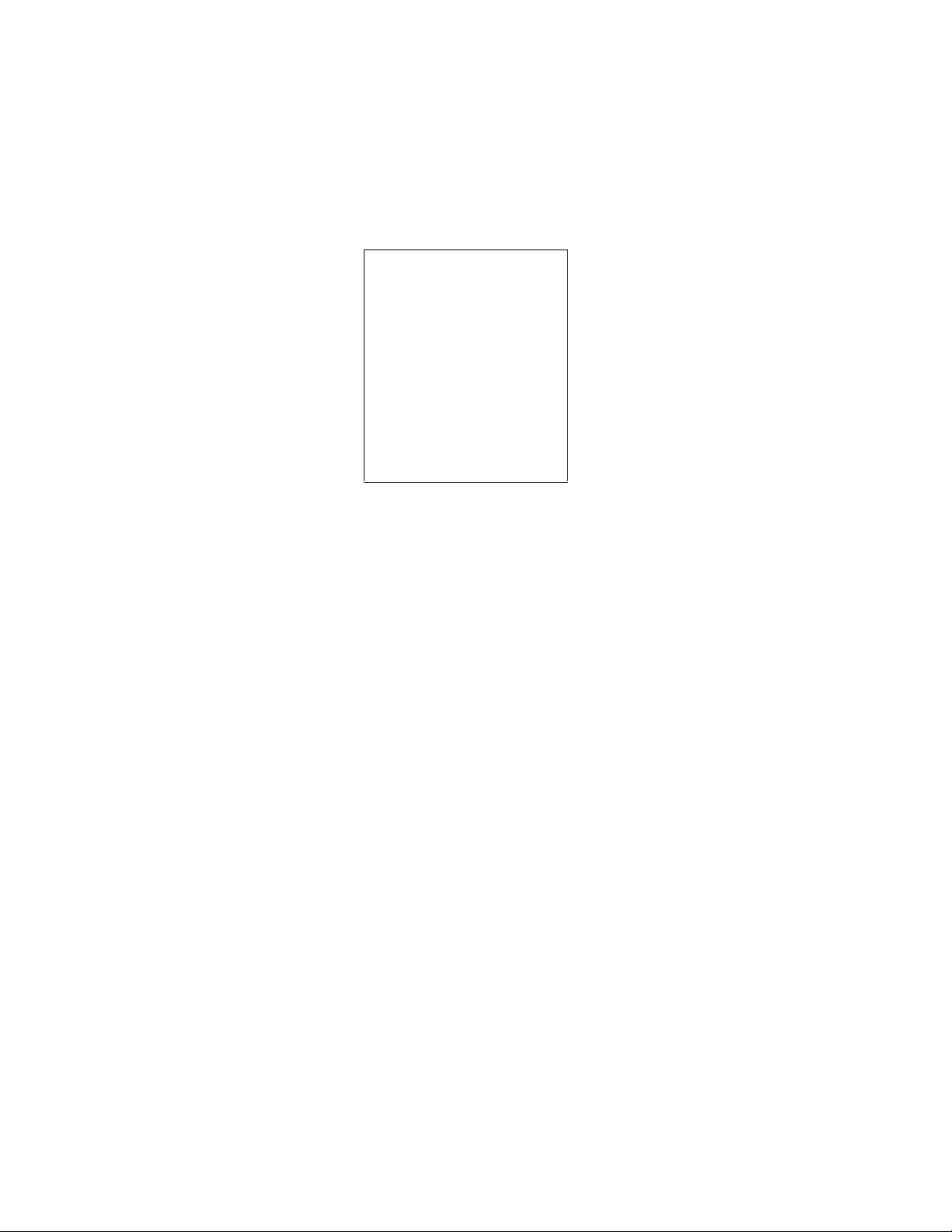
Gas setup
3 Operation
Access the Gas Setup menu by pushing the Gas Setup key. Use
the Gas Setup menu to adjust the O2% and total flow, to change the
balance gas, and to change the circuit type.
Gas Setup
Adjust Settings
Gas:
N2O
Air
Circuit:
Circle
Non-Circle
Normal Screen
Using quick keys The O2% and total flow can easily be changed using the gas quick
keys.
1. Push a gas quick key to select the corresponding gas setting.
2. Turn the ComWheel to make a change.
3. Push the ComWheel to activate (confirm) the change.
Using Gas Setup
menu
Changing gas and
settings
1. Push the Gas Setup key.
• An arrow to the right of the balance gas indicates the gas
currently being used with O2.
• Adjust Settings is selected by default.
2. Push the ComWheel to enter the adjustment window.
3. Use the ComWheel to navigate the adjustment window and
change a value.
4. Push the ComWheel to activate the change.
5. Push the
1. Push the Gas Setup key.
2. Select the balance gas to use with O2 and push the ComWheel
to enter the adjustment window.
Normal Screen key or select Exit.
3. Use the ComWheel to navigate the adjustment window and
change a value.
4. Push the ComWheel to activate the change.
5. Push the
M1145956 3-9
Normal Screen key or select Exit.
Page 48

Avance
Changing circuit type 1. Push the Gas Setup key.
• Adjust Settings is selected by default.
• An arrow to the right of the circuit type indicates the circuit
currently in use.
2. Use the ComWheel to select Circle or Non-Circle and enter the
adjustment window.
3. Confirm or change and confirm the settings.
4. Push the
Normal Screen key or select Exit.
3-10 M1145956
Page 49

Spirometry
3 Operation
There are three types of spirometry loops: Pressure-Volume (P-V),
Flow-Volume (F-V) and Pressure-Flow (P-F). View, save, and erase
spirometry loops and set the loop scaling in the Spirometry menu.
Access the Spirometry menu by pushing the
selecting Spirometry.
Use the Spirometry menu to:
• View a specific loop type; select Loop Type and set the loop
type.
• Adjust the loop scaling; select Scaling and set the scale type.
• Access the Spirometry Setup menu; select Spiro Setup.
• Store a loop to memory; select Save Loop. Up to six loops can
be saved.
• View a saved loop; select Reference Loop and the time at which
the loop was saved.
• Erase a saved loop; select Erase Loop and the time at which the
loop was saved.
Vent Setup key and
Spirometry
Loop Type P-V
Scaling
Spiro Setup
Save Loop
Reference Loop None
Erase Loop None
Previous Menu
M1145956 3-11
Page 50

Avance
AB.98.039
Setting loop type The spirometry loops show in the spirometry window and can be set
to show alongside the waveforms as the split screen.
1. Volume axis
2. Pressure axis
3. Real-time loop
4. Reference loop (appears on display in white)
Figure 3-2 • Example of a P-V loop
To set the loop type:
1. Push the
2. Select Spirometry - Loop Type and set the loop type.
•Set to P-F for Paw-Flow.
•Set to F-V for Flow-Volume.
•Set to P-V for Paw-Volume.
Note The loop type can also be set in the Spirometry Setup menu. Push
the
Main Menu key, and select Parameters Setup - Spirometry
Setup - Loop Type.
Vent Setup key.
3-12 M1145956
Page 51
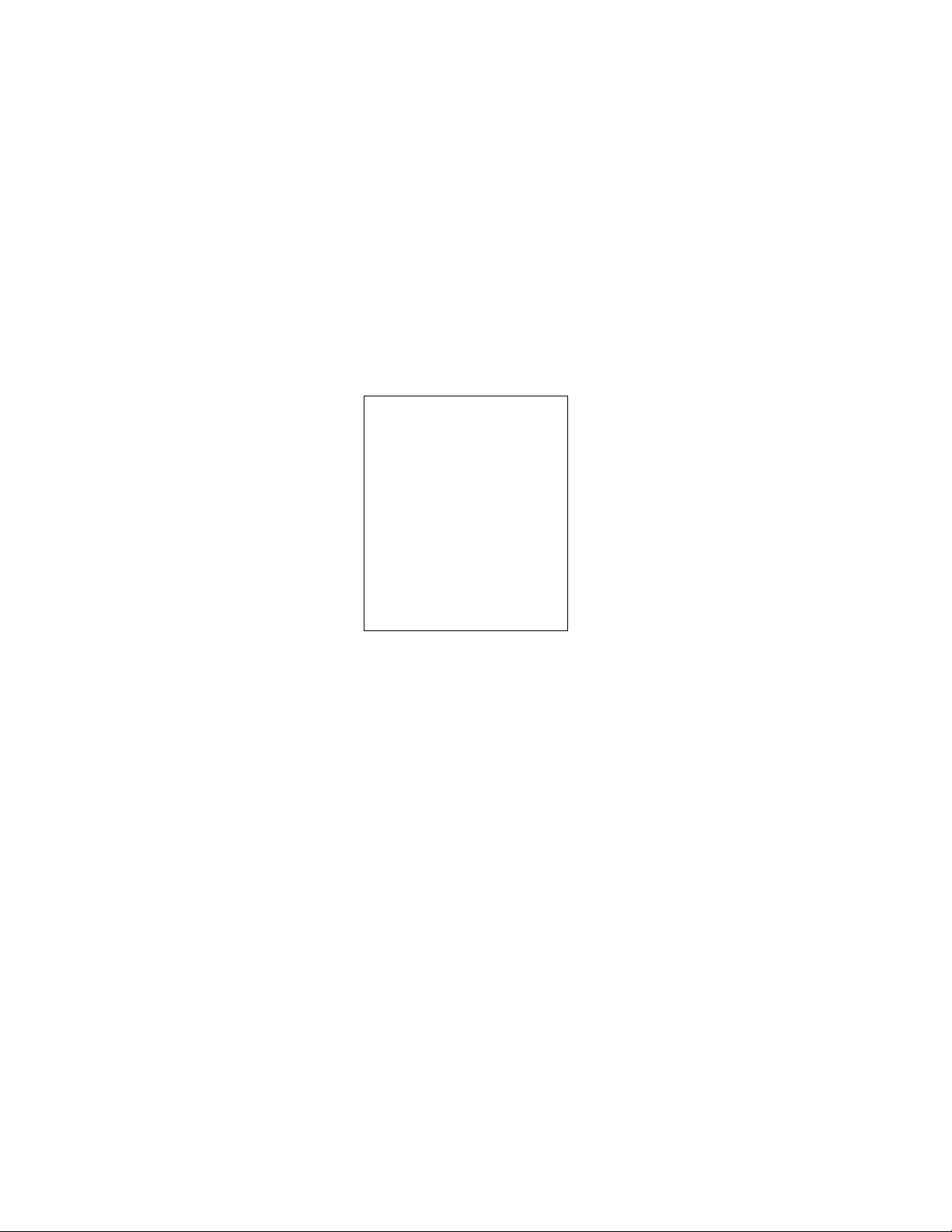
3 Operation
Scaling The scales shown in the spirometry loop graph are set in the Scaling
menu. The available settings for the volume, Paw, and flow graph
axes are dependent on the set patient type of adult or pediatric.
The AUTO selection automatically adjusts the volume, Paw, and flow
axes of the loop graph based on the minimum and maximum breath
reading shown in the waveform.
The Linked selection links the adjustment of the volume, Paw, and
flow axes of the loop graph together. Change one of the scales and
the remaining two scales automatically change based on the one set
scale.
The Indep selection allows the axes of the loop graph to be changed
separately for the volume, Paw, and flow axes.
Scaling
Scaling AUTO
Vol Scale
Paw Scale
Flow Scale
Previous Menu
1. Push the
2. Select Spirometry - Scaling.
3. Set the scale type to AUTO, Linked, or Indep.
•If AUTO is selected, the scales are automatically set.
•If Linked is selected, set one of the scales volume, Paw, or
•If Indep is selected, set the volume scale, set the Paw scale,
Vent Setup key.
flow. The other two scales adjust based on the set scale.
and set the flow scale.
M1145956 3-13
Page 52

Avance
Spirometry setup
Push the Vent Setup key and select Spirometry - Spiro Setup to
access the Spirometry Setup menu. Use the Spirometry Setup
menu to:
• Set the patient and sensor type.
• Select a data source.
• Set the loop type.
• Change the volume shown on the spirometry split screen to
MVexp or TVexp.
• Set split-screen view.
• Access the Paw and MVexp alarm limits.
Note The Spirometry Setup menu is also accessible through
Setting patient and
sensor type
Main Menu
- Parameters Setup - Spirometry Setup.
Spirometry Setup
Patient and Sensor Type Adult
Data Source Vent
Loop Type P-V
TV or MV TV
Split Screen None
Paw Alarm
MVexp Alarm
Previous Menu
Patient and sensor type refer to the style of airway adapter used with
the airway module. If spirometry data is obtained from the airway
module, ensure that the sensor type matches the airway adapter
used.
If the sensor type is not set correctly, the information displayed may
not be accurate.
1. Push the
2. Select Spirometry.
Vent Setup key.
3. Select Spiro Setup - Patient and Sensor Type.
4. Select Adult or Pedi depending on the sensor used.
• Adult refers to the D-lite sensor.
• Pedi refers to the Pedi-lite sensor.
3-14 M1145956
Page 53

3 Operation
Selecting a data
source
Several monitoring parameters can be obtained from the ventilator or
the airway module.
When setting the airway module as the data source, make sure that a
D-lite or Pedi-lite sensor is properly connected on the airway module.
If the sensor is not properly connected, but the airway module is
installed, the waveform shows no flow. The gas monitor samples and
displays room air.
If information is not available through the airway module, information
comes from the internal ventilator sensors. If the internal ventilator
sensor readings disagree with the airway module sensor readings,
the associated alarm occurs.
Information that is retrieved from the airway module is identified with
the module data indicator. See the “Airway Modules” section for more
information.
Figure 3-3 • Airway module data indicator
Setting spirometry
split screen
1. Push the
2. Select Spirometry.
3. Select Spiro Setup - Data Source.
4. Select Patient or Vent as the primary source for information.
•If Patient is selected, the airway module will be the first
•If Vent is selected, the internal sensors of the ventilator will
5. Push the
Spirometry loops can be viewed alongside the waveforms on the
normal screen. To set up the spirometry split screen:
1. Push the
2. Select Spirometry.
3. Select Spiro Setup.
4. Select Split Screen - Spiro.
5. Push the
Vent Setup key.
source for information.
be the first source for information.
Normal Screen key or select Previous Menu.
Vent Setup key.
Normal Screen key.
M1145956 3-15
Page 54

Avance
Main Menu
Menus and settings available through the Main Menu include
Trends, System Status, Cardiac Bypass, Fresh Gas Usage,
Screen Setup, Parameters Setup, and Calibration.
System Status shows the status of gas supplies, electrical supplies,
and software settings.
See “Screen configuration” for information on the Screen Setup
menu item.
See “Parameters setup” in the “Airway Modules” section for more
information on the Parameters Setup menu item.
See the “User Maintenance” section for more information on
calibrations.
Main Menu
Trends
System Status
Cardiac Bypass Off
Fresh Gas Usage
Screen Setup
Parameters Setup
Calibration
Normal Screen
3-16 M1145956
Page 55

3 Operation
Trends There are three views for patient trends: measured (numerical),
settings, and graphical. Trend information is saved every 1 minute for
the most recent 24 hours.
Tre nds
Cursor
Next Page
View
Measured
Settings
Graphical
Time Scale
Previous Menu
1. Push the
Main Menu key.
2. Select Trends.
3. Select the desired view.
• An arrow indicates the current trend view.
4. Select Cursor to scroll through the current trend view.
5. Push the ComWheel to return the highlight to Cursor.
6. Select Next Page to view additional parameters.
7. Push the
Normal Screen key or select Previous Menu.
M1145956 3-17
Page 56

Avance
Cardiac bypass There are two types of cardiac bypass. Manual ventilation cardiac
bypass is standard. VCV cardiac bypass is optional.
Manual ventilation
cardiac bypass
WARNING Manual ventilation cardiac bypass and VCV cardiac
VCV cardiac bypass
(optional)
Manual ventilation cardiac bypass suspends alarms for patients on
cardiac bypass when the ventilator is not mechanically ventilating.
The volume, apnea, low agent, CO2, and respiratory rate alarms are
suspended. The alarms are enabled when cardiac bypass is turned
off or mechanical ventilation is started.
bypass modes should only be used when the patient is
receiving extra-corporeal oxygenation by means of a
heart-lung machine. These modes of ventilation are not
intended to provide metabolic levels of ventilation to the
patient.
1. Set the Bag/Vent switch to Bag.
2. Push the
3. Set Cardiac Bypass to On.
• The general message ‘Cardiac Bypass’ shows in the
Systems with VCV cardiac bypass enabled can mechanically
ventilate while in VCV mode. The VCV mode is the only ventilation
mode available while using VCV cardiac bypass. The volume, apnea,
low agent, CO2, low Paw, and respiratory rate alarms are suspended.
The alarms are enabled when VCV cardiac bypass is turned off or
mechanical ventilation is stopped.
Main Menu key.
waveforms and in the general message field when manual
ventilation cardiac bypass is active.
WARNING Manual ventilation cardiac bypass and VCV cardiac
bypass modes should only be used when the patient is
receiving extra-corporeal oxygenation by means of a
heart-lung machine. These modes of ventilation are not
intended to provide metabolic levels of ventilation to the
patient.
1. Start mechanical ventilation in VCV mode.
2. Push the
3. Set Cardiac Bypass to On.
• The PEEP is set to 5 cmH2O.
• TV settings of less than 170 ml prior to starting cardiac
• TV settings of more than 170 ml prior to starting cardiac
• PEEP and TV settings can be changed after entering cardiac
4. The general message ‘VCV Cardiac Bypass’ shows in the
waveforms and in the general message field when VCV cardiac
bypass is active.
Main Menu key.
bypass remain at the set TV.
bypass change to 170 ml.
bypass mode.
3-18 M1145956
Page 57

3 Operation
Fresh gas usage Use the Fresh Gas Usage selection to view the volume of O2, Air,
N2O, and agents used for the three most recent cases. Data only
shows for gases available on the system. Agent data shows the three
most recently used agents.
1. Push the
2. Select Fresh Gas Usage.
3. Select the patient case to view.
4. Push the
Main Menu key.
Normal Screen key or select Previous Menu.
M1145956 3-19
Page 58

Avance
Screen configuration
Select page Use the Select Page menu to quickly change or return the normal
Each case type selected on the Start Case menu has a
corresponding screen configuration for the normal screen. Four
additional normal screen views are available through the Select Page
menu. The case type screen configurations and the normal screen
views are set by the Super User in the Install/Service menu.
Areas of the normal screen can be customized to show specific
information. Use the Screen Setup menu to customize the normal
screen view.
screen view to a case type view.
Select Page
Page:
Default Screen
PAW TUBES
LOOPS
BIG WAVE
LOCAL
Normal Screen
1. From the normal screen with no menus showing, push the
ComWheel.
• An arrow to the right of the menu item indicates the page
view that is in use.
• A corresponding message shows in the general message
area.
• If no arrow shows on the Select Page menu, a customized
normal screen view is in use.
2. Select a view or select Normal Screen to leave the selections
unchanged.
3-20 M1145956
Page 59

3 Operation
Screen setup Waveform, digit field, fresh gas control style, split screen, sweep
speed, and brightness are adjusted in the Screen Setup menu.
Changes made to all settings (except Brightness) during a case are
not saved when the case is ended. The set Brightness remains until
it is changed again or until the system power is turned off.
Screen Setup
Waveform Field 1 Paw
Waveform Field 2 Flow
Waveform Field 3 CO2
Digit Field AA
Fresh Gas Controls O2%
Split Screen None
Sweep Speed Fast
Brightness 4
Install/Service
Previous Menu
Waveform fields The waveforms can be set to show agent, CO2, flow, Paw, or can be
set to off. Waveforms cannot be set to the same value (except for off).
If waveform is set to the same value as another waveform, the
previously set waveform changes to off and is removed from the
normal screen
1. Push the
2. Select Screen Setup.
Main Menu key.
3. Select the waveform field and make the change.
4. Push the
Normal Screen key or select Previous Menu.
Digit field The digit field can be set to show gas supply, flow, or agent.
1. Push the
2. Select Screen Setup - Digit Field.
3. Select the Supply, Flow, or AA.
•If AA is selected, an airway module must be inserted or the
4. Push the
Main Menu key.
digit field will be blank.
Normal Screen key or select Previous Menu.
M1145956 3-21
Page 60

Avance
Setting gas controls and
screen configuration
Split screen Gas and agent delivery, trends, spirometry loops, or a Paw gauge
There are two ways to configure gas controls: O2% with total flow or
individual gas flow. The Super User can set the gas control for the
facility. Or the Super User can set the gas control to allow the user to
select the setting.
Selecting O2% shows O2% as the first quick key and total flow l/min
as the second quick key. This gas control configuration adjusts the
balance automatically when either the O2% or the total flow is
changed.
Selecting Flow shows balance gas l/min as the one quick key and O2
l/min as the other quick key. This gas control/screen configuration
allows individual control of the gasses.
1. Push the
2. Select Screen Setup - Fresh Gas Controls.
3. Select the desired view.
4. Push the
can be shown as a split screen alongside the waveforms on the
normal screen. To change the normal screen to show a split screen:
1. Push the
2. Select Screen Setup - Split Screen.
3. Select the desired view.
4. Push the
Main Menu key.
Normal Screen key or select Previous Menu.
Main Menu key.
Normal Screen key or select Previous Menu.
Sweep speed The waveform draw rate can be set to fast (6.25 mm/s) or slow
(0.625 mm/s). When the sweep speed is changed, the waveforms are
redrawn at the new rate.
1. Push the
2. Select Screen Setup - Sweep Speed.
3. Set the speed.
4. Push the
Main Menu key.
Normal Screen key or select Previous Menu.
3-22 M1145956
Page 61

Alarm setup
3 Operation
Alarm limits, alarm volume, and other alarm settings are adjusted in
the Alarm Setup menu. Alarm history is also accessed through this
menu. Selecting Default Limits loads the default settings as set by
the Super User or the factory defaults if no Super User settings have
been entered.
Setting Leak Audio to Off silences audio alarms for small leaks. Leak
Audio is automatically set to On and cannot be changed when either
the Low MV alarm limits are off or the MV/TV Alarms is set to Off.
The apnea time delay is the amount of time that can pass without the
system detecting a measured breath before the apnea alarm occurs.
The apnea time delay range is 10 to 30 seconds. Set the Apnea
Time in 1 second increments.
Alarm Setup
Adjust Settings
Volume Apnea Off
MV/TV Alarms On
Leak Audio On
CO2 Alarms On
Auto MV Limit Off
Default Limits
Alarm Volume 3
Apnea Time 30
Alarm History
Previous Menu
Setting alarm limits 1. Push the Alarms Setup key.
2. Select Adjust Settings.
3. Scroll to the desired alarm.
4. Select alarm limit and set the limit.
5. Push the
Normal Screen key or select Back.
M1145956 3-23
Page 62

Avance
Volume apnea Volume Apnea is not shown on the Alarm Setup menu when the
Volume Apnea Selection is set to Disable in the Install/Service
menu.
Set Volume Apnea to Off to disable the volume apnea alarm during
manual ventilation. ‘Volume Apnea Off’ shows in the general
message field. The volume apnea alarm remains disabled until the
Bag/Vent switch is set to ventilator or Volume Apnea is set to On.
1. Push the
2. Select Volume Apnea and set to On or Off.
Alarm Setup key.
3. Push the
Note When Volume Apnea is set to Off during manual ventilation and then
mechanical ventilation is started, the volume apnea alarms are active.
Volume Apnea - Off requires confirmation through a pop-up window
when manual ventilation is resumed.
Normal Screen key or select Previous Menu.
MV/TV alarms The MV and TV alarms can be turned off. When the volume alarms
are disabled, ‘MV/TV Alarms Off’ appears in the general message
field. The volume alarm limits waveform numerics show as dashes
during a case.
If the MV and TV alarms are set to Off during manual ventilation, the
alarms remain off until the Bag/Vent switch is set to ventilator or the
MV/TV Alarms
The MV and TV alarms retain the last value set during mechanical
ventilation. If MV/TV Alarms is set to On during mechanical
ventilation, it remains on when manual ventilation starts. If MV/TV
Alarms is set to Off during mechanical ventilation it remains off when
manual ventilation starts.
1. Push the
2. Select MV/TV Alarms and set to On or Off.
3. Push the
is set to On.
Alarm Setup key.
Normal Screen key or select Previous Menu.
CO2 alarms CO2 information is obtained from the airway module installed in the
anesthesia system module bay. The CO2 alarms setting has no affect
if there is no airway module in the anesthesia system.
Set CO2 Alarms to Off during manual ventilation to disable the CO2
‘Apnea’ alarm, ‘EtCO2 low,’ ‘EtCO2 high,’ and ‘FiCO2 high.
Absorbent OK?’ alarms. The ‘CO2 Alarms Off’ message shows in the
general message field. The CO2 and O2 alarm limits waveform
numerics show as dashes during a case.
If CO2 Alarms is set to Off, the alarms remain disabled until the Bag/
Vent switch is set to ventilator, the case is ended, or the CO2 Alarms
is set to On.
1. Push the
2. Select CO2 Alarms and set to On or Off.
3. Push the
3-24 M1145956
Alarm Setup key.
Normal Screen key or select Previous Menu.
Page 63

3 Operation
Auto MV limit MV alarm limits can be calculated automatically for mechanical
ventilation when in VCV or PCV-VG modes and volume
compensation is enabled. Set Auto MV Limit to On for automatic
calculations of the MV alarm limits. The MV alarm limits continue to
be automatically calculated until Auto MV Limit is set to Off or until
an MV alarm limit is manually adjusted during mechanical ventilation.
If the automatic calculation of the low or high minute volume alarm
limit exceeds the allowable limit, the minimum or maximum alarm limit
is used.
1. Push the
2. Select Auto MV Limit and set to On.
Alarm Setup key.
3. Push the
Normal Screen key or select Previous Menu.
M1145956 3-25
Page 64

Avance
1
2
3
AB.91.077
Alternate O2 control
WARNING The Alternate O2 control is not an auxiliary source of O2.
WARNING When Alternate O2 control is enabled, flow from the
Alternate O2 control delivers agent and O2 through an independent
pneumatic path to the selected patient circuit and is connected to the
system O2 supply. Alternate O2 control activates automatically in the
case of certain failures or errors. It can also be activated manually.
O2 flow is 0.5 l/min to 10 l/min as indicated on the flow tube.
electronic mixer is stopped. O2 is flowing through the
Alternate O2 control to the breathing system. To activate
anesthetic agent flow to the breathing system, set the
agent to the desired concentration.
The Alternate O2 control is available approximately 20 seconds after
the system is turned on. The minimum flow can be preset to 0.5 to 10
l/min.
1. Push the Alternate O2 ON/OFF button.
2. The O2 flow is indicated on the flow tube.
3. Use the flow control to adjust the O2 flow.
4. Set the agent to the desired concentration.
5. To end Alternate O2 control, push the Alternate O2 ON/OFF
button.
1. ON/OFF button
2. Flow tube
3. Flow control
Figure 3-4 • Alternate O2 control
3-26 M1145956
Page 65

EZchange canister (optional)
AB.82.042
1
AB.74p.043
Push the absorber canister release to activate the EZchange canister
mode. The canister will swing down to the EZchange position. The
EZchange canister mode seals the breathing circuit when the canister
holder is down. This permits continued ventilation and rebreathing of
exhaled gases while easily replacing the absorber canister.
Systems with EZchange canister have the following label on the
canister holder. When the system is in EZchange position, the
message ‘CO2 Absorber Out of Circuit’ shows in the waveform area
on the anesthesia display.
3 Operation
To return to absorber mode, reinsert the canister into the holder and
push the canister back up and snap it into absorber position. When
the canister is in the absorber position, the exhaled gas flows through
the absorber, removing CO2.
Note Check the absorber canister to ensure it has side rails. If the canister
does not have side rails, it will not work in the EZchange canister
holder.
1. Side rails
M1145956 3-27
Page 66

Avance
12
3
AB.75p080
Condenser (optional)
The condenser removes water in the system that is produced from
the reaction of CO2 gas with the absorbent. When fresh gas flow
settings of less than the patient minute volume are used during
ventilation, the amount of re-breathed gas increases. More CO2 flows
through the breathing system increasing the absorbent consumption.
The moisture buildup in the breathing system is also increased.
The condenser is connected between the outlet of the absorber
canister and the inlet of the circuit module. Moisture in the gas is
condensed into water droplets, which run into the condenser’s
reservoir.
Visually check the condenser reservoir daily. Drain the reservoir daily.
1. Place a container under the reservoir.
2. Push the drain button to empty any water in the condenser.
1. Drain button
2. Reservoir
3. Condenser
Figure 3-5 • Condenser
3-28 M1145956
Page 67

Passive AGSS (optional)
WARNING Always verify the proper operation of any gas scavenging
system; ensure the scavenging system is not occluded.
The passive AGSS (Anesthesia Gas Scavenging System) contains
both positive and negative pressure relief valves to protect the
breathing system and the patient. The outlet is a 30-mm tapered
connector on the bottom of the receiver.
There is also a connector that may be used for scavenging the
sample from a gas monitor. The male luer inlet connection is located
near the 30 mm connector.
Passive AGSS is intended primarily for use in operating room
environments which have no active gas extraction system for waste
gas disposal. The disposal system generally consists of large
diameter tubing directly linking the passive AGSS with the building
exterior. The tubing should be as large in diameter and as short as
possible for the particular application.
Passive AGSS may also be used with a non-recirculating ventilation
system for waste gas disposal. The tubing connection from passive
AGSS to the non-recirculating ventilation system should be an open
connection, essentially at atmospheric pressure. For example, to an
exhaust grill.
3 Operation
M1145956 3-29
Page 68

Avance
Active AGSS (optional)
WARNING Always verify the proper operation of any gas scavenging
system; ensure the scavenging system is not occluded.
There are several versions of the optional active AGSS (Anesthesia
Gas Scavenging System) available depending on the hospital’s type
of waste gas disposal system.
Each version has a two-liter reservoir to capture peak exhaust flows
that briefly exceed the extract flow. The disposal system normally
entrains room air through an air brake (located in a receiver
underneath the breathing system), but will spill from this port during
extended periods of high exhaust flow. Its effectiveness is limited by
the extract flow of the particular active AGSS device.
• The active low flow system is for use with high vacuum disposal
• The active high flow system is for use with low vacuum (blower
• Another version is the active adjustable flow. It provides the
• The active low flow system with a 12.7 mm hose barb connector
• The active low flow system with a 25 mm barb connector is for
• The active low flow system with 30 mm ISO taper is for use with
systems. It requires a vacuum system capable of a continuous
nominal flow of 36 l/min and 300 mmHg (12 inHg) or greater
vacuum pressure. A flow indicator on the system indicates when
the unit is in operation.
type) disposal systems. This requires a system capable of
providing a continuous nominal flow of 50 l/min. A flow indicator
on the system indicates when the unit is in operation.
capability to adjust the flow with a needle valve (located in a
receiver underneath the breathing system) and a visual indicator
bag which should be properly inflated. It requires a vacuum
system capable of a continuous nominal flow of 36 l/min and 300
mmHg (12 inHg) or greater vacuum pressure.
is for use with low vacuum disposal system. It requires an
external venturi system with flowmeter and 36 l/min extract flow.
use with low vacuum disposal systems. It requires an external
venturi/ejector system with 36 l/min extract flow. A flow indicator
on the system indicates when the unit is in operation.
low vacuum disposal systems. It requires an external venturi/
ejector system with 36 l/min extract flow. A flow indicator on the
system indicates when the unit is in operation.
3-30 M1145956
Page 69

3 Operation
AB.91p093
Connecting active
AGSS with a flow
indicator
To use the optional active AGSS on a system that has a flow
indicator, connect it as follows.
1. Connect the proper hose to the AGSS outlet connector on the
bottom of the AGSS underneath the breathing system. Attach the
other end to the hospital disposal system.
2. With the AGSS operating, verify that the flow indicator ball on the
flow indicator rises to the green zone, indicating adequate flow.
Note The ball in the upper red zone indicates excessively high extraction
Connecting active
adjustable AGSS
flow. The ball in the lower red zone indicates extraction flow rate is
too low or a blocked filter.
3. Complete the tests in the “Preoperative Tests” section of this
manual.
The active adjustable AGSS option flow rate is limited to 30 l/min with
this option.
To use the optional active AGSS installed on the system which uses
the three-liter bag as a visual indicator, connect it as follows:
1. Connect a disposal hose to the DISS connector on the needle
valve on the bottom of the AGSS (underneath). The hose should
be flexible and reinforced to help prevent kinking and crushing.
2. Attach the other end of the hose to the hospital disposal system.
3. Attach the three-liter bag to the 30 mm auxiliary 1 port on the
bottom of the AGSS.
M1145956 3-31
Page 70

Avance
AB.75p.110
4. Use the needle valve to adjust the flow rate to match the amount
of gas being scavenged. Use the visual indicator bag when
adjusting the flow rate. The bag should remain partially inflated
when the flow rate is adequate.
5. Complete the tests in the “Preoperative Tests” section of this
manual.
3-32 M1145956
Page 71

4 Preoperative Checkout
WARNING Read each component’s User’s Reference manual and
understand the following before using this system:
• All system connections.
• All warnings and cautions.
• How to use each system component.
• How to test each system component.
w Before using the system:
• Complete all of the tests in the “Preoperative Tests”
section.
• Test all other system components.
w If a test fails, do not use the equipment. Have a
Datex-Ohmeda trained service representative repair the
equipment.
In this section Every day before your first patient . . . . . . . . . . . . . . . . . . . . 4-2
Before every patient . . . . . . . . . . . . . . . . . . . . . . . . . . . . . . . 4-3
M1145956 4-1
Page 72

Avance
Every day before your first patient
Check that necessary emergency equipment is available and in good
condition.
Check that the equipment is not damaged and that components are
correctly attached.
Check that pipeline gas supplies are connected and cylinders are
installed.
Check vaporizer installation:
• Make sure that the top of each vaporizer is horizontal (not on
crooked).
• Make sure each vaporizer is locked and cannot be removed.
• Make sure the alarms and indicators operate correctly (Tec 6
series vaporizer).
• Make sure more than one vaporizer cannot be turned on at
the same time.
• Make sure that the vaporizers are adequately filled.
Check that the breathing circuit is correctly connected, not damaged,
and the breathing system contains sufficient absorbent.
Turn the System switch to On.
Connect scavenging and verify operation.
Calibrate the flow sensors. Do a Flow and Pressure calibration in the
Calibration menu.
Do a Machine Check in the Checkout menu.
To check the vaporizers, do a Low P Leak check in the Checkout
menu.
Check that an adequate reserve O2 supply is available.
Check that the ventilator functions correctly:
• Connect a test lung to the patient Y.
• Set the ventilator to VCV mode and the settings to TV at 400
ml, RR at 12, I:E at 1:2, Tpause at Off, PEEP at Off, and
Pmax at 40.
• Set the gas flow to the minimum settings.
• Start a case.
• Set the Bag/Vent switch to ventilator.
• Fill the bellows using O2 flush.
• Check that mechanical ventilation starts. Check that the
bellows inflate and deflate. Check that the display shows the
correct ventilator data. Check that there are no inappropriate
alarms.
Set the appropriate controls and alarm limits for the case.
4-2 M1145956
Page 73

Before every patient
Note This check does not need to be done before the first case of the day if
Check that necessary emergency equipment is available and in good
Check vaporizer installation:
Do a Low P Leak check in the Checkout menu.
Check that the breathing circuit is correctly connected, not damaged,
4 Preoperative Checkout
the “Every day before your first patient” checklist was done.
condition.
• Make sure that the top of each vaporizer is horizontal (not on
crooked).
• Make sure each vaporizer is locked and cannot be removed.
• Make sure the alarms and indicators operate correctly (Tec 6
series vaporizer).
• Make sure more than one vaporizer cannot be turned on at
the same time.
• Make sure that the vaporizers are adequately filled.
and the breathing system contains sufficient absorbent.
Leak check the breathing system:
• Set the Bag/Vent switch to Bag, close the APL valve (set to
70), and occlude the patient Y.
• Pressurize the breathing system to approximately 30 cmH2O
using the O2 flush button.
• Ensure that the pressure remains fixed for at least 10
seconds.
Check that the ventilator functions correctly:
• Connect a test lung to the patient Y.
• Set the ventilator to VCV mode and the settings to TV at
400 ml, RR at 12, I:E at 1:2, Tpause at Off, PEEP at Off, and
Pmax at 40.
• Set the gas flow to the minimum settings.
• Start a case.
• Set the Bag/Vent switch to ventilator.
• Fill the bellows using O2 flush.
• Check that mechanical ventilation starts. Check that the
bellows inflate and deflate. Check that the display shows the
correct ventilator data. Check that there are no inappropriate
alarms. Make sure that the alarms function. See the “Alarm
tests.”
Set the appropriate controls and alarm limits for the case.
M1145956 4-3
Page 74

Avance
4-4 M1145956
Page 75

5 Preoperative Tests
In this section Inspect the system . . . . . . . . . . . . . . . . . . . . . . . . . . . . . . . .5-2
Vaporizer installation . . . . . . . . . . . . . . . . . . . . . . . . . . . . . . 5-3
Flow and pressure calibration. . . . . . . . . . . . . . . . . . . . . . . . 5-4
Circuit compliance compensation . . . . . . . . . . . . . . . . . . . . . 5-4
Checkout menu. . . . . . . . . . . . . . . . . . . . . . . . . . . . . . . . . . . 5-5
Leak < 250 ml . . . . . . . . . . . . . . . . . . . . . . . . . . . . . . . . . . . . 5-5
Machine check . . . . . . . . . . . . . . . . . . . . . . . . . . . . . . . . . . . 5-6
Individual checks . . . . . . . . . . . . . . . . . . . . . . . . . . . . . . . . . 5-8
Positive low pressure leak test (ACGO systems only) . . . . 5-10
Vaporizer back pressure test . . . . . . . . . . . . . . . . . . . . . . . 5-11
M1145956 5-1
Page 76

Avance
Inspect the system
WARNING The top shelf weight limit is 34 kg (75 lb).
w Make sure that the breathing circuit is correctly connected
w Do not leave gas cylinder valves open if the pipeline
and not damaged. Replace the breathing circuit if it is
damaged.
supply is in use. Cylinder supplies could be depleted,
leaving an insufficient reserve supply in case of pipeline
failure.
Before using the system, ensure that:
• The equipment is not damaged.
• Components are correctly attached.
• The breathing circuit is correctly connected, not damaged, and
the breathing system contains sufficient absorbent.
• The vaporizers are locked in position and contain sufficient agent.
• Pipeline gas supplies are connected and the pressures are
correct.
• Cylinder valves are closed.
• Models with cylinder supplies have a cylinder wrench attached to
the system.
• Models with cylinder supplies have a reserve supply of O2
connected to the machine during system checkout.
• The necessary emergency equipment is available and in good
condition.
• Equipment for airway maintenance, manual ventilation, tracheal
intubation, and IV administration is available and in good
condition.
• Applicable anesthetic and emergency drugs are available.
• If an optional O2 flowmeter is present, ensure there is adequate
flow.
• If an optional suction regulator is present, ensure there is
adequate suction.
• The casters are not loose and the brakes are set and prevent
movement.
• The power cord is connected to an electrical outlet. The mains
indicator comes on when AC Power is connected. If the indicator
is not on, the system does not have mains (electrical) power. Use
a different outlet, close the circuit breaker, or replace or connect
the power cable.
5-2 M1145956
Page 77

Vaporizer installation
WARNING Use only the Datex-Ohmeda Selectatec series vaporizers
w Do not use a vaporizer that lifts off of the manifold when
w Do not use this anesthesia system if more than one
w Tec 6 Plus vaporizers will not align correctly unless the
5 Preoperative Tests
Tec 4 or greater.
the lock lever is in the locked position.
vaporizer can be turned on at the same time.
power cable goes through the channel on the bottom of
the vaporizer.
1. Make sure the top of the vaporizer is horizontal. If not, remove the
vaporizer and reinstall it.
2. Set each vaporizer lock lever to the locked position.
3. Try to lift each vaporizer straight up off the manifold rather than
pulling forward. Do not rotate the vaporizer on the manifold.
4. If a vaporizer lifts off of the manifold, install it again and repeat
steps 1, 2, and 3. If the vaporizer lifts off a second time, do not
use the system.
5. With a Tec 6 Plus vaporizer:
• Make sure that the vaporizer is connected to an electrical
outlet.
• Hold down the Auditory Alarm Mute button for a minimum of
4 seconds.
• Make sure all indicators turn on and the alarm speaker starts.
• Release the Auditory Alarm Mute button.
• Do not continue until the operational indicator turns on. The
concentration control will not turn if the operational indicator
is off.
6. Try to turn on more than one vaporizer at the same time:
• Test each possible combination.
• If more than one vaporizer turns on at the same time, remove the
vaporizers, install them again, and repeat the test.
M1145956 5-3
Page 78

Avance
Flow and pressure calibration
Calibrate the flow sensors by removing them from the system. Onscreen instructions are available through
Flow and Pressure.
Important Room temperature fluctuations of more than 5°C may affect sensor
measurements. Recalibrate the flow sensors if the room temperature
changes by more than 5°C.
1. Set the Bag/Vent switch to Bag.
2. Remove the flow sensor module.
3. Wait for ‘No insp flow sensor’ and ‘No exp flow sensor’ alarms to
occur.
4. Reinsert the flow sensor module. Wait for alarms to clear.
5. Start mechanical ventilation when ready.
Circuit compliance compensation
Circuit compliance is determined during the Machine Check-System
check or when the System check is done as an individual check.
Main Menu - Calibration -
The ventilator adjusts gas delivery and monitoring to compensate for
the compliance of the patient circuit if:
• The system has a gas analyzer installed.
•The Machine Check is completed after the system is turned on.
In volume modes, circuit compliance compensation increases the
volume delivered at the inspiratory port by taking into consideration
the circuit compliance value. In all modes, circuit compliance
compensation adjusts the exhaled volume measurements. Circuit
compliance compensation provides consistent ventilator accuracy at
the patient circuit.
WARNING Perform a Machine Check after changing the patient tube
type. Changing the patient breathing circuit after
completing a Machine Check affects the volume delivery
in volume ventilation modes and affects the exhaled
volume measurements in all modes.
5-4 M1145956
Page 79

Checkout menu
5 Preoperative Tests
The Checkout menu shows on the display after turning on the
system. To access the Checkout menu between cases, push the
Checkout key. Step-by-step instructions show in the right window
next to the Checkout menu during the checks. Use the Checkout
menu to:
•Perform a Machine Check.
• Perform any of the individual checks.
• Set the Leak < 250 ml setting.
• View the Check Log.
• Start a case.
Checkout
Machine Check
Leak < 250 ml No
Individual Checks
System
Circuit
Circuit O2 Cell
Low P Leak
Check Log
Leak < 250 ml
Start Case
The Leak < 250 ml setting is used during the circuit leak check
portion of the checkout procedures. This check tests for leaks in the
machine, breathing circuit, patient circuit, and manual bag. The
default setting is No.
Note Extraction of gas by external gas monitors may cause failure of the
leak checks during tests.
No When No is selected, the leak test will pass for leaks below 250 ml at
3 kPa (30 cmH2O) pressure with no user interaction required. For
leaks between 250 ml and 750 ml, the user can fix the leak and rerun
the test or accept the leak and continue. For leaks above 750 ml, the
test will fail and the user must fix the leak and rerun the test.
Yes Set to Yes to measure small leaks above 100 ml during the checkout
procedures. Selecting Yes will display the measured leak at 3 kPa
(30 cmH2O) pressure and result in the test taking somewhat longer.
M1145956 5-5
Page 80

Avance
Machine check
The Machine Check or the individual checks must be performed at
least once within every 24-hour period.
Perform the Machine Check at the start of each day. The machine
check runs automatically and beeps to indicate when it is finished or if
interaction is required.
The Machine Check does a Machine Check-System check,
Machine Check-Circuit check, and a Machine Check-Circuit O2
cell check (if circuit O2 cell is present). When one of the checks is
completed, the next check begins.
1. Turn the System switch to On.
2. Select Machine Check and follow the instructions.
3. If a check fails, follow the instructions to perform a recheck or
accept the results.
4. When the Machine Check is completed, start a case.
Note In case of a patient emergency, the Machine Check may be
bypassed by selecting Start Case from the Checkout menu. The
general message ‘Please Do Checkout’ is displayed if a Machine
Check is not completed with passing results within 24 hours.
Machine check -
system
The Machine Check-System checks the Bag/Vent switch, proper gas supply pressures, ventilator operation and leak, battery and electrical power, circuit compliance, and flow control operation. This is a two-step check.
1. Set the Bag/Vent switch to Vent.
2. Open the patient Y.
3. (ACGO option only.) Set the ACGO switch to Circle.
4. Select Start. The display shows the checks being run.
• The system beeps when this portion of the check is done.
• The results are shown on the display.
5. Make sure the bellows is fully collapsed.
6. Occlude the patient Y.
7. Select Continue. The display shows the checks being run.
8. When the check passes, the next check starts.
5-6 M1145956
Page 81

5 Preoperative Tests
Machine check -
circuit
Machine check -
circuit O2
The Machine Check-Circuit checks the Bag/Vent switch, proper gas supply pressures, airway pressure measurement transducer, APL valve, and manual circuit leak.
1. Occlude the patient Y.
2. Set Bag/Vent switch to Bag.
3. Set the APL valve halfway between 30 and 70.
4. (ACGO option only.) Set the ACGO switch to Circle.
5. Select Start. The display shows the checks being run.
• The system beeps when the check is done.
• The results are shown on the display.
6. When the check passes, the next check starts.
The Machine Check-Circuit O2 check measures the O2%.
1. Open the patient Y.
2. Set the Bag/Vent switch to Vent.
3. (ACGO option only.) Set the ACGO switch to Circle.
4. The display will show the O2%. Do not select Done when 21 is
first displayed. Allow the reading to stabilize, then select Done.
Calibrate the O2 cell if necessary.
Machine check -
monitor
When External Gas Monitor is set to Yes by the Super User, the Machine Check-Monitor check occurs. This check is not a test. This
check is a reminder to connect a respiratory gas monitor.
M1145956 5-7
Page 82

Avance
Individual checks
System The System check checks the Bag/Vent switch, proper gas supply
The Machine Check or the individual checks must be performed at
least once within every 24-hour period.
Individual checks allow the user to perform any combination of single
checks. These checks are helpful if there is a specific problem/alarm
and the user wishes to test only that portion of the system.
The checks do not automatically move on to the next check. After
completing a check, do another check or start a case. If a check fails,
follow the instructions to perform a recheck or accept the results.
pressures, ventilator operation and leak, battery and electrical power,
circuit compliance, and flow control operation. This is a two-step
check.
1. Set the Bag/Vent switch to Vent.
2. Open the patient Y.
3. (ACGO option only.) Set the ACGO switch to Circle.
4. Select Start. The display shows the checks being run.
• The system beeps when this portion of the check is done.
• The results are shown on the display.
5. Make sure the bellows is fully collapsed.
6. Occlude the patient Y.
7. Select Continue. The display shows the checks being run.
8. When the check passes, select Back.
9. Select another check or select Start Case to go to the Start Case
menu.
Circuit The Circuit check checks the Bag/Vent switch, proper gas supply
pressures, airway pressure measurement transducer, APL valve, and
manual circuit leak.
1. Occlude the patient Y.
2. Set Bag/Vent switch to Bag.
3. Set the APL valve halfway between 30 and 70.
4. (ACGO option only.) Set the ACGO switch to Circle.
5. Select Start. The display shows the checks being run.
6. When the check passes, select Back.
7. Select another check or select Start Case to go to the Start Case
menu.
5-8 M1145956
Page 83

5 Preoperative Tests
Circuit O2 cell The Circuit O2 Cell check measures the O2%.
1. Open the patient Y.
2. Set the Bag/Vent switch to Vent.
3. (ACGO option only.) Set the ACGO switch to Circle.
4. The display will show the O2%. Do not select Done when 21 is
first displayed. Allow the reading to stabilize, then select Done.
Calibrate the O2 cell if necessary.
5. Select another check or select Start Case to go to the Start Case
menu.
Low P leak The positive pressure Low P Leak check measures machine leaks
before the breathing system, between the common gas outlet and the
high pressure pneumatics and includes the gas mixer and vaporizer.
It measures low pressure pneumatic leaks with a pass or fail limit of
50 ml.
1. Make sure that the vaporizers to be used during the case are
mounted on the machine and turned off.
2. Occlude the inspiratory (right-hand) port.
Low P leak
(machines with
ACGO)
3. Select Start.
4. The display shows the checks being run. The system beeps
when the check is done.
5. Repeat the check once for each vaporizer with one vaporizer
turned on at a time.
6. When the checks pass, turn the vaporizer off.
7. Open the inspiratory port and reconnect the breathing circuit.
Select another check or select Start Case to go to the Start Case
menu.
The negative Low P Leak check measures machine leaks before the
breathing system, between the common gas outlet and the high
pressure pneumatics and includes the gas mixer and vaporizer. It
measures low pressure pneumatic leaks with a pass/fail limit of 50 ml.
1. Make sure that the vaporizers to be used during the case are
mounted on the machine and turned off.
2. Make sure the ACGO switch is set to ACGO.
3. Attach the squeeze bulb to the ACGO outlet.
4. Squeeze (collapse) the bulb.
5. If the bulb inflates in less than 30 seconds, select Fail.
6. If the bulb remains collapsed, repeat the check once for each
vaporizer with one vaporizer turned on at a time.
7. When the checks pass, turn the vaporizers off and remove the
squeeze bulb from the ACGO outlet.
M1145956 5-9
Page 84

Avance
Positive low pressure leak test (ACGO systems only)
Note For ACGO machines, perform either a negative Low P Leak check in
the Checkout menu or positive low-pressure leak check depending
on local requirements.
CAUTION Do a positive-pressure leak test at the ACGO port only.
1. Connect the leak test device to the ACGO port with the positivepressure leak test adapter. Push the adapter into the ACGO port
throughout the test to get a good seal.
2. Fully open the needle valve on the test device. Keep the test
device flow tube vertical for accurate results.
CAUTION If the needle valve is not fully open, this test can damage
the pressure gauge on the test device.
3. Turn the ACGO switch to the ACGO position.
4. Set the O2 flow to 500 ml.
5. Make sure that the total flow through the flowmeter on the test
device is 0.5 l/min.
6. Make sure that the pressure gauge on the test device reads zero.
7. Close the needle valve on the test device until the test gauge
reads 20 kPa (3 psi) (BSI) or 3 kPa (0.4 psi) (ISO).
8. If the flow through the test device is less than 0.45 l/min (ISO)
or 0.4 l/min (BSI), there is a low pressure leak in the anesthesia
machine. See the “Alarms and Troubleshooting” section for more
information.
9. Repeat this low-pressure leak test for each vaporizer.
• Set the applicable vaporizer to 1%.
• Turn the vaporizer off after the test.
WARNING Agent mixtures from the low-pressure leak test stay in the
system. Always flush the system with O2 after the lowpressure leak test (1 l/min for at least one minute).
w Turn all vaporizers off at the end of the low-pressure leak
test.
10. Remove the adapter and leak test device.
11. Set the O2 flow to 1 l/min and continue flow for one minute.
5-10 M1145956
Page 85

Vaporizer back pressure test
WARNING Anesthetic agent comes out of the circuit during this test.
Use a safe, approved procedure to collect and remove the
agent.
1. Set the System switch to On.
2. Start a case.
3. Set the O
4. Slowly adjust the vaporizer concentration from 0 to 1%.
• Make sure that the O2 flow stays constant.
• Verify that the system continues to operate without issuing
any related alarms.
5. Repeat this test for both vaporizer positions.
flow to 6 l/min.
2
5 Preoperative Tests
M1145956 5-11
Page 86

Avance
5-12 M1145956
Page 87

6 Airway Modules
In this section Airway modules . . . . . . . . . . . . . . . . . . . . . . . . . . . . . . . . . . 6-2
Parameters setup . . . . . . . . . . . . . . . . . . . . . . . . . . . . . . . . . 6-5
Automatic agent identification. . . . . . . . . . . . . . . . . . . . . . . . 6-6
Calibration. . . . . . . . . . . . . . . . . . . . . . . . . . . . . . . . . . . . . . . 6-6
M1145956 6-1
Page 88

Avance
Airway modules
WARNING Remove the airway sampling line from the patient’s
The optional compact airway modules measure and monitor gases
delivered to the patient and exhaled through the breathing circuit. The
modules consist of an infrared sensor for measuring CO2, N2O, and
anesthetic agents; a paramagnetic O2 sensor; and a gas sampling
system with the D-fend water separation system.
Systems with both an airway module and an O2 cell will display the
patient inspired O2 value obtained from the airway module.
Respiratory rate is the frequency of peak (end tidal) CO2
measurements per minute. A breath is defined as a change in the
CO2 signal that exceeds 1% (8 mmHg). All concentrations are
measured and displayed breath by breath.
airway and seal the sample port while nebulized
medications are being delivered. Nebulized medications
interfere with accurate gas reading.
w If the Data Source is set to Patient in the Spirometry
Setup menu, no Paw, Flow, Agent, or CO2 waveforms or
numeric information is displayed during the airway gas
module warm-up period (approximately 2 minutes). Set
the Data Source to Vent to display the waveforms and
numeric information during the airway gas module warmup period.
CAUTION Use only cables and accessories approved by
Datex-Ohmeda. Other cables and accessories may
damage the system or interfere with measurement.
Single-use accessories are not designed to be reused.
w Strong scavenging suction on the monitor exhaust port
may change the operating pressure of the monitor and
cause inaccurate readings or internal damage.
6-2 M1145956
Page 89

6 Airway Modules
MD.60.008
1
2
3
4
5
6
Use only airway modules that have anesthetic agent monitoring and
O2 monitoring on this system. The following modules can be used on
this system: E-CAiO, E-CAiOV, E-CAiOVX, M-CAiO, M-CAiOV, and
M-CAiOVX. (E series modules must be software version 4.5 and
above. M series modules must be software version 3.2 and above.)
Letters in the name of the airway modules stand for:
• E = plug-in gas module
• M = plug-in gas module
• C = CO2 and N2O
• A = anesthetic agents
• i = agent identification
• O = patient O2
• V = patient spirometry
• X = Gas exchange
1. D-fend water trap
2. Sampling line connector
3. Water trap latch
4. Reference gas inlet
5. Sample gas outlet
6. Cooling fan
Figure 6-1 • Compact airway module
M1145956 6-3
Page 90

Avance
AB.91.010
1
2
3
Connection to a
patient
WARNING Before connecting the exhaust line to the sample gas
1. Check that the airway gas module is installed.
2. Check that the airway adapter connections are tight and that the
adapter is correctly installed.
3. Check that the water trap container is empty and properly
attached.
outlet on the compact airway module, ensure the other
end is connected to the sample gas return port on the
anesthesia machine. Incorrect connections may cause
patient injury.
4. Connect the exhaust line from the sample gas return port to the
sample gas outlet if N2O or volatile agents are used. (See the
“Parts” section.)
5. Attach the gas sampling line to the sampling line connector on
the water trap.
6. Turn the system on. The system does a series of automated self
tests. The automatic agent identification is activated.
7. Connect the sampling line to the airway adapter. Take the gas
sample as close to the patient’s airway as possible. Position the
adapter’s sampling port upwards to prevent condensed water
from entering the sampling line.
1. Airway module
2. Gas sampling line
6-4 M1145956
3. Airway adapter with sampling line connector
Figure 6-2 • Airway gases setup with compact airway module
Page 91

Parameters setup
Data source Several monitoring parameters can be obtained from the ventilator or
6 Airway Modules
Use the Parameters Setup menu to change the monitoring settings
of the data source, CO2, O2, agent, and spirometry. Push the
key. Select Parameters Setup.
Menu
the airway module. Information that is retrieved from the airway
module is identified with the module data indicator.
Figure 6-3 • Airway module data indicator
Set the Data Source to Patient or Vent to select the primary source
for information. If Patient is selected, the airway module will be the
first source for information. If Vent is selected, the internal sensors of
the ventilator will be the first source for information.
When setting the airway module as the data source, make sure that a
D-lite or Pedi-lite sensor is properly connected on the airway module.
If the sensor is not properly connected, but the airway module is
installed, the waveform shows no flow. The gas monitor samples and
displays room air.
If information is not available through the airway module, information
comes from the internal ventilator sensors. If the internal ventilator
sensor readings disagree with the airway module sensor readings,
the associated alarm occurs.
Main
CO2 setup Change the size of the CO2 waveform by changing the scale height.
The scale units (%, kPa, and mmHg) are set by the Super User.
Select CO2 Alarm or Resp Rate Alarm to access and change the
alarm limits for the corresponding alarm.
O2 setup Select O2 Alarm to access and change the O2 alarm limits.
Agent setup Change the size of the agent waveform by changing the scale height.
Select Agent Alarm to access and change the agent alarm limits.
Spirometry setup Change the size of the Paw and Flow waveforms by changing the
corresponding scale heights. Select Paw Alarm or MVexp Alarm to
access and change the alarm limits for the corresponding alarm.
M1145956 6-5
Page 92

Avance
Automatic agent identification
Airway modules with agent identification will automatically identify
and select Halothane, Enflurane, Isoflurane, Sevoflurane, and
Desflurane. The inspiratory and expiratory concentrations of the
agent appear in the number field or the agent waveform field if
selected.
Minimum concentration for the identification is 0.15% volume. The
agent selection remains active even if the concentration decreases
below 0.15% volume during the case.
Automatic agent identification operates after the normal warm up of
the gas module (approximately five minutes).
Calibration
Calibrate airway modules once every six months or whenever there
are indications of errors in the gas readings. Use a Datex-Ohmeda
calibration gas and regulator to calibrate the modules. See the
“Parts” section for the stock numbers of the calibration gas and
regulator.
WARNING Only use Datex-Ohmeda calibration gas. Do not use any
other calibration gases or the calibration will not succeed.
During gas calibration, % units are used for CO2 regardless of
selected measuring units.
1. Turn on the power. Let the module warm up for 30 minutes before
starting calibration.
2. Attach the regulator to the calibration gas cylinder.
3. Attach a new sampling line to the water trap. Connect the loose
end of the sampling line to the regulator on the calibration gas
cylinder.
4. Push the
5. Select Calibration.
6. Select Airway Gas.
7. Wait until Feed Gas appears after each gas name:
• ‘CO2 Feed Gas.’
• ‘O2 Feed Gas.’
• ‘N2O Feed Gas.’
• ‘Agent Feed Gas.’
8. Open the regulator until the gauge reads between 5 to 7 psi.
Feed the calibration gas until the message ‘OK’ or ‘Adjust’
appears.
• If an error occurs during calibration or if no gas is fed, Calibr
Main Menu key.
Error appears after the gas name. Push the ComWheel to
perform a new calibration.
6-6 M1145956
Page 93

6 Airway Modules
9. If adjustments are needed:
• Do not close the regulator until all the adjustments have been
made.
• Select the gas to be adjusted and press the ComWheel.
• Use the ComWheel to change the value until it matches the
calibration gas cylinder value. Push the ComWheel to confirm
the change.
• Repeat for each gas requiring adjustment.
M1145956 6-7
Page 94

Avance
6-8 M1145956
Page 95

7 Alarms and Troubleshooting
CAUTION No repair should ever be attempted by anyone not having
experience in the repair of devices of this nature. See the
“Repair policy” in the “User Maintenance” section.
WARNING If an alarm occurs, safeguard the patient first before
performing troubleshooting or doing repair procedures.
In this section Alarms. . . . . . . . . . . . . . . . . . . . . . . . . . . . . . . . . . . . . . . . . . 7-2
List of alarms . . . . . . . . . . . . . . . . . . . . . . . . . . . . . . . . . . . . 7-4
Alarm ranges . . . . . . . . . . . . . . . . . . . . . . . . . . . . . . . . . . . 7-12
Alarm tests . . . . . . . . . . . . . . . . . . . . . . . . . . . . . . . . . . . . . 7-14
Breathing system problems . . . . . . . . . . . . . . . . . . . . . . . . 7-16
Electrical problems . . . . . . . . . . . . . . . . . . . . . . . . . . . . . . . 7-17
Pneumatic problems . . . . . . . . . . . . . . . . . . . . . . . . . . . . . . 7-18
M1145956 7-1
Page 96

Avance
Alarms
Alarm priorities Alarm priority is indicated by the color of the alarm message and the
Alarms are divided into technical alarms and parameter alarms.
These alarms may be high priority, medium priority, or informational.
When an alarm occurs during a case, an alarm tone sounds and the
alarm message is displayed in the alarm message field.
Technical alarms result from a technical problem and occur whether
or not a patient is connected to the system. Parameter alarms are
calculated limits and limits that are set by the user on the Alarm
Setup menu. Parameter alarms occur only during a case.
alarm LED located next to the alarm silence button.
High-priority alarm messages appear in white text on a red
background. During a high-priority alarm, the red LED flashes.
Medium-priority alarm messages appear in yellow text on a gray
background. During a medium-priority alarm, the yellow LED flashes.
Informational alarms appear in white text on a gray background.
During an informational alarm, the yellow LED is on solid.
When a high-priority alarm is active at the same time as a mediumpriority alarm or an informational alarm, the red and yellow LEDs
flash. When a high-priority alarm is active at the same time as an
informational alarm, the red LED flashes and the yellow LED is on
solid. When a medium-priority alarm is active at the same time as an
informational alarm, the yellow LED flashes. Pushing the
Silence
Alarms key changes the LED from flashing to on solid until the end
of the alarm silence.
Silencing alarms Silencing an alarm stops the audible tone for 120 seconds. The alarm
message shows in the alarm message field. Pushing the
Alarms
suspends audible alarm tones for 90 seconds.
Alarms in the apnea alarm family have special silence behavior to
reduce apnea nuisance alarms. Apnea family alarms include ‘Apnea,’
‘TVexp low,’ ‘EtCO2 low,’ ‘MVexp low,’ and ‘RR low.’
When silencing an apnea family alarm, the audio tone for the active
alarm is silenced for 120 seconds. The audible tone for any additional
apnea family alarm that occurs during the silence period is silenced
for the remain time shown on the alarm silence countdown. Only the
audible alarm tone is silenced. The alarm messages still show in the
alarm message fields. ‘APN’ shows above the alarm silence
countdown when the audible tone silence is in affect for the apnea
family alarms.
key when no medium or high priority alarms are active
Silence
Display changes
during alarms
7-2 M1145956
Messages may appear in the waveform field during some alarms. If
more than one alarm has a message, the message for the highest
priority alarm is displayed. The message is removed when the alarm
is resolved.
Page 97
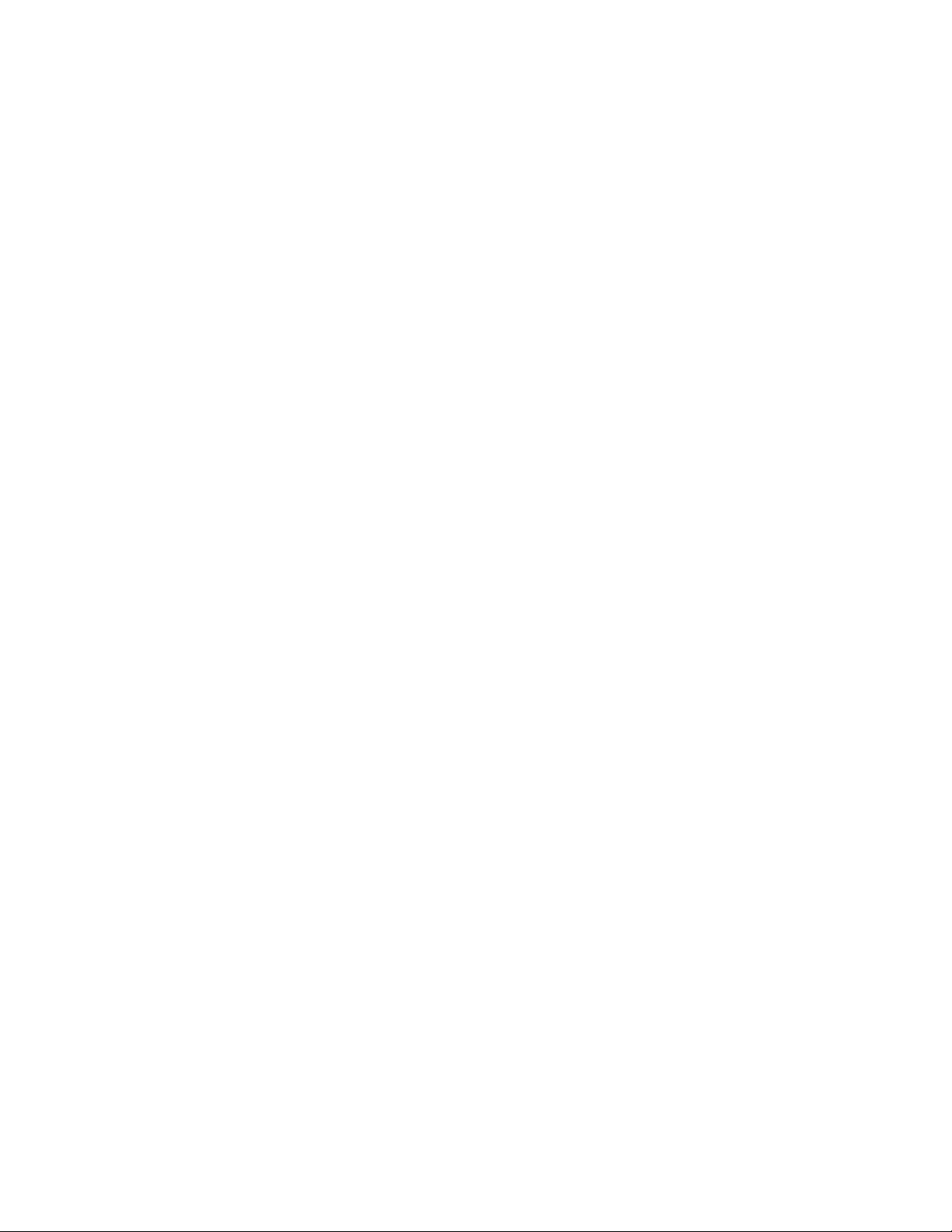
7 Alarms and Troubleshooting
The color of the alarm text shown in the alarm message fields is
dependent on the alarm priority. Messages for high-priority alarms
use red text. Messages for medium-priority alarms use yellow text.
Informational messages use white text.
When the O
psi), the lower-right corner of the display toggles between the O
supply information and the set digit field.
Some patient parameter alarms, such as ‘Ppeak high’ and ‘FiO2 low,’
will latch when the alarm condition is corrected. When an alarm is
latched, it is displayed in white text on a black background. The
parameter box will stop flashing. All the associated waveform,
numeric, and digit field messages are removed from the display. The
flashing LED associated with that alarm changes from flashing to on
solid. The alarm will remain in this condition until it is acknowledged
by pushing the
When the alarm is acknowledged, it is removed from the screen. If an
alarm has latched and the alarm re-occurs before it is acknowledged,
the alarm will revert to an active state.
pipeline supply pressure drops to less than 252 kPa (36
2
2
Silence Alarms key or until the alarm re-occurs.
De-escalating alarms Some device related alarms, such as ‘Reverse Flow’ and ‘No insp
flow sensor,’ will de-escalate priority when the alarm is acknowledged
by pushing the
stopped for that active alarm until the alarm condition is resolved. The
alarm message shows at the informational alarm level until the alarm
condition is resolved and the alarm is cleared. If that alarm reoccurs
after it has been resolved, the alarm occurs at its standard priority
level.
Silence Alarms key. The audible alarm tone is
Battery indicator The color and fill amount of the battery in use symbol indicates the
amount of battery power remaining. Green indicates greater than 10
minutes of battery power remaining. Yellow indicates less than 5
minutes battery power remaining.
Internal failure ‘Internal problem prevents normal operation.’ shows on the display
during a software or hardware failure that requires service. If this
message occurs, contact a Datex-Ohmeda trained service
representative.
M1145956 7-3
Page 98

Avance
List of alarms
If the corrective action does not resolve the alarm message, contact a
Datex-Ohmeda trained service representative
Circuit pressures and volumetric flows are measured by the ventilator
and airway gas module. If the Data Source is set to Patient, the
displayed waveforms and numeric information are measured by the
airway gas module. Although not displayed, the ventilator
measurements continue and if a measured value violates an alarm
setting, the appropriate alarm occurs. The value highlighted in the
parameter numeric box may not appear to have violated the alarm
setting. Changing the Data Source to Vent will display the circuit
pressures and volumetric flows measured by the ventilator.
Message Priority Cause Action
AA, CO2
monitoring not
connected
Air pressure low.
Increase O2 %.
Air supply
pressure low
Apnea Medium Apnea time delay (10-30
Medium External Gas Monitor setting is
set to No on the
menu. External Gas Monitor
setting is No on the Install/
Service menu and the monitor
condition changes to
disconnected.
High O2% is set to Air at 21%. Air
pipeline pressure is less than
252 kPa (36 psi) and the air
cylinder pressure dropped below
2633 kPa (381 psi) for one
second.
Medium Air pipeline pressure is less than
252 kPa (36 psi) and the air
cylinder pressure dropped below
2633 kPa (381 psi) for one
second.
seconds) has passed without a
measured breath.
Apnea time delay (20 - 30
seconds) has passed without a
changed in the measured CO2
by at least 1%.
Install/Service
Set External gas monitor setting to Yes if the
system uses a stand-alone monitor for O2,
AA, and CO2.
Ensure the air pipeline and cylinder are
properly connected. Increase the O2% flow.
Ensure the air pipeline and cylinder are
properly connected.
Contact a Datex-Ohmeda trained service
representative.
Check for leaks in the patient circuit. Check
for patient disconnection.
Apnea >120 s High Apnea time exceeds 120
seconds.
Backup Mode
active
Breathing
system loose
Informational No spontaneous breaths in set
period of time (Backup Time)
and 30 seconds have passed
since starting PSVPro mode.
Informational The breathing system is not
latched.
Check for leaks or blockages in the breathing
circuit. Ensure the Bag/Vent switch is in the
Vent position. Check the patient.
Select a new ventilation mode.
The number of consecutive patient triggered
breaths reaches the Exit Backup setting.
Push the breathing system onto the frame
and ensure it latches.
7-4 M1145956
Page 99

Message Priority Cause Action
7 Alarms and Troubleshooting
Calibrate
(remove) flow
sensors
Calibrate O2
sensor
Calibrate, dry, or
replace flow
sensors
Cannot monitor
Air pipeline
Cannot monitor
gas supplies
Cannot monitor
O2 pipeline
Cannot read gas
supply
pressures
Check circuit
connections
Informational Flow calibration failure or more
Calibrate the flow sensors.
than 24 hours have passed since
the last flow sensor calibration.
Informational Calibration failure or measured
O2 is greater than 110%.
Informational Patient volume mismatch
occurred during the last case.
Calibrate the O2 cell. Replace the O2 cell if
necessary.
Calibrate, dry or replace the flow sensors.
Start a new case.
Medium Air pipeline pressure is invalid. Check pipeline supply pressure.
Contact a Datex-Ohmeda trained service
representative.
Informational Hardware failure. Contact a Datex-Ohmeda trained service
representative.
Medium O
pipeline pressure is invalid. Check pipeline supply pressure.
2
Medium Transducer failure. Contact a Datex-Ohmeda trained service
representative.
Medium Breaths detected in circle circuit
Check circle circuit connections and settings.
while non-circle circuit is
selected.
Check D-Fend Medium Water trap not attached. Check that the water trap is properly attached
to the airway module.
Check flow
sensors
Medium System has detected an
improper flow pattern in the
Ensure the internal flow sensors are
connected correctly.
breathing circuit.
Check sample
gas out
Circuit leak Medium Vent TVexp is less than half of
Circuit leak
silenced
Medium Possible blockage in airway
module sample gas outlet.
Check for blockage in the airway module
sample gas outlet. Remove blockage.
Check for leaks in the patient circuit.
vent TVinsp for at least 30
seconds.
Calibrate flow sensors. If problem persists,
replace flow sensors.
Informational Setting on Alarm Setup menu. Vent TVexp is less than 50% of vent TVinsp
for at least 30 seconds. Message indicates
that the Leak Audio alarm is turned off.
Circuitry >75C
shutdown
Medium Power supply temperature
exceeds 75°C.
Shut down system as soon as possible.
Then, check cooling fans and filters.
possible
Cooling fan
needs service.
Medium Fan reporting error. Shut down system as soon as possible.
Then, check cooling fans and filters.
System OK.
Cooling fans
failed. May
overheat.
Medium Fan reporting error. Shut down system as soon as possible.
Contact a Datex-Ohmeda trained service
representative.
M1145956 7-5
Page 100

Avance
Message Priority Cause Action
Display panel
controls failure
EtCO2 high High EtCO2 is greater than high alarm
EtCO2 low Informational
Medium Communication lost between
panel and key pad.
limit.
EtCO2 is less than alarm limit.
Medium after 1
minute
Priority escalates to Medium if
alarm is not resolved after 1
Turn the system off and back on.
Check the patient and EtCO2 settings. Check
if absorbent needs to be changed.
Ensure the patient is properly intubated.
Check for leaks or blockages in the patient
circuit.
minute.
EtDES high Medium
1
EtDES is greater than alarm
limit.
Set the alarm limits appropriately. Decrease
the agent concentration.
EtDES low Informational EtDES is less than alarm limit. Check the fill level on the vaporizers. Set
alarm limit appropriately. Increase the agent
concentration.
EtENF high Medium
1
EtENF is greater than alarm
limit.
Set the alarm limits appropriately. Decrease
the agent concentration.
EtENF low Informational EtENF is less than alarm limit. Check the fill level on the vaporizers. Set
alarm limit appropriately. Increase the agent
concentration.
EtHAL high Medium
1
EtHAL is greater than alarm limit. Set the alarm limits appropriately. Decrease
the agent concentration.
EtHAL low Informational EtHAL is less than alarm limit. Check the fill level on the vaporizers. Set
alarm limit appropriately. Increase the agent
concentration.
EtISO high Medium
1
EtISO is greater than alarm limit. Set the alarm limits appropriately. Decrease
the agent concentration.
EtISO low Informational EtISO is less than alarm limit. Check the fill level on the vaporizers. Set
alarm limit appropriately. Increase the agent
concentration.
EtO2 high Medium EtO2 is greater than high alarm
limit.
Set the alarm limits appropriately. Decrease
concentration.
the O
2
EtO2 low Medium EtO2 is less than low alarm limit. Set the alarm limits appropriately. Increase
the O
concentration.
2
EtSEV high Medium EtSEV is greater than alarm
limit.
Set the alarm limits appropriately. Decrease
the agent concentration.
EtSEV low Informational EtSEV is less than alarm limit. Check the fill level on the vaporizers. Set
alarm limit appropriately. Increase the agent
concentration.
FiCO2 high.
Absorbent OK?
FiDES high Medium
High FiCO2 is greater than alarm limit. Check if absorbent needs to be changed.
Check the patient.
1
FiDES is greater than alarm limit. Set the alarm limits appropriately. Decrease
the agent concentration.
7-6 M1145956
