Datalogic DBT6400 User manual

RIDA™ DBT6400
Pocket Handheld Imager Scanner with Bluetooth® Wireless Technology
Product Reference Guide
Datalogic USA Inc.
959 Terry Street
Eugene, OR 97402
U.S.A.
Telephone: (541) 683-5700
Fax: (541) 345-7140
©2016-2018 Datalogic S.p.A. and/or its affiliates
All rights reserved. Without limiting the rights under copyright, no part of this documentation may be reproduced, stored in or introduced into a retrieval system, or transmitted in any form or by any means, or for any purpose, without the express written permission of Datalogic S.p.A. and/or its affiliates. Owners of Datalogic products are hereby granted a non-exclusive, revocable license to reproduce and transmit this documentation for the purchaser's own internal business purposes. Purchaser shall not remove or alter any proprietary notices, including copyright notices, contained in this documentation and shall ensure that all notices appear on any reproductions of the documentation. Should future revisions of this manual be published, you can acquire printed versions by contacting your Datalogic representative. Electronic versions may either be downloadable from the Datalogic website (www.datalogic.com) or provided on appropriate media. If you visit our website and would like to make comments or suggestions about this or other Datalogic publications, please let us know via the "Contact Datalogic" page.
Disclaimer
Datalogic has taken reasonable measures to provide information in this manual that is complete and accurate, however, Datalogic reserves the right to change any specification at any time without prior notice.
Datalogic and the Datalogic logo are registered trademarks of Datalogic S.p.A. in many countries, including the U.S. and the E.U.
RIDA and Datalogic Aladdin are trademarks of Datalogic S.p.A. and/or its affiliates.
The Bluetooth word mark and logos are owned by Bluetooth SIG, Inc. and any use of such marks by Datalogic Group companies is under license. All other brand and product names may be trademarks of their respective owners.
Patents
See www.patents.datalogic.com for patent list.
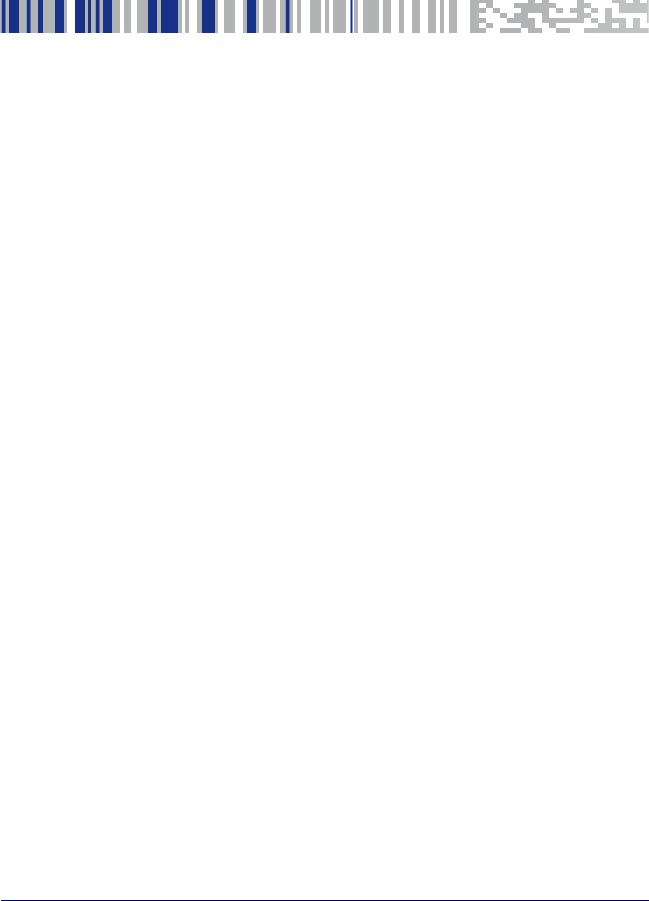
|
Table of Contents |
INTRODUCTION ....................................................................................................................................................... |
1 |
About the Scanner ............................................................................................................................................................. |
1 |
Using the RIDA DBT6400 .......................................................................................................................................... |
1 |
About this Manual ............................................................................................................................................................. |
3 |
Overview .................................................................................................................................................................... |
3 |
Manual Conventions ................................................................................................................................................. |
3 |
Technical Support .............................................................................................................................................................. |
4 |
Datalogic Website Support ...................................................................................................................................... |
4 |
Reseller Technical Support ...................................................................................................................................... |
4 |
Telephone Technical Support .................................................................................................................................. |
4 |
SETUP....................................................................................................................................................................... |
5 |
Unpacking ........................................................................................................................................................................... |
5 |
Setting Up the Reader ....................................................................................................................................................... |
5 |
Configuring the BC6020 Base Station .................................................................................................................... |
5 |
Using the BC6020 Base Station .............................................................................................................................. |
6 |
Charging the Batteries ............................................................................................................................................. |
7 |
Replacing the Battery Pack ...................................................................................................................................... |
8 |
Linking to a Host ................................................................................................................................................................ |
9 |
Linking to a Base Station ............................................................................................................................................... |
11 |
Base Station Interface Selection ................................................................................................................................... |
12 |
Configuring the Interface ...................................................................................................................................... |
12 |
Customizing Configuration Settings ............................................................................................................................ |
13 |
Using the Programming barcodes ....................................................................................................................... |
13 |
Interface Settings .................................................................................................................................................. |
14 |
Configuring Other Features .................................................................................................................................. |
14 |
Software Version Transmission ........................................................................................................................... |
14 |
Compatibility ................................................................................................................................................................... |
16 |
Supported BT Specification ................................................................................................................................... |
16 |
Device and operative system supported ............................................................................................................. |
16 |
Tested Devices ....................................................................................................................................................... |
17 |
Cleaning Procedure ......................................................................................................................................................... |
18 |
Cleaning plastic surfaces ...................................................................................................................................... |
18 |
Cleaning electrical contact surfaces .................................................................................................................... |
19 |
Scanner and cradle deep cleaning ....................................................................................................................... |
20 |
CONFIGURATION USING BARCODES................................................................................................................... |
21 |
Configuration Parameters ............................................................................................................................................. |
21 |
Global Interface Features .............................................................................................................................................. |
23 |
Host Commands — Obey/Ignore ........................................................................................................................ |
23 |
USB Suspend Mode ............................................................................................................................................... |
24 |
USB-COM INTERFACES 25 |
|
Standard Factory Settings ............................................................................................................................................. |
25 |
Intercharacter Delay ....................................................................................................................................................... |
26 |
Beep On ASCII BEL .......................................................................................................................................................... |
27 |
Beep On Not on File ........................................................................................................................................................ |
27 |
ACK NAK Options ............................................................................................................................................................ |
28 |
ACK Character ......................................................................................................................................................... |
29 |
NAK Character ........................................................................................................................................................ |
29 |
ACK NAK Timeout Value ........................................................................................................................................ |
30 |
ACK NAK Retry Count ............................................................................................................................................ |
31 |
ACK NAK Error Handling ....................................................................................................................................... |
32 |
Indicate Transmission Failure ....................................................................................................................................... |
33 |
Disable Character ............................................................................................................................................................ |
33 |
Product Reference Guide |
i |

Enable Character ............................................................................................................................................................. |
34 |
KEYBOARD INTERFACE 35 |
|
Country Mode .................................................................................................................................................................. |
36 |
Setup on PC to use ALT Universal ........................................................................................................................ |
36 |
Setting Country Mode ........................................................................................................................................... |
37 |
Setting Encoding Type ........................................................................................................................................... |
51 |
Setting ALT output type ........................................................................................................................................ |
58 |
Caps Lock State ............................................................................................................................................................... |
58 |
Numlock ........................................................................................................................................................................... |
59 |
Keyboard Numeric Keypad ............................................................................................................................................ |
59 |
Keyboard Send Control Characters ............................................................................................................................... |
60 |
Intercharacter Delay ....................................................................................................................................................... |
61 |
Intercode Delay ............................................................................................................................................................... |
62 |
USB Keyboard Speed ...................................................................................................................................................... |
63 |
USB-OEM INTERFACE 65 |
|
Introduction ..................................................................................................................................................................... |
65 |
Standard Factory Settings ............................................................................................................................................. |
65 |
USB-OEM Device Usage ................................................................................................................................................. |
66 |
USB-OEM Interface Options .......................................................................................................................................... |
66 |
DATA FORMAT 67 |
|
Global Prefix/Suffix ........................................................................................................................................................ |
68 |
Global AIM ID ................................................................................................................................................................... |
69 |
GS1-128 AIM ID ............................................................................................................................................................... |
69 |
Label ID ............................................................................................................................................................................ |
70 |
Label ID: Pre-loaded Sets ...................................................................................................................................... |
70 |
Label ID: Set Individually Per Symbology ............................................................................................................. |
71 |
Label ID Control ...................................................................................................................................................... |
71 |
Individually Set Label ID ........................................................................................................................................ |
72 |
Case Conversion .............................................................................................................................................................. |
78 |
Character Conversion ..................................................................................................................................................... |
78 |
READING PARAMETERS 79 |
|
Double Read Timeout ..................................................................................................................................................... |
80 |
LED and Speaker Indicators ........................................................................................................................................... |
82 |
Power On Alert ....................................................................................................................................................... |
82 |
Audio Jingles ................................................................................................................................................................... |
82 |
Audio Jingle Enable ................................................................................................................................................ |
83 |
Select Audio Jingle for Power-up Event .............................................................................................................. |
84 |
Select Audio Jingle for Good Read Event ............................................................................................................. |
85 |
Select Audio Jingle for Enter Base Station .......................................................................................................... |
86 |
Select Audio Jingle for Exit Base Station ............................................................................................................. |
87 |
Select Audio Jingle for Transmit Error Sound ..................................................................................................... |
88 |
Good Read: When to Indicate ............................................................................................................................... |
89 |
Good Read Beep Type ............................................................................................................................................ |
90 |
Good Read Beep Frequency .................................................................................................................................. |
90 |
Good Read Speaker Volume ................................................................................................................................. |
91 |
Good Read Beep Length ........................................................................................................................................ |
92 |
RGB LED Settings ............................................................................................................................................................ |
94 |
Enable/Disable Good Read Indicator ................................................................................................................... |
95 |
Good Read LED Color ............................................................................................................................................. |
95 |
Enable/Disable Body Illumination ....................................................................................................................... |
96 |
Scanner Idle LED Color .......................................................................................................................................... |
97 |
RGB Good Read Raising Time ............................................................................................................................... |
98 |
RGB Good Read Falling Time ................................................................................................................................ |
99 |
RGB Good Read Holding Time ............................................................................................................................ |
100 |
RGB Auto Delay .................................................................................................................................................... |
101 |
Viber ...................................................................................................................................................................... |
102 |
Scanning Features ........................................................................................................................................................ |
103 |
Scan Mode ............................................................................................................................................................ |
103 |
Scanning Active Time .......................................................................................................................................... |
104 |
Pick Mode ............................................................................................................................................................. |
104 |
1D SYMBOLOGIES 105 |
|
Introduction ................................................................................................................................................................... |
105 |
ii |
RIDA™ DBT6400 |
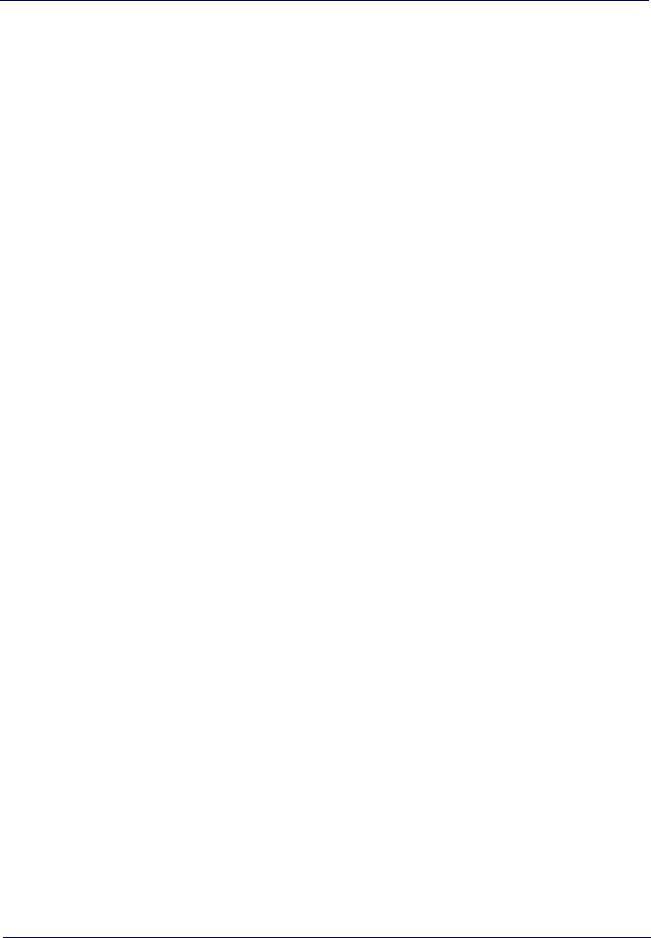
Standard Factory Settings for Symbologies .............................................................................................................. |
105 |
Disable All Symbologies ............................................................................................................................................... |
106 |
Coupon Control .............................................................................................................................................................. |
106 |
UPC-A ............................................................................................................................................................................. |
107 |
UPC-A Enable/Disable ........................................................................................................................................ |
107 |
UPC-A Check Character Transmission ............................................................................................................... |
107 |
Expand UPC-A to EAN-13 ................................................................................................................................... |
108 |
UPC-A Number System Character Transmission ............................................................................................. |
108 |
UPC-E ............................................................................................................................................................................. |
109 |
UPC-E Enable/Disable ........................................................................................................................................ |
109 |
UPC-E Check Character Transmission ............................................................................................................... |
109 |
Expand UPC-E to EAN-13 ................................................................................................................................... |
110 |
Expand UPC-E to UPC-A ..................................................................................................................................... |
110 |
UPC-E Number System Character Transmission ............................................................................................. |
111 |
EAN 13 ............................................................................................................................................................................ |
112 |
EAN 13 Enable/Disable ....................................................................................................................................... |
112 |
EAN 13 Check Character Transmission ............................................................................................................. |
112 |
EAN-13 Flag 1 Character ..................................................................................................................................... |
113 |
EAN-13 ISBN Conversion .................................................................................................................................... |
113 |
ISSN Enable/Disable ........................................................................................................................................... |
114 |
EAN 8 .............................................................................................................................................................................. |
115 |
EAN 8 Enable/Disable ......................................................................................................................................... |
115 |
EAN 8 Check Character Transmission ............................................................................................................... |
115 |
Expand EAN 8 to EAN 13 ..................................................................................................................................... |
116 |
............................................................................................................................................................................... |
116 |
UPC/EAN Global Settings ............................................................................................................................................ |
117 |
UPC/EAN Price Weight Check ............................................................................................................................ |
117 |
Add-Ons ......................................................................................................................................................................... |
118 |
Optional Add-ons ................................................................................................................................................. |
118 |
Optional Add-On Timer ....................................................................................................................................... |
119 |
GS1 DataBar™ Omnidirectional ................................................................................................................................. |
120 |
GS1 DataBar Omnidirectional Enable/Disable ................................................................................................. |
120 |
GS1 DataBar Omnidirectional GS1-128 Emulation .......................................................................................... |
120 |
GS1 DataBar™ Expanded .............................................................................................................................................. |
121 |
GS1 DataBar Expanded Enable/Disable ........................................................................................................... |
121 |
GS1 DataBar Expanded GS1-128 Emulation ..................................................................................................... |
121 |
GS1 DataBar Expanded Length Control ............................................................................................................. |
122 |
GS1 DataBar Expanded Set Length 1 ................................................................................................................ |
122 |
GS1 DataBar Expanded Set Length 2 ................................................................................................................ |
123 |
GS1 DataBar™ Limited .................................................................................................................................................. |
124 |
GS1 DataBar Limited Enable/Disable ............................................................................................................... |
124 |
GS1 DataBar Limited GS1-128 Emulation ........................................................................................................ |
124 |
Code 39 ........................................................................................................................................................................... |
125 |
Code 39 Enable/Disable ...................................................................................................................................... |
125 |
Code 39 Check Character Calculation ................................................................................................................. |
126 |
Code 39 Check Character Transmission ............................................................................................................ |
127 |
Code 39 Start/Stop Character Transmission .................................................................................................... |
127 |
Code 39 Full ASCII ................................................................................................................................................ |
128 |
Code 39 Quiet Zones ............................................................................................................................................ |
129 |
Code 39 Length Control ....................................................................................................................................... |
130 |
Code 39 Set Length 1 ........................................................................................................................................... |
131 |
Code 39 Set Length 2 ........................................................................................................................................... |
132 |
Code 32 (Italian Pharmaceutical) ................................................................................................................................ |
133 |
Code 32 Enable/Disable ...................................................................................................................................... |
133 |
Code 32 Feature Setting Exceptions .................................................................................................................. |
133 |
Code 32 Check Character Transmission ............................................................................................................ |
133 |
Code 32 Start/Stop Character Transmission .................................................................................................... |
134 |
Code 39 CIP (French Pharmaceutical) ......................................................................................................................... |
134 |
Code 39 CIP Enable/Disable ............................................................................................................................... |
134 |
Code 128 ........................................................................................................................................................................ |
135 |
Code 128 Enable/Disable .................................................................................................................................... |
135 |
Expand Code 128 to Code 39 .............................................................................................................................. |
135 |
Product Reference Guide |
iii |
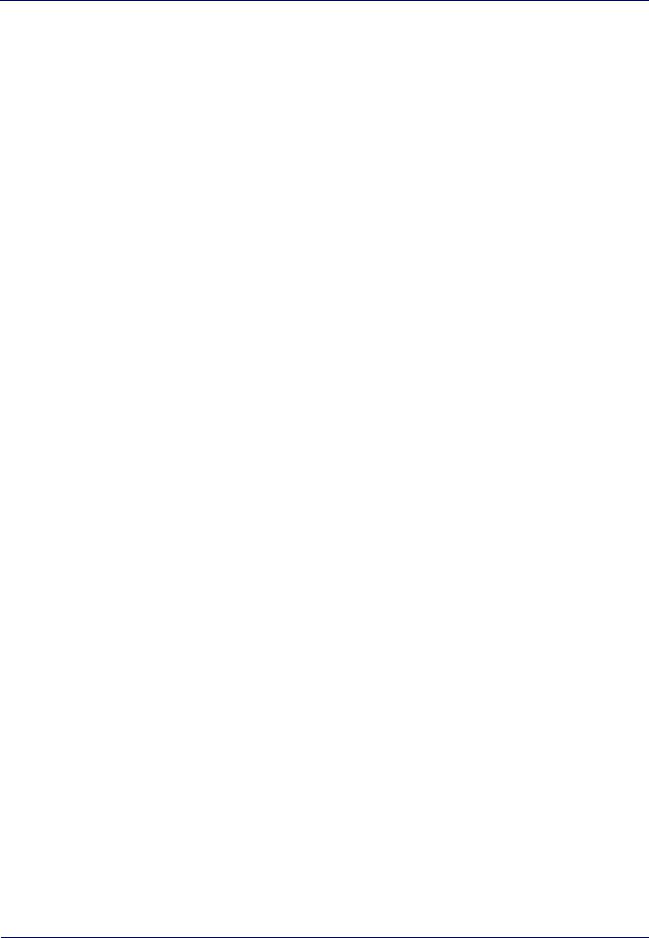
Code 128 Check Character Transmission .......................................................................................................... |
136 |
Code 128 Function Character Transmission ..................................................................................................... |
136 |
Code 128 Quiet Zones ......................................................................................................................................... |
137 |
Code 128 Length Control ..................................................................................................................................... |
138 |
Code 128 Set Length 1 ......................................................................................................................................... |
139 |
Code 128 Set Length 2 ......................................................................................................................................... |
140 |
GS1-128 ......................................................................................................................................................................... |
141 |
GS1-128 Enable .................................................................................................................................................... |
141 |
Interleaved 2 of 5 (I 2 of 5) ........................................................................................................................................... |
142 |
I 2 of 5 Enable/Disable ........................................................................................................................................ |
142 |
I 2 of 5 Check Character Calculation ................................................................................................................... |
143 |
I 2 of 5 Check Character Transmission .............................................................................................................. |
144 |
I 2 of 5 Length Control ......................................................................................................................................... |
145 |
I 2 of 5 Set Length 1 ............................................................................................................................................. |
146 |
I 2 of 5 Set Length 2 ............................................................................................................................................. |
147 |
Interleaved 2 of 5 CIP HR ............................................................................................................................................. |
148 |
Interleaved 2 of 5 CIP HR Enable/Disable ......................................................................................................... |
148 |
Datalogic 2 of 5 ............................................................................................................................................................. |
149 |
Datalogic 2 of 5 Enable/Disable ......................................................................................................................... |
149 |
Datalogic 2 of 5 Check Character Calculation ................................................................................................... |
149 |
Datalogic 2 of 5 Check Character Transmission ............................................................................................... |
150 |
Datalogic 2 of 5 Length Control .......................................................................................................................... |
150 |
Datalogic 2 of 5 Set Length 1 .............................................................................................................................. |
151 |
Datalogic 2 of 5 Set Length 2 .............................................................................................................................. |
152 |
Codabar .......................................................................................................................................................................... |
153 |
Codabar Enable/Disable ..................................................................................................................................... |
153 |
Codabar Check Character Calculation ................................................................................................................ |
153 |
Codabar Check Character Transmission ............................................................................................................ |
154 |
Codabar Start/Stop Character Transmission ................................................................................................... |
154 |
Codabar Start/Stop Character Set ..................................................................................................................... |
155 |
Codabar Start/Stop Character Match ................................................................................................................ |
155 |
Codabar Quiet Zones ........................................................................................................................................... |
156 |
Codabar Length Control ...................................................................................................................................... |
157 |
Codabar Set Length 1 .......................................................................................................................................... |
158 |
Codabar Set Length 2 .......................................................................................................................................... |
159 |
ABC Codabar .................................................................................................................................................................. |
160 |
ABC Codabar Enable/Disable ............................................................................................................................. |
160 |
ABC Codabar Concatenation Mode .................................................................................................................... |
160 |
ABC Codabar Dynamic Concatenation Timeout ............................................................................................... |
161 |
ABC Codabar Force Concatenation .................................................................................................................... |
161 |
Code 11 ........................................................................................................................................................................... |
162 |
Code 11 Enable/Disable ...................................................................................................................................... |
162 |
Code 11 Check Character Calculation ................................................................................................................ |
163 |
Code 11 Check Character Transmission ............................................................................................................ |
163 |
Code 11 Length Control ....................................................................................................................................... |
164 |
Code 11 Set Length 1 ........................................................................................................................................... |
164 |
Code 11 Set Length 2 ........................................................................................................................................... |
165 |
Standard 2 of 5 .............................................................................................................................................................. |
166 |
Standard 2 of 5 Enable/Disable ......................................................................................................................... |
166 |
Standard 2 of 5 Check Character Calculation .................................................................................................... |
166 |
Standard 2 of 5 Check Character Transmission ............................................................................................... |
167 |
Standard 2 of 5 Length Control .......................................................................................................................... |
167 |
Standard 2 of 5 Set Length 1 .............................................................................................................................. |
168 |
Standard 2 of 5 Set Length 2 .............................................................................................................................. |
169 |
Industrial 2 of 5 ............................................................................................................................................................. |
170 |
Industrial 2 of 5 Enable/Disable ........................................................................................................................ |
170 |
Industrial 2 of 5 Check Character Calculation ................................................................................................... |
170 |
Industrial 2 of 5 Check Character Transmission ............................................................................................... |
171 |
Industrial 2 of 5 Length Control ......................................................................................................................... |
171 |
Industrial 2 of 5 Set Length 1 ............................................................................................................................. |
172 |
Industrial 2 of 5 Set Length 2 ............................................................................................................................. |
173 |
IATA ................................................................................................................................................................................ |
174 |
iv |
RIDA™ DBT6400 |
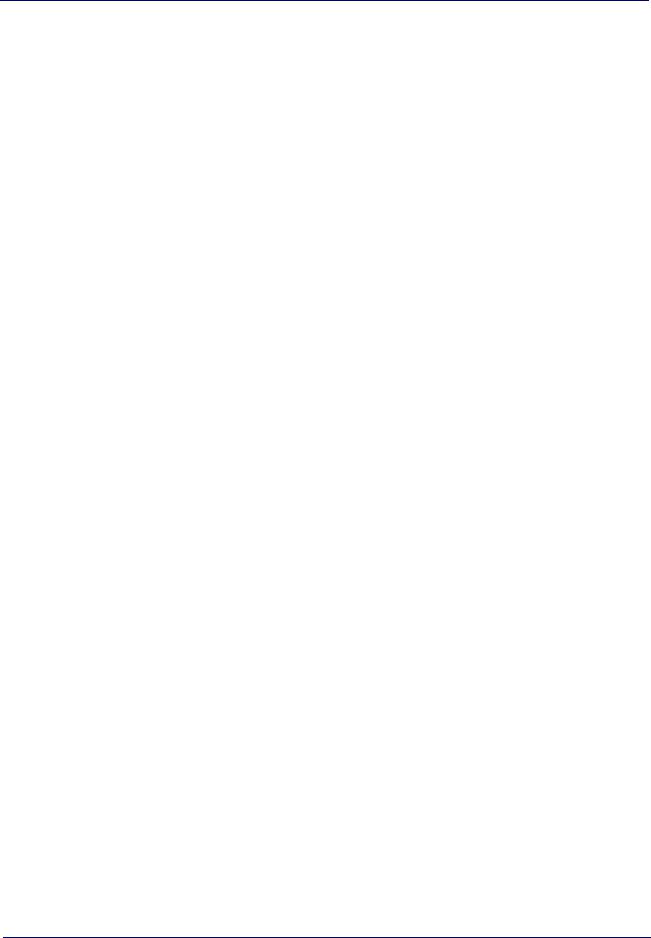
IATA Enable/Disable ............................................................................................................................................ |
174 |
IATA Check Character Transmission .................................................................................................................. |
174 |
ISBT 128 ......................................................................................................................................................................... |
175 |
ISBT 128 Concatenation ...................................................................................................................................... |
175 |
ISBT 128 Concatenation Mode ........................................................................................................................... |
175 |
ISBT 128 Dynamic Concatenation Timeout ....................................................................................................... |
176 |
ISBT 128 Force Concatenation ............................................................................................................................ |
177 |
ISBT 128 Advanced Concatenation Options ...................................................................................................... |
177 |
MSI .................................................................................................................................................................................. |
178 |
MSI Enable/Disable ............................................................................................................................................. |
178 |
MSI Check Character Calculation ........................................................................................................................ |
178 |
MSI Check Character Transmission ................................................................................................................... |
179 |
MSI Length Control .............................................................................................................................................. |
179 |
MSI Set Length 1 .................................................................................................................................................. |
180 |
MSI Set Length 2 .................................................................................................................................................. |
181 |
Code 93 ........................................................................................................................................................................... |
182 |
Code 93 Enable/Disable ...................................................................................................................................... |
182 |
Code 93 Check Character Calculation ................................................................................................................. |
183 |
Code 93 Check Character Transmission ............................................................................................................ |
183 |
Code 93 Length Control ....................................................................................................................................... |
184 |
Code 93 Set Length 1 ........................................................................................................................................... |
185 |
Code 93 Set Length 2 ........................................................................................................................................... |
186 |
Code 93 Quiet Zones ............................................................................................................................................ |
187 |
Follett 2 of 5 .................................................................................................................................................................. |
188 |
Follett 2 of 5 Enable/Disable .............................................................................................................................. |
188 |
BC412 ............................................................................................................................................................................. |
188 |
BC412 Enable/Disable ........................................................................................................................................ |
188 |
BC412 Check Character Calculation ................................................................................................................... |
189 |
BC412 Length Control .......................................................................................................................................... |
189 |
BC412 Set Length 1 ............................................................................................................................................. |
190 |
BC412 Set Length 2 ............................................................................................................................................. |
191 |
2D SYMBOLOGIES 193 |
|
2D Global Features ....................................................................................................................................................... |
193 |
2D Maximum Decoding Time .............................................................................................................................. |
194 |
2D Structured Append ......................................................................................................................................... |
195 |
2D Normal/Inverse Symbol Control ................................................................................................................... |
195 |
SYMBOLOGY SELECTION 196 |
|
Aztec Code ..................................................................................................................................................................... |
196 |
Aztec Code Enable / Disable ............................................................................................................................... |
196 |
Aztec Code Length Control ................................................................................................................................. |
196 |
China Sensible Code ..................................................................................................................................................... |
199 |
China Sensible Code Enable / Disable ............................................................................................................... |
199 |
China Sensible Code Length Control .................................................................................................................. |
199 |
Data Matrix .................................................................................................................................................................... |
202 |
Data Matrix Enable / Disable ............................................................................................................................. |
202 |
Data Matrix Square/Rectangular Style ............................................................................................................. |
202 |
Data Matrix Length Control ................................................................................................................................ |
203 |
Maxicode ........................................................................................................................................................................ |
205 |
Maxicode Enable / Disable ................................................................................................................................. |
205 |
Maxicode Primary Message Transmission ....................................................................................................... |
205 |
Maxicode Length Control .................................................................................................................................... |
206 |
PDF417 ........................................................................................................................................................................... |
208 |
PDF417 Enable / Disable .................................................................................................................................... |
208 |
PDF417 Length Control ....................................................................................................................................... |
208 |
Micro PDF417 ................................................................................................................................................................ |
211 |
Micro PDF417 Enable / Disable ......................................................................................................................... |
211 |
Micro PDF417 Code 128 GS1-128 Emulation ................................................................................................... |
211 |
Micro PDF417 Length Control ............................................................................................................................ |
212 |
QR Code .......................................................................................................................................................................... |
214 |
QR Code Enable / Disable ................................................................................................................................... |
214 |
QR Code Length Control ...................................................................................................................................... |
214 |
Micro QR Code ............................................................................................................................................................... |
217 |
Product Reference Guide |
v |
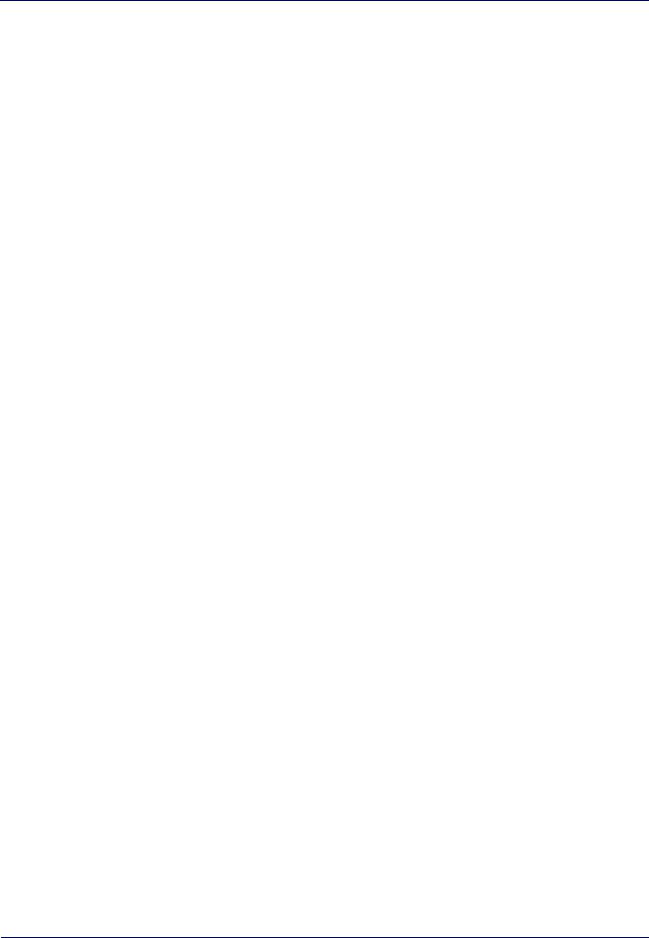
Micro QR Code Enable/Disable .......................................................................................................................... |
217 |
Micro QR Code Length Control ........................................................................................................................... |
217 |
UCC Composite .............................................................................................................................................................. |
220 |
UCC Composite Enable / Disable ....................................................................................................................... |
220 |
UCC Optional Composite Timer .......................................................................................................................... |
221 |
Postal Code Selection ................................................................................................................................................... |
222 |
Postnet BB Control .............................................................................................................................................. |
223 |
REFERENCES...................................................................................................................................................... |
225 |
Serial Parameters ......................................................................................................................................................... |
225 |
USB COM Parameters ......................................................................................................................................... |
225 |
Keyboard Interface ....................................................................................................................................................... |
233 |
Intercharacter Delay ............................................................................................................................................ |
233 |
Intercode Delay .................................................................................................................................................... |
234 |
Data Format .................................................................................................................................................................. |
235 |
Data Editing .......................................................................................................................................................... |
235 |
Global Prefix/Suffix ............................................................................................................................................. |
236 |
Global AIM ID ........................................................................................................................................................ |
237 |
Label ID ................................................................................................................................................................. |
238 |
Character Conversion .......................................................................................................................................... |
242 |
Reading Parameters ..................................................................................................................................................... |
243 |
RGB LED Features ............................................................................................................................................... |
243 |
Scanning Features ........................................................................................................................................................ |
246 |
Scan Mode ............................................................................................................................................................ |
246 |
Scanning Active Time .......................................................................................................................................... |
246 |
Symbologies .................................................................................................................................................................. |
248 |
Set Length ............................................................................................................................................................ |
248 |
WIRELESS FEATURES 251 |
|
TECHNICAL SPECIFICATIONS............................................................................................................................ |
271 |
LED and Beeper Indications ........................................................................................................................................ |
275 |
Programming Mode ............................................................................................................................................. |
276 |
Base Station Indications .............................................................................................................................................. |
277 |
STANDARD DEFAULTS....................................................................................................................................... |
279 |
Default Exceptions ........................................................................................................................................................ |
287 |
SAMPLE BARCODES .......................................................................................................................................... |
291 |
KEYPAD............................................................................................................................................................... |
295 |
SCANCODE TABLES............................................................................................................................................ |
297 |
Control Character Emulation ....................................................................................................................................... |
297 |
Single Press and Release Keys .......................................................................................................................... |
297 |
Interface Type PC AT PS/2 or USB-Keyboard ............................................................................................................ |
298 |
Interface Type PC AT PS/2 Alt Mode or USB-Keyboard Alt Mode ........................................................................... |
300 |
Microsoft Windows Codepage 1252 ........................................................................................................................... |
302 |
Index ............................................................................................................................................................ |
301 |
vi |
RIDA™ DBT6400 |
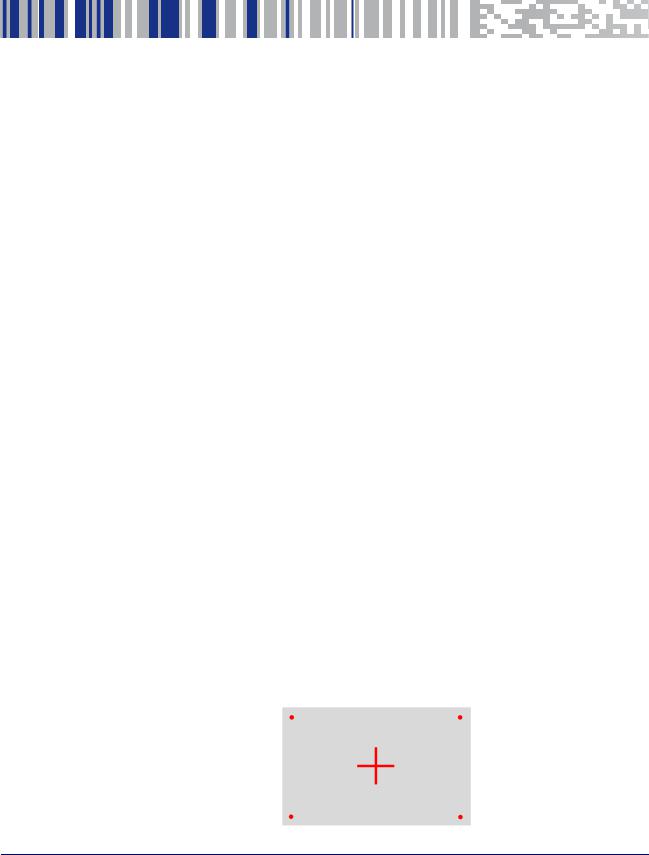
Chapter 1
Introduction
About the Scanner
The RIDA DBT6400 by Datalogic is a Bluetooth Companion reader (2D Imager) that enables real-time barcode scanning into any Bluetooth ready device including Android, iOS and Windows.
Thanks to its extremely reduced size, the DBT6400 fits easily into a pocket and is the ideal choice for applications like field sales and service, inventory management, retail point-of-sale (POS), Healthcare and many more.
The attractive design and the light weight that characterize the DBT6400 allow the scanner to be easily worn around the user’s neck with the lanyard supplied or clipped in a pocket.
Datalogic’s exclusive patented ‘Green Spot’ for good read feedback helps to improve productivity in noisy environments or in situations where silence is required.
The RIDA DBT6400 has several customizable features:
•the reader's attractive illumination changes color to indicate its status and can be personalized by the user.
•the option to use personal jingles (a short userdefined tune uploaded via Datalogic Aladdin™ configuration software) instead of the normal beep tone.
The RIDA DBT6400 can be used with his Bluetooth base station BC6020. The base station can be used for placement of the DBT6400 allowing for charging and Host wired connection.
Using the RIDA DBT6400
The RIDA DBT6400 normally functions by capturing and decoding codes. The aiming system is activated on trigger pull and indicates the center of the field of view which should be positioned over the barcode:
Aiming System
Product Reference Guide |
1 |
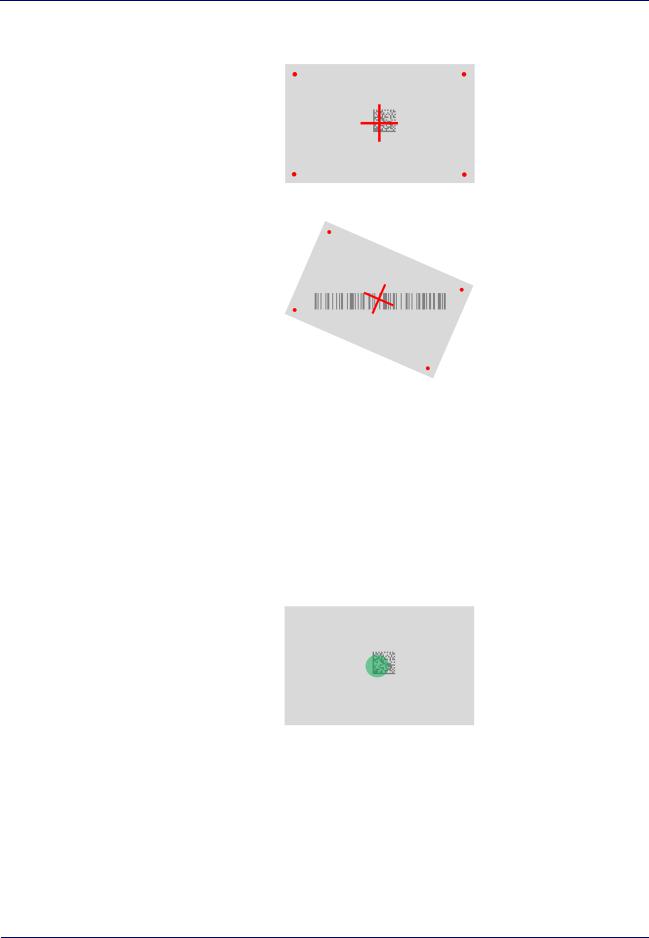
Introduction
Relative Size and Location of Aiming System Pattern
2D Matrix symbol
Linear barcode
A beam illuminates the label. The projected pattern of the aiming system will be smaller when the reader is closer to the barcode and larger when it is farther from the code. Symbologies with smaller bars or elements (mil size) should be read closer to the unit. Symbologies with larger bars or elements (mil size) should be read farther from the unit.
If the aiming system is centered you will get a good read. Successful reading is signaled by an audible tone plus a good read green spot LED indicator.
Relative Size and Location of Green Spot
2 |
RIDA™ DBT6400 |
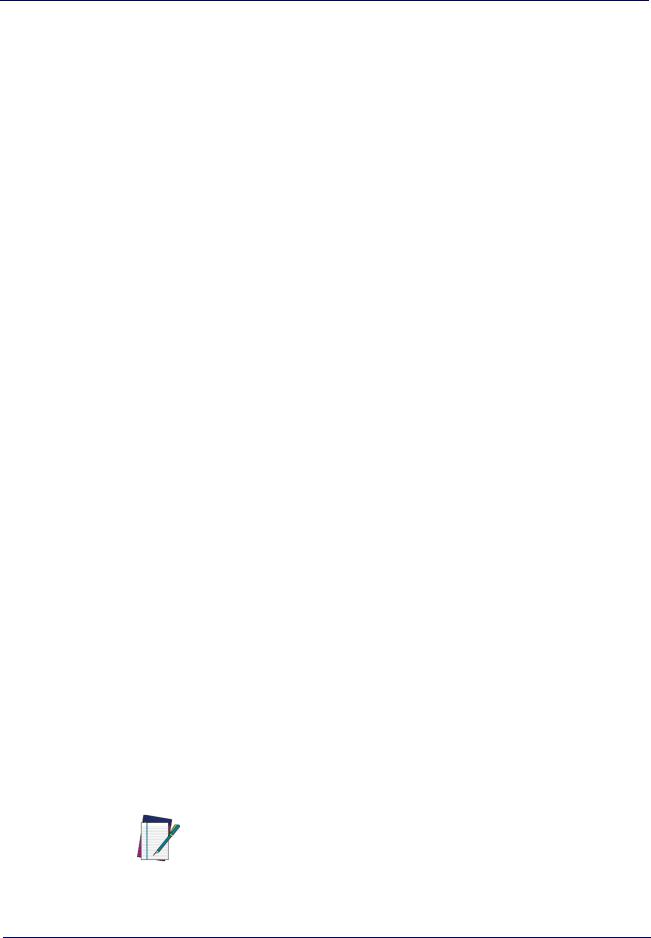
About this Manual
About this Manual
This Product Reference Guide (PRG) is provided for users seeking advanced technical information, including connection, programming, maintenance and specifications. The Quick Reference Guide (QRG) and other publications associated with this product are downloadable free of charge from the website listed on the back cover of this manual.
Typically, units are factory-programmed for the most common terminal and communications settings. If you need to modify any programmable settings, custom configuration can be accomplished by scanning the programming barcodes within this guide.
Programming can alternatively be performed using the Datalogic Aladdin™ Configuration application, which is available from the Datalogic website listed on the back cover of this manual. This multi-platform utility program allows device configuration using a PC. It communicates to the device using a serial or USB cable and can also create configuration barcodes to print.
Overview
Chapter 1, Introduction provides a product overview, unpacking instructions, and cable connection information.
Chapter 2, Setup presents information about unpacking and setting up the scanner, and interface configuration barcodes and details.
Chapter 3, Configuration Using barcodes provides instructions and barcode labels for customizing your scanner. There are different sections for interface types, general features, data formatting, and symbology-specific features.
Chapter 4, References provides details concerning programmable features.
Appendix A, Technical Specifications lists physical and performance characteristics, as well as environmental and regulatory specifications. It also provides standard cable pin-outs and descriptions of the functions and behaviors of the scanner’s LED and Speaker indicators.
Appendix B, Standard Defaults references common factory default settings for scanner features and options.
Appendix C, Sample barcodes offers sample barcodes of several common symbologies.
Appendix D, Keypad includes numeric barcodes to be scanned for certain parameter settings.
Appendix E, Scancode Tables lists control character emulation information for Wedge and USB Keyboard interfaces.
Manual Conventions
The symbols listed below are used in this manual to notify the reader of key issues or procedures that must be observed when using the scanner:
Notes contain information necessary for properly diagnosing, repairing and operating the scanner.
NOTE
Product Reference Guide |
3 |
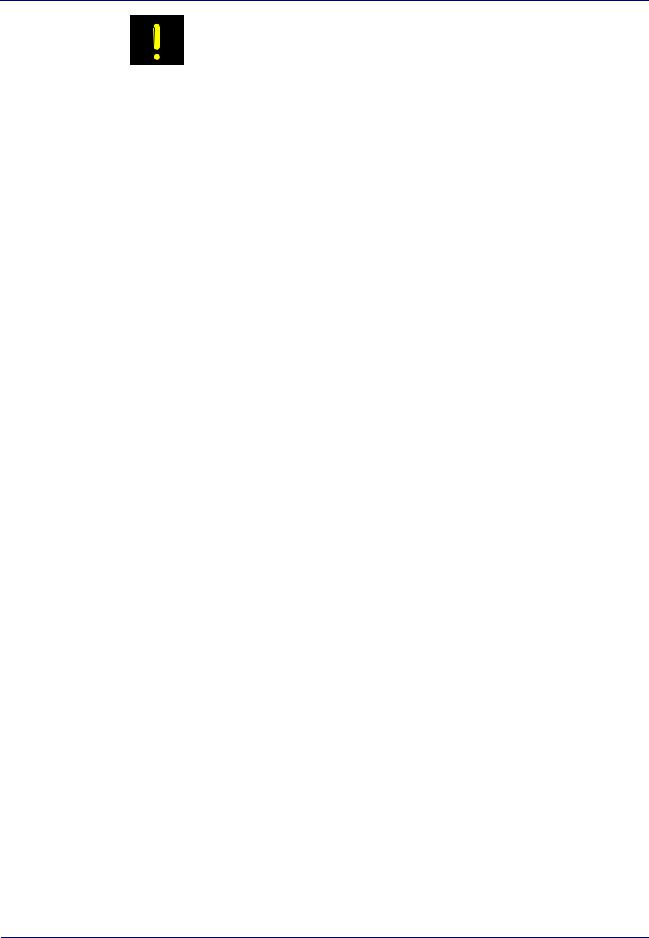
Introduction
The CAUTION symbol advises you of actions that could damage equipment or property.
CAUTION
Technical Support
Datalogic Website Support
The Datalogic website (www.datalogic.com) is the complete source for technical support and information for Datalogic products. The site offers product support, warranty information, product manuals, product tech notes, software updates, demos, and instructions for returning products for repair.
Reseller Technical Support
An excellent source for technical assistance and information is an authorized Datalogic reseller. A reseller is acquainted with specific types of businesses, application software, and computer systems and can provide individualized assistance.
Telephone Technical Support
If you do not have internet or email access, you may contact Datalogic technical support at (541) 349-8283 or check the back cover of your manual for more contact information.
Current versions of the Product Reference Guide (PRG), Quick Reference Guide (QRG), the Datalogic Aladdin™ Configuration application, software/firmware and any additional manuals, instruction sheets and utilities for this product can be downloaded from the website listed on the back cover of this manual. Alternatively, printed copies or product support CDs may be purchased through your Datalogic reseller.
4 |
RIDA™ DBT6400 |
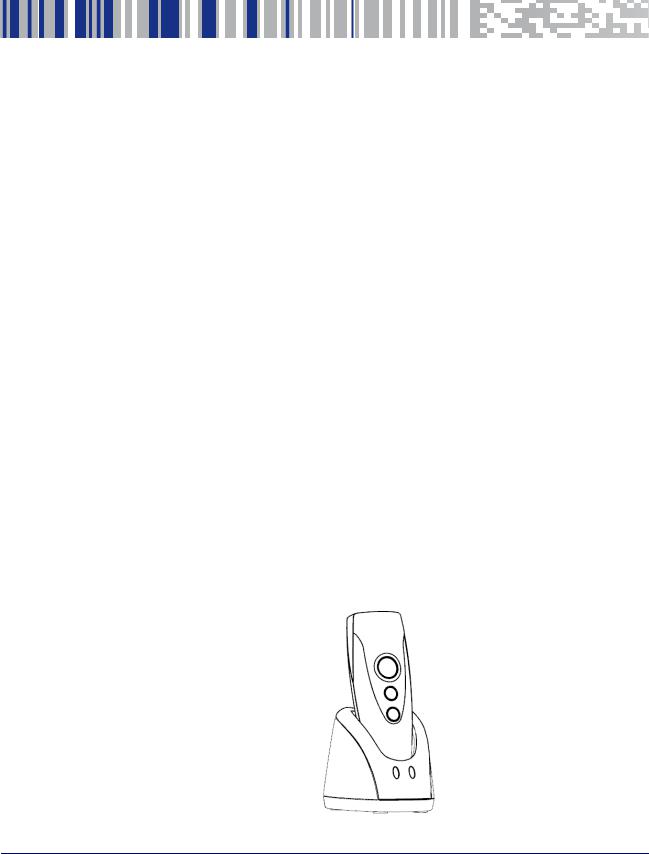
Chapter 2
Setup
Unpacking
Check carefully to ensure the scanner and any cables or accessories ordered are present and undamaged. If any damage occurred during shipment, contact Technical Support on page 4.
KEEP THE PACKAGING. Should the unit ever require service, it should be returned in its original shipping container.
Setting Up the Reader
Follow the steps below to connect and get your reader up and communicating with its Host.
1.Configure the Base Station (if available)
2.Charge the Batteries (see "Charging the Batteries" on page 7).
3.Link to a Host (see "Linking to a Host" on page 9) or to the Base Station (if available - see "Linking to a Base Station" on page 11).
4.Select the Interface Type for Base Station.
5.Configure the Reader (optional, depends on settings needed).
Configuring the BC6020 Base Station
Place the RIDA scanner on the Base Station as shown in the figure below.
Product Reference Guide |
5 |
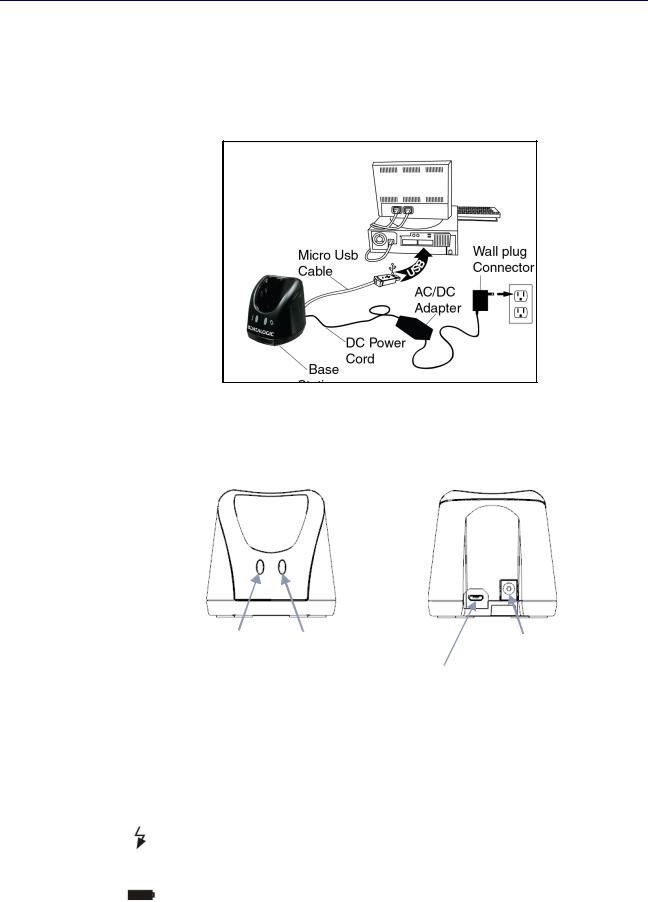
Setup
The Base Station can be powered up by an external power supply or by a Host via the micro USB Cable. Both the power cable and the micro USB cable can be connected at the same time on the Base; in this case, USB connection is used for data exchange with the Host, while power is supplied from external power supply.
The figure below shows how to connect the Base Station to a terminal PC or to another Host device.
Using the BC6020 Base Station
LEDs on BC6020 Base Station provide information about the Base as well as the battery charging status, as shown in the figure below.
Power On/ Charging LED |
External Power |
Data LED |
Connector |
|
Micro USB Cable |
|
Connector |
The behaviour and meaning of the LEDs are summarized in Table 1:
Table 1. Radio Base LEDs
|
|
LED |
Status |
|
|
|
|
|
|
|
|
|
|
Power On/ Data |
Yellow On = base is powered. |
|
|
Yellow Blinking = base receives data and commands from the Host |
|
|
|
|
or the reader. |
|
|
|
|
|
|
Charging + Charge |
Green On = Power provided to the scanner for battery charging. |
|
|
completed |
Charging indications are shown by the scanner. |
|
|
|
|
|
|
|
|
6 |
RIDA™ DBT6400 |
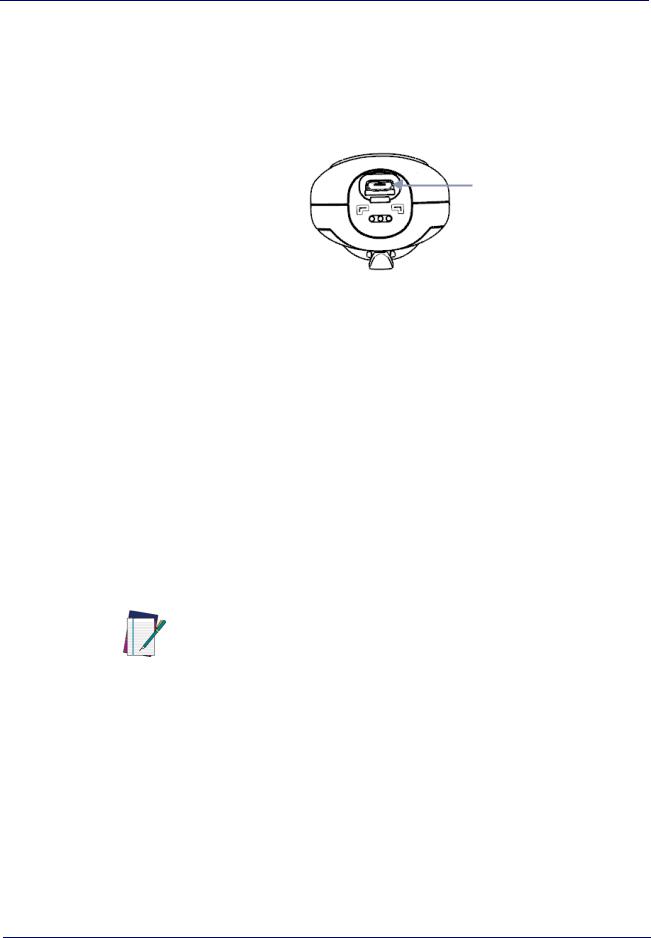
Setting Up the Reader
Charging the Batteries
Before using the DBT6400 for the first time, it is necessary to charge the battery.
The battery can be charged by connecting the reader directly to a Host through the micro-USB connector. You can use the provided USB cable for this purpose.
.
Micro-USB
Connector
Alternatively, the battery can be charged using:
1.the Base Station BC6020.
2.the charging-only cradle CHR-DBT60, available as an optional.
To charge the battery with the Base Station, insert the reader into the base. When the scanner detects the base it will sound to indicate the correct placement.
When in charge, the side LEDs on the reader indicate the status of the battery.
If the battery is very depleted, the reader could stay in a precharge phase with the top led blinking red. This phase automatically ends when the battery charge is enough to power up the reader, in case the battery charging is not completed.
Battery charging indications are shown on the side band LEDs. While charging, the side band LEDs blink green; when the battery is fully charged, the side band LEDs remain solid green.
.
Before using the Battery, read “Battery Safety” in the Safety and Regulatory Addendum. Datalogic recommends annual replacement of rechargeable battery
packs to ensure maximum performance.
NOTE
Product Reference Guide |
7 |
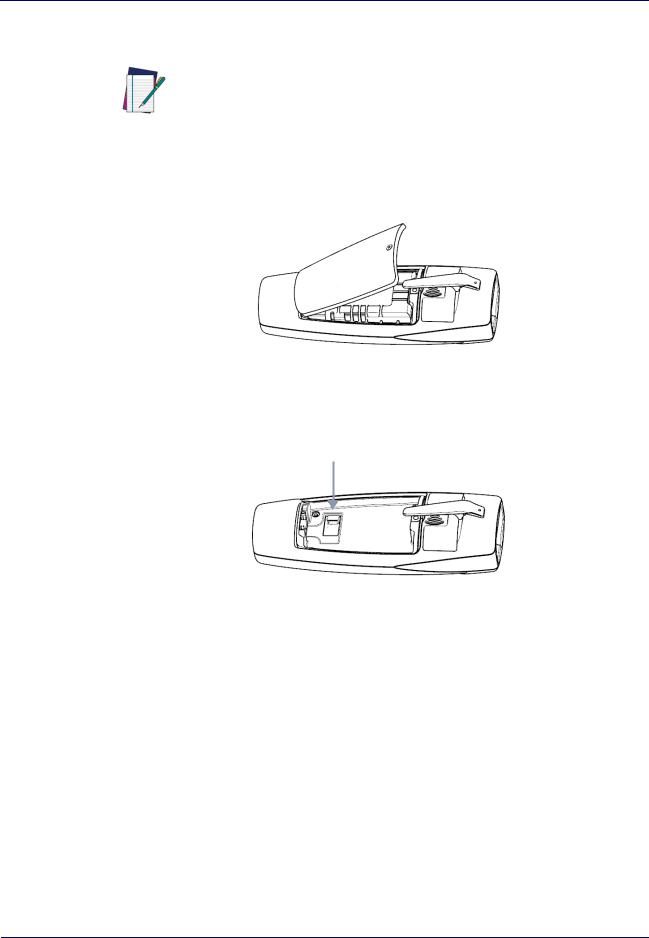
Setup
Replacing the Battery Pack
Before proceeding, read “Battery Safety” in the Safety and Regulatory Addendum. Datalogic recommends annual replacement of rechargeable battery packs
to ensure maximum performance.
NOTE
1.Use a T5 type screwdriver to unscrew the cover of the battery pack until it is disengaged.
2.Pull up the battery pack and disconnect the cable from the battery connector. For this operation you can use a plastic nipper. If under the battery there is any label that covers the battery connector, remove it.
Battery Connector
To mount the new battery pack reverse the process. Restore the label under the battery if it was present. Use the new one included in battery spare part.
8 |
RIDA™ DBT6400 |
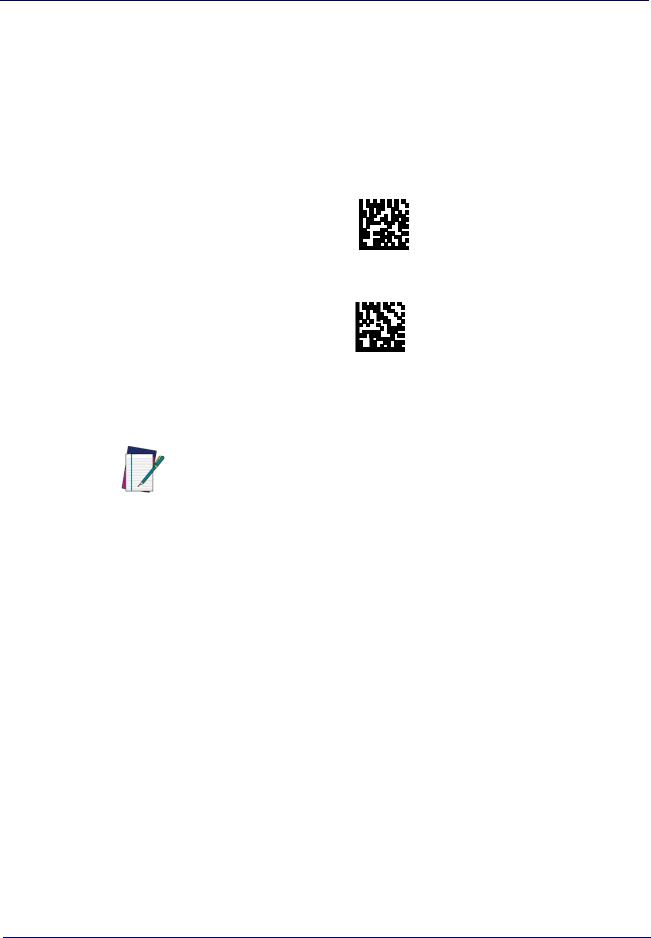
Linking to a Host
Linking to a Host
The RIDA DBT6400 is equipped with Bluetooth® Wireless Technology. To set up the scanner for communication with a Host the user shall select the Profile Mode.
The available Profile Mode for standard Bluetooth are:
•Bluetooth Serial Port Profile (SPP)
•Bluetooth HID Profile (default)
Scan one of the following barcodes to select the desired Profile Mode:
Link to Host in SPP mode
.
Link to Host in HID mode
After reading one of the above profile label, the scanner, if already connected to a Host, will unlink.
If the profile label is read when the reader is already connected to a Host, the scanner will first unlink and then apply the new profile.
After reading the profile label the scanner will become discoverable by the Host.
NOTE
Bluetooth Pairing
To pair with a Bluetooth enabled Host:
1.Press the scan button to wake up the reader.
2.Press the Link button. The blue LED blinking indicate that the scanner is discoverable by the Host. Alternatively, you can read one of the profile labels (see "Linking to a Host" on page 9) and the reader will become automatically discoverable by the Host.
3.On the Host, use the dedicated Bluetooth application to search for new devices. Select the RIDA scanner from the list of available devices. If you receive an error message, it may be necessary to disable security on the device.
4.When the scanner ends the pairing with the Host the blue LED remains on. Depending on the Bluetooth profile, you can check the connection:
A.For SPP: use an RS-232 terminal program to see incoming data on the port designated by the Host Bluetooth application (Bluetooth outgoing COM port).
B.For HID: use a text editor to see incoming data on the Host.
Product Reference Guide |
9 |

Setup
The DBT6400 reader can be set up to require a PIN code when connecting. If you want to set up a PIN, or add new equipment to a system that uses a custom
security PIN, please see "BT Security Features" on page 262.
NOTE
Bluetooth Unpairing
To unpair the reader and the Host, press and hold the Link button until the blue LED turns off.
Alternatively, read the following unlink label.
Unlink
Before pairing to another Host, the reader must be unpaired from the previous.
NOTE
Bluetooth Passkey Request
During the pairing process, based on Host and Reader security settings, you may need to enter a passkey.
If you let the Host generate the passkey, simply enter the required code by scanning the corresponding barcodes for alphanumeric entry. Complete by scanning the End label. To restart the entering of the passkey, read the Restart label. To abort entering of passkey read Abort.
If, alternatively, you choose to enter on the Host the passkey proposed by the Reader, enter 1234.
\x0d
Passkey END
\x7f
Passkey Restart
Passkey Abort
HID Country Mode
When the Reader is connected with a Bluetooth Application in HID mode, you may want to set the country for which your Host is localized. Go to "HID Country Mode" on page 266” and read one of the configuration command labels.
10 |
RIDA™ DBT6400 |
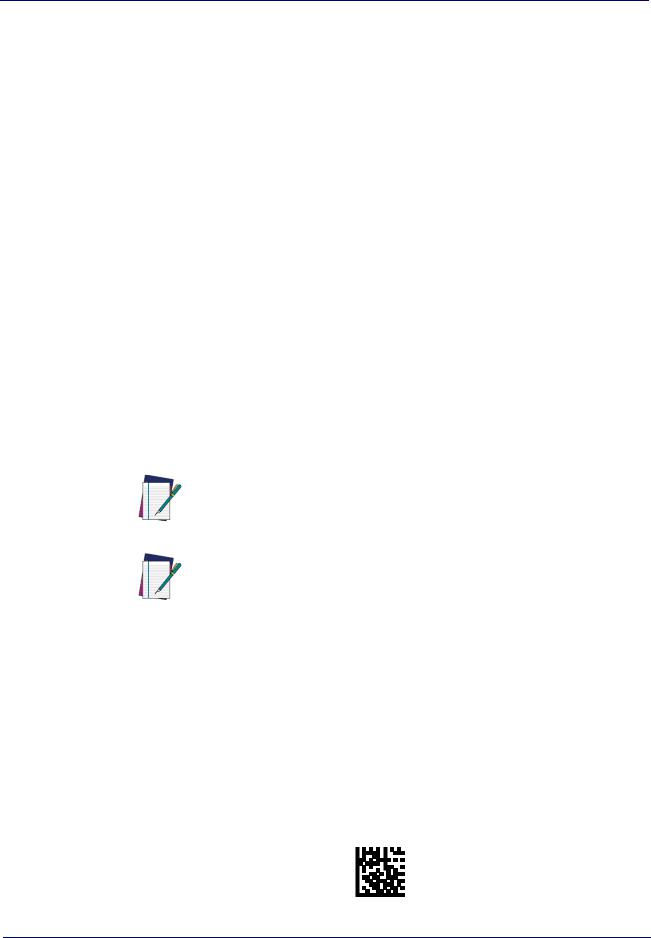
Linking to a Base Station
Linking to a Host in Initiator Mode
The reader can optionally be linked to a host as initiator (also called Client Mode or Master Mode). This kind of link can be done in all the available profiles.
To do this, follow these steps:
1.Ensure the host is powered and has the Bluetooth feature enable.
2.Identify the Bluetooth address in the Host/adapter device.
3.Create a Link label that contains the address of the Host/adapter. The link label is a Code 128 function 3 label having the following format for SPP connection:
<FN3 char>LnkB<12 character Bluetooth address> And the following format for HID connection:
<FN3 char>LnkHid<12 character Bluetooth address>
4.Scan the link label you created in step 3.
5.Complete the procedure to establish the connection. For the SPP mode you need to open the associated incoming COM port.
Example: if you want to connect to a tablet with BT Address 00:1A:7D:DA:71:13 the label content in order to connect in SPP profile is:
<FN3 char>LnkB001A7DDA7113 To connect in HID profile:
<FN3 char>LnkHid001A7DDA7113.
To easily switch between different Host is suggested to keep default security level.
NOTE
Note: Some Host cannot accept connection using HID profile in initiator mode.
NOTE
Linking to a Base Station
The RIDA DBT6400 can be used paired with its Base Station. The data received over the RF link will be exchanged with the Host using the USB interface of the Base Station. In this case, before configuring the interface, it is necessary to link the scanner to the Base Station.
To link the handheld and the base, press the Scan button to wake up the reader and then insert the reader into the Base station. A beep will indicate the successful pairing.
If the reader was previously linked to another base or host, you must first scan the Unlink barcode before linking to the new base.
Unlink
r
Product Reference Guide |
11 |
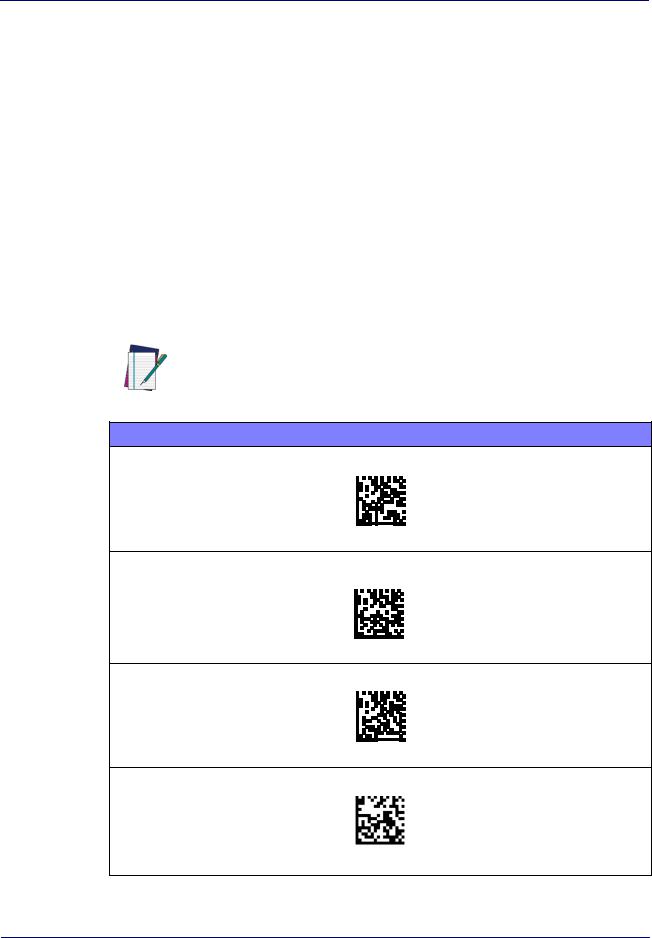
Setup
Base Station Interface Selection
Upon completing the physical connection between the base and its host, proceed directly to Interface Selection to select the kind of USB interface type the base is connected to; scan the appropriate barcode for your system’s interface type.
The base will support the following USB host interfaces:
•USB COM to simulate RS-232 standard interface
•USB-OEM (can be used for OPOS/UPOS/JavaPOS)
•USB Keyboard
•USB Composite (KEYBOARD + COM)
For defaults and additional information associated with each interface, proceed to the corresponding chapter in the Product Reference Guide.
Configuring the Interface
Scan the programming barcode which selects the appropriate interface type for the system the reader will be connected to.
Unlike some other programming features and options, interface selections require that you scan only one programming barcode label. DO NOT scan an
ENTER/EXIT barcode prior to scanning an interface selection barcode.
NOTE
USB INTERFACES
USB COM to simulate RS-232 standard interface
Select USB-COM-STDa
USB-OEM
(can be used for OPOS/UPOS/JavaPOS)
Select USB-OEM
USB Keyboard
Select USB Keyboard
USB Composite
Select USB Compositea
a. Download the correct USB COM driver from www.datalogic.com.
12 |
RIDA™ DBT6400 |
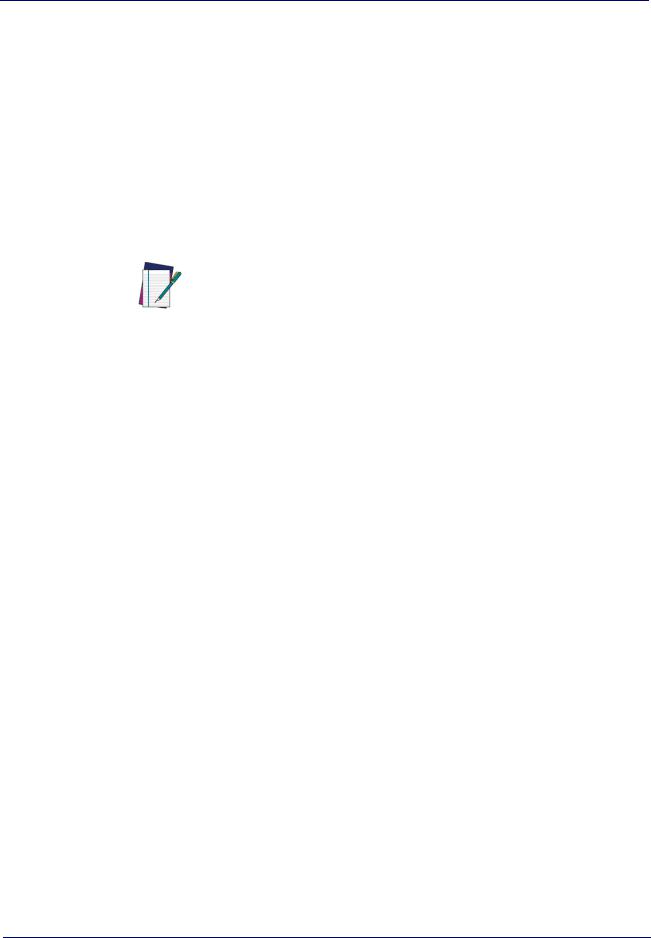
Customizing Configuration Settings
Customizing Configuration Settings
Using the Programming barcodes
This manual contains feature descriptions and barcodes which allow you to reconfigure your scanner. Some programming barcode labels, like "Resetting the Product Configuration to Defaults" on page 15, require only the scan of that single label to enact the change. Most of the programming labels in this manual, however, require the scanner to be placed in Programming Mode prior to scanning them. Scan an ENTER/EXIT barcode once to enter Programming Mode. Once the scanner is in Programming Mode, you can scan a number of parameter settings before scanning the ENTER/EXIT barcode a second time, which will then accept your changes, exit Programming Mode and return the scanner to normal operation.
There are some exceptions to the typical programming sequence described above. Please read the description and setting instructions
carefully when configuring each given programmable feature.
NOTE
Datalogic Aladdin™ Utility
Programming can alternatively be performed using the Datalogic Aladdin™ Configuration application which is available for free download from the Datalogic website listed on the back cover of this manual. This multi-platform utility program allows device configuration using a PC. It communicates to the device using a serial or USB cable and can also create configuration barcodes to print.
Datalogic Aladdin™ is a multi-platform utility program providing a quick and user-friendly configuration method via the RS-232/USB-COM interface. The Aladdin utility is available on the Datalogic website. Aladdin allows you to program the scanner by selecting configuration commands through a user-friendly graphical interface running on a PC. These commands are sent to the scanner over the selected communication interface, or they can be printed as barcodes to be scanned.
Aladdin also provides the ability to perform a software upgrade for the connected device (see the Datalogic Aladdin™ Help On-Line for more details).
Product Reference Guide |
13 |
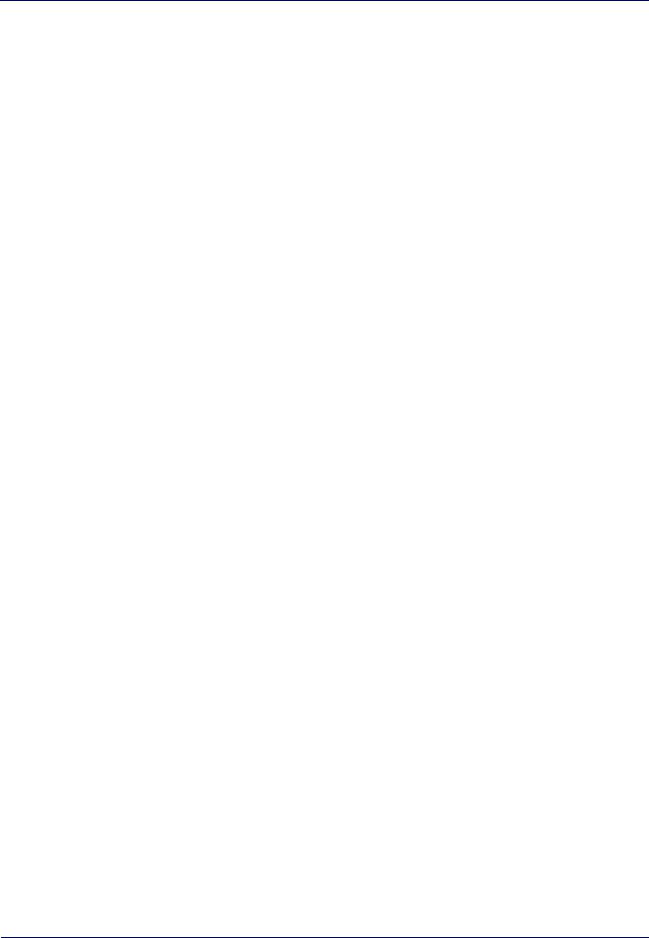
Setup
Interface Settings
The scanner and the base station (if available) are typically factory-configured with a set of default features standard to the interface type you ordered. See "Base Station Interface Selection" on page 12.
Global Interface Features, starting on page 23 provides settings configurable by all base station interface types. If your installation requires you to further customize your scanner, you can select other options through use of the instructions and programming barcodes available in the appropriate section for your interface.
•USB-COM Interfaces, starting on page 25
•Keyboard Interface, starting on page 35
•USB-OEM Interface, starting on page 65
Configuring Other Features
If your installation requires different programming than the standard factory default settings, the following sections of this manual allow configuration of non-interface-specific settings you might require:
Configuration Using barcodes: General Features includes programming for scanning, speaker and LED indicators and other such universal settings.
Reading Parameters: Reading Parameters include programming for scanning, speaker and LED indicators and other universal settings.
1D Symbologies: Includes options concerning the barcode label types (symbologies). These settings allow you to enable/disable symbologies, set label lengths, require check digit, etc.
Software Version Transmission
The software version of the device can be transmitted over the wireless BT Scanner Profile interfaces or the USB Base Station interfaces by scanning the following label.
RevA
Transmit Software Version
14 |
RIDA™ DBT6400 |
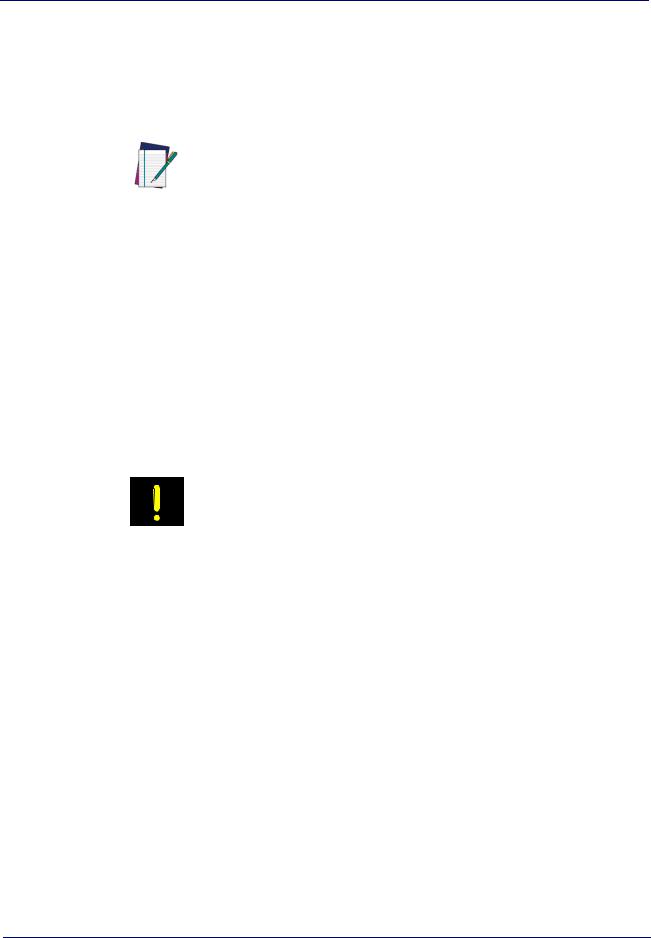
Customizing Configuration Settings
Resetting the Product Configuration to Defaults
If you aren't sure what programming options are in your scanner, or you've changed some options and want to restore the Custom Default Configuration that may have been saved in the scanner, scan the Restore Custom Default Configuration barcode below. This will restore the custom configuration for the currently active interface.
Custom defaults are based on the interface type. Configure the scanner for the correct interface before scanning this label.
NOTE
$P,HA00,P
Restore Custom Default Configuration
If you aren't sure what programming options are in your scanner, or you've changed some options and want to restore the Factory Configuration, you have two options. You can scan the Restore USA Factory Configuration barcode or the Restore EU Factory Configuration barcode below. Both labels restore the scanner configuration to the factory settings including the interface type. The USA label restores Label IDs to those historically used in the USA. The EU label restores Label IDs to those historically used in Europe. The Label ID sets for USA and EU are shown in the Label ID section of this manual.
Scanning either of the “Restore Factory Configuration” commands below will result in the loss of any custom configuration settings for your device.
CAUTION
$P,AE,P
Restore USA Factory Configuration
$P,Ae,P
Restore EU Factory Configuration
The programming section on the following pages lists the factory default settings for each of the menu commands (indicated by shaded blocks and bold text).
Product Reference Guide |
15 |
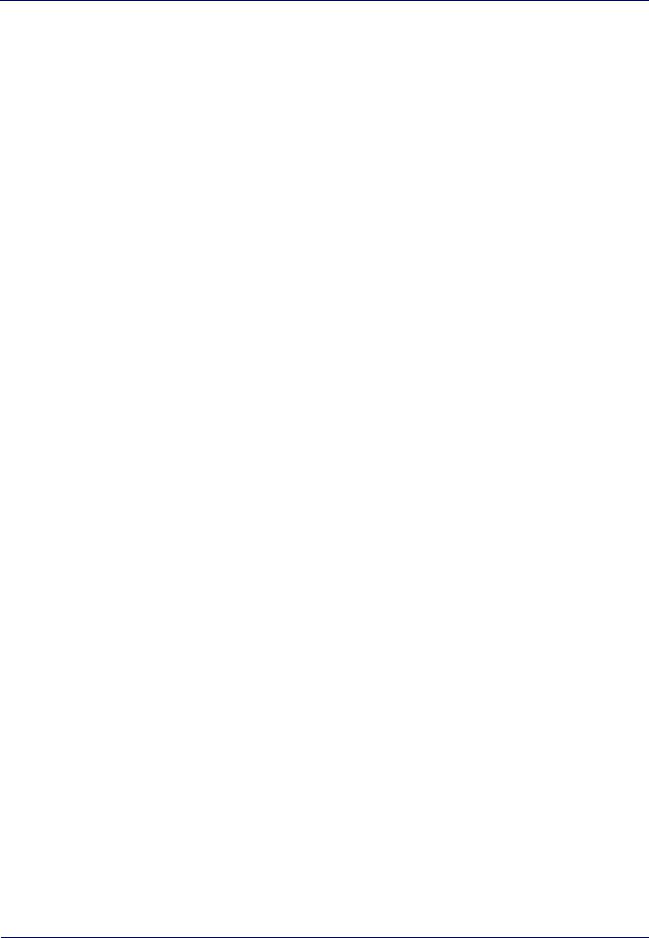
Setup
Compatibility
Supported BT Specification
The Rida Bluetooth radio is fully compatible with the following Bluetooth specifications:
•Bluetooth v2.1 + EDR
•Bluetooth v3.0 + HS
•Bluetooth v4.0
•Bluetooth v4.1
For more details on connection with devices compliant with older BT specifications, please refer to the PRG.
Device and operative system supported
In general, the Rida supports connection with devices and Bluetooth radio stacks compliant with the above specifications (see "Supported BT Specification" on page 16) that are able to support HID Host and/or SPP profile.
This is a non-exhaustive list of supported operating systems:
•iOS
•Android
•Windows (7, 8, 8.1, 10)
•Windows XP (Microsoft, Broadcom, and other commonly available Bluetooth stacks)
•Windows Phone 8.1 Update 2 (only for HID profile)
•Windows 10 Mobile
•Mac OS X 10.11
Note that:
•Windows XP Service Pack 2 and SP3 releases work natively with Bluetooth v1.1, v2.0 and v2.0+EDR. To connect with Rida, the Windows XP stack must be replaced by a third party stack that supports newer Bluetooth versions.
•Windows 7 works with Bluetooth v2.1+EDR. Bluetooth stack supports ven- dor-supplied additional profiles without requiring that the Microsoft stack be replaced. Due to the driver stack, used passkey could be required during pairing process.
16 |
RIDA™ DBT6400 |
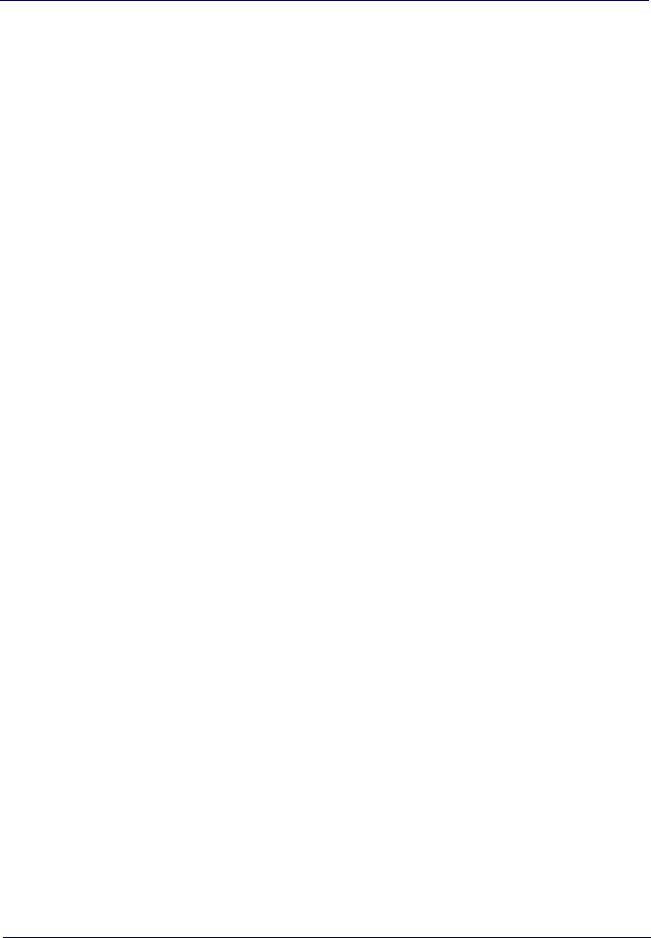
Compatibility
Tested Devices
This is a non-exhaustive list of tested devices:
Type |
Device |
Note |
|
|
|
|
|
|
|
|
|
Laptop |
HP EliteBook 8460p |
Windows 7, built in BT radio (WID- |
|
|
COMM BT Stack) |
||
|
|
||
|
|
|
|
|
HP EliteBook 8460p |
Windows 7, native BT Software Stack |
|
|
|
|
|
|
MacBook Air 2015 |
Mac OS X 10.11, built in BT radio |
|
|
|
|
|
|
Dell Latitude E7450 |
Windows 7, built in BT radio |
|
|
|
|
|
Tablet and |
iPad Mini 4 |
iOS9 |
|
Smartphone |
|
|
|
iPhone 3Gs |
iOS 6 |
||
|
|||
|
|
|
|
|
Motorola Nexus 6 |
Android 6.0 |
|
|
|
|
|
|
Samsung Galaxy Tab S SMT805 |
Android 5.0 |
|
|
|
|
|
|
Huawei Honor 4C |
Android KitKat |
|
|
|
|
|
|
NOKIA LUMIA 640 XL |
Windows Phone 8.1 Update 2 |
|
|
|
|
|
|
Samsung Galaxy S5 (SM-G900F) |
Android 6.0.1 |
|
|
|
|
|
Dongle |
Sitecom Usb Adapter Bluetooth 4.0 |
CSR Harmony Wireless Software |
|
|
Stack on Windows 7 |
||
|
|
||
|
|
|
|
|
Sitecom Usb Adapter Bluetooth 4.0 |
Windows 7 native BT Software Stack |
|
|
|
|
For an updated list, please refer to the company website.
Product Reference Guide |
17 |
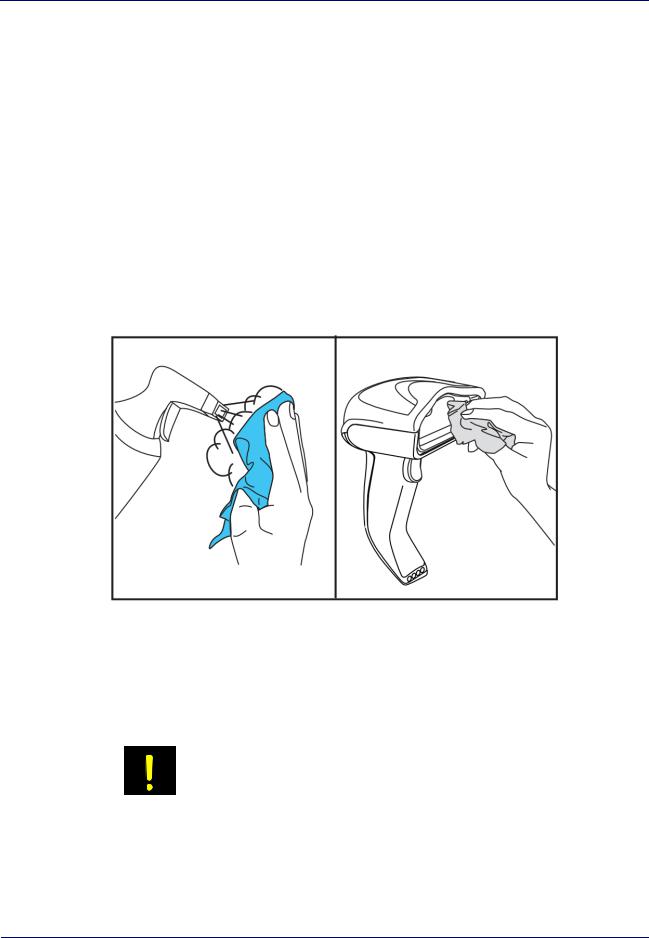
Setup
Cleaning Procedure
Proper cleaning is needed on the external plastic surfaces, output window and electrical contacts to guarantee reliable scanning and charging of the battery.
A regular cleaning routine will remove the dust and dirt that may accumulate on the product over time. The maintenance activity may be repeated more frequently depending on the severity of the environment in which the scanner is used.
A periodic deeper cleaning is suggested once per month.
Cleaning plastic surfaces
Exterior plastic surfaces and scan windows exposed to spills, smudges or debris require periodic cleaning to ensure best performance during scanning. Use a soft, dry cloth to clean the product.
If the product is very soiled, clean the plastic surfaces with a soft cloth moistened with a diluted non-aggressive cleaning solution or isopropyl alcohol (minimum 70%).
Recommended cleaners for standard plastics are:
Formula 409® glass and surface cleaner, dish soap and water, Windex® Original (Blue).
Recommended cleaners for Health care plastics:
CaviWipes™, diluted Clorox® bleach,Hepacide Quat® II,Sani-Cloth®,Virex® II 256.
Do not use abrasive or aggressive cleansing agents or abrasive pads to clean scan windows, contacts or plastics.
Do not spray or pour liquids directly onto the unit.
CAUTION Be sure to turn off power and unplug the device from electrical outlet before cleaning.
Be sure to dry up the device before powering it up.
Cleaner and liquids may be harsh on metal contacts. They are recommended for use only on enclosures.
18 |
RIDA™ DBT6400 |
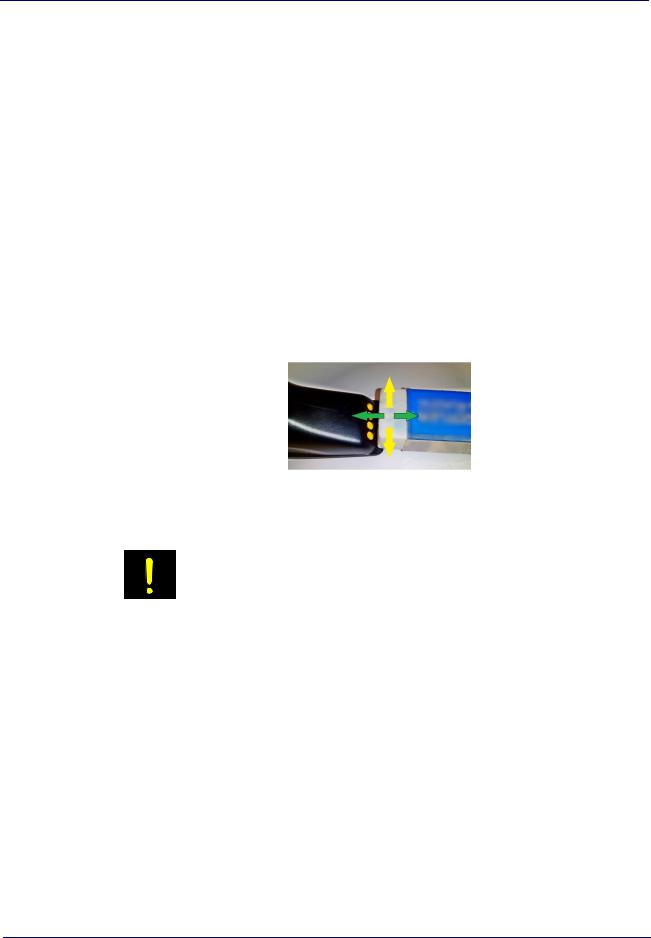
Cleaning Procedure
Cleaning electrical contact surfaces
Regular cleaning of electrical contacts is needed to guarantee a correct recharging of the battery. Both scanner and cradle contacts should be cleaned.
In case spills, smudges or debris accumulate on the cradle and/or the scanner, proper operation could be affected and a periodical cleaning is recommended as follows.
Avoid the use of brushes or any other hard tool to remove grime from electrical contacts, since these may damage or scratch the contact's plating.
Scanner Contacts
•Use a soft dry cloth to clean the contact area and the plastic surface around the contacts.
•Be sure to remove dust, dirt and any cloth residue.
•If the level of grime is significant, it is suggested the use of a soft white or pink pencil eraser to gently rub the contacts. Motion can be along both the green and yellow directions.
•Be sure to remove the rubber residuals by gently blowing them off with clean compressed air.
Be careful when using compressed air: protect yourself with goggles and point the nozzle far from eyes and not too close to the scanner surface. Read previously the warning label on the spray can.
CAUTION
Cradle Contacts
•Use a soft dry cloth to clean the contact area and the plastic surface around the contacts.
•Particular attention must be paid to remove dust, dirt and any cloth residue. Do not allow this material to fall again onto the contacts.
•It is suggested the use of a soft white or pink pencil eraser to gently rub the contacts. Cradle contacts should be cleaned with a motion along the yellow direction.
Product Reference Guide |
19 |
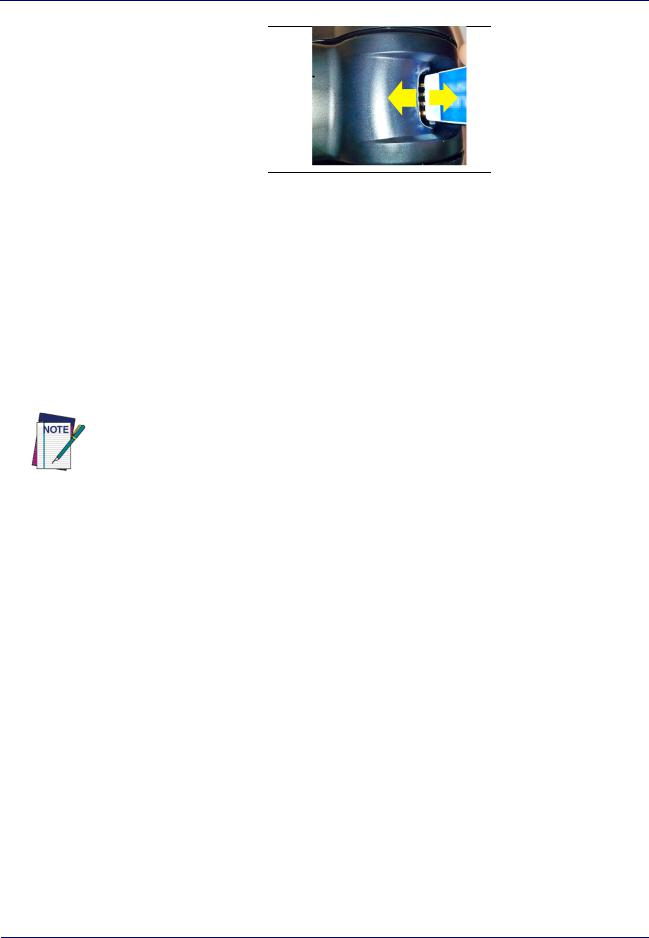
Setup
•Be sure to remove the rubber residuals by gently blowing them off with clean compressed air.
Scanner and cradle deep cleaning
In case some hard grime, grease or liquid residual are present on electrical contacts, a deeper cleaning may be needed. If the above procedure is not enough to guarantee proper working of the system, the use of isopropyl alcohol is suggested (minimum 70%).
In this case it is suggested to use a cotton tipped applicator with isopropyl alcohol, gently wiping along the pins of the electrical connection. Be sure that cotton residue is not left on any pin of the electrical contacts.
Remove power before initiating the deep cleaning routine.
After completion of the deep cleaning routine allow the system to dry completely before reconnecting to power. Depending on the environmental conditions wait at least 30 minutes or, if possible, leave the system unpowered overnight.
20 |
RIDA™ DBT6400 |
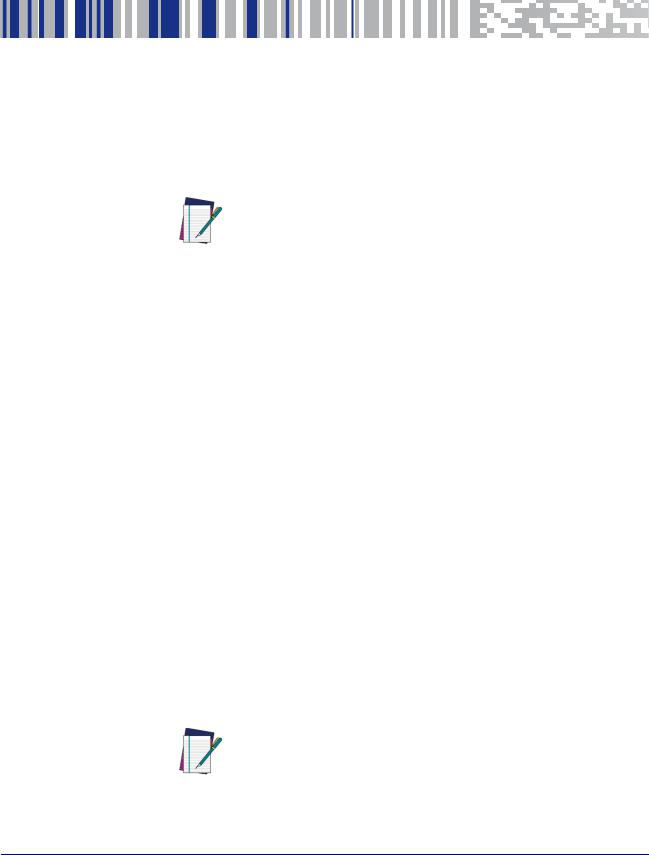
Chapter 3 Configuration Using barcodes
This and following sections provide programming barcodes to configure your scanner by changing the default settings. For details about additional methods of programming, see "Customizing Configuration Settings" on page 13.
You must first enable your scanner to read barcodes in order to use this section. If you have not done this, go to Setup, starting on page 5
and complete the appropriate procedure.
NOTE
Configuration Parameters
Once the scanner is set up, you can change the default parameters to meet your application needs. Refer to "Resetting the Product Configuration to Defaults" on page 15 for initial configuration in order to set the default values and select the interface for your application.
The following configuration parameters are divided into logical groups, making it easy to find the desired function based on its reference group.
Interface Configuration:
•"USB-COM Interfaces" on page 25
•"Keyboard Interface" on page 35
•"USB-OEM Interface" on page 65
Parameters common to all interface applications:
•"Global Prefix/Suffix" on page 68
•"Data Format" on page 67 offers advanced configuration options for customization of scanned data output.
•"Reading Parameters" on page 79 control various operating modes and indicators status functioning.
Symbology-specific parameters:
"1D Symbologies" on page 105 defines options for all symbologies and provides the programming barcodes necessary for configuring these features.
You must first enable your scanner to read barcodes in order to use this section. If you have not done this, go to Setup, starting on page 5
and complete the appropriate procedure.
NOTE
Product Reference Guide |
21 |
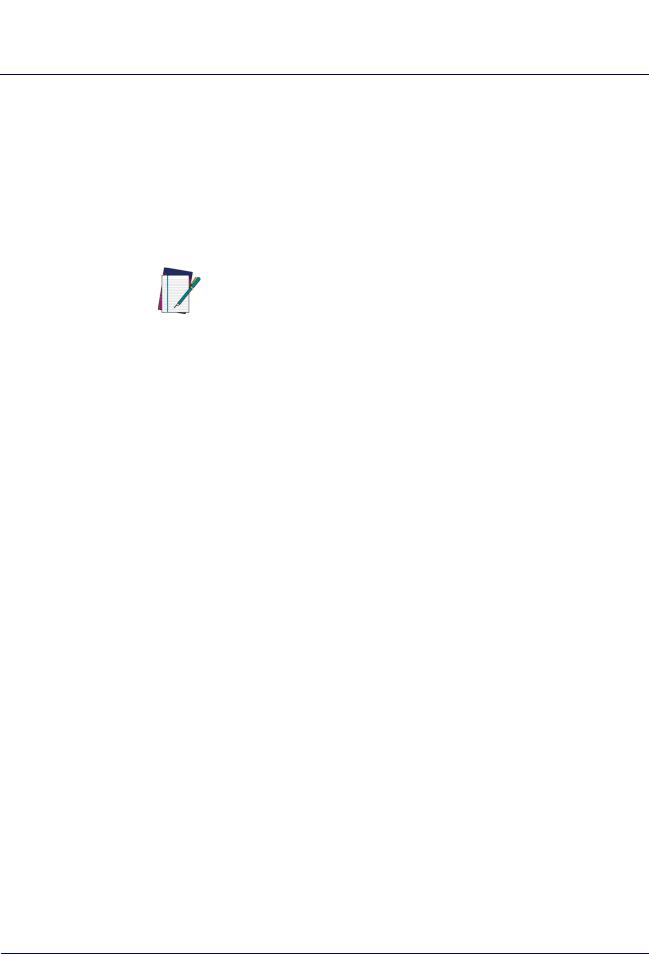
Enter/Exit Programming Mode
To program features:
1.Scan the ENTER/EXIT PROGRAMMING barcode, available at the top of each programming page, when applicable.
2.Scan the barcode to set the desired programming feature. You may need to cover unused barcodes on the page, and possibly the facing page, to ensure that the scanner reads only the barcode you intend to scan.
3.If additional input parameters are needed, go to Appendix D, Keypad, and scan the appropriate characters from the keypad.
Additional information about many features can be found in the “References” chapter.
If you make a mistake before the last character, scan the CANCEL bar- NOTE code to abort and not save the entry string. You can then start again at
the beginning.
4.Complete the programming sequence by scanning the ENTER/EXIT PROGRAMMING barcode to exit Programming Mode.
For more detailed descriptions, programming information and examples for setting selected configuration items, see References, starting on page 235.
22 |
RIDA™ DBT6400 |
