Dacor DOB30M977SM, DTI30M977BB, DOB30M977DM, DOB30M977DS, DOC30M977DM User Manual
...
Instruction Manual
Dacor iQ Kitchen app
Part No. 112142 Rev A

Kitchen iQ Dacor
Dacor iQ Kitchen
This manual helps you take full advantage of the Smart features of your new oven or cooktop. It guides you through installation of the Dacor iQ Kitchen App, explains how to connect the app to your oven or cooktop, and covers the apps main features.
For details, visit www.dacor.com
Downloading and Installing the App
1. Download the Dacor iQ Kitchen App from the Google Play Store (Android devices) or from the Apple AppStore (iOS devices). To find the app, search Dacor iQ Kitchen.
2. Install the app on your smart device.
 NOTE
NOTE
•The Dacor iQ Kitchen app requires Android 4.0 (ICS) or later, and is optimized for Android 4.4 or later on Samsung smartphones (Galaxy S & Note series). Some app functions may not work properly on 3rd-party smartphones.
•For iOS models, the app requires iOS 7 or later.
•The Dacor iQ Kitchen app is subject to improvement without notice.
Getting started
Registering a Samsung account
To use the Dacor iQ Kitchen app, first sign in to your Samsung account. To create a Samsung account, select Register in the app, and follow the on-screen directions.
 NOTE
NOTE
•If you have a Samsung account, log in to your account. If you have a Samsung smartphone, go to the Settings menu, select Accounts, then sign in. This method lets you log in without additional authentication.
•For 3rd-party smart phones, the app account must be the same as the Easy Setup account.
2 English

Connecting the app and your oven or cooktop
Before you can use the remote features of your Dacor oven or cooktop, you must pair it to the Dacor iQ Kitchen App. After you download and launch the app, follow the onscreen directions to pair it with your device.
 NOTE
NOTE
•For details, see the web manual at www.dacor.com.
•The following sections contain instructions for ovens, cooktops, and hoods.
Controlling your oven remotely
On the oven, select IQ Control. The IQ Control On icon appears on the display. The oven can now be controlled remotely using a connected remote device. To control the oven remotely, select the Oven icon in the Dacor iQ Kitchen app. The Oven Control screen appears. You can use the following functions via the app:
Oven monitoring
You can monitor the status of each oven chamber.
Oven remote control
You can:
•Set oven mode, time, temperature remotely from your mobile device before cooking.
•Start the oven remotely (electric model only.)*
•Turn off the oven remotely.
•Once cooking starts, set or change the cooking time/temperature remotely.**
Error code checking
Automatically recognize errors.
Temperature probe status
You can monitor the current temperature and change the probe setting remotely.***
 NOTE
NOTE
*Electric oven: After configuring the cook settings remotely, you can touch Start in the app or on the oven control panel to start the oven. Gas oven: After configuring the cook settings remotely, you must select Start on the oven’s control panel to start the oven.
**To use Remote Start, you must set the IQ Control function of the oven to ON. For safety reasons, you cannot turn on the gas oven remotely.
***Only available for models that support Temp probe.
•When the oven door is open, IQ Control is disabled.
•IQ Control is disabled when cooking is completed.
•The oven operates even if the Wi-Fi connection is lost.
•You must specify a cook time before you can start the oven remotely.
Kitchen iQ Dacor
English 3
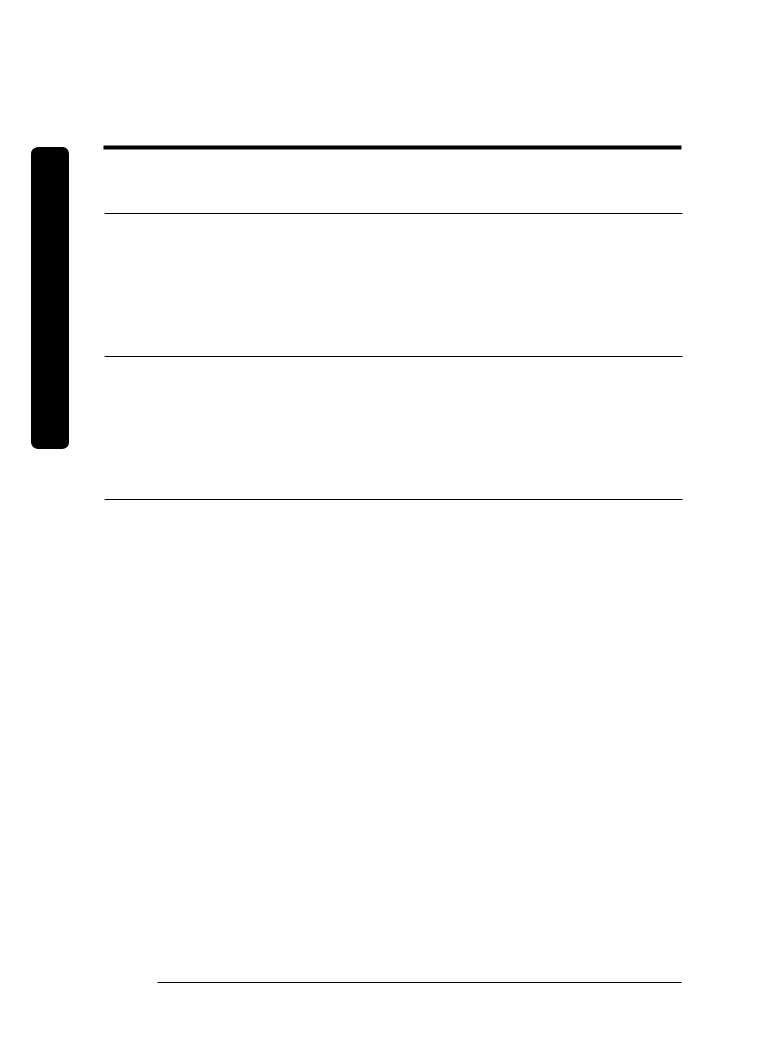
Kitchen iQ Dacor
Dacor iQ Kitchen
Monitoring your microwave oven remotely (Combi Oven Only)
The Microwave oven App supports:
1.Monitoring the status of the microwave oven.
2.Monitoring the power level of the microwave oven.
3.Monitoring the remaining cook time.
Monitoring your cooktop remotely
The Cooktop App supports:
1.Monitoring the On/Off status of each burner.
2.Monitoring the power level of each burner (electric models only).
3.Setting the kitchen timer with the timeout alarm.
Monitoring your range remotely
The Pro Range App supports:
1.Monitoring the On/Off status of each burner and griddle.
2.Monitoring the status of each oven.
3.Monitoring the remaining cooking time and temperature of each oven.
4.Setting cooking mode, temperature and time of each oven.
5.Setting the kitchen timer with the timeout alarm of each burner.
4 English

Controlling your Hood remotely
The hood is paired to the cooktop via a Bluetooth connection. Once pairing is complete, the hood control screen appears on the Dacor iQ Kitchen App.
The Hood App supports:
1.Monitoring and controlling the On/Off status of the hood.
2.Monitoring and controlling the fan speed.
3.Monitoring and controlling the lights.
4.Setting the hood shut-off timer with the timeout alarm.
 NOTE
NOTE
When Bluetooth pairing is disconnected, the monitoring and control functions on the Dacor iQ Kitchen App will be disabled.
 NOTE
NOTE
•The Dacor iQ Kitchen app may not run properly where there is wireless interference.
•Some remotely controlled functions are restricted for safety reasons.
•When you activate Sabbath mode remotely, you will only be able to check oven status. You will not be able to configure settings remotely.
•On iOS devices, when you enter Eco mode or tap the Home button, the Wi-Fi connection can be lost and you may have to reconnect.
Kitchen iQ Dacor
English 5
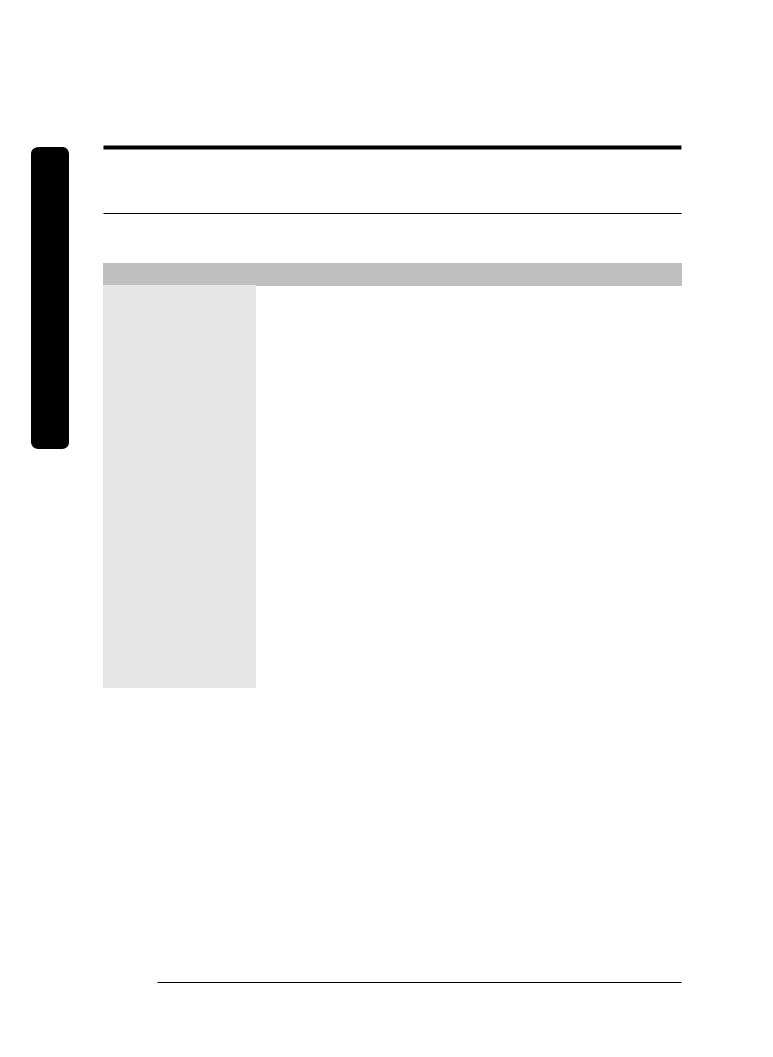
Kitchen iQ Dacor
Dacor iQ Kitchen
Troubleshooting
If you encounter a problem with the rangetop, review this table and try the suggestions. Then if the trouble is not resolved, call Dacor Customer Service (800)793-0093.
Problem |
Action |
|
|
I cannot find the |
In the Play Store or App Store, search Dacor iQ Kitchen, and if |
Dacor iQ Kitchen app |
necessary, scroll to find the app among the results. |
in Google Play Store |
The Dacor iQ Kitchen app is only compatible with Android OS |
or Apple App Store. |
4.0 (ICS) or later and iOS 7 or later. |
|
|
The Dacor iQ Kitchen |
The Dacor iQ Kitchen app supports only compatible Dacor |
app is installed but |
models. |
does not work. |
The earlier Dacor Smart Oven app is incompatible with Dacor iQ |
|
Kitchen-compliant devices. |
|
|
The Dacor iQ Kitchen |
Press IQ Control on the appliance control panel. Ensure the Easy |
app is installed but |
Connection icon appears indicating the appliance is connected. |
does not connect to |
Gas cooktops: Press the iQ Connect button below the RF control |
the oven or cooktop. |
knob. Ensure the iQ Connect LED indicator turns on. |
|
Ensure your Wi-Fi router is ON and connected to the Internet. |
|
(See the router’s user manual for details.) |
|
Ensure the oven/cooktop is within range of your Wi-Fi network. |
|
|
Samsung account |
Use the Recover feature to reset your account. |
log in failed. |
Create a new account by selecting the Sign up option. |
|
|
An info message |
This may happen because of the distance from the AP (router) or |
appears when Easy |
because of electrical or non-electrical interference. Try again in a |
Connection runs. |
moment. |
|
|
6 English

Problem |
Action |
|
|
My smartphone |
Make sure the Easy Connection icon is lit on the oven’s display |
connected to my |
panel. Press the IQ Control button on the oven if it is not. |
oven without |
Try restarting the Dacor iQ Kitchen app or reconnect your phone |
any problems but |
to your Wi-Fi network. |
remote control is not |
Unplug your router, wait at least one minute, and plug it back |
working. |
in. Make sure the router boots up completely before trying to |
|
connect to your oven. This process might take a few minutes. |
|
|
The wireless network |
This product does not support the 5GHz wireless band. Please |
connection failed. |
use a router that supports the 2.4 GHz wireless band or a dual |
|
band router that supports the 2.4 GHz and 5GHz bands. |
|
|
Kitchen iQ Dacor
English 7
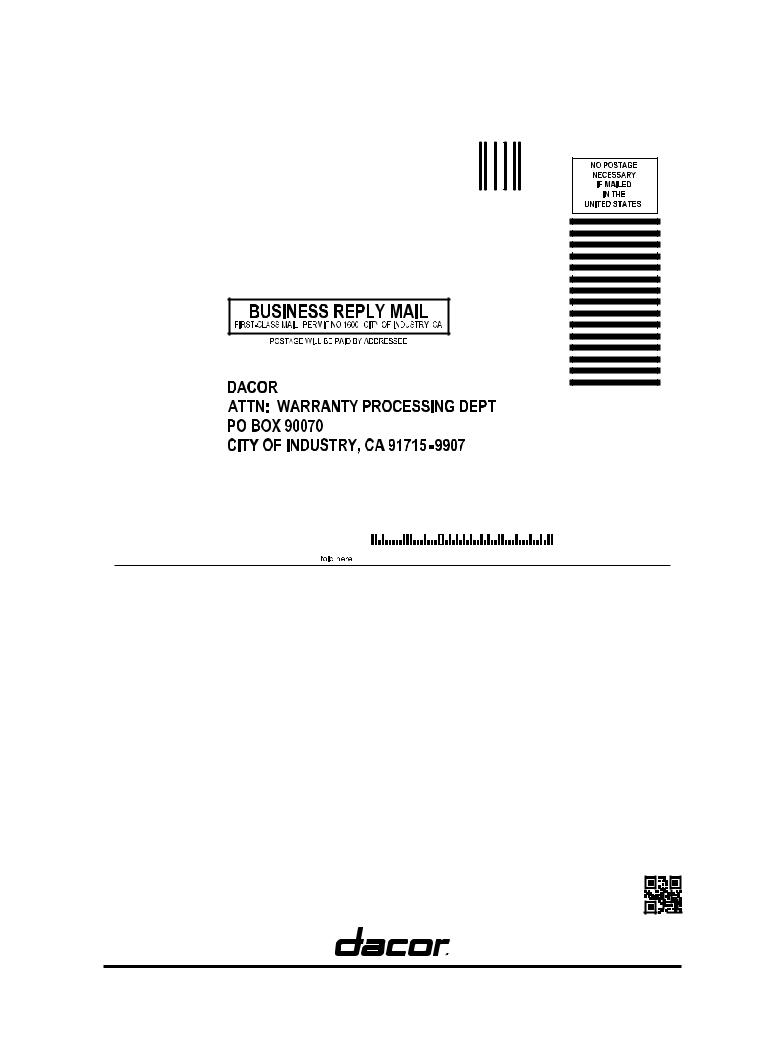
DG68-00914A-00 |
Dacor ∙ 14425 Clark Avenue, City of Industry, CA 91745 ∙ Phone: (800) 793-0093 ∙ Fax: (626) 403-3130 ∙ www.dacor.com
