Page 1

LINK7000
for DNC 60
User Guide
CYBELEC SA Tel. ++ 41 24 447 02 00
RUE DES UTTINS 27 Fax ++ 41 24 447 02 01
CH - 1400 YVERDON-LES-BAINS E-Mail: info@cybelec.ch
SWITZERLAND
Page 2
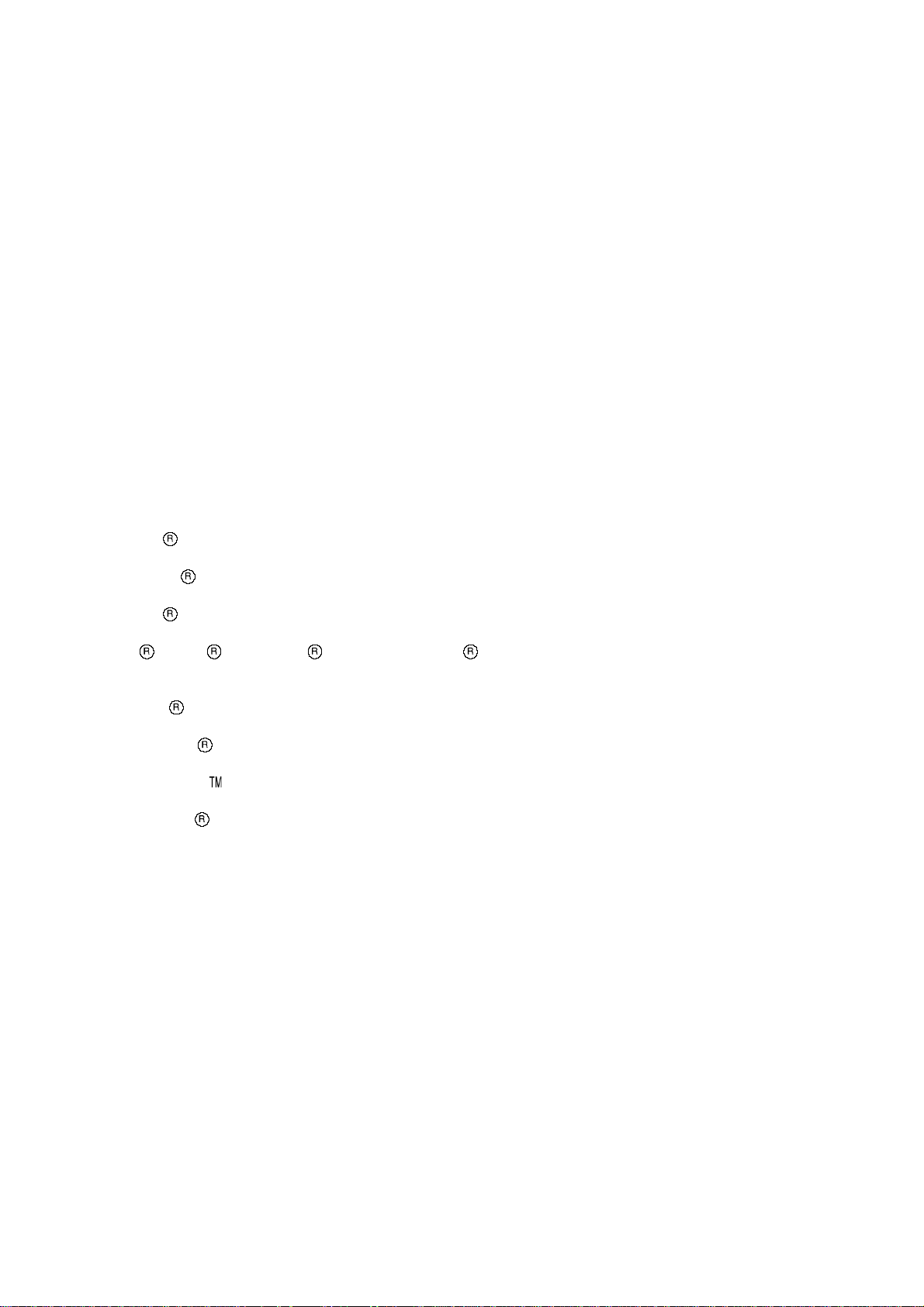
Information in this document is subject to change without notice, and does not represent
a commitment on the part of CYBELEC SA.
The software described in this document is furnished under a license agreement or nondisclosure
agreement. The software may be used or copied only in accordance with the terms of the agreement. It is
against the law to copy the software on any medium except as specifically allowed in the license or
nondisclosure agreement.
Copyright CYBELEC SA. 1991
All rights reserved.
Important:
This notice explains normal and standard programming operations for the numerical control.
In view of the fact that numerical controls can be equipped with configurable functions by the press
manufacturer for his own specific purposes, please refer to the manufacturer-supplied complementary
instructions regarding the programming of these functions.
Autocad
CYBELEC
Ethernet
IBM
is a registered trade mark of Autodesk Inc..
is a registred trademark of CYBELEC SA.
is a registered trade mark of Xerox Corporation.
, PC/AT , PC Network , Token Ring Network
are registered trade marks of the International Business Machines Corporation.
MS-DOS
MS-Windows
Novell Netware
Windows NT
is a registered trade mark of Microsoft Corporation.
is a registered trade mark of Microsoft Corporation.
is a registered trade mark of Novell, Incorporated.
is a registered trade mark of Microsoft Corporation.
Page 3
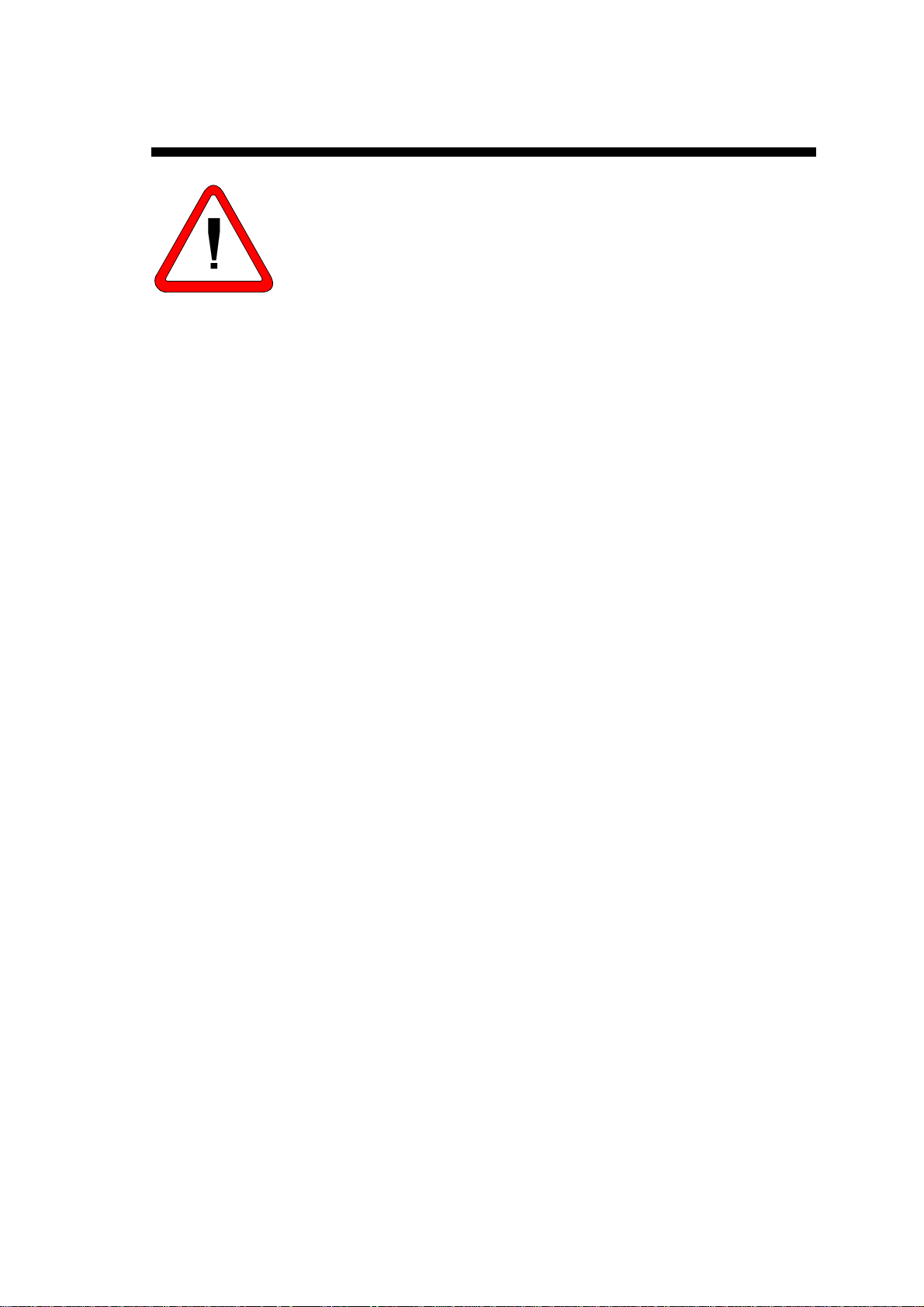
SAFETY AND MAINTENANCE INSTRUCTIONS
The operator must be trained for working with the
y
machine on which the numerical control is installed.
y
Improper use of the numerical control can cause
heavy damage on equipment and/or injuries to
people.
y
Modification of machine parameters can cause
important material damage or lead to irregular
product quality.
The rear panel may only be removed by a qualified
y
technician (danger of electrocution).
y
Do not expose the numerical control to excessive
humidity so as to avoid any risk of electrocution and
any deterioration of the equipment.
y
Make sure the numerical control is disconnected
from the mains power before carrying out any
cleaning. Do not use liquids based on alcohol or
ammoniac.
y
In case of malfunction of the numerical control, call a
technician.
Do not expose the numerical control to direct sun
y
rays or any other heat source.
y
Do not place the numerical control in the
neighbourhood of magnetic equipment such as
transformers, motors or devices which generate
interference (welding machines, etc.)
Replace fan filters at regular intervals so as to avoid
y
overheating.
SAFETY AND MAINTENANCE INSTRUCTIONS PAGE I
Page 4
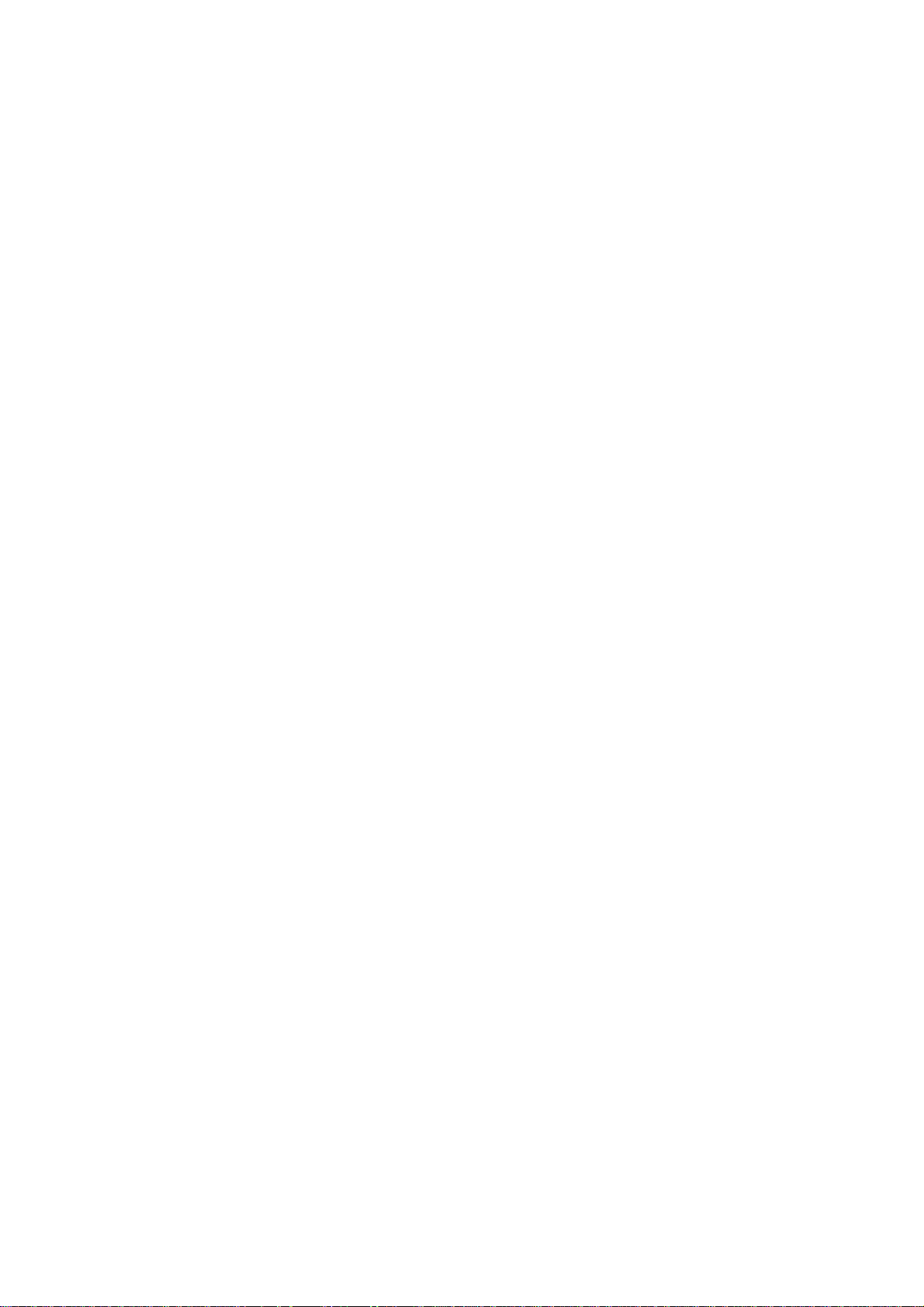
This page has been left blank intentionally.
PAGE II USER GUIDE LINK 7000
Page 5
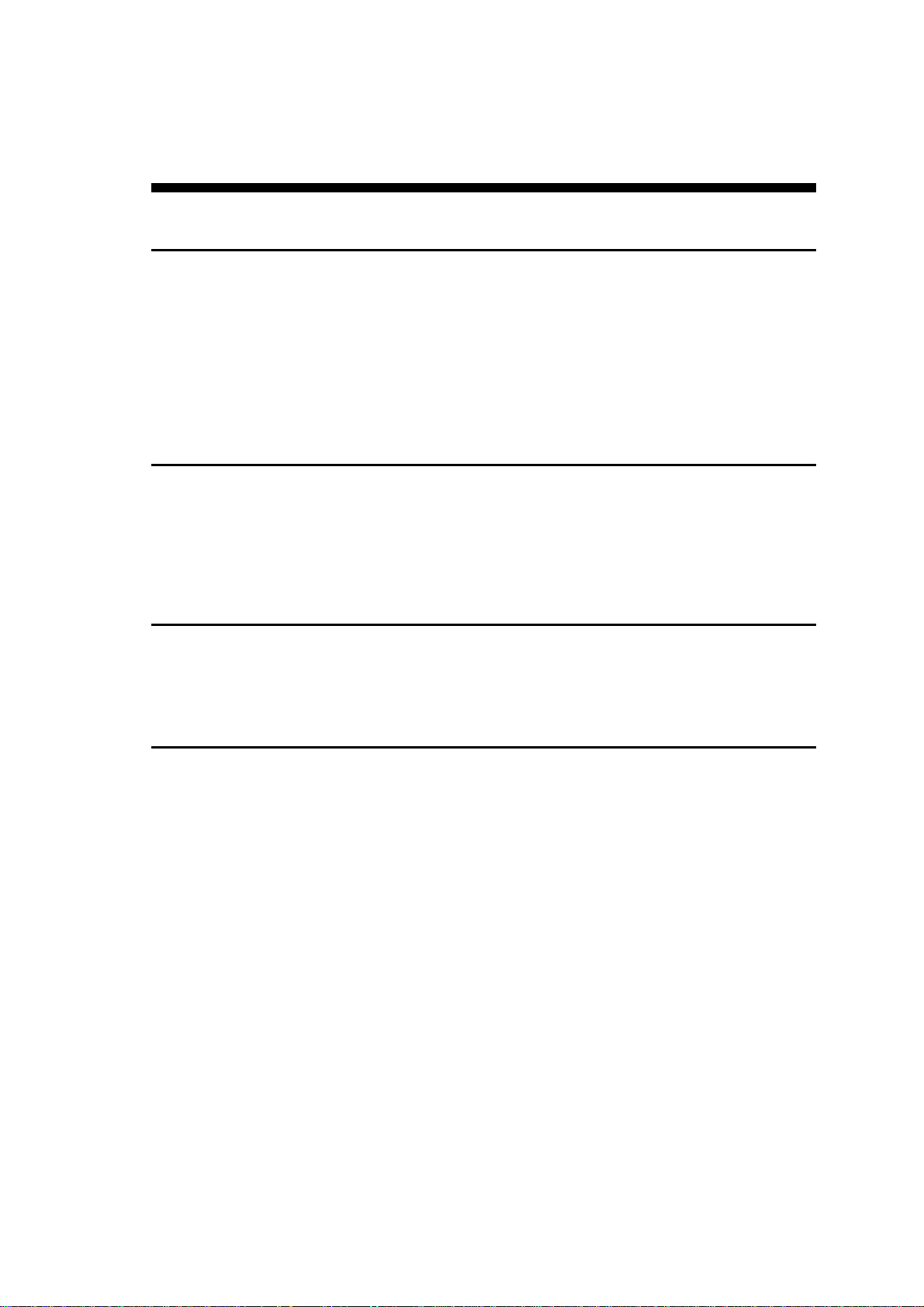
LICENSE AGREEMENT FOR CYBELEC SOFTWARE
GENERAL COPYRIGHT
The CYBELEC software is protected by Copyright, and all the copying rights are reserved.
The CYBELEC software may only be installed and used in authorized equipments (PC or DNC).
The user manuals are also covered by copyright, and all rights to use and to copy are reserved.
This document may not, in whole or in part, be copied, photocopied, reproduced, translated or reduced
without prior consent, in writing, from CYBELEC.
SPECIAL DISKETTE COPYRIGHT
The legal users of this software product are authorized only to copy the contents of the diskette into the
memory of the computer to run the program, and to make one backup copy of the original diskette for
safety purposes in case of loss of the original program.
Unauthorized copying, duplicating, selling or otherwise distributing this product is a violation of the law.
SPECIAL EPROM COPYRIGHT
The CYBELEC DNC and CNC units in which the original software made by CYBELEC has been
replaced by a copy not made by CYBELEC, and without written authorization of CYBELEC, will
immediately lose their warranty.
WARRANTY
CYBELEC does not warrant that its software products will function properly in every computer and
programming environment.
The limitations of use of a software product and its technical specifications are decided by CYBELEC
only; CYBELEC solely is entitled to decide upon conformity and performance of a given software.
The CYBELEC software does not compensate for incompatibilities in operating system revisions or
versions.
Running the CYBELEC software under various revisions or versions, or switching between different
versions or revisions may result in loss or alteration of data.
LICENSE AGREEMENT PAGE III
Page 6
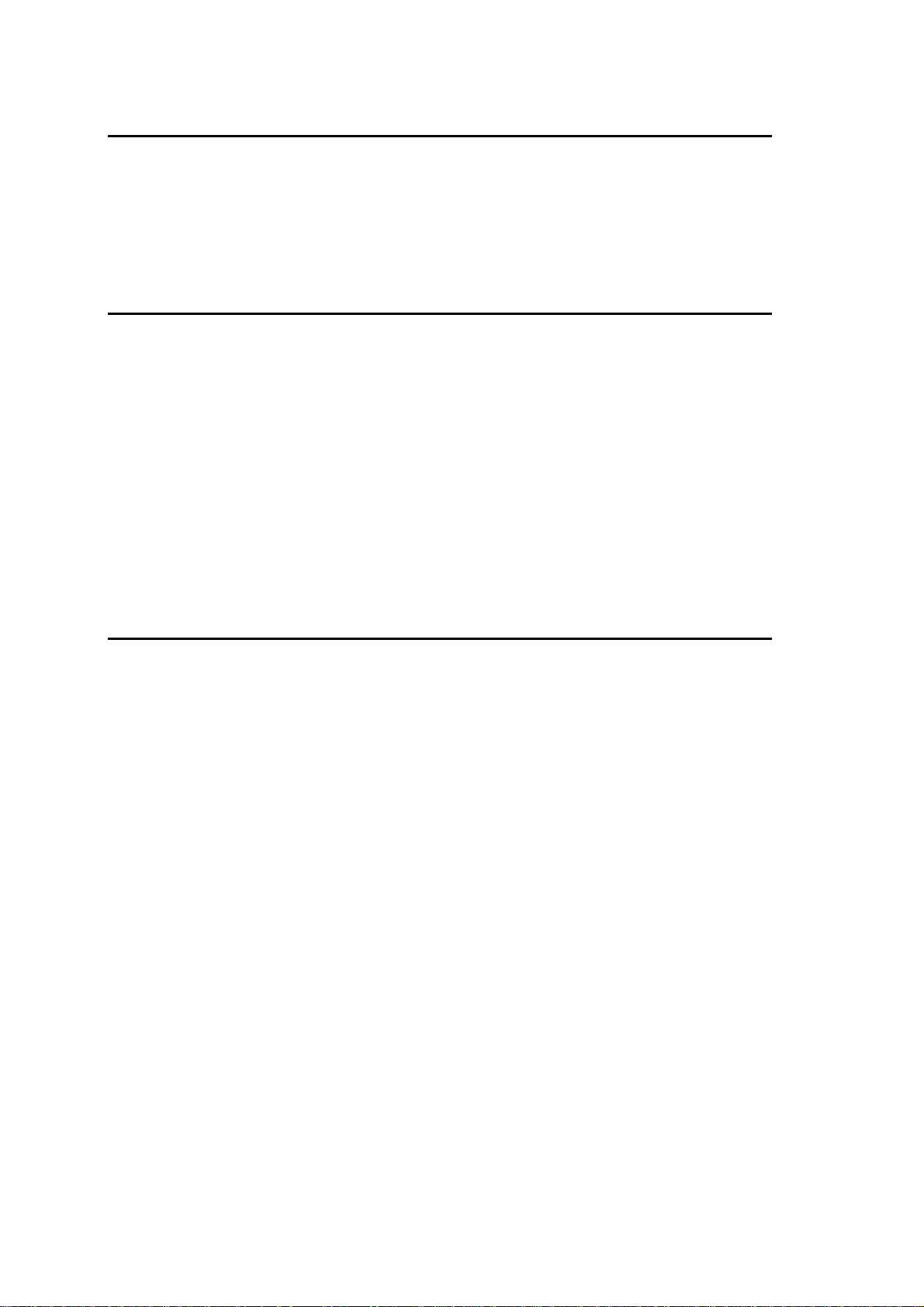
SOFTWARE UPDATE SERVICE
Purchase of the CYBELEC software entitles the user, during one year, to delivery of software updates of
the "correction" type.
During the use of a revised or corrected version of the software it may occur that data (program,
parameters, etc.) is lost, or that the equipment or its connections need to be modified; these effects are not
always foreseeable and do not engage CYBELEC's responsibility.
TERMINATION
This agreement shall automatically terminate upon any act of bankruptcy by or against licensee, upon any
assignment for the benefit of creditors of the licensee, upon any attachment execution of judgement or
process against licensee or its assets that substantially inhibits its ability to do business, or upon
dissolution of licensee.
CYBELEC has the right to terminate this agreement immediately, should the licensee violate the
aforementioned conditions.
Within 30 days of termination of this agreement for any reason, licensee shall at his option, either:
y return to CYBELEC or authorized dealer all existent copies of such software and related materials, or
y furnish to CYBELEC evidence satisfactory that the original and all copies of the software, in whole
and in any form, have been destroyed.
LIMITATION OF LIABILITY
The foregoing warranty is instead of all other warranties, expressed or implied.
Licensee further agrees that CYBELEC shall not be liable for any lost profits, lost savings, loss of use, or
other incidental or consequential damages arising from the use or inability to use the so ftware, or for any
claim or demand against licensee by any other party.
In no event shall CYBELEC be liable for consequential damages, even if CYBELEC has been advised of
the possibility of such damages.
CYBELEC does not warrant that the functions contained in the software will meet the licensee's
requirement or that the operation of the software will be totally error free.
Should the software prove defective, the licensee (and not CYBELEC or an authorized dealer or
representative) will assume the entire cost of all necessary service, repair or correction.
CYBELEC warrants the diskettes, EPROMS or other magnetic support or cassettes on which the
programs are supplied to be free of defects in material and workmanship under normal use for a period of
90 days from the date of shipment to the licensee as evidenced by a copy of the packing slip.
PAGE IV LICENSE AGREEMENT
Page 7
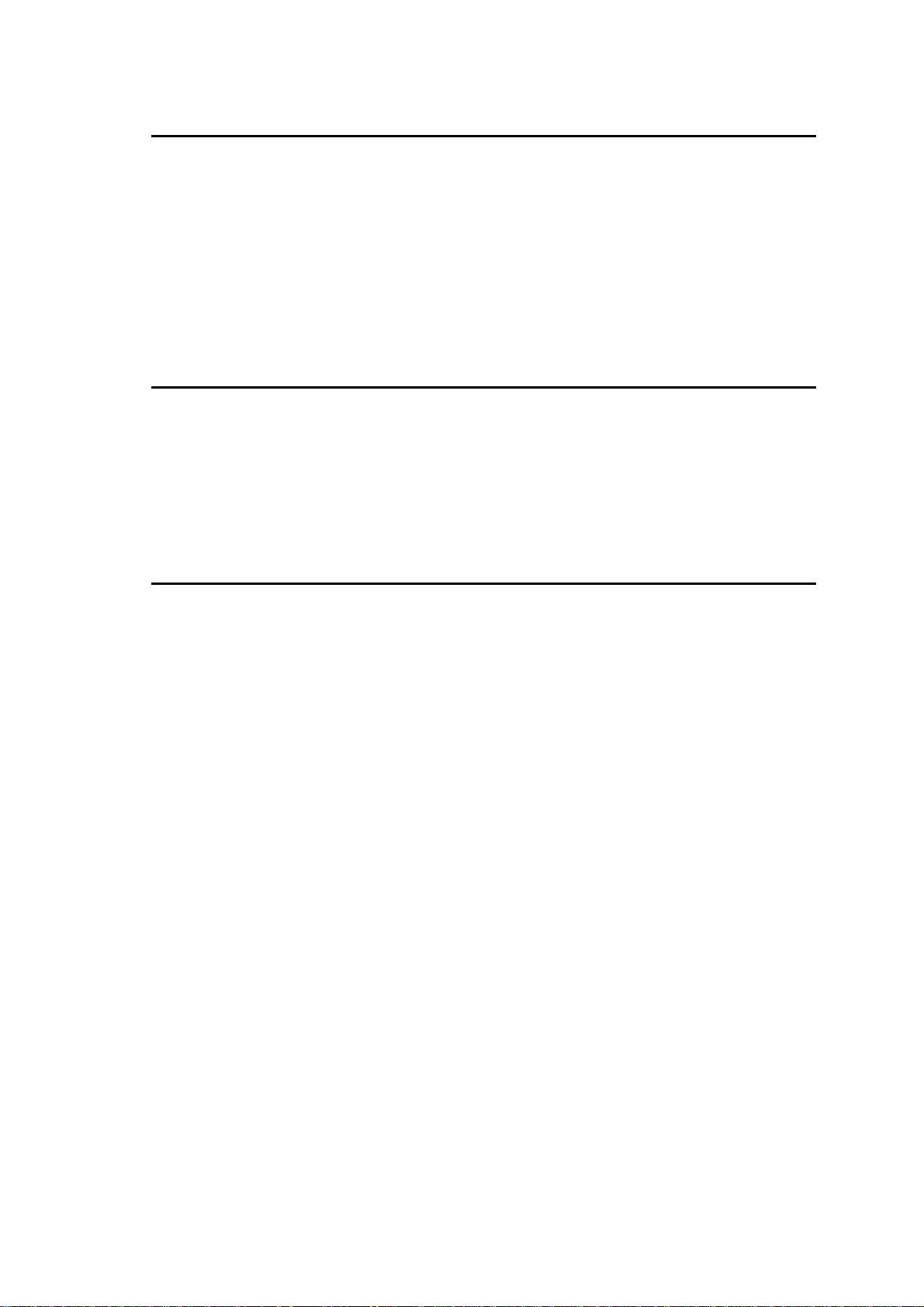
LIMITATION OF REMEDIES
CYBELEC's entire liability and the licensee's exclusive remedy shall be as follows:
The replacement of any diskettes or EPROMS or magnetic support media or cassettes not meeting
CYBELEC's limited warranty and which materials are returned to CYBELEC or an authorized
CYBELEC representative with a copy of the packing slip, or
If CYBELEC or its representative is unable to deliver replacement diskettes, magnetic support media,
EPROM or cassettes which are free of defects in materials or workmanship, the licensee may terminate
this agreement under the terms and conditions herein mentioned, and the purchaser's money will be
refunded.
GENERAL
The licensee acknowledges that he has read this agreement, understands it and agrees to be bound by its
terms and conditions.
The licensee agrees to hold CYBELEC harmless on all liability associated with licensee's breach of this
agreement including, but not limited to, all reasonable attorney's fees and court costs, if any.
This license agreement shall be governed by Swiss law; place of jurisdiction is Lausanne, Switzerland.
MAINTENANCE
CYBELEC will provide one year of software maintenance.The extent of maintenance, and response time
for furnishing same, shall be at the sole discretion of CYBELEC.Maintenance shall normally include
correction of errors in code, correction of errors in supporting documentation, update versions of the
covered software which may be released by CYBELEC during the maintenance period.
In no event shall CYBELEC be obliged to provide technical support in attempting to resolve problems or
difficulties resulting from licensee's modification of the licensed software; any such modification by
licensee is entirely at licensee's own risk.
LICENSE AGREEMENT PAGE V
Page 8
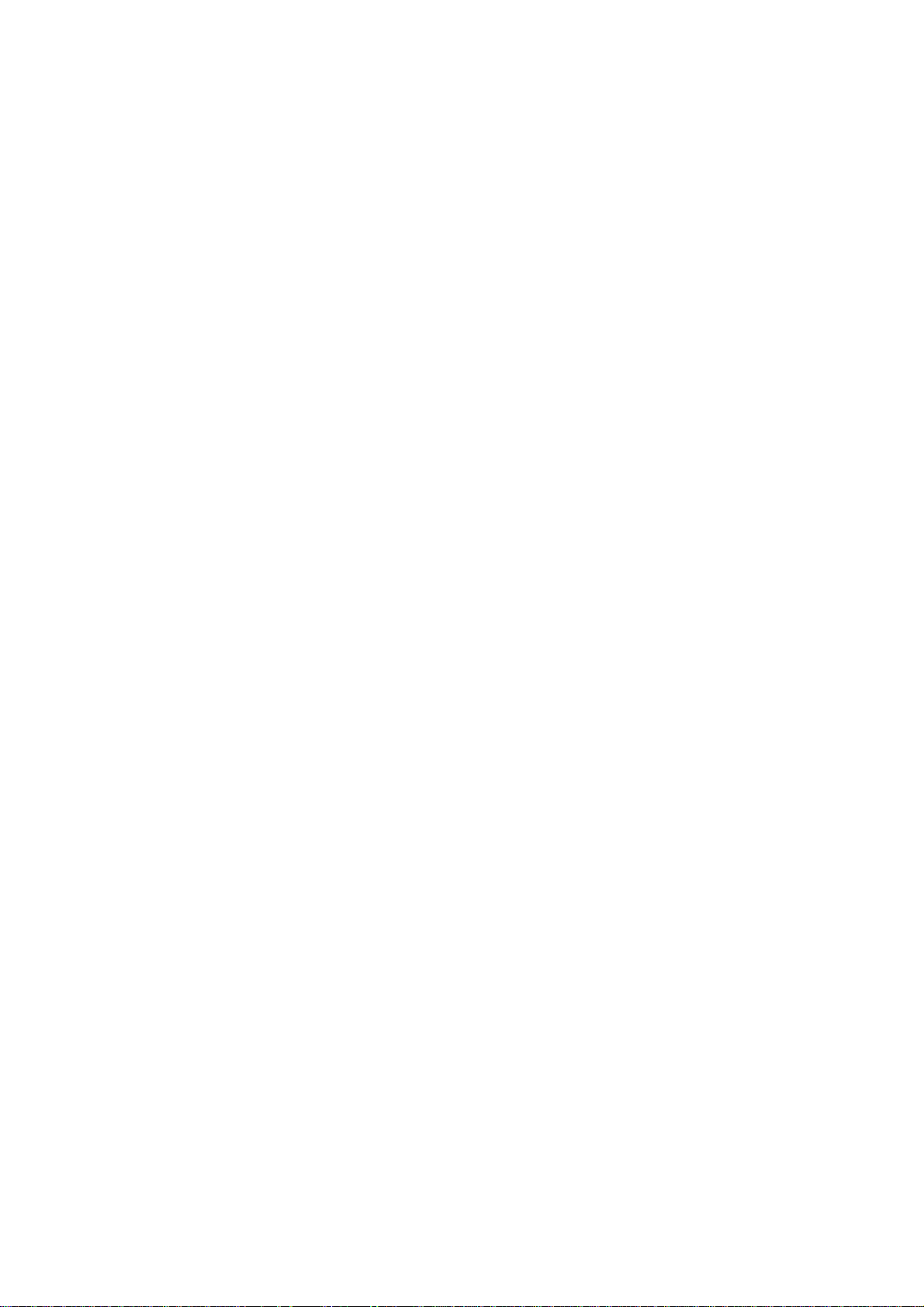
This page has been left blank intentionally.
PAGE VI LICENSE AGREEMENT
Page 9
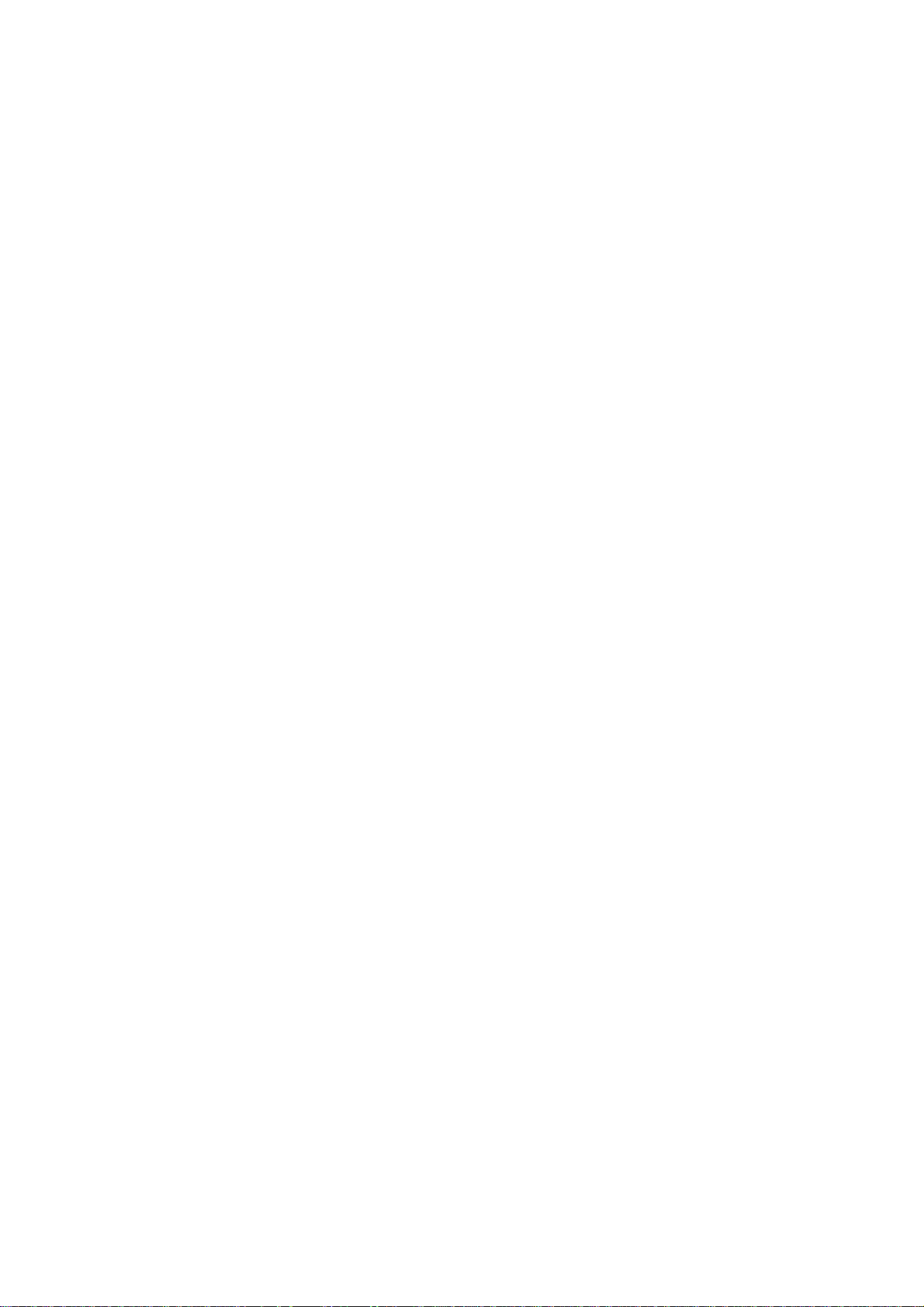
CONTENTS
SAFETY AND MAINTENANCE INSTRUCTIONS .......................................................................... I
LICENSE AGREEMENT FOR CYBELEC SOFTWARE ................................................................. III
LINK7000 FOR DNC 60 .................................................................................................................. 3
PC Side............................................................................................................................... 3
DNC Side............................................................................................................................ 4
RS 232 transmission cable................................................................................................. 4
SETTING UP YOUR LINK7000 ...................................................................................................... 7
On the PC 7
On the DNC 9
TRANSFER ..................................................................................................................................... 11
Some basic features:.......................................................................................................... 11
Transfer selected products ................................................................................................. 12
Identification by number 14
Transfer rules 15
Transfer all Products .......................................................................................................... 15
TRANSFER DNC ---> PC................................................................................................................ 16
Selected Products .............................................................................................................. 16
All Products......................................................................................................................... 17
TOOLS TRANSFER ........................................................................................................................ 19
Transfer rules...................................................................................................................... 19
TROUBLESHOOTING SECTION ................................................................................................... 21
INDEX.............................................................................................................................................. 23
SAFETY AND MAINTENANCE INSTRUCTIONS PAGE 1
Page 10
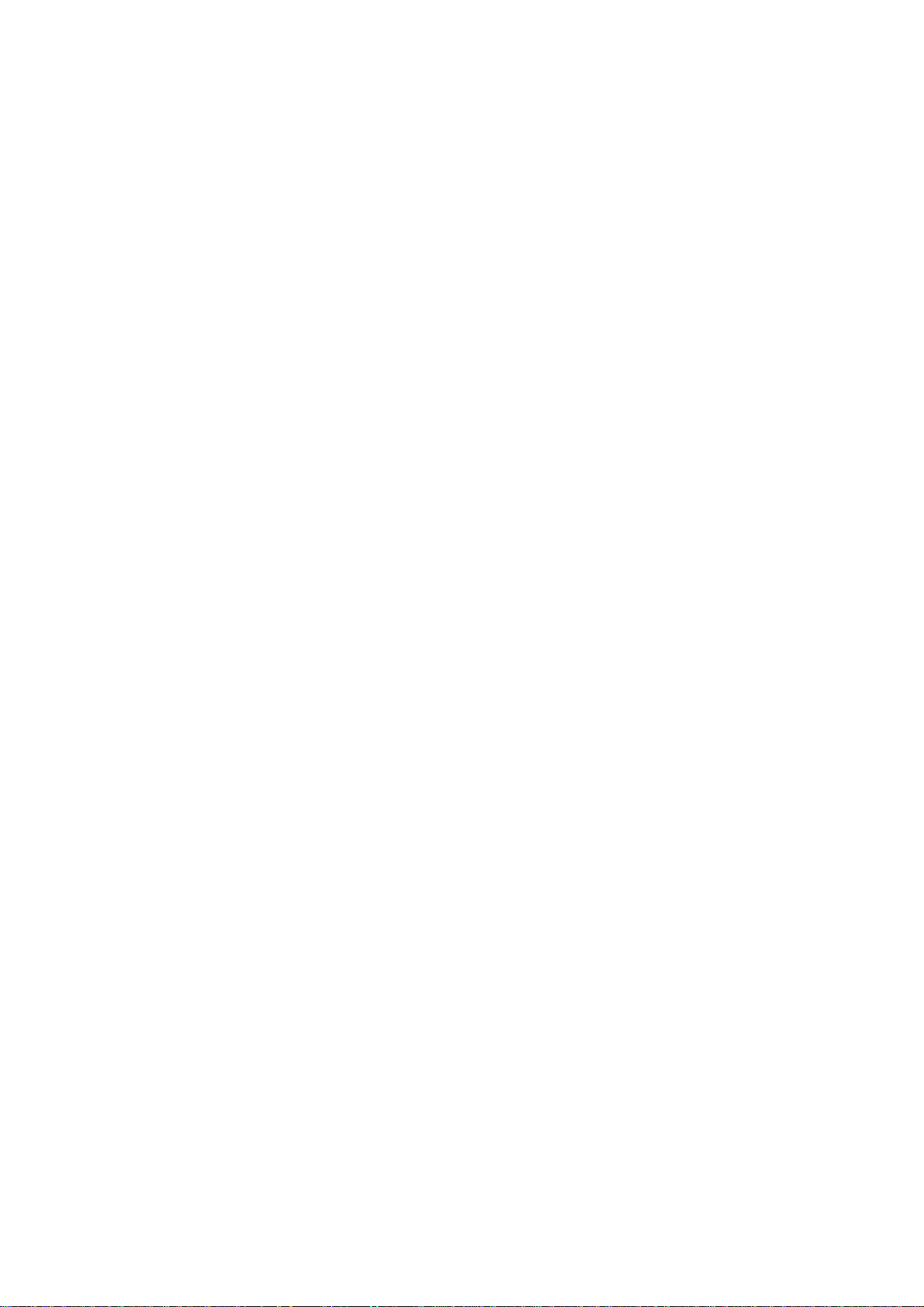
This page has been left blank intentionally.
PAGE 2 LINK700 FOR DNC 60
Page 11

LINK7000 FOR DNC 60
LINK7000 allows transferring programmes created on PC 1200 to the
DNC 60 P, DNC 60 PC and or DNC 60 PS.
For this you must have:
1. a PC 1200 CYBELEC software installed on your PC.
2. a transmission XFR file corresponding to the DNC software
version.
This file is on the CYBELEC CD software under the
TOOLS\LINK7000 directory.
3. a protection Key with the option 3 installed on the parallel port
of your PC. You can check if this option is active on the bottom of
the Welcome page of the PC 1200 software.
4. an RS 232 cable max 15 m. See wiring diagram.
5. a DNC 60 P, PC or PS.
• You must have the same tools names introduced in the PC as in the
DNC. If not the programs will not works on the DNC.
• Parameters can not be transfered to or from the DNC.
Tools may be tranfered with some limitations. CYBELEC
recommend to program them manually on the DNC.
PC SIDE
Normally, personal computers are equipped with one or two communications
ports (COM1and COM2).
9 PIN SUB "D" CONNECTOR
9 pin Sub "D" Signals
1
2
3
4
5
6
7
8
9
[Data Carrier Detect (DCD)]
Receive Data (RX)
Transmit Data (TX)
Data Terminal Ready (DTR)
Signal Ground
Data Set Ready (DSR)
Request to Send (RTS)
Clear to Send (CTS)
[Ring Indicator (RI)]
LINK700 FOR DNC 60 PAGE 3
Page 12

DNC SIDE
The serial port of the DNC 60 is SUB-D 9P, plug J5.
y Introduce and verify that the transmission parameters are programmed
as follows:
PARAMETERS RS232
. . .
-- COMPUTER LINK – 106 BAUD RATE 4800 STOP 1.0
PARITY ODD(1) EVEN(2) 1 BITS 8
PROTOCOLE _ BCC ___
Baud Rate: 4800
Data Bit: 8
Stop Bits: 1
Parity: 1
Protocole: None (leav e blank)
BCC: None (leave blank)
RS 232 TRANSMISSION CABLE
Shield: connection on the metallic hood
Blindage: connexion sur le capot métallique
Abschirmung: Anschluss an Metallhülse
PAGE 4 LINK700 FOR DNC 60
Page 13

DNC 60 : RS 232 Test
Loopback connector
Take a femalle SUB_D 9 poles connector and creates a bridge between the
pins as follow:
• Pin 2 (RXD) wired to pin 3 (TXD)
• Pin 4 (DTR) wired to pin 6 (DSR)
• Pin 7 (RTS) wired to pin 8 (CTS)
Run the RS232 test from the DNC
y Insert the test loopback connector on the RS232 port to be tested.
y Press the
The message RUN must flash.
y To stop the test, press the
If you wish as well to test the cable:
y Connect the transmission cable to the DNC and connect the short
circuiting loopback plug on the other end of the cable to be tested.
key to start the test.
(STOP) key.
LINK700 FOR DNC 60 PAGE 5
Page 14

Page 15

SETTING UP YOUR LINK7000
ON THE PC
Important: Before you start up the first time a LINK7000
communication, it is strongly recommended that you makes
a backup of the DNC 60 using the CYBACK program
provided on the CYBELEC CD software under the
x:\TOOLS\CYBACK directoy.
First of all, before running PC1200 with the LINK7000 option you should
ensure that the necessary transmission file(s) are present. You can do this as
follows:
• Create a directory named LINK7000 in the C:\CYB\ directory.
This will look like this: C:\CYB\LINK7000
• Copy in this new directory all the files which are located on the
CYBELEC CD ROM software under
the x:\TOOLS\LINK7000 directory.
Or
• Check if these file exist in the indicated directory.
After having wired the cable between the PC and the DNC, and furthermore
having tested the relevant ports and cables, you are now ready to define the
link within the PC1200 software.
To do this:
• Select MACHINE PARAMETERS on the PC1200 main menu.
• Select the parameter menu (press F1) select OPTIONS.
• Clic on the - in front of the option 03 LINK7000 (to activateit ).
A small + must be displayed.
TRANSFER PC ---> DNC 7
Page 16

• Select the parameter menu (press F1) select OPTIONS.
• Select CONFIGURATION LINK7000.
The CONFIGURATION LINK7000 page will now appear:
y Be sure that the first field on top is selected (with a tag X ) if not, use
the pgup or pgdw buttons to move this selector in front of it.
y Place cursor in the NAME field and give a name to this link
(ex. DNC60_1)
y In the PORT field select the one you want to use.
Be sure your port is not used by an other application.
y Select:
Stop Bits = 1
Data Bits = 8
Parity = ___
CTS Line = NO
Switch = MANUAL
Position = ____
Protocol = WITH XON
Baud Rate = 4800
y Select TRANSMISSION FILE.
This field requires some explanation. You have been supplied with
the capability to communicate with several software versions for the
DNC 60 range.
It is absolutely essential that you select the XFR file which
matches exactly the version currently running on your
correspondent DNC.
If in any doubt, find the DNC 60 software version on the first page of
the Machine Parameters of the DNC.
If you do not respect this rule, then the result of a transfer of products
between the PC and DNC will be a total mismatch and you will have
to reinitialise the DNC, loosing important data.
8 TRANSFER PC ---> DNC
Page 17

y You will find at time of the edition of this manual 2 XFR files:
SIXFAGJ0 . XFR valid from
SIXFAG (included) software to SIXFAU (included).
SIXFAVA0 . XFR valid from
SIXFAV (included) software to ………
If you get a further version without indications , please contact your
dealer to check compatibility.
For ex the next release will be SIXFAW and if there is no further
specification that W is compatible with V, then ask before making
the change.
y After these explanation, fill up the TRANSMISSION FILE field
with the path and name of the XFR file.
y It should look like this:
ON THE DNC
y Call the TRANSFER DNC <--> PC page via the main menu.
DNC <-> PC STATUS STOPPED
TRANSFER 1 1 DNC --> PC
2 PC --> DNC
3,4 DATA LINK TEST 1 2
7 FLASH
8 EXT KEYBD
9 MODEM
CHOICE _ 1 PRODUCTS
4 PARAMETERS
6 PRODUCTS N°
__ ( )
__ ( )
__ ( )
y Program 1 in the TRANSFER field and press the
validate the transfer mode.
As previousely mentioned, the transfer commands is possible only
from the PC side. Once the transfer mode is setted, it will remain,
even after switching off the DNC. It is not necessary to reprogram it
each time.
TRANSFER PC ---> DNC 9
key to
Page 18

This page has been left blank intentionally.
10 TRANSFER PC ---> DNC
Page 19

TRANSFER
SOME BASIC FEATURES:
• The transfer operation can only be activated from the PC1200
program.
• The DNC must be in programming mode to accept data
transfer
• It is NOT possible to transfer machine parameters from or to the
DNC 60.
For this, please use the CYBACK program.
It is more realistic however to have the same parameters
programmed in your PC 1200, especially the limit switches,
machine dimensions etc so the simulation will be nearer to the
reality.
Stopping the transmission:
If at any time during product (or tool) transfer you wish to abort the process,
use the
The response will not be immediate, the transfer of the current product
processed will be finished before the TRANSFER STOPPED message
appears.
Note that having done this, it is necessary to press the STOP button on the
DNC front panel before restarting a transfer.
Make sure the STOP led don’t light before you restart transmission.
Drawing number limitatation
There is a slight constraint on the choice of the drawing name of a product.
For technical reasons the name cannot contain punctuation characters such as
the comma and the semi-colon.
If by any chance you identify a product by name or by number, and the title
of the product contains any of the forbidden characters, the product will
nevertheless be transferred, but these characters will be replaced by spaces,
thus giving an altered title in the DNC display when the product is examined.
key.
Forbidden Characters List:
# ( ) * , ; = ? ! and the ASCII character N°127 are prohibited in any
alphanumeric field.
TRANSFER PC ---> DNC 11
Page 20

TRANSFER SELECTED PRODUCTS
• In PC 1200, select the direction of transfer: To do this:
o Select the source directory (INTERNAL in this example).
o Select the destination. In this case the LINK7000 transfer
previousely defined (DNC 60PS_1). See page 7 Setting
up your LINK7000.
• Enter the desidered product number in the N
o You have the choice of identifying existing PC1200
products by either the drawing name or the product
number.
It is not recommended to enter both, because if the number
and the name do not match a product, no transfer will be
executed.
Or
• Enter the drawing number in the DRAWING column.
Or
• Call the LIST OF PRODUCT page
In this page, it is possible to "mark" the products to transfer.
Clic on the product number you want to select. A mark ◄ is shown
beside the selected product.
o
column.
12 TRANSFER PC ---> DNC
Page 21

• Call the TRANSFER page again, the marked products are
automatically listed in the N
• If there are more than 8 products, PgDn or PgUp keys will continue
the list.
• Clic on the field PRODUCTS AND GROUPS AS PER LIST
BELOW: and confirm.
• When the transfer starts, the STATUS column will convey
information on the progress of each product in your list, according
to the following symbols:
< Transfer in progress
o
o
* Product successfully transferred
o
! Problem was encountered preventing transfer
o ? Transfer not undertaken because product has
already been transferred and stored under this
number
o
column, ready to be tranfered.
When the character ! appears adjacent to any product, an indication of the
problem will appear briefly in red on the top right hand corner of th e screen.
For example, NOT FOUND when you have listed a non-existent product or
PRODUCT WITH > 1 SECTION when multi-section products are
disqualified from transfer.
If at any time during transfer the link is interrupted physically, or the DNC is
switched to a mode incompatible with transmission (e.g. Automatic) then
DNC DOES NOT REPLY will appear.
If you choose to renumber any of the products for storage on the DNC's, then
you do so in the right-hand column (after DESTINATION) headed No.
If a product to be transferred from has a number already existing in the
destination memory, the existing product will be overwritten by the
transferred product having the same number .
TRANSFER PC ---> DNC 13
Page 22

IDENTIFICATION BY NUMBER
• The product number is the easiest way to identify a product to
transfer.
• When the product number is imposed, the product is memorized
under the same number (Right to the Destination).
• If a product to be transferred from has a number already existing in
the destination memory, the existing product will be overwritten by
the transferred product having the same number.
•
It is possible to give a different destination number by writing the
required number in the right column NUMBER
Note: valid range of numbering products:
PC 1200
DNC 60
Transfer of product with number greater than 997
To transfer products whose number is greater than 997,
the product must be "renamed" with a number smaller
than 997.
This can be done easily in the DESTINATION column.
See example below:
.
1 to 99999
1 to 997
14 TRANSFER PC ---> DNC
Page 23

TRANSFER RULES
In the following table are described different process of part numbers when
you realise transfert from PC to DNC.
The results are different is the part number only is programmed, or if the
drawing number only is programmed and / or if the destination number is
programmed or a combination of them.
The next table shows the different results.
On the DNC 60 collumns is described the result your will find in the DNC
60.
On the line where SOURCE No column is not programmed it is spposed
that the operator filled up the line manually without marking the products on
the LIST of PRODUCTs page.
Source No Drawing Destination No Status DNC 60 Drawing
INTERNAL 35 ______________ _______ ____ _
INTERNAL 43 Drawing plan 43 _______ ____ _ Next free number. Drawing plan 43
INTERNAL ____ Drawing plan 43 _______ ____ _ Next free number. Drawing plan 43
INTERNAL ____ Drawing plan 43 _______ 55 _
INTERNAL 43 ______________ 55
INTERNAL 43 Drawing plan 43 55
Create 35
or overwrite it.
Create 55
or overwrite it.
Create 55
or overwrite it.
Create 55
or overwrite it.
Drawing plan 43
Drawing plan 43
Drawing plan 43
TRANSFER ALL PRODUCTS
Position the cursor over ALL PRODUCTS AND GROUPS and click. If
any entries remain in the table they will disappear.
The table will now be used to display all products being transferred.
All products are transferred by number to the DNC, and therefore will be
stored under the same number on the DNC as they are on the PC.
Important: the products whose the N° is greater than 997 are not
transferred.
TRANSFER PC ---> DNC 15
Page 24

TRANSFER DNC ---> PC
N
N
_
_
_
_
_
_
_
N
N
_
_
_
_
_
_
Products are received from the DNC using exactly the same page as for their
transmission. You indicate that you wish to receive items by reversing the
two fields in the upper left hand corner of the screen.
e.g.:
SOURCE: INTERNAL becomes SOURCE: DNC 60PS_1
DEST: DNC 60PS_1 DEST: INTERNAL
SELECTED PRODUCTS
The same basic principle applies as for PC --> DNC transfer.
Transfer can either take place by name or by number, depending on whether
the central DRAWING column has a product name actually entered in it.
Source
o Drawing Destination
o Status
_______ 24 ______________
_______
Source
_______ 24 Assy 24a
_______
___ ______________
In this example the operator has indicated that he requires DNC product 24
to be transferred to the PC.
After transfer the display will be:
o Drawing Destination
___ ______________
and product 24 will henceforth exist on the PC's INTERNAL peripheral.
If a product bearing this number existed on the PC before
requested, then it will be definitively lost.
Such losses must always be guarded against by checking the inventory of
product numbers on both the PC and the DNC.
______
______
______ 24 *
______
___ _
___ _
o Status
___ _
transfer was
16 TRANSFER DNC ---> PC
Page 25

Source
N
N
_
_
_
_
_
_
_
_
N
N
_
_
_
_
_
_
_
N
N
_
_
_
_
_
_
N
N
_
_
_
_
_
_
o Drawing Destination
o Status
_______
_______
Source
_______
_______
___ Any Num
___ ______________
Here a product has been requested by name only.
If transfer is then activated by clicking on "...AS PER LIST BELOW", then
this will constitute an error situation, since a destination number has not been
indicated.
Unlike the DNC, the PC cannot assign numbers to products that arrive
without a number, so it expects the operator to enter one. If this is
subsequently added:
o Drawing Destination
___ Any Num
___ ______________
then transfer will go ahead and product number 101 will be created on the
PC.
If several products exist on the DNC, each bearing the name "Any Number"
then the lowest product number bearing that name will be selected by the
DNC for transfer. If there is any ambiguity involved, as in this case, then it is
better to identify a DNC product by its number.
______
______
______ 101 *
______
___ !
___ _
o Status
___ _
Source
_______ 22 ______________
_______
Source
_______ 22 Any Num
_______
o Drawing Destination
___ ______________
Here product 22 is to be renumbered to 101 on the PC. Assuming that DNC
product 22 bears the name "Any Num", then after transfer the display will
change to:
o Drawing Destination
___ ______________
It is essential to grasp that for DNC --> PC transfers a product may be
identified by either name or number, but not both.
ALL PRODUCTS
o Status
______ 101 _
______
______ 101 *
______
___ _
o Status
___ _
Exactly the same principle as for PC--> DNC transfers applies.
TRANSFER DNC ---> PC 17
Page 26

Page 27

TOOLS TRANSFER
Punches and dies can be transferred between the PC1200 and the DNC using
the same TRANSFER page. The main difference however is that they are
not selectable .
All current punches and dies are transferred when the transfer command is
given.
The identification labels attached to each of the crucial dimensions for
both punches and dies differ between the PC1200 software and the DNC
software. Correspondence tables are given overleaf:
TRANSFER RULES
• All tools (punch and / or die) with numerical names and a number
over 97 are NOT transferred
• All tools with alphanumerical names are trated as follow:
- the programm search for the first character between 0 and 9,
- then seek for the second (just nex to the firstone) character
between 0 and 9.
Ex: P 12 = 12
P 5_13 = 5
• The Punch height H1 is transferd to the DNC.
If H2 is required, it must be programmed the value 128 in the 4
code
th
LINK7000 19
Page 28

Examples:
PC 1200 DNC 60
Punch
ap: 90
hp: 100.00
rp: 1.10
TON/M: 134
Die
Ve: 15.00
am: 91°
hm: 80.00
rm: 1.30
TON/m: 134
REF Y: 180.00
SEC X: 8.00
a: 12
b: 18
20 LINK7000
Page 29

TROUBLESHOOTING SECTION
Questions Answers
When attempting a data
transfer on the transfer
page of PC1200, the
message ILLEGAL
CONFIGURATION
appears, and or transfer is
inhibited.
When running the serial
port test, the message
NOTHING DETECTED
ON LINE.
There are two possibilities.
(i) You may have not attached your protection key to the parallel printer
port at the back of your machine.
The key must be attached before you run PC1200, and must not be
removed until after you quit.
If you have a printer connected, then please ensure that it is switched on
at all times.
Correct operation cannot be guarantied if any other company's key is
present.
(ii) The protection key is attached correctly, but it does not authorize
the use of LINK7000 transfers. Check on the welcome page if the Serial
number of the protection key is visible, and if at least the option number
is listed.
Note that in these cases the message REQUIRES TRANSMIS.
OPTION will appear. Contact CYBELEC for further information.
(i) Check the link hardware
(a) Ensure that the channels in your wiring are crossed over as per
diagram 2 on page 4.
(b) Run the first serial port test with only the loopback connector
attached to the port (no cable).
If the result is OK then attach a length of cable between the port outlet
and the loopback connector, and rerun the test.
If a bad result occurs then your transmission cable is defective.
(c) If you have an RS232/422 interface (converter) then check that it is
powered correctly.
(ii) Check your DNC.
(a) Compare the settings of the transmission parameters on your DNC
(see page 8). TRANSMISSION FILE.TRANSMISSION FILE.Do they
correspond exactly to the settings on your PC ?
For example, if on the DNC DataBits = 7 is specified, whereas on the PC
DataBits = 8 is specified, then this will inhibit any transfer.
(c) Make sure that the DNC is in programming. mode
The transfer of products
takes place successfully
from the PC to the DNC,
but it is found that
product data on the DNC
is erroneous.
LINK7000 21
Have you correctly identified the DNC software version on the LINK7000
configuration page of the PC? (see page 8).
Page 30

When attempting a
transmission, the PC
displays DNC DOES
NOT REPLY".
If the message appears approximately 5 seconds after transfer is initiated,
then there is absolutely no communication between PC and DNC.
(i) Check for 100% continuity of the physical link.
Has a sub "D" connector come loose?
(ii) Are the transmission parameters (Baud Rate DataBits etc.) 100%
identical?.
(iii) If there is a RS232/422 converter, has its power supply been cut?
If, in contrast, the message appears after several products or tools have been
successfully transferred, then the state of your transmission system has
suddenly changed.
(i) Check for 100% continuity of the physical link.
(ii) Has the DNC been inadvertently switched from one mode to another by
means of the key?
(iii) Has the STOP button on the DNC been inadvertently activated?
The message DNC DEST
BAD appears.
The message ILLEGAL
CHARACTER appears
during a transfer of
products or tools from
DNC to PC.
The DNC is not in an appropriate state to send or receive data.
It is in fact already in its "transmission mode". The remedy is to press the
STOP button on its front panel, and to retry.
This is usually an indication that product or tool data is corrupted on the
DNC. Try to obtain all views and axis values on the DNC for the item which
caused the message
22 LINK7000
Page 31

INDEX
B
Baud rate, 2
RS232
Cable, 2
Configuration, 2
Tests, 3
C
Characters, 9
Configuration, 6
D
Data bit, 2
Dnc dest bad, 26
Dnc does not reply, 11, 26
F
Forbidden character, 9
I
Illegal character, 26
Illegal configuration, 25
L
S
Software version, 6
Status, 11
Stop bit, 2
T
Tool, 17
Tool dimension, 21
Transfer, 9
Transmission file, 6
Transmission file(s), 1, 5, 7
Loopback connector, 3
M
Message
RUN, 3
N
Not found, 11
Nothing detected on line, 25
P
Parity, 2
Product with > 1 section, 11
R
Requires transmis. option, 25
INDEX 23
