CREATOR WiFi Conference System User Manual

WiFi
WiFi
Conference
Conference
System
System
User
User‘‘ss
Manual
Manual
V2.1Version
Guangzhou Creator electronic Ltd. Co
CREATOR CORPORATION(CHINA)
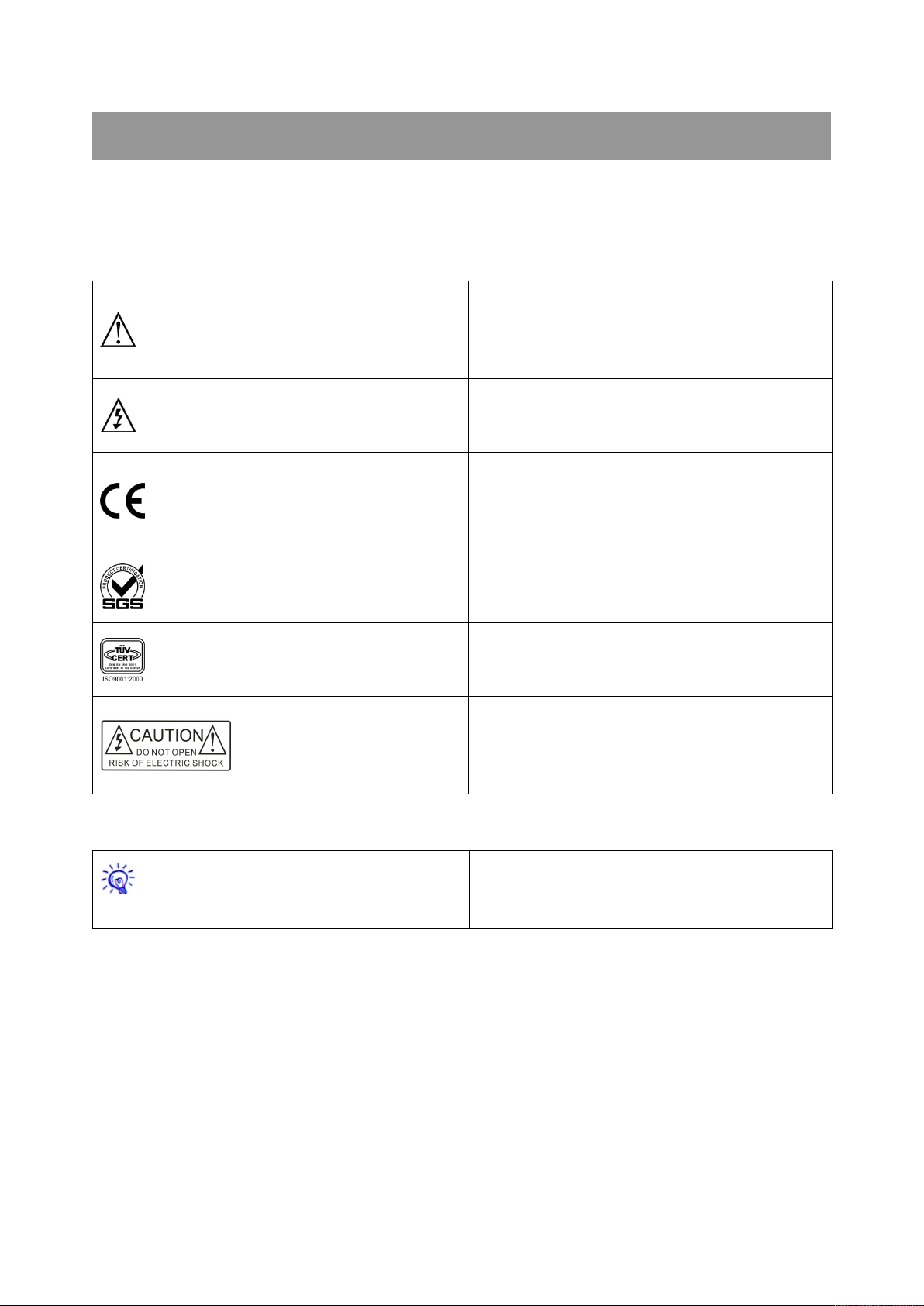
The meaning of symbols
This is A level product, which may cause radio
interference in the living environment. In this
case, users may need to take the feasible
measures to get around the interference.
CE certification means that the product has
reached the directive safety requirements
defined by the European Union. Users can be
assured about the use of it
Warning: in order to avoid electrical shock, do
not open the machine cover, nor is the useless
part allowed to be placed in the box. Please
contact the qualified service personnel.
■Safety instructions
For your safe and correct use of equipments, we use a lot of symbols on the equipments and in the
manuals, demonstrating the risk of body hurt or possible damage to property for the user or others.
Indications and their meanings are as follow. Please make sure to correctly understand these
instructions before reading the manual.
Remind users that the dangerous voltage
without insulation occurring within the
equipment may cause people suffer from shock
SGS certification means that the product has
reached the quality inspection standards
proposed by the world's largest SGS.
This product passed the ISO9001 international
quality certification (certification body: TUV
Rheinland, Germany).
■General information instructions
It lists the factors leading to the unsuccessful
operation or set and the relevant information to
pay attention to.

Important note
Warning
In order to ensure the reliable performance of the
equipment and the safety of the user, please
observe the following matters during the process
of installation, use and maintenance:
The matters needing attention of installation
◆Please do not use this product in the following
places: the place of dust, soot and electric
conductivity dust, corrosive gas, combustible gas;
the place exposed to high temperature,
condensation, wind and rain; the occasion of
vibration and impact . Electric shock, fire, wrong
operation can lead to damage and deterioration
to the product, either;
◆In processing the screw holes and wiring,
make sure that metal scraps and wire head will
not fall into the shaft of controller, as it could
cause a fire, fault, or incorrect operation;
◆When the installation work is over, it should be
assured there is nothing on the ventilated face,
including packaging items like dust paper.
Otherwise this may cause a fire, fault, incorrect
operation for the cooling is not free;
◆Should avoid wiring and inserting cable plug in
charged state, otherwise it is easy to cause the
shock, or electrical damage;
◆The installation and wiring should be strong
and reliable, contact undesirable may lead to
false action;
◆For a serious interference in applications,
should choose shield cable as the high frequency
signal input or output cable, so as to improve the
anti-jamming ability of the system.
Attention in the wiring
◆Only after cutting down all external power
source, can install, wiring operation begin, or it
may cause electric shock or equipment damage;
◆This product grounds by the grounding
wires .To avoid electric shocks, grounding wires
and the earth must be linked together. Before the
connection of input or output terminal, please
make sure this product is correctly grounded;
◆Immediately remove all other things after the
wiring installation. Please cover the terminals of
the products cover before electrification so as to
avoid cause electric shock.
Matters needing attention during operation
and maintenance
◆Please do not touch terminals in a current
state, or it may cause a shock, incorrect
operation;
◆Please do cleaning and terminal tighten work
after turning off the power supply. These
operations can lead to electric shock in a current
state;
◆Please do the connection or dismantle work of
the communication signal cable , the expansion
module cable or control unit cable after turning
off the power supply, or it may cause damage to
the equipment, incorrect operation;
◆Please do not dismantle the equipment, avoid
damaging the internal electrical component;
◆Should be sure to read the manual, fully
confirm the safety, only after that can do program
changes, commissioning, start and stop
operation.
Matters needing attention in discarding
product
◆Electrolytic explosion: the burning of
electrolytic capacitor on circuit boards may lead
to explosion;
◆Please collect and process according to the
classification, do not put into life garbage;
◆Please process it as industrial waste, or
according to the local environmental protection
regulations.
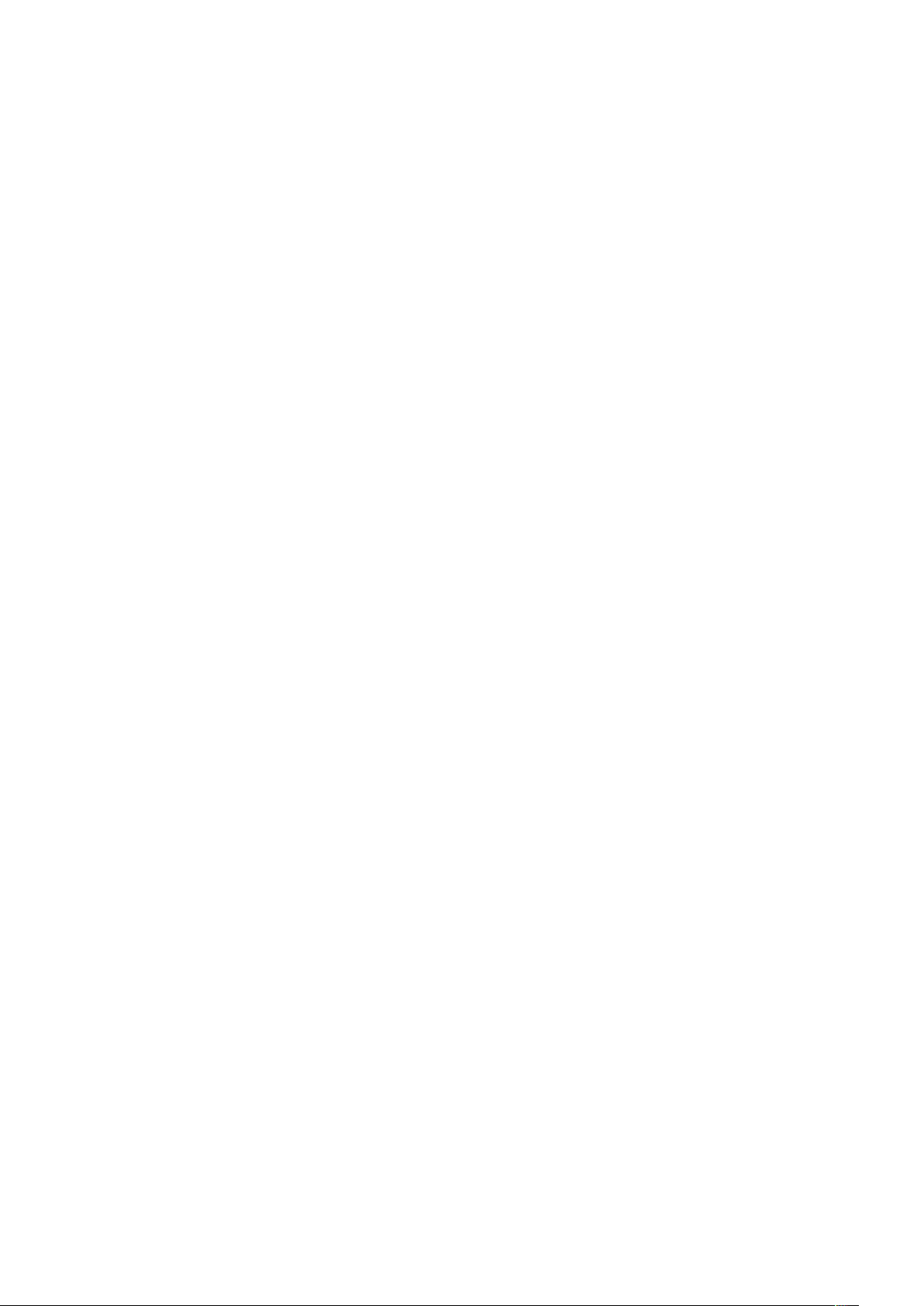
Preface
WIFI Conference System User 's Manual mainly introduces the operation methods of WiFi6201
conference controller, WiFi6202B chairman unit, WiFi6204B delegate unit, and CR-WF30 wireless AP
access device. It introduces their main performance parameters and common fault solutions as well.
This manual is only used as user instruction, not for a repair service usage. The functions or related
parameters may be changed since the date of issue, please inquire the supplemental information from
CREATOR Electronics or local distributors.
The copyright of this manual belongs to CREATOR Electronics. Without permission, no unit or
individual shall adopt part or all of its content for commercial use.
The manual is protected by of the Copyright Law of the Peoples Republic of China and other
regulations about intellectual property rights. Without written permission shall not be copied or
distributed.
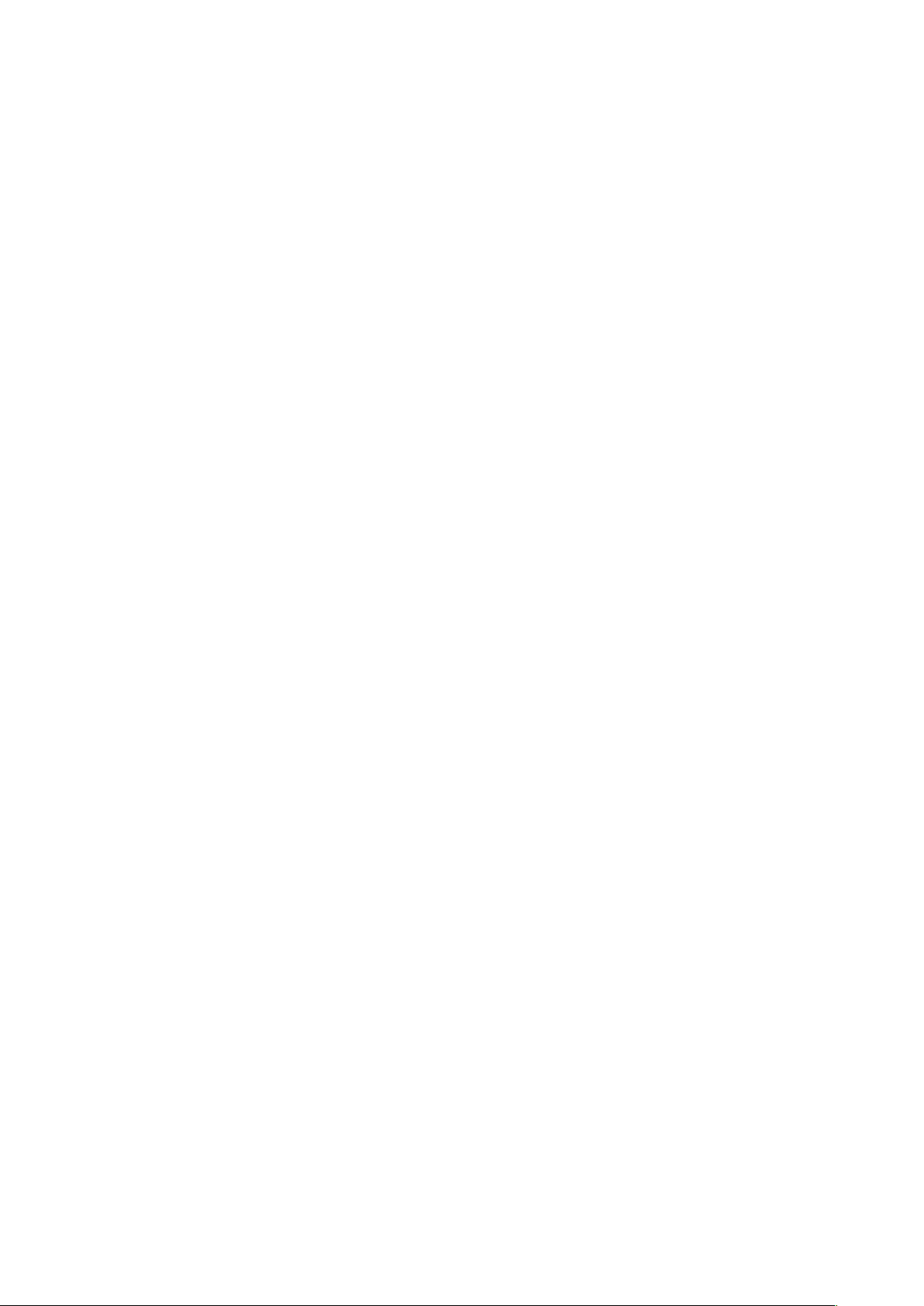
Catalog
Chapter 1 Summary.................................................................................................................................................. 1
1.1 Wireless Digital Network Conference System.....................................................................................1
1.2 System Features...................................................................................................................................... 1
1.3 System Equipment................................................................................................................................... 1
1.4 System Overview Diagram..................................................................................................................... 2
Chapter 2 WiFi Conference Controller................................................................................................................... 3
2.1 Product Overview..................................................................................................................................... 3
2.2 CR-WiFi6201 Panel Description............................................................................................................3
2.3 CR-WiFi6201 Function Characteristics................................................................................................ 4
2.4 CR-WiFi6201 Panel Key Operation...................................................................................................... 5
2.4.1 MENU Button Operation.............................................................................................................. 5
2.4.2 AFC Key Operation.......................................................................................................................6
2.4.3 ID Key Operation.......................................................................................................................... 6
2.5 The Method of Producing ETHERNET Line........................................................................................ 7
2.6 CONTROL SYSTEM COM Pin Function Description........................................................................ 7
2.7 AUDIO OUTPUTS 3.5mm Audio Interface Connection Description................................................7
2.8 CR-WiFi6201 Controller Installation......................................................................................................8
2.9 CR-WiFi6201 Technical Parameters.....................................................................................................8
Chapter 3 WiFi Conference Unit............................................................................................................................. 9
3.1 Product Overview..................................................................................................................................... 9
3.2 CR-WiFi6202/4B Panel Description......................................................................................................9
3.3 CR-WiFi6202/4B Function Characteristics........................................................................................ 10
3.4 CR-WiFi6202/4B Operating Instructions............................................................................................10
3.4.1 CR-WiFi6202/4B ID Setting......................................................................................................10
3.4.2 Using of CR-WiFi6202/4B.........................................................................................................10
3.5 CR-WiFi6202/4B Technical Parameters.............................................................................................11
Chapter 4 Wireless Access Point..........................................................................................................................12
4.1 Product Overview...................................................................................................................................12
4.2 CR-WF30 Panel Description................................................................................................................ 12
4.3 CR-WF30 Function Characteristics.................................................................................................... 13
4.4 Settings of CR-WF30............................................................................................................................ 13
4.4.1 Basic Settings..............................................................................................................................14
4.4.2 Advanced Settings......................................................................................................................16
4.4.3 Administration Settings.............................................................................................................. 17
4.4.4 Settings to Take Effect............................................................................................................... 17
4.5 Connection Diagram..............................................................................................................................17
4.6 Technical Parameters............................................................................................................................18
Chapter 5 System Settings.................................................................................................................................... 19
5.1 System ID Settings................................................................................................................................ 19
5.2 Automatic Camera Tracking Settings................................................................................................. 20
Chapter 6 System Connection Diagram.............................................................................................................. 22
6.1 Schematic Diagram of Single Wireless AP Access Device Application System Connection....22
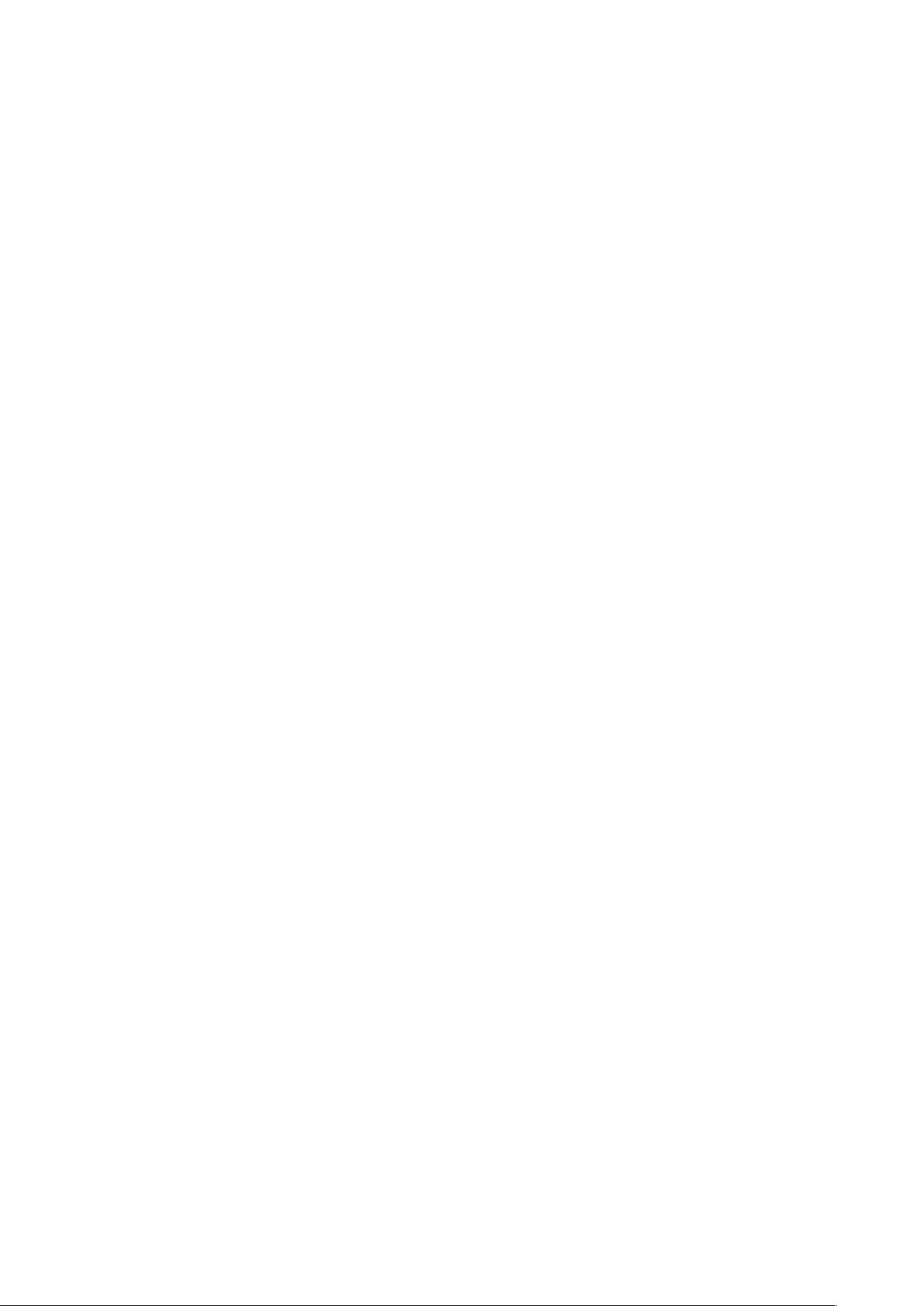
6.2 Schematic Diagram of Multiple Wireless AP Access Device Application System Connection. 23
Chapter 7 Accessories............................................................................................................................................24
7.1 Charging Box.......................................................................................................................................... 24
7.2 CR-P2 Headphones...............................................................................................................................24
7.3 CR-W6KL215B 215mm Heart-shaped Folding Rod Microphone Rod......................................... 25
7.4 CR-M4KL415 Knob Type 415mm Microphone Rod (Optional)......................................................25
7.5 CR-DOCK10B Wireless Conference Unit Charging Socket (Optional)........................................25
Chapter 8 Enclosure................................................................................................................................................26
8.1 CREATOR Conference System Protocol Code Formats and Their Descriptions.......................26
8.2 PELCO-D Camera Control Protocol Code Formats and Their Descriptions...............................27
8.3 PELCO-P Camera Control Protocol Code Formats and Their Descriptions............................... 27
8.4 VISCA Camera Control Protocol Code Formats and Their Descriptions..................................... 28

1
WiFi Conference System User‘s Manual
Chapter 1 Summary
1.1 Wireless Digital Network
Conference System
Wireless conference system has gradually
become an important tendency of conference
system for its convenient installation and use, and
not subject to the restrictions of conference.
CREATOR takes the customer demand as goal,
independently researches and develops this
wireless digital network conference system.
Simple and intelligent design makes it more
convenient and flexible.
CREATOR wireless digital network conference
system is composed of controller, units and the
wireless access device. The conference unit
needs no wire connection. It can work as long as
being displayed in a corresponding position and
with simple setting.
Now, all kinds of conferences and seminars can
be held conveniently and flexibly no matter the
conference site is big or small.
1.2 System Features
◆No wiring, no drilling;
◆Cost saving
The WiFi conferencing system needs no second
decoration; it is simple to use;
◆Not limited by location, fast setting and
nondestructive to the venue
WiFi meeting system can be used right after
installation. No matter where you are going to use
the system, just put the equipment on the
conference table; and after the use, pack and
remove it.
◆No shelter, no interference
Using standard WiFi transmission technology, the
ability to penetrate, not affect the communications
equipment interference.
The conference audio is transmited to the
conference unit by 2.4G RF digital frequency
hopping technology. Audio broadcasting
transmission can effectively shorten the audio
transmission delay;
◆Built-in antenna
The built-in antenna design simplified the unit and
avoided the antenna broken or damage which
would influent the communication quality;
◆Comprehensive status indication function
Whether the device was dropped or entered the
working state, the unit will display device status
clearly.
◆Reliable Secrecy system
Support WPA/WPA2 wireless security technology,
so as to make sure the secrecy of meeting.
2.4G RF digital frequency hopping used the
unique ID code matching technology to keep the
meeting speech free from malicious
eavesdropping.
1.3 System Equipment
CREATOR wireless digital network conference
system mainly consists of the following
components:
◆CR-WiFi6201 wireless digital network
conference controller
◆CR-WiFi6202B wireless digital network
chairman unit
CREATOR CHINA 2013-09 WWW.CREATOR1997.COM
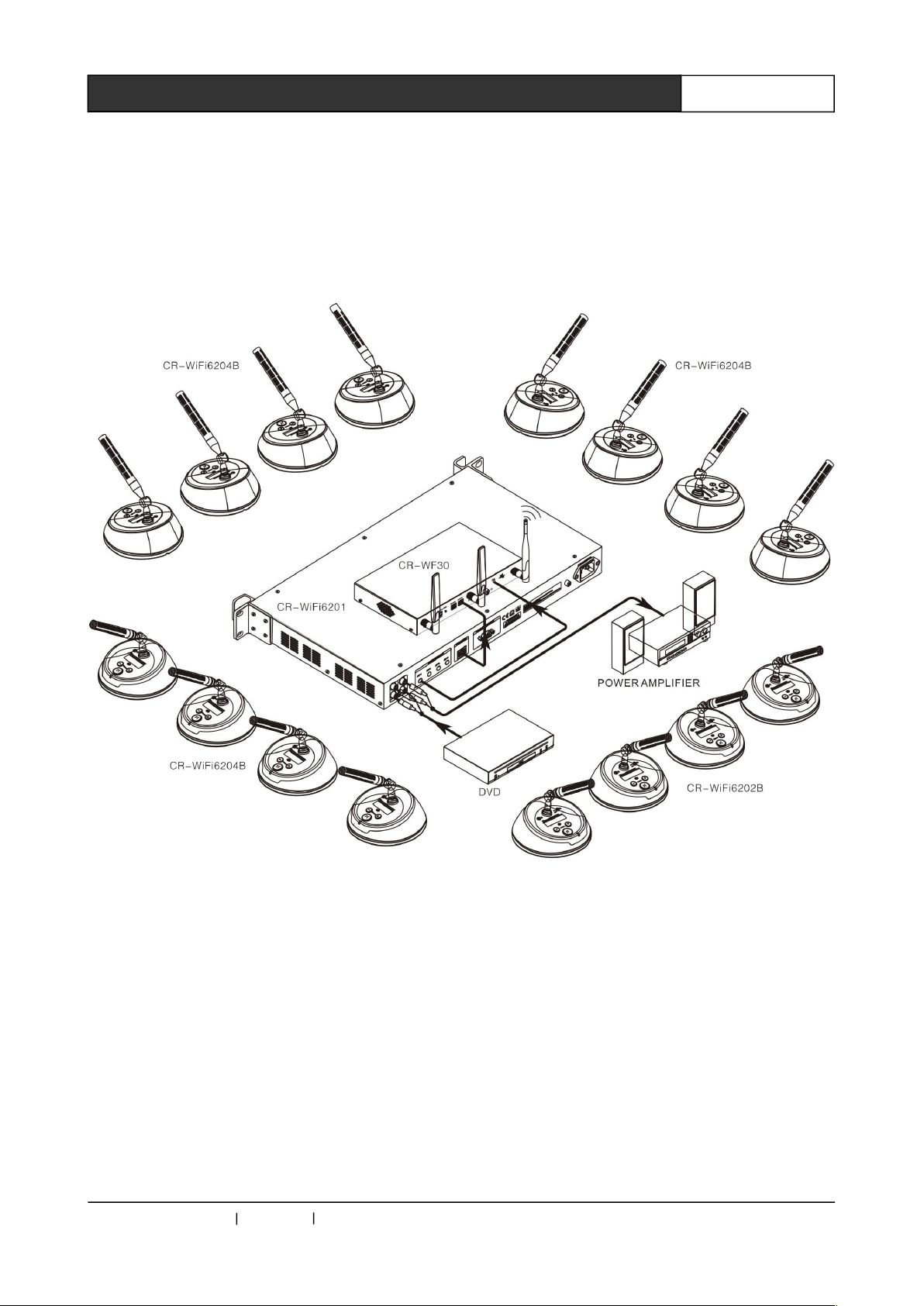
2
WiFi Conference System User‘s Manual
◆CR-WiFi6204B wireless digital network
delegate unit
◆CR-WF30 wireless AP access device
1.4 System Overview Diagram
CREATOR CHINA 2013-09 WWW.CREATOR1997.COM
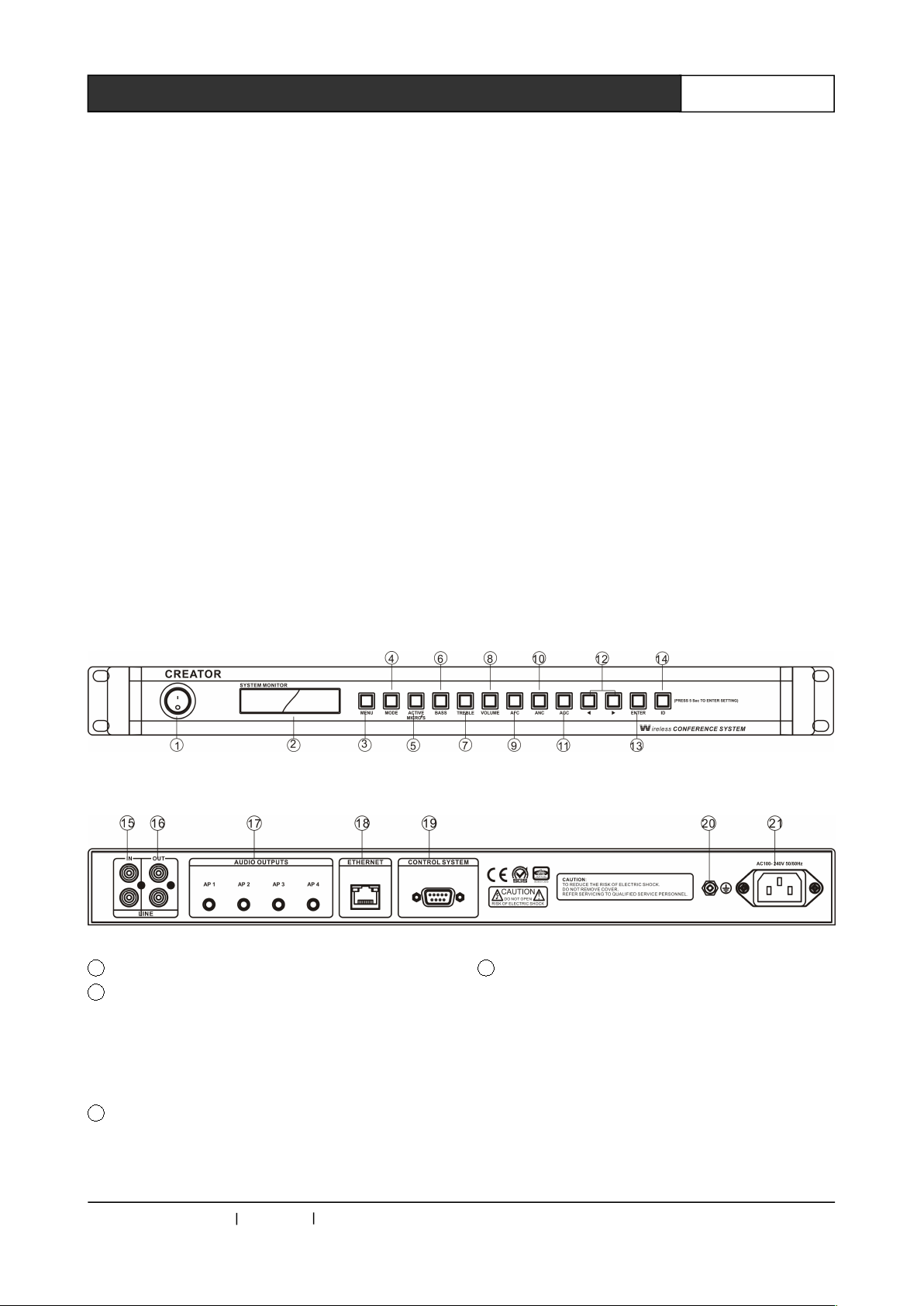
3
WiFi Conference System User‘s Manual
Chapter 2 WiFi Conference Controller
2.1 Product Overview
CR-WiFi6201 wireless digital network conference
host through the navigation button panel and with
LCD display can realize the centralized control of
all conference functions. It has a variety of
conference mode selection (the number of
speakers selection, speak mode selection). Audio
adopts digital DSP technology and environmental
noise suppression technology. With built-in
equalizer module, it can achieve high-fidelity
audio effects. The automatic camera tracking
control function is built in, the full automatic
tracking shot realize the modern high-tech
conference.
1 Power switch
2 LCD display screen
Display setting interfaces and parameters of the
menus of MIC MODE, MIC ACTIVE 'S, BASS,
TREBLE, VOLUME, SYSTEM ENQUIRY, ID
ENQUIRY and CAMERA.
3 MENU
The menu button, press this button to set the
menu options.
4 MODE
The microphone mode setting key has the
following two modes:
A: FIFO (FIFO mode), the first opened speech
unit was closed by the latest speech unit when
the units reach the setting number.
B: NORMAL (quantitative model), the new speech
unit is restricted to speak when the units reach
the setting number.
2.2 CR-WiFi6201 Panel Description
Front panel:
Rear panel:
CREATOR CHINA 2013-09 WWW.CREATOR1997.COM

4
WiFi Conference System User‘s Manual
5 ACTIVE MICRO’S
The restriction on the number of speech units, the
number of speech units opening at the same time
can be 1/2/4/6.
6 BASS
Bass gain button, used for bass menu operation
settings.
7 TREBLE
Treble gain button, used for treble menu
operation settings.
8 VOLUME
Output volume adjustment button, press this
button for output volume menu settings.
9 AFC
Automatic frequency control button
10 ANC
Anti-noise key
11 AGC
Auto gain control button for Microphone
12 and
The left and right arrow keys: used to move the
cursor to determine the options in various
operating settings.
13 ENTER
Confirm key, used for confirming and performing
the operation in a variety of settings.
14 ID
ID setting key is used for global ID encoding
settings for all conference units in the system ID
setting.
15 IN
Audio input port, to connect the external device
for audio input, such as background music or
teleconference terminal output.
16 OUT
Audio output port, connected to a amplification
system to amplify and output the voice of the
speaker or record with recording equipment.
17 AUDIO OUTPUTS
4-way balanced audio output interface, used to
connect the AUDIO interface of the wireless AP
access device, provides audio and control signals
for RF audio channel of wireless AP access
device.
18 ETHERNET
The Ethernet control interface, used to connect
the wireless AP access device, can also be
connected to switches through the Ethernet
interface to expand the number of wireless AP
access device.
19 CONTROL SYSTEM
Can be connected to the third party central
control system controller, camera tracking
controller or be directly connected to the camera,
to realize the automatic camera tracking function.
20 Ground wire interface
21 System power input port
He controller power supply, support for
AC100~240V 50/60Hz.
2.3 CR-WiFi6201 Function
Characteristics
◆Support WPA/WPA2 wireless security
technology to ensure the conference
confidentiality and avoid eavesdropping and
malicious interference;
◆With a RJ45 interface, can be directly
connected to a wireless AP access device, or be
connected to the 100M network switches, then
connect wireless AP access device to the switch.
Expanding the number of wireless AP access
device can realize the application of the multiple
meetings;
◆A group of LINE In input interface can be
connected to an external audio device;
◆A set of microphone mixer output with recording
equipment can carry out on-site meeting
recording;
◆4 balanced audio output to the wireless AP
access device, to achieve long distance audio
transmission of 100M.
◆Support manual button to adjust the output
volume, bass, treble adjustment;
CREATOR CHINA 2013-09 WWW.CREATOR1997.COM
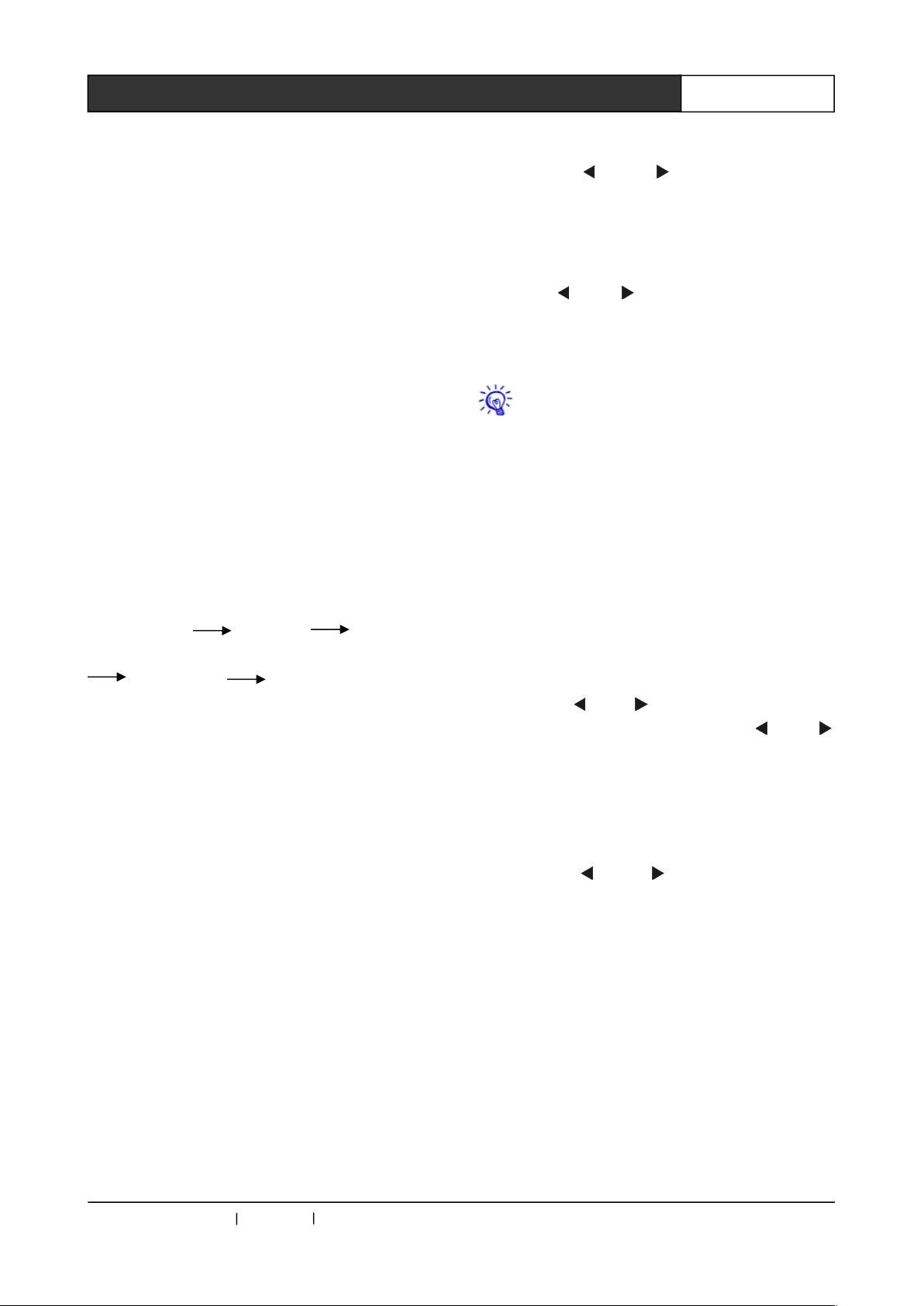
5
WiFi Conference System User‘s Manual
◆Built-in DSP automatic frequency control button
function;
◆Support for automatic camera tracking function,
and a variety of control protocol of CREATOR,
PELCO-P/D, VISCA;
◆All-metal shell, circuit and outer shell
strengthened with wire connection, with the
contact 12kV, air 15kV antistatic ability;
◆The controller can be mounted on a standard
19 inch rack.
2.4 CR-WiFi6201 Panel Key
Operation
In order to facilitate the management and use,
CREATOR design the navigation panel and LCD
display, which is simple to operate and easy to
master.
Basic operating instructions
Function key Arrow keys “ENTER”
confirm key
Arrow keys “ENTER” to confirm
No operation for about ten seconds after the
completion of installation, the system will
automatically exit the setting interface.
LCD screen display
The LCD screen is in long bright state when the
controller is on, and displays the current system
state and operation information with white letters
on the blue backlight.
Key lamp description
Key lamp is in flashing red state, the red lamp
flash once, means the setting of key function or
parameter has been successful, and the LCD
screen will display the corresponding information.
2.4.1 MENU Button Operation
MENU button can do operation for MIC MODE,
MIC ACTIVE 'S, BASS, TREBLE, VOLUME,
SYSTEM ENQUIRY, ID ENQUIRY and CAMERA.
The basic steps are as follows:
1, Press the "MENU" button, LCD displays the
first option "MIC MODE";
2, Press the “ ” or “ ”" button to browse all
options, while the LCD screen display the current
operating state, then select the setting required
option, press "ENTER" to confirm;
3, Enter the option parameter setting interface,
Press the “ ” or “ ”" button to move the cursor
to select your setting required option;
4, Press "ENTER" button to confirm the
parameters set.
When you have not exit the setting
interface, press "MENU" button, the screen
will display the last operated option, instead
of displaying the first option.
For example
Set the microphone mode to NORMAL
(quantitative model), operation steps are as
follows:
1, Press the "MENU" key to enter the microphone
mode selection interface in the navigation panel,
while the key lamp was lit once, and LCD screen
has a corresponding display;
2, Press the “ ” or “ ” direction key to move left
or right, each time the direction key “ ” or “ ”
is pressed, the key lamp will be lit at the same
time; select the "MIC MODE" option, press
"ENTER" to confirm, the "ENTER" lamp be lit,
LCD screen displays the menu of microphone
mode settings;
3, Press the “ ” or “ ” direction key to move
cursor left or right, select "NORMAL" (quantitative
model), at the same time the button lamp is lit,
and LCD screen has a corresponding display.
4, Then press "ENTER" to confirm the operation
so as to complete the operation.
You can also directly press the microphone mode
setting key "MODE" on navigate panel to enter
the menu setting. Follow the third and fourth
steps to finish the operation with more
convenience. The operations of other keys on
navigation panel (including the ACTIVE MICRO
'S’, BASS, TREBLE, VOLUME) are of the same.
CREATOR CHINA 2013-09 WWW.CREATOR1997.COM
