Craftsman 20057943, 20057933, 20057983, 20057973, 20057963 Installation Guide
...
Smart Controller Kit Installation Guide
Installation requires no special tools—you’ll just need a screwdriver, stepladder and smartphone!
Model 57993
NOTE: Check your Craftsman garage door opener for compatibility. Some Craftsman openers are not compatible with this device. Series 100 openers (models 57933, 57943, 57953, 57963, 57973 & 57983) and 53XXX models without AssureLink® are compatible.
Models 3043, 30437, 54XXX series, 57915 and 57918 models are NOT compatible.
sears.com 1-888-331-4569

Thank you for purchasing the Craftsman Smart Controller Kit!
Please read and follow all installation instructions. Homeowners should retain this guide for reference.
TIP: If you are a professional installer, setup within the beam Home app should be done using the homeowner’s smartphone.
Date Installed: ______________________
|
|
|
|
|
|
|
|
|
|
|
|
|
|
|
|
|
|
|
|
|
|
|
|
|
|
|
|
|
|
|
|
|
|
|
|
|
|
|
|
|
|
|
|
|
|
|
|
|
|
|
|
|
|
|
|
|
|
|
|
|
|
|
|
|
|
|
|
|
|
|
|
|
|
|
|
|
|
|
|
|
Controller |
Power |
Wireless door |
Opener |
|||||
|
adapter |
sensor |
cable |
|||||

1 |
Download the |
app & begin setup |
•While inside your home, download the “beam Home”
app from the App Store (iOS) or Google Play (Android).
•Open the app, and select “Setup Your beam.”
•Follow prompts within the app to verify the WiFi network you’d like your controller to connect to, and enter your network password.
TIP: Make sure you do not select a 5G network for setup (beam only connects to 2.4GHz networks).
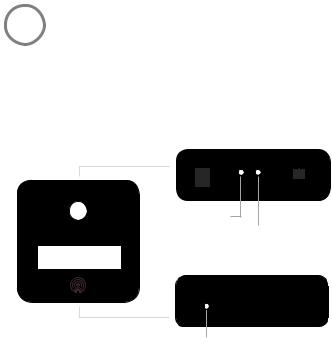
2 Power up the controller
•Locate the controller  and power adapter
and power adapter  . Plug the adapter into the DC IN port on the controller and a nearby power source.
. Plug the adapter into the DC IN port on the controller and a nearby power source.
•The controller’s WiFi status light will blink orange to indicate it’s ready for setup.
Top Side
Power Indicator
WiFi Status
Bottom Side
Setup Port
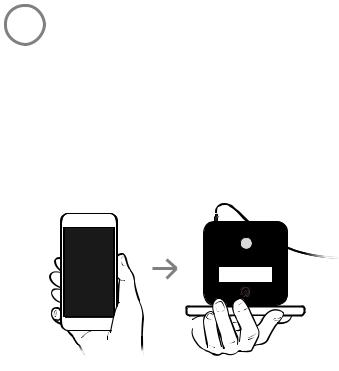
3 |
Program the controller |
•Follow prompts within the app, and when directed, press your phone screen tightly against the bottom setup port.
TIP: It may be helpful to dim the lights or cup your hand over your phone during programming to minimize light interference.
•If successful, the controller will beep and the WiFi status light will blink green. You’ll then be prompted to create an account.
(If not successful, the WiFi status light will blink red and you will be guided through setup again.)
Point screen at sensor now!
5
