Corsair CW-9060032-WW User Manual
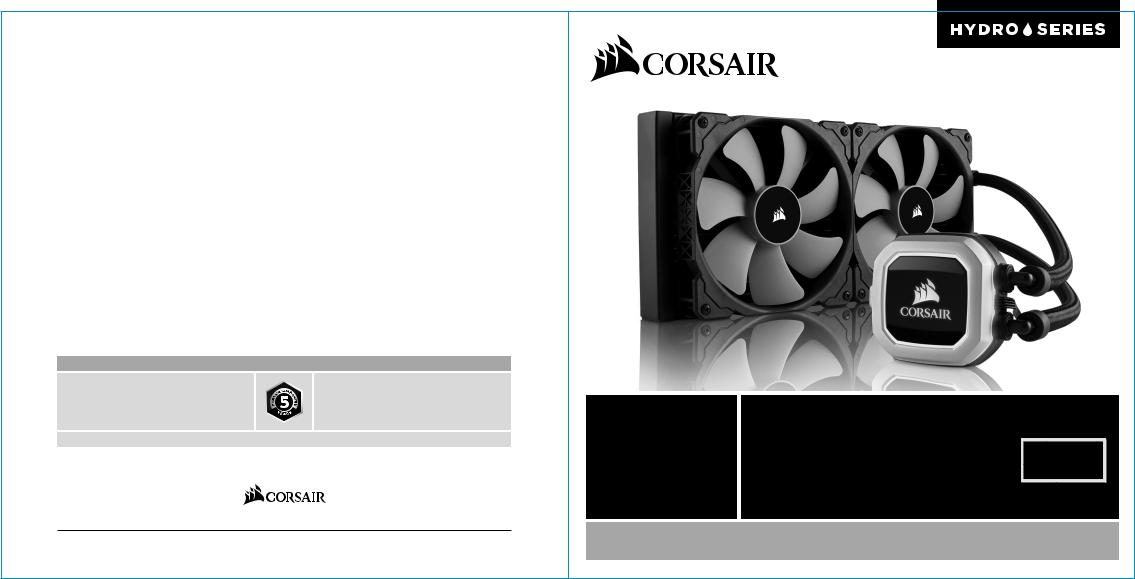
TM
corsair.com
EMAIL: support@corsair.com |
FORUM: forum.corsair.com |
FACEBOOK: facebook.com/corsairmemory |
TWITTER: twitter.com/corsair |
BLOG: corsair.com/blog/ |
|
QUICK START GUIDE
USA and CANADA: (510) 657-8747 | INTERNATIONAL: (888) 222-4346 |
| |
FAX: (510) 657-8748 |
GUIDE DE DÉMARRAGE RAPIDE |
H115i PRO RGB |
|
||||
|
|
|
SCHNELLSTARTANLEITUNG |
|
|
|
|
GUÍA BREVE DE INICIO |
|
|
|
|
КРАТКОЕ РУКОВОДСТВО |
|
|
|
|
|
|
47100 Bayside Parkway • Fremont • California • 94538 • USA |
|
|
|
|
© 2017 CORSAIR Components, Inc. All rights reserved. CORSAIR and the sails logo are registered trademarks, and CORSAIR is a trademark
in the United States and/or other countries. All other trademarks are the property of their respective owners. Product may vary slightly from those pictured. 49-001596 AB
LOW NOISE 280MM RGB LIQUID CPU COOLER
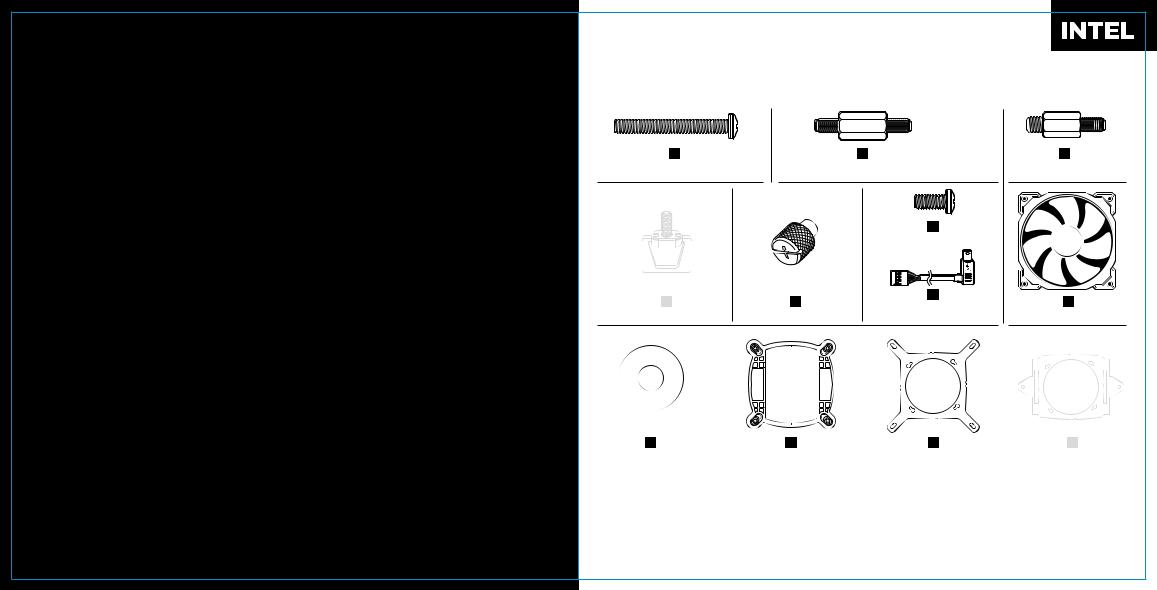
Note: Most newer PC cases include a CPU cutout to allow access to the bottom of the motherboard. If your case does not include a cutout, you will need to remove your motherboard from the case before installation.
Remarque : la plupart des nouveaux boîtiers de PC comportent un accès facilité au processeur qui permet d'accéder à la base de la carte mère. Si aucun accès n'est prévu sur votre boîtier, vous devrez retirer votre carte mère du boîtier avant de procéder à l'installation.
Hinweis: Bei neueren PC-Gehäusen gibt in der Regel eine CPU-Öfnung Zugang zur Unterseite der Hauptplatine. Falls Ihr Gehäuse keine derartige Öfnung aufweist, müssen Sie vor der Installation die Hauptplatine ausbauen.
Nota: La mayoría de las carcasas de las nuevas PC incluyen una puerta trasera para el CPU a fin de permitir el acceso a la parte inferior del motherboard. Si su carcasa no tiene esta entrada, deberá retirar el motherboard de la carcasa antes de la instalación.
Примечание. На большинстве современных корпусов ПК имеется прорезь для предоставления доступа к нижней части материнской платы. Если на вашем корпусе нет такой прорези, то перед установкой необходимо удалить материнскую плату из корпуса.
PC CPU CPU
Included Hardware
Highlighted parts for Intel installation only • Les sections en surbrillance concernent uniquement l'installation Intel • Die markierten Passagen beziehen sich nur auf die Intel Componentes de instalación solamente para Intel • Части, выделенные цветом, только для установки Intel • Intel
A |
|
B |
C |
|
x16 LONG FAN SCREWS |
x4 LGA 115X / 1366 STANDOFF |
x4 LGA 2011/2011-3/2066 |
||
|
|
|
STANDOFF |
|
|
|
F |
|
|
|
|
x8 RADIATOR SCREWS |
|
|
D |
E |
G |
H |
|
x1 CORSAIR LINK USB CABLE |
||||
x2 AMD SCREW CLIP |
x4 THUMBSCREWS |
x2 ML140 PWM FANS |
||
(Included) |
||||
I |
J |
K |
L |
x16 WASHER |
x1 INTEL BACKPLATE |
x1 INTEL MOUNTING BRACKET |
x1 AMD MOUNTING |
|
|
(PRE-INSTALLED) |
BRACKET |
Note: The H115i PRO comes with Intel mounting bracket pre-installed on the pump for quick installation.
Remarque : pour une installation plus rapide, le support de fixation Intel est déjà monté sur la pompe du dissipateur H115i PRO.
Hinweis: Beim Hochleistungsprozessorkühler H115i PRO ist die Intel-Montagehalterung bereits auf der Pumpe vorinstalliert und ermöglicht so eine besonders schnelle Montage.
Nota: El H115i PRO viene con un soporte de montaje Intel preinstalado en la bomba para una instalación rápida.
Примечание. H115i PRO поставляется с установленным на насос монтажным кронштейном Intel для быстрой установки.
H115i PRO Intel
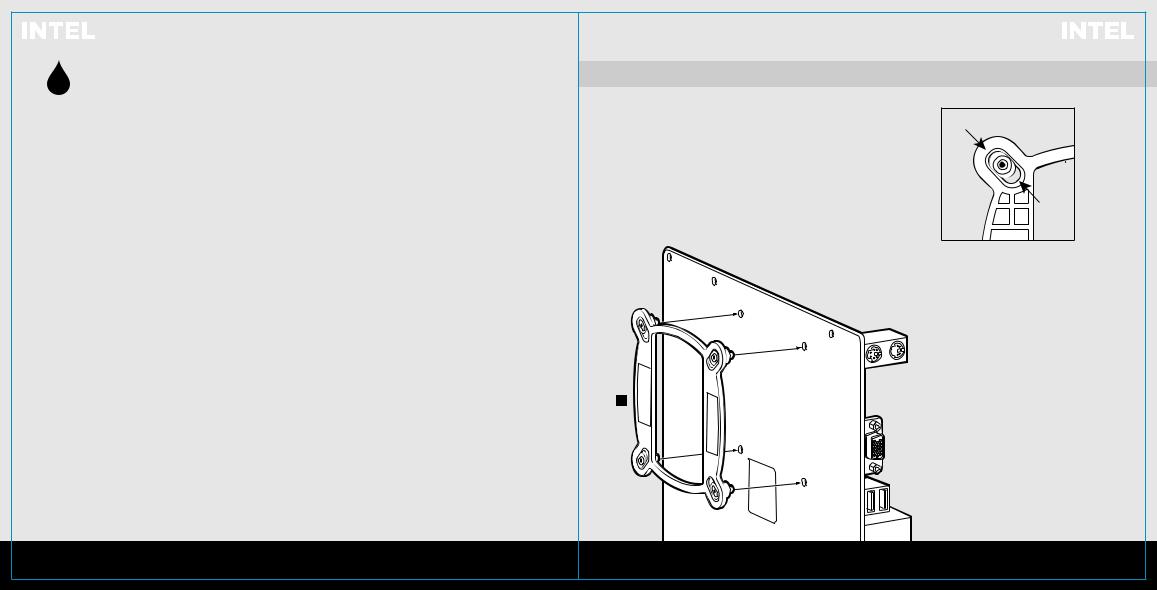
|
|
|
|
|
|
|
|
|
|
1 |
Installing the Intel Backplate |
|
|
|
|
|
|
|
|
Installation de la plaque arrière Intel • Installation der Intel-Rückwand Instalación de la placa de soporte para Intel • Установка опорной пластины IntelIntel
• For LGA 115X installation, slide the backplate |
• Para instalación en LGA 115X, deslice la placa de soporte |
||
|
pins inside (figure 1). |
|
con las patillas hacia dentro (figura 1). |
• |
For LGA 1366 installation, slide the backplate |
• |
Para instalación en LGA 1366, deslice la placa de soporte |
|
pins outside (figure 1). |
|
con las patillas hacia fuera (figura 1). |
• |
Install the assembled backplate (figure 2). |
• |
Instale la placa de soporte ensamblada (figura 2). |
Note: Intel LGA 2011 and LGA 2066 does not require backplate installation. Proceed to step 2.
•Pour l'installation sur un socket LGA 115X, faites glisser les broches de la plaque arrière vers l'intérieur (figure 1).
•Pour l'installation sur un socket LGA 1366, faites glisser les broches de la plaque arrière vers l'extérieur (figure 1).
•Installez la plaque arrière assemblée (figure 2).
Remarque: Intel LGA 2011 et LGA 2066 ne nécessitent pas l'installation d'une plaque arrière. Passez à l’étape 2.
•Schieben Sie die Stifte der Rückwand nach innen, um LGA 115X zu montieren (Abbildung 1).
•Schieben Sie die Stifte der Rückwand nach innen, um LGA 1366 zu montieren (Abbildung 1).
•Montieren Sie die zusammengebaute Rückwand (Abbildung 2).
Hinweis: Der Intel LGA 2011 und der LGA 2066 erfordern keine Rückwandinstallation.
Fahren Sie mit Schritt 2 fort.
Nota: Intel LGA 2011 y LGA 2066 no requieren la instalación de una placa de respaldo.
Continúe con el paso 2.
• При установке |
LGA 115X задвиньте штырьки |
|
внутрь |
(Рис. 1). |
|
• При установке |
LGA 1366 задвиньте штырьки |
|
наружу |
(Рис. 1). |
|
•Установите собранную опорную пластину. (Рис. 2)
Примечание. Для Intel LGA 2011 и LGA 2066
установка опорной пластины не требуется. Перейдите к шагу 2.
•LGA 115X 1
•LGA 1366 1
•2
Intel LGA 2011 LGA 20662
J
LGA 1366
LGA 115X
figure 1
figure 2

|
|
|
|
Install the Fans and Radiator |
|
2 |
Installing the Intel Standof Screws |
3 |
|
||
Installation des vis d'entretoise Intel • Installation der Intel-Abstandhalter |
Installation des ventilateurs et du radiateur • Lüfter und Kühler einbauen |
|
|||
|
|
|
|||
|
Instalación de los tornillos del separador para Intel • Установка опорных винтов Intel |
|
Instale los ventiladores y el radiador • Установка вентиляторов и радиатора |
|
|
|
Intel |
|
|
|
|
LGA 115X/1366
B
LGA2011/2011-3/ C 2066
•Attach the provided Intel standof.
•Use (B) for LGA 115X / 1366, or (C) for LGA 2011 / 2011-3 / 2066.
•Tighten all four screws until firmly secure.
•Fixez les entretoises Intel fournies.
•Utilisez-en (B) pour un socket LGA 115X / 1366 ou (C) pour un socket LGA 2011 / 2011-3 / 2066.
•Serrez les quatre vis jusqu'à ce qu'elles ne puissent plus bouger.
•Befestigen Sie den im Lieferumfang enthaltenen Intel-Abstandhalter.
•Verwenden Sie (B) für LGA 115X / 1366 oder (C) für LGA 2011 / 2011-3 / 2066.
•Ziehen Sie alle vier Schrauben fest.
•Conecte el separador para Intel suministrado.
•Utilice (B) para LGA 115X / 1366 o (C) para LGA 2011 / 2011-3 / 2066.
•Apriete los cuatro tornillos hasta que estén bien fijados.
•Прикрепите входящую в комплект опору
Intel.
•Для LGA 115X / 1366 используйте (B), а для
LGA 2011 / 2011-3 / 2066— (C).
•Хорошо затяните все четыре винта.
•Intel
•LGA 115X / 1366 ( B ) LGA 2011 / 2011-3 / 2066 ( C )
|
|
|
|
|
|
|
|
|
|
|
|
|
|
|
|
|
Attach the radiator and the fans as shown. For the best |
|
|
|
|
|
|
|
|
|
|
|
|
|
|
|
|
|
cooling performance, we recommend mounting the fans |
|
|
|
|
|
|
|
|
|
|
|
|
|
|
|
|
|
as an air-intake to your PC case. |
|
|
|
|
|
|
|
|
|
|
|
|
|
|
|
|
|
Attachez le radiateur et les ventilateurs, comme illustré. |
|
|
|
|
|
|
|
|
|
|
|
|
|
|
|
|
|
Pour des performances de refroidissement optimales, |
|
|
|
|
|
|
|
|
|
|
|
|
F |
nous vous recommandons d'installer les ventilateurs |
||||
|
|
|
|
|
|
|
|
|
|
|
|
comme une entrée d'air sur la tour de votre ordinateur. |
|||||
|
|
|
|
|
|
|
|
|
|
|
|
|
|
|
|
|
Bringen Sie Kühler und Lüfter wie abgebildet an. Für |
|
|
|
|
|
|
|
|
|
|
|
|
I |
bestmögliche Kühlleistung empfehlen wir, die Lüfter als |
||||
|
|
|
|
|
|
|
|
|
|
|
|
Lufteinlass des PC-Gehäuses zu montieren. |
|||||
|
|
|
|
|
|
|
|
|
|
|
|
|
|
|
|
|
|
|
|
|
|
|
|
|
|
|
|
|
|
|
|
|
|
|
Fije el radiador y los ventiladores tal como se muestra. |
|
|
|
|
|
|
|
|
|
|
|
|
|
|
|
|
|
Para una refrigeración óptima, recomendamos montar los |
|
|
|
|
|
|
|
|
|
|
|
|
|
|
|
|
|
|
|
|
|
|
|
|
|
|
|
|
|
|
|
|
|
|
|
ventiladores como entradas de aire en la carcasa del PC. |
|
|
|
|
|
|
|
|
|
|
|
|
|
|
|
|
|
Установите радиатор и вентилятор, как показано на |
|
|
|
|
|
|
|
|
|
|
|
|
|
|
|
|
|
|
|
|
|
|
|
|
|
|
|
|
|
|
|
|
|
|
|
рисунке. Для более эффективного охлаждения |
|
|
|
|
|
|
|
|
|
|
|
|
|
|
|
|
|
рекомендуется установить вентиляторы таким образом, |
|
|
|
|
|
|
|
|
|
|
|
|
|
|
|
|
|
чтобы они нагнетали воздух внутрь корпуса. |
|
|
|
|
|
|
|
|
|
|
|
|
|
|
|
|
|
|
|
|
|
|
|
|
|
|
|
|
|
|
|
|
|
|
|
|
|
|
|
|
|
|
|
|
|
|
|
|
|
|
|
|
|
|
|
|
|
|
|
|
|
|
|
|
|
|
|
|
|
|
|
|
|
|
|
|
|
|
|
|
|
|
|
|
|
|
|
|
|
|
|
|
|
|
|
|
|
|
|
|
|
|
|
|
|
|
|
|
|
|
|
|
|
|
|
|
|
|
|
|
|
|
|
|
|
|
|
|
|
|
|
|
|
|
|
|
|
|
|
|
|
|
|
|
|
|
|
|
|
|
|
|
|
|
|
|
|
|
|
|
|
|
|
|
|
|
|
|
|
|
|
|
|
|
|
|
|
|
|
|
|
|
|
|
|
|
|
|
|
|
|
|
|
|
|
|
|
PC |
|
|
|
|
|
|
|
|
|
|
|
|
|
|
|
|
|
|
H
A
