Comnet CNGE2FE8MSPOE User Manual
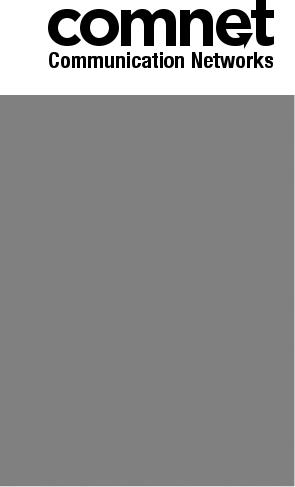
INSTALLATION AND OPERATION MANUAL
CNGE2FE8MSPOE
ENVIRONMENTALLY HARDENED MANAGED ETHERNET
SWITCH WITH (8) 10/100TX + (2) 10/100/1000TX RJ45
OR 100/1000 FX SFP PORTS
V1.04 – March 2010
CNGE2FE8MSPOE Managed Ethernet Switch provides transmission of (8)
10/100 BASE-TX and (2) 10/100/1000TX or 100/1000FX combo ports. Unlike most Ethernet switches, these environmentally hardened units are designed for deployment in difficult operating environments, and are available for use with either conventional CAT-5e copper or optical transmission media. The 8 electrical ports support the 10/100 Mbps Ethernet IEEE 802.3 protocol, and auto-negotiating and auto-MDI/MDIX features are provided for simplicity and ease of installation. All 8 ports support IEEE.802.3af based POE. 2 ports are
10/100/1000 configurable for copper or fiber media for use with multimode or single mode optical fiber, selected by optional SFP modules. These network managed layer 2 switches are optically (100/1000 BASE-FX) and electrically compatible with any IEEE 802.3 compliant Ethernet devices. Plug- and-play design ensures ease of installation, and no electrical or optical adjustments are ever required. The CNGE2FE8MSPOE incorporates LED indicators for monitoring the operating status of the managed switch and network.
FCC Warning
This Equipment has been tested and found to comply with the limits for a
Class-A digital device, pursuant to Part 15 of the FCC rules. These limits are designed to provide reasonable protection against harmful interference in a residential installation. This equipment generates, uses, and can radiate radio frequency energy. It may cause harmful interference to radio communications if the equipment is not installed and used in accordance with the instructions. However, there is no guarantee that interference will not occur in a particular installation. If this equipment does cause harmful interference to radio or television reception, which can be determined by turning the equipment off and on, the user is encouraged to try to correct the interference by one or more of the following measures:
Reorient or relocate the receiving antenna.
Increase the separation between the equipment and receiver.
Connect the equipment into an outlet on a circuit different from that to which the receiver is connected.
Consult the dealer or an experienced radio/TV technician for help.
CE Mark Warning
This is a Class-A product. In a domestic environment this product may cause radio interference in which case the user may be required to take adequate measures.

Content
Chapter 1 |
Introduction .......................................... |
1 |
|
1.1 |
Hardware Features ........................................ |
1 |
|
1.2 |
Software Features.......................................... |
5 |
|
1.3 |
Package Contents.......................................... |
8 |
|
Chapter 2 |
Hardware Description.......................... |
9 |
|
2.1 |
Physical Dimension........................................ |
9 |
|
2.2 |
Front Panel..................................................... |
9 |
|
2.3 |
Top View ...................................................... |
10 |
|
2.4 |
LED Indicators.............................................. |
11 |
|
Chapter 3 |
Hardware Installation......................... |
13 |
|
3.1 |
Installation Steps.......................................... |
13 |
|
3.2 |
DIN-Rail Mounting........................................ |
14 |
|
3.3 Wall Mount Plate Mounting .......................... |
17 |
||
3.4 Wiring the Power Inputs............................... |
18 |
||
3.5 Wiring the Fault Alarm Contact .................... |
19 |
||
3.6 |
Cabling......................................................... |
20 |
|
Chapter 4 |
Network Application .......................... |
24 |
|
4.1 |
X-Ring Application ....................................... |
26 |
|
4.2 |
Coupling Ring Application............................ |
27 |
|
4.3 |
Dual Homing Application.............................. |
28 |
|
Chapter 5 |
Console Management........................ |
29 |
|
5.1 Connecting to the Console Port ................... |
29 |
||
5.2 |
Pin Assignment ............................................ |
29 |
|
5.3 Login in the Console Interface ..................... |
30 |
||
5.4 |
CLI Management ......................................... |
32 |
|
5.5 |
Commands Level ......................................... |
32 |
|
Chapter 6 |
Web-Based Management................... |
34 |
|
6.1 |
About Web-based Management .................. |
34 |
|
6.2 Preparing for Web Management.................. |
34 |
||
6.3 |
System Login ............................................... |
35 |
|
6.4 |
System Information ...................................... |
36 |
|
6.5 |
IP Configuration ........................................... |
37 |
|
6.6 |
DHCP Server ............................................... |
39 |
|
6.6.1 |
System configuration..................................... |
40 |
|
6.6.2 |
Client Entries................................................. |
41 |
|
6.6.3 |
Port and IP Bindings ..................................... |
42 |
|
|
|
|
|
6.7 |
TFTP ............................................................ |
43 |
|
6.7.1 |
Update Firmware........................................... |
43 |
|
6.7.2 |
Restore Configuration ................................... |
44 |
|
6.7.3 |
Backup Configuration.................................... |
45 |
|
|
|
|
|
6.8 |
System Event Log........................................ |
46 |
|
6.8.1 |
Syslog Configuration ..................................... |
46 |
|
6.8.2 |
System Event Log—SMTP Configuration ..... |
48 |
|
6.8.3 |
System Event Log—Event Configuration...... |
50 |
|
6.9 |
|
|
|
Fault Relay Alarm......................................... |
52 |
||
6.10 |
SNTP Configuration ................................... |
53 |
|
6.11 |
IP Security.................................................. |
57 |
6.12 |
User Authentication.................................... |
59 |
6.13 |
Port Statistics ............................................. |
60 |
6.14 |
Port Control................................................ |
62 |
6.15 |
|
Trunk .................................................. |
64 |
6.15.1Port |
Aggregator setting....................................... |
64 |
|
6.15.2 |
Aggregator Information ............................... |
66 |
|
6.15.3 |
State Activity ............................................... |
72 |
|
6.16 |
|
|
|
Port Mirroring ............................................. |
74 |
||
6.17 |
Rate Limiting .............................................. |
75 |
|
6.18 |
VLAN configuration .................................... |
77 |
|
6.18.1 |
Port-based VLAN ........................................ |
78 |
|
6.18.2 |
802.1Q VLAN .............................................. |
81 |
|
|
|
|
|
6.19 |
Rapid Spanning Tree ................................. |
86 |
|
6.19.1 |
RSTP System Configuration ....................... |
86 |
|
6.19.2 |
Port Configuration ....................................... |
88 |
|
|
|
|
|
6.20 |
SNMP Configuration .................................. |
90 |
|
6.20.1 |
System Configuration.................................. |
90 |
|
6.20.2 |
Trap Configuration ...................................... |
92 |
|
6.20.3 |
SNMPV3 Configuration ............................... |
93 |
|
6.21 |
|
Configuration ..................................... |
96 |
6.21.1QoS QoS Policy and Priority Type ...................... |
96 |
||
6.21.2 |
Port-based Priority ...................................... |
98 |
|
6.21.3 |
COS Configuration ...................................... |
98 |
|
6.21.4 |
TOS Configuration ...................................... |
98 |
|
|
|
|
|
6.22 |
IGMP Configuration ................................. |
100 |
|
6.23 X-Ring ...................................................... |
102 |
||
6.24 |
LLDP Configuration.................................. |
104 |
|
6.25 |
Security—802.1X/Radius Configuration .. |
105 |
|
6.25.1 |
System Configuration................................ |
105 |
|
6.25.2 |
Port Configuration ..................................... |
107 |
|
6.25.3 |
Misc Configuration .................................... |
109 |
|
|
|
|
|
6.26 |
MAC Address Table................................. |
110 |
|
6.26.1 |
Static MAC Address .................................. |
110 |
|
6.26.2 |
MAC Filtering ............................................ |
112 |
|
6.26.3 |
All MAC Addresses ................................... |
113 |
|
6.26.4 |
MAC Address Table—Multicast Filtering .. |
114 |
|
6.27 |
|
|
|
Power over Ethernet ................................ |
116 |
||
6.28 |
Factory Default......................................... |
118 |
|
6.29 |
Save Configuration .................................. |
119 |
|
6.30 |
System Reboot ........................................ |
120 |
|
Troubles shooting.................................................. |
121 |
||
Appendix A—RJ45 Pin Assignment..................... |
122 |
||
RJ45 Pin Assignments ......................................... |
122 |
||
RJ45 Pin Assignment of PoE ............................... |
126 |
||
Appendix B—Command Sets ............................... |
128 |
||
System Commands Set........................................ |
128 |
||
Port Commands Set ............................................. |
131 |
||
Trunk Commands Set .......................................... |
134 |
||
VLAN Commands Set .......................................... |
135 |
Spanning Tree Commands Set ............................ |
137 |
QOS Commands Set............................................ |
140 |
IGMP Commands Set .......................................... |
140 |
Multicast Filtering Commands Set........................ |
141 |
LLDP Commands Set........................................... |
142 |
Mac / Filter Table Commands Set........................ |
142 |
SNMP Commands Set ......................................... |
143 |
Port Mirroring Commands Set.............................. |
145 |
802.1x Commands Set......................................... |
146 |
TFTP Commands Set........................................... |
148 |
SystemLog, SMTP and Event Commands Set .... |
149 |
Fault Relay Alarm Commands Set ....................... |
151 |
SNTP Commands Set .......................................... |
152 |
X-ring Commands Set .......................................... |
153 |
PoE Commands Set............................................. |
154 |

Chapter 1 Introduction
The 8 10/100TX + 2 10/100/1000T/Mini-GBIC Combo with 8 PoE Injectors Managed Industrial Switch is a cost-effective solution and meets the high reliability requirements demanded by industrial applications. Using fiber port can extend the connection distance that increases the network elasticity and performance. Besides, the industrial switch provides the PoE function for kinds of Powered Devices to receive power as well as data over the RJ45 cable.
1.1 Hardware Features
|
|
|
|
|
|
IEEE 802.3 10Base-T Ethernet |
|
|
|
IEEE 802.3u 100Base-TX/ FX |
|
|
|
IEEE802.3ab 1000Base-T |
|
|
|
IEEE802.3z Gigabit fiber |
|
|
|
IEEE802.3x Flow Control and Back Pressure |
|
|
|
IEEE802.3ad Port trunk with LACP |
|
|
Standard |
IEEE802.3af Power over Ethernet |
|
|
|
IEEE802.1d Spanning Tree/ IEEE802.1w Rapid Spanning |
|
|
|
Tree |
|
|
|
IEEE802.1p Class of Service |
|
|
|
IEEE802.1Q VLAN Tag |
|
|
|
IEEE 802.1x User Authentication (Radius) |
|
|
|
IEEE802.1ab LLDP |
|
|
|
|
|
|
Switch |
Back-plane (Switching Fabric): 5.6Gbps |
|
|
Architecture |
Packet throughput ability(Full-Duplex): 8.3Mpps @64bytes |
|
|
|
|
|
|
|
14,880pps for Ethernet port |
|
|
Transfer Rate |
148,800pps for Fast Ethernet port |
|
|
|
1,488,000pps for Gigabit Fiber Ethernet port |
|
|
|
|
|
|
|
|
|
|
|
1 |
|
|
|
|
|
|
Packet Buffer |
1Mbits |
|
|
|
|
|
|
MAC Address |
8K MAC address table |
|
|
|
|
|
|
Flash ROM |
4Mbytes |
|
|
|
|
|
|
DRAM |
32Mbytes |
|
|
|
|
|
|
|
10/100TX: 8 x RJ45 |
|
|
Connector |
10/100/1000T/ Mini-GBIC Combo: 2 x RJ45 + 2 x 100/1000 |
|
|
SFP sockets |
|
|
|
|
|
|
|
|
RS-232 connector: RJ45 type |
|
|
|
|
|
|
|
10Base-T: 2-pair UTP/STP Cat. 3, 4, 5/ 5E cable |
|
|
|
EIA/TIA-568 100-ohm (100m) |
|
|
Network Cable |
100Base-TX: 2-pair UTP/STP Cat. 5/ 5E cable |
|
|
EIA/TIA-568 100-ohm (100m) |
|
|
|
|
|
|
|
|
1000Base-TX: 2-pair UTP/STP Cat. 5/ 5E cable |
|
|
|
EIA/TIA-568 100-ohm (100m) |
|
|
|
|
|
|
|
Distance: |
|
|
|
Multi mode: |
|
|
|
0 to 5 km, 1300 nm (50/125 µm, 800 MHz*km) |
|
|
|
0 to 4 km, 1300 nm (62.5/125 µm, 500 MHz*km) |
|
|
|
Single mode: |
|
|
|
0 to 40 km, 1310 nm (9/125 µm, 3.5 PS/(nm*km)) |
|
|
Optical Fiber |
0 to 80 km, 1550 nm (9/125 µm, 19 PS/(nm*km)) |
|
|
|
Min. TX Output: |
|
|
|
Multi mode: -20 dBm |
|
|
|
Single mode: 0 to 40 km, -5 dBm; 0 to 80 km, -5 dBm |
|
|
|
Max. TX Output: |
|
|
|
Multi mode: -14 dBm |
|
|
|
Single mode: 0 to 40 km, 0 dBm; 0 to 80 km, 0 dBm |
|
|
|
|
|
|
|
|
|
|
|
2 |
|
|
|
|
|
|
|
Sensitivity: |
|
|
|
-36 to -32 dBm (Single mode); -34 to -30 dBm (Multi mode) |
|
|
|
|
|
|
|
RJ45 port # 1~# 8 support IEEE 802.3af End-point, |
|
|
PoE pin |
Alternative A mode. Per port provides 15.4W ability. |
|
|
assignment |
Positive (VCC+): RJ45 pin 1,2. |
|
|
|
Negative (VCC-): RJ45 pin 3,6. |
|
|
|
|
|
|
Protocol |
CSMA/CD |
|
|
|
|
|
|
|
Per unit: Power (Green), Power 1 (Green), Power 2 |
|
|
|
(Green), Fault (Red), Master (Green), FWD (Green) |
|
|
LED |
8 port 10/100: Link/Activity (Green), Full duplex/Collision |
|
|
(Amber) |
|
|
|
|
|
|
|
|
SFP port: LNK/ACT(Green), 1000T: LNK/ACT(Green), |
|
|
|
1000M(Green) |
|
|
|
|
|
|
|
External Power Supply: DC 48V, Redundant power DC 48V |
|
|
Power Supply |
and connective removable terminal block for master and |
|
|
|
slave power |
|
|
|
|
|
|
Power |
116Watts (Full load) |
|
|
Consumption |
|
|
|
|
|
|
|
|
|
|
|
Operating |
5% to 95% (Non-condensing) |
|
|
Humidity |
|
|
|
|
|
|
|
|
|
|
|
Operating |
PIFE-802GBTMA: -10oC ~ 60oC |
|
|
Temperature |
PIFE-802GBTMAE: -40oC ~ 75oC |
|
|
Storage |
-40oC ~ 85oC |
|
|
Temperature |
|
|
|
|
|
|
|
|
|
|
|
Case Dimension |
IP-30, 72mm (W) x 105mm (D) x 152mm (H) |
|
|
|
|
|
|
Installation |
DIN rail and wall mount ear |
|
|
|
|
|
|
EMI |
FCC Class A, CE EN61000-4-2, CE EN61000-4-3, CE EN- |
|
|
|
|
|
|
|
|
|
|
|
3 |
|
|
|
|
|
|
|
61000-4-4, CE EN61000-4-5, |
|
|
|
CE EN61000-4-6, CE EN61000-4-8, CE EN61000-4-11, CE |
|
|
|
EN61000-4-12, CE EN61000-6-2, CE EN61000-6-4 |
|
|
|
|
|
|
Safety |
UL, cUL, CE/EN60950-1 |
|
|
|
|
|
|
Stability Testing |
IEC60068-2-32 (Free fall), IEC60068-2-27 (Shock), |
|
|
IEC60068-2-6 (Vibration) |
|
|
|
|
|
|
|
|
|
|
|
|
|
|
4
1.2 Software Features
|
|
|
|
|
Management |
SNMP v1 v2c, v3/ Web/Telnet/CLI |
|
|
|
|
|
|
SNMP MIB |
RFC 1215 Trap, RFC1213 MIBII, RFC 1157 SNMP MIB, RFC 1493 |
|
|
Bridge MIB, RFC 2674 VLAN MIB, RFC 1643 , RFC 1757, RSTP MIB, |
|
|
|
|
Private MIB, LLDP MIB |
|
|
|
|
|
|
|
Port Based VLAN |
|
|
VLAN |
IEEE 802.1Q Tag VLAN (256 entries)/ VLAN ID (Up to 4K, |
|
|
VLAN ID can be assigned from 1 to 4094.) |
|
|
|
|
|
|
|
|
GVRP (256 Groups) |
|
|
|
|
|
|
Port Trunk with |
LACP Port Trunk: 4 Trunk groups/Maximum 4 trunk |
|
|
LACP |
members |
|
|
|
|
|
|
LLDP |
Supports LLDP allowing switch to advertise its identification |
|
|
and capability on the LAN |
|
|
|
|
|
|
|
|
|
|
|
Spanning tree |
IEEE802.1d spanning tree |
|
|
IEEE802.1w rapid spanning tree. |
|
|
|
|
|
|
|
|
|
|
|
X-Ring |
Supports X-ring, Dual Homing and Couple Ring Topology |
|
|
Provides redundant backup feature and the recovery time |
|
|
|
|
below 20ms |
|
|
|
|
|
|
Quality of Service |
The quality of service determined by port, Tag and IPv4 |
|
|
Type of service, IPv4 Different Service |
|
|
|
|
|
|
|
|
|
|
|
Class of Service |
Supports IEEE802.1p class of service, per port provides 4 |
|
|
priority queues |
|
|
|
|
|
|
|
|
|
|
|
Port Security |
Supports 100 entries of MAC address for static MAC and |
|
|
another 100 for MAC filter |
|
|
|
|
|
|
|
|
|
|
|
|
|
|
|
|
5 |
|
|
|
|
|
|
Port Mirror |
Supports 3 mirroring types: “RX, TX and Both packet”. |
|
|
|
|
|
|
IGMP |
Supports IGMP snooping v1,v2 |
|
|
256 multicast groups and IGMP query |
|
|
|
|
|
|
|
|
|
|
|
|
Supports 10 IP addresses that have permission to access |
|
|
IP Security |
the switch management and to prevent unauthorized |
|
|
|
intruder. |
|
|
|
|
|
|
Login Security |
Supports IEEE802.1X Authentication/RADIUS |
|
|
|
|
|
|
|
Support ingress packet filter and egress packet limit |
|
|
|
The egress rate control supports all of packet type and the |
|
|
|
limit rates are 100K~102400Kbps(10/100), |
|
|
Bandwidth |
100K~256000Kbps(1000) |
|
|
Ingress filter packet type combination rules are |
|
|
|
Control |
|
|
|
Broadcast/Multicast/Unknown Unicast packet, |
|
|
|
|
|
|
|
|
Broadcast/Multicast packet, Broadcast packet only and all |
|
|
|
of packet. The packet filter rate can be set from |
|
|
|
100K~102400Kbps(10/100), 100K~256000Kbps(1000) |
|
|
|
|
|
|
Flow Control |
Supports Flow Control for Full-duplex and Back Pressure |
|
|
for Half-duplex |
|
|
|
|
|
|
|
|
|
|
|
System Log |
Supports System log record and remote system log server |
|
|
|
|
|
|
SMTP |
Supports SMTP Server and 6 e-mail accounts for receiving |
|
|
event alert |
|
|
|
|
|
|
|
|
|
|
|
Relay Alarm |
Provides one relay output for port breakdown, power fail |
|
|
Alarm Relay current carry ability: 1A @ DC24V |
|
|
|
|
|
|
|
|
|
|
|
|
|
|
|
|
6 |
|
|
|
|
|
|
|
|
1. |
Cold start |
|
|
|
2. |
Link up/down |
|
|
SNMP Trap |
3. |
X-Ring topology changed |
|
|
|
4. |
Authorization fail |
|
|
|
5. |
PD disconnect trap-PoE port event |
|
|
|
|
|
|
|
DHCP |
Provides DHCP Client/ DHCP Server/ Port and IP Binding |
|
|
|
|
|
|
|
|
DNS |
Provides DNS client feature and supports Primary and |
|
|
|
Secondary DNS server |
|
||
|
|
|
||
|
|
|
|
|
|
SNTP |
Supports SNTP to synchronize system clock in Internet |
|
|
|
|
|
|
|
|
Firmware Update |
Supports TFTP firmware update, TFTP backup and restore. |
|
|
|
|
|
|
|
|
Configuration |
Supports binary format configuration file for system quick |
|
|
|
Upload/Download |
installation |
|
|
|
|
|
|
|
|
ifAlias |
Each port allows importing 128bits of alphabetic string of |
|
|
|
word on SNMP and CLI interface |
|
||
|
|
|
||
|
|
|
|
|
|
|
|
|
|
7
1.3 Package Contents
Please refer to the package content list below to verify them against the checklist.
8 10/100TX + 2 10/100/1000T/Mini-GBIC Combo with 8 PoE Injectors Managed Industrial Switch x 1
User manual x 1
Pluggable Terminal Block x 1
Mounting plate x 2
RJ45 to DB9-Female cable x 1
Compare the contents of the industrial switch with the standard checklist above. If any item is damaged or missing, please contact the local dealer for service.
8
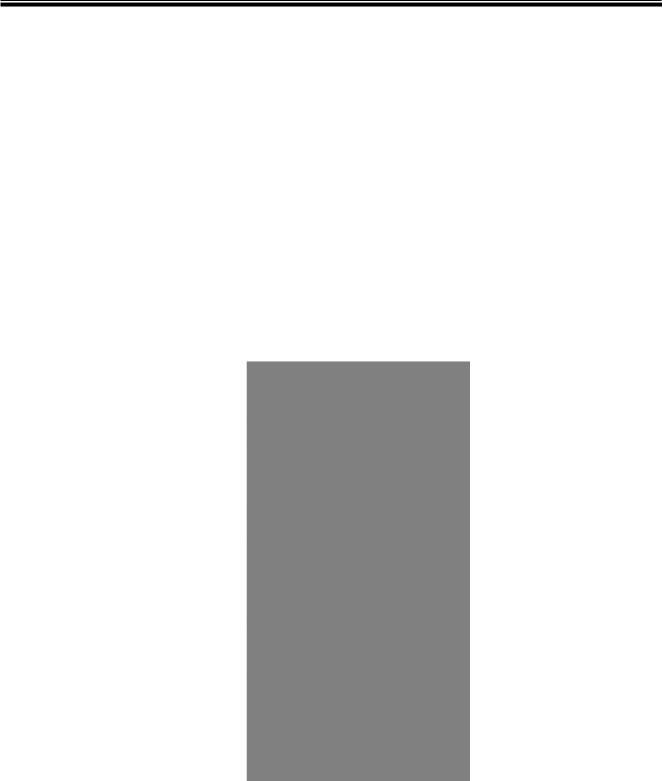
Chapter 2 Hardware Description
In this paragraph, it will describe the Industrial switch’s hardware spec, port, cabling information, and wiring installation.
2.1 Physical Dimension
8 10/100TX w/ X-Ring Managed Industrial Switch dimension (W x D x H) is 72mm x
105mm x 152mm
2.2 Front Panel
The Front Panel of the 8 10/100TX w/ X-Ring Managed Industrial Switch is shown as below:
Front Panel of the industrial switch
9
2.3 Top View
The top panel of the 8 10/100TX w/ X-Ring Managed Industrial Switch has one terminal block connector of two DC power inputs and one fault alarm.
Top Panel of the industrial switch
10
2.4 LED Indicators
The diagnostic LEDs that provide real-time information of system and optional status are located on the front panel of the industrial switch. The following table provides the description of the LED status and their meanings for the switch.
|
|
|
|
|
|
|
|
|
LED |
Color |
|
Status |
|
Meaning |
|
|
|
|
|
|
|
|
|
|
PWR |
Green |
|
On |
|
The switch unit is power on |
|
|
|
|
|
|
|
||
|
|
|
|
Off |
|
No power |
|
|
|
|
|
|
|
|
|
|
|
|
|
On |
|
The industrial switch is the master of X-Ring |
|
|
|
|
|
|
group |
|
|
|
R.M. |
Green |
|
|
|
|
|
|
|
|
|
|
|
||
|
|
|
|
Off |
|
The industrial switch is not a ring master in |
|
|
|
|
|
|
X-Ring group |
|
|
|
|
|
|
|
|
|
|
|
|
|
|
|
|
|
|
|
PWR1 |
Green |
|
On |
|
Power 1 is active |
|
|
|
|
|
|
|
||
|
|
|
|
Off |
|
Power 1 is inactive |
|
|
|
|
|
|
|
|
|
|
PWR2 |
Green |
|
On |
|
Power 2 is active |
|
|
|
|
|
|
|
||
|
|
|
|
Off |
|
Power 2 is inactive |
|
|
|
|
|
|
|
|
|
|
FAULT |
Red |
|
On |
|
Power or port failure |
|
|
|
|
|
|
|
||
|
|
|
|
Off |
|
No failure |
|
|
|
|
|
|
|
|
|
|
P9, P10 |
|
|
On |
|
A network device is detected. |
|
|
(RJ45) |
Green |
|
|
|
|
|
|
|
Blinking |
|
The port is transmitting or receiving packets |
|
||
|
|
|
|
|
|||
|
|
(Upper LED) |
|
|
from the TX device. |
|
|
|
|
|
|
|
|
|
|
|
|
|
|
Off |
|
No device attached |
|
|
|
|
|
|
|
|
|
|
|
Green |
|
On |
|
1000M |
|
|
|
|
|
|
|
|
|
|
|
|
|
|
|
|
|
|
|
|
|
|
11 |
|
|
|
|
|
|
|
|
|
|
(Lower LED) |
Off |
10/100M |
|
|
|
|
|
|
|
|
Link/Active |
|
On |
The SFP port is linking |
|
|
|
|
|
|
|
|
|
|
The port is transmitting or receiving packets |
|
|
|
(P9, P10 |
Green |
Blinks |
|
|
|
from the TX device. |
|
|||
|
SFP) |
|
|
|
|
|
|
|
|
|
|
|
|
|
Off |
No device attached |
|
|
|
|
|
|
|
|
|
|
On |
A network device is detected. |
|
|
|
|
|
|
|
|
|
Green |
Blinking |
The port is transmitting or receiving packets |
|
|
|
from the TX device. |
|
||
|
|
|
|
|
|
|
|
|
|
|
|
|
|
|
Off |
No device attached |
|
|
P1 ~ P8 |
|
|
|
|
|
|
On |
The port is operating in full-duplex mode. |
|
|
|
|
|
|
||
|
|
|
|
|
|
|
|
Amber |
Blinking |
Collision of Packets occurs. |
|
|
|
|
|
|
|
|
|
|
Off |
The port is in half-duplex mode or no device |
|
|
|
|
is attached. |
|
|
|
|
|
|
|
|
|
|
|
|
|
|
|
|
|
Green |
A powered device is connected utilizing |
|
|
FWD (P1 ~ |
|
Power over Ethernet on the port |
|
|
|
Green |
|
|
||
|
P8) |
|
|
|
|
|
|
Off |
No device is connected or power forwarding |
|
|
|
|
|
|
||
|
|
|
fails |
|
|
|
|
|
|
|
|
|
|
|
|
|
|
|
|
|
|
|
|
12

Chapter 3 Hardware Installation
In this paragraph, we will describe how to install the 8 10/100TX w/ X-Ring Managed Industrial Switch and the installation points attended to it.
3.1Installation Steps
1.Unpack the Industrial switch
2.Check if the DIN-Rail is screwed on the Industrial switch or not. If the DIN-Rail is not screwed on the Industrial switch, please refer to DIN-Rail Mounting section for DIN-Rail installation. If users want to wall mount the Industrial switch, please refer to Wall Mount Plate Mounting section for wall mount plate installation.
3.To hang the Industrial switch on the DIN-Rail track or wall.
4.Power on the Industrial switch. Please refer to the Wiring the Power Inputs section for knowing the information about how to wire the power. The power LED on the Industrial switch will light up. Please refer to the LED Indicators section for indication of LED lights.
5.Prepare the twisted-pair, straight through Category 5 cable for Ethernet connection.
6.Insert one side of RJ45 cable (category 5) into the Industrial switch Ethernet port (RJ45 port) and another side of RJ45 cable (category 5) to the network device’s Ethernet port (RJ45 port), ex: Switch PC or Server. The UTP port (RJ45) LED on the Industrial switch will light up when the cable is connected with the network device. Please refer to the LED Indicators section for LED light indication.
[NOTE] Make sure that the connected network devices support MDI/MDI-X. If it does not support, use the crossover category-5 cable.
7.When all connections are set and LED lights all show in normal, the installation is complete.
13
3.2 DIN-Rail Mounting
The DIN-Rail is screwed on the industrial switch when out of factory. If the DIN-Rail is not screwed on the industrial switch, please see the following pictures to screw the DIN-Rail on the switch. Follow the steps below to hang the industrial switch.
Back Side
14
15
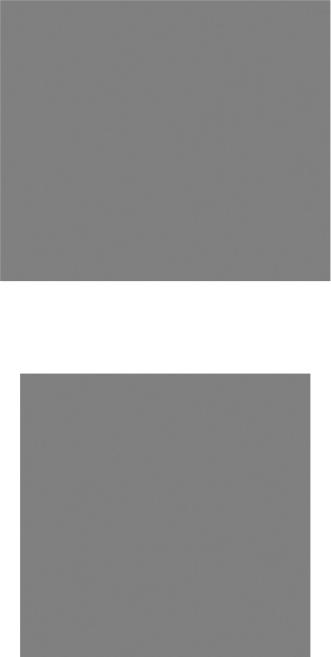
1.First, insert the top of DIN-Rail into the track.
2.Then, lightly push the DIN-Rail into the track.
3.Check if the DIN-Rail is tightened on the track or not.
4.To remove the industrial switch from the track, reverse above steps.
16
3.3 Wall Mount Plate Mounting
Follow the steps below to mount the industrial switch with wall mount plate.
1.Remove the DIN-Rail from the industrial switch; loose the screws to remove the DINRail.
2.Place the wall mount plate on the rear panel of the industrial switch.
3.Use the screws to screw the wall mount plate on the industrial switch.
4.Use the hook holes at the corners of the wall mount plate to hang the industrial switch on the wall.
5.To remove the wall mount plate, reverse the above steps.
17
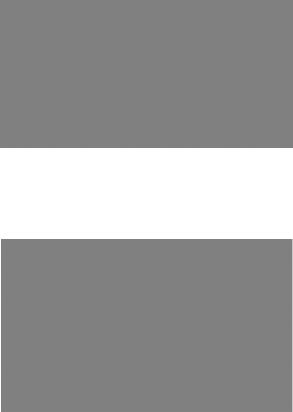
3.4 Wiring the Power Inputs
Please follow the steps below to insert the power wire.
1. Insert DC power wires into the contacts 1 and 2 for power 1, or 5 and 6 for power.
2. Tighten the wire-clamp screws for preventing the wires from loosing.
[NOTE] The wire gauge for the terminal block should be in the range between 12 ~ 24 AWG.
18
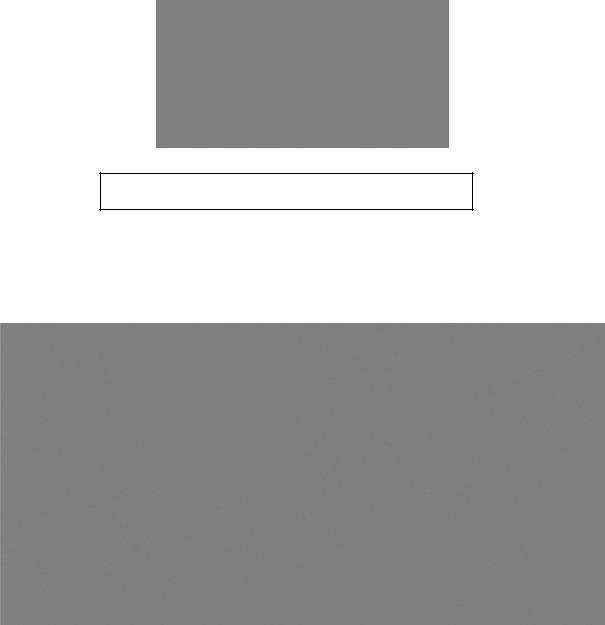
3.5 Wiring the Fault Alarm Contact
The fault alarm contacts are in the middle of the terminal block connector as the picture shows below. Inserting the wires, the switch will detect the fault status of the power failure, or port link failure (available for managed model) and then forms an open circuit. The following illustration shows an application example for wiring the fault alarm contacts.
Insert the wires into the fault alarm contacts
[NOTE] The wire gauge for the terminal block should be in the range between 12 ~ 24
AWG.
19

3.6Cabling
Use four twisted-pair, Category 5e or above cabling for RJ45 port connection. The cable between the switch and the link partner (switch, hub, workstation, etc.) must be less than 100 meters (328 ft.) long.
Fiber segment using single-mode connector type must use 9/125 µm single-mode fiber cable. User can connect two devices in the distance up to 30km.
Fiber segment using multi-mode connector type must use 50 or 62.5/125 µm multimode fiber cable. User can connect two devices up to 2km distances.
Gigabit Copper/SFP (mini-GBIC) combo port:
The Industrial switch has the auto-detected Giga port—Gigabit Copper/SFP combo ports.
The Gigabit Copper (10/100/1000T) ports should use Category 5e or above UTP/STP cable for the connection up to 1000Mbps. The small form-factor pluggable (SFP) is a compact optical transceiver used in optical communications for both telecommunication and data communications. The SFP slots supporting dual mode can switch the connection speed between 100 and 1000Mbps. They are used for connecting to the network segment with single or multi-mode fiber. You can choose the appropriate SFP transceiver to plug into the slots. Then use proper multi-mode or single-mode fiber according to the transceiver. With fiber optic, it transmits at speed up to 1000 Mbps and you can prevent noise interference from the system.
Note The SFP/Copper Combo port can’t both work at the same time. The SFP port has the higher priority than copper port; if you insert the 1000M SFP transceiver (which has connected to the remote device via fiber cable) into the SFP port, the connection of the accompanying copper port will link down.
If you insert the 100M SFP transceiver into the SFP port even without a fiber connection to the remote, the connection of the accompanying copper port will link down immediately.
20
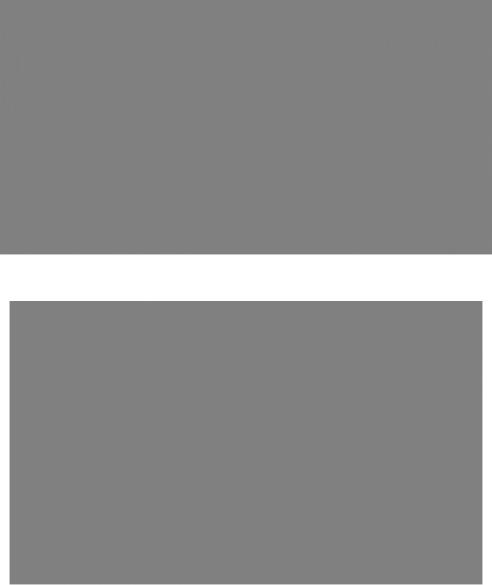
To connect the transceiver and LC cable, please follow the steps shown below:
First, insert the transceiver into the SFP module. Notice that the triangle mark is the bottom of the module.
Transceiver to the SFP module
Transceiver Inserted
Second, insert the fiber cable of LC connector into the transceiver.
21
LC connector to the transceiver
22
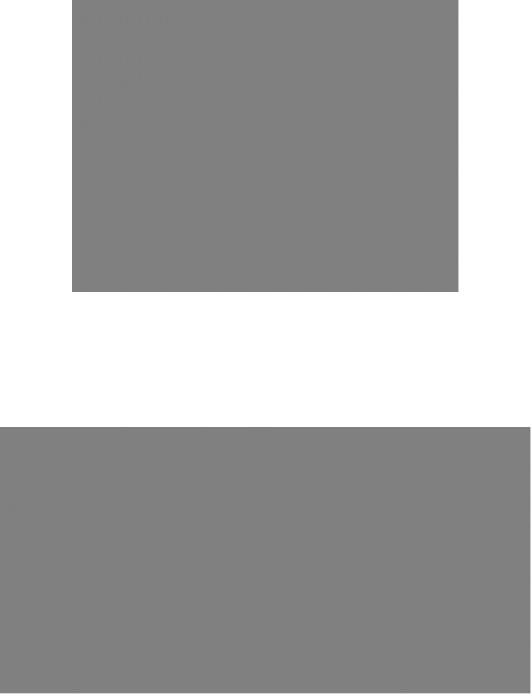
To remove the LC connector from the transceiver, please follow the steps shown below:
First, press the upper side of the LC connector to release from the transceiver and pull it out.
Remove LC connector
Second, push down the metal loop and pull the transceiver out by the plastic handle.
Pull out from the transceiver
23
