Page 1
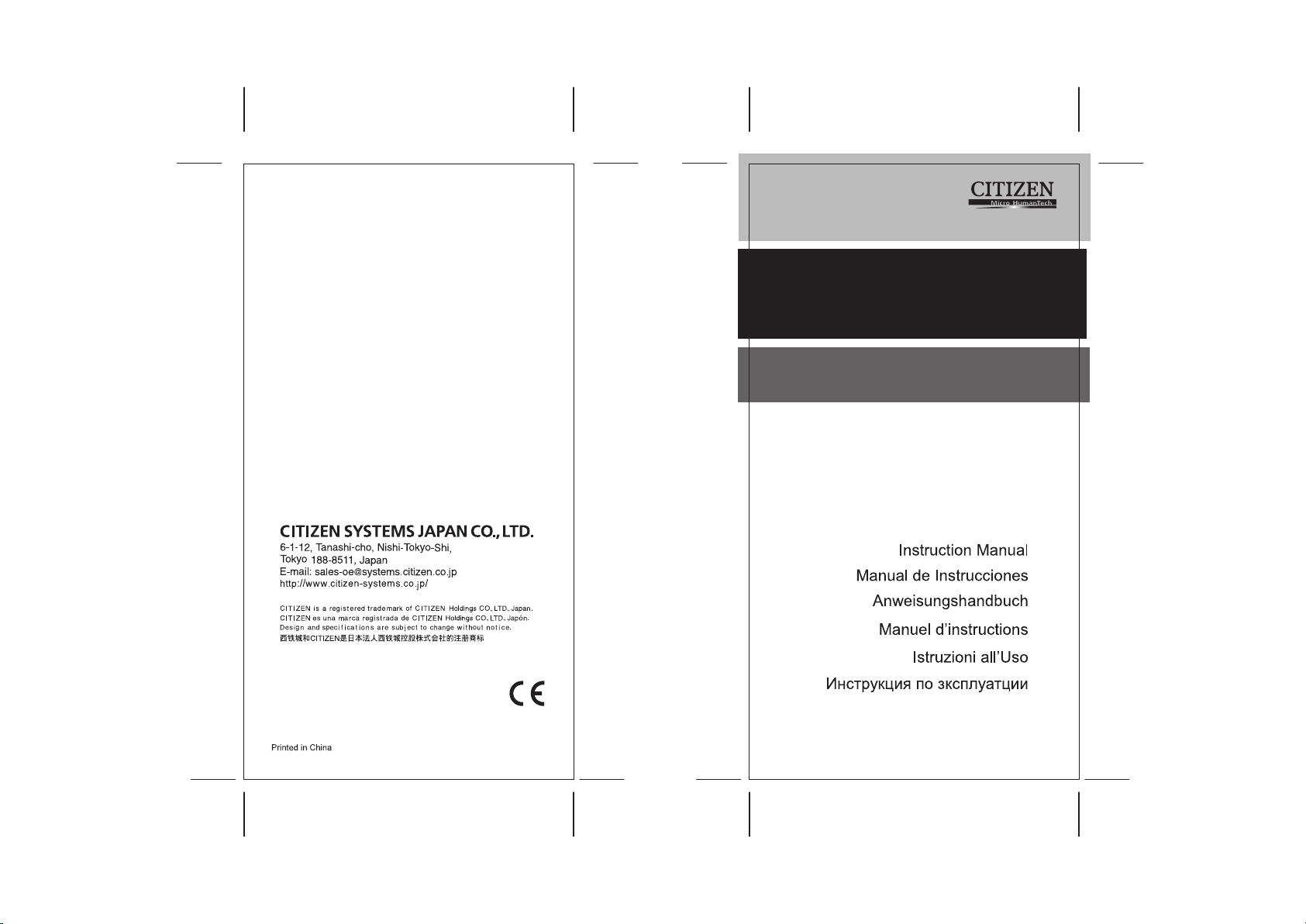
HDB1R135T00 XXX
SCIENTIFIC CALCULATOR
SR-135N/F
SCALE 1:1
size:140x75mm
PARTS NO.: HDB1R135T00 (SR135 N&F)
File name:SR-135N_HDB1R135T00_COVER_cs2.ai
Vision:2011.12.23
size:140x75mm
Page 2
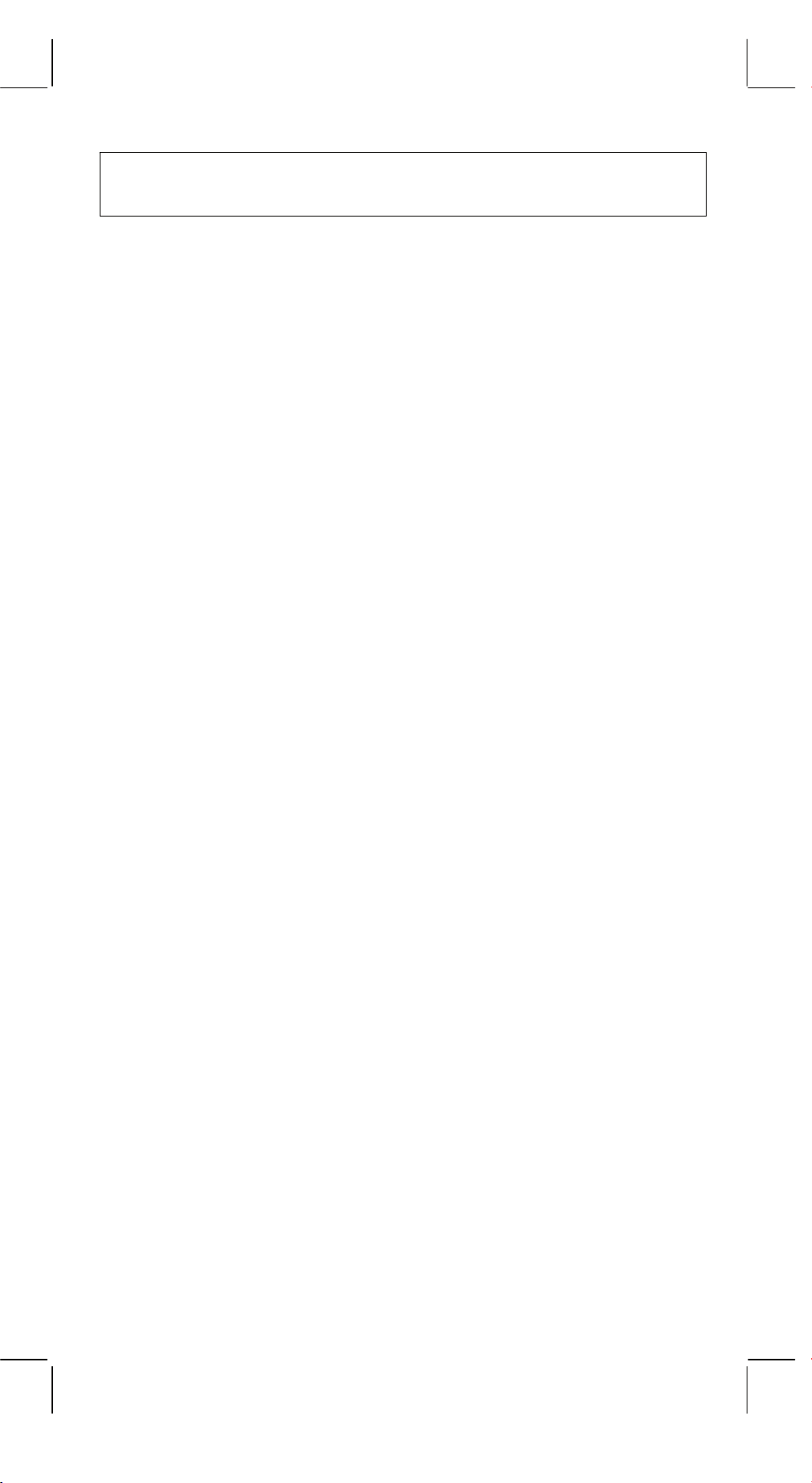
Contents
FEATURES ......................................................................... 2
THE KEYBOARD AND OPERATING CONTROLS ........... 2
DISPLAY........................................................................... 10
CALCULATION................................................................. 11
1. Calculation order of priority................................................ 11
2. Addition, subtraction, multiplication and division and
constant calculations. ........................................................ 12
3. Memory calculation............................................................ 13
4. Calculations with parenthesis............................................14
5. Coordinate conversion:...................................................... 14
6. Complex Calculation.......................................................... 15
7. Statistical calculation. ........................................................ 16
SPECIFICATIONS ............................................................ 17
AUTOMATIC POWER OFF .............................................. 17
BATTERY REPLACEMENT ............................................. 17
E1 -
-
SR135_English_090326.rtf SIZE : 140x75mm SCALE 2:1
2011/12/29
Page 3
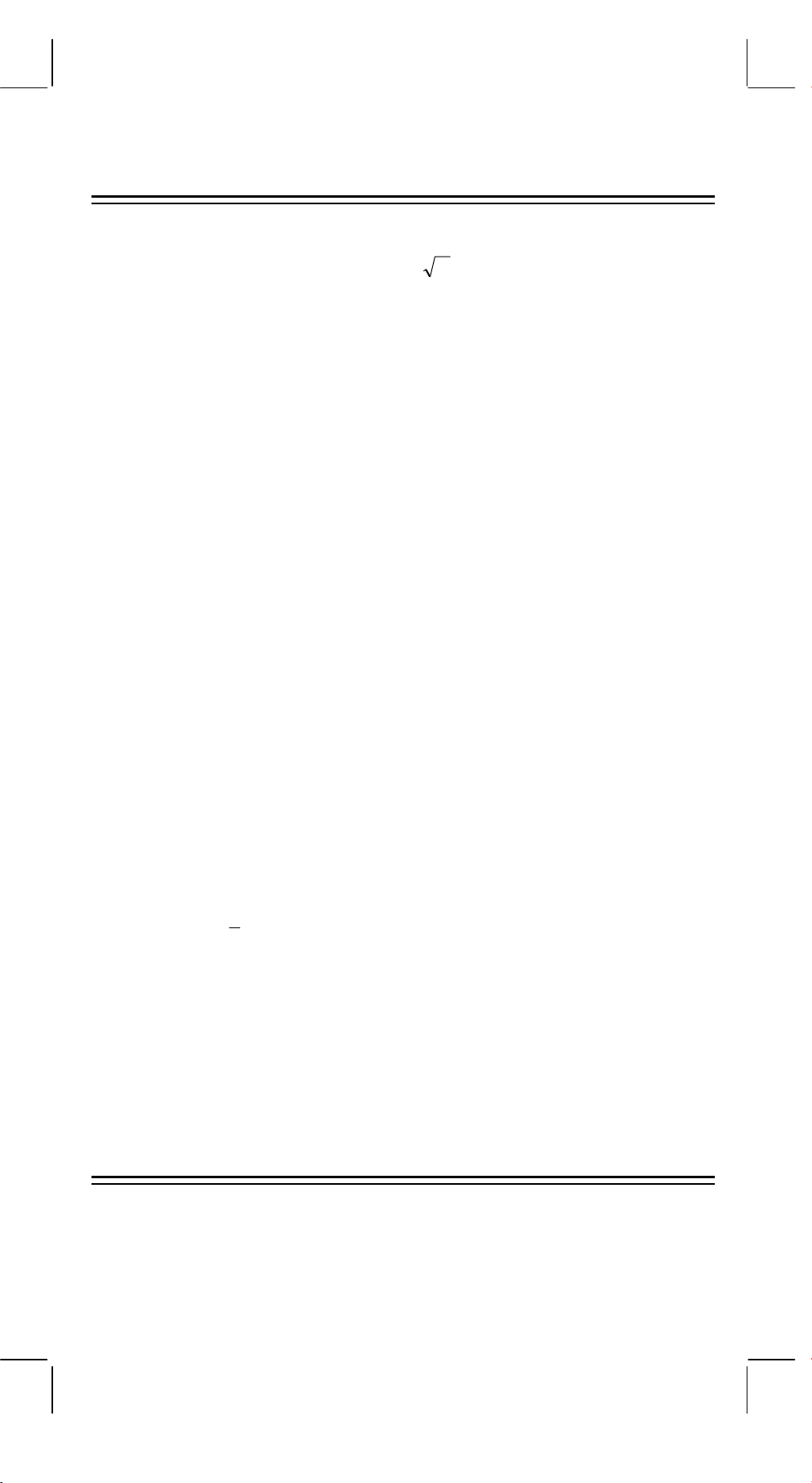
FEATURES
(1) Normal operations.
Four operation (+, –, x,
percentage.
(2) Memory calculation (X→M, MR, M+).
(3) General mathematical function:
Trigonometric (3) Arctrigonometric (3)
Logarithmic (2) Exponential (2)
Square Power
Square Root Cube Root
), xy,
÷
y
, auto-constant, parenthesis,
x
Root
Parenthesis Reciprocal
EXP +/–
SCI Factorial
DEG, RAD, GRAD Degree, minute, second conversion (2)
FIX X↔Y
RND Coordinate conversion.
(4) Binary, octal, decimal and hexadecimal mode.
Mutual conversions and calculations of binary, octal, decimal, and
hexadecimal numbers.
(5) Memory protection when power off.
(6) An automatic power off feature to preserve battery life.
(7) Statistics calculations.
• Number of sample (n).
• Total of square of all data (Σx2).
• Average (x).
• 2 kinds of the standard deviation (
π
n–1, σn).
σ
• Total of all data (Σx).
(8) 2-variable function polar-rectangular coordinate conversion.
THE KEYBOARD AND OPERATING
CONTROLS
(1)
2. Set and clear the statistics mode.
SR135_English_090326.rtf SIZE : 140x75mm SCALE 2:1
2011/12/29
SD
[]
ON/C
: 1. Power on and clear an error condition.
-
E2 -
Page 4
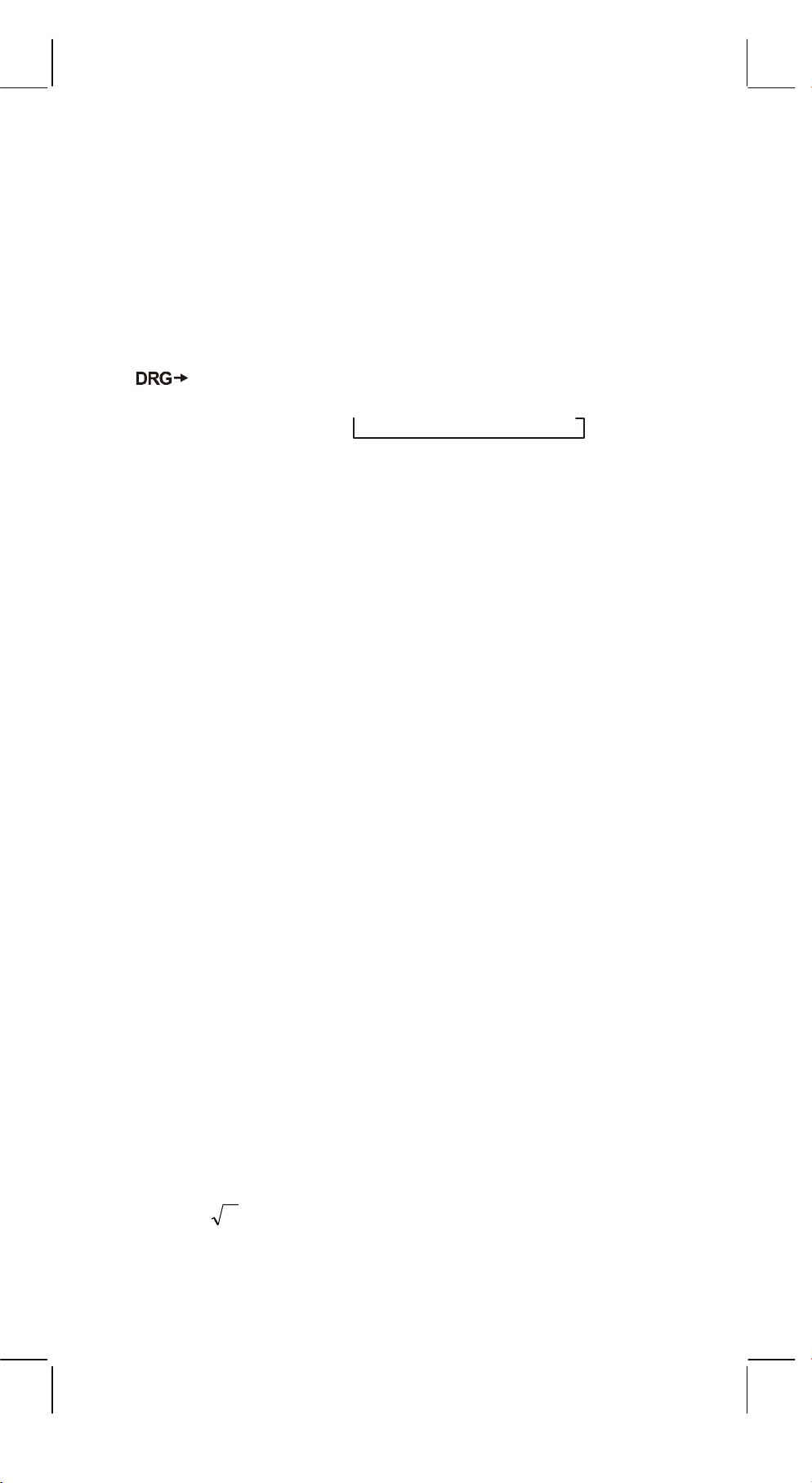
(2)
x!
: 1. Clear entry key.
[]
CE
2. Factorial function (x!).
x! = n x (n–1) x (n–2) x (n–3) x .....x 2 x 1
(3)
(4)
[OFF]
[SHIFT]
: Power off key.
: This is the key for specifying the second function. When
this key is pressed, the special display “SHIFT” lights.
When this key press twice continuously, the second
function mode releas.
(5)
[]
DRG
sequentially
: a. Pressing this key will change the mode of angle unit
DEG RAD GRAD
and display
it on LCD.
b. Pressing this key after [SHIFT] key shall change the
mode of angle and shall convert the displayed data.
DEG
RAD
GRAD
(6)
[0] ~ [9]
: Press these keys in their logical sequence to enter
→
RAD : RAD = DEG x π/180
→
GRAD : GRAD = RAD x 200/π
→
DEG : DEG = GRAD x 180/200
numbers.
RND
(7)
: a. Use to set the decimal point when entering numbers.
[ ]
b. When press as the first number, it is regarded as [0]
and [ • ] keys are pressed.
c. Random as a second function.
Pressing this key shall display the random number.
The range of random number is 0.000~0.999.
(8)
: a. In setting data in the mantissa section, this key reverse
[+/–]
code in the mantissa section similarly for exponent
section, it reverse code in the exponent section.
b. For the operation result, this key reverse code in the
mantissa section.
(9)
[+], [–], [x], [ ÷ ], [ ( ], [ ) ]
a. When the key operations are performed by these keys
according to a numerical expression, a result of operation is
obtained according to mathematical priorities. Priorities
discriminated are:
1) 1-variable function.
2) Expression in "( )"; (The most inner expression has priority
in case of multiple parenthesis)
3) xy,
y
x
4) x, ÷
5) +, –
E3 -
-
SR135_English_090326.rtf SIZE : 140x75mm SCALE 2:1
2011/12/29
Page 5
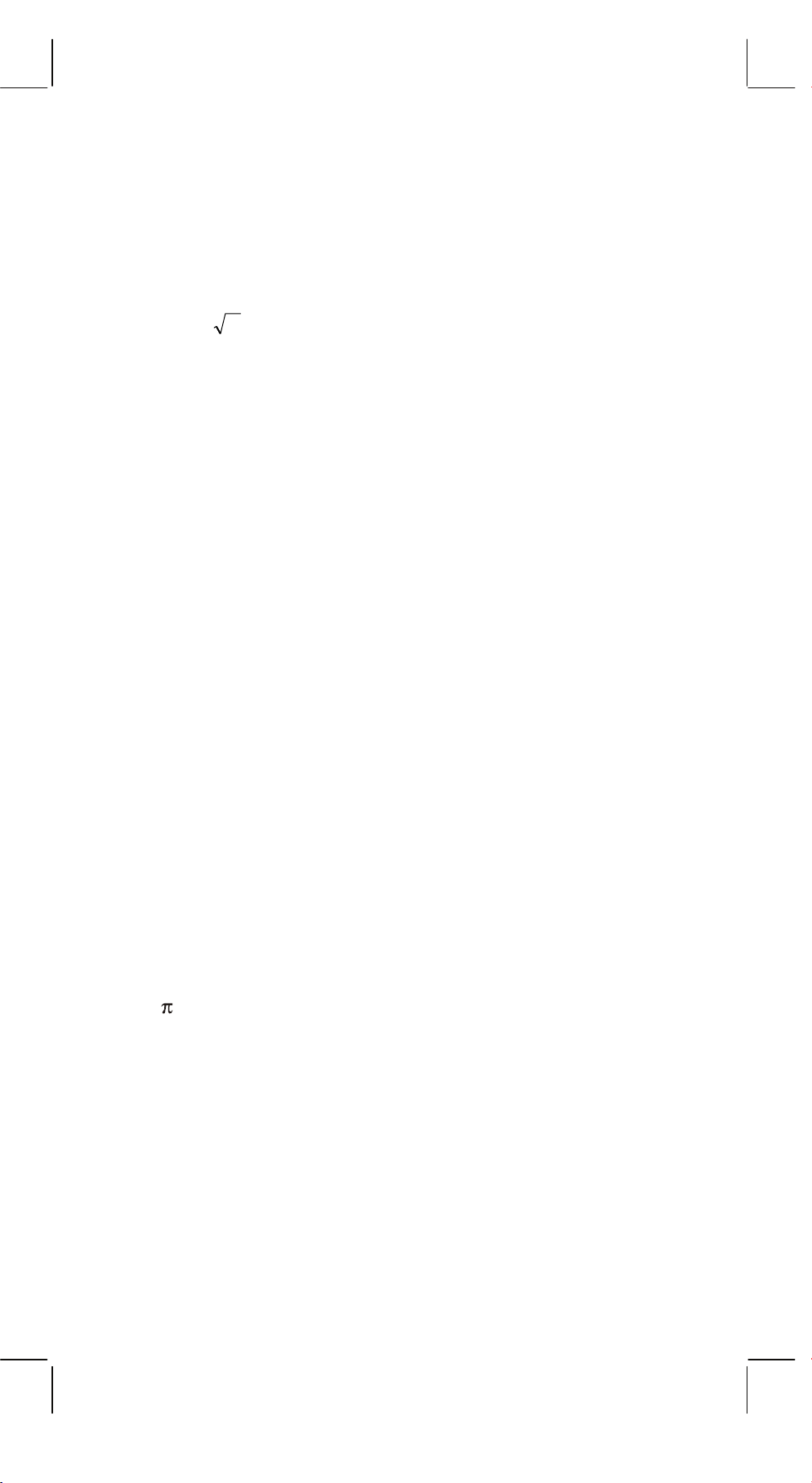
b. Whenever the key is operated, the calculator discriminates the
above priorities and holds the data and operation keys pending
as required.
This pending action is possible up to 6 times, and 15 levels or
more pending become error.
c. [ ( ] key is accepted only immediately after [CE], [+], [–], [x], [÷],
[xy], [
y
], [=], [ ( ] keys can not accepted in all other cases.
x
When this key is accepted, the displayed data is cleared to 0.
When [ ( ] key is first accepted, the special display “( )”
illuminates.
When a parenthesis expression is completed [ ) ] and [=] key or
when it is cleared by the [ON/C] key, etc. or when errors are
generated, the special display “( )” goes out.
d. If it is within the allowable range of pending, [ ( ] can be input
into any place in an expression as many times as desired.
However, if the key is pressed continuously 16 times or more, it
becomes error.
e. From a viewpoint of numerical expression when the
corresponding “ ) ” key is not pressed, the operation is not
executed even if the “ ( ” key is pressed. On the other hand,
When the “ ( ” key is pressed and the “ = ” key is the pressed
without pressing the corresponding “ ) ” key, the operation is
also completed according to the priority.
(10) [X→M], [MR], [M+] Memory calculation
a. The memory register “M” used by these keys is a completely
independent single memory.
b. Display data is added to “M” (memory register) by [M+] key. If
data overflows at this time, the proceeding data is hold.
c. Display data is stored in “M” by [X→M] key.
d. Contents of “M” is displayed by [MR] key.
e. When any data except for 0 is stored in “M”, the special display
“M” illuminates.
(11)
[]
: 1. Exponent select key.
EXP
2. This key display a rounded value : 3.141592654.
(12)
%
: Calculation
[]
=
a. When any arithmetic functions constant mode has been set, the
displayed number is converted from a percentage to a decimal.
Example: 61.5%
Key Input Display
[6] [1] [ • ] [5] [SHIFT] [%] 0.615
b. When [=] key is pressed after [%] following arithmetic function
will be executed.
E4 -
-
SR135_English_090326.rtf SIZE : 140x75mm SCALE 2:1
2011/12/29
Page 6
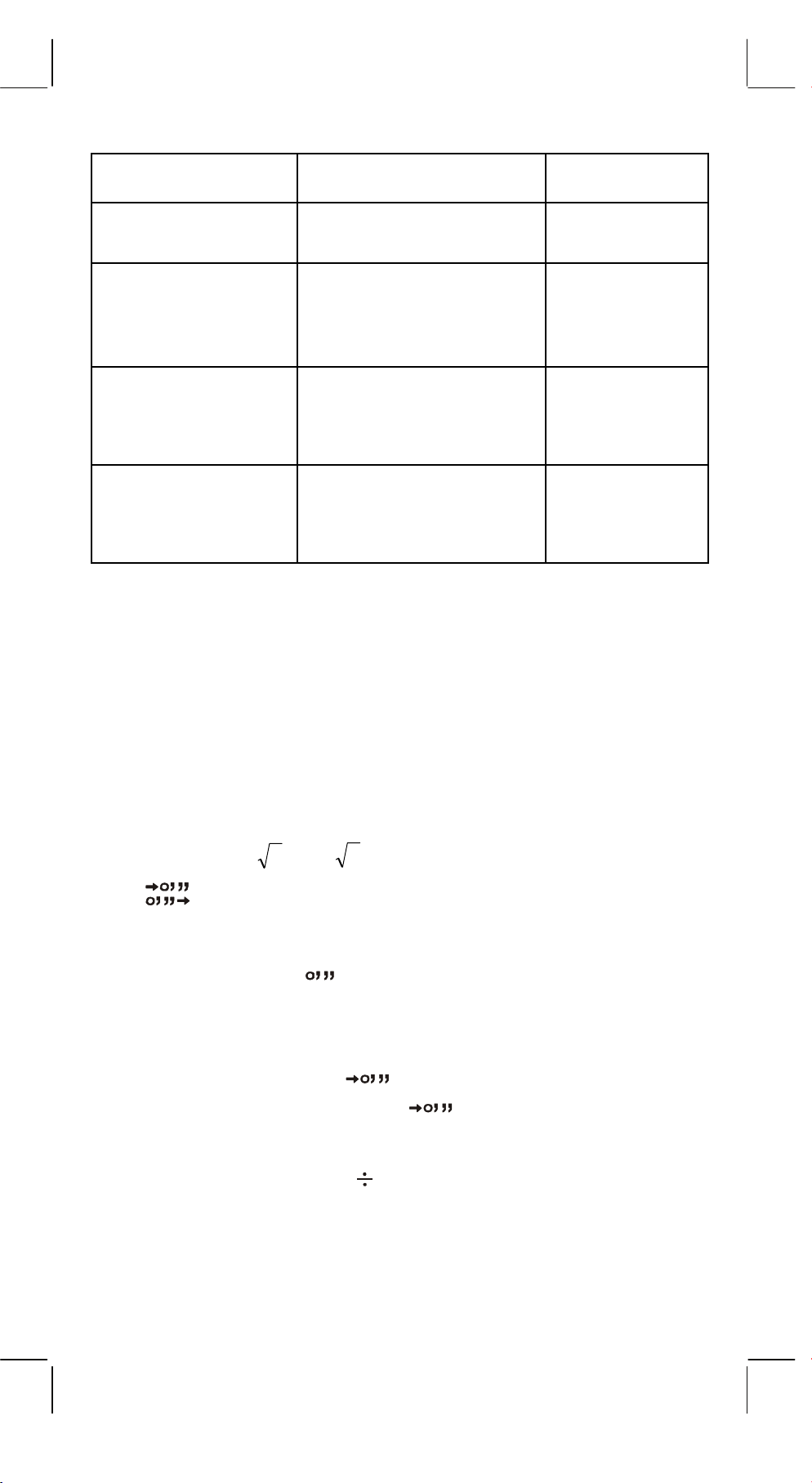
CALCULATION
EXAMPLE
WHAT IS 30% OF
450?
KEY OPERATION LCD DISPLAY
450 [x] 30 [SHIFT] [%]
[=]
135.
0.3
WHAT
PERCENTAGE OF
600 IS 120?
120 [÷] 600 [SHIFT] [%]
[=]
6.
20.
(120÷600x100=20)
WHAT 25% OF 400
IS AN EXTRA?
(400+(400x25/100)
400 [+] 25 [SHIFT] [%]
[=]
100.
500.
=500)
WHAT 25% 0F 400
IS A DISCOUNT?
(400–(400x25/100)
400 [–] 25 [SHIFT] [%]
[=]
100.
300.
=300)
(13) Trigonometric and arctrigonometric function / Hyperbolic and arc
hyperbolic trigonometric function (1-variable)
([sin], [cos], [tan], [sin
–
1
], [cos
–
1
], [tan
–
1
]).
These function are calculated according to respective defined
areas and accuracy shown in behind chart, any displayed result
of operation can become operators.
(14) Exponential and Logarithmic functions (1-variable).
([In], [log], [eX], [10X]) Same as Trigonometric functions.
(15) Reciprocal, Square, Square Root, and Cube Root.
([1/x] , [x2], [ ] , [ 3 ]) Same as Trigonometric functions.
(16)
[ ]
a. These keys convert degrees, minutes, seconds, into
decimal degree and decimal degrees into degree
minutes, and seconds.
b. On the “ ” format, the integer part of display data is
regarded as degree, 2 digits below the decimal point
as minutes and the 3rd digit and belows as seconds.
Example:
[ ] <degree minute second>
2.111111111 [SHIFT] [ ] 2 06 3999
(39.99 seconds)
(17) Binary mode ([SHIFT],
BIN
[ ]
, [0], [1] ).
a. Data input and output are both binary integers in a maximum of
10 digits.
b. A negative number is expressed in binary of two's complement.
E5 -
-
SR135_English_090326.rtf SIZE : 140x75mm SCALE 2:1
2011/12/29
Page 7
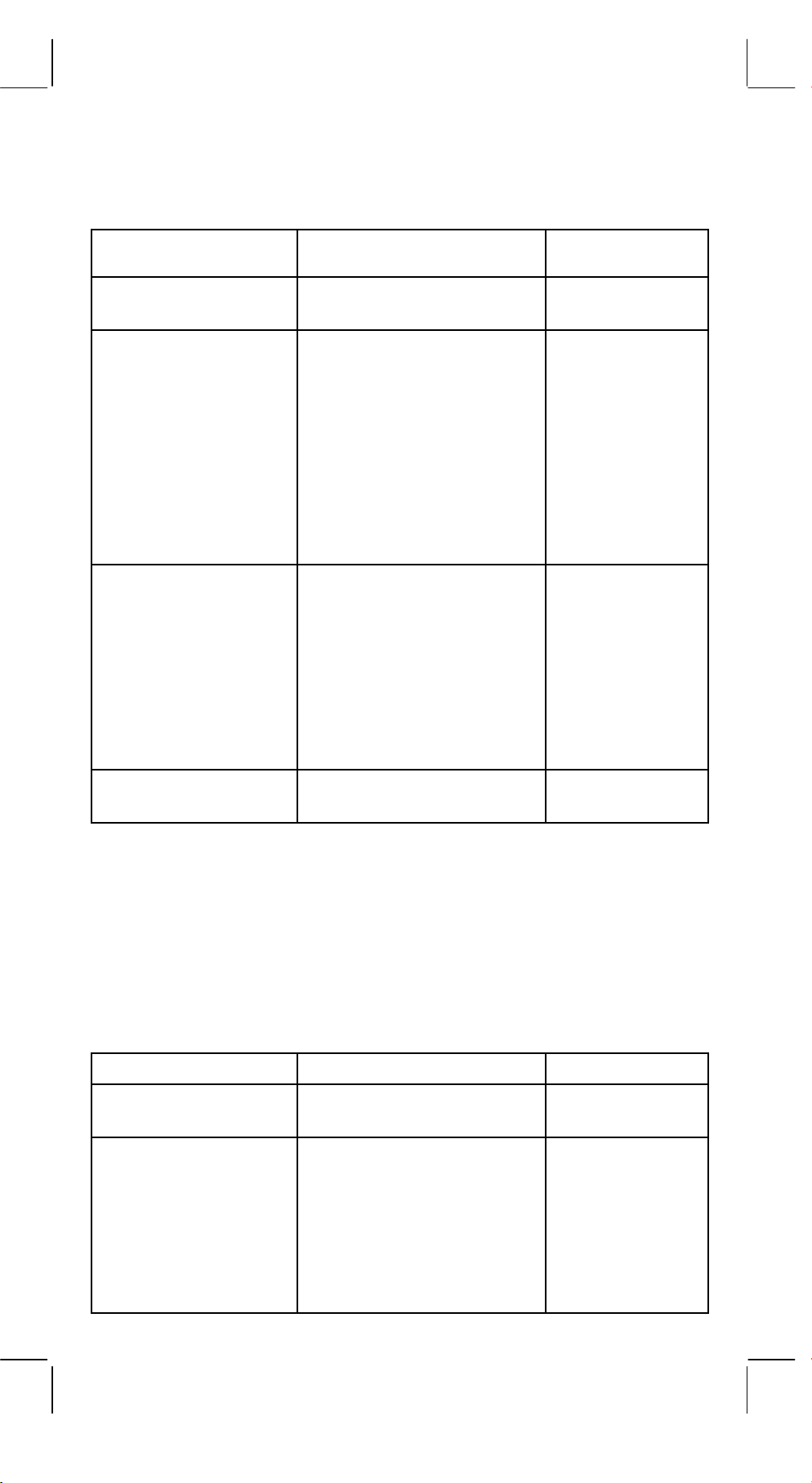
c. The range of internal operation is as shown below and if the
result of the operation exceed the range, it becomes an error
(overflow).
Outside the
operation range
Binary
Positive
Integer
Binary
Negative
Integer
(Complement)
Binary Number
___
111111111
111111110
111111101
111111111
111111110
111111101
: :
: :
1000000001
10
1
0
Decimal Number
512 ≤ DATA
:
:
–511
511
510
509
:
:
2
1
0
–1
–2
–3
:
:
Outside the operation
(18) Octal mode ( [SHIFT],
range
OCT
[ ]
1000000000
, [0] ~ [7] ).
x
DATA ≤ –512
–512
a. Data input and output are both octal integers with a maximum
of 10 digits.
b. A negative number is expressed in the octal number display of
two’s complement.
c. The range of internal operation is as shown below and if the
result of the operation exceed the range, it becomes an error
(overflow).
Outside the
operation range
Octal Number
___
3777777777
3777777776
Decimal Number
536870912
≤ DATA
536870911
536870910
Octal
:
:
Positive
:
:
Integer
1
1
0
E6 -
-
SR135_English_090326.rtf SIZE : 140x75mm SCALE 2:1
2011/12/29
0
Page 8
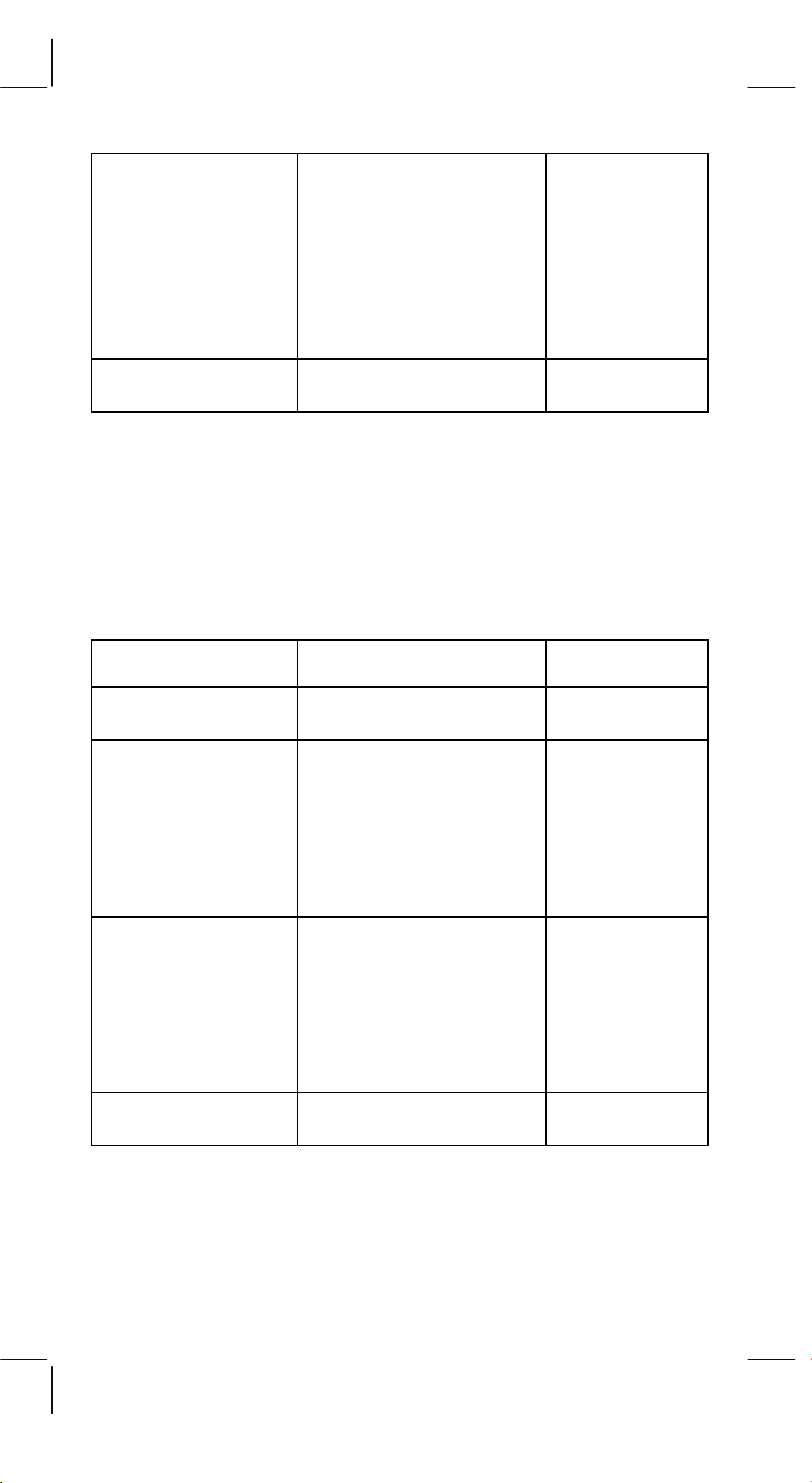
777777777
777777776
–1
–2
Octal
111111101
Negative
: :
Integer
: :
(Complement)
Outside the operation
range
4000000001
4000000000
–536870911
–536870912
DATA
≤ –536870913
(19) Hexadecimal Mode ([SHIFT], [HEX], [0] ~ [9], [A] ~ [F]).
a. Data input and output are both hexadecimal integer with a
maximum of 10 digits.
b. A negative number is expressed in a hexadecimal number of
two's complement.
c. The range of internal operation is as shown below and if the
result of operation exceed the range, it becomes an error
(overflow).
:
:
Outside the
operation range
Hexadecimal
Positive
Integer
Hexadecimal
Negative
Integer
(Complement)
Outside the operation
range
(20)
FIX
[]
1. Used to switch between display mode.
SCI
Hexadecimal Number Decimal Number
___
2 5 4 0 B E 3 F F
2 5 4 0 B E 3 F E
:
:
1
0
F F F F F F F F F F
F F F F F F F F F E
:
:
F D A B F 4 1 C 0 2
F D A B F 4 1 C 0 1
DATA ≤ –1x10
10
1x10
≤ DATA
9999999999
9999999998
:
:
–9999999998
–9999999999
1
0
–1
–2
10
:
:
2. Used to set the number of digits display after the
decimal point. Example:
E7 -
-
SR135_English_090326.rtf SIZE : 140x75mm SCALE 2:1
2011/12/29
Page 9
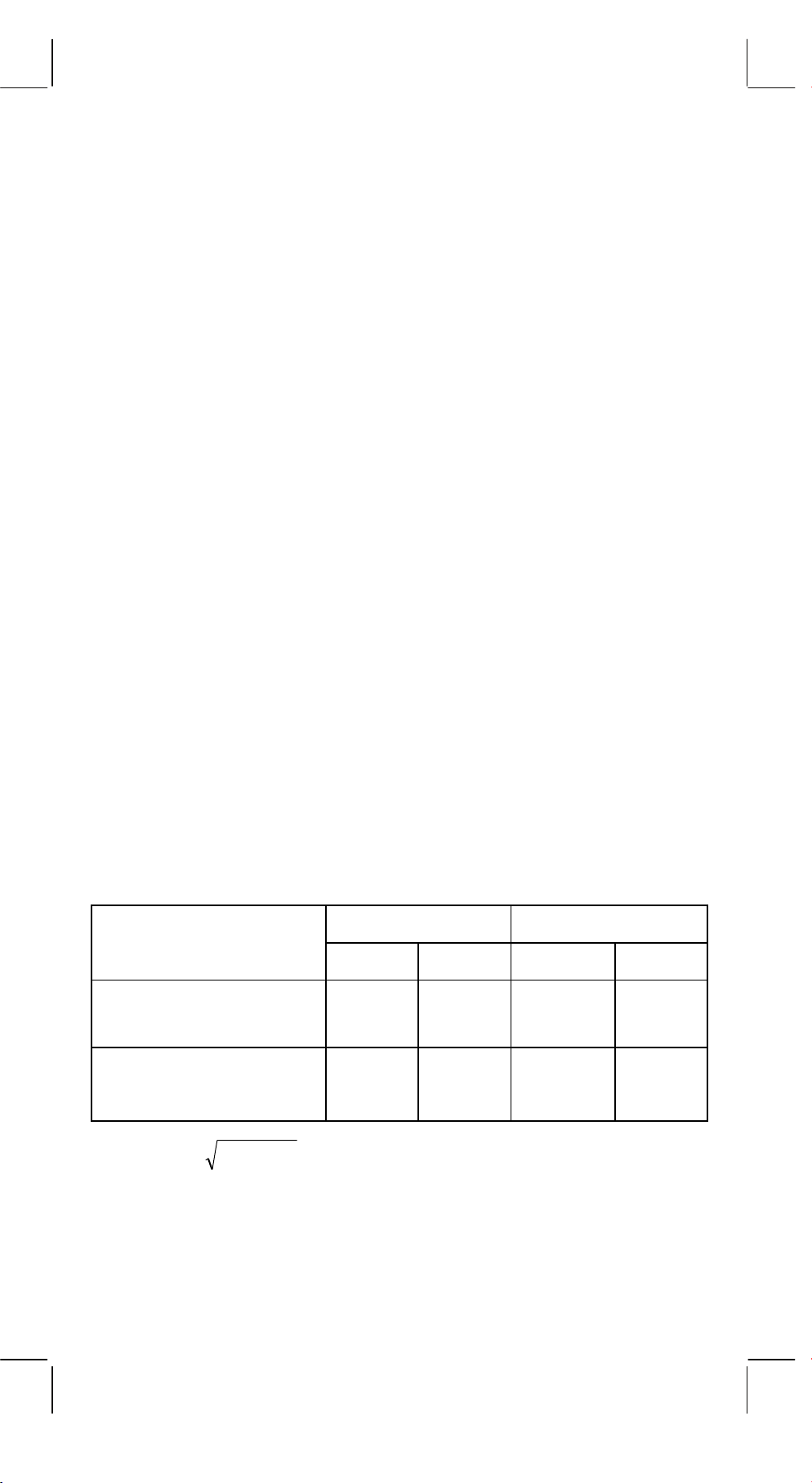
Key input display
[2] [÷] [3] [=] 0.666666666
[SHIFT]
[SHIFT]
FIX
[]
FIX
[]
SCI
[]
[5] 0.66667
SCI
6.66667-01
FIX
[ • ] 6.6666666-01
SCI
(21) [X↔Y] : Exchange key.
Used to exchange the displayed number with the contents of an
internal register.
(22) [a], [b], [R→P], [P→R] : Coordinate conversion.
a. These keys convert the rectangular coordinate into the polar
coordinate and the polar coordinate into the rectangular
coordinate. The range units that have been set by the [DRG]
key follow.
b. Respective defined areas and accuracy are as shown in
behind chart however, the range of
θ
obtained by R→P in
degree is as follows:
1st Quadrant 0°≤θ≤ 90°
2nd Quadrant 90°≤θ≤ 180°
3rd Quadrant –180°≤θ≤–90°
4th Quadrant –90°≤θ≤ 0°
c. Input of 2 variable is performed by setting x or r pressing [a]
key and y or θ pressing [b] key.
d. The operation result of x or r is obtained in the display register
or by pressing [a] key and y or θ by pressing [b] key.
Input Data Result
a b a b
R→P
θ
(Rectangular→Polar)
x y r
P→R
θ
r
x y
(Polar→Rectangular)
(→ r,θ) r =
(→ x, y) x = r cosθ, y = r sinθ
SR135_English_090326.rtf SIZE : 140x75mm SCALE 2:1
2011/12/29
22
yx + ,θ= tan
–1
y/x
E8 -
-
Page 10
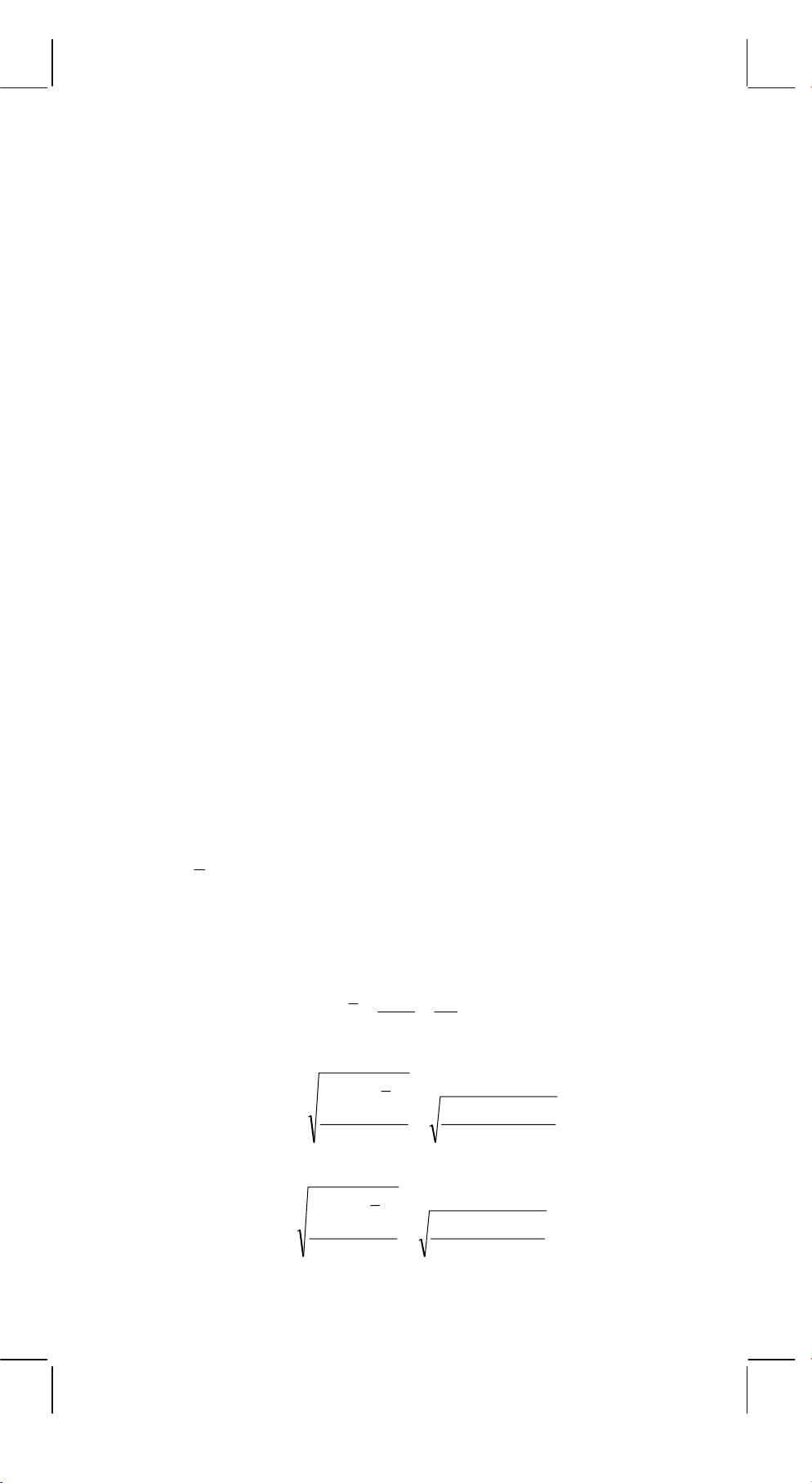
e. (R→P Conversion)
([x, y] → [r,θ])
f. (P→R Conversion)
([r,θ] → [x, y])
Key operation Display Key operation Display
x x
a x b
θ
θ
θ
y y r r
b y a r
θ
r
P→R
R→P
b
(23) Statistical calculation mode ([SHIFT]
b y
SD
[]
ON/C
).
x
a. When you calculate the calculation of statistics, pressing
[SHIFT]
SD
[]
ON/C
keys for statistics mode ("SD" sign ).
When you clear to statistics mode, press the same keys
([SHIFT]
SD
[]
ON/C
).
b. You can't perform the memory calculation, parenthesis
calculation or conversion of coordinates.
c. [DATA] : Data entry key. [DEL] : Data clear key.
d. You can calculate the following statistical volume in this
calculator.
1. n : Number of data (Number of sample).
2. Σx : Total of datum.
3. Σx2 : Total of square of each data.
4. x : Average of datum.
5.
6.
n–1 : The sample standard deviation of the data.
σ
n : The population standard deviation of the data.
σ
n
xi
∑
i
=1
x
n
Σ
x
==
n
n
∑
i
1
=
1
−
n
σ
=
n
2
)(
−
xxi
=
1
−
Σ−Σ
1
−
n
22
/)(
nxx
n
∑
i
1
=
n
σ
=
2
)(
−
xxi
n
=
Σ−Σ
n
22
/)(
nxx
E9 -
-
SR135_English_090326.rtf SIZE : 140x75mm SCALE 2:1
2011/12/29
Page 11
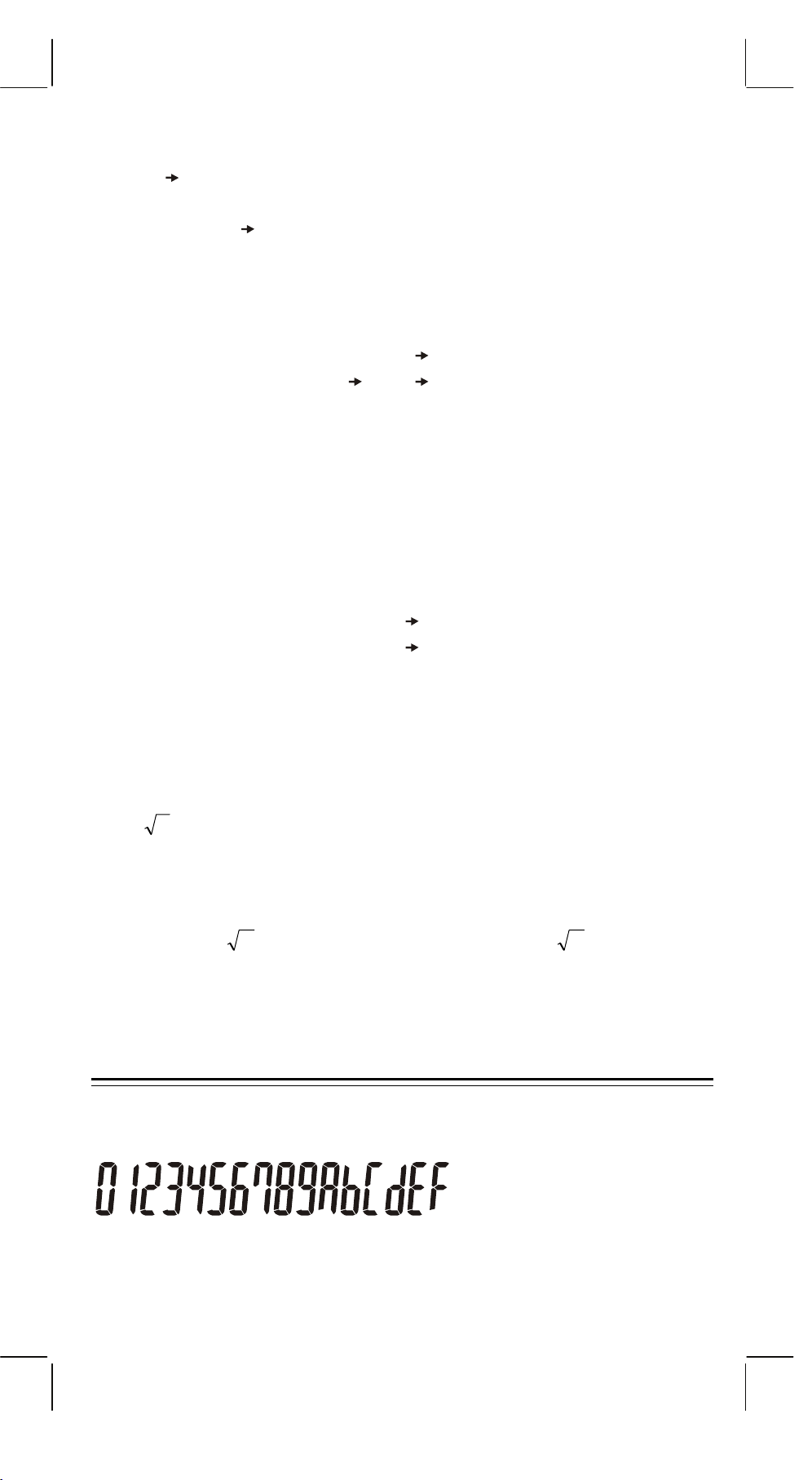
(24)
CPLX
[00 0]
: Digit erase / Complex number mode key. When
exponential portion is not specified:
[00 0]
: Upon pressing this key immediately after the
value is entered, displayed value is shifted to the
right and the last digit is erased.
Example: Entry Display
123456
[00 0] [00 0]
[00 0]
→
→
12345.
→
123.
123456.
456→ 123456.
When exponential portion is entered: Numberals in
exponential ponential portion are shifted right and last
digit is erased. At this point, 0 replaces the first digit in
the exponential.
Example: Entry Display
5 [EXP] 24 → 5. 24
42
[00 0]
[00 0]
→ 5. 02
→ 5. 00
→
5. 42
[SHIFT] [CPLX] : Setting and clearing of complex number
y
x
(25)
: Power / Root key
y
][
x
y
] : Press any number [x], [xy], any number [y], and [=] to raise
[x
y to the x power.
[SHIFT] [
y
x
DISPLAY
• Display style
mode are executed alternately.
] : Press any number [x] [SHIFT] [
y
], any number
x
[y], and [=] to display the y root x.
E10 -
-
SR135_English_090326.rtf SIZE : 140x75mm SCALE 2:1
2011/12/29
Page 12
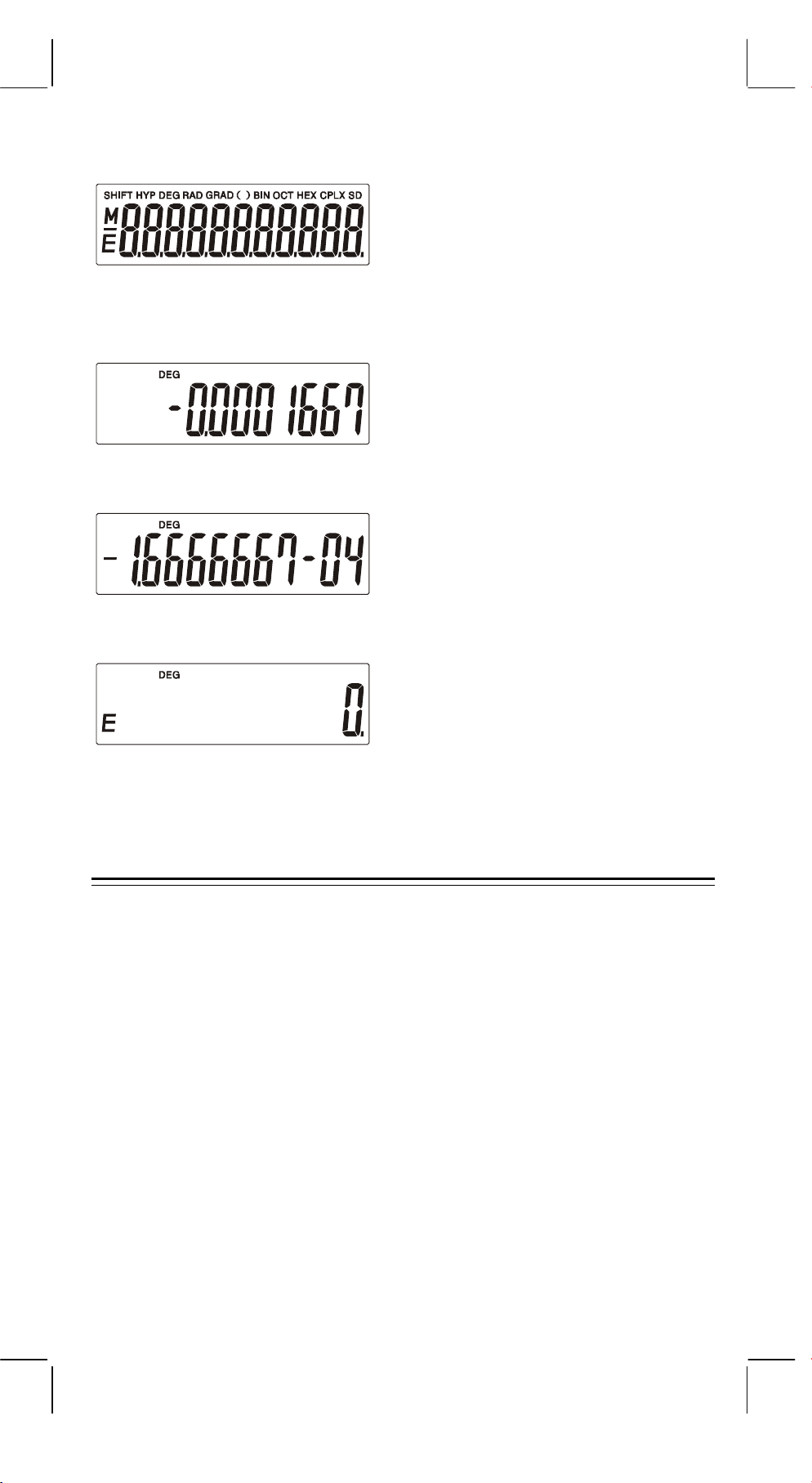
• Special display
Examples of display
• Floating of -6000 1/x; FIX =7
• Same as above, engineering display
• Error display
CALCULATION
1. Calculation order of priority.
Because there is automatic priority of operations Logic the
calculations, may be performed as expressed in the equation.
(Calculation order of priority).
1. Function calculations.
2. Calculation in ( ).
3. Power and Root calculation.
4. Multiplication and division.
5. Addition and subtraction.
(Where the priority of two operations are the same they are
performed in the order in which they appear).
E11 -
-
SR135_English_090326.rtf SIZE : 140x75mm SCALE 2:1
2011/12/29
Page 13
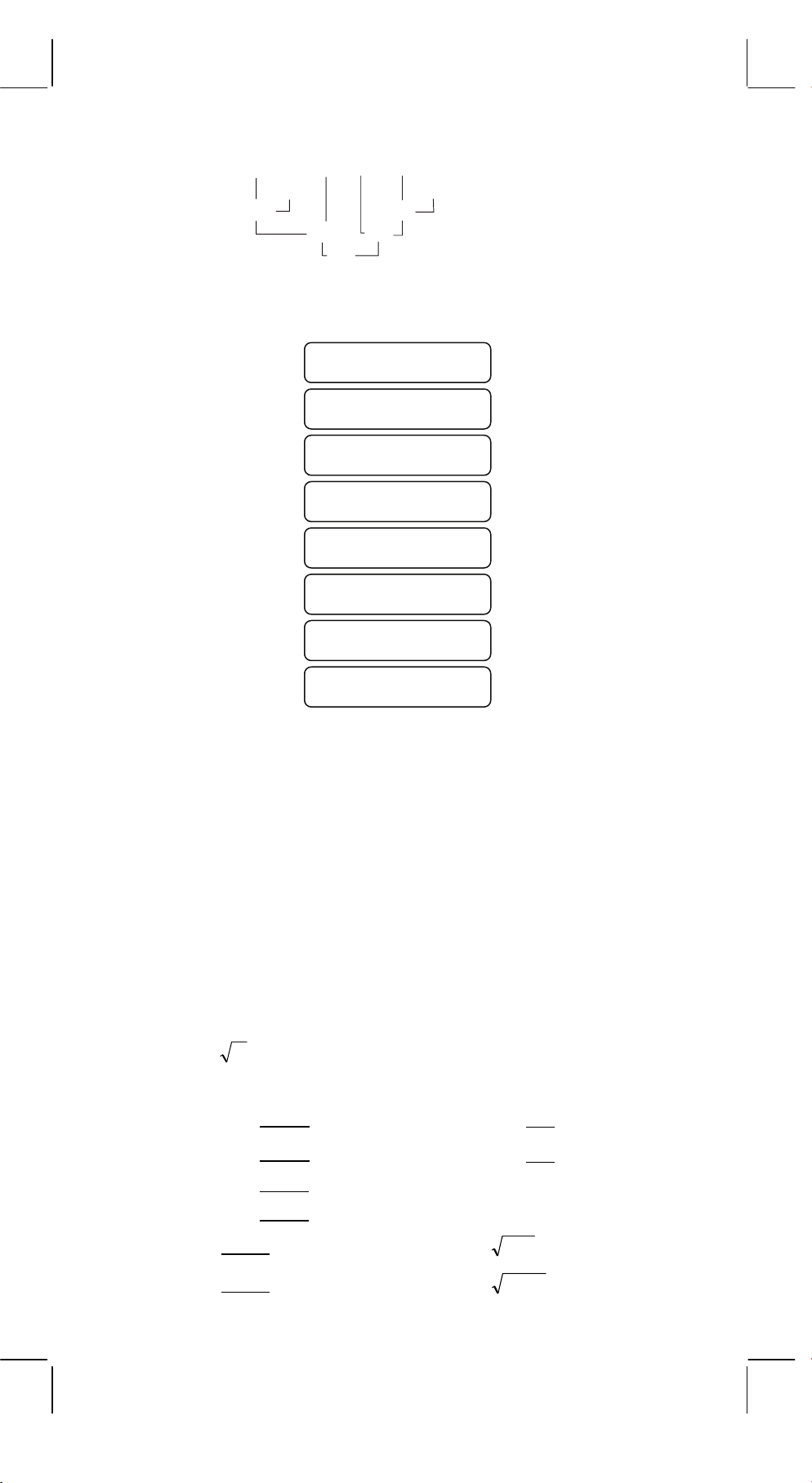
5 4 x 7 + 3 x 0.5
2 COS
÷
(1) (4)
Example:
(2) (5)
(3) (6)
(7)
Key Input Display
60
°
= 4.308820344
[5] [
÷
2
[4] [x
[x]
[7] [+]
[3] [x]
[ • ] [5] [x
y
[6] [0] [cos]
[=]
]
]
]
4.308820344
5.
16.
0.3125
2.1875
3.
0.5
0.5
.............. (1)
.............. (2)
.............. (3)
.............. (4)
......(5)(6)(7)
When execution starts with high priority calculations it is necessary
to save low priority calculation, and for that reason there are 6
internal storage levels supplied.
These storage levels are also used in calculations involving
parenthesis, therefore as long as priority operations involving
parenthesis do not exceed 15 levels the calculations may be
performed as they appear in the equation.
2. Addition, subtraction, multiplication and
division and constant calculations.
The added in addition, subtracted in subtraction, multiplicand in
multiplication, the divisor in division and the x value in power (x
y
and Root (
Example:
1. 123 + 456
2. 789 + 456
3. 123 – 456
4. 789 – 456
5. 123 x
6. 123 x
).Calculations takes on the value of constant.
x
= 7. 123 ÷ 4 =
= 8. 456 ÷ 4 =
= 9. 74 =
= 10. 84 =
456 = 11.
789 = 12.
E12 -
-
5
127
5
1024
=
=
y
)
SR135_English_090326.rtf SIZE : 140x75mm SCALE 2:1
2011/12/29
Page 14
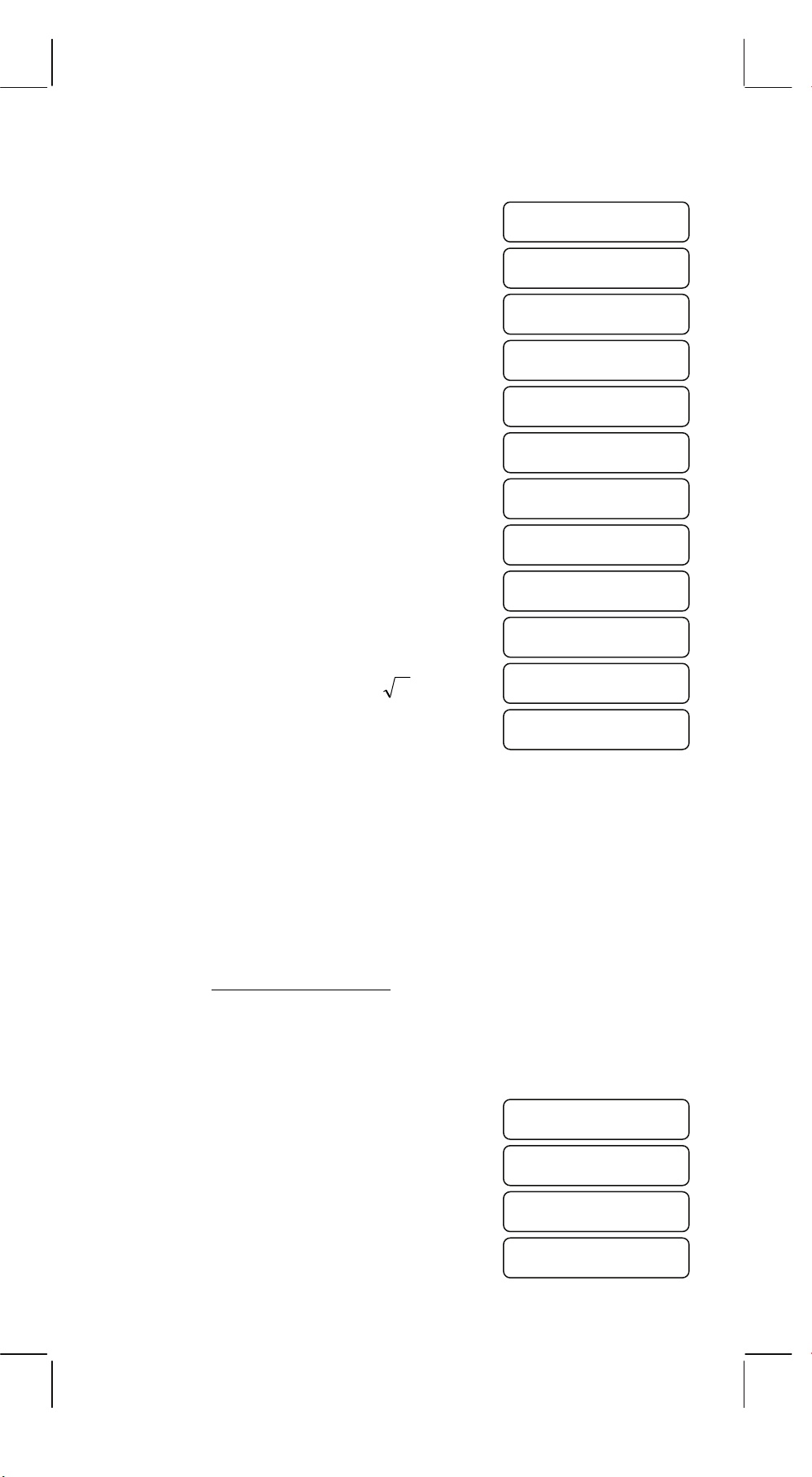
NO. Key Input Display
1 . [1] [2] [3] [+] [4] [5] [6] [=]
2 . [7] [8] [9] [=]
3 . [1] [2] [3] [–] [4] [5] [6] [=]
4 . [7] [8] [9] [=]
5 . [1] [2] [3] [x] [4] [5] [6] [=]
6 . [7] [8] [9] [=]
7 .
[1] [2] [3] [÷] [4] [=]
8 . [4] [5] [6] [=]
9 .
[7] [xy] [4] [=]
10 . [8] [=]
11 .
[1] [2] [7] [SHIFT] [
y
x
] [5] [=]
2.634879413
579.
1245.
– 333.
333.
56088.
97047.
30.75
114.
2401.
4096.
12 . [1] [0] [2] [4] [=]
4.
3. Memory calculation
Input and output the independent memory is done by pressing
[X→M], [MR], [M+]
Example: 123 x 2
456 x 3
789 x 4
+) 1470
Total 6240
Key Input Display
[ON/C] [X→M]
[1] [2] [3] [x] [2] [M+]
M
246.
0.
M
[4] [5] [6] [x] [3] [M+]
[7] [8] [9] [x] [4] [M+]
E13 -
-
SR135_English_090326_111229.doc SIZE : 140x75mm SCALE 2:1
2011/12/29
1368.
M
3156.
Page 15
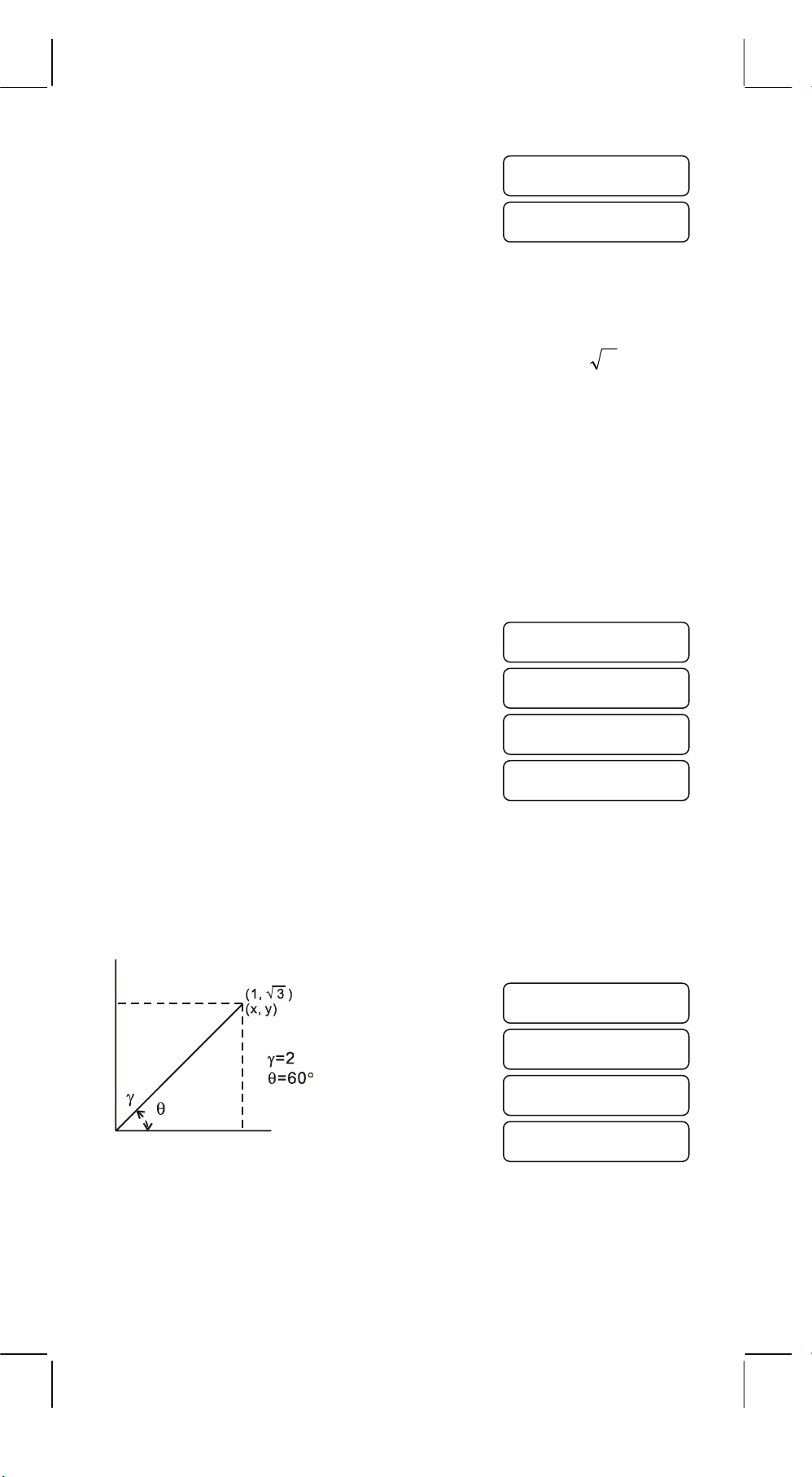
M
[1] [4] [7] [0] [M+]
[MR]
1470.
M
6240.
4. Calculations with parenthesis.
Parenthesis are used when it is desired to perform calculations in a
first priority that usually followed for the +, –, x,
÷
operations. In other words the “(” “)” force those prior operations it
to be pending until the calculation inside the parenthesis are
performed.
Parenthesis may be used in a chained calculation as long as the
total of levels ending due to the automatic priority Logic and
parenthesis does not exceed 15.
, xy,
y
,
x
Example: 6+ [(5–3.6+5)x0.8–6] x3.2 =
Key Input Display
[6] [+] [ ( ] [ ( ]
[5] [–] [3] [ • ] [6] [+] [5] [ ) ]
[x] [ • ] [8] [–] [6] [ ) ]
[x] [3] [ • ] [2] [=]
0.
6.4
– 0.88
3.184
5. Coordinate conversion:
(1) polar → rectangular
Example:
Key Input Display
y
[2] [a]
2.
R]
[b]
1.732050808
[60] [b]
[SHIFT] [P
x
→
60.
1.
E14 -
-
SR135_English_090326.rtf SIZE : 140x75mm SCALE 2:1
2011/12/29
Page 16
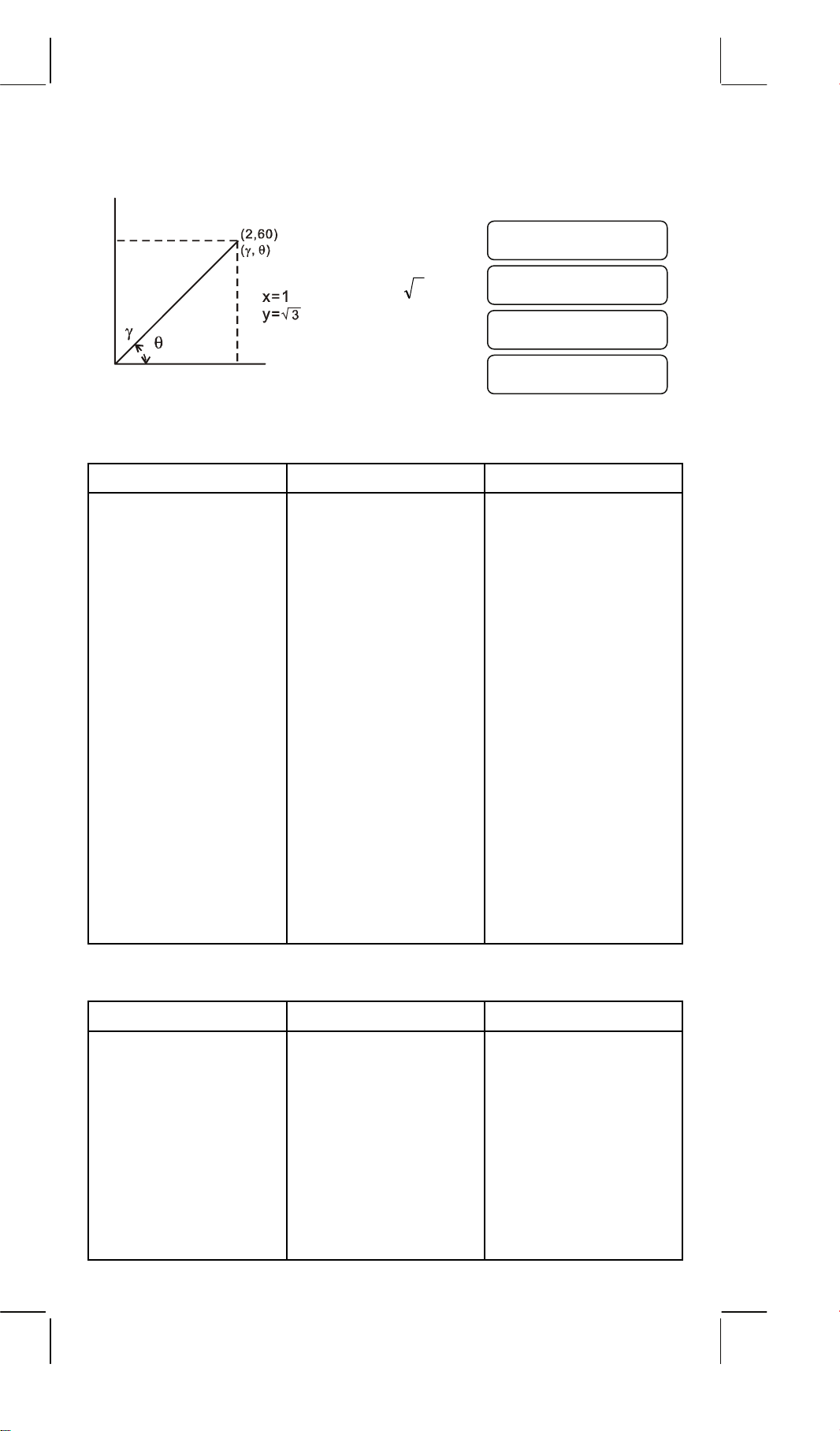
(2) rectangular → polar
Key Input Display
y
[SHIFT] [R
x
6. Complex Calculation
EXAMPLE KEY INPUT DISPLAY
(5 + 4i) + (6 + 3i)
= 11 + 7i
[SHIFT] [CPLX]
5 [a]
4 [b]
[+]
[3] [
[1] [a]
] [b]
→
P]
[b]
1.732050808
1.
2.
60.
DEG CPLX
0.
DEG CPLX
5.
DEG CPLX
4.
DEG CPLX
6 [a]
3 [b]
[=]
[b]
EXAMPLE KEY INPUT DISPLAY
6 x (7 – 9i) x (–5 x 8i)
= 222 + 606i
[ON/C]
6 [a] [x]
7 [a] 9 [+/–] [b]
0.
DEG CPLX
6.
DEG CPLX
3.
DEG CPLX
11.
DEG CPLX
7.
DEG CPLX
0.
DEG CPLX
0.
DEG CPLX
[x]
E15 -
-
SR135_English_090326.rtf SIZE : 140x75mm SCALE 2:1
2011/12/29
DEG CPLX
0.
–9.
Page 17
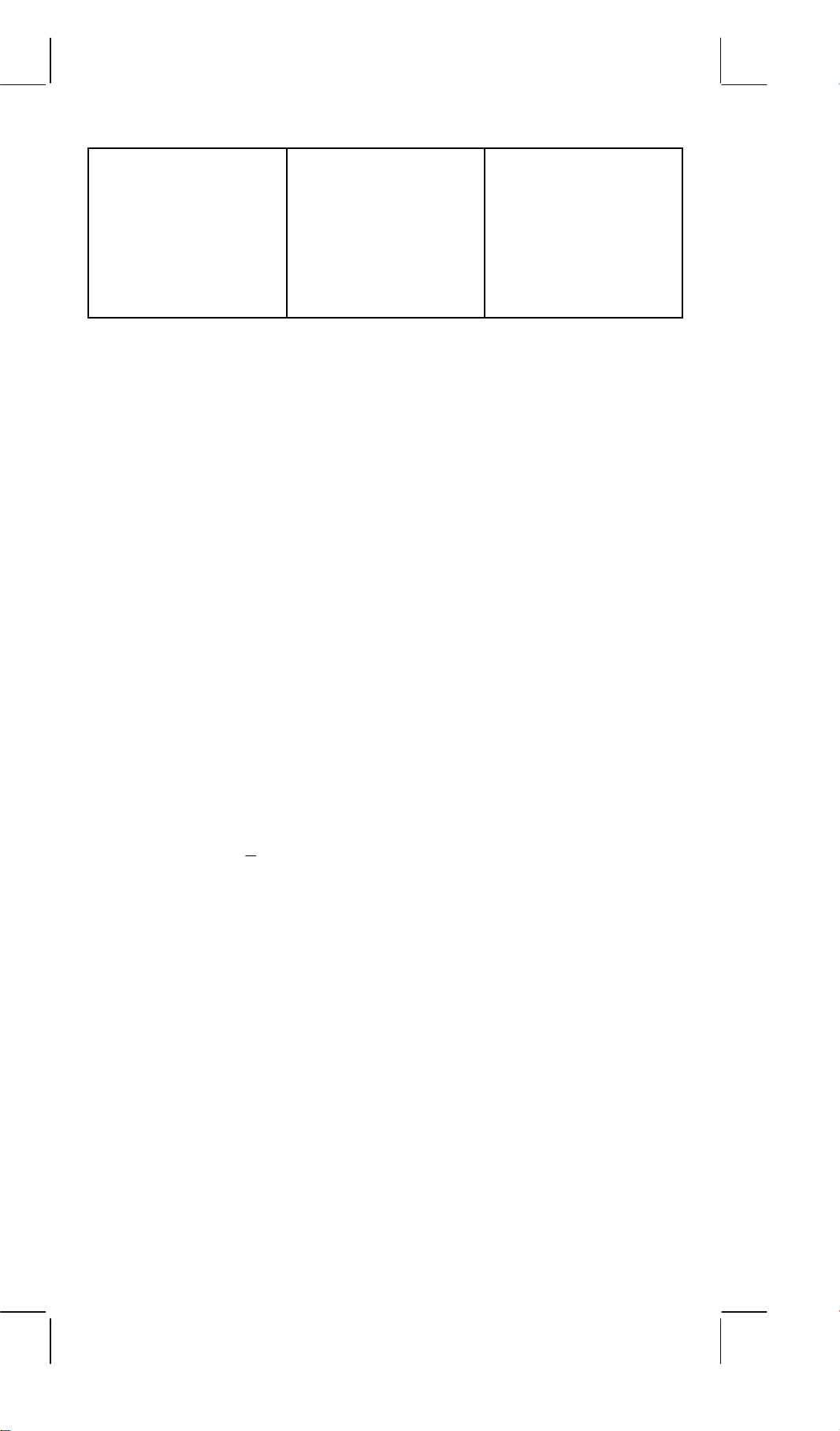
x
5 [+/–] [a] 8 [b]
[=]
[b]
7. Statistical calculation.
Example:
(1) What is the average and standard deviation?
Data: 55, 53, 57, 54, 51, 56, 55, 52
Key Input Display Note
SD
[SHIFT] [SD] 0 set statistics mode
[5] [5] [DATA] 1 display the volume
DEG CPLX
8.
DEG CPLX
222.
DEG CPLX
606.
[5] [3] [DATA] 2 of input data
[5] [7] [DATA] 3
[5] [4] [DATA] 4
[5] [1] [DATA] 5
[5] [6] [DATA] 6
[5] [5] [DATA] 7
[5] [2] [DATA] 8
[SHIFT] [
[SHIFT] [
[SHIFT] [
[
Σ
Σ
x2]
]
x]
54.125
433
23465
Average of datum
Total of datum
Total of square of datum
[n] 8 Number of input data
n–1]
[
σ
[x
σ
2.031009601
2
] 4.125 Unbiased of variance
n]
1.899835519
Standard deviation of
samples (
σ
n–1)
Standard deviation of
population (
n)
σ
[SHIFT] [SD] 0
Clear the statistics mode
("SD" clear)
E16 -
-
SR135_English_090326.rtf SIZE : 140x75mm SCALE 2:1
2011/12/29
Page 18
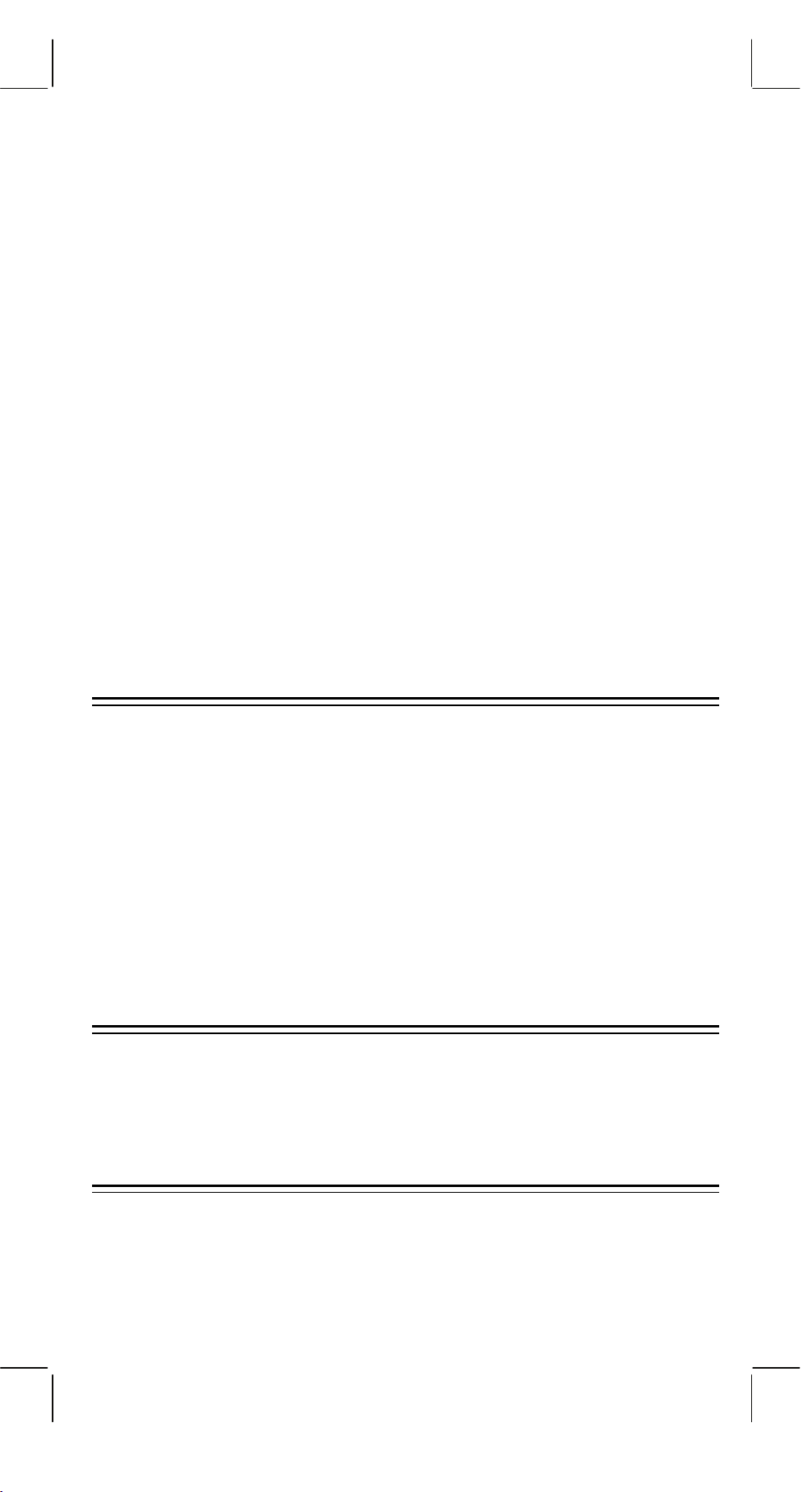
(2) Recorrect of data
Key Input Display Note
SD
[SHIFT] [SD] 0 Set statistics mode
[5] [0] [DATA] 1
[6] [0] [DATA] 2 Input the incorrect data (60)
[6] [0] [SHIFT] [DEL] 1 Clear the incorrect data (60)
[5] [6] [DATA] 2 Input the correct data (56)
[5] [4] [x] [3] [DATA] 5 Input the incorrect data (54x3)
[5] [4] [x] [3] [SHIFT] [DEL] 2 Clear the incorrect data (54x3)
[5] [8] [x] [3] [DATA] 5 Input the correct data (58x3)
[5] [2] [x] [4] [DATA] 9 Input the incorrect data (52x4)
[5] [5] [DATA] 10 Input the correct data (55)
[5] [2] [x] [4] [SHIFT] [DEL] 6 Clear the incorrect data (52x4)
[SHIFT] [SD] 0
Clear the statistics mode
("SD" clear)
SPECIFICATIONS
Display capacity : 10 digits full-floating or Mantissa 8 digits with
Exponent 2 digits plus 2 negative code digits.
Components : CMOS / LSI
Display : Liquid crystal
Power supply : 3V (DC) G13(LR44)x2 Approx. 1500 hours
when used 2 hours a day.
Power consumption : 0.15mw
Operation Temperature : 0°C ~ 40°C (32°F ~ 104°F)
AUTOMATIC POWER OFF
If any key is not pressed for about 7.5 minutes, the power is
automatically shut off.
BATTERY REPLACEMENT
The calculator is powered by two alkaline batteries (G13 or LR44).
When the display dims, replace the batteries. Be careful not to be
injured when you replace the battery.
E17 -
-
SR135_English_090326_111229.doc SIZE : 140x75mm SCALE 2:1
2011/12/29
Page 19
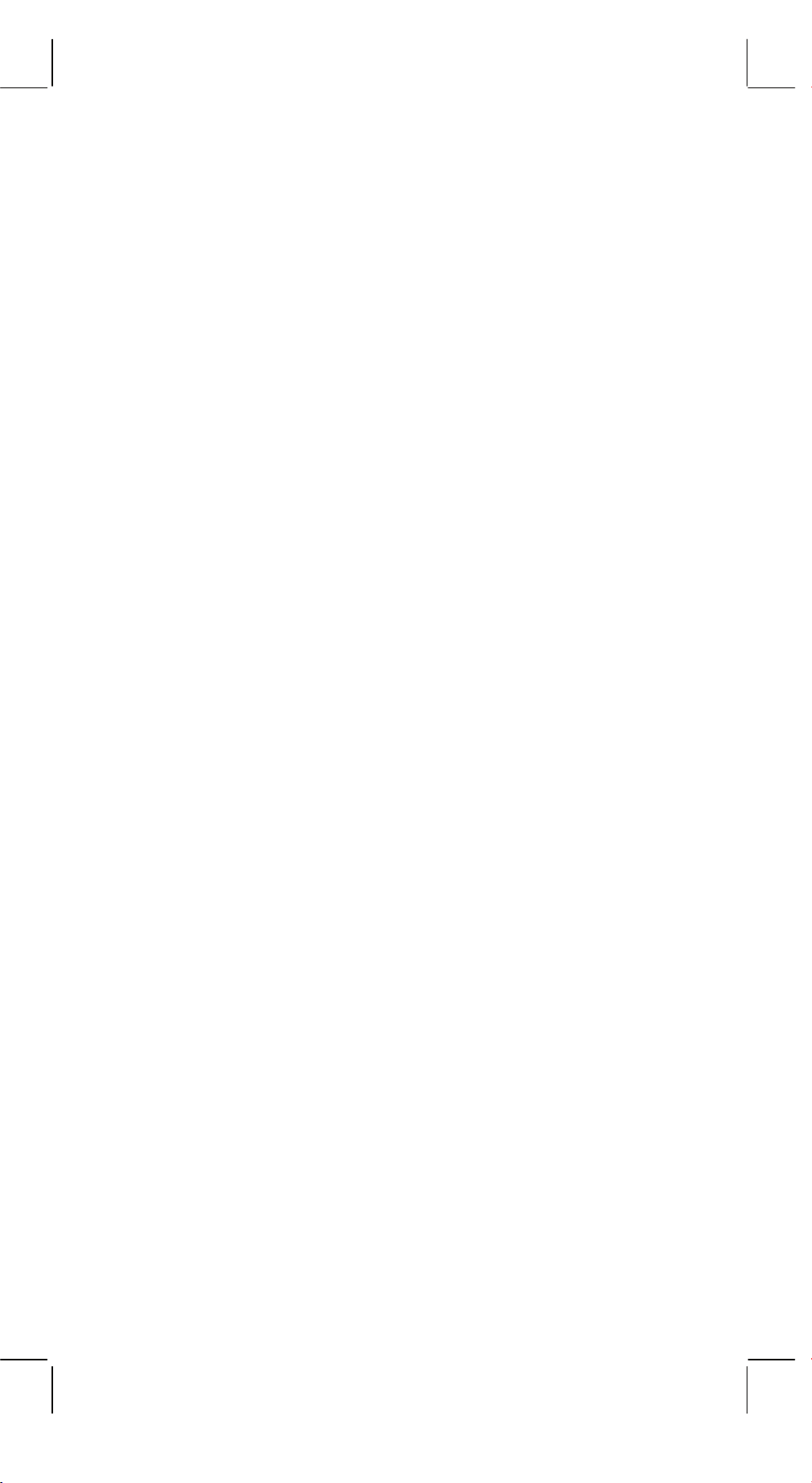
1. Unscrew the screws on the back of the calculator.
2. Insert a flat bladed screwdriver into the slot between the upper and
lower case then carefully twist it to separate the case.
3. Remove both batteries and dispose of them properly. Never allow
children to play with batteries.
4. Wipe off the new batteries with a dry cloth to maintain good contact.
5. Insert the two new batteries with their flat sides (plus terminals) up.
6. Align the upper and lower cases then snap them to close together.
7. Tighten the screws.
E18 -
-
SR135_English_090326.rtf SIZE : 140x75mm SCALE 2:1
2011/12/29
Page 20
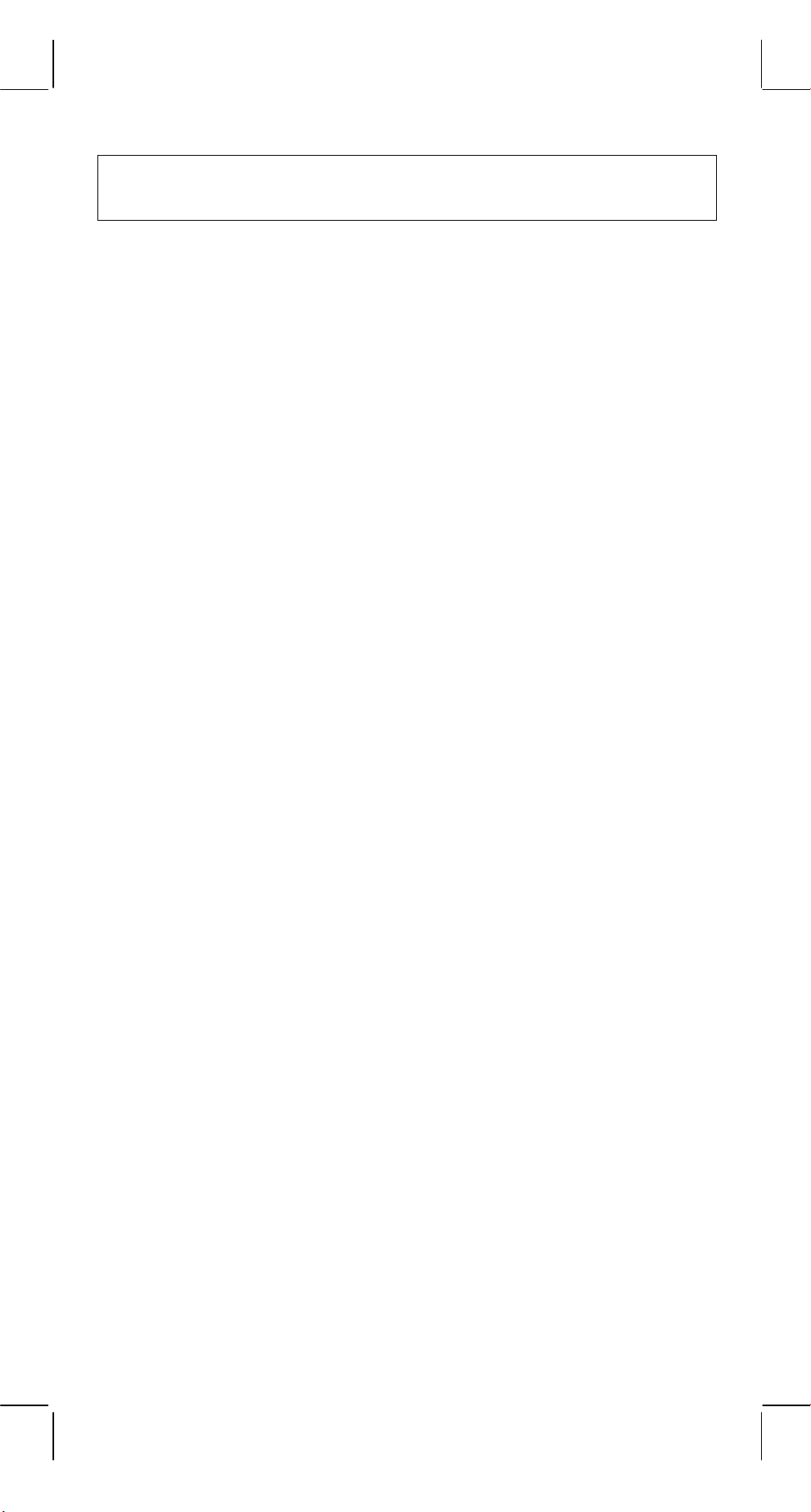
CONTENIDOS
CARACTERÍSTICAS ......................................................... 2
EL TECLADO Y CONTROLES OPERACIONALES.......... 2
VISUALIZACIÓN.............................................................. 10
CÁLCULO ........................................................................ 11
1. Orden de prioridad del cálculo........................................... 11
2. Adición, resta, multiplicación y división y cálculos
constantes. ........................................................................12
3. Cálculo con memoria......................................................... 13
4. Cálculos con paréntesis. ...................................................14
5. Conversión de coordenadas:............................................. 14
6. Cálculos de Números Complejos ...................................... 15
7. Cálculo de estadística. ......................................................16
ESPECIFICACIONES ...................................................... 17
APAGADO AUTOMÁTICO .............................................. 17
REEMPLAZO DE PILAS.................................................. 18
S1-
-
SR135_Spanish_090326_1229.rtf SIZE:140x75mm SCALE 2:1 2011/12/29
Page 21
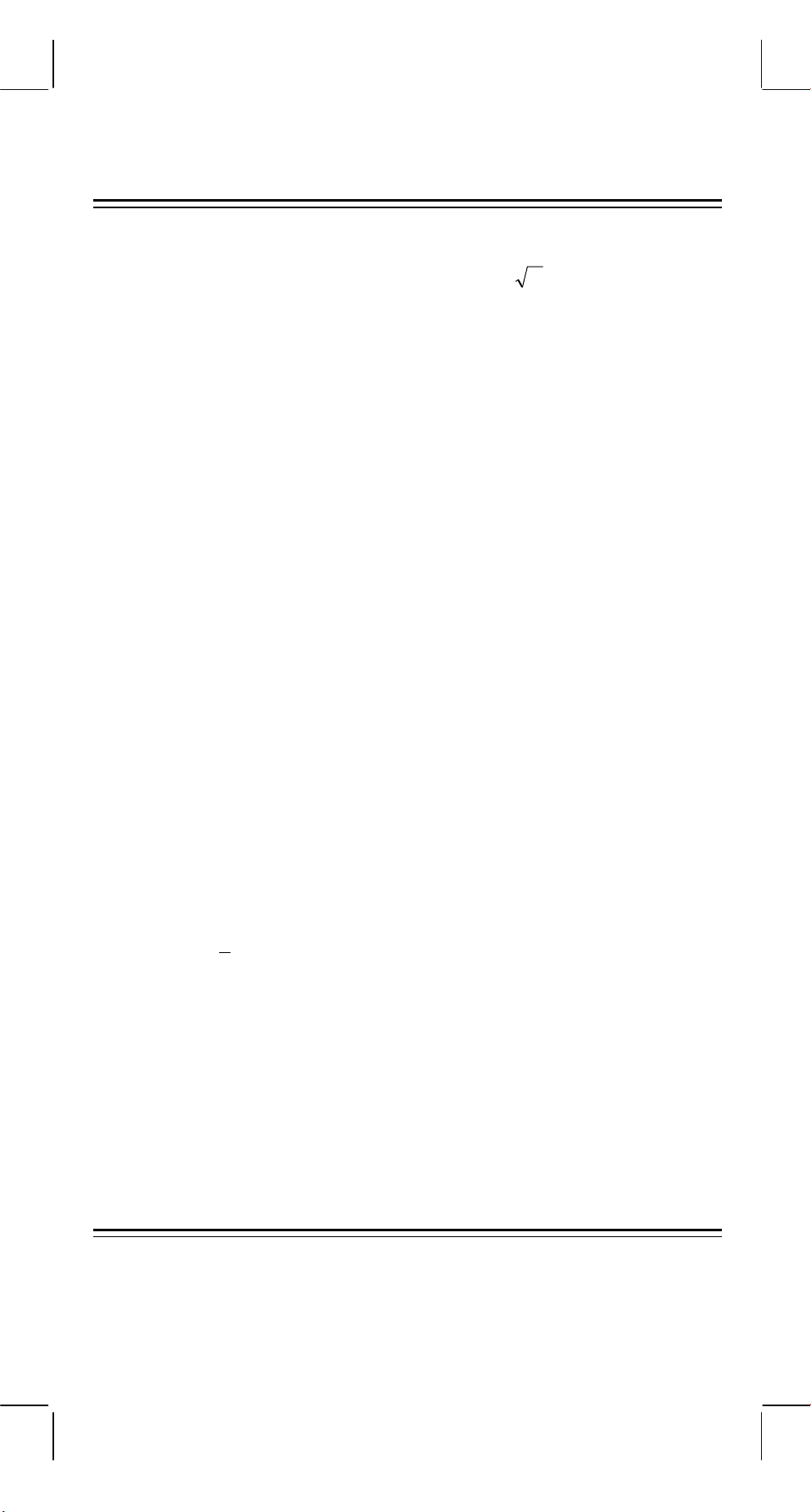
CARACTERÍSTICAS
(1) Operaciones comunes.
Cuatro operaciones básicas (+, –, x,
paréntesis, porcentaje.
(2) Cálculos con memoria (X→M, MR, M+).
(3) Funciones matemáticas generales:
Trigonometría (3) Arc trigonometría (3)
Logaritmo (2) Exponencial (2)
Cuadrado Potencia
Raíz cuadrada Raíz Cúbica
÷
), xy,
y
, auto-constante,
x
Raíz
Paréntesis Recíproca
EXP +/–
SCI Factorial
DEG, RAD, GRAD Conversión grados, minutos, segundos (2)
FIX X↔Y
RND Conversión de coordenadas.
(4) Modo binario, octal, decimal y hexadecimal.
Conversiones y cálculos entre números binarios, octales,
decimales, y hexadecimales.
(5) Protección de memoria en el apagado.
(6) Apagado automático para mantener la duración de la batería.
(7) Cálculos estadísticos.
• Número de muestra (n).
• Total del cuadrado de todos los datos (Σx 2).
• Media ( x ).
• 2 tipos de desviaciones padrones (
π
n–1, σn).
σ
• Total de todos los datos (Σx).
(8) Conversión de coordenada de la función polar-rectangular con 2
variables.
EL TECLADO Y CONTROLES
OPERACIONALES
(1)
2. Abre y borra el modo de estadística.
SD
[]
ON/C
SR135_Spanish_090326_1229.rtf SIZE:140x75mm SCALE 2:1 2011/12/29
: 1. Enciende y borra una condición de error.
S2-
-
Page 22
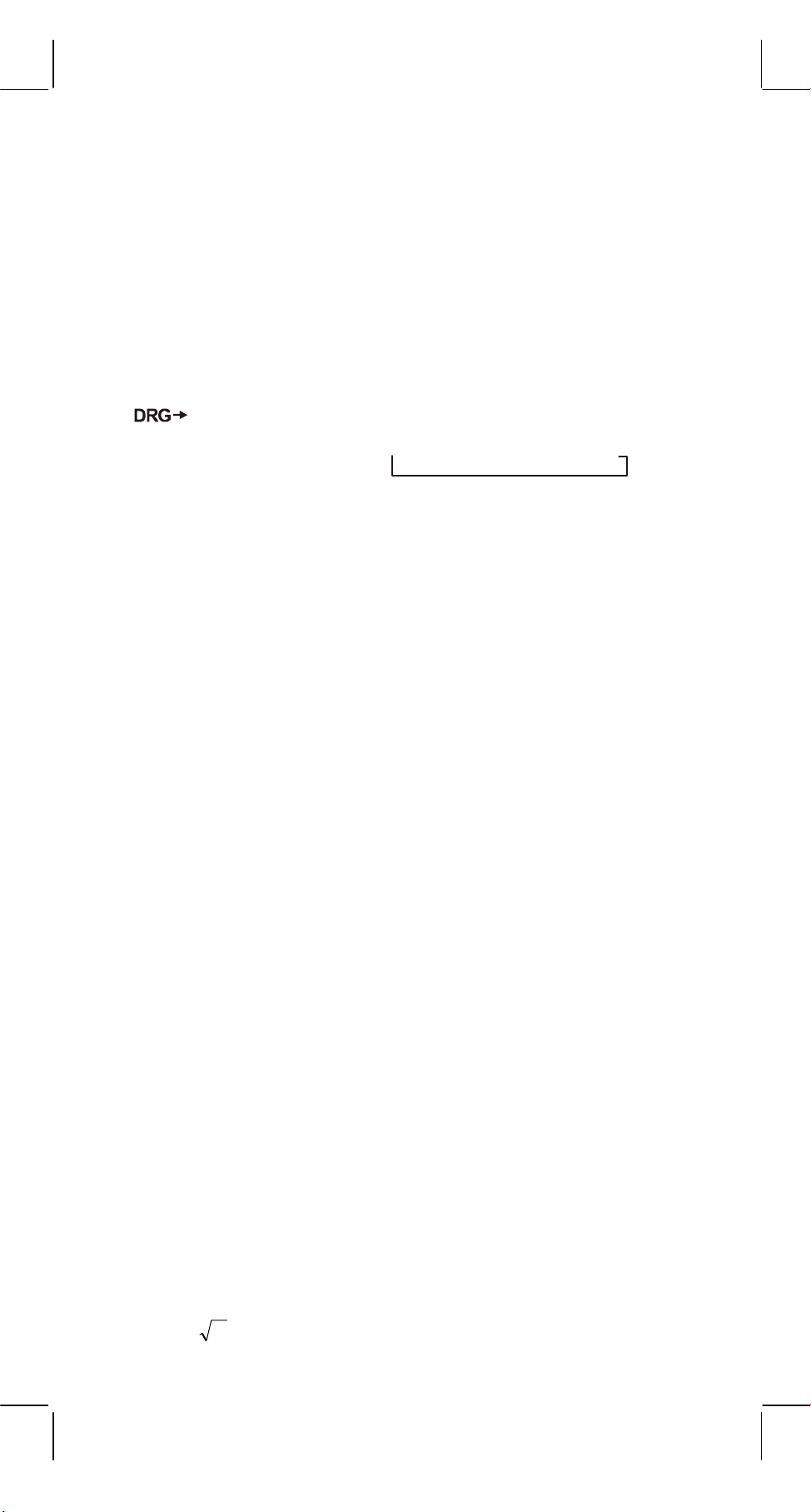
x!
(2)
: 1. Borra la tecla digitada.
[]
CE
2. Función factorial (x!).
x! = n x (n–1) x (n–2) x (n–3) x .....x 2 x 1
(3)
[OFF]
(4)
[SHIFT]
: Tecla de apagado.
: Esta es la tecla especificadora de la función secundaria.
Cuando se presiona esta tecla, un mensaje “SHIFT”
aparece sobre la pantalla. Cuando se presiona dos
veces seguidas, el modo función secundaria se
desactiva.
(5)
[]
DRG
secüencialmente
: a. Esta tecla cambiará el modo de unidad de ángulo
DEG RAD GRAD
y
indicará sobre la pantalla LCD.
b. Presionando esta tecla después de la tecla [SHIFT]
cambiase el modo de ángulo y convierte el dato sobre
la pantalla.
DEG
RAD
GRAD
(6)
[0] ~ [9]
: Digitar estas teclas en su secuencia lógica para entrar los
datos.
RND
(7)
: a. Usado para definir el punto decimal durante la entrada
[ ]
→
RAD : RAD = DEG x π/180
→
GRAD : GRAD = RAD x 200/π
→
DEG : DEG = GRAD x 180/200
de números.
b. Presionándola como primero número, se asumen
como presionadas las teclas [0] y [ • ].
c. Aleatorio como segunda función.
Digitando esta tecla mostrará el número aleatorio.
El intervalo de números aleatorios es 0.000~0.999.
(8)
: a. Entrando el dato en la sección de mantisa, esta tecla
[+/–]
invierte el código del mismo modo como en la sección
exponencial, ella invierte el código en la sección
exponencial.
b. Para el resultado de la operación, esta tecla invierte el
código en la sección de mantisas.
(9)
[+], [–], [x], [ ÷ ], [ ( ], [ ) ]
a. Cuando las operaciones principales son ejecutadas por estas
teclas según una expresión numérica, se obtiene un resultado de
operación según las prioridades matemáticas. Prioridades
discriminadas son:
1) Función con 1 variable.
2) Expresión entre "( )"; (La expresión más interna tiene prioridad
en caso de paréntesis múltiplos)
3) xy,
y
x
S3-
-
SR135_Spanish_090326_1229.rtf SIZE:140x75mm SCALE 2:1 2011/12/29
Page 23
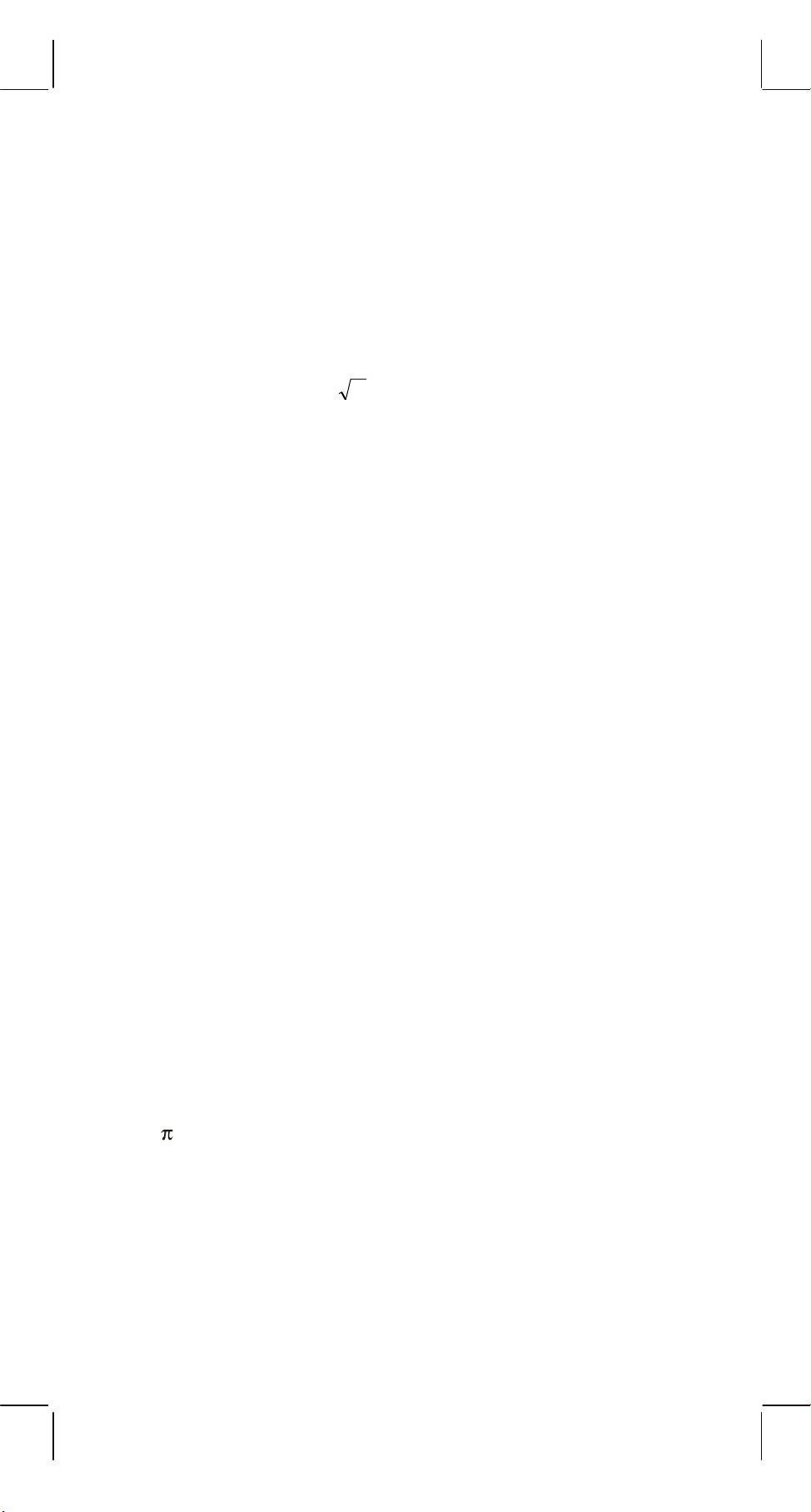
4) x, ÷
5) +, –
b. Siempre que se presiona la tecla, la calculadora discrimina las
prioridades arriba y mantiene los datos y teclas de operación
pendientes si necesario.
Esta acción pendiente es posible hasta 6 veces, y 15 niveles
porque muchas operaciones pendientes generan error.
c. La tecla [ ( ] es aceptada solamente después de las teclas [CE],
y
[+], [–], [x], [÷], [xy], [
x
], [=], [ ( ] no ser aceptadas en todos los
otros casos. Cuando se acepta esta tecla, el dato mostrado es
ajustado a cero. Cuando se acepta la tecla [ ( ] primero, la
pantalla especial “( )” se ilumina.
Después de completada una expresión dentro de paréntesis
tecleando [ ) ] y [=] o borrando con la tecla [ON/C], etc. o cuando
los errores son generados, el mensaje especial “( )” desaparece.
d. Si está dentro del intervalo permitido de pendencia, [ ( ] se puede
insertarse en cualquer lugar en una expresión cuantas veces
desear. No obstante, si usar la tecla continuamente 16 veces o
más, generará error.
e. Del punto de vista de la expresión numérica cuando no se
presiona la tecla correspondiente “ ) ”, la operación no se
ejecuta aún que la tecla “ ( ” es usada. Por otro lado, cuando la
tecla “ ( ” es presionada y la tecla “ = ” es usada sin teclear la
correspondiente “ ) ”, la operación también se completará según
la prioridad.
(10) [X→M], [MR], [M+] Cálculo con memoria
a. El registrador de memoria “M” usado por estas teclas es una
memoria completamente independiente.
b. El dato visualizado es sumado a “M” (registrador de memoria) a
través de la tecla [M+]. Si ocurrir desbordamiento de datos, ellos
serán mantenidos.
c. El dato visualizado será memorizado en “M” con las teclas
[X→M].
d. El contenido de “M” es mostrado con la tecla [MR].
e. Cuando se memoriza cualquier dato excepto 0 en “M”, el
indicador especial “M” aparecerá sobre la pantalla.
(11)
[]
EXP
: 1. Tecla de función exponencial.
2. Esta tecla muestra el valor redondeado: 3.141592654.
%
(12)
: Cálculos
[]
=
a. En cualquier modo de función aritmética usado, el número
sobre la pantalla se convierte de porcentaje para decimal.
Ejemplo: 61.5%
S4-
-
SR135_Spanish_090326_1229.rtf SIZE:140x75mm SCALE 2:1 2011/12/29
Page 24
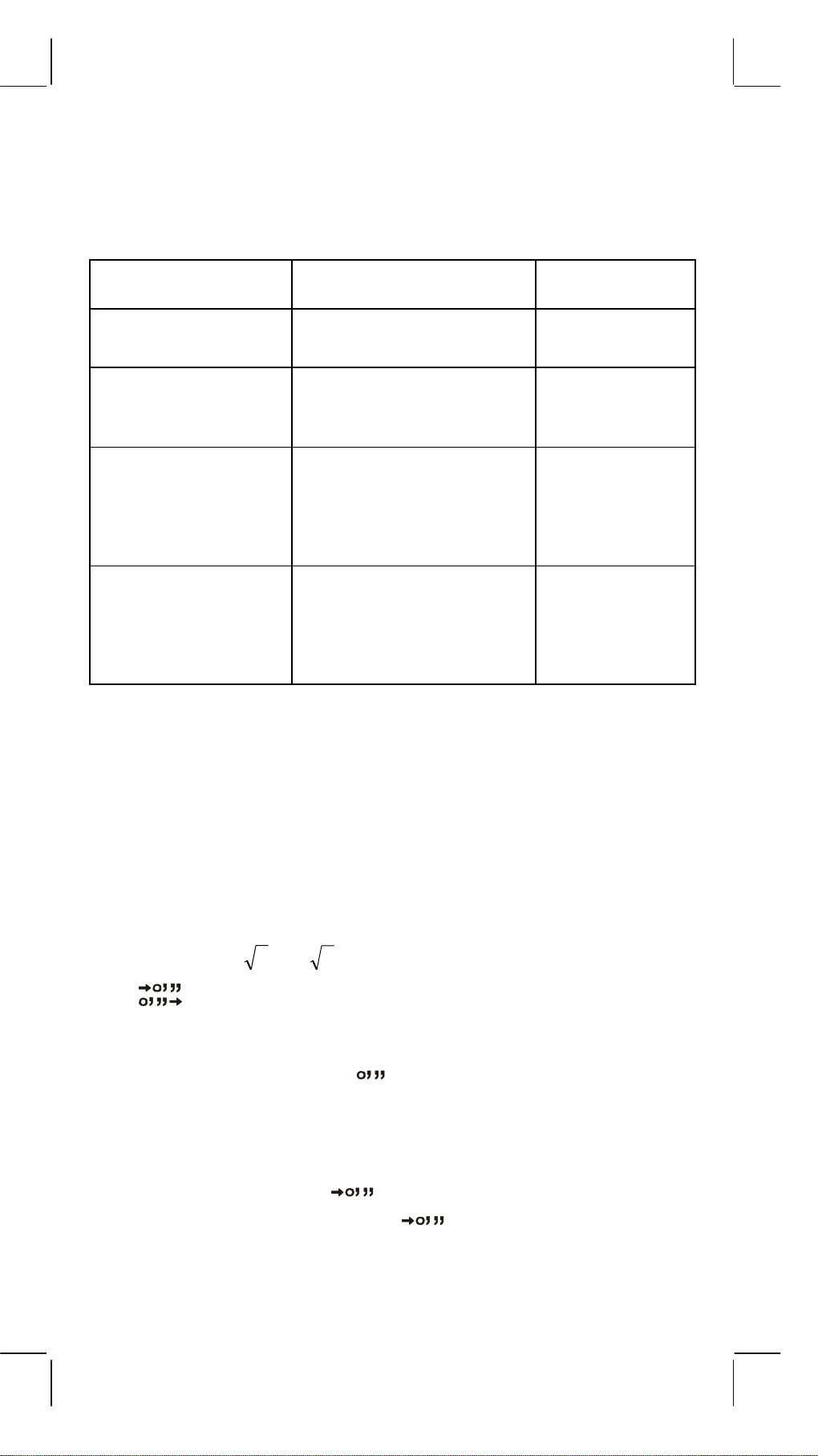
Teclas digitadas Pantalla
[6] [1] [ • ] [5] [SHIFT] [%] 0.615
b. Tecleando [=] después de [%] se ejecutará la siguiente función
aritmética .
EJEMPLO DE
CÁLCULO
CUANTO es 30% DE
450?
TECLAS PANTALLA LCD
450 [x] 30 [SHIFT] [%]
[=]
0.3
135.
QUÉ PORCENTAJE
DE 600 es 120?
(120÷600x100=20)
120 [÷] 600 [SHIFT] [%]
[=]
6.
20.
CUANTO ES LA
SUMA DE 25% DE
400 [+] 25 [SHIFT] [%]
100.
400 ?
(400+(400x25/100)
[=]
500.
=500)
CUANTO es
DESCUENTO 25%
400 [–] 25 [SHIFT] [%]
100.
DE 400 ?
(400–(400x25/100)
[=]
300.
=300)
(13) Función trigonométrica y sus inversas / Función hiperbólica y sus
inversas (1-variable)
([sin], [cos], [tan], [sin
–
1
], [cos
–
1
], [tan
–
1
]).
Estas funciones son calculadas según las respectivas áreas
definidas y precisión mostradas en los esquemas anteriores,
cualquier resultado visualizado puede tornarse operadores.
(14) Funciones exponenciales y logaritmicas (1-variable).
([In], [log], [eX], [10X]) Como en las funciones trigonométricas.
(15) Recíproca, Cuadrado, Raíz Cuadrada, y Raíz Cúbica.
([1/x] , [x2], [ ] , [
(16)
[ ]
a. Estas teclas convierten grados, minutos, segundos, en
3
]) Como en las funciones trigonométricas.
grado decimal, y grado decimal en grados, minutos, y
segundos.
b. En el formato “ ” , la parte entera del dato
visualizado es considerada como grado, 2 dígitos
después del punto decimal como minutos y los
siguientes como segundos.
Ejemplo:
[ ] <grado minuto segundo>
2.111111111 [SHIFT] [ ] 2 06 3999
(39.99 segundos)
S5-
-
SR135_Spanish_090326_1229.rtf SIZE:140x75mm SCALE 2:1 2011/12/29
Page 25
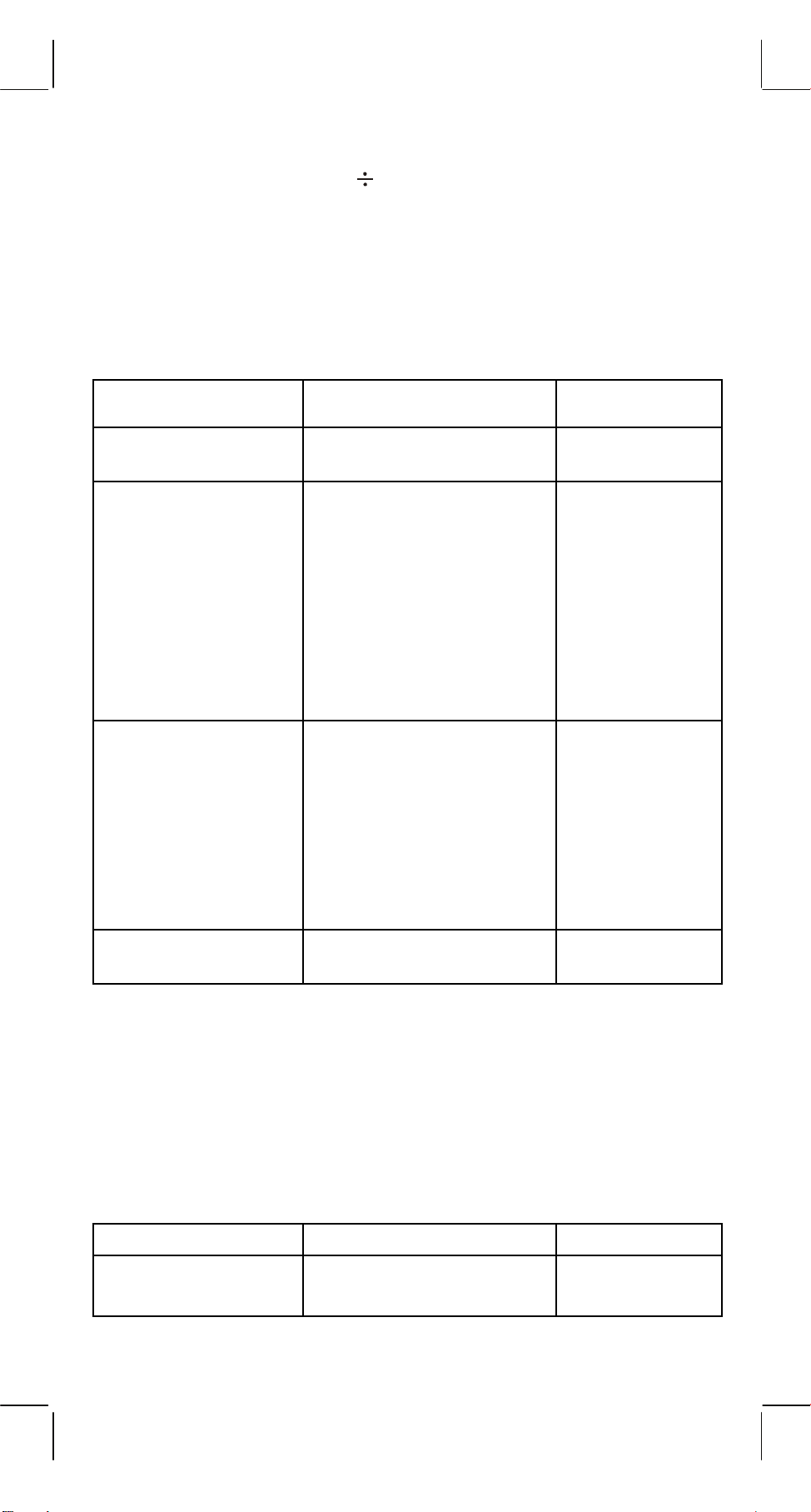
(17) Modo binario ([SHIFT],
BIN
[ ]
, [0], [1] ).
a. Dato de entrada y salida son ambos enteros binarios con el
máximo de 10 dígitos.
b. Un número negativo se expresa en binario del complemento de
dos.
c. El intervalo de operaciones internas es como visualizado abajo
y si el resultado de la operación exceder el intervalo, generará
Fuera del intervalo de
error (desbordamiento).
operación
Número binario
___
111111111
111111110
111111101
Número decimal
512 ≤ DATA
511
510
509
Entero
:
:
Binario
:
:
Positivo
10
2
1
0
111111111
111111110
1
0
–1
–2
Entero
111111101
–3
Binario
: :
:
Negativo
: :
:
(Complemento)
Fuera del intervalo de
operación
(18) Modo octal ( [SHIFT],
OCT
[ ]
x
1000000001
1000000000
DATA ≤ –512
, [0] ~ [7] ).
–511
–512
a. Dato de entrada y de salida son ambos enteros octales con un
máximo de 10 dígitos.
b. Un número negativo se expresa sobre la pantalla de número
octal del complemento de dos.
c. El intervalo de operaciones internas es como visualizado abajo
y si el resultado de la operación exceder el intervalo, generará
error (desbordamiento).
Número octal
Número decimal
Fuera del intervalo de
operación
-
SR135_Spanish_090326_1229.rtf SIZE:140x75mm SCALE 2:1 2011/12/30
___
S6-
536870912
≤ DATA
Page 26
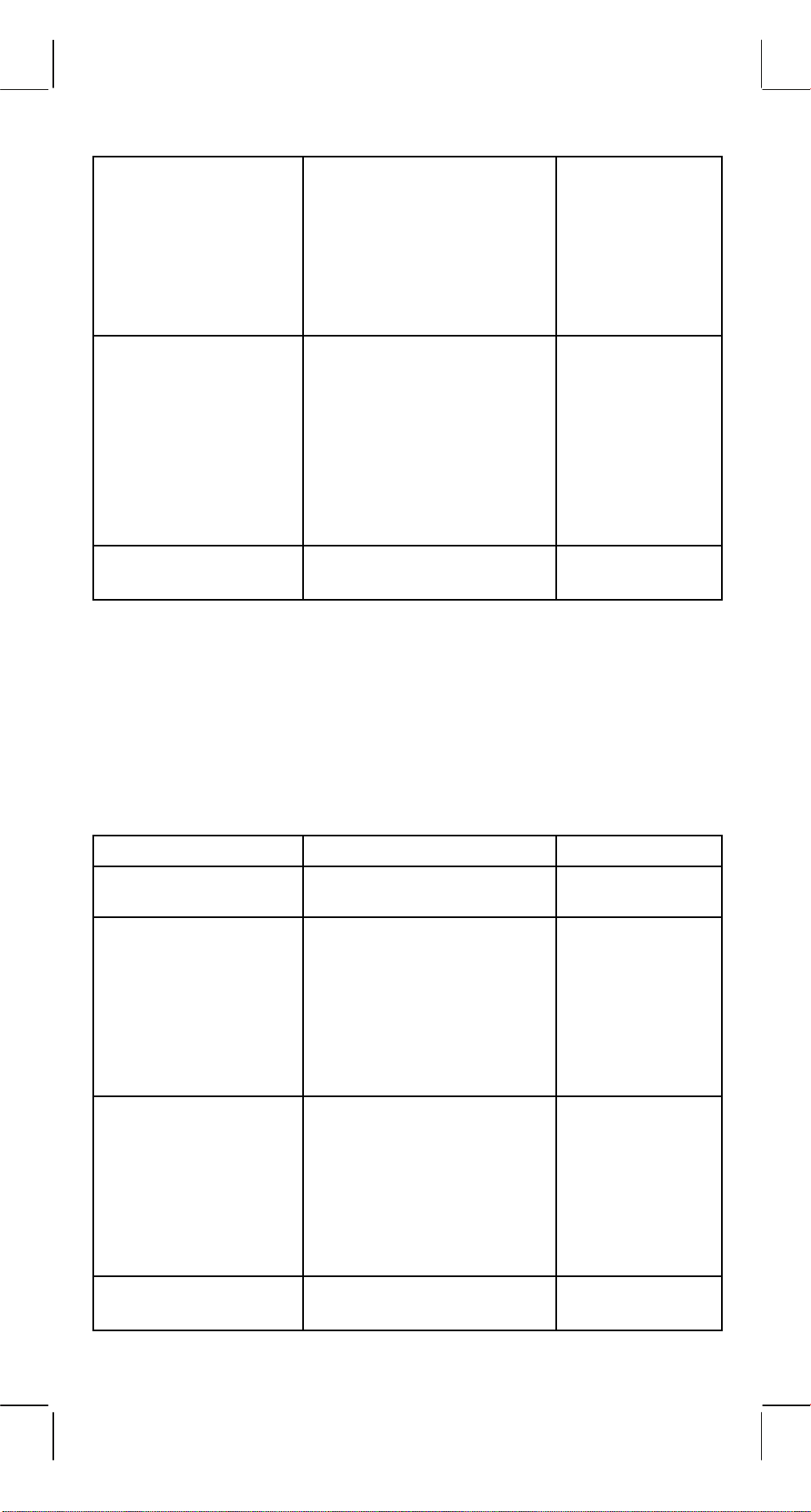
Entero
Octal
Positivo
Entero
Octal
Negativo
(Complemento)
Fuera del intervalo de
operación
3777777777
3777777776
:
:
1
0
777777777
777777776
111111101
: :
: :
4000000001
4000000000
536870911
536870910
:
:
1
0
–1
–2
:
:
–536870911
–536870912
DATA
≤ –536870913
(19) Modo hexadecimal ([SHIFT], [HEX], [0] ~ [9], [A] ~ [F]).
a. Dato de entrada y de salida son ambos enteros hexadecimales
con un máximo de 10 dígitos.
b. Un número negativo se expresa en un número hexadecimal del
complemento de dos.
c. El intervalo de operación interna es mostrado abajo y si el
resultado de la operación exceder el intervalo, generará error
Fuera del intervalo de
(desbordamiento).
operación
Número hexadecimal Número decimal
___
2 5 4 0 B E 3 F F
2 5 4 0 B E 3 F E
10
1x10
≤ DATA
9999999999
9999999998
Entero
:
:
Hexadecimal
:
:
Positivo
Entero
Hexadecimal
Negativo
(Complemento)
1
0
F F F F F F F F F F
F F F F F F F F F E
:
:
F D A B F 4 1 C 0 2
–9999999998
1
0
–1
–2
:
:
F D A B F 4 1 C 0 1
Fuera del intervalo de
operación
S7-
-
SR135_Spanish_090326_1229.rtf SIZE:140x75mm SCALE 2:1 2011/12/30
–9999999999
DATA ≤ –1x10
10
Page 27
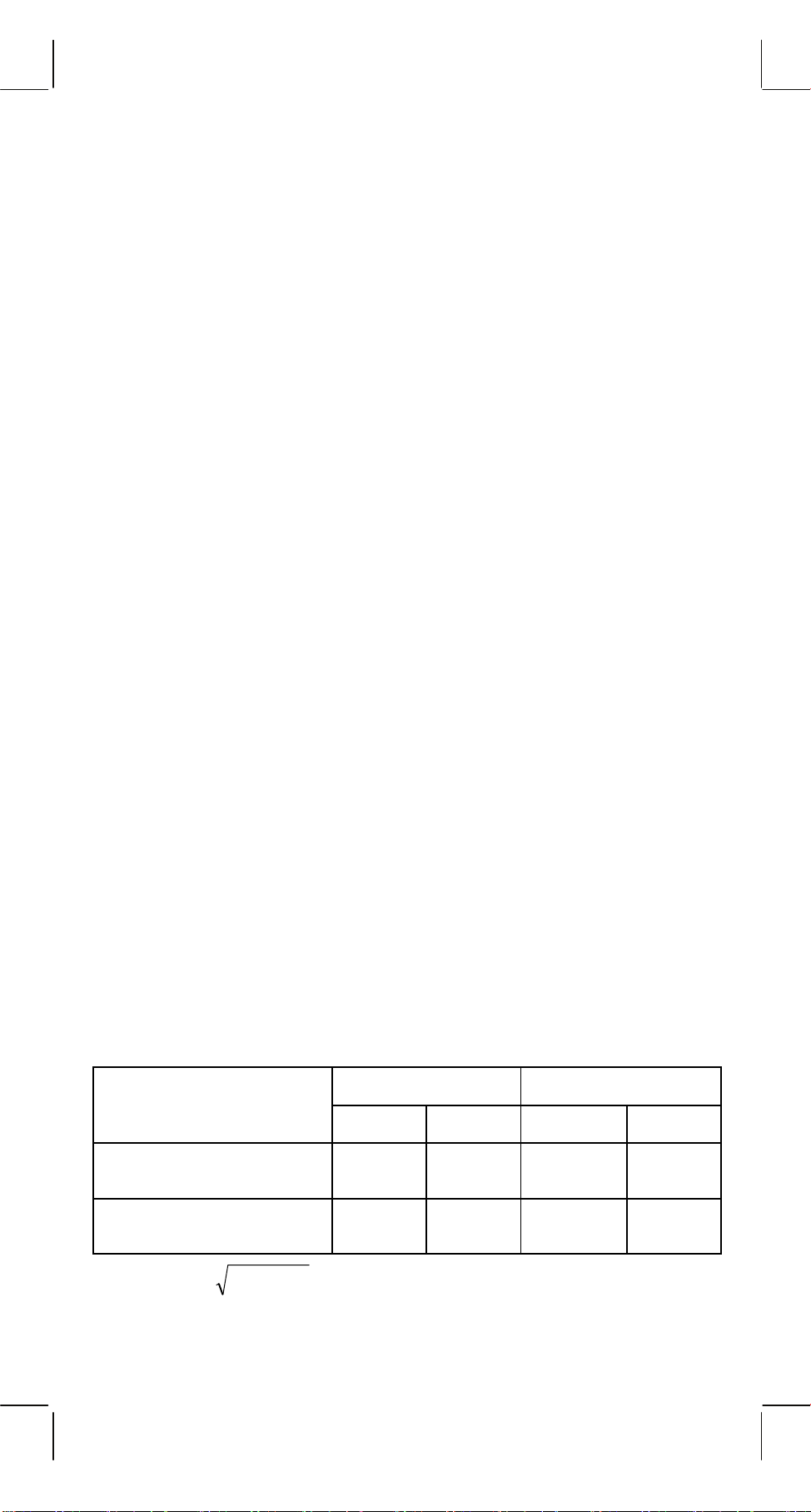
(20)
FIX
[]
1. Usado para conmutar entre los modos de
SCI
visualización.
2. Usado para definir el número de dígitos visualizados
después del punto decimal.
Ejemplo: Entrada Visualización
[2] [÷] [3] [=] 0.666666666
[SHIFT]
[SHIFT]
FIX
[]
FIX
[]
SCI
[]
[5] 0.66667
SCI
6.66667-01
FIX
[ • ] 6.6666666-01
SCI
(21) [X↔Y] : Tecla de Cambio.
Usada para cambiar el número visualizado con el
contenido de un registrador interno.
(22) [a], [b], [R→P], [P→R] : Conversión de coordenadas.
a. Estas teclas convierten coordenada rectangular para
coordenada polar y coordenada polar para coordenada
rectangular. El intervalo de unidades definidas por la tecla [DRG]
es como sigue.
b. Áreas respectivas definidas y precisión son mostradas en los
esquemas anteriores, no obstante el intervalo obtenido por
R→P en grados es como sigue:
1st Quadrante 0°≤θ≤ 90°
2nd Quadrante 90°≤θ≤ 180°
3rd Quadrante –180°≤θ≤–90°
4th Quadrante –90°≤θ≤ 0°
c. Se ejecuta la entrada de 2 variables definindo x o r
presionandose la tecla [a] y y o θ presionandose la tecla [b].
d. El resultado de la operación de x o r es obtenido en el
registrador de visualización o presionandose la tecla [a] y y θ
presionandose la tecla [b].
Datos Entrados Resultado
a b a b
R→P
x y r
θ
(Rectangular→Polar)
P→R
r
θ
x y
(Polar→Rectangular)
(→ r, θ) r =
22
yx + ,θ= tan
–1
y/x
(→ x, y) x = r cosθ, y = r sinθ
S8-
-
SR135_Spanish_090326_1229.rtf SIZE:140x75mm SCALE 2:1 2011/12/29
Page 28
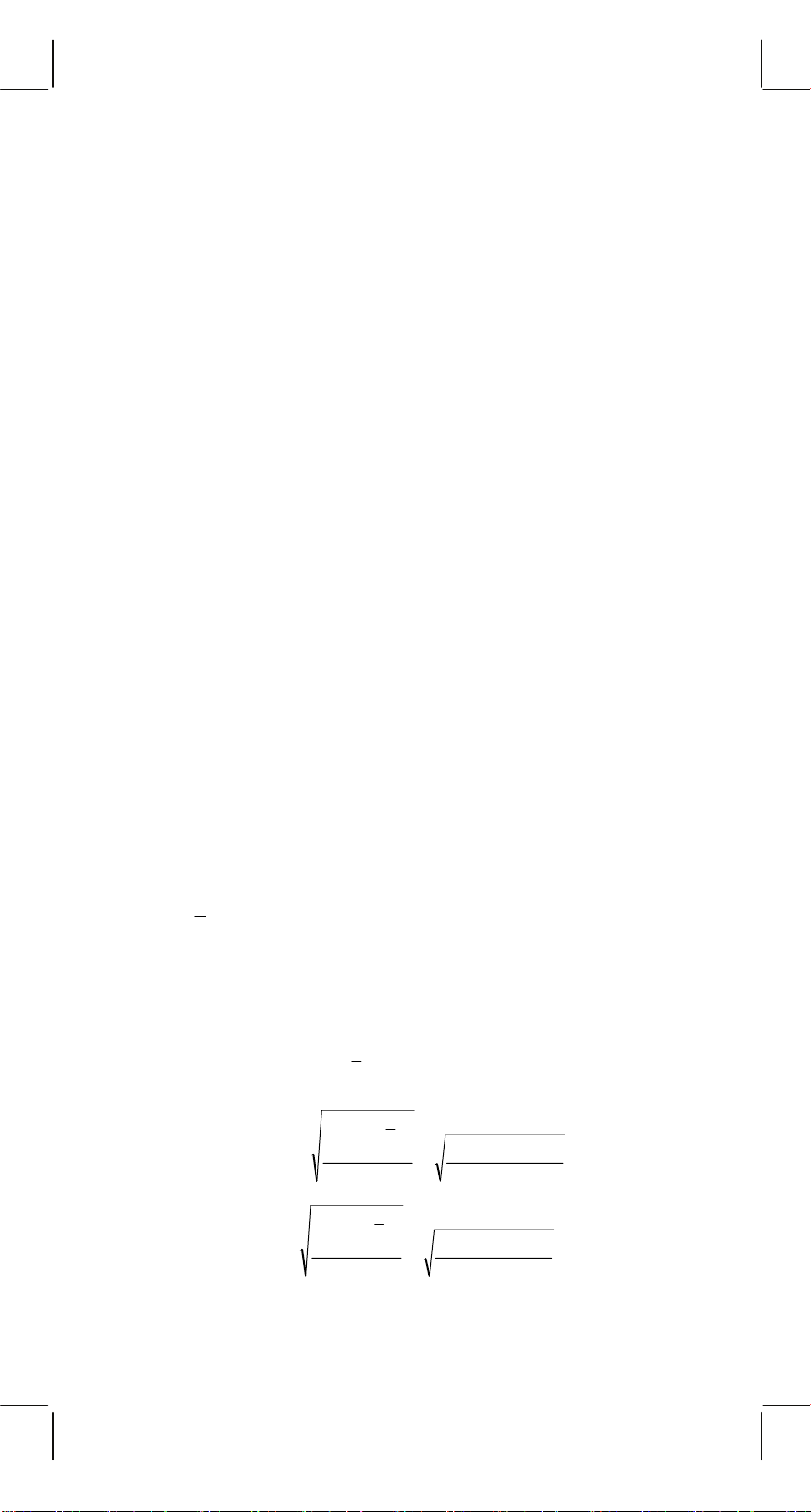
x
e. (R→P Conversión)
([x, y] → [r, θ])
f. (P→R Conversión)
([r, θ] → [x, y])
Teclas Visualización Teclas Visualización
x x
a x b
θ
θ
θ
y y r r
b y a r
θ
r
P→R
R→P
b
(23) Modo de cálculo estadístico ([SHIFT]
b y
SD
[]
ON/C
).
x
a. Cuando se calcula estadística, digite las teclas [SHIFT]
SD
[]
ON/C
para modo estadístico (segno "SD"). Para borrar el
modo estadístico, digite las mismas teclas ([SHIFT]
SD
[]
ON/C
).
b. No es posible ejecutar el cálculo con memoria o con paréntesis
o conversión de coordenadas.
c. [DATA] : Tecla para entrada de datos.
[DEL] : Tecla para borrar datos.
d. se puede calcular el siguiente volumen estadístico en esta
calculadora.
1. n : Número del dato (Número de la muestra).
2.
3.
4.
5.
6.
x : Total de datos.
Σ
x2 : Total del cuadrado de cada dato.
Σ
: Media de los datos.
n–1 : La desviación padrón de muestra del dato.
σ
n : La desviación padrón populacional del dato.
σ
n
xi
∑
i
=1
x
n
n
∑
i
1
=
1
−
n
σ
=
n
∑
i
1
=
n
σ
=
2
)(
−
xxi
1
−
n
2
)(
−
xxi
n
=
Σ
x
==
n
22
/)(
Σ−Σ
=
−
n
nxx
1
22
/)(
Σ−Σ
nxx
n
S9-
-
SR135_Spanish_090326_1229.rtf SIZE:140x75mm SCALE 2:1 2011/12/29
Page 29
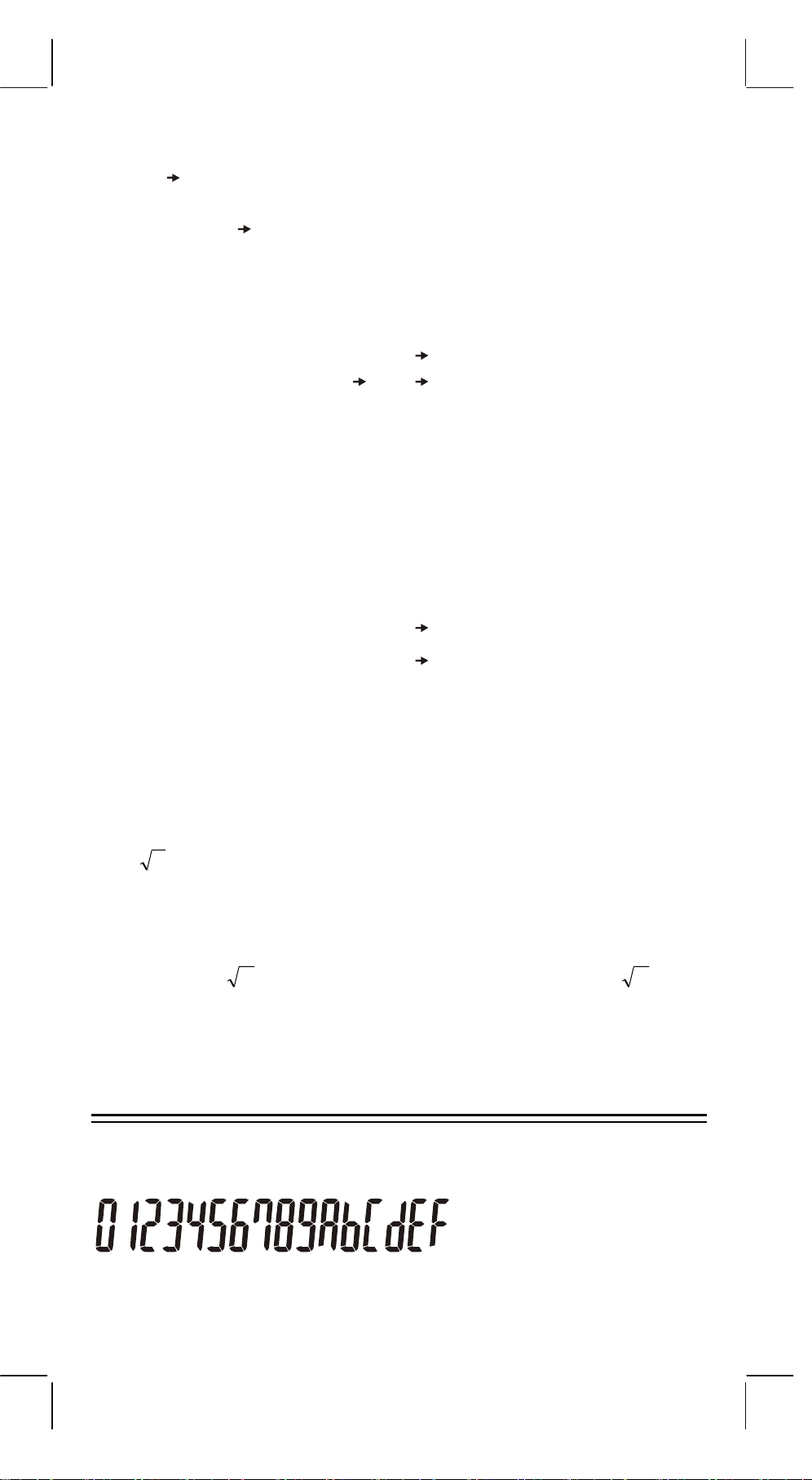
(24)
CPLX
[00 0]
: Borra dígito/Tecla para o modo de números complejos.
Cuando la parte exponencial no está especificada:
[00 0]
: Digitando esta tecla después de inserir los datos,
el valor sobre la visualización se desplaza a la derecha de
la pantalla y se borra el último digito.
Ejemplo: Entrada Visualización
123456
[00 0] [00 0]
[00 0]
→
→
12345.
→
123.
123456.
456→ 123456.
Cuando la parte exponencial es especificada: Los
numerales de la parte exponencial son desplazados a la
derecha y se borra el último dígito. En este punto, 0
sustituye el primero digito en exponencial.
Ejemplo: Entrada Visualización
5 [EXP] 24 → 5. 24
[00 0]
→
5. 02
42→ 5. 42
[SHIFT] [CPLX] : La entrada y anulación del modo para
números complejos se ejecuta
alternadamente.
y
x
(25)
: Tecla para Potencia / Raíz
y
][
x
y
] : Digitar cualquier número [x], [xy], cualquier número [y], y [=]
[x
para elevar x a potencia y.
[SHIFT] [
y
] : Digitar cualquier número [x] [SHIFT] [
x
número [y], y [=] para obtener la raíz y de x.
VISUALIZACIÓN
[00 0]
→
5. 00
y
], un
x
• Formato de Visualización
S10-
-
SR135_Spanish_090326_1229.rtf SIZE:140x75mm SCALE 2:1 2011/12/29
Page 30
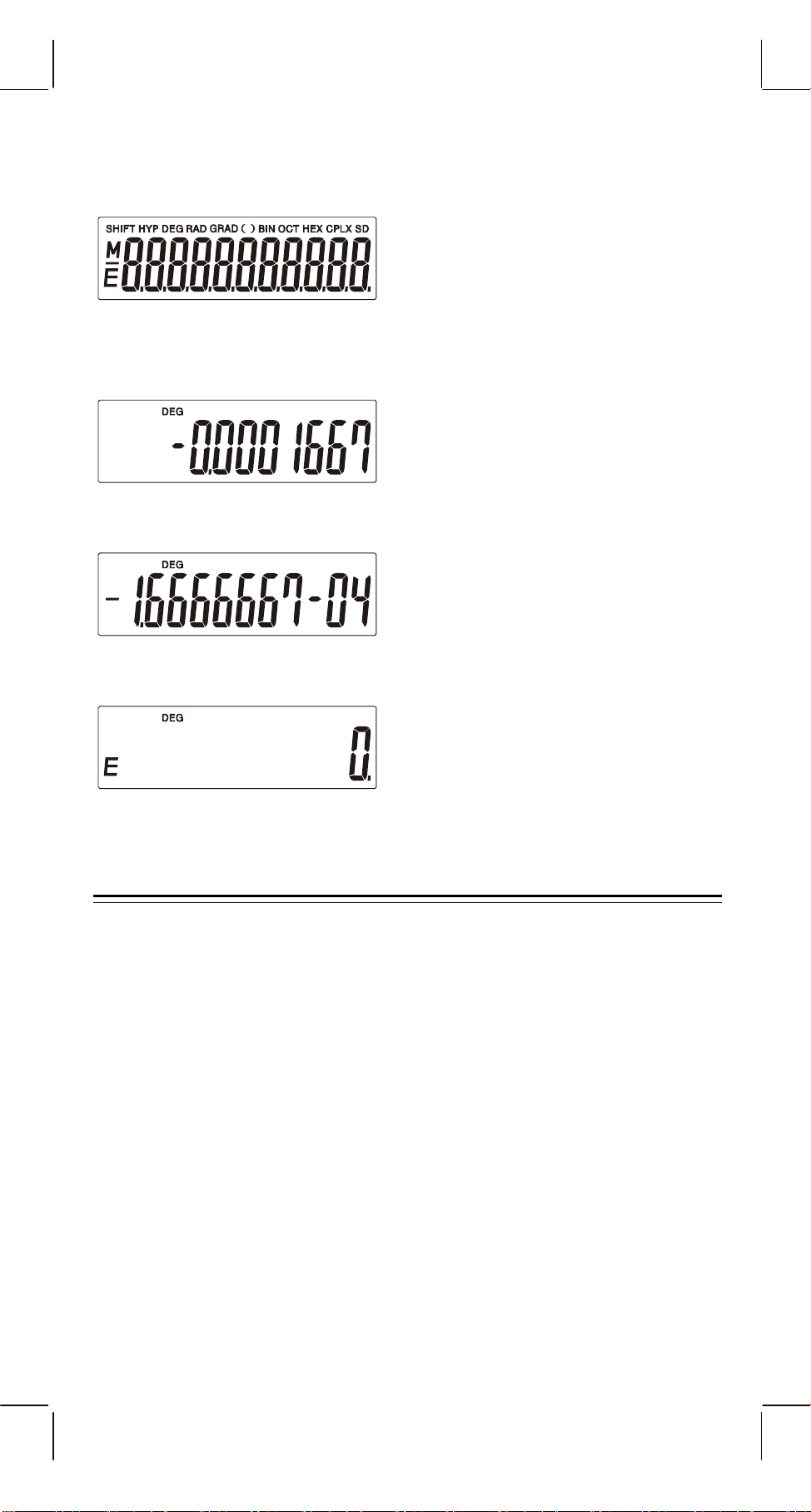
• Visualización Especial
Ejemplos de visualización
• Aproximadamente -6000 1/x; FIX =7
• Lo mismo arriba, notación de ingeniería
• Condición de error
CÁLCULO
1. Orden de prioridad del cálculo.
Debido a la orden automática lógica para prioridad de operaciones,
los cálculos deberán ser ejecutados como expresos en las
equaciones. (Orden de prioridad de cálculo).
1. Cálculos de funciones.
2. Expresiones entre ( ).
3. Cálculo de Potencia y Raíz.
4. Multiplicación y división.
5. Adición y resta.
(Si ha prioridad de dos operaciones es la misma, ellas son
ejecutadas en la orden que aparecen).
S11-
-
SR135_Spanish_090326_1229.rtf SIZE:140x75mm SCALE 2:1 2011/12/29
Page 31

5 4 x 7 + 3 x 0.5
2 COS
÷
(1) (4)
Ejemplo:
(2) (5)
(3) (6)
(7)
Entrada Visualización
60
°
= 4.308820344
[5] [
÷
2
[4] [x
[x]
[7] [+]
[3] [x]
[ • ] [5] [x
y
[6] [0] [cos]
[=]
]
]
]
4.308820344
5.
16.
0.3125
2.1875
3.
0.5
0.5
.............. (1)
.............. (2)
.............. (3)
.............. (4)
......(5)(6)(7)
Cuando se inicia la ejecución con cálculos de prioridad superior, es
necesario salvar los cálculos de prioridade inferior, y por eso ha 6
niveles de almacenamiento interno incorporados.
Estos niveles de almacenamiento son también usados en cálculos
envolviendo paréntesis, por eso con tal de que operaciones de
prioritárias envolviendo paréntesis no excedan 15 niveles los
cálculos pueden se ejecutar como aparecen en la equación.
2. Adición, resta, multiplicación y división y
cálculos constantes.
Un valor repetidamente adicionado, restado, multiplicado, dividido o
con valor x en la Potencia (x
el valor como constante.
Ejemplo:
1. 123 + 456
2. 789 + 456
3. 123 – 456
4. 789 – 456
5. 123 x
6. 123 x
= 7. 123 ÷ 4 =
= 8. 456 ÷ 4 =
= 9. 74 =
= 10. 84 =
456 = 11.
789 = 12.
y
) y en la Raíz (
S12-
-
y
).Cálculos tomarán
x
=
5
127
1024
=
5
SR135_Spanish_090326_1229.rtf SIZE:140x75mm SCALE 2:1 2011/12/29
Page 32

No. Entrada de teclas Visualización
1 . [1] [2] [3] [+] [4] [5] [6] [=]
2 . [7] [8] [9] [=]
3 . [1] [2] [3] [–] [4] [5] [6] [=]
4 . [7] [8] [9] [=]
5 . [1] [2] [3] [x] [4] [5] [6] [=]
6 . [7] [8] [9] [=]
7 .
[1] [2] [3] [
] [4] [=]
÷
8 . [4] [5] [6] [=]
9 .
[7] [x
y
] [4] [=]
10 . [8] [=]
11 .
[1] [2] [7] [SHIFT] [
y
x ] [5] [=]
2.634879413
579.
1245.
– 333.
333.
56088.
97047.
30.75
114.
2401.
4096.
12 . [1] [0] [2] [4] [=]
4.
3. Cálculo con memoria
Entrada y salida de datos de la memoria independiente se ejecuta
presionando [X
Ejemplo: 123 x 2
456 x 3
789 x 4
+) 1470 .
Total 6240
Entrada de teclas Visualización
[1] [2] [3] [x] [2] [M+]
→
M], [MR], [M+]
[ON/C] [X
→
M]
M
246.
0.
[4] [5] [6] [x] [3] [M+]
[7] [8] [9] [x] [4] [M+]
S13-
-
SR135_Spanish_090326_1229.rtf SIZE:140x75mm SCALE 2:1 2011/12/30
M
1368.
M
3156.
Page 33

[1] [4] [7] [0] [M+]
[MR]
M
1470.
M
6240.
4. Cálculos con paréntesis.
Paréntesis son usados cuando se desea dar prioridades a cálculos
fuera de la orden de prioridad de operaciones +, –, x,
÷
otras palabras los “(” “)” fuerzan pendencia de operaciones
prioritárias hasta ejecutar los cálculos entre paréntesis.
Paréntesis pueden ser usados en una cadena de cálculos con tal
de que el total de niveles finalizados debido a la lógica automática
de prioridades, y paréntesis no excedam a 15.
Ejemplo: 6+ [(5–3.6+5)x0.8–6] x3.2 =
Entrada de teclas Visualización
[6] [+] [ ( ] [ ( ]
, xy,
y
. En
x
0.
[5] [–] [3] [ • ] [6] [+] [5] [ ) ]
[x] [ • ] [8] [–] [6] [ ) ]
[x] [3] [ • ] [2] [=]
5. Conversión de coordenadas:
(1) polar → rectangular
Ejemplo:
Entrada de
Teclas
y
[2] [a]
[60] [b]
[SHIFT] [P
→
R]
Visualización
6.4
– 0.88
3.184
2.
60.
1.
x
[b]
1.732050808
S14-
-
SR135_Spanish_090326_1229.rtf SIZE:140x75mm SCALE 2:1 2011/12/29
Page 34

(2) rectangular → polar
Entrada de
Teclas
y
[SHIFT] [R
x
[3] [
[1] [a]
] [b]
→
P]
[b]
Visualización
1.732050808
6. Cálculos de Números Complejos
EJEMPLO ENTRADA DE
TECLAS
(5 + 4i) + (6 + 3i)
= 11 + 7i
[SHIFT] [CPLX]
5 [a]
4 [b]
VISUALIZACIÓN
DEG CPLX
0.
DEG CPLX
5.
DEG CPLX
1.
2.
60.
[+]
6 [a]
3 [b]
[=]
[b]
EJEMPLO ENTRADA DE
6 x (7–9i) x (–5x 8i)
= 222 + 606i
[ON/C]
6 [a] [x]
4.
DEG CPLX
0.
DEG CPLX
6.
DEG CPLX
3.
DEG CPLX
11.
DEG CPLX
7.
VISUALIZACIÓN
TECLAS
DEG CPLX
0.
DEG CPLX
7 [a] 9 [+/–] [b]
[x]
S15-
-
SR135_Spanish_090326_1229.rtf SIZE:140x75mm SCALE 2:1 2011/12/29
0.
DEG CPLX
–9.
DEG CPLX
0.
Page 35

x
5 [+/–] [a] 8 [b]
[=]
[b]
DEG CPLX
8.
DEG CPLX
222.
DEG CPLX
606.
7. Cálculo de estadística.
Ejemplo:
(1) Cuanto es la media y la deviación padrón?
Datos: 55, 53, 57, 54, 51, 56, 55, 52
Entrada Visualización Nota
SD
[SHIFT] [SD] 0 Abre el modo estadístico
[5] [5] [DATA] 1 Entrada de datos y visualización
[5] [3] [DATA] 2 El volumen de datos
[5] [7] [DATA] 3
[5] [4] [DATA] 4
[5] [1] [DATA] 5
[5] [6] [DATA] 6
[5] [5] [DATA] 7
[5] [2] [DATA] 8
[
[SHIFT] [
[SHIFT] [
Σ
Σ
]
x]
x2]
54.125
433
23465
[n] 8 Número de entrada de datos
[
σ
[SHIFT] [
n–1]
[x
σ
2.031009601
2
]
n]
1.899835519
4.125
[SHIFT] [SD] 0
Media de los datos
Total de los datos
Total de los cuadrados de los
datos
Desviación padrón de las
muestras (
σ
n–1)
Variación imparcial
Desviación padrón de
populación (
n)
σ
Borra el modo de estadísticas
(borra"SD")
S16-
-
SR135_Spanish_090326_1229.rtf SIZE:140x75mm SCALE 2:1 2011/12/29
Page 36

(2) Corrección de datos
Entrada
[SHIFT] [SD] 0 Abre el modo de estadísticas
[5] [0] [DATA] 1
[6] [0] [DATA] 2 Entra el dato incorrecto (60)
[6] [0] [SHIFT] [DEL] 1 Borra dato incorrecto (60)
[5] [6] [DATA] 2 Entra dato correcto (56)
[5] [4] [x] [3] [DATA] 5 Entra dato incorrecto (54x3)
[5] [4] [x] [3] [SHIFT] [DEL] 2 Borra dato incorrecto (54x3)
[5] [8] [x] [3] [DATA] 5 Entra dato correcto (58x3)
[5] [2] [x] [4] [DATA] 9 Entra el dato incorrecto (52x4)
[5] [5] [DATA] 10 Entra el dato correcto (55)
[5] [2] [x] [4] [SHIFT] [DEL] 6 Borra el dato incorrecto (52x4)
[SHIFT] [SD] 0
Visualiza
ción
SD
Nota
Termina el modo de estadísticas
(borra"SD")
ESPECIFICACIONES
Formato de visualización : 10 dígitos de datos flotantes o
Mantisa de 8 dígitos con Exponente
2 dígitos más 2 dígitos di
segno negativo.
Componentes : CMOS / LSI
Pantalla : cristal líquido
Alimentación : 3V (DC) G13(LR44)x2 Aprox. 1500
horas cuando usados 2 horas al
día.
Consumo : 0.15mw
Temperatura de Funcionamiento : 0°C ~ 40°C (32°F ~ 104°F)
APAGADO AUTOMÁTICO
Si no se presiona ninguna tecla por 7.5 minutos, la alimentación se
apaga automáticamente.
S17-
-
SR135_Spanish_090326_1229.rtf SIZE:140x75mm SCALE 2:1 2011/12/29
Page 37

REEMPLAZO DE PILAS
La calculadora es alimentada por duas baterías alcalinas G13(LR44).
Cuando la visualización se torna borrosa, sustituya las baterías. Tenga
cuidado al reemplazar la batería para no ser herido.
1. Soltar los tornillos en la parte trasera de la calculadora.
2. Inserir un destornillador en la ranura entre la caja superior y inferior y
torcerla cuidadosamente para separarlas.
3. Quitar ambas las baterías y descartarlas. No permíta nunca que los
niños toquen las baterías.
4. Limpiar las baterías nuevas con un paño seco para mantener un
bueno contacto.
5. Insertar las dos baterías nuevas con las faces llanas (terminales
positivos) hasta arriba.
6. Alinear las cajas superiores y inferiores y aprietarlas para cerrarlas
juntamente.
7. Atornillar los tornillos.
S18-
-
SR135_Spanish_090326_1229.rtf SIZE:140x75mm SCALE 2:1 2011/12/29
Page 38

Inhaltsverzeichnis
LEISTUNGSMERKAMALE..................................................2
TASTATUR UND BEDIENELEMENTE ...............................2
Anzeige..............................................................................10
BERECHNUNGEN.............................................................11
1. Reihenfolge und Priorität................................................... 11
2. Addition, Subtraktion, Multiplikation und Division und
Konstantenberechnungen. ................................................ 12
3. Speicherberechnungen .....................................................13
4. Klammerberechnungen. .................................................... 14
5. Koordinatenumwandlung:.................................................. 14
6. Komplexe Berechnungen .................................................. 15
7. Statistikberechnungen....................................................... 16
TECHNISCHE ANGABEN.................................................17
AUTOMATISCHE ABSCHALTFUNKTION .......................17
BATTERIEWECHSEL........................................................18
-G1-
SR135_German_090326_111230.doc SIZE: 140x75mm SCALE 2:1
2011/12/30
Page 39

LEISTUNGSMERKAMALE
(1) Gewöhnliche Berechnungen.
y
Vier Grundrechenarten (+, –, x, ÷), xy,
Klammerrechnung, Prozentrechnung.
(2) Speicherberechnungen (X→M, MR, M+).
(3) Allgemeine mathematische Funktionen:
Winkelfunktionen (3) Arkusfunktionen (3)
Logarithmusfunktionen (2) Exponentialfunktionen (2)
Quadrat Potenz
Quadratwurzeln Kubikwurzeln
, Auto-Konstante,
x
Wurzeln
Klammerrechnung Kehrwerte
EXP +/–
SCI Fakultäten
DEG, RAD, GRAD Grade, Radianten, Gradianten (2)
FIX X↔Y
RND Koordinatenumwandlung.
(4) Binär-, Oktal-, Dezimal- und Hexadezimal-Modus.
Beiderseitige Umwandlungen und Berechnungen of binär-, oktal-,
dezimal- und hexadezimaler Zahlen.
(5) Speicherschutz im ausgeschalteten Zustand.
(6) Automatische Stromabschaltung zum Schutz der Batterie.
(7) Statistikberechnungen.
• Anzahl der Beispiele (n).
• Gesamtsumme des Quadrats aller Daten (Σx2).
• Durchschnitt ( x ).
• 2 Standardabweichungen (
π
n–1, σn).
σ
• Gesamtsumme aller Daten (Σx).
(8) Funktion mit 2-variablen polar-rechtwinkliger
Koordinatenumwandlung.
TASTATUR UND
BEDIENELEMENTE
(1)
2. Setzen und löschen des Statistikmodus.
SR135_German_090326.doc SIZE: 140x75mm SCALE 2:1 2011/12/28
SD
[]
ON/C
: 1. Einschalten und Fehler löschen.
-G2-
Page 40

x!
(2)
: 1. Eintrag löschen.
[]
CE
2. Fakultätsfunktion (x!).
x! = n x (n–1) x (n–2) x (n–3) x .....x 2 x 1
(3)
[OFF]
(4)
[SHIFT]
: Ausschalten
: Diese Taste dient der Spezifizierung der zweiten
Funktion. Wird sie gedrückt, leuchtet das spezielle
Display “SHIFT”. Wird Sie zweimal gedrückt, wird der
zweite Funktionsmodus beendet.
(5)
[]
DRG
: a. Mit dieser Taste wird der Modus der Winkeleinheit in
der Sequenz
und im LCD angezeigt.
DEG RAD GRAD
gewechselt
b. Wird diese Taste nach [SHIFT] gedrückt, wechselt der
Winkelmodus und werden die angezeigten Daten
konvertiert.
DEG
RAD
GRAD
(6)
[0] ~ [9]
: Drücken Sie diese Tasten in ihrer logischen Reihenfolge,
→
RAD : RAD = DEG x π/180
→
GRAD : GRAD = RAD x 200/π
→
DEG : DEG = GRAD x 180/200
um Zahlen einzugeben.
RND
(7)
: a. Setzt den Dezimalpunkt bei der Eingabe von Zahlen.
[ ]
b. Wird die Taste zuerst gedrückt, entspricht Sie den [0]
und [ • ] Tasten.
c. Zufallszahl als zweite Funktion.
Ein Drücken dieser Taste erzeugt eine willkürliche
Zahl im Bereich zwischen 0.000 und 0.999.
(8)
: a. Bei der Dateneingabe im Mantissenbereich und auch
[+/–]
im Exponentenbereich kehrt diese Taste den Code
um.
b. Auch in Bezug auf das Ergebnis kehrt diese Taste
den Code im Mantissenbereich um.
(9)
[+], [–], [x], [ ÷ ], [ ( ], [ ) ]
a. Werden diese Tasten zur Eingabe eines numerischen
Ausdrucks benutzt, entspricht das erzielte Ergebnis der
Operation den mathematischen Prioritäten. Diese sind:
1) Funktion mit 1-Variablen.
2) Ausdruck in "( )"; (Bei mehreren Klammern hat der innerste
Ausdruck Priorität)
3) xy,
y
x
4) x, ÷
5) +, –
b. Wird diese Taste benutzt, beachtet der Rechner die obigen
-G3-
SR135_German_090326.doc SIZE: 140x75mm SCALE 2:1 2011/12/28
Page 41

Prioritäten und hält Daten und Operation je nach Erfordernis
zurück.
Es können bis zu 6 Operationen und 15 Ebenen im
Wartezustand gehalten werden. Alles darüber hinaus
Gehende führt zu einer Fehlermeldung.
c. [ ( ] Diese Taste ist nur unmittelbar nach [CE], [+], [–], [x], [÷],
y
[xy], [
], [=], [ ( ] wirksam. Sie ist in allen anderen Fällen
x
unwirksam. Ist diese Taste wirksam, bewirkt sie, dass die
angezeigten Daten gelöscht werden (0). Wenn die Taste [ ( ]
aktiv ist, wird dies durch “( )” angezeigt.
Wird ein Klammerausdruck mit [ ) ] und [=] abgeschlossen,
mit [ON/C] gelöscht, oder wenn ein Fehler auftritt, erlischt das
angezeigte “( )”.
d. Falls das Limit der Warteschleife nicht überschritten wird,
kann [ ( ] an jeder Stelle eines jeden Ausdrucks so oft wie
erforderlich gesetzt werden. Beachten Sie, dass eine
Fehlermeldung erscheint, wenn die Taste 16 Mal oder öfter
hintereinander gedrückt wird.
e. Bei numerischen Ausdrücken wird ohne gesetzte “ ) ” Taste
die Operation nicht ausgeführt, auch wenn die “ ( ” Taste
steht. Auf der anderen Seite, wenn die “ ( ” und “ = ” Tasten
gedrückt sind, wird die Operation der Priorität entsprechend
ausgeführt, auch wenn die dazugehörende “ ) ” Taste fehlt.
(10) [X→M], [MR], [M+] Speicherberechnungen
a. Das von dieser Taste genutzte Speicherregister “M” ist ein
vollkommen unabhängiger einzelner Speicher.
b. Angezeigte Daten können mit der [M+] Taste dem
Speicherregister “M” zugefügt werden. Bei Datenüberlauf wird
der Vorgang angehalten.
c. Angezeigte Daten können mit der [X→M] Taste in “M”
gespeichert werden.
d. Der Inhalt von “M” wird mit der [MR] Taste angezeigt.
e. Werden Daten, außer 0, in “M” gespeichert, leuchtet das
(11)
[]
spezielle Display “M”.
EXP
: 1. Exponentenwahl.
2. Der abgerundete Wert wird angezeigt: 3.141592654.
%
(12)
: Berechnung
[]
=
a. Ist ein arithmetischer Funktionskonstantenmodus gesetzt, wird
die Prozentangabe des angezeigten Wertes dezimal
ausgedrückt.
Beispiel: 61.5%
Eingabe Anzeige
[6] [1] [ • ] [5] [SHIFT] [%] 0.615
-G4-
SR135_German_090326.doc SIZE: 140x75mm SCALE 2:1 2011/12/28
Page 42

b. Drückt man die [=] Taste nach [%] wird folgende arithmetische
Funktion ausgeführt.
BEISPIEL TASTENOPERATION LCD-ANZEIGE
WIEVIEL IST 30%
VON 450?
450 [x] 30 [SHIFT] [%]
[=]
0.3
135.
WIEVIEL
PROZENT VON 600
IST 120?
(120
600x100=20)
÷
120 [
] 600 [SHIFT] [%]
÷
[=]
6.
20.
WELCHER 25%ANTEIL VON 400
IST EIN EXTRA?
(400+(400x25/100)
400 [+] 25 [SHIFT] [%]
[=]
100.
500.
=500)
WELCHER 25%-
ANTEIL VON 400
IST EIN
NACHLASS? (400–
400 [–] 25 [SHIFT] [%]
[=]
100.
300.
(400x25/100) =300)
(13) Winkelfunktionen und Umkehrwinkelfunktion / Hyperbel und
Umkehrhyperbelfunktionen (1-Variable)
([sin], [cos], [tan], [sin
–
1
], [cos
–
1
], [tan
–
1
]).
Diese Funktionen werden entsprechend definierter Bereiche und
Genauigkeit berechnet, wie in der vorherigen Tabelle gezeigt,
das angezeigte Ergebnis einer Operation kann als Operator
dienen.
(14) Exponential- und Logarithmusfunktionen (1-Variable).
([In], [log], [eX], [10X]) so wie Winkelfunktionen.
(15) Kehrwert, Quadrat, Quadratwurzel und Kubikwurzel.
([1/x] , [x2], [ ] , [ 3 ]) so wie Winkelfunktionen.
(16)
[ ]
a. Diese Tasten wandelt Grade, Minuten, Sekunden, in
Dezimalgrad und Dezimalgrad in Grad, Minuten, und
Sekunden um.
b. Im “ ” Format, wird der Integerteil der dargestellten
Daten als Grad betrachtet, 2 Stellen hinter dem
Dezimalpunkt werden Minuten, die 3. Stellen steht für
Sekunden.
Beispiel:
[] <Grad Minute Sekunde>
2.111111111 [SHIFT] [ ] 2 06 3999
(39.99 Sekunden)
-G5-
SR135_German_090326.doc SIZE: 140x75mm SCALE 2:1 2011/12/28
Page 43

(17) Binärmodus ([SHIFT],
BIN
[ ]
, [0], [1] ).
a. Bei der Dateneingabe und -ausgabe handelt es sich in beiden
Fällen um binäre Integer mit maximal 10 Stellen.
b. Eine negative Zahl wird als Binär eines Zweierkomplements
ausgedrückt.
c. Folgende Tabelle zeigt den Bereich einer internen Operation,
falls das Ergebnis den Bereich übersteigt, erscheint eine
Fehlermeldung (Überlauf).
Außerhalb des
Operationsbereichs
Binärer
Positiver
Integer
Binärzahl
___
111111111
111111110
111111101
Dezimalzahl
512 ≤ DATEN
511
510
509
:
:
10
1
0
:
:
2
1
0
Binärer
Negativer
Integer
(Komplement)
Außerhalb des
Operationsbereichs
(18) Oktalmodus ( [SHIFT],
OCT
[ ]
x
111111111
111111110
111111101
: :
: :
1000000001
1000000000
DATEN ≤ –512
, [0] ~ [7] ).
–1
–2
–3
:
:
–511
–512
a. Bei der Dateneingabe und -ausgabe handelt es sich um oktale
Integer mit maximal 10 Stellen.
b. Eine negative Zahl wird als Oktalzahl eines
Zweierkomplements ausgedrückt.
c. Folgende Tabelle zeigt den Bereich einer internen Operation,
falls das Ergebnis den Bereich übersteigt, erscheint eine
Fehlermeldung (Überlauf).
Außerhalb des
Operationsbereichs
SR135_German_090326.doc SIZE: 140x75mm SCALE 2:1 2011/12/28
Oktalzahl
___
-G6-
Dezimalzahl
536870912
≤ DATEN
Page 44

Oktaler
Positiver
Integer
3777777777
3777777776
:
:
1
536870911
536870910
0
777777777
Oktaler
Negativer
Integer
(Komplement)
Außerhalb des
Operationsbereichs
777777776
111111101
: :
: :
4000000001
4000000000
–536870911
–536870912
DATEN
≤ –536870913
(19) Hexadezimalmodus ([SHIFT], [HEX] , [0] ~ [9] , [A] ~ [F]).
a. Bei der Dateneingabe und -ausgabe handelt es sich um
hexadezimale Integer mit maximal 10 Stellen.
:
:
1
0
–1
–2
:
:
b. Eine negative Zahl wird als Hexadezimalzahl eines
Zweierkomplements ausgedrückt.
c. Folgende Tabelle zeigt den Bereich einer internen Operation,
falls das Ergebnis den Bereich übersteigt, erscheint eine
Fehlermeldung (Überlauf).
Außerhalb des
Operationsbereichs
Hexadezimaler
Positiver
Integer
Hexadezimalzahl
___
2 5 4 0 B E 3 F F
2 5 4 0 B E 3 F E
:
:
1
Dezimalzahl
10
1x10
≤ DATEN
9999999999
9999999998
:
:
0
Hexadezimaler
Negativer
Integer
(Komplement)
F F F F F F F F F F
F F F F F F F F F E
:
:
F D A B F 4 1 C 0 2
F D A B F 4 1 C 0 1
–9999999998
–9999999999
–1
–2
1
0
:
:
Außerhalb des
Operationsbereichs
DATEN
≤ –1x10
-G7-
SR135_German_090326_111223.doc SIZE: 140x75mm SCALE 2:1
2011/12/29
10
Page 45

(20)
FIX
[]
1. Schaltet zwischen Displaymodi.
SCI
2. Setzt die Anzahl der Stellen nach dem Dezimalpunkt.
Beispiel: Eingabe Anzeige
[2] [÷] [3] [=] 0.666666666
[SHIFT]
FIX
[]
FIX
[]
SCI
[5] 0.66667
SCI
6.66667-01
[SHIFT]
FIX
[]
[ • ] 6.6666666-01
SCI
(21) [X↔Y] : Austausch.
Dient dem Austausch der angezeigten Zahl mit dem
Inhalt des internen Registers.
(22) [a], [b], [R→P], [P→R] : Koordinatenumwandlung.
a. Diese Tasten wandeln die rechtwinklig Koordinate in eine
polare Koordinate und umgekehrt. Der für die Einheiten durch
die [DRG] Taste gesetzte Bereich folgt.
b. Folgende Tabelle zeigt definierte Bereiche und Genauigkeit,
der Bereich von θ der durch R→P erhalten wird (in Grad) ist
wie folgt:
1. Quadrant 0°≤
2. Quadrant 90°≤
3. Quadrant –180°≤
4. Quadrant –90°≤
≤ 90°
θ
≤ 180°
θ
–90°
θ ≤
≤ 0°
θ
c. Die Eingabe 2 Variablen wird durch Setzen von x oder r und
Drücken der [a] Taste und y oderθ und drücken der [b] Taste
ausgeführt.
d. Das Ergebnis von x oder r wird im Anzeigeregister, oder durch
Drücken der [a] Taste angezeigt, das Ergebnis von y oder θ
wird durch Drücken der [b] Taste ermittelt.
Eingabedaten Ergebnis
a b a b
R→P
θ
(Rechtwinklig→Polar)
x y r
P→R
θ
r
x y
(Polar→Rechtwinklig)
22
(→ r, θ) r =
(→ x, y) x = r cos θ, y = r sin
SR135_German_090326.doc SIZE: 140x75mm SCALE 2:1 2011/12/28
yx +
,θ= tan–1 y/x
θ
-G8-
Page 46

x
e. (R→P Umwandlung)
([x, y]
→
[r, θ])
f. (P→R Umwandlung)
→
θ
([r,
]
[x, y])
Eingabe Anzeige Eingabe Anzeige
x x
a x b
θ
θ
θ
y y r r
b y a r
θ
r
P→R
b y
R→P
b
(23) Statistischer Berechnungsmodus ([SHIFT]
SD
[]
ON/C
x
).
a. Bei der Berechnung von Statistiken, drücken Sie die [SHIFT]
SD
[]
ON/C
Tasten für den Statistikmodus ("SD" Zeichen ). Zum
Löschen des Statistikmodus, drücken Sie die gleichen Tasten
([SHIFT]
SD
[]
ON/C
).
b. Speicherberechnungen, Klammerberechnungen oder
Umwandlungen von Koordinaten können nicht durchgeführt
werden.
c. [DATA] : Dateneintrag. [DEL] : Daten löschen.
d. folgende statistischen Berechnungen führt der Rechner aus.
1. n : Anzahl der Daten (Anzahl der Muster).
2.
3.
4.
5.
6.
x : Gesamtsumme der Daten.
Σ
x2 : Gesamtsumme des Quadrats der Daten.
Σ
: Mittelwert der Daten.
n–1 : Muster-Standardabweichung der Daten.
σ
n : Populations-Standardabweichung der Daten.
σ
n
xi
∑
i
=1
x
n
Σ
x
==
n
n
∑
i
1
=
1
−
n
σ
=
n
2
)(
−
xxi
=
1
−
Σ−Σ
1
−
n
22
/)(
nxx
n
∑
i
1
=
n
σ
=
SR135_German_090326.doc SIZE: 140x75mm SCALE 2:1 2011/12/28
2
)(
−
xxi
n
=
-G9-
Σ−Σ
n
22
/)(
nxx
Page 47

(24)
CPLX
[00 0]
: Ziffer löschen / Komplexer Zahlenmodus. Wenn der
exponentielle Teil nicht angegeben ist:
[00 0]
: Drückt man diese Taste sofort nach der
Werteingabe, wird der angezeigte Wert nach
rechts geschoben und die letzte Stelle gelöscht.
Beispiel: Eintrag Anzeige
123456
[00 0] [00 0]
[00 0]
→
→
12345.
→
123.
123456.
456→ 123456.
Bei der Eingabe des exponentiellen Teils: Ziffern des
exponentiellen Teils werden nach rechts geschoben, die
letzte Stelle gelöscht und die 0 ersetzt die erste Stelle des
exponentiellen Teils.
Beispiel: Eintrag Anzeige
5 [EXP] 24 → 5. 24
42
[00 0]
[00 0]
→ 5. 02
→ 5. 00
→
5. 42
[SHIFT] [CPLX] : Aktivieren und Deaktivieren des
y
x
(25)
: Potenz / Wurzel-Taste
y
][
x
y
] : Drücken Sie eine beliebige Zahl [x], [xy], eine beliebige Zahl
[x
[y], und [=]um x zur y Potenz zu erheben.
[SHIFT] [
y
x
Anzeige
• Normales Display
Komplexen Zahlenmodus geschieht im
Wechsel.
] : Drücken Sie beliebige Zahl [x] [SHIFT] [
eine beliebige Zahl [y], und [=]um die y Wurzel
von x zu ermitteln.
y
],
x
• Spezielles Display
-G10-
SR135_German_090326.doc SIZE: 140x75mm SCALE 2:1 2011/12/28
Page 48

Beispiele
• Gleiten von -6000 1/x; FIX =7
• So wie oben, technisches Display
• Fehleranzeige
BERECHNUNGEN
1. Reihenfolge und Priorität.
Berechnungen folgen einer automatisch gesetzten Priorität und
werden wie in der folgenden Gleichung durchgeführt. (Reihenfolge
der Berechnungen).
1. Funktionen.
2. Berechnungen in ( ).
3. Potenz und Wurzelberechnungen.
4. Multiplikation und Division.
5. Addition und Subtraktion.
(Bei gleicher Priorität entscheidet die Reihenfolge).
°
5 4 x 7 + 3 x 0.5
2 COS
÷
60
(1) (4)
Beispiel:
(2) (5)
= 4.308820344
(3) (6)
(7)
-G11-
SR135_German_090326.doc SIZE: 140x75mm SCALE 2:1 2011/12/28
Page 49

Eingabe Anzeige
[5] [÷]
[4] [x2]
[x]
[7] [+]
[3] [x]
[ • ] [5] [xy]
[6] [0] [cos]
[=]
4.308820344
5.
16.
0.3125
2.1875
3.
0.5
0.5
.............. (1)
.............. (2)
.............. (3)
.............. (4)
......(5)(6)(7)
Die Ausführung von Berechnungen hoher Priorität macht ein
Speichern von Berechnungen niedriger Priorität notwendig, dafür
sind 6 interne Speicherniveaus vorhanden.
Diese Speicherniveaus werden auch bei Klammerbrechnungen
benutzt, daher können Berechnungen entsprechend ihrem
Erscheinen in der Gleichung ausgeführt werden, solange
Prioritätenoperationen mit Klammern 15 Ebenen nicht übersteigen.
2. Addition, Subtraktion, Multiplikation und
Division und Konstantenberechnungen.
Das bei Additionen Hinzugefügte, bei Subtraktionen Abgezogene,
der Multiplikand bei Multiplikationen, der Divisor bei Divisionen, der
x-Wert bei Potenzen (xy) und Wurzeln (
der Konstanten.
Beispiel:
1. 123 + 456 = 7. 123 ÷ 4 =
2. 789 + 456 = 8. 456 ÷ 4 =
3. 123 – 456 = 9. 74 =
4. 789 – 456 = 10. 84 =
5. 123 x 456 = 11.
6. 123 x 789 = 12.
y
) übernimmt den Wert
x
=
5
127
1024
=
5
-G12-
SR135_German_090326_111223.doc SIZE: 140x75mm SCALE 2:1
2011/12/29
Page 50

NR. Eingabe Anzeige
1 . [1] [2] [3] [+] [4] [5] [6] [=]
2 . [7] [8] [9] [=]
3 . [1] [2] [3] [–] [4] [5] [6] [=]
4 . [7] [8] [9] [=]
5 . [1] [2] [3] [x] [4] [5] [6] [=]
6 . [7] [8] [9] [=]
7 .
[1] [2] [3] [
] [4] [=]
÷
8 . [4] [5] [6] [=]
9 .
[7] [x
y
] [4] [=]
10 . [8] [=]
y
11 .
[1] [2] [7] [SHIFT] [
] [5] [=]
x
2.634879413
579.
1245.
– 333.
333.
56088.
97047.
30.75
114.
2401.
4096.
12 . [1] [0] [2] [4] [=]
4.
3. Speicherberechnungen
Ein- und Ausgabe des unabhängigen Speichers geschieht durch
Drücken von [X
Beispiel: 123 x 2
456 x 3
789 x 4
+) 1470 .
Total 6240
Eingabe Anzeige
[1] [2] [3] [x] [2] [M+]
→
M], [MR], [M+]
[ON/C] [X
→
M]
M
246.
0.
[4] [5] [6] [x] [3] [M+]
[7] [8] [9] [x] [4] [M+]
-G13-
SR135_German_090326_111230.doc SIZE: 140x75mm SCALE 2:1
2011/12/30
M
1368.
M
3156.
Page 51

[1] [4] [7] [0] [M+]
[MR]
M
1470.
M
6240.
4. Klammerberechnungen.
Bei Berechnungen erster Priorität werden Klammern eingesetzt,
, xy,
y
Berechnungen gilt. Mit
x
0.
6.4
die normalerweise für +, –, x,
÷
anderen Worten, “(” “)” zwingt die Prioritätenoperationen zu
warten, bis die Klammerberechnungen ausgeführt sind.
Klammern werden bei verketteten Berechnungen benutzt. Die
Gesamtzahl der Ebenen darf der automatischen Prioritätslogik und
Klammern entsprechend 15 nicht übersteigen.
Beispiel: 6+ [(5–3.6+5)x0.8–6] x 3.2 =
Eingabe Anzeige
[6] [+] [ ( ] [ ( ]
[5] [–] [3] [ • ] [6] [+] [5] [ ) ]
[x] [ • ] [8] [–] [6] [ ) ]
[x] [3] [ • ] [2] [=]
5. Koordinatenumwandlung:
(1) polar → rechtwinklig
Beispiel:
Eingabe Anzeige
y
[SHIFT] [P
x
[2] [a]
[60] [b]
→
R]
[b]
1.732050808
– 0.88
3.184
2.
60.
1.
-G14-
SR135_German_090326.doc SIZE: 140x75mm SCALE 2:1 2011/12/28
Page 52

(2) rechtwinklig → polar
Eingabe Anzeige
y
[SHIFT] [R
x
[1] [a]
[3] [
6. Komplexe Berechnungen
BEISPIEL EINGABE ANZEIGE
(5 + 4i) + (6 + 3i)
= 11 + 7i
[SHIFT] [CPLX]
5 [a]
4 [b]
] [b]
→
P]
[b]
1.732050808
DEG CPLX
0.
DEG CPLX
5.
DEG CPLX
4.
1.
2.
60.
[+]
6 [a]
3 [b]
[=]
[b]
BEISPIEL EINGABE ANZEIGE
6 x (7 – 9i) x (–5 x 8i)
= 222 + 606i
[ON/C]
6 [a] [x]
DEG CPLX
0.
DEG CPLX
6.
DEG CPLX
3.
DEG CPLX
11.
DEG CPLX
7.
DEG CPLX
0.
DEG CPLX
0.
7 [a] 9 [+/–] [b]
[x]
-G15-
SR135_German_090326.doc SIZE: 140x75mm SCALE 2:1 2011/12/28
DEG CPLX
DEG CPLX
0.
– 9.
Page 53

5 [+/–] [a] 8 [b]
[=]
[b]
DEG CPLX
8.
DEG CPLX
222.
DEG CPLX
606.
7. Statistikberechnungen.
Beispiel:
(1) Was ist der Mittelwert und die Standardabweichung?
Daten: 55, 53, 57, 54, 51, 56, 55, 52
Eingabe Anzeige Hinweis
SD
[SHIFT] [SD] 0 Statistikmodus setzen
[5] [5] [DATA] 1 Das Volumen anzeigen
[5] [3] [DATA] 2 von Eingabedaten
[5] [7] [DATA] 3
[5] [4] [DATA] 4
[5] [1] [DATA] 5
[5] [6] [DATA] 6
[5] [5] [DATA] 7
[5] [2] [DATA] 8
[ x ]
[SHIFT] [Σx]
[SHIFT] [Σx2]
54.125
433
23465
[n] 8 Anzahl der eingegebenen Daten
[
σ
[SHIFT] [
n–1]
[x2]
σ
2.031009601
n]
1.899835519
4.125
Daten-Mittelwert
Gesamtsumme der Daten
Gesamtsumme des Quadrates
der Daten
Muster-Standardabweichung
(
n–1)
σ
Unbeeinflusst von Abweichungen
Populations-
Standardabweichung (
n)
σ
[SHIFT] [SD] 0
Löscht Statistikmodus
("SD" löschen)
-G16-
SR135_German_090326_111223.doc SIZE: 140x75mm SCALE 2:1
2011/12/30
Page 54

(2) Korrigieren von Daten
Eingabe Anzeige Hinweis
SD
[SHIFT] [SD] 0 Statistikmodus setzen
[5] [0] [DATA] 1
[6] [0] [DATA] 2 Eingabe inkorrekter Daten (60)
[6] [0] [SHIFT] [DEL] 1 Löschen inkorrekter Daten (60)
[5] [6] [DATA] 2 Eingabe korrekter Daten (56)
[5] [4] [x] [3] [DATA] 5 Eingabe inkorrekter Daten (54x3)
[5] [4] [x] [3] [SHIFT] [DEL] 2
[5] [8] [x] [3] [DATA] 5 Eingabe korrekter Daten (58x3)
[5] [2] [x] [4] [DATA] 9 Eingabe inkorrekter Daten (52x4)
[5] [5] [DATA] 10 Eingabe korrekter Daten (55)
[5] [2] [x] [4] [SHIFT] [DEL] 6
[SHIFT] [SD] 0
Löschen inkorrekter Daten
(54x3)
Löschen inkorrekter Daten
(52x4)
Löschen des Statistikmodus
("SD" Löschen)
TECHNISCHE ANGABEN
Anzeige : 10-Stellen komplett-fließend oder Mantisse mit
8 Stellen mit Exponent, 2 positive und 2
negative Stellen.
Komponenten : CMOS / LSI
Anzeige : Flüssigkristall
Stromversorgung : 3V (DC) G13(LR44)x2 Etwa 1500 Stunden bei 2
Stunden pro Tag.
Leistungsaufnahme : 0.15mw
Betriebstemperatur : 0°C ~ 40°C (32°F ~ 104°F)
AUTOMATISCHE
ABSCHALTFUNKTION
Der Rechner schaltet sich nach etwa 7,5 Minuten Inaktivität
automatisch aus.
-G17-
SR135_German_090326.doc SIZE: 140x75mm SCALE 2:1 2011/12/28
Page 55

BATTERIEWECHSEL
Der Rechner wird mit zwei G13(LR44) Alkali-Batterien versorgt.
Falls der Bildschirm schwächer wird, wechseln Sie die Batterien aus.
Seien Sie vorsichtig, damit Sie sich beim Wechseln der Batterien nicht
verletzen.
1. Lösen Sie die Schrauben an der Rückseite des Rechners.
2. Führen Sie einen flachen Schraubenzieher in den Schlitz zwischen
der oberen und unteren Kante, drehen Sie ihn, um die Abdeckung
zu vorsichtig zu öffnen.
3. Entnehmen Sie beide Batterien und entsorgen Sie sie auf korrekte
Weise. Achten Sie darauf, dass Kinder nicht mit den Batterien
spielen.
4. Wischen Sie mit einem trockenen Tuch über die neuen Batterien,
um die Kontaktfähigkeit zu erhöhen.
5. Legen Sie die zwei neuen Batterien mit der flachen Seite aufrecht
(Plus Pole) ein.
6. Bringen Sie beide Kanten in Übereinstimmung und lassen Sie sie
zusammenschnappen.
7. Ziehen Sie die Schrauben an.
-G18-
SR135_German_090326.doc SIZE: 140x75mm SCALE 2:1 2011/12/28
Page 56

Sommaire
CARACTERISTIQUES ..................................................... 2
CLAVIER ET CONTROLES D'OPERATION ................... 2
AFFICHAGE................................................................... 11
CALCUL ......................................................................... 11
1. Ordre du calcul de priorité............................................... 11
2. Calculs constants d'Addition, de Soustraction, de
Multiplication et de Division............................................. 12
3. Calcul de mémoire ..........................................................13
4. Calculs avec parenthéses ............................................... 14
5. Conversion des coordonnées ......................................... 14
6. Calculs complexes ..........................................................15
7. Calcul statistique ............................................................. 16
SPECIFICATIONS.......................................................... 18
ARRET D'ALIMENTATION AUTOMATIQUE ................ 18
REMPLAÇAGE DES PILES........................................... 18
F1 -
-
SR135_French_090326_111230.rtf SIZE : 75x140mm SCALE 2:1
2011/12/30
Page 57

CARACTERISTIQUES
(1) Six operations
quatre operations (+, –, x,
pourcentage.
(2) Calcul de mémoire (X→M, MR, M+).
(3) Fonction mathématique générale:
Trigonométrique (3) Arctrigonométrique (3)
Logarithmique (2) Exponentiel (2)
Carré Puissance
Racine de carré Racine cubique
÷
), xy,
y
, Parenthèse autoconstante,
x
Racine
Parenthèse Reciproque
EXP +/–
SCI Factorielle
DEG, RAD, GRAD Conversion de Degré, se minute, et de
FIX X↔Y
RND Conversion des coordonnés
(4) Conversions mutuelles du calcul de nombre binaire, octal, decimal,
et hexadécimal et calculs des nombres binaires, octals, décimaux,
et hexadécimaux.
(5) Protection de mémoire avec arrêt d'alimentation.
(6) Un caractéristique de l'arrêt automatique pour conserver la vie de
batterie.
(7) Calculs statistiques
• Nombre d'échantillon (n)
• Total de carré de toutes données (Σx2).
π
seconde (2)
• Moyenne (x).
• 2 sortes de déviation standard (
• Total de toutes données (Σx).
(8) Fonction de 2 variables conversion des coordonnées
polaire-rectangulaires.
n–1, σn).
σ
CLAVIER ET CONTROLES
D'OPERATION
(1)
2. Met et débarrasse le mode statique.
SR135_French_090326_111230.rtf SIZE : 75x140mm SCALE 2:1
2011/12/30
SD
[]
ON/C
: 1. Marche et débarrasse une condition d'erreur.
-
F2 -
Page 58

(2)
x!
: 1. Touche d'entrêe à débarrasser
[]
CE
2. Fonction factorielle (x!)
x! = n x (n–1) x (n–2) x (n–3) x .....x 2 x 1
(3)
(4)
[OFF]
[SHIFT]
: Touche d'arrét d'alimentation
: C'est la touche qui spécifie la fonction secondaire,
Lorsqu'on presse cette touche, l'affichage spécial
"SHIFT" s'allume. Lorsqu'on la presse deux fois
continuellement, le mode de fonction secondaire est
dégagé.
(5)
[]
DRG
: a. Presser cette touche pour changer le mode de l'unite
d'angle séquentiellemnt
le montre.
et
DEG RAD GRAD
b. Presser cette touche après la touche [SHIFT] pour
changer le mode d'angle et convertir les données
montrées.
DEG
RAD
GRAD
→
RAD : RAD = DEG x π/180
→
GRAD : GRAD = RAD x 200/π
→
DEG : DEG = GRAD x 180/200
(6)
[0] ~ [9]
dans les nombres.
RND
(7)
[ ]
: Presser cettes touches par ordre logique pour l'entrée
: a. Met le point décimal lors de l'entrée dans les nombres.
b. Lorsqu'il est pressé comme le premier nombre mis, il
est regardé comme les touches [0] et [ • ] sont
pressées.
c. Au hazard comme un [SHIFT].
Presser cette touche pour montrer le nombre au hazard.
La variation du nombre au hazard est de 0,000 à 0,999.
(8)
: a. Lors de mise de données dans a section de reliquat,
[+/–]
cette touche inverse le code dans la section de
reliquat comme dans la section exponentielle.
b. Pour le résultat d'operation, cette touche inverse le
code dans la section de reliquat.
(9)
[+], [–], [x], [ ÷ ], [ ( ], [ ) ]
a. Lorsque les opérations sont effectuées par certes touches
suivant une expression numérique, un résultat d'opération est
obtenu selon les priorités methématiques. Les priorités
distinguées sont:
1) Fonction de 1 variable
2) Expression en "( )" ( L'expression la plus intérieure à la
priodté en cas de parenthése multiple).
3) xy,
SR135_French_090326_111230.rtf SIZE : 75x140mm SCALE 2:1
2011/12/30
y
x
F3 -
-
Page 59

4) x, ÷
5) +, –
b. N’importe quand cette touche est opérée, le calculateur
distingue les priorités ci-dessus en tenant les données, et les
touches sont en suspens comme demandé.
Cette action en suspens est possible jusqu'à 6 fois, et il,sera
une erreur pour 15 niveaux et plus.
c. La touche [ ( ] est acceptée seulement immédiatement après
que les touches [CE], [+], [–], [x], [÷], [xy], [
y
], [=], [ ( ] ne
x
sont pas acceptées dans aucun cas. Lorsque cette touche est
acceptée, les données montrées sont déarrassées à 0,
Lorsque la touche [ ( ] est acceptée pour la première fois,
l'afffichage spécial "( )" s'illumine. Lorsque une expression de
parenthèse est completée des touches [ ) ] et [=] ou lorsque
elle est débarrassée par la touche [ON/C], etc., ou bien
lorsque les erreurs sont engendrées, l'affichage spécial "( )"
disparaîtra.
d. S'il est dans la Iimitée autorisée en suspens, [ ( ] peut entrer
dans toute place en expression n‘importe quels fois desirés.
Cependant, si la touche est pressée continuellement 16 fois
ou plus, il entra dans une erreur.
e. D'un point de vue d'une expression numérique, lorsque la
touche correspondante " ) " n'est pas pressée, l'opération ne
sera effectuée pas même si la touche " ( " est pressée. Par
ailleurs, lorsque la touche " ( " et la touche " = " sont pressées
sans presser la touche correspondante " ) ", l'opération sera
également completé selon la priorité.
(10) [X→M], [MR], [M+] Calcul de mémeoire
a. Le registre de mémoire "M" utilisé par cettes touches est une
mémoire complétement independante.
b. Les données d'affichage sont ajoutées de "M" par la touche
[M+].
Si les données débordent, les données en traitement seront
tenues.
c. Les données d'affichage sont mémorisées en "M" par la
touche [X→M].
d. Les contenus de "M" est montrés par la touche [MR].
e. Lorsque toutes données à l'exception de 0 sont mémorisées
en "M", l'afffichage spécial "M" s'illumine.
(11)
[]
EXP
: 1. Touche exposante à choisir
2. Cette touche montre une valeur circulaire :
3.141592654.
F4 -
-
SR135_French_090326_111230.rtf SIZE : 75x140mm SCALE 2:1
2011/12/30
Page 60

(12)
%
: Calcul
[]
=
a. Lorsque le mode constant des fonctions arithmétiques a été
mis, le nombre montré est converti d'un pourcentage à un
décimal.
Exemple: 61.5%
La touche fait entrer Affichage
[6] [1] [ • ] [5] [SHIFT] [%] 0.615
b. Lorsque la touche [=] est pressée après [%], la fonction
arithmétique suivante sera effectuée.
AFFICHAGE AUX
EXEMPLE DU CALCUL OPERATION DE TOUCHE
QUEL EST 30% DE
450?
450 [x] 30 [SHIFT] [%]
[=]
CRISTAUX
LIQUIDES
0.3
135.
QUEL
POURCENTAGE
DE 600 EST 120
120 [÷] 600 [SHIFT] [%]
[=]
20.
(120÷600x100=20)
6.
QUEL 25% DE 400
EST UN EXTRA?
(400+(400x25/100)
400 [+] 25 [SHIFT] [%]
[=]
100.
500.
=500)
QUEL 25% DE 400
EST UNE REMISE
(400–(400x25/100)
400 [–] 25 [SHIFT] [%]
[=]
100.
300.
=300)
(13) Fonctions trigonométriques et arctrigonometdques / d'Hyperbole
(1 variable)
([sin], [cos], [tan], [sin
–
1
], [cos
–
1
], [tan
–
1
]).
Cettes fonctions sont calculées selon ies zones réspectives et
définies et l'exactitude figurée dans le graphique ci-après, et tout
résultat montré d'opération peut devenir les opérateurs.
(14) Fonctions exponentielles et Iogarithmiques(1 variable)
([In], [log], [eX], [10X]) les mêmes quë les fonctions
trigonométriques.
(15) Rèciproque, Carrë, Racine de carre et Racine cubique.
([1/x] , [x2], [ ] , [ 3 ]) les mêmes que les fonctions
tdgonométriques.
(16)
[ ]
a. Cettes touches convertissent les degrés, les minutes et
[ ] les secondes en degré décimal, et le degré
démical en degrés, minutes et secondes.
b. Sur le format “ ” la partie d'entier de données de
l'affichage est regardée comme le degré, 2 chiffres
F5 -
-
SR135_French_090326_111230.rtf SIZE : 75x140mm SCALE 2:1
2011/12/30
Page 61

aprés le point décimal comme minutes et le 3ème
chiffre et plus comme secondes.
Exemple: [ ] < degre minute seconde>
2.111111111 [SHIFT] [ ] 2 06 3999
(39.99 secondes)
(17) Mode binaire ([SHIFT],
BIN
[ ]
, [0], [1] ).
a. L'entrée et la sortie de données sont les entiers binairas au
maximum de 10 chiffres.
b. Un nombre négatif est exprimé en binaire du complément
de deux.
c. La variation d'opération interne est figurée ci-apres. Si le
résultat d'opératton depasse la variation, il devient une erreur
(débordement).
Hors de la variafion
d'opération
Entier positif binaire
Entier négatif binaire
Nombre binaire
___
111111111
111111110
111111101
111111111
111111110
111111101
: :
: :
1000000001
1000000000
10
1
0
Nombre décimal
512 ≤ DONNEES
:
:
–511
–512
511
510
509
:
:
2
1
0
–1
–2
–3
:
:
Hors de la variation
d'opération
(18) Mode octal ( [SHIFT],
OCT
[ ]
x
, [0] ~ [7] ).
DONNEES
≤ –512
a. L'entree et la sortie de donnees sont les entiers octaux avec
un maximum de 10 chiffres.
b. Un nombre negatif est exprime dans l'affichage du nombre
octal du complement de deux.
c. La variation d'operation interne est figuree ci-apres. Si le
resultat d'operation depasse la variation, il devient une erreur
(debordement).
F6 -
-
SR135_French_090326_111230.rtf SIZE : 75x140mm SCALE 2:1
2011/12/30
Page 62

Hors de la vadafion
d'opération
Entier positif octal
Entier negatif octal
(Complément)
Hors de la variation
d'opération
Nombre octal
___
3777777777
3777777776
:
:
777777777
777777776
111111101
: :
: :
4000000001
4000000000
Nombre décimal
536870912
≤ DONNEES
536870911
536870910
:
:
1
0
1
0
–1
–2
:
:
–536870911
–536870912
DONNEES
≤ –536870913
(19) Mode hexadécimal ([SHIFT], [HEX], [0] ~ [9], [A] ~ [F]).
a. L'entrée et la sortie de données sont les entiers hexadécimaúx
avec un maximum de 10 chiffres.
b. Un nombre négatif est exprimé dans un nombre hexadécimal
du complément de deux.
c. La variation d'opération interne est figurée ci-après. Si le
résulatat d'opération depasse la variation, il devient une erreur
(débordement).
Hors de la vadafion
d'opération
Entier positif
hexadécimal
Nombre hexadécimal Nombre décimal
10
___
2 5 4 0 B E 3 F F
2 5 4 0 B E 3 F E
:
:
1
1x10
≤ DONNEES
9999999999
9999999998
:
:
1
0
F F F F F F F F F F
Entier négatif
hexadécimal
(Complément)
F F F F F F F F F E
:
:
F7 -
-
SR135_French_090326_111230.rtf SIZE : 75x140mm SCALE 2:1
2011/12/30
0
–1
–2
:
:
Page 63

Hors de la variation
d'opération
(20)
FIX
[]
1. Utilisé pour le changement entre le mode d'affichage.
SCI
F D A B F 4 1 C 0 2
F D A B F 4 1 C 0 1
–9999999998
–9999999999
DONNEES
≤ –1x10
10
2. Utilisé pour mettre le nombre de l'affichage des chiffres
après le point décimal. Exemple :
Faire la saisie de Affichage
[2] [÷] [3] [=] 0.666666666
[SHIFT]
[SHIFT]
FIX
[]
FIX
[]
SCI
[]
[5] 0.66667
SCI
6.66667-01
FIX
[ • ] 6.6666666-01
SCI
(21) [X↔Y] : Touche d'échange
Utilisée pour I'échange du nombre montre avec contenu
d'un registre interne.
(22) [a], [b], [R→P], [P→R] : Conversion des coordonnées
a. Cettes touches convertit les coordonnées rectangulaires en
coordonnées polaires et les doordonnees polaires en
coordonnées rectangulaires. Les unités de variation qui ont été
mises par la touche [DRG] suivie.
b. Les zones respectives et définies et l'exactitude sont figurées
dans le graphique ci-aprés cependant la varaition de θ
obtenu par R→P en degré est comme suivit :
1st Quadrant 0°≤θ≤ 90°
2nd Quadrant 90°≤θ≤ 180°
3rd Quadrant –180°≤θ≤–90°
4th Quadrant –90°≤θ≤ 0°
c. L’entrée de 2 vadables est effectuée par la mise de x ou r en
pressant la touche [a] et y ou θ pressant la touche [b].
d. Le résultat d'opération de x ou r est obtenu dans le registre
d'affichage ou par la touche [a] et y ou
θ
par la touche [b].
Données d'entrée Résultat
a b a b
R→P
x y r
θ
(Rectangulaire→Polaire)
F8 -
-
SR135_French_090326_111230.rtf SIZE : 75x140mm SCALE 2:1
2011/12/30
Page 64

x
P→R
r
(Polaire→Rectangulaire)
22
(→ r,θ) r =
(→ x, y) x = r cosθ, y = r sin
yx +
,θ= tan–1 y/x
θ
e. (Conversion R→P)
([x, y]
Opération de
touche
→
[r,θ])
Affichage
Opération de
x x
a x b
y y r r
b y a r
θ
r
R→P
b
(23) Mode du calcul statstique ([SHIFT]
θ
x y
f. (Conversion P→R)
([r,θ]
touche
θ
P→R
→
[x, y])
Affichage
θ
θ
x
b y
SD
[]
ON/C
).
a. Lors du calcul statistique, presser les touches [SHIFT]
SD
[]
ON/C
keys for statistics mode ("SD" sign ). pour le mode
statistique (signe "SD"). Lors de suppression du mode
statistique, presser la même touche to statistics mode, press
the same keys ([SHIFT]
SD
[]
ON/C
).
b. Le calcul de mémoire, le calcul de parenthése ou la
conversion des coordonnées ne peuvent pas être effectués.
c. [DATA] [DEL] Touche d'Entrée et Suppression des Données.
d. Le volume statistique suivant peut être calculé dans ce
calculateur :
1. n : Volume de données (Volume d'echantillon)
2.
3.
4.
5.
6.
x : Total de données
Σ
x2 : Total de carré de chaque information
Σ
: Moyenne de données
n–1
σ
σ
: Calcule la variance (
n : Calcule l’écart type (σn) des données.
n
∑
i
=1
x
n
n–1) des données.
σ
xi
Σ
x
==
n
F9 -
-
SR135_French_090326_111230.rtf SIZE : 75x140mm SCALE 2:1
2011/12/30
Page 65

n
∑
i
1
=
1
−
n
σ
=
2
)(
−
xxi
=
1
−
n
Σ−Σ
1
−
n
22
/)(
nxx
n
∑
i
1
=
n
σ
=
2
)(
−
xxi
n
=
Σ−Σ
n
22
/)(
nxx
(24)
CPLX
[00 0]
: Touche d'effacement de chiffres/de sélection du mode
nombres complexes.
[00 0]
: Si la partie exponentielle n’est pas spécifiée,
an enfonçant cette touche immédiatement
aprèsl'introduction du nombre, ce dernier est déplacé
sur la droite et le, demier chiffre est effacé.
Exemple: Introduction Affichage
123456
[00 0] [00 0]
[00 0]
→
→
12345.
→
123.
123456.
456→ 123456.
Lorsque Is partie exponentielle est introduite: les
nombres de Is partie exponentielle sont déplacés à
droite et Ie dernier chiffre est effacé. De cette façon, Ie
premier chiffre de la partie exponentielle est remplacé
par 0.
Exemple: Introduction Affichage
5 [EXP] 24 → 5. 24
42
[00 0]
[00 0]
→ 5. 02
→ 5. 00
→
5. 42
[SHIFT] [CPLX] : La définition et Ia mise à zéro des
modes relatifs aux nombres
complexes sont effectuées en
altematif.
y
x
(25)
: Touche Puissance / racine
y
][
x
y
] : Appuyez sur n'importe quel nombre [x], [xy], n'importe quel
[x
chiffre [y], et [=] pour élever X à Ia puissance y.
[SHIFT] [
y
] : Appuyez sur n'importe quel nombre [x] [SHIFT]
x
y
], n'importe quells valeur [y], et [=] pour
[
x
afficher Ia racine xième de x.
F10 -
-
SR135_French_090326_111230.rtf SIZE : 75x140mm SCALE 2:1
2011/12/30
Page 66

AFFICHAGE
•Style d'affichage
•Affichage spécial
Exemples d'affichage
•Flottement de -6000 1/x; FIX =7
•Le même que l'affichage d'ingénierie
•Affichage d'erreur
CALCUL
1. Ordre du calcul de priorité
Il y a la priorité automatique de logique des opérations, les calculs
peuvent donc être effectués comme exprimé dans l'équation.
(Ordre du calcul de priorité).
1. Calculs de fonction
2. Calcul en ().
3. Calcul de Puissance et Racine
4. Multiplication et division
5. Addition et soustration.
(Lorsque la priodté de deux opérations sont les mêmes, elles sont
effectuées à l'ordre qu'elles paraissent)
F11 -
-
SR135_French_090326_111230.rtf SIZE : 75x140mm SCALE 2:1
2011/12/30
Page 67

60
5 4 x 7 + 3 x 0.5
2 COS
÷
°
(1) (4)
Exemple:
(2) (5)
= 4.308820344
(3) (6)
(7)
Faire la saisie de Affichage
[5] [
]
÷
5.
2
[4] [x
[x]
[7] [+]
[3] [x]
[ • ] [5] [x
y
[6] [0] [cos]
[=]
]
]
16.
0.3125
2.1875
4.308820344
3.
0.5
0.5
.............. (1)
.............. (2)
.............. (3)
.............. (4)
......(5)(6)(7)
Lorsque l’execution commence avec les calculs de priorité haute,
il est nécessaire d'économiser le calcul de priorité basse et à cet
effet il y a 6 niveaux de mémoire intemes fournis.
Ces niveaux de mémoire sont aussi utilisés pour les calculs
impliquant le parenthèse, donc tant que les opérations de priorité
impliquant parenthèse ne dépassent pas 15 niveaux, les calculs
peuvent être effectués quand ils paraissent dans l'équation.
2. Calculs constants d'Addition, de Soustraction,
de Multiplication et de Division
L’additionne dans l'addition, Ie soustrait dans la soustraction, le
multiplicande dans la muItiplication, et le diviseur dans la division
et la valeur x dans la puissance (x
prendent la valeur de constante.
Exemple: 1. 123 + 456
2. 789 + 456
3. 123 – 456
4. 789 – 456
5. 123 x
6. 123 x
= 7. 123 ÷ 4 =
= 8. 456 ÷ 4 =
= 9. 74 =
= 10. 84 =
456 = 11.
789 = 12.
F12 -
-
y
) et Racine (
5
127
5
1024
y
). Les calculs
x
=
=
SR135_French_090326_111230.rtf SIZE : 75x140mm SCALE 2:1
2011/12/30
Page 68

NO. Faire la saisie de Affichage
1 . [1] [2] [3] [+] [4] [5] [6] [=]
2 . [7] [8] [9] [=]
3 . [1] [2] [3] [–] [4] [5] [6] [=]
4 . [7] [8] [9] [=]
5 . [1] [2] [3] [x] [4] [5] [6] [=]
6 . [7] [8] [9] [=]
7 .
[1] [2] [3] [
] [4] [=]
÷
8 . [4] [5] [6] [=]
9 .
[7] [x
y
] [4] [=]
10 . [8] [=]
y
11 .
[1] [2] [7] [SHIFT] [
] [5] [=]
x
2.634879413
579.
1245.
– 333.
333.
56088.
97047.
30.75
114.
2401.
4096.
12 . [1] [0] [2] [4] [=]
4.
3. Calcul de mémoire
L'entrée et la sortie de mémoire indépendante est faite par les
touches [X
Exemple: 123 x 2
456 x 3
789 x 4
+) 1470
Total 6240
Faire la saisie de Affichage
[1] [2] [3] [x] [2] [M+]
→
M], [MR], [M+]
[ON/C] [X
→
M]
M
246.
0.
M
[4] [5] [6] [x] [3] [M+]
[7] [8] [9] [x] [4] [M+]
F13 -
-
SR135_French_090326_111230.rtf SIZE : 75x140mm SCALE 2:1
2011/12/30
1368.
M
3156.
Page 69

M
[1] [4] [7] [0] [M+]
[MR]
1470.
M
6240.
4. Calculs avec parenthéses
Les parentheses sont utilisées Iorsqu'elles sont désirées
d'effectuer les calculs en premiére priorité qui suivent souvent pour
y
les opérations +, –, x,
, xy,
÷
opérations précedéntes à être en suspens jusqu'à ce que le calcul
dans la parenthèse est effectué.
La parenthèse peut être utilisée dans le calcul en chaîne tant que
le total de niveaux finit à cause de Ia logique de priorité
automatique et que la parenthèse ne dépasse pas 15.
.
C’est à dire le "(" ")" oblige cettes
x
Exemple: 6+ [(5–3.6+5)x0.8–6] x3.2 =
Faire la saisie de Affichage
[6] [+] [ ( ] [ ( ]
[5] [–] [3] [ • ] [6] [+] [5] [ ) ]
[x] [ • ] [8] [–] [6] [ ) ]
[x] [3] [ • ] [2] [=]
5. Conversion des coordonnées
(1) polaire → rectangulaire
Exemple:
Faire la saisie de Affichage
y
[2] [a]
0.
6.4
– 0.88
3.184
2.
R]
[b]
1.
1.732050808
[60] [b]
[SHIFT] [P
x
→
60.
F14 -
-
SR135_French_090326_111230.rtf SIZE : 75x140mm SCALE 2:1
2011/12/30
Page 70

(2) rectangulaire → polaire
Faire la saisie de Affichage
y
[SHIFT] [R
x
6. Calculs complexes
EXEMPLE TOUCHES AFFICHAGE
(5 + 4i) + (6 + 3i)
= 11 + 7i
[SHIFT] [CPLX]
5 [a]
4 [b]
[+]
[3] [
[1] [a]
] [b]
→
P]
[b]
1.732050808
2.
1.
60.
DEG CPLX
0.
DEG CPLX
5.
DEG CPLX
4.
DEG CPLX
6 [a]
3 [b]
[=]
[b]
EXEMPLE TOUCHES AFFICHAGE
6 x (7 – 9i) x (–5 x 8i)
= 222 + 606i
[ON/C]
6 [a] [x]
7 [a] 9 [+/–] [b]
0.
DEG CPLX
6.
DEG CPLX
3.
DEG CPLX
11.
DEG CPLX
7.
DEG CPLX
0.
DEG CPLX
0.
DEG CPLX
[x]
F15 -
-
SR135_French_090326_111230.rtf SIZE : 75x140mm SCALE 2:1
2011/12/30
DEG CPLX
0.
–9.
Page 71

x
5 [+/–] [a] 8 [b]
[=]
[b]
DEG CPLX
8.
DEG CPLX
222.
DEG CPLX
606.
7. Calcul statistique
Exemple:
(1) Quelles sont la moyenne et la déviaition standard ?
Données: 55, 53, 57, 54, 51, 56, 55, 52
Faire la saisie de Affichage Note
SD
[SHIFT] [SD] 0
[5] [5] [DATA] 1
[5] [3] [DATA] 2
[5] [7] [DATA] 3
Mettre le mode
montre le volume
de données d'entree
[5] [4] [DATA] 4
[5] [1] [DATA] 5
[5] [6] [DATA] 6
[5] [5] [DATA] 7
[5] [2] [DATA] 8
[SHIFT] [
[SHIFT] [
[SHIFT] [
[SHIFT] [SD] 0
[
Σ
Σ
x2]
]
x]
54.125
433
23465
Moyenne de données
Total de données
Total du carve de données
[n] 8 Volume de données d'entree
[
σ
n–1]
2
[x
n]
σ
2.031009601
]
4.125
1.899835519
Déviation standard des
echantillons (
σ
n–1)
Variance impariitiale
Déviation standard de
population (
σ
n)
Supprimer le mode
statistique ("SD" supprime)
F16 -
-
SR135_French_090326_111230.rtf SIZE : 75x140mm SCALE 2:1
2011/12/30
Page 72

(2) Re-correction de données
Faire la saisie de Affichage Note
SD
[SHIFT] [SD] 0 Mettre le mode statistique
[5] [0] [DATA] 1
[6] [0] [DATA] 2
[6] [0] [SHIFT] [DEL] 1
[5] [6] [DATA] 2
[5] [4] [x] [3] [DATA] 5
[5] [4] [x] [3] [SHIFT] [DEL] 2
[5] [8] [x] [3] [DATA] 5
[5] [2] [x] [4] [DATA] 9
[5] [5] [DATA] 10
[5] [2] [x] [4] [SHIFT] [DEL] 6
[SHIFT] [SD] 0
Faire entrer les données
incorrectes (60)
Supprimer Ies données
incorrectes (60)
Faire entrer Ies données
correctes (56)
Faire entrer Ies données
incorrectes (54x3)
Supprimer Ies données
inconectes (54x3)
Faire entrer les données
correctes (58x3)
Faire entrer Ies données
incorrectes (52x4)
Faire entrer Ies données
correctes (55)
Supprimer Ies données
incorrectes (52x4)
Supprimer le mode statistique
("SD" supprime)
F17 -
-
SR135_French_090326_111230.rtf SIZE : 75x140mm SCALE 2:1
2011/12/30
Page 73

SPECIFICATIONS
Capacite d'affichage : 10 chiffres flottants ou 8 chiffres du
reliquat avec 2 chiffres d'exposant et 2
chiffres du code négatif CMOS/LSI.
Eléments : CMOS / LSI
Affichage : Cristaux liquides
Alimentation : 3V(DC) G13(LR44)x2. 1500 heures
environ
lors de l'utilisation 2 heures par jour.
Consommation d'énergie : 0.15mw
Temperature d'opération : 0°C ~ 40°C (32°F ~ 104°F)
ARRET D'ALIMENTATION
AUTOMATIQUE
Si aucune touche n'est pressée pour 7.5 minutes environ,
l'alimentation s'arrêtera automatiquement
REMPLAÇAGE DES PILES
Cette calculatrice est alimentée par 2 piles alcalines G13 (LR44).
Lorsque l'affichage perd de sa netteté, veuillez remplacer Ies plies.
Faites attention de ne pas vous blesser lors du remplacement des
piles.
1. Dévissez les vis situées au dos de la calculatrice.
2. Introduisez la lame plate d'un tournevis dans la fente entre le haut
et le bas du boîtier puis tourner doucement dessus pour l'enlever.
3. Enlevez les deux plies et jetez-les aussitôt. Ne jamais laisser les
enfants jouer avec.
4. Essuyez les nouvelles piles avec untissus sec pour obtenir un bon
contact.
5. Insérer les deux nouvelles piles le côt é plat (pôle plus) en haut.
6. Alignez le haut et le bas du boîtier puis appuyez dessus pour
fermer.
7. Resserez les vis.
F18 -
-
SR135_French_090326_111230.rtf SIZE : 75x140mm SCALE 2:1
2011/12/30
Page 74

Indice
CARATTERISTICHE........................................................... 2
LA TASTIERA E COMANDI OPERATIVI........................... 2
VISUALIZZAZIONE .......................................................... 10
CALCOLO......................................................................... 11
1. Ordine di priorità del calcoli. .............................................. 11
2. Addizione, sottrazione, moltiplicazione, divisione e calcoli
costanti. .............................................................................12
3. Calcolo di Memoria............................................................ 13
4. Calcoli con parentesi. ........................................................ 14
5. Conversione di Coordinate :.............................................. 14
6. Calcolo di Numero Complesso.......................................... 15
7. Calcolo Statistico............................................................... 16
SPECIFICAZIONI.............................................................. 17
SPEGNIMENTO AUTOMATICO....................................... 17
SOSTITUZIONE DI BATTERIE ........................................ 17
1-
-It
SR135_Italian_090326_111230.rtf SIZE:140x75mm SCALE 2:1 2011/12/30
Page 75

CARATTERISTICHE
(1) Operazioni normali.
Quattro operazioni (+, –, x,
percentuale.
(2) Calcolo di Memoria (X→M, MR, M+).
(3) Funzione matematica generale :
Trigonometrica (3) Arctrigonometrica (3)
Logaritmica (2) Esponenziale (2)
Quadrato Potenza
Radice Quadrata Radice Cubica
÷
), xy,
y
, auto-costante, parentesi,
x
Radice
Parentesi Reciproca
EXP +/–
SCI Fattoriale
DEG, RAD, GRAD Conversione Grado, minuto, secondo (2)
FIX X↔Y
RND Conversione di Coordinate
(4) Modalità binaria, ottale, decimale e esadecimale.
Conversione mutua e calcoli di numeri binari, ottali, decimali ed
esadecimali.
(5) Protezione di memoria quando spento.
(6) Caratteristica di auto spegnimento per conservare la vita della
batteria.
(7) Calcoli Statistici.
• Numero di campione (n).
• Totale del quadrato di tutti i dati (Σx2).
• Media ( x ).
π
• 2 tipi di deviazione standard (
• Totale di tutti i dati (Σx).
(8) Funzione per conversione di coordinate rettangolari-polari con
2-variabili.
n–1, σn).
σ
LA TASTIERA E COMANDI
OPERATIVI
(1)
2. Imposta e libera la modalità di statistiche.
SR135_Italian_090326_111230.rtf SIZE:140x75mm SCALE 2:1 2011/12/30
SD
[]
ON/C
: 1. Accende e cancella una condizione di errore.
-It
2-
Page 76

x!
(2)
: 1. Tasto per cancellare l’immissione.
[]
CE
2. Funzione fattoriale (x!).
x! = n x (n–1) x (n–2) x (n–3) x .....x 2 x 1
(3)
(4)
[OFF]
[SHIFT]
: Tasto di Spegnimento.
: Questo tasto specifica la seconda funzione. Premendo
questo tasto accenderà la visualizzazione speciale
“SHIFT”. Premendo questo tasto due volte e
continuamente, libererà la modalità di seconda funzione.
(5)
[]
DRG
: a. Premendo questo tasto cambierà la modalità dell’unità
di angolo nell’ordine
e mostrerà sul
LCD.
DEG RAD GRAD
b. Premendo questo tasto dopo il tasto [SHIFT]
cambierà la modalità dell’angolo e convertirà I dati
visualizzati.
DEG
RAD
GRAD
(6)
[0] ~ [9]
: Premere questi tasti nella sua sequenza logica per
immettere numeri.
RND
(7)
: a. Usi per impostare il punto decimale durante
[ ]
→
RAD : RAD = DEG x π/180
→
GRAD : GRAD = RAD x 200/π
→
DEG : DEG = GRAD x 180/200
immissione di numeri.
b. Quando si preme come primo numero, è considerato
come si premesse tasti [0] e [ • ].
c. Numero casuale come una seconda funzione.
Premendo questo tasto si visualizzerà il numero
casuale.
L’intervallo del numero casuale è 0.000~0.999.
(8)
: a. Durante impostazione di dati nella sezione di
[+/–]
mantissa, questo tasto inverte codice nella sezione di
mantissa ed allo stesso modo per la sezione
esponenziale, inverte codice nella sezione
esponenziale.
b. Per ottenere il risultato della operazione, questo tasto
inverte codice nella sezione di mantissa.
(9)
[+], [–], [x], [ ÷ ], [ ( ], [ ) ]
a. Quando le operazioni principali sono eseguite attraverso questi
tasti secondo a una espressione numerica, un risultato di
operazione è ottenuto secondo alle priorità matematiche. Le
priorità discriminate sono:
1) Funzione con 1 variabile.
2) Espressione all’interno di "( )"; (L’espressione più interna
tiene priorità nel caso di parentesi multiple)
3-
-It
SR135_Italian_090326_111230.rtf SIZE:140x75mm SCALE 2:1 2011/12/30
Page 77

3) xy,
y
x
4) x, ÷
5) +, –
b. Quando si esegue una operazione con un tasto, la calcolatrice
discrimina le priorità sudette e considera i dati e tasti
d’operazione come richiesti.
Questa azione in attesa è possible fino a 6 volte, e 15 livelli o più
in attesa si diventa in errore.
c. Tasto [ ( ] è accettato soltanto subito dopo di non accettare i tasti
[CE], [+], [–], [x], [÷], [xy], [
y
], [=], [ ( ] in tutti altri casi. Quando
x
si accetta questo tasto, il dato visualizzato viene cancellato a 0.
Quando il tasto [ ( ] è accettato all’inizio, la visualizzazione
speciale “( )” si illumina.
Quando si completa una espressione in parentesi [ ) ] e con il
tasto [=] o quando viene cancellato con il tasto [ON/C], etc. o
quando errori sono generati, la visualizzazione speciale “( )” si
spegne.
d. Se è all’interno dell’intervallo permesso di attesa, [ ( ] può essere
immesso in qualunque luogo della espressione tante volte
quante desiderate. Tuttavia, se il tasto è premuto continuamente
16 volte o più, si diventa in errore.
e. Da un punto de vista dell’espressione numerica quando non si
preme il tasto corrispondente “ ) ”, l’operazione non è eseguita
anche se premendo il tasto “ ( ”. D’altro canto, quando si preme il
tasto “ ( ” ed il tasto “ = ” senza premere il tasto corrispondente
“ ) ”, l’operazione è anche completata secondo alla priorità.
(10) Calcolo di Memoria [X→M], [MR], [M+]
a. Il registratore di memoria “M” usato da questi tasti è una
memoria singola completamente indipendente.
b. Dato visualizzato è aggiunto a “M” (registratore di memoria) con
il tasto [M+]. Se dato fuoriesce a questo momento, il dato
procedente è contenuto.
c. Dato visualizzato è salvato in “M” con il tasto [X→M] .
d. Contenuti di “M” sono visualizzati con il tasto [MR].
e. Quando qualunque dato eccetto 0 è salvato in “M”, la
visualizzazione speciale “M” si illumina.
(11)
[]
EXP
: 1. Tasto per selezione del esponente.
2. Questo tasto mostra un valore arrotondato : 3.141592654.
%
(12)
: Calcolo
[]
=
a. Quando qualunque modo costante delle funzioni aritmetiche è
stato imposto, il numero visualizzato è convertito da un
percentuale a un decimale.
Esempio: 61.5%
4-
-It
SR135_Italian_090326_111230.rtf SIZE:140x75mm SCALE 2:1 2011/12/30
Page 78

V
Immissione di Tasto Visualizzazione
[6] [1] [ • ] [5] [SHIFT] [%] 0.615
b. Quando il tasto [=] è premuto dopo di aver eseguita la seguente
funzione aritmetica [%].
ESEMPIO DI CALCOLO OPERAZIONE DI TASTO
QUANTO È 30% DI
450?
450 [x] 30 [SHIFT] [%]
[=]
ISUALIZZAZIONE
LCD
0.3
135.
QUANTO
PERCENTUALE DI
600 È 120?
120 [÷] 600 [SHIFT] [%]
[=]
6.
20.
(120÷600x100=20)
25% DI 400 È UN
SUPPLEMENTO?
(400+(400x25/100)
400 [+] 25 [SHIFT] [%]
[=]
100.
500.
=500)
25% DI 400 È UN
SCONTO?
(400–(400x25/100)
400 [–] 25 [SHIFT] [%]
[=]
100.
300.
=300)
(13) Funzione trigonometrica e arctrigonometrica / Funzione Iperbolica
e arc iperbolica trigonometrica (1-variabile)
([sin], [cos], [tan], [sin
–
1
], [cos
–
1
], [tan
–
1
]).
Queste funzioni sono calcolate secondo alle aree rispettive e
accuratezza mostrate nel grafico dietro, qualsiasi risultati
visualizzati nell’operazione possono diventare operatori.
(14) Funzioni esponenziali e logaritmiche (1-variabile).
([In], [log], [eX], [10X]) È uguale a quello delle funzioni
trigonometriche.
(15) Reciproco, Quadrato, Radice Quadrata, e Radice Cubica.
([1/x] , [x2], [ ] , [ 3 ]) È uguale a quello delle funzioni
trigonometriche.
(16)
[ ]
a. Questi tasti convertono gradi, minuti, secondi, in gradi
decimali e gradi decimali in gradi minuti, e secondi.
b. Sul formati “ ”, la parte intera del dato visualizzato è
considerato come gradi, 2 cifre sotto il punto decimale
come minuti e la 3ª cifra e al di sotto come secondi.
Esempio: [ ] <grado minuto secondo>
2.111111111 [SHIFT] [ ] 2 06 3999
(39.99 secondi)
(17) Modo Binario ([SHIFT],
BIN
[ ]
, [0], [1] ).
a. Immissione ed output dei dati sono interi binari in un massimo di
10 cifre.
5-
-It
SR135_Italian_090326_111230.rtf SIZE:140x75mm SCALE 2:1 2011/12/30
Page 79

b. Un numero negativo è espresso in binario di due complementi.
c. L’intervallo della operazione interna è mostrato di seguito e se il
risultato della operazione supera il intervallo, si diventa in
errore (overflow).
Fuori dall’intervallo
di operazione
Intero Positivo Binario
Intero Negativo
Binario
(Complemento)
Numero Binario
___
111111111
111111110
111111101
111111111
111111110
111111101
: :
: :
10
1
0
Numero
Decimale
512 ≤ DATA
511
510
509
:
:
:
:
2
1
0
–1
–2
–3
:
:
Fuori dall’intervallo di
operazione
(18) Modo Ottale ( [SHIFT],
OCT
[ ]
x
1000000001
1000000000
DATA ≤ –512
, [0] ~ [7] ).
–511
–512
a. Immissione ed output dei dati sono entrambi interi ottali con un
massimo di 10 cifre.
b. Un numero negativo è espresso nella visualizzazione di numero
ottale a due complementi.
c. L’intervallo della operazione interna è mostrato di seguito e se il
risultato della operazione supera l’intervallo, si diventa in errore
(overflow).
Fuori dell’intervallo
di operazione
Intero
Numero Ottale
___
3777777777
Numero
Decimale
536870912
≤ DATA
536870911
Positivo
Ottale
SR135_Italian_090326_111230.rtf SIZE:140x75mm SCALE 2:1 2011/12/30
3777777776
6-
-It
:
536870910
:
Page 80

1
0
777777777
777777776
111111101
1
0
–1
–2
Intero Negativo Ottale
: :
:
(Complemento)
Fuori dall’intervallo di
operazione
: :
4000000001
4000000000
≤ –536870913
–536870911
–536870912
DATA
:
(19) Modo Esadecimale ([SHIFT], [HEX], [0] ~ [9], [A] ~ [F]).
a. Immissione ed output dei dati sono ambedue interi esadecimali
con un massimo di 10 cifre.
b. Un numero negativo è espresso in un numero esadecimale di
due complementi.
c. L’intervallo di operazione interna è mostrato di seguito e se il
risultato della operazione supera l’intervallo, si diventa in
errore. (overflow).
Fuori dell’intervallo
di operazione
Intero Positivo
Esadecimale
Intero Negativo
Esadecimale
(Complemento)
Fuori dell’intervallo di
operazione
Numero Esadecimale
___
2 5 4 0 B E 3 F F
2 5 4 0 B E 3 F E
:
:
1
0
F F F F F F F F F F
F F F F F F F F F E
:
:
F D A B F 4 1 C 0 2
F D A B F 4 1 C 0 1
1x10
9999999999
9999999998
–9999999998
–9999999999
≤ –1x1010
Numero
Decimale
10
≤ DATA
:
:
–1
–2
DATA
1
0
:
:
(20)
FIX
[]
1. Usato per cambiare tra modalità di visualizzazione.
SCI
2. Usato per impostare il numero di cifre visualizzate dopo
del punto decimale.
7-
-It
SR135_Italian_090326_111230.rtf SIZE:140x75mm SCALE 2:1 2011/12/30
Page 81

Esempio: Immissione di tasto Visualizzazione
[2] [÷] [3] [=] 0.666666666
[SHIFT]
[SHIFT]
FIX
[]
FIX
[]
SCI
[]
[5] 0.66667
SCI
6.66667-01
FIX
[ • ] 6.6666666-01
SCI
(21) [X↔Y] : Tasto di Scambio
Usato per scambiare il numero visualizzato con i
contenuti di un registratore interno.
(22) [a], [b], [R→P], [P→R] : Conversione di coordinate.
a. Questi tasti dono usati per convertire la coordinata rettangolare
in coordinata polare e la coordinata polare in coordinata
rettangolare. Le unità dell’intervallo sono stato impostate con il
seguente tasto [DRG].
b. Aree ed accuratezza rispettive definite sono mostrate nel
grafico dietro, tuttavia l’intervallo di θ ottenuto da R→P in gradi
è il seguente :
1. Quadrante 0°≤θ≤ 90°
2. Quadrante 90°≤θ≤ 180°
3. Quadrante –180°≤θ≤–90°
4. Quadrante –90°≤θ≤ 0°
c. Immissione di 2 variabili si esegue impostando x o r premendo
tasto [a] e y o θ premendo tasto [b].
d. Il risultato della operazione di x o r è ottenuto nel registratore di
visualizzazione o premendo il tasto [a] e y o θ premendo tasto
[b].
Immissione dei Dati Risultato
a b a b
R→P
θ
(Rettangolare→Polare)
x y r
P→R
θ
r
x y
(Polare→Rettangolare)
(→ r,θ) r =
22
yx + ,θ= tan
–1
y/x
(→ x, y) x = r cosθ, y = r sinθ
8-
-It
SR135_Italian_090326_111230.rtf SIZE:140x75mm SCALE 2:1 2011/12/30
Page 82

x
e. (R→P Conversione)
([x, y]
Operazione
di Tasto
→
[r, θ])
Visualizzazione
x x
a x b
f. (P→R Conversione)
([r, θ]
Operazione
di Tasto
θ
→
[x, y])
Visualizzazione
θ
θ
y y r r
b y a r
R→P
b
(23) Modo di Calcolo Statistico ([SHIFT]
r
θ
P→R
b y
SD
[]
ON/C
).
a. Quando si calcola statistiche, premi tasti [SHIFT]
x
SD
[]
ON/C
per il
modo di statistiche (segno "SD"). Quando si cancella il modo di
statistiche, premi gli stessi tasti ([SHIFT]
SD
[]
ON/C
).
b. Non si può eseguire calcolo di memoria, calcolo con parentesi
o conversione di coordinate.
c. [DATA] : Tasto per immissione di dato.
[DEL] : Tasto per cancellare dato.
d. si può calcolare il seguente volume statistico in questa
calcolatrice.
1. n : Numero di dato (Numero del campione).
2.
3.
4.
5.
6.
x : Totale di dato.
Σ
x2 : Totale di quadrato di ogni dato.
Σ
: Media di dato.
n–1: La deviazione standard campione del dato.
σ
n : La deviazione standard della popolazione del
σ
dato.
n
xi
∑
i
=1
x
n
Σ
x
==
n
n
∑
i
1
=
1
−
n
σ
=
2
)(
−
xxi
=
1
−
n
Σ−Σ
1
−
n
22
/)(
nxx
n
∑
i
1
=
n
σ
=
2
)(
−
xxi
n
=
Σ−Σ
n
22
/)(
nxx
9-
-It
SR135_Italian_090326_111230.rtf SIZE:140x75mm SCALE 2:1 2011/12/30
Page 83

(24)
CPLX
[00 0]
: Cancellare Cifra / tasto del modo per numero complesso.
Quando non si specifica parte esponenziale:
[00 0]
: Dopo di premere questo tasto per il valore, il
valore visualizzato è spostato alla destra e la ultima cifra è
cancellata.
Esempio: Immissione Visualizzazione
123456
[00 0] [00 0]
[00 0]
→
→
12345.
→
123.
123456.
456→ 123456.
Quando si immette la parte esponenziale: Numeri nella
parte esponenziale sono spostati a destra e la ultima cifra
è cancellata. Fino ad ora, 0 sostituisce la prima cifra nel
esponenziale.
Esempio: Immissione Visualizzazione
5 [EXP] 24→ 5. 24
[00 0]
[00 0]
→
5. 02
→
5. 00
42→ 5. 42
[SHIFT] [CPLX] : Impostazione e cancellazione del modo
per numero complesso sono eseguiti
alternadamente.
y
x
(25)
: Tasto di Potenza/ Radice
y
][
x
y
] : Premere qualunque numero [x], [xy], qualunque numero [y],
[x
e [=] per elevare y a potenza x .
[SHIFT] [
y
] : Premere qualunque numero [x] [SHIFT] [
x
qualunque numero [y], e [=] per visualizzare la
radice y di x.
VISUALIZZAZIONE
• Stile di visualizzazione
y
],
x
10-
-It
SR135_Italian_090326_111230.rtf SIZE:140x75mm SCALE 2:1 2011/12/30
Page 84

• Visualizzazione Speciale
Esempi di visualizzazione
• Virgola Mobile di -6000 1/x; FIX =7
• Identico al di sopra, visualizzazione tecnica
• Visualizzazione d’Errore
CALCOLO
1. Ordine di priorità del calcoli.
Perchè esiste la priorità automatica di operazioni logiche, i calcoli
possono essere eseguiti come espressi nella equazione. (Calcolo
della ordine di priorità).
1. Calcoli di funzioni.
2. Calcolo in ( ).
3. Calcolo di Potenza e Radice.
4. Moltiplicazione e divisione.
5. Addizione e sottrazione.
(Quando la priorità di due operazioni sono la stessa, loro sono
eseguiti nel ordine in cui appaiono).
11-
-It
SR135_Italian_090326_111230.rtf SIZE:140x75mm SCALE 2:1 2011/12/30
Page 85

60
2 COS
5 4 x 7 + 3 x 0.5
÷
°
(1) (4)
Esempio:
(2) (5)
= 4.308820344
(3) (6)
(7)
Immissione di Tasto Visualizzazione
[5] [
÷
2
[4] [x
[x]
[7] [+]
[3] [x]
[ • ] [5] [x
y
[6] [0] [cos]
[=]
]
]
]
4.308820344
5.
16.
0.3125
2.1875
3.
0.5
0.5
.............. (1)
.............. (2)
..............(3)
..............(4)
......(5)(6)(7)
Quando si inizia l’esecuzione con calcoli di alta priorità, è necessario
salvare il calcolo di bassa priorità, e per questo, ci sono 6 livelli di
salvataggio interno.
Questi livelli di salvataggio sono anche usati in calcoli con parentesi,
quindi sempre che operazioni di priorità con parentesi non superono
15 livelli, calcoli possono essere eseguiti come appaiono nella
equazione.
2. Addizione, sottrazione, moltiplicazione,
divisione e calcoli costanti.
La parte aggiunta nella addizione, sotratta nella sottrazione,
moltiplicata nella moltiplicazione, il divisore nella divisione e il valore
x nella potenza (x
costante.
Esempio: 1. 123 + 456
2. 789 + 456
3. 123 – 456
4. 789 – 456
5. 123 x
6. 123 x
y
) e Radice (
y
= 7. 123 ÷ 4 =
= 8. 456 ÷ 4 =
= 9. 74 =
= 10. 84 =
456 = 11.
789 = 12.
-It
). Calcoli prendono il valore della
x
=
5
127
1024
=
5
12-
SR135_Italian_090326_111230.rtf SIZE:140x75mm SCALE 2:1 2011/12/30
Page 86

NO. Immissione di Tasto Visualizzazione
1 . [1] [2] [3] [+] [4] [5] [6] [=]
2 . [7] [8] [9] [=]
3 . [1] [2] [3] [–] [4] [5] [6] [=]
4 . [7] [8] [9] [=]
5 . [1] [2] [3] [x] [4] [5] [6] [=]
6 . [7] [8] [9] [=]
7 .
[1] [2] [3] [
] [4] [=]
÷
8 . [4] [5] [6] [=]
9 .
[7] [x
y
] [4] [=]
10 . [8] [=]
y
11 .
[1] [2] [7] [SHIFT] [
x ] [5] [=]
2.634879413
579.
1245.
– 333.
333.
56088.
97047.
30.75
114.
2401.
4096.
12 . [1] [0] [2] [4] [=]
3. Calcolo di Memoria
Immissione ed output della memoria indipendente è eseguita
premendo [X
Esempio: 123 x 2
456 x 3
789 x 4
+) 1470 . .
Totale 6240
Immissione di Tasto Visualizzazione
[1] [2] [3] [x] [2] [M+]
→
M], [MR], [M+]
[ON/C] [X
→
M]
M
246.
4.
0.
[4] [5] [6] [x] [3] [M+]
[7] [8] [9] [x] [4] [M+]
13-
-It
SR135_Italian_090326_111230.rtf SIZE:140x75mm SCALE 2:1 2011/12/30
M
1368.
M
3156.
Page 87

[1] [4] [7] [0] [M+]
[MR]
M
1470.
M
6240.
4. Calcoli con parentesi.
Parentesi sono usate quando si vuole eseguire calcoli nella prima
priorità seguito di operazioni +, –, x,
÷
forzano le operazione precedenti da essere in attesa fino all’
esecuzione dei calcoli dentro delle parentesi.
Parentesi possono essere usate in calcolo concatenato sempre che
il totale di livelli terminare dovuto a priorità logica automatica e
parentesi no eccedono 15.
Esempio: 6+ [(5–3.6+5)x0.8–6] x3.2 =
Immissione di Tasto Visualizzazione
[6] [+] [ ( ] [ ( ]
[5] [–] [3] [ • ] [6] [+] [5] [ ) ]
, xy,
y
. In altre parole “(” “)”
x
0.
6.4
[x] [ • ] [8] [–] [6] [ ) ]
[x] [3] [ • ] [2] [=]
5. Conversione di Coordinate :
(1) polare → rettangolare
Esempio:
Immissione di
Tasto
y
[SHIFT] [P
x
[2] [a]
[60] [b]
→
R]
[b]
Visualizzazione
1.732050808
– 0.88
3.184
2.
60.
1
14-
-It
SR135_Italian_090326_111230.rtf SIZE:140x75mm SCALE 2:1 2011/12/30
Page 88

(2) rettangolare → polare
Immissione di
Tasto
] [b]
P]
[b]
y
[SHIFT] [R
x
[1] [a]
[3] [
→
6. Calcolo di Numero Complesso
ESEMPIO IMMISSIONE DI
TASTO
(5 + 4i) + (6 + 3i)
= 11 + 7i
[SHIFT] [CPLX]
5 [a]
4 [b]
Visualizzazione
1.
1.732050808
2.
60.
VISUALIZZAZIONE
DEG CPLX
0.
DEG CPLX
5.
DEG CPLX
ESEMPIO IMMISSIONE DI
6 x (7–9i) x (–5 x 8i)
= 222 + 606i
[+]
6 [a]
3 [b]
[=]
[b]
[ON/C]
6 [a] [x]
4.
DEG CPLX
0.
DEG CPLX
6.
DEG CPLX
3.
DEG CPLX
11.
DEG CPLX
7.
VISUALIZZAZIONE
TASTO
DEG CPLX
0.
DEG CPLX
7 [a] 9 [+/–] [b]
[x]
15-
-It
SR135_Italian_090326_111230.rtf SIZE:140x75mm SCALE 2:1 2011/12/30
0.
DEG CPLX
DEG CPLX
0.
–9.
Page 89

x
5 [+/–] [a] 8 [b]
[=]
[b]
DEG CPLX
8.
DEG CPLX
222.
DEG CPLX
606.
7. Calcolo Statistico.
Esempio:
(1) Quanto è la deviazione media e standard?
Dati: 55, 53, 57, 54, 51, 56, 55, 52
Immissione di
Tasto
[SHIFT] [SD] 0 Imposta modo statistico
[5] [5] [DATA] 1 Visualizza il volume
[5] [3] [DATA] 2 di dati immessi
Visualizzazione Nota
SD
[5] [7] [DATA] 3
[5] [4] [DATA] 4
[5] [1] [DATA] 5
[5] [6] [DATA] 6
[5] [5] [DATA] 7
[5] [2] [DATA] 8
[
[SHIFT] [
[SHIFT] [
Σ
Σ
x2]
]
x]
54.125
433
23465
[n] 8 Numero di dati immessi
n–1]
[
σ
[SHIFT] [
[x
σ
2.031009601
2
]
n]
1.899835519
4.125
[SHIFT] [SD] 0
Dato Medio
Totale dei dati
Totale del quadrato dei dati
Deviazione standard di campioni
n–1)
(
σ
Variazione Imparziale
Deviazione standard della
popolazione (
n)
σ
Cancella il modo statistico
(cancella "SD")
16-
-It
SR135_Italian_090326_111230.rtf SIZE:140x75mm SCALE 2:1 2011/12/30
Page 90

(2) Correzione di dati
Immissione di Tasto
[SHIFT] [SD] 0 Imposta modo statistico
[5] [0] [DATA] 1
[6] [0] [DATA] 2 Immette il dato errato (60)
[6] [0] [SHIFT] [DEL] 1 Cancella il dato errato (60)
[5] [6] [DATA] 2 Immette il dato corretto (56)
[5] [4] [x] [3] [DATA] 5 Immette il dato errato (54x3)
[5] [4] [x] [3] [SHIFT] [DEL] 2 Cancella il dato errato (54x3)
[5] [8] [x] [3] [DATA] 5 Immette il dato corretto (58x3)
[5] [2] [x] [4] [DATA] 9 Immette il dato errato (52x4)
[5] [5] [DATA] 10 Immette il dato corretto (55)
[5] [2] [x] [4] [SHIFT] [DEL] 6 Cancella il dato errato (52x4)
[SHIFT] [SD] 0
Visualizz
azione
SD
Nota
Cancella il modo di statistica
(Cancella "SD")
SPECIFICAZIONI
Capacità di Visualizzazione : 10 cifre completamente mobili o Mantissa
a 8 cifre con Esponente 2 cifre più 2 cifre
di codice negativo.
Componenti : CMOS / LSI
Schermo : Cristallo Liquido
Alimentazione : 3V (DC) G13(LR44)x2 circa 1500 ore
quando usato 2 ore al giorno.
Consumo di Energia : 0.15mw
Temperatura di Operazione : 0°C ~ 40°C (32°F ~ 104°F)
SPEGNIMENTO AUTOMATICO
Se nessun tasto viene premuto per appros. 7.5 minuti, l’energia si
spegnerà automaticamente.
SOSTITUZIONE DI BATTERIE
La calcolatrice è alimentata da due batterie alcaline G13(LR44).
17-
-It
SR135_Italian_090326_111230.rtf SIZE:140x75mm SCALE 2:1 2011/12/30
Page 91

Quando lo schermo si diventa opaco, sostituire le batterie. Fare
attenzione ad evitare di provocarsi lesioni durante la sostituzione delle
batterie.
1. Svitare le viti nella parte posteriore della calcolatrice.
2. Inserire un cacciavite piatto nello slot tra la parte superiore ed
inferiore poi fare leva con il cacciavite per separare le due parti.
3. Rimuovere le due batterie smaltirle in modo appropriato. Non
lasciare che i bambini giochino con le batterie.
4. Pulire le batterie nuove con un panno sciutto per avere un contatto
buono.
5. Inserire le due nuove batterie con lati piatti (terminali positivi) verso
l’alto.
6. Allineare la parte superiore ed inferiore e chiuderle fino a che non
scattano.
7. Stringere le viti.
18-
-It
SR135_Italian_090326_111230.rtf SIZE:140x75mm SCALE 2:1 2011/12/30
Page 92

Содержание
ОПИСАНИЕ........................................................................ 2
КЛАВИШИ И КОМАНДЫ .................................................. 2
ПОКАЗАНИЯ ДИСПЛЕЯ................................................. 10
ВЫЧИСЛЕНИЯ ................................................................ 11
1. Порядок вычислений ....................................................... 11
2. Сложение, вычитание, умножение, деление и
вычисления с использованием постоянных.................. 12
3. Расчеты с использованием памяти................................ 13
4. Расчеты с использованием скобок................................. 14
5. Превращения координат................................................. 14
6. Вычисления с комплексными числами .......................... 15
7. Статистические расчеты................................................. 16
ТЕХНИЧЕСКИЕ ДАННЫЕ .............................................. 17
АВТОМАТИЧЕСКОЕ ВЫКЛЮЧЕНИЕ ........................... 17
ЗАМЕНА ЭЛЕМЕНТОВ ПИТАНИЯ ................................ 18
-R1-
SR135_Russian_090326_111228.doc SIZE:140x75mm SCALE 2:1
2011/12/30
Page 93

ОПИСАНИЕ
(1) Обычные вычисления
y
), xy,
x ,
Четыре арифметических действия (+, –, x,
авто-константа, скобки, проценты.
(2) Расчеты с использованием памяти (X→M, MR, M+).
(3) Общие математические функции:
Тригонометрические (3) Арктригонометрические (3)
Логарифмические (2) Экспоненциальные (2)
Квадрат Возведение в степень
Корень квадратный Корень кубический
Корень
Скобки Обратная величина
EXP +/–
SCI Факториал
DEG, RAD, GRAD Перевод градусов, минут, секунд (2)
π
÷
FIX X↔Y
RND Превращения координат.
(4) Двоичные, восьмиричные, десятичные и шестнадцатиричные
числа.
Взаимные превращения и операции на двоичных,
восьмиричных, десятичных и шестнадцатиричных числах.
(5) Защита памяти при выключении питания.
(6) Автоматические выключение для продления срока службы
элементов питания.
(7) Статистические расчеты.
• Число выборок (n).
• Сумма квадратов всех данных (Σx2).
• Среднее ( x ).
• 2 вида стандартных отклонений (
• Сумма всех данных (Σx).
(8) Превращение полярных координат в прямоугольные в режиме
2-х переменных.
n–1, σn).
σ
КЛАВИШИ И КОМАНДЫ
(1)
2. Установление режима статистических расчетов и
(2)
2. Факториал (x!).
x! = n x (n–1) x (n–2) x (n–3) x .....x 2 x 1
SR135_Russian_090326_111228.doc SIZE:140x75mm SCALE 2:1
2011/12/30
SD
[]
ON/C
x!
[]
CE
: 1. Включение и удаление высвеченной ошибки.
выход из него.
: 1. Удаление введенного значения.
-R2-
Page 94

(3)
(4)
[OFF]
[SHIFT]
: Выключение калькулятора.
: Клавиш, с помощью которого можно выбрать вторую
функцию. При нажатии этого клавиша высвечивается
специальный дисплей “SHIFT”. Нажатие этого
клавиша последовательно два раза то означает
выход из режима второй функции.
(5)
[]
DRG
: a. Нажатие этого клавиша последовательно изменяет
меру единицы угла
DEG RAD GRAD
и
высвечивает ее на экране LCD.
b. Нажатие этого клавиша после клавиша [SHIFT]
вызывает конвертирование единиц мер угла для
числа, высвеченного на экране.
DEG
RAD
GRAD
(6)
[0] ~ [9]
: Для ввода цифр нажимайте эти клавиши в нужной
→
RAD : RAD = DEG x π/180
→
GRAD : GRAD = RAD x 200/π
→
DEG : DEG = GRAD x 180/200
последовательности.
RND
(7)
: a. Используется для установки места десятичной
[ ]
запятой при вводе чисел.
b. Если нажать этот клавиш первым при вводе числа,
он заменяет собой нажатие клавишей [0] и [ • ] .
c. Изредка используется как вторая функция.
Нажатие этого клавиша служит для генерации
случайного числа.
Случайное число генерируется в пределах
0.000~0.999.
(8)
: a. При наборе мантиссы или экспоненты этот клавиш
[+/–]
соответственно обращает мантиссу или
экспоненту.
b. При высвечивании результата этот клавиш
обращает мантиссу.
(9)
[+], [–], [x], [ ÷ ], [ ( ], [ ) ]
а. При арифметических вычислениях с использованием этих
клавишей действия выполняются в соответствии с
математическими приоритетами. Математические
приоритеты таковы:
1) Функции с 1 переменной.
2) Выражения в "( )"; (В случае множественных скобок
выражение, заключенное в центральные скобки,
обладает наивысшим приоритетом.)
3) xy,
y
x
4) x, ÷
5) +, –
SR135_Russian_090326_111228.doc SIZE:140x75mm SCALE 2:1
2011/12/30
-R3-
Page 95

b. Использование этого клавиша позволяет обойти
приоритеты и изменить порядок вычислений.
Изменение порядка вычислений можно осуществить 6 раз;
15-й и выше уровень вычислений вызывают ошибку.
c. Клавиш [ ( ] можно нажать только непосредственно после
y
[CE], [+], [–], [x], [÷], [xy], [
], [=], во всех остальных
x
случаях нажатие клавиша [ ( ] не принимается. Если эта
клавиша активна, то высвеченное на экране число
заменяется нулем. Если вначале нажать [ ( ], то высветится
индикатор “( )”.
Указатель "( )" пропадает после закрытия всех скобок или
завершения операций со скобками [=], [)], или после
нажатия клавиши [ОN/С], а также при указаниях на ошибки.
d. Клавишу [ ( ] можно нажимать любое число раз (в
допустимых пределах). Однако при нажатии 16 и более раз
подряд на экране высветится указание об ошибке.
e. В соответствии с правилами записи математических
выражений, уравнение не выполняется при отсутствии
нажатия “ ) ”, даже если ранее был нажат клавиш “ ( ”.
Однако после нажатия клавиши [=] операция завершается в
порядке обычного математического приоритета, если
ранее был нажат клавиш “ ( ”, а клавиш “ ) ” – нет.
(10) [X→ M], [MR], [M+] Вычисления с использованием памяти
a. Регистр “M” представляет собой независимую память.
b. При нажатии [М+] число на экране суммируется с
содержимым ячейки памяти “M”. При появлении ошибки
переполнения сохраняется последнее значение ячейки
памяти.
c. Число вводится в память “M” нажатием клавиши [X→ M].
d. Содержимое памяти выводится на экран с помощью
клавиши [MR].
e. При работе с памятью на экране появляется индикатор "М"
(11)
(кроме случая введения в память 0).
EXP
: 1. Клавиш экспоненты.
[]
2. Эта клавиша вызывает округленное значение
числа : 3.141592654.
%
(12)
: Вычисление:
[]
=
а. При использовании арифметических действий с
константами высвеченное число в процентах
конвертируется в соответствующую десятичную дробь.
Пример:
61.5%
Нажатые клавиши Показания дисплея
[6] [1] [ • ] [5] [SHIFT] [%] 0.615
SR135_Russian_090326_111228.doc SIZE:140x75mm SCALE 2:1
2011/12/30
-R4-
Page 96

b. Операции с процентами производятся с любыми
арифметическими функциями после нажатия клавиши [=]
после [%].
Пример расчетов
Сколько будет 30%
от 450?
Клавиши
450 [x] 30 [SHIFT] [%]
[=]
Показания
дисплея LCD
0.3
135.
Какой % от 600
составляет 120?
(120÷600x100=20)
120 [÷] 600 [SHIFT] [%]
[=]
Что получится при
сложении 400 и 25%
400 [+] 25 [SHIFT] [%]
от 400?
(400+(400х25/100)=
[=]
500)
Что получится при
вычитании из 400
400 [–] 25 [SHIFT] [%]
25% от 400?
(400–(400х25/100)=
[=]
300)
(13) Тригонометрические и обратные
тригонометрические функции / Гиперболические и обратные
гиперболические функции с одной переменной ([sin], [cos],
[tan], [sin
–
1
], [cos
–
1
], [tan
–
1
]).
Вычисление функций производится в соответствии с
интервалами их определенности, приведенным в таблице;
полученный результат может служить оператором.
(14) Экспоненциальные и логарифмические функции с 1
переменной
([In], [log], [eX], [10X]) То же, что и для тригонометрических
функций.
(15) Обратная величина, квадрат, корень квадратный, корень
кубический
6.
20.
100.
500.
100.
300.
([1/x] , [x2], [ ] , [ 3 ]) То же, что и для тригонометрических
функций.
(16)
[ ]
a. Эти клавиши служат для перевода градусов, минут
и секунд в десятичные градусы и наоборот.
b. В формате “ ” градусы располагаются на месте
целого числа, минуты занимают два разряда после
десятичной точки, а третья группа цифр является
секундами.
-R5-
SR135_Russian_090326_111228.doc SIZE:140x75mm SCALE 2:1
2011/12/30
Page 97

Пример:
[] <градусов минут секунд>
2.111111111 [SHIFT] [ ] 2 06 3999
(39.99 секунд)
(17) Двоичное представление чисел ([SHIFT],
BIN
[ ]
, [0], [1] ).
а. Для двоичного числа отводится 10 разрядов.
b. Отрицательное двоичное число представляется своим
дополнением.
с. Число при работе с двоичной арифметикой должно лежать
в диапазоне, который показан ниже, в противном случае
появится сообщение об ошибке.
Вне диапазона
Двоичное число
Двоичные
положительные
числа
Положительные
числа
Целые числа
___
111111111
111111110
111111101
10
1
Десятичное
число
512 ≤ DATA
511
510
509
:
:
:
:
2
1
0
111111111
111111110
Двоичные
Отрицательные
Целые числа
(Дополнение)
111111101
: :
: :
1000000001
1000000000
Вне диапазона
(18) Восьмеричное представление чисел ( [SHIFT],
DATA ≤ –512
OCT
[ ]
0
–1
–2
–3
:
:
–511
–512
, [0] ~ [7] ).
x
а. Для восьмеричного числа отводится 10 разрядов.
b. Отрицательное восьмеричное число представляется
своим дополнением.
с. Число при работе с восьмиричной арифметикой должно
лежать в диапазоне, который показан ниже, в противном
случае появится сообщение об ошибке.
SR135_Russian_090326_111228.doc SIZE:140x75mm SCALE 2:1
2011/12/30
-R6-
Page 98

Вне диапазона
Десятичное
Восьмеричное число
___
число
536870912
≤ DATA
Восьмеричное
3777777777
3777777776
:
536870911
536870910
Положительное
Целое число
:
1
0
Восьмеричное
Отрицательное
Целое число
(Дополнение)
Вне диапазона
777777777
777777776
111111101
: :
: :
4000000001
4000000000
–536870911
–536870912
DATA
≤ –536870913
–1
–2
(19) Шестнадцатиричное представление чисел ([SHIFT], [HEX], [0]
~ [9], [A] ~ [F]).
а. Для шестнадцатиричного числа отводится 10 разрядов.
b. Отрицательное число в шестнадцатиричном выражении
представляется двумя дополнениями.
с. Число при работе с шестнадцатиричной арифметикой
должно лежать в диапазоне, который показан ниже, в
противном случае появится сообщение об ошибке.
:
:
1
0
:
:
Вне диапазона
Шестнадцатиричное
Положительное
Целое число
Шестнадцатиричное
Отрицательное
Целое число
(Дополнение)
Шестнадцатиричное
___
число
2 5 4 0 B E 3 F F
2 5 4 0 B E 3 F E
:
:
1
0
F F F F F F F F F F
F F F F F F F F F E
:
-R7-
Десятичное
≤ DATA
1x10
число
10
9999999999
9999999998
:
:
1
0
–1
–2
:
SR135_Russian_090326_111228.doc SIZE:140x75mm SCALE 2:1
2011/12/30
Page 99

Вне диапазона
(20)
FIX
[]
1. Используется как переключатель режима
SCI
:
F D A B F 4 1 C 0 2
F D A B F 4 1 C 0 1
–9999999998
–9999999999
DATA ≤–1x1010
:
представления числа на экране.
2. Используется для установки количества знаков после
десятичной точки.
Пример: Ввод с клавиатуры Дисплей
[2] [÷] [3] [=] 0.666666666
[SHIFT]
FIX
[]
FIX
[]
SCI
[5] 0.66667
SCI
6.66667-01
[SHIFT]
FIX
[]
[ • ] 6.6666666-01
SCI
(21) [X↔Y] : Клавиш обмена
Клавиш обмена данных между текущими
и внутренними регистрами.
(22) [a], [b], [R→P], [P→R] : Преобразования координат.
a. С помощью данных клавиш прямоугольные координаты
преобразуются в полярные и наоборот. Диапазон единиц
устанавливается клавишей [DRG].
b. Области определенности и точность показаны в
приложении, однако диапазон угла θ при преобразовании
R→P следующий:
1-й квадрант 0°≤θ≤ 90°
2-й квадрант 90°≤θ≤ 180°
3-й квадрант –180°≤θ≤–90°
4-й квадрант –90°≤θ≤ 0°
с. Ввод двух переменных осуществляется заданием x или r
нажатием клавиша [a] и y или
θ
нажатием клавиша [b].
d. Результат вычисления x или r будет высвечен на дисплее
нажатием клавиша [a], а y или θ - нажатием клавиша [b].
Ввод данных Результат
a b a b
R→ P
(Прямоугольные
→
x y r
полярные)
-R8-
SR135_Russian_090326_111228.doc SIZE:140x75mm SCALE 2:1
2011/12/30
θ
Page 100

x
P→ R
(Полярные
→
r
θ
x y
прямоугольные)
(→ r,θ) r =
22
yx + ,θ= tan
–1
y/x
(→ x, y) x = r cosθ, y = r sinθ
e. (Преобразование R→ P)
([x, y]
Клавиши
→
[r, θ])
Показания
дисплея
x x
a x b
f. (Преобразование P→ R)
→
θ
([r,
]
[x, y])
Показания
дисплея
Клавиши
θ
θ
θ
y y r r
b y a r
θ
r
P→ R
b y
R→ P
b
(23) Режим статистических расчетов ([SHIFT]
SD
[]
ON/C
x
).
a. Для входа в режим статистических расчетов нажмите
клавиши [SHIFT]
SD
[]
ON/C
(на экране появится индикатор
"SD"). Для выхода из режима статистических расчетов
нажмите клавиши ([SHIFT]
SD
[]
ON/C
) повторно.
b. В этом режиме нельзя использовать операции с памятью,
скобками, преобразования координат.
с. [DATA] : Клавиш ввода данных.
[DEL] : Клавиш вычищения данных.
d. Калькулятор позволяет вычислить:
1. n : Число данных (выборка).
2.
3.
4.
x : Сумму всех данных.
Σ
x2 : Сумму квадратов всех данных.
Σ
: Среднее всех данных.
5.
6.
n–1 : Стандартное отлонение выборки.
σ
n : Стандартное отклонение популяции.
σ
n
xi
∑
i
=1
x
n
Σ
x
==
n
-R9-
SR135_Russian_090326_111228.doc SIZE:140x75mm SCALE 2:1
2011/12/30
