Page 1
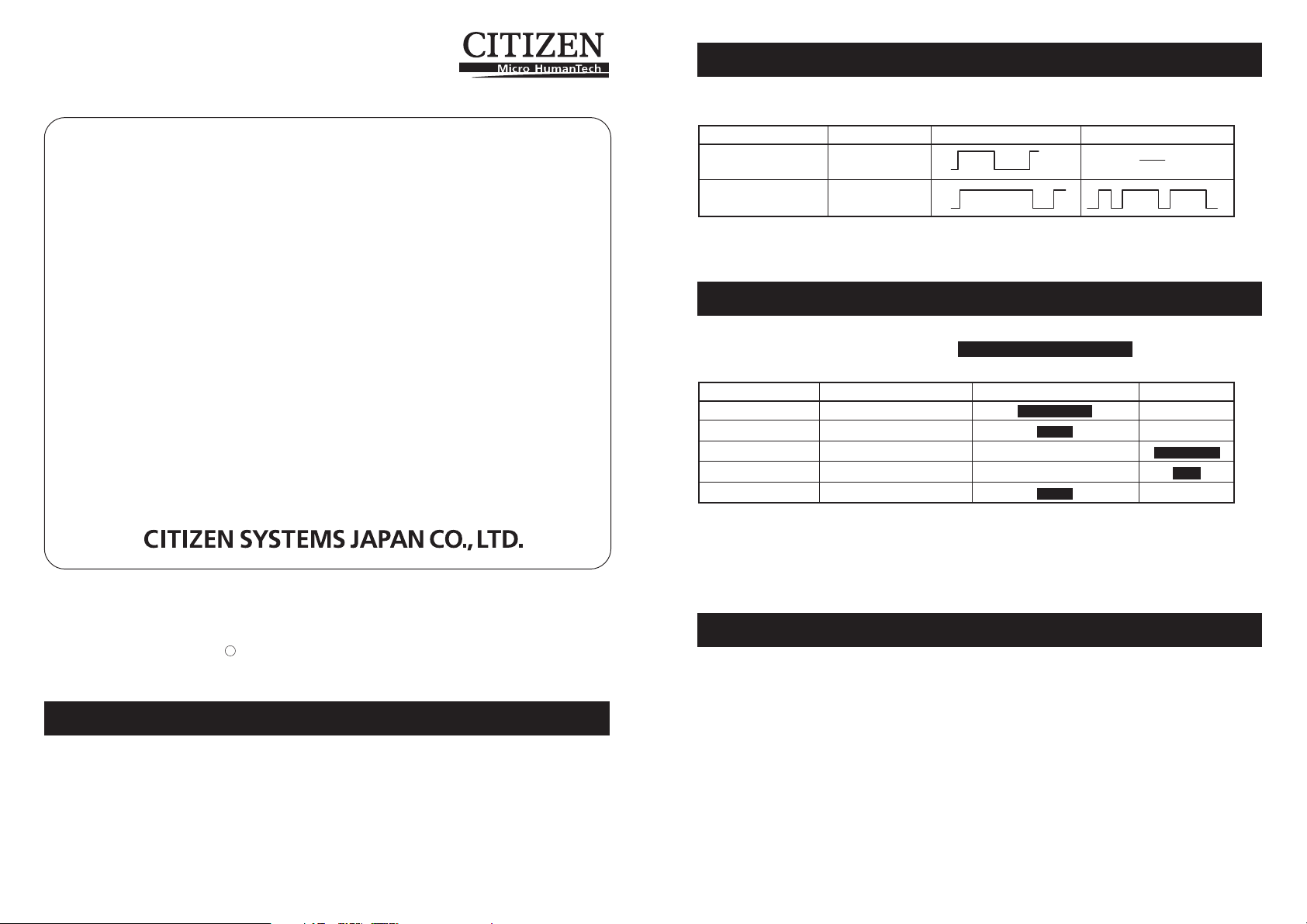
LINE THERMAL PRINTER
MODEL CT-S2000L/CT-S2000DCL
User’s Manual
4.6 Error Indication
The following LED indications are added to CT-S2000L/CT-S2000DCL.
Status POWER LED ERROR LED Buzzer
Wait for cutting label OFF
Paper detection error OFF
Refer to CT-S2000/CT-S2000DC User’s Manual of standard model when reading this manual.
Contents
1.1 Features
4.6 Error Indications
5.3 Manual Setting of Memory Switch
5.4 Selecting Paper Type
5.5 Adjusting the Sensitivity of Paper Sensor
5.6 Printing Paper
CITIZEN is a registered trade mark of Citizen Holdings Co., Japan
CITIZEN es una marca registrada de Citizen Holdings Co., Japón
Company names and product names in this manual are trademarks or
registered trademarks of relevant companies.
Copyright c 2007 by CITIZEN SYSTEMS JAPAN CO., LTD.
1.1 Features
●High-speed printing at a maximum of 220 mm/s is possible (* 154 mm/s at standard
density on label paper).
●Usable with label paper of 57.5 mm, 59.5 mm, and 79.5 mm wide other than 82.5
mm wide.
●Automatic adjustment of paper sensor sensitivity is available.
5.3 Manual Setting of Memory Switch
Functions of memory switches SW4-1, SW4-2, SW4-4, SW4-5 and SW4-6 of CT-S2000L/
CT-S2000DCL are as shown below. (The white-on-black characters are factory setting.)
Memory Switch Function 0 (OFF) 1 (ON)
SW4-1 Paper Length Setting Auto Measure Command
SW4-2 Top of Form at Power ON Invalid Valid
SW4-4 Paper Select Thermal Roll BM.P/Lbl.P *
SW4-5 Position Detect Black Mark Label
SW4-6 Paper Change Invalid Valid
* When printing on label paper, adjust the layout so that right and left margins
are 4 mm or more.
* The memory switch SW4-8 will be ignored for black mark paper.
* The memory switches SW2-8 and SW4-8 will be ignored for label.
5.4 Selecting Paper Type
Paper type selection is available by the combination of memory switches SW4-4 and
SW4-5 by the used of “Memory Switch Select Mode”. In addtion, the following
procedure is available.
1 Enter Selecting Paper Type mode.
1)Open the printer cover and remove paper. Pressing and holding the FEED button,
turn the printer power ON. The POWER LED starts blinking.
2)Release the FEED button and then close the printer cover. Buzzer sounds and
the paper type currently set is indicated by the LED on the operation panel.
Page 2
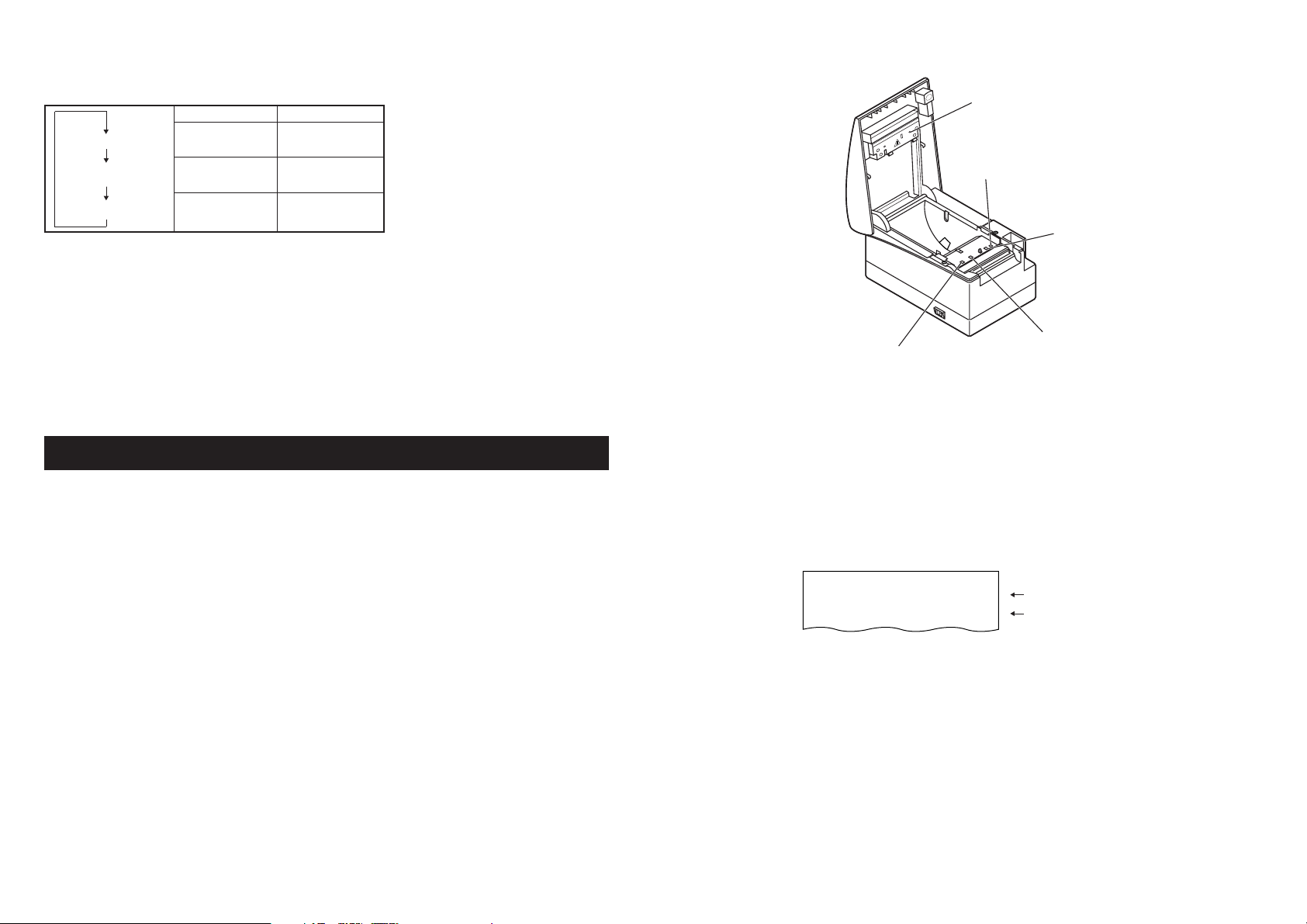
2 Select Paper Type.
Press the FEED button to match the paper type loaded to the LED indications in the
table below. (Refer to the table below.)
POWER LED ERROR LED
Label
Green lit (OFF)
Label light emitting sensor
Thermal paper roll
Black mark paper
(OFF) Red lit
Green lit Red lit
3Save the selected Paper Type to the Printer.
Open and close the printer cover. By this operation, selected paper type is stored in
the printer memory and the Selecting Paper Type mode is terminated.
Since then, "P.Length Set" of Memory switch 4-1 becomes disable.
When closing the printer cover during the setting a black mark paper or label paper
in the printer, paper length is measured, and the result will be printed out.
* When paper detection error occurs at the measurement of paper length,
automatically enters paper sensor adjustment mode. Adjust the sensor in
accordance with “5.5 Adjusting the Sensitivity of Paper Sensor”.
5.5 Adjusting the Sensitivity of Paper Sensor
Before using black mark paper (BM paper) or label paper, adjust the sensitivity of the
paper sensor by using actual paper.
1 Enter Adjusting Paper Sensor mode.
Open the printer cover, remove paper, and then set the printer power switch to ON.
Here, POWER LED and ERROR LED go on with the buzzer sound. Then close the
printer cover while pressing the FEED button. The ERROR LED starts blinking with
the buzzer sound.
2 Set paper to the printer.
This printer has three types of built-in paper sensors.
In case of label, set it so that label is positioned on the label light receiving sensor
and label light emitting sensor. In case of black mark paper, set it so that the printable
portion (other than black mark) is positioned on the black mark sensor. With this
state kept, closing the printer cover causes ERROR LED to blink with the buzzer
sound.
Black Mark sensor(BM1)
Label light receiving sensor
Black Mark sensor(BM3)
Black Mark sensor(BM2)
3Adjust the sensitivity of the paper sensor and measure the length of paper.
Pressing the FEED switch causes label to be fed and paper sensor sensitivity
adjustment and paper length measurement are carried out automatically. If the FEED
button is pressed during the paper measuring, the result will be printed out as follows,
and the printer memory switch will be initialized.
* The measuring result is a reference value
Label Length
Gap Length
< Example of label measuring result >
:
XXXmm
:
XXmm
showing a label length
showing a gap between labels
Page 3

5.6 Printing Paper
Also refer to the core dimension and notes of “5.2 Printing Paper” in User’s Manual of
standard model. Use print paper shown in the following table or the equivalent.
b) Black mark paper (BM paper)
A
B
Paper type Product name
Recommended thermal label paper GG40/P22/G6B from Ojitac, HD75 from Nippon Paper,
150LA-1 from Ricoh
a) Label paper
A
BC
D
Full cut
Paper feeding
E
F
G
direction
Printable area
position
HI
JK
Mark Item Dimensions
A Liner width 57.5, 59.5, 79.5,
B Label width (Size A) -4 + 0.5
C Left edge of label 2 + 0.5
D Print width (Size A) - 4
ETop margin 2 + 1
F Print length 21 to 296
GBottom margin 2 + 1
H
Cut position between labels
I Gap between labels 4 to 30
J Label length 25 to 300
K Label pitch I+J
Unit: mm
82.5 + 0.5
_
_
_
_
1/2 x (Size I)
D
C
F
Black Mark (printed on the reverse)
_
Mark Item
A Right edge of black mark 13.5 or more 57.5 or more 80.5 or more
B Left edge of black mark 15 or or less 15 oror less 15 or or less
C Black mark height 5
D Cut position in black mark 2.5
E Top margin 6.5
F Black mark pitch 30 to 300
G Bottom margin 9
Cut position
Printable area
Dimensions
BM1 BM2 BM3
E
Paper feeding
direction
G
Unit: mm
CAUTION!
Pay attention to the following when using Auto Cutter. Otherwise, a cutter lock or a cutter
failure may occur.
■ Set the cut length of paper to 25 mm or more.
■ When using label paper, cut the gap between labels (liner sheet). Do not cut the label paper
(tack paper).
■ Adjusting the paper sensor must be carried when the type of liner is changed.
CAUTION!
■ PCS value of black mark must be 0.9 or more.
■ When using the black mark paper, consider the margin of +/- 2 mm for the print position
against the standard position and +/- 5 mm for print length.
■ Refer to the above drawing for the printable area and have enough margings specified in the
marks E and G. If the print data size is out of the printable area, the printer should skip to next
page.
TA74912-00F
1.00E-0710
Printed in Japan
