Page 1
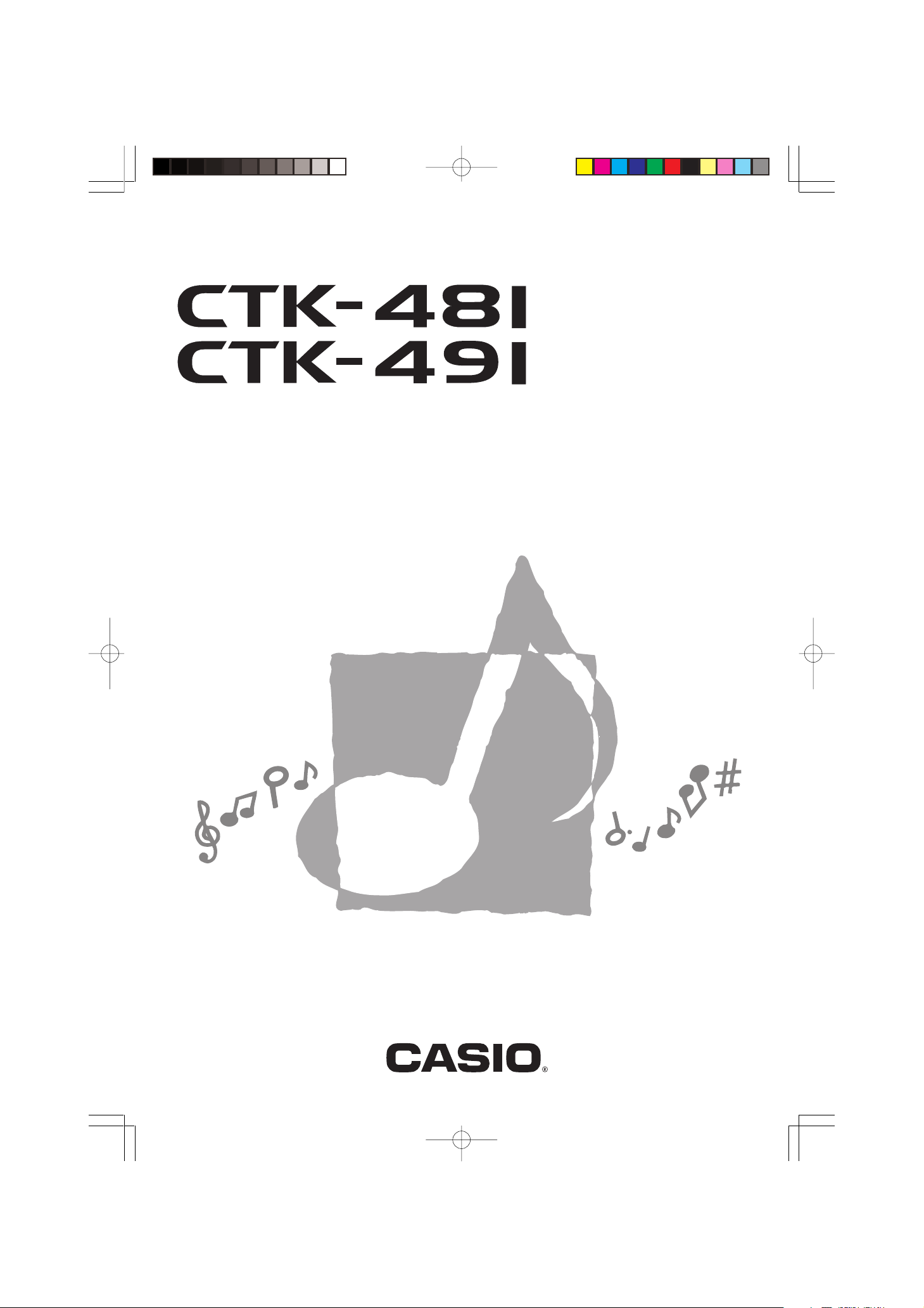
USER’S GUIDE
GUÍA DEL USUARIO
ES
CTK481/491-ES-1
CTK481_ES_cover1.p65 03.10.7, 2:59 PMPage 1 Adobe PageMaker 6.5J/PPC
Page 2
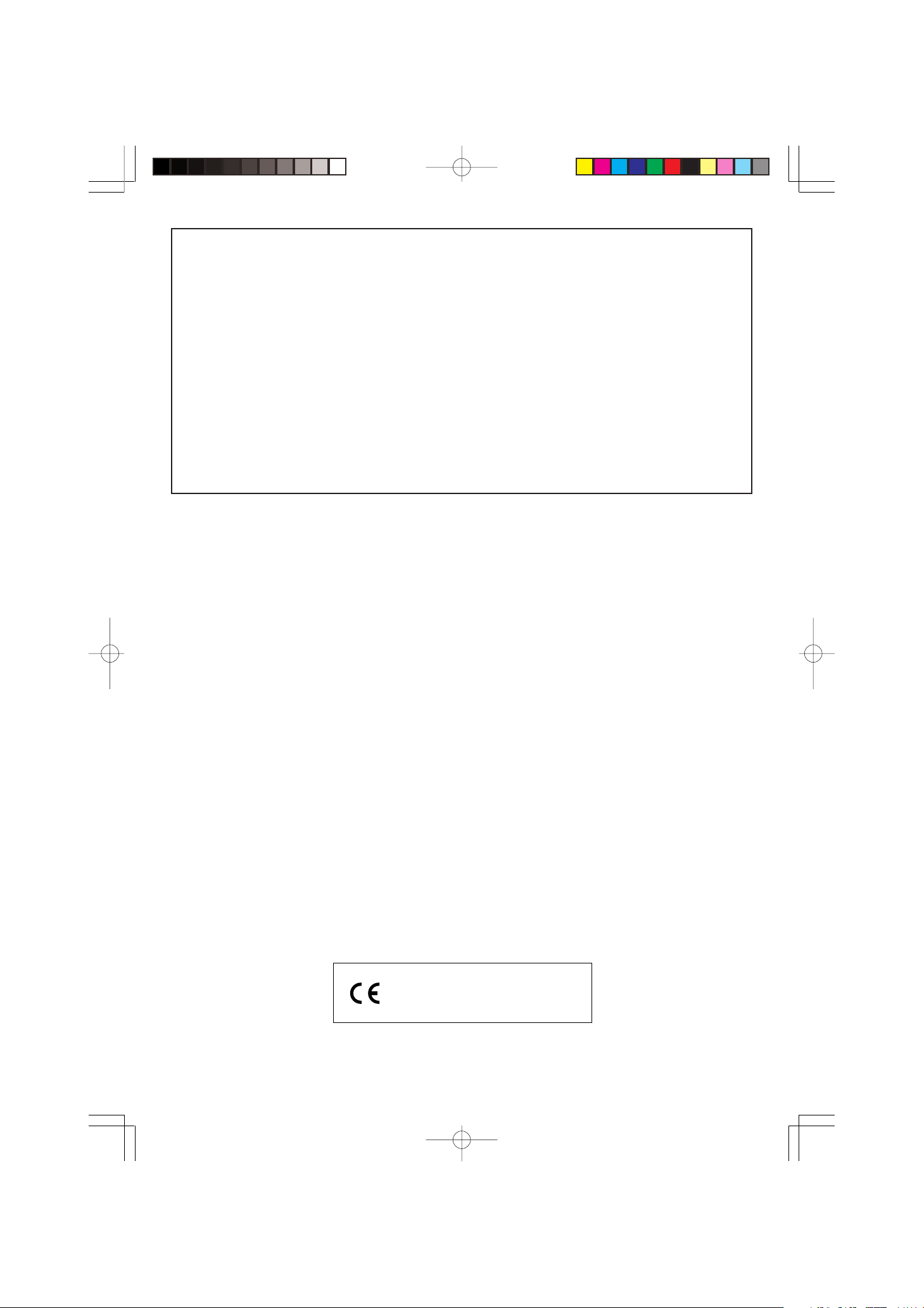
GUIDELINES LAID DOWN BY FCC RULES FOR USE OF THE UNIT IN THE U.S.A. (not applicable to other areas).
NOTICE
This equipment has been tested and found to comply with the limits for a Class B digital device, pursuant to Part 15
of the FCC Rules. These limits are designed to provide reasonable protection against harmful interference in a
residential installation. This equipment generates, uses and can radiate radio frequency energy and, if not installed
and used in accordance with the instructions, may cause harmful interference to radio communications. However,
there is no guarantee that interference will not occur in a particular installation. If this equipment does cause harmful
interference to radio or television reception, which can be determined by turning the equipment off and on, the user
is encouraged to try to correct the interference by one or more of the following measures:
• Reorient or relocate the receiving antenna.
• Increase the separation between the equipment and receiver.
• Connect the equipment into an outlet on a circuit different from that to which the receiver is connected.
• Consult the dealer or an experienced radio/TV technician for help.
FCC WARNING
Changes or modifications not expressly approved by the party responsible for compliance could void the user’s
authority to operate the equipment.
Important!
Please note the following important information before using this product.
• Before using the optional AD-5 Adaptor to power the unit, be sure to check the AC Adaptor for any damage first. Carefully check the power cord for breakage, cuts, exposed wire
and other serious damage. Never let children use an AC adaptor that is seriously damaged.
• Never attempt to recharge batteries.
• Do not use rechargeable batteries.
• Never mix old batteries with new ones.
• Use recommended batteries or equivalent types.
• Always make sure that positive (+) and negative (–) poles are facing correctly as indicated
near the battery compartment.
• Replace batteries as soon as possible after any sign they are getting weak.
• Do not short-circuit the battery terminals.
• The product is not intended for children under 3 years.
• Use only CASIO AD-5 adaptor.
• The AC adaptor is not a toy.
• Be sure to disconnect the AC adaptor before cleaning the product.
CASIO ELECTRONICS CO., LTD.
Unit 6, 1000
North Circular Road
London NW2 7JD, U.K.
This mark is valid in the EU countries only.
Please keep all information for future reference.
625A-E-002A
CTK481_E_CE.p65 03.10.7, 2:58 PMPage 2 Adobe PageMaker 6.5J/PPC
Page 3

Safety Precautions
Congratulations on your selection of the
CASIO electronic musical instrument.
• Before using the instrument, be sure to
carefully read through the instructions
contained in this manual.
• Please keep all information for future reference.
Symbols
Various symbols are used in this user’s guide
and on the product itself to ensure that the
product is used safely and correctly, and to
prevent injury to the user and other persons
as well as damage to property. Those symbols along with their meanings are shown
below.
DANGER
This symbol indicates information that, if
ignored or applied incorrectly, creates the
danger of death or serious personal injury.
Symbol Examples
This triangle symbol ( ) means
that the user should be careful.
(The example at left indicates
electrical shock caution.)
This circle with a line through it
) means that the indicated ac-
(
tion must not be performed. Indications within or nearby this
symbol are specifically prohibited. (The example at left indicates that disassembly is prohibited.)
The black dot (
indicated action must be performed. Indications within this
symbol are actions that are specifically instructed to be performed. (The example at left indicates that the power plug must be
unplugged from the electrical
socket.)
) means that the
WARNING
This indication stipulates matters that have
the risk of causing death or serious injury
if the product is operated incorrectly while
ignoring this indication.
CAUTION
This indication stipulates matters that have
the risk of causing injury as well as matters for which there is the likelihood of
occurrence of physical damage only if the
product is operated incorrectly while ignoring this indication.
625A-E-003A
E-1
CTK481_E01-07.p65 03.10.7, 2:58 PMPage 1 Adobe PageMaker 6.5J/PPC
Page 4
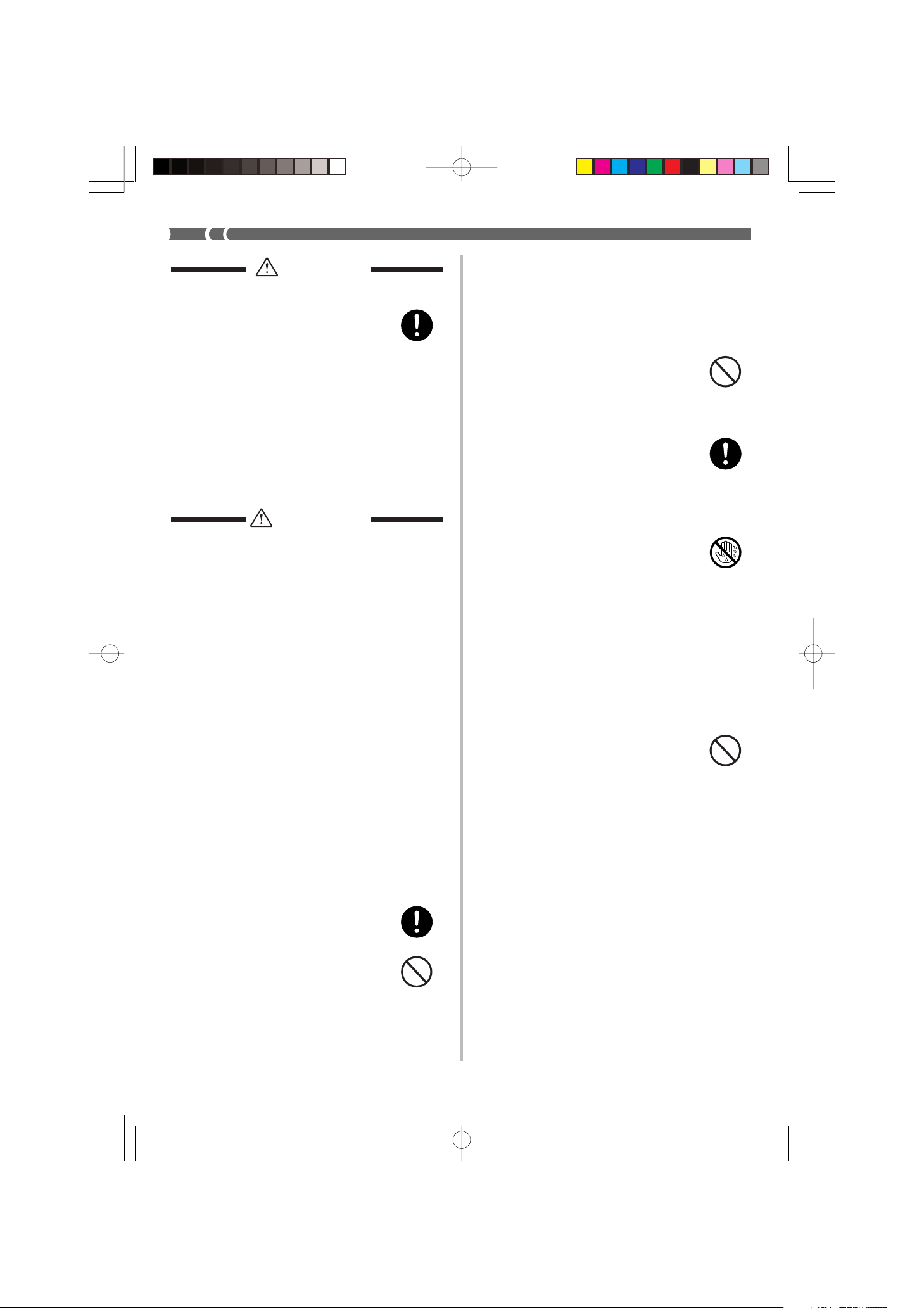
DANGER
Alkaline Batteries
Perform the following steps immediately if fluid leaking from alkaline batteries ever gets into your
eyes.
1. Do not rub your eyes! Rinse them
with water.
2. Contact your physician immediately.
Leaving alkaline battery fluid in
your eyes can lead to loss of sight.
AC Adaptor
Misuse of the AC adaptor’s electric
cord can damage or break it, creating the risk of fire and electric shock.
Always make sure you observe the
following precautions.
• Never place heavy objects on the
cord or subject it to heat.
• Never try to modify the cord or
subject it to excessive bending.
• Never twist or stretch the cord.
• Should the electric cord or plug
become damaged, contact your
original retailer or authorized
CASIO Service Provider.
WARNING
Smoke, Strange Odor, Overheating
Continued use of the product while
it is emitting smoke, a strange odor,
or heat creates the risk of fire and
electric shock. Take the following
steps immediately.
1. Turn off power.
2. If you are using the AC adaptor
for power, unplug it from the wall
outlet.
3. Contact your original retailer or
an authorized CASIO Service Provider.
AC Adaptor
Misuse of the AC adaptor creates
the risk of fire and electric shock.
Always make sure you observe the
following precautions.
• Be sure to use only the AC adaptor that is specified for this product.
• Use only a power source whose
voltage is within the rating
marked on the AC adaptor.
• Do not overload electrical outlets
and extension cords.
AC Adaptor
Never touch the AC adaptor while
your hands are wet.
Doing so creates the risk of electric
shock.
Batteries
Misuse of batteries can cause them
to leak, resulting in damage to
nearby objects, or to explode, creating the risk of fire and personal injury. Always make sure you observe
the following precautions.
• Never try to take batteries apart
or allow them to become shorted.
• Never expose batteries to heat or
dispose of them by incineration.
• Never mix old batteries with new
ones.
• Never mix batteries of different
types.
• Do not charge the batteries.
• Make sure the positive (+) and
negative (–) ends of the batteries
are facing correctly.
E-2
CTK481_E01-07.p65 03.10.7, 2:58 PMPage 2 Adobe PageMaker 6.5J/PPC
625A-E-004A
Page 5
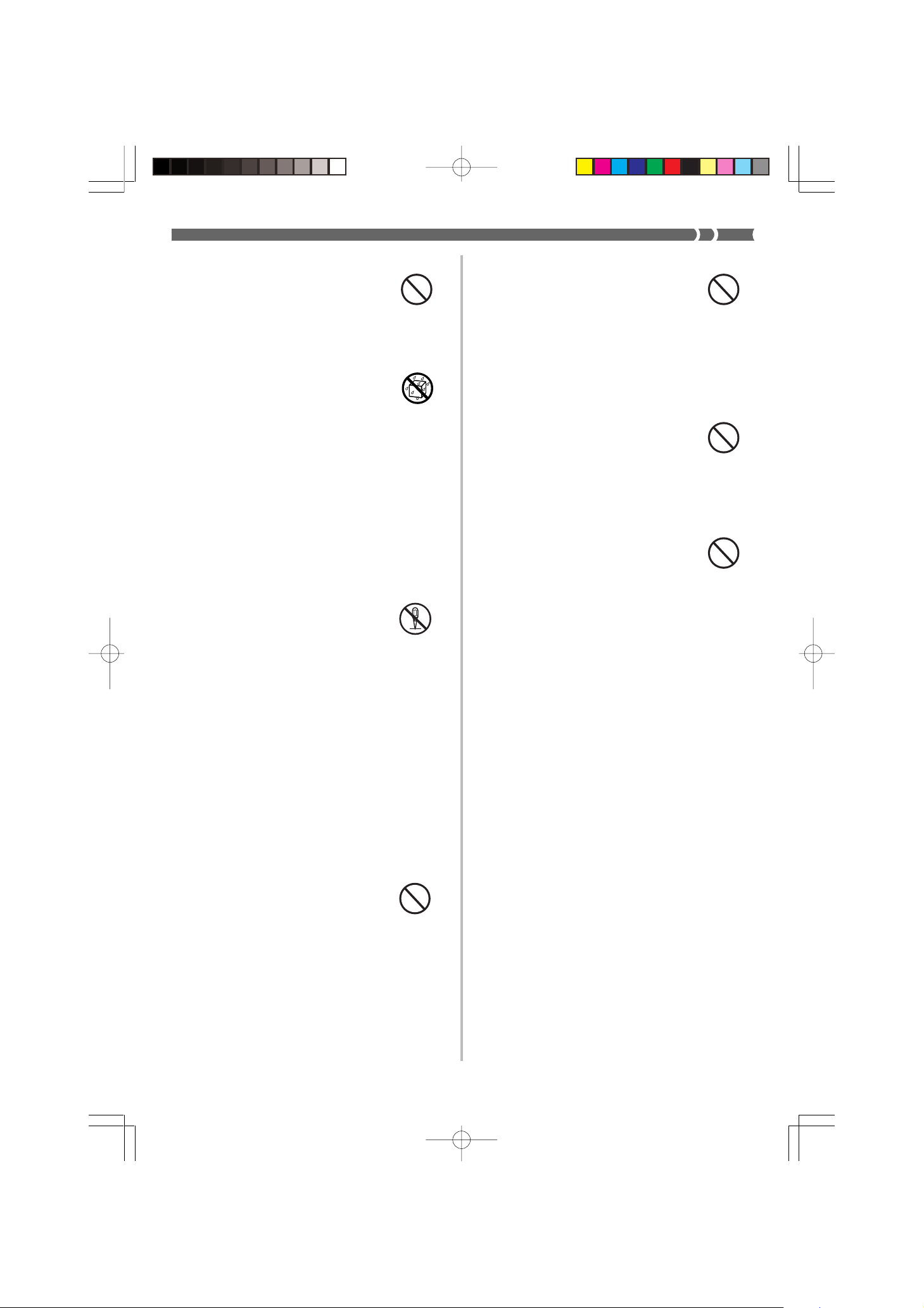
Do not incinerate the product.
Never throw the product into fire.
Doing so can cause it to explode,
creating the risk of fire and personal
injury.
Water and Foreign Matter
Water, other liquids, and foreign
matter (such as pieces of metal) getting into the product create the risk
of fire and electric shock. Take the
following steps immediately.
1. Turn off power.
2. If you are using the AC adaptor
for power, unplug it from the wall
outlet.
3. Contact your original retailer or
an authorized CASIO Service Provider.
Disassembly and Modification
Never try to take this product apart
or modify it in any way. Doing so
creates the risk of electric shock,
burn injury, or other personal injury. Leave all internal inspection,
adjustment, and maintenance up to
your original retailer or authorized
CASIO Service Provider.
Plastic Bags
Never place the plastic bag the product comes in over your head or in
your mouth. Doing so creates the
risk of suffocation.
Particular care concerning this precaution is required where small children are present.
Keep off of the product and stand.*
Climbing onto the product or stand
can cause it to tip over or become
damaged. Particular care concerning this precaution is required
where small children are present.
Location
Avoid locating the product on an
unstable stand, on an uneven surface, or any other unstable location.
An unstable location can cause the
product to fall over, creating the risk
of personal injury.
Dropping and Impact
Continued use of this product after
it has been damaged by dropping
or subjecting it to strong impact creates the risk of fire and electric
shock. Take the following steps immediately.
1. Turn off power.
2. If you are using the AC adaptor
for power, unplug it from the wall
outlet.
3. Contact your original retailer or
an authorized CASIO Service Provider.
625A-E-005A
E-3
CTK481_E01-07.p65 03.10.7, 2:58 PMPage 3 Adobe PageMaker 6.5J/PPC
Page 6
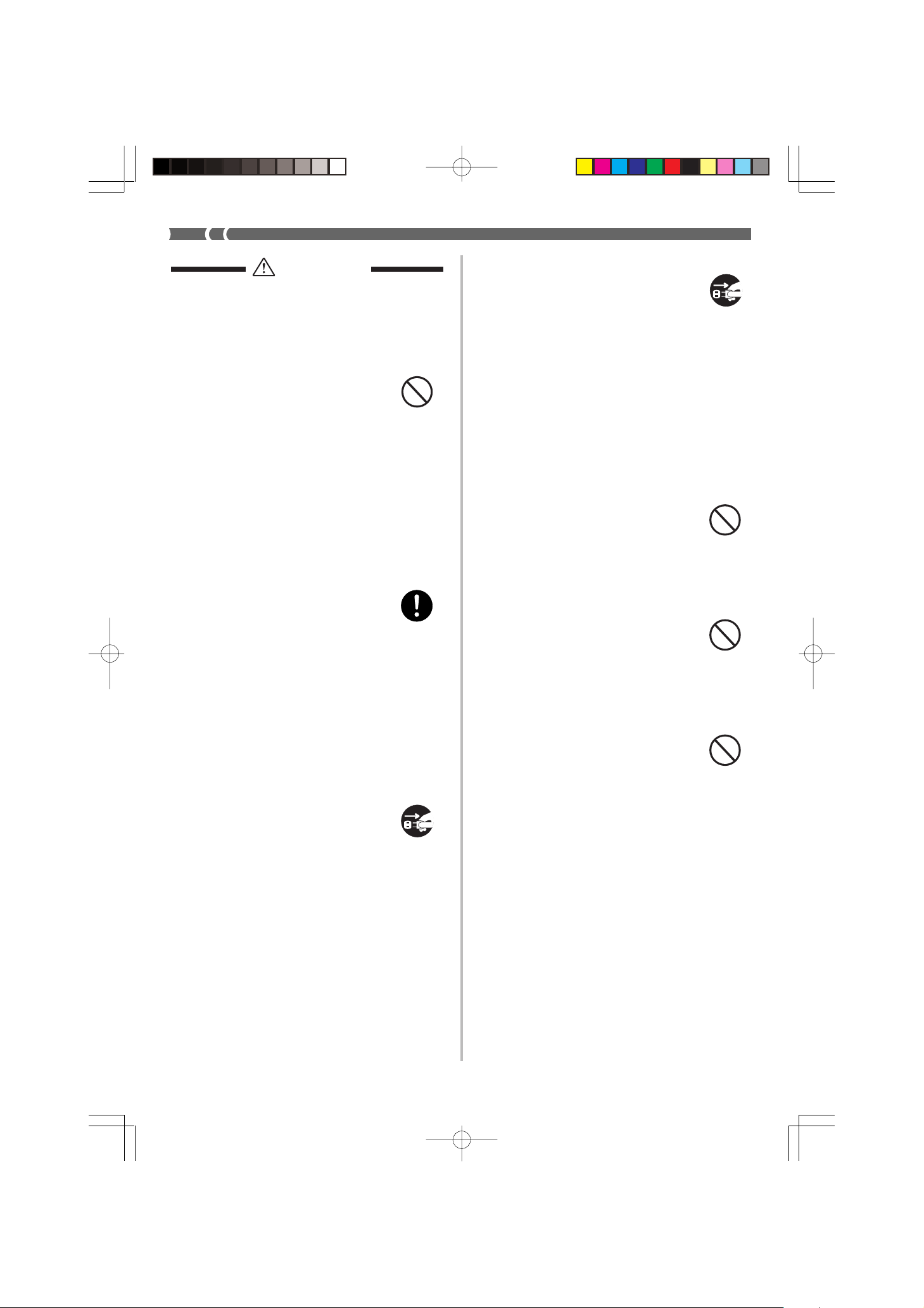
CAUTION
AC Adaptor
Misuse of the AC adaptor creates
the risk of fire and electric shock.
Always make sure you observe the
following precautions.
• Do not locate the electric cord
near a stove or other sources of
heat.
• Never pull on the cord when unplugging from the electrical outlet. Always grasp the AC adaptor when unplugging.
AC Adaptor
Misuse of the AC adaptor creates
the risk of fire and electric shock.
Always make sure you observe the
following precautions.
• Insert the AC adaptor into the
wall outlet as far as it will go.
• Unplug the AC adaptor from the
wall outlet during lightening
storms or before leaving on a trip
or other long-term absence.
• At least once a year, unplug the
AC adaptor from the wall outlet
and wipe away any dust that is
built up in the area around the
prongs of the plug.
Relocating the Product
Before relocating the product, always unplug the AC adaptor from
the wall outlet and disconnect all
other cables and connecting cords.
Leaving cords connected creates the
risk of damage to the cords, fire,
and electric shock.
Cleaning
Before cleaning the product, always
unplug the AC adaptor from the
wall outlet first. Leaving the AC
adaptor plugged in creates the risk
of damage to the AC adaptor, fire,
and electric shock.
Batteries
Misuse of batteries can cause them
to leak resulting in damage to
nearby objects, or to explode, creating the risk of fire and personal injury. Always make sure you observe
the following precautions.
• Use only batteries that are specified for use with this product.
• Remove batteries from the product if you do not plan to use it for
a long time.
Connectors
Connect only the specified devices
and equipment to the product’s connectors. Connection of a non-specified device or equipment creates the
risk of fire and electric shock.
Location
Avoid the following locations for
this product. Such locations create
the risk of fire and electric shock.
• Areas subject to high humidity
or large amounts of dust.
• In food preparation areas or other
areas subject to oil smoke.
• Near air conditioning equipment,
on a heated carpet, in areas exposed to direct sunlight, inside of
a vehicle parked in the sun, or
any other area that subjects the
product to high temperatures.
E-4
CTK481_E01-07.p65 03.10.7, 2:58 PMPage 4 Adobe PageMaker 6.5J/PPC
625A-E-006A
Page 7
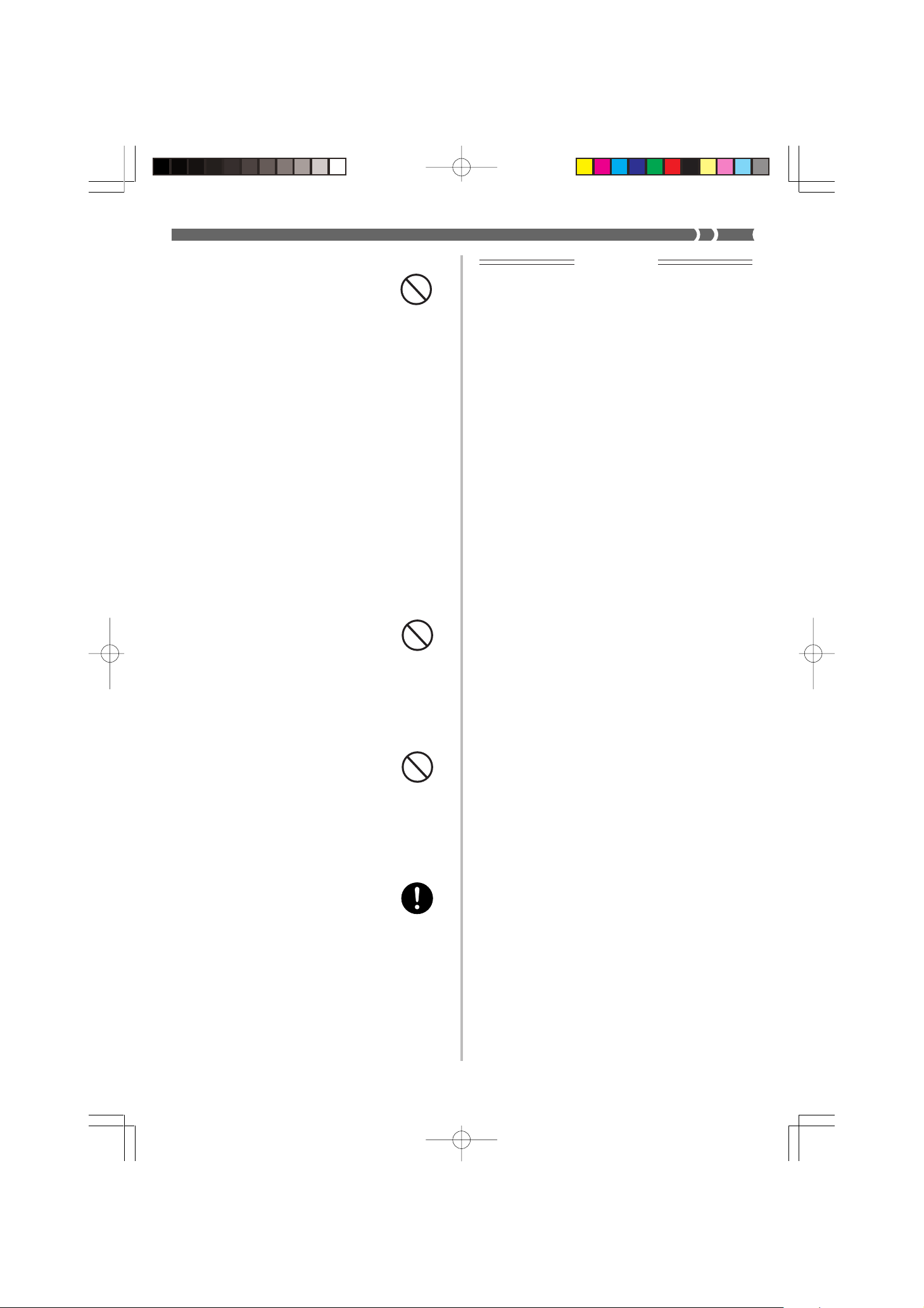
Display Screen
• Never push on the display
screen’s LCD panel or subject it
to strong impact. Doing so can
cause the LCD panel’s glass to
crack, creating the risk of personal
injury.
• Should the LCD panel ever crack
or break, never touch the liquid
inside of the panel. LCD panel
liquid can cause skin irritation.
• Should LCD panel liquid ever get
inside your mouth, immediately
wash out your mouth with water
and contact your physician.
• Should LCD panel liquid ever get
into your eyes or onto your skin,
rinse with clear water for at least
15 minutes, and then contact a
physician.
Sound Volume
Do not listen to music at very loud
volumes for long periods. Particular care concerning this precaution
is required when using headphones.
High volume settings can damage
your hearing.
IMPORTANT!
When using batteries, be sure to replace them or shift to one
of the alternate power sources whenever you notice any of
the following symptoms.
• Dim power indicator
• Instrument does not turn on
• Display that is flickering, dim, or difficult to read
• Abnormally low speaker/headphone volume
• Distortion of sound output
• Occasional interruption of sound when playing at high volume
• Sudden power failure when playing at high volume
• Flickering or dimming of the display when playing at high
volume
• Continued sound output even after you release a key
• A tone that is totally different from the one that is selected
• Abnormal rhythm pattern and Song Bank play
• Loss of power, sound distortion, or low volume when playing from a connected computer or MIDI device
<CTK-491 only>
• Distortion of microphone input
• Dim power supply indicator when a microphone is used
• Sudden power failure when using the microphone
Heavy Objects
Never place heavy object on top of
the product.
Doing so can make the product top
heavy, causing the product to tip
over or the object to fall from it,
creating the risk of personal injury.
Correct Stand* Assembly
An incorrectly assembled stand can
tip over, causing the product to fall
and creating the risk of personal injury.
Make sure you assemble the stand
correctly, following the assembly
instructions that come with it. Make
sure you mount the product on the
stand correctly.
* Stand is available as an option.
625A-E-007B
E-5
CTK481_E01-07.p65 03.10.7, 2:58 PMPage 5 Adobe PageMaker 6.5J/PPC
Page 8
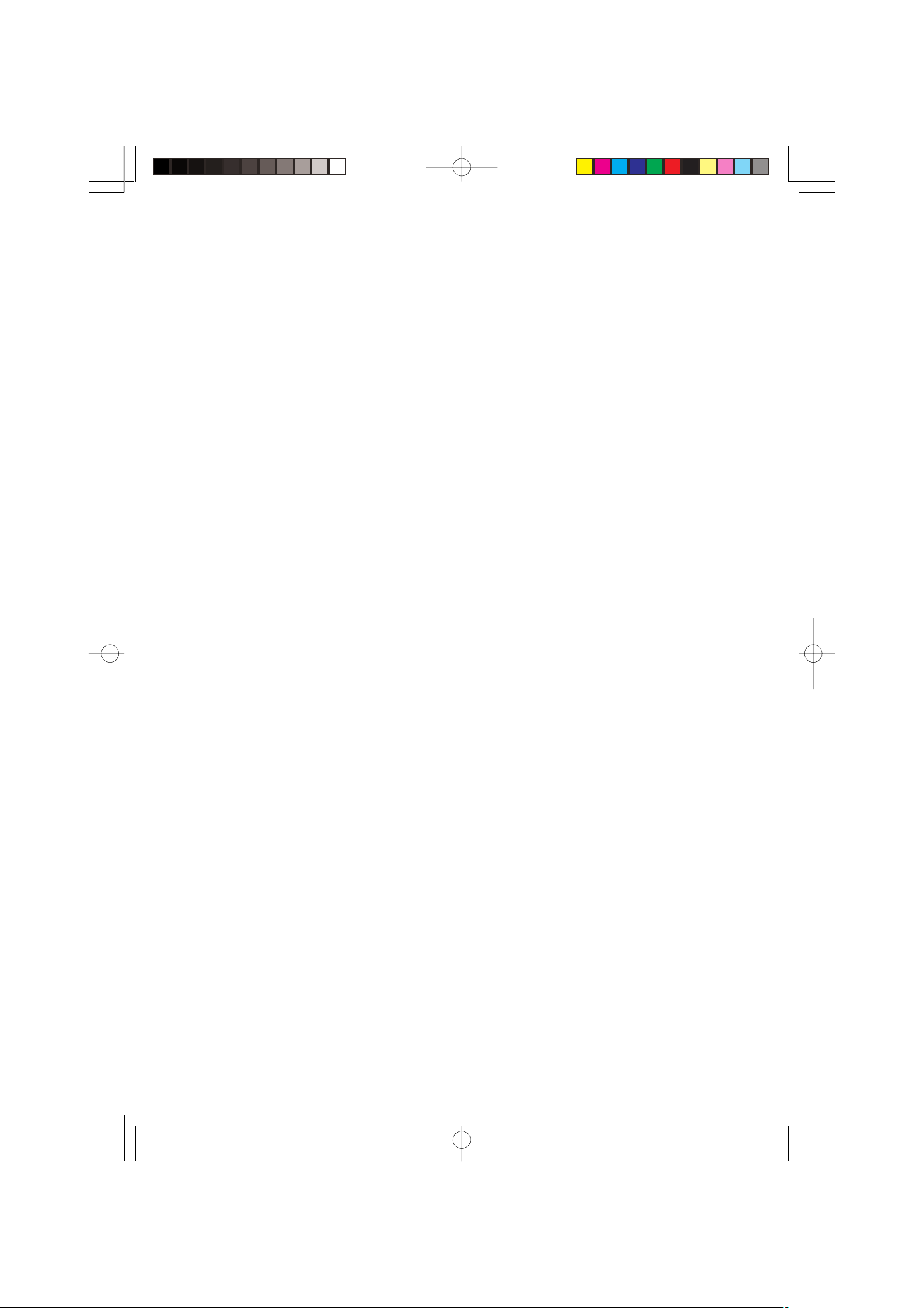
Introduction
Congratulations upon your selection of this CASIO musical instrument. This keyboard provides
you with the following features and functions.
❐ 100 tones
• Choose from among orchestral sounds, synthesized sounds, and more.
❐ 100 rhythms
• 100 versatile rhythms help to add plenty of life to all your keyboard performances.
❐ Auto Accompaniment
• Simply play a chord and the corresponding rhythm, bass and chord parts play automatically.
❐ 100-tune Song Bank
• A wide selection of favorites including “ODE TO JOY” and “JINGLE BELLS” is yours for your
listening enjoyment or play along fun. A simple operation cuts out the melody part or accompaniment part of the tune, allowing you to play along on the keyboard.
❐ Musical Information System
• A big LCD screen graphically shows you fingerings, keyboard keys to be pressed, and notes,
making keyboard play more informative and enjoyable than ever before.
❐ MIDI compatibility
• Connecting to another MIDI device lets you sound notes on both this keyboard and the
connected device by playing on this keyboard. You can even playback commercially available pre-recorded MIDI data.
E-6
CTK481_E01-07.p65 03.10.7, 2:58 PMPage 6 Adobe PageMaker 6.5J/PPC
625A-E-008A
Page 9
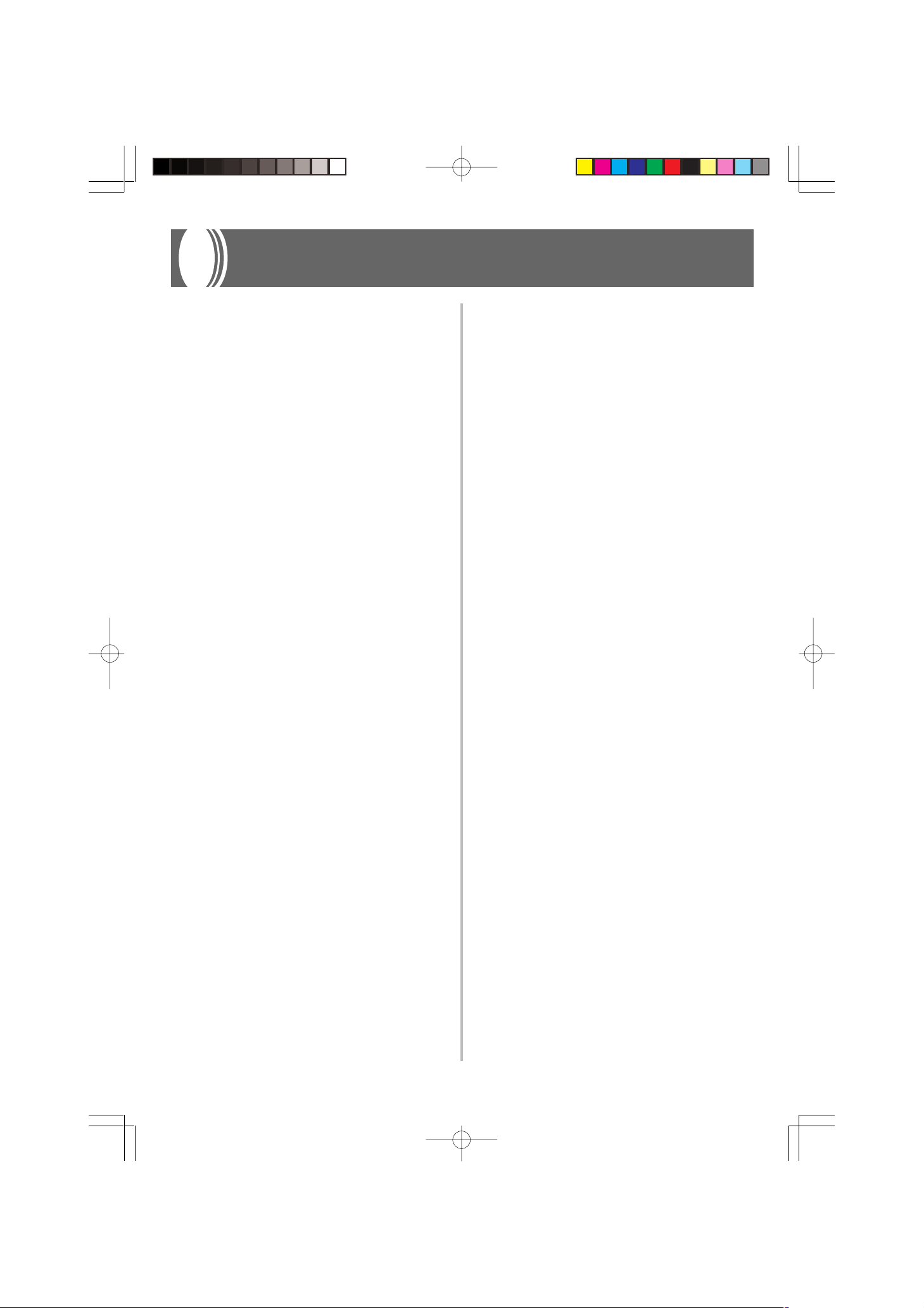
Contents
Safety Precautions ................E-1
Introduction ........................... E-6
Contents................................. E-7
General Guide ........................ E-8
Rear Panel ................................................. E-9
Using the Display .....................................E-10
Song Bank
Quick Reference .................. E-11
Playing Back a Song Bank Tune .............E-11
Power Supply.......................E-13
Using batteries ......................................... E-13
Using the AC Adaptor ..............................E-14
Auto Power Off.........................................E-14
Settings ....................................................E-14
Synchro Starting Accompaniment
with Rhythm Play .....................................E-21
Adjusting the Accompaniment Volume ....E-21
Using the Song Bank ..........E-22
Playing Back a Song Bank Tune ............. E-22
Song Bank Mode Display ........................ E-23
Adjusting the Tempo of a Song Bank Tune...
Changing the Tone of a Song Bank
Tune’s Melody..........................................E-24
Playing Along with a Song Bank Tune.....E-24
Applause Sound ......................................E-25
Playing Back All Song Bank Tunes
in Succession ........................................... E-25
E-23
Using the Chord Book ........E-26
Looking Up a Chord
Using the Chord Book.............................. E-27
Keyboard Settings...............E-29
Connections.........................E-15
Phones/Output Terminal .......................... E-15
Sustain jack Terminal ............................... E-15
Accessories and Options ......................... E-15
Basic Operations .................E-16
Playing the Keyboard...............................E-16
Selecting a Tone ...................................... E-16
Using the Microphone Jack
(CTK-491 only) ........................................ E-17
Auto Accompaniment .........E-18
Selecting a Rhythm ..................................E-18
Playing a Rhythm .....................................E-18
Adjusting the Tempo ................................ E-19
Using Auto Accompaniment .....................E-19
Using a Fill-in Pattern .............................. E-21
Transposing the Keyboard.......................E-29
Tuning the Keyboard ............................... E-30
MIDI.......................................E-31
What is MIDI? .......................................... E-31
General MIDI ........................................... E-31
Changing MIDI Settings ........................... E-32
Troubleshooting ..................E-34
Specifications ...................... E-36
Care of your keyboard ........E-37
Appendix ............................... A-1
Tone List .....................................................A-1
Note Table ..................................................A-2
Fingered Chord Chart ................................A-4
Percussion Instrument List ........................A-5
MIDI Implementation Chart
625A-E-009B
CTK481_E01-07.p65 03.10.7, 2:58 PMPage 7 Adobe PageMaker 6.5J/PPC
E-7
Page 10
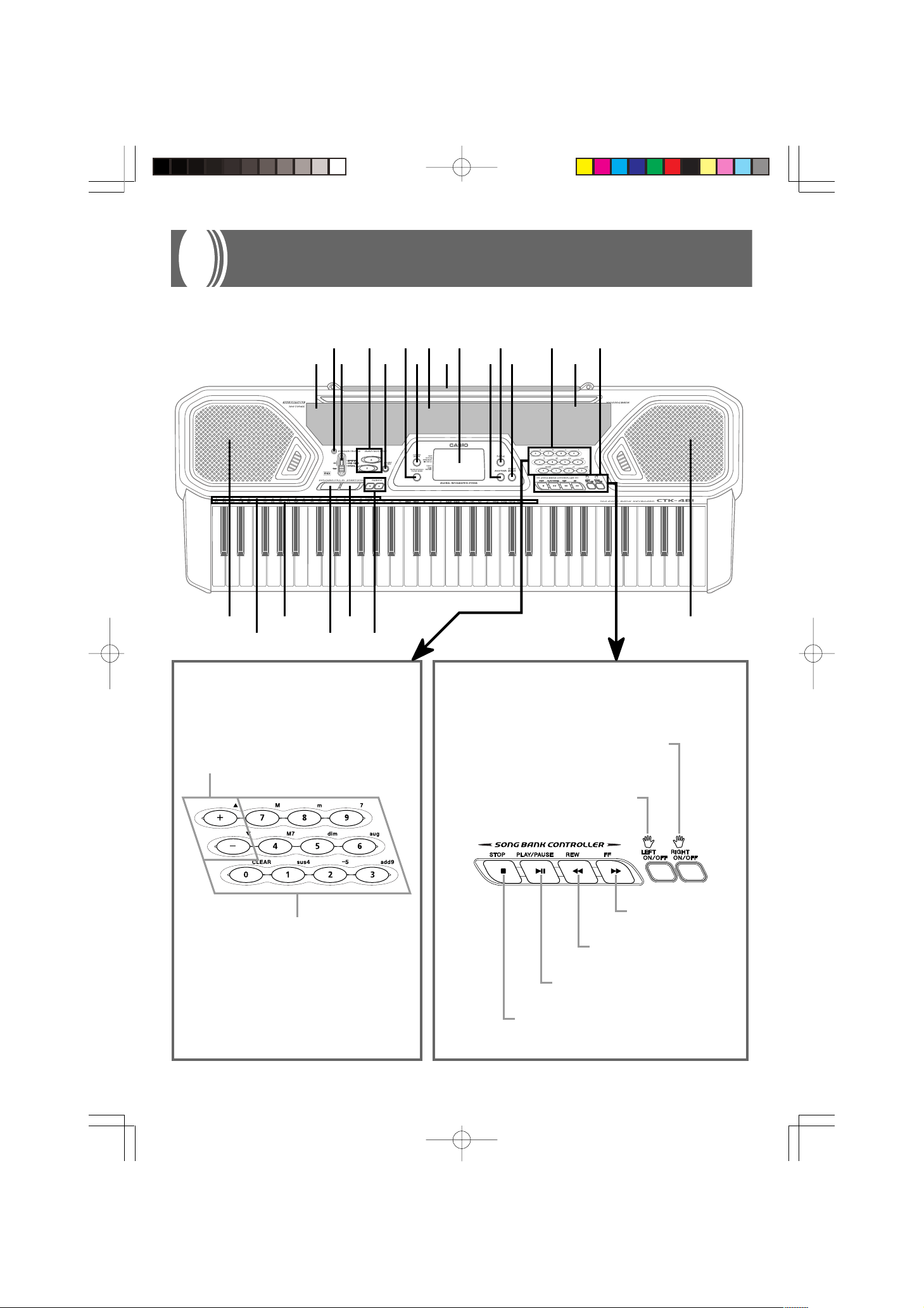
General Guide
• Key, button, and other names are indicated in the text of this manual using bold type.
CC
C
CC
F
G I K
2
6
8D9
A
*
EE
E SONG BANK CONTROLLER
EE
4
31
5 07 B
JH
C E
F
[+]/[–] buttons
• Negative values can be changed only
by using [+] and [–] to increase and
decrease the displayed value.
Number buttons/
Chord specification buttons
• For input of numbers to change
displayed settings.
• For input of chord specification
data when using the Chord
Book.
E-8
RIGHT ON/OFF button
(MELODY)
LEFT ON/OFF button
(ACCOMP)
FF button
REW button
PLAY/PAUSE button
STOP button
625A-E-010A
CTK481_E08_17.p65 03.10.7, 2:58 PMPage 8 Adobe PageMaker 6.5J/PPC
Page 11
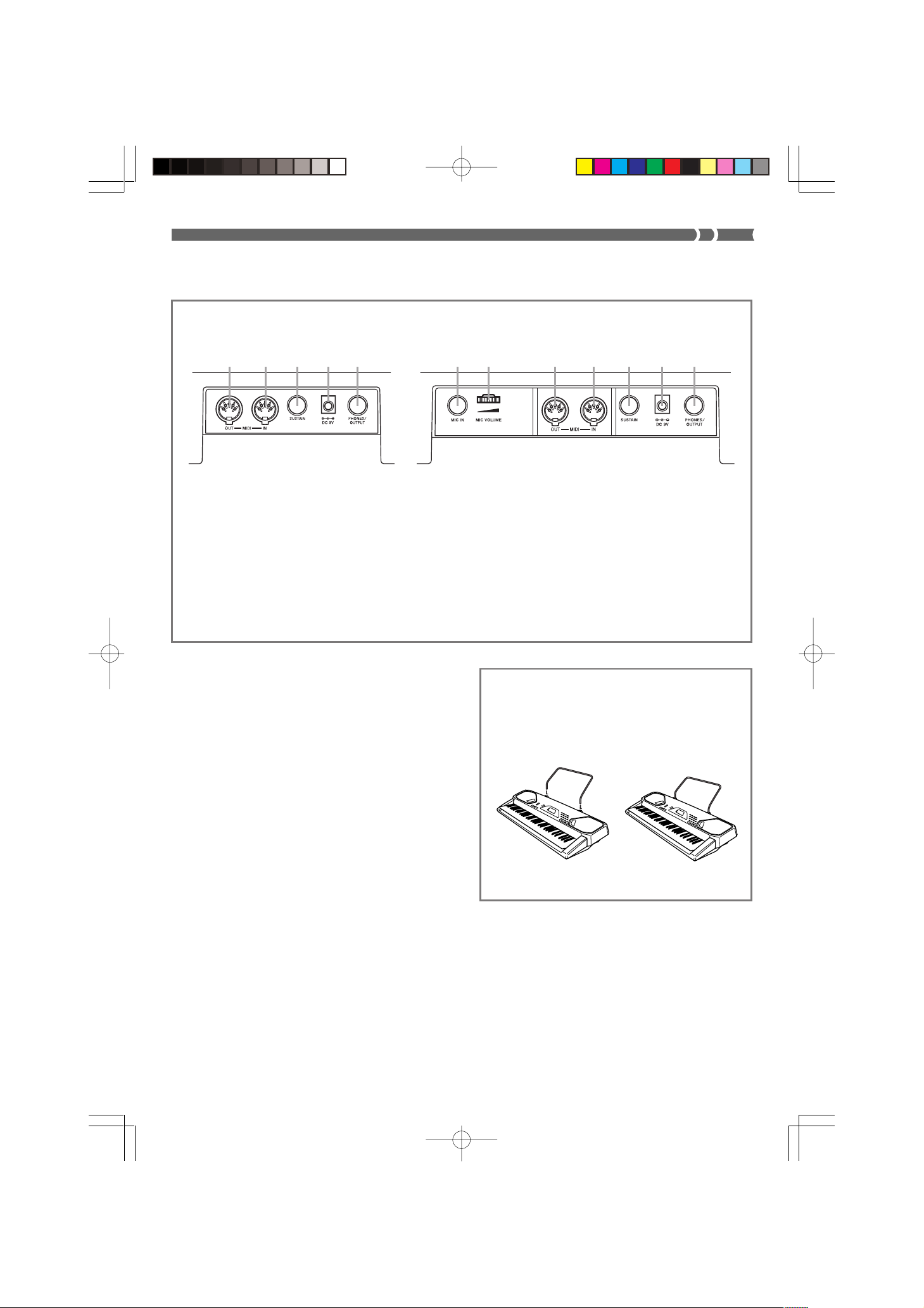
❚
NOTE
• Illustrations in this User’s Guide shows the CTK-481.
Rear Panel
• CTK-481 • CTK-491
NL M N O PLQ R MO P
L MIDI OUT terminal
M MIDI IN terminal
N SUSTAIN jack terminal
O DC 9V jack
P PHONES/OUTPUT terminal
<CTK-491 only>
Q MIC IN jack
R MIC VOLUME
1 Rhythm list
2 Power indicator
3 POWER/MODE switch
4 MAIN VOLUME buttons
5 ACCOMP VOLUME button
6 TRANSPOSE/TUNE/MIDI button
7 CHORD BOOK button
8 Tone list
9 Display
0 RHYTHM button
A TONE button
B SONG BANK button
C Number buttons (Chord specification buttons)
D Song bank list
E SONG BANK CONTROLLER
(PLAY/PAUSE, STOP, REW, FF, LEFT ON/OFF, RIGHT ON/OFF)
F Speaker
G Chord name
H Percussion instrument list
I SYNCHRO/FILL-IN button
J START/STOP button
K TEMPO buttons
*
Attachment of the Score Stand
Insert both ends of the music stand provided with
the keyboard into the two holes on the top surface.
625A-E-011B
CTK481_E08_17.p65 03.10.7, 2:58 PMPage 9 Adobe PageMaker 6.5J/PPC
E-9
Page 12
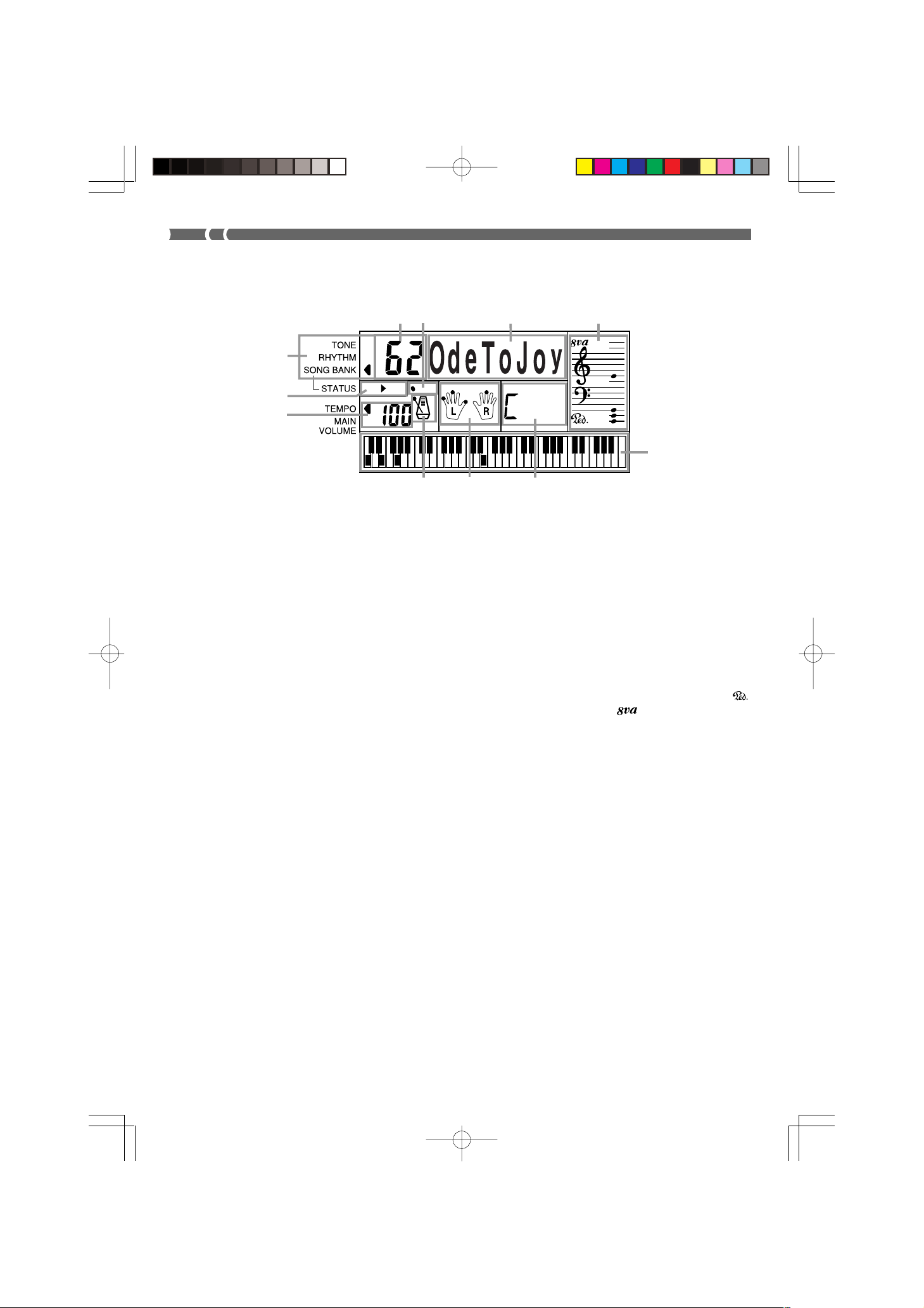
Using the Display
6
3
2
4
5
1
11
10
9
1
An indicator appears next to the type of setting you are currently performing (TONE, RHYTHM,
SONG BANK).
2
Tone number, rhythm number, song number, keyboard settings value
3
Rhythm, auto-accompaniment, Song Bank tune beats
4
Tone name, rhythm name, song name, mode name, keyboard settings name
8
7
• This is how the display appears
while the Song Bank is in use.
5
Musical staff representation of notes and chords you play on the keyboard. A pedal indicator ( )
appears when the keyboard's pedal is depressed. An octave indicator ( ) appears when you
play notes in the range from C6 to C7 to indicate that their actual notation is one octave higher
than that shown on display.
6
Uses a graphic keyboard to show notes and chords played on the keyboard or played during Song
Bank tune playback
7
Auto-accompaniment, Song Bank, chord book chord names
8
Dots indicate fingerings during Song Bank playback. “L” and “R” indicate left-hand and righthand parts.
9
Rhythm, auto-accompaniment, Song Bank tune tempo
10
Rhythm, auto-accompaniment, Song Bank tune tempo; volume setting
11
Song Bank controller indicators
❚
NOTE
• Display examples shown in this User’s Guide are intended for illustrative purposes only. The actual text and values that appear on the
display may differ from the examples shown in this User’s Guide.
E-10
CTK481_E08_17.p65 03.10.7, 2:58 PMPage 10 Adobe PageMaker 6.5J/PPC
625A-E-012A
Page 13
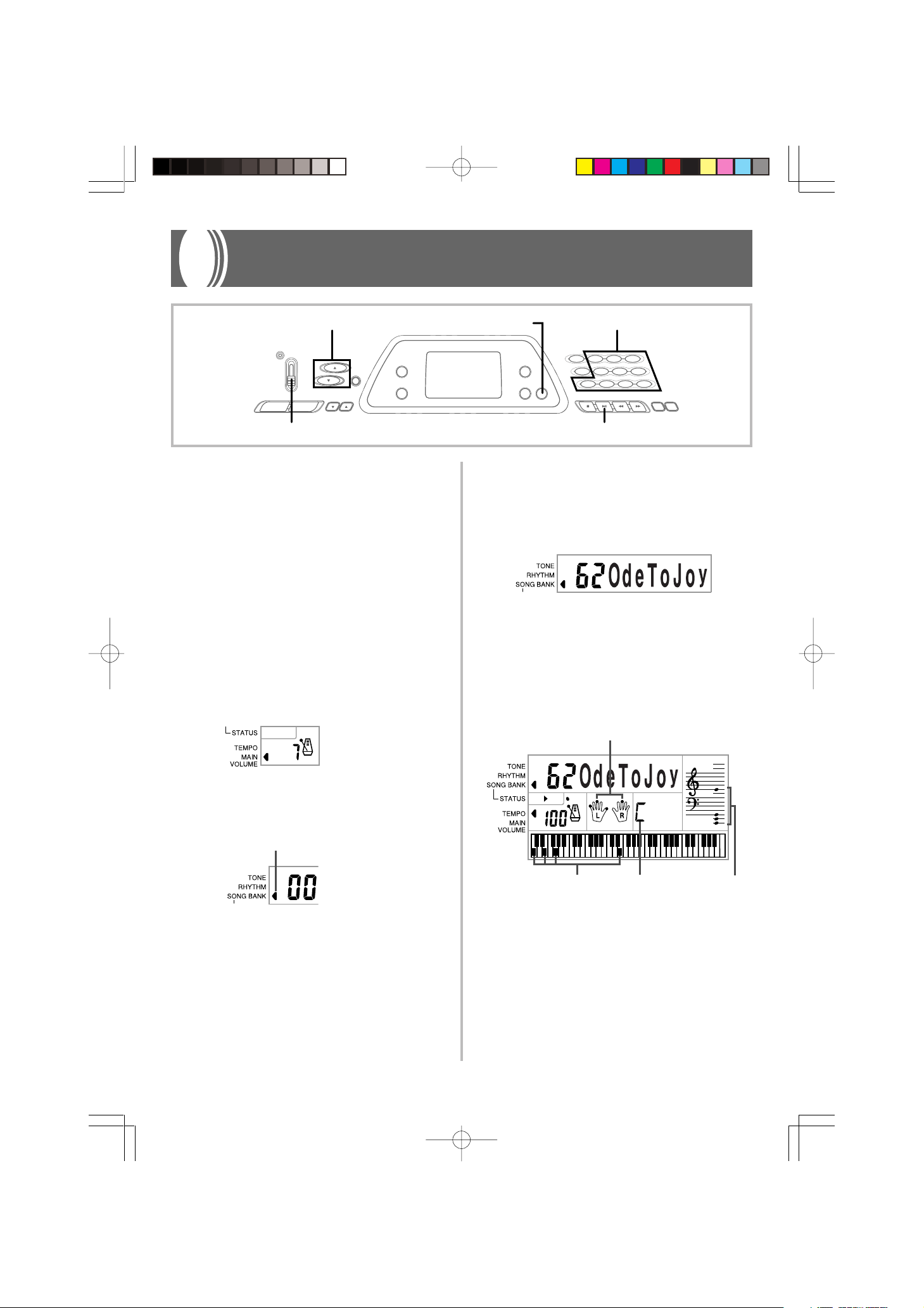
Song Bank Quick Reference
MAIN VOLUME
POWER/MODE PLAY/PAUSE
A selection of 100 Song Bank tunes comes built-in for your
listening pleasure or play along fun. A simple operation cuts
out the melody part or accompaniment part of the tune, allowing you to play along on the keyboard. See "Using the
Song Bank" on page E-22 for details on playing along with
Song Bank tunes.
Playing Back a Song Bank Tune
To play back a Song Bank tune
1.
Set the POWER/MODE switch to NORMAL.
2.
Use the MAIN VOLUME buttons to lower the
keyboard volume to a relatively low level.
SONG BANK
4.
Use the Song Bank list to find the tune you want
to play back, and then use the number buttons
to input the tune’s two-digit number.
Example: To select “62 ODE TO JOY”, input 6 and then
5.
Press the PLAY/PAUSE button to start play of the
tune.
• The tune plays in an endless loop, re-starting after it
reaches the end.
• The display shows the keyboard keys (on the graphic
keyboard), fingerings (with the fingering indicators),
musical notes (on the staff), and chord names.
Number buttons
2.
3.
Press the SONG BANK button to enter the Song
Bank Mode.
Appears when SONG BANK button is pressed
625A-E-013A
Fingers used
Chord name
Staff displayKeyboard keys used
E-11
CTK481_E08_17.p65 03.10.7, 2:58 PMPage 11 Adobe PageMaker 6.5J/PPC
Page 14
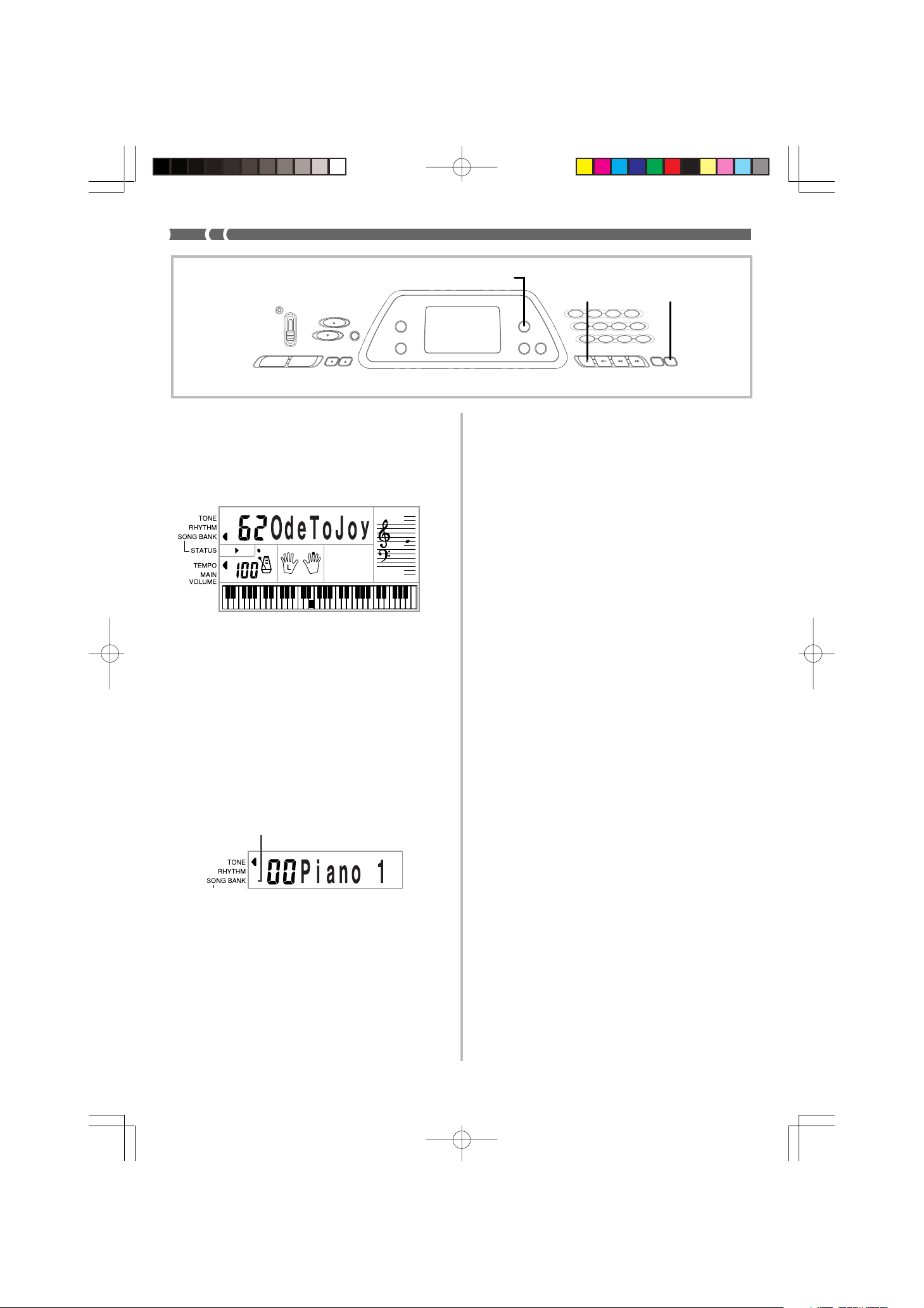
6.
Press the RIGHT ON/OFF button to turn off the
right-hand melody part and try playing along on
the keyboard.
• The display’s graphic keyboard and fingering indicators show you the melody notes to play.
7.
Press the RIGHT ON/OFF button again to turn
the melody part back on.
• You can also turn the accompaniment part on and off
by pressing the LEFT ON/OFF button.
TONE
STOP RIGHT ON/OFF
8.
Press the STOP button to stop playback of the
Song Bank tune.
9.
Press the TONE button to exit the Song Bank
Mode and return to the tone and rhythm selection screen.
Indicator turns off
❚
NOTE
• You can also perform the following operations during play of a
Song Bank tune.
• Pause: Press the PLAY/PAUSE button.
• Fast Forward: Press the FF (fast forward) button.
• Rewind: Press the REW (rewind) button.
E-12
CTK481_E08_17.p65 03.10.7, 2:58 PMPage 12 Adobe PageMaker 6.5J/PPC
625A-E-014A
Page 15
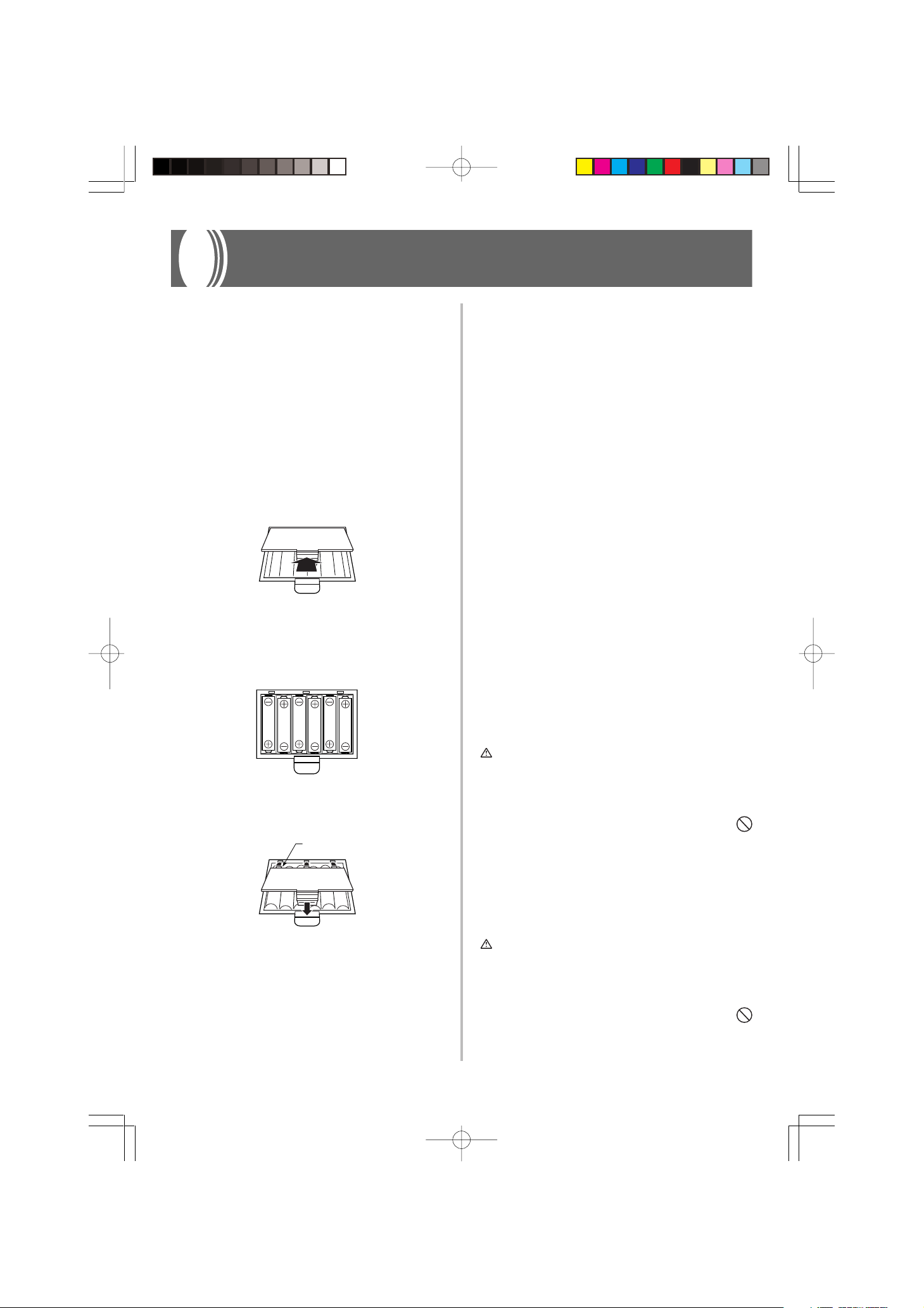
Power Supply
This keyboard can be powered by current from a standard
household wall outlet (using the specified AC adaptor) or by
batteries. Always make sure you turn the keyboard off whenever you are not using it.
Using batteries
Always make sure you turn off the keyboard before loading
or replacing batteries.
To load batteries
1.
Remove the battery compartment cover.
2.
Load 6 AA-size batteries into the battery compartment.
• Make sure that the positive (+) and negative (–) ends
are facing correctly.
Important Battery Information
■
The following shows the approximate battery life.
Alkaline batteries .............. 4 hours*
Manganese batteries .......... 2 hours*
* The above value is standard battery life at normal tem-
perature, with the keyboard volume at medium setting.
Temperature extremes or playing at very loud volume
settings can shorten battery life.
■
Any of the following symptoms indicate low battery power. Replace batteries as soon as possible whenever any of
the following occurs.
• Dim power indicator
• Instrument does not turn on
• Display that is flickering, dim, or difficult to read
• Abnormally low speaker/headphone volume
• Distortion of sound output
• Occasional interruption of sound when playing at high
volume
• Sudden power failure when playing at high volume
• Flickering or dimming of the display when playing at
high volume
• Continued sound output even after you release a key
• A tone that is totally different from the one that is se-
lected
• Abnormal rhythm pattern and Song Bank play
• Loss of power, sound distortion, or low volume when
playing from a connected computer or MIDI device
<CTK-491 only>
• Distortion of microphone input
• Dim power supply indicator when a microphone is
used
• Sudden power failure when using the microphone
3.
Insert the tabs on the battery compartment cover into the holes provided and close the cover.
Tab
The keyboard may not function correctly if you load or replace batteries with power turned on. If this happens, turning the keyboard off and then back on again should return
functions back to normal.
625A-E-015B
WARNING
Misuse of batteries can cause them to leak, resulting in damage
to nearby objects, or to explode, creating the risk of fire and personal injury. Always make sure you observe the following precautions.
• Never try to take batteries apart or allow them to become
shorted.
• Never expose batteries to heat or dispose of them by incineration.
• Never mix old batteries with new ones.
• Never mix batteries of different types.
• Do not charge the batteries.
• Make sure the positive (+) and negative (–) ends of the
batteries are facing correctly.
CAUTION
Misuse of batteries can cause them to leak resulting in damage
to nearby objects, or to explode, creating the risk of fire and personal injury. Always make sure you observe the following precautions.
• Use only batteries that are specified for use with this product.
• Remove batteries from the product if you do not plan to
use it for a long time.
E-13
CTK481_E08_17.p65 03.10.7, 2:58 PMPage 13 Adobe PageMaker 6.5J/PPC
Page 16

Using the AC Adaptor
Make sure that you use only the AC adaptor specified for
this keyboard.
Specified AC Adaptor: AD-5
[Rear Panel]
IMPORTANT!
• Make sure that the keyboard is turned off before connecting or disconnecting the AC adaptor.
• Using the AC adaptor for a long time can cause it to become warm to touch. This is normal and does not indicate
malfunction.
DC 9V jack
AC adaptor AD-5
AC output
Also note the following important warnings and precautions
when using the AC adaptor.
WARNING
Misuse of the AC adaptor creates the risk of fire and electric shock.
Always make sure you observe the following precautions.
• Be sure to use only the AC adaptor that is specified for this
product.
• Use only a power source whose voltage is within the rating marked on the AC adaptor.
• Do not overload electrical outlets and extension cords.
• Never place heavy objects on the cord or subject it to
heat.
• Never try to modify the cord or subject it to excessive
bending.
• Never twist or stretch the cord.
• Should the electric cord or plug become damaged, con-
tact your original retailer or authorized CASIO Service
Provider.
• Never touch the AC adaptor while your hands are wet.
Doing so creates the risk of electric shock.
Auto Power Off
When you are using battery power, keyboard power turns
off automatically whenever you leave it on without performing any operation for about 6 minutes. When this happens,
use the POWER/MODE switch to turn power back on.
❚
NOTE
• Auto Power Off is disabled (it does not function) when you are
using the AC adaptor to power the keyboard.
To disable Auto Power Off
Hold down the TONE button while turning on the keyboard
to disable Auto Power Off.
❚
NOTE
• When Auto Power Off is disabled, the keyboard does not turn
off automatically no matter how long it is left with no operation
being performed.
• Auto Power Off is automatically enabled whenever you turn on
keyboard power.
Settings
All keyboard settings are returned to their initial defaults
whenever keyboard power is turned back on after being
turned off by operation of the POWER/MODE switch or Auto
Power Off.
CAUTION
Misuse of the AC adaptor creates the risk of fire and electric shock.
Always make sure you observe the following precautions.
•
Do not locate the electric cord near a stove or other sources of heat.
• Never pull on the cord when unplugging from the electrical outlet. Always grasp the AC adaptor when unplugging.
• Insert the AC adaptor into the wall outlet as far as it will
go.
• Unplug the AC adaptor from the wall outlet during lightening storms or before leaving on a trip or other longterm absence.
• At least once a year, unplug the AC adaptor from the wall
outlet and wipe away any dust that is built up in the area
around the prongs of the plug.
E-14
CTK481_E08_17.p65 03.10.7, 2:58 PMPage 14 Adobe PageMaker 6.5J/PPC
625A-E-016A
Page 17

Connections
SP-20
Phones/Output Terminal
Before connecting phones or other external equipment, be
sure to first turn down the volume settings of the keyboard
and the connected equipment. You can then adjust volume
to the desired level after connections are complete.
[Rear Panel]
PHONES/OUTPUT Terminal
Audio connection
1
Stereo standard
plug
3
Keyboard amp,
guitar amp,etc.
Connecting Phones (Figure 1)
Connecting phones cuts off output from the keyboard’s builtin speakers, so you can play even late at night without disturbing anyone.
Audio Equipment (Figure 2)
Connect the keyboard to a audio equipment using a commercially available connecting cord with a standard plug on
one end and two PIN plugs on the other end. Note that the
standard plug you connect to the keyboard must be a stereo
plug, otherwise you will be able to output only one of stereo
channels. In this configuration, you normally set the input
selector of the audio equipment to the terminal (usually
marked AUX IN or something similar) where the cord from
the keyboard is connected. See the user documentation that
comes with your audio equipment for full details.
White
2
LEFT
AUX IN or similar terminal
of audio amplifier
RIGHT
Red
PIN plug
[Connection Example]
PIN plug (red)
To keyboard’s
PHONES/OUTPUT
terminal
Stereo standard plug
❚
NOTE
• You can also connect the keyboard’s MIDI terminal to a com-
puter or sequencer. See “MIDI” on page E-31 for details.
PIN plug (white)
PIN jack
INPUT 1
INPUT 2
Standard plug
Keyboard or
guitar amp
Sustain jack Terminal
You can connect an optional sustain pedal (SP-2, SP-10, or
SP-20) to the SUSTAIN jack terminal to enable the capabilities described below.
SUSTAIN jack Terminal
Sustain Pedal
• With piano tones, depressing the pedal causes notes to linger, much like a piano’s damper pedal.
• With organ tones, depressing the pedal causes notes to continue to sound until the pedal is released.
Musical Instrument Amplifier (Figure 3)
Use a commercially available connecting cord* to connect the
keyboard to a musical instrument amplifier.
* Be sure to use a connecting cord that has a stereo standard
plug on the end you connect to the keyboard, and a con-
Accessories and Options
Use only the accessories and options specified for this keyboard. Use of non-authorized items creates the danger of fire,
electrical shock, and personal injury.
nector that provides dual channel (left and right) input to
the amplifier to which you are connecting. The wrong type
of connector at either end can cause one of the stereo channels to be lost.
When connected to a musical instrument amplifier, set the
volume of the keyboard to a relatively low level and make
output volume adjustments using the amplifier’s controls.
625A-E-017A
CTK481_E08_17.p65 03.10.7, 2:58 PMPage 15 Adobe PageMaker 6.5J/PPC
E-15
Page 18

Basic Operations
MAIN VOLUME
POWER/MODE
This section provides information on performing basic keyboard operations.
Playing the Keyboard
To play the keyboard
1.
Set the POWER/MODE switch to NORMAL.
2.
Use the MAIN VOLUME buttons to lower the
keyboard volume.
• It’s always a good idea to set the keyboard volume at
a relatively low level before playing.
• Pressing [왖] or [왔] causes the current volume setting
to appear on the display. Press [왖] or [왔 ] again to
change the setting.
3.
Play something on the keyboard.
TONE
Number buttons
3.
Use the number buttons to input the two digit
tone number for the tone you want to select.
Example: To select “26 WOOD BASS”, input 2 and then
• Now notes played on the keyboard will be played
❚
NOTE
• Always input both digits for the tone number, including a leading zero (if any). If you input one digit and stop, the display will
automatically clear your input after a few seconds.
• You can also increment the displayed tone number by pressing [+] and decrement it by pressing [–].
• The names of tone numbers 60 through 89 are not marked on
the keyboard console. See the “Tone List” (page A-1) for details.
• Sound effect tones such as 77 VEHICLE sound best when you
keep a keyboard key depressed.
6 .
using an acoustical wood bass sound.
Combination tones
Selecting a Tone
This keyboard comes with 100 built-in tones. Use the following procedure to select the tone you want to use.
To select a tone
1.
Find the tone you want to use in the keyboard’s
tone list and note its tone number.
2.
Press the TONE button.
Appears when TONE button is pressed
E-16
CTK481_E08_17.p65 03.10.7, 2:58 PMPage 16 Adobe PageMaker 6.5J/PPC
The following describes the two types of combination tones
that are available.
Layered Tones (Tone Numbers: 80 through 89)
Example: 80 STR PIANO
This tone layers a strings tone with a piano tone so they both
sound when a keyboard key is pressed.
Split Tones (Tone Numbers: 90 through 96)
Example: 90 BASS/PIANO
This tone splits the keyboard so one range is assigned a bass
tone and another range is assigned a piano tone.
BASS
PIANO
625A-E-018B
Page 19

Percussion sounds
Example: 99 PERCUSSION
This tone assigns various percussion sounds to the keyboard.
See the “Percussion Instrument List” on page A-5 for full details.
2.
Turn on the microphone’s ON/OFF switch.
3.
Use the MIC VOLUME to adjust microphone
volume to the level you want.
Microphone ON/OFF switch
Sound Effect Tones
With sound effect tones 77 through 79, the type of sound produced depends on the octave where the key you press is located. When 78 PHONE is selected available sound types are
PUSH TONE 1, PUSH TONE 2, RING 1, RING 2, and BUSY
SIGNAL.
Polyphony
The term polyphony refers to the maximum number of notes
you can play at the same time. The keyboard has 12-note polyphony, which includes the notes you play as well as the
rhythms and auto-accompaniment patterns that are played
by the keyboard. This means that when a rhythm or autoaccompaniment pattern is being played by the keyboard, the
number of notes (polyphony) available for keyboard play is
reduced. Also note that some of the tones offer only 6-note
polyphony.
❚
NOTE
• When rhythm or auto accompaniment is playing, the number
of sounds simultaneously played is reduced.
Digital Sampling
A number of the tones that are available with this keyboard
have been recorded and processed using a technique called
digital sampling. To ensure a high level of tonal quality, samples are taken in the low, mid, and high ranges and then combined to provide you with sounds that are amazingly close
to the originals. You may notice very slight differences in
volume or sound quality for some tones when you play them
at different positions on the keyboard. This is an unavoidable result of multiple sampling, and it is not a sign of malfunction.
Microphone
Cannon type (3-prong)
MIC VOLUME dial
Low
High
IMPORTANT!
• Be sure to use the microphone’s ON/OFF switch to turn off
the microphone and to disconnect the microphone from
the keyboard whenever you are not using it.
Required Microphone Specifications
• Microphone Type : Metal shielded
• Microphone and Cord
Connector : Cannon type (3-prong)
• Keyboard Jack Connector : Standard plug (monaural)
• Connection to the MIDI terminal of an external device can
cause static in the microphone signal. Use of a Cannon
type microphone with a metal-shielded body helps to prevent static.
• Be sure to disconnect the microphone from the keyboard
whenever you are not using it.
(microphone body)
IMPORTANT!
Howling (Feedback Noise)
Any of the following conditions can cause howling (feedback
noise).
Using the Microphone Jack
(CTK-491 only)
Connecting a commercially available microphone to the MIC
IN jack makes it possible to sing along with the keyboard’s
built-in tunes or with output from a MIDI device. When connecting a microphone, be sure to first adjust the MIC VOLUME to a relatively low setting, and then adjust to the level
you want after connecting.
1.
When connecting a microphone, we recommend
• Covering the head of the microphone with your hand
• Positioning the microphone too near to a speaker
Should howling occur, try grasping the microphone further
away from the head, and move away from any nearby speaker.
Static Noise
Fluorescent lighting can cause static noise in the microphone
signal. When this happens, move away from the lighting you
suspect may be causing the static.
that you set the MIC VOLUME to a very low level.
625A-E-019B
CTK481_E08_17.p65 03.10.7, 2:58 PMPage 17 Adobe PageMaker 6.5J/PPC
E-17
Page 20

Auto Accompaniment
POWER/MODE TEMPO
START/STOP
This keyboard automatically plays bass and chord parts in
accordance with the chords you finger. The bass and chord
parts are played using sounds and tones that are automatically selected to select the rhythm you are using. All of this
means that you get full, realistic accompaniments for the
melody notes you play with your right hand, creating the
mood of an one-person ensemble.
Selecting a Rhythm
This keyboard provides you with 100 exciting rhythms that
you can select using the following procedure.
To select a rhythm
1.
Find the rhythm you want to use in the keyboard’s
rhythm list and note its rhythm number.
2.
Press the RHYTHM button.
RHYTHM
Number buttons
3.
Use the number buttons to input the two digit
rhythm number for the rhythm you want to select.
Example: To select “64 WALTZ”, input 6 and then 4.
❚
NOTE
•“00 CLUB POP” is the initial default rhythm setting whenever
you turn on keyboard power.
• You can also increment the displayed rhythm number by pressing [+] and decrement it by pressing [–].
Appears when RHYTHM button is pressed
Playing a Rhythm
Use the following procedure to start and stop rhythm play.
To play a rhythm
1.
Set the POWER/MODE switch to NORMAL.
2.
Press the START/STOP button to start play of the
currently selected rhythm.
3.
To stop rhythm play, press the START/STOP button again.
❚
NOTE
• All of the keyboard keys are melody keys while the POWER/
MODE switch is set to NORMAL.
E-18
CTK481_E18_21.p65 03.10.7, 2:58 PMPage 18 Adobe PageMaker 6.5J/PPC
625A-E-020A
Page 21

Adjusting the Tempo
You can adjust the tempo of rhythm play within a range of
20 to 255 beats per minute. The tempo setting is applied to
Auto Accompaniment chord play, and song bank operations.
To adjust the tempo
Use the TEMPO buttons (왖 / 왔) to adjust the tempo.
왖 : Increases the tempo value.
왔 : Decreases the tempo value.
Example: Hold down the 왔 button until the tempo value 110
is on the display.
❚
NOTE
• Pressing both TEMPO buttons (왖 and 왔) at the same time
resets the tempo to the default value of the currently selected
rhythm.
2.
Press the START/STOP button to start play of the
currently selected rhythm.
3.
Play a chord.
• The actual procedure you should use to play a chord
depends on the current POWER/MODE switch position. Refer to the following pages for details on
chord play.
CASIO CHORD ........................... This page
FINGERED ................................... Page E-20
Chord name
About the Graphic Metronome
The graphic metronome appears on the display along with
the tempo value and beat of a rhythm or built-in tune. The
graphic metronome helps you keep in time as you play along
with a rhythm or built-in tune.
Beat
Tempo value
Graphic metronome
Using Auto Accompaniment
The following procedure describes how to use the keyboard’s
Auto Accompaniment feature. Before starting, you should
first select the rhythm you want to use and set the tempo of
the rhythm to the value you want.
To use Auto Accompaniment
1.
Set the POWER/MODE switch to CASIO
CHORD or FINGERED.
Basic fingering of current chord
(May be different from chord actually
being played on the keyboard.)
4.
To stop Auto Accompaniment play, press the
START/STOP button again.
CASIO CHORD
This method of chord play makes it possible for anyone to
easily play chords, regardless of previous musical knowledge
and experience. The following describes the CASIO CHORD
“Accompaniment keyboard” and “Melody keyboard”, and
tells you how to play CASIO CHORDs.
CASIO CHORD Accompaniment Keyboard and
Melody Keyboard
Accompaniment
keyboard
❚
NOTE
• The accompaniment keyboard can be used for playing chords
only.
No sound will be produced if you try playing single melody notes
on the accompaniment keyboard.
Melody keyboard
625A-E-021A
CTK481_E18_21.p65 03.10.7, 2:58 PMPage 19 Adobe PageMaker 6.5J/PPC
E-19
Page 22

Chord Types
CASIO CHORD accompaniment lets you play four types of
chords with minimal fingering.
ExampleChord Types
Major chords
Major chord names are marked
above the keys of the accompaniment keyboard. Note that the
chord produced when you press
an accompaniment keyboard
does not change octave, regardless of which key you use to play
it.
C Major (C)
#
E#G
DE FF
C
C
#
E
DE F
A
C
B
C
AB
❚
NOTE
• The accompaniment keyboard can be used for playing chords
only. No sound will be produced if you try playing single melody notes on the accompaniment keyboard.
C
Caug
*1
Cm
Csus4
Cdim
*2
C7
Minor chords (m)
To play a minor chord, keep the
major chord key depressed and
C minor (Cm)
#
E#G
A
DE FF
C
B
C
AB
#
E
DE F
C
C
press any other accompaniment
keyboard key located to the right
of the major chord key.
Seventh chords (7)
To play a seventh chord, keep the
major chord key depressed and
C seventh (C7)
E#G
#
A
C
B
C
AB
#
DE FF
C
C
DE F
E
press any other two accompaniment keyboard keys located to
the right of the major chord key.
Minor seventh chords (m7)
To play a minor seventh chord,
keep the major chord key de-
C minor seventh (Cm7)
#
E#G
DE FF
C
C
#
E
DE F
A
C
C
B
AB
pressed and press any other three
accompaniment keyboard keys
located to the right of the major
chord key.
❚
NOTE
• It makes no difference whether you press black or white keys
to the right of a major chord key when playing minor and seventh chords.
FINGERED
FINGERED provides you with a total of 15 different chord
types. The following describes the FINGERED “Accompaniment keyboard” and “Melody keyboard”, and tells you how
to play a C-root chord using FINGERED.
*2
Cm7
5 *1
C7
Cmadd9
*2
Cmaj7
C7sus4
*2
CmM7
*2
Cm7
Cadd9
Cdim7
5
*2
*1
See the “Fingered Chord Chart” on page A-4 for details on
playing chords with other roots.
*1: Inverted fingerings cannot be used. The lowest note is the
root.
*2: The same chord can be played without pressing the 5th
G.
❚
NOTE
• Except for the chords specified in note*1 above, inverted fin-
gerings (i.e. playing E-G-C or G-C-E instead of C-E-G) will produce the same chords as the standard fingering.
• Except for the exception specified in note*2 above, all of the
keys that make up a chord must be pressed. Failure to press
even a single key will not play the desired FINGERED chord.
FINGERED Accompaniment Keyboard and Melody Keyboard
Accompaniment
keyboard
E-20
CTK481_E18_21.p65 03.10.7, 2:58 PMPage 20 Adobe PageMaker 6.5J/PPC
Melody keyboard
625A-E-022A
Page 23

ACCOMP VOLUME [+]/[–]
START/STOPSYNCHRO/FILL-IN
Using a Fill-in Pattern
Fill-in patterns let you momentarily change the rhythm pattern to add some interesting variation to your performances.
The following procedure describes how to use the Fill-in feature.
To insert a fill-in
1.
Press the START/STOP button to start rhythm
play.
2.
Press the SYNCHRO/FILL-IN button to insert a
fill-in pattern for the rhythm you are using.
Synchro Starting Accompaniment
with Rhythm Play
You can set up the keyboard to start rhythm play at the same
time you play the accompaniment on the keyboard.
The following procedure describes how to use synchro start.
Before starting, you should first select the rhythm you want
to use, set the tempo, and use the POWER/MODE switch to
select the chord play method you want to use (CASIO
CHORD, FINGERED).
Number buttons
❚
NOTE
• If the POWER/MODE switch is set to NORMAL, only the rhythm
plays (without a chord) when you play on the accompaniment
keyboard.
• To cancel synchro start standby, press the SYNCHRO/FILL-IN
button one more time.
Adjusting the Accompaniment Volume
You can adjust the volume of the accompaniment parts as a
value in the range of 0 (minimum) to 9.
1.
Press the ACCOMP VOLUME button.
Current accompaniment volume setting
2.
Use the number buttons or the [+]/[–] buttons
to change the current volume setting value.
Example: 5
❚
NOTE
To use synchro start
1.
Press the SYNCHRO/FILL-IN button to put the
keyboard into synchro start standby.
Flash
2.
Play a chord on the accompaniment keyboard
• The current accompaniment volume value that appears in Step
1 automatically clears from the display if you do not input anything within about five seconds.
• Pressing [+] and [–] buttons at the same time automatically
sets an accompaniment volume of 7.
and the rhythm pattern starts to play automatically.
625A-E-023A
CTK481_E18_21.p65 03.10.7, 2:58 PMPage 21 Adobe PageMaker 6.5J/PPC
E-21
Page 24

Using the Song Bank
POWER/MODE TEMPO
A selection of 100 Song Bank tunes comes built-in for your
listening enjoyment or play along fun. You can turn off the
left-hand or right-hand part to practice with the remaining
part, and the display even shows you what keys to press and
which fingers you should use.
Playing Back a Song Bank Tune
To play back a Song Bank tune
1.
Set the POWER/MODE switch to NORMAL,
FINGERED, or CASIO CHORD.
2.
Adjust the main volume and accomp volume.
SONG BANK
❚
NOTE
•“00 A WHOLE NEW WORLD (ALADDIN’S THEME)” is the ini-
tial default Song Bank tune setting whenever you turn on keyboard power.
• You can also increment the displayed tune number by pressing [+] and decrement is by pressing [–].
• Before advancing to the next step, which actually starts playback, you can adjust the tempo (page E-19), select a tone (page
E-16) for the melody part, or turn off the left-hand or right-hand
part (page E-24).
5.
Press the PLAY/PAUSE button to start play of the
tune.
Appears when PLAY/PAUSE button is pressed
Number buttons
STOP FF
REWPLAY/PAUSE
Fingers used
3.
Press the SONG BANK button to enter the Song
Bank Mode.
Appears when SONG BANK button is pressed
4.
Use the Song Bank list to find the tune you want
to play back, and then use the number buttons
to input the tune’s two-digit number.
Example: To select “49 ALOHA OE”, input 4 and then 9.
Song NameSong Number
Aloha Oe
E-22
Keyboard keys used
6.
Press the STOP button to stop playback of the
Song Bank tune.
Chord name
Staff display
625A-E-024A
CTK481_E22_25.p65 03.10.7, 2:58 PMPage 22 Adobe PageMaker 6.5J/PPC
Page 25

To pause Song Bank tune play
1.
While a Song Bank tune is playing, press the
PLAY/PAUSE button to pause it.
The indicator “ II ” appears while a
tune play is paused.
2.
To resume play, press PLAY/PAUSE again.
To fast reverse during playback
1.
While playback is in progress, hold down the
REW button.
The indicator “왗왗” appears while a
fast reverse operation is in progress.
• Beeps sound during fast reverse to give you an idea
of where you are located in the tune.
1 beep: indicates a change to anther measure.
2 beeps: indicates the beginning of the tune.
❚
NOTE
• Each time you select a new Song Bank tune, the tone, tempo,
and rhythm that is programmed for the tune are automatically
selected. You can change a tune’s tone and tempo during playback, but you cannot change the rhythm.
• You can also adjust the accompaniment volume (page E-21)
for tunes 00 through 79.
Song Bank Mode Display
In the Song Bank Mode, the display shows a variety of information about the tune being played.
[Playback Display]
Notes played Fingers used
Keyboard keys used Chord name Staff display
Tune tempo
❚
NOTE
• Chord names are not displayed for Songs 80 through 99.
2.
To resume normal playback, release the REW
button.
To fast forward during playback
1.
While playback is in progress, hold down the FF
button.
The indicator “왘왘” appears while a
fast forward operation is in progress.
• Beeps sound during fast forward to give you an idea
of where you are located in the tune.
1 beep: indicates a change to anther measure.
3 beeps: indicates the ending of the tune.
2.
To resume normal playback, release the FF button.
625A-E-025A
Adjusting the Tempo of a Song Bank
Tune
To change the tempo of a Song Bank tune
The tempo can be set within a range of 20 to 255 beats per
minute. The tempo setting can be adjusted while the tune is
stopped, playing back, or paused.
Use the TEMPO buttons [왖/왔] to adjust the tempo.
왖 : each press increases the value
왔 : each press decreases the value
❚
NOTE
• Pressing both the [왖] and [왔] TEMPO buttons at the same
time returns the tempo setting to the preset value for the currently selected tune.
• Song Bank tunes 80 through 99 are arranged so their tempos
change part way through the tunes. If you use the above procedure to change the tempo setting while one of these tunes is
playing, however, the tempo you set is used for the entire tune
without any change part way through.
E-23
CTK481_E22_25.p65 03.10.7, 2:58 PMPage 23 Adobe PageMaker 6.5J/PPC
Page 26

TONE
RHYTHM
[+]/[–]
STOP RIGHT ON/OFF
Number buttons
LEFT ON/OFFPLAY/PAUSE
Changing the Tone of a Song Bank
Tune’s Melody
You can select any one of the keyboard’s 100 tones to be used
to play the melody part of a Song Bank tune. The tone setting
can be changed while the tune is stopped or playing back.
1.
While a song is playing back, press the TONE
button.
2.
Find the tone you want in the Tone List, and then
use the number buttons or the [+] and [–] but-
tons to specify the tone number.
Example: To select “30 VIOLIN”, input 3 and then 0.
❚
NOTE
• Pressing both the [+] and [–] buttons at the same time selects
“00 PIANO 1”.
• With two-hand tunes (80 to 99), you can select tones for both
the left hand part and right hand part.
• To return a Song Bank tune to its original settings, simply select that tune again.
Playing Along with a Song Bank
Tune
Each Song Bank tune has a left-hand (accompaniment) part
and a right-hand (melody) part. You can turn off the left-hand
part or right-hand part of a Song Bank tune and play along
with the remaining part on the keyboard.
Tune
Numbers
Accompaniment
Type
Left-hand
Part
Right-hand
Part
To play along with a Song Bank tune
1.
Perform steps 1 through 4 under “To play back a
Song Bank tune” on page E-22 to select the song
you want to play along with.
2.
Press the RIGHT ON/OFF or LEFT ON/OFF button for the part you want to turn off.
• Press the RIGHT ON/OFF button to turn off the right
hand (melody) part, or the LEFT ON/OFF button to
turn off the left hand (accompaniment) part.
• The on/off status of each part is indicated by letters
(L and R) that appear inside the hand graphics on the
display. A part is turned on when its letter is displayed, and turned off when its letter is not displayed.
00 to 79
Auto-
accompaniment
Auto-accompani-
ment (percussion,
bass, chords)
Melody
80 to 99
Piano Solo
Left-hand notes
Right-hand notes
E-24
CTK481_E22_25.p65 03.10.7, 2:58 PMPage 24 Adobe PageMaker 6.5J/PPC
625A-E-026A
Page 27

3.
Press the PLAY/PAUSE button to start play of the
Song Bank Tune.
• Only the part (melody or accompaniment) that is
turned on is played, so you can play the other part on
the keyboard.
Applause Sound
Whenever you turn off the left hand or right hand part of a
Song Bank tune and play it back, an applause sound is produced when the tune reaches the end.
To turn off the applause sound
Press the STOP button and the LEFT ON/OFF or
RIGHT ON/OFF button at the same time.
• The keys you should press are indicated on the display’s graphic keyboard.
• You can press the RIGHT ON/OFF and LEFT ON/
OFF buttons to turn parts on and off while playback
is in progress.
4.
To end playback, press the STOP button.
Auto-accompaniment Tunes (Tune Numbers 00
to 79)
During playback of these tunes in the Song Bank Mode, the
chord specification method for the left hand is always FINGERED for these tunes, regardless of the POWER/MODE
switch setting.
Two-hand Tunes (Tune Numbers 80 to 99)
During playback of these tunes in the Song Bank Mode, the
entire keyboard functions as a melody, regardless of the POWER/MODE switch setting.
❚
NOTE
• With two-hand tunes (80 to 99), you cannot turn off both the
left-hand and right-hand parts at the same time. Turning off a
part causes the other part to turn on automatically.
• The selected Song Bank tune continues to repeat until you stop
playback by pressing the STOP button.
• The accompaniment volume setting (page E-21) affects autoaccompaniment tunes (00 to 79) only.
• Chord names are not displayed during playback of two-hand
tunes (80 to 99).
• Turning off both the left-hand and right-hand parts of the autoaccompaniment tunes (00 to 79) results in obbligato accompaniment being played.
• Pressing the STOP button and the LEFT ON/OFF or RIGHT
ON/OFF button at the same time again turns the applause
sound back on.
Playing Back All Song Bank Tunes
in Succession
1.
Use the TONE or RHYTHM button to change to
any mode other than the Song Bank Mode.
• Make sure a dot is not on the display next to the SONG
BANK indicator.
Indicator turns off.
2.
Press the PLAY/PAUSE button to start playback
of the Song Bank tunes starting from tune 00.
3.
To stop Song Bank tune playback, press the STOP
button.
• Pausing playback automatically cancels consecutive
playback of all Song Bank tunes. Re-starting playback
causes repeat playback of the current tune only.
625A-E-027A
CTK481_E22_25.p65 03.10.7, 2:58 PMPage 25 Adobe PageMaker 6.5J/PPC
E-25
Page 28

Using the Chord Book
B
C
C
(D ) E (D )F (G )
A
(G )
B
(A )
DEF GA C
CHORD BOOK
The Chord Book feature of this keyboard makes it possible
for you to look up information about chords quickly and easily. Simply input the name of the chord and the keyboard
keys you should press, the fingers you should use, and the
notes that make up the chord appear on the display along
with the chord name.
What is a chord?
A chord is made up of a root note, upon which is stacked a
number of other notes. A variety of different chords can be
created by changing the notes stacked onto a root.
<Example: C chord>
Stacked notes
Root
Chord Names
Chords are named using upper-case letters from A through
G, which indicate the root note of the chord. If the root note
is a sharp or flat, the chord itself is sharp or flat. A chord
name may also be followed by a degree number or other symbols that indicate certain characteristics about the chord.
<Examples>
Sharp
Flat Minor
Sharp
Diminished
Chord specification
buttons
CLEAR
<Note Names>
White keys
Black keys
Sharps and flats can be referred to using either
of the names shown here. The names in the
upper row of this illustration are used by this
keyboard, because they are the names that are
most commonly used in musical notation.
Inverted Forms
There are a number of different ways to play the same chord.
A form that is different from the basic form but still produces
the same chord is called an “inverted form.”
<Example: C chord>
All of the following are C chords.
Root Root Root Root Root
Sus fourth
Root
625A-E-028A
Degree
Major seventh
Root
Degree
Seventh
Root
E-26
CTK481_E26_30.p65 03.10.7, 2:58 PMPage 26 Adobe PageMaker 6.5J/PPC
Page 29

Looking Up a Chord Using the Chord
Book
1.
Press the CHORD BOOK button to enter the
Chord Book mode.
<Example: Fm7-5>
CEFABCE
CDEFGABCD EF
2.
Press the CLEAR button.
• This step is necessary to clear any previously input
chord name.
3.
If the chord name you plan to input is a nonmajor chord, use the chord specification but-
tons to specify the chord type.
• Chord types are indicated by the small letters above
the chord specifications buttons.
• Non-major chords include minor, seventh, sustained,
etc. chords.
• See page E-28 for details on the chord specification
buttons.
• Skip step 3 if you want to input a major chord name.
<Example: Fm7-5>
Fingers used
Keyboard keys used
5.
Check to make sure that the chord name on the
Chord name
display is the one you want. If it isn’t, repeat the
above from step 2.
6.
If the chord is correct, you can see its fingering
on the graphic keyboard. Try playing the chord
on the keyboard.
<Example>
Staff display
❚
NOTE
• The fingering that appears on the display is one standard fingering. You can also use other fingerings to match the size of
your hands or to make it easier to progress from or to neighboring chords.
• You can also use the [+] and [–] buttons to change the dis-
played chord name.
• The tone used to sound chords you play on the accompaniment keyboard while using the Chord Book is the same tone
used by the accompaniment part of the rhythm that was selected before you entered the Chord Book mode. Depending
on the rhythm that was selected, some of the notes that make
up a chord may be omitted when you play the chord on the
accompaniment keyboard in the Chord Book Mode. This is due
4.
Press the accompaniment keyboard key that corresponds to the root note of the chord.
• A dash appears in place of the chord name if the chord
cannot be recognized by the keyboard.
• To specify F, for example, press the F key.
• The key you press is indicated on the graphic key-
board and the corresponding chord sounds.
625A-E-029A
CTK481_E26_30.p65 03.10.7, 2:58 PMPage 27 Adobe PageMaker 6.5J/PPC
to the internal chord conversion function, arrangements, and
polyphony limitations. Because of this, you should always play
the chords indicated on the display on the melody keyboard
(the range that does not have chord names printed above the
keys).
E-27
Page 30

Chord Name Modifier Keys
Chord
Type
major
Symbol
and
Name
C
(C major)
Reference
Modifier
Key
Chord
Type
Symbol
and
Name
C7sus4
7sus 4 (C seventh
sus fourth)
Reference
Modifier
Key
minor
aug
Cm
(C minor)
Caug
(C augmened)
Csus4
sus 4 (C sustained
fourth)
dim
7th
Cdim
(C diminished)
C7
(C seventh)
CM7
M7 (C major
seventh)
Cm7
minor 7 (C minor
seventh)
C+5
C°
Cmaj7 C∆7
add 9
Cadd9
(C add ninth)
Cm add9
m add 9 (C minor
add ninth)
C7-5
7th-5 (C seventh C75
flat five)
Cdim7
dim7 (C diminished
seventh)
❚
NOTE
• Since the chord fingerings that appear on the display are selected to allow chord play within the accompaniment keyboard,
inverted chord forms (page E-26) are often suggested. Inverted chord forms are useful to help you learn how to play chord
variations that make it possible to move from one chord to another with minimal hand movement. These forms come in handy
when using FINGERED Auto Accompaniment play.
• While a chord name is on the display, you can press keys on
the accompaniment keyboard to find out the fingerings of the
same chord with a different root.
• You can also scroll through chord names using the [+] and [–]
buttons.
• Chord fingerings that appear on the display are formed using
only the keys within the range of the accompaniment keyboard
(leftmost 18 keys). Chords that cannot be formed using the
keys within this range are not displayed.
CmM7
minor M7
(C minor
Major
seventh)
Cm7-5
minor7-5
(C minor
seventh
ø
C
flat five)
E-28
CTK481_E26_30.p65 03.10.7, 2:58 PMPage 28 Adobe PageMaker 6.5J/PPC
625A-E-030A
Page 31

Keyboard Settings
TRANSPOSE/TUNE/MIDI
Transposing the Keyboard
Transpose lets you raise and lower the overall key of the keyboard in semitone units. If you want to play an accompaniment for a vocalist who sings in a key that’s different from
the keyboard, for example, simply use transpose to change
the key of the keyboard.
To transpose the keyboard
1.
Press the TRANSPOSE/TUNE/MIDI button until the transpose screen appears on the display.
[+]/[–]
❚
NOTE
• The keyboard can be transposed within a range of –6 to +5.
• The default transpose setting is “0” when keyboard power is
turned on.
• If you leave the transpose screen on the display for about five
seconds without doing anything, the screen is automatically
cleared.
• The transpose setting also affects Auto Accompaniment.
• Playing back a Song Bank tune automatically returns the trans-
pose setting to its standard default of “0”.
2.
Use [+] and [–] to change the transpose setting
of the keyboard.
Example: To transpose the keyboard five semitones up-
625A-E-031A
CTK481_E26_30.p65 03.10.7, 2:58 PMPage 29 Adobe PageMaker 6.5J/PPC
wards.
E-29
Page 32

TRANSPOSE/TUNE/MIDI
Tuning the Keyboard
The tuning feature lets you fine tune the keyboard to match
the tuning of another musical instrument.
To tune the keyboard
1.
Press the TRANSPOSE/TUNE/MIDI button twice
to display the tuning screen.
[+]/[–]
❚
NOTE
• The keyboard can be tuned within a range of –50 cents to +50
cents.
*100 cents is equivalent to one semitone.
• The default tuning setting is “00” when keyboard power is turned
on.
• If you leave the tuning screen on the display for about five seconds without doing anything, the screen is automatically
cleared.
• The tuning setting also affects Auto Accompaniment.
• Playing back a Song Bank tune automatically returns the tun-
ing setting to its standard default of “00”.
2.
Use [+] and [–] to change the tuning setting of
the keyboard.
Example: To lower the tuning by 20.
E-30
CTK481_E26_30.p65 03.10.7, 2:58 PMPage 30 Adobe PageMaker 6.5J/PPC
625A-E-032A
Page 33

MIDI
What is MIDI?
The letters MIDI stand for Musical Instrument Digital Interface, which is the name of a worldwide standard for digital
signals and connectors that makes it possible to exchange
musical data between musical instruments and computers
(machines) produced by different manufacturers. MIDI compatible equipment can exchange keyboard key press, key release, tone change, and other data as messages.
Though you do not need any special knowledge about MIDI
to use this keyboard as a stand-alone unit, MIDI operations
require a bit of specialized knowledge. This section provides
you with an overview of MIDI that will help to get you going.
MIDI Connections
MIDI messages are send out through the MIDI OUT terminal of one machine to the MIDI IN terminal of another machine over a MIDI cable. To send a message from this keyboard to another machine, for example, you must use a MIDI
cable to connect the MIDI OUT terminal of this keyboard to
the MIDI IN terminal of the other machine. To send MIDI
messages back to this keyboard, you need to use a MIDI cable to connect the other machine’s MIDI OUT terminal to the
MIDI IN terminal of this keyboard.
To use a computer or other MIDI device to record and playback the MIDI data produced by this keyboard, you must
connect the MIDI IN and MIDI OUT terminals of both machines in order to send and receive data.
MIDI IN MIDI OUT
MIDI IN MIDI OUT
MIDI sequencer
MIDI Channels
MIDI allows you to send the data for multiple parts at the
same time, with each part being sent over a separate MIDI
channel. There are 16 MIDI channels, numbered 1 through
16, and MIDI channel data is always included whenever you
exchange data (key press etc.).
Both the sending machine and the receiving machine must
be set to the same channel for the receiving unit to correctly
receive and play data. If the receiving machine is set to Channel 2, for example, it receives only MIDI Channel 2 data, and
all other channels are ignored.
With this keyboard, messages received over MIDI Channels
1, 2, 3, 4, and 10 can be used for multi-timbre play of up to
five different instrument parts. The tone and volume settings
for these five channels must be controlled by messages sent
from an external device.
When sending operation of this keyboard to an external device, Channel 1 should be selected as the MIDI send channel.
General MIDI
General MIDI standardizes MIDI data for all sound source
types, regardless of manufacturer. General MIDI specifies
such factors as tone numbering, drum sounds, and available
MIDI channels for all sound sources. This standard makes it
possible for all MIDI equipment to reproduce the same nuances when playing General MIDI data, regardless of the
manufacturer of the sound source.
Though the sound source of this keyboard is not General
MIDI compatible, you can still connect the keyboard to a computer or other MIDI equipment to playback General MIDI
data that is widely available in stores, over computer networks, and from other sources.
❚
NOTE
• General MIDI data made up of a large number of parts may not
play correctly on this keyboard.
• You will have most success playing back General MIDI data
that has few parts and is made up of data on channels 1, 2, 3,
4, and 10.
Messages
There is a wide variety of messages defined under the MIDI
standard, and this section details the particular messages that
can be sent and received by this keyboard.
NOTE ON/OFF
This message sends data when a key is pressed (NOTE ON)
or released (NOTE OFF).
A NOTE ON/OFF message include a note number (to indicate note whose key is being pressed or released) and velocity (keyboard pressure as a value from 1 to 127).
NOTE ON velocity is always used to determine the relative
volume of the note. This keyboard does not receive NOTE
OFF velocity data.
Whenever you press or release a key on this keyboard, the
corresponding NOTE ON or NOTE OFF message is sent by
constant velocity from the MIDI OUT terminal.
❚
NOTE
• The pitch of a note depends on the tone that is being used, as
shown in the Note Table on page A-2. Whenever this keyboard
receives a note number that is outside its range for that tone,
the same tone in the nearest available octave is substituted.
625A-E-033A
CTK481_E31_33.p65 03.10.7, 2:58 PMPage 31 Adobe PageMaker 6.5J/PPC
E-31
Page 34

TRANSPOSE/TUNE/MIDI
[+]/[–]
PROGRAM CHANGE
This is the tone selection message. PROGRAM CHANGE can
contain tone data within the range of 0 to 127.
A PROGRAM CHANGE message (0 to 99) is sent out through
this keyboard’s MIDI OUT terminal whenever you manually change its tone number. Receipt of a PROGRAM CHANGE
message from an external machine changes the tone setting
of this keyboard (this page).
This keyboard can send tone data within the range of 00 to
99 and receive tone data within the range of 0 to 127.
PITCH BEND
This message carries pitch bend information for smoothly
sliding the pitch upwards or downwards during keyboard
play. This keyboard does not send pitch bend data, but is can
receive such data.
CONTROL CHANGE
This message adds effects such as vibrato and volume changes
applied during keyboard play.
CONTROL CHANGE data includes a control number (to
identify the effect type) and a control value (to specify the
on/off status and depth of the effect).
The following is a list of data that can be received using
CONTROL CHANGE.
Effect Control Number
VOLUME 7
HOLD1 * 64
MODULATION 1
Changing MIDI Settings
This keyboard lets you change the settings of two MIDI parameters: TONE MAP and KEYBOARD CHANNEL.
To change MIDI parameters
1.
Press the TRANSPOSE/TUNE/MIDI button either three or four times to select the parameter
you want.
Press the TRANSPOSE/TUNE/MIDI button three
times: KEYBOARD CHANNEL
Press the TRANSPOSE/TUNE/MIDI button four times:
TONE MAP
Example: To select the TONE MAP parameter.
2.
Use [+] and [–] to change the setting of the parameter.
Example: To change the TONE MAP parameter value
to “G” (GM).
* Pressing the foot pedal causes the sustain effect (HOLD1) to
be sent (control number 64).
E-32
CTK481_E31_33.p65 03.10.7, 2:58 PMPage 32 Adobe PageMaker 6.5J/PPC
• If you accidentally go past parameter you want, keep
pressing the TRANSPOSE/TUNE/MIDI button until parameter you want reappears on the display.
• If you leave the parameter selection screen on the display for about five seconds without doing anything,
the parameter selection screen is automatically
cleared.
625A-E-034A
Page 35

Parameters and Their Displays
■
KEYBOARD CHANNEL (Basic Channel) (Default: 01)
This parameter specifies the keyboard MIDI message send
channel.
■
TONE MAP G/N (Default: N)
N: This setting specifies the normal tone map, which allows
receipt of a program change value in the range of 0 to 99.
Only tones that correspond to the 100 built-in tones of this
keyboard can be played, and tone numbers outside this
range are ignored.
G: This setting specifies the General MIDI tone map, which
allows receipt of a program change value in the range of 0
to 127. Each of the 128 General MIDI tones is automatically assigned to one of the keyboard’s 100 built-in tones
as shown on page A-2. Select this setting when you want
to listen to General MIDI data from a computer or other
external equipment.
❚
NOTE
• Playing a Song Bank tune causes all MIDI parameters to revert to their default settings.
• Song Bank data cannot be sent as MIDI data.
• MIDI messages cannot be received while the keyboard is in
the Song Bank Mode.
625A-E-035A
CTK481_E31_33.p65 03.10.7, 2:58 PMPage 33 Adobe PageMaker 6.5J/PPC
E-33
Page 36

Troubleshooting
Problem
No keyboard Sound
Any of the following symptoms
while using battery power.
• Dim power indicator
• Instrument does not turn on
• Display that is flickering,
dim, or difficult to read
• Abnormally low speaker/
headphone volume
• Distortion of sound output
• Occasional interruption of
sound when playing at high
volume
• Sudden power failure when
playing at high volume
• Flickering or dimming of the
display when playing at high
volume
• Continued sound output
even after you release a key
• A tone that is totally different
from the one that is selected
• Abnormal rhythm pattern
and Song Bank play
• Loss of power, sound distortion, or low volume when
playing from a connected
computer or MIDI device
Possible Cause
1. Power supply problem.
2. Power is not turned on.
3. Volume setting is too low.
4. The POWER/MODE switch is in
the CASIO CHORD or FINGERED
position.
Low battery power
Action
1. Correctly attach the AC adaptor,
make sure that batteries poles (+/
–) are facing correctly, and check to
make sure that batteries are not
dead.
2. Set the POWER/MODE switch to
the NORMAL position.
3. Use the MAIN VOLUME buttons to
increase volume.
4. Normal play is not possible on the
accompaniment keyboard while the
POWER/MODE switch is set to
CASIO CHORD or FINGERED.
Change the POWER/MODE switch
setting to NORMAL.
Replace the batteries with a set of new
ones or use the AC adaptor.
See page
Pages E-13, 14
Page E-16
Page E-16
Page E-16
Pages E-13, 14
<CTK-491 only>
• Distortion of microphone input
• Dim power supply indicator
when a microphone is used
• Sudden power failure when
using the microphone
Auto Accompaniment does not
sound.
The key or tuning does not
match when playing along with
another instrument.
Auto accompaniment volume is set to
0.
The tuning or transpose parameter is
set to a value other than 0 or 00.
Use the ACCOMP VOLUME button to
increase the volume.
Change the transpose or tuning parameter value to 0 or 00.
E-34
CTK481_E34_37.p65 03.10.7, 2:58 PMPage 34 Adobe PageMaker 6.5J/PPC
Page E-21
Pages E-29, 30
625A-E-036B
Page 37

Problem
Possible Cause
Action
See page
Missing Song Bank tune.
No sound is produced when
playing MIDI data from a computer.
The bass notes of General MIDI
data being played back by a
computer are one octave too
low.
Playing on the keyboard produces an unnatural sound when
connected to a computer.
Static noise when a microphone
is connected.
No microphone sound
1. Left-hand or right-hand part is
turned off.
2. Accompaniment volume is set to 0.
MIDI cables are not connected properly.
TONE MAP is turned “N”.
The computer’s MIDI THRU function
is turned on.
1. Use of a microphone that is a different from the type that is recommended.
2. Use of the microphone in the vicinity of fluorescent lighting.
1. Microphone volume setting is too
low.
2. Microphone on/off switch is set to
OFF.
1. Check the display to see if the indicator for one of the parts is not displayed. If so, press the part’s button (LEFT ON/OFF, RIGHT ON/
OFF) to turn it on.
2. Adjust accompaniment volume.
Connect MIDI cables properly.
Change TONE MAP parameter to
“G”.
Turn off the MIDI THRU function on
the computer or turn off LOCAL
CONTROL on the keyboard.
1. Use a full metal shielded Cannon
type microphone.
2. Move the microphone away from
source of the static.
1. Increase the microphone volume
setting.
2. Change the microphone on/off
switch setting to ON.
Page E-24
Page E-21
Page E-31
Page E-33
See the documentation
that comes
with your
computer or
sequencer.
Page E-17
Page E-17
Page E-17
Page E-17
625A-E-037B
CTK481_E34_37.p65 03.10.7, 2:58 PMPage 35 Adobe PageMaker 6.5J/PPC
E-35
Page 38

Specifications
Model: CTK-481/CTK-491
Keyboard: 61 standard-size keys, 5 octaves
Tones: 100
Polyphony: 12 notes maximum (6 for certain tones)
Auto Accompaniment
Rhythm Patterns: 100
Tempo: Variable (236 steps, = 20 to 255)
Chords: 2 fingering methods (CASIO CHORD, FINGERED)
Rhythm Controller: START/STOP, SYNCHRO/FILL-IN
Accomp Volume: 0 to 9 (10 steps)
Song Bank
Tunes: 100
Controllers: PLAY/PAUSE, STOP, REW, FF, LEFT ON/OFF (ACCOMP), RIGHT ON/OFF
(MELODY)
Display
Name display: TONE, RHYTHM, SONG BANK name/number, keyboard settings name/value
Tempo: Tempo value, metronome, synchro standby, beat indicator, volume setting
Chord: Chord name, Chord form
Fingering: Fingering indicators, parts
Song Bank Status: PLAY, PAUSE, REW, FF
Staff: 5 octaves with sharp and flat indications, pedal symbol, octave symbol
Keyboard: 5 octaves
MIDI: 5 multi-timbre receive
Other Functions
Transpose: 12 steps (–6 semitones to +5 semitones)
Tuning: Variable (A4 = approximately 440Hz ±50 cents)
Volume: 0 to 9 (10 steps)
Terminals
MIDI Terminals: IN, OUT
Sustain Terminal: Standard jack
Phones/Output Terminal: Stereo standard jack (Output is monaural.)
Output Impedance: 78액
Output Voltage: 4V (RMS) MAX
Power Supply Terminal: 9V DC
<CTK-491 only>
Microphone In: Standard jack (with microphone volume dial)
Input impedance: 40kΩ
Input sensitivity: 10mV
Power Supply: Dual power supply system
Batteries: 6 AA-size batteries
Battery Life: Approximately 4 hours continuous operation on alkaline batteries
Approximately 2 hours continuous operation on manganese batteries
AC Adaptor: AD-5
Auto Power Off: Turns power off approximately 6 minutes after last key operation. Enabled under
battery power only, can be disabled manually.
Speaker Output: 2.0W + 2.0W
Power Consumption: 9V 7.7W
Dimensions: 95.6 x 35.3 x 12.5 cm (37 11/16 x 13 15/16 x 4 15/16 inch)
Weight: Approximately 4.0kg (8.8lbs) (without batteries)
E-36
CTK481_E34_37.p65 03.10.7, 2:58 PMPage 36 Adobe PageMaker 6.5J/PPC
625A-E-038B
Page 39

Care of your keyboard
Avoid heat, humidity or direct sunlight.
Do not overexpose the instrument to direct sunlight, or place it near an air conditioner, or in any extremely hot place.
Do not use near a TV or radio.
This instrument can cause video or audio interference with TV and radio reception. If this happens, move the instrument away
from the TV or radio.
Do not use lacquer, thinner or similar chemicals for cleaning.
Clean the keyboard with a soft cloth dampened in a weak solution of water and a neutral detergent. Soak the cloth in the solution
and squeeze until it is almost dry.
Avoid use in areas subjected to temperature extremes.
Extreme heat can cause figures on the LCD screen to become dim and difficult to read. This condition should correct itself when
the keyboard is brought back to normal temperature.
❚
NOTE
• You may notice lines in the finish of the case of this keyboard. These lines are a result of the molding process used to shape the plastic
of the case. They are not cracks or breaks in the plastic, and are no cause for concern.
625A-E-039A
CTK481_E34_37.p65 03.10.7, 2:58 PMPage 37 Adobe PageMaker 6.5J/PPC
E-37
Page 40

Appendix/Apéndice
Tone List
Lista de sonidos
SYNTH-SOUND
60 SYN-LEAD 1
61 SYN-LEAD 2
62 SYN-LEAD 3
63 SYN-CALLIOPE
64 SYN-PAD 1
65 SYN-PAD 2
66 SYN-PAD 3
67 GLASS HMCA
68 COUNTRY FARM
69 SYN-BASS
70 PEARL DROP
71 COSMIC SOUND
72 SOUNDTRACK
73 SPACE PAD
74 VOICE BASS
75 APPLAUSE
76 SYNTH-SFX
77 VEHICLE
78 PHONE
79 FUNNY
LAYER
80 STR PIANO
81 STR E.PIANO
82 CHOIR E.P
83 CHOIR ORGAN
84 STR GUITAR
85 STR HARP
86 BRASS STR
87 VIB PAD
88 12 STR GTR
89 CHOIR STR
625A-E-079A
CTK481_ES_APPENDIX.p65 03.10.7, 2:59 PMPage 1 Adobe PageMaker 6.5J/PPC
A-1
Page 41

Note Table
Tabla de notas
(1) (2) (3) (4)
00 12 A 000
01 12 A 001
02 6 A 003
03 6 A 002
04 12 A 004
05 12 A 005
06 6 A 008
07 6 A 009
08 12 A 006
09 12 A 007
(1) (2) (3) (4)
50 12 A 064
51 12 A 065
52 12 A 066, 067
53 12 A 068
54 12 A 071
55 12 C 072
56 12 A 073
57 12 A 074, 079
58 12 A 075, 076, 077
59 12 A 078
(1) (2) (3) (4)
10 12 A 016
11 12 A 017
12 12 A 018
13 6 A 015
14 12 A 019
15 6 A 104
16 12 A 020
17 6 A 021
18 12 A 023
19 12 A 022
(1) (2) (3) (4)
60 12 A 087
61 6 A 081, 086
62 12 A 080
63 6 A 082
64 6 A 089
65 6 A 090
66 6 A 095
67 6 A 092, 093, 098
68 6 A 054, 085, 094
69 12 B 038
(1): Tone number
(2): Maximum polyphony
(3): Range type
(4): Corresponding General MIDI Number
(1) (2) (3) (4)
20 12 A 024
21 12 A 025
22 12 A 026
23 12 A 027
24 12 A 028
25 12 A
26 12 B 032
27 12 B 033, 034, 035
28 12 B 036, 037
29 12 A 105
029, 030, 031, 084
(1) (2) (3) (4)
70 6 A 096
71 6 A 103
72 6 A 097
73 6 A 101
74 12 B 039
75 12 D 126, 127
76 6 A 102
77 6 D 125
78 12 D 124
79 6 D 123
(1) (2) (3) (4)
30 12 A 040, 041
31 12 B 042, 043
32 12 A 045, 046, 047
33 12 A 048, 055
34 12 A 049
35 6 A 044
36 12 A 050
37 6 A 051
38 12 A 091, 052
39 12 A 053
(1) (2) (3) (4)
80 6 A 106
81 6 A 088, 107
82 6 A 108
83 6 A 109
84 6 A 099, 110
85 6 A 111
86 6 B 112
87 6 A 113
88 6 A 114
89 6 A 115
(1) (2) (3) (4)
40 12 A 056
41 12 B 058
42 6 A 057
43 12 B 060
44 6 B 059
45 12 B 061
46 6 B 069
47 12 B 062
48 6 B 063, 083
49 6 B 070
(1) (2) (3) (4)
90 12 E 100, 116
91 6 E 117
92 12 E 118
93 12 E 119
94 12 E 120
95 12 E 121
96 12 E 122
97 12 A 010, 011, 014
98 12 A 012, 013
99 12 D
(1): Número de sonido
(2): Polifonía máxima
(3): Tipo de gama
(4): Correspondiente al número de la MIDI general
A-2
625A-E-080A
CTK481_ES_APPENDIX.p65 03.10.7, 2:59 PMPage 2 Adobe PageMaker 6.5J/PPC
Page 42

• See the illustration below for a description of range types (A through E).
• Corresponding General MIDI numbers are General MIDI numbers in effect when the tone map setting is “G”.
• Vea la ilustración siguiente para una descripción de los tipos de gama (A a E).
• Los números de la MIDI general correspondiente son los números de la MIDI general que se encuentran en efecto cuando el
ajuste del mapa de sonidos es “G”.
A=440Hz
Range Type
Tipo de gama
A
(
Standard type
(
Tipo estándar
B*1
Low pitch
instruments
Instrumentos
de altura
tonal baja
C*2
“55 PICCOLO”
only
Solamente
“55 PICCOLO”
D
(Sound Effect)
(
Efecto de sonido
E
(SPLIT)
(División)
C-1
)
)
No scale for tones.
Sin escala para los sonidos.
)
Scale changes in accordance with tone.
La escala cambia de acuerdo con el sonido.
A0 A1 A2
C9C8C7C6C5C4C3C2C1C0
G9
........Range of keyboard play
........Gama de ejecución de teclado
.
.......Playable range
(When receiving MIDI data)
........Gama ejecutable
(Al recibir datos MIDI)
........Range in which same note is
played in nearest octave as a result
of transpose and MIDI data receive
operation.
(When receiving MIDI data)
........Gama en la que la misma nota se
ejecuta en la octava más cercana
como un resultado de la transposición
y operación de recepción de datos MIDI.
(Al recibir datos MIDI)
625A-E-081A
CTK481_ES_APPENDIX.p65 03.10.7, 2:59 PMPage 3 Adobe PageMaker 6.5J/PPC
*1 With received MIDI data, notes are played one
octave lower.
*1 Con los datos MIDI recibidos, las notas se
ejecutan en una octava inferior.
*2 With received MIDI data, notes are played one
octave higher.
*2 Con los datos MIDI recibidos, las notas se
ejecutan en una octava más alta.
A-3
Page 43

Fingered Chord Chart
Cuadros de acordes Fingered
This table shows the left-hand fingerings (including inverted forms) for a number of
often-used chords. These fingering indications also appear on the keyboard’s display.
Chords marked with asterisk (*) cannot be played in the Fingered Mode on this keyboard.
Esta tabla muestra las digitaciones (incluyendo las formas invertidas) para varios de
los acordes más a menudo usados. Estas indicaciones de digitación también aparecen
sobre la presentación del teclado.
En este teclado, los acordes marcados con asterisco (*) no pueden ejecutarse en el
modo de digitación.
Chord
Type
Root
C
C
(D )
D
E
(D )
E
F
F
(G )
G
A
(G )
A
B
(A )
B
M m 7 m7 dim7
[5, 3, 1]
[5, 3, 1]
[5, 3, 1]
[5, 3, 1]
[5, 3, 1]
[5, 3, 1]
[5, 3, 1]
[5, 3, 1]
[5, 3, 1]
[5, 3, 1]
[5, 3, 1]
[5, 2, 1]
[5, 3, 1]
[5, 3, 1]
[5, 3, 1]
[5, 3, 1]
[5, 3, 1]
[5, 3, 1]
[5, 3, 1]
[5, 3, 1]
[5, 3, 1]
[5, 3, 1]
[5, 3, 1]
[5, 2, 1]
[5, 3, 2, 1]
[5, 3, 2, 1]
[5, 3, 2, 1]
[5, 3, 2, 1]
[5, 3, 2, 1]
[5, 3, 2, 1]
[5, 3, 2, 1]
[5, 3, 2, 1]
[5, 4, 2, 1]
[5, 4, 2, 1]
[5, 4, 2, 1]
[5, 3, 2, 1]
[5, 3, 2, 1]
[5, 3, 2, 1]
[5, 3, 2, 1]
[5, 3, 2, 1]
[5, 3, 2, 1]
[5, 3, 2, 1]
[5, 3, 2, 1]
[5, 3, 2, 1]
[5, 4, 2, 1]
[5, 4, 2, 1]
[5, 4, 2, 1]
[5, 3, 2, 1]
[5, 3, 2, 1]
[5, 3, 2, 1]
[5, 3, 2, 1]
[5, 3, 2, 1]
[5, 3, 2, 1]
[5, 3, 2, 1]
[5, 3, 2, 1]
[5, 3, 2, 1]
[5, 3, 2, 1]
*
*
*
3
2
4
5
: Left hand finger
1
numbers
:Números de los
dedos de la mano
izquierda
M7 m7-5 dim
[5, 3, 2, 1]
[5, 3, 2, 1]
[5, 3, 2, 1]
[5, 3, 2, 1]
[5, 3, 2, 1]
[5, 3, 2, 1]
[5, 3, 2, 1]
[5, 4, 2, 1]
[5, 4, 2, 1]
[5, 4, 2, 1]
[5, 4, 2, 1]
[5, 3, 2, 1]
[5, 3, 2, 1]
[5, 3, 2, 1]
[5, 3, 2, 1]
[5, 3, 2, 1]
[5, 3, 2, 1]
[5, 3, 2, 1]
[5, 3, 2, 1]
[5, 3, 2, 1]
[5, 4, 2, 1]
[5, 4, 2, 1]
[5, 4, 2, 1]
[5, 4, 2, 1]
[5, 3, 2]
[5, 3, 2]
[5, 3, 2]
[5, 3, 2]
[5, 3, 2]
[5, 3, 2]
[5, 3, 2]
[5, 3, 2]
[5, 3, 2]
[5, 3, 2]
[5, 3, 2]
[5, 3, 2]
A-4
CTK481_ES_APPENDIX.p65 03.10.7, 2:59 PMPage 4 Adobe PageMaker 6.5J/PPC
625A-E-082A
Page 44

Chord
Type
Root
[5, 3, 1]
C
[5, 3, 1]
C
(D )
[5, 3, 1]
D
[5, 3, 1]
E
(D )
[5, 3, 1]
E
[5, 3, 1]
F
[5, 3, 1]
F
(G )
[5, 3, 1]
G
[5, 3, 1]
A
(G )
[5, 3, 1] [5, 2, 1]
A
B
(A )
B
aug sus4
[5, 2, 1]
[5, 2, 1]
[5, 2, 1]
[5, 2, 1]
[5, 2, 1]
[5, 2, 1]
[5, 2, 1]
[5, 2, 1]
[5, 2, 1]
[5, 2, 1]
*
[5, 2, 1]
*
7 sus4 m add9 m M7 7-5 add9
[5, 3, 2, 1]
[5, 3, 2, 1]
[5, 3, 2, 1]
[5, 3, 2, 1]
[5, 3, 2, 1]
[5, 3, 2, 1]
[5, 3, 2, 1]
[5, 3, 2, 1]
[5, 4, 2, 1]
[5, 4, 2, 1]
[5, 4, 2, 1]
[5, 3, 2, 1]
[4, 3, 2, 1]
[4, 3, 2, 1]
[4, 3, 2, 1]
[4, 3, 2, 1]
[4, 3, 2, 1]
[4, 3, 2, 1]
[4, 3, 2, 1]
[4, 3, 2, 1]
[4, 3, 2, 1]
[4, 3, 2, 1]
[4, 3, 2, 1]
[5, 3, 2, 1]
[5, 3, 2, 1]
[5, 3, 2, 1]
[5, 3, 2, 1]
[5, 3, 2, 1]
[5, 3, 2, 1]
[5, 3, 2, 1]
[5, 3, 2, 1]
[5, 4, 2, 1]
[5, 4, 2, 1]
[5, 4, 2, 1]
[5, 4, 2, 1]
[5, 3, 2, 1]
[5, 3, 2, 1]
[5, 3, 2, 1]
[5, 3, 2, 1]
[5, 3, 2, 1]
[5, 3, 2, 1]
[5, 3, 2, 1]
[5, 3, 2, 1]
[5, 3, 2, 1]
[5, 4, 2, 1]
[5, 4, 2, 1] [4, 3, 2, 1]
[5, 4, 2, 1]
[4, 3, 2, 1]
[4, 3, 2, 1]
[4, 3, 2, 1]
[4, 3, 2, 1]
[4, 3, 2, 1]
[4, 3, 2, 1]
[4, 3, 2, 1]
[4, 3, 2, 1]
[4, 3, 2, 1]
[4, 3, 2, 1]
[4, 3, 2, 1]
[5, 3, 2, 1]
Percussion Instrument List
Lista de instrumentos de percusión
• PERCUSSION (tone 99) assigns 39 percussion sound to the keyboard as illustrated below.
The sound assigned to each key are indicated above the keyboard.
• PERCUSSION (sonido 99) asigna 39 sonidos de percusión al teclado como se ilustra debajo.
Los sonidos asignados a cada tecla se indican sobre el teclado.
* No sound is produced when the keys in this range are
pressed.
* Cuando se presionan las teclas en esta gama no se produce
ningún sonido.
COWBELL
CRASH CYMBAL 2
CLAVES
RIDE CYMBAL 2
HIGH BONGO
LOW BONGO
MUTE HIGH CONGA
OPEN HIGH CONGA
LOW CONGA
HIGH TIMBALE
BASS DRUM
SIDE STICK
ACOUSTIC SNARE
HAND CLAP
ELECTRIC SNARE
L
LOW FLOOR TOM
CLOSED HI-HAT
H
HIGH FLOOR TOM
PEDAL HI-HAT
L
LOW TOM
OPEN HI-HAT
LM
LOW-MID TOM
HM
HIGH-MID TOM
CRASH CYMBAL 1
H
HIGH TOM
RIDE CYMBAL 1
CHINESE CYMBAL
RIDE BELL
TAMBOURINE
SPLASH CYMBAL
*
LOW TIMBALE
HIGH AGOGO
LOW AGOGO
CABASA
MARACAS
VOICE BASS DRUM
V
VOICE SNARE
V
VOICE CLOSED HI-HAT
V
VOICE OPEN HI-HAT
V
625A-E-083A
CTK481_ES_APPENDIX.p65 03.10.7, 2:59 PMPage 5 Adobe PageMaker 6.5J/PPC
A-5
Page 45

625A-E-084A
CTK481_ES_APPENDIX.p65 03.10.7, 2:59 PMPage 6 Adobe PageMaker 6.5J/PPC
Page 46

625A-E-085A
CTK481_ES_APPENDIX.p65 03.10.7, 2:59 PMPage 7 Adobe PageMaker 6.5J/PPC
Page 47

Function ...
Basic
Channel
Mode
Note
Number:
Velocity
After
Touch
Pitch Bender
Control
Change
Program
Default
Changed
Default
Messages
Altered
True voice
Note ON
Note OFF
Key’s
Ch’s
1
6,38
7
10
11
64
100,101
120
121
1
1-16
Mode 3
X
❊❊❊❊❊❊❊❊❊❊❊❊❊❊
36-96
❊❊❊❊❊❊❊❊❊❊❊❊❊❊
O
9nH v = 75,100 *2
X
9nH v = 0
X
X
X
X
X
X
X
X
O
X
X
X
O
0-99
1-4, 10
1-4, 10
Mode 3
X
❊❊❊❊❊❊❊❊❊❊❊❊❊❊
0-127
36-96 *1
O
9nH v = 1-127
X
9nH v = 0,8nH v = *3
X
X
O
O
X
O
X
X
O
X
X
X
O
0-127 *4
*1: Depends on tone
*3 = no relation
Modulation
Data entry
Volume
Pan
Expression
Hold1
RPN LSB, MSB
All sound off
Reset all controller
Transmitted Recognized Remarks
MIDI Implementation Chart
Version: 1.0
Model
CTK-481/CTK-491
CTK481_ES_MIDI CHART.p65 03.10.7, 2:59 PMPage 2 Adobe PageMaker 6.5J/PPC
625A-E-086B
Page 48

Control
Change
Program
Change:
System Exclusive
System
Common
System
Real Time
Aux
Messages
Remarks
True #
: Song Pos
: Song Sel
: Tune
: Clock
:
Commands
:
Local ON/OFF
:
All notes OFF
:
Active Sense
:
Reset
1
6,38
7
10
11
64
100,101
120
121
X
X
X
X
X
O
X
X
X
O
0-99
❊❊❊❊❊❊❊❊❊❊❊❊❊❊
X
X
X
X
X
X
X
X
X
X
O
X
O
X
X
O
X
X
X
O
0-127 *4
❊❊❊❊❊❊❊❊❊❊❊❊❊❊
X
X
X
X
X
X
X
X
X
X
Modulation
Data entry
Volume
Pan
Expression
Hold1
RPN LSB, MSB
All sound off
Reset all controller
V(Velocity)=100 when note on data when the main volume value of this unit is 9
to 2, and V=75 when the main volume value is 1 or 0.
Depends on GM tone map setting (page E-32, S-32).
*2:
*4:
Mode 1 : OMNI ON, POLY
Mode 3 : OMNI OFF, POLY
Mode 2 : OMNI ON, MONO
Mode 4 : OMNI OFF, MONO
O
: Yes
X
: No
625A-E-087A
CTK481_ES_MIDI CHART.p65 03.10.7, 2:59 PMPage 3 Adobe PageMaker 6.5J/PPC
Page 49

This recycle mark indicates that the packaging conforms to
the environmental protection legislation in Germany.
Esta marca de reciclaje indica que el empaquetado se
ajusta a la legislación de protección ambiental en Alemania.
CASIO COMPUTER CO.,LTD.
6-2, Hon-machi 1-chome
Shibuya-ku, Tokyo 151-8543, Japan
CTK481_ES_cover4.p65 03.10.7, 2:59 PMPage 1 Adobe PageMaker 6.5J/PPC
MA0302-B Printed in China
F
CTK481/491-ES-1
