Casio 3461, 3459 User Manual

MA1808-EA © 2018 CASIO COMPUTER CO., LTD.
Operation Guide 3459/3461
Contents
Before Getting Started...
Indicators
Navigating Between Modes
Solar Charging
Useful Features
Time Adjustment
Time Adjustment Using a Time Signal
Overview
Appropriate Signal Reception Location
Time Signal Reception Ranges
Auto Time Signal Receive
Manual Time Signal Receive
Receive Level Indicator
Signal Reception Precautions
Using Watch Operations to Adjust the Time Setting
Using the Watch in a Medical Facility or Aircraft
Using Mobile Link with a Mobile Phone
Getting Ready
AInstall the required app on your phone. B Configure Bluetooth settings.
C Pair the watch with a phone.
Auto Time Adjustment
Configuring Reminder Settings
Configuring World Time Settings
Phone Finder
Configuring Watch Settings
Changing the Home City Summer Time Setting Checking the Watch Charge Level
Recording Your Current Location (TIME &
PLACE)
Connection
Connecting with a Phone
Disconnecting from a Phone
Unpairing
If you purchase another phone
Reminders
Recording an Appointment or Anniversary
Checking Reminder Notifications
World Time
Checking World Time
World Time City Setting
Swapping Your Home City Time and World
Time
Alarms and Hourly Time Signal
Configuring Alarm Settings
Enabling/Disabling an Alarm or the Hourly Time Signal
Stopping an Alarm
Determining an Alarm’s On/Off Status
Stopwatch
Measuring Elapsed Time
Measuring a Split Time
Timing the First and Second Place Finishers
Timer
Setting the Time
Using the Timer
Light
Illuminating the Display Manually
Auto Light
Configuring the Auto Light Setting
Specifying the Illumination Duration
Other Settings
Switching between 12-hour and 24-hour Timekeeping
Changing the Date Display Format
Specifying the Day of the Week Language
Enabling the Button Operation Tone
Configuring Power Saving Function Settings
Returning the Watch to Its Factory Default Settings
Moving to Another Time Zone
Other Information
City Table
Summer Time Table
Supported Phones
Specifications
Mobile Link Precautions
Copyrights and Registered Copyrights
Troubleshooting
1
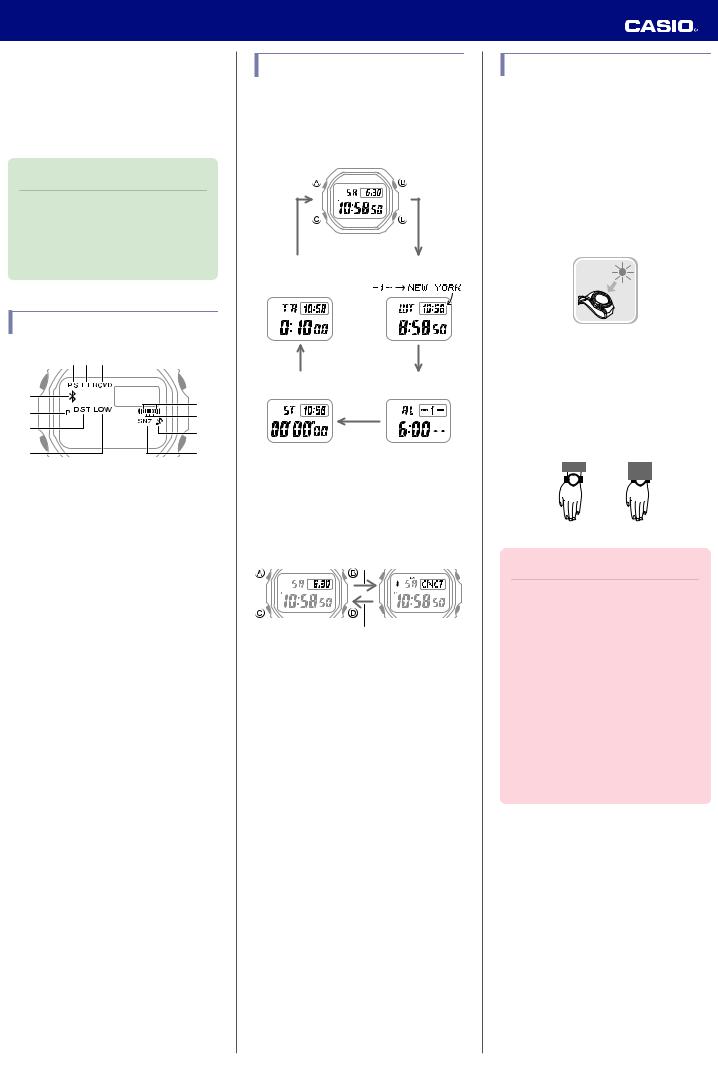
Operation Guide 3459/3461
Before Getting
Started...
This section provides an overview of the watch and introduces convenient ways it can be used.
Note
●The illustrations included in this operation guide have been created to facilitate explanation. An illustration may differ somewhat from the item it represents.
Indicators |
|
|
|
|
|
|
|
|
|
||
|
||
|
||
|
||
|
||
|
|
A Displayed while Power Saving is enabled.
B Displayed while Auto Light is enabled.
CDisplayed after time adjustment using time signal reception or connection with a phone was successful.
●The [RCVD] indicator will disappear in the cases below.
After you use watch operations to change Home City settings (time and date, city, summer time)
After the watch switches between standard time and summer time
After a time signal receive operation fails
After a phone-based time adjustment operation fails
DDisplayed while there is connection between the watch and a phone.
EDisplayed during p.m. times while 12-hour timekeeping is being used.
FDisplayed while the watch is indicating summer time.
G Displayed while battery power is low
H Displayed while an alarm is turned on.
IDisplayed while the hourly time signal is enabled.
JDisplayed while the operation tone is muted.
KDisplayed while the snooze alarm is enabled.
Navigating Between Modes
Press (C) to cycle between modes.
●In any mode, hold down (C) for about one second to enter the Timekeeping Mode.
Timekeeping Mode
C |
C |
Timer Mode |
World Time Mode |
C |
C |
Stopwatch Mode |
Alarm Mode |
|
C |
● Connecting with a Phone
Hold down (C) for about three seconds to establish a connection with a phone.
● To disconnect, press any button.
Before connection |
C |
After connection |
Any button
Solar Charging
This watch runs on power supplied from a rechargeable (secondary) battery that is charged by a solar panel. The solar panel is integrated into the face of the watch, and power is generated whenever the face is exposed to light.
● Charging the Watch
When you are not wearing the watch, put it in a location where it is exposed to bright light.
While you are wearing the watch, make sure that its face (solar panel) is not blocked from the light by the sleeve of your clothing. Power generation efficiency is reduced even when the face of the watch is blocked only partially.
YES NO
Important!
●Depending on light intensity and local conditions, the watch may become hot to the touch when exposed to light for charging. Take care to avoid burn injury after charging. Also, avoid charging the watch under hightemperature conditions like the ones described below.
On the dashboard of a vehicle parked in the sun
Near an incandescent light bulb or other source of heat
Under direct sunlight or in other hot areas for long periods
2

Operation Guide 3459/3461
● Low Battery
A low battery will cause [LOW] to flash and will disable the functions below.
●Time signal reception
●Illumination
●Sounds (alarms, etc.)
●Connection with a phone
If the charge level drops even further, [CHG] will flash. If this happens, all functions are disabled.
● Dead Battery
The digital display will go blank if the battery goes dead. Memory data is lost, and watch settings are returned to their initial factory defaults.
Important!
●Should the battery go low or go dead, expose the face (solar panel) to light as soon as possible.
●Exposing the watch to light while its battery is dead will cause [CHG] to start flashing. Keep the watch exposed to light until the current time appears on the display.
Note
●If [R] is flashing, it means that all functions, except for timekeeping, are disabled due to high momentary battery power consumption.
● Charging Time Guidelines
The table below shows guidelines for approximate charging times.
Required Charging Time for 1-day Use
Light Intensity Approximate Charging Time
High |
A |
8 minutes |
|
B |
30 minutes |
||
p |
C |
48 minutes |
|
Low |
|||
D |
8 hours |
||
|
Time Required to Achieve Next Charge Level
3459 |
|
|
|
Light Intensity |
Approximate Charging Time |
||
Charge Level |
Charge Level |
||
|
|
1 |
2 |
High |
A |
3 hours |
45 hours |
B |
10 hours |
168 hours |
|
p |
C |
16 hours |
270 hours |
Low |
|||
|
D |
208 hours |
- |
3461 |
|
|
|
Light Intensity |
Approximate Charging Time |
||
Charge Level |
Charge Level |
||
|
|
1 |
2 |
High |
A |
3 hours |
45 hours |
B |
10 hours |
169 hours |
|
p |
C |
16 hours |
274 hours |
Low |
|||
|
D |
210 hours |
- |
Charge Level 1 :
Time from dead battery until hand movement starts
Charge Level 2 :
Time from hand movement start until a full charge
Light Intensity
A Sunny day, outdoors (50,000 lux)
B Sunny day, near a window (10,000 lux)
C Overcast day, near a window (5,000 lux)
D Indoor fluorescent lighting (500 lux)
Note
●Actual charging time depends on the local charging environment.
● Power Saving Function
Leaving the watch in a dark location for about one hour between the hours of 10 p.m. and 6 a.m. will cause the display to go blank, and the watch to enter Level 1 power saving. If the watch is left in this condition for six or seven days, the watch will enter Level 2 power saving.
Power Saving Level 1 :
Digital display goes blank to save power. The watch can connect with a phone at this level.
Power Saving Level 2 :
Digital display goes blank to save power. All functions are disabled.
Recovering from Power Saving Operation
Use one of the operations below to exit power saving.
●Press any button.
●Move the watch to a bright location.
●Trigger auto light by angling the watch towards your face.
Note
●The watch will not enter power saving in the cases below.
Alarm Mode
While in the Stopwatch Mode
While in the Timer Mode
●You can enable or disable Power Saving.
lConfiguring Power Saving Function
Settings
●Note that the watch also may enter power saving if its face is blocked from light by your sleeve while you are wearing it.
Useful Features
Pairing the watch with your phone makes a number of the watch’s features easier to use.
Auto Time Adjustment
lAuto Time Adjustment
12:30
3

Operation Guide 3459/3461
Selection of More Than 300 World Time
Cities
lConfiguring World Time Settings
Recording of Anniversaries and
Appointments
lConfiguring Reminder Settings
In addition, a number of other watch settings can be configured using your phone.
For transfer data to a watch and to configure settings, you first need to pair the watch with your phone.
lGetting Ready
Time Adjustment
Your watch can obtain date and time information by connecting with a phone and by receiving time signals, which it uses to adjust its settings.
Important!
●Disable auto time adjustment whenever you are inside an aircraft or in any other area where radio wave reception is prohibited or restricted.
lUsing the Watch in a Medical
Facility or Aircraft
Referring to the information below, configure the time setting in accordance with the method that suits your own lifestyle.
Do you use a phone?
Time adjustment by connecting with your phone is recommended.
lAuto Time Adjustment
12:30
Can you receive a time signal in your area?
While the watch’s Home Time City setting is one where a time signal can be received, the watch’s time and day settings can be adjusted in accordance with the signal.
lTime Signal Reception Ranges lSetting a Home Time City
Other than the above.
If you are unable to connect with a phone and are unable to receive a time signal, you can perform watch button operations to adjust its time setting.
lUsing Watch Operations to Adjust the Time Setting
Time Adjustment Using a
Time Signal
Overview
The watch’s time and day settings can be adjusted in accordance with a received time signal.
Important!
●If you are in a location where a time signal can be received and you want to receive the signal, select a city in your time zone that supports time signal reception as your Home City. The watch will not indicate the correct time if the Home City setting is wrong.
●The watch will normally not perform auto signal receive while it is paired with a phone. However, auto receive will be performed if there is no connection between the watch and phone for more than one day.
Note
●Areas where time signal reception is supported are limited. When the watch in an area where time signal reception is not possible, connect with a phone to adjust time and day settings.
lTime Signal Reception Ranges
4

Operation Guide 3459/3461
Appropriate Signal Reception Location
A time calibration signal can be received while the watch is near a window.
●Position the watch so its 12 o’clock side is facing the window.
●Keep metal objects away from the watch.
●Do not move the watch.
●Do not perform any operation on the watch.
12 o'clock
Note
●You may experience time calibration signal reception problems in the areas described below.
Among or near buildings
While riding in a vehicle
Near household appliances, office machines, mobile phones, etc.
On a construction site, in an airport, or any other location where radio wave interference occurs
Near high-voltage lines
In mountainous areas or behind a mountain
Time Signal Reception Ranges
Time calibration signal reception is supported in the areas shown below.
● Japan Time Calibration Signal (JJY)
|
1,000 kilometers |
|
Fukuoka/ |
500 kilometers |
|
Fukushima |
||
Saga |
||
500 kilometers |
|
|
1,000 kilometers |
Tokyo |
|
|
● Chinese Time Calibration Signal (BPC)
1,500 kilometers |
Changchun |
500 kilometers |
|
Beijing
 Shanghai
Shanghai
Chengdu
Hong Kong
Shangqiu
● U.S. Time Calibration Signal (WWVB)
600 miles
(1,000 kilometers)
 New York
New York
Denver 
 Chicago Los Angeles
Chicago Los Angeles 
Fort Collins
2,000 miles (3,000 kilometers)
●U.K. (MSF) and German (DCF77) Time Calibration Signal
|
1,500 kilometers |
Anthorn |
Mainflingen |
500 kilometers |
|
The Anthorn signal is receivable within this area.
Note
●Even if you are within the normal reception range of a time calibration signal, reception may be made impossible by the following factors: geographic contours, weather, the season, the time of day, wireless noise.
Auto Time Signal Receive
An automatic time calibration signal receive operation is performed and the time and day settings are adjusted between midnight and 5:00 a.m. Once a signal receive operation is successful, no more auto receive operations are performed that day.
Getting Ready
Enter the Timekeeping Mode.
lNavigating Between Modes
Place the watch near a window or some other location appropriate for signal reception.
●[RCVD] flashes while time signal reception is in progress.
●When the receive operation is successful, the time and day settings are adjusted automatically and the [RCVD] indicator appears.
Note
●Reception takes anywhere from about two minutes to about 10 minutes. It can take as long as 20 minutes.
Manual Time Signal Receive
1.Place the watch near a window or some other location appropriate for time signal reception.
2.Enter the Timekeeping Mode. lNavigating Between Modes
3.Hold down (D) for about two seconds. Release the button after [RCVD] starts flashing.
This indicates that time signal reception has started.
Getting ready to |
|
Receiving |
receive |
|
|
|
|
|
5

Operation Guide 3459/3461
Note
●When a receive operation is successful, [RCVD] will appear, and the time and day settings will be adjusted automatically.
●If a receive operation fails for some reason, [RCVD] will disappear and [NG] or [ERR] will be displayed. To return to the unadjusted timekeeping display, press any button.
●Time signal reception is not possible if your Home City is one where time signal reception is not possible or if your phone’s location information acquisition is turned off.
Receive Level Indicator
While a receive operation is in progress, its current status is indicated on the display as shown below. The level indicator changes in accordance with the signal quality. Use the level indicator to find a location where signal reception is stable.
Receive level indicator
Unstable |
Stable |
Signal Reception Precautions
●When the watch is unable to adjust its time in accordance with a calibration signal for some reason, average timekeeping accuracy is within ±15 seconds per month.
●Note that an internal decoding process the watch performs after it receives a signal may cause the time setting to be slightly off (by less than one second).
●Time signal reception is not possible when any one of the conditions below exists.
While battery power is low
While the watch is in the Stopwatch Mode, Timer Mode, or Alarm Mode
In Power Saving Level 2
Timer countdown operation in progress
While auto time adjustment is disabled
While the Home City setting is one where time signal reception is not possible
While the watch is outside the time signal reception range
●If the receive operation is successful, the time and day settings will be adjusted automatically in accordance with the Home City and summer time settings. Summer time will not be applied correctly in the cases described below.
When the summer time start date and time, end date and time, or other rules are changed by authorities
●If your watch is connected with a phone, settings must be configured so G-SHOCK Connected can acquire location information. Even if you are in an area that is within the reception range of a time signal, reception will not be performed if settings are configured in a way that makes signal reception impossible.
●As of July 2018, China does not observe summer time. If China starts to observe summer time in the future, the time displayed by the watch for China may not be correct.
Using Watch Operations to Adjust the Time Setting
● Setting a Home Time City
Use the procedure in this section to select a city to use as your Home City. If you are in an area that observes summer time, you can also enable or disable summer time.
Note
●The initial factory default summer time setting for all cities is [AUTO]. In many cases, the [AUTO] setting lets you use the watch without switching between summer time and standard time.
1.Hold down (A) for about two seconds until [HT] flashes.
Home City
2.Use (D) and (B) to change the Home City setting.
●For details refer to the information below.
lCity Table
3.Press (C).
4.Use (D) to select a summer time setting.
Each press of (D) cycles through available settings in the sequence shown below.
●[AUTO]
The watch switches between standard time and summer time automatically.
●[OFF]
The watch always indicates standard time.
●[ON]
The watch always indicates summer time.
5.Press (A) to exit the setting screen.
● Setting the Time/Date
1.Hold down (A) for about two seconds until [HT] flashes.
2.Keep pressing (C) until the setting you want to change is flashing.
●Each press of (C) moves the flashing to the next setting in the sequence shown below.
6
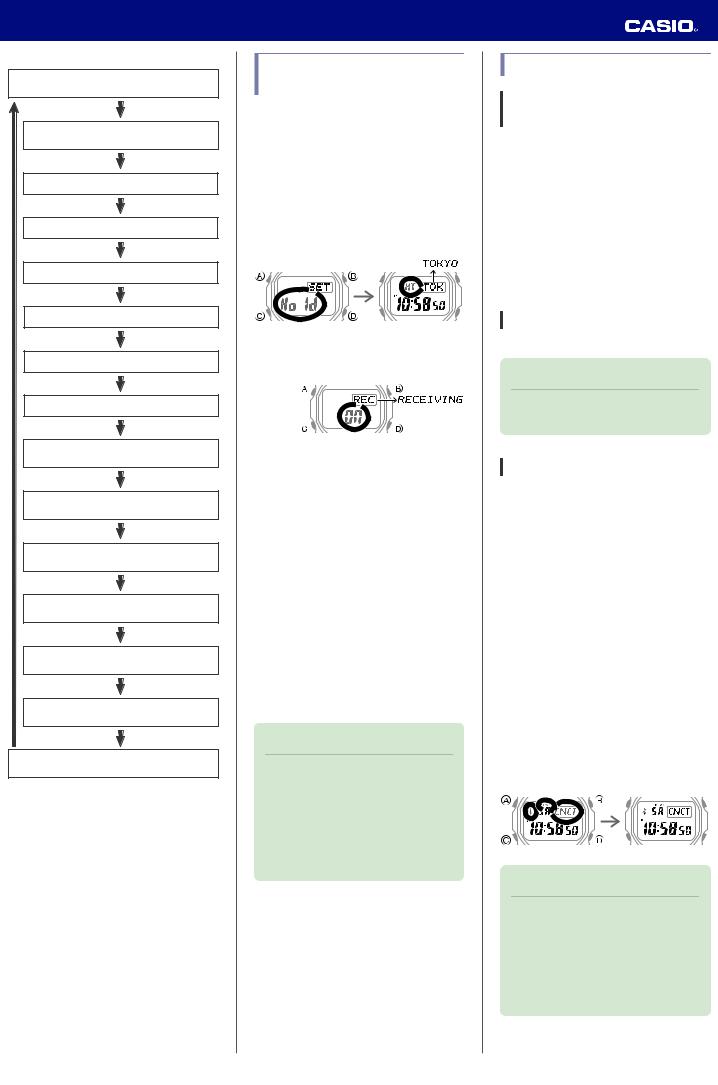
Operation Guide 3459/3461
Home City
Summer time
Seconds
Hours
Minutes
Year
Month
Day
12/24-hour timekeeping
Date display format
Day of the week language
Operation tone enable/disable
Illumination duration
Auto adjust
Power Saving
3.Configure the date and time settings.
●To reset the seconds to 00: Press (D). 1 is added to the minutes when the current count is between 30 and 59 seconds.
●Use (D) and (B) to change the other settings.
4.Repeat steps 2 and 3 to configure the other settings.
5.Press (A) to exit the setting screen.
Using the Watch in a Medical Facility or Aircraft
Whenever you are in a hospital, on an aircraft, or in any other location where auto signal receive or connection with a phone may cause problems, you can perform the procedure below to disable it. To re-enable auto time adjustment, perform the same operation again.
1.Hold down (A) for about two seconds until [HT] flashes.
2.Press (C) 13 times.
This displays [RECEIVING].
3.Press (D) to select the auto time adjustment setting you want.
[OFF]: Auto time adjustment disabled. [On]: Enable auto time adjustment.
4.Press (A) to exit the setting screen.
Using Mobile Link with a Mobile Phone
While there is a Bluetooth connection between the watch and phone, the watch time setting is adjusted automatically. You can also change the watch’s other settings.
Note
●This function is available only while G- SHOCK Connected is running on the phone.
●This section describes watch and phone operations.
X : Watch operation Y : Phone operation
Getting Ready
A Install the required app on your phone.
To use the watch with a phone, first tap one of the links below and install the “G-SHOCK Connected” app on the phone.
● iOS (iPhone) Users
https://itunes.apple.com/us/app/g-shock- connected/id1179983841?mt=8
● AndroidTM (GALAXY, etc.) Users
https://play.google.com/store/apps/details?
id=com.casio.gshockconnected
B Configure Bluetooth settings.
Enable the phone’s Bluetooth.
Note
●For details about setting procedures, see your phone documentation.
C Pair the watch with a phone.
Before you can use the watch in combination with a phone, you first need to pair them.
1.Move the phone to be paired with close to (within one meter of) the watch.
2.Y On the Home Screen, tap the “G- SHOCK Connected” icon.
3.Y Perform the operation shown on the phone screen to be paired with.
●If a pairing prompt message appears, perform the operation shown on the phone screen.
●If pairing fails for some reason, [NG] or [ERR] will appear on the display momentarily and then the timekeeping screen will appear. Perform the pairing procedure again from the beginning.
Pairing started. |
Pairing complete. |
Note
●The first time you start up G-SHOCK Connected, a message will appear on your phone asking if you want to enable location information acquisition. Configure settings to allow background use of location information.
7
