Casio 3464 Operation Manual
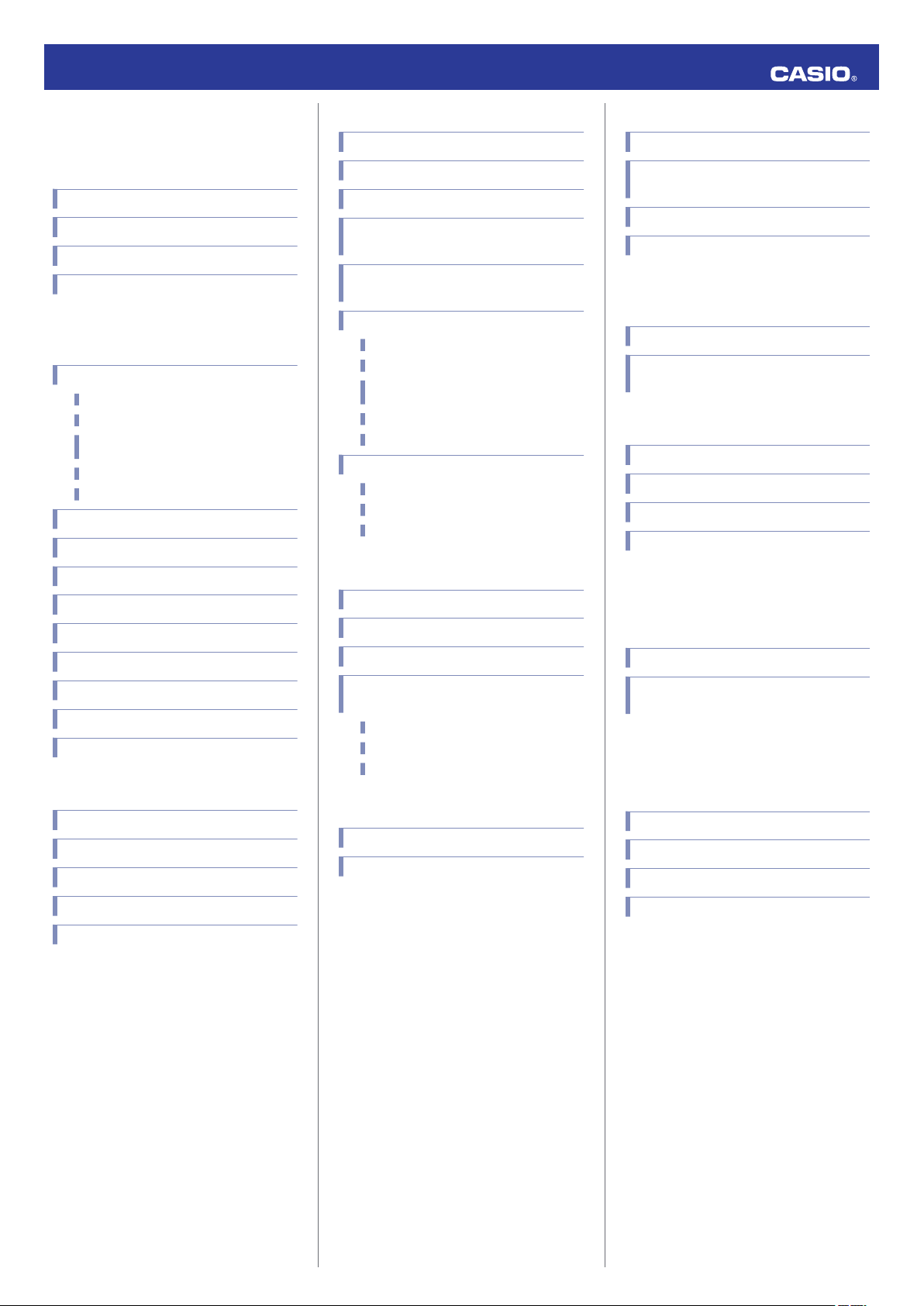
Contents
Before Getting Started...
Indicators
Graphic Display Area
Navigating Between Modes
Connecting with a Phone
Using Mobile Link with a Mobile
Phone
Connection
Connecting with a Phone
Canceling a Connection with a Phone
Using the Watch in a Medical Facility or
Aircraft
Unpairing
If you purchase another phone
Auto Time Adjustment
Viewing Pedometer Data
Viewing Stopwatch Data
Configuring Stopwatch Target Time Settings
Configuring Programmable Timer Settings
Configuring World Time Settings
Phone Finder
Configuring Watch Settings
Changing the Home City Summer Time Setting
Pedometer
Counting Steps
Displaying the Step Count
Resetting Today’s Step Count
Specifying a Daily Step Target
Causes of Incorrect Step Count
MA1810-EB
© 2018 CASIO COMPUTER CO., LTD.
Stopwatch
Split Times and Lap Times
Measuring Elapsed Time
Measuring a Split or Lap Time
Swapping the Display Positions of the Split
Time and Lap Time
Displaying the Current Time During
Stopwatch Measurement
Using the Target Time Alarm
Overview
Specifying a Target Time
Measuring Elapsed Time with the Target
Time Function
Clearing a Specific Target Time
Clearing All Target Times
Viewing Measured Time Data
Viewing Lap/Split Records
Deleting a Particular Record
Deleting All Records
Timer
Setting the Timer Start Time
Using the Timer
Measuring Elapsed Time with Auto Start
Using the Programmable Timer as an Interval
Timer
Overview
Configuring Settings for an Interval Timer
Using an Interval Timer
Dual Time
Configuring Dual Time Settings
Swapping the Home City Time and Dual Time
Alarms and Hourly Time Signal
Configuring Alarm Settings
Enabling/Disabling an Alarm or the Hourly
Time Signal
Stopping an Alarm
Determining an Alarm’s On/Off Status
Adjusting the Time Setting
Manually
Setting the Time/Date
Switching Between 12-hour and 24-hour
Timekeeping
Illumination Light
Illuminating the Face Manually
Auto Light
Configuring the Auto Light Setting
Specifying the Illumination Duration
Battery Replacement
Other Settings
Enabling the Button Operation Tone
Returning the Watch to Its Factory Default
Settings
Moving to Another Time Zone
Other Information
Supported Phone Models
Specifications
Mobile Link Precautions
Copyrights and Registered Copyrights
Troubleshooting
Operation Guide 3464
1
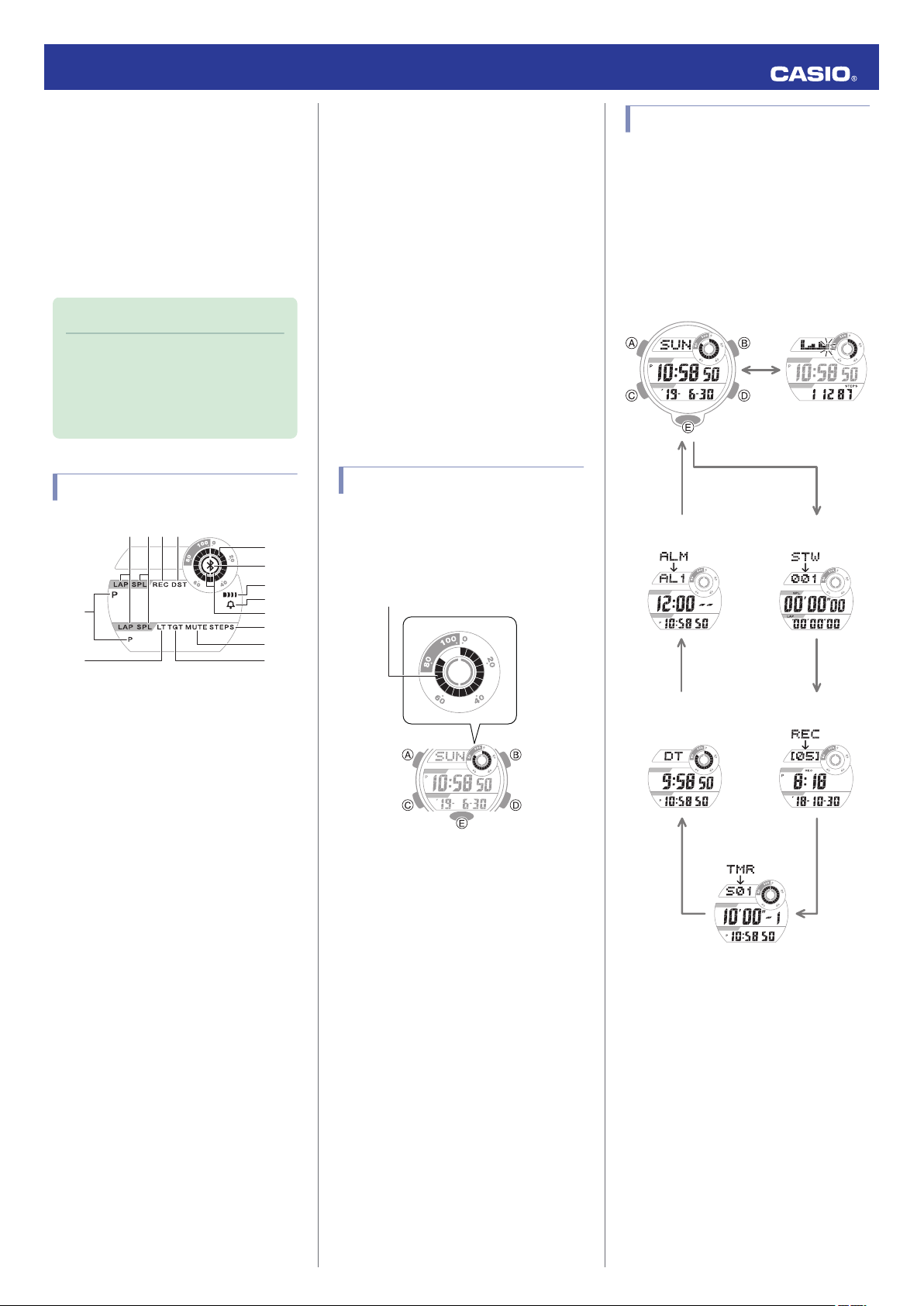
Before Getting
Started...
This section provides an overview of your
watch and explains how to connect with a
phone. Connecting with a phone makes it
possible to synchronize the watch’s time
setting with information acquired from the
phone, and to view the step count of the watch
and its stopwatch data on the phone screen.
Note
●
The illustrations included in this
operation guide have been created to
facilitate explanation. An illustration
may differ somewhat from the item it
represents.
Indicators
⑤
⑥
⑫
⑩
⑨
⑧
⑦
⑪
⑬
⑭
①②③④
A
[LAP]
Displayed while a lap time is displayed.
B
[SPL]
Displayed while a split time is displayed.
C
[REC]
Displayed while the watch is in the Recall
Mode.
D
[DST]
Displayed while the current time is a summer
time (DST).
E
[P]
Appears when the displayed time is a p.m.
time.
F
[LT]
Displayed while Auto Light is enabled.
G
Graphic area
Graphic display area operation is linked with
operations in each watch mode.
H
e
Displayed while there is connection between
the watch and a phone.
I
Alarm
Displayed while an alarm is turned on.
J
Hourly time signal
Displayed while the hourly time signal is
enabled.
K
Step indicators
Indicate whether or not the step count is being
incremented.
L
[STEPS]
Displayed while the step count is displayed.
M
[MUTE]
Displayed while the button operation tone is
disabled.
N
[TGT]
In the Stopwatch Mode, indicates the
measurement status while the Target Time
function is enabled.
Graphic Display Area
Graphic display area operation is linked with
operations in each watch mode.
●
The graphic display area is blank in the
Recall Mode and the Alarm Mode.
Graphic display area
Timekeeping Mode
While a step count is displayed, the graphic
display area shows your progress towards
your daily step target. For other types of
display, it changes with the count of the
current time’s seconds.
Stopwatch Mode
While the Target Time function is enabled, the
graphic display area indicates to what extent
you attained your target time. While the Target
Time function is disabled, it changes with the
count of the stopwatch elapsed time seconds.
Timer Mode
The graphic display area shows the
percentage of the countdown that remains.
Dual Time
The graphic display area is synchronized with
the Dual Time seconds.
Navigating Between Modes
Press (C) to cycle between modes.
●
Each press of (E) in the Timekeeping Mode
toggles the display between the date and
time, and the step count.
●
In any mode, hold down (C) for at least two
seconds to enter the Timekeeping Mode.
C
C
CC
C
C
E
Timekeeping Mode
Step count displayDate and time display
Dual Time Mode Recall Mode
Alarm Mode
Stopwatch Mode
Timer Mode
Operation Guide 3464
2
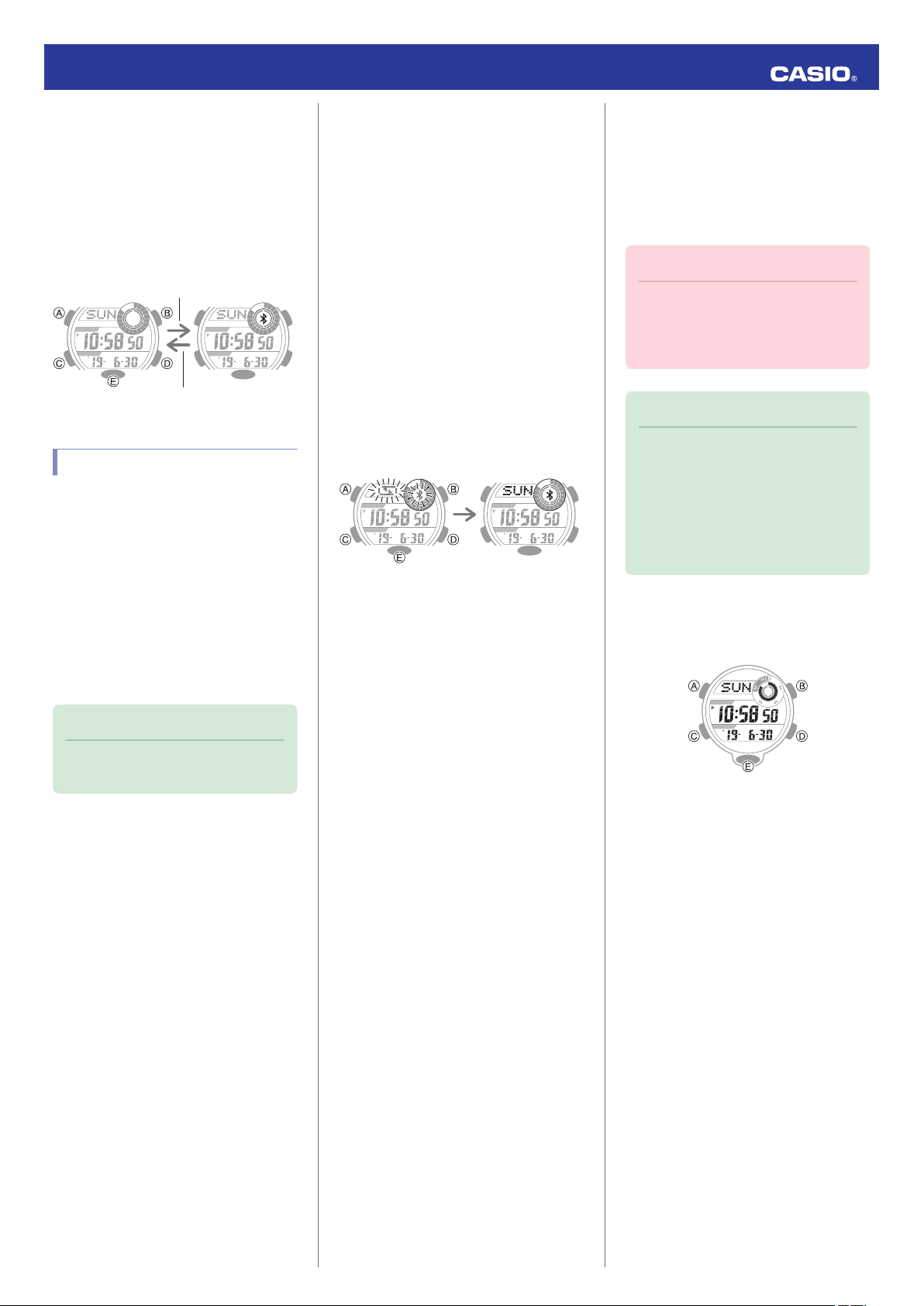
●
Connecting with a Phone
In the Timekeeping Mode, hold down (D) for
at least two seconds. Release the button when
e
starts to flash, which indicates that the watch
is connected with the phone.
●
To terminate a connection between a phone
and the watch, press any watch button
besides (B).
D
After connectionBefore connection
Any button besides (B)
Connecting with a Phone
To connect the watch with a phone, first install
the CASIO “G-SHOCK Connected” app on the
phone and then use Bluetooth to pair the
watch with the phone.
●
A
Install the app on your phone.
In Google Play or the App Store, search for the
CASIO “G-SHOCK Connected” app and
install it on your phone.
●
B
Configure Bluetooth settings.
Enable the phone’s Bluetooth.
Note
●
For details about setting procedures,
see your phone documentation.
●
C
Pair the watch with a phone.
Before you can use the watch in combination
with a phone, you first need to pair them.
1.
Enter the Timekeeping Mode.
l
Navigating Between Modes
2.
Move the phone to be paired with close to
(within one meter of) the watch.
3.
On the phone’s Home Screen, tap the “G-
SHOCK Connected” icon.
4.
Follow the instructions on the phone’s
screen to pair with the watch.
●
If a pairing prompt message appears,
perform the operation shown on the
phone screen.
●
If pairing fails for some reason, perform
the procedure again from step 1.
Pairing complete.Pairing started.
Using Mobile Link with
a Mobile Phone
While there is a Bluetooth connection
between the watch and phone, the watch time
setting is adjusted automatically. You can also
change the watch’s other settings.
Important!
●
The watch cannot connect with a
phone while a stopwatch
measurement or timer countdown
operation is in progress.
Note
●
This function is available only while G-
SHOCK Connected is running on the
phone.
●
This section describes watch and
phone operations.
X
: Watch operation
Y
: Phone operation
Getting Ready
Enter the Timekeeping Mode.
l
Navigating Between Modes
Operation Guide 3464
3
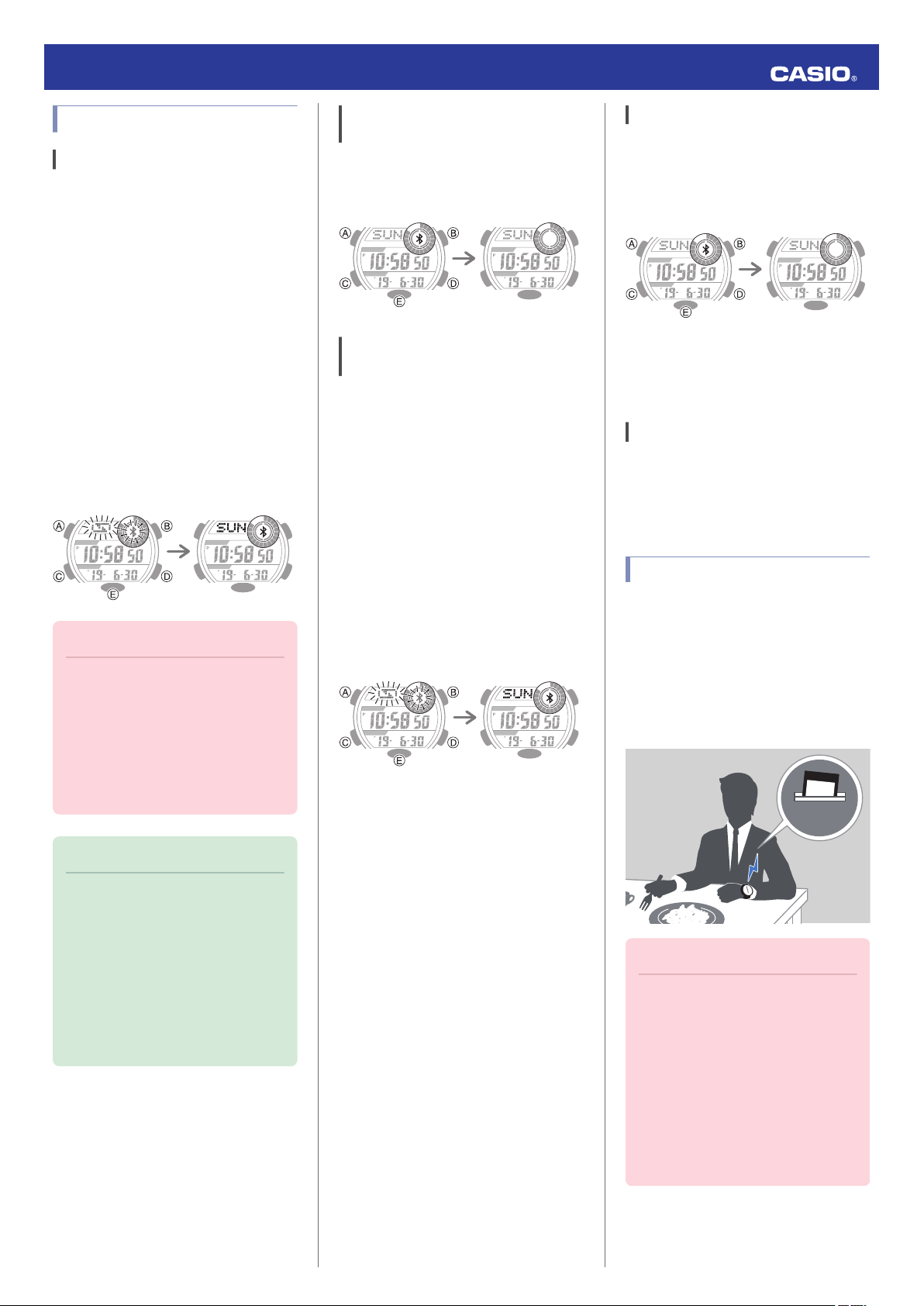
Connection
Connecting with a Phone
This section explains how to establish a
Bluetooth connection with a phone that is
paired with the watch.
●
If the watch is not paired with the phone you
want to connect with, refer to the information
below and pair them.
l
C
Pair the watch with a phone.
1.
Move the phone close to (within one meter
of) the watch.
2.
X
If
e
is not displayed, hold down (D) for at
least two seconds. Release the button
when
e
starts to flash.
When a connection is established
between the watch and phone,
e
will stop
flashing.
Trying to connect Connection successful
Important!
●
If you have problems establishing a
connection, it could mean that G-
SHOCK Connected is not running on
the phone. On the phone’s home
screen, tap the “G-SHOCK
Connected” icon. After the app starts
up, hold down the watch’s (D) button
for at least two seconds.
Note
●
The connection will be terminated if
you do not perform any operation on
the watch or phone for a fixed amount
of time.
To specify the connection limit time,
perform the following operation with G-
SHOCK Connected: “Watch
settings”
n
“Connection time”. Next,
select a setting of 3 minutes, 5 minutes,
or 10 minutes.
Canceling a Connection with a
Phone
To terminate a Bluetooth connection, press
any watch button besides (B).
Connected Disconnected
Using the Watch in a Medical Facility
or Aircraft
Whenever you are in a hospital, on an aircraft,
or in any other location where connection with
a phone may cause problems, you can
perform the procedure below to disable auto
time adjustment. To re-enable auto time
adjustment, perform the same operation
again.
1.
Y
Tap the “G-SHOCK Connected” icon.
2.
X
Hold down (D) for at least two seconds.
Release the button when
e
starts to flash.
When a connection is established
between the watch and phone,
e
will stop
flashing.
Trying to connect Connection successful
3.
Y
Perform the operation shown on the
phone screen to enable or disable auto
time adjustment.
Unpairing
1.
X
If the watch is connected with a phone,
press any button besides (B) to terminate
the connection.
Connected Disconnected
2.
Y
Tap the “G-SHOCK Connected” icon.
3.
Y
Perform the operation shown on the
phone screen to unpair.
If you purchase another phone
You need to perform the pairing operation
whenever you want to establish a Bluetooth
connection with a phone for the first time.
l
C
Pair the watch with a phone.
Auto Time Adjustment
Your watch will connect with a phone at preset
times each day and adjust its time settings
automatically.
●
Using Auto Adjust
Your watch adjusts its time setting four times
a day according to a preset schedule. It
performs the adjustment operation
automatically as you go about your daily life,
without any operation required by you.
12:30
Important!
●
The watch may not be able to perform
auto time adjustment under the
conditions described below.
ー
While the watch is too far away from
its paired phone
ー
While communication is not possible
due to radio interference, etc.
ー
While the phone is updating its
system
ー
While G-SHOCK Connected is not
running on the phone
ー
While a stopwatch or timer operation
is in progress
Operation Guide 3464
4
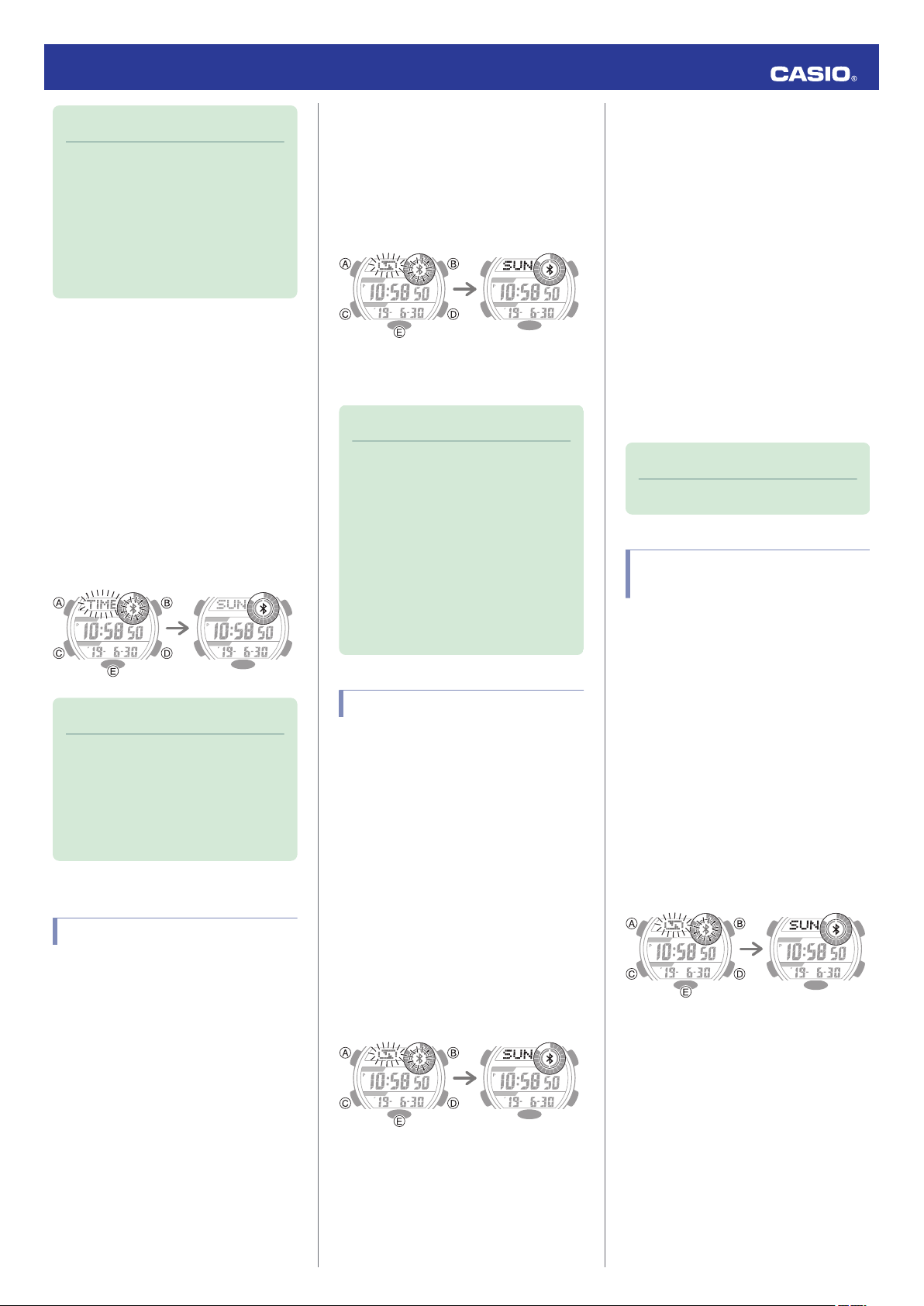
Note
●
If there is a World Time City specified
with G-SHOCK Connected, its time will
also be adjusted automatically.
●
The watch will connect with the phone
and perform auto time adjustment at
around 12:30 a.m., 6:30 a.m., 12:30
p.m. and 6:30 p.m. The connection is
automatically terminated after auto
time adjustment is complete.
●
Triggering Immediate Time Adjustment
The watch’s time setting will be adjusted
automatically whenever you establish a
connection between the watch and a phone.
Whenever you want to adjust the watch’s time
setting based on your phone's time, perform
the procedure below to connect with a phone.
1.
X
Press (D).
This causes
e
and [TIME] to flash on the
display.
e
will stop flashing when a
connection is established between the
watch and phone, and the watch’s time
setting will be synchronized with that of
the phone.
Trying to connect
Following time
correction
Note
●
The connection is terminated
automatically after time adjustment is
complete.
●
If time adjustment fails for some
reason, the watch will return to the
Timekeeping Mode without changing
its time setting.
Viewing Pedometer Data
G-SHOCK Connected can be used to view the
data below, which is measured by the watch.
●
24-hour step count, exercise intensity, and
physical exertion
●
Whether or not there is a stopwatch
measurement or timer measurement
(24 hours of data displayed by dividing it into
30-minute segments.)
●
Weekly number of steps, calories burned
1.
Y
Tap the “G-SHOCK Connected” icon.
2.
X
Hold down (D) for at least two seconds.
Release the button when
e
starts to flash.
When a connection is established
between the watch and phone,
e
will stop
flashing.
Trying to connect Connection successful
3.
Y
Follow the instructions on the screen to
display pedometer data.
Note
●
You can also use G-SHOCK
Connected to specify a daily step
target.
●
Though the step count is displayed on
the watch in real time, G-SHOCK
Connected displays step counts at the
top of each hour and every half hour.
Because of this the step counts
displayed by G-SHOCK Connected
may be different from those displayed
by the watch.
Viewing Stopwatch Data
This section explains how to send lap times
and split times (up to 200 records) stored in
watch memory, and other data to your phone
for viewing with G-SHOCK Connected.
●
Sending Stopwatch Data to a Phone
Use the procedure below to send data from
the watch to a phone.
1.
Y
Tap the “G-SHOCK Connected” icon.
2.
X
Hold down (D) for at least two seconds.
Release the button when
e
starts to flash.
When a connection is established
between the watch and phone,
e
will stop
flashing.
Trying to connect Connection successful
3.
Y
Perform the operation shown on the
phone screen to transfer data measured
by the watch to the phone.
After data transfer is complete, a list of the
measurement data will appear on the
phone display.
●
Tapping a stopwatch data item displays
its details.
●
Checking Sent Data
Use G-SHOCK Connected to check the data
you sent to the phone.
1.
Y
Tap the “G-SHOCK Connected” icon.
2.
Y
Perform the operation shown on the
phone screen to view the measurement
data you want.
Note
●
You can delete data by tapping “Edit”.
Configuring Stopwatch
Target Time Settings
You can use G-SHOCK Connected to
configure settings for up to 10 target times.
Target times can be set in one-second units,
for a total of up to 24 hours.
●
For information about target times, refer to
the information below.
l
Overview
1.
Y
Tap the “G-SHOCK Connected” icon.
2.
X
Hold down (D) for at least two seconds.
Release the button when
e
starts to flash.
When a connection is established
between the watch and phone,
e
will stop
flashing.
Trying to connect Connection successful
3.
Y
Perform the operation shown on the
phone screen to configure stopwatch
target time settings.
Operation Guide 3464
5
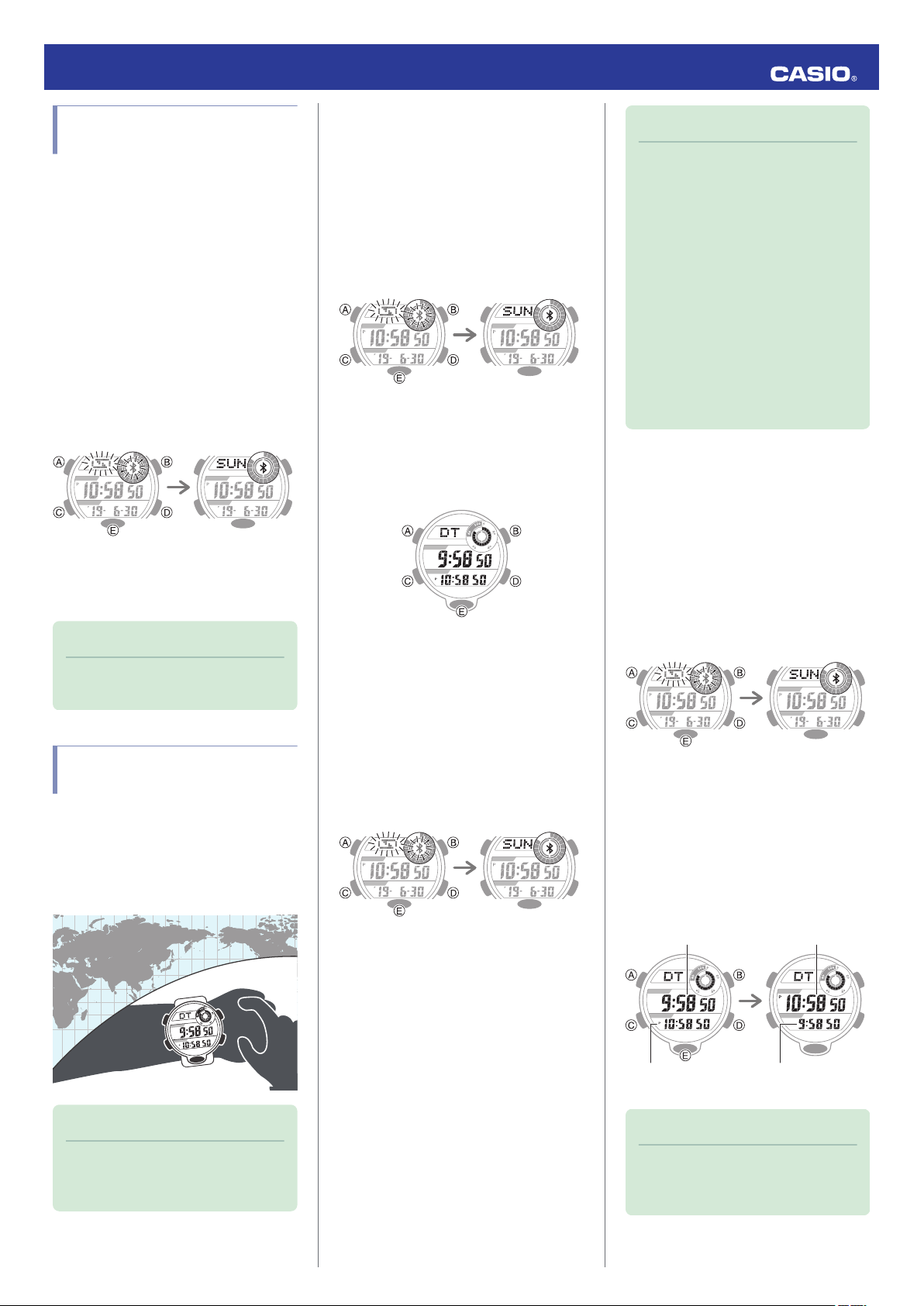
Configuring Programmable
Timer Settings
You can use G-SHOCK Connected to
configure programmable timer settings and
create a group of multiple timers.
●
For information about the programmable
timer, refer to the information below.
l
Overview
1.
Y
Tap the “G-SHOCK Connected” icon.
2.
X
Hold down (D) for at least two seconds.
Release the button when
e
starts to flash.
When a connection is established
between the watch and phone,
e
will stop
flashing.
Trying to connect Connection successful
3.
Y
Perform the operation shown on the
screen to configure the programmable
timer settings.
Note
●
To change a timer title or delete a timer,
tap “Edit”.
Configuring World Time
Settings
Specifying a World Time City with G-SHOCK
Connected causes the watch’s World Time
City to change accordingly. The standard
time/summer time setting of the World Time
will be adjusted automatically without any
watch operation required by you.
Note
●
G-SHOCK Connected World Time lets
you select from among approximately
300 cities as the World Time City.
●
Selecting a World Time City
1.
Y
Tap the “G-SHOCK Connected” icon.
2.
X
Hold down (D) for at least two seconds.
Release the button when
e
starts to flash.
When a connection is established
between the watch and phone,
e
will stop
flashing.
Trying to connect Connection successful
3.
Y
Perform the operation shown on the
phone screen. The World Time setting will
be reflected on the watch.
●
You can check the World Time by
entering the Dual Time Mode.
●
Configuring the Summer Time Setting
1.
Y
Tap the “G-SHOCK Connected” icon.
2.
X
Hold down (D) for at least two seconds.
Release the button when
e
starts to flash.
When a connection is established
between the watch and phone,
e
will stop
flashing.
Trying to connect Connection successful
3.
Y
Perform the operation shown on the
phone screen to select a summer time
setting.
●
“Auto”
The watch switches between standard
time and summer time automatically.
●
“OFF”
The watch always indicates standard
time.
●
“ON”
The watch always indicates summer
time.
Note
●
While the summer time setting is
“Auto”, the watch will switch between
standard time and summer time
automatically. You do not need to
switch between standard time and
summer time manually. Even if you are
in an area that does not observe
summer time, you can leave the
watch’s summer time setting as “Auto”.
●
Changing the time setting manually
with a watch operation will cancel auto
standard time/summer time switching.
●
A G-SHOCK Connected screen
shows information about summer time
periods.
●
Swapping Your World Time and Home
Time
1.
Y
Tap the “G-SHOCK Connected” icon.
2.
X
Hold down (D) for at least two seconds.
Release the button when
e
starts to flash.
When a connection is established
between the watch and phone,
e
will stop
flashing.
Trying to connect Connection successful
3.
Y
Perform the operation shown on the
phone screen to swap your Home Time
with your World Time.
For example, if your Home City is Tokyo
and the World Time City is New York, they
will be swapped as shown below.
After swappingBefore swapping
Home City (New York)
World Time City
(New York)
World Time City
(Tokyo)
Home City (Tokyo)
Note
●
Auto time adjustment does not work for
24 hours after swapping of the Home
Time and World Time.
Operation Guide 3464
6
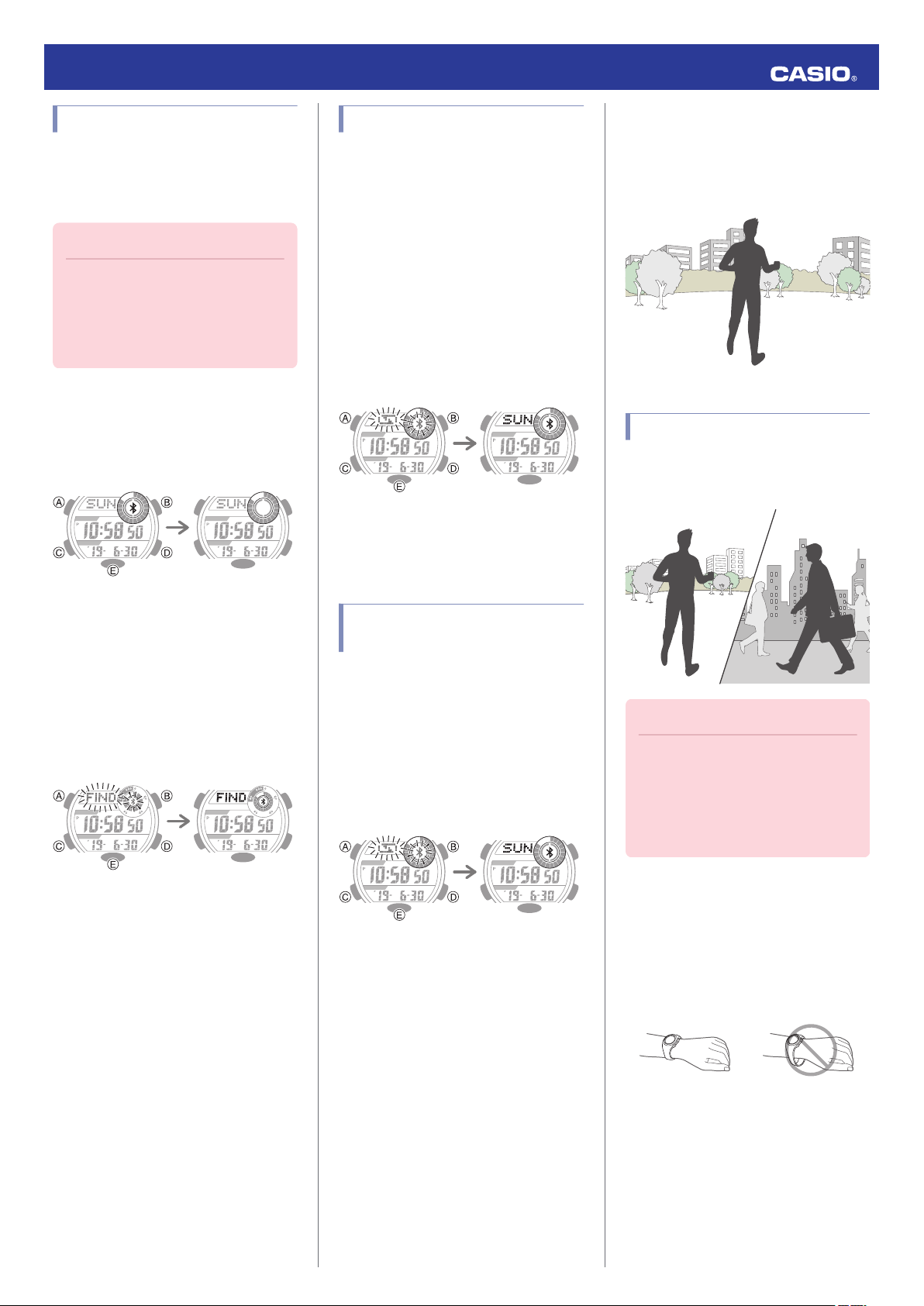
Phone Finder
You can use phone finder to trigger a tone on
the phone to make it easy to find. The tone is
forced to sound even if the phone is in vibrate
mode.
Important!
●
Do not use this function in areas where
phone call tones are restricted.
●
The tone sounds at a high volume. Do
not use this function when listening to
phone output over earphones.
1.
X
If the watch is connected with a phone,
press any button besides (B) to terminate
the connection.
Connected Disconnected
2.
X
Hold down (D) for at least five seconds.
Release the button when [FIND] starts to
flash.
A connection will be established between
the watch and phone, and then the
phone’s ringtone will sound.
●
It will take a few seconds before the
phone tone sounds.
Trying to connect Connection successful
3.
X
Press any button besides (B) to stop the
tone.
●
You can press any watch button to stop
the phone tone only during the first 30
seconds after it starts to sound.
Configuring Watch Settings
You can use G-SHOCK Connected to specify
the amount of time until the Bluetooth
connection is automatically terminated and
the illumination duration, and to configure
other settings.
1.
Y
Tap the “G-SHOCK Connected” icon.
2.
X
Hold down (D) for at least two seconds.
Release the button when
e
starts to flash.
When a connection is established
between the watch and phone,
e
will stop
flashing.
Trying to connect Connection successful
3.
Y
Select the setting you want to change
and then perform the operation shown on
the phone screen.
Changing the Home City
Summer Time Setting
1.
Y
Tap the “G-SHOCK Connected” icon.
2.
X
Hold down (D) for at least two seconds.
Release the button when
e
starts to flash.
When a connection is established
between the watch and phone,
e
will stop
flashing.
Trying to connect Connection successful
3.
Y
Perform the operation shown on the
phone screen to change your Home City
summer time setting.
Pedometer
You can use the pedometer to keep track of
your step count while walking, engaging in
your normal daily activities, etc.
Counting Steps
If you are wearing the watch correctly, the
pedometer will count your steps as you walk
or engage in your normal daily activities.
Important!
●
Since this watch’s pedometer is a
wrist-worn device, it may detect non-
step movements and count them as
steps. Also, abnormal arm movements
while walking may cause a miss count
of steps.
●
Getting Ready
To enable the most accurate step count, wear
the watch with the face on the outside of your
wrist and tighten the band securely. A loose
band may make it impossible to obtain correct
measurement.
NOYES
Operation Guide 3464
7
