Casio 2960 Owner's Manual
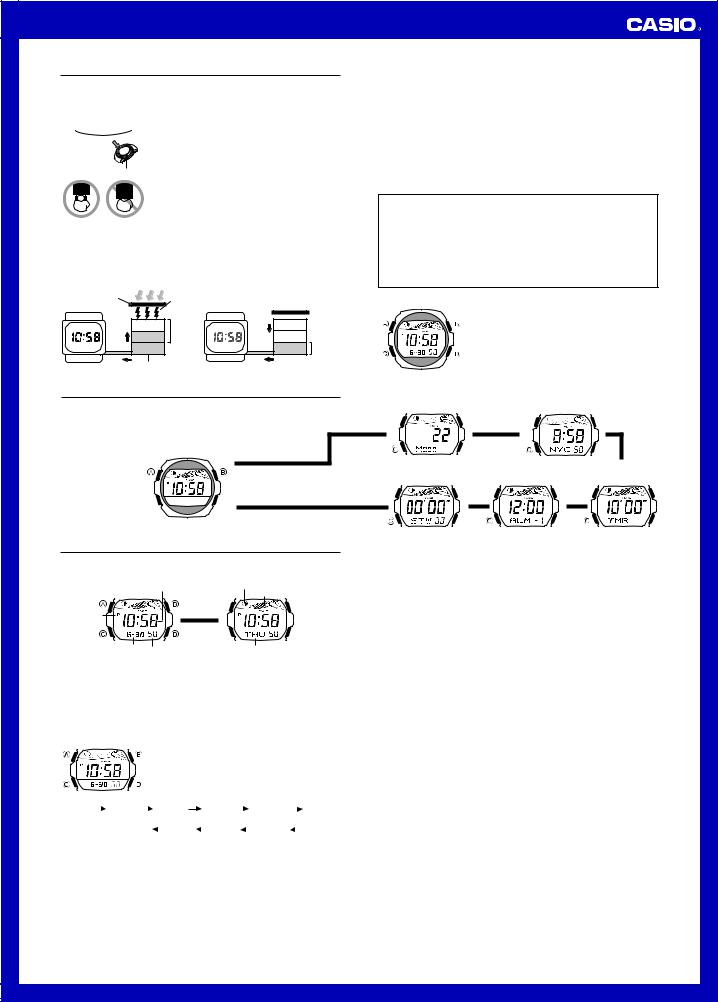
MO0503-EA
Operation Guide 2960
Getting Acquainted
Congratulations upon your selection of this CASIO watch. To get the most out of your purchase, be sure to read this manual carefully and keep it on hand for later reference when necessary.
Keep the watch exposed to bright light
|
|
Bright Light |
|
|
The electricity generated by the solar cell of the watch is |
|||
l |
l |
l |
l |
stored by a built-in battery. Leaving or using the watch |
||||
l l l l |
l |
l l |
||||||
|
|
where it is not exposed to light causes the battery to run |
||||||
|
|
|
|
|
|
|
||
|
|
|
|
|
|
|
down. Make sure the watch is exposed to light as much as |
|
|
|
|
|
|
|
|
possible. |
|
|
|
|
|
Solar cell |
• When you are not wearing the watch on your wrist, |
|||
|
|
|
|
position the face so it is pointed at a source of bright |
||||
|
|
|
|
|
|
|
light. |
|
|
|
|
|
|
|
|
• You should try to keep the watch outside of your sleeve |
|
|
|
|
|
|
|
|
as much as possible. Even if the face of the watch is |
|
|
|
|
|
|
|
|
only partially blocked from light, charging will be reduced |
|
|
|
|
|
|
|
|
significantly. |
|
• The watch continues to operate, even when it is not exposed to light. Leaving the watch in the dark can cause the battery to run down, which will cause some watch functions to be disabled. If the battery goes dead, you will have to re-configure watch settings after recharging. To ensure normal watch operation, be sure to keep it exposed to light as much as possible.
Battery charges in the light. |
Battery discharges in the dark. |
|
Solar cell |
Bright Light |
|
(Converts light to |
Electrical |
|
electrical power.) |
energy |
|
|
LEVEL 1 |
All |
|
LEVEL 1 |
|
|
functions |
|
|
||
|
LEVEL 2 |
Dis- |
LEVEL 2 |
|
|
|
enabled |
Some |
|||
Charge |
|
|
charge |
|
|
LEVEL 3 |
|
LEVEL 3 |
functions |
||
|
|
|
|
|
disabled |
Rechargeable battery
General Guide
•Press Cto change from mode to mode.
•In any mode (except when a setting screen is on the display), press Bto illuminate the display.
Timekeeping Mode |
Press C. |
|



 ▲
▲
Timekeeping
Use the Timekeeping Mode to set and view the current time and date.
|
Month-Day Screen |
|
Day of the Week Screen |
|
Hour : Minutes |
Moon phase indicator |
|
|
Tide graph |
||
|
|
|
|
PM indicator |
▲ |
Press D. |
|
|
▲ |
||
|
|
||
|
Month – Day Seconds |
|
Day of week |
•The tide graph shows tidal movements for the current date in accordance with the current time as kept in the Timekeeping Mode.
•The Moon phase indicator shows the current Moon phase in accordance with the current date as kept in the Timekeeping Mode.
Important!
•Moon phase, tide graph data, and Moon/Tide Data Mode data will not be displayed properly unless the Timekeeping Mode current date and time settings and Home Site data are configured correctly. See “Home Site Data” for more information.
To set the time and date
|
|
|
|
|
|
|
1. In the Timekeeping Mode, hold down Auntil the |
|||||||||||||||||
|
|
|
|
|
|
|
seconds start to flash, which indicates the setting |
|||||||||||||||||
|
|
|
|
|
|
|
screen. |
|
|
|
|
|
|
|
|
|
|
|
|
|
|
|
|
|
|
|
|
| | |
| |
|
|
2. Press Cto move the flashing in the sequence shown |
|||||||||||||||||
| |
|
|
below to select other settings. |
|||||||||||||||||||||
| |
|
| |
|
|
||||||||||||||||||||
| |
|
| |
|
|
|
|
|
|
|
|
|
|
|
|
|
|
|
|
|
|
|
|
||
| |
| | |
| |
|
|
|
|
|
|
|
|
|
|
|
|
|
|
|
|
|
|
|
|
||
|
|
|
|
|
|
|
|
|
|
|
|
|
|
|
|
|
|
|
|
|
|
|
|
|
|
|
|
|
|
|
|
|
|
|
|
|
|
|
|
|
|
|
|
|
|
|
|
||
|
|
Seconds |
|
|
DST on/off |
|
|
|
|
Hour |
|
|
|
|
|
Minutes |
|
|
|
12/24-Hour |
||||
|
|
Power Saving |
|
Day |
|
|
|
|
Month |
|
|
|
|
Year |
|
|
|
Format |
||||||
|
|
|
|
|
|
|
|
|
|
|
|
|
|
|
||||||||||
|
|
|
|
|
|
|
|
|
|
|
|
|
|
|
|
|
|
|
|
|
|
|
|
|
•The actual level at which some functions are disabled depends on the watch model.
•Frequent display illumination can run down the battery quickly and require charging. The following guidelines give an idea of the charging time required to recover from a single illumination operation.
Approximately 5 minutes exposure to bright sunlight coming in through a window Approximately 50 minutes exposure to indoor fluorescent lighting
•Be sure to read “Power Supply” for important information you need to know when exposing the watch to bright light.
If the display of the watch is blank...
If the display of the watch is blank, it means that the watch’s Power Saving function has turned off the display to conserve power.
• See “Power Saving Function” for more information.
Warning!
•The longitude, lunitidal interval, Moon phase indicator and tide graph data that appear on the display of this watch are not intended for navigation purposes. Always use proper instruments and resources to obtain data for navigation purposes.
•This watch is not an instrument for calculating low tide and high tide times. The tide graph of this watch is intended to provide a reasonable approximation of tidal movements only.
•CASIO COMPUTER CO., LTD. assumes no responsibility for any loss, or any claims by third parties that may arise through the use of this watch.
About This Manual
•Button operations are indicated using the letters shown in the illustration.
• Each section of this manual provides you with the information you need to perform operations in each mode. Further details and technical information can be found in the “Reference” section.
Moon / Tide Data Mode |
World Time Mode |
||
▲ |
▲ |
|
|
|
|
▲ |
|
Stopwatch Mode |
Alarm Mode |
Countdown Timer |
|
Mode |
|||
|
|
||
▲ |
|
▲ |
|
3.When the setting you want to change is flashing, use D and Bto change it as described below.
To change this setting |
Perform this button operation |
|
|
Seconds |
Press D to reset to 00. |
|
|
DST on/off |
Press Dto toggle between Daylight Saving Time |
|
(ON) and Standard Time (OF). |
|
|
Hour, Minutes, Year, |
Use D (+) and B (–) to change the setting. |
Month, Day |
|
|
|
12/24-Hour Format |
Press Dto toggle between 12-hour (12H) and |
|
24-hour (24H) timekeeping. |
|
|
Power Saving |
Press Dto toggle Power Saving on (ON) and off |
|
(OF). |
|
|
4. Press Atwice to exit the setting screen.
•The first press of Adisplays the GMT differential setting screen. Pressing A again exits the setting screen.
•Daylight Saving Time (summer time) advances the time setting by one hour from Standard Time. Remember that not all countries or even local areas use Daylight Saving Time.
•The DST indicator appears on the display to indicate that Daylight Saving Time is turned on.
•See “Power Saving Function” for details about configuring Power Saving settings.
•The 12-hour/24-hour timekeeping format you select in the Timekeeping Mode is applied in all modes.
•The day of the week is automatically displayed in accordance with the date (year, month, and day) settings.
Home Site Data
Moon phase, tide graph data, and Moon/Tide Data Mode data will not be displayed properly unless the Timekeeping Mode current date and time settings and Home Site data (GMT differential, longitude, and lunitidal interval) is configured correctly.
•The GMT differential is the time difference of the time zone where the site is located and Greenwich Mean Time.
•The lunitidal interval is the time elapsing between the Moon’s transit over a meridian and the next high tide at that meridian. See “Lunitidal Interval” for more information.
•This watch displays lunitidal intervals in terms of hours and minutes.
•The “Site/Lunitidal Interval Data List” provide GMT differential, longitude, and lunitidal interval information around the world.
•The following is the initial factory default Home Site data (Tokyo, Japan) when you first purchase the watch, whenever battery power drops to Level 4, and whenever you have the battery replaced. Change these settings to match the area where you normally use the watch.
GMT differential (+9.0); Longitude (East 140 degrees); Lunitidal interval (5 hours, 20 minutes)
1

Operation Guide 2960
To configure Home Site data |
|
|
|
|
|
|
|
||||||||||||
|
|
|
|
|
l l l |
|
|
|
1. In the Timekeeping Mode, hold down Auntil the |
||||||||||
|
l |
l |
l l |
l |
l |
|
|
seconds start to flash, which indicates the setting |
|||||||||||
|
|
|
|
|
screen. |
|
|
|
|
|
|
|
|||||||
l |
l |
|
|
|
|
|
l |
|
|
|
|
|
|
|
|
||||
|
|
|
|
|
|
|
l |
2. Press Aagain to display the GMT differential setting |
|||||||||||
l |
|
|
|
|
|
|
|
||||||||||||
|
|
|
|
|
|
|
l |
|
|
|
|
|
|
|
|
|
|
|
|
l |
|
|
|
|
|
|
l |
|
screen. |
|
|
|
|
|
|
|
|||
l |
|
|
|
|
|
|
l |
3. Press Cto move the flashing in the sequence shown |
|||||||||||
|
l |
|
|
|
|
|
l |
|
|||||||||||
|
l |
l l l |
l l l |
l |
|
|
below to select other settings. |
|
|
|
|
||||||||
|
|
GMT differential |
|
|
|
|
|
|
|
|
|
|
|
||||||
|
|
|
|
|
|
|
|
|
|
|
|
|
|
|
|
|
|
|
|
|
|
|
|
|
|
|
|
GMT |
|
|
|
Longitude |
|
|
Lunitidal Interval |
|
|
Lunitidal Interval |
|
|
|
|
|
|
|
|
differential |
|
|
|
|
Hours |
|
|
Minutes |
|
|||
|
|
|
|
|
|
|
|
|
|
|
|
|
|
|
|||||
4.When the setting you want to change is flashing, use D and Bto change it as described below.
Setting |
Screen |
Button Operations |
GMT differential |
|
Use D(+) and B (–) to change the setting. |
•You can specify a value in the range of –11.0 to +14.0, in 0.5-hour unit.
Longitude |
Use D(+) and B (–) to change the setting. |
•You can specify a value in the range of 179°W to 180°E, in 1-degree units.
Lunitidal Interval |
Use D(+) and B (–) to change the setting. |
Hours, Minutes |
|
5. Press A to exit the setting screen.
Moon/Tide Data
Moon phase indicator |
Moon/tide data lets you view the Moon age and Moon |
|||
phase for a particular date, and tidal movements for a |
||||
|
|
|
|
particular date and time for the Home Site. |
|
|
|
|
• If you suspect that the Moon/tide data is not correct for |
|
|
|
|
some reason, check the Timekeeping Mode data |
|
|
|
|
(current time, date, and Home Site settings), and make |
|
|
|
|
changes as required. |
|
|
|
|
• See “Moon Phase Indicator” for information about the |
|
|
|
|
Moon phase indicator and “Tide Graph” for information |
|
|
|
|
about the tide graph. |
|
Moon age |
|||
|
• All of the operations in this section are performed in the |
|||
|
|
|
|
Moon/Tide Data Mode, which you enter by pressing C. |
Moon/Tide Data Screens
Each press of Ain the Moon/Tide Data Mode toggles between the Moon Data screen and the Tide Data screen.
Moon Data Screen |
Tide Data Screen |
Moon phase indicator |
Tide graph |
|
Press A. |
▲ |
▲ |
Month – Day |
|
Moon age |
Time |
|




 Year
Year
•When you enter the Moon/Tide Data Mode, the data that appears first is the Moon data (Moon age and Moon phase indicator) for the current date as kept by the Timekeeping Mode.
To view the Moon data for a particular date
While the Moon Data screen is displayed in the Moon/Tide Data Mode, use D (+) to display the date whose Moon data you want to view.
•You can select any date starting from the date currently indicated in the Timekeeping Mode, up to the year 2039. Display of past Moon data and tide data is not supported.
To view tide data for a particular time
1.While the Moon Data screen is displayed in the Moon/Tide Data Mode, use D (+) to display the date whose tide data you want to view.
2.Press A to switch to the Tide Data screen.
• The initial screen shows the tide graph for 6:00 AM.
3.Specify the time for which you want to display tide data.
• Use D(+) to change the time in one-hour steps.
World Time
|
Current time in |
|
the selected city |
WT |
code |
City code
The World Time shows the current time in 27 cities (29 time zones) around the world.
•The time settings of the Timekeeping Mode and the World Time Mode are independent from each other, so you must make separate settings for each.
•Whenever you change the time setting for any city in the World Time Mode, the settings of all other cities are changed accordingly.
•For full information on city codes, see the “City Code Table”.
•All of the operations in this section are performed in the World Time Mode, which you enter by pressing C.
GMT differential
To view the time in another city code
In the World Time Mode, press Dto scroll through city codes (time zones).
To set the current time in the World Time Mode
|
|
|
|
|
|
|
1. In the World Time Mode, use D to select the city code |
||||||||
|
|
|
|
|
|
|
whose time you want to set. |
|
|
|
|
||||
|
|
|
|
|
|
|
2. After you select a city code, hold down A until the DST |
||||||||
|
|
l l |
l |
l l |
l l |
on/off setting of the world time starts to flash, which |
|||||||||
|
|
indicates the setting screen. |
|
|
|
|
|||||||||
|
|
|
|
|
|
|
|||||||||
|
l |
|
|
|
|
l |
|
|
|
|
|||||
|
|
|
|
|
l |
3. Use C to move the flashing in the sequence shown |
|||||||||
|
l |
|
|
|
|
l |
|||||||||
|
l |
l l l l l ll |
l |
below to select other settings. |
|
|
|
|
|||||||
DST indicator |
|
|
|
|
|
|
|
|
|
|
|
||||
|
|
|
|
|
|
|
|
DST on/off |
|
|
Hour |
|
|
Minutes |
|
|
|
|
|
|
|
|
|
|
|
||||||
|
|
|
|
|
|
|
|
|
|
|
|
|
|
|
|
4.When the setting you want to change is flashing, use B and Dto change it as described below.
To change this setting |
Perform this button operation |
DST on/off |
Press Dto toggle between Daylight Saving Time |
|
(ON) and standard time (OF). |
Hour, Minutes |
Use D (+) and B(–) to change the setting. |
|
|
•When setting the world time using the 12-hour format, take care to set the time correctly as a.m. (no indicator) or p.m. (P indicator).
5.Press Ato exit the setting screen.
•Note that you cannot switch between Standard Time and Daylight Saving Time while GMT is selected as the city code.
•Note that the DST/Standard Time setting affects only the currently displayed city code. Other city codes are not affected.
•The DST indicator is on the display whenever you display a city code for which Daylight Saving Time is turned on.
Countdown Timer
|
|
|
|
|
The countdown timer can be set within a range of one |
|
|
|
|
|
minute to 60 minutes. An alarm sounds when the |
|
|
|
|
|
countdown reaches zero. The countdown timer has two |
|
|
|
|
|
modes: auto-repeat and elapsed time, and a progress |
|
|
|
|
|
beeper signals the progress of the countdown. All of this |
|
|
|
|
|
makes the countdown timer a valuable tool for timing the |
|
|
|
|
|
start of a surfing or a yacht race. |
Minutes |
Seconds |
• All of the operations in this section are performed in the |
|||
|
|
|
|
|
Countdown Timer Mode, which you enter by pressing |
|
|
|
|
|
C. |
Configuring the Countdown Timer
The following are the settings you should configure before actually using the countdown timer.
Countdown start time and reset time Timer mode (auto-repeat, elapsed time) Progress beeper on/off
• See “To configure the countdown timer” for information about setting up the timer.
Reset Time
You can specify any point between the countdown start time and the end of the countdown as the “reset time”. Then while a countdown operation is in progress, you can press a button to jump to the reset time and resume the countdown from there.
Timer Mode
The countdown timer gives you a choice of two modes: auto-repeat and elapsed time.
Auto-repeat
The auto-repeat mode automatically restarts the countdown from the countdown start time you set whenever zero is reached.
•The auto-repeat mode is best when timing the starts of match races.
•Even if you start a countdown operation from the reset time, the countdown automatically restarts from the countdown start time whenever it reaches zero.
•Auto repeat timing repeats up to seven times.
Elapsed Time
When the end of the countdown is reached in the elapsed time mode, the timer automatically switches to an elapsed time measurement operation.
•The elapsed time mode is best when timing the speed of yachts during ocean races.
•The elapsed time operation is performed in one-second increments up to 99 hours, 59 minutes, 59 seconds.
Countdown Timer Beeper Operations
The watch beeps at various times during a countdown so you can keep informed about the countdown status without looking at the display. The following describes the types of beeper operations the watch performs during a countdown.
Countdown End Beeper
The watch emits a short beep each second of the final 10 seconds at the end of a countdown, and a long beep when the countdown reaches zero.
•The countdown end beeper always sounds, regardless of the on/off status of the progress beeper.
Progress Beeper
The progress beeper actually includes two beepers: a reset time beeper and a reset period progress beeper.
•The reset time beeper and reset period progress beeper sound only while the progress beeper is turned on.
Reset Time Beeper
The reset time beeper is similar to the countdown end beeper. When the progress beeper is turned on, the watch beeps each second of the final 10 seconds before the countdown reaches the reset time.
Reset Period Progress Beeper
The reset period is the portion of the countdown between the reset time and zero. When the progress beeper is turned on, the watch emits four short beeps at the top of each minute during the reset period, and 30 seconds before the end of the countdown.
2
