Carrier SYSTXCCITW01 User Manual

SYSTXCCITW01 &
SYSTXCCITN01
Infinityr Touch Control
Owner’s Manual
NOTE: Read the entire instruction manual before starting the installation.
US Patents: Carrierr U.S. Pat No. 7,243,004, Carrierr U.S. Pat No. 7,775,452, pointSETt U.S. Pat No. 7,415,102
TABLE OF CONTENTS
PAGE Introduction . . . . . . . . . . . . . . . . . . . . . . . . . . . . . . . . . . . . . . . . . . . . . . . . . . . . . 1 Home Screen . . . . . . . . . . . . . . . . . . . . . . . . . . . . . . . . . . . . . . . . . . . . . . . . . . . . 1 Information Displayed . . . . . . . . . . . . . . . . . . . . . . . . . . . . . . . . . . . . . . . . . . . 1 Information Buttons . . . . . . . . . . . . . . . . . . . . . . . . . . . . . . . . . . . . . . . . . . . . . 2 Main Screen . . . . . . . . . . . . . . . . . . . . . . . . . . . . . . . . . . . . . . . . . . . . . . . . . . . . 2 System Mode . . . . . . . . . . . . . . . . . . . . . . . . . . . . . . . . . . . . . . . . . . . . . . . . . . 2 Set Day and Time . . . . . . . . . . . . . . . . . . . . . . . . . . . . . . . . . . . . . . . . . . . . . . 3 Adjust Temperature (Temporary Hold) . . . . . . . . . . . . . . . . . . . . . . . . . . . . . . 3 Adjusting Comfort Activities (See Comfort Profiles on Page 7) . . . . . . . . . . . 3 Adjusting Heating . . . . . . . . . . . . . . . . . . . . . . . . . . . . . . . . . . . . . . . . . . . . . . 4 Adjusting Cooling . . . . . . . . . . . . . . . . . . . . . . . . . . . . . . . . . . . . . . . . . . . . . . 4 Adjust Temperature (Permanent Hold) . . . . . . . . . . . . . . . . . . . . . . . . . . . . . . 5 Adjusting Comfort Activities (See Comfort Profiles on Page 7) . . . . . . . . . . . 5 Adjusting Heating . . . . . . . . . . . . . . . . . . . . . . . . . . . . . . . . . . . . . . . . . . . . . . 5 Adjusting Cooling . . . . . . . . . . . . . . . . . . . . . . . . . . . . . . . . . . . . . . . . . . . . . . 6 Features . . . . . . . . . . . . . . . . . . . . . . . . . . . . . . . . . . . . . . . . . . . . . . . . . . . . . . . . 6 Adjust Fan Speed . . . . . . . . . . . . . . . . . . . . . . . . . . . . . . . . . . . . . . . . . . . . . . . 6 View Current Humidity Level . . . . . . . . . . . . . . . . . . . . . . . . . . . . . . . . . . . . . 6 Menu Screen . . . . . . . . . . . . . . . . . . . . . . . . . . . . . . . . . . . . . . . . . . . . . . . . . . . . 7 Comfort Profiles . . . . . . . . . . . . . . . . . . . . . . . . . . . . . . . . . . . . . . . . . . . . . . . 7 Home Humidity Control . . . . . . . . . . . . . . . . . . . . . . . . . . . . . . . . . . . . . . . . . 8 Home Fresh Air Control . . . . . . . . . . . . . . . . . . . . . . . . . . . . . . . . . . . . . . . . . 9
TABLE OF CONTENTS (cont.)
PAGE Away Humidity Control . . . . . . . . . . . . . . . . . . . . . . . . . . . . . . . . . . . . . . . . . . 9 Away Fresh Air Control . . . . . . . . . . . . . . . . . . . . . . . . . . . . . . . . . . . . . . . . . 10 Programming the Infinityr Touch Control . . . . . . . . . . . . . . . . . . . . . . . . . . . 11 Schedule Yourself . . . . . . . . . . . . . . . . . . . . . . . . . . . . . . . . . . . . . . . . . . . . . 11 Guide Me through Scheduling . . . . . . . . . . . . . . . . . . . . . . . . . . . . . . . . . . . . 12 Upload My Schedule . . . . . . . . . . . . . . . . . . . . . . . . . . . . . . . . . . . . . . . . . . . 14 Set Time and Date . . . . . . . . . . . . . . . . . . . . . . . . . . . . . . . . . . . . . . . . . . . . . 14 Operating Status . . . . . . . . . . . . . . . . . . . . . . . . . . . . . . . . . . . . . . . . . . . . . . 15 Accessories Status . . . . . . . . . . . . . . . . . . . . . . . . . . . . . . . . . . . . . . . . . . . . . 16 Zone Status (if applicable) . . . . . . . . . . . . . . . . . . . . . . . . . . . . . . . . . . . . . . . 16 Vacation Settings . . . . . . . . . . . . . . . . . . . . . . . . . . . . . . . . . . . . . . . . . . . . . . 17 Energy Tracking . . . . . . . . . . . . . . . . . . . . . . . . . . . . . . . . . . . . . . . . . . . . . . 18 Wireless Set-up (if applicable) . . . . . . . . . . . . . . . . . . . . . . . . . . . . . . . . . . . 19 Screen Lock . . . . . . . . . . . . . . . . . . . . . . . . . . . . . . . . . . . . . . . . . . . . . . . . . . 24 Weather Forecast . . . . . . . . . . . . . . . . . . . . . . . . . . . . . . . . . . . . . . . . . . . . . . 25 Service . . . . . . . . . . . . . . . . . . . . . . . . . . . . . . . . . . . . . . . . . . . . . . . . . . . . . . 26 Photo Upload . . . . . . . . . . . . . . . . . . . . . . . . . . . . . . . . . . . . . . . . . . . . . . . . . 26 Accessory Reminders . . . . . . . . . . . . . . . . . . . . . . . . . . . . . . . . . . . . . . . . . . 27 Display . . . . . . . . . . . . . . . . . . . . . . . . . . . . . . . . . . . . . . . . . . . . . . . . . . . . . 28 Heat Source (if applicable) . . . . . . . . . . . . . . . . . . . . . . . . . . . . . . . . . . . . . . 29 Zone Names (If Applicable) . . . . . . . . . . . . . . . . . . . . . . . . . . . . . . . . . . . . . 29
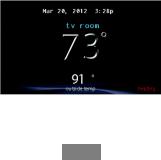
INTRODUCTION
CONGRATULATIONS! Your decision to choose the InfinityR Touch Control puts you in a select group of homeowners who understand the value of precise comfort control and appreciate the simplicity of an easy-to-use, intuitive, control.
Your new Infinity Touch Control offers high quality comfort technology. Please take a few moments to carefully read through this manual. Next set up a comfort profile and schedule that makes sense for your lifestyle; then relax and enjoy the new comfort of your home!
HOME SCREEN
Information Displayed
The information displayed on the home screen will appear when there has been no interaction with the Infinity Touch Control for at least one minute. The basic information displayed on the Home Screen consists of the current date and time, the room temperature (zone temperature if applicable), the outdoor temperature, and current weather condition.
If you have uploaded a photo to the control (see page 26), it will act as your home screen until an interaction has occurred.
A12102
1
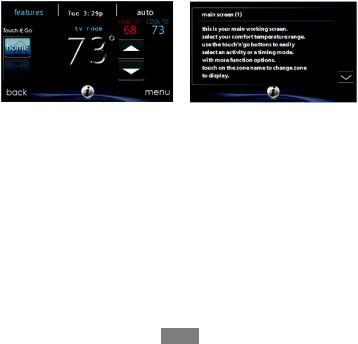
Information Buttons
On the bottom of some screens will be an information icon. By pressing the information icon, a text box will display to show what interactions are available on that particular screen. To close the text box, press the information icon again.
A12103
MAIN SCREEN
The main screen is where most interactions will take place. Touch anywhere on the screen to arrive at the main screen.
System Mode
S Once in the main screen,
STo access your system mode touch the MODE label located in the upper right of the control.
SThe drop-down menu will allow you to choose between AUTO, HEAT, COOL, FAN ONLY and OFF.
SIf OFF is selected that means your heating and cooling systems are not operational.
SIf AUTO is selected, the Infinity Touch Control automatically switches between heating and cooling to maintain your comfort during transitional seasons.
2

SIf HEAT is selected then the Infinity Touch Control operates only the heating system.
SIf COOL is selected then the Infinity Touch Control operates only the cooling system.
SIf FAN ONLY is selected, then the Infinity Touch Control operates the indoor fan.
Set Day and Time
STo set the day and time for your home screen enter the main screen by touching anywhere on the control.
STouch the DAY and TIME label located at the top middle of the screen or access by going through the menu screen (see page 14).
STo set the HOUR, MINUTE, MONTH, DAY, or YEAR touch the feature you wish to change.
SUse the Up (Y) and Down (B) buttons to make the appropriate changes.
S When you have completed all of the settings, touch SAVE.
S If you make a mistake you may touch CANCEL and begin again.
Adjust Temperature (Temporary Hold)
The Infinity Touch Control allows you to temporarily override your programmed schedule by adjusting the indoor temperature at any time to meet your needs.
Adjusting Comfort Profiles (See Comfort Profiles on Page 7)
STo adjust the comfort activity, enter the main screen by touching anywhere on the control.
STouch the activity under the Touch N Got feature on the left side of the screen; then select the desired activity of HOME, AWAY, SLEEP, or
WAKE.
3

SUse the Up (Y) and Down (B) buttons to change the time to temporarily hold the desired temperature in 15 minute increments.
S When the correct time interval is displayed, touch DONE.
STo return to the scheduled program, touch HOLD UNTIL, and then select PER SCHEDULE.
Adjusting Heating
STo adjust the heating temperature, enter the main screen by touching anywhere on the control.
SWith the system in either AUTO or HEAT mode, use the Up (Y) and Down (B) buttons to set the desired temperature.
SOn the left hand side of the screen, the comfort profile will switch to manual, and the system will be placed in a temporary hold.
SUse the Up (Y) and Down (B) buttons to change the time to temporarily hold the desired temperature in 15 minute increments.
S When the correct time interval is displayed, touch DONE.
STo return to the scheduled program, touch HOLD UNTIL, and then select PER SCHEDULE.
Adjusting Cooling
STo adjust the cooling temperature, enter the main screen by touching anywhere on the control.
SWith the system in either AUTO or COOL mode, use the Up (Y) and Down (B) buttons to set the desired temperature.
SOn the left hand side of the screen, the comfort profile will switch to manual, and the system will be placed in a temporary hold.
SUse the Up (Y) and Down (B) buttons to change the time to temporarily hold the desired temperature in 15 minute increments.
S When the correct time interval is displayed, touch DONE.
4

STo return to the scheduled program, touch HOLD UNTIL, and then select PER SCHEDULE.
Adjust Temperature (Permanent Hold)
The Infinity Touch Control allows you to permanently override your programmed schedule by adjusting the indoor temperature at any time to meet your needs.
Adjusting Comfort Profiles (See Comfort Profiles on Page 7)
STo adjust the comfort activity, enter the main screen by touching anywhere on the control.
STouch the activity under the Touch N Got feature on the left side of the screen; then select the desired activity of HOME, AWAY, SLEEP, or
WAKE.
S Touch the HOLD UNTIL button, then touch HOLD.
STo return to the scheduled program touch HOLD, and then touch PER SCHEDULE.
Adjusting Heating
STo adjust the heating temperature, enter the main screen by touching anywhere on the control.
SWith the system in either AUTO or HEAT mode, use the Up (Y) and Down (B) buttons to set the desired temperature.
SOn the left hand side of the screen, the comfort profile will switch to
MANUAL.
S Touch the HOLD UNTIL button, then touch HOLD.
STo return to the scheduled program, touch HOLD, and then touch PER SCHEDULE.
5

Adjusting Cooling
STo adjust the cooling temperature, enter the main screen by touching anywhere on the control.
SWith the system in either AUTO or COOL mode, use the Up (Y) and Down (B) buttons to set the desired temperature.
SOn the left hand side of the screen, the comfort profile will switch to
MANUAL.
S Touch the HOLD UNTIL button, then touch HOLD.
STo return to the scheduled program, touch HOLD, and then touch PER SCHEDULE.
FEATURES
Adjust Fan Speed
The Features function of Infinity Touch Control allows you to adjust the fan speed during continuous fan operation.
STo adjust the fan speed, enter the main screen by touching anywhere on the control.
S Touch FEATURES on the top left of the screen.
S A drop down menu will appear. Touch FAN selection.
SUse the Up (Y) and Down (B) buttons to set the fan to OFF, LOW, MEDIUM or HIGH, then touch DONE.
View Current Humidity Level
The Features function of Infinity Touch Control allows you to view the current humidity level within the conditioned space.
S Enter the main screen by touching anywhere on the control. S Touch FEATURES on the top left of the screen.
6
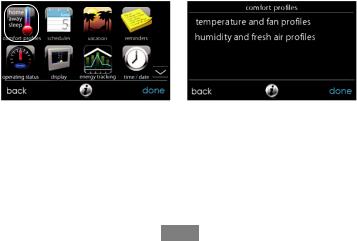
SIn the drop down menu you will see your measured humidity levels within the conditioned space.
MENU SCREEN
Your menu screen offers more features and control for your Infinity Touch Control. Touch the menu button at the bottom right of the main screen.
Comfort Profiles
You will need to set the comfort profiles before you attempt to program your new Infinity Touch Control.
SThe COMFORT PROFILES button allows you to set comfort settings for temperature and humidity for your entire home or for various rooms if you have InfinityR Zoning.
A12104
SSet your desired heating and cooling temperatures and your fan setting using the TEMPERATURE AND FAN PROFILES for each activity.
d For example to change your HOME comfort profile, touch the HOME icon.
d Use the Up (Y) and Down (B) buttons to change the fan settings, heating and cooling temperatures. When you are done, press the SAVE button on the bottom right.
7
