Page 1

XRD9827REF
USER MANUAL
CANNON CIS 36-BIT COLOR
SINGLE LINE SCANNER
Page 2
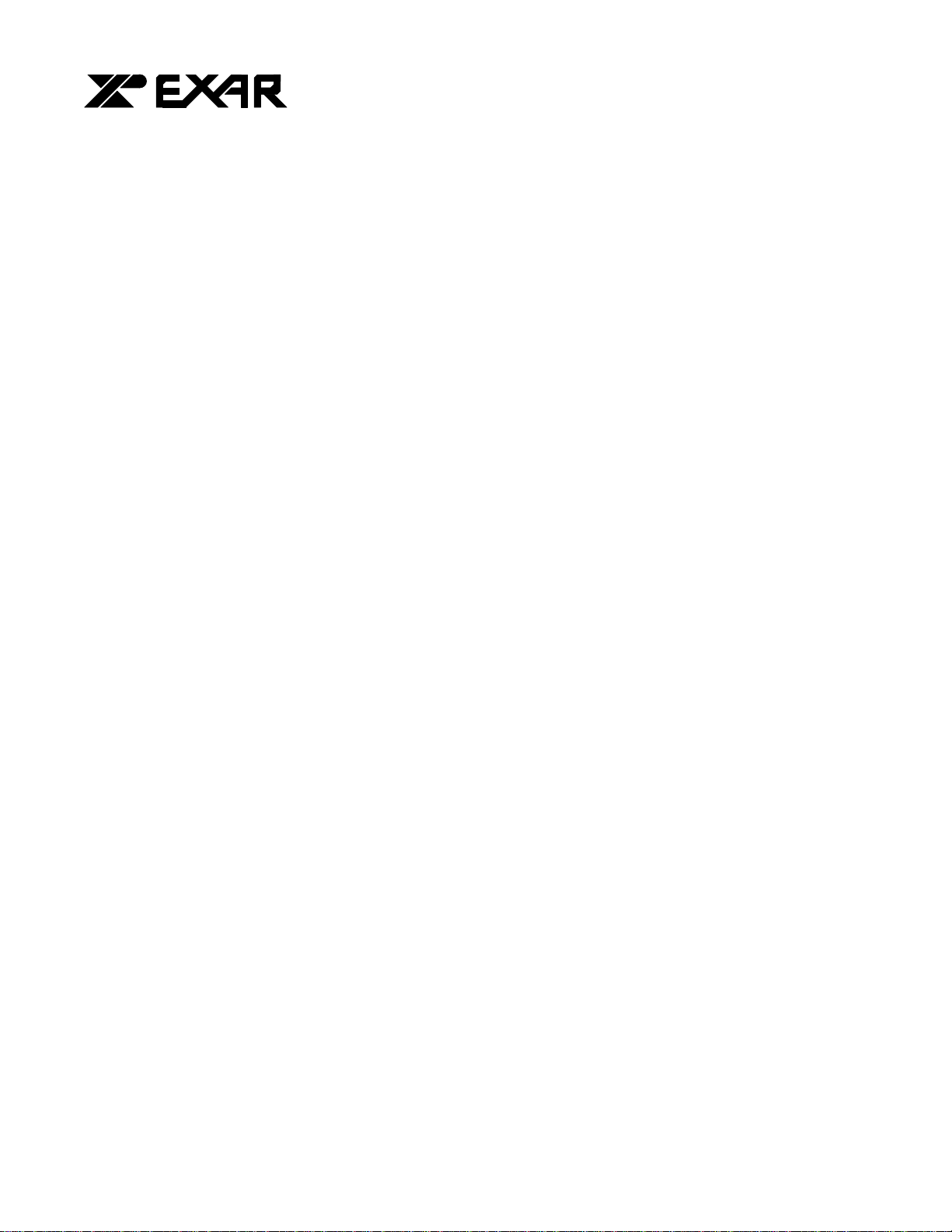
a
... the analog plus comp
EXAR Corporation 48720 Kato Road, Fremont, CA 94538 Phone (510)-668-7000, Fax (510)-668-7030
TM
PRELIMINARY
EVALUATION KIT PART LIST
This kit contains the following:
• XRD9827REF CIS 36-Bit Color Single Line Scanner
• XRD9827REF User Manual
• SenseIt 1.0 Software Installation Diskettes (2)
• XRD9827 Data Sheet
• Scan Targets (Black, White, Color)
FEATURES
• One line scanning functionality of XRD9827 with CANON 600DPI CIS (Contact Image Sensor)
• Easy to use with most personal computers through Parallel Port Interface
• Simple way of loading the Serial Port of XRD9827 to adjust gain and offset
• Software SenseIt 1.0 to view single line scan
• Optimized PCB Layout with Four Layer
SYSTEM REQUIREMENTS
• Intel 486 compatible computer with Windows 95 operating system
• 8 MBytes system memory
• 25-pin D-shape parallel port receptacles
• 3 1/2” floppy disk drive
INTRODUCTION
The XRD9827REF is a demo system which includes a PCB design with a CANON CVA-60216K 600DPI
Color Contact Image Sensor (CIS). It demonstrates how to interface a CIS with EXAR’s XRD9827, a 12bit Linear CIS/CCD Sensor Signal Processor to output a single line scan and display the amplitude of each
of the three colors. The XRD9827REF is designed to provide a signal path for the CIS output signals to be
processed, digitized by the XRD9827 and transmitted to a personal computer. There are no software
algorithms or hardware implementations, for example, gamma correction, to adjust for color response.
The XRD9827REF board is loaded with the XRD9827, a Vantis MACH435 CPLD, two FIFO SRAMs and
peripheral circuits for the CIS. The MACH435, which is a CMOS Programmable Logic Device (CPLD)
provides timing signals to the XRD9827, the SRAMs and the CIS. It also programs the XRD9827 to
operate in the correct mode and adjust for gain and offset values. The XRD9827 processes the analog
output from the CIS sensor, level-shifts and converts the signal into 12-bit digital codes. The SRAMs gate
the digitized data from the XRD9827 and stores the data temporarily. Controlled by the software, the
SRAMs send the data through a parallel port connection to the PC and histograms of raw data are
displayed in the monitor using the SenseIt software. A block diagram of the XRD9827REF is shown below
in Figure 1.
2
Page 3
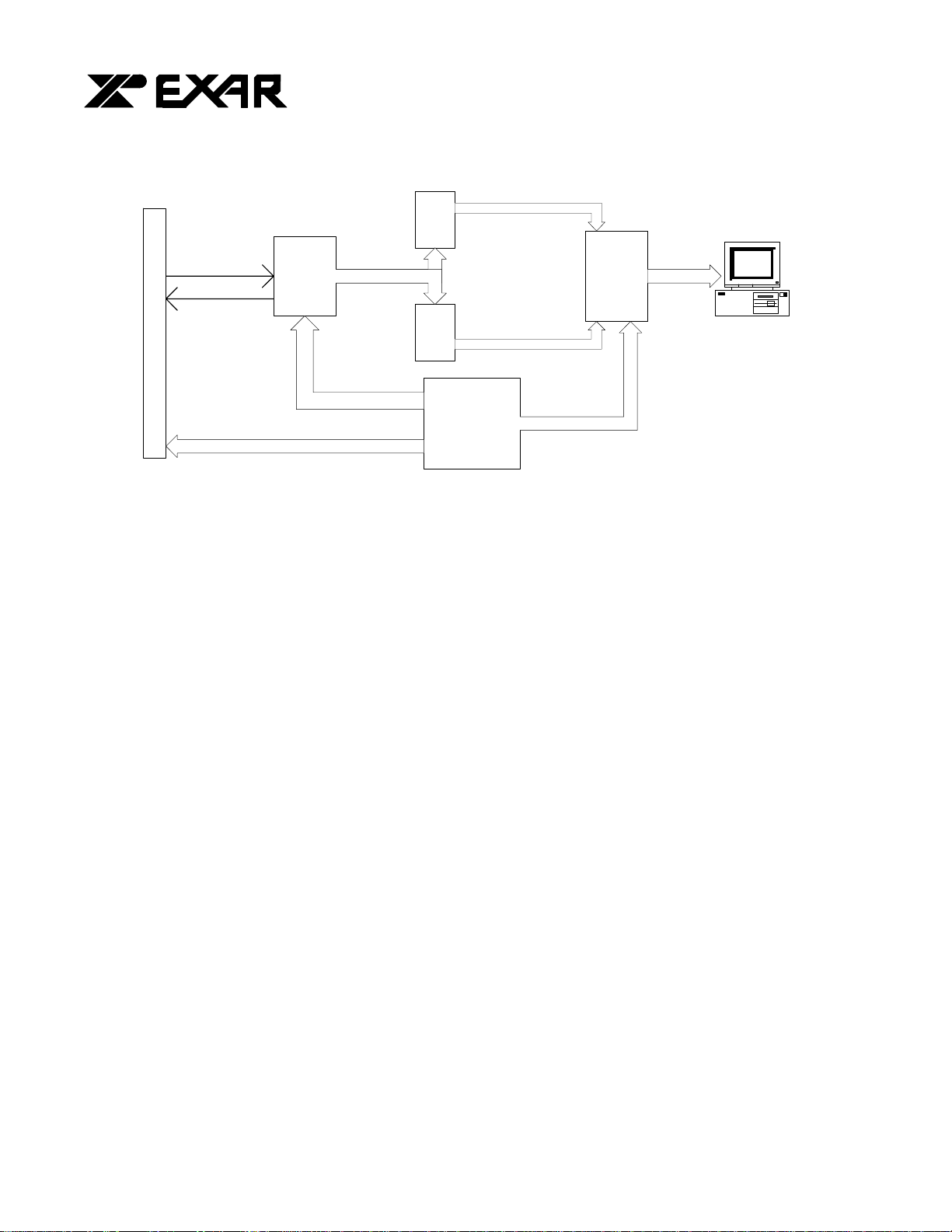
a
... the analog plus comp
TM
EXAR Corporation 48720 Kato Road, Fremont, CA 94538 Phone (510)-668-7000, Fax (510)-668-7030
PRELIMINARY
FIFO
SRAM
CANON CVA-60216K 600DPI COLOR CIS
CIS OUTPUT
CIS REFERENCE
VOLTAGE
XRD9827
XRD9827 CONTROL SIGNALS
CIS CONTROL SIGNALS
6-BIT BUS NIBBLE
FIFO
SRAM
MACH435 CPLD
Figure 1. Block Diagram of XRD9827REF
The XRD9827 is a complete linear CIS or CCD sensor signal processor on a single monolithic chip. The
XRD9827 includes a high speed 12-Bit ADC, a 6-Bit Programmable Gain Amplifier with gain adjustment
of 1 to 10 and an 8-Bit programmable input referred offset calibration range of 800 mV. The XRD9827
also provides the necessary biasing voltage for the CANON CIS, eliminating the use of external
components (two diodes and two resistors). See the XRD9827EVAL User Manual / PCB board for
evaluating the XRD9827 CIS / CCD signal processor chip. A simplified functional block diagram of
XRD9827 is shown below for your reference.
8-BIT DATA
8-BIT DATA
PARALLEL PORT CONTROL
PARALLEL
PORT DB25
CONNECTOR
DATA
INTEL 486 Compatible
3
Page 4
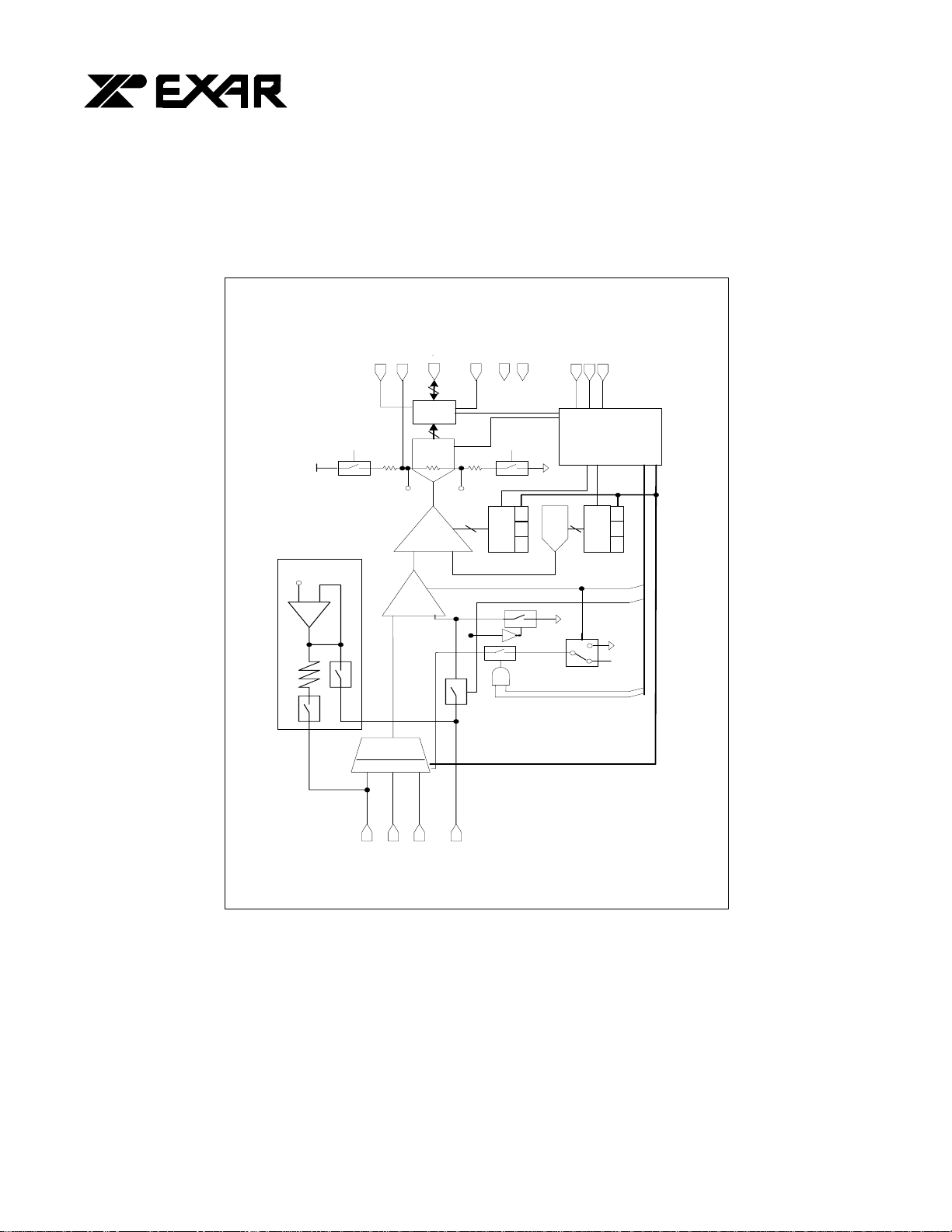
a
... the analog plus comp
TM
EXAR Corporation 48720 Kato Road, Fremont, CA 94538 Phone (510)-668-7000, Fax (510)-668-7030
PRELIMINARY
DB7:0
VREF+
DVDD
8
I/O
DATA
PORT
Down
Power
AVDD
12
ADC
12-BIT
RL
VRT
VRB
G<5:0>
6
PGA
DGND
6-BIT GAIN
AVDD
Down
Power
REGISTERS
R G B
AGND
AGND
8-BIT DAC
CLAMP
SYNCH
O<7:0>
8
REGISTERS
8-BIT OFFSET
ADCCLK
TIMING &
CONTROL LOGIC
R G B
Biasing Circuit for CANON
CIS
VBG
BUFFER
_
S/H
RED
&
+
3-1
MUX
CLAMP
GRN
BLU
DCREF
DCREF
V
INT/EXT_V
CLP
DC/AC
CIS/CCD
AGND
CIS
VRT
CCD
VDCEXT
Figure 2. Simplified Functional Block Diagram of XRD9827
OPERATIONAL PROCEDURE
The routine listed below will first calibrate the photo response of the CIS using the XRD9827 by optimize
its offset and gain. After calibration, the XRD9827REF can be used to scan any color target to show CIS
non-color corrected response. (Color correction is typically done in the digital ASIC.)
4
Page 5
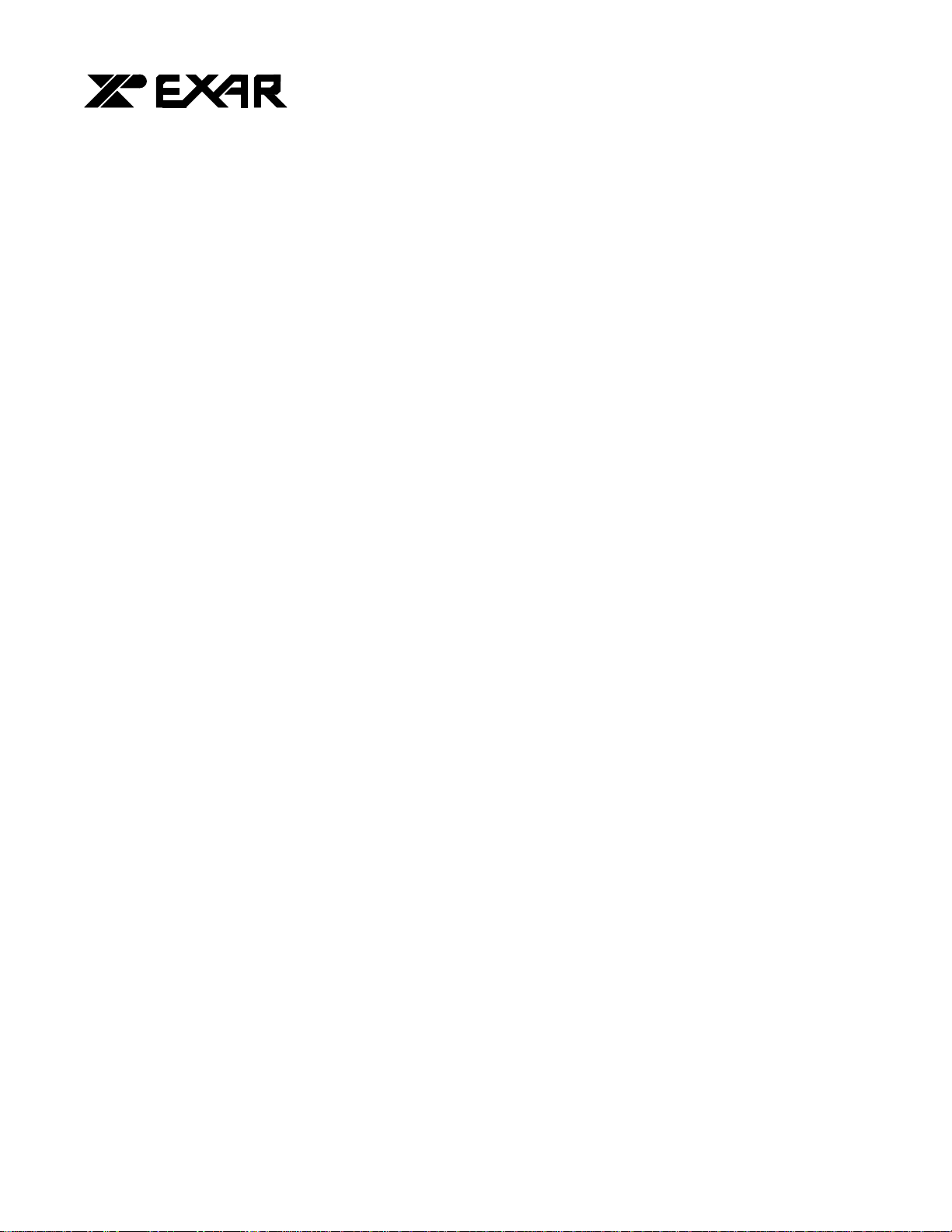
a
... the analog plus comp
EXAR Corporation 48720 Kato Road, Fremont, CA 94538 Phone (510)-668-7000, Fax (510)-668-7030
TM
PRELIMINARY
How to Run the XRD9827REF Demonstration
1. Make sure the computer is powered off and the AC power adapter is disconnected from a wall outlet
2. Connect the parallel port cable to the printer po rt of the computer
3. Connect the AC power adapter into a wall outlet
4. Turn on the computer and activate Windows 95
Loading EXAR Software
5. Load the diskette labeled SenseIt 1.0 Disk # 1 into the floppy drive
6. Select the Start menu in the program manager and choose RUN
7. Inside the small pop-up window, type: A:\setup
8. Follow the instructions to finish software installation
Parallel Port Configurations
9. Confirm the parallel port address as follows:
I. Select the Start Menu, choose Settings, then choose Control Panel
II. From the Control Panel window which pops up, double-click on System
III. In the System Properties window, select Device Manager
IV. From the Device Manager window, double-click on Ports (COM & LPT)
V. Double-click on Printer Port (LPT1). If you can not find it, please goto Step 10
VI. From the pop-up window, select Resources
VII. Verify the Input/Output Range is set to 0378 - 037F
VIII. If the range is not correct, clear the Use Automatic Settings check box by clicking it
IX. Choose correct address which is 0378 by default and click OK
X. Re-start the computer as advised
10. If you do not have a Printer Port configured on your computer, please follow the steps listed below:
I. From the Control Panel window which pops up, double-click on Add New Hardware
II. From the pop-up window, click the Next > button
III. Select ‘No’ when prompted for ‘Do you want Windows to search for your new
hardware?’, then click the Next > button
IV. Choose Ports (COM & LPT), then click the Next > button
V. Choose Printer Port, then click the Next > button
VI. Make a note of the Input/Output Range of Printer Port of your computer and click OK.
You will use these values later when configure the SenseIt software
VII. Re-start the computer as advised
Offset Adjustment With a Black Target
11. Set the dip switches located on the side panel of the scanner to [110 01000000] as shown in Figure 3
and push the Serial Port button which is located on the front panel of the demo system. This will reset the
XRD9827.
5
Page 6
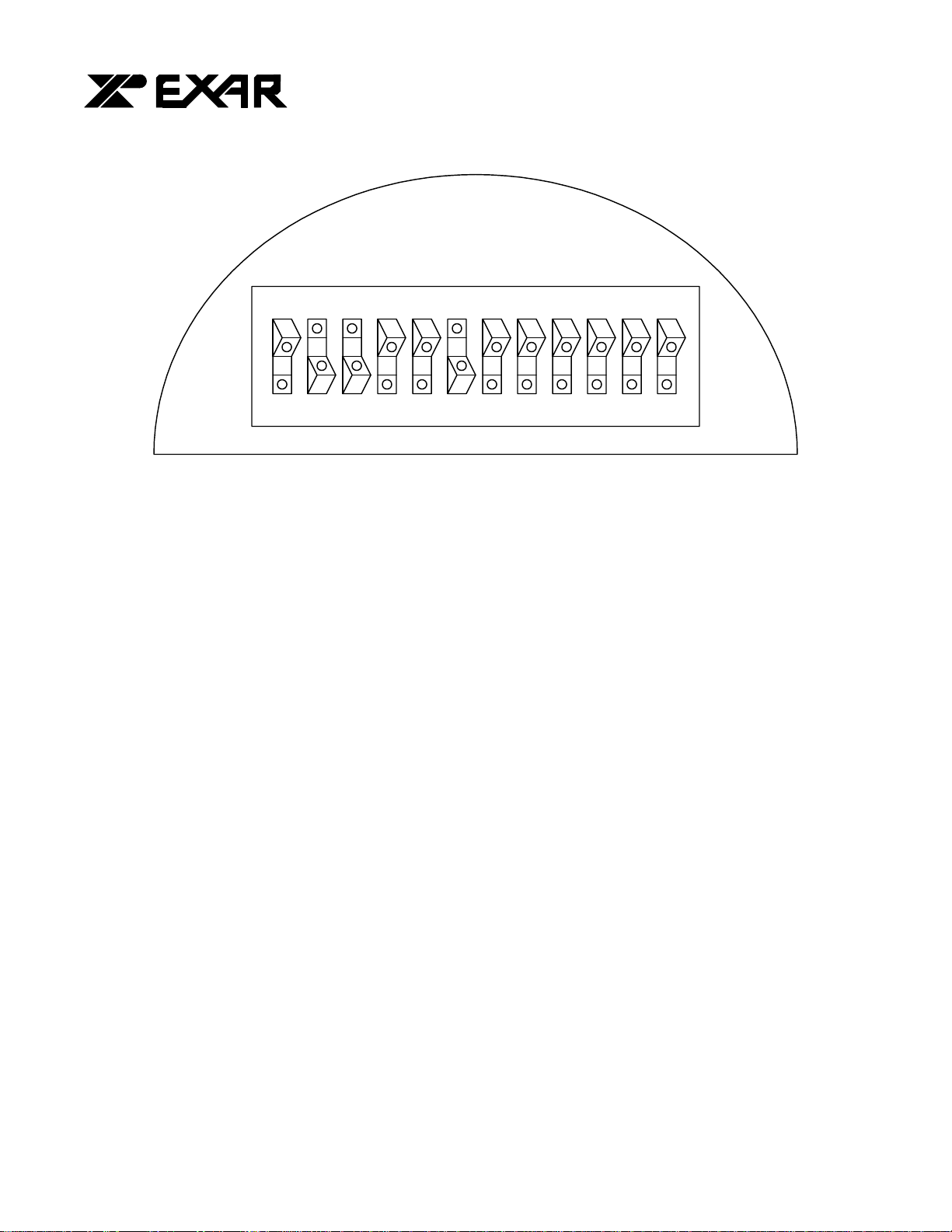
a
... the analog plus comp
EXAR Corporation 48720 Kato Road, Fremont, CA 94538 Phone (510)-668-7000, Fax (510)-668-7030
TM
PRELIMINARY
S1S
S
2
D7D
0
6
D5D
4
D
3
D2D
1
D
0
1
0
Figure 3. Dip Switches Set to Value [110 01000000] to Reset XRD9827
12. Select the Start Menu, choose Programs, then choose SenseIt icon
13. A window will pop up as shown below. The upper window shows the plot of captured data and the
lower window shows the histogram of data. Figure 4 shows the pop-up window when SenseIt is first
started.
6
Page 7

a
... the analog plus comp
EXAR Corporation 48720 Kato Road, Fremont, CA 94538 Phone (510)-668-7000, Fax (510)-668-7030
TM
PRELIMINARY
Figure 4. SenseIt Software Window Before Scanning
14. Select SETUP from the pull-down menu and choose I/O ADDRESS. In the window that pops up, type
in the Input/Output Range of Printer Port of your computer. The default setting is 378H.
15. Pick the black target out from the kit and put it on a flat area. Place the XRD9827REF on top of the
black target with the CIS sensor facing downwards. From the CAPTURE menu select SNAP SHOT (or
simply press CTRL and B buttons simultaneously) for a single line scan of the black target with the dip
switches set to [000 00000000]. A typical result of a black target scan is shown below:
7
Page 8

a
... the analog plus comp
EXAR Corporation 48720 Kato Road, Fremont, CA 94538 Phone (510)-668-7000, Fax (510)-668-7030
TM
PRELIMINARY
Figure 5. Non-calibrated Black Target Scan
16. Set the dip switches to [110 00010000] to tie VDCREF and VDCEXT pin together internally. Push the
Serial Port button. The XRD9827 will subtract whatever voltage appears on VDCEXT (pin 16) from the
input and thus perform a global offset adjustment. A typical result of the global offset adjustment is shown
below. Please notice that the black code value has moved down.
8
Page 9

a
... the analog plus comp
EXAR Corporation 48720 Kato Road, Fremont, CA 94538 Phone (510)-668-7000, Fax (510)-668-7030
TM
PRELIMINARY
Figure 6. Black Target Scan After Global Offset Adjust Using the 9827 Internal
Bandgap Reference Voltage
17. Then, set the dip switches to [111 00010000] and push the Serial Port button again. By doing this, a
1.24V reference voltage provided by an internal bandgap is applied to the VDCEXT pin. VDCEXT is
connected to VREF pin (Pin 5) of the CANON CIS, this voltage is used by the CIS as a biasing voltage.
Moreover, a 12K built-in resistor of the XRD9827 serves as a pull-down for the output of the CIS. By
interfacing the XRD9827 with a CANON CIS, a designer can save two biasing diodes and two resistors
and thus reduce cost.
9
Page 10

a
... the analog plus comp
EXAR Corporation 48720 Kato Road, Fremont, CA 94538 Phone (510)-668-7000, Fax (510)-668-7030
TM
PRELIMINARY
C
I
S
2.2uF
PIN 19
(RED)
PIN 16
(VDCEXT)
XRD9827
1.24V
12K
BANDGAP
M
U
X
VDD
VRT
RL
VRB
Figure 7. Simplified Block Diagram Showing Global Offset Adjustment by XRD9827 Using
Internal Bandgap and CIS Using VDCEXT for Biasing
18. Set the dip switches to [001 01010000] to select the internal offset DAC for fine offset adjustment.
Push the Serial Port button. From the CAPTURE menu select SNAP SHOT. The offset should now move
the output of the CIS to almost zero scale. The other way to do a SNAP SHOT is by pressing CTRL and B
button at the same time. Please refer to data sheet for offset adjustment. A typical result of the fine offset
adjustment is shown below.
10
Page 11

a
... the analog plus comp
EXAR Corporation 48720 Kato Road, Fremont, CA 94538 Phone (510)-668-7000, Fax (510)-668-7030
TM
PRELIMINARY
Figure 8. Black Target Scan After Global and Fine Adjustment
11
Page 12

a
... the analog plus comp
EXAR Corporation 48720 Kato Road, Fremont, CA 94538 Phone (510)-668-7000, Fax (510)-668-7030
TM
PRELIMINARY
C
S
XRD9827
PIN 19
I
(RED)
M
U
X
8-BIT
OFFSET
DAC
VDD
VRT
RL
VRB
Figure 9. Simplified Block Diagram Showing Fine Offset Adjustment by XRD9827
19. Switch the black target to the enclosed white target. From the CAPTURE menu select SNAP SHOT
for a single line scan of the white target. A typical result of a white target is shown below.
12
Page 13

a
... the analog plus comp
EXAR Corporation 48720 Kato Road, Fremont, CA 94538 Phone (510)-668-7000, Fax (510)-668-7030
TM
PRELIMINARY
Figure 10. White Target Scan Without Gain Adjustment
20. Set the dip switches to [000 00001000] to select the desired gain. Push the Serial Port button. From
the CAPTURE menu select SNAP SHOT. The gain should move the output of the CIS to almost full scale.
Please refer to data sheet for further gain adjustment and optimal values of dip switches for your scanner.
A typical result of the white target with gain adjustment is shown below.
13
Page 14

a
... the analog plus comp
EXAR Corporation 48720 Kato Road, Fremont, CA 94538 Phone (510)-668-7000, Fax (510)-668-7030
TM
PRELIMINARY
Figure 11. White Target Scan After Gain Adjustment
14
Page 15

a
... the analog plus comp
EXAR Corporation 48720 Kato Road, Fremont, CA 94538 Phone (510)-668-7000, Fax (510)-668-7030
TM
PRELIMINARY
C
S
XRD9827
PIN 19
(RED)
I
M
U
X
PGA
6-BIT GAIN
REGISTER
VDD
VRT
RL
VRB
Figure 12. Simplified Block Diagram Showing Gain Adjustment by XRD9827
21. Once the XRD9827 has been fully calibrated, any target can be scanned. For example: Scan a gray
scale to demonstrate the stair step response or a color target for color responsitivity.
15
Page 16

a
... the analog plus comp
EXAR Corporation 48720 Kato Road, Fremont, CA 94538 Phone (510)-668-7000, Fax (510)-668-7030
TM
PRELIMINARY
Figure 13. Gray-scale Target Scan
22. To demonstrate the noise component is contributed from the CIS, we hooked up a DC reference to the
scanner and the results are shown below in Table 1.
REFERENCE DC (V) STANDARD DEVIATION SYSTEM SNR (dB) W/O CIS
NOISE COMPONENT
2.0 2.144328 62.6117
2.5 3.48261 58.3988
3.0 2.399188 61.6356
3.5 1.983461 63.28842
Table 1. Signal-to-Noise Ratio of the XRD9827REF with DC Source as Input (No CIS Noise
Component)
As we can see from Table 1, the SNR falls into the range of 58 dB to 63 dB when a DC reference is used
as input to the XRD9827REF. The system alone gives a 9 1/2 to 10 bit performance. The largest noise
source we saw in previous scans came from the CIS. A typical plot of the DC reference is shown in Figure
14.
16
Page 17

a
... the analog plus comp
EXAR Corporation 48720 Kato Road, Fremont, CA 94538 Phone (510)-668-7000, Fax (510)-668-7030
TM
PRELIMINARY
Figure 14. Plot of 3.5V DC Source as Input to the XRD9827REF
Important:
1. If at any time an unexpected result is shown or the demo system seems to not working, please pull
the AC adapter out from the wall outlet to cycle power. Start the procedures again from Step 11.
2. Keep the scanner away from other electrical equipment, power cords, light dimmers, etc., as stray
electrical fields can end up in the digitized data.
3. Switch off all unnesscessary light sources and place the scanner flat on the image, this can prevent
stray light from entering the sensor and disrupt the scan.
17
Page 18

a
... the analog plus comp
TM
EXAR Corporation 48720 Kato Road, Fremont, CA 94538 Phone (510)-668-7000, Fax (510)-668-7030
PRELIMINARY
C1
0.1uFC20.01uF
DGND
C5
0.1uFC60.01uF
AGND
CISOUT
AGND
VDCEXT
U1
15
VREF+
C4
C3
0.1uF
1uF
AGND
TP1
2
t1g
19
RED
18
GRN
17
BLU
16
VDCEXT
DB6/SDATA
DB5/SCLK
DVDD
DGND
AVDD
AGND
DB7/LD
DB4
DB3
DB2
DB1
DB0
ADCCLK
CLAMP
SYNCH
1
10
20
14
9
8
7
6
5
4
3
2
11
12
13
XRD9827
DVDD
AVDD
DB7/LD
DB6/SDATA
DB5/SCLK
DB4
DB3
DB2
DB1
DB0
ADCCLK
SYNC
U2
LM7805-5
IN1OUT
C8
0.22uF
J1
POWERJACK
L1
10uH
DGND
C32
OPEN
C10
0.22uF
AGND
2
IN1OUT
U3 LM7805-5
3
GND
2
DGND DGND
C11
GND
0.47uF
3
18
AVDD
C9
0.1uF
L2
OPEN
DVDD
POWER SUPPLY
CIRCUITS
DVDD
R3
1K
H:\PROJECT\ORCADWIN\9827\9827REFB.DSN
Title
XRD9827 REFERENCE BOARD
Size Document Number Rev
B
XRD9827REF
Date: Sheet
JP1
GO TO LED ON THE
1
CASE OF SCANNER
2
HEADER 2
13Thursday, July 23, 1998
of
B
Page 19

a
... the analog plus comp
TM
EXAR Corporation 48720 Kato Road, Fremont, CA 94538 Phone (510)-668-7000, Fax (510)-668-7030
PRELIMINARY
S1
1
2
2324R8 2.2K
3
22
4
21
5
20
6
19
7
18
8
17
9
16
15
10
14
11
1312
C14
10uF
SW DIP-12
C15
0.1uF
C16
0.1uF
C17
0.01uF
DGND
DVDD
DGND
S2
S1
S0
D7
D6
D5
D4
D3
D2
D1
D0
C18
0.01uF
R9 2.2K
R10 2.2K
R11 2.2K
R12 2.2K
R13 2.2K
R14 2.2K
R15 2.2K
R16 2.2K
R17 2.2K
R18 2.2K
C19
0.01uF
DVDD
C20
0.01uF
JP2
1
2
3
HEADER 3
DVDD
DGND
SYNC
WCLK2
RCLK
ACK
RST
D7
WCLK1
D3
S1
D6
S0
ADCCLK
R4 33
R19 33
R20 33
R21 33
SP_PB
R23 33
82
IO63
81
IO62
80
IO61
79
IO60
78
IO59
77
IO58
76
IO57
75
IO56
73
IO55
72
IO54
71
IO53
70
IO52
69
IO51
68
IO50
67
IO49
66
IO48
65
CLK3
62
CLK2
61
IO47
60
IO46
59
IO45
58
IO44
57
IO43
56
IO42
55
IO41
54
IO40
52
IO39
51
IO38
50
IO37
49
IO36
48
IO35
47
IO34
46
IO33
45
IO32
41
I1
DVDD
42
44
63
84
DVDD4
DVDD5
DVDD6
MACH435
DGND5
DGND6
DGND7
DGND8
32
43
53
64
74
2
21
DVDD2
DVDD3
DGND3
DGND4
11
22
DGND
DVDD1
DGND1
DGND2
1
IO0
IO1
IO2
IO3
IO4
IO5
IO6
IO7
IO8
IO9
IO10
IO11
IO12
IO13
IO14
IO15
CLK0
CLK1
IO16
IO17
IO18
IO19
IO20
IO21
IO22
IO23
IO24
IO25
IO26
IO27
IO28
IO29
IO30
IO31
I2
U4
MACH435
83
R5 33
3
R6 33
4
R7 33
5
6
7
8
9
10
12
13
14
15
16
17
18
19
20
23
24
25
26
27
28
29
30
31
33
R22 33
34
35
36
37
38
39
40
DB5/SCLK
DB6/SDATA
DB7/LD
STROBE
S2
AUTOFD
D5
D1
DVDD
D4
D2
D0
SP
WEN
CISCLK
BLED
RLED
GLED
C12
1uF
H:\PROJECT\ORCADWIN\9827\9827REFB.DSN
Title
XRD9827 REFERENCE BOARD
Size Document Number Rev
B
XRD9827REF
Date: Sheet
Oscillator
U5
4
V+
3
OUT
C13
0.1uF
NC
GND
1
2
DGND
23Thursday, July 23, 1998
of
B
19
Page 20

a
... the analog plus comp
TM
EXAR Corporation 48720 Kato Road, Fremont, CA 94538 Phone (510)-668-7000, Fax (510)-668-7030
PRELIMINARY
AVDD
C25
C24
0.1uF
1uF
AGND
C23
10uF
C26
0.01uF
DB0
DB1
DB2
DB3
DB4
DB5/SCLK
DB6/SDATA
DB7/LD
C27
0.01uF
SP
CISCLK
RLED
GLED
BLED
DVDD
DGND
SP
CISCLK
RLED
GLED
BLED
C21
0.1uF
DGND
DGND
0.1uF
C22
0.1uF
C31
DVDD
3 4
5 6
9 8
11 10
14
13 12
7
DGND
30
31
32
1
2
3
4
5
6
7
8
10
11
12
13
14
15
30
31
32
1
2
3
4
5
6
7
8
10
11
12
13
14
15
U7B
74HC04
U7C
74HC04
U7D
74HC04
U7E
74HC04
U7F
74HC04
U6
D8
D7
D6
D5
D4
D3
D2
D1
D0
PAF*
PAE*
REN1*
RCLK
REN2*
OE*
EF*
FF*
U8
D8
D7
D6
D5
D4
D3
D2
D1
D0
PAF*
PAE*
REN1*
RCLK
REN2*
OE*
EF*
FF*
DVDD
WEN1*
WCLK
WEN2*
LSB
CY7C4261
DVDD
WEN1*
WCLK
WEN2*
MSB
CY7C4261
RS*
GND
RS*
GND
Q8
Q7
Q6
Q5
Q4
Q3
Q2
Q1
Q0
Q8
Q7
Q6
Q5
Q4
Q3
Q2
Q1
Q0
DVDD
25
29
DVDD
28
27
26
24
23
22
21
20
19
18
17
16
9
25
29
28
27
26
24
23
22
21
20
19
18
17
16
9
DGND
R24
SPN
300
R26
CISCLKN
300
R28
2
10K
R29
10K
R30
10K
2
O7
O6
O5
O4
O3
O2
O1
O0
O7
O6
O5
O4
O3
O2
O1
O0
1 3
BGND
Q1
NPN_TO18
GGND
Q2
NPN_TO18
1 3
2
DGND
WCLK2
RCLK
RST
WEN
WCLK1
O[7..0]
RGND
Q3
NPN_TO18
1 3
DGND
J2
STROBE AUTOFD
1
JP3
1
2
3
JUMPER
R27
2
3
4
5
6
7
8
9
10
11
12
13
DB25
C29
0.1uF
OPEN
14
15
INIT
16
17
18
19
20
21
22
23
24
25
DGND
AVDDDVDD
R25
OPEN
C30
47uF
AGND
O0
O1
O2
O3
O4
O5
O6
O7
R33 100
R32 100
R34 100
R31 100
C28
100uF
STROBE
AUTOFD
12
U7A
74HC04
ACK
CISOUT
VDCEXT
JP4
1
CISOUT
2
MODE
3
GND (ANALOG)
4
VCC
5
VREF
6
SP
7
CISCLK
8
LED ANODE
9
BLED
10
GLED
11
RLED
12
GND (FRAME)
C33
HEADER 12 TO CIS
47uF
H:\PROJECT\ORCADWIN\9827\9827REFB.DSN
Title
XRD9827 REFERENCE BOARD
Size Document Number Rev
B
XRD9827REF
Date: Sheet
DGND
AGND
B
33Thursday, July 23, 1998
of
20
