Canon XLH1 User Manual
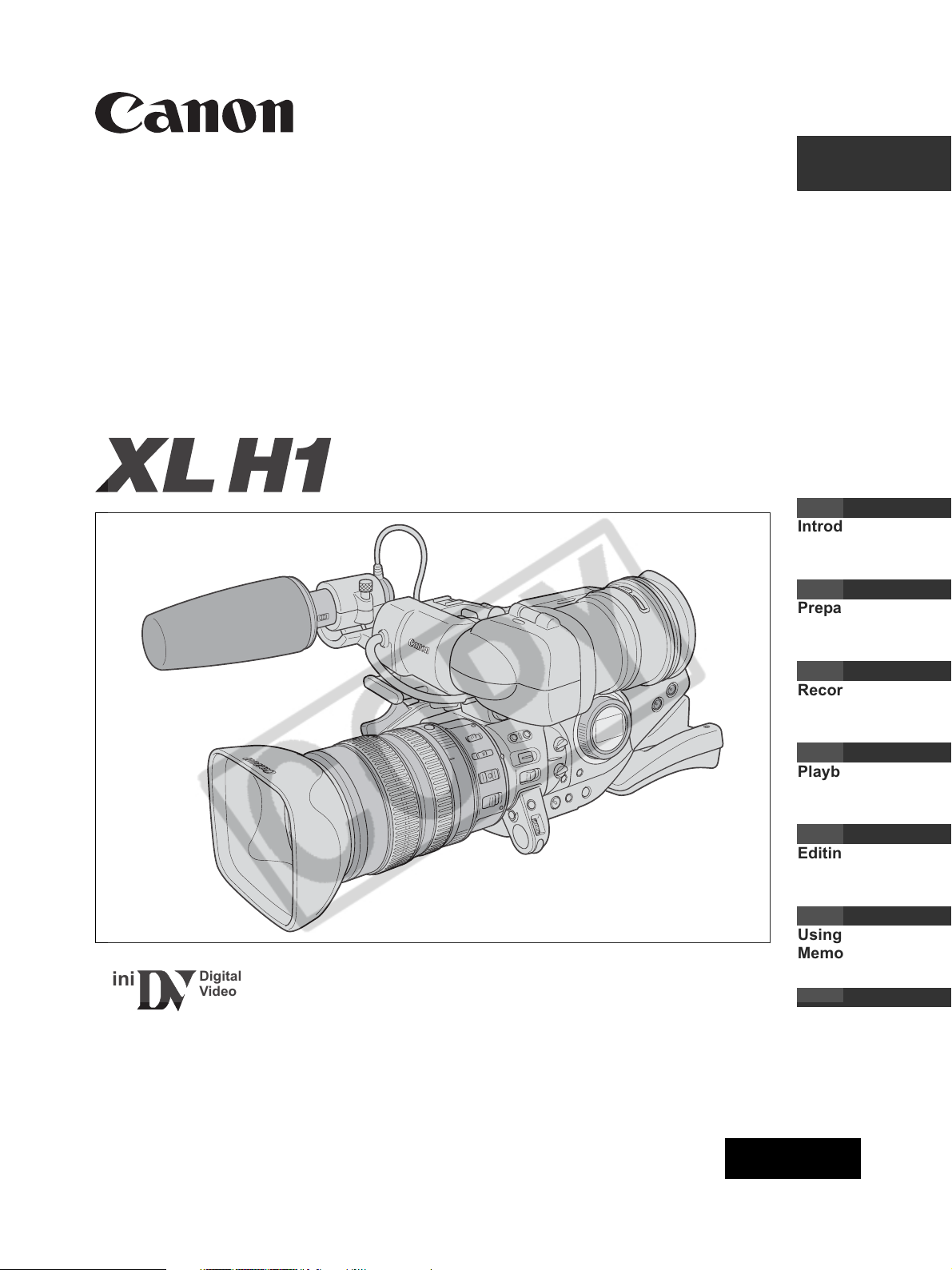
DIGITAL VIDEO CAMCORDER
PAL
Instruction Manual
PUB. DIE-248
English
Mini
Digital
Video
Cassette
Introduction
Preparation
Recording
Playback
Editing
Using a
Memory Card
Additional
Information
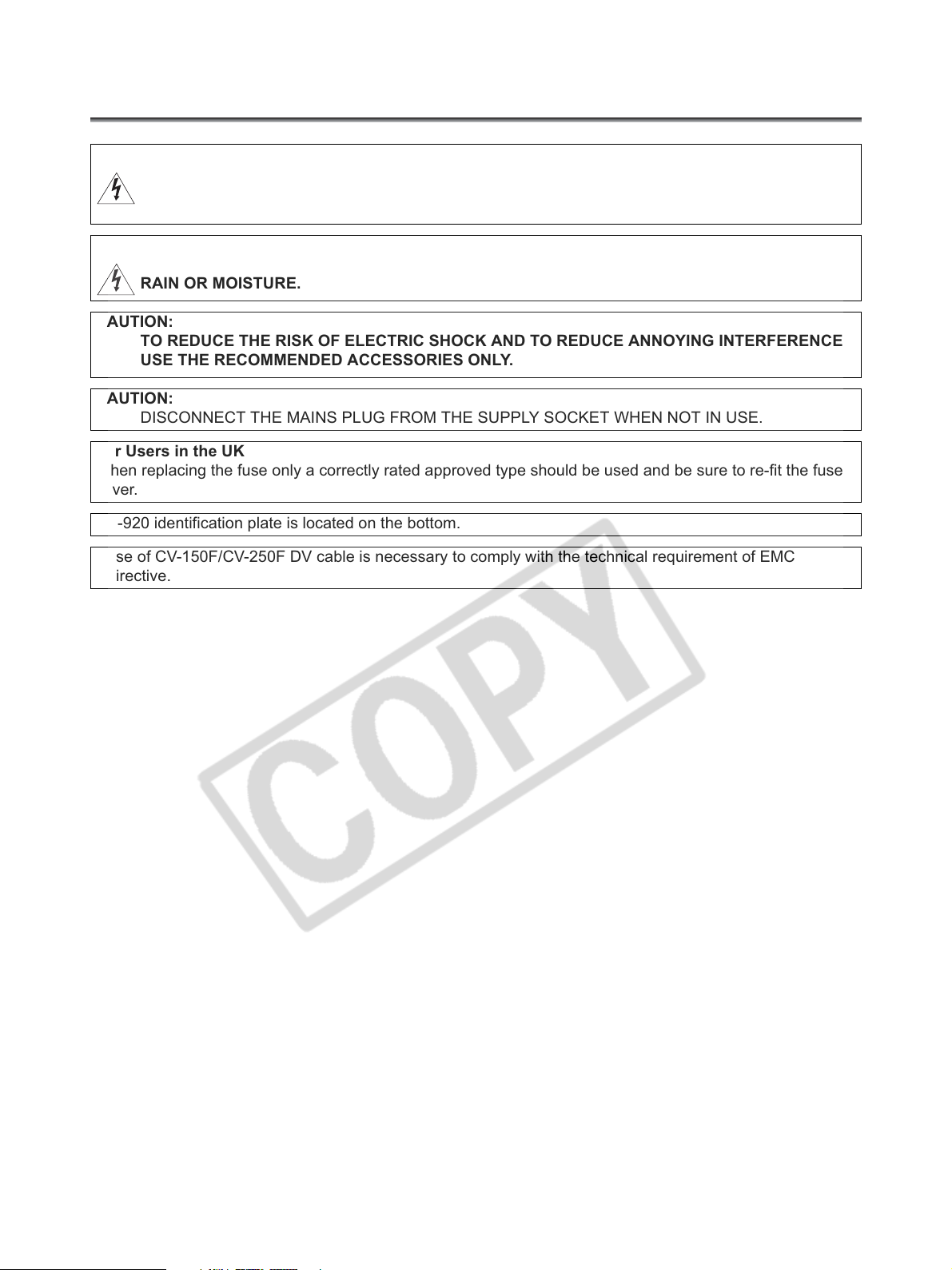
Introduction
Important Usage Instructions
WARNING:
TO REDUCE THE RISK OF ELECTRIC SHOCK, DO NOT REMOVE COVER (OR BACK). NO
USER SERVICEABLE PARTS INSIDE.
REFER SERVICING TO QUALIFIED SERVICE PERSONNEL.
WARNING:
TO REDUCE THE RISK OF FIRE OR ELECTRIC SHOCK, DO NOT EXPOSE THIS PRODUCT TO
RAIN OR MOISTURE.
CAUTION:
TO REDUCE THE RISK OF ELECTRIC SHOCK AND TO REDUCE ANNOYING INTERFERENCE,
USE THE RECOMMENDED ACCESSORIES ONLY.
CAUTION:
DISCONNECT THE MAINS PLUG FROM THE SUPPLY SOCKET WHEN NOT IN USE.
For Users in the UK
When replacing the fuse only a correctly rated approved type should be used and be sure to re-fit the fuse
cover.
CA-920 identification plate is located on the bottom.
• Use of CV-150F/CV-250F DV cable is necessary to comply with the technical requirement of EMC
Directive.
2
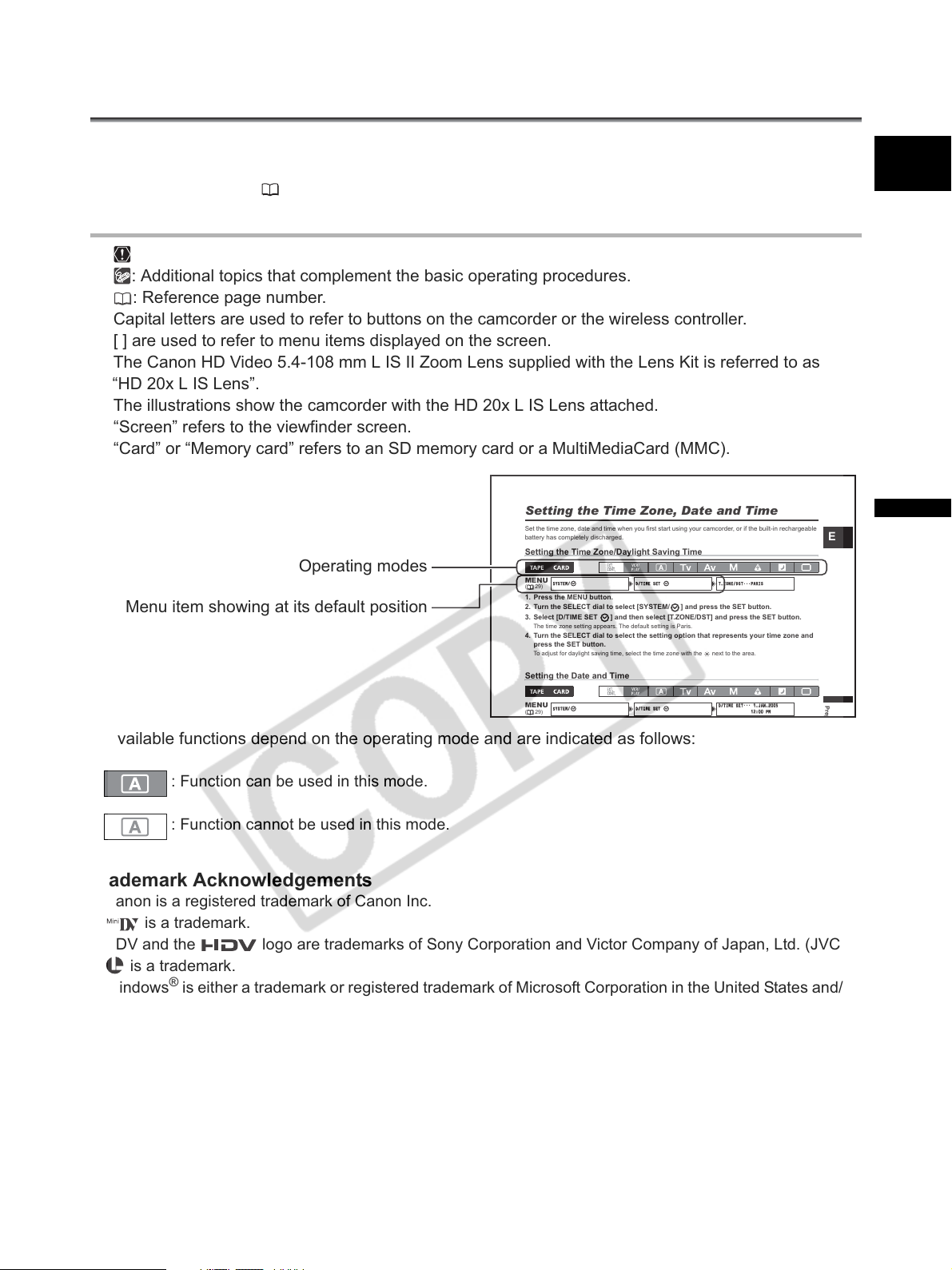
Using this Manual
p
S
YSTEM/M/
TIME
SET
T.Z
ONE/
DST
PARISIS
S
YSTEM/M/
TIME
SET
D/T
IME SET
JAN.
2005
:00PMPM
Thank you for purchasing the Canon XL H1. Please read this manual carefully before you use the
camcorder and retain it for future reference. Should your camcorder fail to operate correctly, refer to the
Troubleshooting table ( 141).
Conventions Used in this Manual
: Precautions related to the camcorder operation.
: Additional topics that complement the basic operating procedures.
: Reference page number.
Capital letters are used to refer to buttons on the camcorder or the wireless controller.
[ ] are used to refer to menu items displayed on the screen.
The Canon HD Video 5.4-108 mm L IS II Zoom Lens supplied with the Lens Kit is referred to as
“HD 20x L IS Lens”.
The illustrations show the camcorder with the HD 20x L IS Lens attached.
“Screen” refers to the viewfinder screen.
“Card” or “Memory card” refers to an SD memory card or a MultiMediaCard (MMC).
E
Setting the Time Zone, Date and Time
Set the time zone, date and time when you first start using your camcorder, or if the built-in rechargeable
Operating modes
Menu item showing at its default position
battery has completely discharged.
Setting the Time Zone/Daylight Saving Time
MENU
YSTE
( 29)
1. Press the MENU button.
2. Turn the SELECT dial to select [SYSTEM/ ] and press the SET button.
3. Select [D/TIME SET ] and then select [T.ZONE/DST] and press the SET button.
The time zone setting appears. The default setting is Paris.
4. Turn the SELECT dial to select the setting option that represents your time zone and
press the SET button.
To adjust for daylight saving time, select the time zone with the next to the area.
Setting the Date and Time
MENU
YSTE
( 29)
D/D/TIME
D/D/TIME
SET
SET
T.Z
ONE/
DST
•••
PAR
D/T
IME SET
•••
1.1.JAN.
2005
1212:00
E
Pre
Available functions depend on the operating mode and are indicated as follows:
: Function can be used in this mode.
: Function cannot be used in this mode.
Trademark Acknowledgements
• Canon is a registered trademark of Canon Inc.
• is a trademark.
• HDV and the logo are trademarks of Sony Corporation and Victor Company of Japan, Ltd. (JVC).
• is a trademark.
•Windows
other countries.
• Other names and products not mentioned above may be trademarks or registered trademarks of their
respective companies.
®
is either a trademark or registered trademark of Microsoft Corporation in the United States and/or
Introduction
3
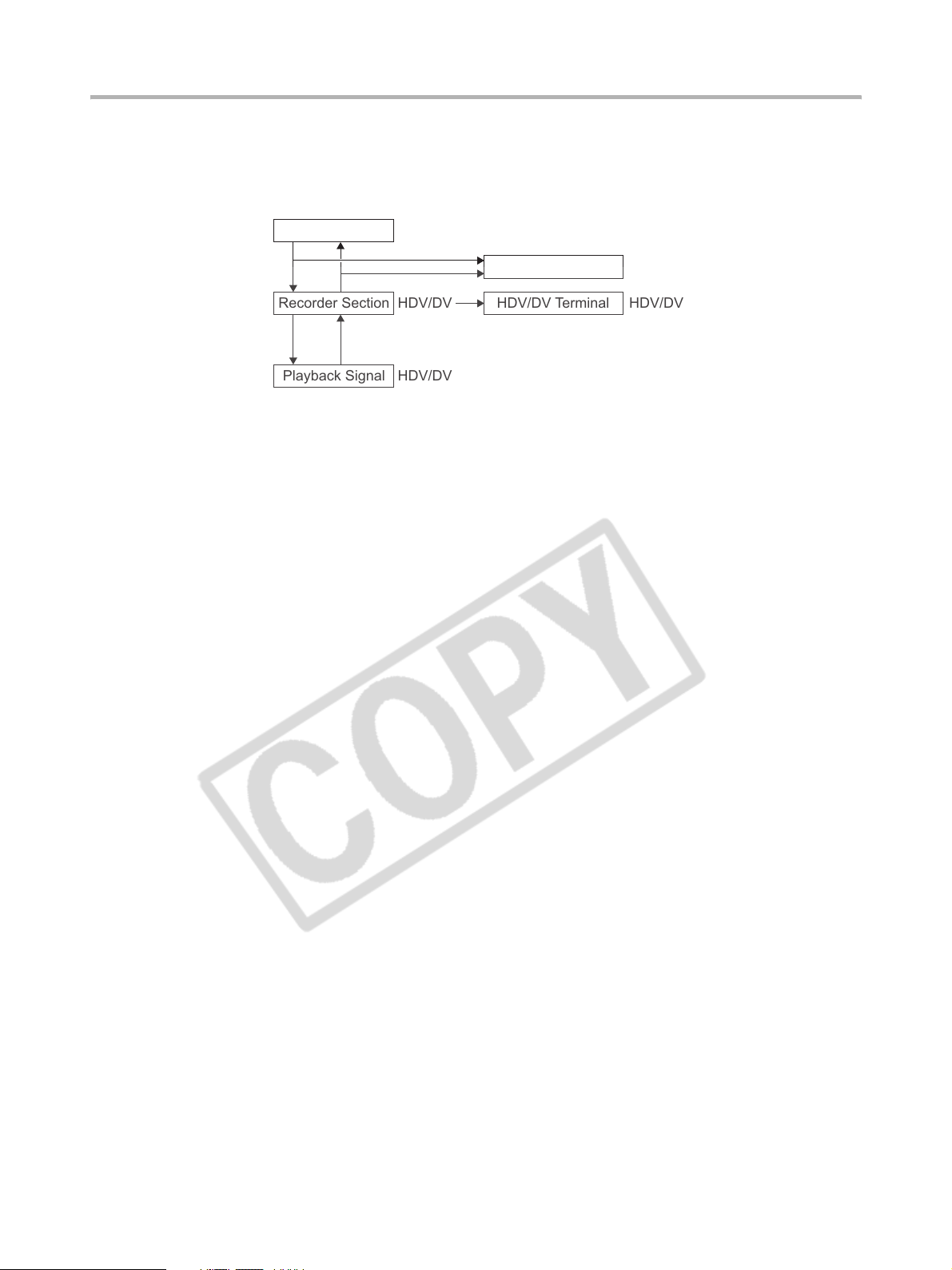
About the HD/HDV and SD/DV Specifications
V
Throughout the manual we will distinguish between the video signal standards used by the camera
section of the XL H1, and the recording standards used by the recorder section of the XL H1. The video
signal can be set to HD (high definition) or SD (standard definition) specifications. The recording
standard on the tape will be HDV (high definition) or DV, respectively.
Camera Section HD/SD
HD/SD SDI Terminal HD/SD
Recorder Section HDV/DV
Playback Signal HDV/DV
HDV/DV Terminal HDV/D
4
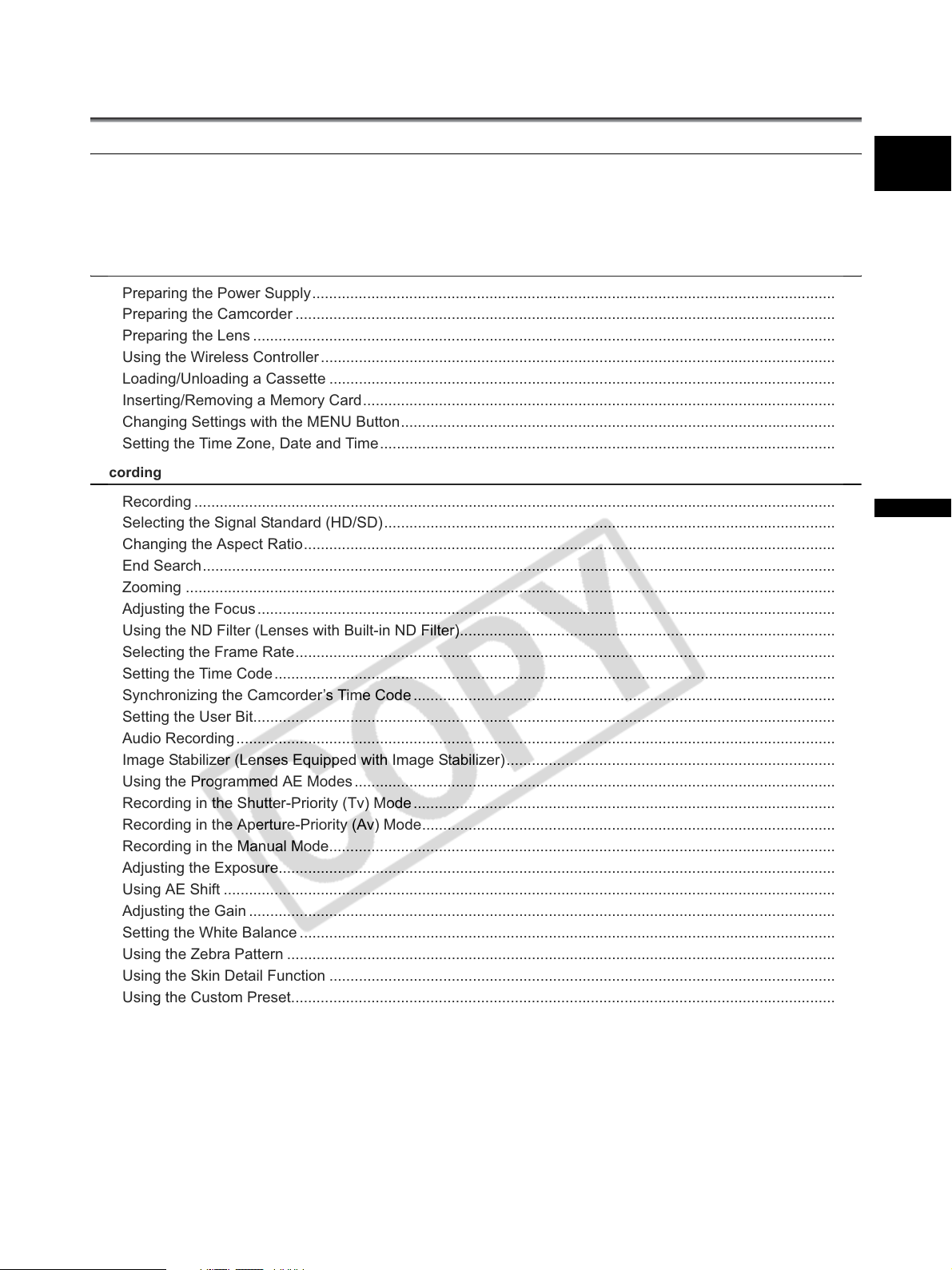
Contents
Introduction
Important Usage Instructions.............................................................................................................................2
Using this Manual.............................................................................................................................................. 3
Checking the Supplied Accessories ..................................................................................................................7
Components Guide............................................................................................................................................8
Preparations
Preparing the Power Supply............................................................................................................................ 14
Preparing the Camcorder ................................................................................................................................17
Preparing the Lens .......................................................................................................................................... 22
Using the Wireless Controller .......................................................................................................................... 26
Loading/Unloading a Cassette ........................................................................................................................ 27
Inserting/Removing a Memory Card................................................................................................................ 28
Changing Settings with the MENU Button....................................................................................................... 29
Setting the Time Zone, Date and Time............................................................................................................39
Recording
Recording ........................................................................................................................................................40
Selecting the Signal Standard (HD/SD)........................................................................................................... 45
Changing the Aspect Ratio.............................................................................................................................. 46
End Search...................................................................................................................................................... 47
Zooming ..........................................................................................................................................................48
Adjusting the Focus......................................................................................................................................... 50
Using the ND Filter (Lenses with Built-in ND Filter)......................................................................................... 53
Selecting the Frame Rate................................................................................................................................ 54
Setting the Time Code..................................................................................................................................... 55
Synchronizing the Camcorder’s Time Code.................................................................................................... 56
Setting the User Bit..........................................................................................................................................58
Audio Recording.............................................................................................................................................. 59
Image Stabilizer (Lenses Equipped with Image Stabilizer).............................................................................. 64
Using the Programmed AE Modes .................................................................................................................. 65
Recording in the Shutter-Priority (Tv) Mode.................................................................................................... 68
Recording in the Aperture-Priority (Av) Mode.................................................................................................. 69
Recording in the Manual Mode........................................................................................................................ 70
Adjusting the Exposure....................................................................................................................................71
Using AE Shift ................................................................................................................................................. 72
Adjusting the Gain ...........................................................................................................................................73
Setting the White Balance ...............................................................................................................................74
Using the Zebra Pattern .................................................................................................................................. 76
Using the Skin Detail Function ........................................................................................................................ 77
Using the Custom Preset................................................................................................................................. 78
Using Clear Scan.............................................................................................................................................85
Using the Custom Keys................................................................................................................................... 86
Recording Color Bars/Audio Reference Signal ............................................................................................... 89
Using the Faders .............................................................................................................................................90
Using the Digital Video Control........................................................................................................................ 91
Other Camcorder Functions/Settings ..............................................................................................................92
E
Introduction
5
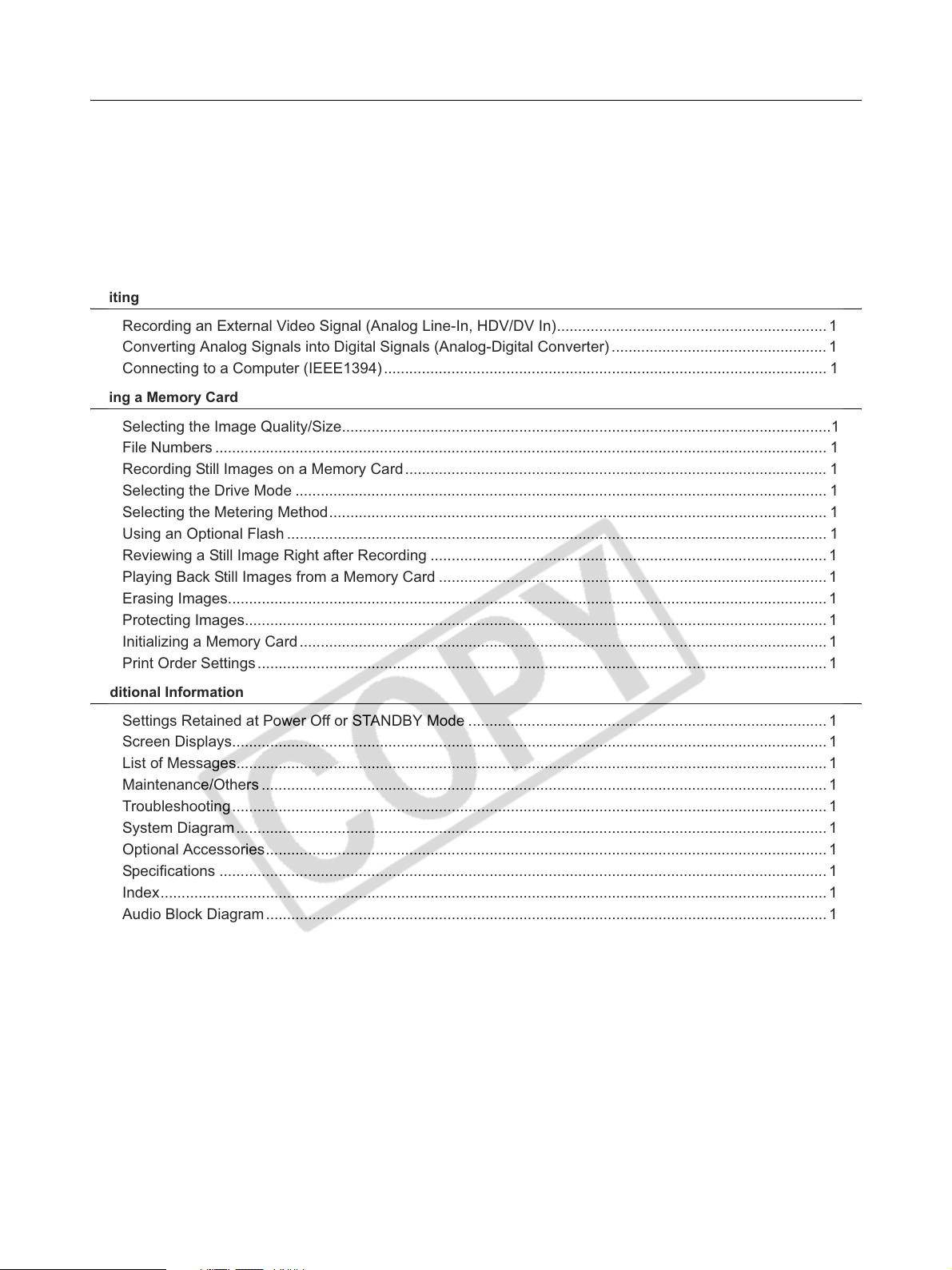
Playback
Playing Back a Tape........................................................................................................................................94
Connecting to a Monitor/TV............................................................................................................................. 96
Audio Output .................................................................................................................................................101
Returning to a Pre-marked Position .............................................................................................................. 102
Index Search ................................................................................................................................................. 103
Date Search ..................................................................................................................................................104
Displaying the Data Code.............................................................................................................................. 105
Changing the Remote Sensor Mode ............................................................................................................. 106
Editing
Recording an External Video Signal (Analog Line-In, HDV/DV In)................................................................ 107
Converting Analog Signals into Digital Signals (Analog-Digital Converter)................................................... 109
Connecting to a Computer (IEEE1394)......................................................................................................... 110
Using a Memory Card
Selecting the Image Quality/Size....................................................................................................................111
File Numbers ................................................................................................................................................. 112
Recording Still Images on a Memory Card.................................................................................................... 113
Selecting the Drive Mode .............................................................................................................................. 116
Selecting the Metering Method...................................................................................................................... 118
Using an Optional Flash ................................................................................................................................ 119
Reviewing a Still Image Right after Recording .............................................................................................. 120
Playing Back Still Images from a Memory Card ............................................................................................121
Erasing Images..............................................................................................................................................123
Protecting Images..........................................................................................................................................124
Initializing a Memory Card............................................................................................................................. 125
Print Order Settings....................................................................................................................................... 126
Additional Information
Settings Retained at Power Off or STANDBY Mode ..................................................................................... 127
Screen Displays.............................................................................................................................................129
List of Messages............................................................................................................................................133
Maintenance/Others ......................................................................................................................................134
Troubleshooting............................................................................................................................................. 141
System Diagram............................................................................................................................................ 144
Optional Accessories..................................................................................................................................... 146
Specifications ................................................................................................................................................ 149
Index.............................................................................................................................................................. 152
Audio Block Diagram..................................................................................................................................... 154
6
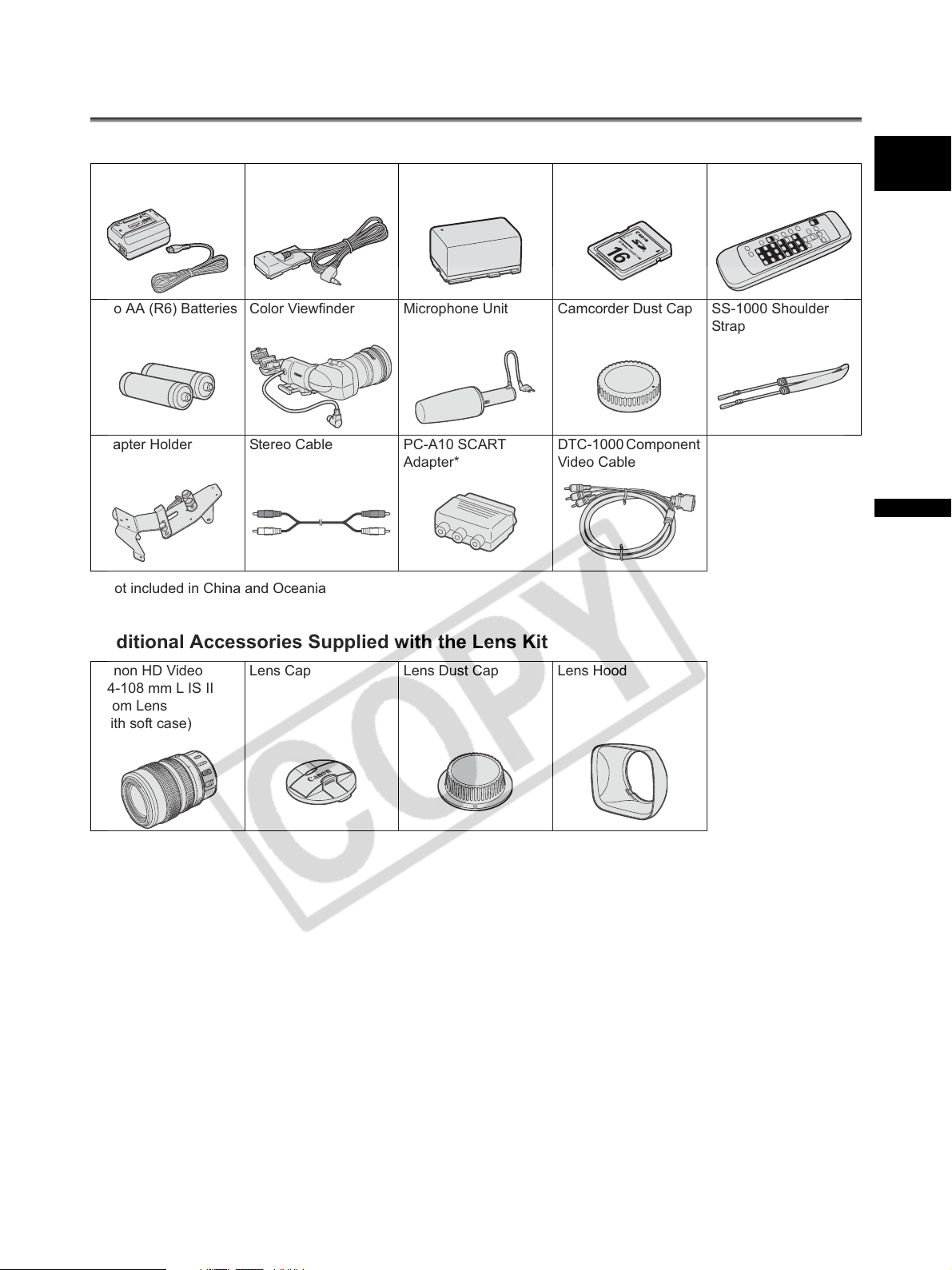
Checking the Supplied Accessories
Body Kit
CA-920 Compact
Power Adapter
Two AA (R6) Batteries Color Viewfinder Microphone Unit Camcorder Dust Cap SS-1000 Shoulder
DC-920 DC Coupler BP-950G Battery Pack SDC-16M SD Memory
Card
WL-D5000 Wireless
Controller
Strap
E
Adapter Holder Stereo Cable PC-A10 SCART
Adapter*
* Not included in China and Oceania
Additional Accessories Supplied with the Lens Kit
Canon HD Video
5.4-108 mm L IS II
Zoom Lens
(with soft case)
Lens Cap Lens Dust Cap Lens Hood
DTC-1000 Component
Video Cable
Introduction
7
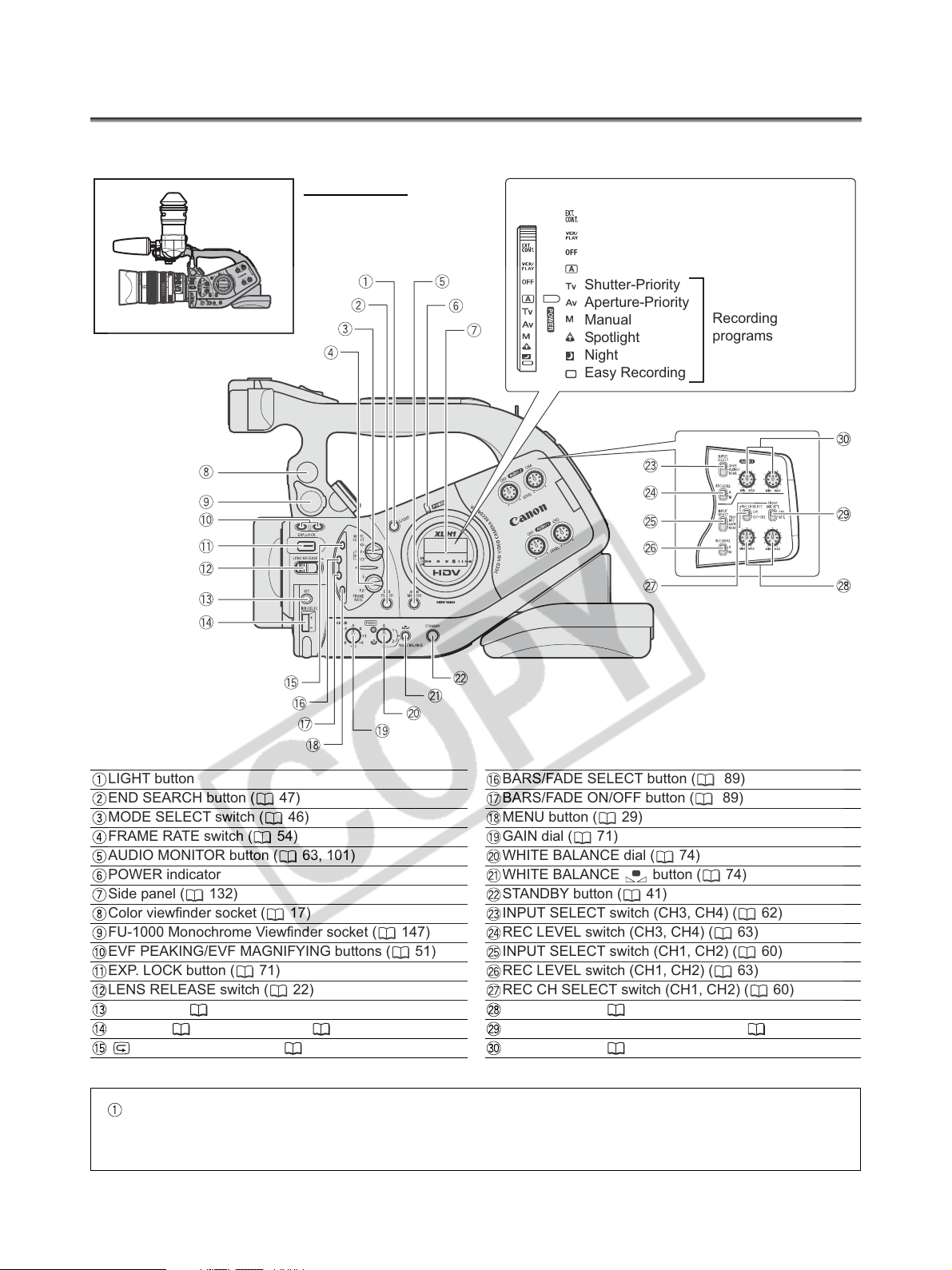
Components Guide
XL H1
Left side view
POWER dial
External control mode
VCR/PLAY mode
Power off
Auto
Shutter-Priority
Aperture-Priority
Manual
Spotlight
Night
Easy Recording
Recording
programs
LIGHT button
END SEARCH button ( 47)
MODE SELECT switch ( 46)
FRAME RATE switch ( 54)
AUDIO MONITOR button ( 63, 101)
POWER indicator
Side panel ( 132)
Color viewfinder socket ( 17)
FU-1000 Monochrome Viewfinder socket ( 147)
EVF PEAKING/EVF MAGNIFYING buttons ( 51)
EXP. LOCK button ( 71)
LENS RELEASE switch ( 22)
SET button ( 29)
IRIS dial ( 69)/SELECT dial ( 29)
(record review) button ( 44)
BARS/FADE SELECT button ( 89)
BARS/FADE ON/OFF button ( 89)
MENU button ( 29)
GAIN dial ( 71)
WHITE BALANCE dial ( 74)
WHITE BALANCE button ( 74)
STANDBY button ( 41)
INPUT SELECT switch (CH3, CH4) ( 62)
REC LEVEL switch (CH3, CH4) ( 63)
INPUT SELECT switch (CH1, CH2) ( 60)
REC LEVEL switch (CH1, CH2) ( 63)
REC CH SELECT switch (CH1, CH2) ( 60)
CH1/CH2 dials ( 63)
FRONT MIC ATT. switch (CH1, CH2) ( 60)
CH3/CH4 dials ( 63)
LIGHT Button
Press the LIGHT button to illuminate the side panel for approximately 10 seconds. Keep the button pressed for at
least 3 seconds, to keep the panel illuminated until you press the LIGHT button once more to turn the backlight off.
8
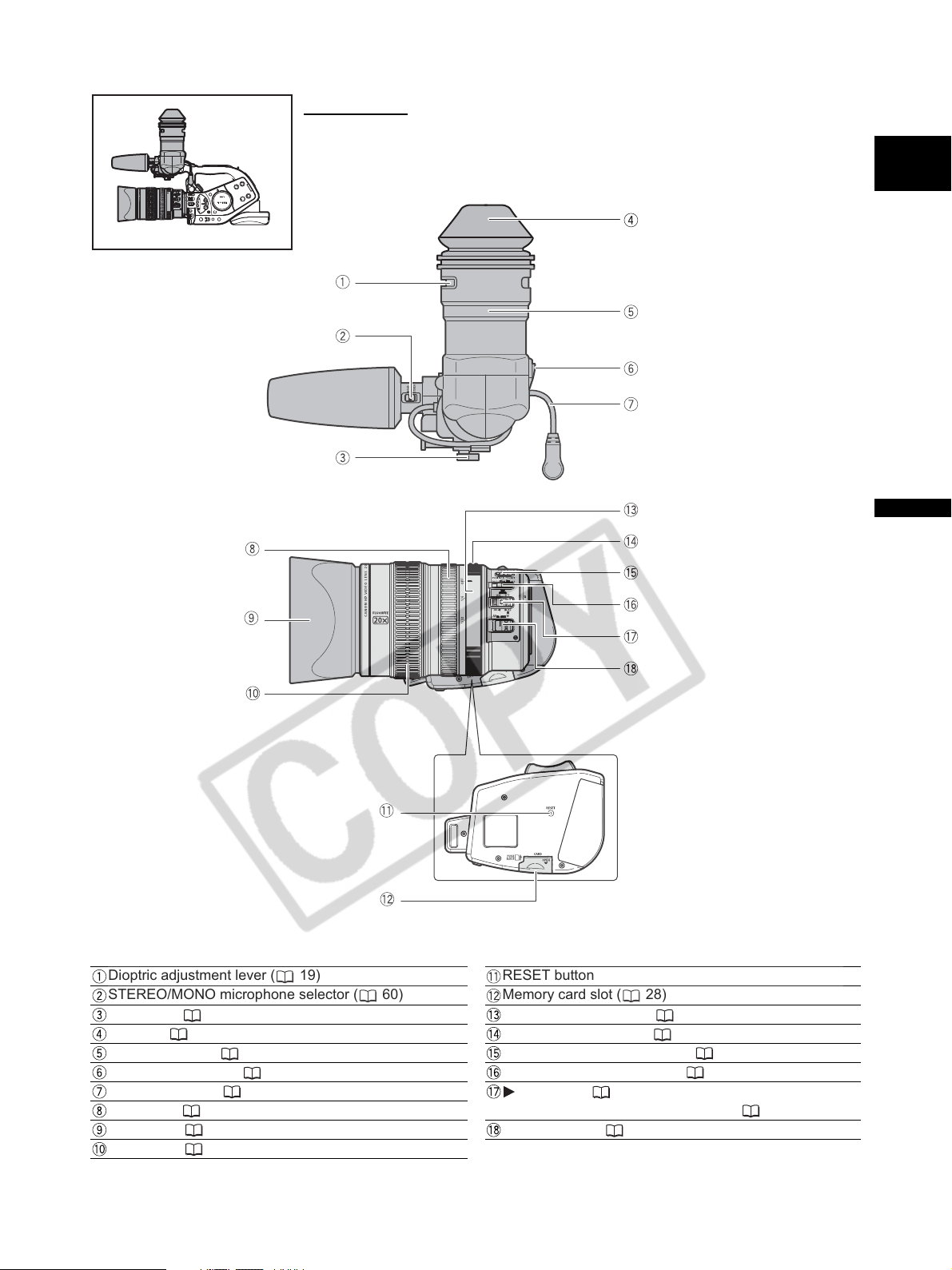
Left side view
E
Introduction
Dioptric adjustment lever ( 19)
STEREO/MONO microphone selector ( 60)
Lock lever ( 18)
Eye cup ( 18)
Color viewfinder ( 17-20)
Lock release button ( 19)
Viewfinder cable ( 17)
Zoom ring ( 48)
Lens hood ( 23)
Focus ring ( 50)
RESET button
Memory card slot ( 28)
ND filter operating ring ( 53)
ND filter unlock button ( 53)
STABILIZER ON/OFF switch ( 64)
POSITION PRESET switch ( 49)
AF switch ( 50)/
POSITION PRESET ON/SET switch ( 49)
Focus selector ( 51)
9
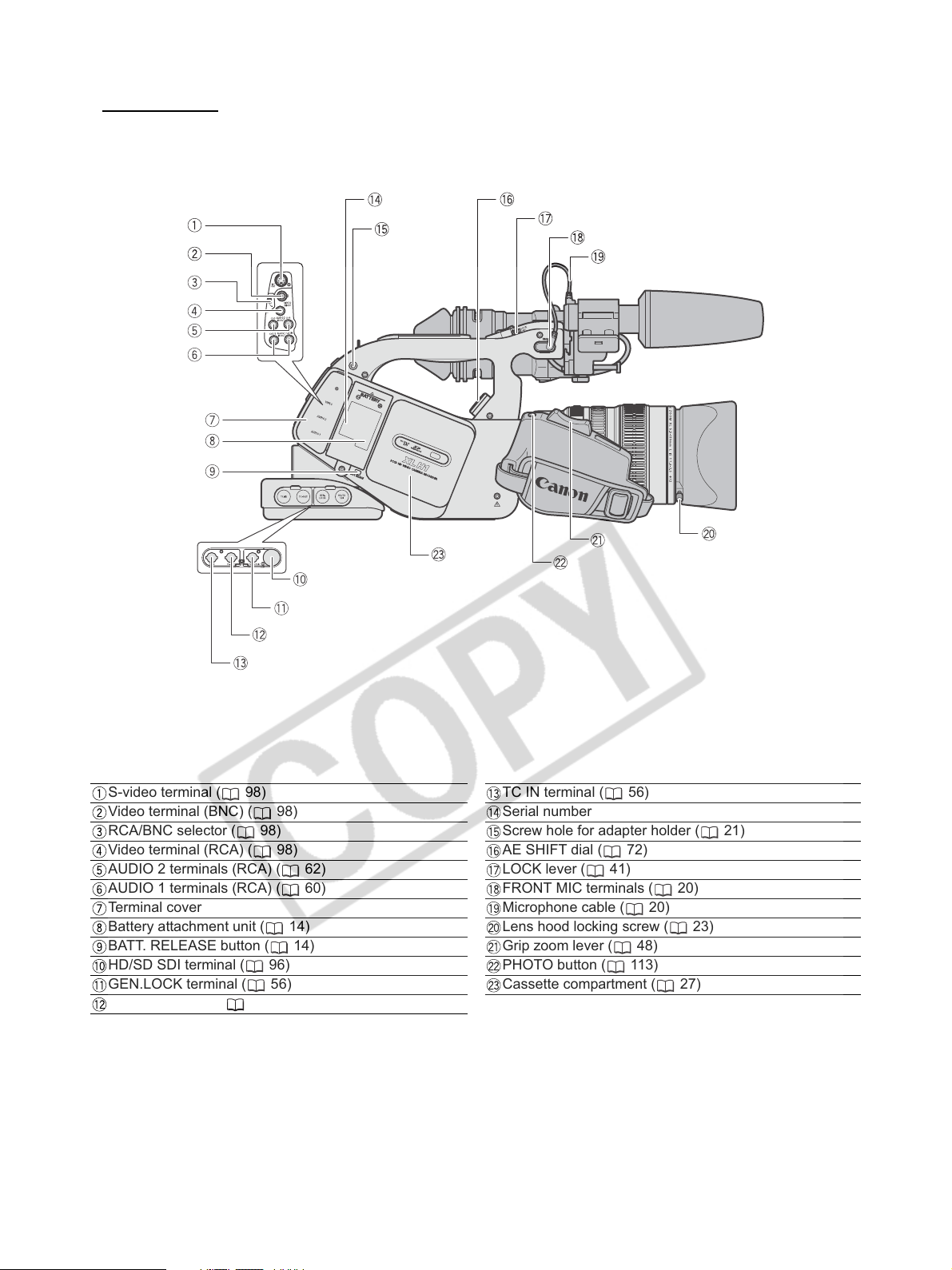
Right side view
S-video terminal ( 98)
Video terminal (BNC) ( 98)
RCA/BNC selector ( 98)
Video terminal (RCA) ( 98)
AUDIO 2 terminals (RCA) ( 62)
AUDIO 1 terminals (RCA) ( 60)
Terminal cover
Battery attachment unit ( 14)
BATT. RELEASE button ( 14)
HD/SD SDI terminal ( 96)
GEN.LOCK terminal ( 56)
TC OUT terminal ( 56)
10
TC IN terminal ( 56)
Serial number
Screw hole for adapter holder ( 21)
AE SHIFT dial ( 72)
LOCK lever ( 41)
FRONT MIC terminals ( 20)
Microphone cable ( 20)
Lens hood locking screw ( 23)
Grip zoom lever ( 48)
PHOTO button ( 113)
Cassette compartment ( 27)
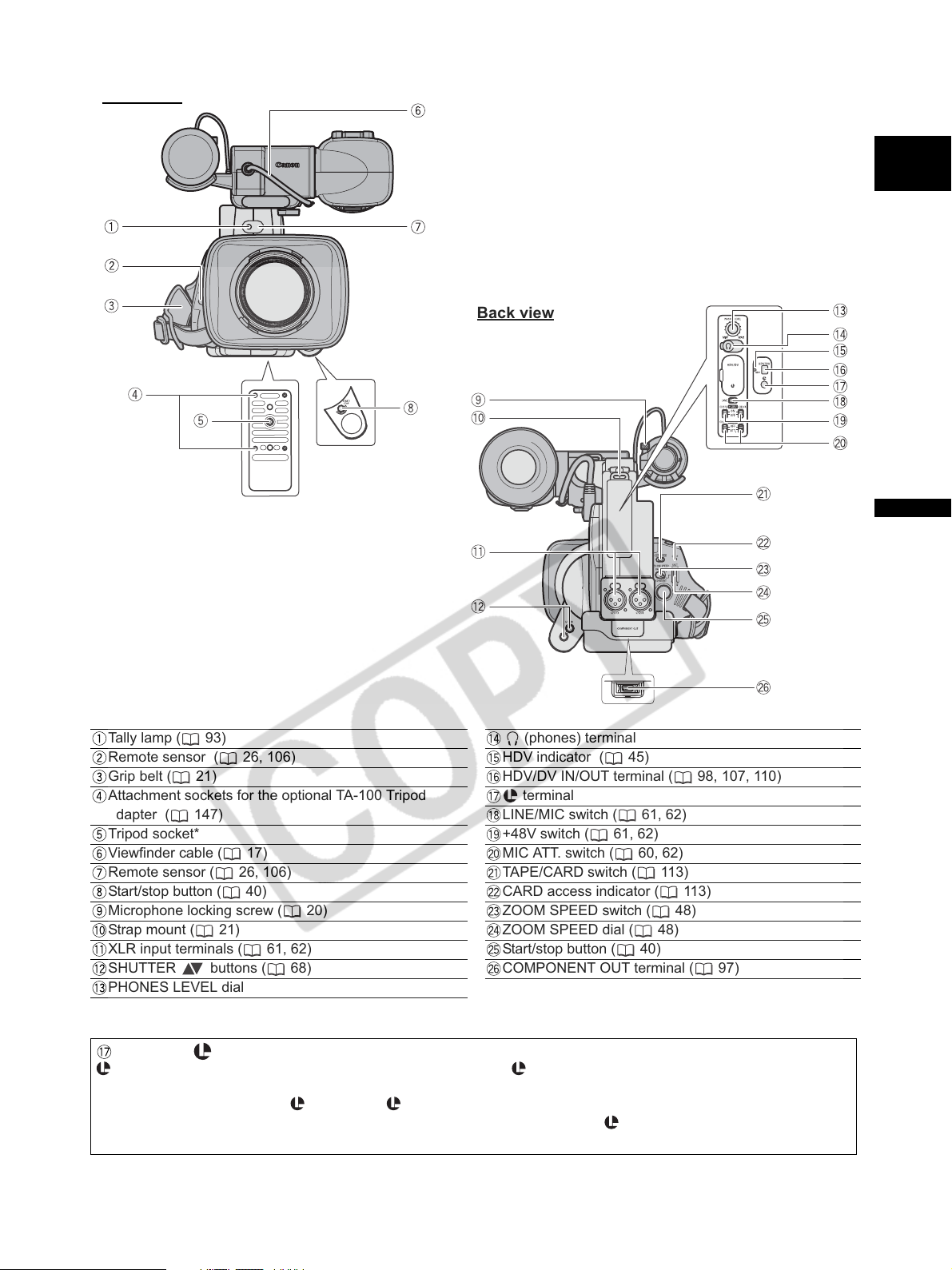
Front view
E
Back view
Introduction
Tally lamp ( 93)
Remote sensor ( 26, 106)
Grip belt ( 21)
Attachment sockets for the optional TA-100 Tripod
Adapter ( 147)
Tripod socket*
Viewfinder cable ( 17)
Remote sensor ( 26, 106)
Start/stop button ( 40)
Microphone locking screw ( 20)
Strap mount ( 21)
XLR input terminals ( 61, 62)
SHUTTER buttons ( 68)
PHONES LEVEL dial
* Do not use tripods with fastening screws longer than 5.5 mm as it may damage the camcorder.
(phones) terminal
HDV indicator ( 45)
HDV/DV IN/OUT terminal ( 98, 107, 110)
terminal
LINE/MIC switch ( 61, 62)
+48V switch ( 61, 62)
MIC ATT. switch ( 60, 62)
TAPE/CARD switch ( 113)
CARD access indicator ( 113)
ZOOM SPEED switch ( 48)
ZOOM SPEED dial ( 48)
Start/stop button ( 40)
COMPONENT OUT terminal ( 97)
About the Terminal
(LANC) stands for Local Application Control Bus System. The terminal allows you to connect and control
connected devices.
Connect only devices with the mark to the terminal.
Operation cannot be guaranteed for connections with devices not bearing the mark.
Some buttons of connected devices may not operate or may operate differently than the buttons on the camcorder.
11

Top view
(pause) button ( 94) /
DRIVE MODE button ( 116)
(stop) button ( 94,107) /
(metering mode) button ( 118)
(rewind) button ( 94) /
- button ( 121)
(play) button ( 94) /
SLIDESHOW button ( 121)
(fast forward) button ( 94) /
+ button ( 83, 121)
REC (record) button ( 107)
Screw holes for adapter holder ( 21)
Tally lamp ( 93)
12
Remote sensor ( 26, 106)
Handle zoom lever ( 48)
Viewfinder locking screw ( 17)
Microphone ( 20)
Advanced accessory shoe ( 62, 119)
Start/stop button ( 40)
PHOTO button ( 113)
CUSTOM PRESET SELECT button ( 81)
CUSTOM PRESET ON/OFF button ( 81)
EVF DISPLAY button ( 43)
CUSTOM KEYS ( 86)
EJECT switch ( 27)

WL-D5000 Wireless Controller
E
Introduction
PHOTO button ( 113)
START/STOP button ( 40)
MENU button ( 29)
TV SCREEN button ( 129)
SLIDESHOW button ( 121)
DATA CODE button ( 105)
INDEX WRITE button ( 87)
AUDIO MONITOR button ( 63, 101)
END SEARCH button ( 47)
SEARCH SELECT button ( 103, 104)
REC PAUSE button ( 107)
REW button ( 94)
ZERO SET MEMORY button ( 102)
button ( 94)
PAUSE button ( 94)
REMOTE SET button ( 106)
AV DV button ( 109)
Zoom buttons ( 48)
Menu selection buttons ( 29)
SET button ( 29)
- button ( 121)
+ button ( 83, 121)
MIX BALANCE buttons ( 101)
/ buttons ( 103, 104)
PLAY button ( 94)
FF button ( 94)
button ( 94)
STOP button ( 94)
button ( 94)
SLOW button ( 94)
13
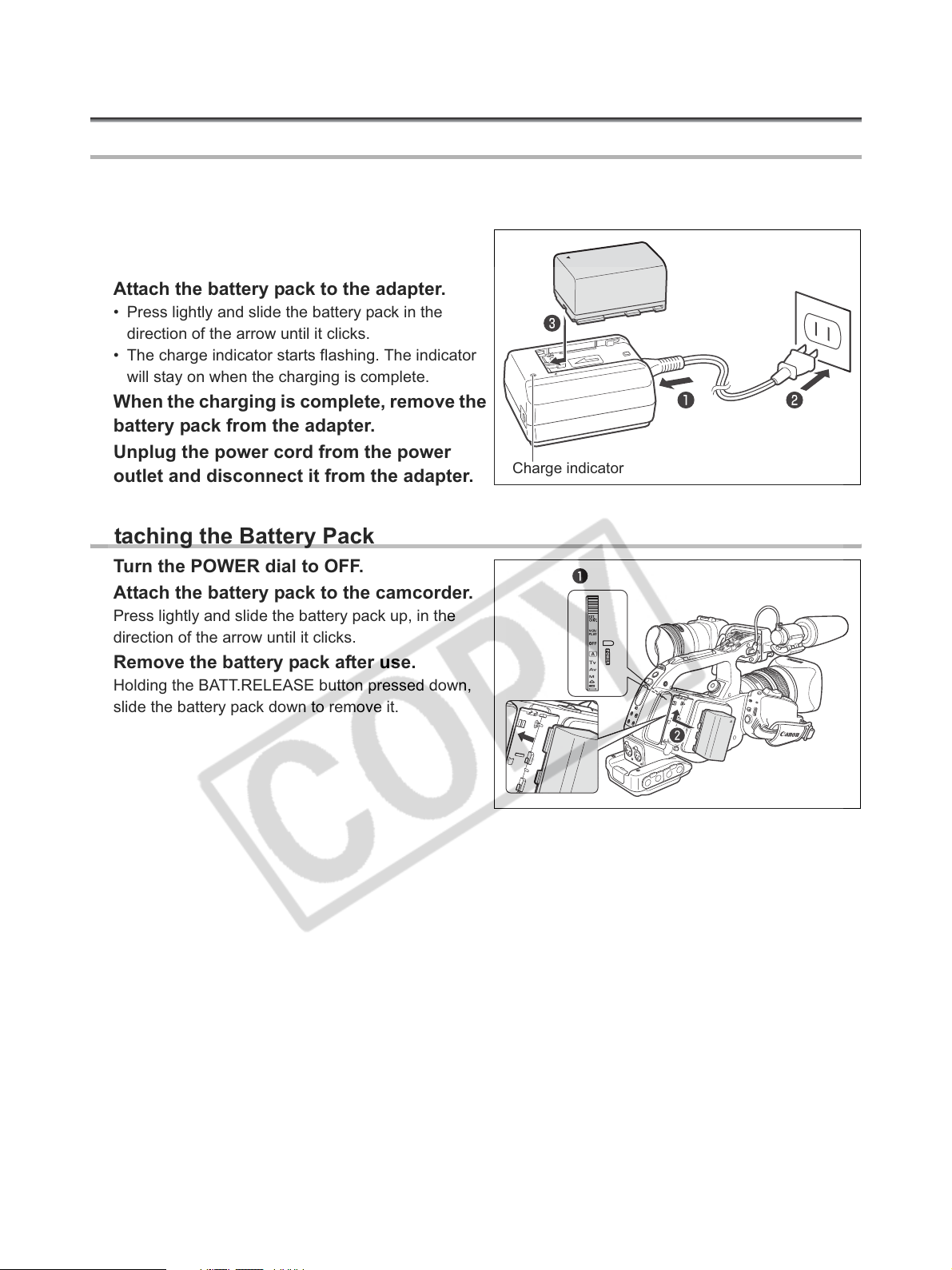
Preparations
Preparing the Power Supply
Charging the Battery Pack
Disconnect the DC coupler from the power adapter before charging. Remove the terminal cover of the
battery pack.
1. Connect the power cord to the adapter.
2. Plug the power cord into a power outlet.
3. Attach the battery pack to the adapter.
• Press lightly and slide the battery pack in the
direction of the arrow until it clicks.
• The charge indicator starts flashing. The indicator
will stay on when the charging is complete.
4. When the charging is complete, remove the
battery pack from the adapter.
5. Unplug the power cord from the power
outlet and disconnect it from the adapter.
Attaching the Battery Pack
Charge indicator
1. Turn the POWER dial to OFF.
2. Attach the battery pack to the camcorder.
Press lightly and slide the battery pack up, in the
direction of the arrow until it clicks.
3. Remove the battery pack after use.
Holding the BATT.RELEASE button pressed down,
slide the battery pack down to remove it.
14
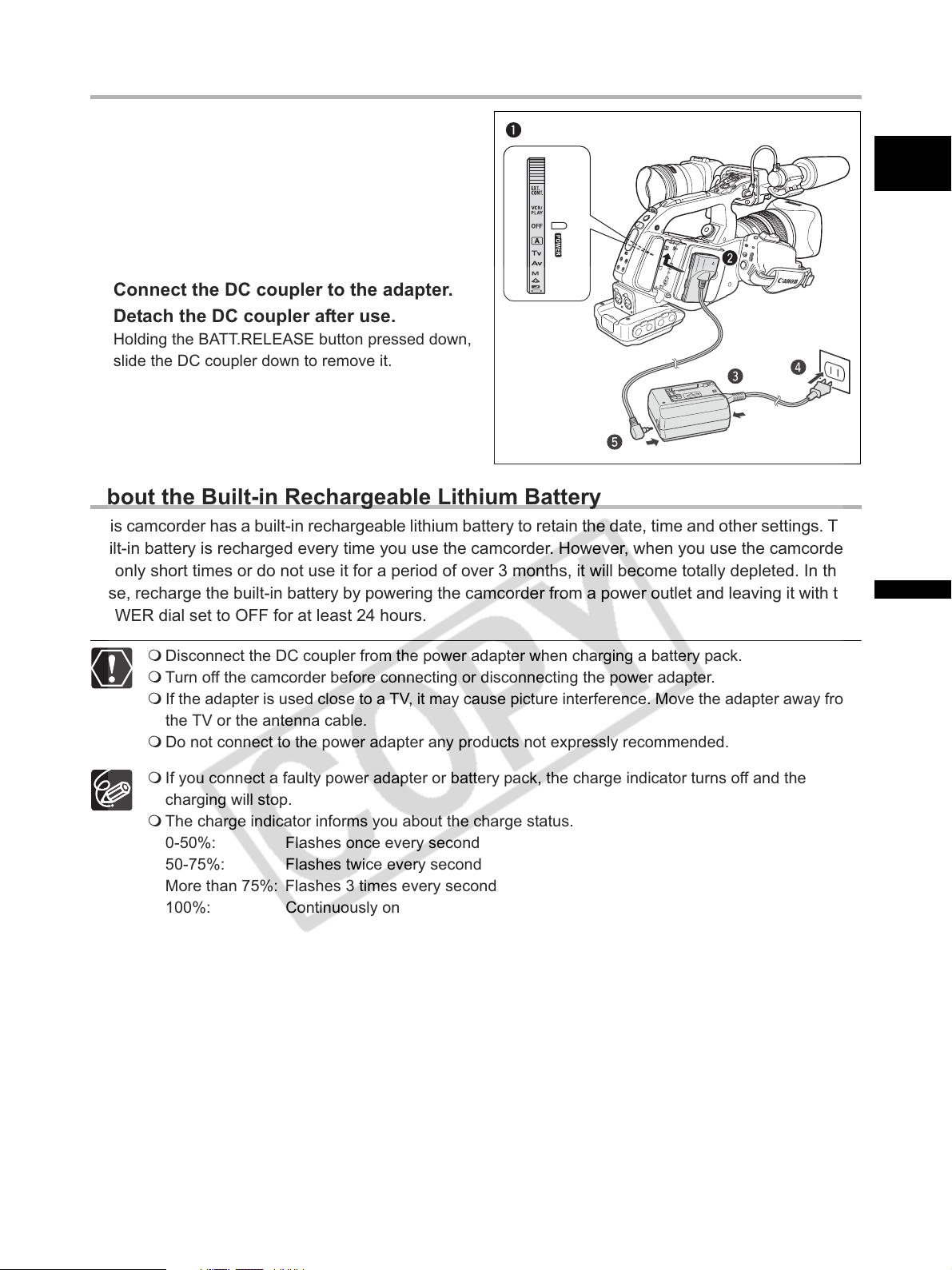
Using a Household Power Outlet
1. Turn the POWER dial to OFF.
2. Attach the DC coupler to the camcorder.
Press lightly and slide the DC coupler up, in the
direction of the arrow until it clicks.
3. Connect the power cord to the power
adapter.
4. Plug the power cord into a power outlet.
5. Connect the DC coupler to the adapter.
6. Detach the DC coupler after use.
Holding the BATT.RELEASE button pressed down,
slide the DC coupler down to remove it.
About the Built-in Rechargeable Lithium Battery
This camcorder has a built-in rechargeable lithium battery to retain the date, time and other settings. The
built-in battery is recharged every time you use the camcorder. However, when you use the camcorder
for only short times or do not use it for a period of over 3 months, it will become totally depleted. In that
case, recharge the built-in battery by powering the camcorder from a power outlet and leaving it with the
POWER dial set to OFF for at least 24 hours.
E
Preparations
Disconnect the DC coupler from the power adapter when charging a battery pack.
Turn off the camcorder before connecting or disconnecting the power adapter.
If the adapter is used close to a TV, it may cause picture interference. Move the adapter away from
the TV or the antenna cable.
Do not connect to the power adapter any products not expressly recommended.
If you connect a faulty power adapter or battery pack, the charge indicator turns off and the
charging will stop.
The charge indicator informs you about the charge status.
0-50%: Flashes once every second
50-75%: Flashes twice every second
More than 75%: Flashes 3 times every second
100%: Continuously on
15

Charging, Recording and Playback Times
The following times are approximate and vary according to the charging, recording and playback
conditions.
Battery Pack
Charging Time with the CA-920 Compact Power Adapter
Recording and Playback Times
HDV
Maximum
Recording Time
Typical Recording
Time*
Playback Time Supplied color viewfinder
Recording and Playback Times
DV
Maximum
Recording Time
Typical Recording
Time*
Playback Time Supplied color viewfinder
* Approximate times for recording with repeated operations such as start/stop, zooming, power on/off. Actual
time may be shorter.
We recommend charging the battery pack in temperatures between 10 °C and 30 °C.
A lithium ion battery pack can be charged at any charge state. Unlike conventional battery packs,
you do not need to completely use or discharge it before charging.
We recommend that you prepare battery packs 2 to 3 times longer than you think you might need.
To conserve battery power, turn off the camcorder instead of leaving it in record pause mode.
HD 20x L
IS Lens
HD 20x L
IS Lens
HD 20x L
IS Lens
20x L IS
Lens
16x
Manual
Zoom
Lens
3x Zoom
Lens XL
HD 20x L
IS Lens
20x L IS
Lens
16x
Manual
Zoom
Lens
3x Zoom
Lens XL
Supplied color viewfinder
Optional FU-1000
monochrome viewfinder
Supplied color viewfinder
Optional FU-1000
monochrome viewfinder
Supplied color viewfinder
Optional FU-1000
monochrome viewfinder
Supplied color viewfinder
Optional FU-1000
monochrome viewfinder
Supplied color viewfinder
Optional FU-1000
monochrome viewfinder
Supplied color viewfinder
Optional FU-1000
monochrome viewfinder
Supplied color viewfinder
Optional FU-1000
monochrome viewfinder
Supplied color viewfinder
Optional FU-1000
monochrome viewfinder
Supplied color viewfinder
Optional FU-1000
monochrome viewfinder
Supplied color viewfinder
Optional FU-1000
monochrome viewfinder
BP-930 BP-945 BP-950G BP-970G
145 min. 220 min. 235 min. 320 min.
140 min. 210 min. 295 min. 405 min.
105 min. 165 min. 230 min. 315 min.
80 min. 115 min. 155 min. 210 min.
60 min. 90 min. 125 min. 170 min.
165 min. 250 min. 350 min. 480 min.
155 min. 230 min. 335 min. 455 min.
120 min. 180 min. 250 min. 350 min.
140 min. 210 min. 300 min. 415 min.
110 min. 170 min. 235 min. 320 min.
160 min. 250 min. 340 min. 465 min.
120 min. 190 min. 260 min. 360 min.
130 min. 195 min. 295 min. 400 min.
105 min. 165 min. 230 min. 315 min.
85 min. 130 min. 175 min. 240 min.
65 min. 100 min. 135 min. 190 min.
80 min. 115 min. 155 min. 215 min.
60 min. 95 min. 125 min. 175 min.
90 min. 140 min. 175 min. 240 min.
70 min. 105 min. 140 min. 195 min.
75 min. 110 min. 150 min. 210 min.
60 min. 90 min. 125 min. 170 min.
180 min. 275 min. 375 min. 510 min.
16
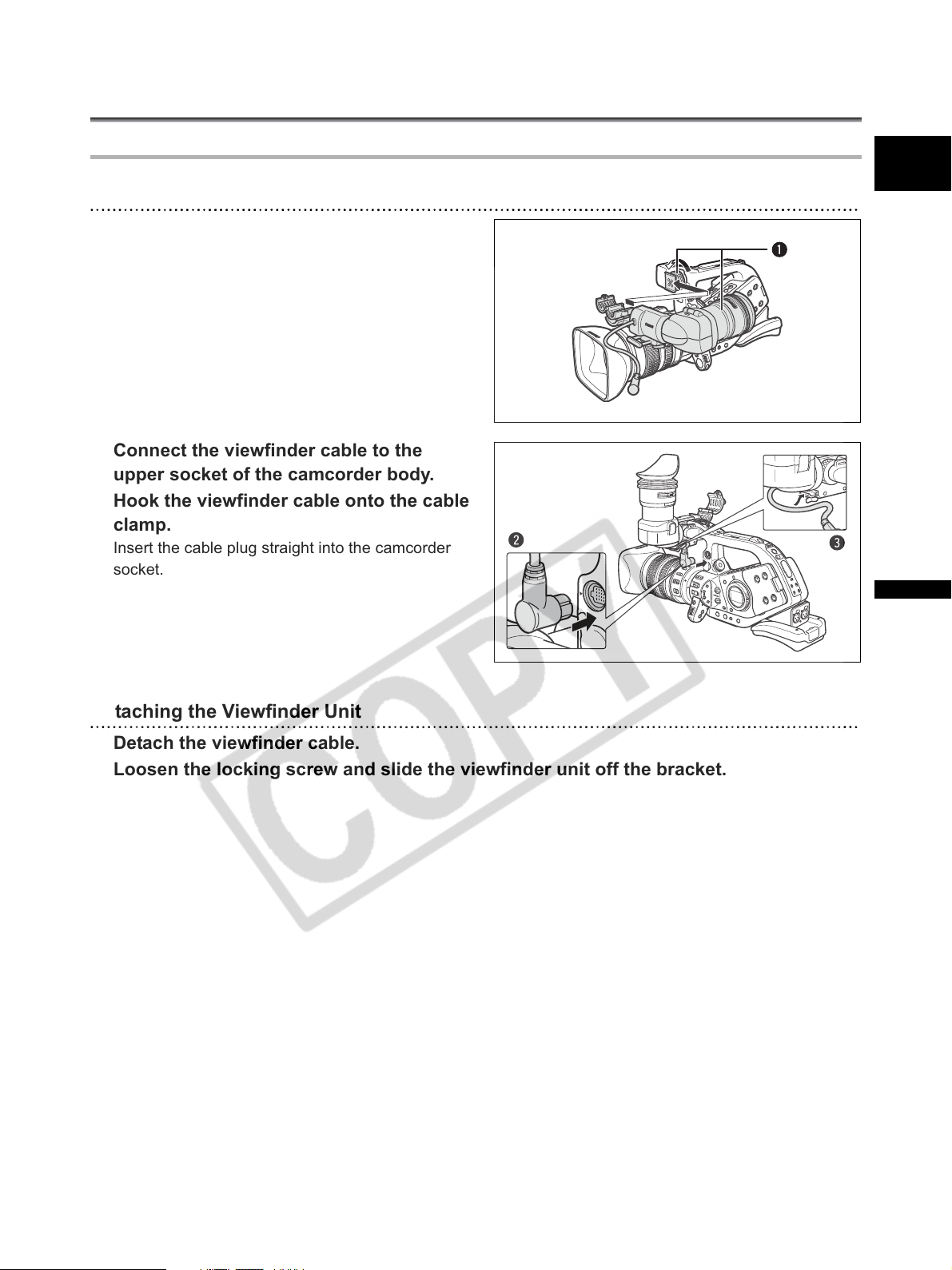
Preparing the Camcorder
Attaching and Detaching the Color Viewfinder Unit
Attaching the Color Viewfinder Unit
1. Slide the viewfinder unit onto the bracket
and tighten the locking screw.
2. Connect the viewfinder cable to the
upper socket of the camcorder body.
3. Hook the viewfinder cable onto the cable
clamp.
Insert the cable plug straight into the camcorder
socket.
E
Detaching the Viewfinder Unit
1. Detach the viewfinder cable.
2. Loosen the locking screw and slide the viewfinder unit off the bracket.
Preparations
17
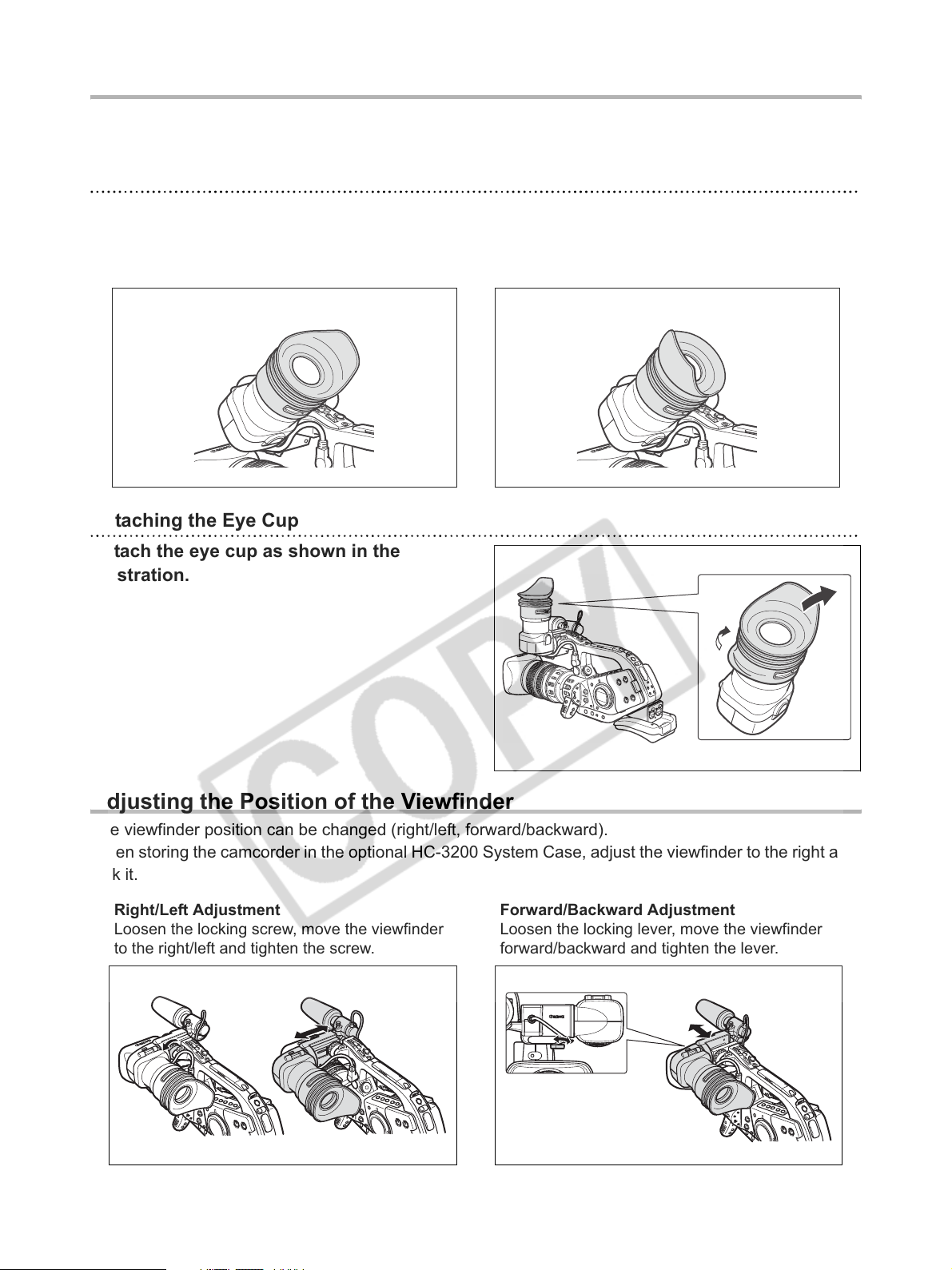
Attaching and Detaching the Eye Cup
You can change the position of the eye cup for use with either the left or right eye. Detach the eye cup
and reattach it when changing the position of the eye cup for right or left eye use.
Attaching the Eye Cup
Align the hole for the dioptric adjustment lever with the lever, and pull the eye cup into
position.
Right eye use Left eye use
Detaching the Eye Cup
Detach the eye cup as shown in the
illustration.
Adjusting the Position of the Viewfinder
The viewfinder position can be changed (right/left, forward/backward).
When storing the camcorder in the optional HC-3200 System Case, adjust the viewfinder to the right and
lock it.
Right/Left Adjustment
Loosen the locking screw, move the viewfinder
to the right/left and tighten the screw.
18
Forward/Backward Adjustment
Loosen the locking lever, move the viewfinder
forward/backward and tighten the lever.
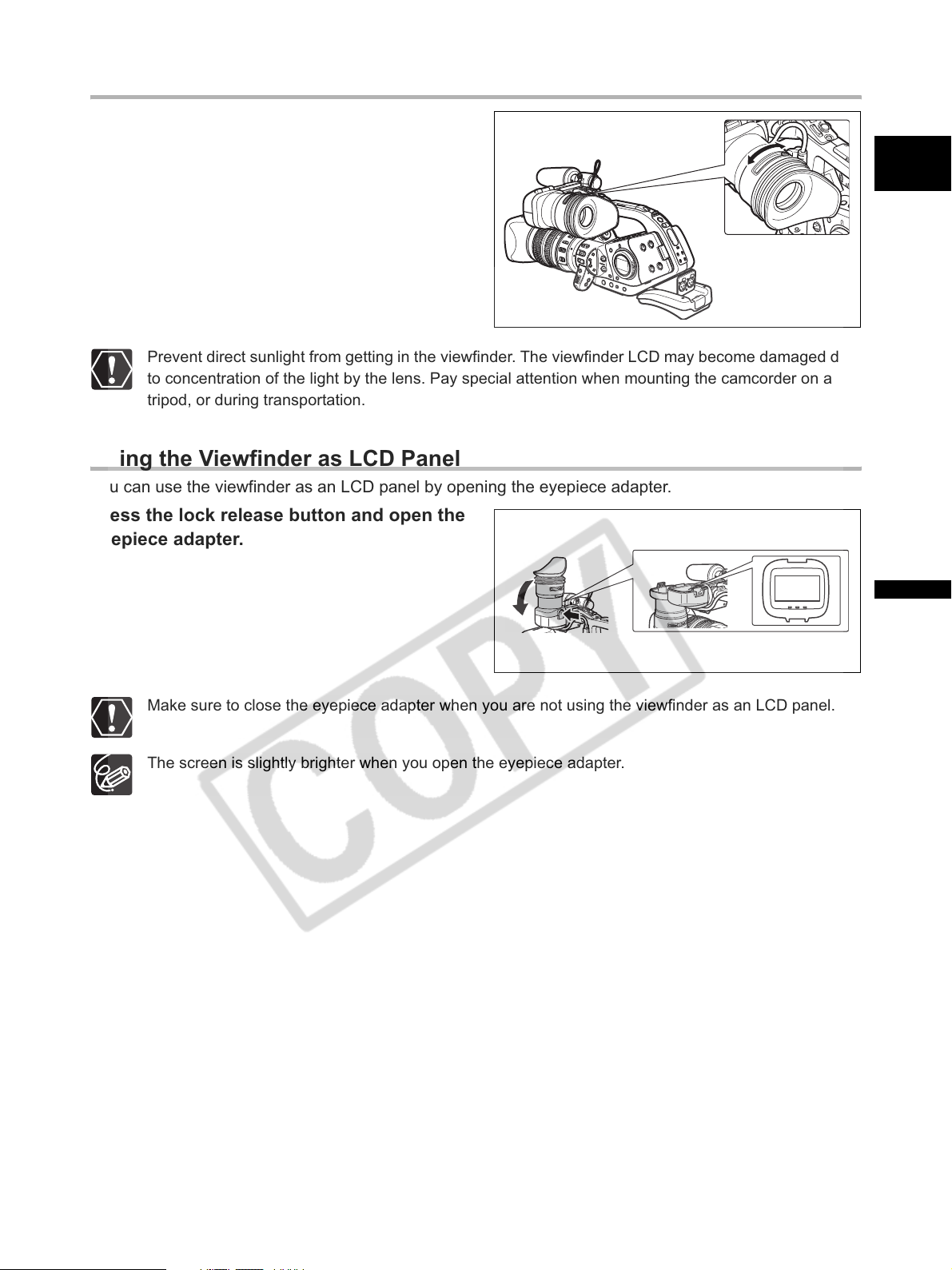
Dioptric Adjustment
Turn on the camcorder and adjust the dioptric
adjustment lever.
Prevent direct sunlight from getting in the viewfinder. The viewfinder LCD may become damaged due
to concentration of the light by the lens. Pay special attention when mounting the camcorder on a
tripod, or during transportation.
Using the Viewfinder as LCD Panel
You can use the viewfinder as an LCD panel by opening the eyepiece adapter.
Press the lock release button and open the
eyepiece adapter.
E
Make sure to close the eyepiece adapter when you are not using the viewfinder as an LCD panel.
The screen is slightly brighter when you open the eyepiece adapter.
Preparations
19
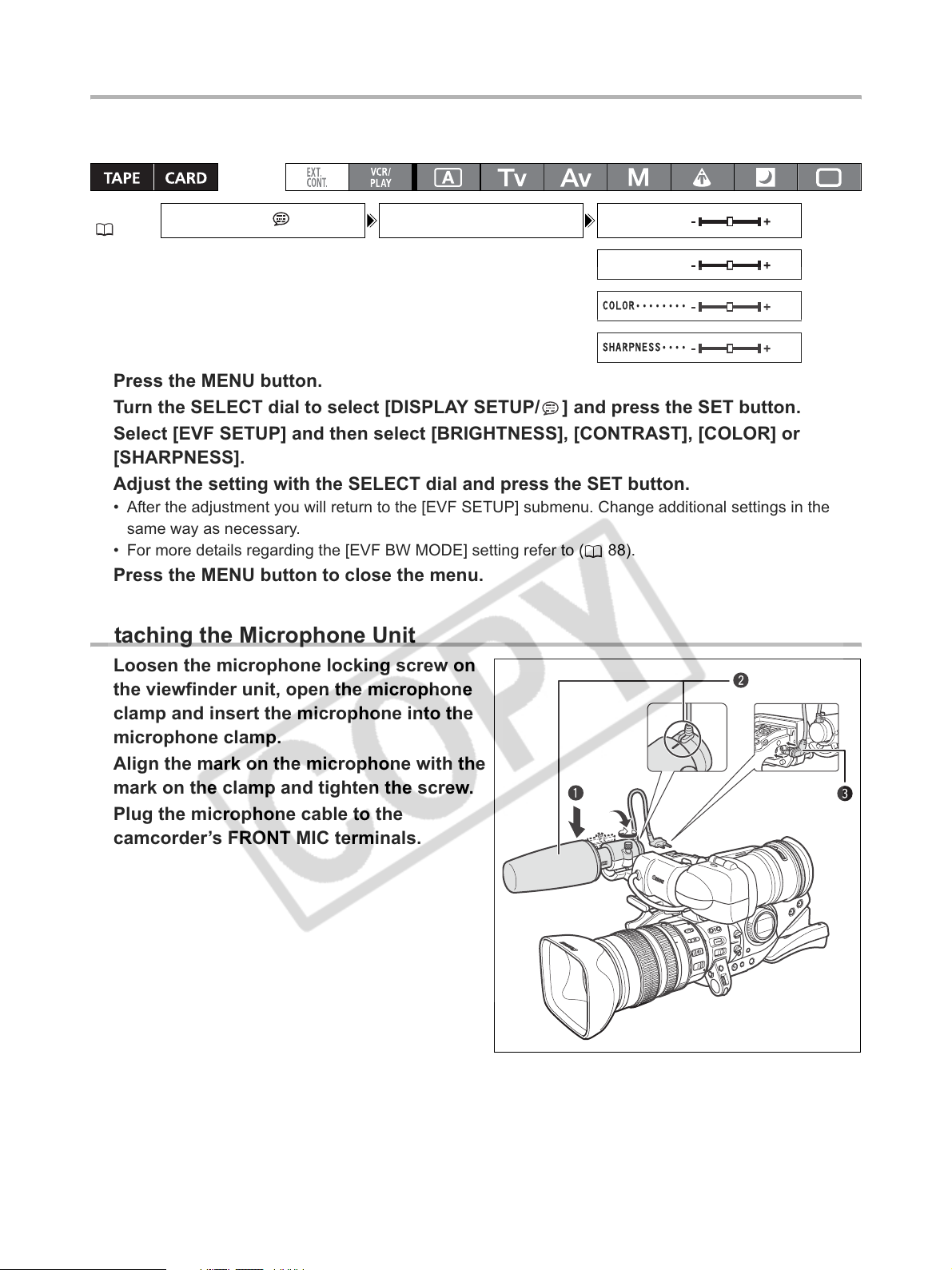
Adjusting the Viewfinder
DISPLAY SETUP / EVF SETUP BRIGHTNESS
CONTRAST
COLOR
SHARPNESS
You can adjust the brightness, contrast, color and sharpness of the viewfinder. These adjustments will
not affect your recording.
MENU
( 29)
•••••
••••••••
•••
••••
1. Press the MENU button.
2. Turn the SELECT dial to select [DISPLAY SETUP/ ] and press the SET button.
3. Select [EVF SETUP] and then select [BRIGHTNESS], [CONTRAST], [COLOR] or
[SHARPNESS].
4. Adjust the setting with the SELECT dial and press the SET button.
• After the adjustment you will return to the [EVF SETUP] submenu. Change additional settings in the
same way as necessary.
• For more details regarding the [EVF BW MODE] setting refer to ( 88).
5. Press the MENU button to close the menu.
Attaching the Microphone Unit
1. Loosen the microphone locking screw on
the viewfinder unit, open the microphone
clamp and insert the microphone into the
microphone clamp.
2. Align the mark on the microphone with the
mark on the clamp and tighten the screw.
3. Plug the microphone cable to the
camcorder’s FRONT MIC terminals.
20
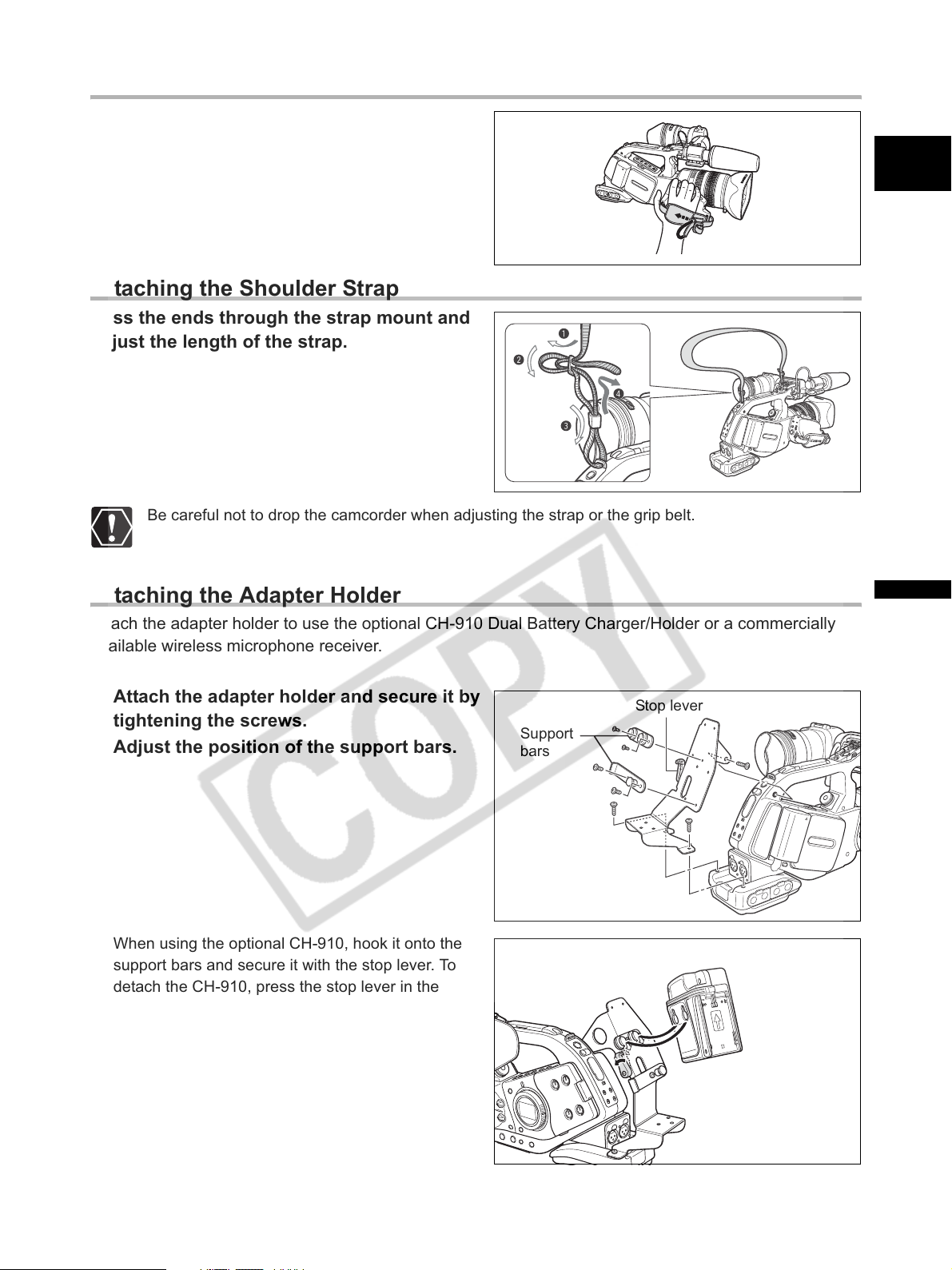
Fastening the Grip Belt
Adjust the grip belt so that you can reach the
zoom lever with your index and middle finger,
and the start/stop button with your thumb.
Attaching the Shoulder Strap
Pass the ends through the strap mount and
adjust the length of the strap.
Be careful not to drop the camcorder when adjusting the strap or the grip belt.
E
Attaching the Adapter Holder
Attach the adapter holder to use the optional CH-910 Dual Battery Charger/Holder or a commercially
available wireless microphone receiver.
1. Attach the adapter holder and secure it by
tightening the screws.
2. Adjust the position of the support bars.
When using the optional CH-910, hook it onto the
support bars and secure it with the stop lever. To
detach the CH-910, press the stop lever in the
direction of the arrow and pull it off the support bars.
Support
bars
Stop lever
Preparations
21
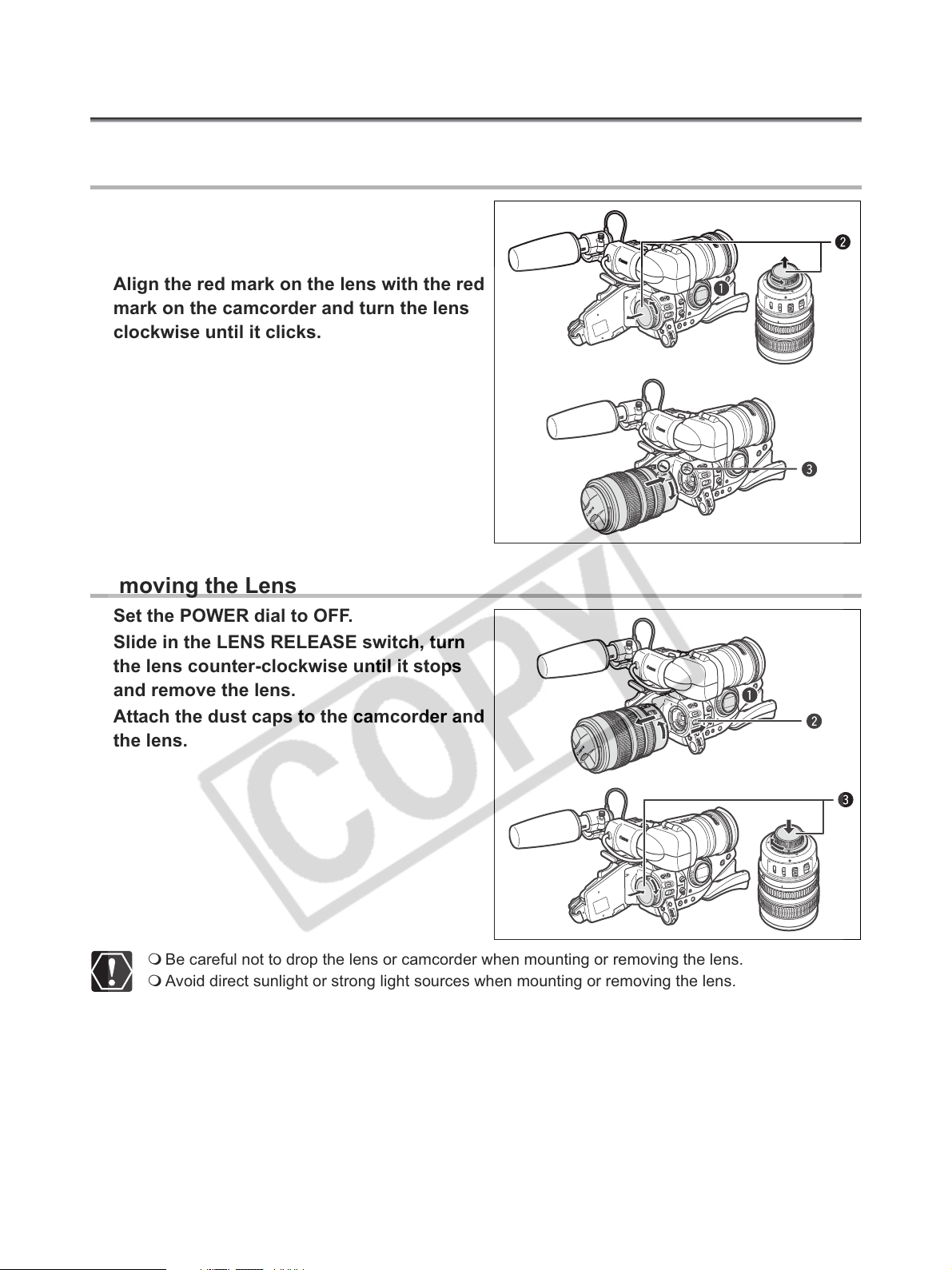
Preparing the Lens
Refer also to the instruction manual of the lens.
Mounting the Lens
1. Set the POWER dial to OFF.
2. Remove the dust caps from the camcorder
and the lens.
3. Align the red mark on the lens with the red
mark on the camcorder and turn the lens
clockwise until it clicks.
Removing the Lens
1. Set the POWER dial to OFF.
2. Slide in the LENS RELEASE switch, turn
the lens counter-clockwise until it stops
and remove the lens.
3. Attach the dust caps to the camcorder and
the lens.
Be careful not to drop the lens or camcorder when mounting or removing the lens.
Avoid direct sunlight or strong light sources when mounting or removing the lens.
The XL mount is not compatible with the VL mount.
Do not touch the lens, lens mount and the interior of the mount, or expose them to dust or dirt.
If necessary, clean the lens with a dry, soft lens-cleaning cloth. Make sure to turn off the camcorder
while cleaning the lens.
Proper operation cannot be guaranteed when recording in HDV standard with lenses that are not
HDV compatible. If you attach to the camcorder a lens that is not HDV compatible, the messages
“THIS LENS HAS NO STILL SHOOTING CAPABILITY” and “HD INCOMPATIBLE LENS” will
appear.
22
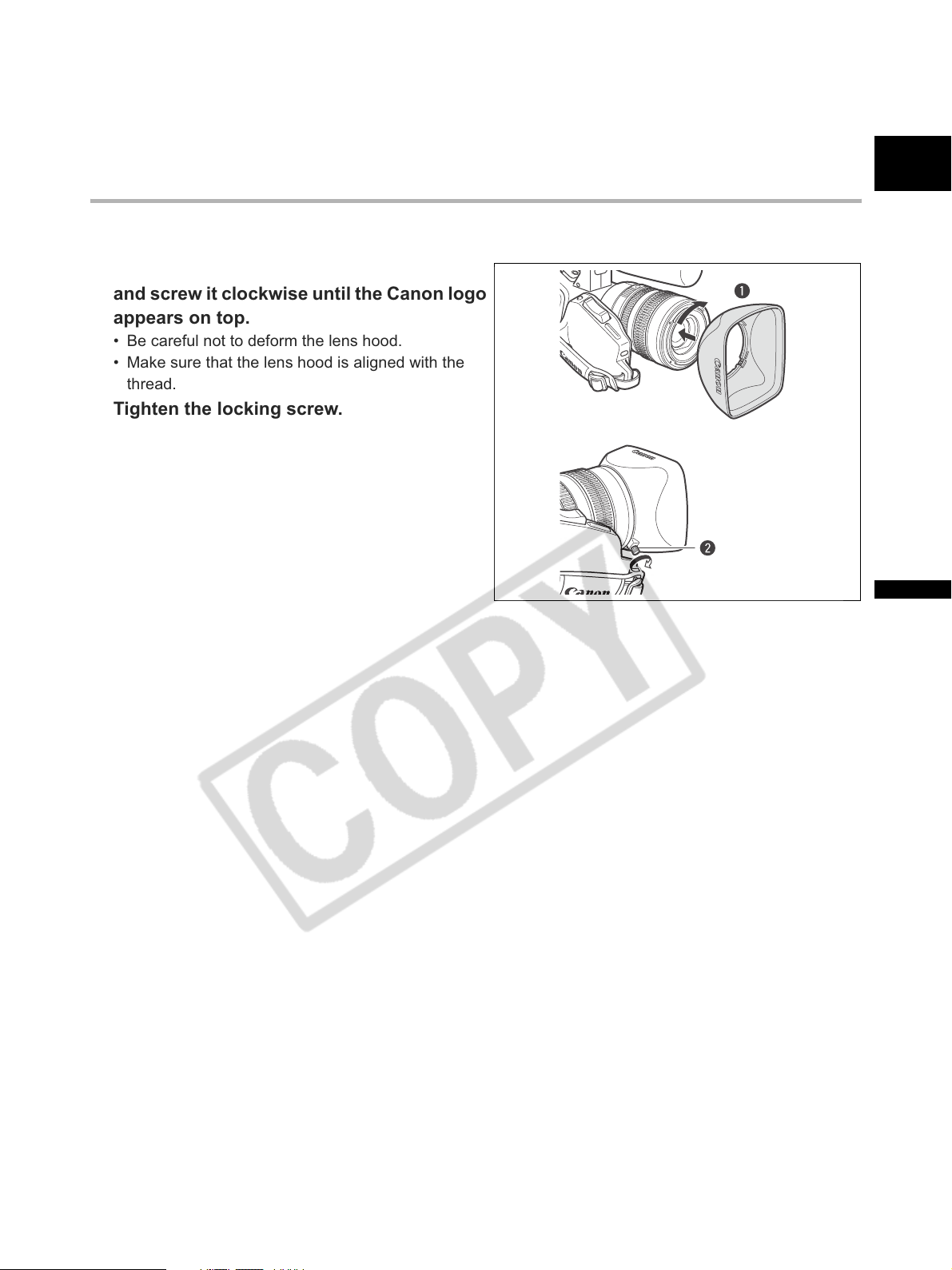
Proper operation cannot be guaranteed when recording in HDV standard with the optional
Extender XL 1.6x. The message “HD INCOMPATIBLE LENS” will appear when using the extender,
even with an HDV compatible lens.
Attaching the Lens Hood
Attach the lens hood to protect the lens and shade it from stray light.
1. Place the lens hood on the front of the lens
and screw it clockwise until the Canon logo
appears on top.
• Be careful not to deform the lens hood.
• Make sure that the lens hood is aligned with the
thread.
2. Tighten the locking screw.
E
Preparations
23
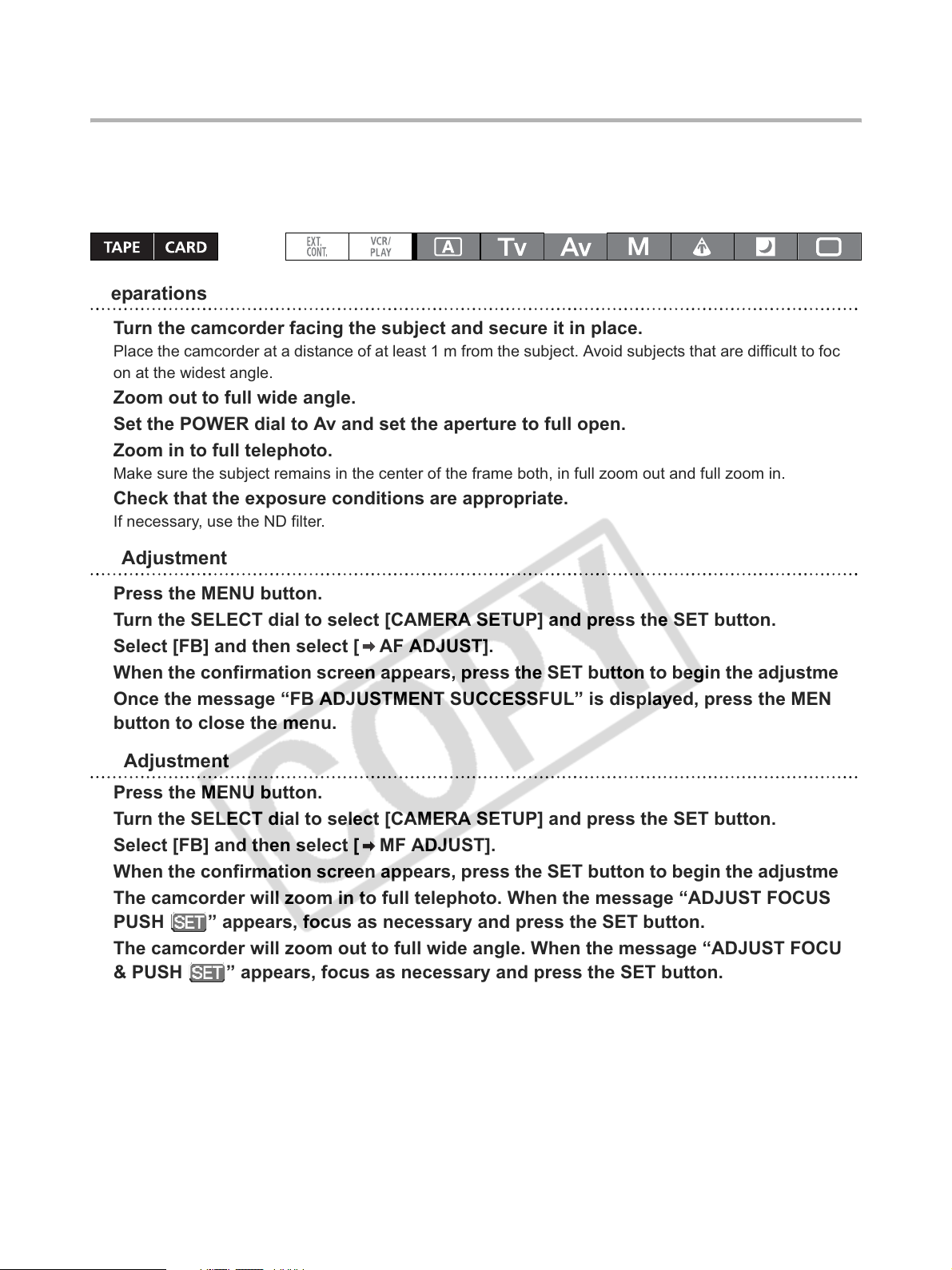
Adjusting the Flange Back
(Lenses without a built-in flange back adjustment function)
The flange back can be adjusted to correct the focus during telephoto and wide zooming. The flange
back can be adjusted automatically by the camcorder (AF) or manually (MF). Different flange back
adjustment values can be memorized and can also be saved as backup.
You can store flange back settings for up to 10 lenses.
Preparations
1. Turn the camcorder facing the subject and secure it in place.
Place the camcorder at a distance of at least 1 m from the subject. Avoid subjects that are difficult to focus
on at the widest angle.
2. Zoom out to full wide angle.
3. Set the POWER dial to Av and set the aperture to full open.
4. Zoom in to full telephoto.
Make sure the subject remains in the center of the frame both, in full zoom out and full zoom in.
5. Check that the exposure conditions are appropriate.
If necessary, use the ND filter.
AF Adjustment
1. Press the MENU button.
2. Turn the SELECT dial to select [CAMERA SETUP] and press the SET button.
3. Select [FB] and then select [ AF ADJUST].
4. When the confirmation screen appears, press the SET button to begin the adjustment.
5. Once the message “FB ADJUSTMENT SUCCESSFUL” is displayed, press the MENU
button to close the menu.
MF Adjustment
1. Press the MENU button.
2. Turn the SELECT dial to select [CAMERA SETUP] and press the SET button.
3. Select [FB] and then select [ MF ADJUST].
4. When the confirmation screen appears, press the SET button to begin the adjustment.
5. The camcorder will zoom in to full telephoto. When the message “ADJUST FOCUS &
PUSH ” appears, focus as necessary and press the SET button.
6. The camcorder will zoom out to full wide angle. When the message “ADJUST FOCUS
& PUSH ” appears, focus as necessary and press the SET button.
7. Once the message “FB ADJUSTMENT SUCCESSFUL” is displayed, press the MENU
button to close the menu.
24
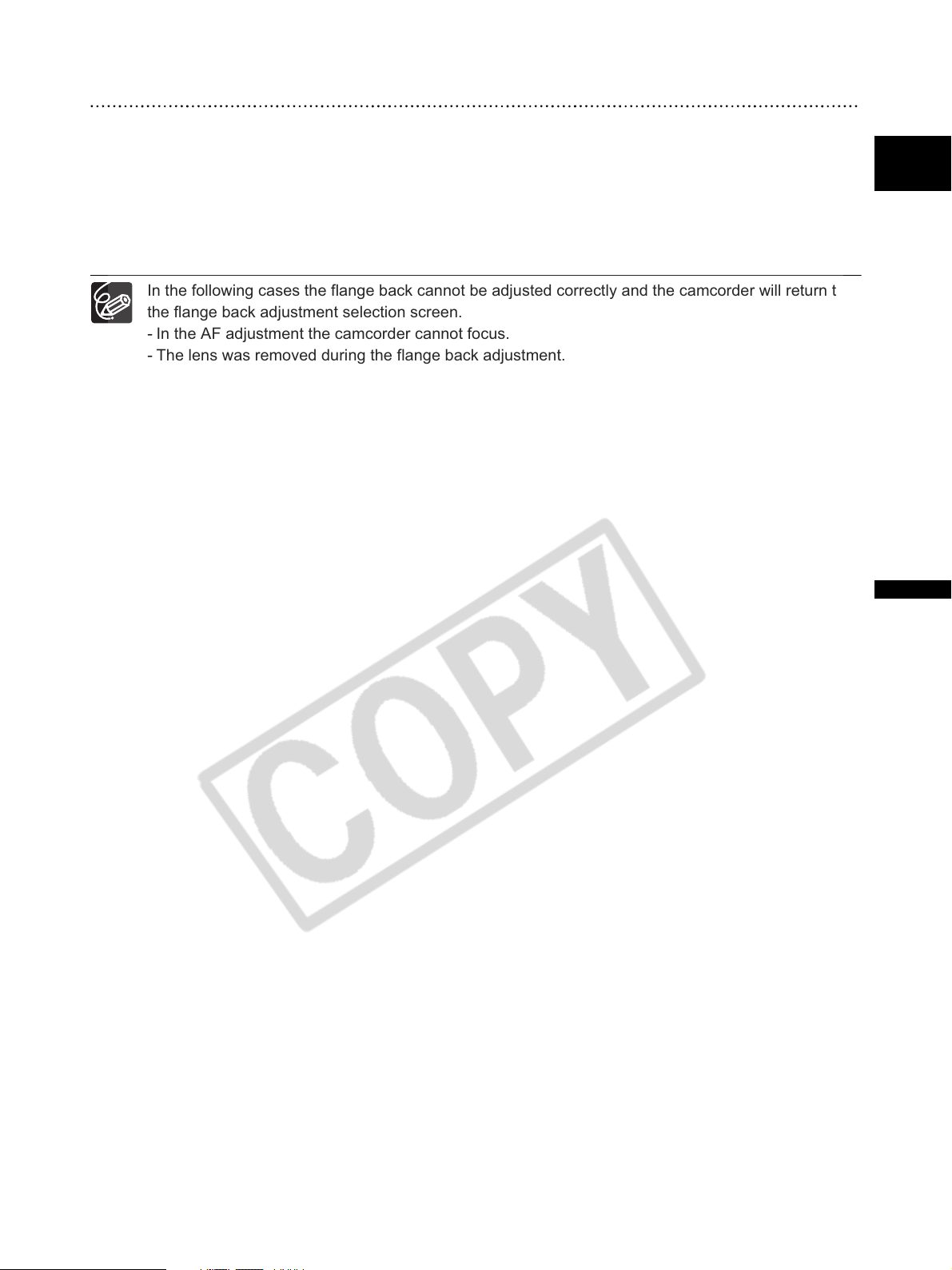
Resetting the flange back adjustments
This procedure will reset the stored flange back adjustment value for the mounted lens.
1. Press the MENU button.
2. Turn the SELECT dial to select [CAMERA SETUP] and press the SET button.
3. Select [FB] and then select [SET DEFAULT].
4. Select [YES] and press the SET button.
5. Press the MENU button to close the menu.
In the following cases the flange back cannot be adjusted correctly and the camcorder will return to
the flange back adjustment selection screen.
- In the AF adjustment the camcorder cannot focus.
- The lens was removed during the flange back adjustment.
E
Preparations
25
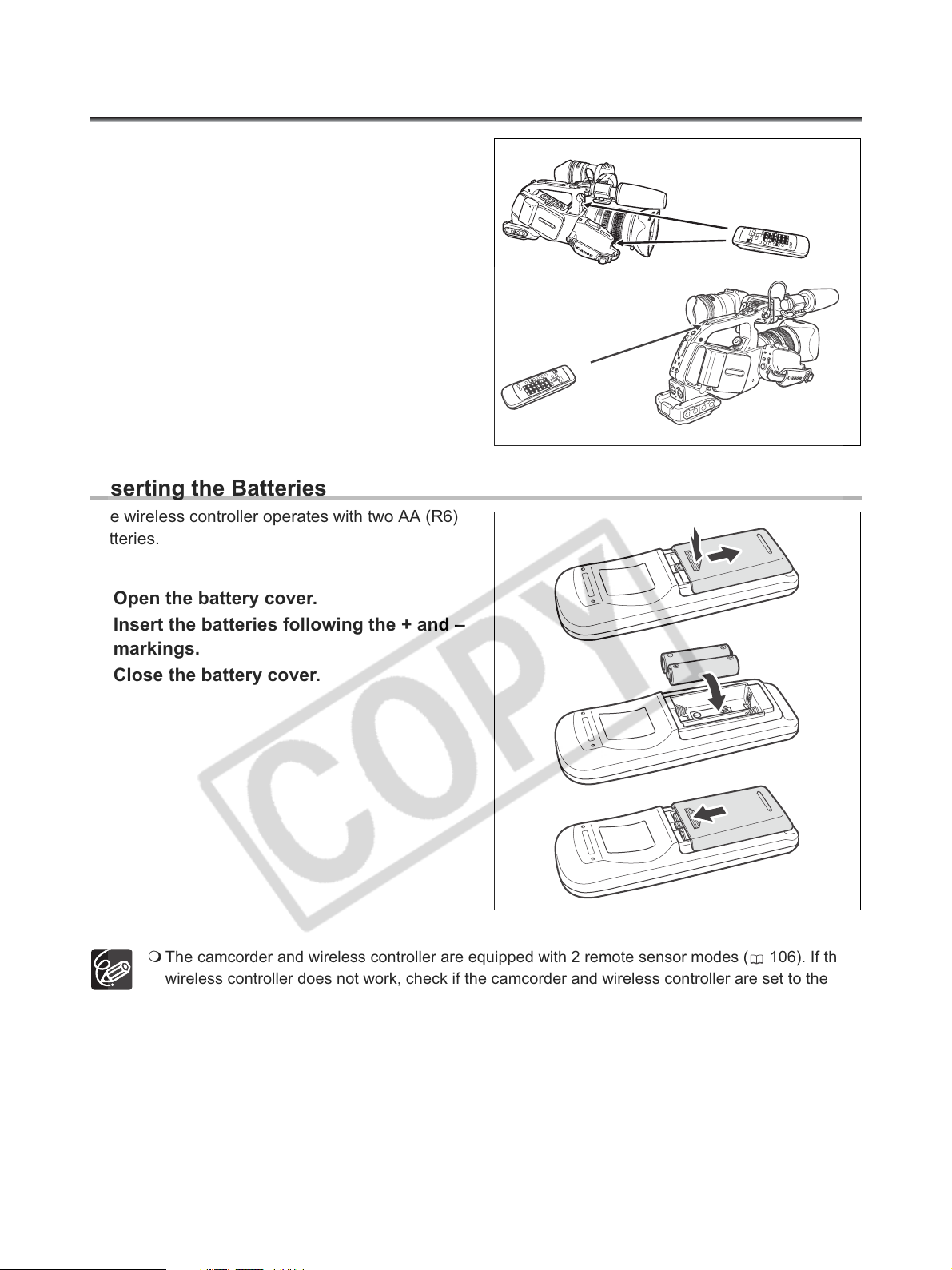
Using the Wireless Controller
When you press the buttons on the wireless
controller, point it at one of the camcorder’s
remote sensors.
The camcorder has three remote sensors: two at the
front and one at the back.
Inserting the Batteries
The wireless controller operates with two AA (R6)
batteries.
1. Open the battery cover.
2. Insert the batteries following the + and –
markings.
3. Close the battery cover.
The camcorder and wireless controller are equipped with 2 remote sensor modes ( 106). If the
wireless controller does not work, check if the camcorder and wireless controller are set to the
same mode.
When the camcorder cannot be operated with the wireless controller, or when it can only be
operated at very close range, replace the batteries. Make sure to replace both batteries at the
same time.
The wireless controller may not work properly when the remote sensor is located under strong light
sources or direct sunlight.
26
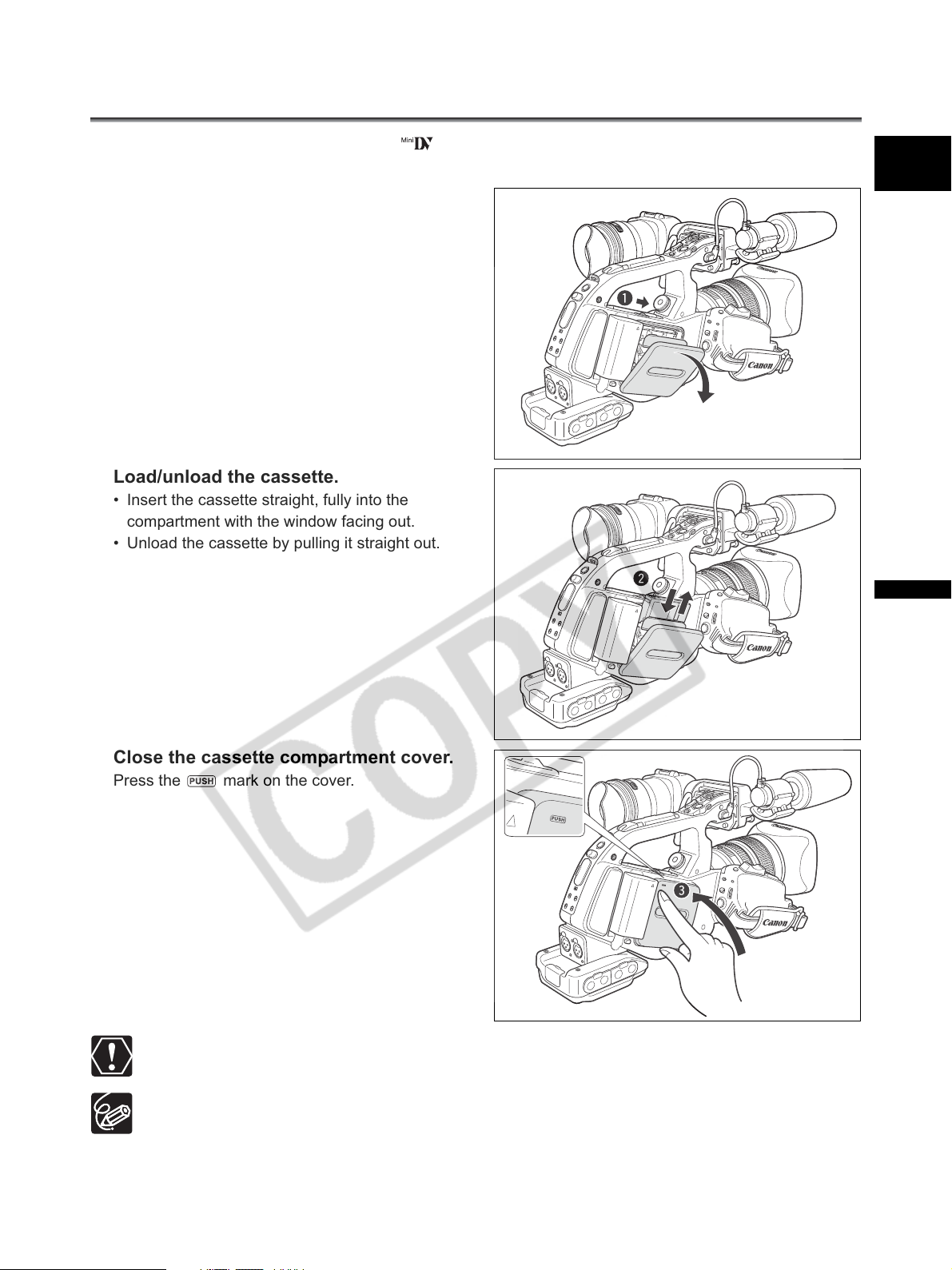
Loading/Unloading a Cassette
Use only videocassettes marked with the logo. For recording in HDV we recommend you use
videocassettes compatible with the HDV standard.
1. Slide the EJECT switch to open the
cassette compartment cover.
The cassette compartment opens automatically.
2. Load/unload the cassette.
• Insert the cassette straight, fully into the
compartment with the window facing out.
• Unload the cassette by pulling it straight out.
E
3. Close the cassette compartment cover.
Press the mark on the cover.
Do not interfere with the cassette compartment while it is opening or closing automatically.
Be careful not to get your fingers caught in the cassette compartment.
Preparations
If the camcorder is connected to a power source, cassettes can be loaded/unloaded even if the
POWER dial is set to OFF.
27
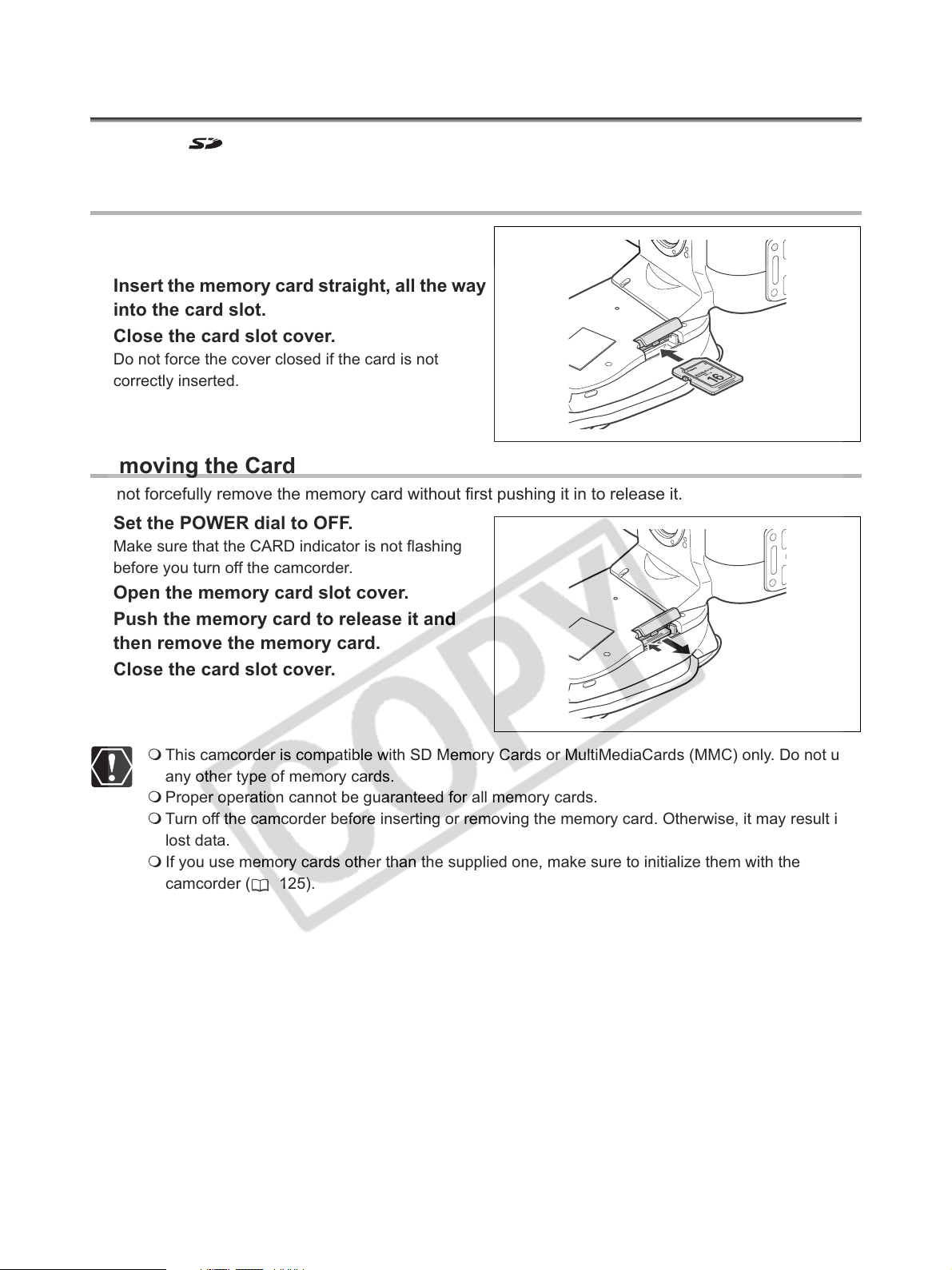
Inserting/Removing a Memory Card
You can use SD memory cards or commercially available MultiMediaCards (MMC) with this
camcorder. The SD memory card has a protect switch to prevent accidental erasure.
Inserting the Card
1. Set the POWER dial to OFF.
2. Open the memory card slot cover.
3. Insert the memory card straight, all the way
into the card slot.
4. Close the card slot cover.
Do not force the cover closed if the card is not
correctly inserted.
Removing the Card
Do not forcefully remove the memory card without first pushing it in to release it.
1. Set the POWER dial to OFF.
Make sure that the CARD indicator is not flashing
before you turn off the camcorder.
2. Open the memory card slot cover.
3. Push the memory card to release it and
then remove the memory card.
4. Close the card slot cover.
28
This camcorder is compatible with SD Memory Cards or MultiMediaCards (MMC) only. Do not use
any other type of memory cards.
Proper operation cannot be guaranteed for all memory cards.
Turn off the camcorder before inserting or removing the memory card. Otherwise, it may result in
lost data.
If you use memory cards other than the supplied one, make sure to initialize them with the
camcorder ( 125).
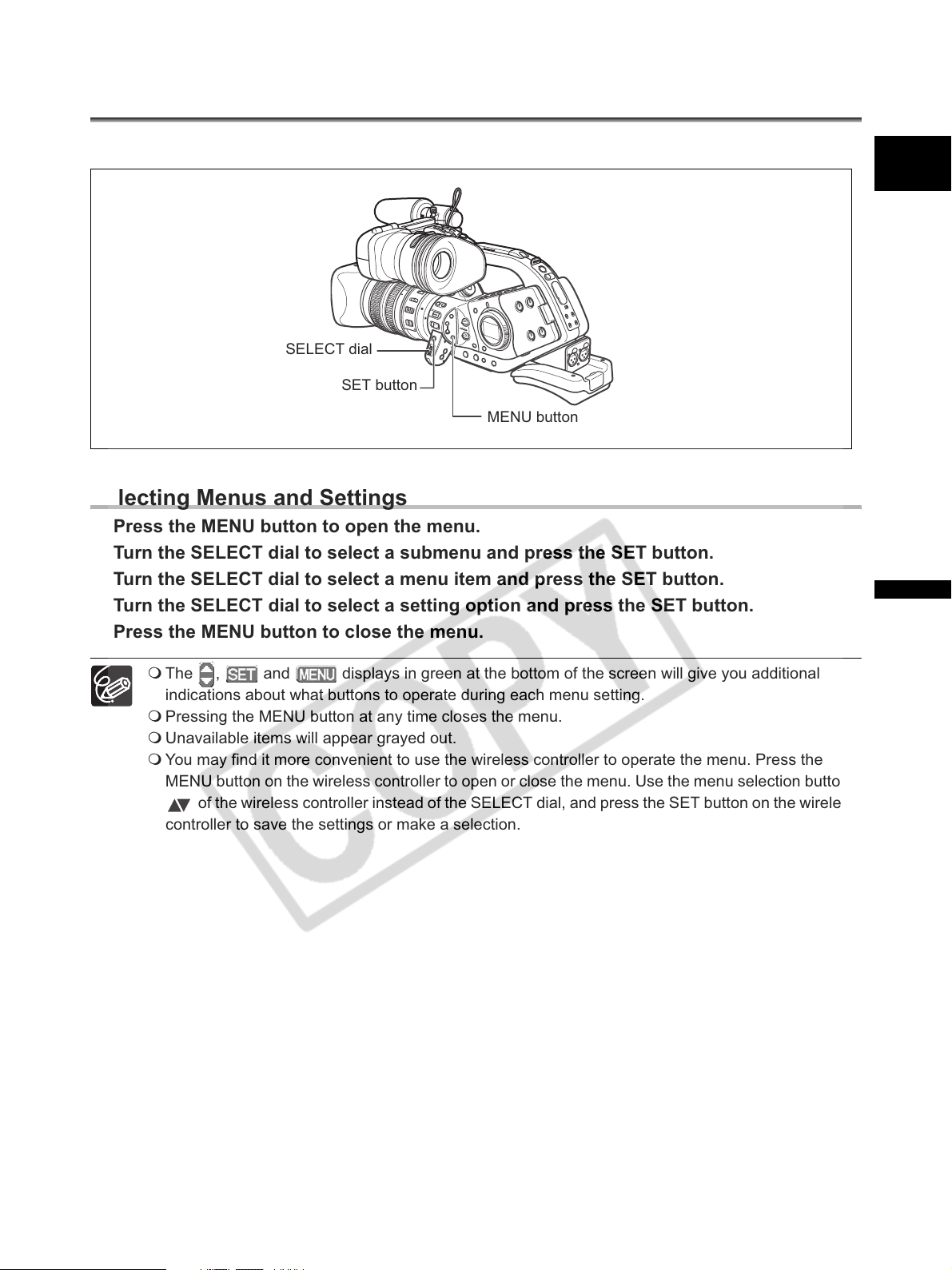
Changing Settings with the MENU Button
Many of the camcorder’s functions can be changed from the onscreen menu.
SELECT dial
SET button
MENU button
Selecting Menus and Settings
1. Press the MENU button to open the menu.
2. Turn the SELECT dial to select a submenu and press the SET button.
3. Turn the SELECT dial to select a menu item and press the SET button.
4. Turn the SELECT dial to select a setting option and press the SET button.
5. Press the MENU button to close the menu.
E
Preparations
The , and displays in green at the bottom of the screen will give you additional
indications about what buttons to operate during each menu setting.
Pressing the MENU button at any time closes the menu.
Unavailable items will appear grayed out.
You may find it more convenient to use the wireless controller to operate the menu. Press the
MENU button on the wireless controller to open or close the menu. Use the menu selection buttons
of the wireless controller instead of the SELECT dial, and press the SET button on the wireless
controller to save the settings or make a selection.
29
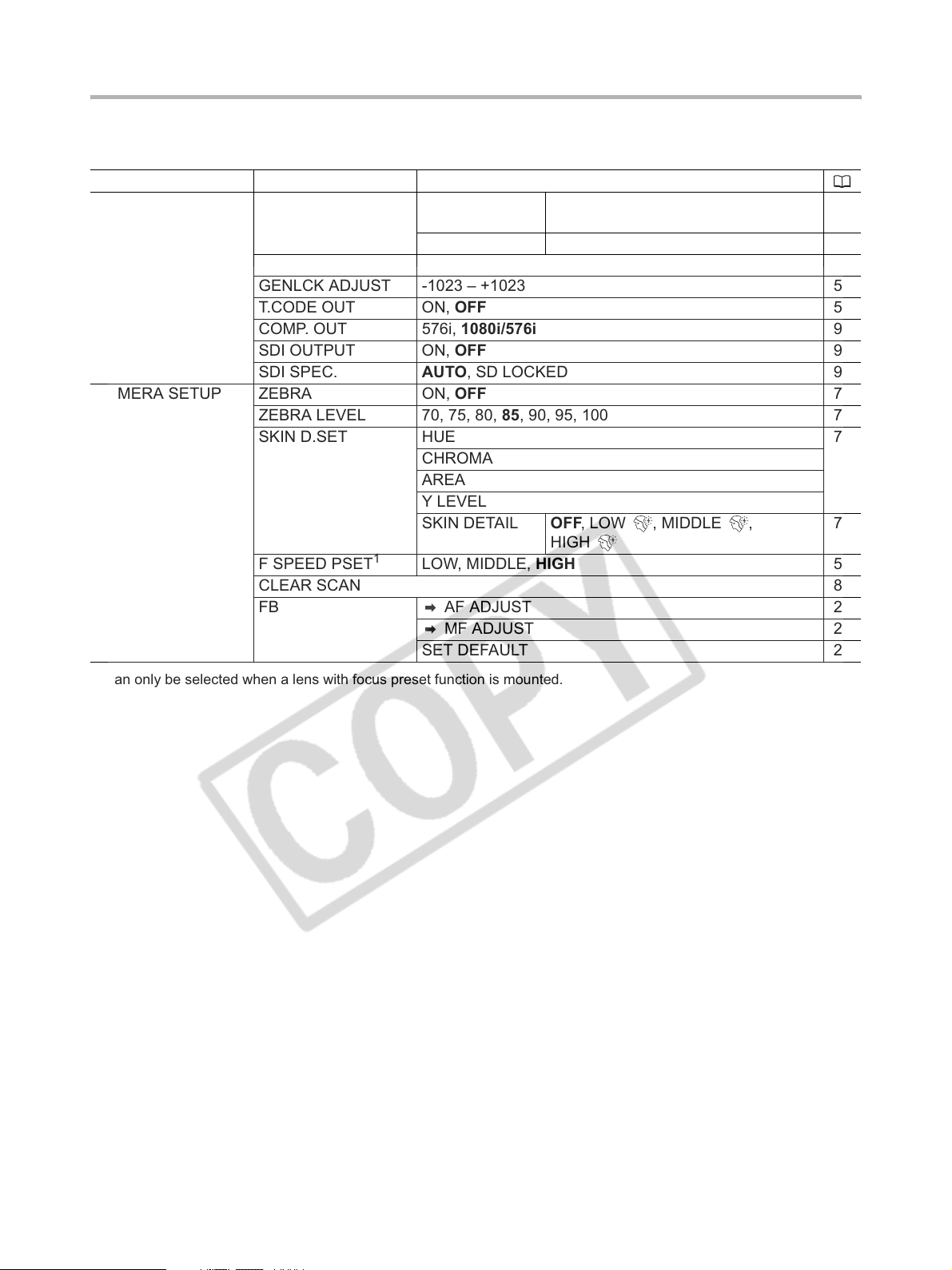
Menu and Default Settings
Default settings are shown in boldface.
CAMERA MENU
Submenu Menu Item Setting Options
SIGNAL SETUP TIME CODE COUNT-UP REC-RUN, REC-RUN PS.,
FREE-RUN
START VALUE SET, RESET 55
EXT.SYNC OFF, GENLOCK, GENLOCK+TC 57
GENLCK ADJUST -1023 – +1023 57
T.CODE OUT ON, OFF 56
COMP. OUT 576i, 1080i/576i 97
SDI OUTPUT ON, OFF 97
SDI SPEC. AUTO, SD LOCKED 97
CAMERA SETUP ZEBRA ON, OFF 76
ZEBRA LEVEL 70, 75, 80, 85, 90, 95, 100 76
SKIN D.SET HUE 77
CHROMA
AREA
Y LEVEL
SKIN DETAIL OFF, LOW , MIDDLE ,
F SPEED PSET
CLEAR SCAN 85
FB AF ADJUST 24
1
Can only be selected when a lens with focus preset function is mounted.
1
LOW, MIDDLE, HIGH 52
MF ADJUST 24
SET DEFAULT 25
HIGH
55
77
30
