Canon XL1SA User Manual
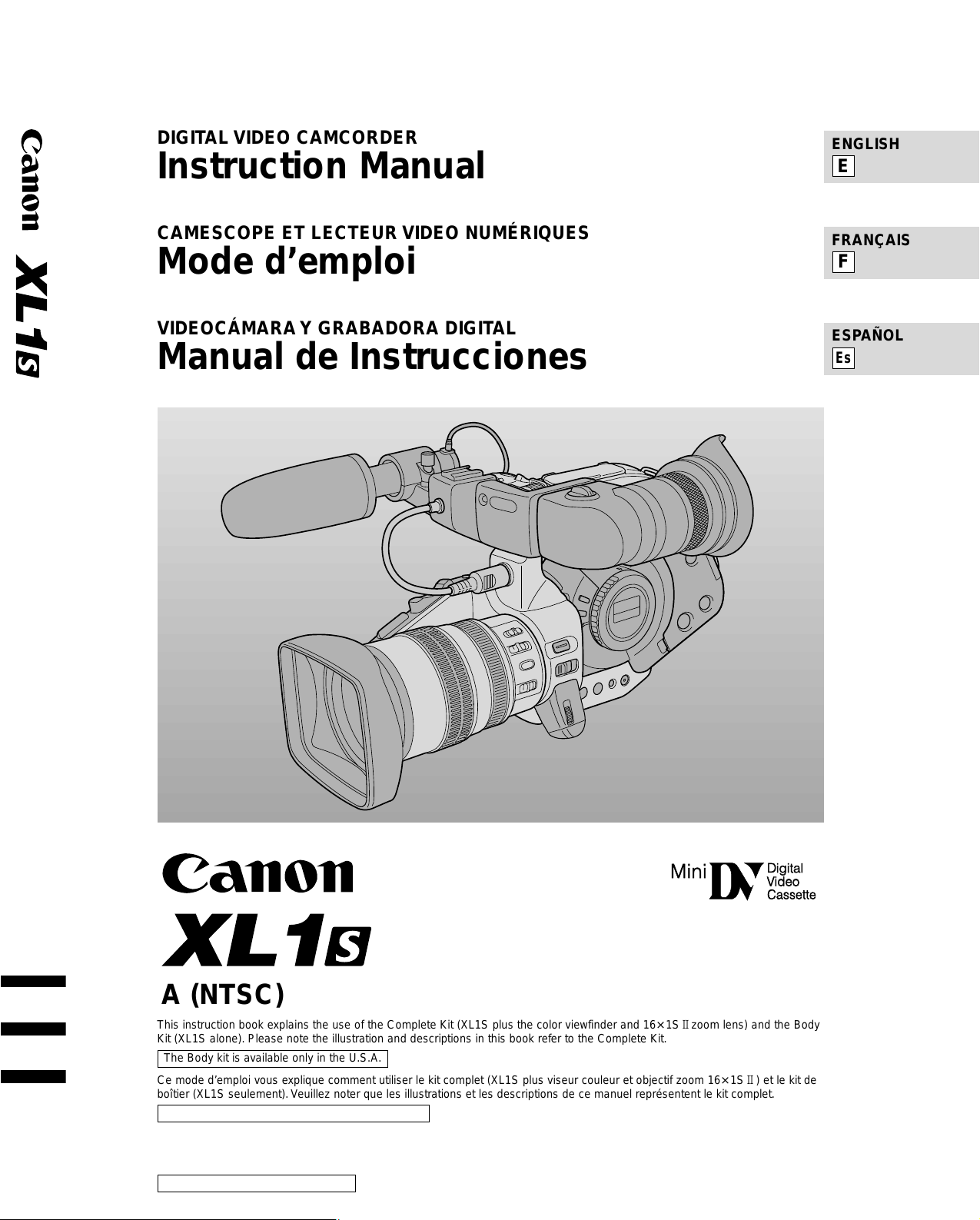
PUB. DIM-388
DIGIT AL VIDEO CAMCORDER
Instruction Manual
CAMESCOPE ET LECTEUR VIDEO NUMÉRIQUES
Mode d’emploi
VIDEOCÁMARA Y GRAB ADORA DIGIT AL
Manual de Instrucciones
ENGLISH
FRANÇAIS
ESPAÑOL
Mini
D
igitaligital
Videoideo
Cassette
A (NTSC)
E
F
Es
This instruction book explains the use of the Complete Kit (XL1S plus the color viewfinder and 16× 1S2zoom lens) and the Body
Kit (XL1S alone). Please note the illustration and descriptions in this book refer to the Complete Kit.
Ce mode d’emploi vous explique comment utiliser le kit complet (XL1S plus viseur couleur et objectif zoom 16× 1S2) et le kit de
boîtier (XL1S seulement).Veuillez noter que les illustrations et les descriptions de ce manuel représentent le kit complet.
Este manual de instrucciones explica el uso del Equipo Completo (XL1S más el visor en color y el objetivo zoom IS2de 16×) y
del Body Kit (sólo la XL1S). Tenga a bien tener presente que las ilustraciones y las descripciones de este manual se refieren al
Equipo Completo.
PUB. DIM-388
The Body kit is available only in the U.S.A.
Le kit de boîtier n’est disponible qu’aux Etats-Unis.
Unicamente en el “equipo completo”
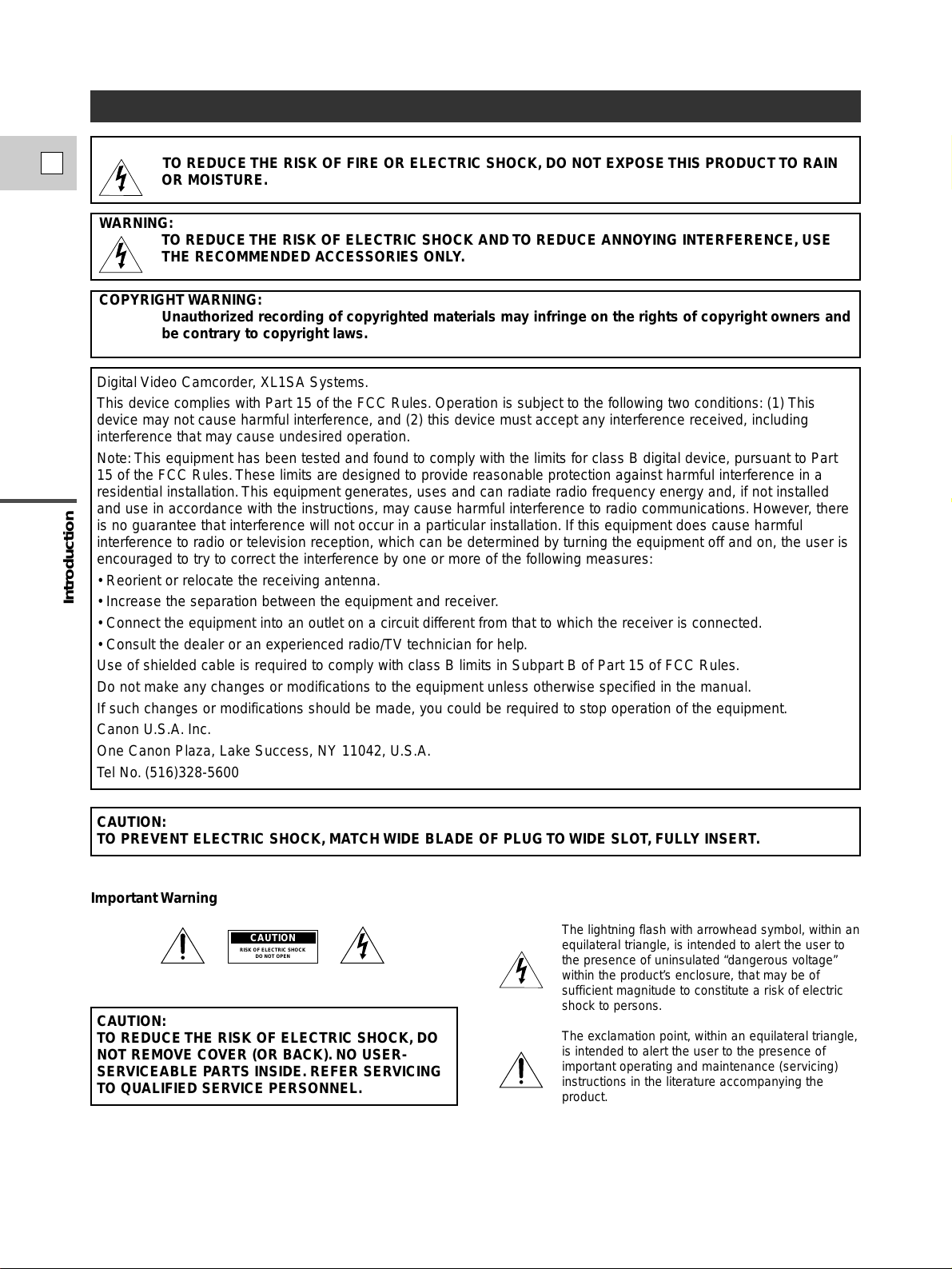
Introduction
2
E
WARNING:
TO REDUCE THE RISK OF FIRE OR ELECTRIC SHOCK, DO NOT EXPOSE THIS PRODUCT TO RAIN
OR MOISTURE.
Important Usage Instructions
Digital Video Camcorder, XL1SA Systems.
This device complies with Part 15 of the FCC Rules.Operation is subject to the following two conditions: (1) This
device may not cause harmful interference, and (2) this device must accept any interference received, including
interference that may cause undesired operation.
Note:This equipment has been tested and found to comply with the limits for class B digital device, pursuant to Part
15 of the FCC Rules.These limits are designed to provide reasonable protection against harmful interference in a
residential installation.This equipment generates, uses and can radiate radio frequency energy and, if not installed
and use in accordance with the instructions, may cause harmful interference to radio communications.However, there
is no guarantee that interference will not occur in a particular installation. If this equipment does cause harmful
interference to radio or television reception, which can be determined by turning the equipment off and on, the user is
encouraged to try to correct the interference by one or more of the following measures:
• Reorient or relocate the receiving antenna.
• Increase the separation between the equipment and receiver.
• Connect the equipment into an outlet on a circuit different from that to which the receiver is connected.
• Consult the dealer or an experienced radio/TV technician for help.
Use of shielded cable is required to comply with class B limits in Subpart B of Part 15 of FCC Rules.
Do not make any changes or modifications to the equipment unless otherwise specified in the manual.
If such changes or modifications should be made, you could be required to stop operation of the equipment.
Canon U.S.A.Inc.
One Canon Plaza, Lake Success, NY 11042, U.S.A.
Tel No.(516)328-5600
WARNING:
TO REDUCE THE RISK OF ELECTRIC SHOCK AND TO REDUCE ANNOYING INTERFERENCE, USE
THE RECOMMENDED ACCESSORIES ONLY.
COPYRIGHT WARNING:
Unauthorized recording of copyrighted materials may infringe on the rights of copyright owners and
be contrary to copyright laws.
Important Warning
CAUTION:
TO REDUCE THE RISK OF ELECTRIC SHOCK, DO
NOT REMOVE COVER (OR BACK). NO USER-
SERVICEABLE PARTS INSIDE. REFER SERVICING
TO QUALIFIED SERVICE PERSONNEL.
CAUTION:
TO PREVENT ELECTRIC SHOCK, MATCH WIDE BLADE OF PLUG TO WIDE SLOT,FULLY INSERT.
The lightning flash with arrowhead symbol, within an
equilateral triangle, is intended to alert the user to
the presence of uninsulated “dangerous voltage”
within the product’s enclosure, that may be of
sufficient magnitude to constitute a risk of electric
shock to persons.
The exclamation point, within an equilateral triangle,
is intended to alert the user to the presence of
important operating and maintenance (servicing)
instructions in the literature accompanying the
product.
CAUTION
RISK OF ELECTRIC SHOCK
DO NOT OPEN
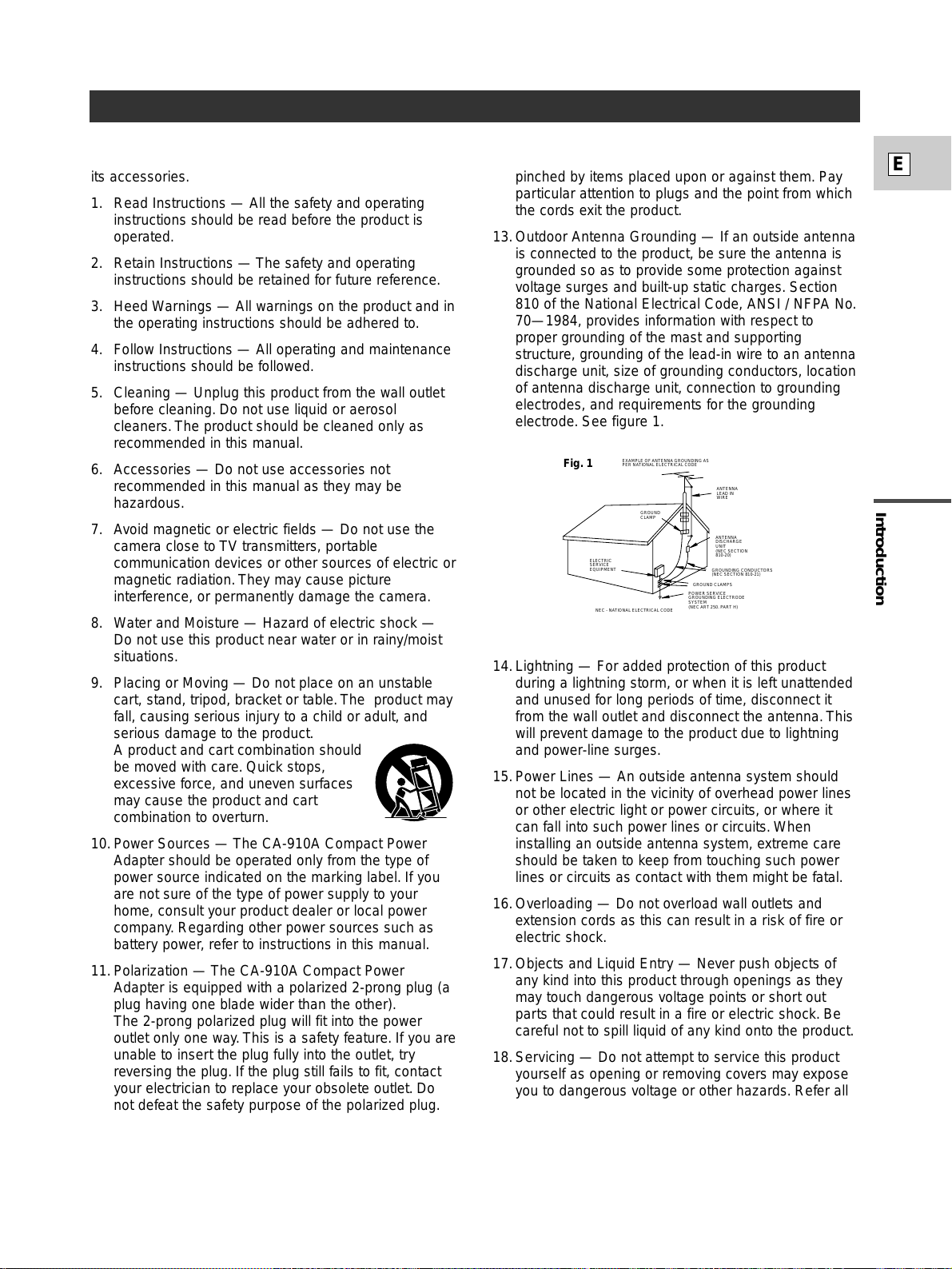
Introduction
3
E
IMPORTANT SAFETY INSTRUCTIONS
In these safety instructions the word “product”refers to
the Canon Digital Video Camcorder DM-XL1SA and all
its accessories.
1. Read Instructions — All the safety and operating
instructions should be read before the product is
operated.
2. Retain Instructions — The safety and operating
instructions should be retained for future reference.
3. Heed Warnings — All warnings on the product and in
the operating instructions should be adhered to.
4. Follow Instructions — All operating and maintenance
instructions should be followed.
5. Cleaning — Unplug this product from the wall outlet
before cleaning. Do not use liquid or aerosol
cleaners.The product should be cleaned only as
recommended in this manual.
6. Accessories — Do not use accessories not
recommended in this manual as they may be
hazardous.
7. Avoid magnetic or electric fields — Do not use the
camera close to TV transmitters, portable
communication devices or other sources of electric or
magnetic radiation.They may cause picture
interference, or permanently damage the camera.
8. Water and Moisture — Hazard of electric shock —
Do not use this product near water or in rainy/moist
situations.
9. Placing or Moving — Do not place on an unstable
cart, stand, tripod, bracket or table.The product may
fall, causing serious injury to a child or adult, and
serious damage to the product.
A product and cart combination should
be moved with care.Quick stops,
excessive force, and uneven surfaces
may cause the product and cart
combination to overturn.
10.Power Sources — The CA-910A Compact Power
Adapter should be operated only from the type of
power source indicated on the marking label. If you
are not sure of the type of power supply to your
home, consult your product dealer or local power
company. Regarding other power sources such as
battery power, refer to instructions in this manual.
11.Polarization — The CA-910A Compact Power
Adapter is equipped with a polarized 2-prong plug (a
plug having one blade wider than the other).
The 2-prong polarized plug will fit into the power
outlet only one way.This is a safety feature. If you are
unable to insert the plug fully into the outlet, try
reversing the plug.If the plug still fails to fit, contact
your electrician to replace your obsolete outlet. Do
not defeat the safety purpose of the polarized plug.
12.Power Cord Protection — Power cords should be
routed so that they are not likely to be walked on or
pinched by items placed upon or against them. Pay
particular attention to plugs and the point from which
the cords exit the product.
13.Outdoor Antenna Grounding — If an outside antenna
is connected to the product, be sure the antenna is
grounded so as to provide some protection against
voltage surges and built-up static charges.Section
810 of the National Electrical Code, ANSI / NFPA No.
70—1984, provides information with respect to
proper grounding of the mast and supporting
structure, grounding of the lead-in wire to an antenna
discharge unit, size of grounding conductors, location
of antenna discharge unit, connection to grounding
electrodes, and requirements for the grounding
electrode. See figure 1.
14.Lightning — For added protection of this product
during a lightning storm, or when it is left unattended
and unused for long periods of time, disconnect it
from the wall outlet and disconnect the antenna.This
will prevent damage to the product due to lightning
and power-line surges.
15.Power Lines — An outside antenna system should
not be located in the vicinity of overhead power lines
or other electric light or power circuits, or where it
can fall into such power lines or circuits.When
installing an outside antenna system, extreme care
should be taken to keep from touching such power
lines or circuits as contact with them might be fatal.
16.Overloading — Do not overload wall outlets and
extension cords as this can result in a risk of fire or
electric shock.
17.Objects and Liquid Entr y — Never push objects of
any kind into this product through openings as they
may touch dangerous voltage points or short out
parts that could result in a fire or electric shock. Be
careful not to spill liquid of any kind onto the product.
18.Ser vicing — Do not attempt to ser vice this product
yourself as opening or removing covers may expose
you to dangerous voltage or other hazards.Refer all
servicing to qualified service personnel.
EXAMPLE OF ANTENNA GROUNDING AS
PER NATIONAL ELECTRICAL CODE
ANTENNA
LEAD IN
WIRE
ANTENNA
DISCHARGE
UNIT
(NEC SECTION
810-20)
GROUNDING CONDUCTORS
(NEC SECTION 810-21)
GROUND CLAMPS
POWER SERVICE
GROUNDING ELECTRODE
SYSTEM
(NEC ART 250. PART H)
NEC - NATIONAL ELECTRICAL CODE
ELECTRIC
SERVICE
EQUIPMENT
GROUND
CLAMP
Fig. 1
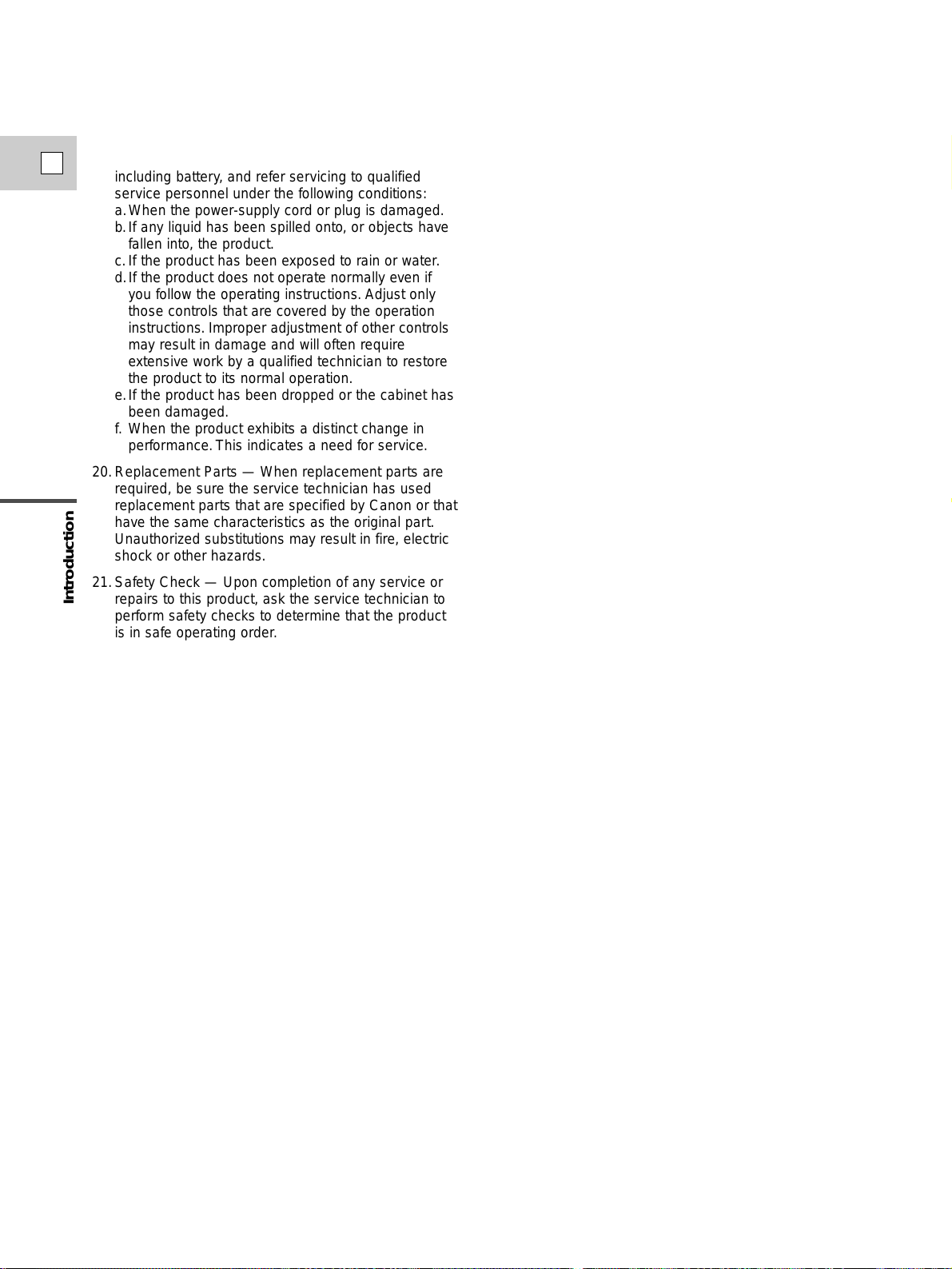
Introduction
4
E
19.Damage Requiring Ser vice — Disconnect this
product from the wall outlet and all power sources
including battery, and refer servicing to qualified
service personnel under the following conditions:
a.When the power-supply cord or plug is damaged.
b.If any liquid has been spilled onto, or objects have
fallen into, the product.
c.If the product has been exposed to rain or water.
d.If the product does not operate normally even if
you follow the operating instructions. Adjust only
those controls that are covered by the operation
instructions. Improper adjustment of other controls
may result in damage and will often require
extensive work by a qualified technician to restore
the product to its normal operation.
e.If the product has been dropped or the cabinet has
been damaged.
f. When the product exhibits a distinct change in
performance.This indicates a need for service.
20.Replacement Parts — When replacement parts are
required, be sure the service technician has used
replacement parts that are specified by Canon or that
have the same characteristics as the original part.
Unauthorized substitutions may result in fire, electric
shock or other hazards.
21.Safety Check — Upon completion of any service or
repairs to this product, ask the service technician to
perform safety checks to determine that the product
is in safe operating order.

Making a Sound Check .................................... 54
Using the Custom Keys .................................... 55
Changing the custom keys setting ................ 55
Operating the CSTM KEY button ................ 56
Fading In and Out Between Scenes.................. 58
Using a Canon Speedlite for Flash
Photography (optional) .................................... 60
Using the Color Bars ........................................ 61
Recording the Viewfinder Information ............ 62
Recording with the Interval Timer.................... 63
Setting the Self-Timer ...................................... 64
Using the DV Control ...................................... 65
~ When Making Manual Adjustments ~
Adjusting the Focus (for autofocus lenses) ...... 66
Adjusting the Exposure .................................... 67
Using AE Shift .................................................. 68
Using the Custom Preset .................................. 69
Using the Zebra Pattern .................................... 71
Recording the PC Screen or other equipment
using CLEAR SCAN ...................................... 72
Adjusting the Gain ............................................ 73
Adjusting the White Balance ............................ 74
Playing back a Cassette .................................... 76
Displaying Date, Time and Camera Data
(Data Code)...................................................... 79
Searching the Tape
(Photo Search/Date Search/Index Search) ...... 81
Returning to a Pre-Marked Position.................. 82
Connections for Playback on a TV Screen ...... 83
Editing to a VCR .............................................. 84
Dubbing to/from a Cassette with Digital
Video Equipment .............................................. 86
Recording from a VCR, TV or Analog Camera
(Analog Line-in)................................................ 88
Important Usage Instructions.............................. 2
IMPORTANT SAFEY INSTRUCTIONS .......... 3
Thank you for choosing a Canon........................ 7
Introducing the XL1S.......................................... 8
Finding Your Way Around the XL1S.................. 9
Attaching and Detaching the Color Viewfinder Unit
...
13
Mounting and Unmounting XL Lenses ............ 14
Adjusting the Color Viewfinder Unit................ 16
Attaching the Provided Microphone ................ 18
Powering the XL1S .......................................... 19
Loading a Cassette ............................................ 22
Supporting the Camera...................................... 24
Using the Menus .............................................. 25
Using the Wireless Controller/Tally Lamps...... 30
Setting the Date and Time ................................ 32
Basic Recording ................................................ 35
Zooming (for Zoom Lenses) ............................ 38
Turning the SuperRange Optical Image
Stabilizer On/Off (16× IS
2lens) .................... 40
Using the ND Filter (for appropriate lenses).... 41
Taking Still Pictures (Photo Mode) .................. 42
Choosing the Movie Mode (Normal/Frame) .... 44
Searching and Reviewing While Recording .... 45
Using the Various Recording Programs ............ 46
Easy Recording ............................................ 49
Auto .............................................................. 49
Manual .......................................................... 49
Spotlight........................................................ 49
Giving priority to shutter speed
(shutter-priority: Tv) .................................... 50
Giving priority to the aperture
(aperture-priority: Av).................................. 50
Selecting the Audio Mode ................................ 51
Setting the Audio Input – Two Channel Recording
....
52
Setting the Audio Input – 4 Channel Recording....
53
Introduction
5
E
Contents
Introduction
Preparation
Recording
Playback
Editing

Introduction
6
E
Recording Over Existing Scenes
(AV Insert Editing) ............................................ 90
Audio Dubbing.................................................. 93
Selecting the Audio Output .............................. 96
Notes on Using the Batteries ............................ 98
Camera Holding Styles .................................. 101
Function settings saved at POWER off
or with the STANDBY button ........................ 102
Maintenance .................................................... 104
Cautions ...................................................... 104
Storage ........................................................ 104
Maintenance ................................................ 105
Using the camera abroad ............................ 105
Condensation .............................................. 106
Troubleshooting .............................................. 107
The XL1S System Diagram
(Availability differs from area to area) .......... 110
Optional Accessories ...................................... 111
Screen Displays .............................................. 114
Specifications .................................................. 120
Index................................................................ 121
Menu at a Glance ............................................ 122
Additional Information
The serial number of this product may be found on the bottom
of the camera. No others have the same serial number as
yours.You should record the number and other vital
information here and retain this book as a permanent record of
your purchase to aid identification in case of theft.
Date of Purchase
Dealer Purchased From
Dealer Address
Dealer Phone No.
Model Name XL1SA
Serial No.
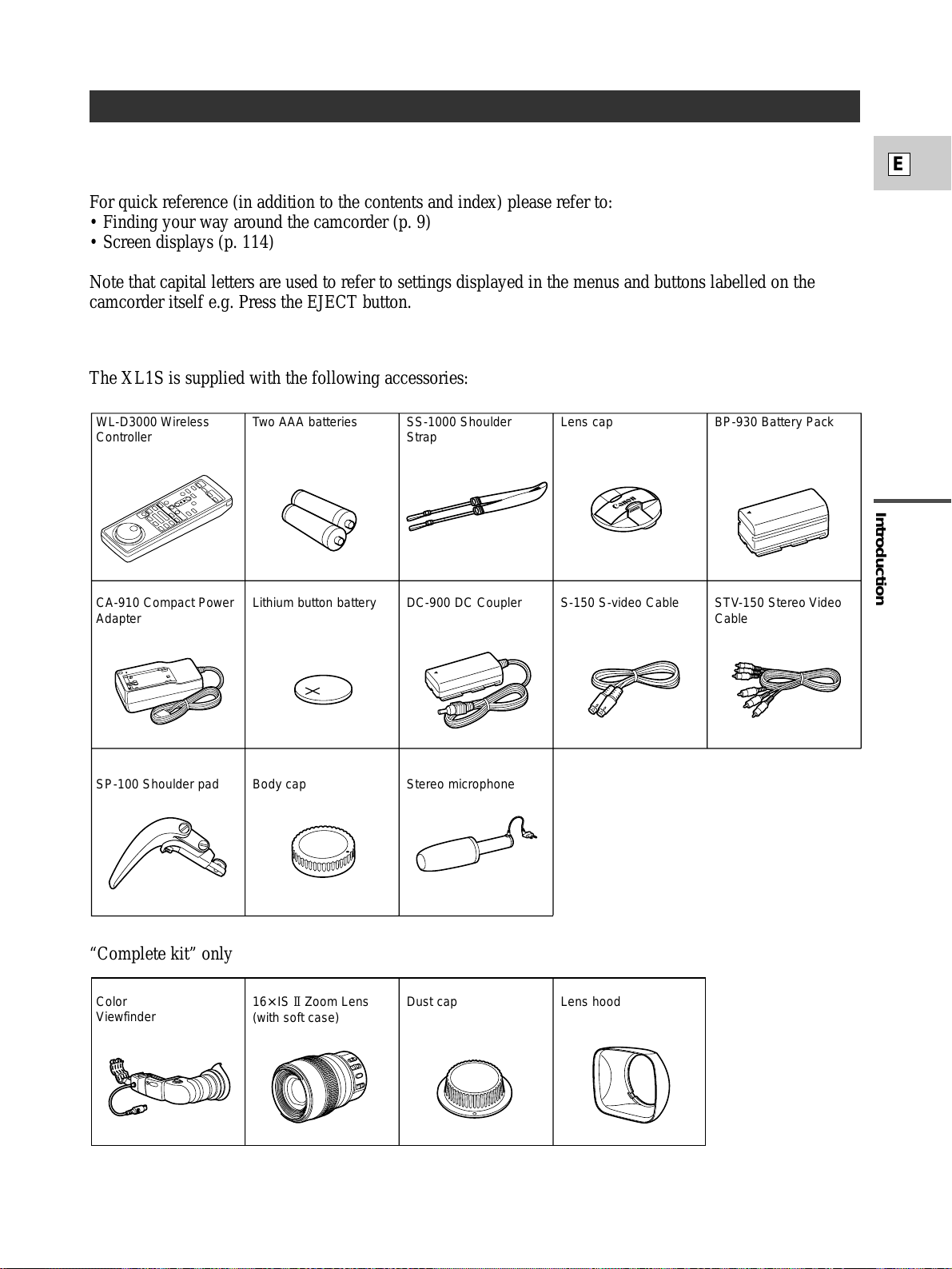
Introduction
7
E
Thank you for choosing a Canon
The XL1S is supplied with the following accessories:
“Complete kit” only
WL-D3000 Wireless
Controller
Two AAA batteries SS-1000 Shoulder
Strap
Lens cap BP-930 Battery Pack
CA-910 Compact Power
Adapter
Lithium button battery DC-900 DC Coupler S-150 S-video Cable STV-150 Stereo Video
Cable
SP-100 Shoulder pad Body cap Stereo microphone
Color
Viewfinder
16× IS II Zoom Lens
(with soft case)
Dust cap Lens hood
First, we’d like to thank you for purchasing this Canon camcorder. Its advanced technology makes it very
easy to use — you will soon be making high-quality videos which will give you pleasure for years to come.
For quick reference (in addition to the contents and index) please refer to:
• Finding your way around the camcorder (p. 9)
• Screen displays (p. 114)
Note that capital letters are used to refer to settings displayed in the menus and buttons labelled on the
camcorder itself e.g. Press the EJECT button.
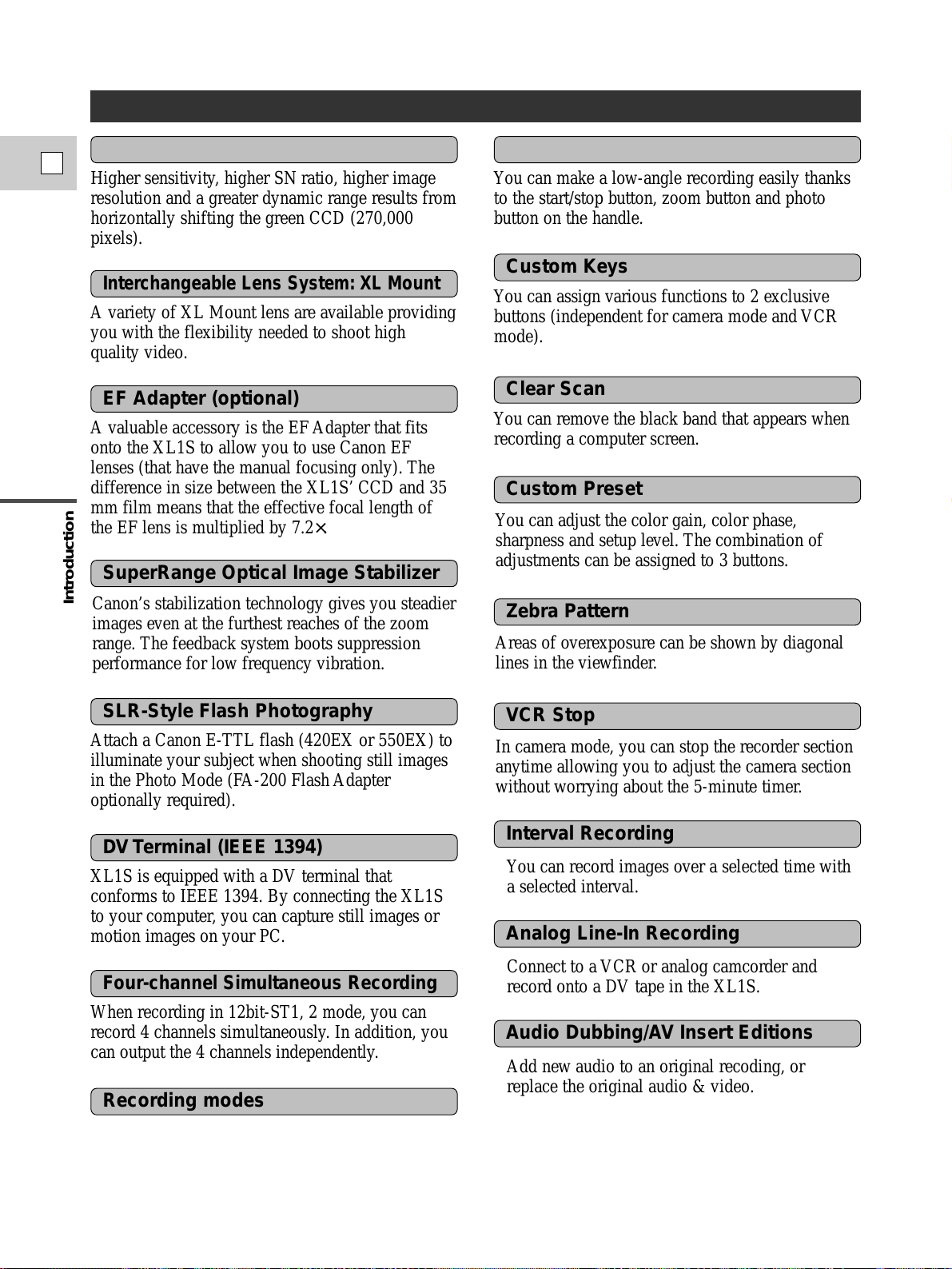
Introduction
8
E
You can adjust the color gain, color phase,
sharpness and setup level. The combination of
adjustments can be assigned to 3 buttons.
Canon’s stabilization technology gives you steadier
images even at the furthest reaches of the zoom
range. The feedback system boots suppression
performance for low frequency vibration.
Introducing the XL1S
Higher sensitivity, higher SN ratio, higher image
resolution and a greater dynamic range results from
horizontally shifting the green CCD (270,000
pixels).
You can make a low-angle recording easily thanks
to the start/stop button, zoom button and photo
button on the handle.
3CCD System with Pixel Shift Technology
A variety of XL Mount lens are available providing
you with the flexibility needed to shoot high
quality video.
Interchangeable Lens System: XL Mount
A valuable accessory is the EF Adapter that fits
onto the XL1S to allow you to use Canon EF
lenses (that have the manual focusing only). The
difference in size between the XL1S’CCD and 35
mm film means that the effective focal length of
the EF lens is multiplied by 7.2×.
EF Adapter (optional)
Attach a Canon E-TTL flash (420EX or 550EX) to
illuminate your subject when shooting still images
in the Photo Mode (FA-200 Flash Adapter
optionally required).
SLR-Style Flash Photography
XL1S is equipped with a DV terminal that
conforms to IEEE 1394. By connecting the XL1S
to your computer, you can capture still images or
motion images on your PC.
DV Terminal (IEEE 1394)
When recording in 12bit-ST1, 2 mode, you can
record 4 channels simultaneously. In addition, you
can output the 4 channels independently.
Four-channel Simultaneous Recording
Low-angle Recoding
You can assign various functions to 2 exclusive
buttons (independent for camera mode and VCR
mode).
Custom Keys
You can remove the black band that appears when
recording a computer screen.
Clear Scan
SuperRange Optical Image Stabilizer
Custom Preset
Areas of overexposure can be shown by diagonal
lines in the viewfinder.
Zebra Pattern
In camera mode, you can stop the recorder section
anytime allowing you to adjust the camera section
without worrying about the 5-minute timer.
You can record images over a selected time with
a selected interval.
Connect to a VCR or analog camcorder and
record onto a DV tape in the XL1S.
Add new audio to an original recoding, or
replace the original audio & video.
VCR Stop
Interval Recording
Analog Line-In Recording
Audio Dubbing/AV Insert Editions
XL1S has 6 recording modes : Easy Recording,
Auto, Tv, Av, Manual and Spotlight.
Recording modes
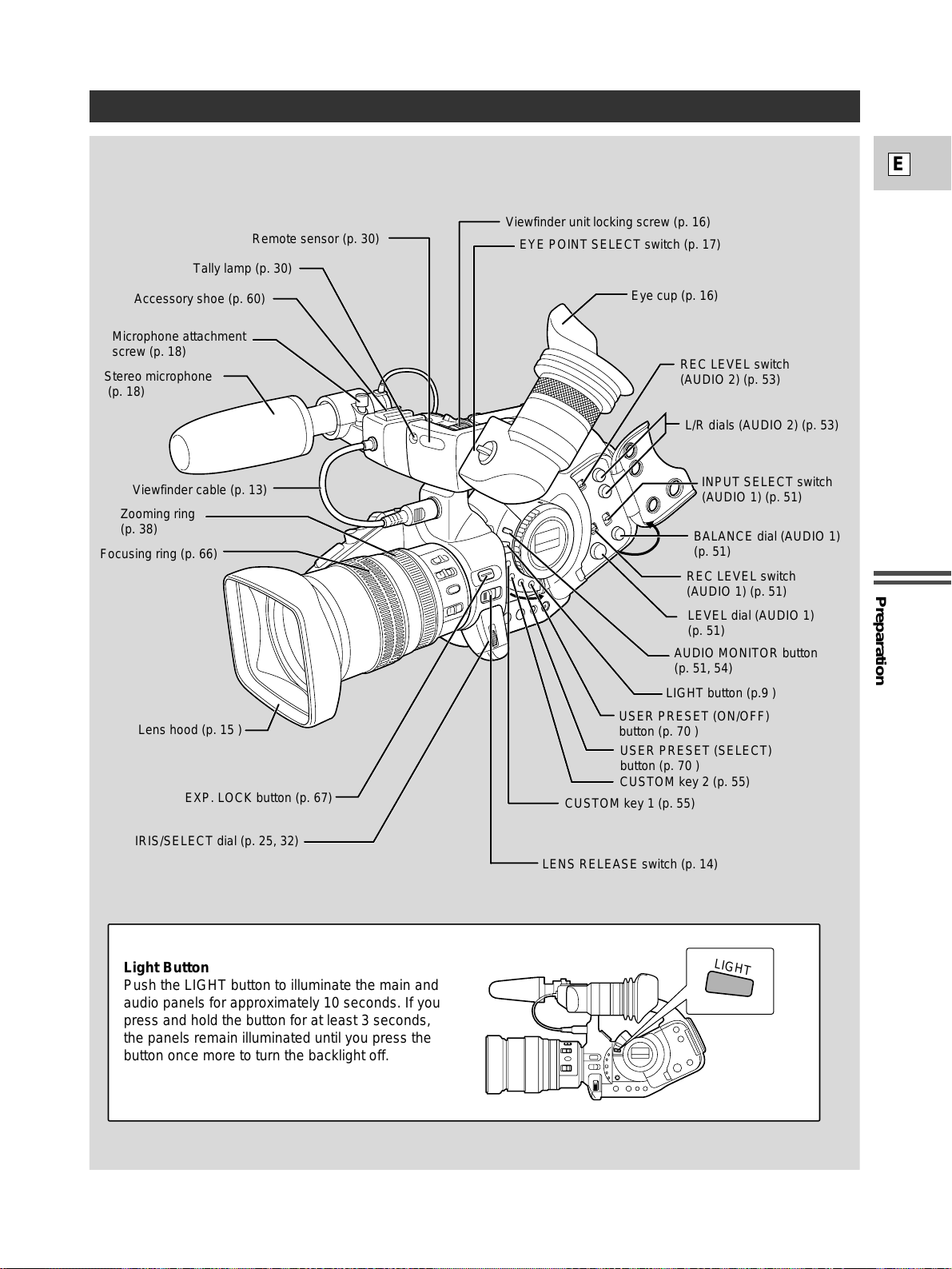
Preparation
9
E
Finding Your Way Around the XL1S
LIGHT
Remote sensor (p. 30)
Tally lamp (p. 30)
Accessory shoe (p. 60)
Stereo microphone
(p. 18)
Viewfinder cable (p. 13)
Zooming ring
(p. 38)
Focusing ring (p. 66)
Lens hood (p. 15 )
EXP. LOCK button (p. 67)
IRIS/SELECT dial (p. 25, 32)
EYE POINT SELECT switch (p. 17)
Viewfinder unit locking screw (p. 16)
Eye cup (p. 16)
REC LEVEL switch
(AUDIO 2) (p. 53)
L/R dials (AUDIO 2) (p. 53)
INPUT SELECT switch
(AUDIO 1) (p. 51)
BALANCE dial (AUDIO 1)
(p. 51)
REC LEVEL switch
(AUDIO 1) (p. 51)
LEVEL dial (AUDIO 1)
(p. 51)
AUDIO MONITOR button
(p. 51, 54)
LIGHT button (p.9 )
LENS RELEASE switch (p. 14)
CUSTOM key 1 (p. 55)
USER PRESET (ON/OFF)
button (p. 70 )
USER PRESET (SELECT)
button (p. 70 )
CUSTOM key 2 (p. 55)
Microphone attachment
screw (p. 18)
Light Button
Push the LIGHT button to illuminate the main and
audio panels for approximately 10 seconds. If you
press and hold the button for at least 3 seconds,
the panels remain illuminated until you press the
button once more to turn the backlight off.
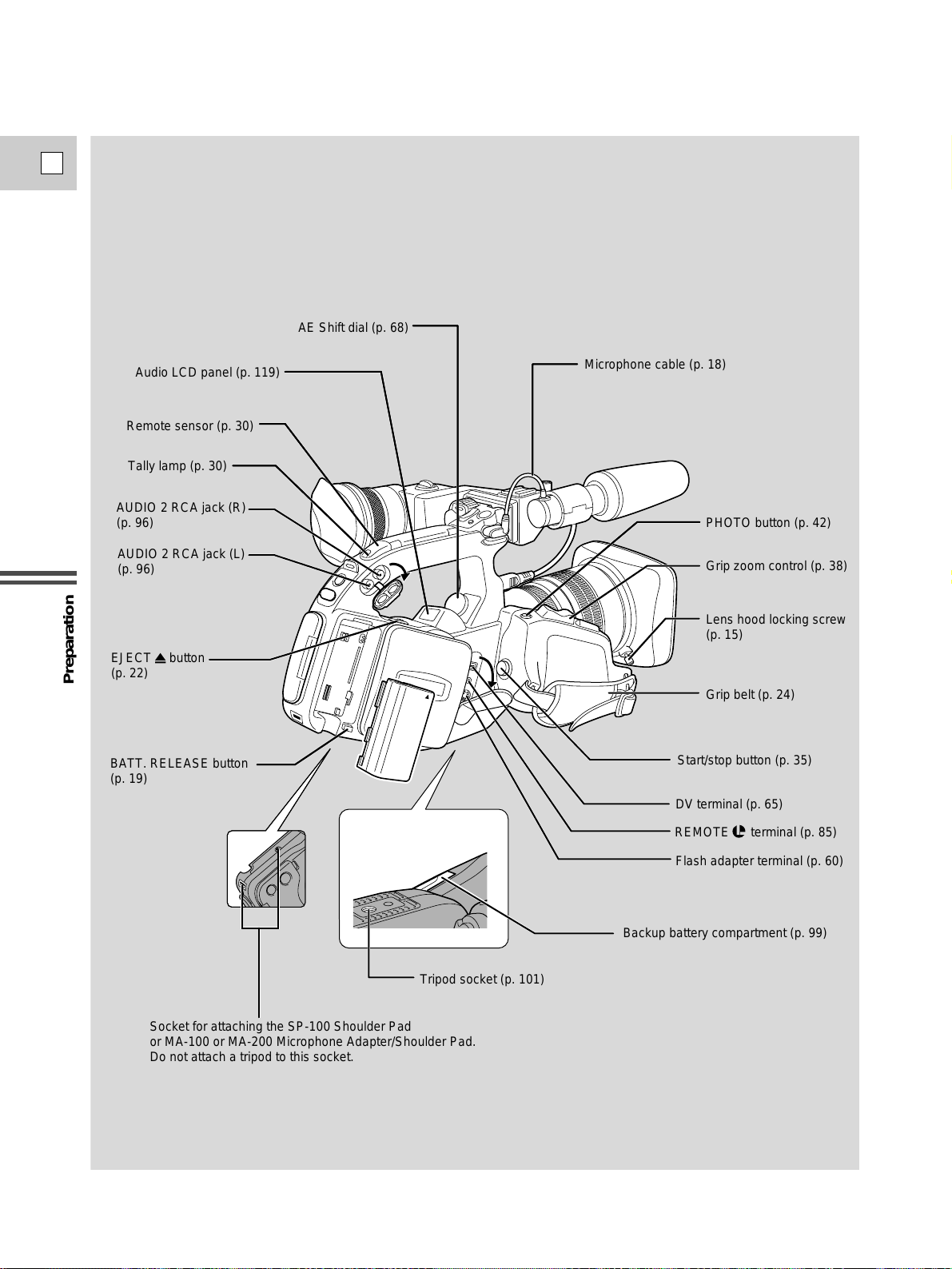
Preparation
10
E
AE Shift dial (p. 68)
Audio LCD panel (p. 119)
Remote sensor (p. 30)
Tally lamp (p. 30)
AUDIO 2 RCA jack (R)
(p. 96)
AUDIO 2 RCA jack (L)
(p. 96)
EJECT button
(p. 22)
BATT. RELEASE button
(p. 19)
Microphone cable (p. 18)
PHOTO button (p. 42)
Grip zoom control (p. 38)
Lens hood locking screw
(p. 15)
Grip belt (p. 24)
Start/stop button (p. 35)
DV terminal (p. 65)
REMOTE terminal (p. 85)
Flash adapter terminal (p. 60)
Backup battery compartment (p. 99)
Tripod socket (p. 101)
Socket for attaching the SP-100 Shoulder Pad
or MA-100 or MA-200 Microphone Adapter/Shoulder Pad.
Do not attach a tripod to this socket.
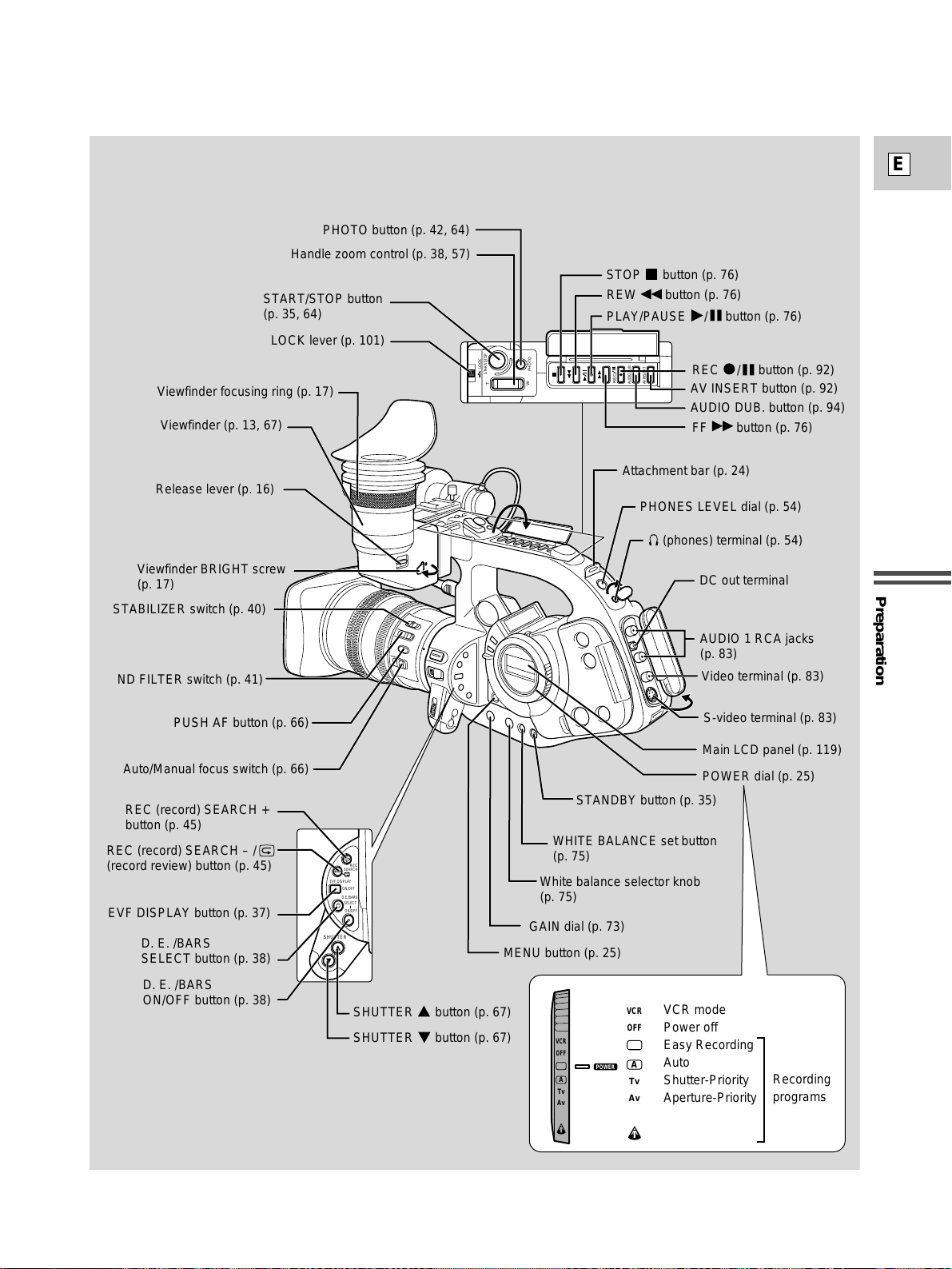
Preparation
11
E
T
W
PHOTO
START/STOP
LOCK
REC
AUDIO DUB.
AV INSERT
SHUTTER
REC
SEARCH
EVF DISPLAY
ON/OFF
D.E./BARS
SELECT
ON/OFF
Handle zoom control (p. 38, 57)
START/STOP button
(p. 35, 64)
LOCK lever (p. 101)
PHOTO button (p. 42, 64)
PLAY/PAUSE / button (p. 76)
STOP button (p. 76)
REW button (p. 76)
REC / button (p. 92)
AUDIO DUB. button (p. 94)
AV INSERT button (p. 92)
Viewfinder focusing ring (p. 17)
Viewfinder (p. 13, 67)
Release lever (p. 16)
Viewfinder BRIGHT screw
(p. 17)
STABILIZER switch (p. 40)
ND FILTER switch (p. 41)
Auto/Manual focus switch (p. 66)
PUSH AF button (p. 66)
Attachment bar (p. 24)
PHONES LEVEL dial (p. 54)
(phones) terminal (p. 54)
Video terminal (p. 83)
DC out terminal
AUDIO 1 RCA jacks
(p. 83)
S-video terminal (p. 83)
POWER dial (p. 25)
Main LCD panel (p. 119)
STANDBY button (p. 35)
WHITE BALANCE set button
(p. 75)
White balance selector knob
(p. 75)
GAIN dial (p. 73)
MENU button (p. 25)
REC (record) SEARCH +
button (p. 45)
REC (record) SEARCH – /
(record review) button (p. 45)
EVF DISPLAY button (p. 37)
D. E. /BARS
SELECT button (p. 38)
D. E. /BARS
ON/OFF button (p. 38)
SHUTTER button (p. 67)
SHUTTER button (p. 67)
POWER
VCR
OFF
Tv
Av
M
A
VCR
OFF
Tv
Av
M
A
VCR mode
Power off
Easy Recording
Auto
Shutter-Priority
Aperture-Priority
Manual
Spotlight
Recording
programs
(camera mode)
FF button (p. 76)
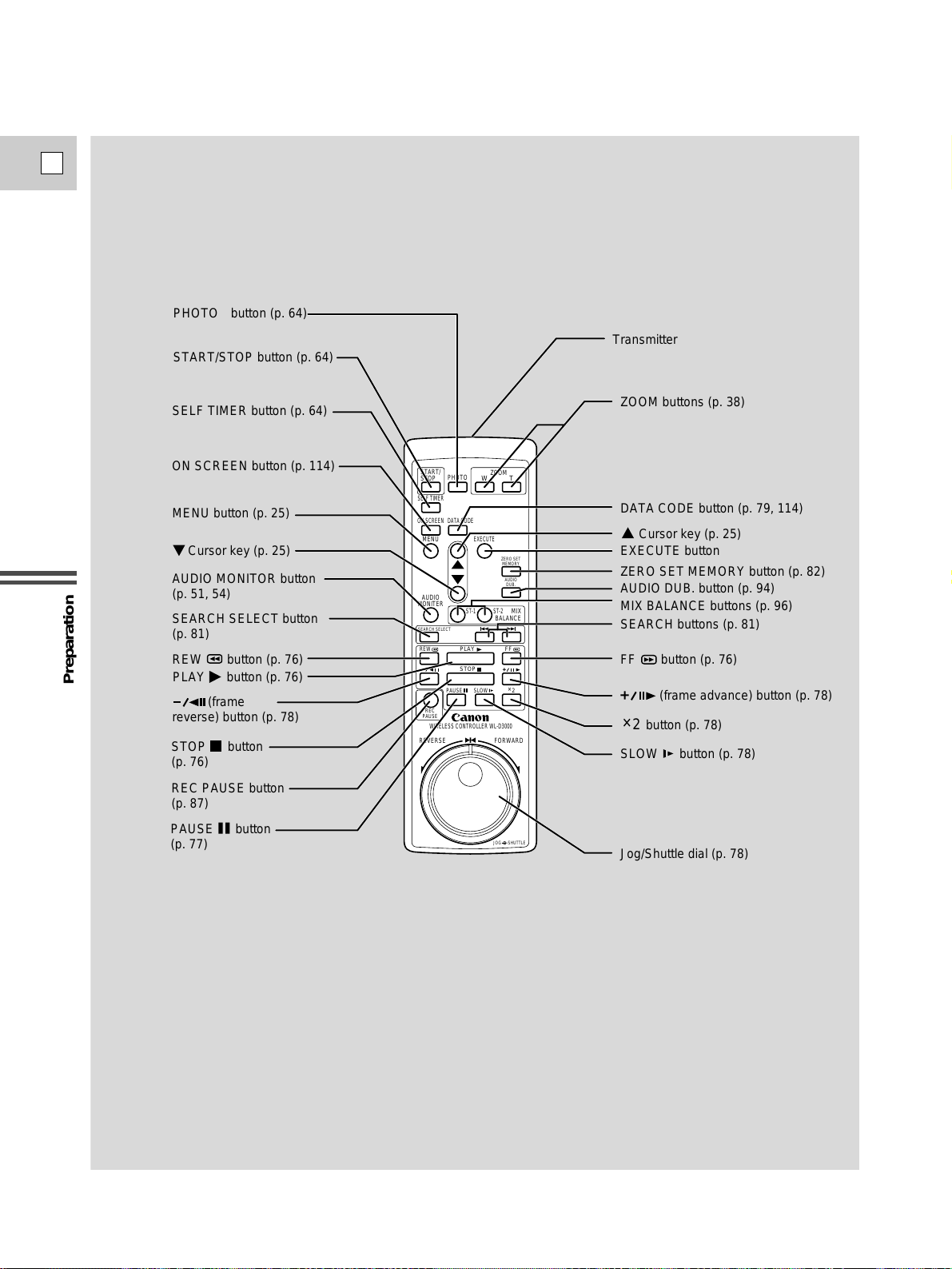
Preparation
12
E
PHOTO button (p. 64)
Transmitter
START/STOP button (p. 64)
SELF TIMER button (p. 64)
ON SCREEN button (p. 114)
MENU button (p. 25)
Cursor key (p. 25)
AUDIO MONITOR button
(p. 51, 54)
SEARCH SELECT button
(p. 81)
REW button (p. 76)
PLAY button (p. 76)
(frame
reverse) button (p. 78)
STOP button
(p. 76)
REC PAUSE button
(p. 87)
PAUSE button
(p. 77)
START/
STOP
SELF TIMER
MENU
AUDIO
MONITER
SEARCH SELECT
REW
REC
PAUSE
WIRELESS CONTROLLER WL-D3000
REVERSE FORWARD
PHOTO
DATA CODEON SCREEN
EXECUTE
PLAY
STOP
PAUSE SLOW
ZOOM
WT
ZERO SET
MEMORY
AUDIO
DUB.
ST-2ST-1
MIX
BALANCE
FF
2
+
JOG SHUTTLE
ZOOM buttons (p. 38)
DATA CODE button (p. 79, 114)
Cursor key (p. 25)
EXECUTE button
ZERO SET MEMORY button (p. 82)
AUDIO DUB. button (p. 94)
MIX BALANCE buttons (p. 96)
SEARCH buttons (p. 81)
FF button (p. 76)
(frame advance) button (p. 78)
button (p. 78)
2
+
SLOW button (p. 78)
Jog/Shuttle dial (p. 78)
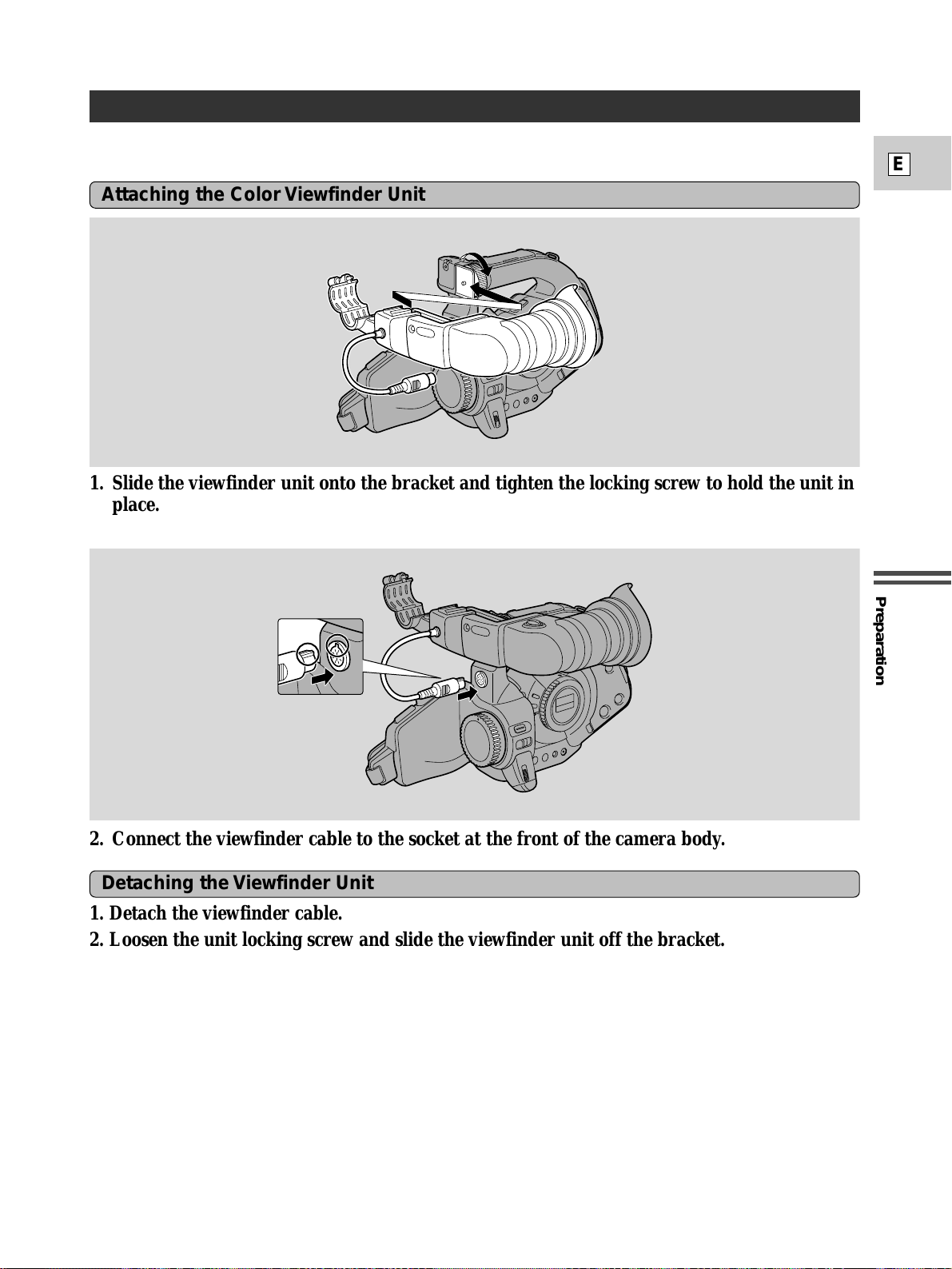
Preparation
13
E
• If you are a Body Kit user, refer to the viewfinder instruction manual.
1. Slide the viewfinder unit onto the bracket and tighten the locking screw to hold the unit in
place.
2. Connect the viewfinder cable to the socket at the front of the camera body.
Attaching the Color Viewfinder Unit
1. Detach the viewfinder cable.
2. Loosen the unit locking screw and slide the viewfinder unit off the bracket.
Detaching the Viewfinder Unit
Attaching and Detaching the Color Viewfinder Unit
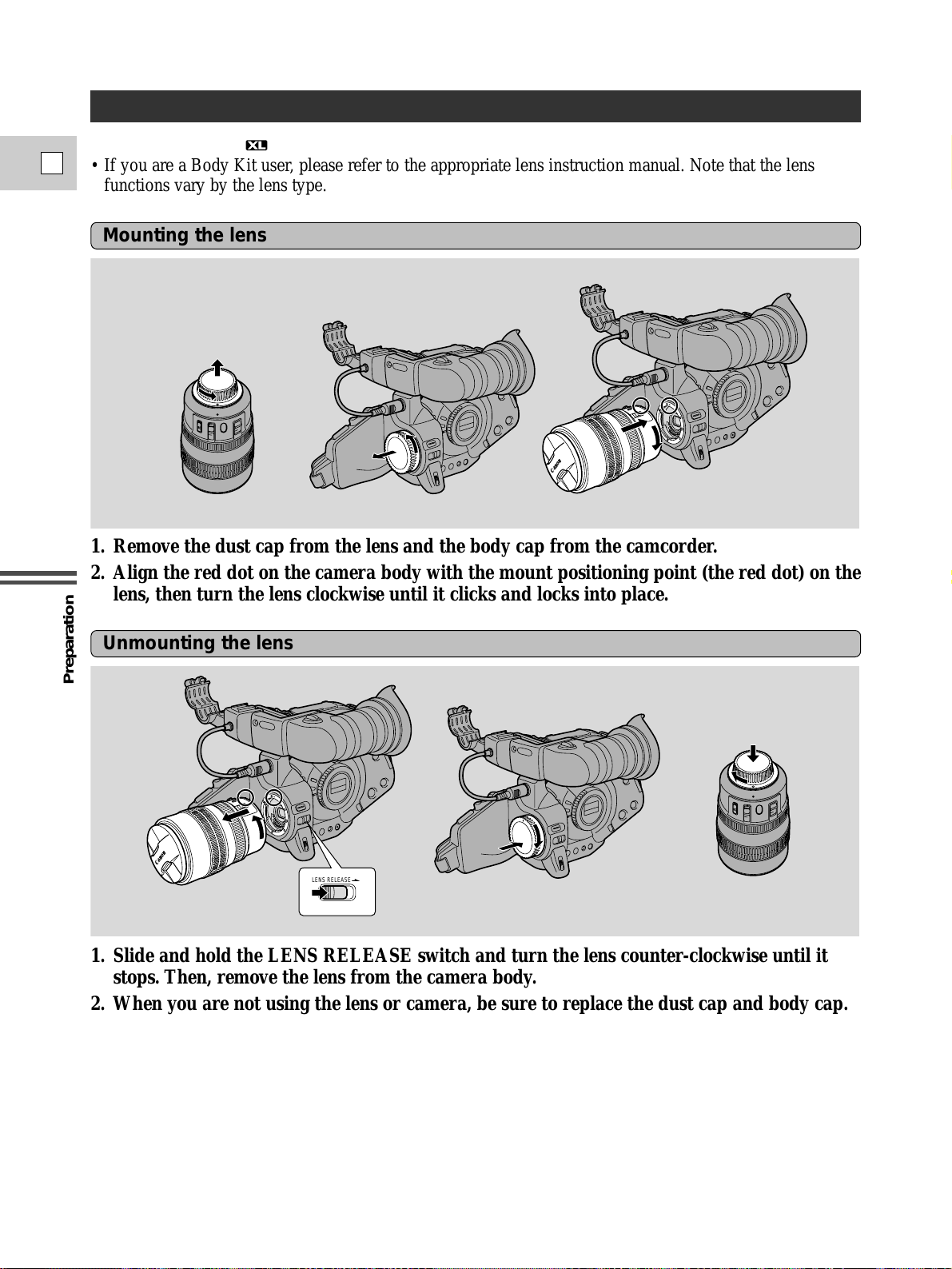
Preparation
14
E
Any lens bearing the mark can be used with this camcorder.
• If you are a Body Kit user, please refer to the appropriate lens instruction manual. Note that the lens
functions vary by the lens type.
1. Remove the dust cap from the lens and the body cap from the camcorder.
2. Align the red dot on the camera body with the mount positioning point (the red dot) on the
lens, then turn the lens clockwise until it clicks and locks into place.
Mounting the lens
1. Slide and hold the LENS RELEASE switch and turn the lens counter-clockwise until it
stops. Then, remove the lens from the camera body.
2. When you are not using the lens or camera, be sure to replace the dust cap and body cap.
Unmounting the lens
Mounting and Unmounting XL Lenses
LENS RELEASE
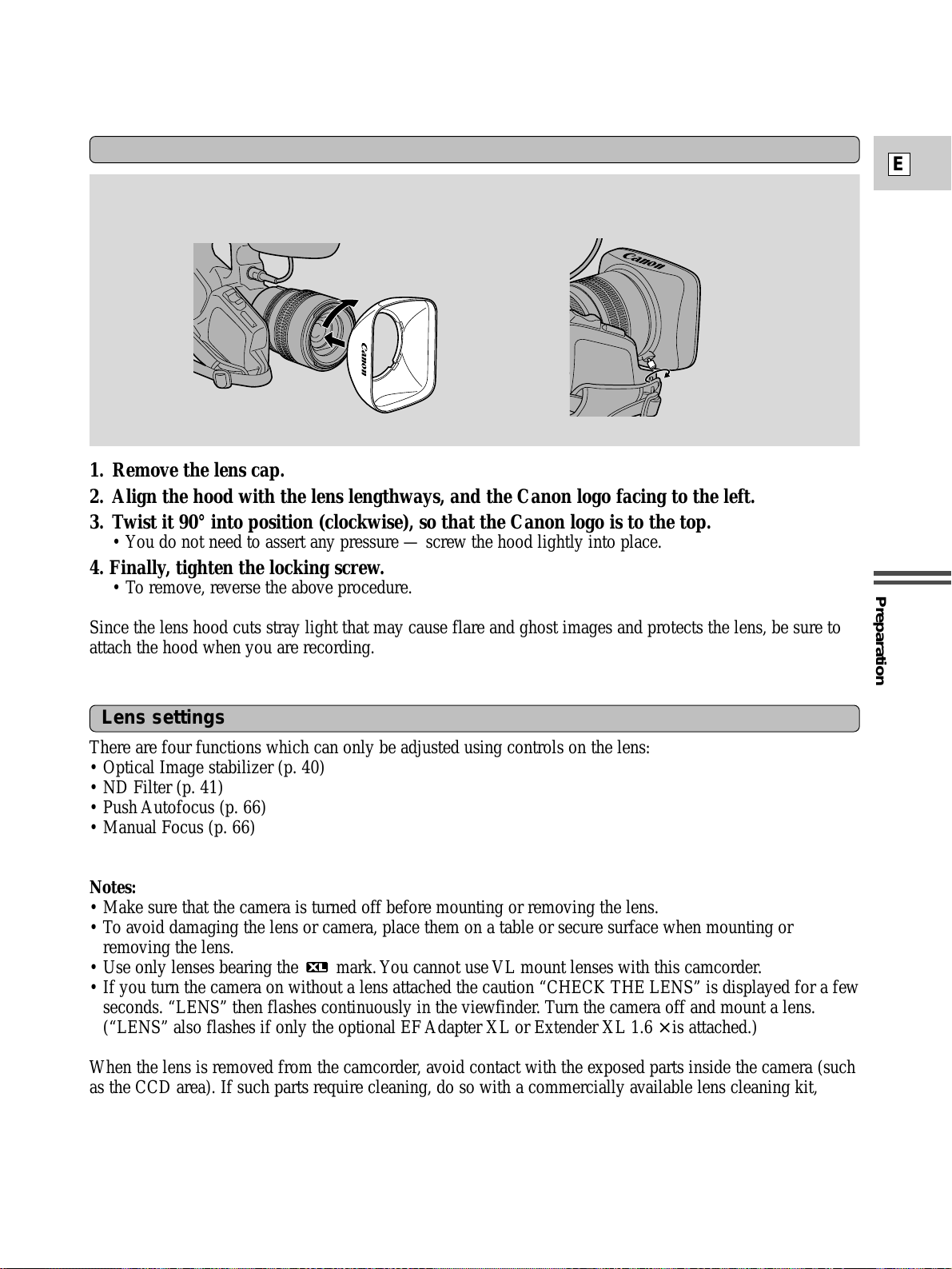
Preparation
15
E
1. Remove the lens cap.
2. Align the hood with the lens lengthways, and the Canon logo facing to the left.
3. Twist it 90° into position (clockwise), so that the Canon logo is to the top.
• You do not need to assert any pressure — screw the hood lightly into place.
4. Finally, tighten the locking screw.
• To remove, reverse the above procedure.
Since the lens hood cuts stray light that may cause flare and ghost images and protects the lens, be sure to
attach the hood when you are recording.
Attaching the Lens Hood
There are four functions which can only be adjusted using controls on the lens:
• Optical Image stabilizer (p. 40)
• ND Filter (p. 41)
• Push Autofocus (p. 66)
• Manual Focus (p. 66)
Notes:
• Make sure that the camera is turned off before mounting or removing the lens.
• To avoid damaging the lens or camera, place them on a table or secure surface when mounting or
removing the lens.
• Use only lenses bearing the mark. You cannot use VL mount lenses with this camcorder.
• If you turn the camera on without a lens attached the caution “CHECK THE LENS” is displayed for a few
seconds. “LENS” then flashes continuously in the viewfinder. Turn the camera off and mount a lens.
(“LENS” also flashes if only the optional EF Adapter XL or Extender XL 1.6
× is attached.)
When the lens is removed from the camcorder, avoid contact with the exposed parts inside the camera (such
as the CCD area). If such parts require cleaning, do so with a commercially available lens cleaning kit,
making sure that the camera is turned off first.
Lens settings
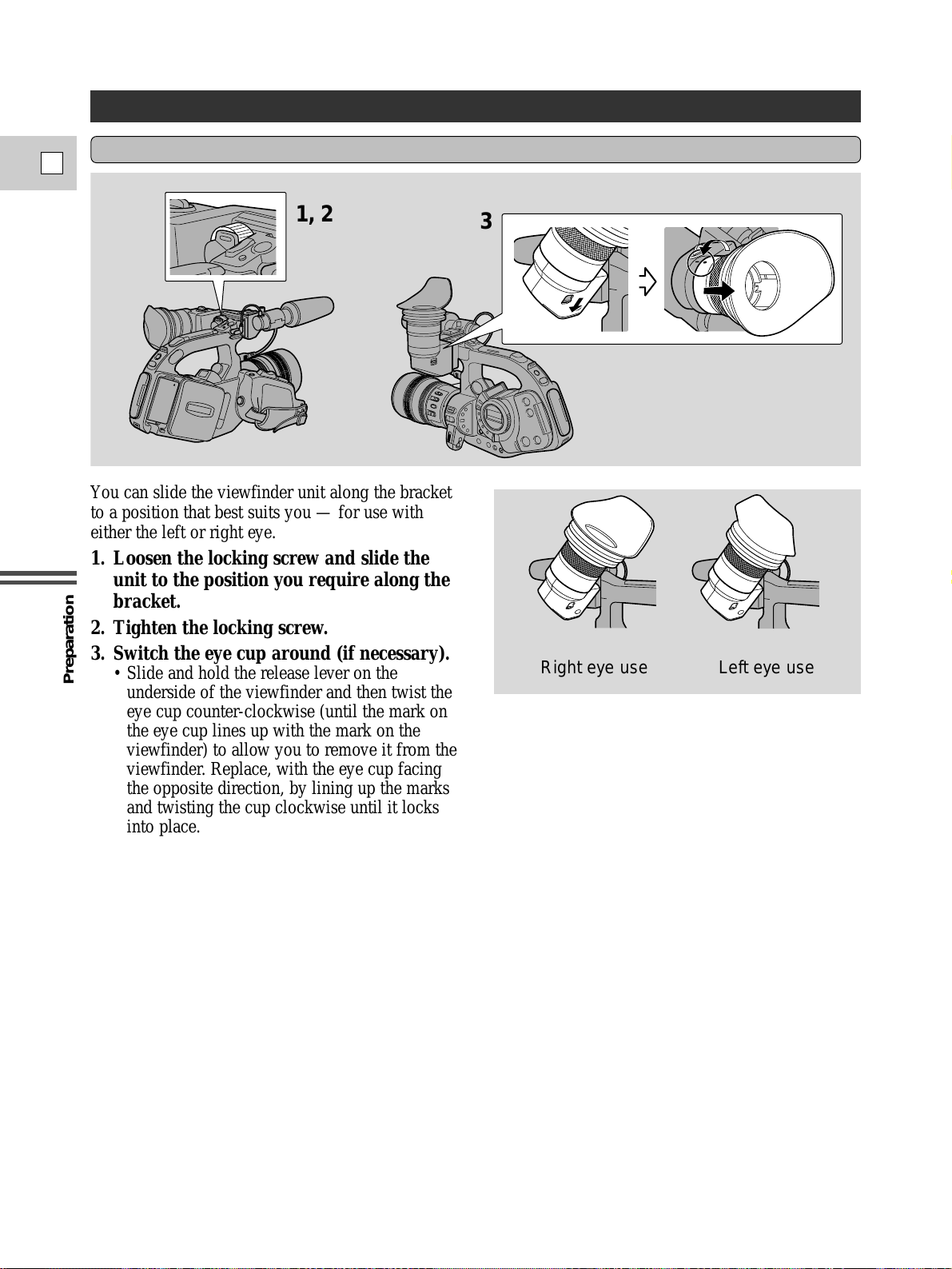
Preparation
16
E
You can slide the viewfinder unit along the bracket
to a position that best suits you — for use with
either the left or right eye.
1. Loosen the locking screw and slide the
unit to the position you require along the
bracket.
2. Tighten the locking screw.
3. Switch the eye cup around (if necessary).
• Slide and hold the release lever on the
underside of the viewfinder and then twist the
eye cup counter-clockwise (until the mark on
the eye cup lines up with the mark on the
viewfinder) to allow you to remove it from the
viewfinder. Replace, with the eye cup facing
the opposite direction, by lining up the marks
and twisting the cup clockwise until it locks
into place.
Adjusting for left eye/right eye operation
Adjusting the Color Viewfinder Unit
1, 2
3
Right eye use
Left eye use
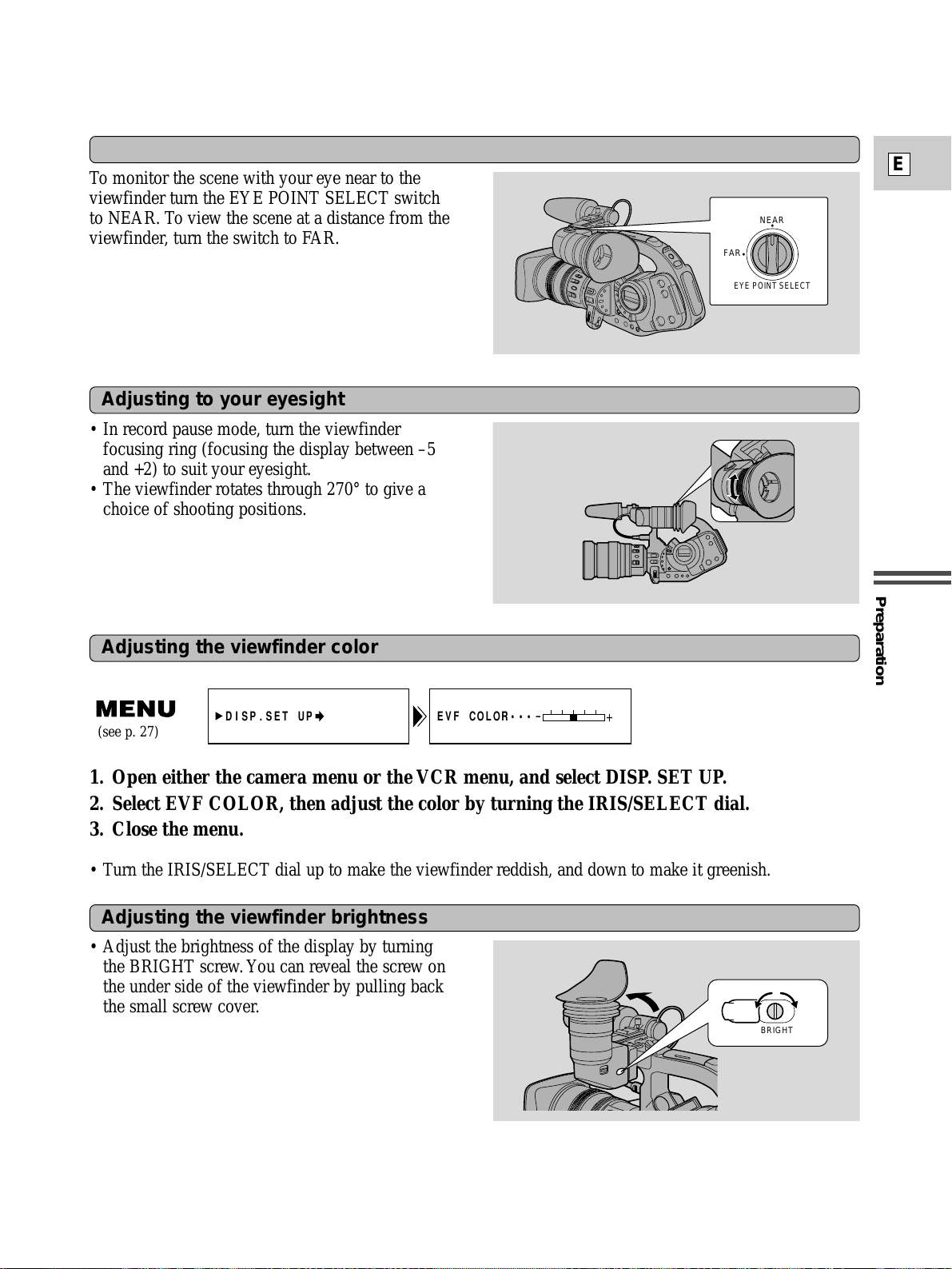
Preparation
17
E
To monitor the scene with your eye near to the
viewfinder turn the EYE POINT SELECT switch
to NEAR. To view the scene at a distance from the
viewfinder, turn the switch to FAR.
Adjusting to your viewing point
• In record pause mode, turn the viewfinder
focusing ring (focusing the display between –5
and +2) to suit your eyesight.
• The viewfinder rotates through 270° to give a
choice of shooting positions.
Adjusting to your eyesight
1. Open either the camera menu or the VCR menu, and select DISP. SET UP.
2. Select EVF COLOR, then adjust the color by turning the IRIS/SELECT dial.
3. Close the menu.
• Turn the IRIS/SELECT dial up to make the viewfinder reddish, and down to make it greenish.
Adjusting the viewfinder color
Adjusting the viewfinder brightness
• Adjust the brightness of the display by turning
the BRIGHT screw. You can reveal the screw on
the under side of the viewfinder by pulling back
the small screw cover.
BRIGHT
DISP.SET UP EVF COLOR•••
-
+
(see p. 27)
NEAR
FAR
EYE POINT SELECT
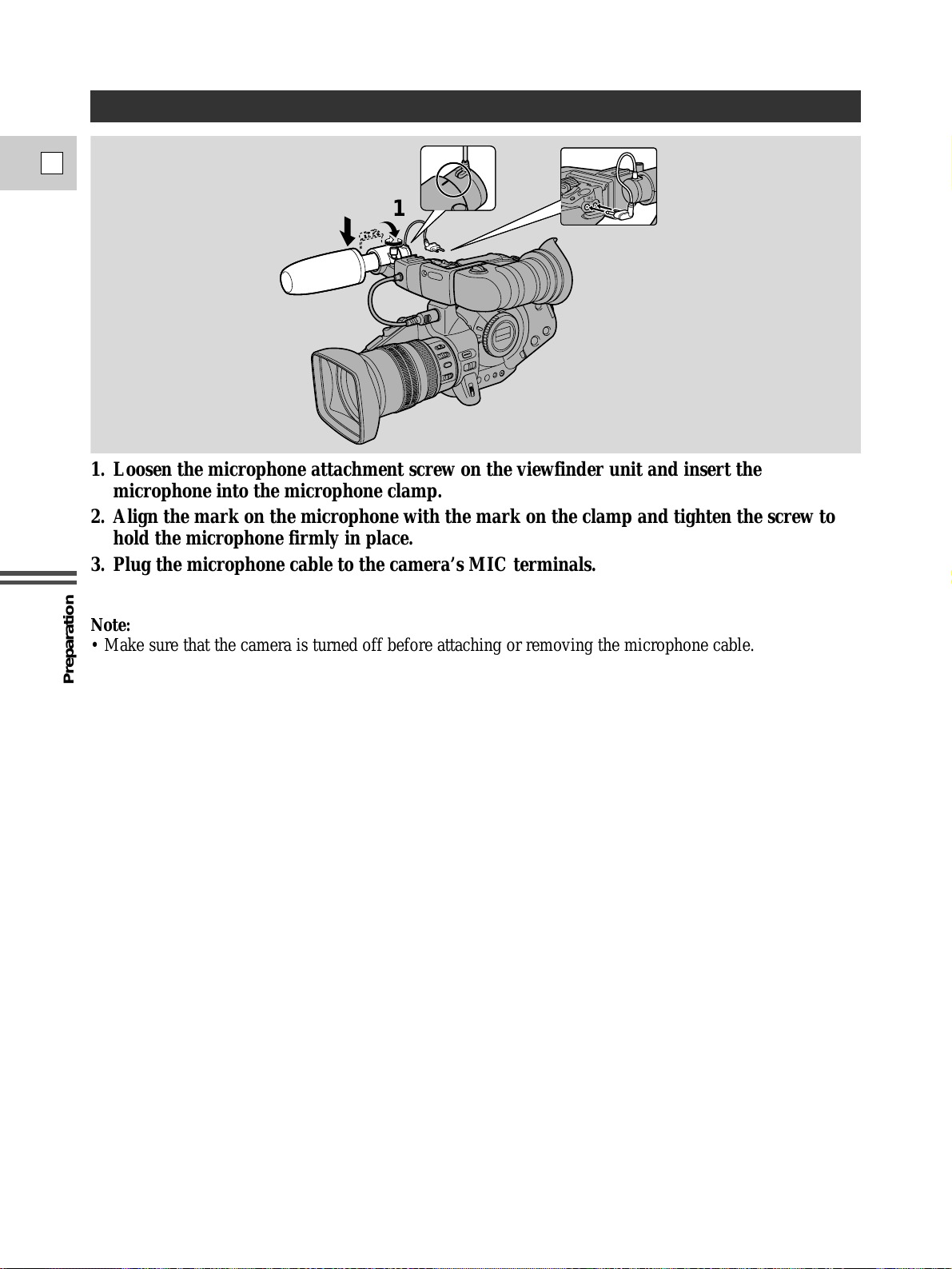
Preparation
18
E
1. Loosen the microphone attachment screw on the viewfinder unit and insert the
microphone into the microphone clamp.
2. Align the mark on the microphone with the mark on the clamp and tighten the screw to
hold the microphone firmly in place.
3. Plug the microphone cable to the camera’s MIC terminals.
Note:
• Make sure that the camera is turned off before attaching or removing the microphone cable.
1
2
3
3
M
IC
D
C
IN
Attaching the Provided Microphone
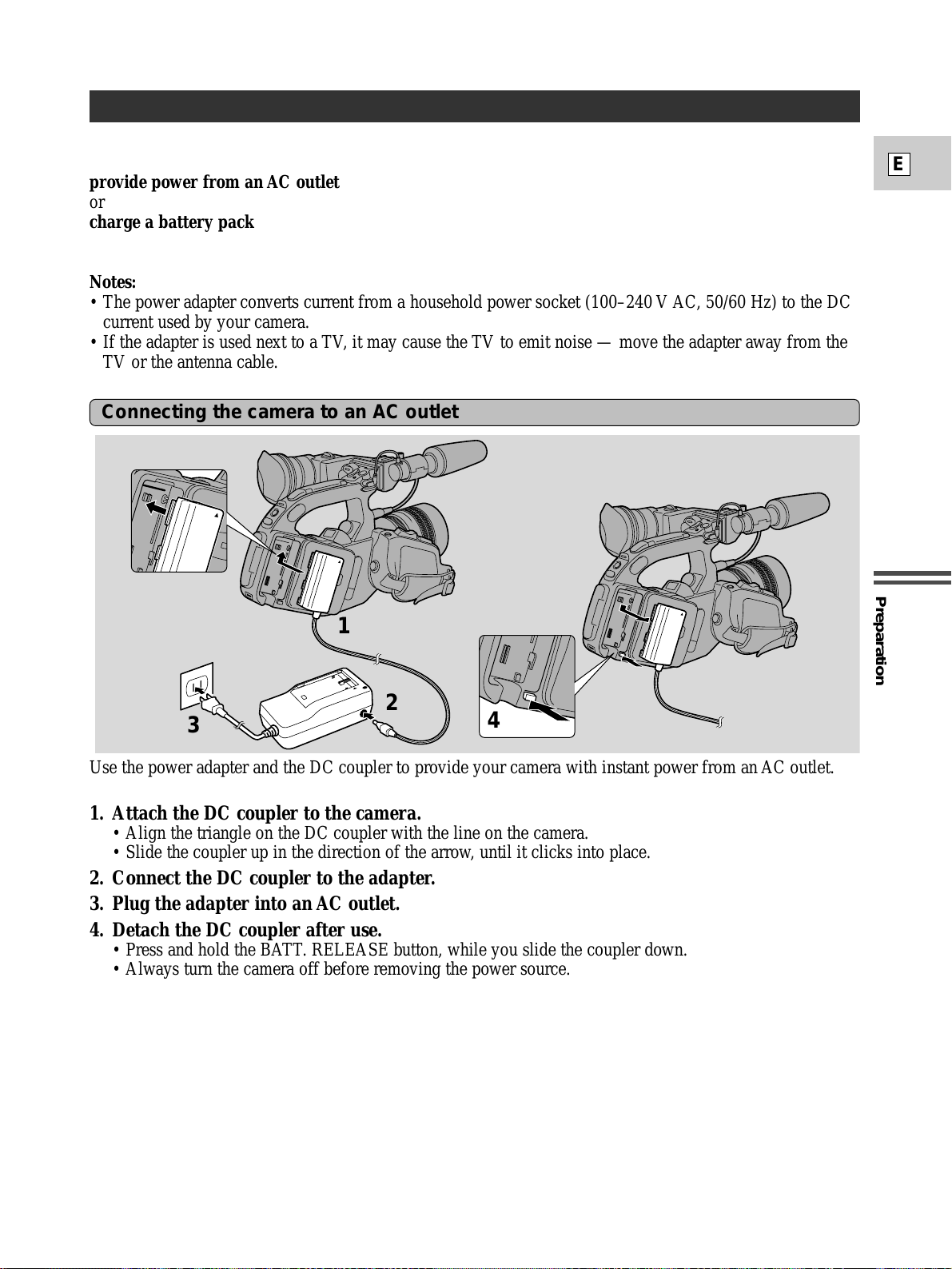
Preparation
19
E
Powering the XL1S
Before operating your camera, you will need to use the power adapter to:
provide power from an AC outlet
or
charge a battery pack
Notes:
• The power adapter converts current from a household power socket (100–240 V AC, 50/60 Hz) to the DC
current used by your camera.
• If the adapter is used next to a TV, it may cause the TV to emit noise — move the adapter away from the
TV or the antenna cable.
Connecting the camera to an AC outlet
Use the power adapter and the DC coupler to provide your camera with instant power from an AC outlet.
1. Attach the DC coupler to the camera.
• Align the triangle on the DC coupler with the line on the camera.
• Slide the coupler up in the direction of the arrow, until it clicks into place.
2. Connect the DC coupler to the adapter.
3. Plug the adapter into an AC outlet.
4. Detach the DC coupler after use.
• Press and hold the BATT. RELEASE button, while you slide the coupler down.
• Always turn the camera off before removing the power source.
1
2
3
4
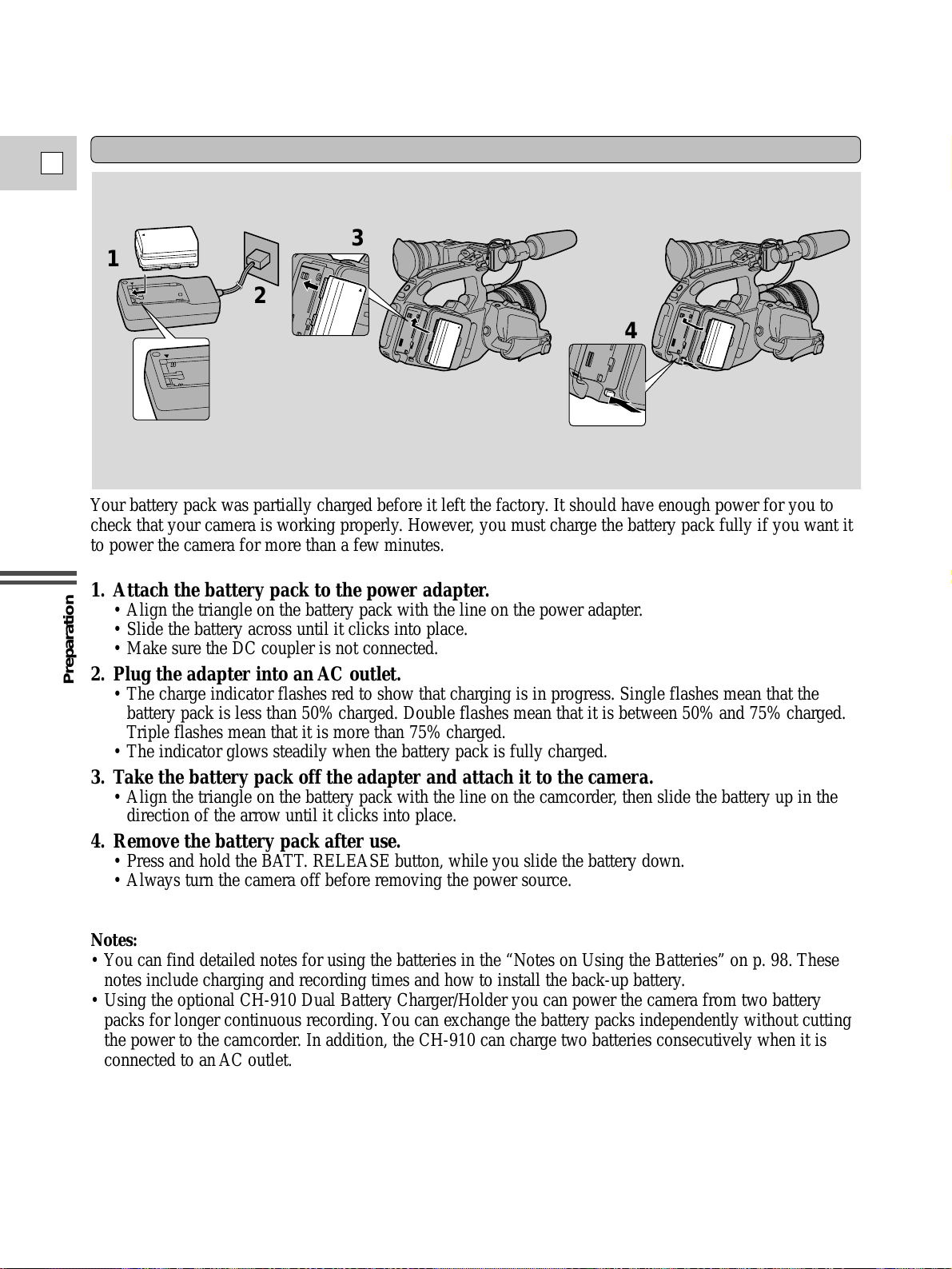
Preparation
20
E
Charging and attaching the battery pack
Your battery pack was partially charged before it left the factory. It should have enough power for you to
check that your camera is working properly. However, you must charge the battery pack fully if you want it
to power the camera for more than a few minutes.
1. Attach the battery pack to the power adapter.
• Align the triangle on the battery pack with the line on the power adapter.
• Slide the battery across until it clicks into place.
• Make sure the DC coupler is not connected.
2. Plug the adapter into an AC outlet.
• The charge indicator flashes red to show that charging is in progress. Single flashes mean that the
battery pack is less than 50% charged. Double flashes mean that it is between 50% and 75% charged.
Triple flashes mean that it is more than 75% charged.
• The indicator glows steadily when the battery pack is fully charged.
3. Take the battery pack off the adapter and attach it to the camera.
• Align the triangle on the battery pack with the line on the camcorder, then slide the battery up in the
direction of the arrow until it clicks into place.
4. Remove the battery pack after use.
• Press and hold the BATT. RELEASE button, while you slide the battery down.
• Always turn the camera off before removing the power source.
Notes:
• You can find detailed notes for using the batteries in the “Notes on Using the Batteries” on p. 98. These
notes include charging and recording times and how to install the back-up battery.
• Using the optional CH-910 Dual Battery Charger/Holder you can power the camera from two battery
packs for longer continuous recording. You can exchange the battery packs independently without cutting
the power to the camcorder. In addition, the CH-910 can charge two batteries consecutively when it is
connected to an AC outlet.
3
4
1
2

Preparation
21
E
CA-910 Compact Power Adapter
Specifications
Power supply 100–240 V AC, 50–60 Hz
Power consumption 16 W
Rated output Adapter mode: 6.0 V, 1.7 A DC
Charger mode: 8.4 V, 1.2 A DC
Operating temperature range 32ºF–104ºF (0ºC–40ºC)
Dimensions 2 1/2 × 5 × 1 3/4
in (63 × 127.5 × 43 mm)
Weight 10 7/8
oz (310 g)
Weight and dimensions are approximate.
Errors and omissions excepted.
Sbject to change without notice.
When replacement of power supply is required, please return it to the responsible nearest Canon Service
Center and please replace it with the same type number CA-910 or equivalent.
The Adapter can be used with a power suppy between 100 and 240 V AC. For areas where 120 V AC
power is not usecd, you will need a special plug adapter.
Contact your nearest Canon Service Center for further information.

Preparation
22
E
Loading a Cassette
1. Make sure that you have inserted a power source.
2. Slide the EJECT 5 button across to release the cover.
• Wait a couple of seconds for the cassette compartment to open automatically.
3. Load or unload the cassette.
• Insert the cassette gently with the window facing out.
• Remove the cassette by pulling it straight out.
4. Press the P mark on the compartment until it clicks.
5. Click the cover back into place.
* D is a trade mark.
Notes:
• After loading a cassette, use record search (p. 45) to find the point where you want to start recording.
• Do not interfere with the cassette compartment while it is opening or closing automatically, or attempt to
close the cover.
• Do not leave the cassette in the camera after use — return it to its case and store it in a cool, clean, dry
place.
• Close the inner door before closing the outer door.
EJECT
この部
分
を先に閉じてください。
C
L
O
S
E
T
H
IS
F
IR
S
T
.
この部
分
を先に閉じてください。
この部
分
を先に閉じてください。
Loading and unloading
Use videocassettes marked with the D logo only.*
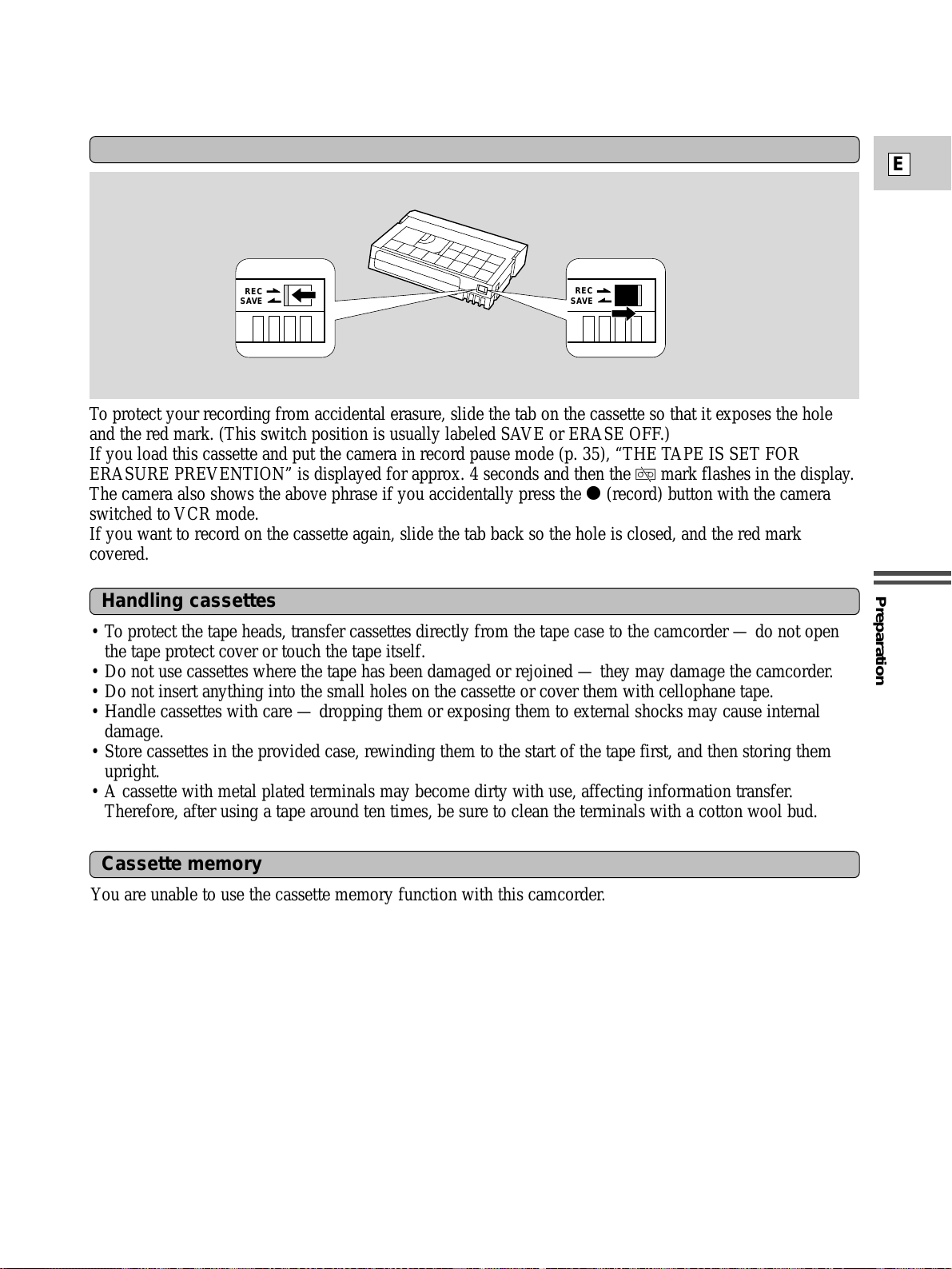
Preparation
23
E
Protecting tapes from accidental erasure
To protect your recording from accidental erasure, slide the tab on the cassette so that it exposes the hole
and the red mark. (This switch position is usually labeled SAVE or ERASE OFF.)
If you load this cassette and put the camera in record pause mode (p. 35), “THE TAPE IS SET FOR
ERASURE PREVENTION” is displayed for approx. 4 seconds and then the v mark flashes in the display.
The camera also shows the above phrase if you accidentally press the 2 (record) button with the camera
switched to VCR mode.
If you want to record on the cassette again, slide the tab back so the hole is closed, and the red mark
covered.
SAVE
REC
SAVE
REC
Cassette memory
You are unable to use the cassette memory function with this camcorder.
Handling cassettes
• To protect the tape heads, transfer cassettes directly from the tape case to the camcorder — do not open
the tape protect cover or touch the tape itself.
• Do not use cassettes where the tape has been damaged or rejoined — they may damage the camcorder.
• Do not insert anything into the small holes on the cassette or cover them with cellophane tape.
• Handle cassettes with care — dropping them or exposing them to external shocks may cause internal
damage.
• Store cassettes in the provided case, rewinding them to the start of the tape first, and then storing them
upright.
• A cassette with metal plated terminals may become dirty with use, affecting information transfer.
Therefore, after using a tape around ten times, be sure to clean the terminals with a cotton wool bud.

Preparation
24
E
Supporting the Camera
• For extra comfort and control, attach the shoulder
pad to the camera.
• Clip the adapter unit onto the base of the
camcorder and tighten the fixing screw using a
coin.
• When you are not using the shoulder pad, fold it
in towards the camera until it clicks into the
storage position.
Prepare the lens cap
Attach the SP-100 shoulder pad
Adjust the grip belt
Attach the shoulder strap
• Attach/remove the lens cap as shown.
Notes:
• Place the camera on a table or secure surface when attaching the shoulder pad, grip belt or strap.
• Adjust the length of the grip belt strap so that
you can operate the start/stop button and zoom
control effectively.
• For extra security and portability, attach the
shoulder strap before using the camera.
• Pass the ends through the attachment bars and
adjust the length as shown.
• Be careful not to leave the viewfinder exposed to bright sunlight, or it may damage the LCD. (The light
is concentrated by the viewfinder lens.) Either turn the EYE POINT SELECT switch to the FAR
setting, or change the angle of the viewfinder to move it out of direct sunlight.
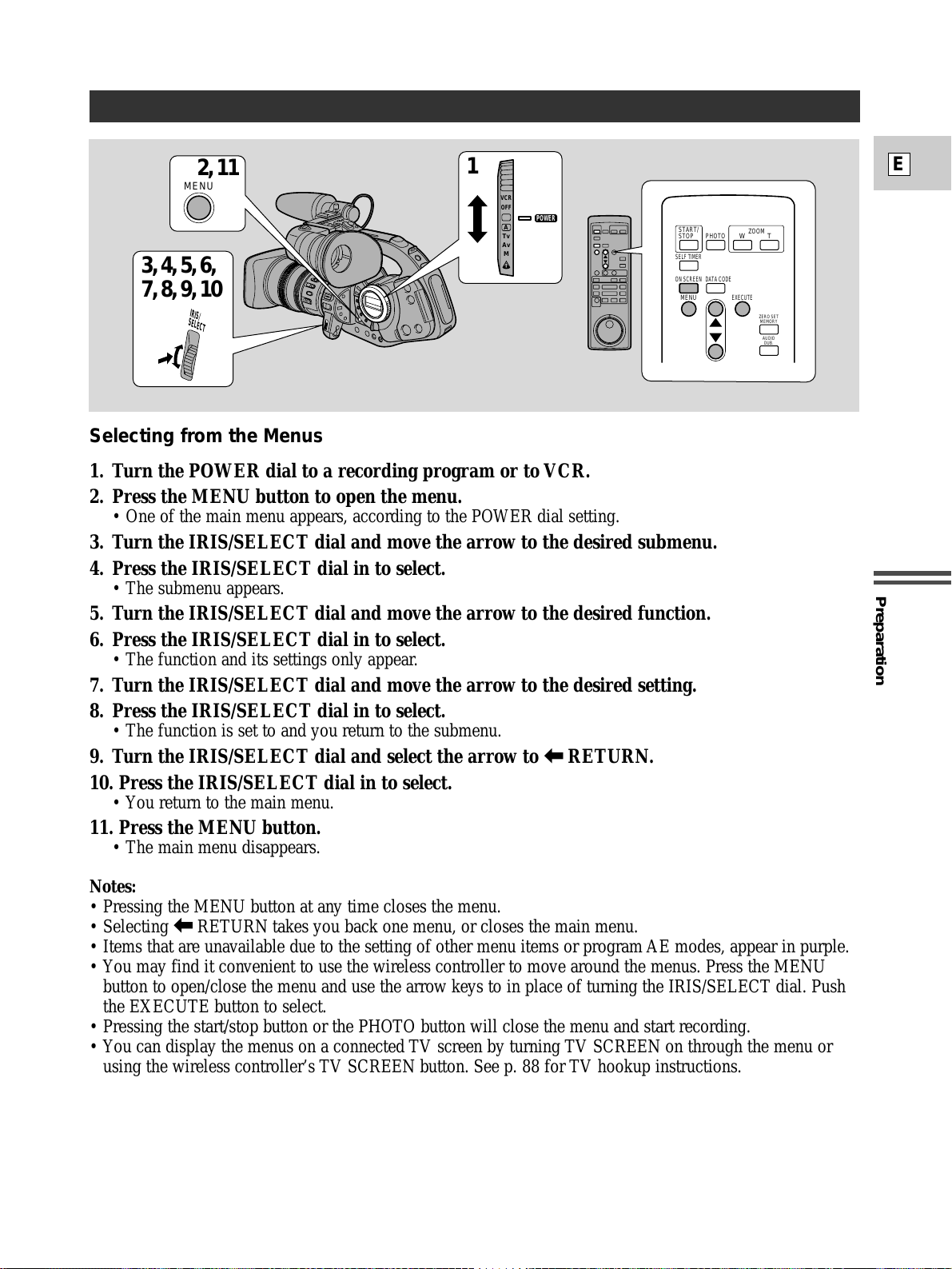
Preparation
25
E
Using the Menus
Selecting from the Menus
1. Turn the POWER dial to a recording program or to VCR.
2. Press the MENU button to open the menu.
• One of the main menu appears, according to the POWER dial setting.
3. Turn the IRIS/SELECT dial and move the arrow to the desired submenu.
4. Press the IRIS/SELECT dial in to select.
• The submenu appears.
5. Turn the IRIS/SELECT dial and move the arrow to the desired function.
6. Press the IRIS/SELECT dial in to select.
• The function and its settings only appear.
7. Turn the IRIS/SELECT dial and move the arrow to the desired setting.
8. Press the IRIS/SELECT dial in to select.
• The function is set to and you return to the submenu.
9. Turn the IRIS/SELECT dial and select the arrow to [ RETURN.
10. Press the IRIS/SELECT dial in to select.
• You return to the main menu.
11. Press the MENU button.
• The main menu disappears.
Notes:
• Pressing the MENU button at any time closes the menu.
• Selecting
[ RETURN takes you back one menu, or closes the main menu.
• Items that are unavailable due to the setting of other menu items or program AE modes, appear in purple.
• You may find it convenient to use the wireless controller to move around the menus. Press the MENU
button to open/close the menu and use the arrow keys to in place of turning the IRIS/SELECT dial. Push
the EXECUTE button to select.
• Pressing the start/stop button or the PHOTO button will close the menu and start recording.
• You can display the menus on a connected TV screen by turning TV SCREEN on through the menu or
using the wireless controller’s TV SCREEN button. See p. 88 for TV hookup instructions.
POWER
VCR
OFF
Tv
Av
M
A
MENU
3, 4, 5, 6,
7, 8, 9, 10
2, 11
1
IRIS/
SELECT
PHOTO
SELF TIMER
WT
ZOOM
START/
STOP
AUDIO
DUB.
ZERO SET
MEMORY
DATA CODEON SCREEN
MENU
EXECUTE

Preparation
26
E
● CAM. MENU
Appears when the POWER dial is set to camera
mode.
There are 6 (+1) submenus within the CAM.
MENU.
q To camera set up submenu
w To custom preset submenu
e To VCR set up submenu
r To display set up submenu
t To system submenu
y To custom key submenu
u Close the main menu
q Camera set up submenu
q Movie mode
w 16:9 effect
e Zebra pattern
r Zebra pattern level
t Grip zoom control
y Handle-top zoom control
u Clear scan
i Return
w Custom preset submenu
o Preset No.
!0 Color gain
!1 Color phase
!2 Sharpness
!3 Setup level
!4 Return
e VCR set up submenu
!5 Record mode
!6 Audio mode
!7 Audio 1 input sensitivity
!8 Audio 2 input sensitivity
!9 Power save
@0 Self timer
@1 To INTERVAL TIMER submenu
@2 Return
SEL. SE TSET
MEN UCL OSE
CAM. MENU
CAM. S ET UP
CSTM PRES ET
VCR SE T UP
DI SP. SET UP
SYSTEM
CUSTOM KEYS
RET URN
q
w
e
r
t
y
u
SEL. SE TSET
MEN UCL OSE
C
M
1
Z
Z
Z
Z
C
AM. S E T UP
OV I E MODE NORMA L
6:9 OFF
EBRA OFF
EBRA L EVEL 9 0
OOM GR I P VAR I ABLE
OOM HANDL E MED IUM
L EAR SCAN –––
RET URN
••
••••••••
•••••••
•
•••
•
••
q
w
q
e
r
t
y
i
u
SEL. SETSET
MEN UCL OSE
C
P
C
C
S
S
STM PRESET
RESET N o.
<1>
OLOR GA I N
OLOR PHASE
HARPNESS
ETUP LEVEL
RET URN
-
+
GR
-
+
-
+
••
••
•
•••
•
o
!0
w
!1
!2
!3
!4
SEL. SETSET
MEN UCL OSE
V
R
A
A
P
A
S
CR SE T UP
EC MODE SP
UD IO 1 I N L IN E
UD IO 2 I N L IN E
WR SAV E OSHUT F F
UD I O MODE 1 2 bit ST – 1
ELF T. O F
RET URN
INTERVAL
F
••••
••
••
••••
••
•••••
!5
!7
e
!8
!9
!6
@0
@1
@2
List of Menus
Turn to the appropriate page for a detailed explanation of each function.
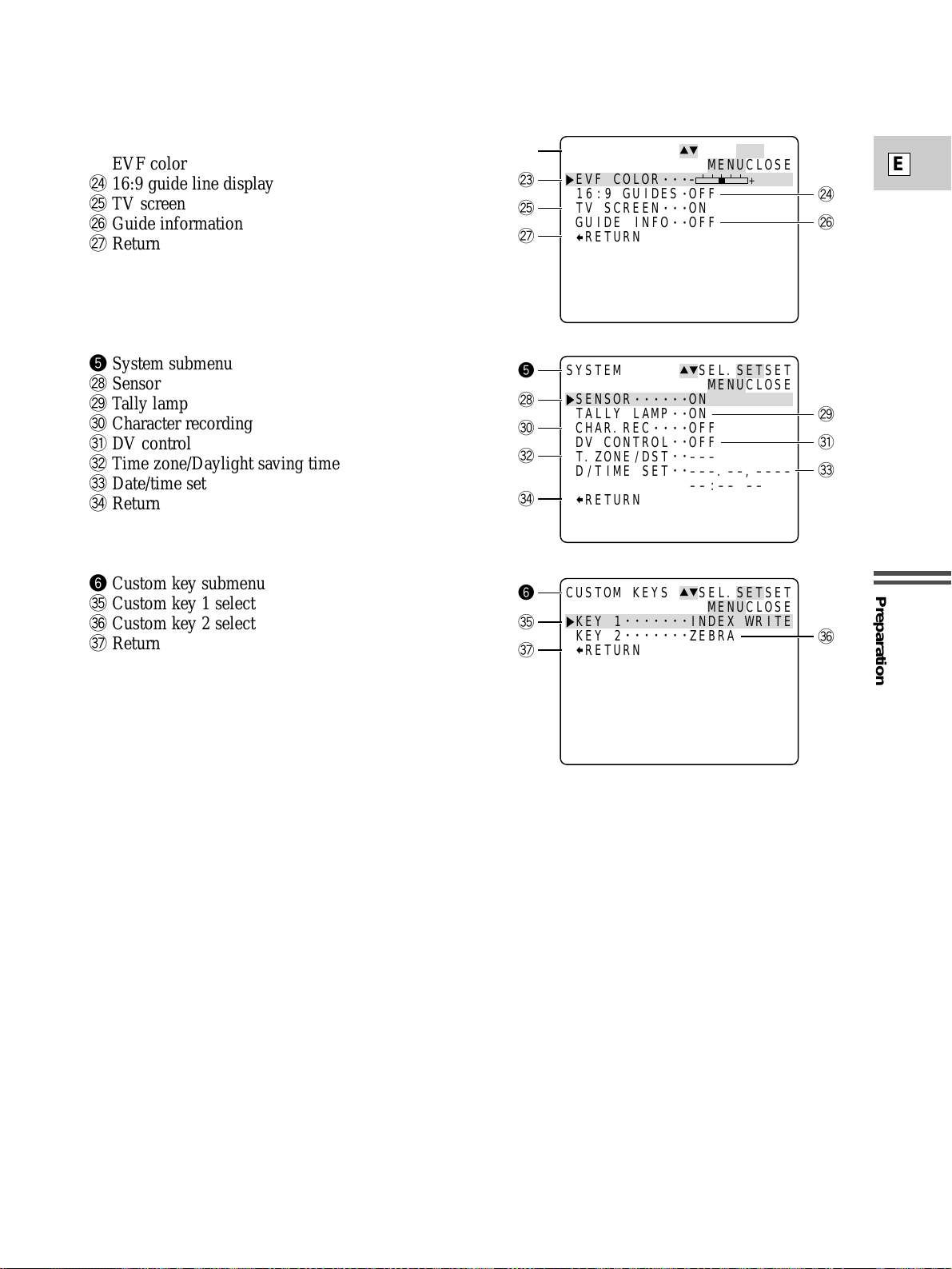
Preparation
27
E
r Display set up submenu
@3 EVF color
@4 16:9 guide line display
@5 TV screen
@6 Guide information
@7 Return
t System submenu
@8 Sensor
@9 Tally lamp
#0 Character recording
#1 DV control
#2 Time zone/Daylight saving time
#3 Date/time set
#4 Return
y Custom key submenu
#5 Custom key 1 select
#6 Custom key 2 select
#7 Return
SEL. SE TSET
MEN UCL OSE
D
E
1
T
G
ISP. SET UP
VF COLOR
6:9 GUIDES OFF
VSCREEN ON
UI DE I N FO OFF
RET URN
-
+
•••
•
•••
••
@3
@4
r
@5
@6
@7
SEL. SE TSET
MEN UCL OSE
S
S
T
C
D
T
D
YSTEM
ENSOR ON
ALLY LAMP ON
HAR. REC OFF
VCONTROL OFF
. ZONE / DST –––
/TIME SET –––. ––, ––––
––: –– ––
RET URN
••••••
••
••••
••
••
••
@8
@9
t
#0
#1
#2
#3
#4
SEL. SE TSET
MEN UCL OSE
C
K
K
USTOM K EYS
EY 1 I NDEX WR I TE
EY 2 ZEBRA
RET URN
•••••••
•••••••
#5
#6
#7
y
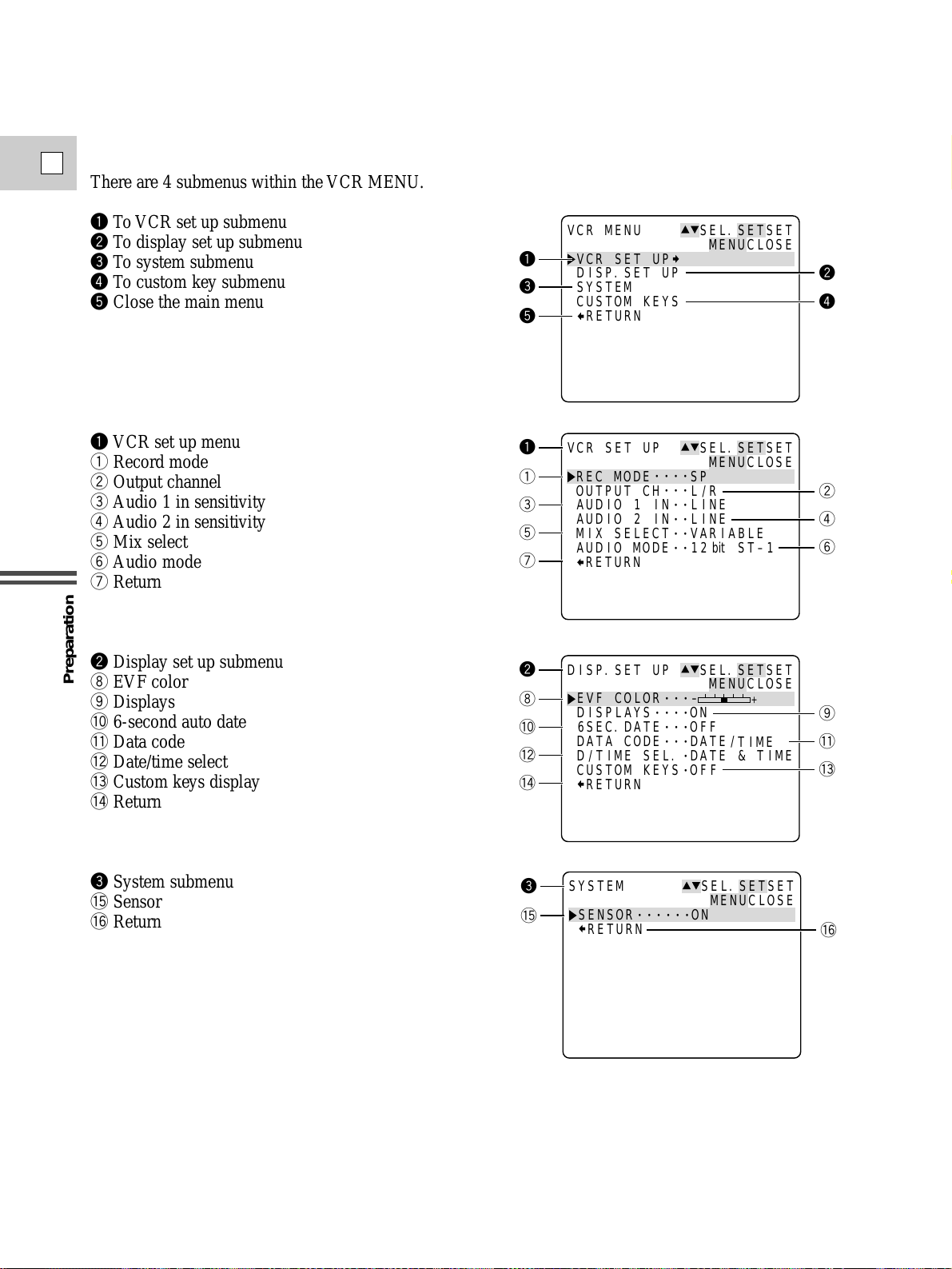
Preparation
28
E
● VCR MENU
Appears when the POWER dial is set to VCR.
There are 4 submenus within the VCR MENU.
q To VCR set up submenu
w To display set up submenu
e To system submenu
r To custom key submenu
t Close the main menu
q VCR set up menu
q Record mode
w Output channel
e Audio 1 in sensitivity
r Audio 2 in sensitivity
t Mix select
y Audio mode
u Return
w Display set up submenu
i EVF color
o Displays
!0 6-second auto date
!1 Data code
!2 Date/time select
!3 Custom keys display
!4 Return
e System submenu
!5 Sensor
!6 Return
SEL. SETSET
MEN UCL OSE
VCR MENU
VCR SE T UP
DI SP. SET UP
SYSTEM
CUSTOM KEYS
RET URN
q
w
e
r
t
q
q
e
t
u
w
i
!0
!2
!4
e
!5
••••
•••
••
••
••
••
•••
••••
•••
•••
-
DAT E /
•
•
SEL. SETSET
MEN UCL OSE
SEL. SETSET
MEN UCL OSE
F
SEL. SE TSET
MEN UCL OSE
V
CR SE T UP
R
EC MODE SP
O
UTPUT CH L / R
A
UD IO 1 I N L I NE
A
UD IO 2 I N L I NE
M
I X SE LECT VAR I ABL E
A
UD I O MODE 1 2 bit ST – 1
RET URN
D
ISP. SET UP
E
VF COLOR
D
ISPLAYS ON
6
SEC. DATE OFF
D
ATA CODE
D
/TIME SEL. DATE
C
USTOM K EYS O F
RET URN
SSYSTEM
ENSOR ON
RET URN
••••••
+
TIME
&TIME
w
r
y
o
!1
!3
!6
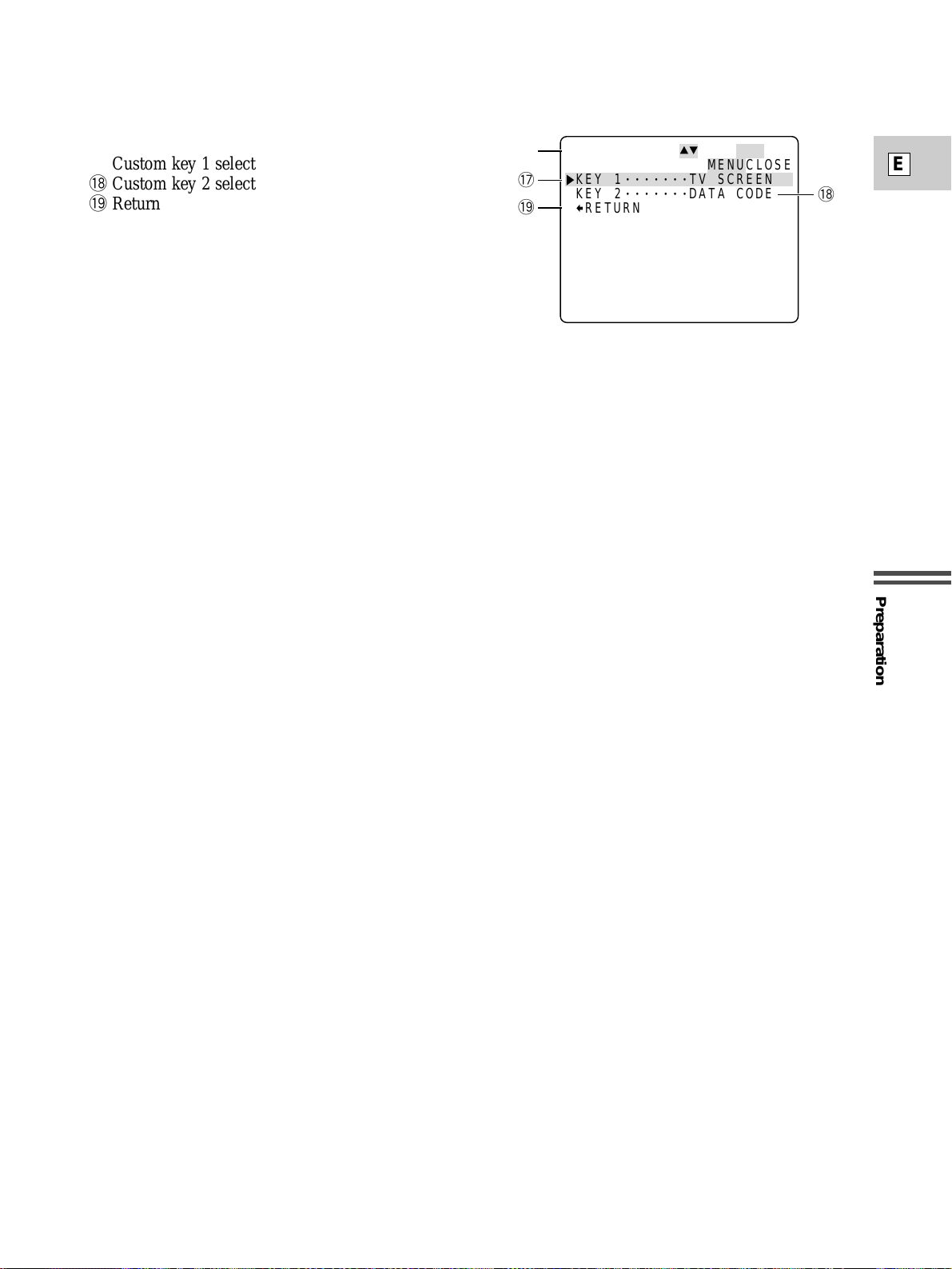
Preparation
29
E
r Custom key submenu
!7 Custom key 1 select
!8 Custom key 2 select
!9 Return
SEL. SE TSET
MEN UCL OSE
C
K
K
USTOM K EYS
EY 1 TV SCREEN
EY 2 DAT A CODE
RET URN
•••••••
•••••••
!7
!8
!9
r
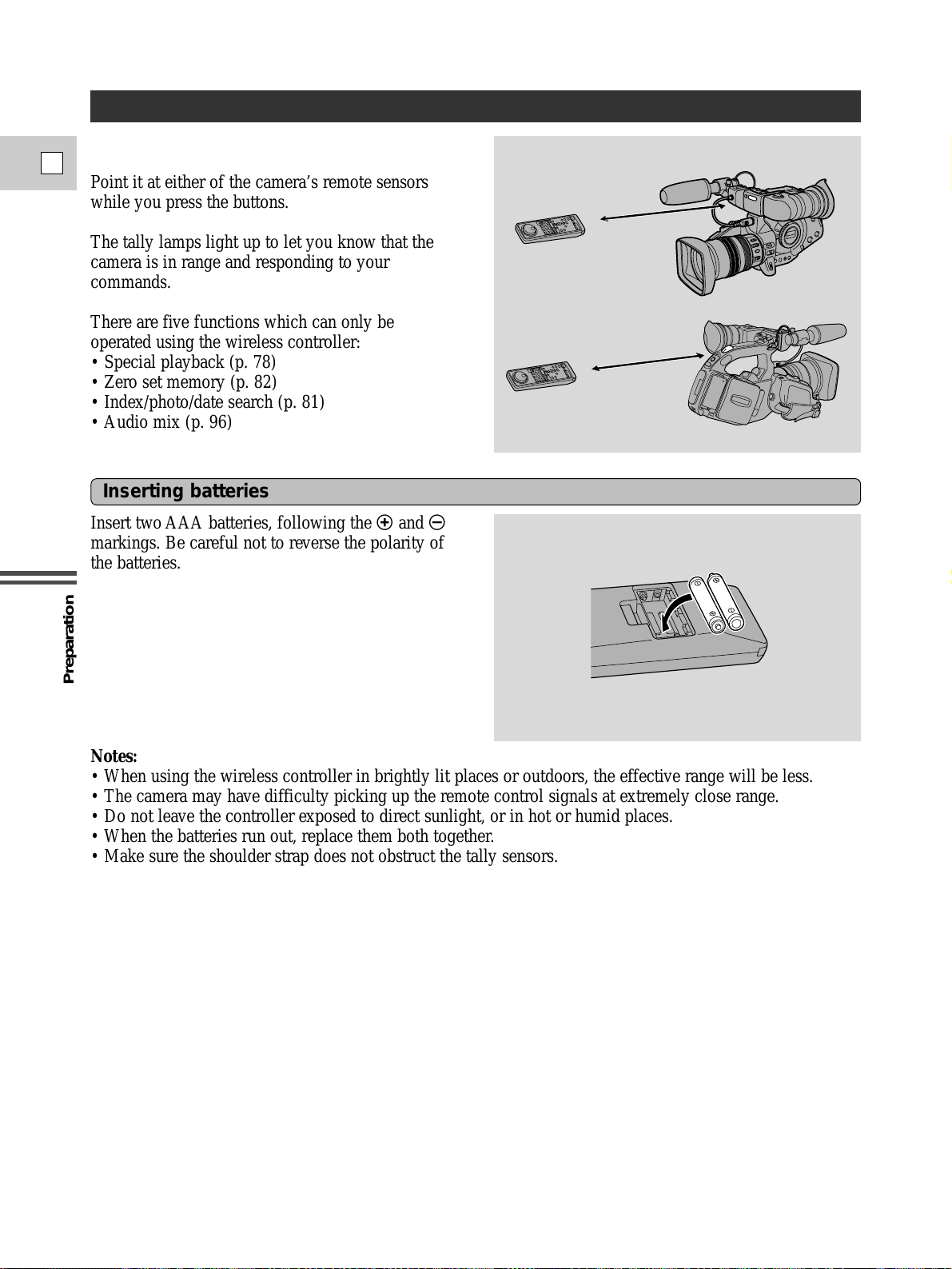
Preparation
30
E
Using the Wireless Controller/Tally Lamps
The supplied wireless controller can operate the
camera from a distance of up to 16 feet (5 m).
Point it at either of the camera’s remote sensors
while you press the buttons.
The tally lamps light up to let you know that the
camera is in range and responding to your
commands.
There are five functions which can only be
operated using the wireless controller:
• Special playback (p. 78)
• Zero set memory (p. 82)
• Index/photo/date search (p. 81)
• Audio mix (p. 96)
Insert two AAA batteries, following the = and -
markings. Be careful not to reverse the polarity of
the batteries.
Inserting batteries
Notes:
• When using the wireless controller in brightly lit places or outdoors, the effective range will be less.
• The camera may have difficulty picking up the remote control signals at extremely close range.
• Do not leave the controller exposed to direct sunlight, or in hot or humid places.
• When the batteries run out, replace them both together.
• Make sure the shoulder strap does not obstruct the tally sensors.
