Canon MX450 User Manual
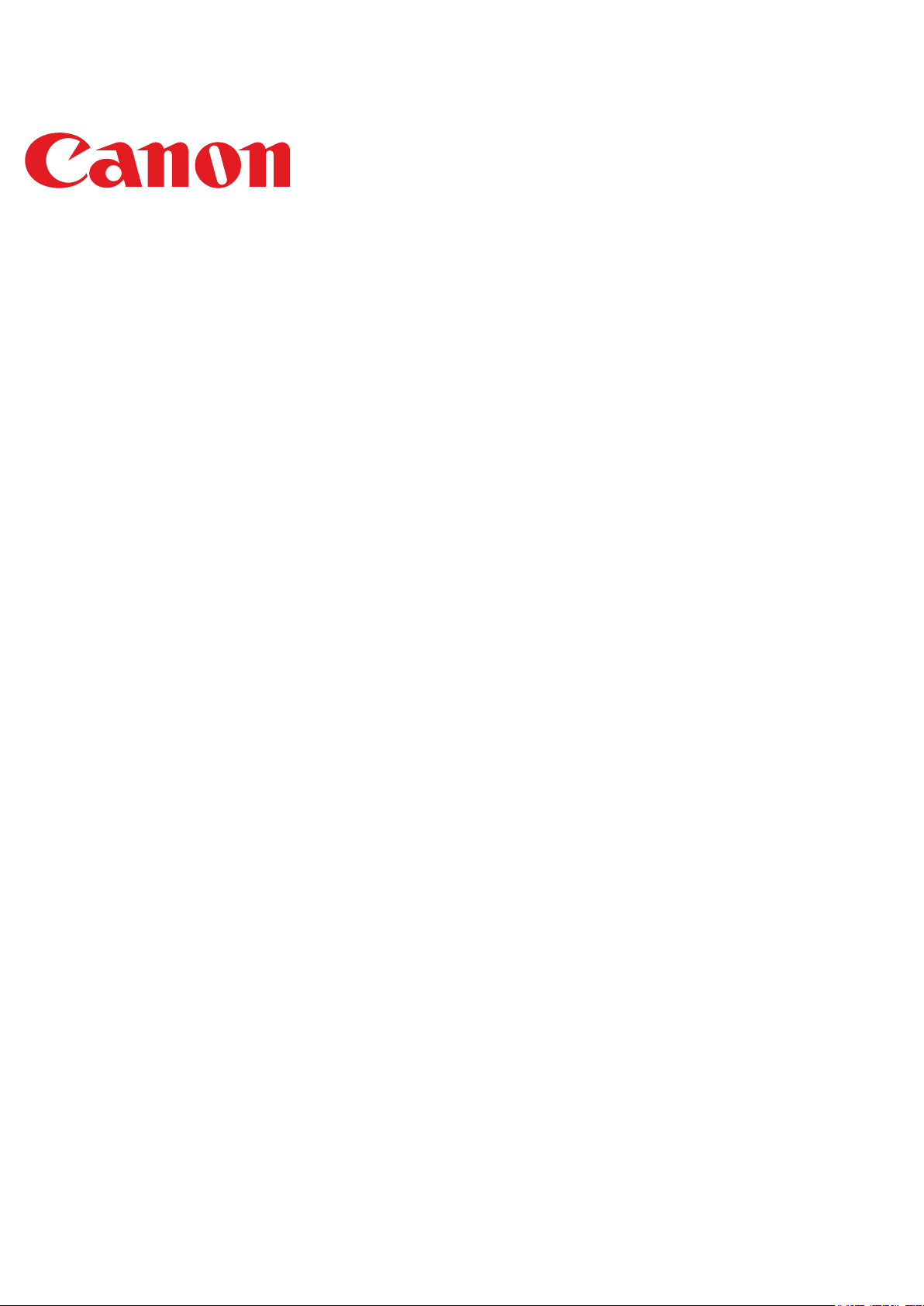
PIXMA MX450
Setup Guide
series
© CANON INC. 2012
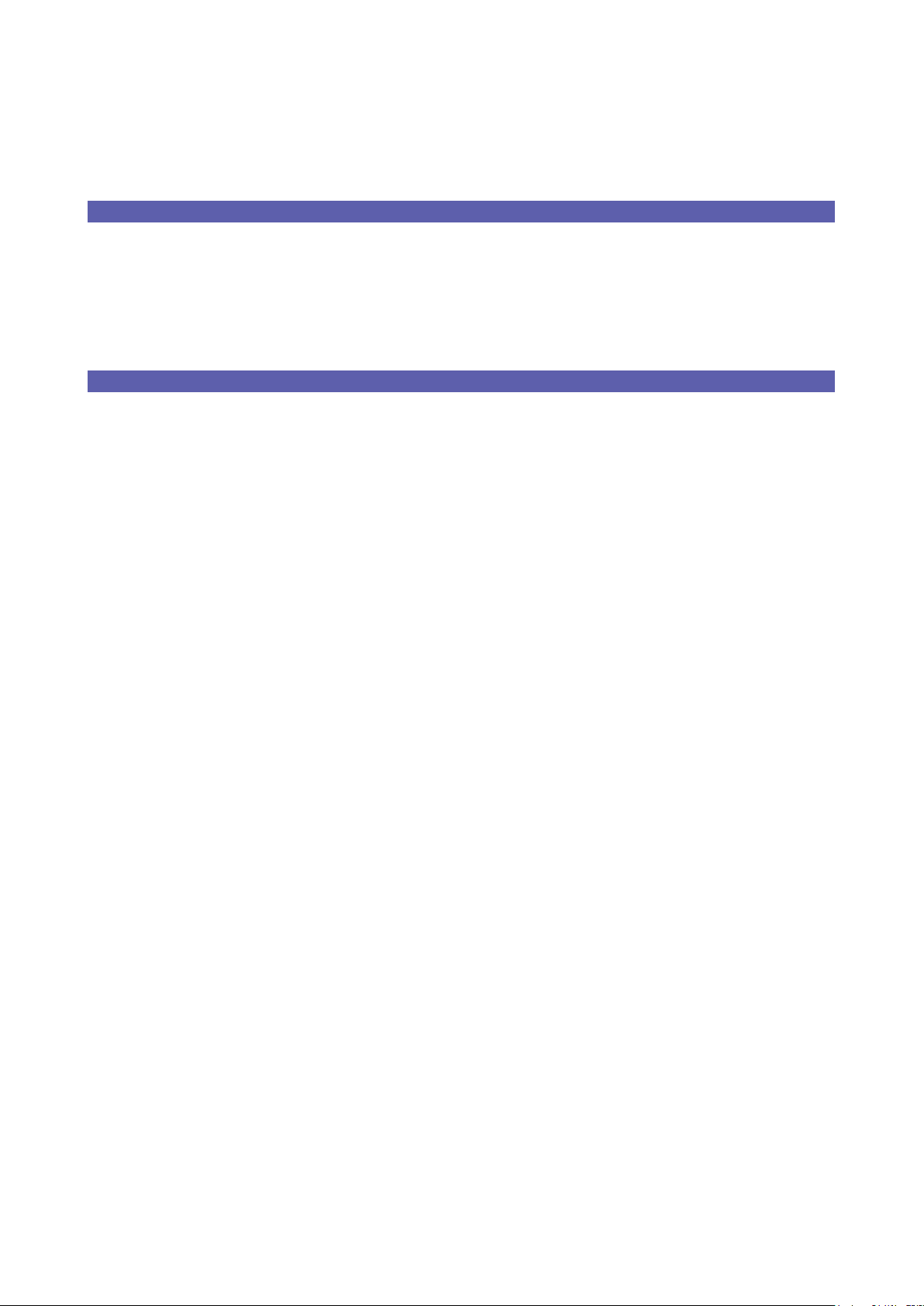
Setup Guide
This guide provides information for setting up a network connection for the printer.
Wireless Connection
Preparation for Connection
Printer Setup
Setup Procedure Selection
Push Button Method
WPS
Troubleshooting
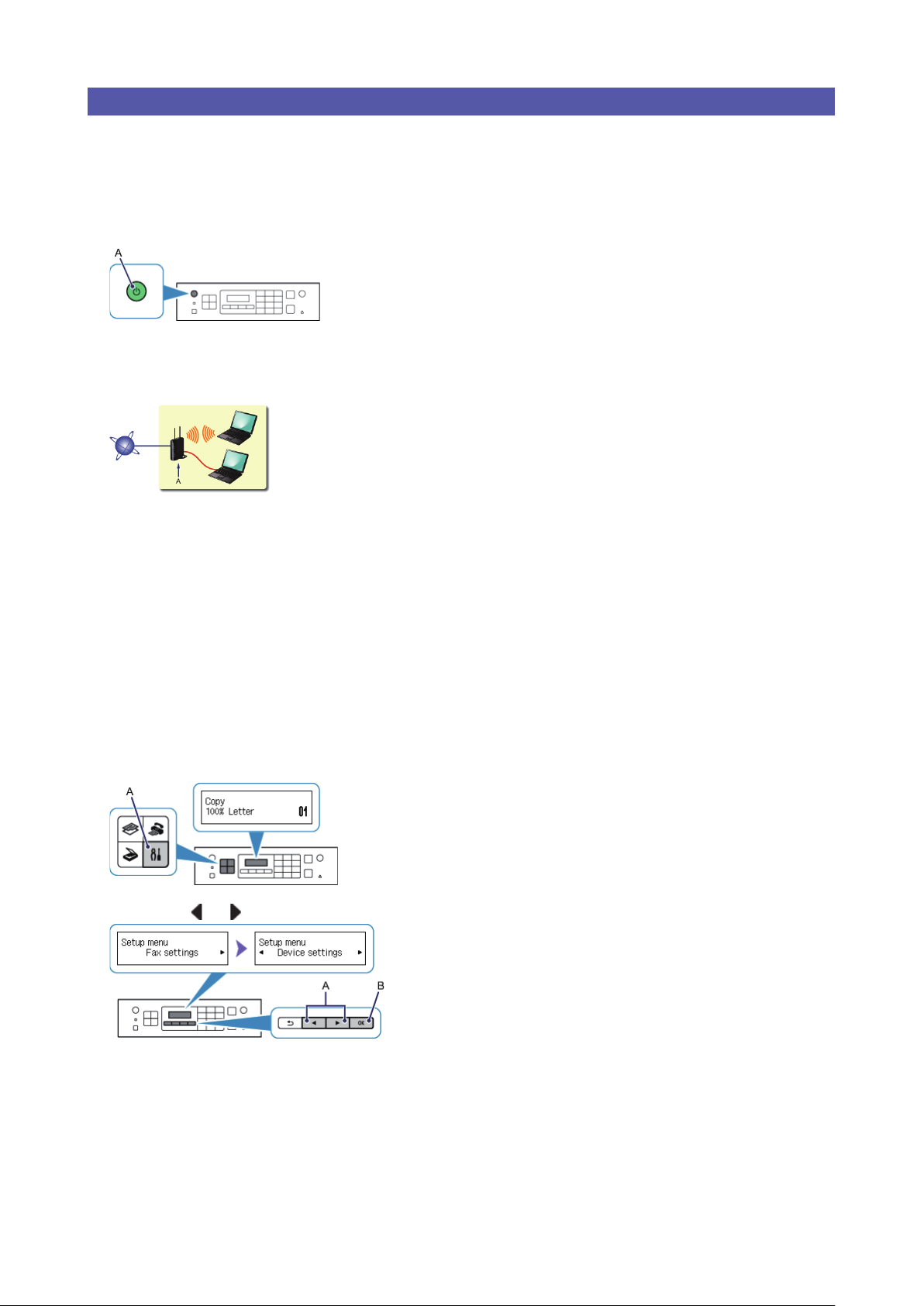
Wireless Connection
a
Preparation for Connection
Before Starting Wireless Connection Setup
1. Make sure that the printer is turned on.
If the power is on, the ON button (A) will be lit.
Notes on Wireless Connection
Make sure that the computer is connected to the access point (A) (or wireless network router) you want to connect your
printer to. For details on how to check the settings, refer to the manual supplied with the router or contact its manufacturer.
The con guration, router functions, setup procedures and security settings of the network device vary depending on your
system environment. For details, refer to the manual of your network device or contact its manufacturer.
Check if your device supports IEEE802.11n (2.4 GHz), IEEE802.11g or IEEE802.11b.
If your device is set to the "IEEE802.11n only" mode, WEP or TKIP cannot be used as a security protocol. Change the
security protocol for your device to something other than WEP and TKIP or change the setting to something other than
"IEEE802.11n only."
For of ce use, consult your network administrator.
Take added care when connecting to a network that is not protected with security measures, as there is a risk of disclosing
data such as your personal information to a third party.
An "Ad-hoc connection," which establishes a direct connection to the computer over a wireless connection without an
access point, is not supported. Be sure to prepare an access point.
b
Printer Setup
1. Press the Setup button (A) on the printer.
2. Use the or button (A) to select Device settings.
3. Press the OK button (B).
•
•
•
•
•
•
•
