Canon MX439 User Manual
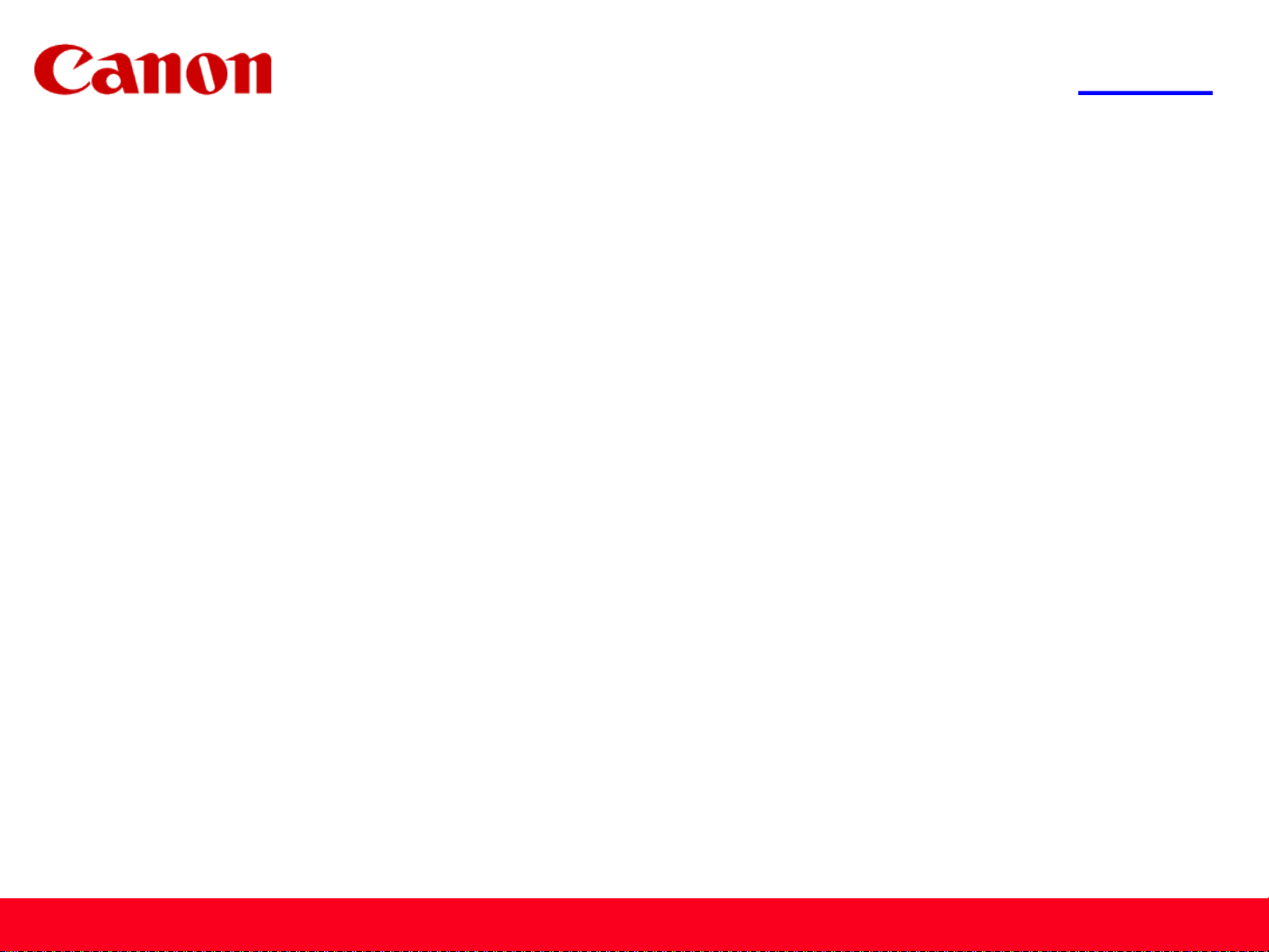
<< Previous Next >>
Getting Your Multifunction
Back On Your Network
After A Router Or Network Change
PIXMA MX432 / MX439
Macintosh OS
1
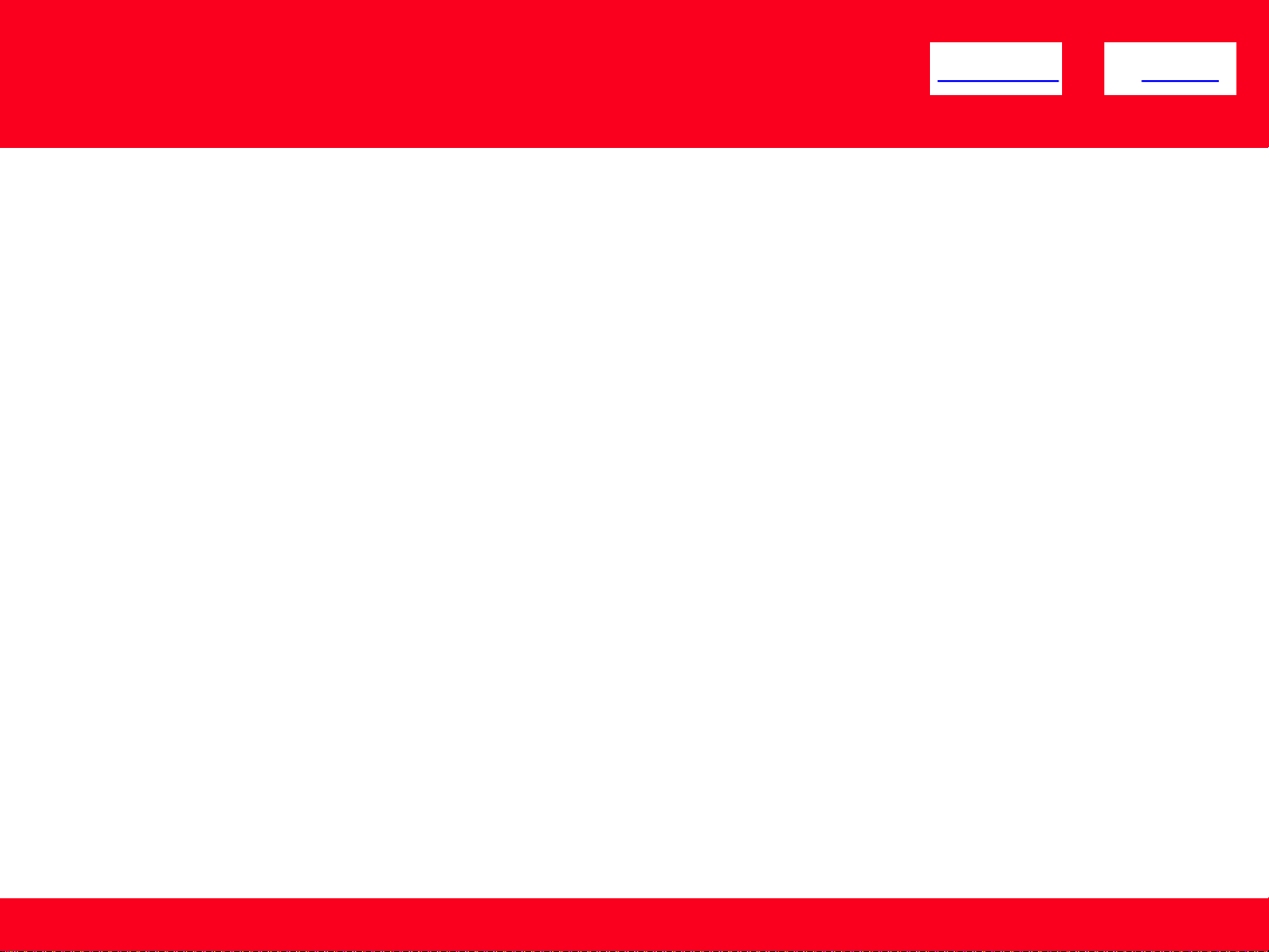
<< Previous Next >>
If any of the following situations exist
• You have replaced your Router or Access Point
• You want to use a different wireless network
• Router settings have been changed.
Please complete the following steps to apply the new
configuration settings to your multifunction.
2
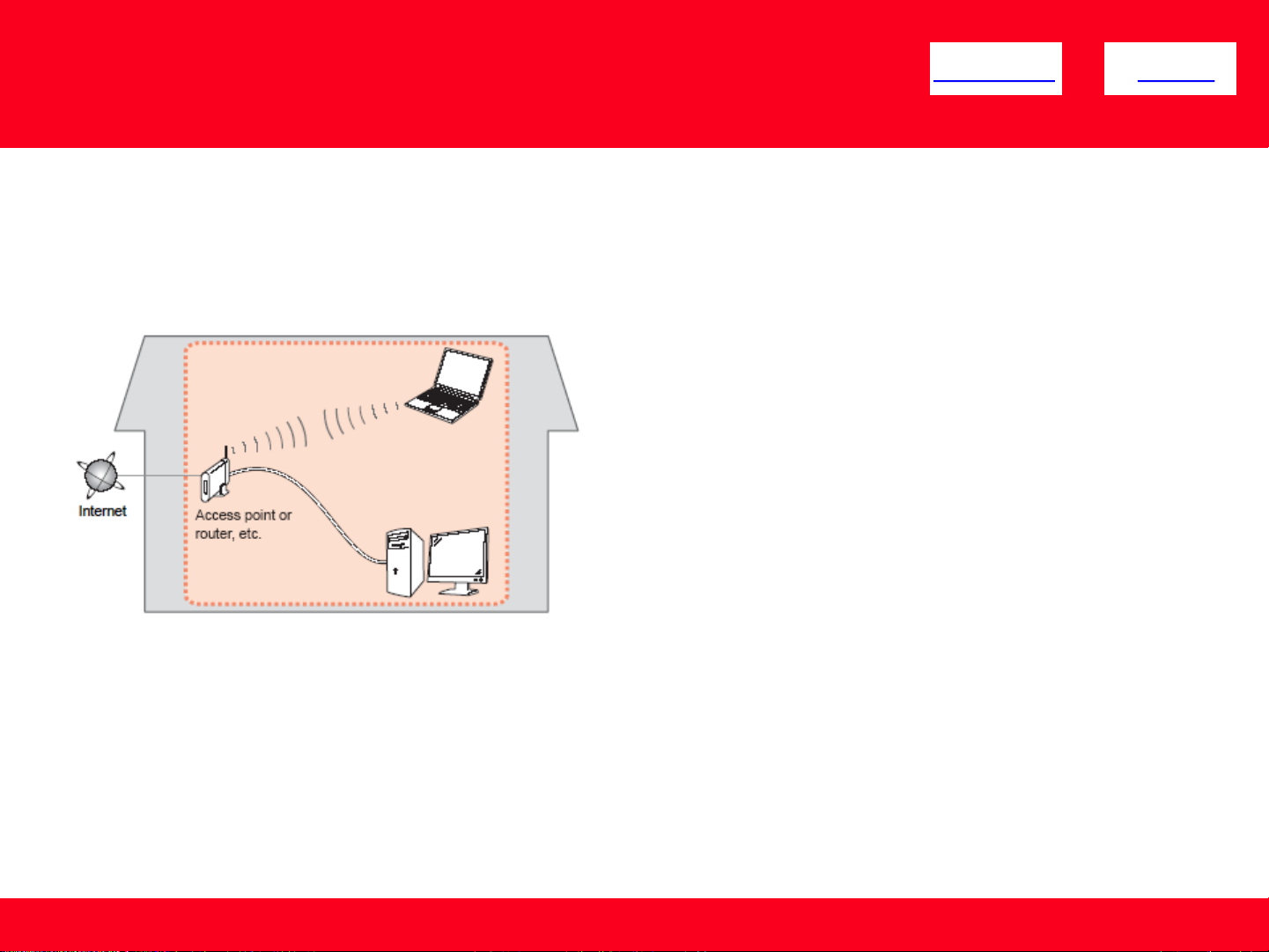
Preparing to Connect My Multifunction
<< Previous Next >>
To My Network
Network Requirements
Before connecting the machine to the network, make sure that configuration of the computer and access point or router is
complete, and that the computer is connected to the network.
Wireless Connection
Before connecting the machine to the network, the computer needs to be connected to the network. Make sure that
configuration of the computer and access point or router is complete.
3
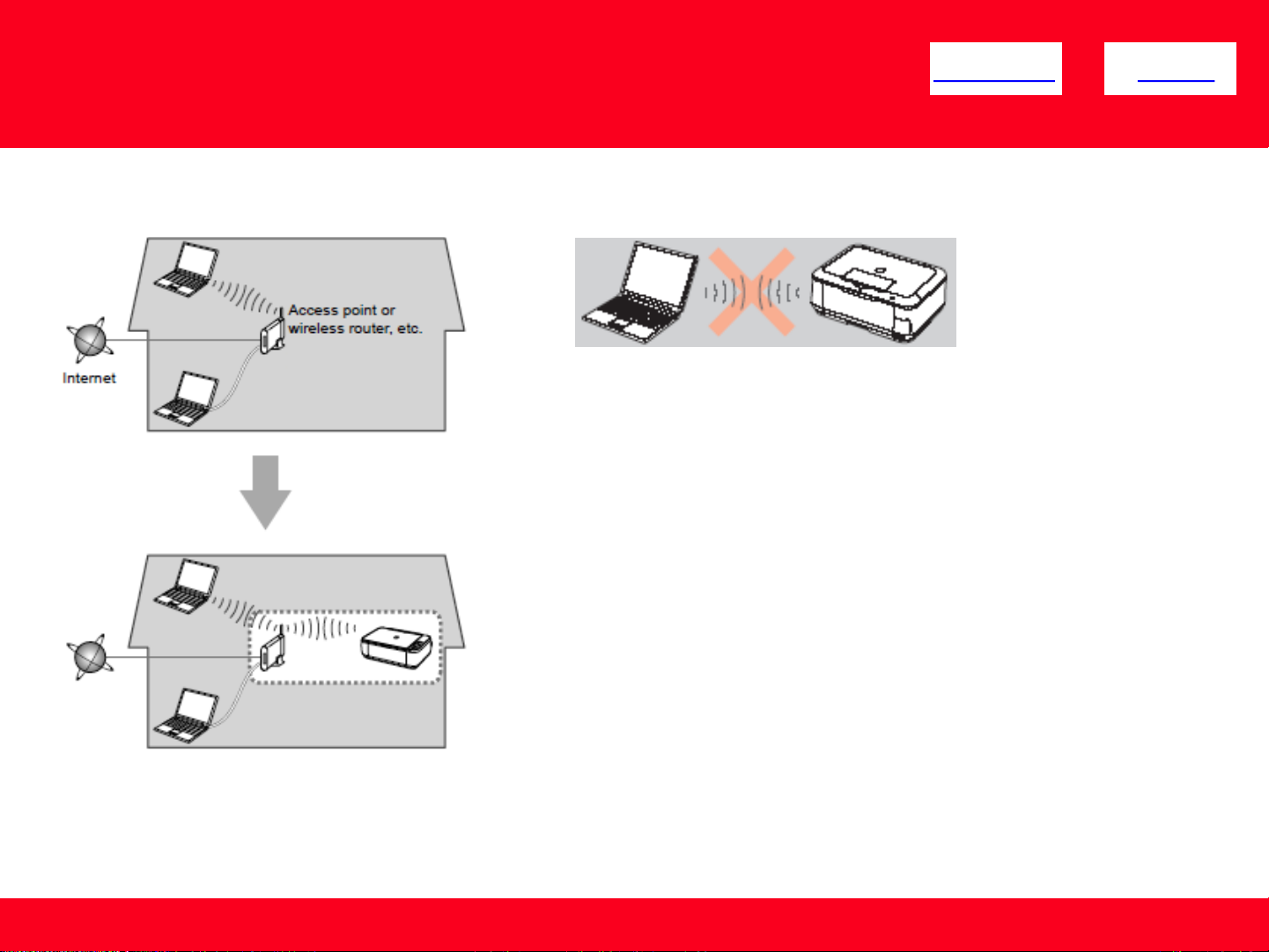
Preparing to Connect My Multifunction
To My Network
An "Ad-hoc connection," which establishes a direct wireless connection between
the computer and printer without using an access point, is not supported.
A router or access point is required for your printer to be used on a wireless
network.
Notes on Network Connection
• The configuration, router functions, setup procedures and security settings of
the network device vary depending on your system environment. For details,
refer to your device's instruction manual or contact its manufacturer.
• In an office setup, consult your network administrator
• If you connect to a network that is not protected with security measures, there
is a risk of disclosing data such as your personal information to a third party.
• If an error message appears or if you have trouble with the network
connection, refer to the printed manual: Network Setup Troubleshooting.
• Place the machine and computer on the same network segment.
<< Previous Next >>
4
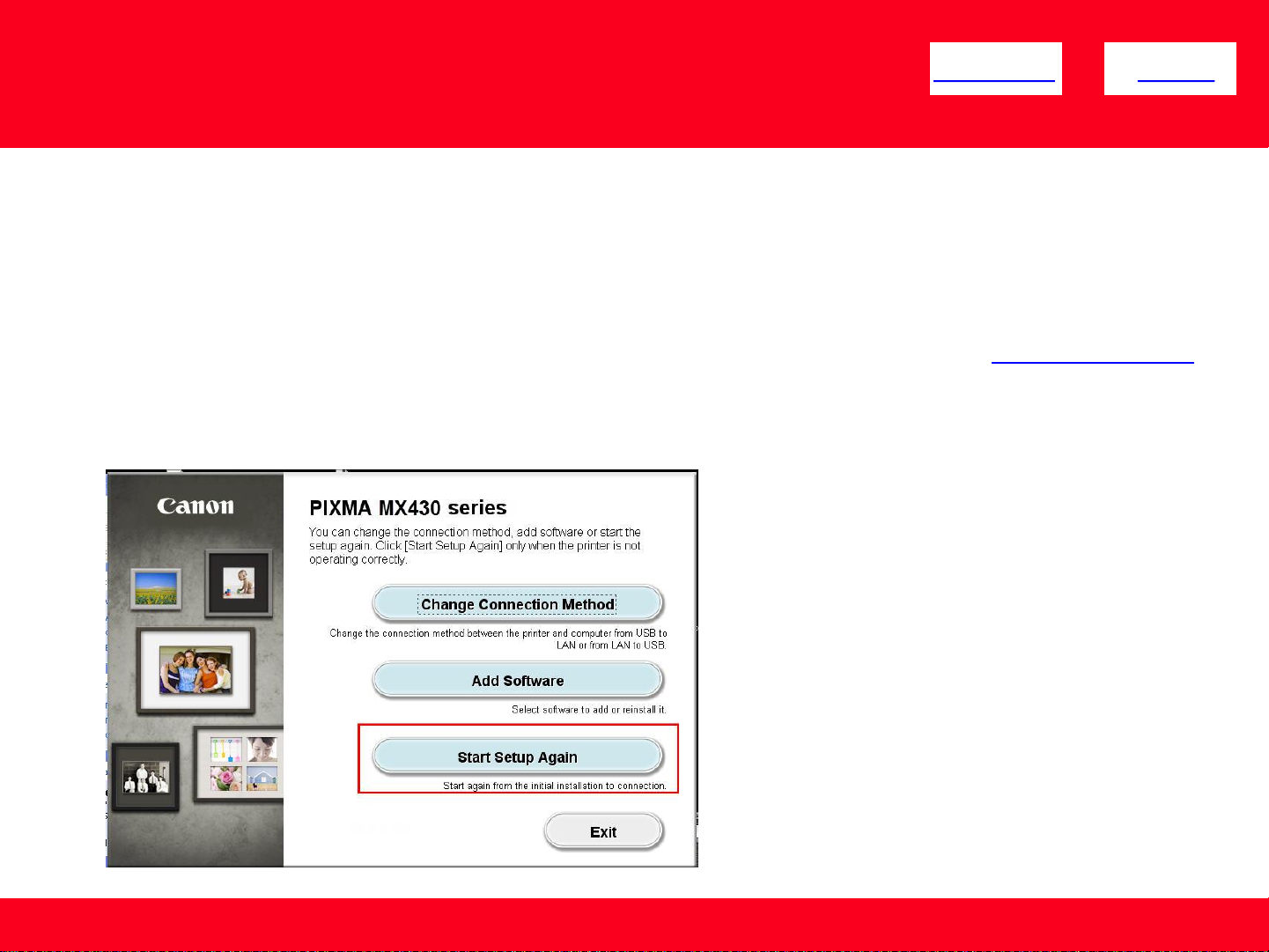
Installing the Drivers & Software
<< Previous Next >>
Installing the PIXMA MX432 / MX439 on Your Wireless Network
If you are reinstalling your printer on your network, a step-by-step walk through of the wireless setup is built in to the installation routine of the
software that shipped with your PIXMA.
*Insert the Setup CD-ROM that came with your printer into your CD-ROM drive and proceed through the easy to follow instructions.
*If you don’t have or cannot use the Setup CD-ROM, you can still install the printer using a downloaded file. Click here for information.
If the following screen appears, click Start Setup Again
5
