Canon MVX30, MVX35, MVX30i, MVX35i Instruction Manual
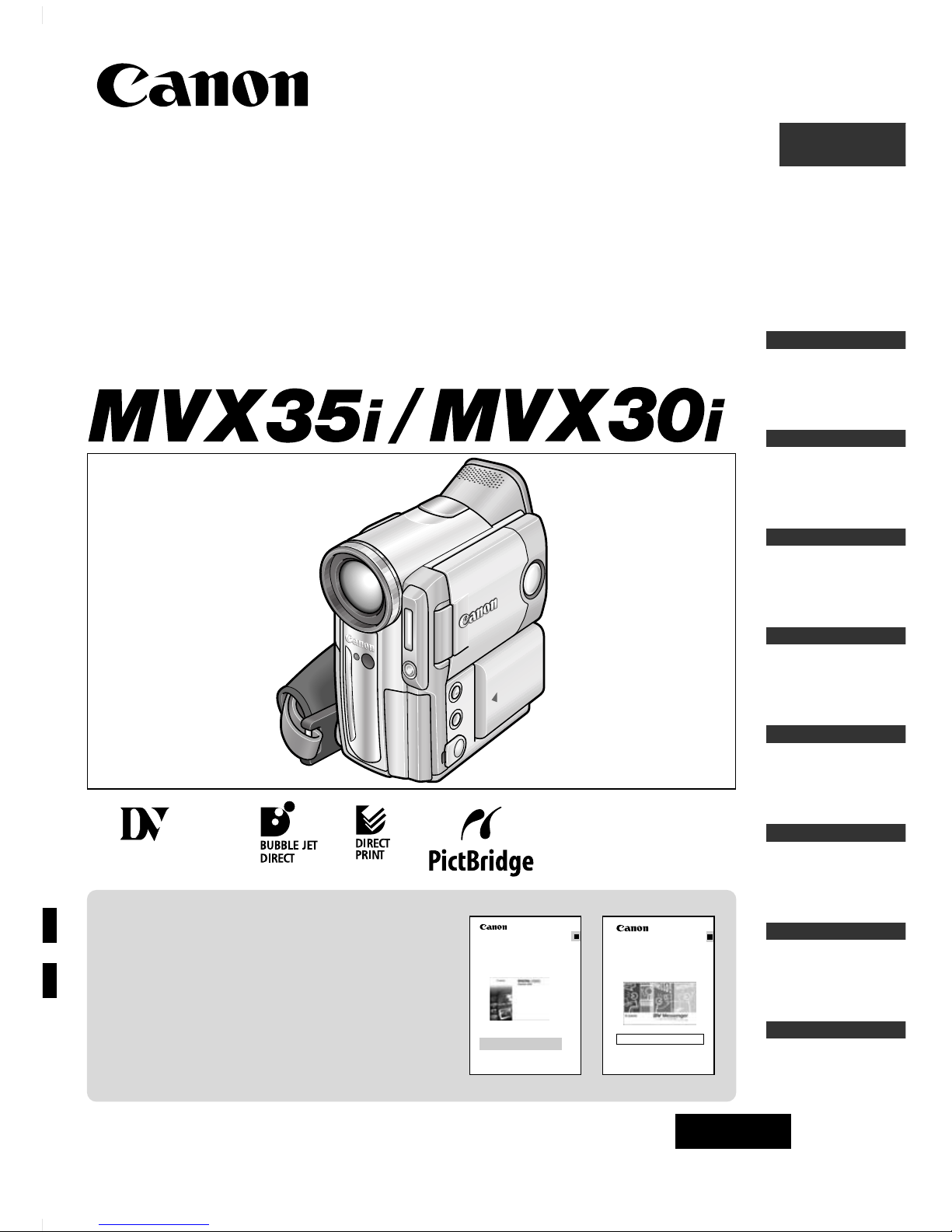
Digital Video Camcorder
Instruction Manual
English
PAL
PUB.DIE-208
Introduction
Basic Functions
Advanced
Functions
Editing
Using a
Memory Card
Direct
Printing
Additional
Information
Mini
Digital
Video
Cassette
Please read also the following instruction
manuals.
• Digital Video Software
• DV Network Software
Digital Video Software Version 13
Instruction Manual
E
If you are using Windows operating system, use the supplied
DIGITAL VIDEO SOLUTION DISK For Windows.
If you are using Macintosh operating system, use the supplied
DIGITAL VIDEO SOLUTION DISK For Macintosh.
PUB. DIE-203
This instruction manual explains how to install the software, connect the
camcorder to a computer, and download images from a memory card to a
computer. For more detailed operational instructions, refer to the PDF format
manual provided on the DIGITAL VIDEO SOLUTION DISK For Windows or
DIGITAL VIDEO SOLUTION .DISK For Macintosh
DV Network Software Version 2
Instruction Manual (Installation and Preparation)
This software is for use with Windows® XP only.
PUB. DIE-195
E
This manual covers the installation and the connection procedures only.For
more operating instructions, refer to the PDF format manual provided on the
DIGITAL VIDEO SOLUTION DISK For Windows.
Transferring
Images
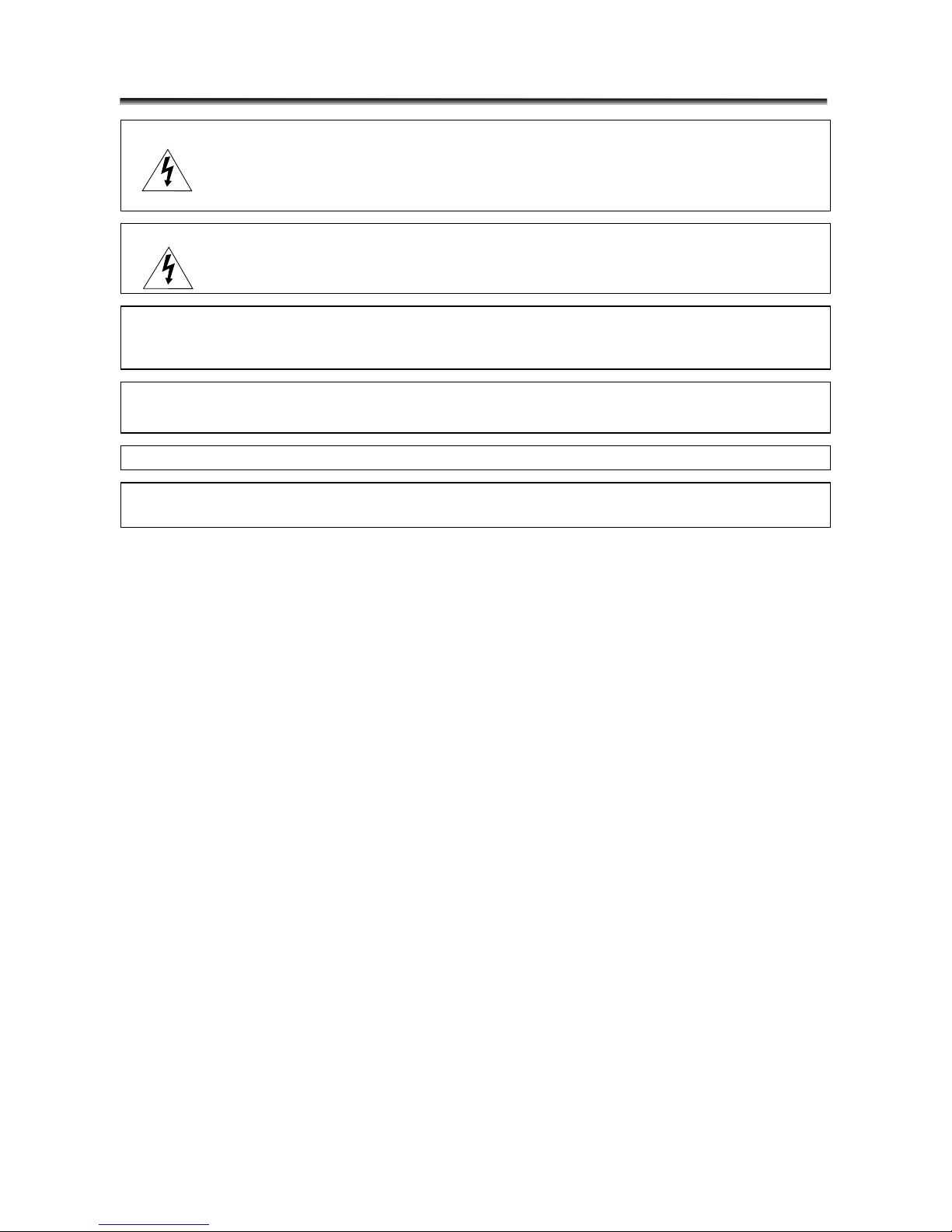
2
Important Usage Instructions
WARNING:
TO REDUCE THE RISK OF ELECTRIC SHOCK, DO NOT REMOVE COVER (OR
BACK). NO USER SERVICEABLE PARTS INSIDE. REFER SERVICING TO
QUALIFIED SERVICE PERSONNEL.
WARNING:
TO REDUCE THE RISK OF FIRE OR ELECTRIC SHOCK, DO NOT EXPOSE THIS
PRODUCT TO RAIN OR MOISTURE.
CAUTION:
TO REDUCE THE RISK OF ELECTRIC SHOCK AND TO REDUCE ANNOYING
INTERFERENCE, USE THE RECOMMENDED ACCESSORIES ONLY.
CAUTION:
DISCONNECT THE MAINS PLUG FROM THE SUPPLY SOCKET WHEN NOT IN USE.
• Use of CV-150F/CV-250F DV cable is necessary to comply with the technical requirement
of EMC Directive.
CA-570 identification plate is located on the bottom.
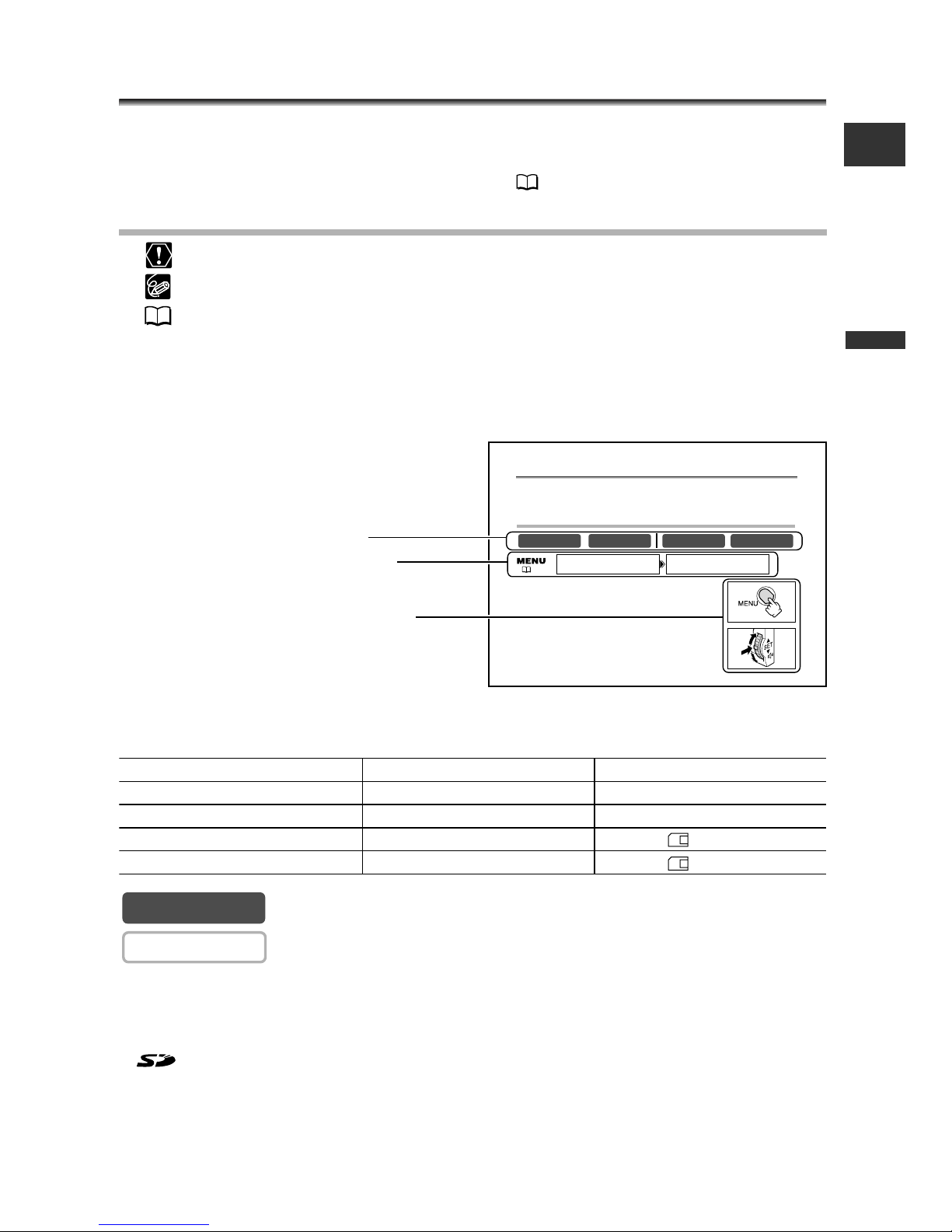
3
Introduction
E
Using this Manual
Thank you for purchasing the Canon MVX35i/MVX30i. Please read this manual
carefully before you use the camcorder and retain it for future reference.
Change the display language before you begin ( 76).
Symbols and References Used in This Manual
❍ : Precautions related to the camcorder operation.
❍ : Additional topics that complement the basic operating procedures.
❍ : Reference page number.
❍ Capital letters are used to refer to buttons on the camcorder or the wireless controller.
❍ [ ] are used to refer to menu items displayed on the screen.
❍ “Screen” refers to the LCD and the viewfinder screen.
❍ Please note that the illustrations mainly refer to the MVX35i.
The operating modes are determined by the position of the POWER switch and the
TAPE/CARD switch.
: Function can be used in this mode.
: Function cannot be used in this mode.
Trademark Acknowledgements
• Canon and Bubble Jet are registered trademarks of Canon Inc.
• D is a trademark.
• is a trademark.
• Windows®is either a registered trademark or trademark of Microsoft Corporation in the United States
and/or other countries.
• Macintosh and Mac OS are trademarks of Apple Computer, Inc., registered in the United States and
other countries.
• Other names and products not mentioned above may be registered trademarks or trademarks of their
respective companies.
CAMERA
CAMERA
Operating Mode POWER Switch TAPE/CARD Switch
CAMERA CAMERA b (TAPE)
PLAY (VCR) PLAY (VCR) b (TAPE)
CARD CAMERA CAMERA (CARD)
CARD PLAY PLAY (VCR) (CARD)
Setting the Time Zone, Date and Time
Set the time zone, date and time when you first start using your camcor
der, or when
you have r
eplaced the backup battery.
Setting the T
ime Zone/Daylight Saving Time
1. Press the MENU button to open the menu.
2. Turn the SET dial to select [SYSTEM] and press the
SET dial.
3. Turn the SET dial to select [T.ZONE/DST] and press
the SET dial.
The time zone setting appears (see table on the next page). The default setting is Paris.
CARD PLAY
CARD CAMERAPLAY (VCR)CAMERA
T.ZONE/DST•••PARISSYSTEM
( 35)
Button and switches to be operated
Menu item and its default setting
Operating modes (see below)
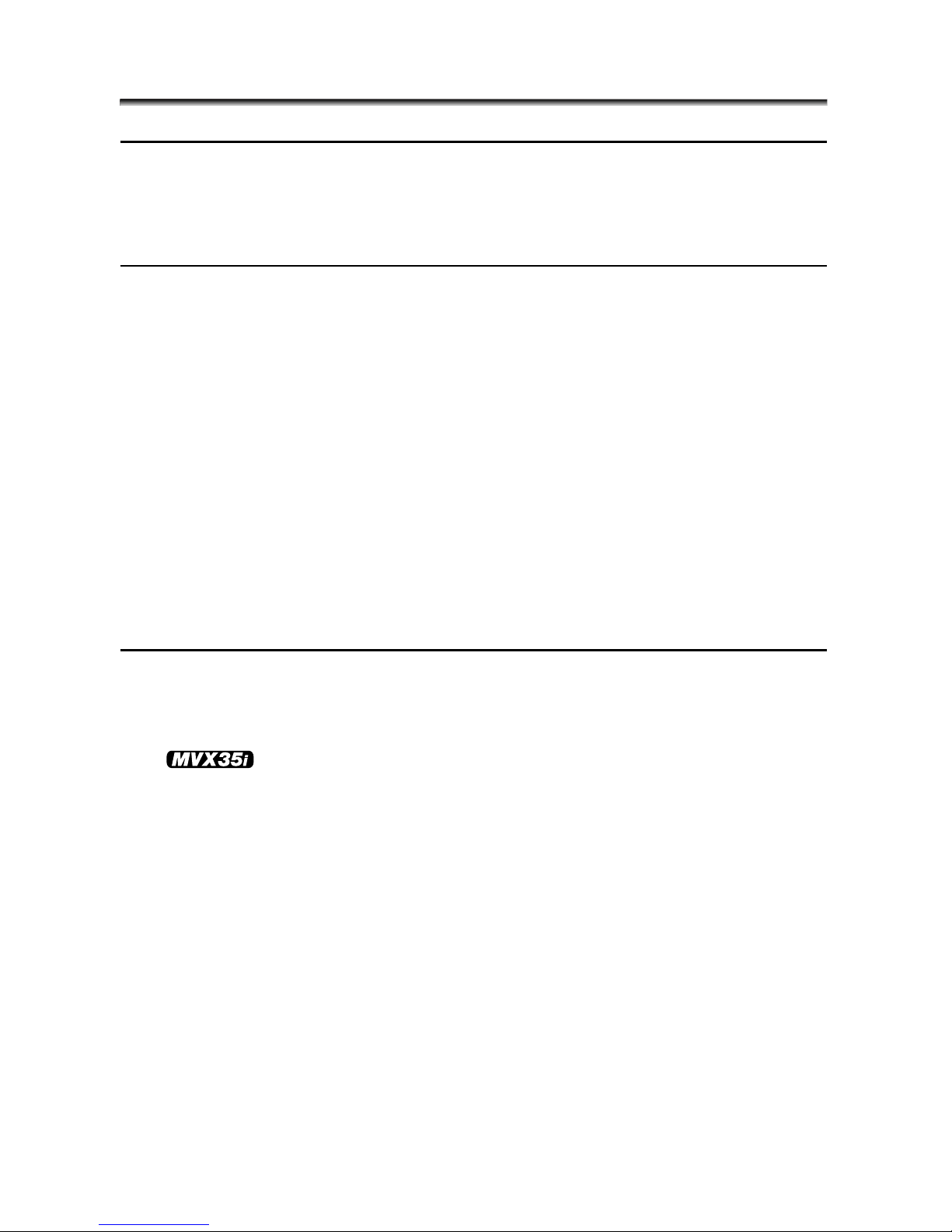
4
Table of Contents
Introduction
Important Usage Instructions ........................................................................................2
Using this Manual ..........................................................................................................3
Checking Supplied Accessories ......................................................................................6
Components Guide ........................................................................................................7
Basic Functions
Preparations
Preparing the Power Supply........................................................................................11
Loading/Unloading a Cassette ....................................................................................14
Installing the Backup Battery ......................................................................................15
Preparing the Camcorder ............................................................................................16
Using the Wireless Controller......................................................................................17
Setting the Time Zone, Date and Time......................................................................18
Recording
Recording Movies on a Tape ......................................................................................21
Zooming ........................................................................................................................25
Tips for Making Better Videos ....................................................................................27
Playback
Playing Back a Tape ......................................................................................................28
Adjusting the Volume ..................................................................................................30
Playing Back on a TV Screen........................................................................................31
Advanced Functions
Menus and Settings ......................................................................................................35
Recording
Using the Recording Programs....................................................................................43
Using the Night Modes ................................................................................................46
Using the Mini Video Light ....................................................................47
Skin Detail Function......................................................................................................49
Adjusting Exposure Manually......................................................................................50
Adjusting the Focus Manually ....................................................................................51
Setting the White Balance ..........................................................................................53
Setting the Shutter Speed............................................................................................55
Using the Self-Timer......................................................................................................57
Changing the Recording Mode (SP/LP) ......................................................................58
Audio Recording ..........................................................................................................59
Using Digital Effects......................................................................................................62
Playback
Magnifying the Image ................................................................................................69
Displaying the Data Code ..........................................................................................70
End Search......................................................................................................................72
Returning to a Pre-marked Position ..........................................................................73
Date Search ....................................................................................................................74
Other Functions
Customizing the Camcorder........................................................................................75
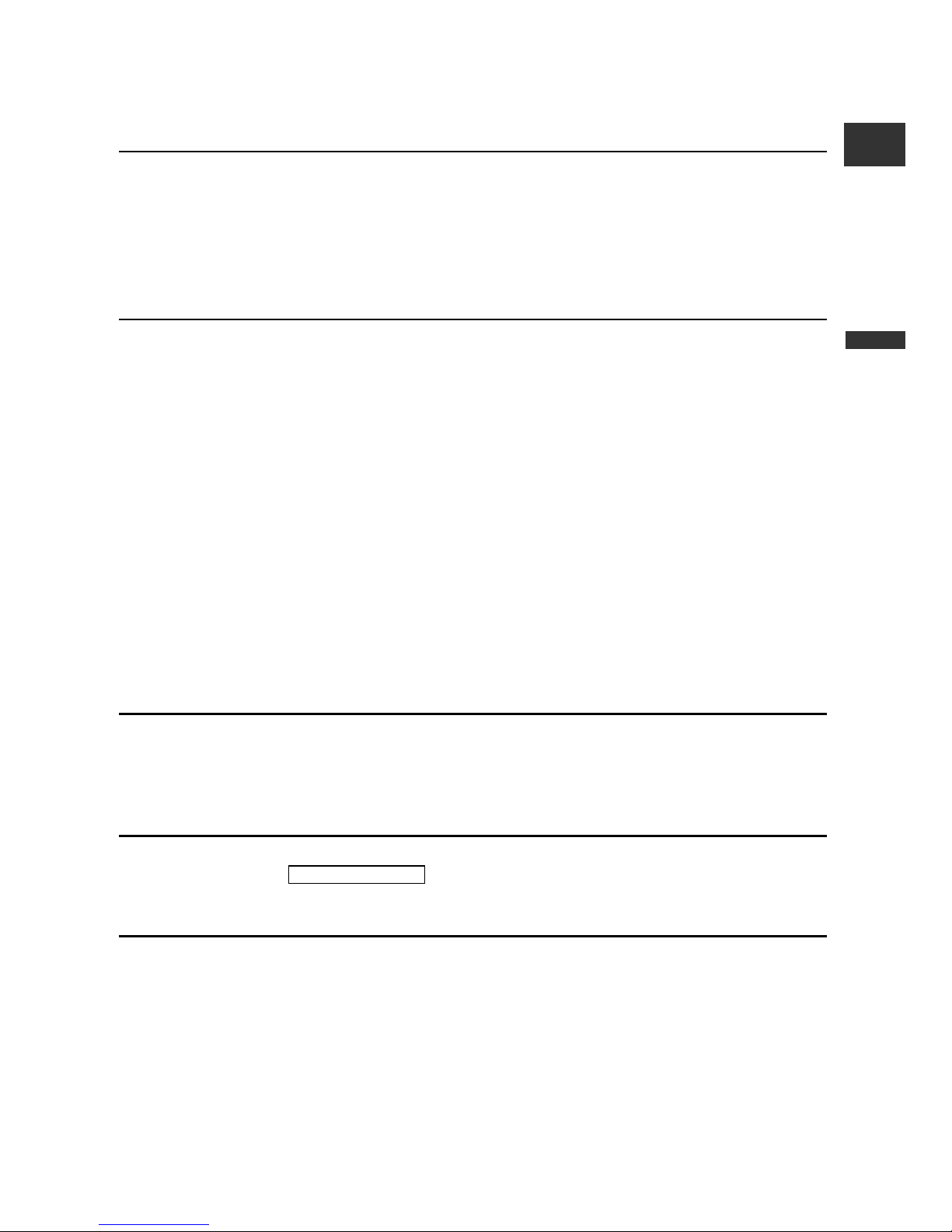
5
Introduction
E
Changing the Display Language ................................................................................76
Changing the Remote Sensor Mode..........................................................................77
Other Camcorder Settings ..........................................................................................78
Editing
Recording to a VCR or Digital Video Device ............................................................81
Recording from Analog Video Devices (VCR, TV or Camcorder) ..........................83
Recording from Digital Video Devices (DV Dubbing)..............................................84
Converting Analog Signals into Digital Signals (Analog-Digital Converter) ........86
Audio Dubbing..............................................................................................................88
Transferring Video Recordings to a Computer ........................................................91
Using a Memory Card
Inserting and Removing a Memory Card ..................................................................93
Selecting the Image Quality/Size ................................................................................94
File Numbers ..................................................................................................................96
Recording Still Images on a Memory Card................................................................97
Using the Flash ............................................................................................................101
Reviewing a Still Image Right after Recording ......................................................103
Recording Movies on a Memory Card ....................................................................104
Selecting the Focusing Point ....................................................................................106
Selecting the Drive Mode ..........................................................................................107
Recording Panoramic Images (Stitch Assist Mode) ................................................109
Playing Back a Memory Card ....................................................................................111
Protecting Images ......................................................................................................114
Erasing Images ............................................................................................................115
Combining Images (Card Mix) ..................................................................................116
Formatting a Memory Card ......................................................................................120
Creating a Start-up Image ........................................................................................121
Direct Printing
Printing Still Images ....................................................................................................122
Selecting the Print Settings........................................................................................125
Trimming Settings ......................................................................................................130
Printing with Print Order Settings............................................................................131
Transferring Images
Transferring Memory Card Images to a Computer................................................133
Direct Transfer ..............................................................................135
Selecting Images for Transfer (Transfer Order) ......................................................138
Additional Information
About the NETWORK Mode ....................................................................................139
Screen Displays ............................................................................................................140
List of Messages ..........................................................................................................143
Maintenance/Others ..................................................................................................146
Troubleshooting ..........................................................................................................151
System Diagram ..........................................................................................................155
Optional Accessories ..................................................................................................156
Specifications ..............................................................................................................159
Index ............................................................................................................................161
Windows OS Only

6
Checking Supplied Accessories
WL-D84 Wireless
Controller
Two AA (R6) Batteries Lens Cap and Lens
Cap Cord
Lithium Button
Battery CR2025
STV-250N Stereo
Video Cable
CA-570 Compact
Power Adapter
(incl. power cord)
PC-A10 SCART
Adapter*
IFC-300PCU USB Cable SDC-8M SD Memory
Card (containing
sample images)
NB-2LH Battery Pack
DIGITAL VIDEO
SOLUTION DISK
For Windows
For Macintosh
* Not supplied in Oceania and China.
WL-D83 Wireless
Controller
Ring Light Adapter
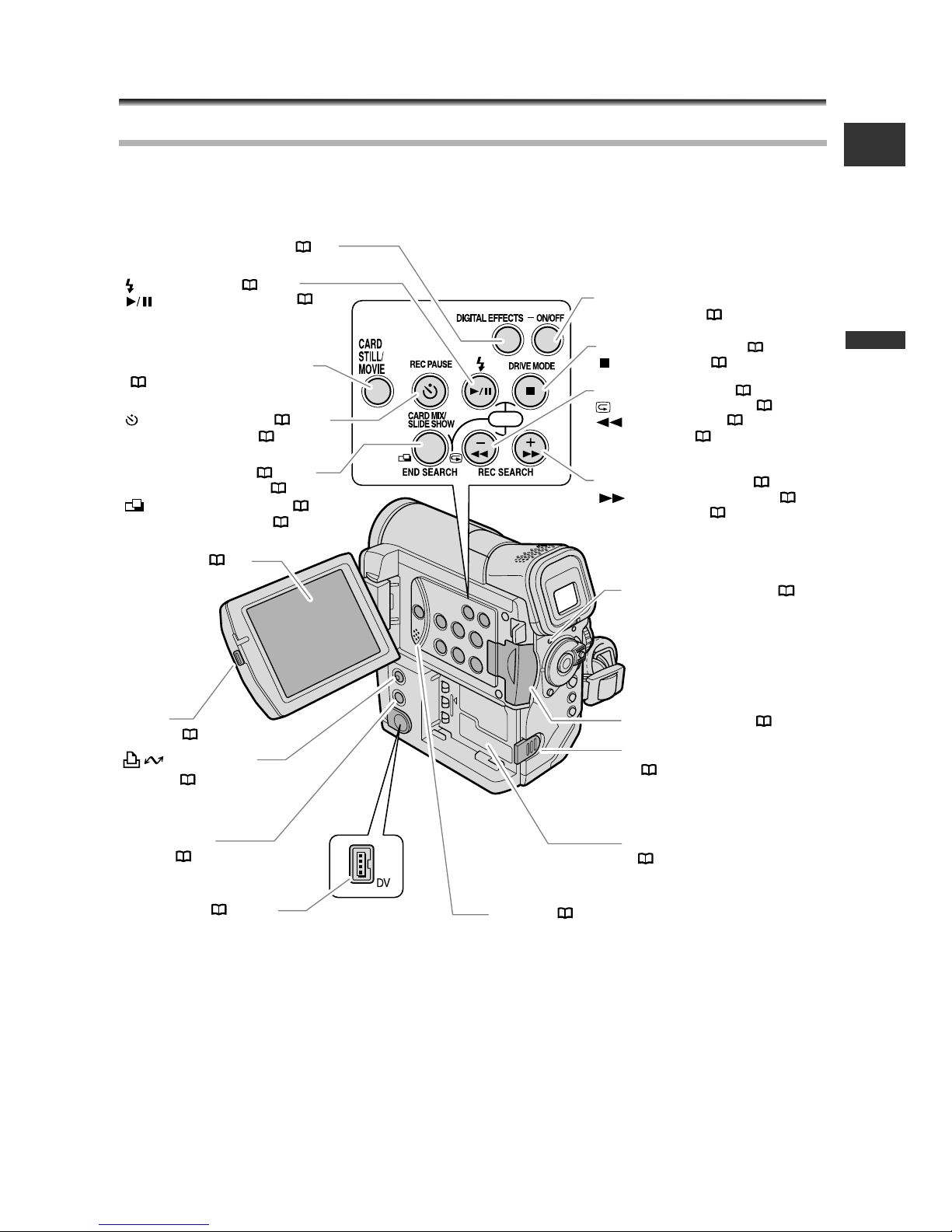
7
Introduction
E
Components Guide
MVX35i/MVX30i
CARD
LCD screen ( 21)
Speaker ( 30)
(play/pause) button ( 28)
(self-timer) button ( 57) /
REC PAUSE button ( 83)
(stitch assist) button ( 109) /
END SEARCH button ( 73)
CARD MIX button ( 116) /
SLIDE SHOW button ( 112) /
(print/share)
button
( 123, 135)
NIGHT MODE
button ( 46)
OPEN
button ( 21)
Battery attachment unit
( 11) / Serial number
REC SEARCH – button ( 24) /
(record review) button ( 24) /
(rewind) button ( 28) /
CARD
–
button ( 111)
DIGITAL EFFECTS button ( 62)
DRIVE MODE button ( 107) /
(stop) button ( 28)
Card access indicator ( 97)
REC SEARCH + button ( 24) /
(fast forward) button ( 28) /
CARD
+
button ( 111)
DIGITAL EFFECTS
ON/OFF button ( 62)
BATT. RELEASE button
( 11)
Memory card slot ( 93)
(flash) button ( 101) /
CARD STILL/MOVIE button*
( 111)
DV terminal ( 81, 91)
* MVX35i only.
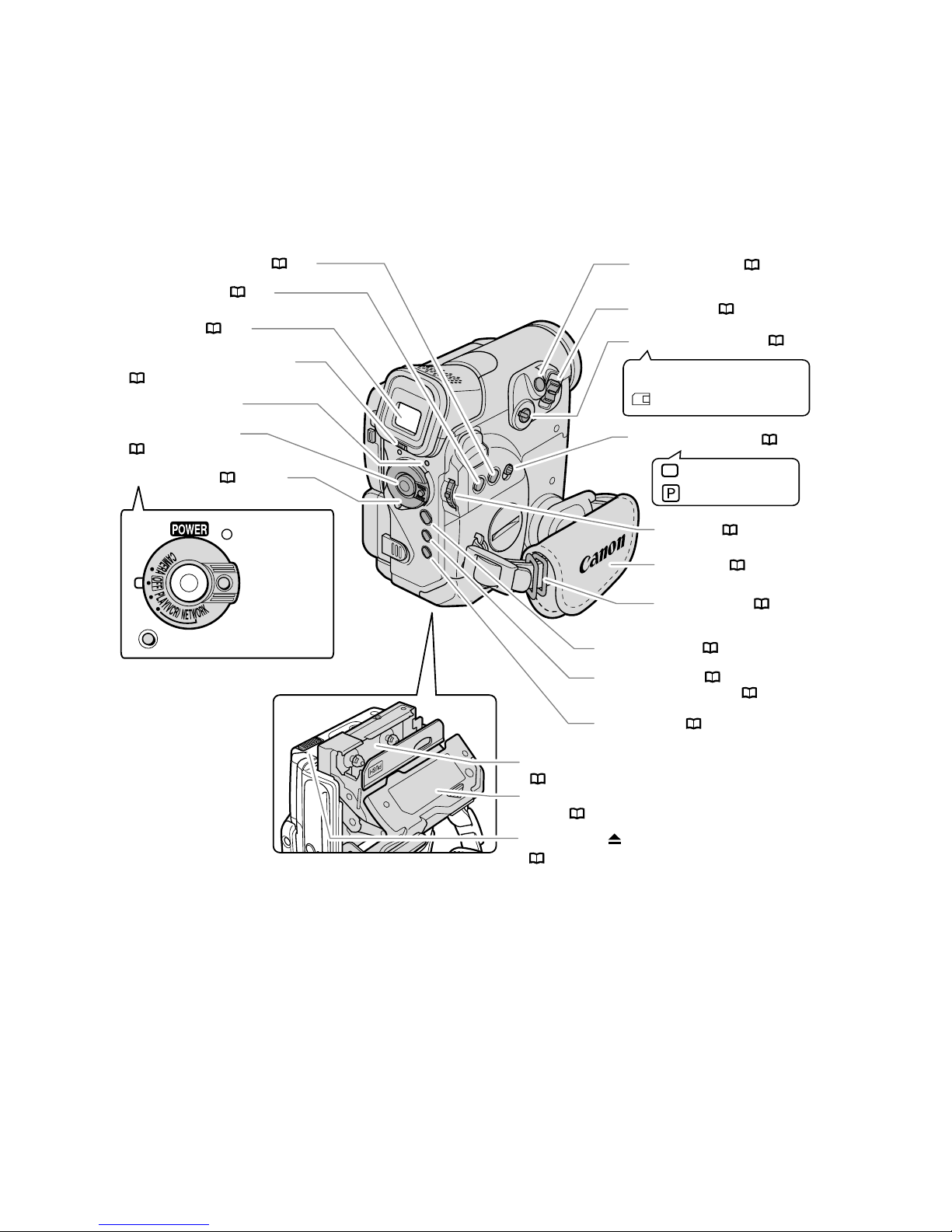
8
Dioptric adjustment lever
( 16)
Power switch ( 3, 139)
Grip belt ( 16)
PHOTO button ( 97)
Zoom lever ( 25)
Viewfinder ( 16)
Strap mount ( 158)
Start/stop button
( 21, 104)
Program AE
Easy recording
Program selector ( 44)
CAMERA
OFF
PLAY(VCR)
NETWORK
SET dial ( 35)
b
Using a memory card
Using a tape
TAPE/CARD switch ( 3)
MENU button ( 35)
FOCUS button ( 51) /
DATA CODE button ( 70)
EXP button ( 50)
Cassette compartment
( 14)
Cassette compartment
cover ( 14)
OPEN/EJECT switch
( 14)
POWER indicator
AUDIO LEVEL button ( 59)
LIGHT button* ( 47)
* MVX35i only.

9
Introduction
E
Stereo microphone
Remote sensor ( 17)
S-video terminal ( 32)
AV terminal ( 31) /
(phones) terminal ( 30, 60)
USB terminal ( 122, 133)
Terminal cover
MIC terminal ( 61)
DC IN terminal ( 11)
CHARGE indicator ( 11)
Tripod socket ( 27)
Backup battery
compartment ( 15)
Tally lamp ( 78)
Flash ( 101)
Mini video light (assist lamp)
( 46, 47)
Assist lamp ( 46)
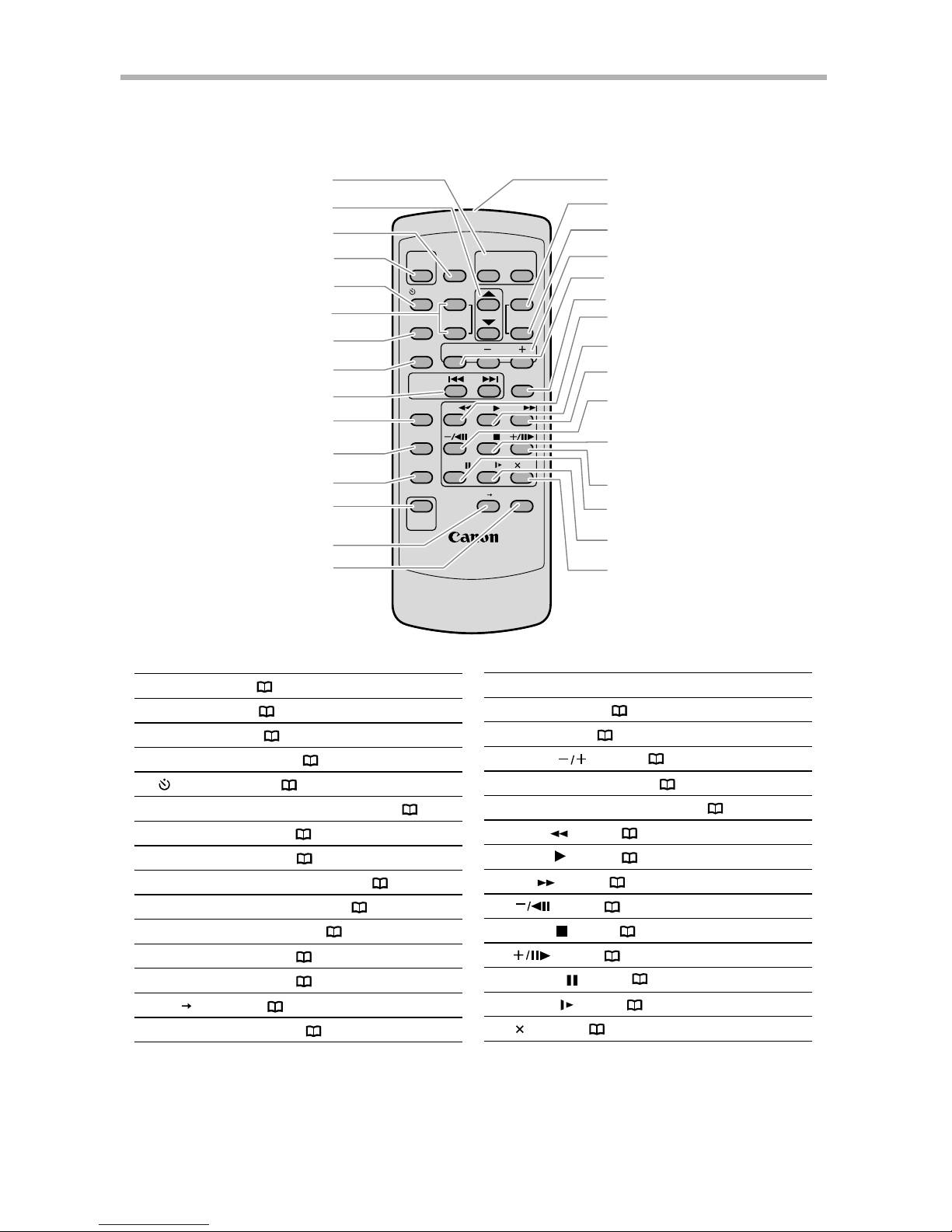
10
WT
WIRELESS CONTROLLER WL-D84
START
/STOP
PHOTO
ZOOM
SELF T. D.EFFECTS
ON/OFF
SET
MENU
TV SCREEN
REW
PAUSE
AV DV
REMOTE SET
SLOW
2
PLAY
STOP
FF
ZERO SET
MEMORY
REC
PAUSE
12bit
AUDIO OUT
DATE SEARCH
DATA CODE
AUDIO DUB.
SLIDE SHOW
CARD
!8
q
!9
e
y
u
i
!4
!3
!2
!6
!7
r
t
w
@0
o
@5
@6
@7
@2
@3
@4
@8
@9
#0
@1
!0
!1
!5
CARD
STILL/MOVIE
Zoom buttons ( 25)
Select buttons ( 35)
PHOTO button ( 97)
START/STOP button ( 21, 104)
SELF T. button ( 57)
D. EFFECTS button, ON/OFF button ( 62)
TV SCREEN button ( 140)
DATA CODE button ( 70)
DATE SEARCH -/+ buttons ( 74)
ZERO SET MEMORY button ( 73)
12bit AUDIO OUT button ( 90)
AUDIO DUB. button ( 88)
REC PAUSE button ( 83)
AV DV button ( 87)
REMOTE SET button ( 77)
Transmitter
MENU button ( 35)
SET button ( 35)
CARD buttons ( 111)
SLIDE SHOW button ( 112)
CARD STILL/MOVIE button* ( 111)
REW button ( 28)
PLAY button ( 28)
FF button ( 28)
button ( 29)
STOP button ( 28)
button ( 29)
PAUSE button ( 29)
SLOW button ( 29)
2 button ( 29)
q
w
e
r
t
y
u
i
o
!0
!1
!2
!3
!4
!5
!8
!9
@0
@1
@2
@3
@4
@5
@6
@7
@8
@9
!
6
!7
#0
Wireless Controller
This illustration shows the WL-D84 supplied with the MVX35i. The WL-D83 supplied
with the MVX30i is not equipped with the CARD STILL/MOVIE button.
* MVX35i only.
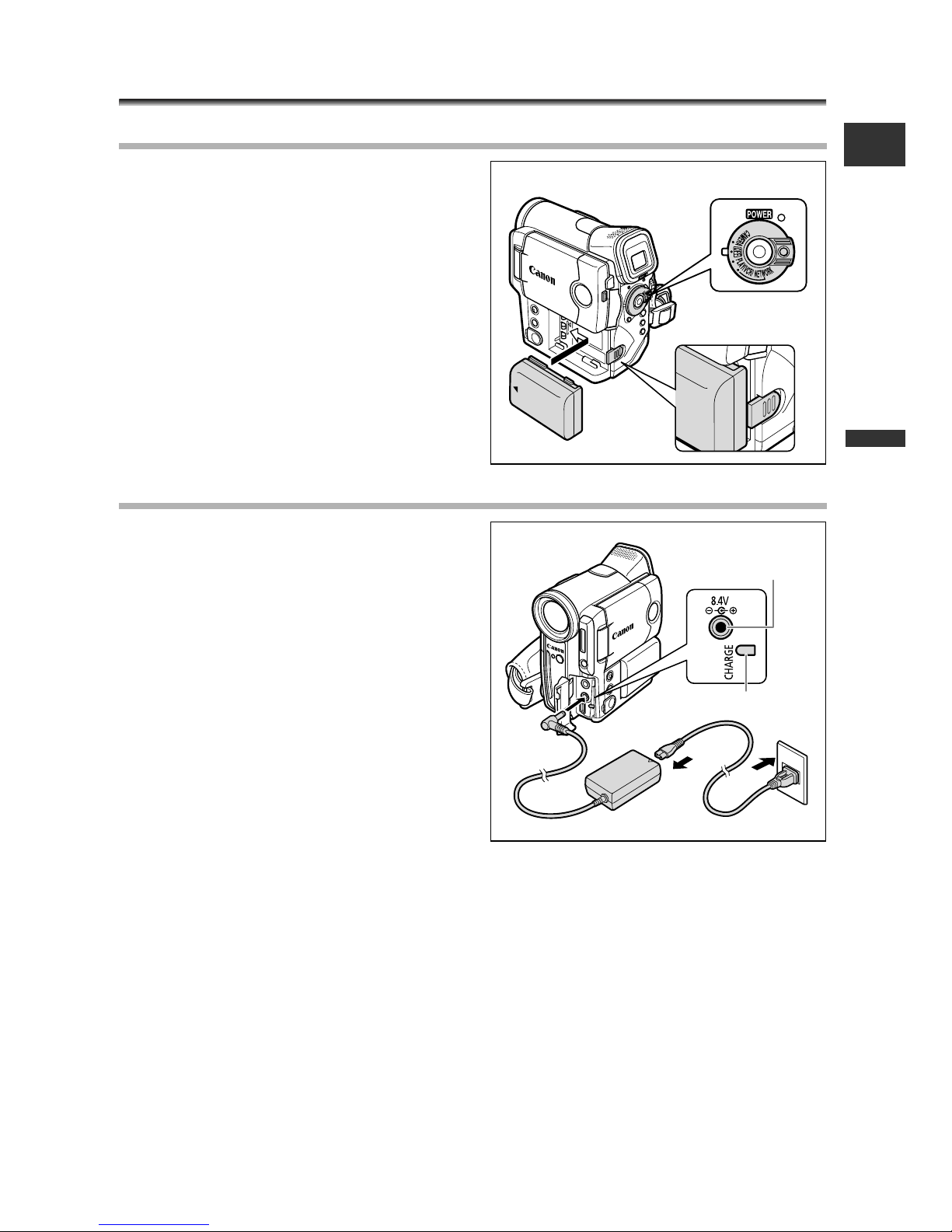
11
Basic Functions -
Preparations
E
Preparing the Power Supply
Attaching the Battery Pack
1. Turn the POWER switch to OFF.
2. Attach the battery pack to the
camcorder.
• Remove the terminal cover of the battery
pack.
• Press lightly and slide it in the direction of
the arrow until it clicks.
Charging the Battery Pack
1. Connect the power cord to the
adapter.
2. Plug the power cord into a power
outlet.
3. Connect the power adapter to the
camcorder’s DC IN terminal.
The CHARGE indicator starts flashing. It
glows steadily when charging is complete.
4. When charging is complete,
disconnect the power adapter from
the camcorder. Unplug the power
cord from the power outlet and
disconnect it from the adapter.
5. Remove the battery pack after use.
Press the BATT. RELEASE button to remove the battery.
q
w
e
w
q
CHARGE indicator
DC IN terminal

12
Using a Household Power Source
1. Turn the POWER switch to OFF.
2. Connect the power cord to the
power adapter.
3. Plug the power cord into a power
outlet.
4. Connect the power adapter to the
camcorder’s DC IN terminal.
❍ Turn off the camcorder before connecting or disconnecting the power adapter.
❍ If the adapter is used close to a TV, it may cause picture interference. Move the
adapter away from the TV or the aerial cable.
❍ Do not connect any products that are not expressly recommended to the
camcorder’s DC IN terminal or to the power adapter.
❍ You may hear some noise from the power adapter during use. This is not a
malfunction.
❍ Do not disconnect and reconnect the power cord while charging a battery
pack. Charging may stop. The battery pack may not be charged correctly even
if the CHARGE indicator glows steady. The battery pack may also not be
charged correctly when a power outage occurs during charging. Remove the
battery pack and attach it back to the camcorder.
❍ When the power adapter or battery pack is defective, the CHARGE indicator
flashes rapidly (at about 2 flashes/second) and charging stops.
❍ The CHARGE indicator informs you about the charge status.
0-50%: Flashes once every second
More than 50%: Flashes twice every second
100%: Glows steadily
q
w
e
r
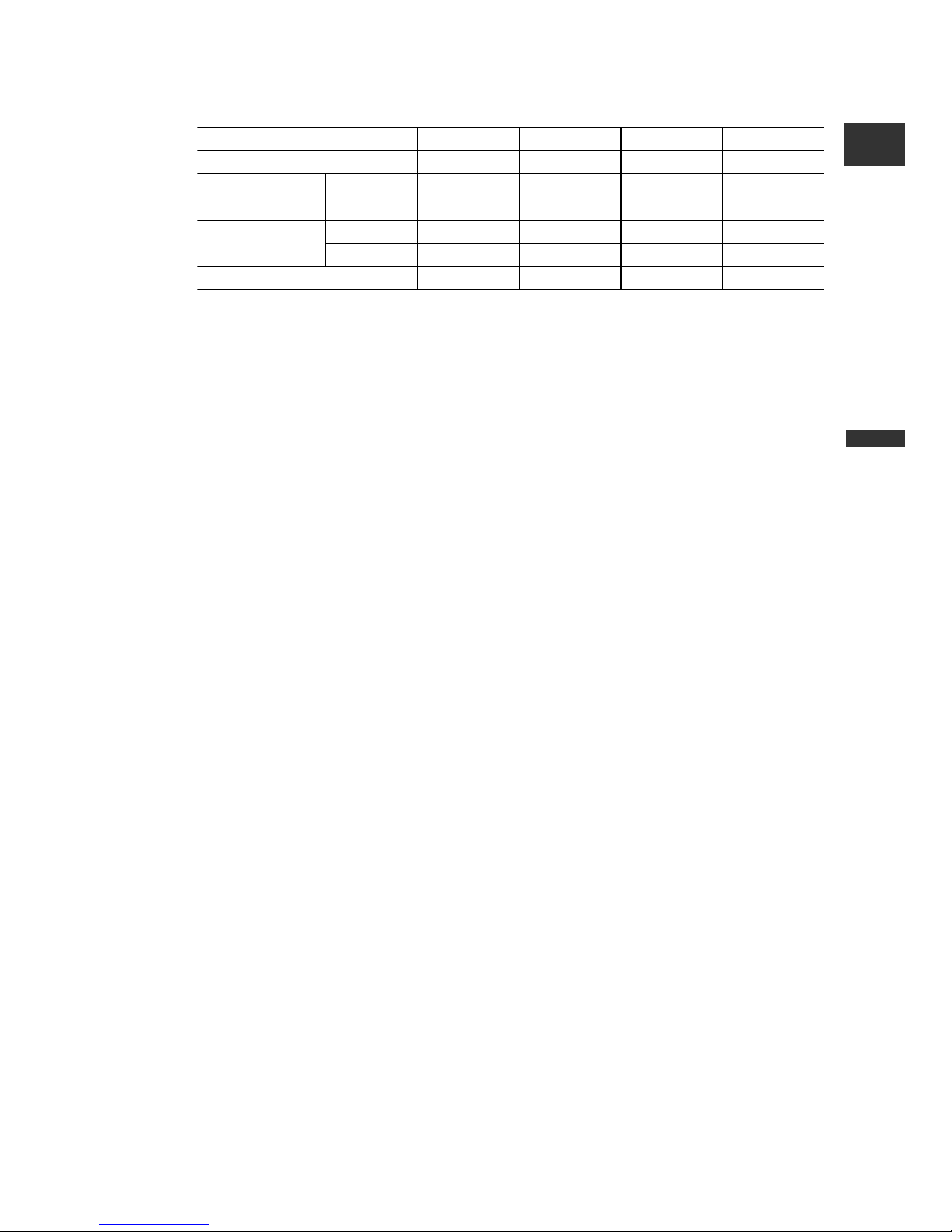
13
Basic Functions -
Preparations
E
❍ Charging, Recording and Playback Times
Below times are approximate and vary according to the charging, recording or
playback conditions.
* Approximate times for recording with repeated operations such as start/stop, zooming,
power on/off. Actual time may be shorter.
❍ We recommend charging the battery pack in temperatures between 10 ˚C and
30 ˚C. Outside the temperature range of 0 ˚C to 40 ˚C, the CHARGE indicator
flashes rapidly and charging stops.
❍ A lithium ion battery pack can be charged at any charge state. Unlike
conventional battery packs, you do not need to completely use or discharge it
before charging.
❍ We recommend that you prepare battery packs 2 to 3 times longer than you
think you might need.
❍ To conserve battery charge, turn off the camcorder instead of leaving it in
record pause mode.
NB-2LH NB-2L BP-2L12 BP-2L14
Charging Time 160 min. 135 min. 235 min. 285 min.
Max. Recording
Viewfinder
90 min. 75 min. 150 min. 190 min.
Time
LCD 75 min. 60 min. 120 min. 155 min.
Typical Recording
Viewfinder
55 min. 45 min. 90 min. 115 min.
Time*
LCD 45 min. 35 min. 70 min. 90 min.
Playback Time 100 min. 85 min. 170 min. 215 min.

14
Loading/Unloading a Cassette
Use only video cassettes marked with the D logo.
1. Slide the OPEN/EJECT switch and
open the cassette compartment
cover.
The cassette compartment opens
automatically.
2. Load/unload the cassette.
• Load the cassette with the window facing
the grip belt.
• Unload the cassette by pulling it straight
out.
3. Press the P mark on the cassette
compartment until it clicks.
4. Wait for the cassette compartment to
retract automatically and close the
cassette compartment cover.
❍ Do not interfere with the cassette compartment while it is opening or closing
automatically, or attempt to close the cover before the cassette compartment
has fully retracted.
❍ Be careful not to get your fingers caught in the cassette compartment cover.
If the camcorder is connected to a power source, cassettes can be loaded/
unloaded even if the POWER switch is set to OFF.
e
w
q
r
Tape protection tab
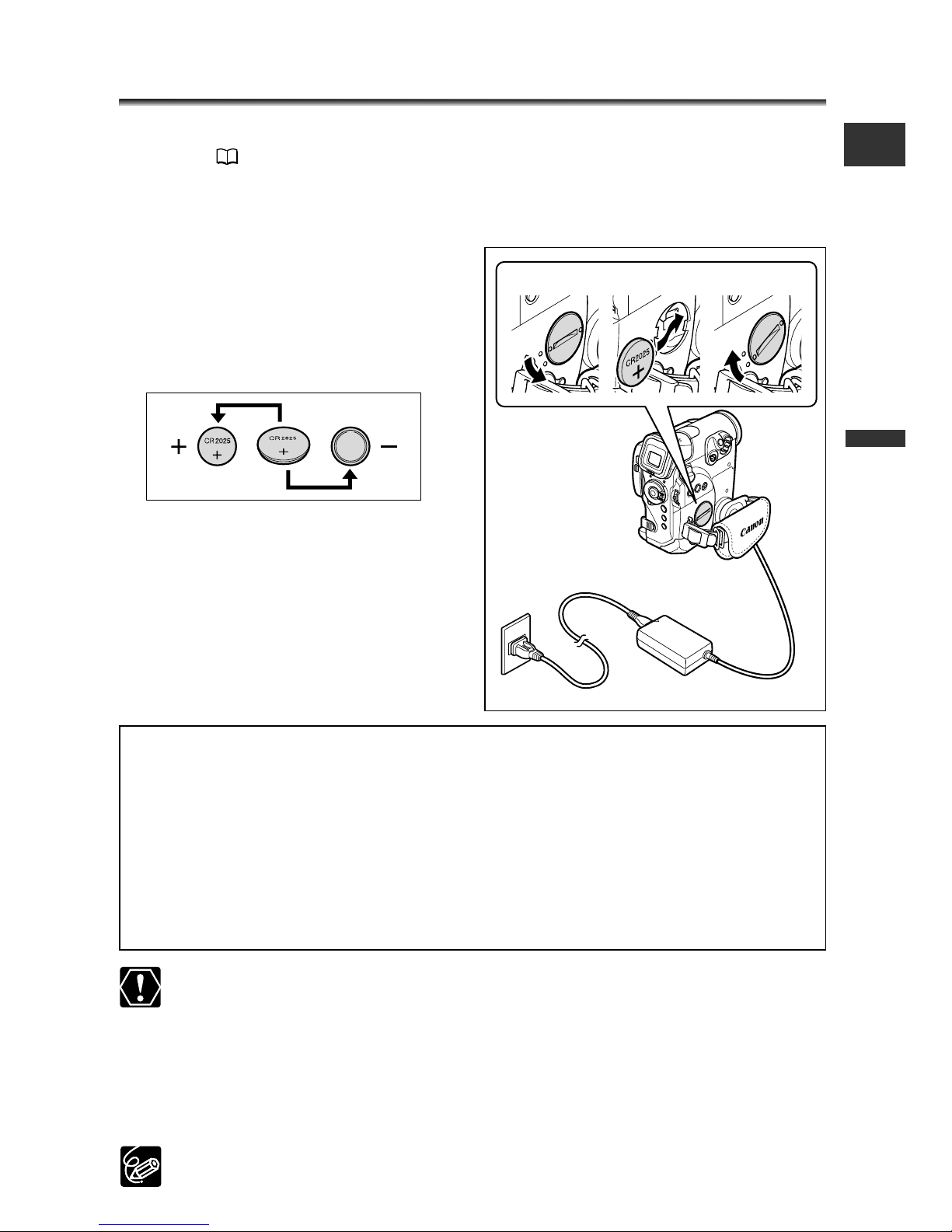
15
Basic Functions -
Preparations
E
Installing the Backup Battery
The backup battery (lithium button battery CR2025) allows the camcorder to retain
date, time ( 18) and other camcorder settings while the power source is
disconnected. Connect a power source to the camcorder when replacing the backup
battery to retain the settings.
1. Open the backup battery cover.
Screw the cover to the left (use, for
example, a coin).
2. Insert the backup battery with the
+ side facing outward.
3. Close the cover.
Align the mark on the cover with the
lower mark on the camcorder and screw
the cover to the right until it clicks.
WARNING!
• The battery used in this device may present a fire or chemical burn hazard if
mistreated. Do not recharge, disassemble, heat above 100 °C or incinerate the
battery.
• Replace the battery with a CR2025 made by Panasonic, Hitachi Maxell, Sony,
Sanyo, or with Duracell2025. Use of other batteries may present a risk of fire or
explosion.
• The used battery should be returned to the supplier for safe disposal.
❍ Do not pick up the battery using tweezers or other metal tools as this will
cause a short circuit.
❍ Wipe the battery with a clean dry cloth to ensure proper contact.
❍ Keep the battery out of reach of children. If it is swallowed, seek medical
assistance immediately. The battery case may break and the battery fluids may
damage stomach and intestines.
❍ Do not disassemble, heat or immerse the battery in water to avoid the risk of
explosion.
The backup battery has a life span of about a year. “j” flashes in red to inform
you that it needs to be replaced.
e
w
q
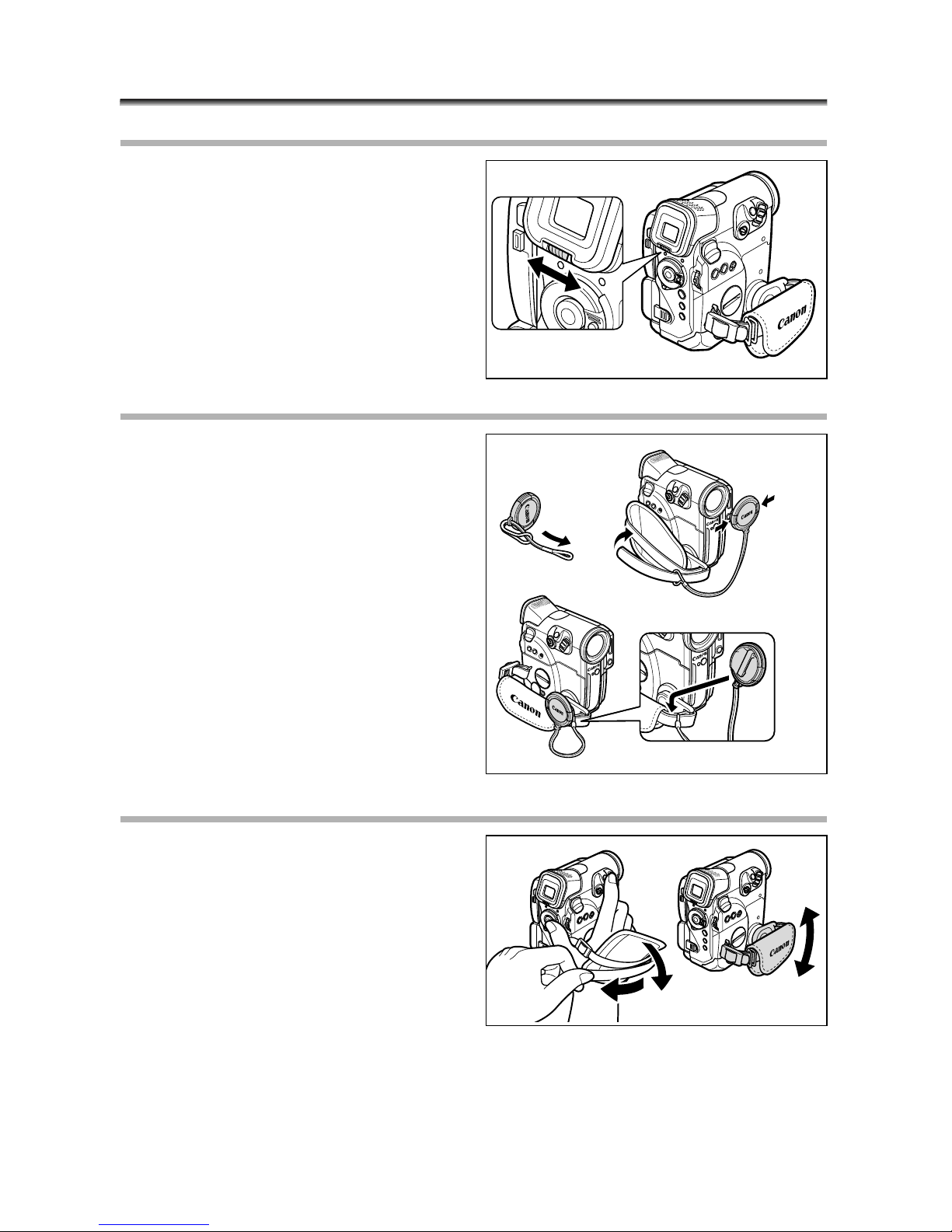
16
Preparing the Camcorder
Adjusting the Viewfinder (Dioptric Adjustment)
1. Turn on the camcorder and keep
the LCD panel closed.
2. Adjust the dioptric adjustment
lever.
Attaching the Lens Cap
1. Attach the cord to the lens cap.
2. Pass the grip belt through the loop
on the cord.
Press the buttons on the lens cap when
attaching/removing it. Hook the lens cap
on the grip belt while you are recording,
and place it over the lens when you have
finished.
Fastening the Grip Belt
Hold the camcorder with your right
hand and adjust the belt with your
left.
• You can rotate the grip belt for comfortable
holding.
• Adjust the grip belt so that you can reach
the zoom lever with your index finger, and
the start/stop button with your thumb.
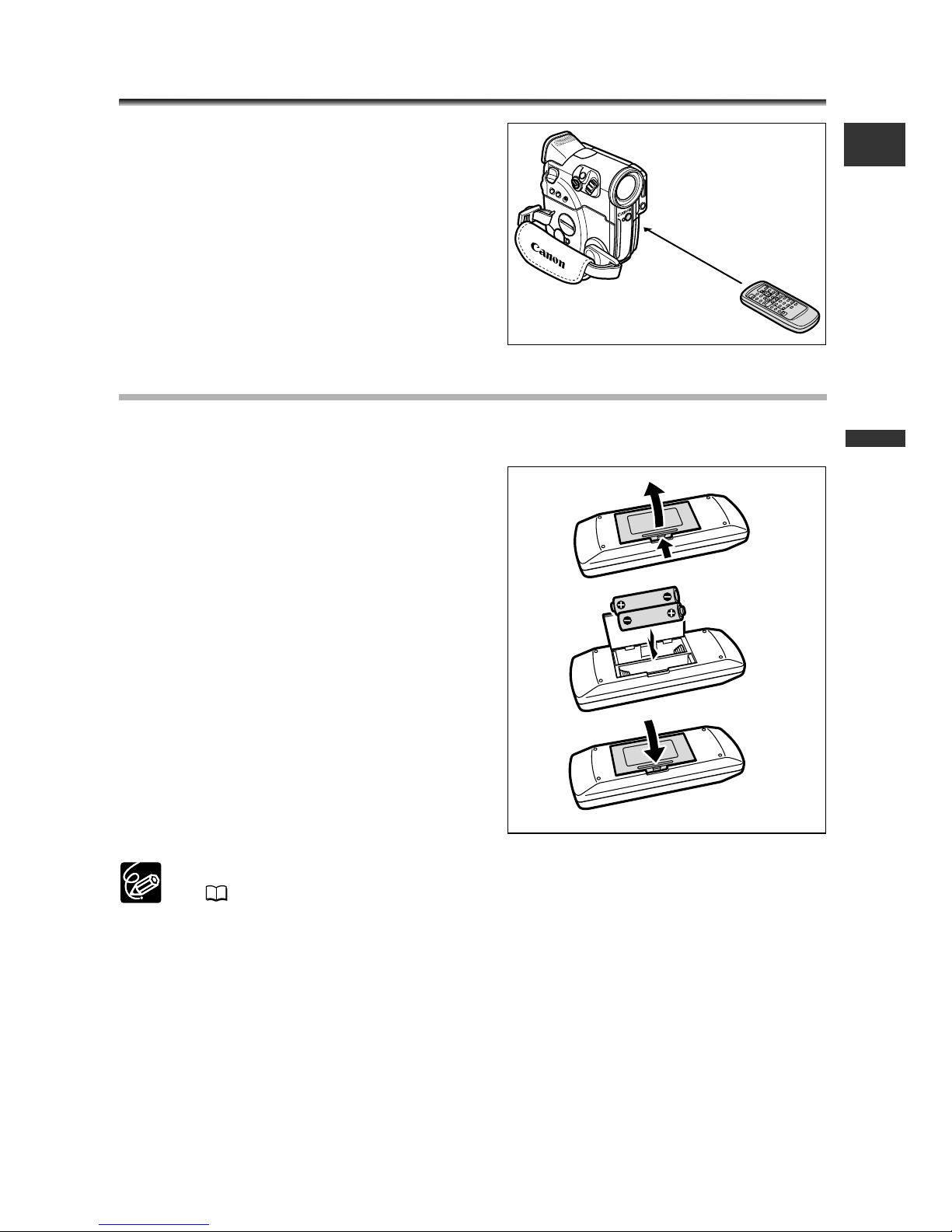
17
Basic Functions -
Preparations
E
Using the Wireless Controller
Point it at the camcorder’s remote
sensor when you press the buttons.
Inserting Batteries
The wireless controller operates with two AA (R6) batteries.
1. Open the battery cover.
2. Insert the batteries following the +
and – markings.
3. Close the battery cover.
❍ Camcorder and wireless controller are equipped with 2 remote sensor modes
( 77). If the wireless controller does not work, check if camcorder and
wireless controller are set to the same mode.
❍ When the camcorder cannot be operated with the wireless controller, or when
it can only be operated in very close range, replace the batteries. Make sure to
replace both batteries at the same time.
❍ The wireless controller may not work properly when the remote sensor is
subjected to strong light sources or direct sunlight.
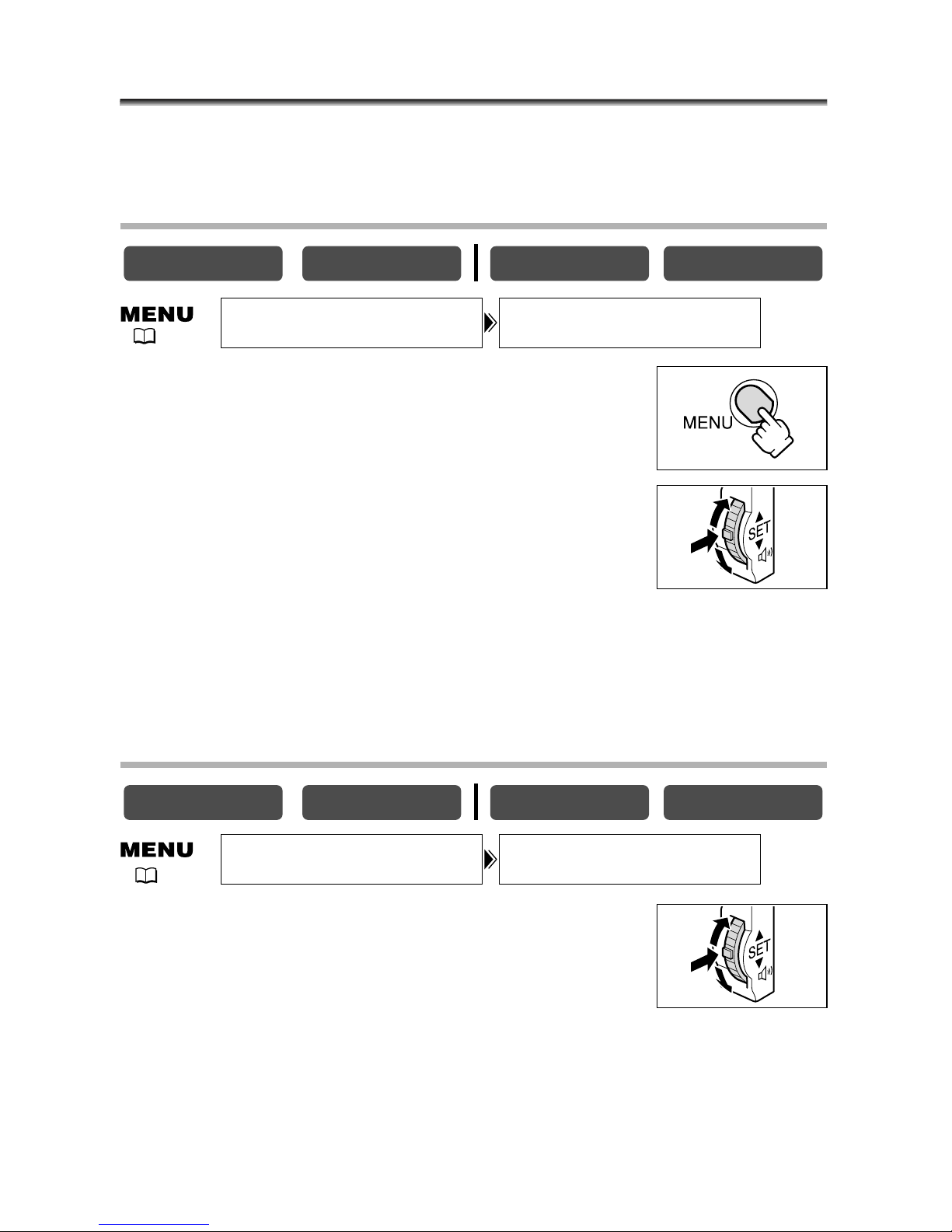
18
Setting the Time Zone, Date and Time
Set the time zone, date and time when you first start using your camcorder, or when
you have replaced the backup battery.
Setting the Time Zone/Daylight Saving Time
1. Press the MENU button to open the menu.
2. Turn the SET dial to select [SYSTEM] and press the
SET dial.
3. Turn the SET dial to select [T.ZONE/DST] and press
the SET dial.
The time zone setting appears (see table on the next page). The default setting is Paris.
4. Turn the SET dial to select the setting option that represents your time
zone and press the SET dial.
To adjust for daylight saving time, select the time zone with the U next to the area.
Setting the Date and Time
5. Turn the SET dial to select [D/TIME SET] and press
the SET dial.
The year display starts to flash.
6. Turn the SET dial to select the year, and press the
SET dial.
• The next part of the display starts flashing.
• Set the month, day, hours and minutes in the same way.
CARD PLAY
CARD CAMERA
PLAY (VCR)CAMERA
CARD PLAY
CARD CAMERAPLAY (VCR)CAMERA
T.ZONE/DST•••PARISSYSTEM
( 35)
D/TIME SET••• 1.JAN.2004
12:00 PM
SYSTEM
( 35)
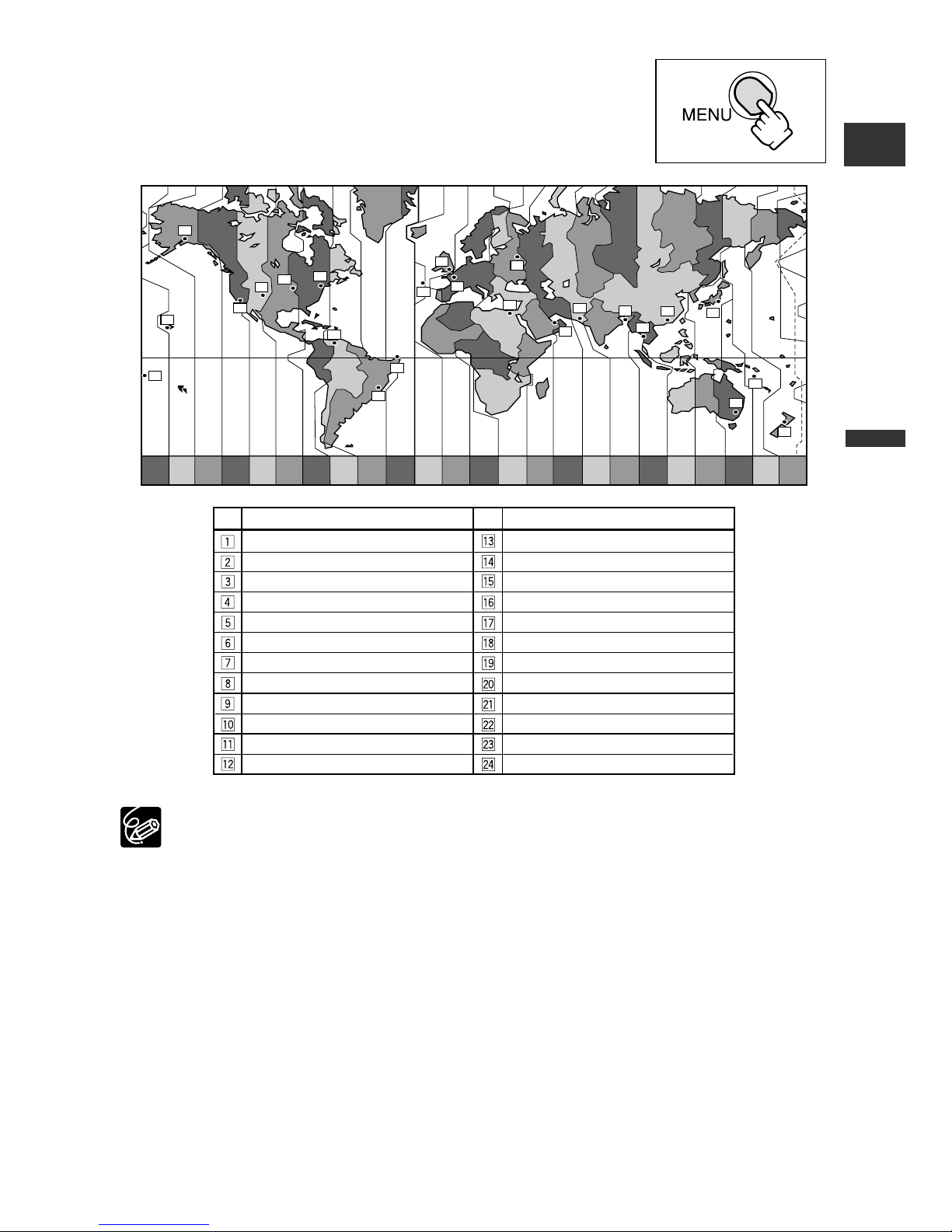
19
Basic Functions -
Preparations
E
7. Press the MENU button to close the menu and to
start the clock.
Once you have set time zone, date and time, you do not need to reset the clock
each time you travel to another time zone. Just set the time zone to the one of
your destination, and the camcorder automatically adjusts the clock.
1
24 1 2 3 4 5 6 7 8 9 10 11 12 1314 15 16 17 18 19 20 21 22 23
2
3
5
6
7
9
8
10
4
12
11
13
24
19
20
18
17
21
23
22
15
14
16
Time zone
LONDON
PARIS
CAIRO
MOSCOW
DUBAI
KARACHI
DACCA
BANGKOK
H. KONG (Hong Kong)
TOKYO
SYDNEY
SOLOMON
WELLGTN (Wellington)
SAMOA
HONOLU. (Honolulu)
ANCHOR. (Anchorage)
L.A. (Los Angeles)
DENVER
CHICAGO
N.Y. (New York)
CARACAS
RIO (Rio de Janeiro)
FERNAN. (Fernando de Noronha)
AZORES
No.
Time zone
No.
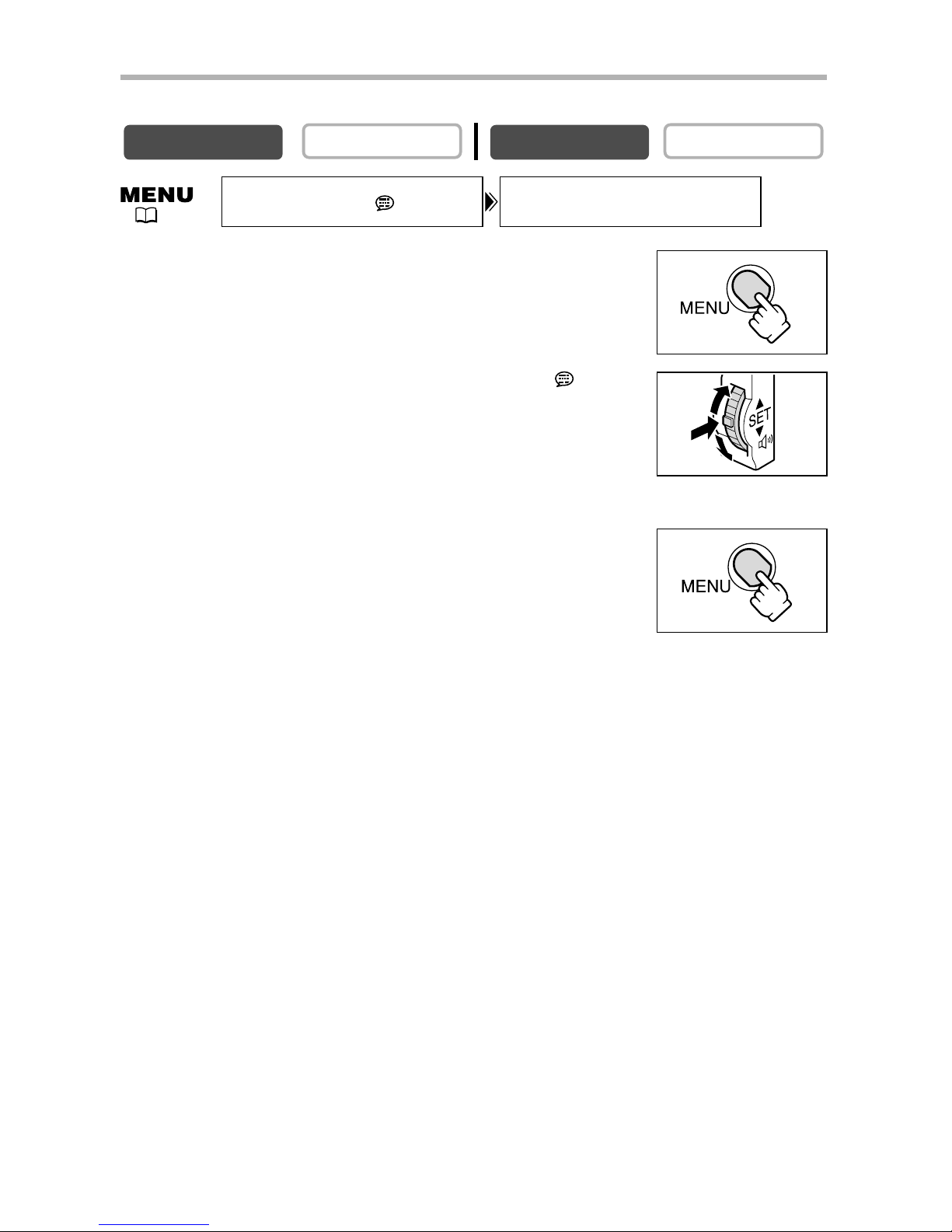
20
Displaying Date and Time during Recording
You can display the date and time in the lower left corner of the screen.
1. Press the MENU button to open the menu.
2. Turn the SET dial to select [DISPLAY SETUP/ ] and
press the SET dial.
3. Turn the SET dial to select [D/T DISPLAY] and press
the SET dial.
4. Turn the SET dial to select [ON].
5. Press the MENU button to close the menu.
CARD PLAY
CARD CAMERA
PLAY (VCR)
CAMERA
D/T DISPLAY••OFFDISPLAY SETUP/
( 35)
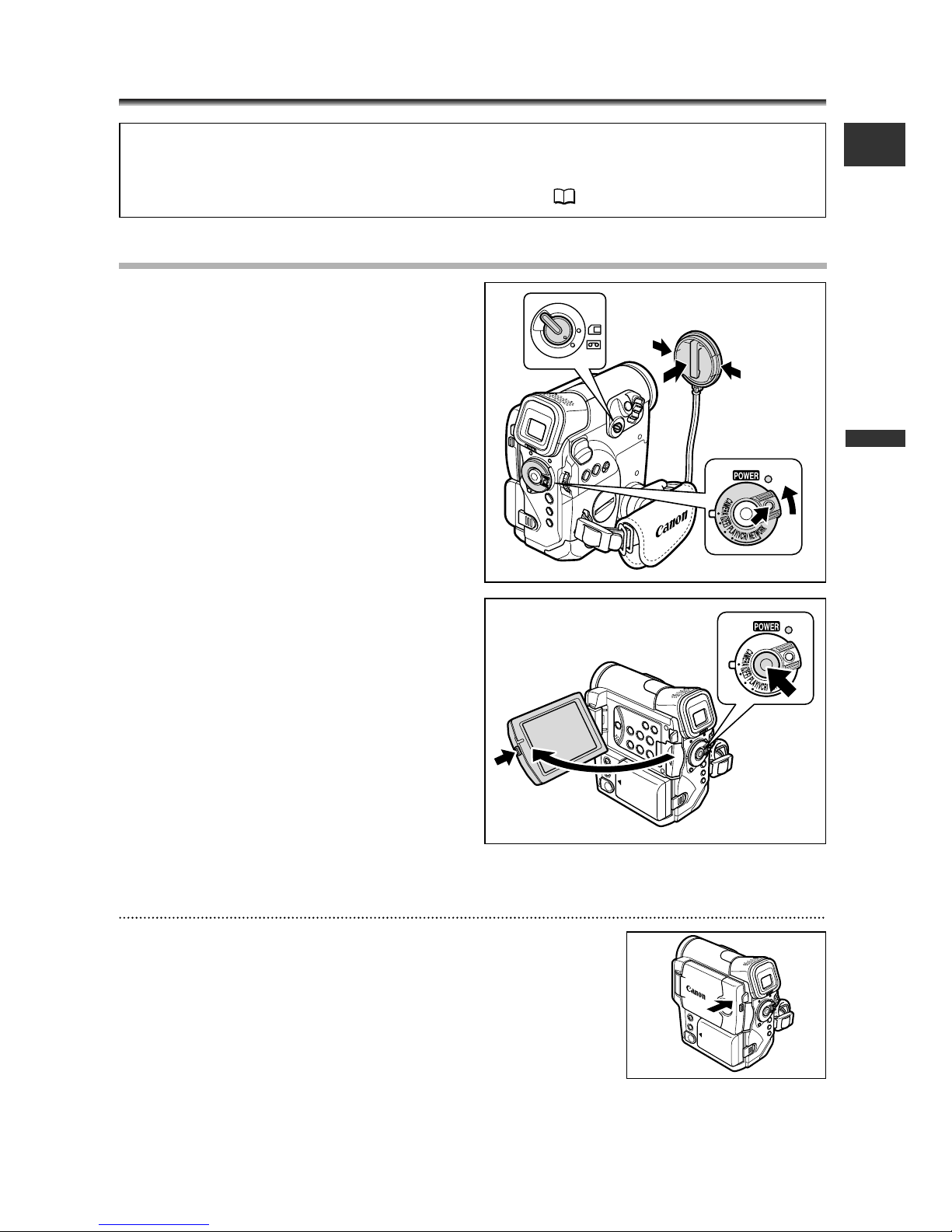
21
Basic Functions -
Recording
E
Recording Movies on a Tape
Before You Begin Recording
Make a test recording first to check if the camcorder operates correctly. Before you
make important recordings, clean the video heads ( 147).
Recording
1. Remove the lens cap.
2. Set the camcorder to CAMERA
mode.
Set the POWER switch to CAMERA and
the TAPE/CARD switch to b.
3. Push the OPEN button at the LCD
panel and open the LCD panel.
4. Press the start/stop button to
begin recording.
Press the start/stop button again to pause
recording.
When You Have Finished Recording
1. Turn the POWER switch to OFF.
2. Close the LCD panel.
3. Replace the lens cap.
4. Unload the cassette.
5. Disconnect the power source.
rr
e
q
w
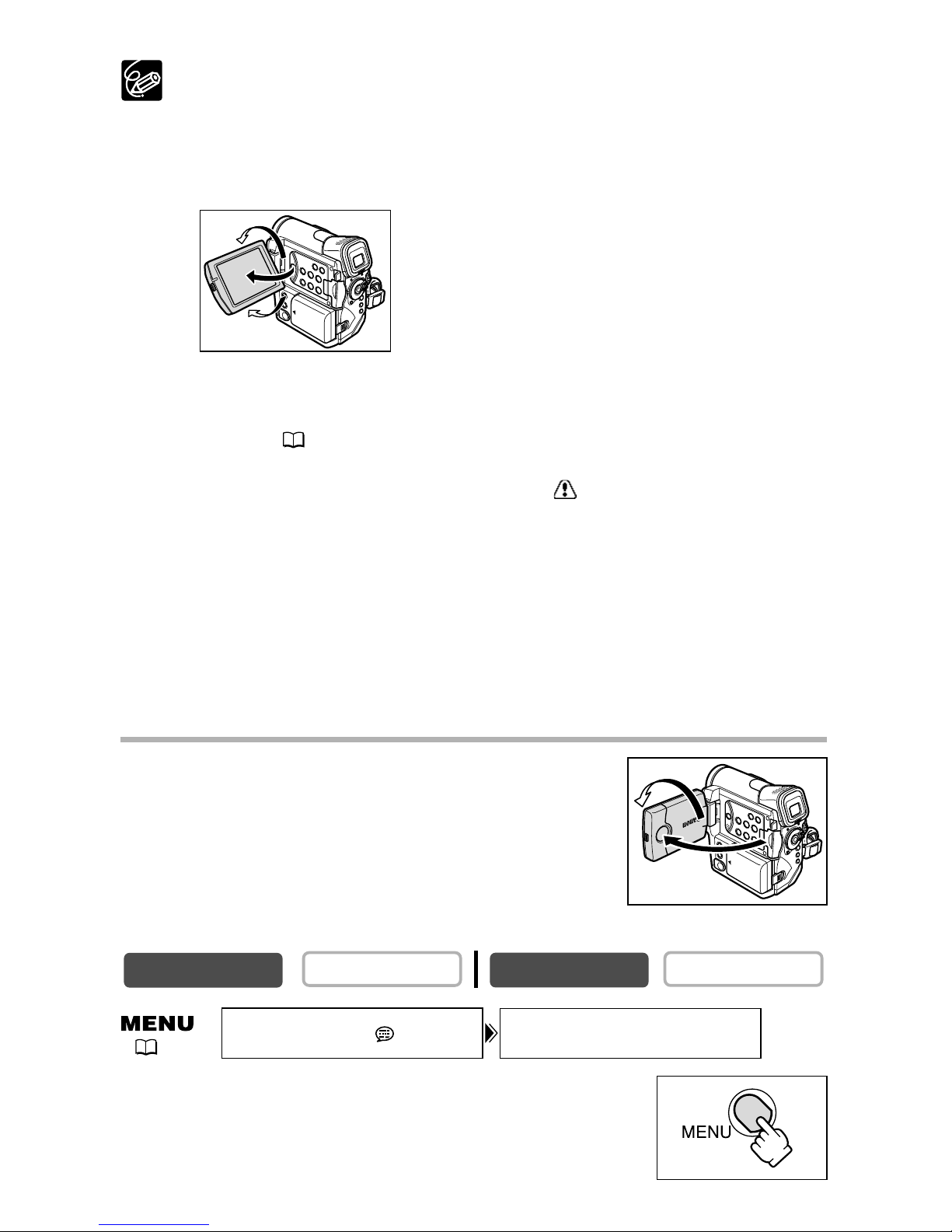
22
❍ Wait until the tape counter stops completely before you start recording.
❍ When you do not remove the cassette, you can record the next scene without
producing any noise or blank sections between the recordings even if you turn
the camcorder off.
❍ Bright light may make it difficult to use the LCD screen. In such case, use the
viewfinder instead.
❍ You can rotate the LCD panel. Make sure to open
the LCD panel at 90 degrees before rotating it.
❍ When recording near loud sounds (such as fireworks, drums or concerts),
sound may become distorted or may be recorded not in the actual sound level.
This is not a malfunction. The audio recording level can also be adjusted
manually ( 59).
❍ The camcorder will shut off after 5 minutes when left in record pause
mode to protect tape and video heads. “ AUTO POWER OFF” appears
20 seconds before shutoff. To continue recording, turn the POWER
switch to OFF and then back to CAMERA.
❍ About the LCD and viewfinder screen: The screens are produced with
extremely high-precision manufacturing techniques, with more than
99.99% of the pixels operating to specification. Less than 0.01% of the
pixels may occasionally misfire or appear as black or green dots. This
has no effect on the recorded image and does not constitute a
malfunction.
Allowing the Subject to Monitor the LCD Screen
You can rotate the LCD panel so that the screen faces in the
same direction as the lens. The viewfinder switches on
allowing you to use the viewfinder while the subject can
monitor the screen.
The image appears mirror reversed (LCD MIRROR ON).
However, you can choose to display the image as it is being
recorded (LCD MIRROR OFF).
1. Press the MENU button to open the menu.
CARD PLAY
CARD CAMERA
PLAY (VCR)
CAMERA
LCD MIRROR•••ON
DISPLAY SETUP/
( 35)
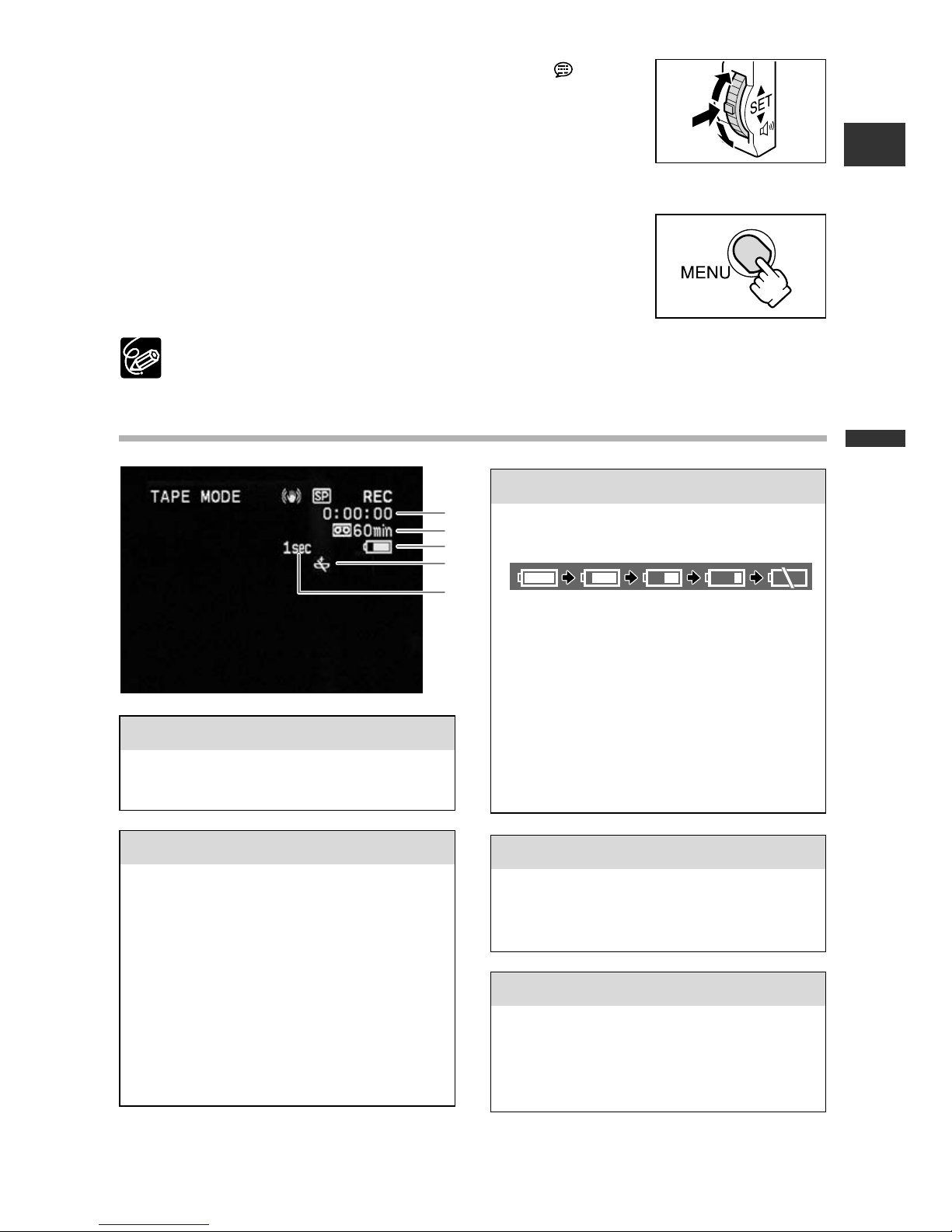
23
Basic Functions -
Recording
E
2. Turn the SET dial to select [DISPLAY SETUP/ ] and
press the SET dial.
3. Turn the SET dial to select [LCD MIRROR] and press
the SET dial.
4. Turn the SET dial to select [OFF].
5. Press the MENU button to close the menu.
When [LCD MIRROR] is set to [ON], only tape or card operation and self-timer
displays appear on the LCD screen (all displays appear on the viewfinder screen).
Screen Displays during Recording
t Recording reminder
r When “j” flashes
q Time code
w Remaining tape
e Remaining battery charge
The camcorder counts from 1 to 10
seconds when you start recording. This
is helpful to avoid scenes that are too
short.
Indicates the recording time in hours,
minutes and seconds.
Indicates the remaining time of the tape
in minutes.“b” moves during
recording. “b END” flashes when the
tape reaches the end.
• When the time left is less than 15
seconds, the remaining tape time may
not appear.
• Depending on the type of the tape,
the indication may not be displayed
correctly.
“j” flashes in red when the lithium
button battery is not installed, or
when it runs out.
The battery symbol indicates the charge
status of the battery pack.
•“k” starts flashing in red when the
battery pack is empty.
• When you attach an empty battery
pack, the power may turn off without
displaying “k”.
• The actual battery charge may not be
indicated accurately depending on the
condition under which battery pack
and camcorder are used.
q
w
e
r
t
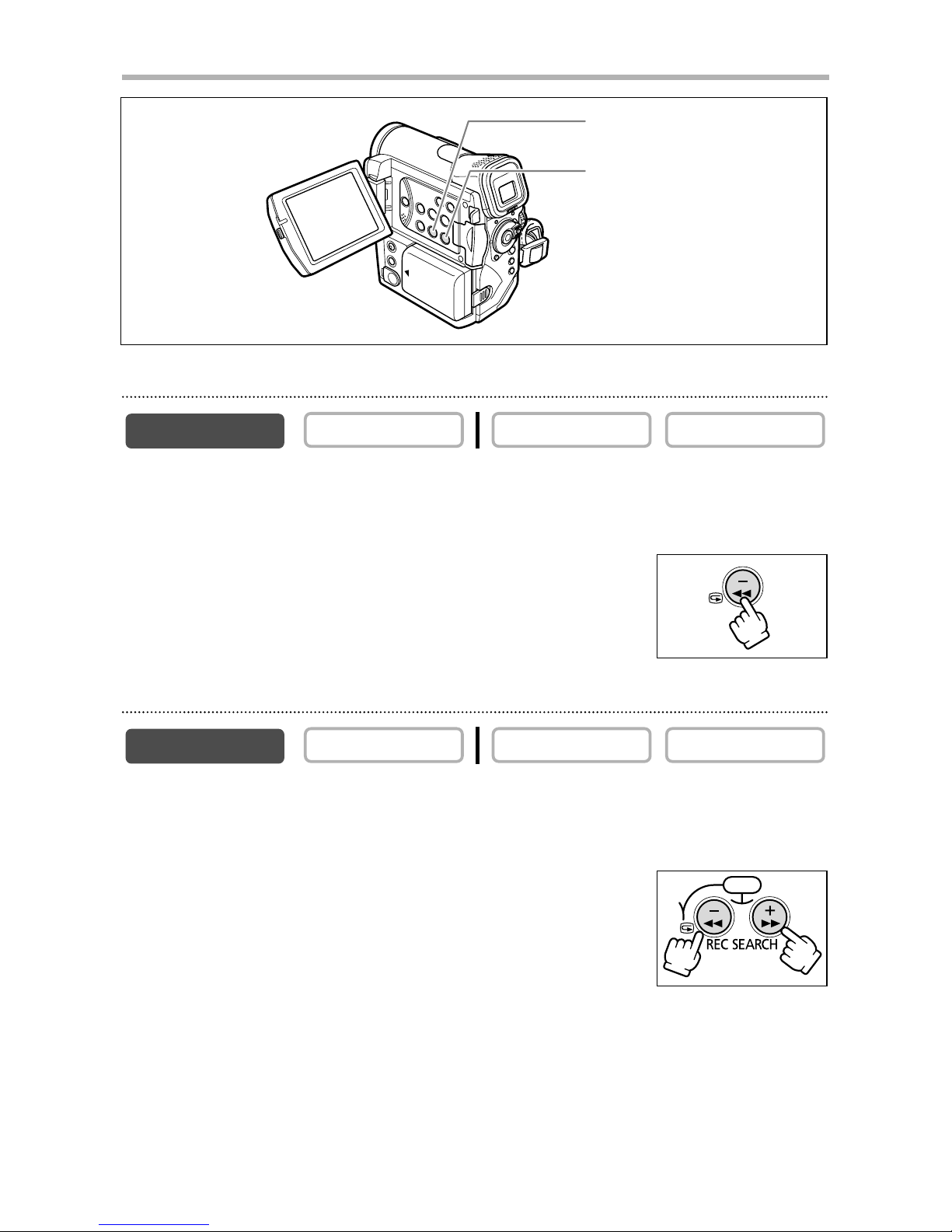
24
Reviewing and Searching when Recording
Record Review
In record pause mode, this function allows you to review the last few seconds of your
recording to check if it has been recorded properly.
Press and release the c (record review) button.
The camcorder rewinds the tape, plays back the last few seconds,
and returns to record pause mode.
Record Search
In record pause mode, this function allows you to play back the tape (forward or
reverse) to locate the point where you wish to begin recording.
Press and hold the REC SEARCH + button (forward) or –
button (reverse).
• Release the button at the point you wish to begin recording.
• The camcorder returns to record pause mode.
CARD PLAY
CARD CAMERA
PLAY (VCR)
CAMERA
CARD PLAYCARD CAMERAPLAY (VCR)
CAMERA
CARD
REC SEARCH – button/
v
(record review) button
REC SEARCH + button
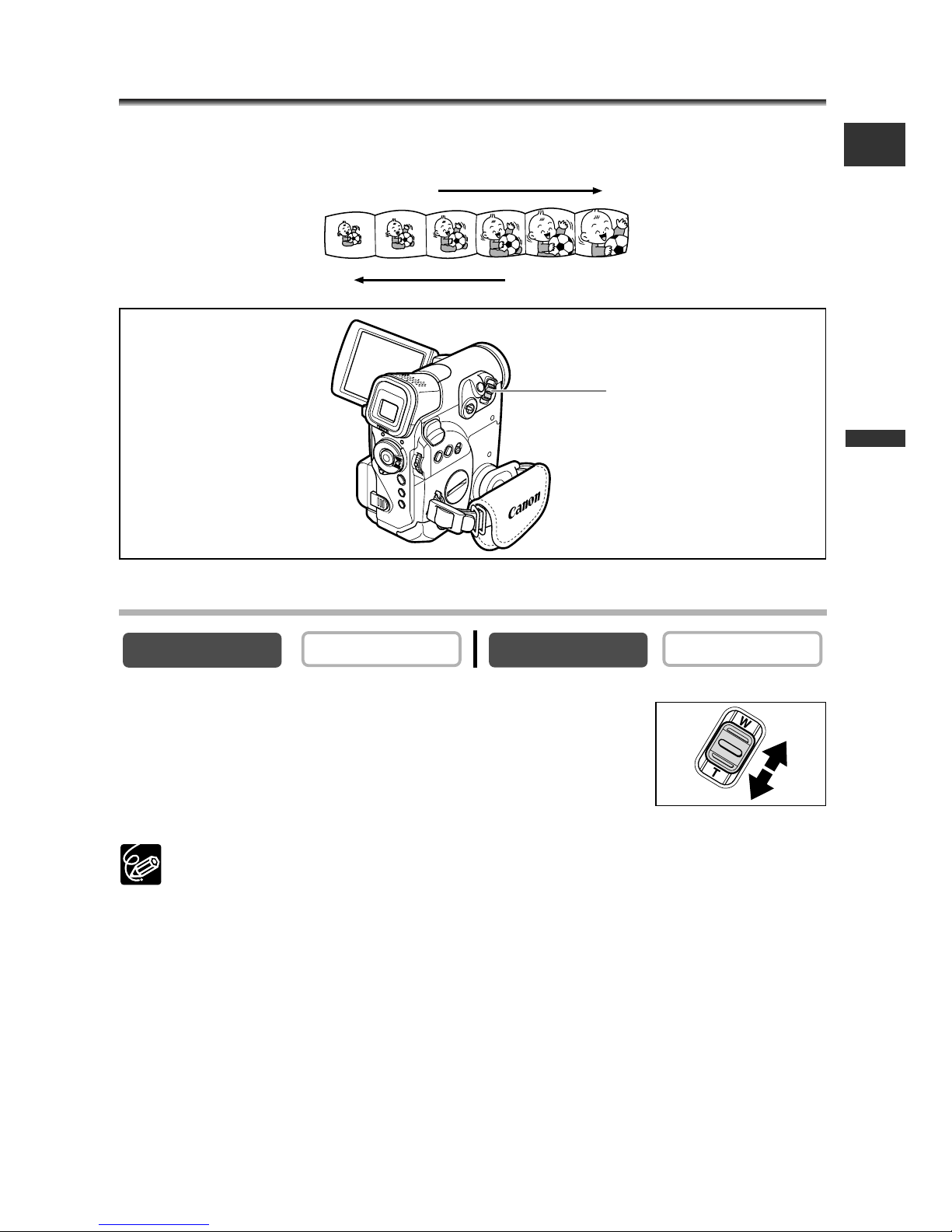
25
Basic Functions -
Recording
E
Zooming
The camcorder automatically switches between optical zooming and digital zooming.
Image resolution is slightly lower with the digital zoom.
10× Optical Zoom
Move the zoom lever toward W to zoom out (wideangle). Move it toward T to zoom in (telephoto).
Press the zoom lever slightly for a slow zoom. Press harder for a
faster zoom.
You can also use the
T and W buttons on the wireless controller. However, you
cannot control the zoom speed.
CARD PLAY
CARD CAMERA
PLAY (VCR)
CAMERA
T
W
Zoom in
Zoom out
Zoom lever

26
40×/200× Digital Zoom (Card: 40×)
1. Press the MENU button to open the menu.
2. Turn the SET dial to select [CAMERA SETUP] and
press the SET dial.
3. Turn the SET dial to select [D.ZOOM] and press the
SET dial.
4. Turn the SET dial to select a setting option.
5. Press the MENU button to close the menu.
❍ Digital zoom cannot be used in the night modes.
❍ Digital zoom cannot be used in Stitch Assist mode, or when the multi-image
screen is selected.
❍ A zoom indicator appears for 4 seconds. It extends in light blue when the
digital zoom is set to 40×, and extends further in dark blue when set to 200×.
❍ Keep at least 1 m to the subject. At wide-angle, you can focus on a subject as
close as 1 cm.
CARD PLAY
CARD CAMERA
PLAY (VCR)
CAMERA
D.ZOOM•••••••40X
CAMERA SETUP
( 35)
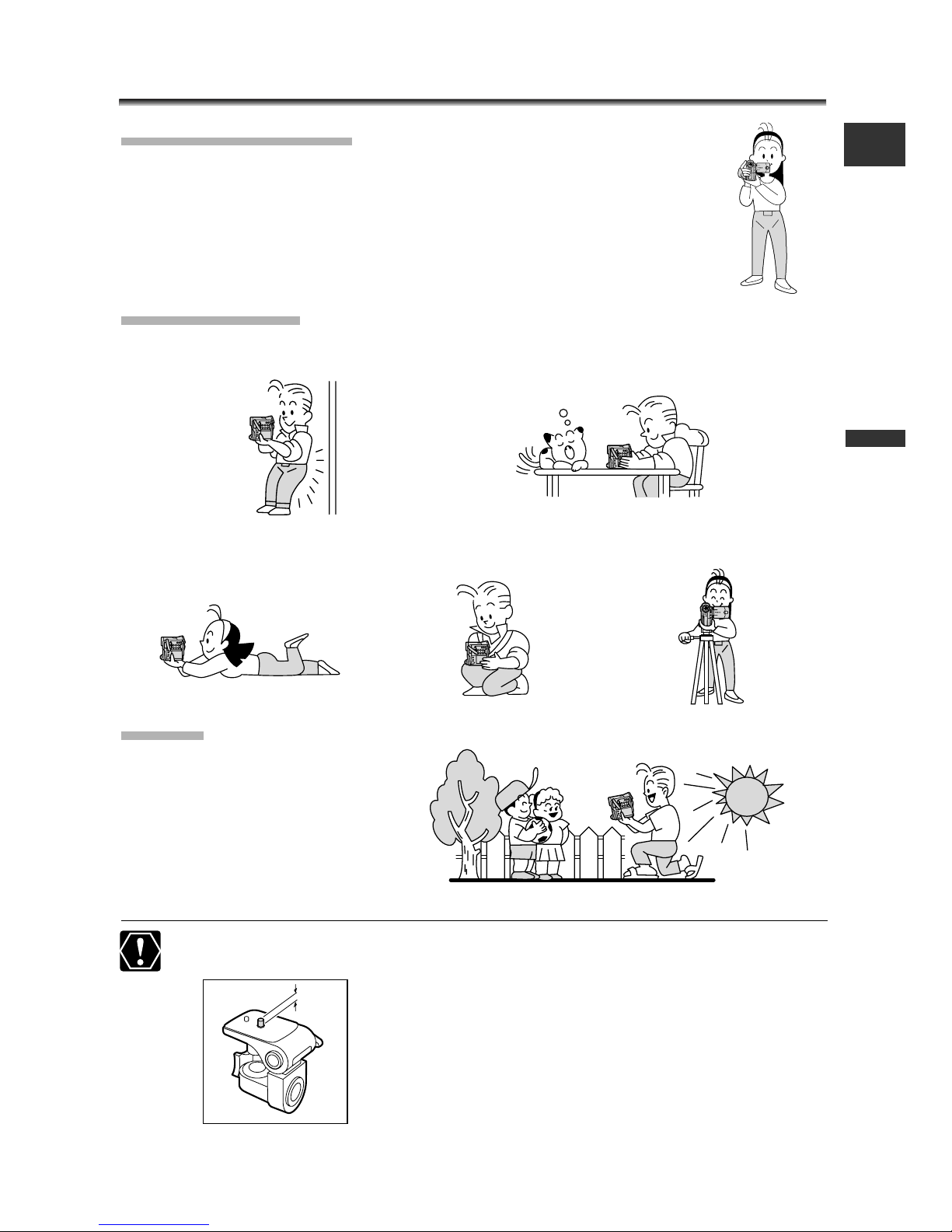
27
Basic Functions -
Recording
E
Tips for Making Better Videos
Holding the Camcorder
For maximum stability, grip the camcorder in your right hand and keep
your right elbow pressed against your body. If necessary, support the
camcorder with your left hand. Be careful that your fingers do not
touch the microphone or lens.
For More Stability
Lighting
When recording outdoors, we
recommend recording with the sun
at your back.
❍ When using a tripod, do not leave the viewfinder exposed to direct sunlight as
it may melt (due to concentration of the light by the lens).
❍ Do not use tripods with fastening screws longer than
5.5 mm as it may damage the camcorder.
Lean against a wall Put the camcorder on a table
Lie on your elbow Use a tripodKneel on one knee
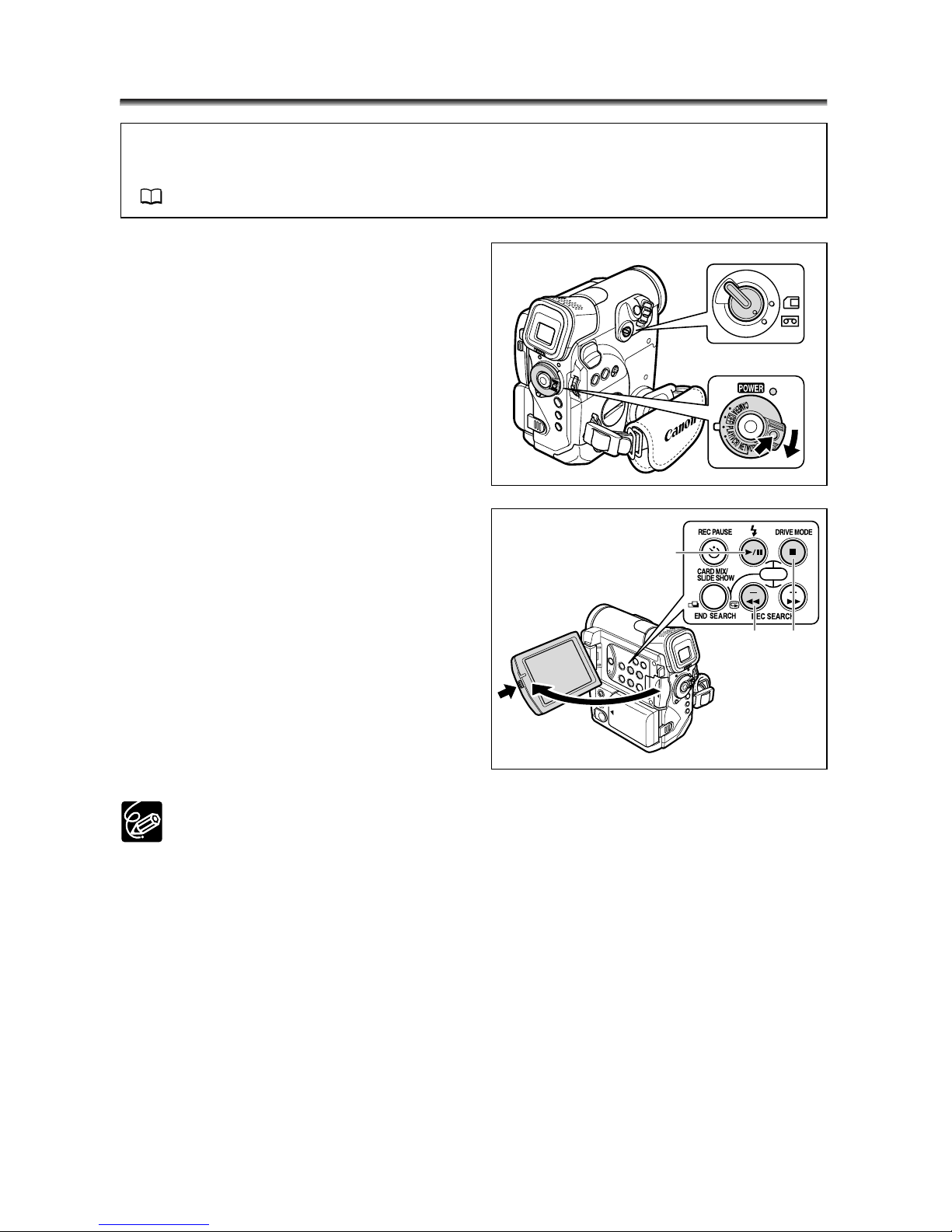
28
Playing Back a Tape
If the playback picture is distorted, clean the video heads using a Canon Head
Cleaning Cassette or a commercially available digital video head-cleaning cassette
( 147).
1. Set the camcorder to PLAY (VCR)
mode.
Set the POWER switch to PLAY (VCR) and
the TAPE/CARD switch to b.
2. Open the LCD panel.
You can also close the LCD panel with the
screen facing outward.
3. Press the ` button to rewind the
tape.
4. Press the e/a button to begin
playback.
5. Press the 3 button to stop
playback.
❍ To use the viewfinder, close the LCD panel.
❍ About the screen display: During playback, the time code gives the hours,
minutes, seconds and frames. The remaining tape time may not appear when
the time left is less than 15 seconds.
❍ You can display the audio level indicator by pressing the AUDIO LEVEL button.
q
CARD
w
r
et

29
Basic Functions -
Playback
E
Special Playback Modes
e/a (Playback Pause)
To pause playback, press the e/a button during normal playback.
1 (Fast Forward Playback) / ` (Rewind Playback)
Plays back the tape at 11.5 times normal speed (forward or reverse). Press and hold
the button during normal playback or fast forward.
–/4a (Reverse Playback)
Press the button on the wireless controller during normal playback. Press the e (play)
button to return to normal playback.
+/ae (Frame Advance) / –
/4a (Frame Reverse)
Plays back frame-by-frame. Press the button on the wireless controller repeatedly
during playback pause. Press and hold it to play back continuous frame advance/frame
reverse.
SLOW M (Slow Forward)/(Slow Reverse)
Plays back at about 1/3 normal speed. Press the button on the wireless controller
during normal or reverse playback. Press the e (play) button to return to normal
playback.
× 2 (Forward ×2 Playback)/(Reverse ×2 Playback)
Plays back at 2 times normal speed. Press the button on the wireless controller during
normal or reverse playback. Press the e (play) button to return to normal playback.
❍ There is no sound during special playback.
❍ The picture may become distorted during some special playback modes.
❍ The camcorder stops the tape automatically after 5 minutes in playback pause
mode to protect tape and video heads.
CARD
REW
PAUSE SLOW
2
PLAY
STOP
FF
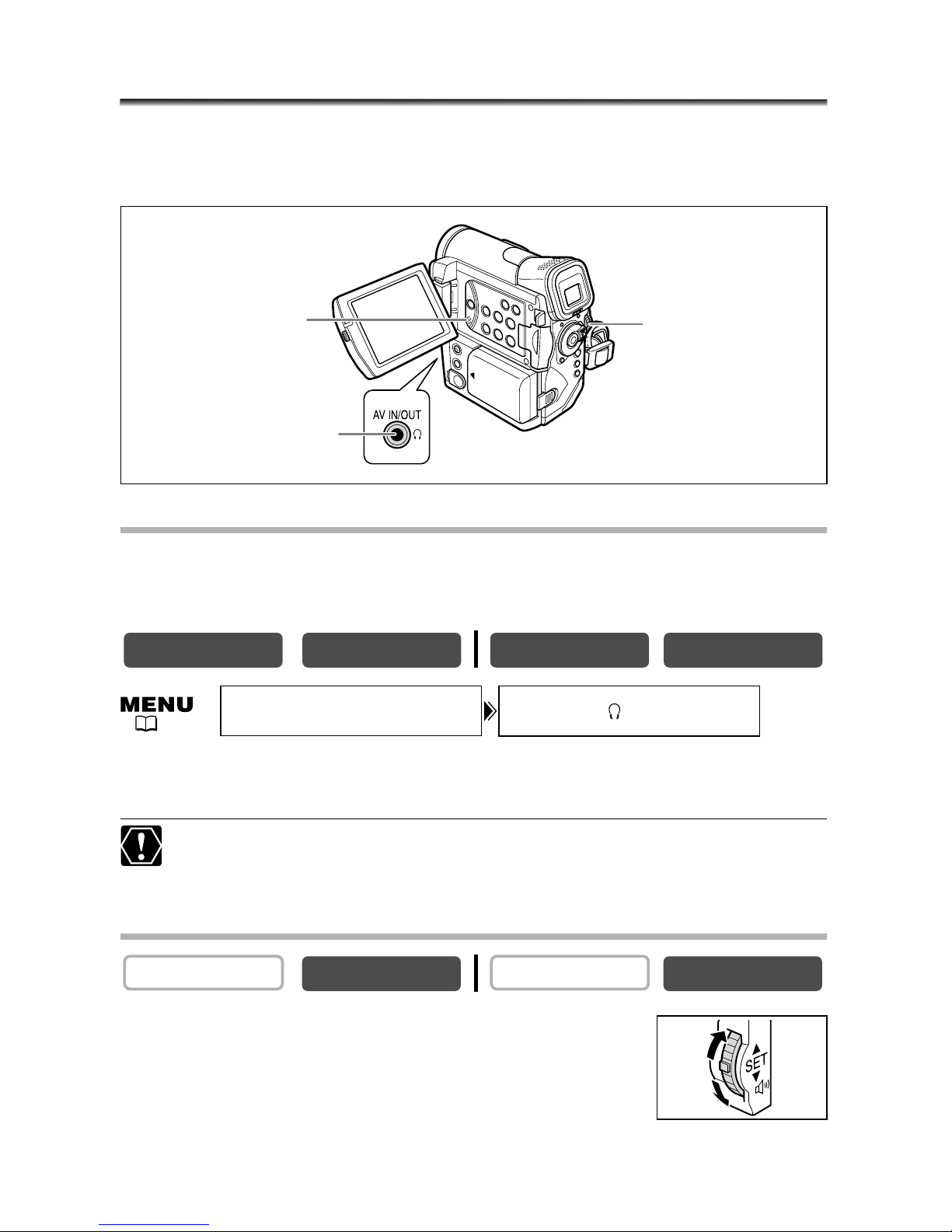
30
Adjusting the Volume
When you use the LCD screen for playback, the camcorder plays back the sound via
built-in speaker. The speaker does not sound when you close the LCD panel. Use
headphones when using the viewfinder.
When Using Headphones
The headphones terminal also serves as AV terminal. Headphones can only be used
when “H” is displayed on the screen. If not, change the setting following the
procedure below.
Open the menu and select [VCR SETUP]. Select [AV/PHONES H], set it to
[PHONES H] and close the menu.
❍ The speaker does not sound when “H” is displayed.
❍ Do not connect headphones unless “H” is displayed as it produces noise.
Adjusting the Volume
Turn the SET dial up to increase the volume, and down
to lower the volume.
• A volume bar appears for 2 seconds.
• You can turn off the volume completely by turning the SET dial
down until [OFF] appears. Turn the SET dial up to increase the volume again.
CARD PLAY
CARD CAMERA
PLAY (VCR)
CAMERA
CARD PLAY
CARD CAMERAPLAY (VCR)CAMERA
SET dial
Speaker
H (phones) terminal
AV/PHONES ••AVVCR SETUP
( 35)
