CANON LBP 3260 S-82 Service Manual
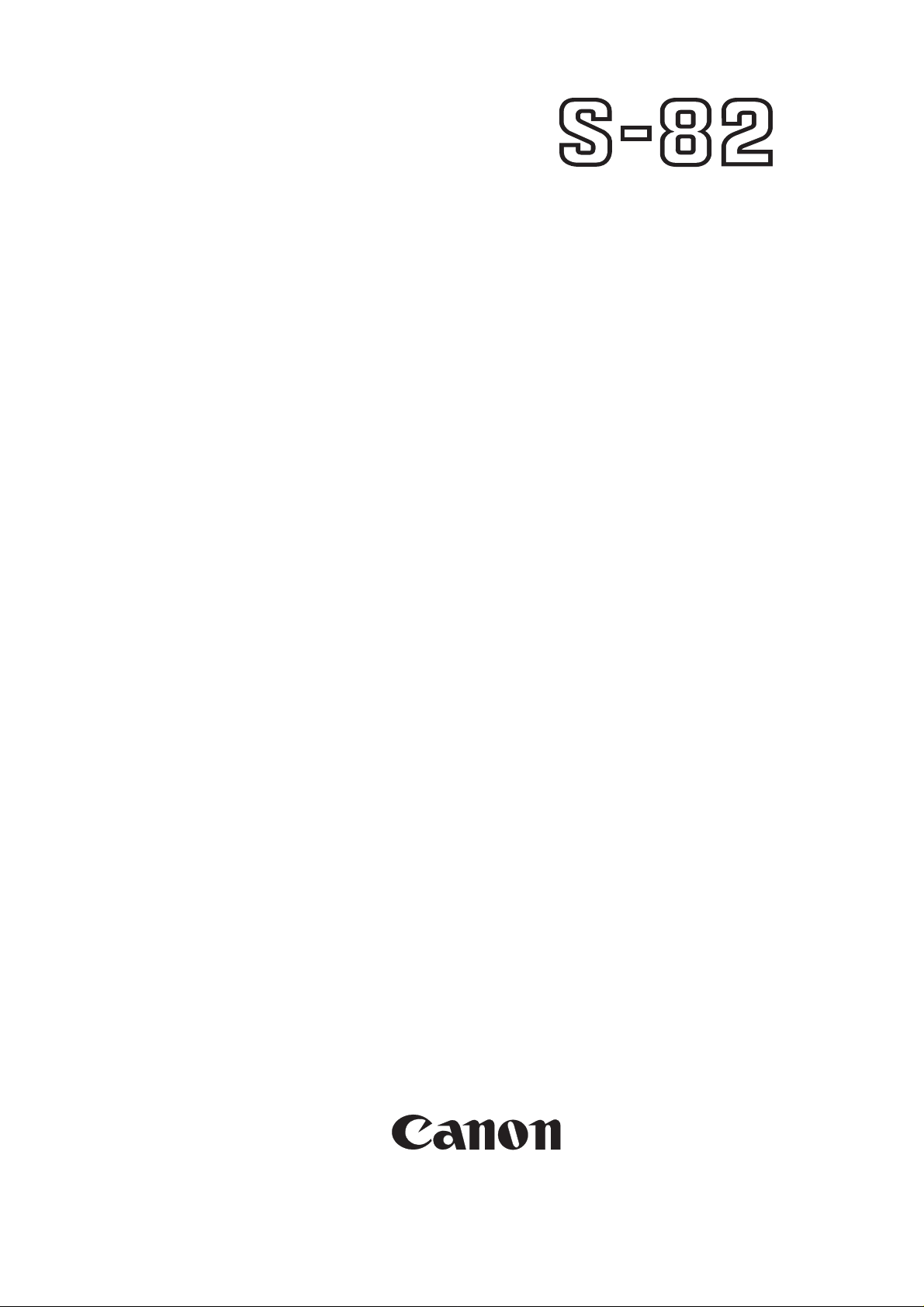
SERVICE
MANUAL
REVISION 0
COPYRIGHT 1999 CANON INC. CANON SORTER S-82 REV.0 JAN. 1999 PRINTED IN JAPAN (IMPRIME AU JAPON)
RY8-1393-000
JAN. 1999
SORTER
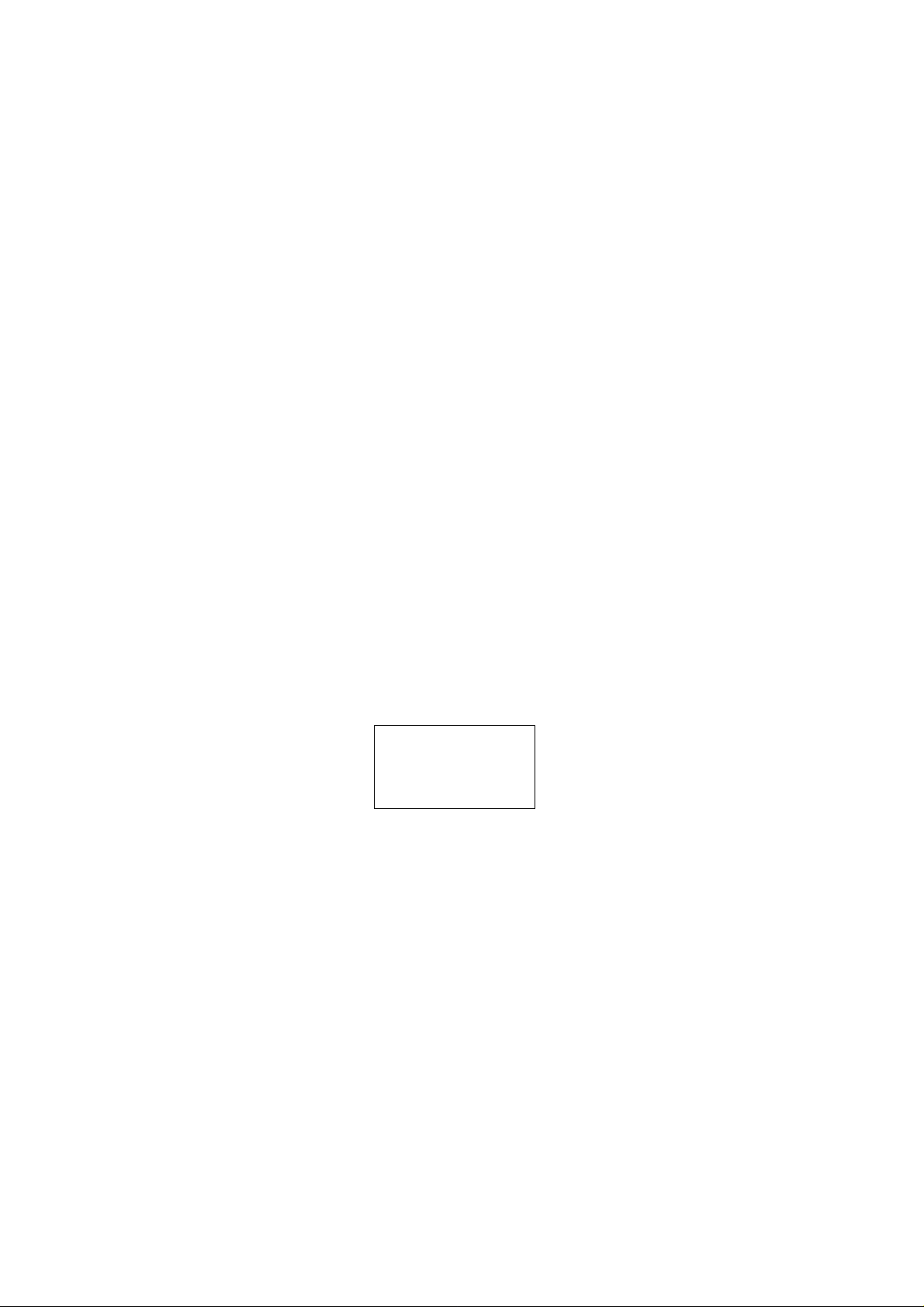
COPYRIGHT © 1999 CANON INC
Printed in Japan
Imprimé au Japon
Use of this manual should be
strictly supervised to avoid
disclosure of confidential
information.
Prepared by
PERIPHERAL PRODUCTS QUALITY PLANNING DIV.
PERIPHERAL PRODUCTS TECHNICAL DOCUMENTATION DEPT.
CANON INC.
5-1, Hakusan 7-chome, Toride-City, Ibaraki-Pref. 302-8501, Japan
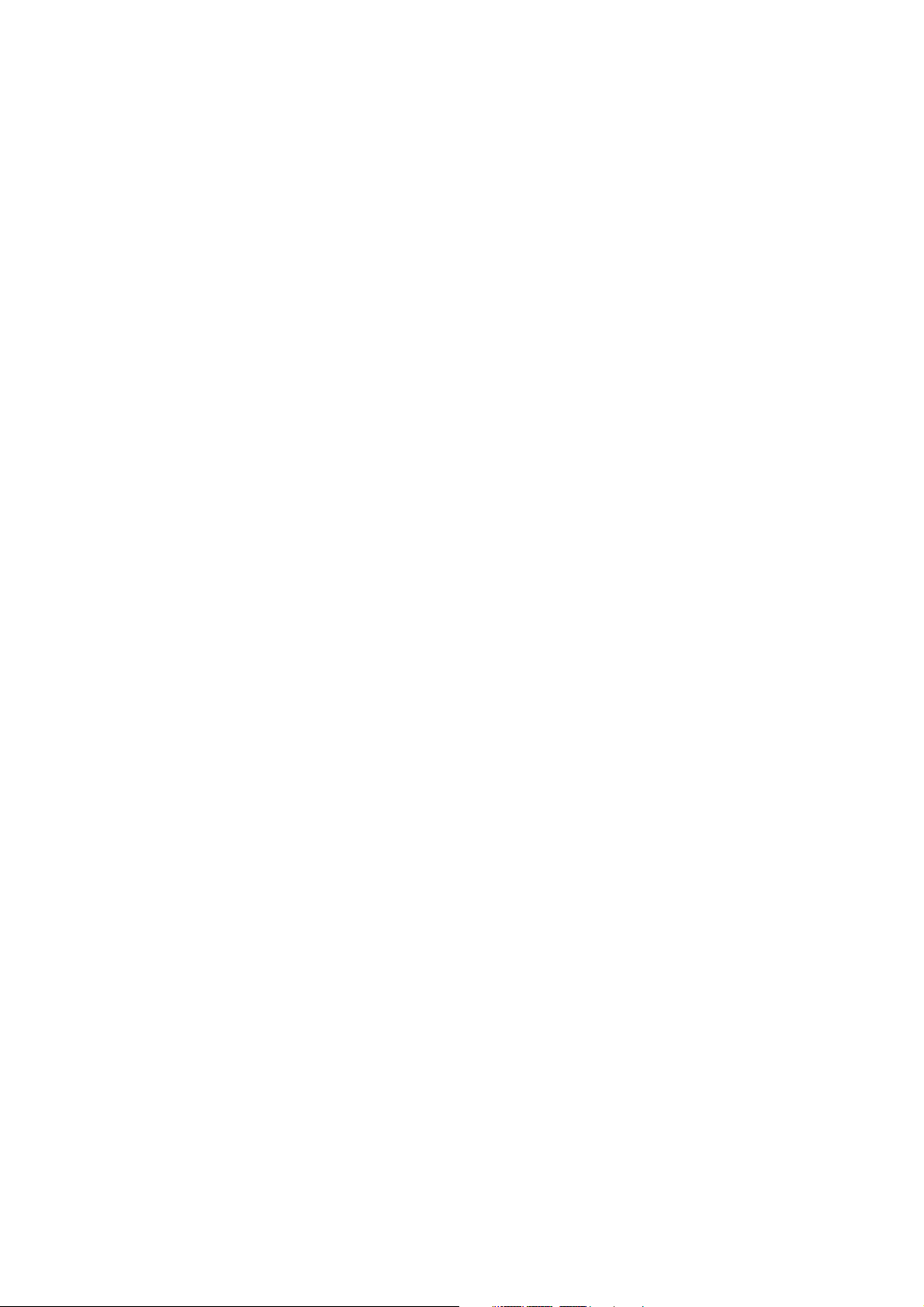
PREFACE
This Service Manual contains basic information required for after-sales service of the SORTER
S-82.
This information is vital to the service technician in maintaining the high print quality and performance of the SORTER S-82.
This manual consists of following chapters:
Chapter 1: Product information
Features, specifications, parts of the sorter, and installation
Chapter 2: Operation and Timing
A description of the operating principles and timing sequences of the electrical and
mechanical systems.
Chapter 3: The Mechanical System
Explanation of mechanical operation, disassembly, reassembly, and adjustment
procedures
Chapter 4: Troubleshooting
Maintenance and servicing, reference values and adjustments, troubleshooting procedures, lubricants, and solvents
Appendix: General circuit diagram, list of signals
Information in this manual is subject to change as the product is improved or redesigned.
All relevant information in such cases will be supplied in Service Information Bulletins.
A thorough understanding of this printer, based on information in this Manual and Service
Information Bulletins, is required for maintaining its performance and for locating and repairing the causes of malfunctions.
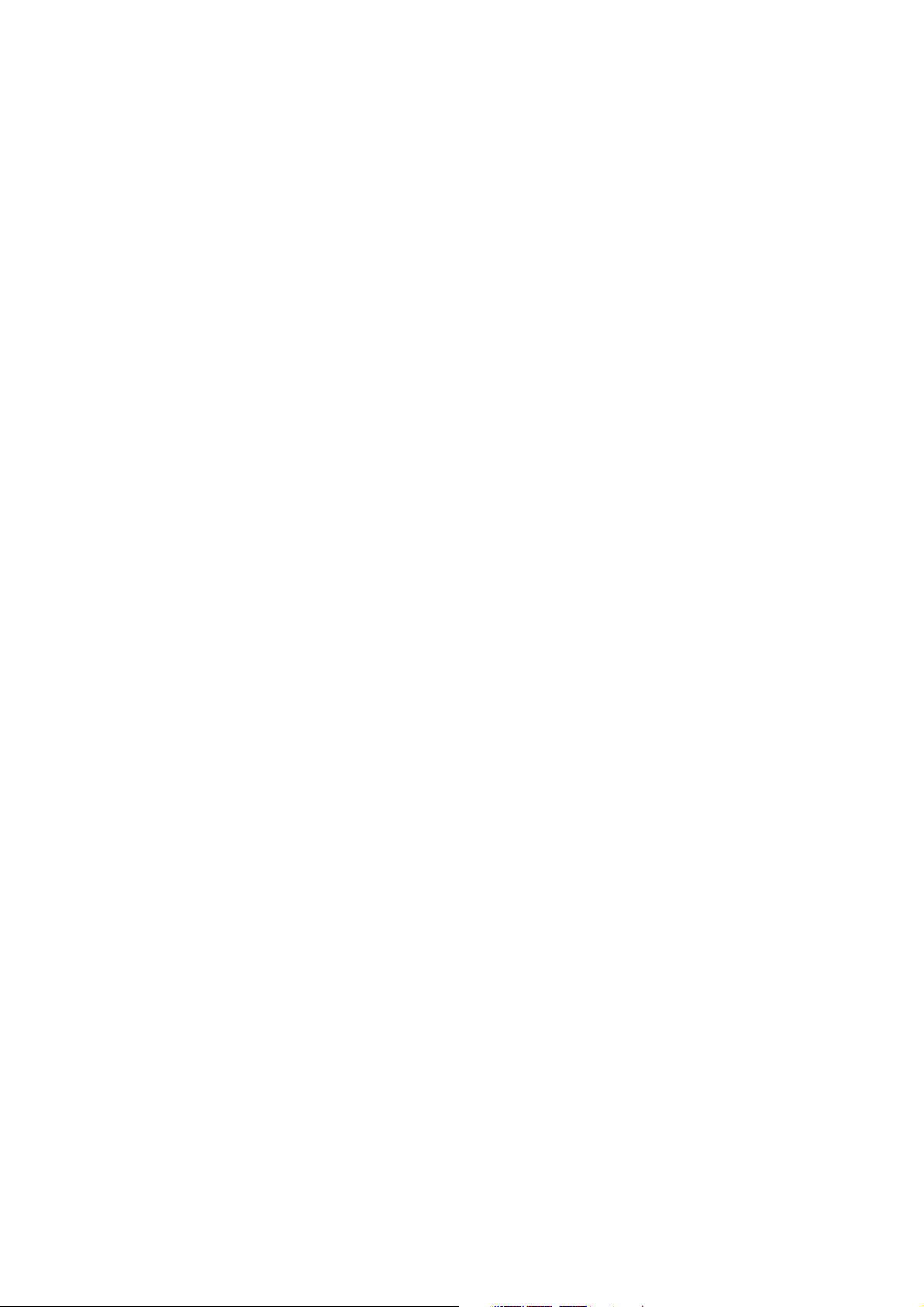
DTP system
This manual was produced on an Apple PowerMacintosh 9500/200 personal computer and output by an
Apple LaserWriter 16/600 PS laser beam printer; final pages were printed on AGFA Selectset avantra 25.
All graphics were produced with Macromedia FreeHand (E), and all documents and page layouts were
created with QuarkXPress (E).
The video images were captured with SONY degital video camcorder and Radius Photo DV capture
board, and modified with Adobe Photoshop (J).
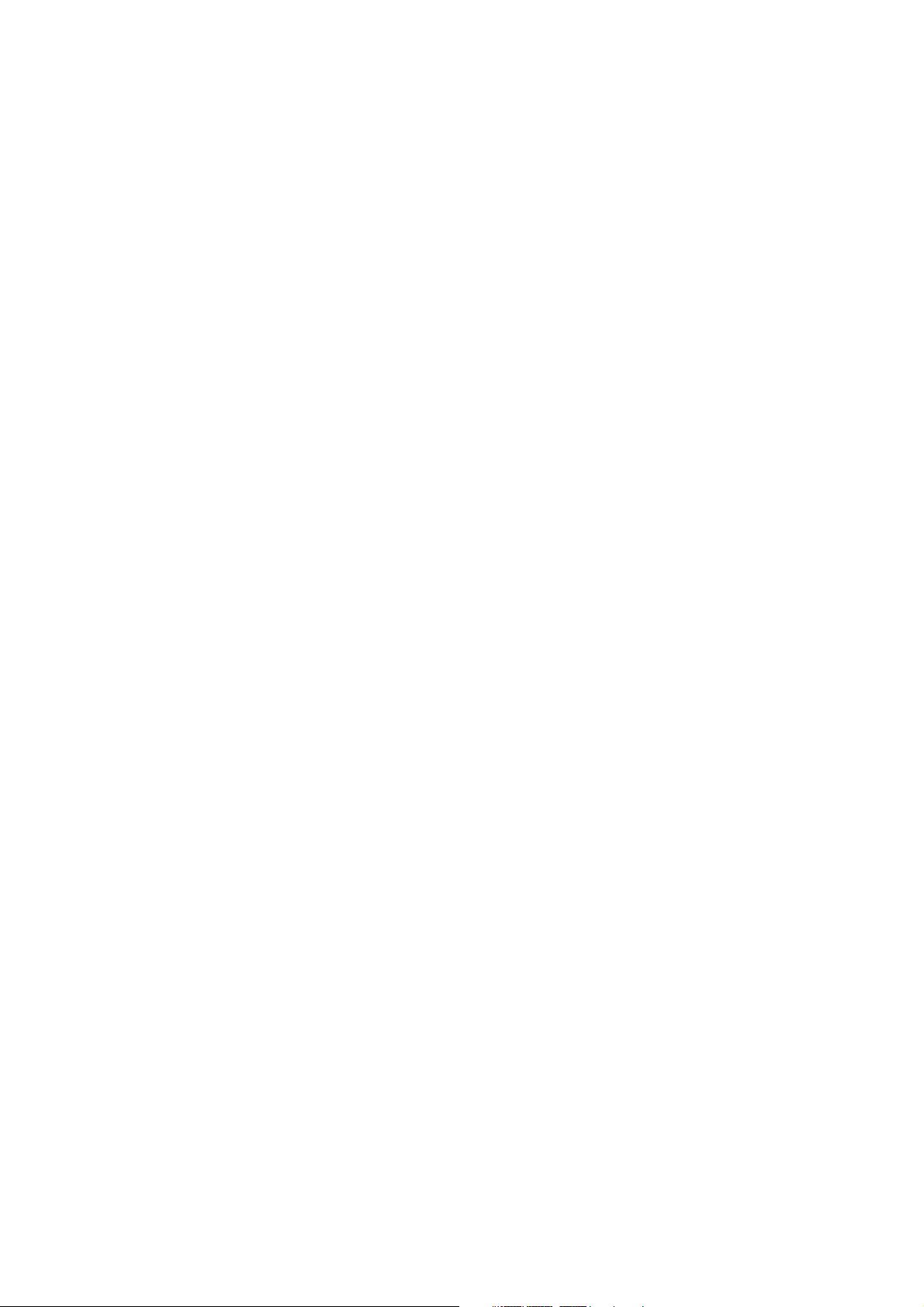
CONTENTS
CHAPTER 1 PRODUCT INFORMATION
I. FEATURES ............................. 1-1
II. SPECIFICATIONS.................... 1-2
III. PARTS OF THE SORTER ........ 1-3
A. External Views .................. 1-3
B. Cross Sectional View ......... 1-4
IV. INSTALLATION ....................... 1-5
A. Cautions for Installation ... 1-5
B. Installation Space.............. 1-5
C. Unpacking and Installation
Procedure.......................... 1-6
D. Paper Jams........................ 1-12
CHAPTER 2 OPERATION AND TIMING
CHAPTER 3 THE MECHANICAL SYSTEM
I. BASIC OPERATION................. 2-1
A. Outline.............................. 2-1
B. Outline of Electric Circuit . 2-2
C. Inputs/Outputs of the
Sorter Driver ..................... 2-3
II. FEED/DRIVE SYSTEM............ 2-7
A. Outline.............................. 2-7
B. Face-up Feed/Delivery ...... 2-10
C. Face-down Feed/Delivery .. 2-11
D. Detecting Paper Jam ......... 2-19
III. POWER SUPPLY...................... 2-21
A. Outline.............................. 2-21
B. Protective Function........... 2-21
I. PREFACE ............................... 3-1
II. EXTERNALS ........................... 3-2
A. Location............................ 3-2
B. External Covers................. 3-2
III. MAIN UNITS........................... 3-6
A. Drive Unit ......................... 3-6
B. Reversing Unit .................. 3-7
IV. SENSORS/SWITCHES............. 3-8
A. Location............................ 3-8
B. Entrance Sensor................ 3-9
C. Reversing Sensor............... 3-9
D. Vertical Path Sensor.......... 3-10
E. Deflector Solenoid Sensor . 3-10
F. Full-load Sensor 1 to 7/
Joint Sensor...................... 3-11
G. Paper Sensor 1 to 7 ........... 3-11
H. Face-up Delivery Paper Sensor/
Face-up Full-load Sensor ... 3-11
I. Top Cover Open/Close Detection
Switch and Right Cover
Open/Close Detection Switch
(Cover Open/Close Detection
Switch Unit) ...................... 3-11
V. SOLENOIDS/MOTOR .............. 3-12
A. Location............................ 3-12
B. Reversing Solenoid............ 3-13
C. Face-up Deflector Solenoid 3-13
D. Deflector Solenoid Unit ..... 3-14
E. Feed Motor........................ 3-14
VI. PCBS...................................... 3-15
A. Location............................ 3-15
B. Sorter Driver PCB.............. 3-16
C. Paper Sensor PCB.............. 3-16
D. Full-load Sensor PCB ......... 3-17
E. Face-up Sensor PCB .......... 3-17
F. LED PCB............................ 3-18
G. Power Supply PCB ............. 3-18
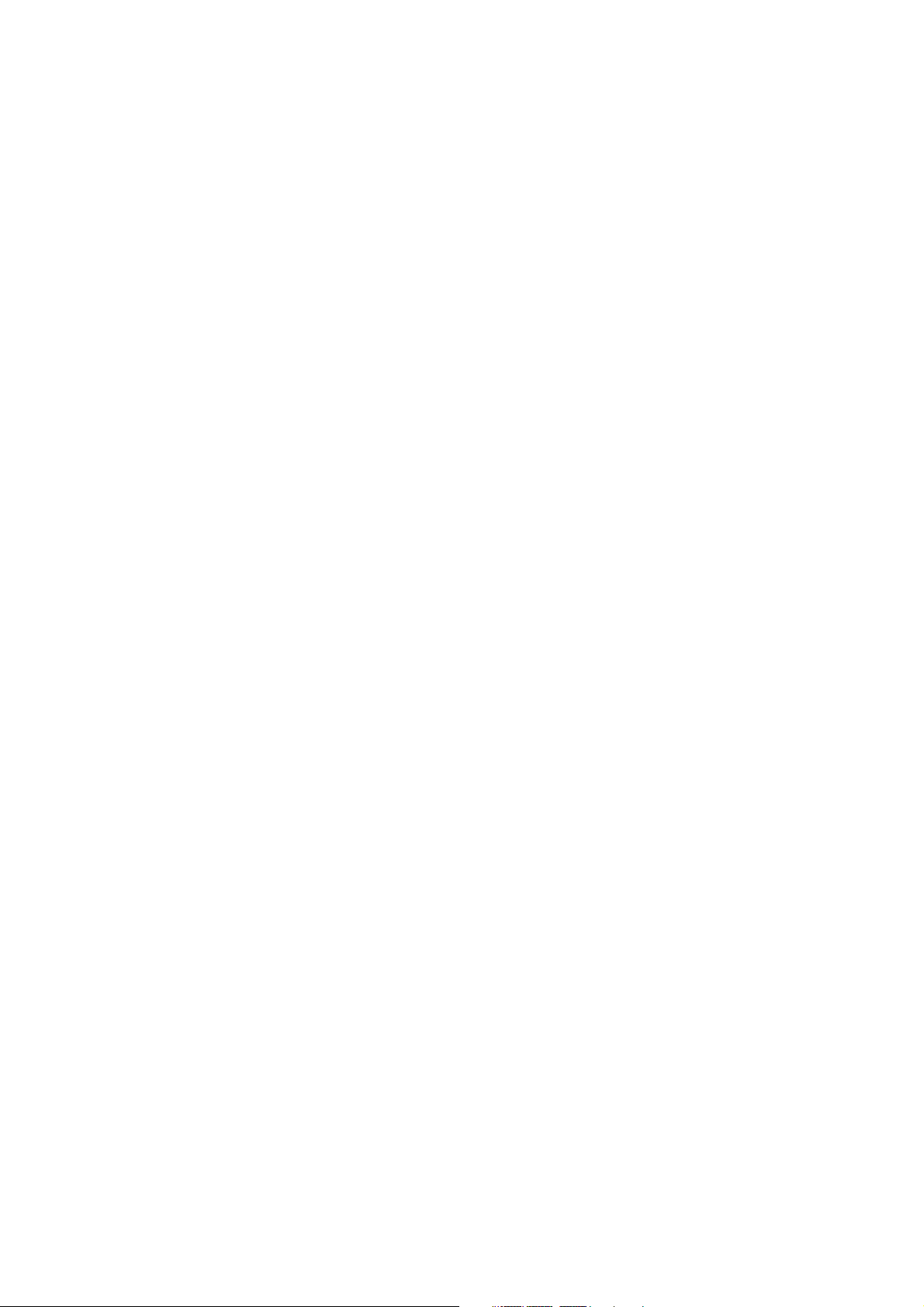
CHAPTER 4 TROUBLESHOOTING
I. PREFACE ............................... 4-1
A. Malfunction Diagnosis
Flowchart .......................... 4-1
B. Initial Check ..................... 4-3
II. SERVICE MODE ..................... 4-4
A. Outline.............................. 4-4
B. Service Mode..................... 4-5
III. PAPER JAM............................ 4-9
IV. PAPER TRANSPORT
TROUBLESHOOTING .............. 4-13
V. MALFUNCTION
TROUBLESHOOTING .............. 4-14
VI. MALFUNCTION STATUS
TROUBLESHOOTING .............. 4-15
VII. MEASUREMENT AND
ADJUSTMENT ........................ 4-17
A. Mechanical Adjustment ..... 4-17
B. Electrical Adjustment........ 4-17
C. LEDs, Test Pins, Jumpers
and Switches on PCBs ....... 4-17
VIII.MAINTENANCE AND
SERVICING............................. 4-19
A. Periodic Replacement Parts 4-19
B. Expected Service Life of
Consumable Parts.............. 4-19
C. Periodic Service ................ 4-19
D. Standard Tools .................. 4-19
E. Special Tools ..................... 4-19
F. List of Lubricants and
Cleaners ............................ 4-19
IX. LOCATION OF CONNECTORS . 4-20
APPENDIX
I. GENERAL CIRCUIT DIAGRAM A-1 II. LIST OF SIGNALS................... A-3
A. Input/output signals to
sorter driver PCB............... A-3
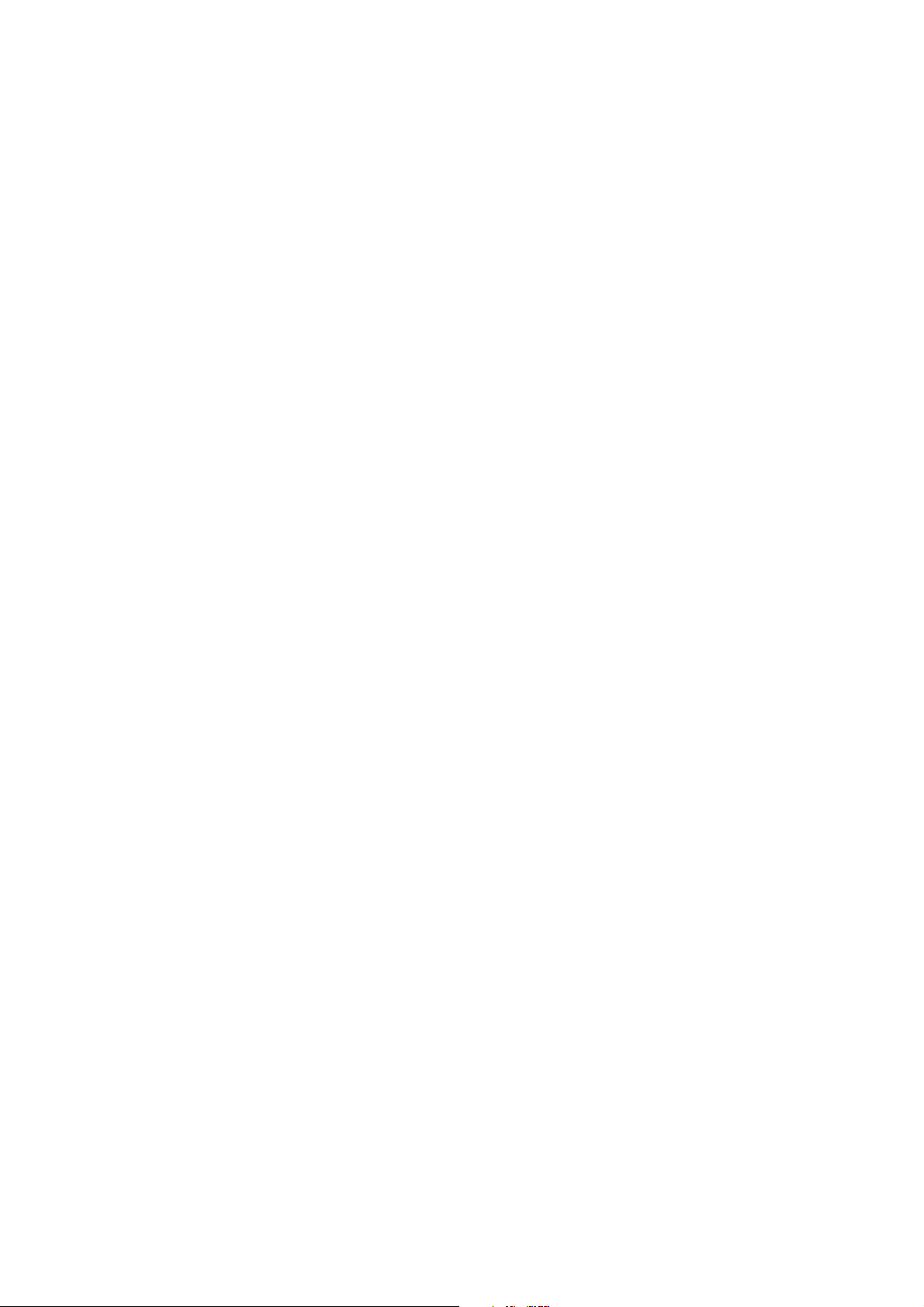
CHAPTER 1
PRODUCT INFORMATION
I. FEATURES ............................. 1-1
II. SPECIFICATIONS.................... 1-2
III. PARTS OF THE SORTER ........ 1-3
IV. INSTALLATION ....................... 1-5
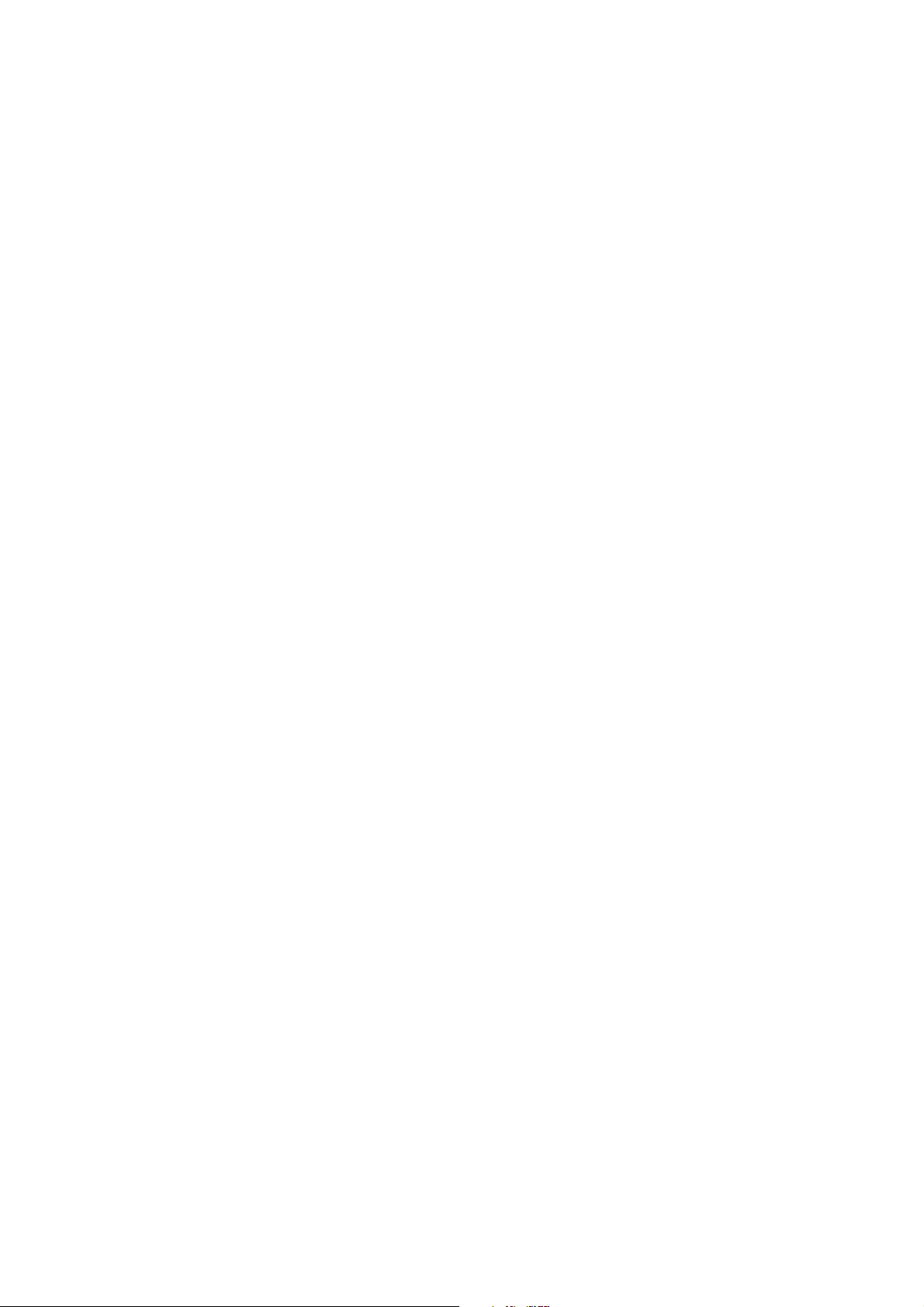
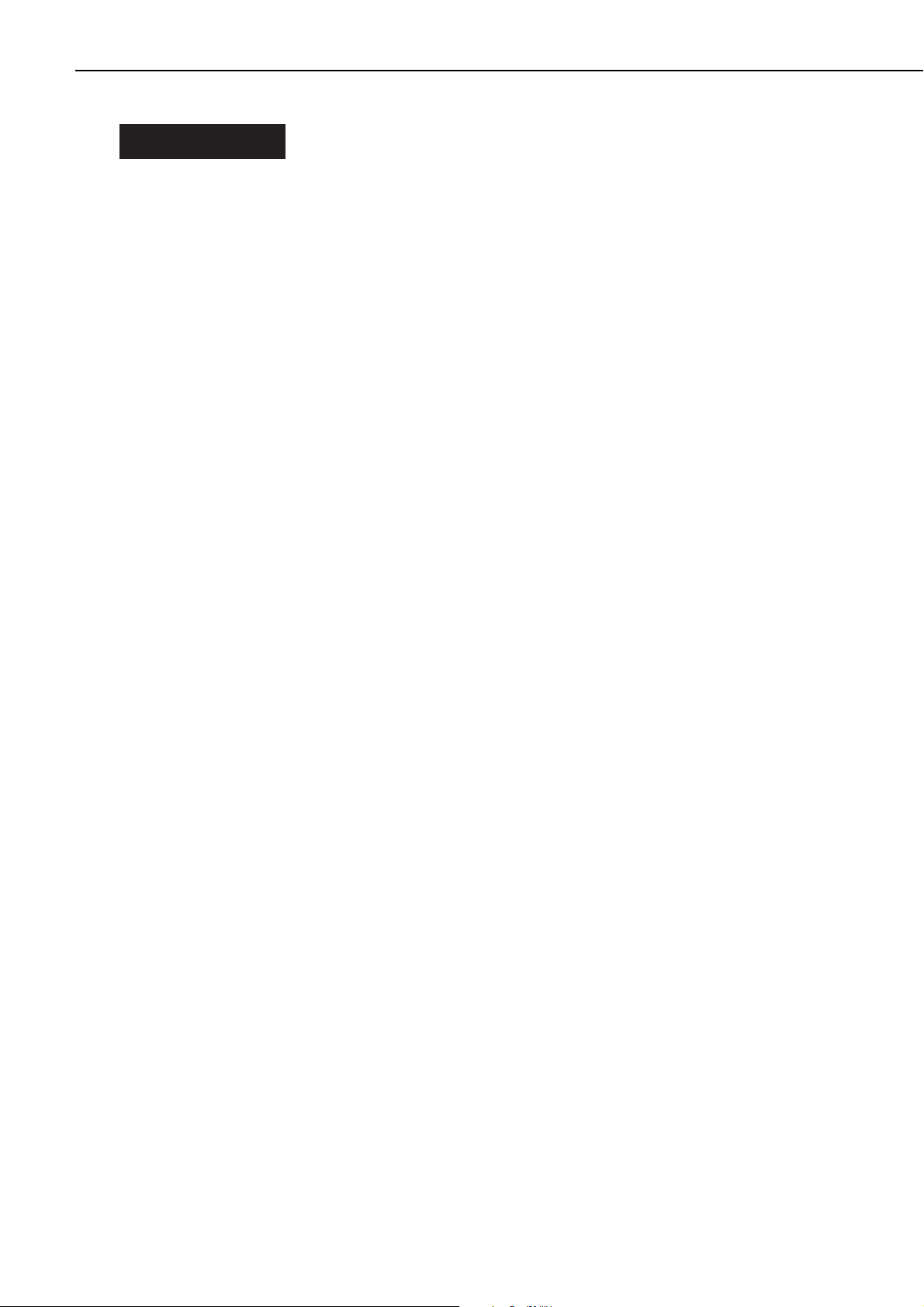
I. FEATURES
This sorter is operated in the following 4 modes in response to the command sent from the printer.
1. Mail Box
The 7 face-down bins are respectively allocated to each user.
2. Job Separation
Face-down bins can be changed so that the printed paper can be sorted according to jobs.
3. Stacker
Printed paper is loaded into bins in succession from the lowest one.
4. Sorting
When a document comprising multiple sheets is printed multiple times, the face-down bins are
changed over for each document.
1 - 1
CHAPTER 1
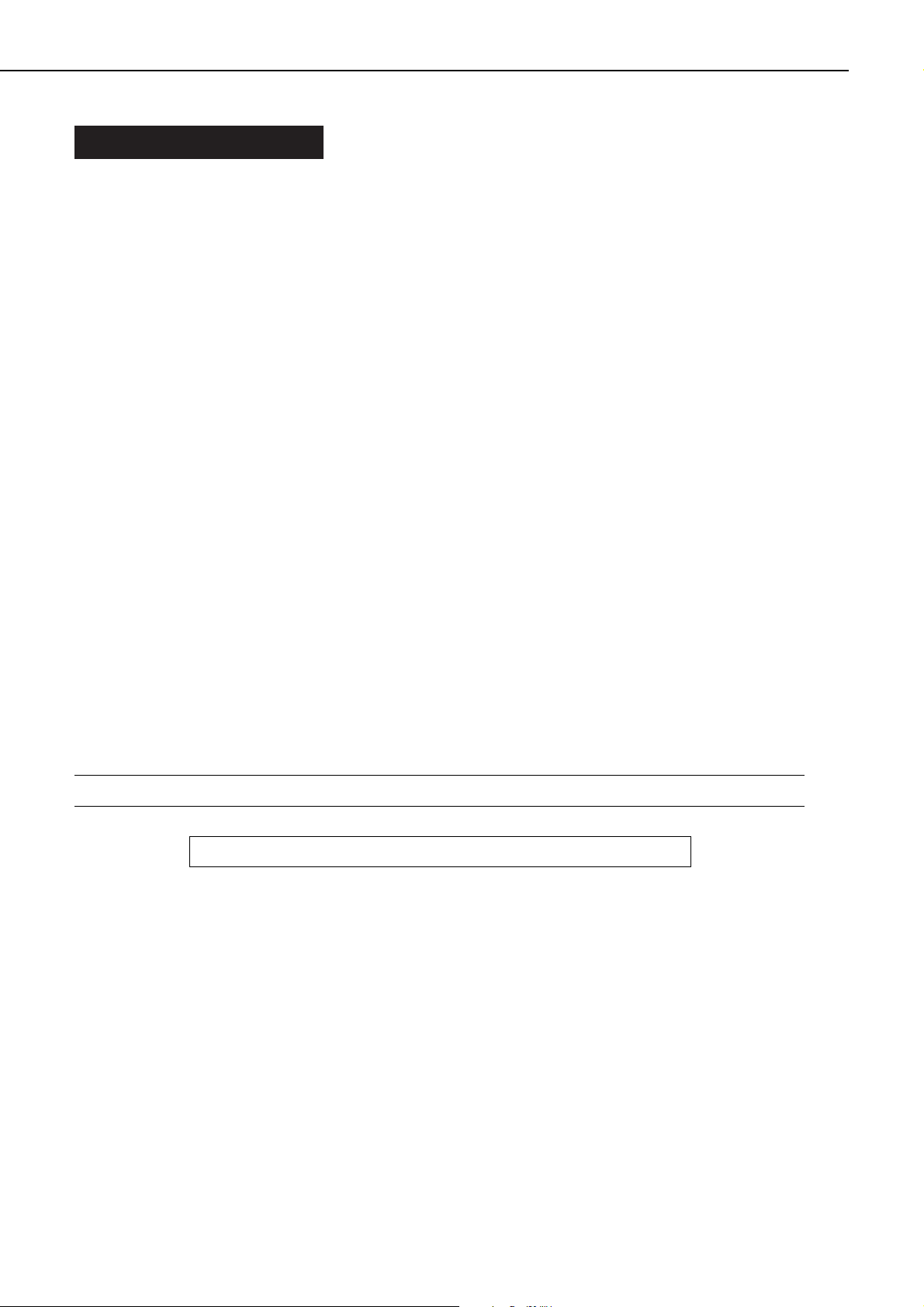
II. SPECIFICATIONS
1) Paper delivery method
Face-up with 1 bin fixed (removable, printer tray is used)
Face-down with 7 bins fixed
2) Loading method
Face-down Mail box, job separation, stacker, sorting
Face-up Simple loading
3) Printing paper types
Face-down Plain paper, colored paper, and thick paper
Face-up Plain paper, colored paper, thick paper, label paper, OHP film, and
envelope
4) Paper size
Face-down A3, B4, A4, Ledger, Legal, and Letter sized plain paper (60g/m2to
105g/m2recommended paper).
Face-up A3, B4, A4, A4-R, Ledger, Legal, Letter, Letter-R, B5-R, A5-R, exec-
utive sized plain paper (60g/m2to 199g/m2recommended paper),
98.4mm (W) x 190.5mm(L) (min.) to 304.8mm(W) x 469.9mm(L)
(max.) sized plain paper (60g/m2to 199g/m2recommended paper),
Monarch, COM-10, DL, B5, C5, Western standard No.4 and
98.4mm x 190.5mm (min.) to 176mm x 250mm (max.) sized
envelopes.
5) Capacity Face-up bin: Approx. 100 sheets of 75g paper can be loaded.
Face-down bin: Approx. 120 sheets of 75g paper can be loaded.
6) Max. power About 28W or below
consumption (at room temperature of 20C, rated power voltage input)
7) Dimensions (Note) 520(W) x 470(D) x 530(H) mm
8) Weight About 14kg
9) Line voltage 100-127V (50/60Hz)
200-240V (50/60Hz)
Note: Base unit width (excluding the tray) is 290mm.
Specifications are subject to change with product modification.
1 - 2
CHAPTER 1
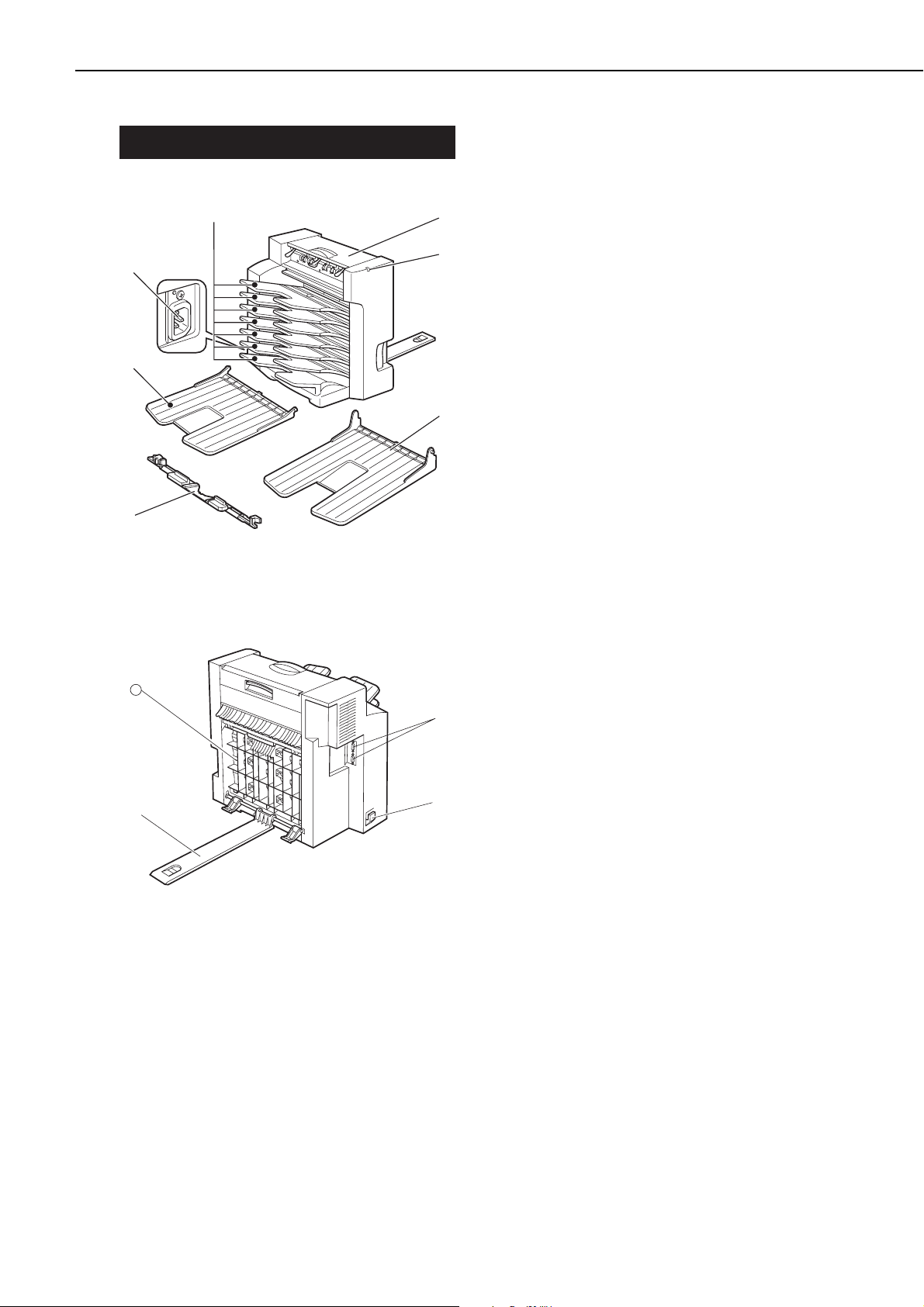
III. PARTS OF THE SORTER
A. External Views
Figure 1-3-1
Figure 1-3-2
1: Top cover unit
2: Status LED
3: Face-up tray (printer FU tray)
4: Sorter adapter plate
5: Reversing tray
6: Power receptacle
7: Face-down bin
8: Interface connector
9: Cable holder
10: Guide rail
11: Right cover
1 - 3
CHAPTER 1
➆
➅
➄
➃
11
➀
➁
➂
➇
➉
➈
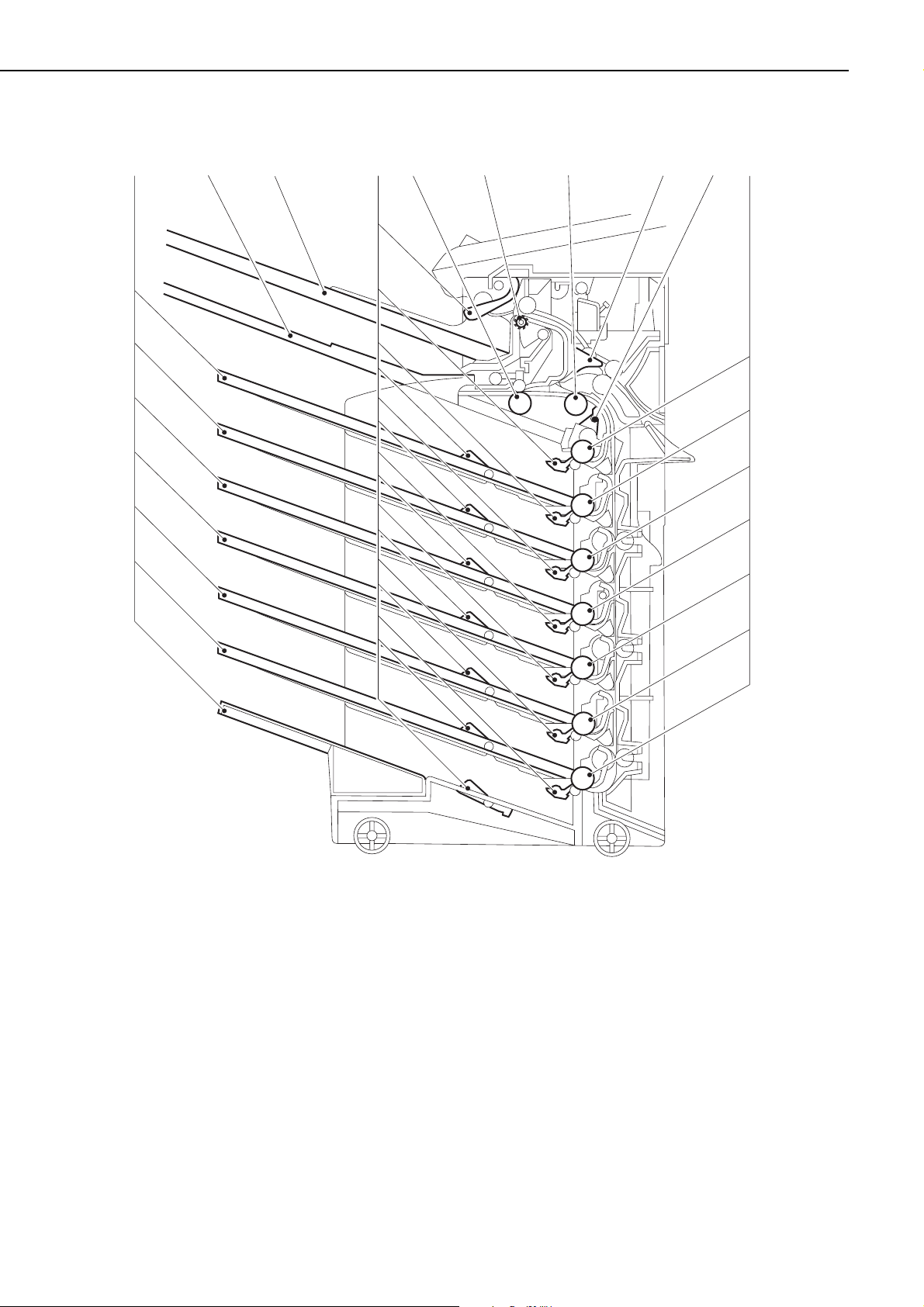
B. Cross Sectional View
Figure 1-3-3
1: Face-down bin
2: Reversing tray
3: Face-up tray (printer FU tray)
4: Sensor lever
5: Reversing roller
6: Face-up delivery roller
7: Feed roller
8: Face-up deflector
9: Face-down delivery roller
1 - 4
CHAPTER 1
➀➁➂ ➃➄➅ ➆ ➇ ➈➃
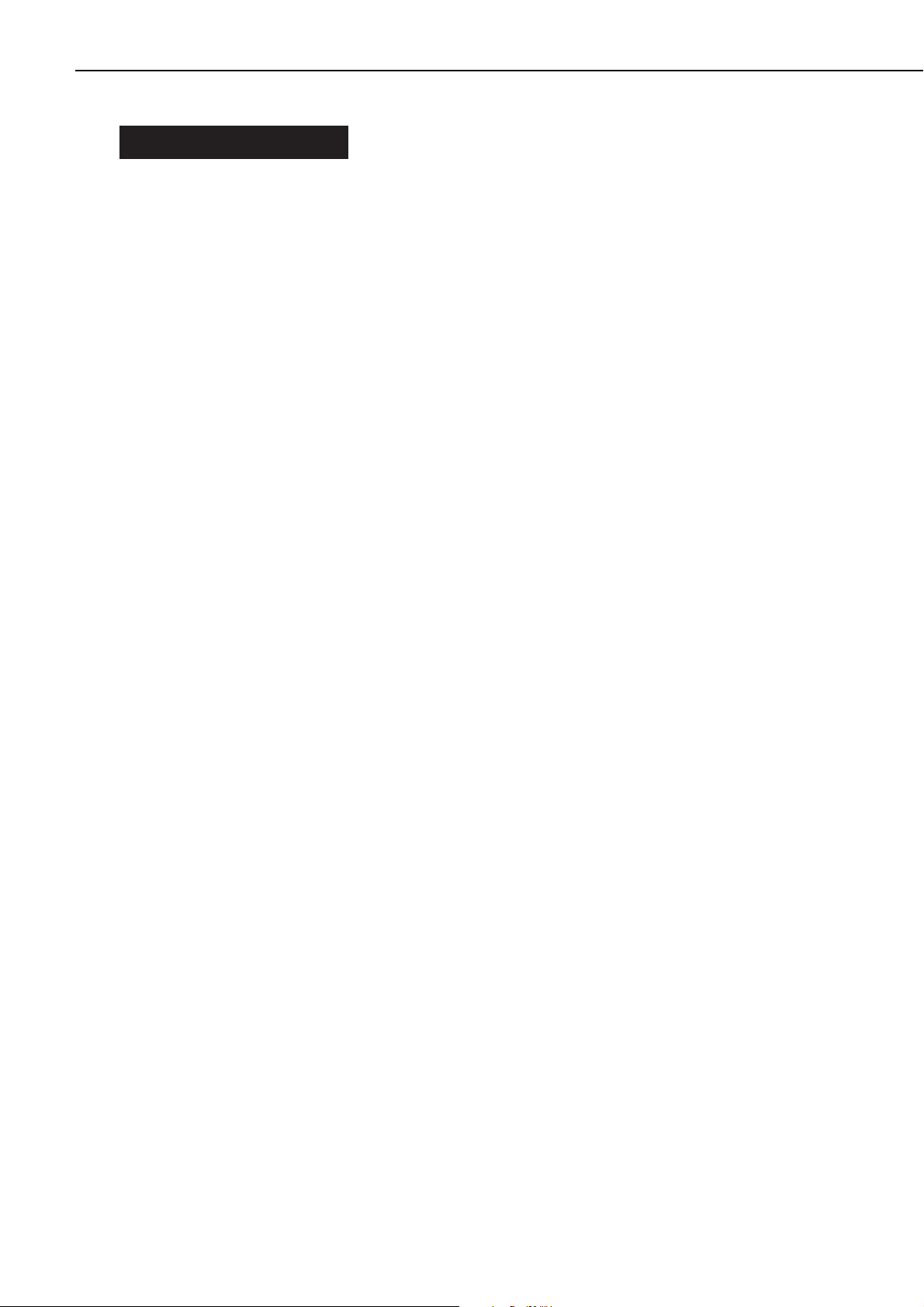
IV. INSTALLATION
A. Cautions for Installation
Use the power source which meets the following requirements:
AC: Rated voltage -10% to +6%
Power frequency: 50/60Hz ±2Hz
B. Installation Space
Refer to the Service Manual of the printer.
1 - 5
CHAPTER 1
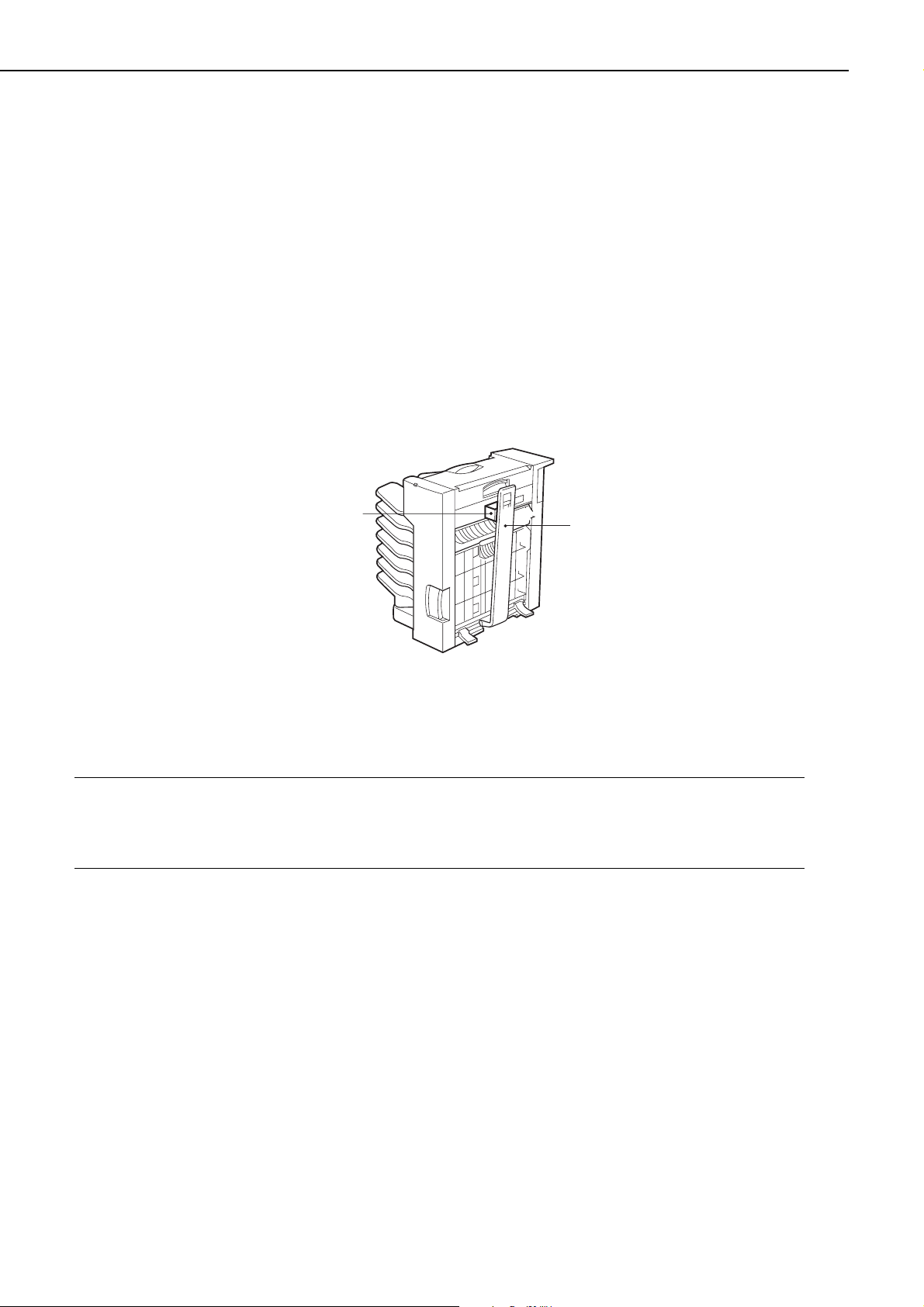
C. Unpacking and Installation Procedure
Condensation will form on surfaces when brought into a warm room from the cold.
Condensation on the surfaces of the sorter can cause feeding failures. Therefore, when moving
the sorter to a warm environment, leave it packed in its box for at least an hour to acclimatize
to room temperature.
1. Unpacking the Sorter
1) Open the sorter packaging.
2) Take out the accessories. Confirm that the power cord, reversing tray, sorter adapter plate
and interface cable are included.
3) Remove the sorter from the box and stand it upright near the printer. Check that none of
the covers were scratched or deformed during shipment.
4) Remove the plastic bag from the sorter.
5) Peel off the packing tape, remove the guide rail packing materials, and then lower the guide
rail gently.
Figure 1-4-1
Note: 1. The guide rail will fall over once the packing tape is peeled off. Be sure to support
the guide rail when removing the packing tape.
2. Save the packing materials in case you have to move or transport the sorter in the
future, as they are needed for the movement or transportation.
1 - 6
CHAPTER 1
Packing materials
Guide rail
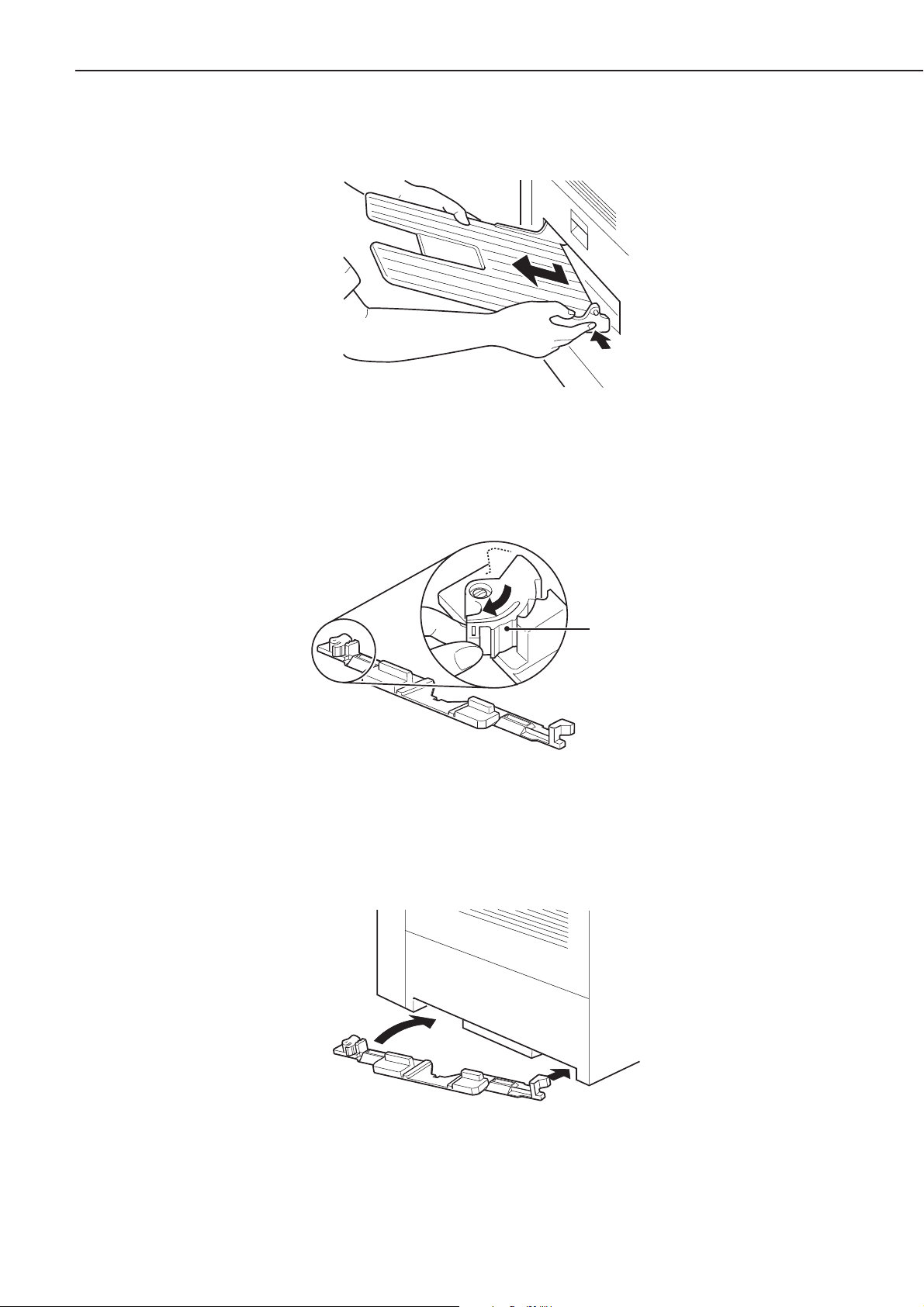
2. Attaching the sorter to Your Printer
1) Remove the face-up tray attached to the side of the printer.
Figure 1-4-2
2) Grasp the lock lever of the dial lock of the sorter adapter plate and squeeze it gently in the
direction of the arrow to release the lock.
Figure 1-4-3
3) Slide the edge 1 and then 2 of the sorter adapter plate into the recess at the bottom of the
printer so the plate is fitted to the printer.
Figure 1-4-4
1 - 7
CHAPTER 1
Lock lever
➁
➀
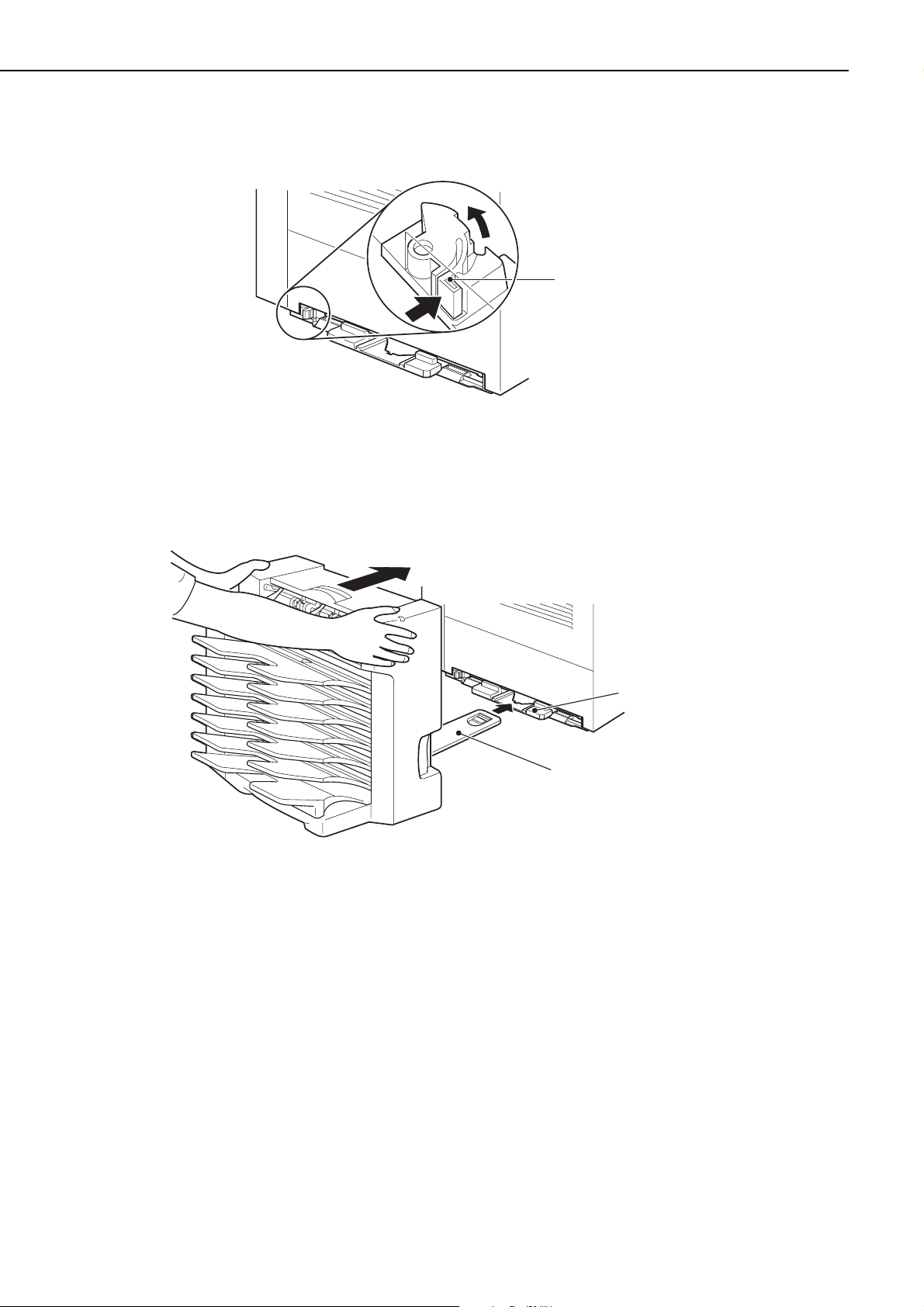
4) Grasp the lock lever of the dial lock and squeeze it gently in the direction of the arrow until
it is locked in position.
Figure 1-4-5
5) Align the guide rail with the guide rail slot in the sorter adapter plate. Gently push the sorter
towards the printer until it clicked into place.
Figure 1-4-6
1 - 8
CHAPTER 1
Lock lever
Guide rail slot
Guide rail
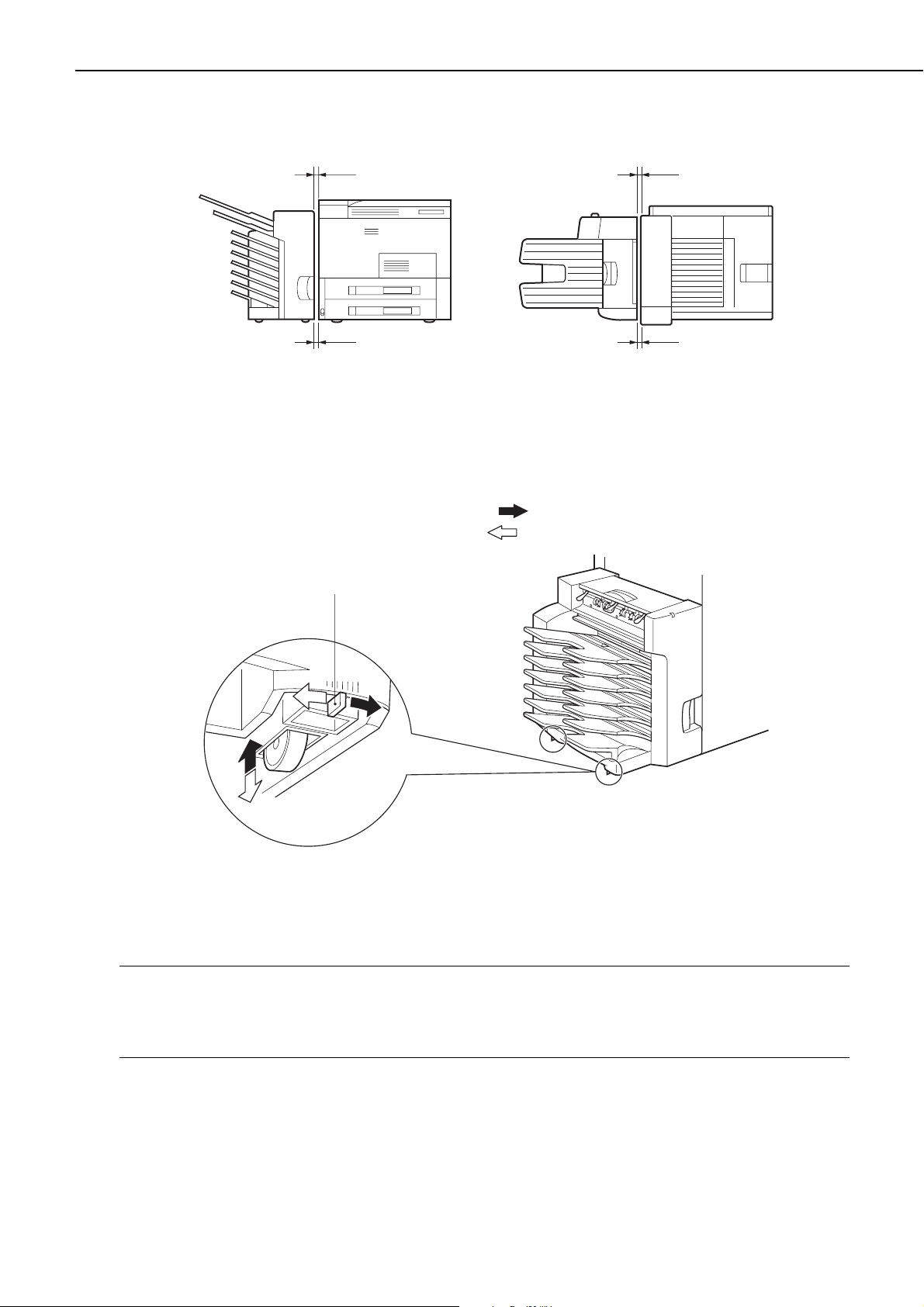
6) Check whether the sorter attached to the printer is parallel to the printer.
Figure 1-4-7
If not, adjust with the height adjusting lever under the sorter.
Pushing the height adjusting lever rightward ( direction) raises the tray side of the sorter.
Pushing the height adjusting lever leftward ( direction) lowers the tray side of the sorter.
Figure 1-4-8
Note: 1. Lift the sorter slightly to make space between the casters and the floor when moving
the height adjusting lever.
2. If the printer and the sorter do not become parallel to each other by the above adjust-
ment, move the printer and the sorter to a level place.
1 - 9
CHAPTER 1
x
1
y
1
x
x
2
1=x2
x
x
1
1=y1
Height adjusting lever
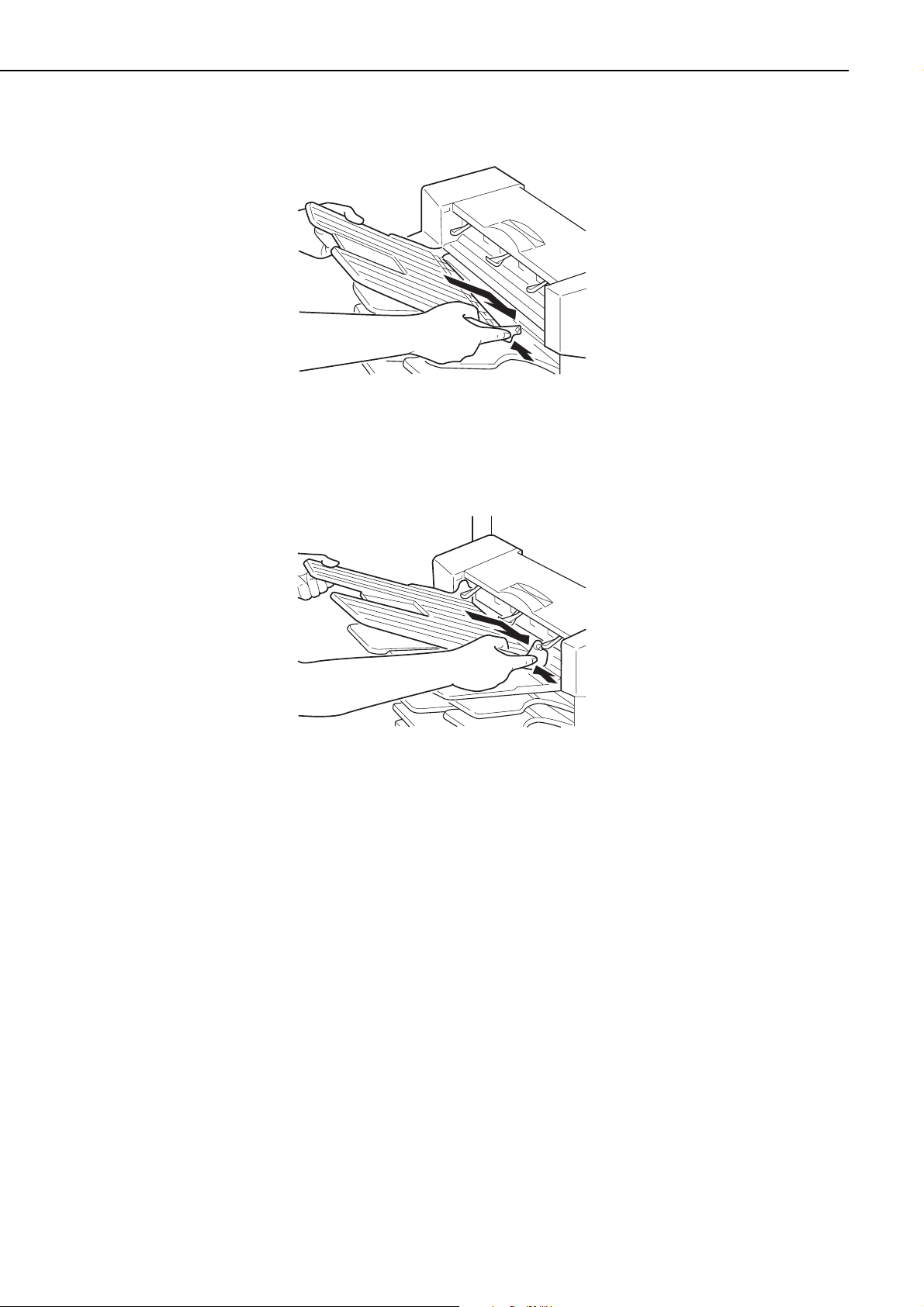
7) Insert the left and then the right side of the reversing tray into the slot on the sorter.
Figure 1-4-9
8) Insert the left and then the right side of the printer face-up tray into the slot on the sorter.
Figure 1-4-10
1 - 10
CHAPTER 1
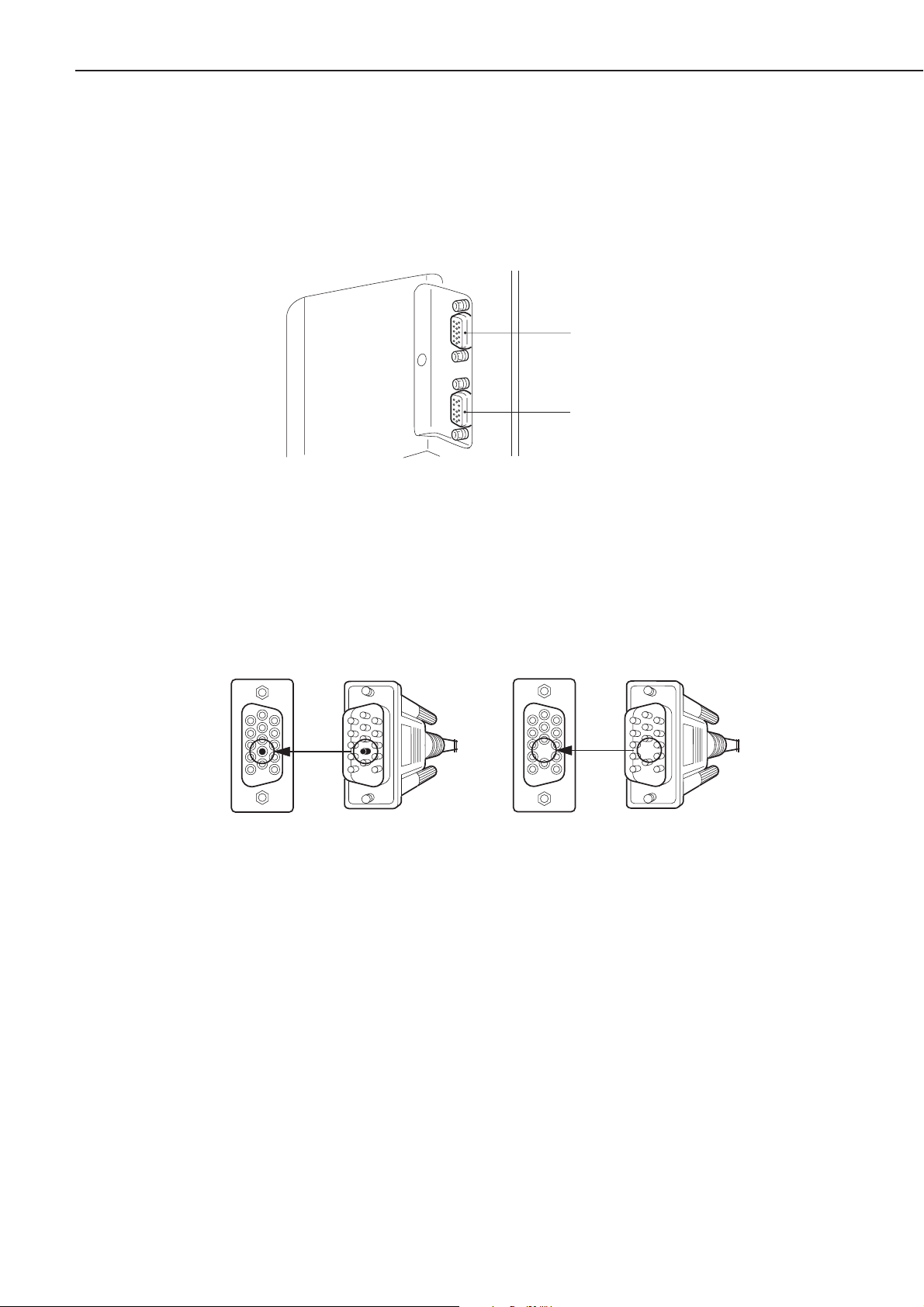
3. Connecting the Interface Cables
Always turn the printer and sorter OFF and remove the plug from the AC outlet before connecting or disconnecting the interface cable.
1) The sorter has two interface connectors. Use the upper connector (IN) to connect the sorter
to the printer, and the lower connector (OUT) to connect the sorter to other optional devices.
Figure 1-4-11
2) The connectors at each end of the interface cable that connects the sorter to the printer are
different from each other as illustrated below. The connector on the sorter side has 15 pins
and the one on the printer side has 14 pins.
Figure 1-4-12
3) Plug the connector with 15 pins on the interface cable into the upper connector (IN) on the
sorter and secure with the fixing screws.
4) Connect the connector with 14 pins on the other end of the interface cable to the option controller in the printer.
1 - 11
CHAPTER 1
Connector (IN)
Connector (OUT)
15 pins 14 pins
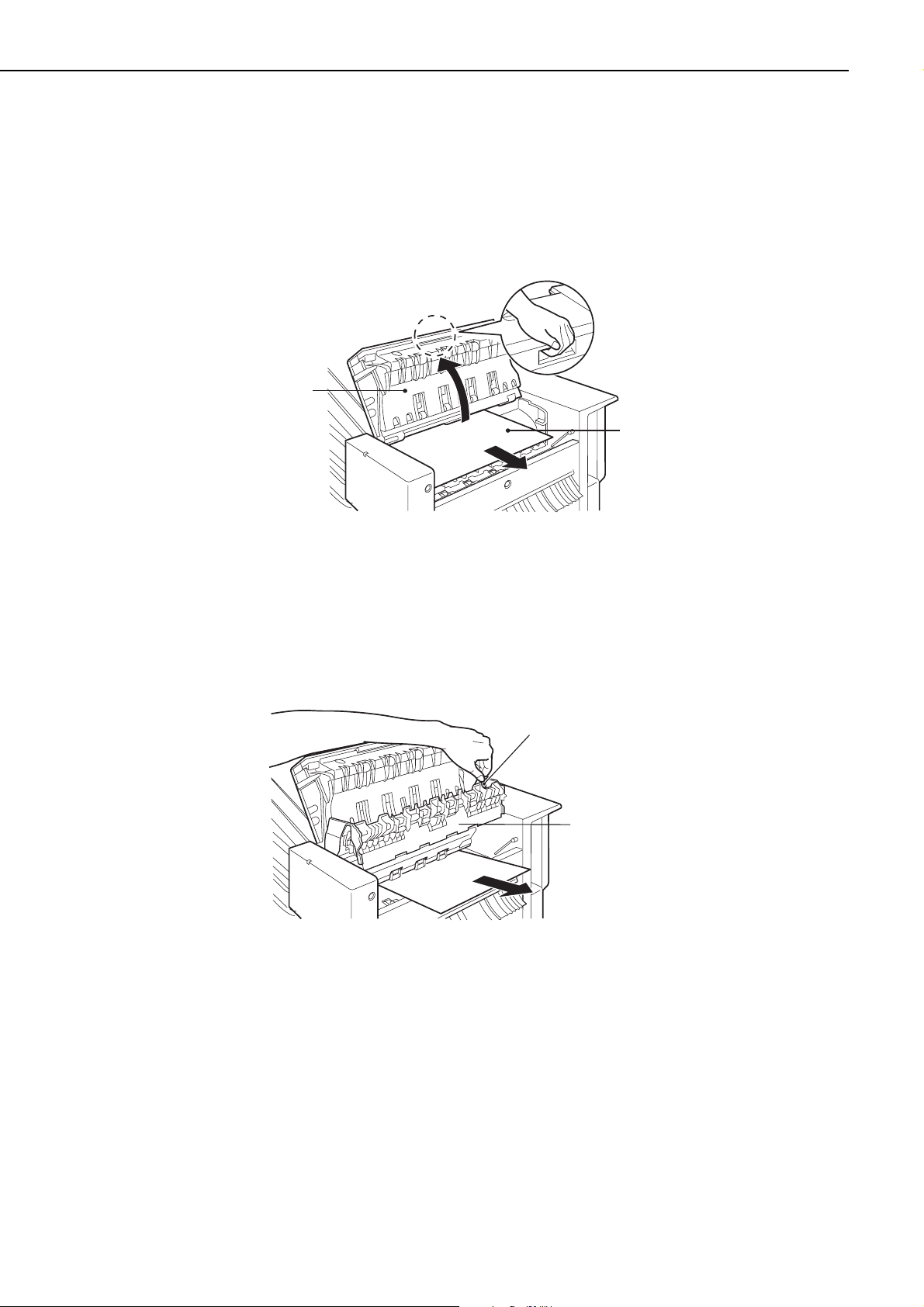
D. Paper Jams
When paper jams occur, follow the procedures below to remove the paper jammed inside the
unit.
1. Paper James in the Face-up Area
1) Separate the sorter from the printer.
2) Open the top cover unit at the top of the sorter, then pull out the jammed paper.
Figure 1-4-13
2. Paper Jams in the Reversing Tray Guide Area
1) Open the top cover unit.
2) Grasp the holder at the end of the guide and lift the guide as shown in the figure below, then
pull out the jammed paper.
Figure 1-4-14
1 - 12
CHAPTER 1
Top cover unit
Paper
Holder
Guide
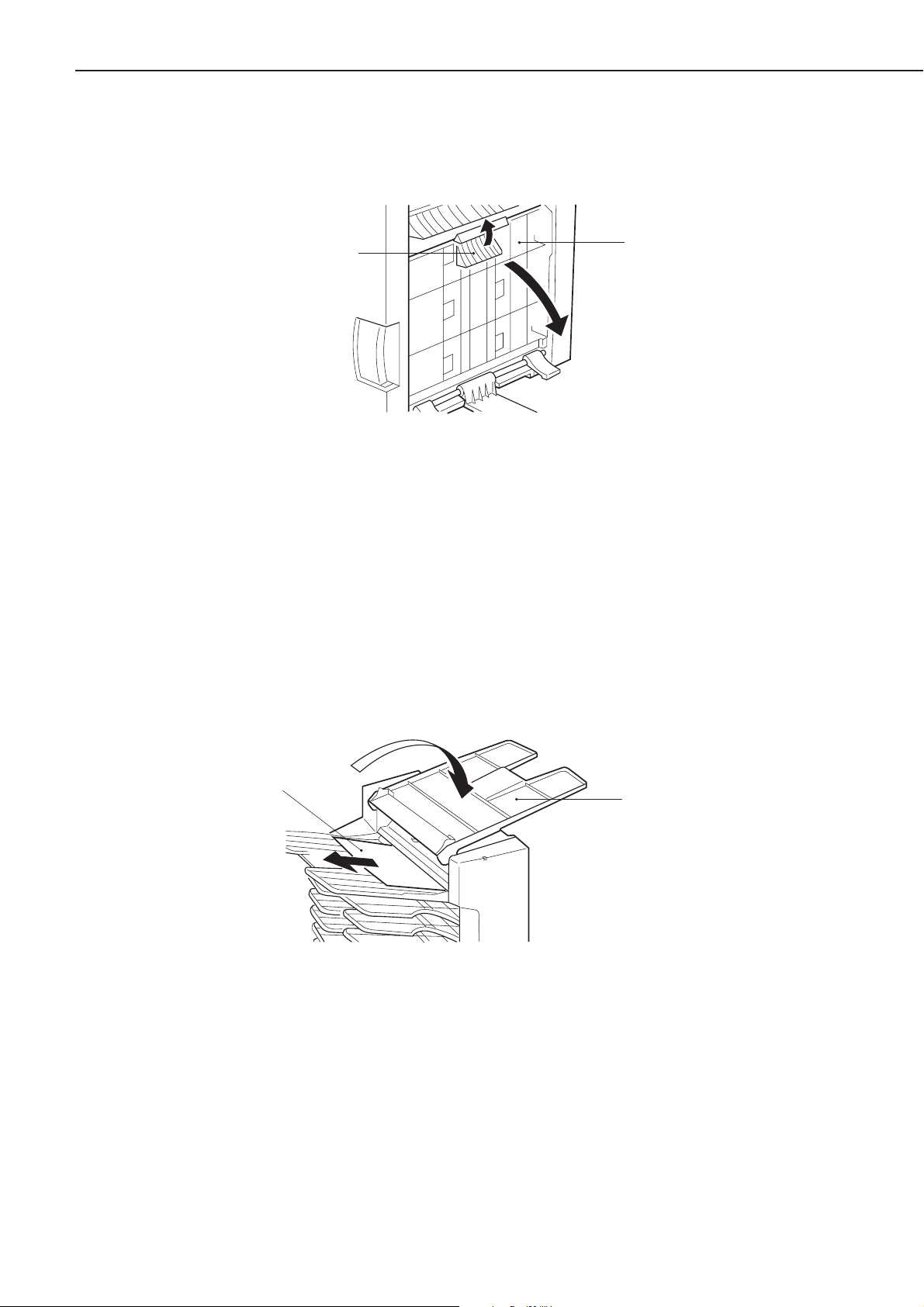
3. Paper Jams in the Transfer Area
1) If the paper is jammed at the right cover of the sorter, lift up the release lever and open the
right cover in the direction of the arrow.
Figure 1-4-15
2) Gently release the edge of paper by pulling the paper downwards, then remove the jammed
paper from the transfer area.
4. Paper Jams in the Face-down Bin Area
1) If the paper is jammed in one of the face-down bins, grasp the paper and gently pull it out
of the sorter.
5. Paper Jams in the Reversing Tray Area
1) If the paper is jammed in the reversing tray of the sorter, fold the face-up tray backwards,
then gently pull out the jammed paper.
Figure 1-4-16
1 - 13
CHAPTER 1
Release lever
Right cover
Paper
Face-up tray
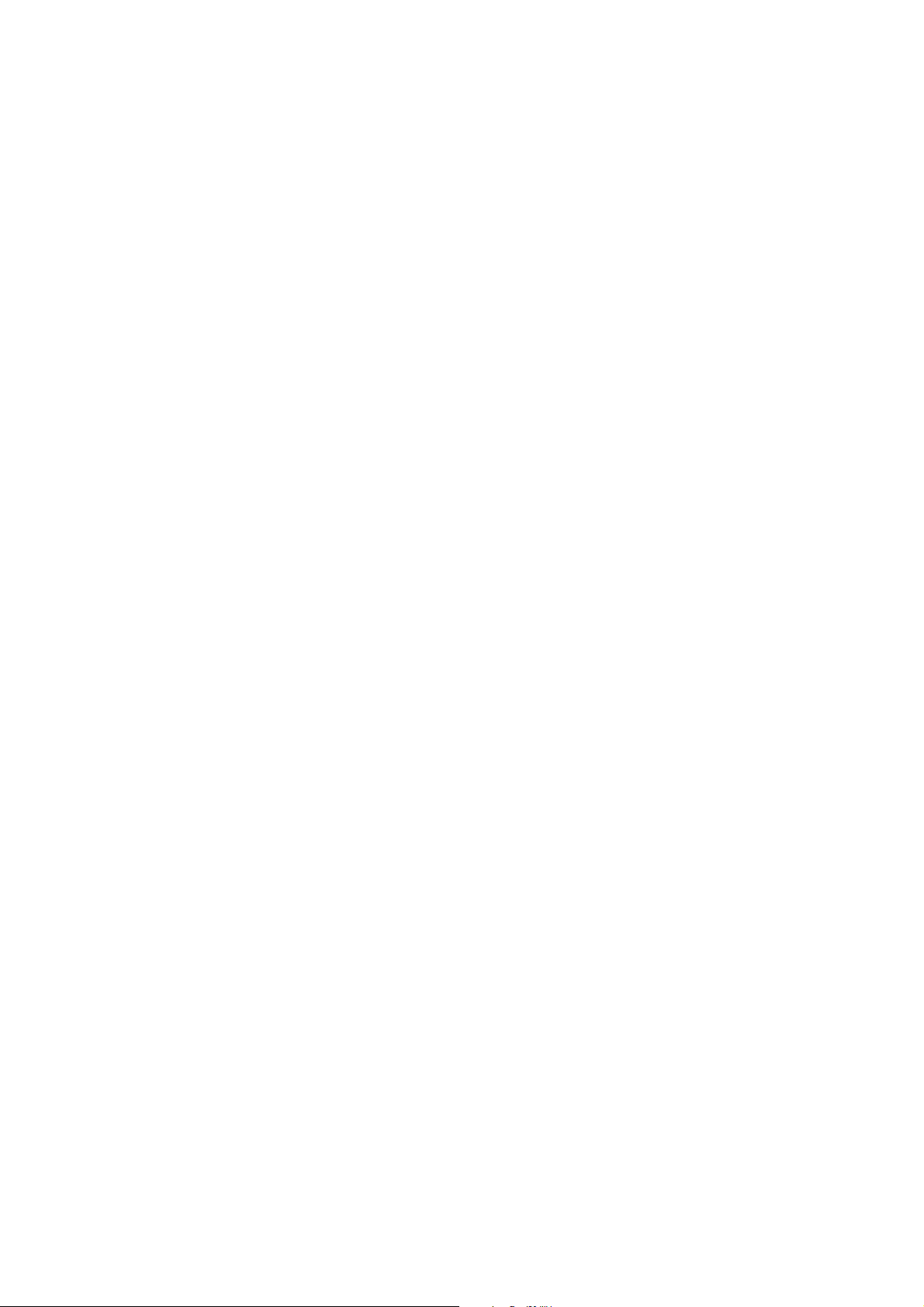
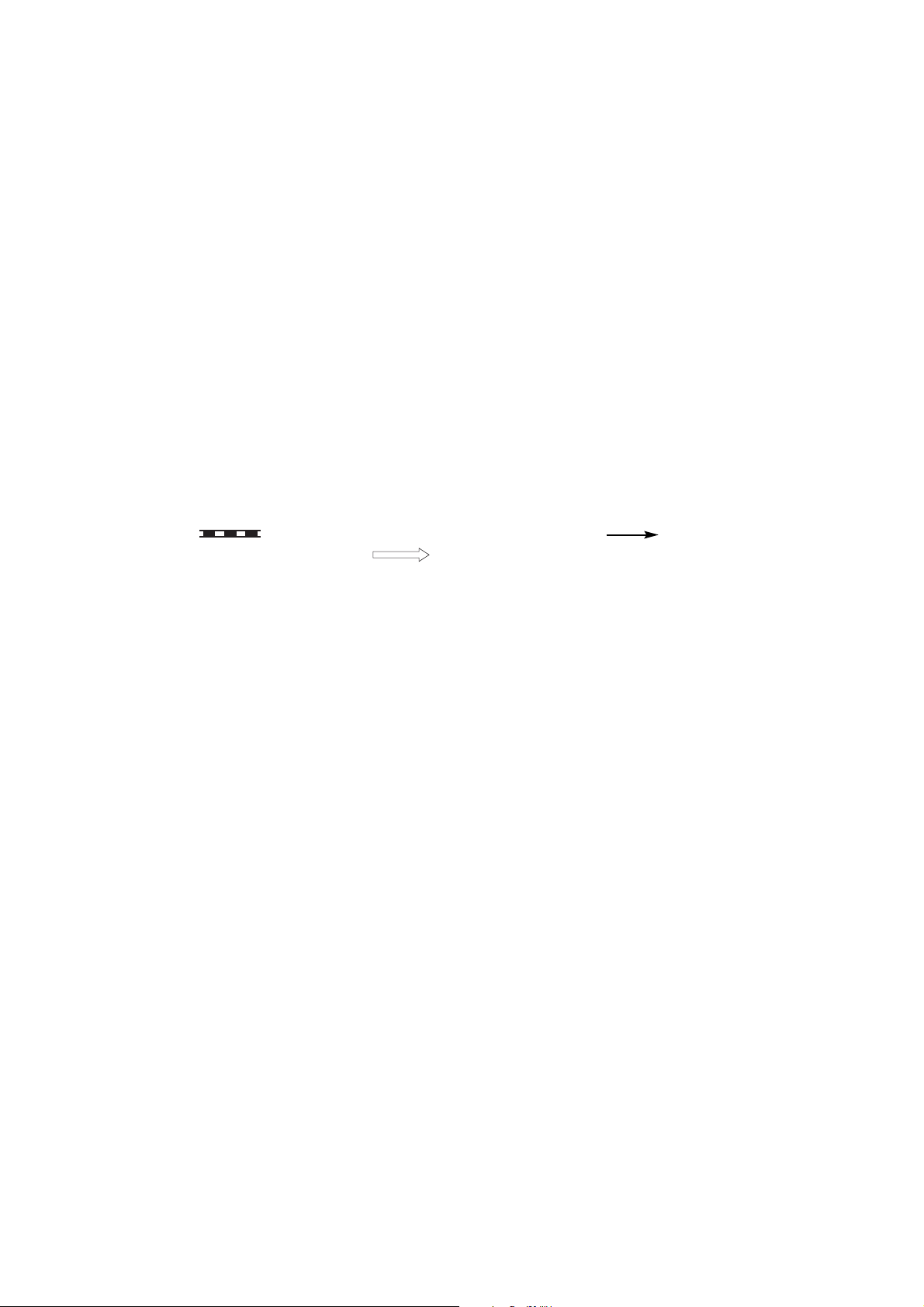
CHAPTER 2
OPERATION AND TIMING
1. This chapter describes the printer functions, the relationships between mechanisms and circuits, and the timing of operations. Mechanical linkages are indicated by black and white
lines ( ), the flow of control signals by solid arrows ( ), and the flow of groups
of signals by outline arrows ( ).
2. An active-high signal is indicated by "H" or by a signal name without a slash in front of it,
such as "PSNS." An active-low signal is indicated by "L" or by a signal name with a slash in
front of, such as "/SCNON."
A signal that is "H" or has a name without a slash is active at the supply voltage level
(indicating that the signal is being output), and inactive at ground level (indicating that the
signal is not being output).
A signal that is "L" or has a slash in front of its name is active at ground level, and inac-
tive at the supply voltage level.
There is a microcomputer in this printer. But as the internal operation of the microcomputer cannot be checked, an explanation of the operation of the microcomputer has been left
out.
As it is assumed that no repair will be made to customer circuit boards, the explanation
of board circuits is limited to an outline using block diagrams. So there are two types of circuit explanations; (1) everything from the sensor to the input sections of the major circuit
boards, (2) everything from the output sections of the major circuit boards to the loads.
These are explained with block diagrams according to the function.
I. BASIC OPERATION................. 2-1
II. FEED/DRIVE SYSTEM............ 2-7
III. POWER SUPPLY...................... 2-21
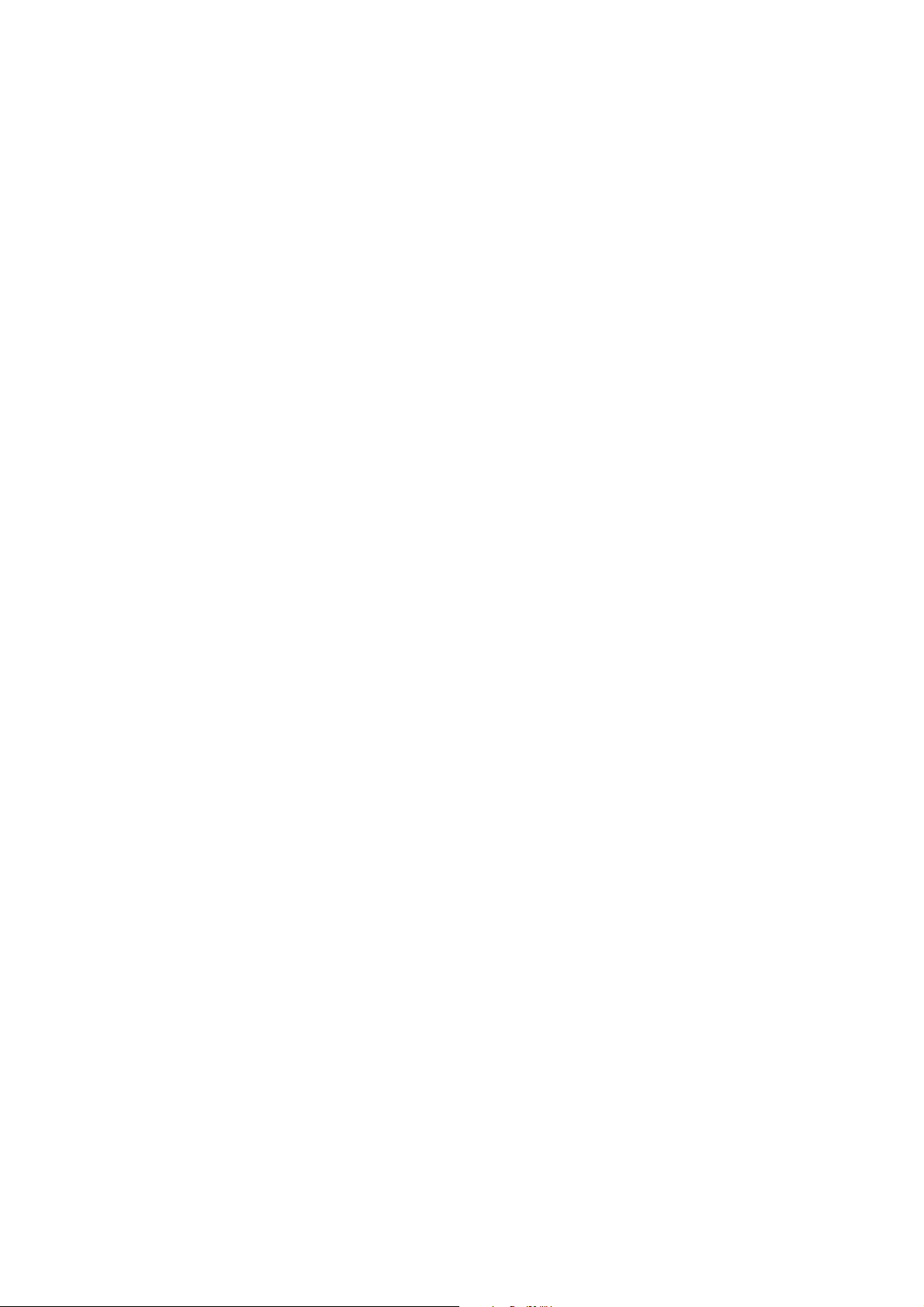
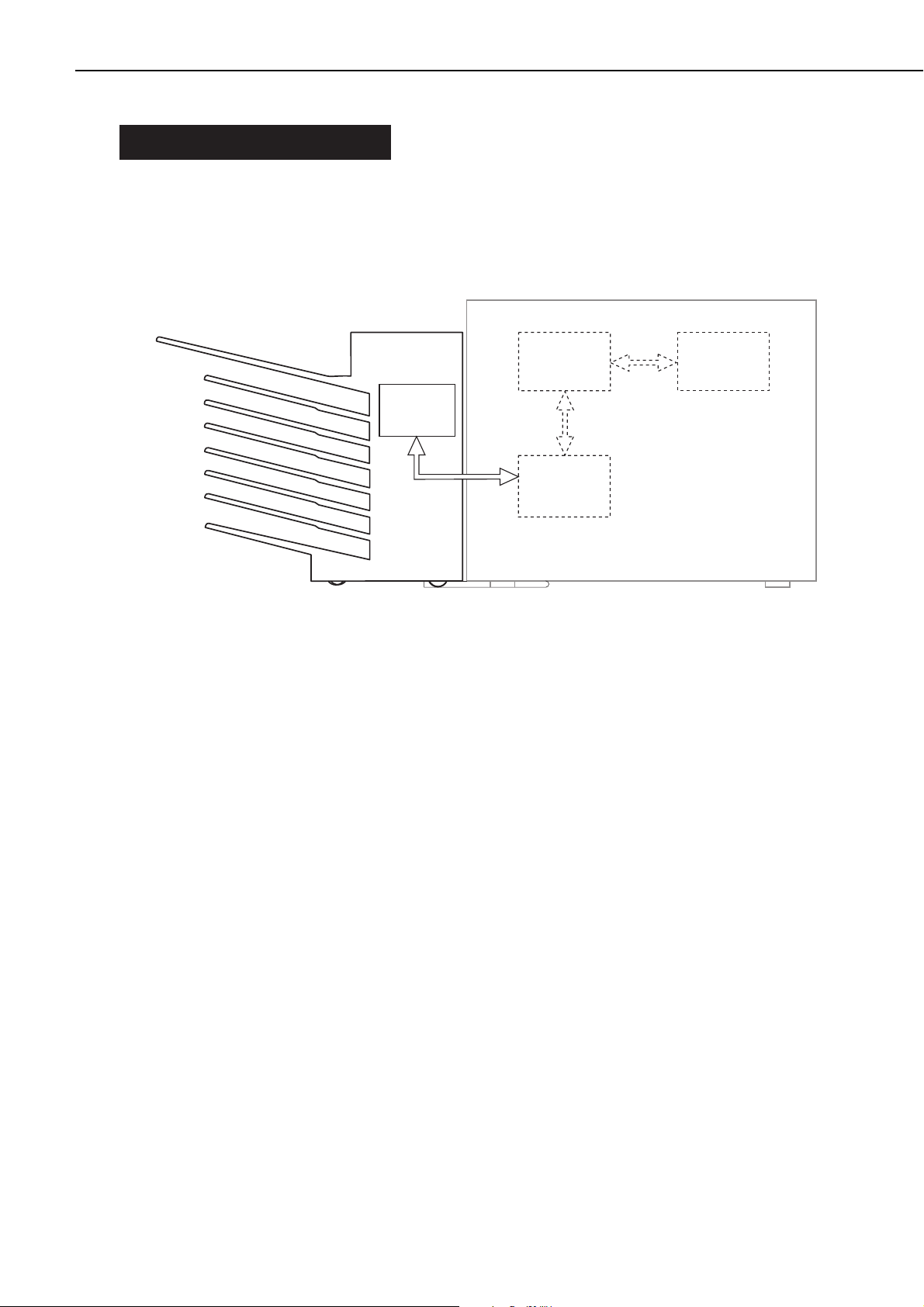
I. BASIC OPERATION
A. Outline
The sorter delivers the paper fed from the printer face-down or face-up. In case of face-down
delivery, the job separation, sorting, etc. can be operated.
These operations are controlled by the various commands sent from the printer through the
option controller.
Figure 2-1-1
2 - 1
CHAPTER 2
Sorter
Sorter driver
PCB
Video controller
PCB
Option
controller
PCB
DC controller
PCB
Printer
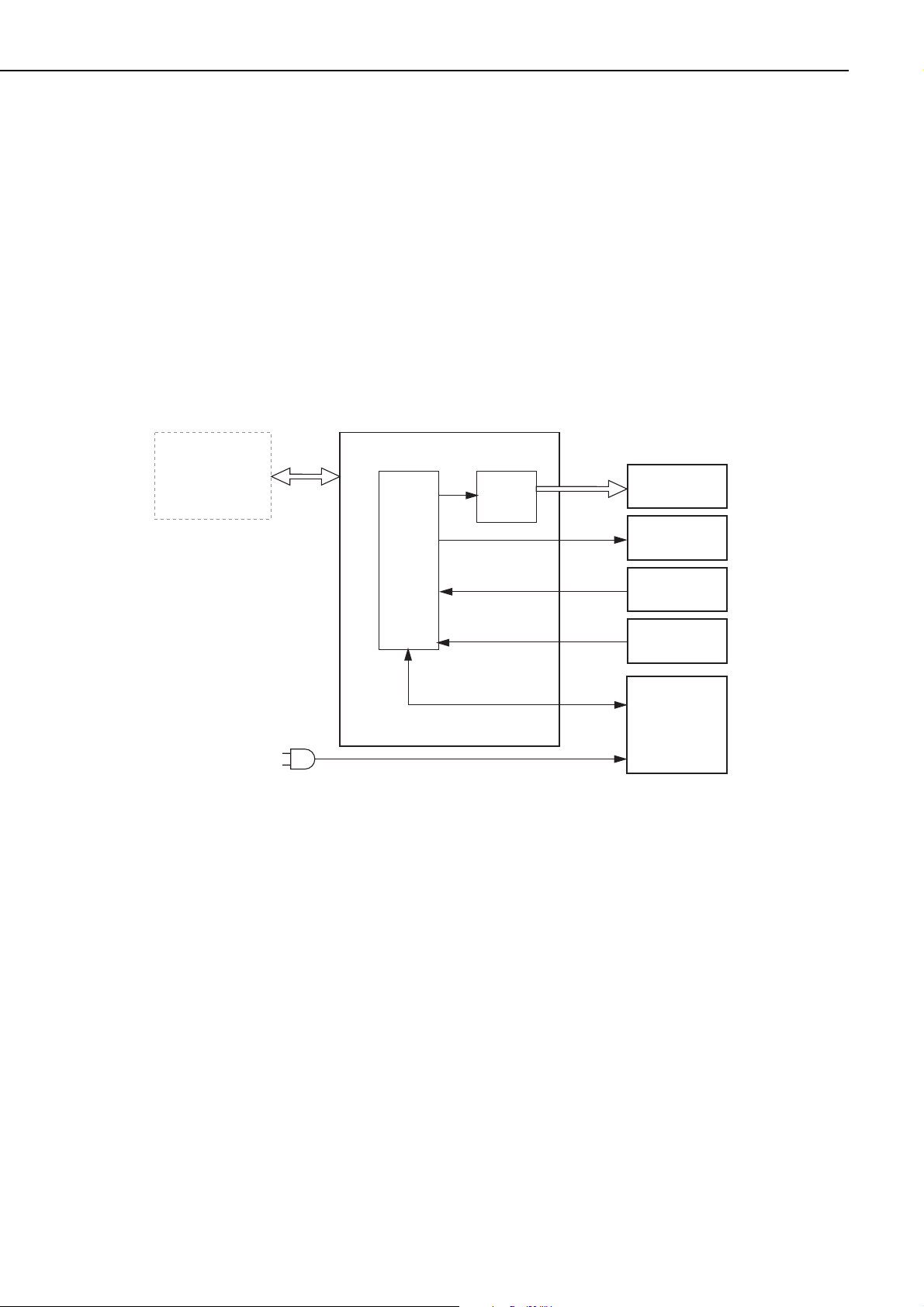
B. Outline of Electric Circuit
The operation sequence of the sorter is controlled by the sorter driver PCB. The sorter driver
PCB employs an 8-bit microcomputer (CPU) and performs the sequence control and serial communication with the option controller PCB.
The sorter driver PCB drives the solenoids, motor, etc. in response to various commands sent
from the option controller. The sorter driver sends information on sensors and switches to the
option controller.
The ICs mounted on the sorter driver are as follows.
• IC6 (CPU)
Sequence control
Backup of initial data values
• IC7 (motor driver)
Motor drive control
Flow of signals between the sorter and option controller is shown in the figure below.
Figure 2-1-2
2 - 2
CHAPTER 2
Sorter driver PCB
Option controller
PCB
IC6
CPU
IC7
Motor
driver
Motor
Solenoids
Switches
Sensors
Power supply
unit
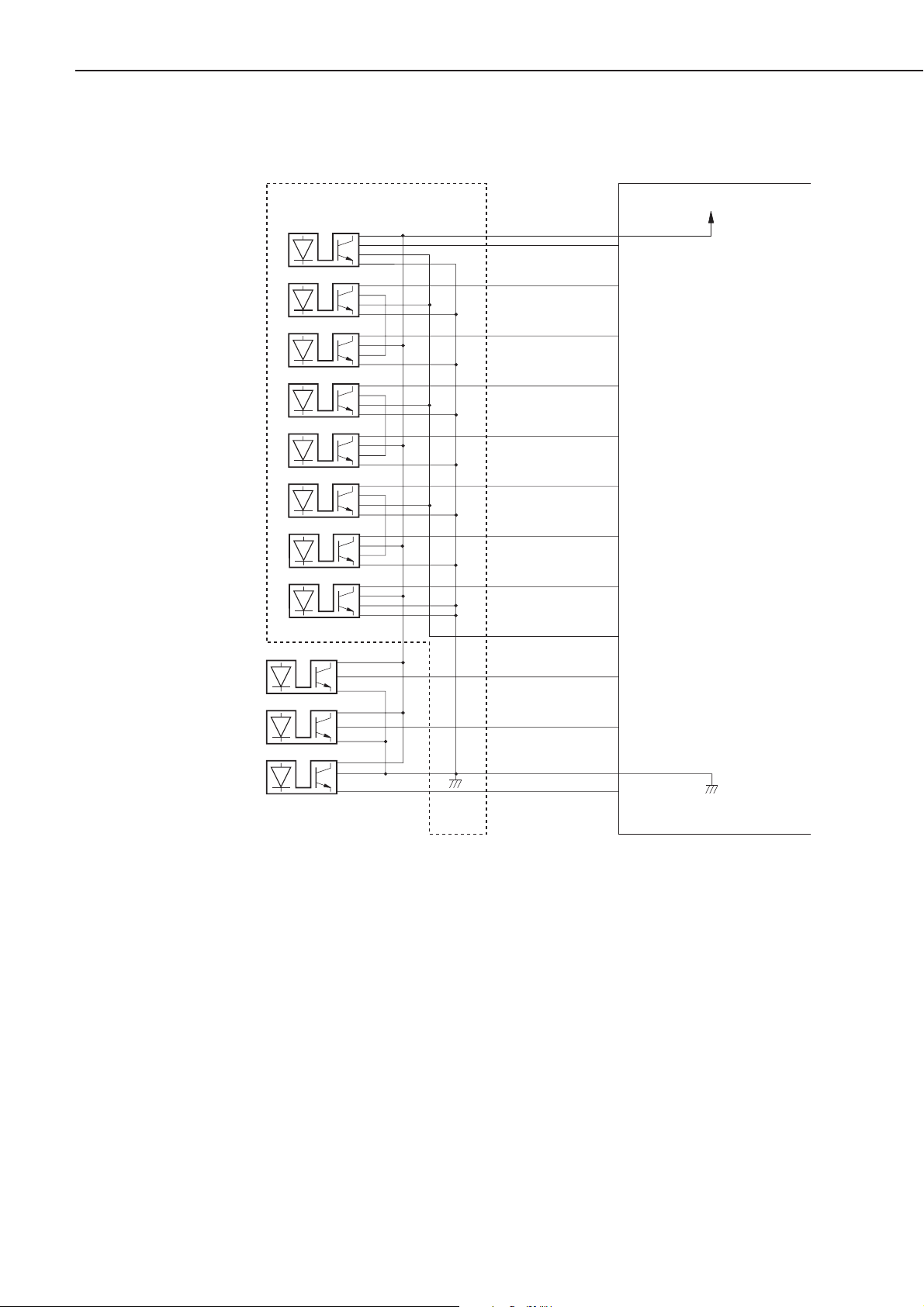
C. Inputs/Outputs of the Sorter Driver
Figure 2-1-3
2 - 3
CHAPTER 2
PI 1
Full-load sensor 1
PI 2
Full-load sensor 2
PI 3
Full-load sensor 3
PI 4
Full-load sensor 4
PI 5
Full-load sensor 5
PI 6
Full-load sensor 6
PI 7
Full-load sensor 7
PI 8
Joint sensor
J301-11
J301-8
J301-7
J301-6
J301-5
J301-4
J301-3
J301-2
J301-1
J8-11
J8-8
J8-7
J8-6
J8-5
J8-4
J8-3
J8-2
J8-1
Sorter driver PCBFull-load sensor PCB
1BIN-FUL
2BIN-FUL
3BIN-FUL
4BIN-FUL
5BIN-FUL
6BIN-FUL
7BIN-FUL
J-S
+5V
"H" when sensor
detects paper.
"H" when sensor
detects paper.
"H" when sensor
detects paper.
"H" when sensor
detects paper.
"H" when sensor
detects paper.
"H" when sensor
detects paper.
"H" when sensor
detects paper.
"H" when connected
with printer.
Reversing sensor
Vertical path
sensor
Deflector solenoid
sensor
PI 10
PI 11
PI 4
J302-1
J303-1
J301-3
J301-10
-2
-3
-2
-3
-2
-1
J301-14
J301-13
J301- 9
J301-12
J8-10
J8-14
J8-13
J8-9
J8-12
SEL-FULL
TURN-S
PAS1-S
F-SOL-S
When "H", turn OFF
PI1 to PI8.
"H" when sensor
detects paper.
"H" when sensor
detects paper.
"H" when face-down
deflector is open.
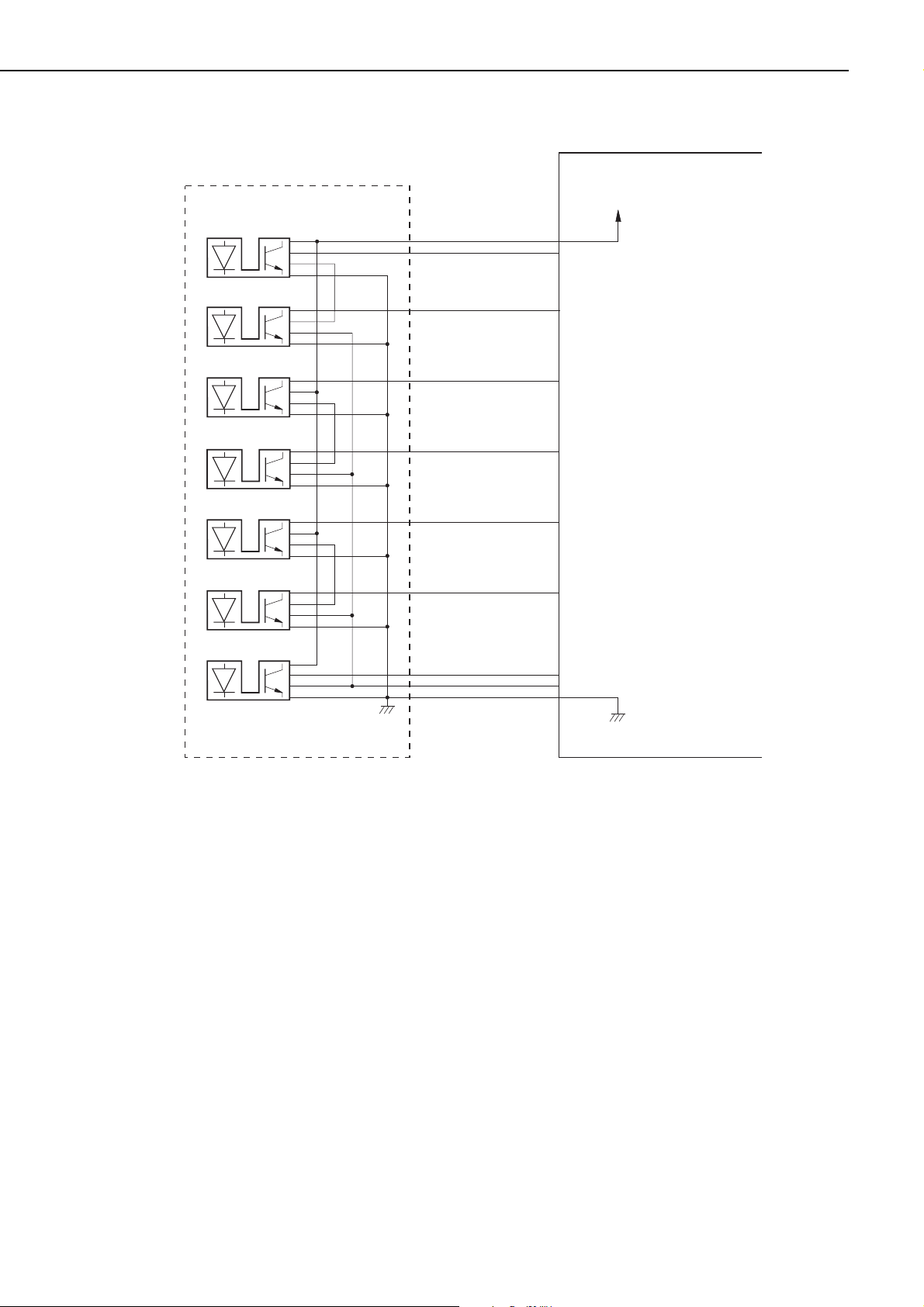
Figure 2-1-4
2 - 4
CHAPTER 2
Sorter driver PCB
Paper sensor 1
Paper sensor 2
Paper sensor 3
Paper sensor 4
Paper sensor 5
Paper sensor 6
Paper sensor PCB
PI 1
PI 2
PI 3
PI 4
PI 5
PI 6
J305-1
J305-9
J305-8 J7-8
J305-7 J7-7
J305-6 J7-6
J305-5 J7-5
J305-4 J7-4
J7-1
J7-9
+5V
1BIN-EMP
2BIN-EMP
3BIN-EMP
4BIN-EMP
5BIN-EMP
6BIN-EMP
"H" when sensor
detects paper.
"H" when sensor
detects paper.
"H" when sensor
detects paper.
"H" when sensor
detects paper.
"H" when sensor
detects paper.
"H" when sensor
detects paper.
Paper sensor 7
PI 7
J305-3
J305-2
J305-10
J7-3
J7-2
J7-10
7BIN-EMP
SEL-EMP
"H" when sensor
detects paper.
When "H", turn OFF
PI1 to PI7.
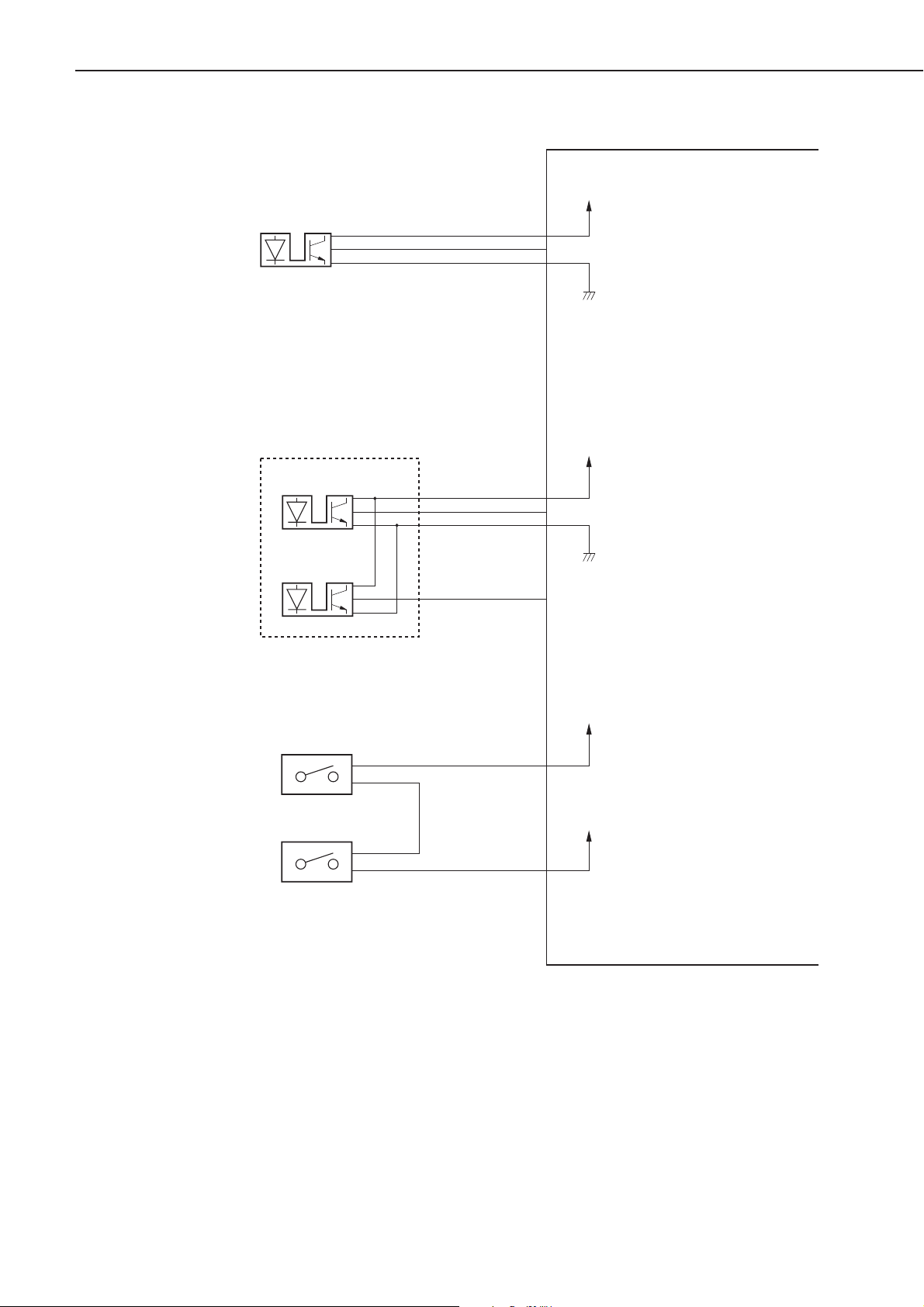
Figure 2-1-5
2 - 5
CHAPTER 2
+5V
Sorter driver PCB
Entrance sensor
Face-up delivery
paper sensor
Face-up paper
full sensor
PI9
J401-3
J401-1
J401-2
Face-up sensor PCB
PI1
PI2
J9-1
J9-3
J9-2
J306-3
J306-2
J306-4
J306-1 J9-7
J9-5
J9-6
J9-4
IN-S
+5V
FU-S
FU-FULL-S
"H" when sensor detects paper.
"H" when sensor detects paper.
"H" when sensor detects paper.
Top cover
open/close
detection switch
Right cover
open/close
detection switch
MS1
MS2
J601-1 J11-1
J602-2 J11-2
+24V
+24V
(Supplied from DC power source.)
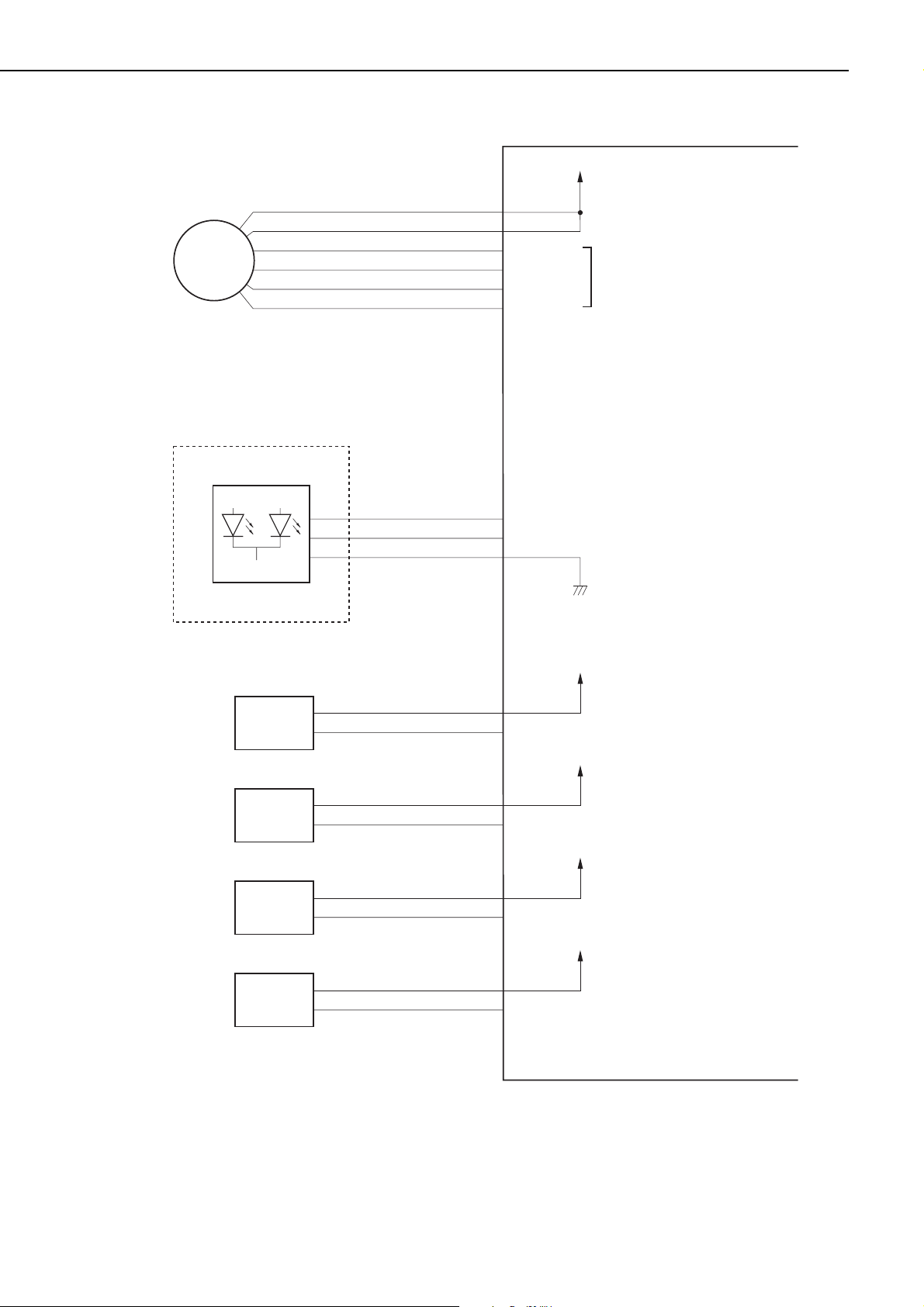
Figure 2-1-6
2 - 6
CHAPTER 2
Sorter driver PCB
+24V
Feed motor
Status LED
M1
J501-6
J501-5
J501-4
J501-3
J501-2
J501-1
LED PCB
J307-3
J307-2
J307-1
J1-1
J1-2
J1-3
J1-4
J1-5
J1-6
J9-8
J9-9
J9-10
HMOTA
/HMOTA
HMOT B
/HMOT B
LED GR
LED OR
Feed motor rotation control signals
"H" when sorter and printer
communicates normally.
"H" in failure or other troubles.
Reversing solenoid
Face-up deflector
solenoid
Face-down deflector
solenoid 1
Face-down deflector
solenoid 2
SL1
SL2
SL3
SL4
J602-1
J602-2
J603-2
J603-1
J604-4
J604-3
J604-2
J604-1
J3-1
J3-2
J2-1
J2-2
J4-1
J4-2
J4-3
J4-4
T SOL
G SOL
F SOL1
F SOL2
+24V
"L" to rotate cam.
+24V
"H" to switch face-up deflector
to face-up paper delivery.
+24V
"H" to shift face-down deflector
1, 3, and 5.
+24V
"H" to shift face-down deflector
2, 4, and 6.
