Canon LBP-2460 Service Manual
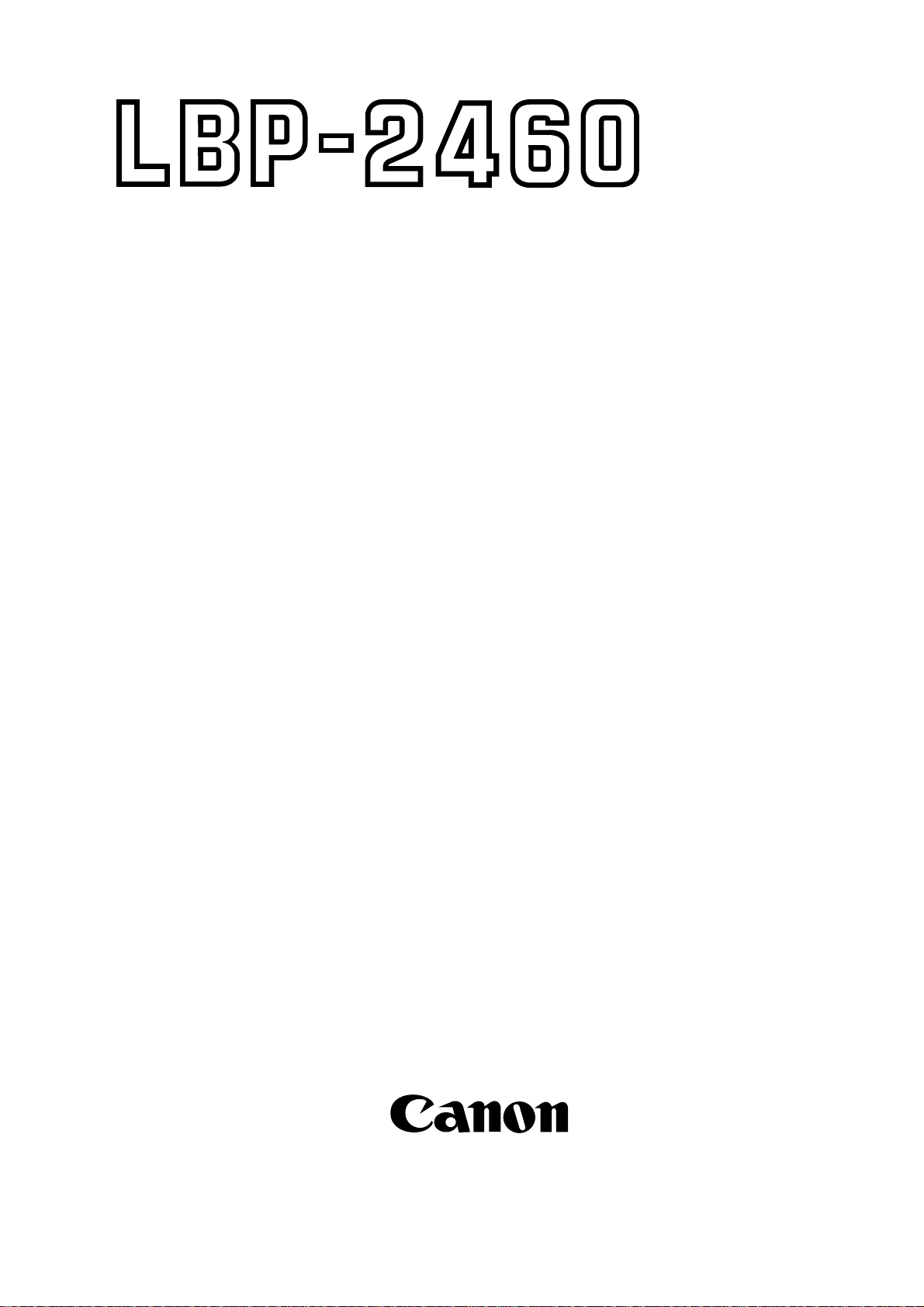
COPYRIGHT ©1997 CANON INC. CANON LBP-2460 REV.1 DEC. 1997 PRINTED IN JAPAN (IMPRIME AU JAPON)
RY8-1383-010
DEC. 1997
REVISION 1
SERVICE
MANUAL
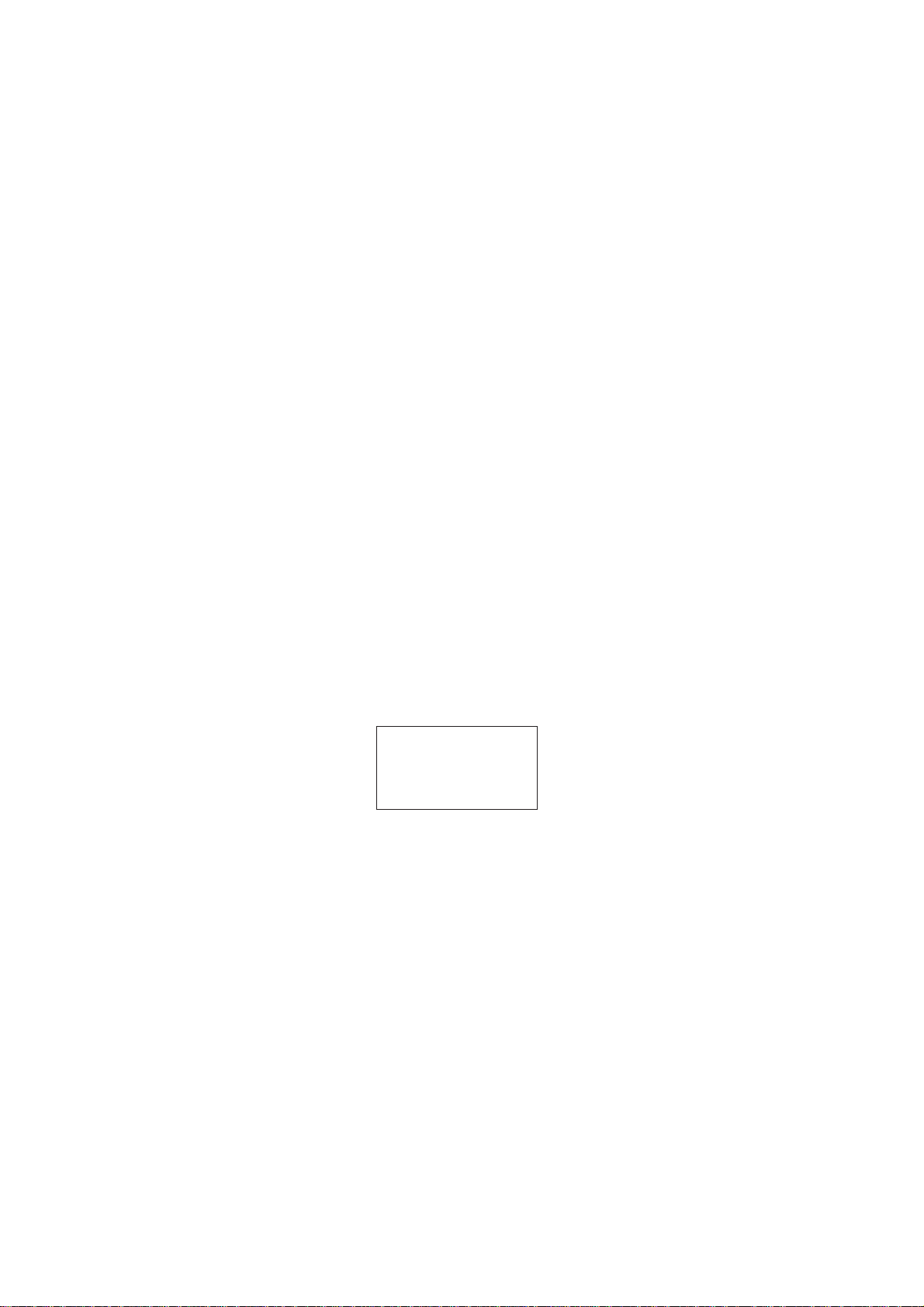
Prepared by
PERIPHERAL PRODUCTS QUALITY ADVANCEMENT DIV.
PERIPHERAL PRODUCTS TECHNICAL DOCUMENTATION DEPT.
CANON INC.
5-1, Hakusan 7-chome, Toride-City, Ibaraki-Pref. 302, Japan
COPYRIGHT © 1997 CANON INC.
Printed in Japan
Imprimé au Japon
Use of this manual should be
strictly supervised to avoid
disclosure of confidential
information.
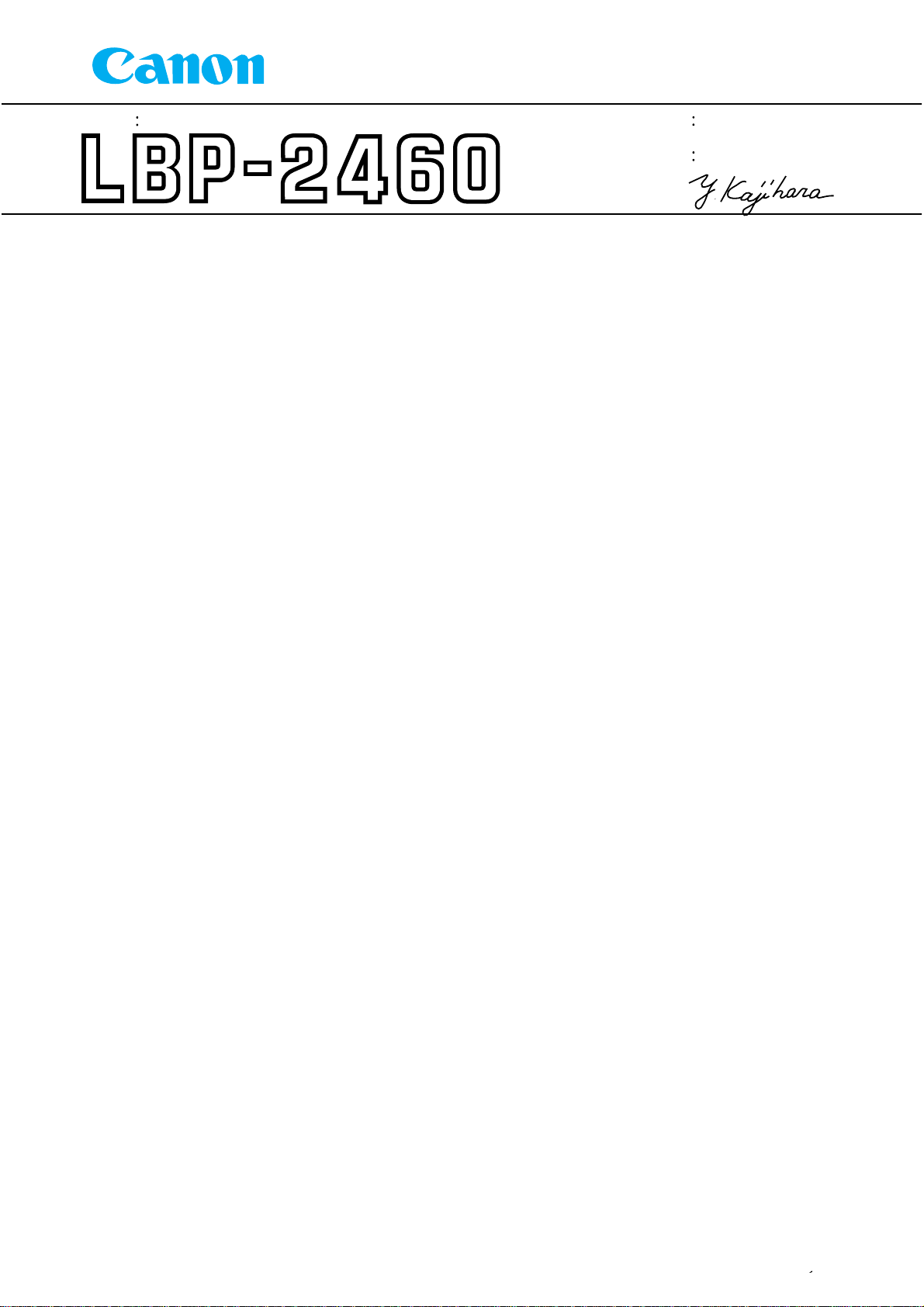
RY8-1383-01Y
RAD-12E-0001
DEC. 12,1997
Issued by Peripheral Products Quality Assurance Center, Canon Inc.
SE RVICE INFORMATION
NO.
DATE
MODEL
LOCATION
SUBJECT
Printed in Japan
Imprime au Japan
Canon has published a revised version of LBP-2460 Service Manual (RY8-1383-000).
Revision 1 (RY8-1383-010) includes supplementary materials as well as corrections,
so please use it in place of the original.
Revision of Service Manual
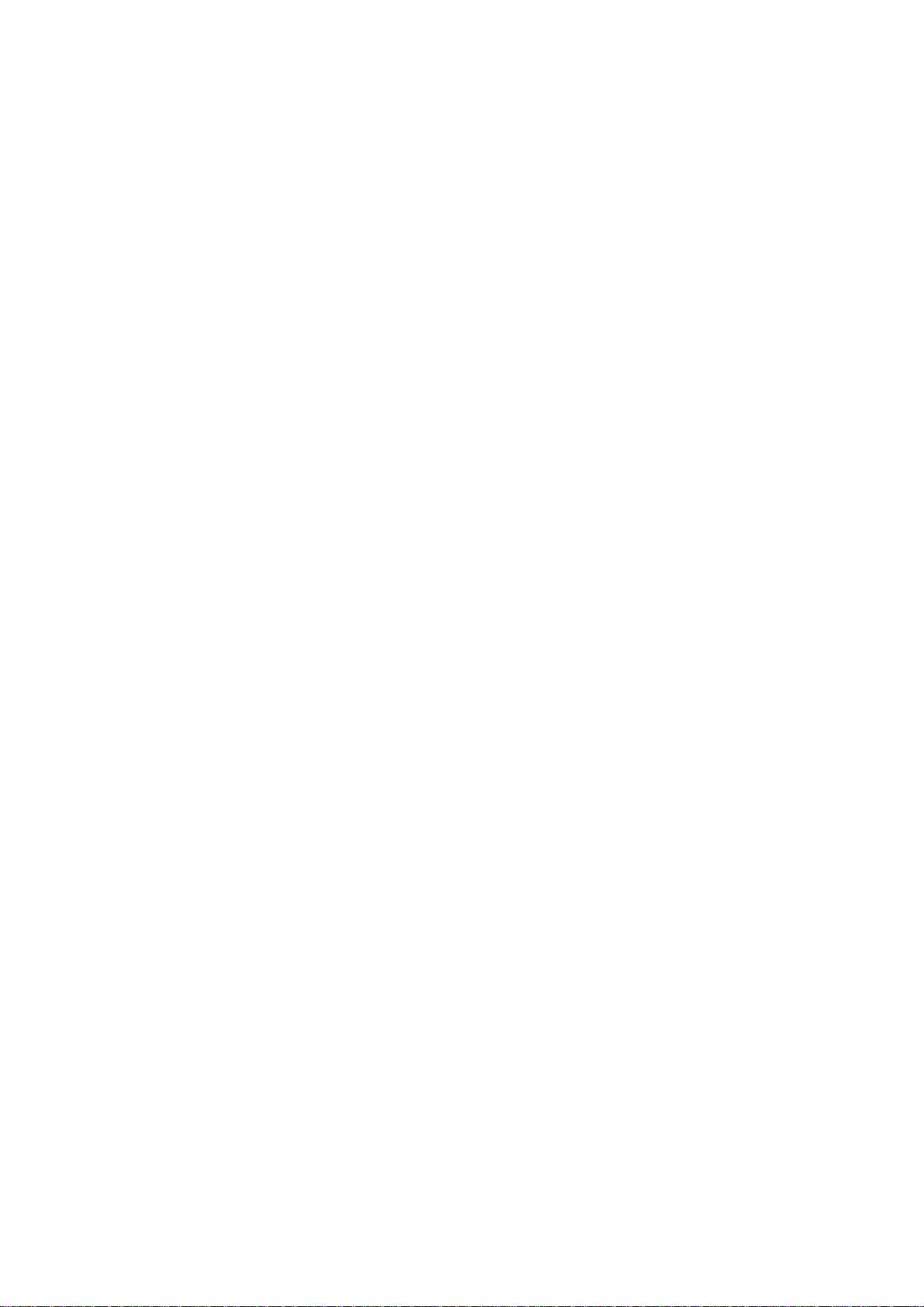
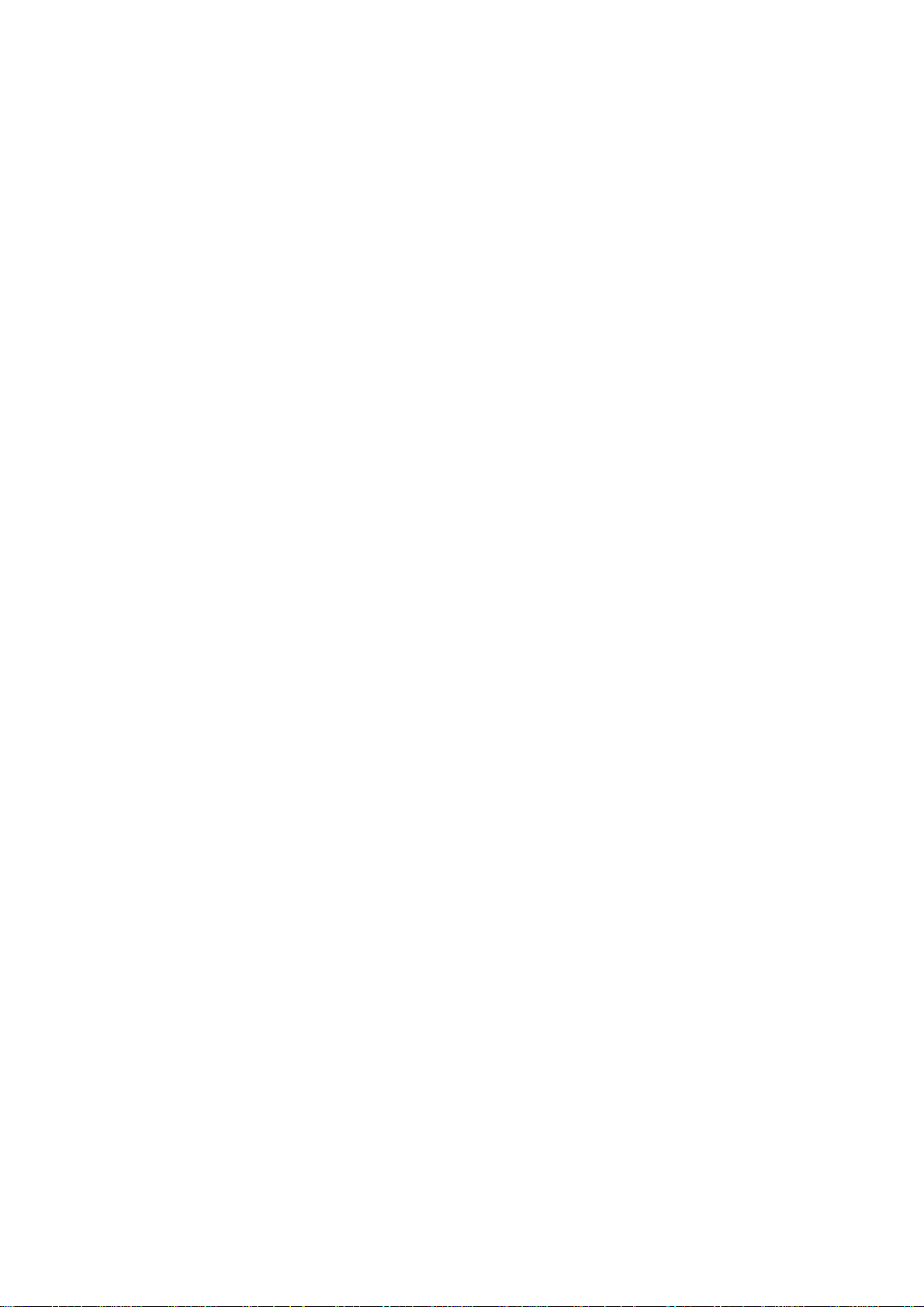
PREFACE
This Service Manual contains basic information required for after-sales service of the LBP-2460
laser beam printer (hereinafter referred to as the "printer"). This information is vital to the
service technician in maintaining the high print quality and performance of the printer.
The 2,000-sheet paper deck, option controller, envelope feeder, and duplexing unit, which are
prepared for the printer as options, are also described in this manual.
In this manual, the optional 2,000-sheet paper deck is simply called the paper deck.
This manual consists of the following chapters:
Chapter 1: Product information
Features, specifications, operation, and installation
Chapter 2: Operation and Timing
A description of the operating principles and timing sequences of the electrical and
mechanical systems.
Chapter 3: The Mechanical System
Explanation of mechanical operation, disassembly, reassembly, and adjustment
procedures
Chapter 4: Troubleshooting
Maintenance and servicing, reference values and adjustments, troubleshooting
procedures, lubricants, and solvents
Appendix: General timing chart, general circuit diagram, etc.
Information in this manual is subject to change as the product is improved or redesigned.
All relevant information in such cases will be supplied in Service Information Bulletins.
A thorough understanding of this printer, based on information in this Manual and Service
Information Bulletins, is required for maintaining its performance and for locating and repairing
the causes of malfunctions.
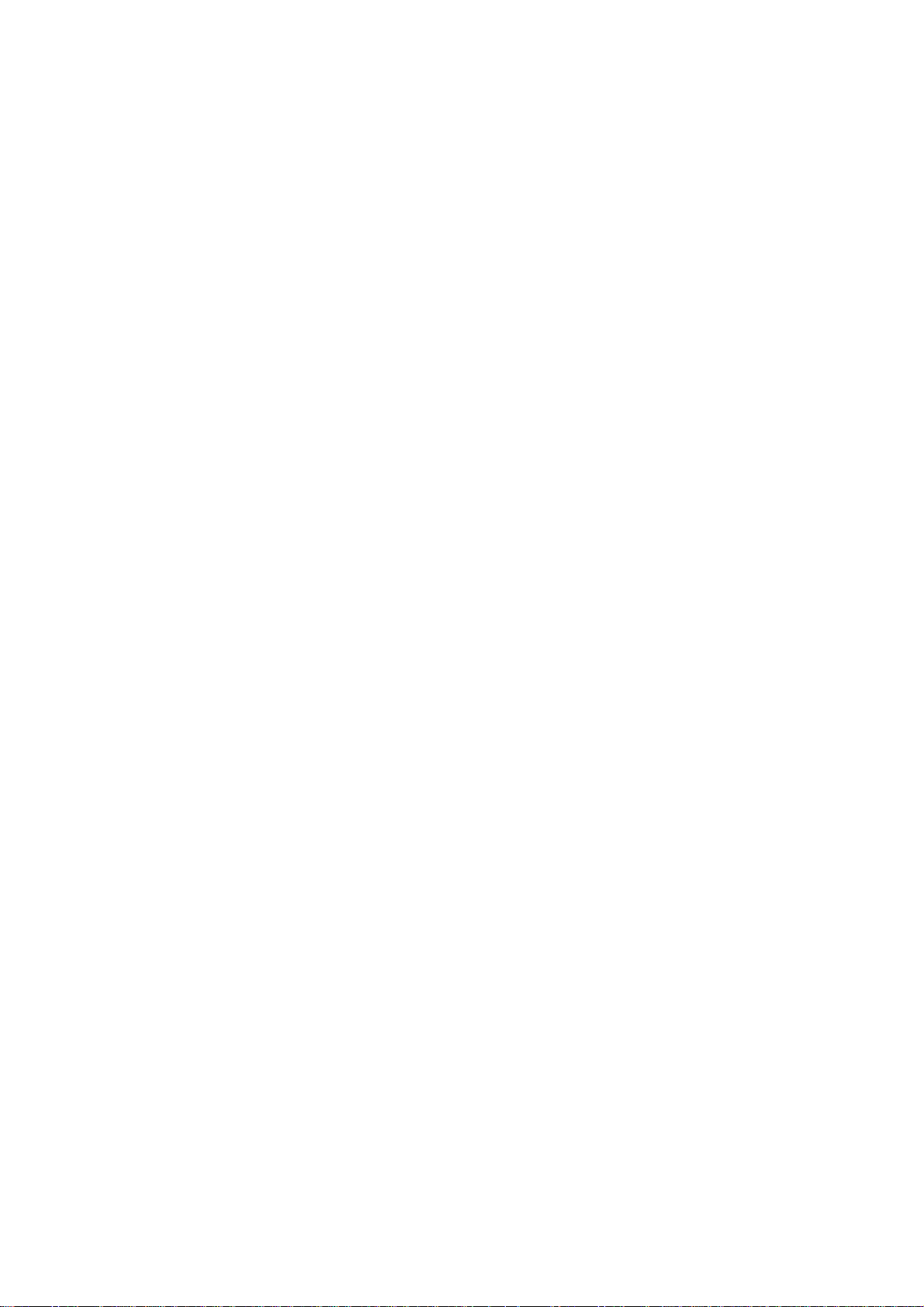
DTP system
This manual was produced on an Apple PowerMacintosh 9500/132 personal computer and output by an
Apple LaserWriter 16/600 PS laser beam printer.
All graphics were produced with Aldus FreeHand (J), and all documents and page layouts were created
with QuarkXPress (J).
The video images were captured with Canon Hi-8 8mm video camcorder and MASS microsystems
Quickimage 24 video capture board, and modified with Adobe Photoshop (J).
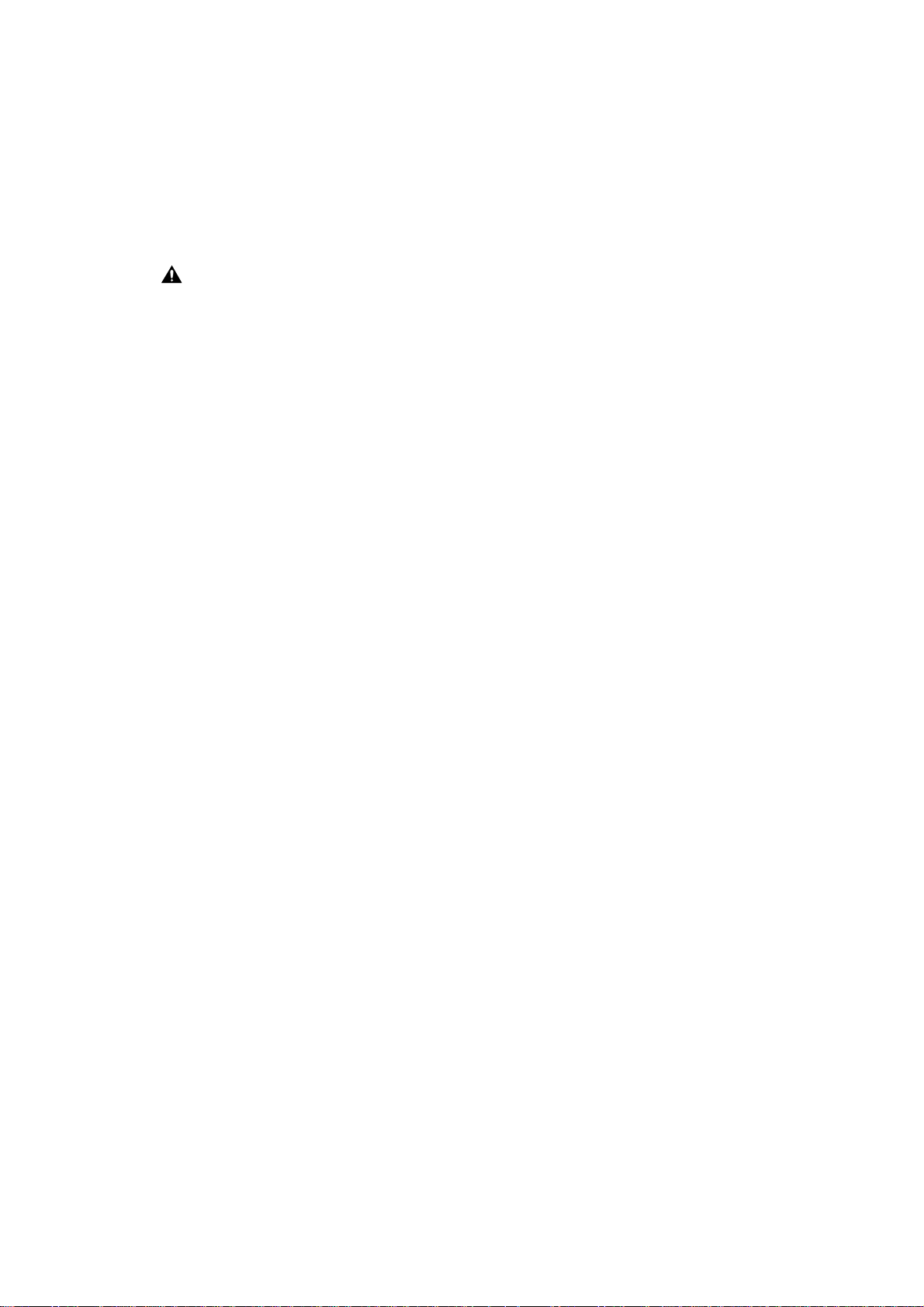
CONTENTS
CHAPTER 1 PRODUCT INFORMATION
I. FEATURES ........................................ 1-1
II. SPECIFICATIONS............................. 1-3
III. SAFETY INFORMATION ........ 1-7
IV. PARTS OF THE PRINTER .............. 1-8
V. INSTALLATION ............................... 1-14
CHAPTER 2 OPERATION AND TIMING
I. BASIC OPERATION ........................ 2-1
A. Functions ...................................... 2-1
B. Basic Operation
Sequences ...................................... 2-2
C. Power on Sequences ..................... 2-3
II. ENGINE CONTROL SYSTEM ....... 2-4
A. DC Controller Circuit ................. 2-4
B. Fixing Control .............................. 2-11
C. High-Voltage Power
Supply ........................................... 2-18
D. Power Supply ............................... 2-21
E. Video Interface Control .............. 2-23
III. LASER/SCANNER SYSTEM .......... 2-26
A. Outline .......................................... 2-26
B. Laser Control Circuit .................. 2-27
C. Scanning System .......................... 2-30
IV. IMAGE FORMATION SYSTEM..... 2-32
A. Outline .......................................... 2-32
B. Printing Process ........................... 2-34
V. PICK-UP/FEED SYSTEM ................ 2-42
A. Outline .......................................... 2-42
B. Paper Pick-up Unit ...................... 2-45
C. Fixing and Delivery Unit ............. 2-53
D. Paper Jam Detection .................... 2-55
VI. OVERALL CONTROL SYSTEM .... 2-60
A. Video Controller PCB ................. 2-60
B. Control Panel ............................... 2-63
VII. OPTION CONTROL SYSTEM ....... 2-64
VI. MAINTENANCE AND
SERVICING BY THE
CUSTOMER ....................................... 1-23
VII. OPERATION ...................................... 1-25
A. Option Controller ........................ 2-64
B. Operation Outline ........................ 2-66
VIII. ENVELOPE FEEDER ...................... 2-67
A. Outline of the Electrical
System ........................................... 2-67
B. Paper Pick-up/Feed
System ........................................... 2-68
C. Paper Jam Detection .................... 2-70
IX. DUPLEXING UNIT............................ 2-71
A. Outline of the Electrical
System ........................................... 2-71
B. Duplexing Driver Input
Signals ........................................... 2-72
C. Duplexing Driver Output
Signals ........................................... 2-73
D. Paper Pick-up/Feed
System ........................................... 2-74
E. Paper Jam Detection .................... 2-79
X. PAPER DECK .................................... 2-81
A. Outline .......................................... 2-81
B. Outline of the Electrical
System ........................................... 2-82
C. Paper Deck Driver Inputs ........... 2-83
D. Paper Deck Driver
Outputs ......................................... 2-84
E. Pick-up/Feed System ................... 2-85
F. Paper Jam Detection .................... 2-92
G. Power Supply ............................... 2-94

CHAPTER 3 THE MECHANICAL SYSTEM
I. EXTERNALS ..................................... 3-1
A. External Covers ........................... 3-1
B. Fans ............................................... 3-6
C. Operation Panel Unit ................... 3-9
II. DRIVE SYSTEM ............................... 3-10
A. Drive Unit ..................................... 3-10
B. Main Motor .................................. 3-11
III. PAPER TRANSPORT SYSTEM ...... 3-12
A. Pick-up Unit ................................. 3-12
B. Delivery Unit ................................ 3-15
C. Registration Roller Unit .............. 3-16
D. Manual Feed Pick-up Unit........... 3-17
E. Manual Feeding Pick-up
Roller ............................................. 3-19
F. Separation Pad ............................. 3-20
G. Pick-up/Feed/Separation
Rollers ........................................... 3-20
IV. EXPOSURE SYSTEM ...................... 3-21
A. Laser/Scanner Unit ...................... 3-21
V. ELECTROSTATIC IMAGING/
DEVELOPING/CLEANING
SYSTEM ............................................. 3-22
A. EP-W Cartridge ........................... 3-22
B. Transfer Charging Roller ........... 3-23
VI. FIXING SYSTEM .............................. 3-24
A. Fixing Unit .................................... 3-24
VII. ELECTRONIC COMPONENTS...... 3-32
A. Video Controller PCB ................. 3-32
B. Hard Disk ..................................... 3-33
C. DC Controller PCB ...................... 3-33
D. Pick-up PCB ................................. 3-34
E. Multi-purpose Tray PCB ............ 3-34
F. Switch/Sensor PCB ...................... 3-35
G. High-voltage Power Supply
PCB ............................................... 3-36
H. Cassette-size Sensing
PCB ............................................... 3-37
I. Power Supply ............................... 3-37
VIII. ENVELOPE FEEDER ...................... 3-39
IX. DUPLEXING UNIT ........................... 3-45
X. OPTION CONTROLLER ................ 3-52
XI. PAPER DECK .................................... 3-53
CHAPTER 4 TROUBLESHOOTING
I. MAINTENANCE AND
SERVICING ....................................... 4-1
A. Periodic Replacement
Parts .............................................. 4-1
B. Expected Lives of
Consumable Parts ........................ 4-1
C. Periodic Servicing
Schedule ........................................ 4-1
D. Service Checkpoints ..................... 4-2
II. TOOLS ................................................ 4-5
A. Standard Tools ............................. 4-5
B. Special Tools ................................. 4-6
C. Special Tools Explanation............ 4-7
III. MEASUREMENT AND
ADJUSTMENT .................................. 4-14
A. Mechanical Adjustment .............. 4-14
B. Electrical Adjustment .................. 4-17
IV INITIAL CHECK .............................. 4-18
V. IMAGE DEFECTS ............................ 4-19
A. Test Print ...................................... 4-19
B. Examples of Image
Defects ........................................... 4-21
C. Image Defect
Troubleshooting ........................... 4-22
VI. MALFUNCTION
TROUBLESHOOTING .................... 4-28
A. Massage Table .............................. 4-29
B. Malfunction
Troubleshooting ........................... 4-36
VII. PAPER FEEDING
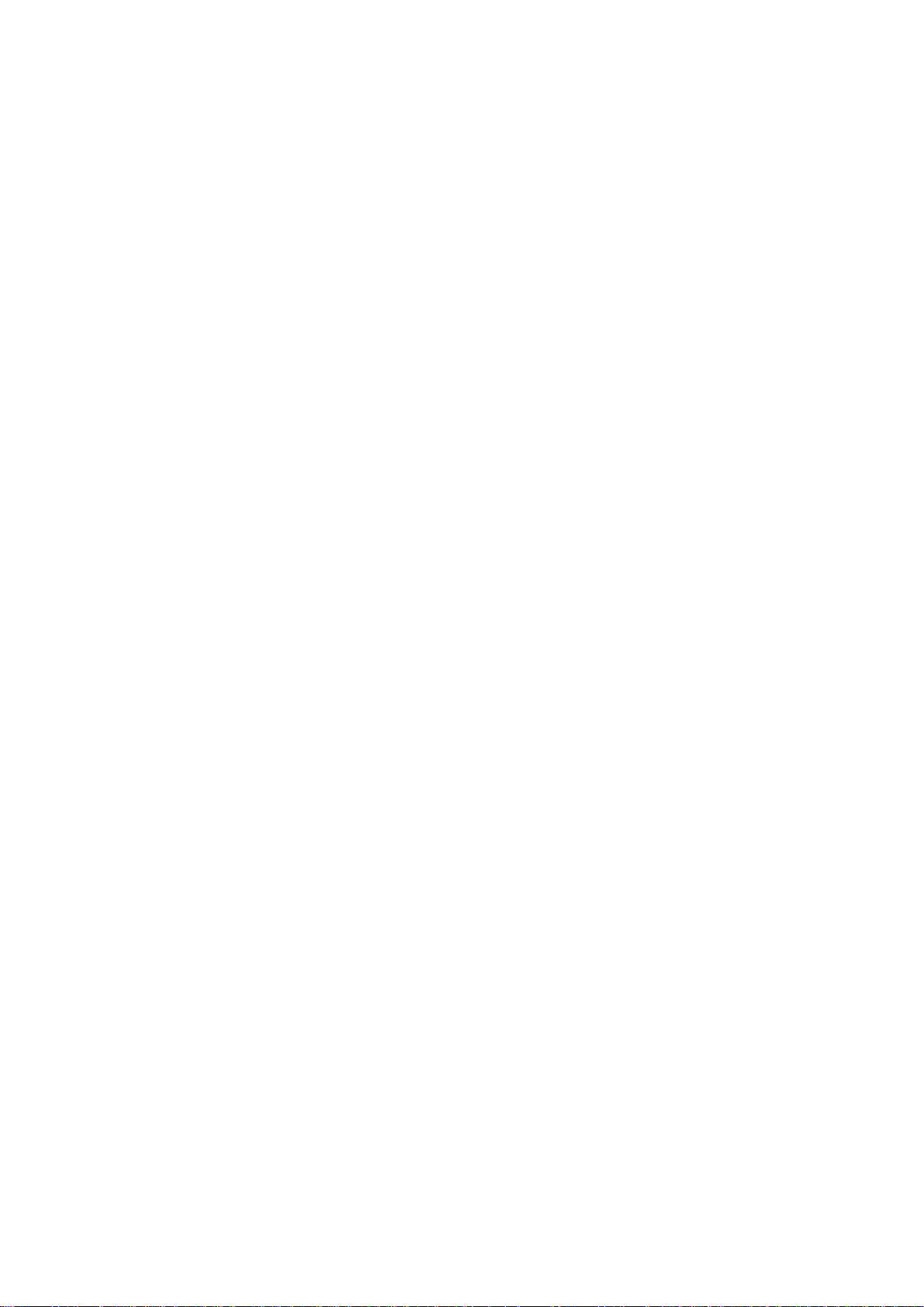
TROUBLESHOOTING .................... 4-47
A. Paper Jams ................................... 4-47
B. Incomplete Paper Feed ................ 4-51
VIII. LOCATION OF ELECTRICAL
PARTS/FUNCTION .......................... 4-54
A. Switches ........................................ 4-54
B. Sensors .......................................... 4-56
C. Clutches and Solenoids ................ 4-60
D. Motor and Others ........................ 4-62
E. PC Boards ..................................... 4-64
F. Connectors .................................... 4-66
IX. VARIABLE RESISTORS, LEDS,
TEST PINS, JUMPERS, AND
SWITCHES ON PC BOARDS ......... 4-69
A. DC Controller PCB ...................... 4-69
B. Switch/Sensor PCB ...................... 4-70
C. Cassette Paper-size Sensing
Switch PCB ................................... 4-70
D. High-voltage Power
Supply PCB .................................. 4-71
E. Video Controller PCB ................. 4-72
F. Envelope Feeder
Driver PCB ................................... 4-73
G. Option Controller PCB ............... 4-74
H. Paper Deck Driver PCB .............. 4-75
I. Paper-level Sensing
Switch PCB ................................... 4-77
J. Paper-size Sensing
Switch PCB ................................... 4-77
X. LIST OF LUBRICANTS,
CLEANERS ........................................ 4-78
APPENDIX
I. GENERAL TIMING CHART .......... A-1
II. GENERAL CIRCUIT DIAGRAM.... A-3
III. LIST OF SIGNALS ........................... A-7
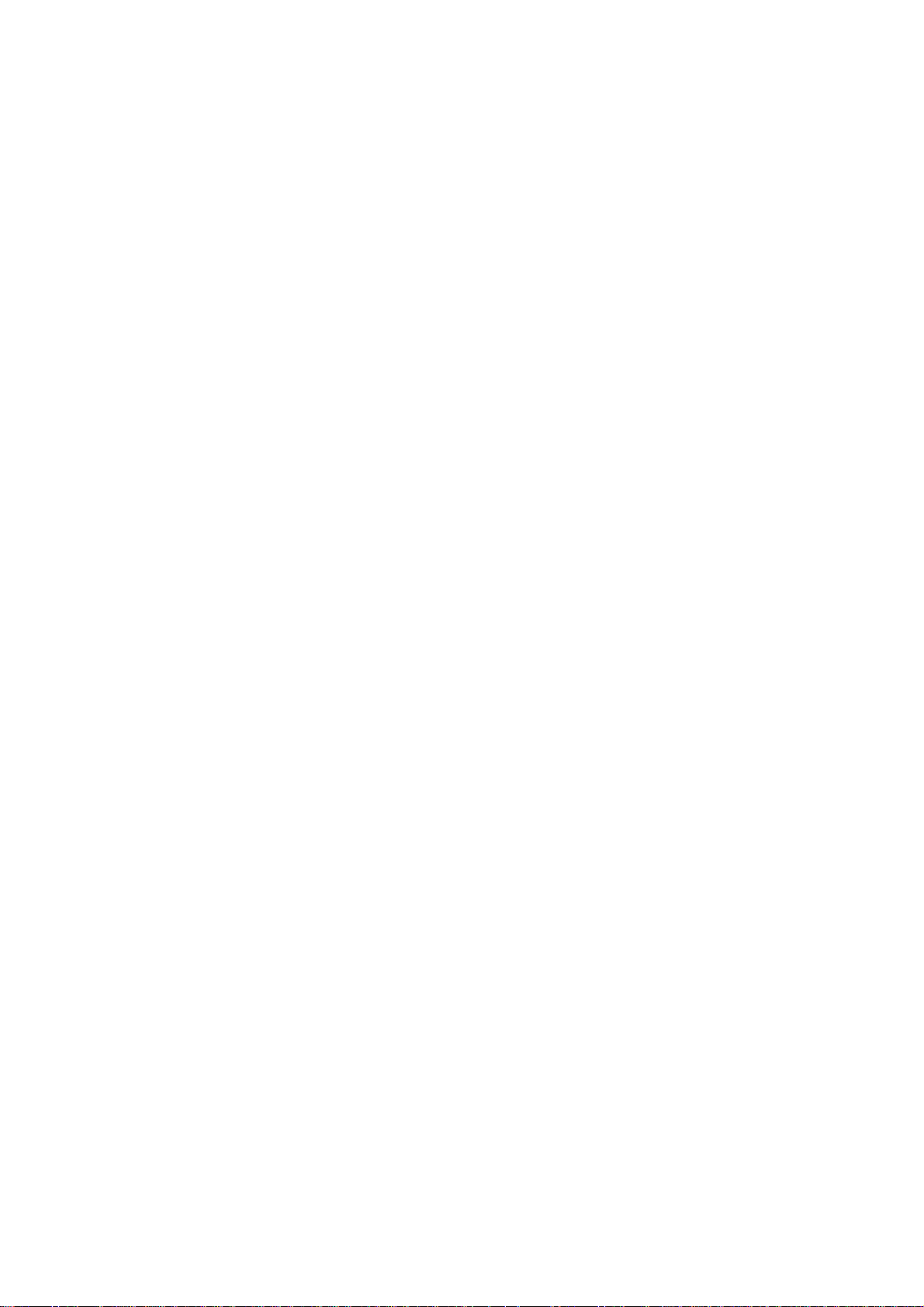

I. FEATURES ........................................ 1-1
II. SPECIFICATIONS ............................ 1-3
III. SAFETY INFORMATION ........ 1-7
IV. PARTS OF THE PRINTER .............. 1-8
V. INSTALLATION ............................... 1-14
VI. MAINTENANCE AND
SERVICING BY THE
CUSTOMER ....................................... 1-23
VII. OPERATION ..................................... 1-25
CHAPTER 1
PRODUCT INFORMATION
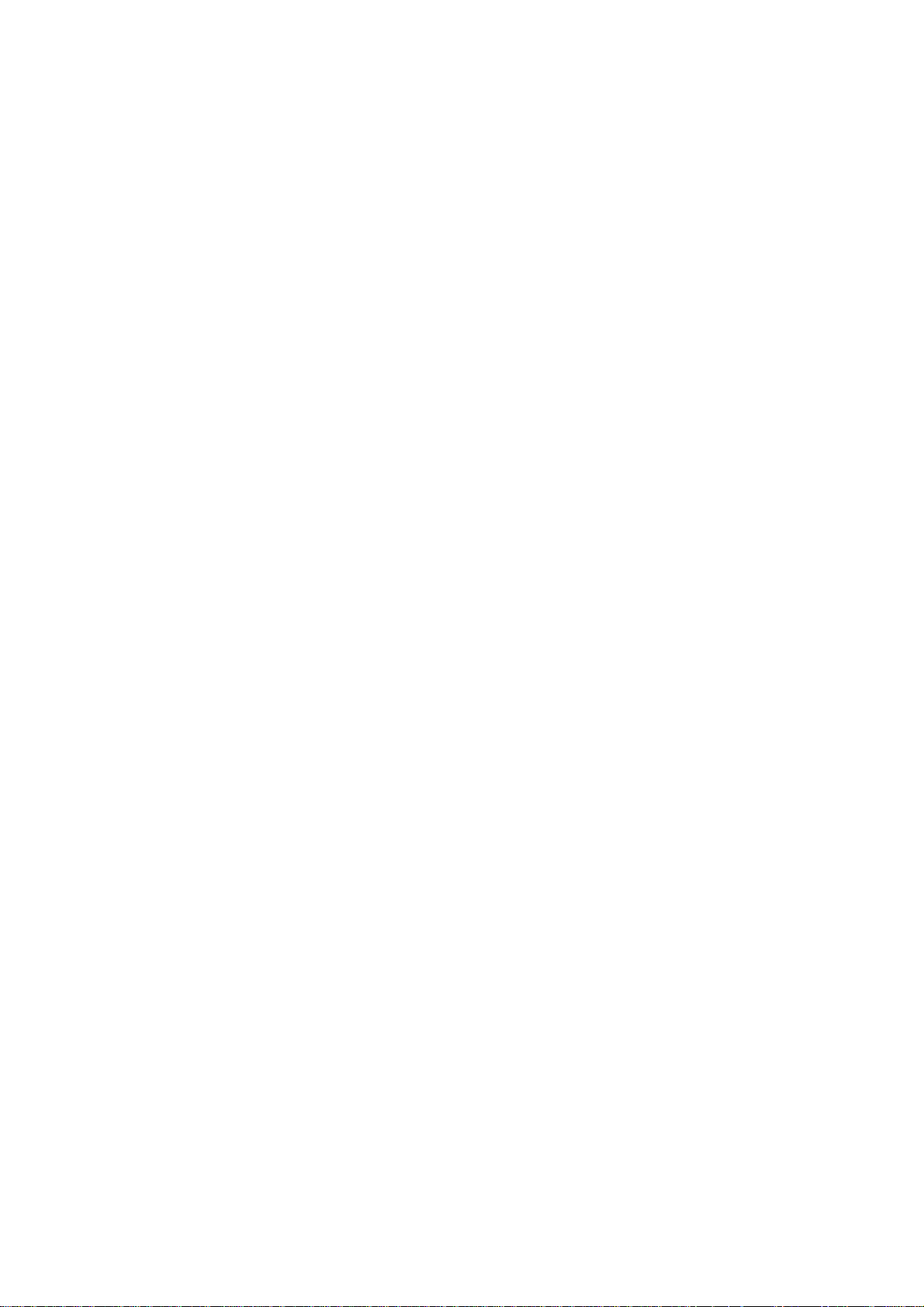
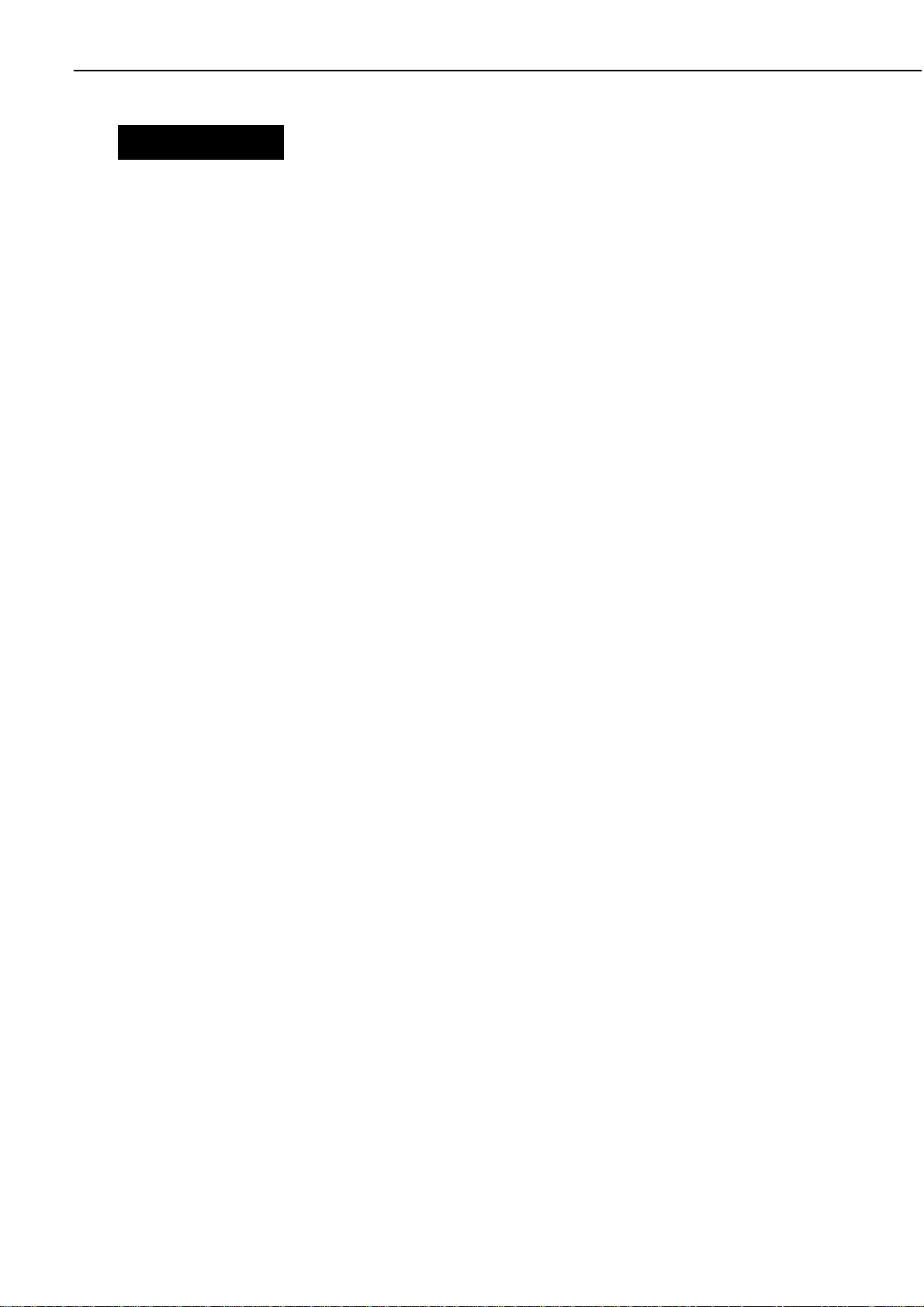
CHAPTER 1
1 - 1
I. FEATURES
1. High-speed printing
The controller of this printer has equipped Intel i960HD processor that enables a print speed of
up to 24 pages per minute. (A4-size paper, or letter size paper).
2. Superior image quality
High resolution printing at 600 x 600 dpi (dots per inch) is further enhanced with AIR(Automatic
Imaging Refinement) technology to smooth jagged edges, and the use of super fine toner.
3. Auto-duplexing
The optional duplex unit enables the printer to conduct automatic duplexing.
4. Large-volume continuous printing
By mounting the optional paper deck, the paper handling capacity is raised by 2,000 sheets
(75g/m
2
). As a result, the upper/lower cassettes, multi-purpose tray, and paper deck together can
accommodate a total of 3,100 sheets (75g/m
2
) for large-volume continuous printing.
5. 5-way paper feeding (including options)
The addition of the optional paper deck and optional envelope feeder to the standard-equipped
multi-purpose tray and upper/lower cassettes results in 5-way paper feeding capability.
6. Memory saving technology
Memory reduction technology accomplishes 600 x 600 dpi printing with only 4 MB of memory.
Complex data is compressed.
7. Energy saving and ecology
The printer conserves electricity by automatically reducing power consumption when it remains
idle for a specified length of time. The printer then returns to full power after a button of control
pane is pressed or print job is started.
To save toner the economy mode can be selected to print rough drafts with less toner.
8. Automatic interface switching
In addition to the standard-equipped bi-directional parallel interface (Centronics specifications),
the printer has been equipped with expansion port which enables network board to be installed.
And, data sent from the host computer is automatically switched among both interfaces no matter
which interface port it enters.
9. Automatic emulation switching
This printer supports Hewlett-Packard's enhanced PCL5 printer language. When the optional
Canon Translator module A4(an add-in ROM) is installed, the printer also supports Adobe
PostScript Level 2. The printer can sample the print data as it is received and then automatically
switch between the PCL and PostScript personalities.
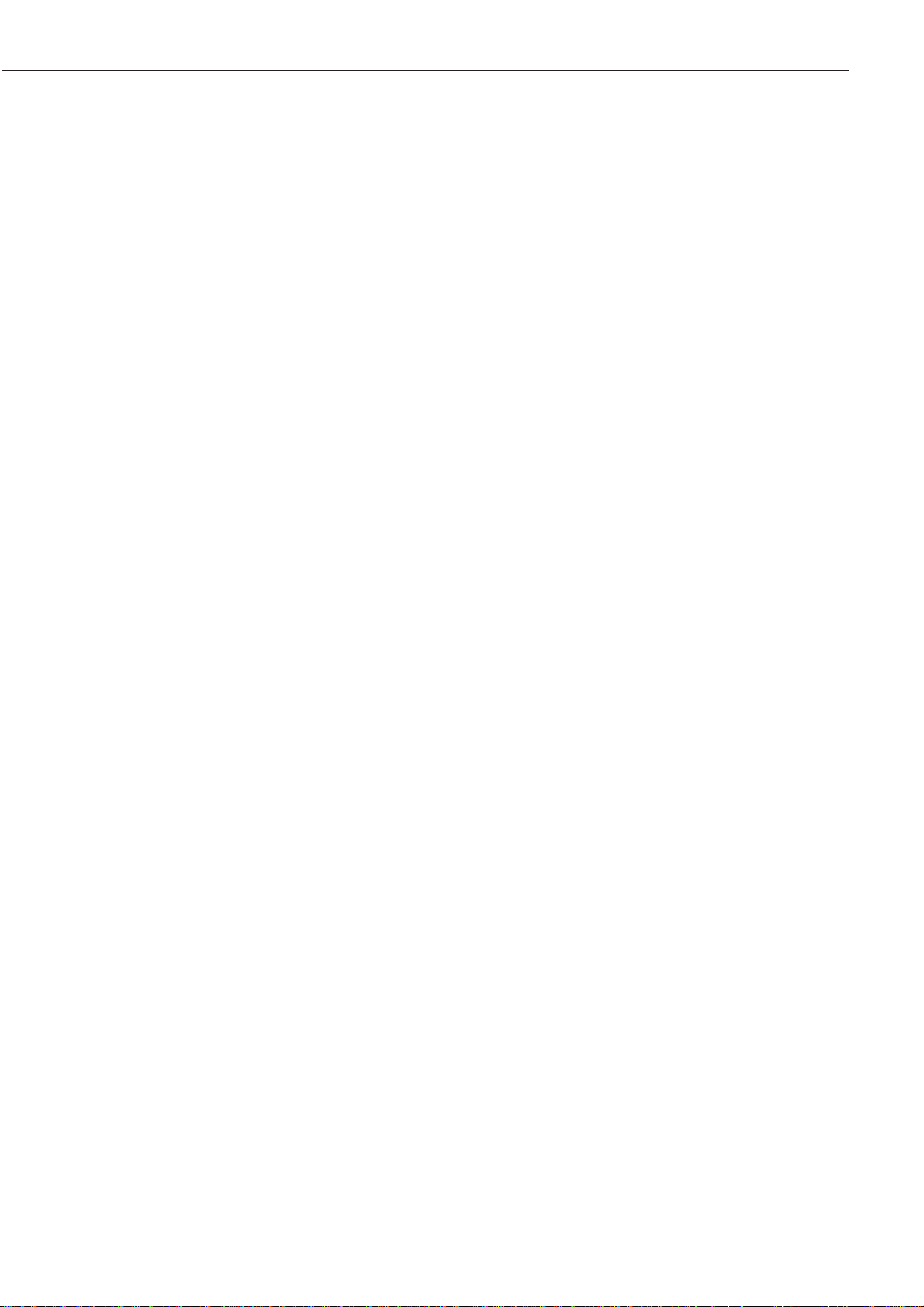
This page intentionally left blank
CHAPTER 1
1 - 2
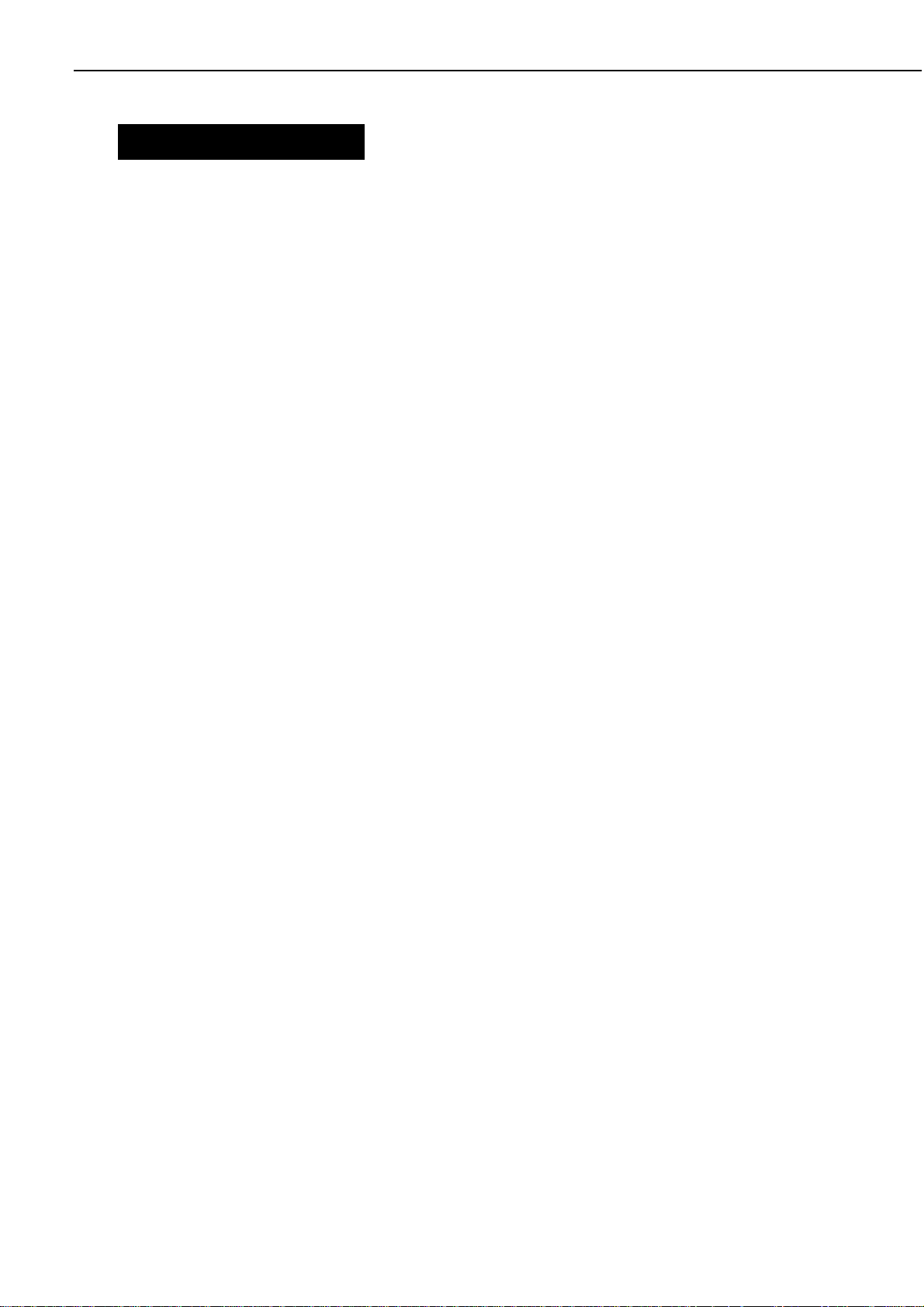
CHAPTER 1
II. SPECIFICATIONS
A. Printer
1. Printer engine
Type Desktop page printer (console type when paper deck is installed)
Printing method Electrophotography
Printing speed (Note 1) About 24 pages/min. (A4)
About 13 pages/min. (A3)
First print time (Note 2) 18.9 sec. or less (A4)
Wait time (Note 3) 80 sec. or less (100V, 220V)
60 sec. or less (120V, 240V)
Scanning pitch
Horizontal 600 DPI
Vertical 600 DPI
Image formation system
Laser Semiconductor laser
Scanning system Six-faced prism mirror scanning
Photosensitive
Drum OPC
Charging Roller charging
Exposure Laser scanning system
Toner Magnetic single-component dry toner
Development Toner projection development system
Toner supply By EP-W cartridge replacement (about 15,000 A4-sized prints; with
image density set in the middle and 4% dot density)
Transfer Roller transfer
Separation Curvature/discharge bias
Cleaning Blade
Fixing Heated rollers (500W x 2)
Paper pick-up Multi-purpose tray, upper cassette, lower cassette, envelope feeder
(option), paper deck (option)
Print paper Plain paper, coloured paper, labels, OHT, envelopes
Paper sizes
Multi-purpose tray 98.4mm (W) x 190.5mm (L) ~ 297mm (W) x 432mm (L) plain paper
(64g/m
Upper cassette B4, A4, Legal, Letter-sized plain paper (64g/m
recommended paper), coloured paper
Lower cassette A3, B4, A4, Ledger, Legal, Letter-sized plain paper (64g/m
recommended paper), coloured paper
Multi-purpose tray
capacity 10mm stack (about 100 sheets of 75g/m
Cassette capacity 50mm stack (about 500 sheets of 75g/m
Cassette types
Upper cassette Universal (accommodates B4, A4, Legal, Letter sizes)
Lower cassette Universal (accommodates A3, B4, A4, Ledger, Legal, Letter sizes)
Print delivery Face-down/face-up
Print tray capacity
Face-down About 500 sheets (75g/m
Face-up About 100 sheets (75g/m
Duplexing
Auto-duplexing When duplex unit (option) is installed, and plain paper only (64g/m
105g/m
2
~128g/m2recommended paper), above-mentioned paper
2
paper)
2
paper)
2
paper)
2
paper)
2
recommended paper)
2
~ 105g/m
2
~ 105g/m
2
2
2
~
1 - 3
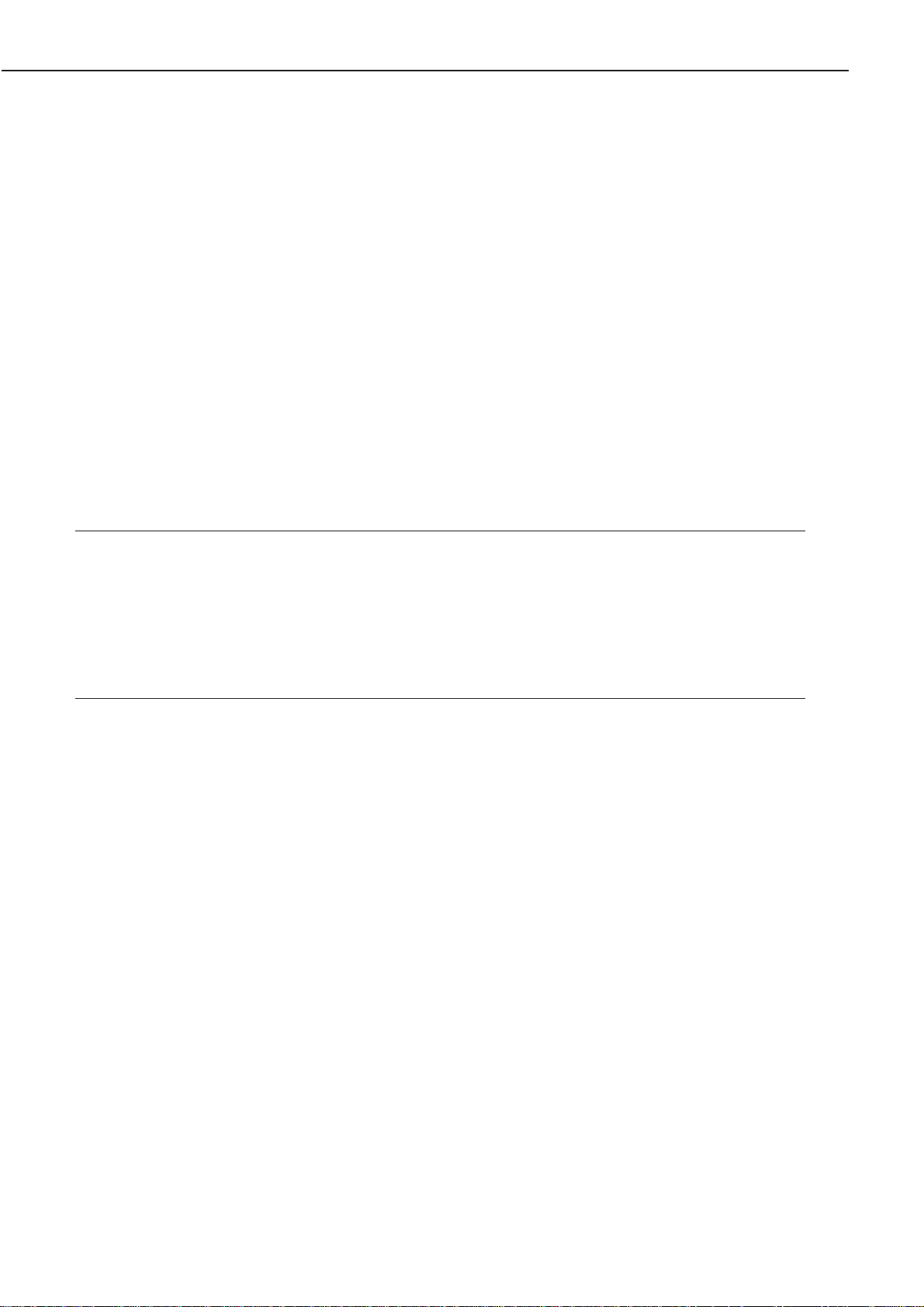
°C
Humidity 20 - 80% RH
Air pressure 746 - 1013hPa (560 - 760mmHg)
Power consumption Max. about 1.3kW or less (20°C room temperature, rated voltage)
Noise level (Officially
announced level based Sound power level (1B=10dB) 6.5B or less (printing)
on ISO 9296) 5.2B or less (standby)
Sound pressure level 52dB or less (printing)
(Bystander position) 38dB or less (standby)
Dimensions 566 (W) x 563.5 (D) x 540 (H) mm
Weight About 48kg (without EP-W cartridge), about 3kg (cartridge)
Line voltage
requirements 100 - 120V (±10%),50 - 60Hz(±2Hz)
220 - 240V (-10% +6%),50 - 60Hz(±2Hz)
Options Duplex unit, paper deck, envelope feeder
Notes: 1. At a room temperature of 20°C with rated voltage input.
2. When the printer is in READY state at a room temperature of 20°C, the time from
reception of the PRINT signal from the video controller until an A4-sized print is
delivered.
3. At a room temperature of 20°C with rated voltage input, the time from turning ON the
printer until the end of the WAIT period.
4. When manual duplexing, correct the curl of the print delivered in the face-down tray
before setting it in the multi-purpose tray.
CHAPTER 1
1 - 4
Manual duplexing Plain paper (64g/m2~ 128g/m2recommended paper) on multi-purpose
(Note 4) tray
Environment
Temperature 10 - 32.5
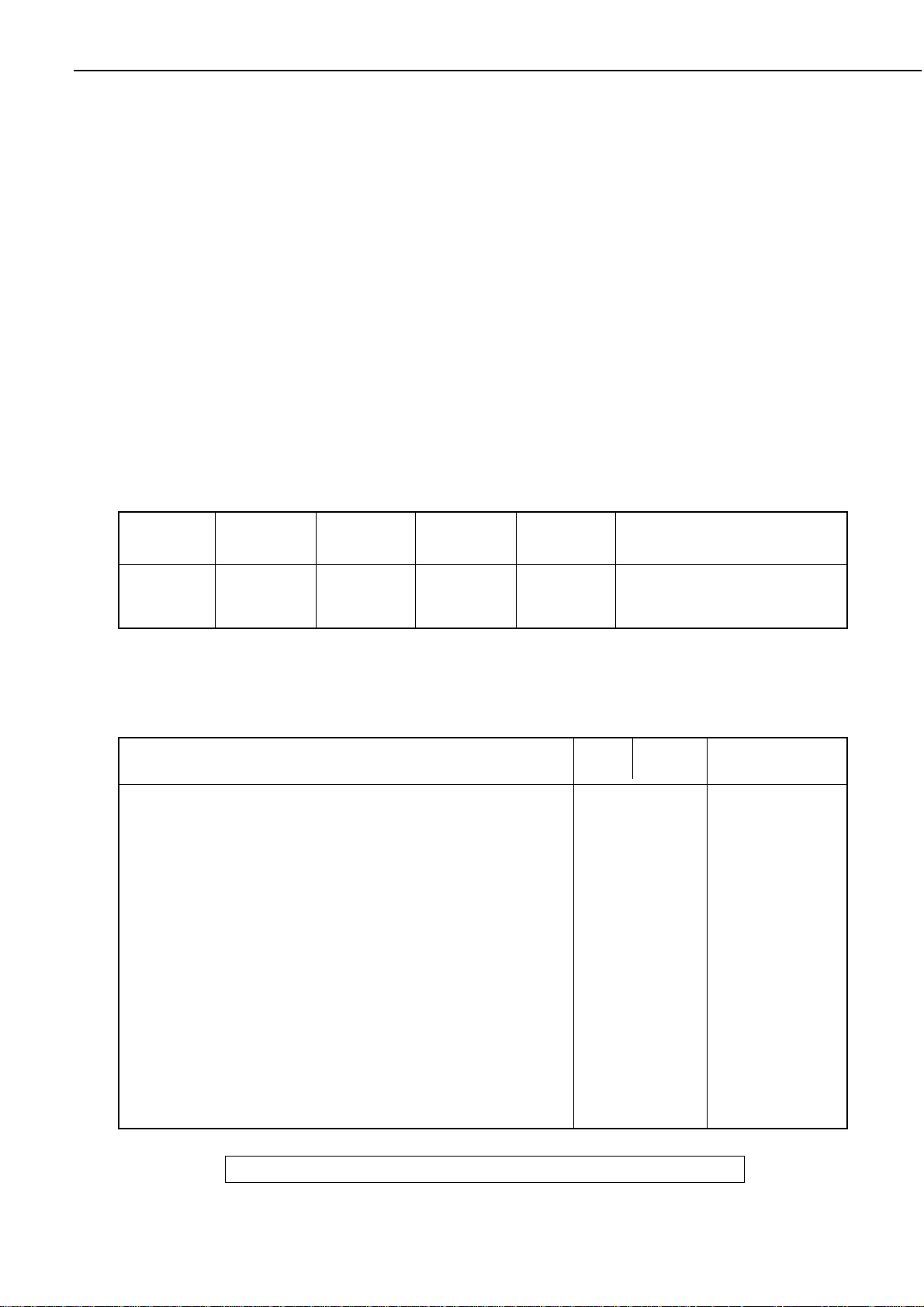
CHAPTER 1
2. Video Controller
CPU RISC processor (Intel A80960HD-66 66MHz)
Memory (RAM) 4 MB (Expandable to 96 megabytes in total with optional RAM SIMM)
ROM DIMM Slots 2
RAM SIMM Slots 3
Host interface Standard: IEEE1284 compliant parallel
Option: Expansion interface (LocalTalk, Ethernet, Token Ring)
Translators Standard: Enhanced PCL5
Option: Adobe PostScript Level 2
Internal fonts 45 Scalable fonts (35 Intellifont typefaces, 10 TrueType typefaces)
6 Bitmap fonts
Scaler USFT (Universal Font Scaling Techology by Agfa, Miles Inc.)
<Internal fonts>
• Bit Map Fonts
Table 1-2-1
Type face
Lineprinter
Pitch (CPI)
16.66
Size (Points)
8.5
Style
Upright
Medium
• Scalable Fonts
Table 1-2-2
Type face
• Intellifont (35 type faces)
Courier, Courier Bold, Courier Italic, Courier Bold Italic, CG Times,
CG Times Bold, CG Times Italic, CG Times Bold Italic, CG Omega,
CG Omega Bold, CG Omega Italic, CG Omega Bold Italic, Coronet,
Clarendon Condensed, Univers Medium, Univers Bold, Univers
Medium Italic, Univers Bold Italic, Univers Medium Condensed,
Univers Bold Condensed, Univers Medium Condensed Italic, Univers
Bold Condensed Italic, Antique Olive, Antique Olive Bold, Antique
Olive Italic, Garamond Antiqua, Garamond Halbfett, Garamond
Kurisiv, Garamond Kursiv Halbfett, Marigold, Albertus Medium,
Albertus Extra Bold, Letter Gothic, Letter Gothic Bold, Letter Gothic
Italic
Stroke
weight
Remarks
Separate internal fonts are
provided for portrait
landscape orientations.
Pitch
(CPI)
Size
(Points)
It is possible to
print both
portrait
and landscape
orientations.
Scalable
Type face
• TrueType (10 type faces)
Arial, Arial Bold, Arial Italic, Arial Bold Italic, Times New Roman,
Times New Roman Bold, Times New Roman Italic, Times New
Roman Bold Italic, Symbol, Wingdings
Specifications are subject to change with product modification.
1 - 5
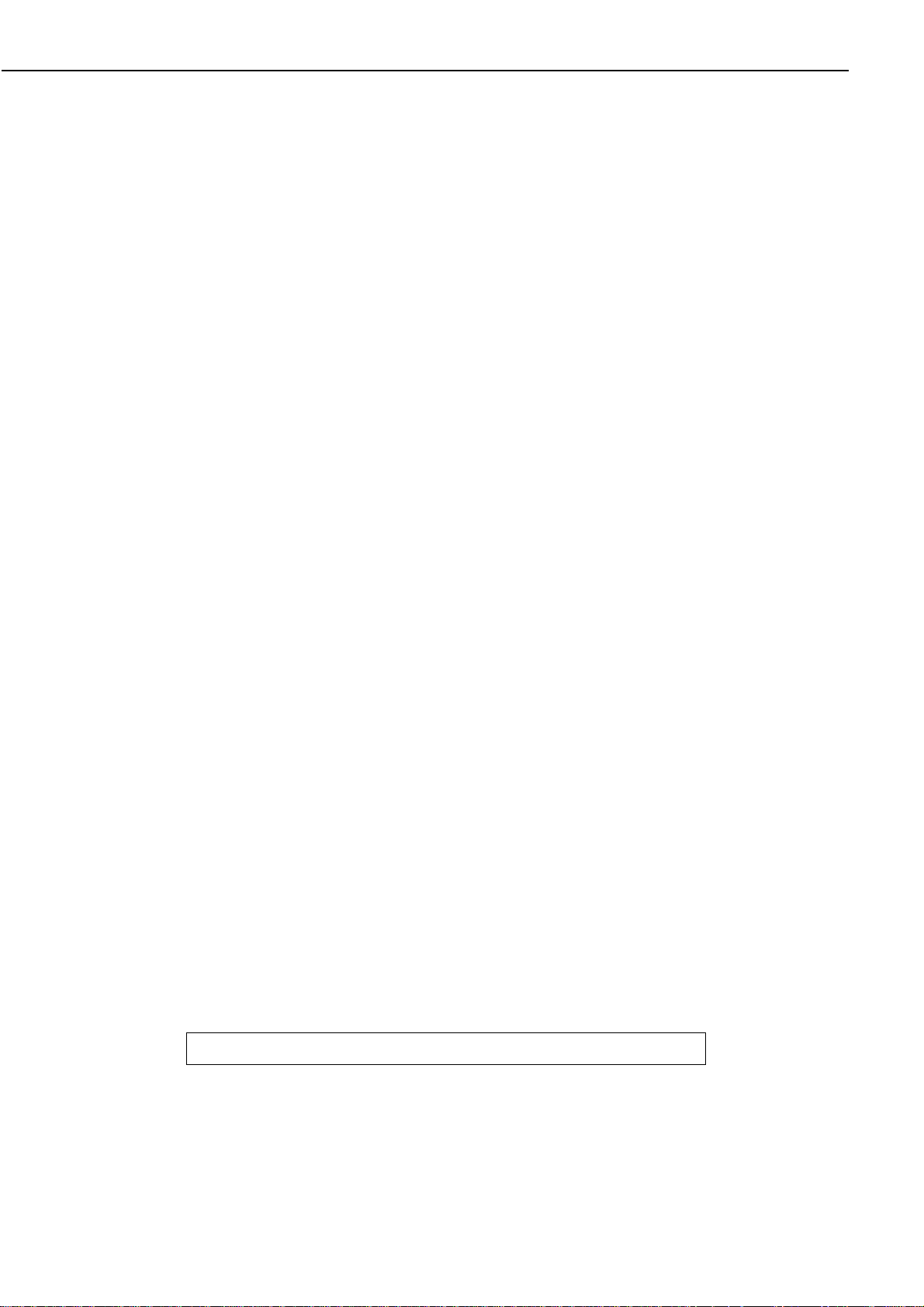
CHAPTER 1
B. Options
1. Envelope feeder (Envelope Feeder EF-9)
Feeding speed About 16 envelopes/min.
Envelope types COM-10, DL, Monarch, C5, B5 ISO-typed envelope (90g/m
recommended paper)
Capacity 73mm stack or 100 envelopes
Dimensions 368 (W) x 320 (D) x 140 (H) mm
Weight About 3kg
Power supply DC24V (supplied from the printer)
2. Duplex unit (Duplex Unit TP-9)
Feeding speed About 19 sheets/min. (A4)
Paper types A3, A4, B4, B5 JIS, Ledger, Legal, Letter, Executive-sized plain paper
(64g/m
2
~ 105g/m2recommended paper)
Dimensions 379 (W) x 423 (D) x 82 (H) mm
Weight About 3kg
Power supply DC24V (supplied from the printer)
2
3. Paper deck (2,000 Sheet Paper Deck PD-9)
Feeding speed About 24 sheets/min. (A4), about 13 sheets/min. (A3)
Paper types A3, A4, B4, Ledger, Legal-sized plain paper (64g/m
2
~ 105g/m
recommended paper)
Capacity Stacking height of 200mm (accommodates about 2,000 sheets of 75g/m
paper)
Power consumption Max. about 75W or less (20°C room temperature, rated voltage)
Dimensions 629 (W) x 520 (D) x 651 (H) mm
Weight About 30kg
Line voltage
requirements 100 - 120V (±10%),50 - 60Hz(±2Hz)
220 - 240V (-10% +6%),50 - 60Hz(±2Hz)
4. Option controller
CPU NEC UPD784020GC-3B9
Memory (RAM) 512 bytes
Frequency 25MHz
EPROM TEXAS INSTRUMENTS TMS27C512-12JL
Memory (ROM) 64Kbytes
SRAM SAMSUNG KM62256CLG-7L
Memory 32Kbytes
2
2
1 - 6
Specifications are subject to change with product modification.
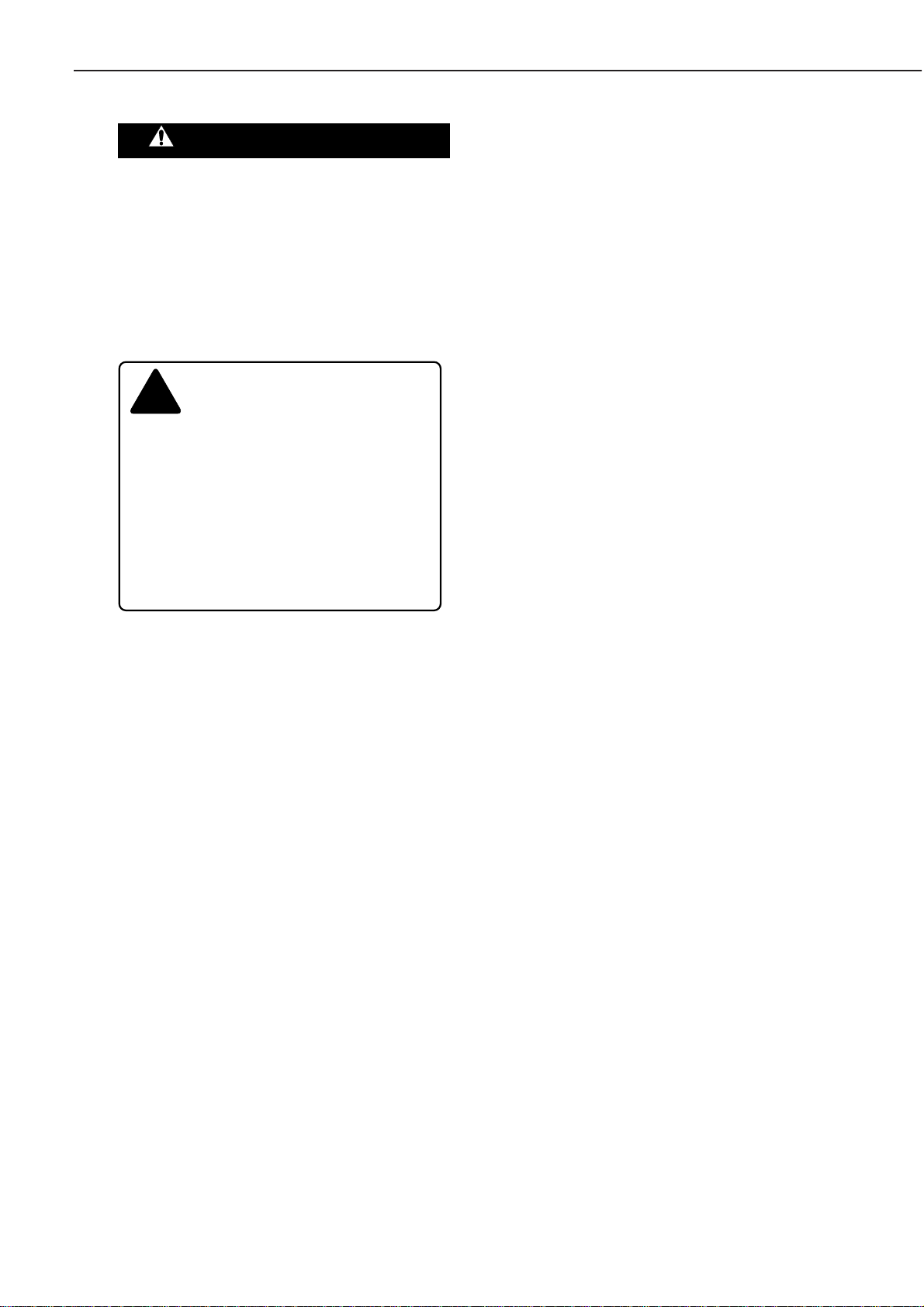
III. SAFETY INFORMATION
A. Laser Safety
An invisible laser beam is irradiated within
the laser/scanner unit.
Since the laser beam can injure the eye if
it strikes it, be sure not to disassemble the
laser/scanner unit. It cannot be adjusted in
the field, anyway.
The label shown below is attached to the
laser/scanner unit cover.
Figure 1-3-1
B. Toner Safety
Composed of minute, plastic, colored
components, toner is a non-poisonous
substance.
If toner adheres to your skin or clothes,
remove as much of it as possible with a dry
tissue, then wash with cold water. If you
use hot water, the toner will gel and become
difficult to remove.
As toner easily breaks down vinyl
materials, avoid letting toner come into
contact with vinyl.
C. Ozone Safety
An infinitesimal amount of ozone gas (O
3
)
is generated during corona discharge from
the charging roller used in this printer. The
ozone gas is emitted only when the printer
is operating.
This printer meets the ozone emission
reference value set by Underwriters
Laboratory (UL) at the time it is shipped
from the factory.
D. Power Supply Unit Safety
Care is needed as even though the printer
switch may be OFF, there is a possibility
that a current may still flow on the primary
side. Be sure to remove the power plug
before disassembly and assembly of this
printer.
CHAPTER 1
1 - 7
DANGERCAUTION
!
ATTENTION
VORSICHT ATTENZIONE
PRECAUCION VARO!
VARNING!
ADVARSEL!
ADVARSEL
RAYONNEMENT LASER INVISIBLE EN CAS D'O UVERTURE.
-
EXPOSITION DANGEREUSE AU FAISCEAU.
UNSICHTBARE LASERSTRAHLUNG.WENN ABDECKUNG GEÖFFNET.
NICHT DEM STRAHL AUSSETZEN.
RADIAZIONE LASER INVISIBILE IN CASO DI APERTURA.
-
EVITARE L'ESPOSIZIONE AL FASCIO.
RADIACION LASER INVISIBLE CUANDO SE ABRE.
EVITAR EXPONERSE AL RAYO.
AVATT AESSA OLET ALTTIINA NÄKYMÄTTÖMÄLLE
-
LASERSÄTEILYLLE. ÄLÄ KATSO SÄTEESEEN.
OSYNLIG LASERSTRÅLNING NAR DENNA DEL ÄR ÖPPNAD.
-
BETRAKTA EJ STRÅLEN.
USYNLIG LASER STRÅLING,NÅR DENNE ER ÅBEN.
-
UNDGÅ BESTRÅLING.
USYNLIG LASERSTRÅLING NÅR DEKSEL ÅPNES.
-
UNNGÅ EKSPONERING FOR STRÅLEN.
Invisible laser radiation when open.
AVOID DIRECT EXPOSURE TO BEAM.
INVISIBLE LASER RADIATION WHEN OPEN.
-
AVOID EXPOSURE TO BEAM.
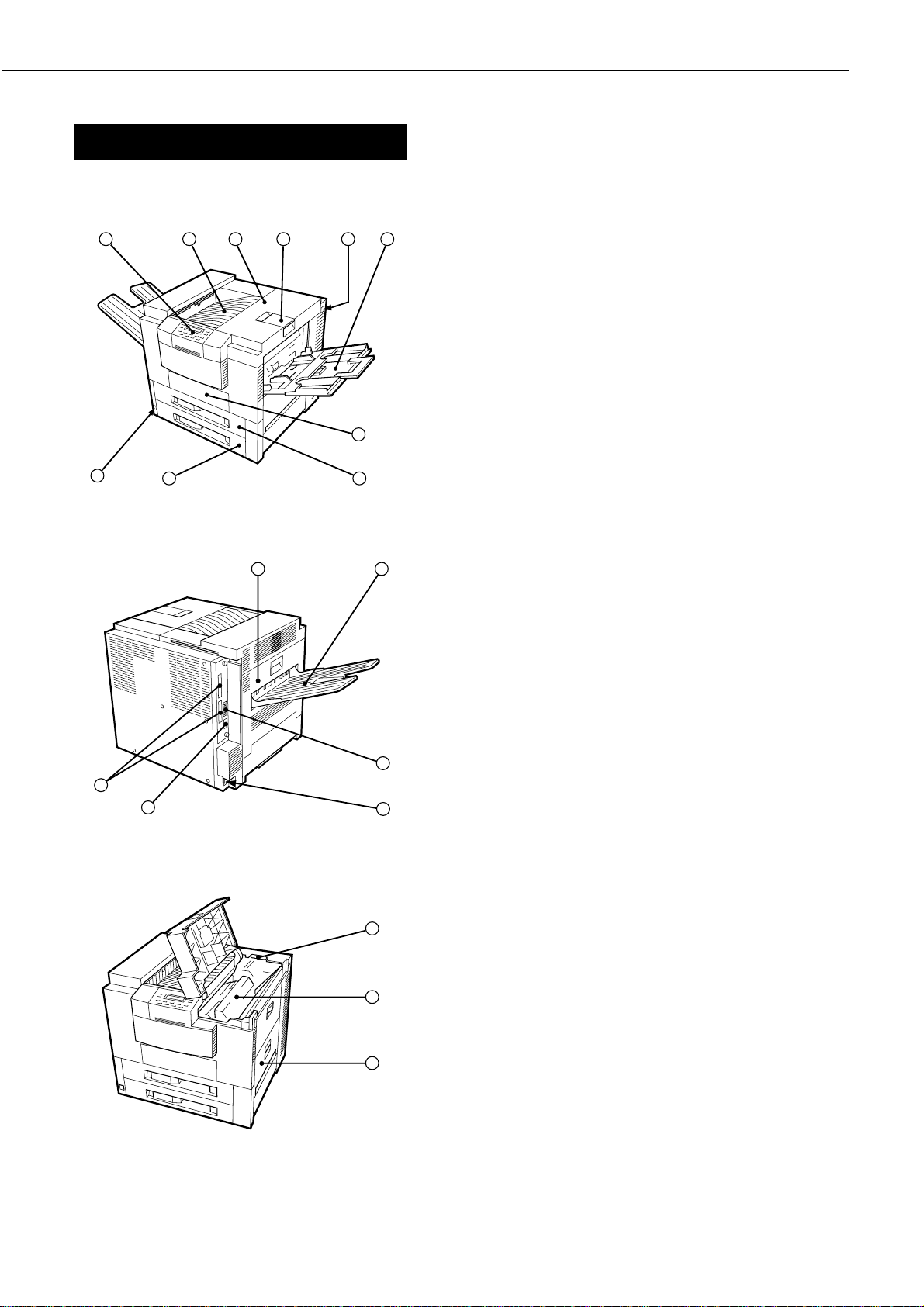
CHAPTER 1
IV. PARTS OF THE PRINTER
A. External Views
1. Printer
123456
7
10
98
Figure 1-4-1
11
12
1: Operation panel unit
2: Face-down tray
3: Upper cover
4: Delivery stopper
5: Test print switch
6: Multi-purpose tray
7: Duplex unit door
8: Upper cassette
9: Lower cassette
10: Power switch
11: Delivery cover
12: Face-up tray
13: Parallel interface connector
14: Power receptacle
15: Connector for option interface (option)
16: Expansion board slots
17: Cleaning brush
18: EP-W cartridge
19: Pick-up unit door
13
16
15
14
Figure 1-4-2
17
18
19
Figure 1-4-3
1 - 8
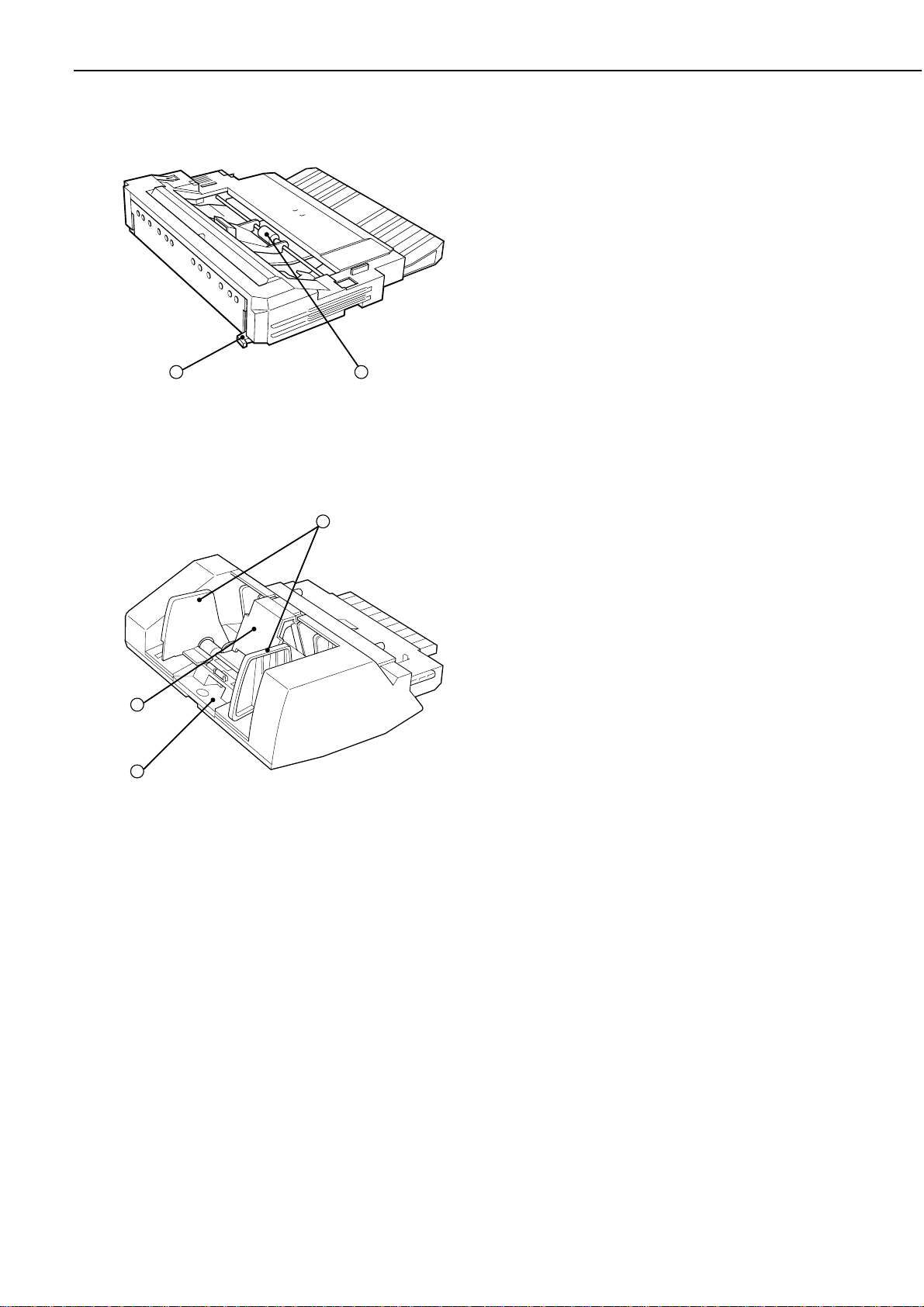
2. Duplex unit
Figure 1-4-4
3. Envelope feeder
CHAPTER 1
1: Duplexing feed roller
2: Duplex unit removal lever
12
1
1: Envelope guide
2: Extension tray
3: Weight
3
2
Figure 1-4-5
1 - 9
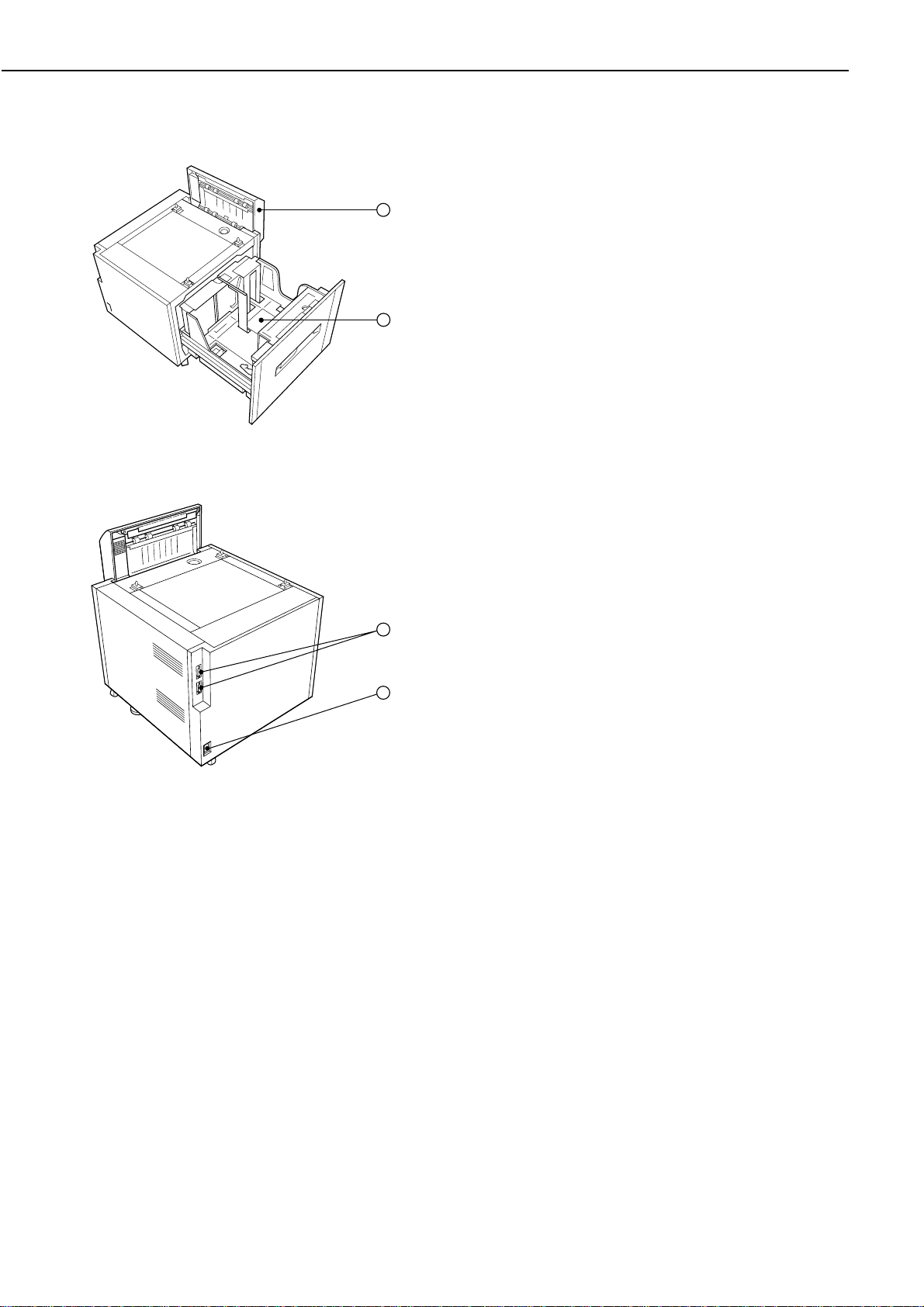
CHAPTER 1
4. Paper deck
1
1: Feed cover
2: Tray
3: Interface connectors
4: Power receptacle
2
Figure 1-4-6
Figure 1-4-7
3
4
1 - 10
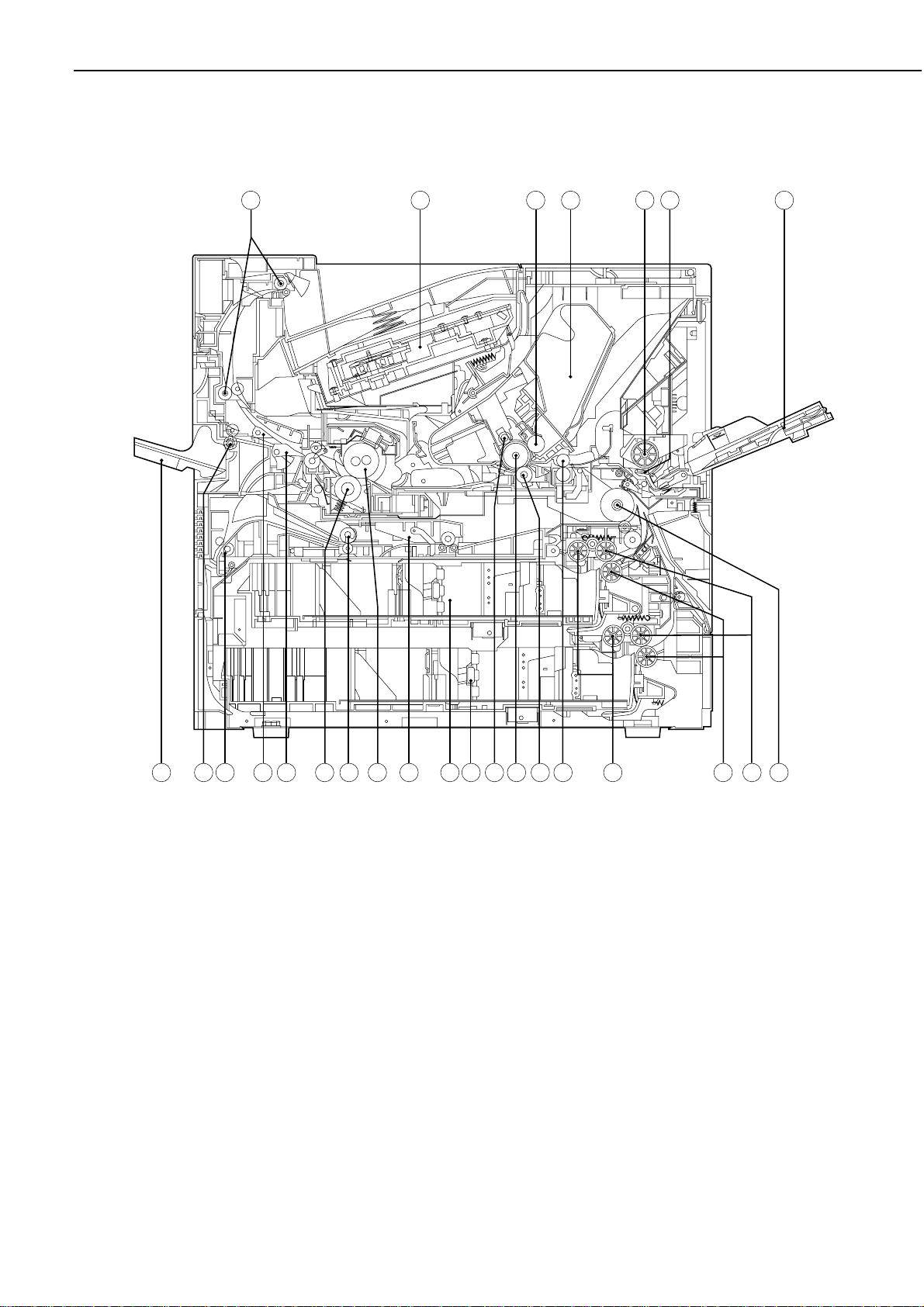
B. Cross Sectional Views
1. Printer, Duplex unit
CHAPTER 1
6745231
26 25 24 23 22 21 20 19 18 17 16 15 14 13
Figure 1-4-8
1: Delivery roller
2: Laser/scanner unit
3: Developing cylinder
4: EP-W cartridge
5: Manual feeding pick-up roller
6: Separation pad
7: Multi-purpose tray
8: Feed roller 1
9: Feed roller 2
10: Separation roller
11: Pick-up roller
12: Registration roller
13: Transfer charging roller
12
11 10 9 8
14: Photosensitive drum
15: Primary charging roller
16: Lower cassette
17: Upper cassette
18: Duplexing unit (option)
19: Fixing upper roller
20: Duplex feed roller (Duplexing unit)
21: Fixing lower roller
22: Duplex deflector
23: Face-up deflector
24: Switchback roller (Duplexing unit)
25: Face-up delivery roller
26: Face-up tray
1 - 11
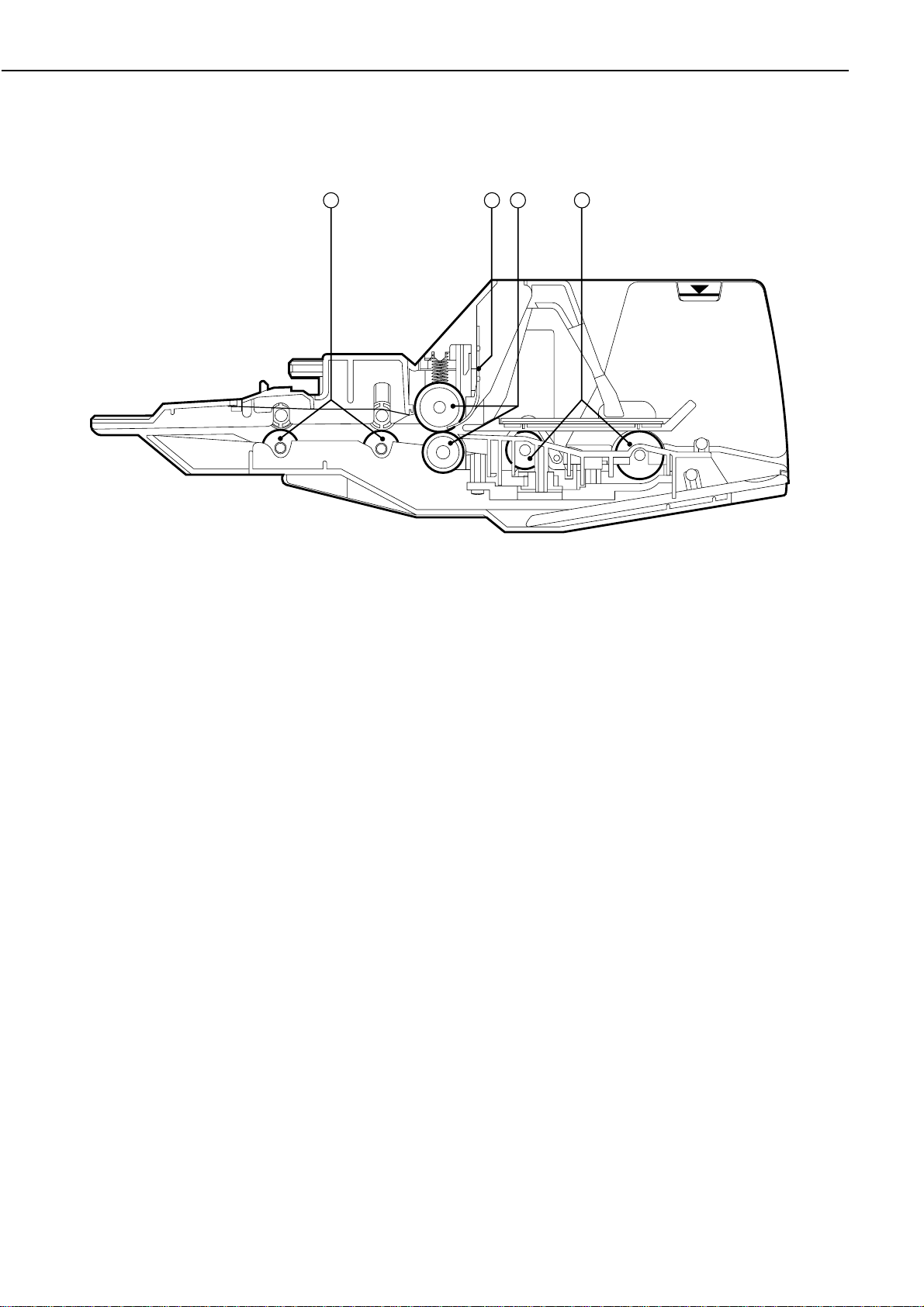
CHAPTER 1
2. Envelope feeder
321 4
1: Feed rollers
2: Separation guide
3: Separation rollers
4: Pick-up rollers
Figure 1-4-9
1 - 12
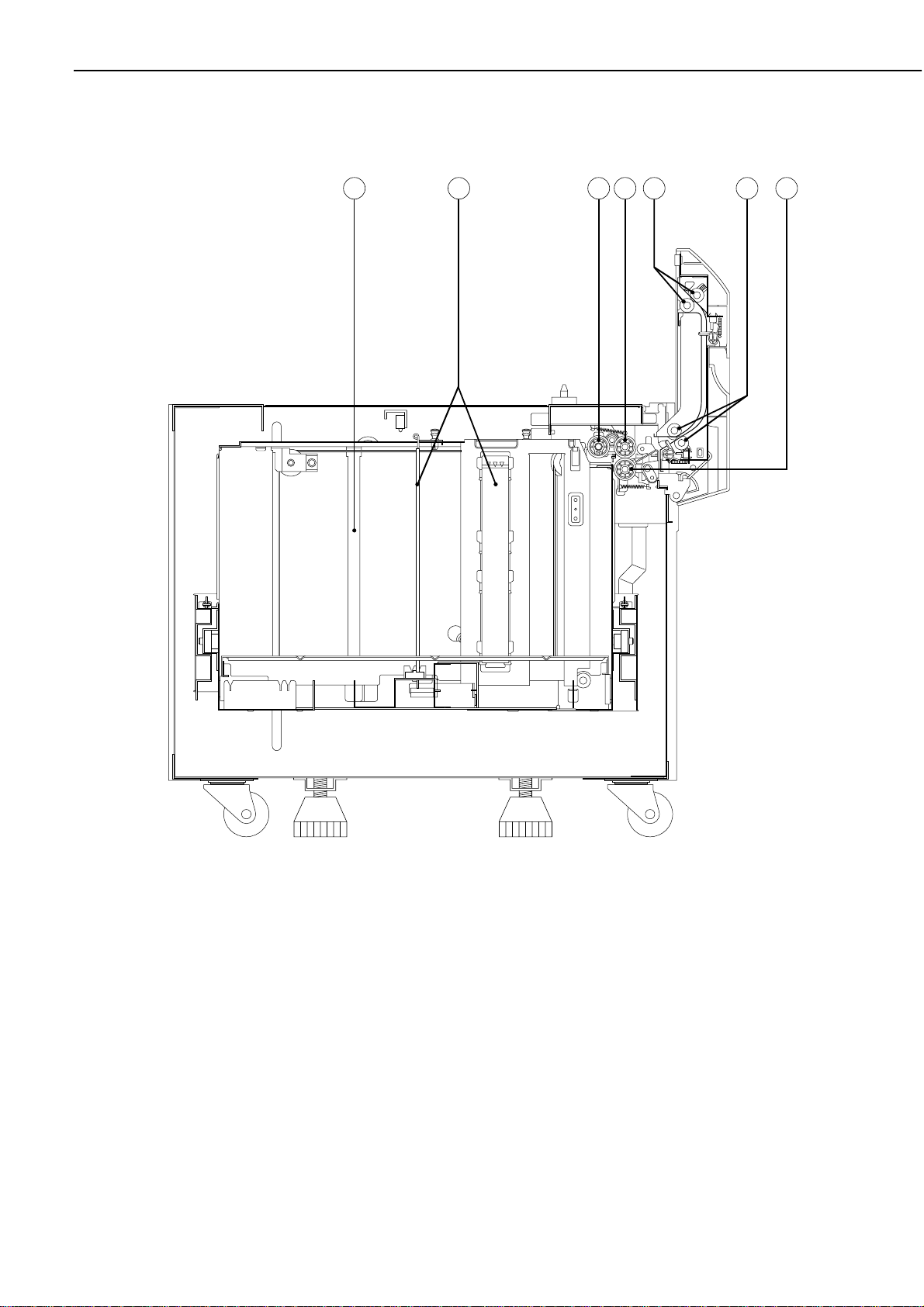
3. Paper deck
CHAPTER 1
3261 4 5 7
1: Deck
2: Paper guides
3: Pick-up roller
4: Feed roller 1
5: Feed roller 2
6: Registration rollers
7: Separation roller
Figure 1-4-10
1 - 13
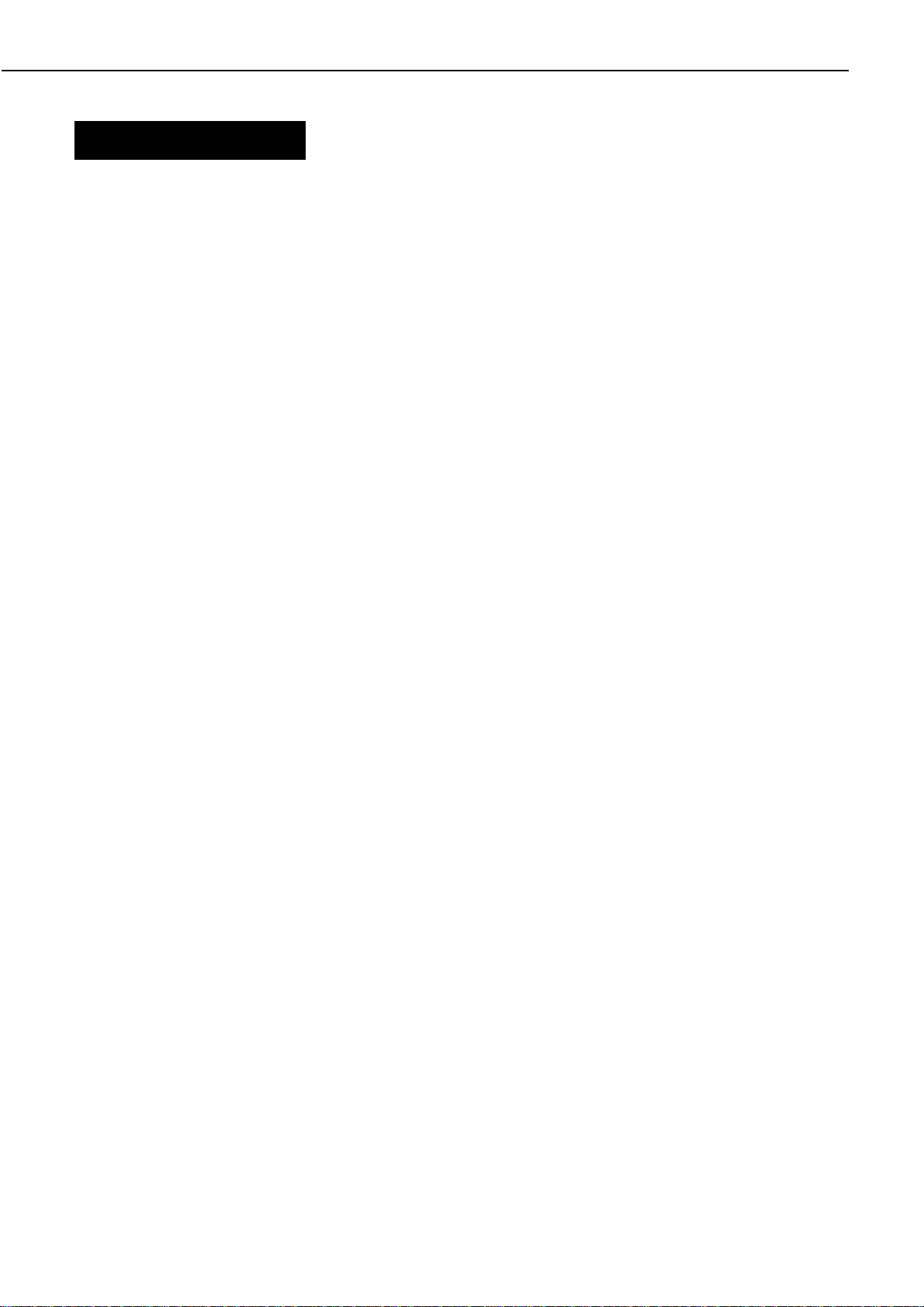
CHAPTER 1
V. INSTALLATION
A. Notes
This printer is packaged and shipped from the factory after careful adjustments and rigorous
inspections.
When installing the printer, it is important to demonstrate its performance in the same way as
when it passes the factory inspection.
The service engineer must sufficiently understand the performance of the printer, install it
correctly in a location with an appropriate environment, and conduct sufficient checks of the unit.
B. Location Selection
Before taking the printer to the customer's premises, you should confirm the following conditions
at the installation location.
1. Power supply
Use the following power supplies:
• Line voltage (AC): 100 - 120V ±10%
220 - 240V -10% +6%
• Power frequency: ±2Hz rated frequency
2. Operating environment
Install in a location that meets the following conditions:
• Level, flat surface
• Temperature, humidity within the following ranges:
Surrounding temperature: 10 to 32.5°C
Surrounding humidity: 20 to 80%RH (relative humidity), without condensation
• Cool, well-ventilated space
Do not install in the following locations:
• Exposed to direct sunlight
• If you cannot avoid such a location, hang heavy curtains, etc., to shut out the direct sunlight.
• Near magnets and devices that emit a magnetic field
• Areas with vibration
• Dusty places
• Near fire or water
3. Installation space
Install the printer a suitable distance from the wall, leaving enough room to operate it (see Figure
1-5-1).
When installing the printer on a desk, etc., be sure that it is large enough to accommodate the
printer's feet (rubber pads) and sturdy enough to hold its weight.
1 - 14
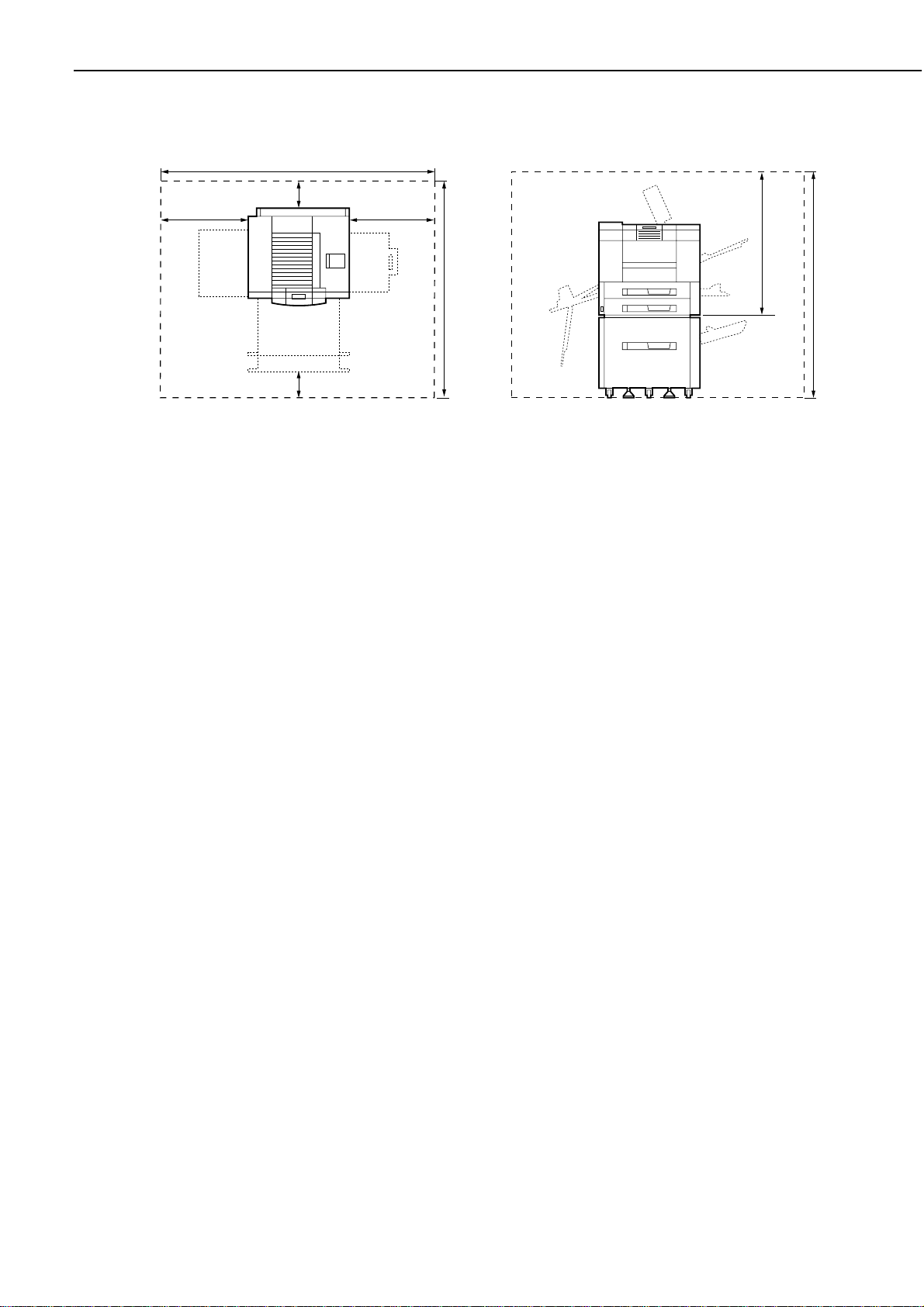
900
*When paper deck is installed to printer. Required space surrounding the printer with the
paper deck installed (option)
1086 (1150*)
(Unit: mm)
CHAPTER 1
2300
100
834
857
1337
100
Figure 1-5-1
C. Unpacking and Installation
Condensation will form on metal surfaces when brought into a warm room from the cold.
Therefore, when moving the printer to a warm environment, leave it packed in its box for at least
an hour to acclimatize to room temperature.
1. Printer
1) Open the printer packaging.
2) Take out the accessories. Confirm that the power cord, cartridge, and face-up tray are
included.
3) The printer weighs approx. 48kg, therefore 4 people may be needed to lift the printer and to
move to the installation area.
4) Take the plastic bag off the printer and peel the tape off each part. Check that none of the
covers were scratched or deformed during shipment.
5) Open the delivery cover, and remove the pressure release spacer from the fixing unit.
6) Open the upper cover, and remove the tape and the packing materials from inside the printer.
7) Pull the two cassettes out of the printer and remove the packaging from the cassette.
2. Cartridge
1) Open the bag holding the cartridge and take out the cartridge.
2) Remove the tape and the black sheet from the printer.
3) Hold the cartridge on each side as shown in figure 1-5-7 and slowly rock it 5 to 6 times to
evenly distribute the toner.
4) Place the cartridge on a flat surface. While holding down on the top of the cartridge with one
hand, grasp the tab with the other and gently pull out the cylinder tape.
5) Open the upper cover of the printer, and load the cartridge with both hands. Slowly insert it
until it firmly contacts with the back of the slot.
3. Envelope feeder
1) Open the envelope feeder packaging.
2) Take off the plastic bag and peel the tape off.
Check that none of the covers have been scratched or deformed during shipment.
3) Remove the packing from the envelope feeder.
4) Open the multi-purpose tray and remove the envelope feeder slot cover.
5) Holding the envelope feeder in both hands, install it into the printer.
1 - 15
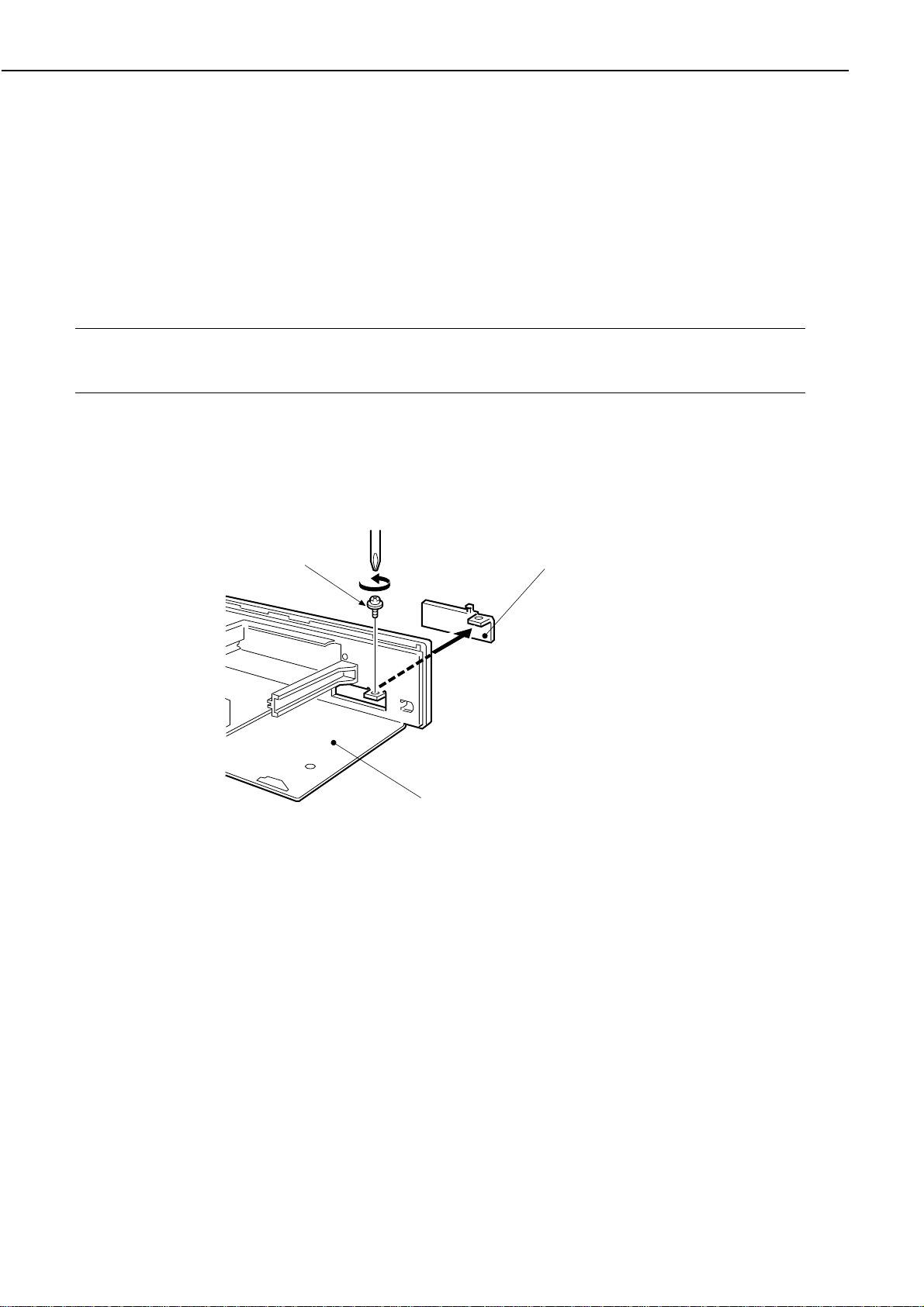
CHAPTER 1
Option interface cover
4. Duplex unit
1) Open the duplex unit packaging.
2) Take off the plastic bag and peel the tape off.
3) Remove the packing from the duplex unit.
4) Open the delivery cover on the printer.
5) Holding the duplex unit in both hands, install it into the printer.
5. Option controller
Note: Discharge electrical static from your body by touching the metal frame of the printer
prior to installing the PCB in order to avoid causing damage by the difference in static
charge at that time.
1) Open the option controller packaging.
2) Remove the plastic bag from the optional controller.
3) Loosen the 2 screws on the back of the printer and pull out the PCB.
4) Remove the screw holding the option interface cover of the PCB.
Screw
Video controller PCB ass'y
Figure 1-5-2
1 - 16
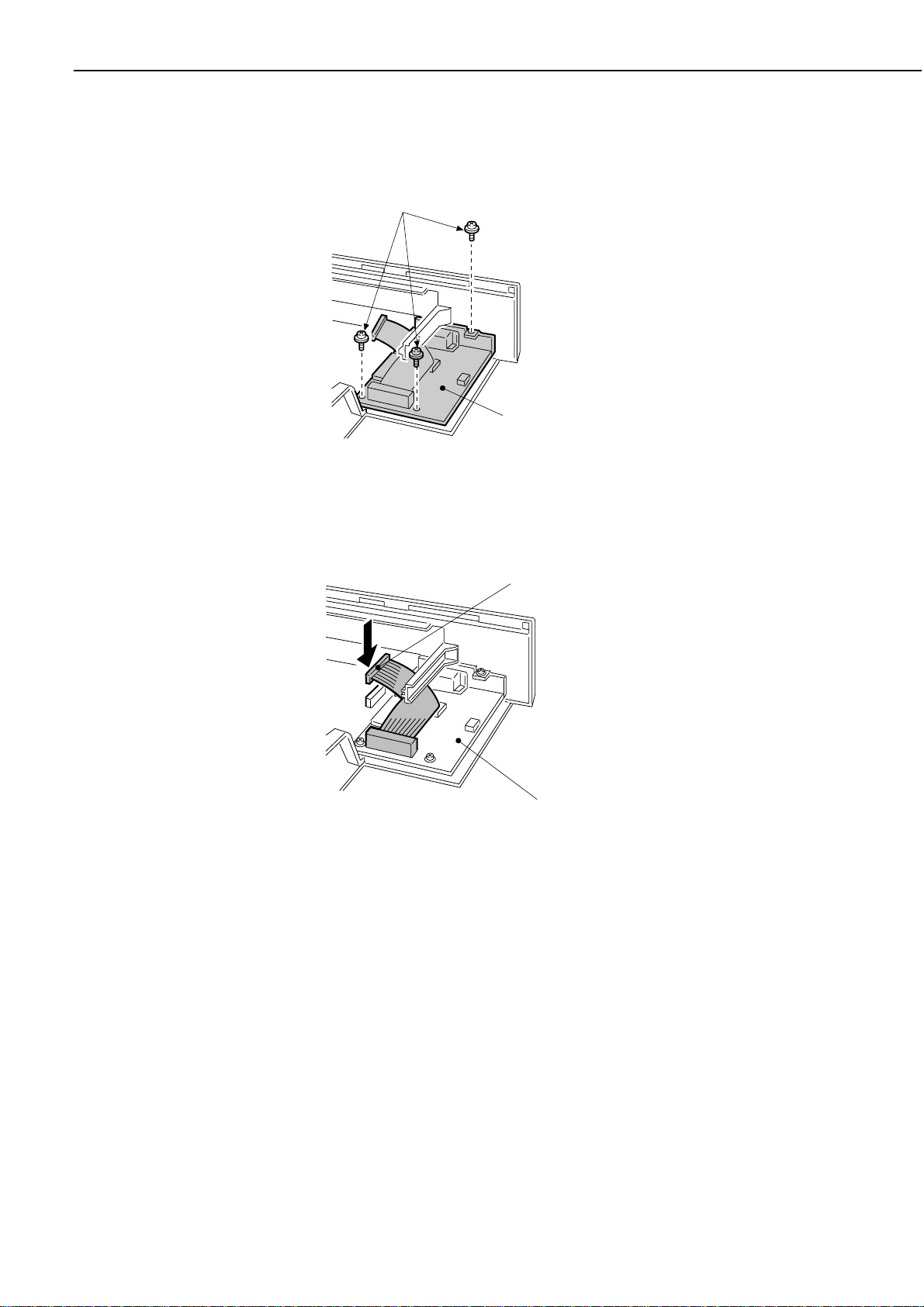
5) Insert the option controller as shown below.
6) Set the option controller with the 3 supplied screws.
Screws
Option controller
Figure 1-5-3
CHAPTER 1
7) Insert a connector.
Connector
Option controller
Figure 1-5-4
8) Insert the PCB to the printer and tighten the 2 screws.
1 - 17
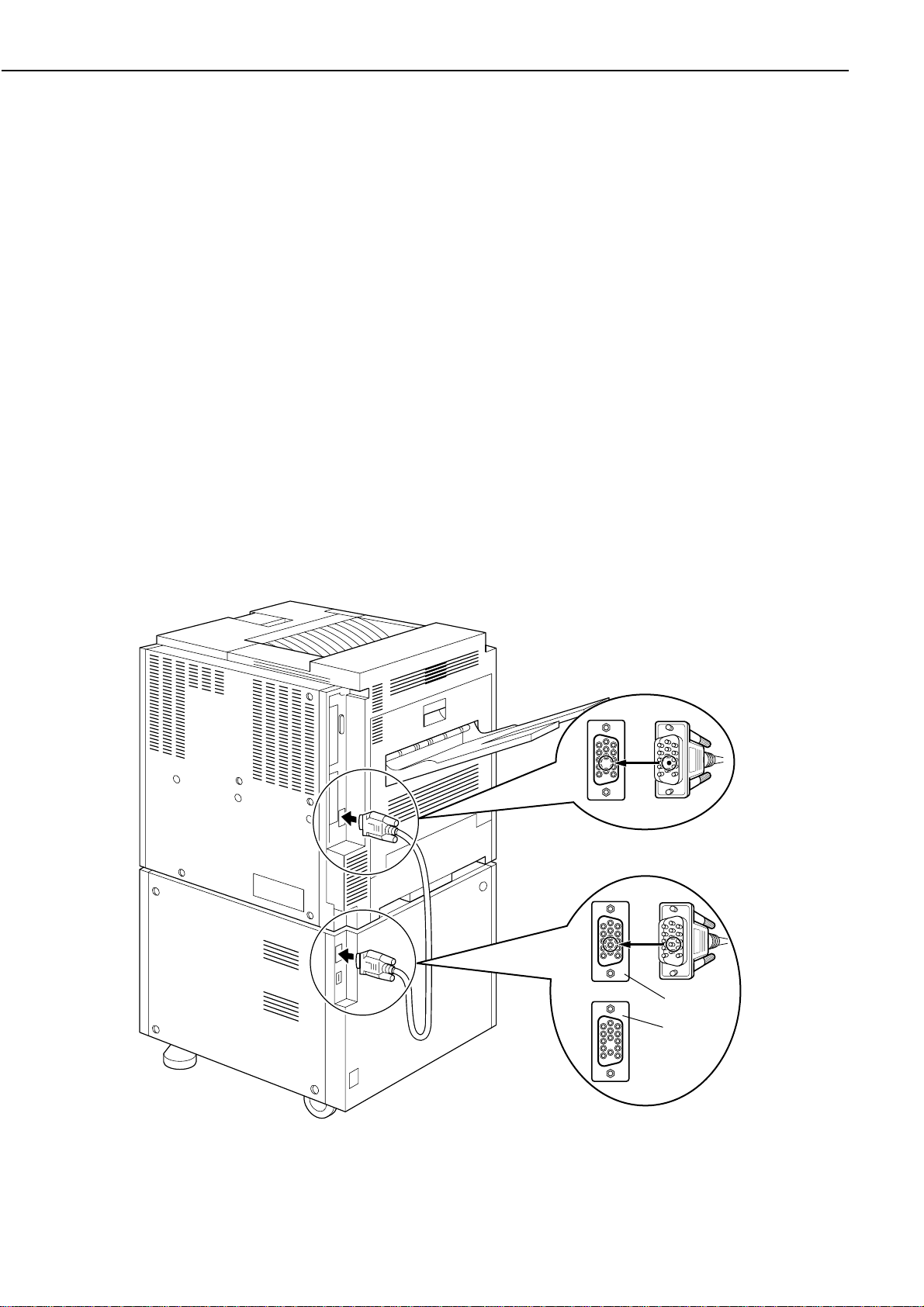
CHAPTER 1
6. Paper deck
a. Opening the packaging
1) Open the paper deck packaging and remove the box.
2) Take out the accessories. Confirm that the power cord, manuals and interface cable are
included.
3) Remove the top pads (left/right) and remove the paper deck from the box.
4) Take off the plastic bag surrounding the paper deck and peel off the tape holding the various
parts. Confirm that none of the covers were scratched or deformed during shipment.
5) Open the feed cover and remove the 2 spacers.
6) Open the deck and peel the tape off.
7) Peel off the tape holding the latch of the paper guide.
b. Installation
1) Carry the paper deck to the installation location and lock the casters.
2) Rotate the 4 adjusters to install it on the floor.
3) Open the feed cover.
4) Align the paper deck and the printer in the same direction, and have 4 people lift the printer.
Lower the printer onto the paper deck while aligning the 3 locating pins on the paper deck.
5) Close the feed cover.
6) Connect the paper deck and the printer with an interface cable.
1 - 18
14pin
15pin
14pin
Figure 1-5-5
