CANON LBP 1120 Service Manual

LBP-1120
SERVICE
MANUAL
REVISION 0
JULY. 2002
COPYRIGHT © 2002 CANON INC. CANON LBP-1120 REV.0 MAY. 2002 PRINTED IN JAPAN (IMPRIME AU JAPON)
FY8-13HT-000

Application
This manual has been issued by Canon Inc. for qualified persons to learn technical theory, installation, maintenance, and repair of products. This manual covers all localities where the products are sold. For this reason, there
may be information in this manual that does not apply to your locality.
Corrections
This manual may contain technical inaccuracies or typographical errors due to improvements or changes in products. When changes occur in applicable products or in the contents of this manual, Canon will release technical
information as the need arises. In the event of major changes in the contents of this manual over a long or short
period, Canon will issue a new edition of this manual.
The following paragraph does not apply to any countries where such provisions are inconsistent with local law.
Trademarks
The product names and company names used in this manual are the registered trademarks of the individual companies.
Copyright
This manual is copyrighted with all rights reserved. Under the copyright laws, this manual may not be copied,
reproduced or translated into another language, in whole or in part, without the written consent of Canon Inc.
COPYRIGHT © 2002 CANON INC.
Printed in Japan
Imprimé au Japon
Caution
Use of this manual should be strictly supervised to avoid disclosure of confidential information.

PREFACE
PREFACE
This Service Manual contains basic information required for after-sales service of the laser beam printer LBP-1120
(hereinafter referred to as the “printer”). This infor mation is vital to the service technician in maintaining the high print
quality and performance of the printer.
This manual consists of the following chapters:
Chapter 1: Product information
Features, specifications, operation, and installation
Chapter 2: Operation and Timing
A description of the operating principles and timing sequences of the electrical and mechanical systems.
Chapter 3: The Mechanical System
Explanation of mechanical operation, disassembly, reassembly and adjustment procedures
Chapter 4: Troubleshooting
Troubleshooting procedures, reference values and adjustments, maintenance and servicing, etc.
Appendix: General timing chart, general circuit diagram, etc.
Information in this manual is subject to change as the product is improved or redesigned. All relevant information in
such cases will be supplied in the Service Information Bulletins.
A thorough understanding of this printer, based on information in this Manual and Service Information bulletins, is
required for maintaining its performance and for locating and repairing the causes of malfunctions.
P - 1
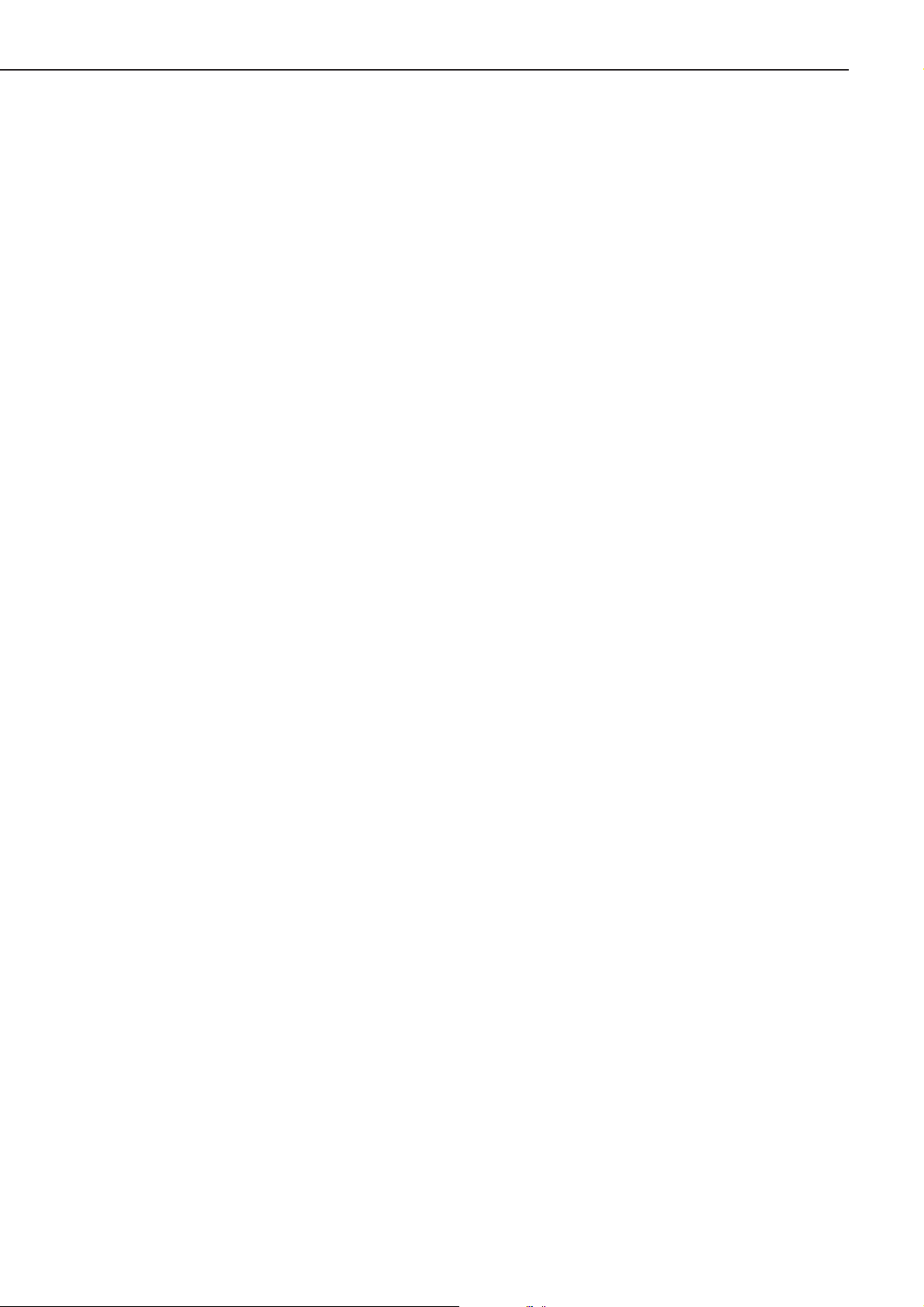
PREFACE
P - 2
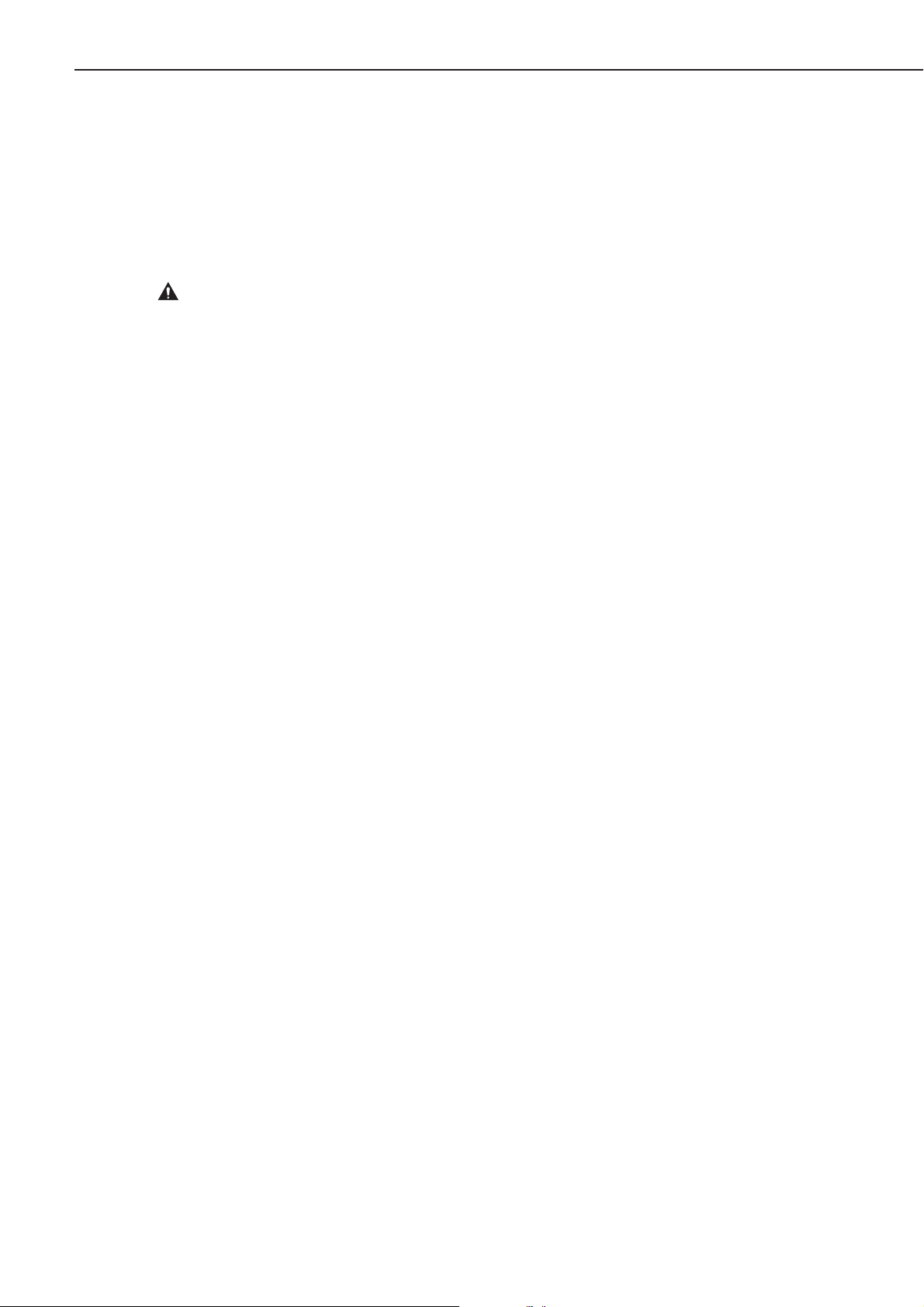
CONTENTS
CHAPTER 1 PRODUCT INFORMATION
PREFACE
I. FEATURES ...................................... 1-1
II. SPECIFICATIONS ........................... 1-2
A. Printer ......................................... 1-2
III.
IV. PARTS OF THE PRINTER .............. 1-5
SAFETY INFORMATION........... 1-4
A. Handling the Laser/Scanner
Unit ............................................. 1-4
B. Toner Caution ............................. 1-4
C. Ozone Safety .............................. 1-4
A. External View .............................. 1-5
CHAPTER 2 OPERATION AND TIMING
I. BASIC OPERATION ........................ 2-1
A. Functions .................................... 2-1
B. Basic Operation Sequence ......... 2-2
C. Power-ON Sequence ................. 2-3
II. ENGINE CONTROL SYSTEM ......... 2-4
A. Engine Controller PCB ............... 2-4
B. Fixing Control Circuit .................. 2-8
C. High-Voltage Power Supply
Circuit ......................................... 2-10
D. Low-Voltage Power Supply
Circuit ......................................... 2-12
E. Video Interface ........................... 2-14
B. Cross Section ............................. 1-6
V. INSTALLATION ................................ 1-7
A. Precautions................................. 1-7
B. Storage and Handling of EP-22
Cartridge ..................................... 1-8
VI. MAINTENANCE AND CHECKS
BY THE CUSTOMER ....................... 1-10
VII. OPERATION .................................... 1-11
A. Canon Advanced Printing
Technology (CAPT) .................... 1-11
III. LASER/SCANNER SYSTEM ........... 2-17
A. Outline ........................................ 2-17
B. Laser Control Circuit ................... 2-18
C. Scanner System ......................... 2-21
IV. IMAGE FORMATION SYSTEM ....... 2-23
A. Outline ........................................ 2-23
B. Print Process .............................. 2-24
V. PICK-UP/FEED SYSTEM ................ 2-31
A. Outline ........................................ 2-31
B. Jam Detection............................. 2-33
VI. VIDEO CONTROL SYSTEM ........... 2-34
A. Interface Controller PCB............. 2-34
CHAPTER 3 THE MECHANICAL SYSTEM
I. PREFACE ........................................ 3-1
II. EXTERNALS .................................... 3-2
A. Arrangement of the Components 3-2
B. External Covers .......................... 3-2
III. MAIN UNITS .................................... 3-5
A. Laser/Scanner Unit ..................... 3-5
B. Drive Assembly........................... 3-5
C. Feed Assembly ........................... 3-6
D. Delivery Assembly ...................... 3-7
E. Fixing Film Unit ........................... 3-7
IV. MAJOR COMPONENTS.................. 3-9
A. Arrangement of the Components 3-9
B. Pickup Roller .............................. 3-10
C. Separation Pad ........................... 3-10
D. Transfer Charging Roller ............ 3-12
E. Pressure Roller ........................... 3-12
V. SWITCHES,SENSORS, AND LEDS 3-13
A. Arrangement of the Components 3-13
B. Paper Top Sensor/
Paper-out Sensor ....................... 3-14
C. Power Switch/Test Print Switch/
Door Open Detection Switch/
Paper Delivery Sensor ............... 3-14
D. Indicator LED .............................. 3-14
P - 3
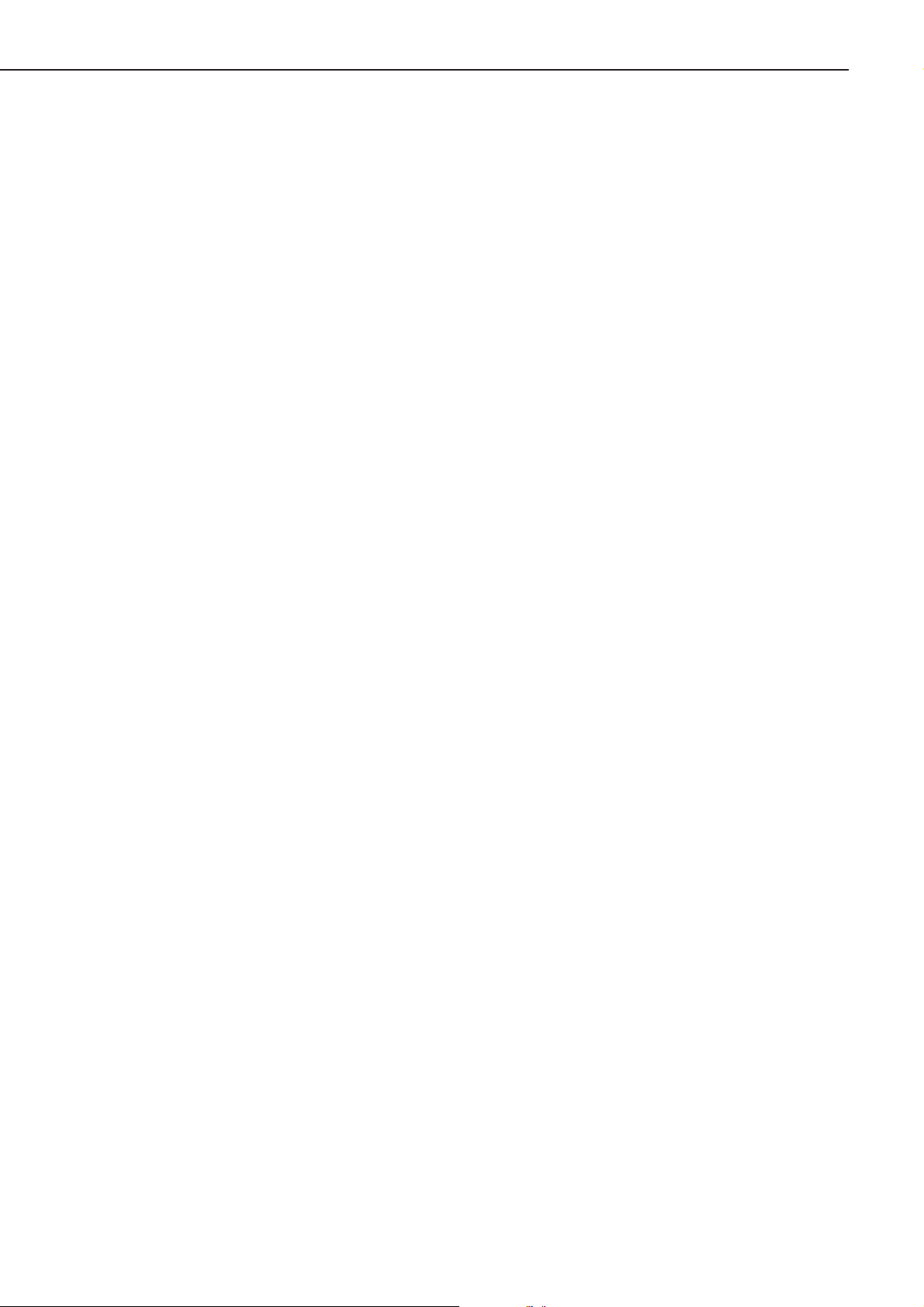
PREFACE
VI. MOTOR/SOLENOID ........................ 3-15
A. Arrangement of the Components 3-15
B. Main Motor .................................. 3-16
C. Pick-up Solenoid ......................... 3-16
CHAPTER 4 TROUBLESHOOTING
I. PREFACE ........................................ 4-1
A. Malfunction Diagnosis
Flowchart .................................... 4-1
B. Initial Check ................................ 4-4
C. Test Print ..................................... 4-5
II. IMAGE DEFECTS
TROUBLESHOOTING ..................... 4-7
III. JAMS TROUBLESHOOTING .......... 4-13
IV. TRANSPORT
TROUBLESHOOTING ..................... 4-16
V. MALFUNCTION
TROUBLESHOOTING ..................... 4-17
VI. MALFUNCTION STATUS
TROUBLESHOOTING ..................... 4-18
VII. MEASUREMENT AND
ADJUSTMENT ................................. 4-21
A. Mechanical Adjustment............... 4-21
VII. PCBS ............................................... 3-17
A. Arrangement of the Components 3-17
B. Interface Controller PCB............. 3-18
C. Engine Controller PCB ............... 3-18
D. Display PCB ............................... 3-20
B. Electrical Adjustment .................. 4-21
C. LEDs, Test Pins, Jumpers,
and Switches on PCBs ............... 4-22
VIII. MAINTENANCE AND
SERVICING ..................................... 4-23
A. Periodic Replacement
Parts ........................................... 4-23
B. Expected Servicing Lives of
Consumable Parts ...................... 4-23
C. Periodic Service .......................... 4-23
D. Cleaning During a Service
Visit ............................................. 4-24
E. Standard Tools............................ 4-26
F. Special Tools .............................. 4-27
G. List of Lubricants and
Cleaners ..................................... 4-27
IX. LOCATION OF CONNECTORS ...... 4-28
I. GENERAL TIMING CHART ............. A-1
A. Timing Chart for Printing
Two A4-size Sheet
Continuously ............................... A-1
II. GENERAL CIRCUIT DIAGRAM....... A-3
APPENDIX
A. Engine Controller PCB ............... A-3
B. Interface Controller PCB............. A-3
III. LIST OF SIGNALS ........................... A-5
A. Engine Controller ........................ A-5
IV. MESSAGES TABLE......................... A-7
A. Message List .............................. A-7
P - 4
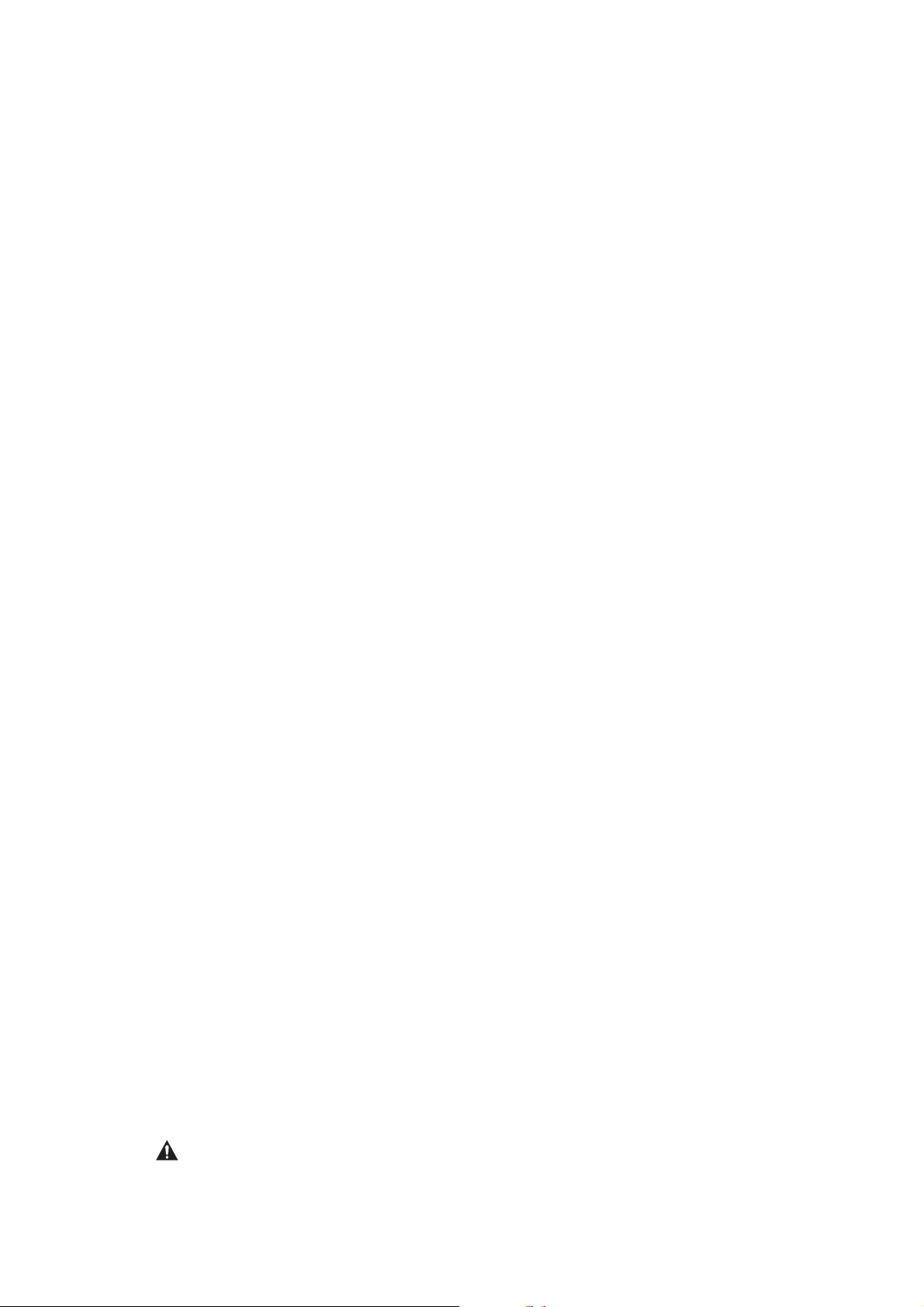
CHAPTER 1
PRODUCT INFORMATION
I. FEATURES ........................................... 1-1
II. SPECIFICATIONS ................................ 1-2
III. SAFETY INFORMATION................ 1-4
IV. PARTS OF THE PRINTER ................... 1-5
V. INSTALLATION ..................................... 1-7
VI. MAINTENANCE AND CHECKS
BY THE CUSTOMER ............................ 1-10
VII. OPERATION ......................................... 1-11
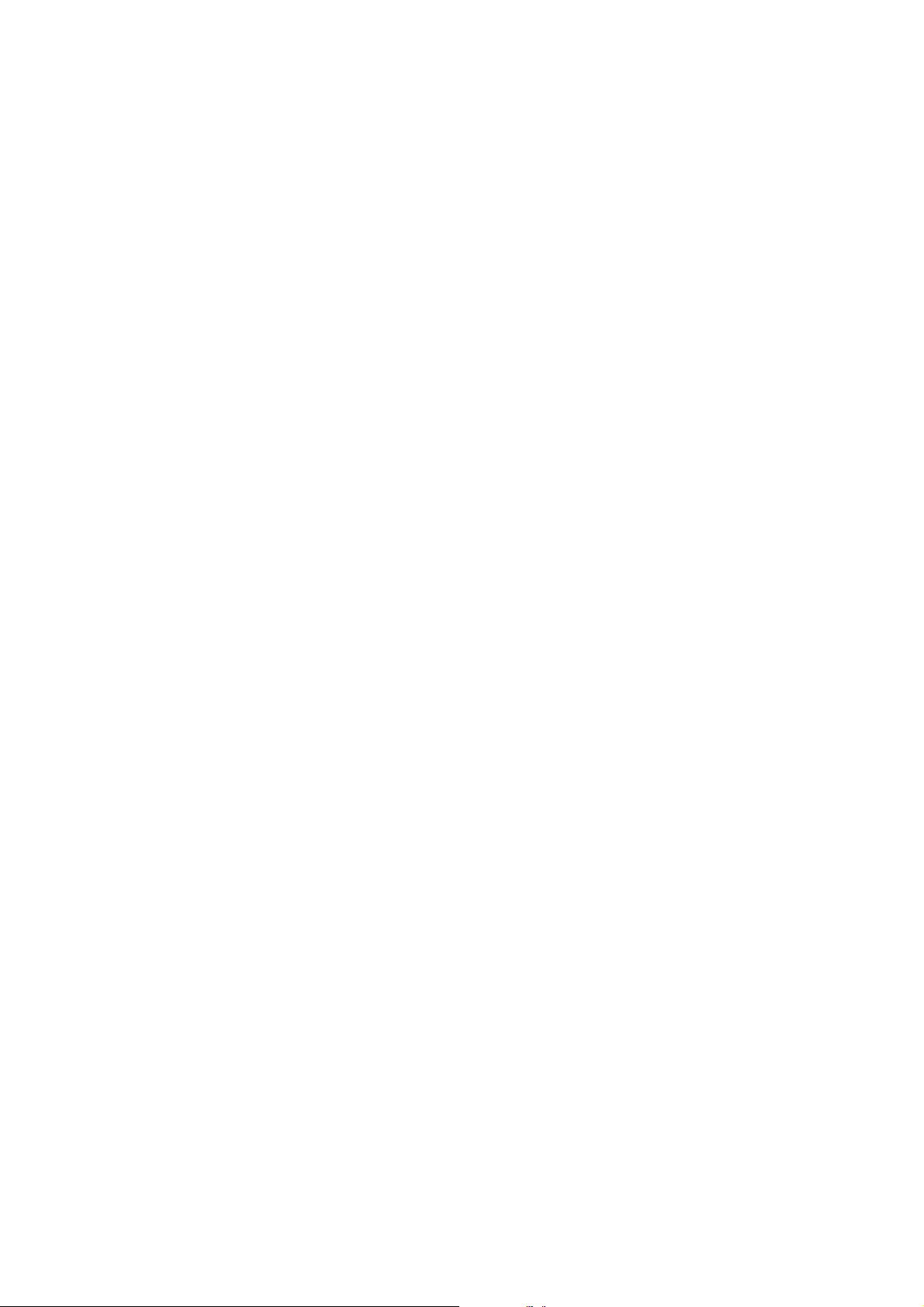
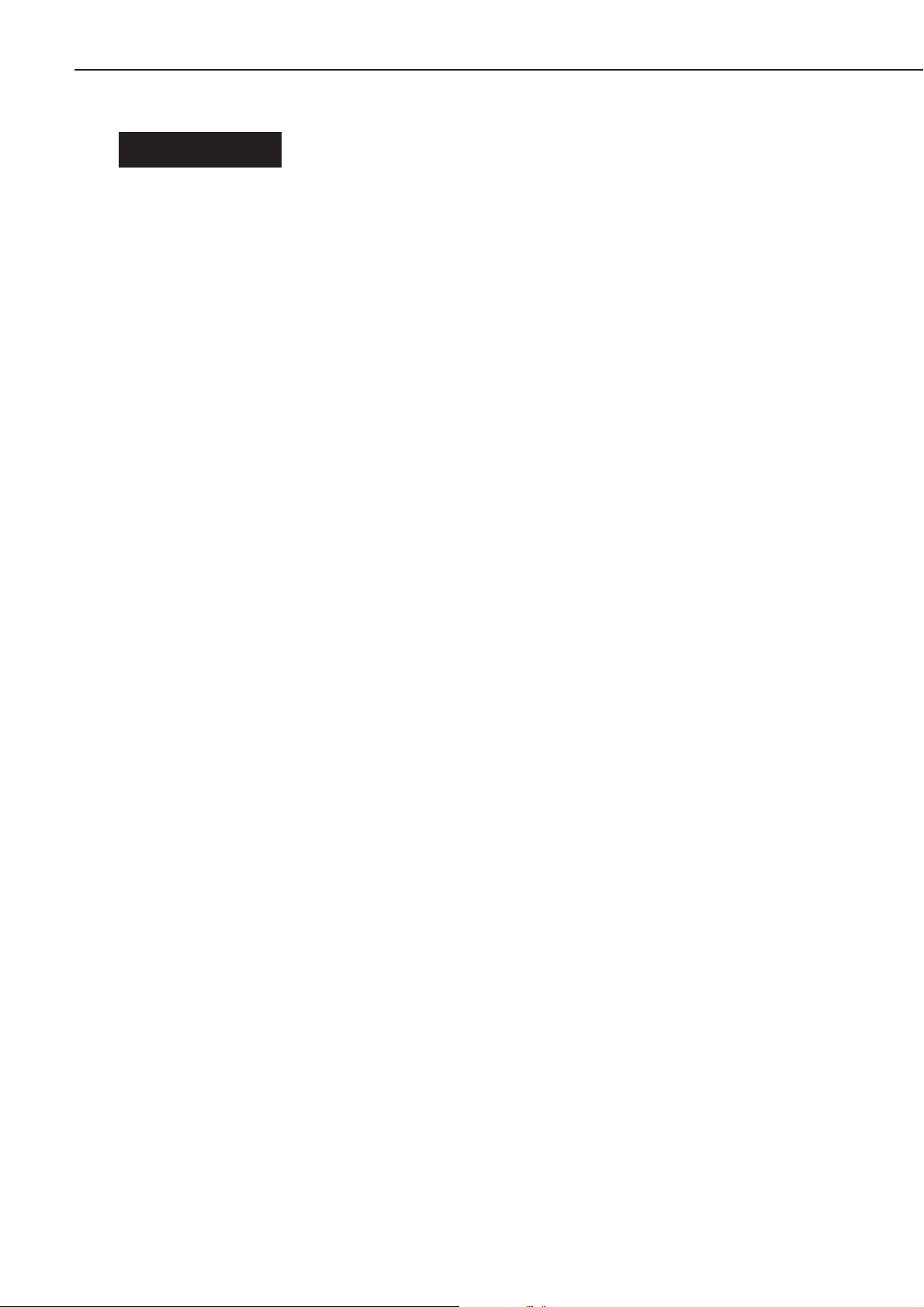
CHAPTER 1
I. FEATURES
1. Small-Sized Printer with High Speed and High Resolution
This printer has paper pick-up trays on its top for space saving, and is compact enough to set on a desk. In addition, it
has realized high speed of 10 pages per minute (A4) and high resolution of 600 dpi.
2. Employment of Canon Advanced Printing Technology
With Canon Advanced Printing Technology, data can be processed within a host computer. This frees the printer from
the PDL conversion and image processing, increasing the speed performance and reducing the cost.
3. Shortened Wait Time & Low Power Consumption
By adopting an on-demand fixing method that drives the heater only during printing, the printer has shorten the wait
time and reduced the consumption power during standby.
4. Low Noise
In addition to an on-demand fixing method, the printer has increased its heat exhaust efficiency so as to remove the fan
for realizing a low noise level.
5. Employment of USB Interface as a Standard
The printer employs an USB interface as a standard, allowing easy connection to peripherals.
1 - 1
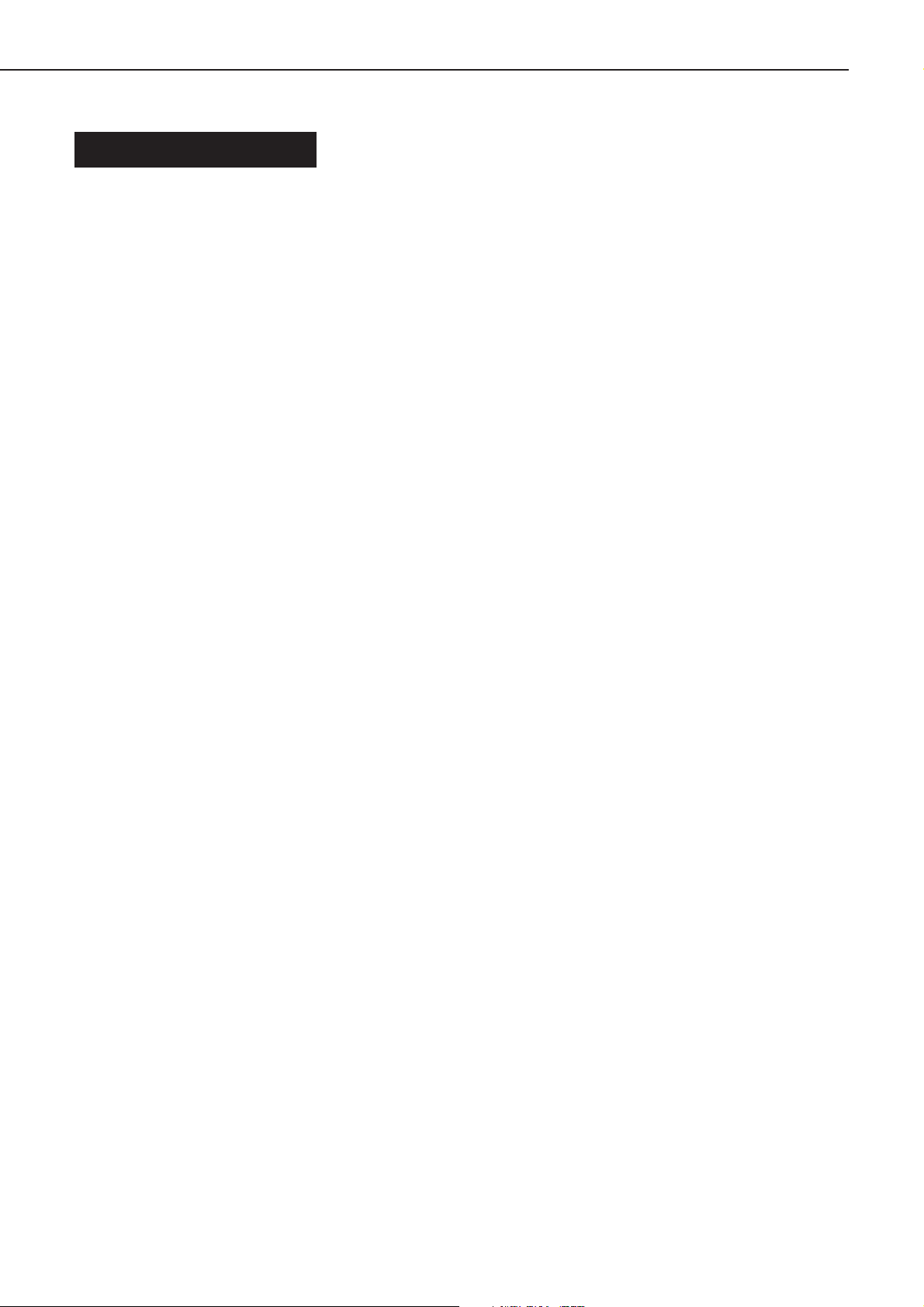
CHAPTER 1
II. SPECIFICATIONS
A. Printer
1. Printer Engine
1) Type Desktop page printer
2) Printing method Electrophotography
3) Printing speed (Note1) 10 pages/minute (A4)
4) First print time (Note2)
Face-down 18 seconds or less
Face-up 17 seconds or less
5) Wait time (Note3) 8 seconds or less
6) Resolution
Horizontal 600 dots/inch
Vertical 600 raster lines/inch
7) Image formation system
Laser Semiconductor laser
Scanning system Rotating four-faced prism mirror
Photosensitive drum OPC
Charging Roller charging
Exposure Laser scanning
Toner Magnetic single-component dry toner
Development Toner projection development system
Toner supply Replaceable EP-22 toner cartridge (able to print approx. 2,500 A4-sized print sheets:
with image density set in the middle, and 4 % dot density ratio)
Image transfer Roller transfer
Separation Curvature separation
Cleaning Blade
Fixing method On-demand fixing
8) Feeding Manual feed slot
Multi-purpose tray
Paper types Plain paper, recycled paper, colored paper, labels, OHT, index cads, postcards and
envelops
Paper size (Note4)
Manual feed slot 76.2 mm(W) x 127 mm(L) ~ 216 mm(W) x 356 mm(L) sized paper (64 g/m
Multi-purpose tray 76.2 mm(W) x 127 mm(L) ~ 216 mm(W) x 356 mm(L) sized paper (64 g/m
Capacity
Manual feed slot one sheet
Multi-purpose Depth 12.5 mm (Approx. 125 sheets of 64 g/m
9) Delivery (Note5) Face-down/face-up
Face-down tray capacity Approx. 50 sheets of 64 g/m
10) Duplex printing
Manual duplex printing The paper is picked up from the multi-purpose tray and delivered
(Note6) face-up. Only plain paper (64-105 g/m
11) Operating environment
Temperature 10 to 32.5 °C (50 to 90.5 °F)
Humidity 20 to 80% RH
Air pressure 613 to 1013 hPa (460 to 760 mmHg)
2
Canon recommended paper) and above mentioned paper
g/m
2
Canon recommended paper) and above mentioned paper
g/m
2
paper)
2
paper
2
Canon recommended paper) can be printed
duplex.
2
to 105
2
to 105
1 - 2
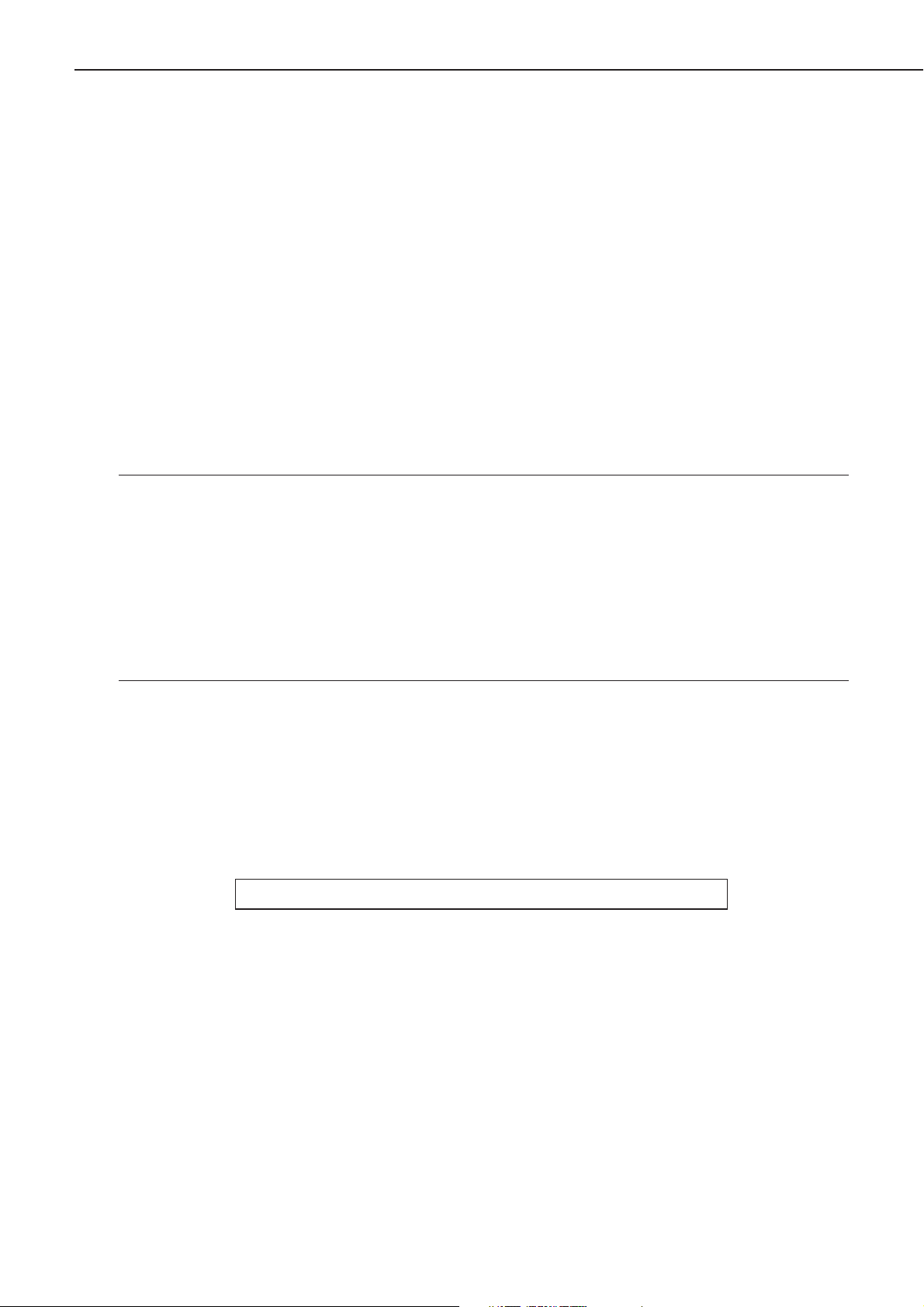
CHAPTER 1
12) Power consumption 110-127Vmodel 220-240Vmodel
Maximum Approx. 740 W (reference) Approx. 672 W (reference)
During printing Approx. 250W (average) Approx. 250W (average)
Durimg standby Approx. 5W (average) Approx. 5W (average)
13) Noise level (Officially announced noise emission level in accordance with ISO 9296)
Sound power level 6.2 B or less (printing)
(1B = 10 dB) Dark sound level (standby)
Sound pressure level 50 dB or less (printing)
(Bystander position) Dark sound level (standby)
14) Dimensions (Note7) 362 mm(W) x 307 mm(D) x 240 mm(H)
14.2 in.(W) x 12.2 in.(D) x 9.5 in.(H)
15) Weight
printer only Approx. 6.0 Kg / 13.2 lb
cartridge Approx. 730 g / 1-5/81 lb
16) Power supply 110-127V ±10% (50/60 Hz ±2 Hz)
220-240V +6%-10% (50 Hz ±2 Hz)
Notes: 1. A test print when the room temperature is 20 °C and the rated power voltage is input.
2. The time taken from that the Print signal is received from the video controller until that an A-4
sized paper is delivered completely, and also when the printer is in the Ready mode at room
temperatures of 20 °C.
3. The time taken from that the power plug is plugged in until that the printer becomes ready to print
(Ready or Standby mode.)
4. Paper with the width of less than 182 mm should not exceed 235 mm in length.
5. Only plain paper and recycled paper can be delivered face-down.
6. To print duplex manually, uncurl the face-up delivered paper and set it in the multi-purpose tray.
7. Without the delivery guide and the paper pickup sub tray.
2. Interface controller
1) Printing System Canon Advanced Printing Technology
2) ROM capacity 8 KB
3) RAM capacity 512 KB
4) Interface USB(V1.1) interface
Specifications are subject to change with product improvement.
1 - 3
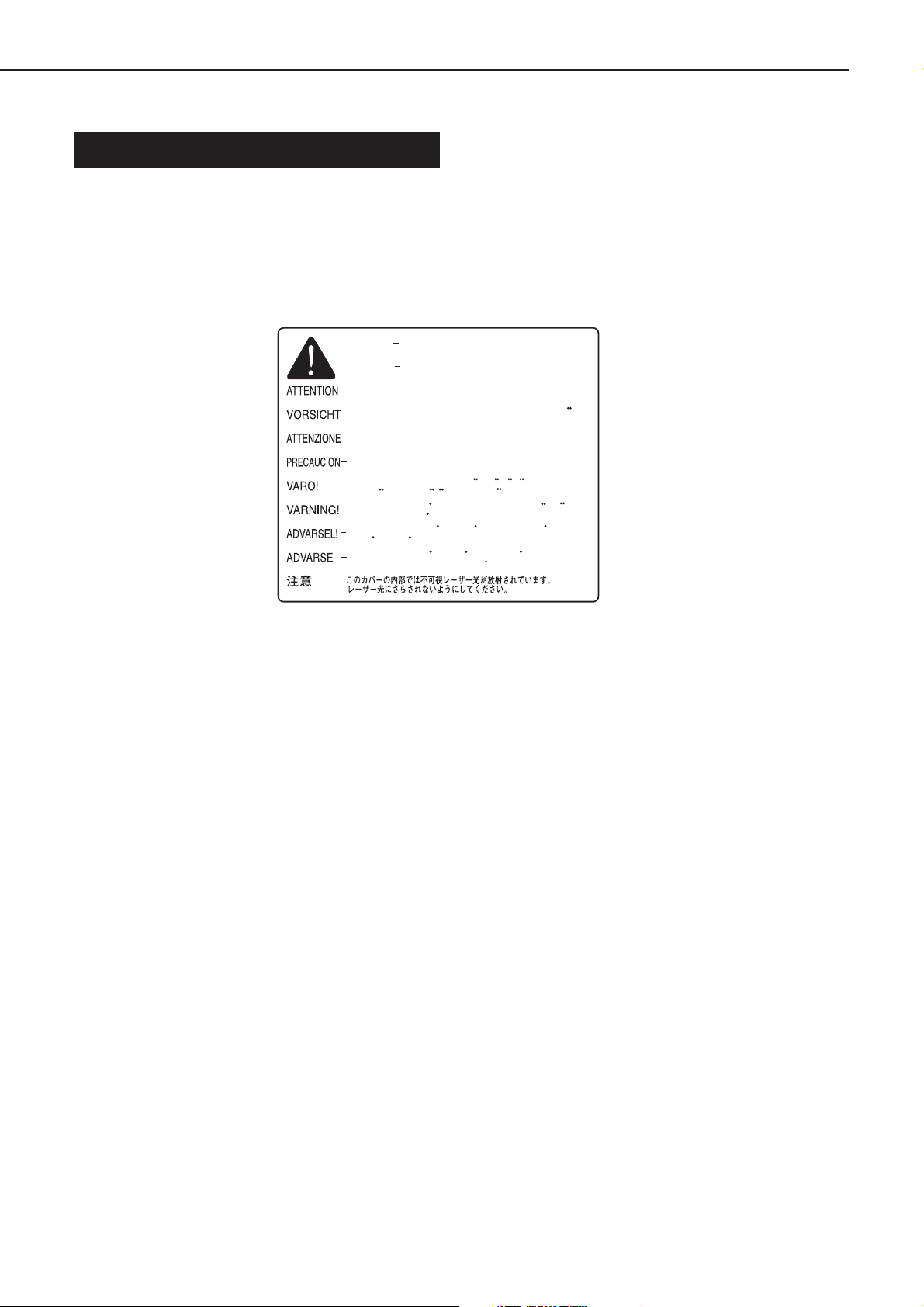
CHAPTER 1
III. SAFETY INFORMATION
A. Handling the Laser/Scanner Unit
An invisible laser beam is emitted within the laser/scanner unit.
The laser beam can cause eye damage if exposed, so be sure not to disassemble the laser/scanner unit. It is not
necessary to adjust the laser/scanner unit in this printer in the filed.
The following label is attached to the laser/scanner cover.
DANGER
CAUTION
RAYONNEMENT LASER INVISIBLE EN CAS D'O UVERTURE.
EXPOSITION DANGEREUSE AU FAISCEAU.
UNSICHTBARE LASERSTRAHLUNG. WENN ABDECKUNG GEOFFNET.
NICHT DEM STRAHL AUSSETZEN.
RADIAZIONE LASER INVISIOILE IN CASO DI APERTURA.
EVITARE L'ESPOSIZIONE AL FASCIO.
RADIACION LASER INVISIBLE CUANDO SE ABRE.
EVITAR EXPONERSE AL RAYO.
AVATTAESSA OLET ALTTIINA NAKYMATTOMALLE
LASERSATEILYLLE. ALA KATSO SATEESEEN.
OSYNLIG LASERSTRALNING NAR DENNA DEL AR OPPNAD.
BETRAKTA EJ STRALEN.
USYNLIG LASER STRALING. NAR DENNE ER ABEN.
UNDGA BESTRALING.
USYNLIG LASERSTRALING NAR DEKSEL APNES.
UNNGA EKSPONERING FOR STRALEN.
Invisible laser radiation when open.
AVOID DIRECT EXPOSURE TO BEAM.
INVISIBLE LASER RADIATION WHEN OPEN.
AVOID EXPOSURE TO BEAM.
Figure 1-3-1
B. Toner Caution
The toner is non-toxic substance composed of plastics and minute color pigments.
If toner adheres to the skin or clothing, remove as much as possible with dry tissue first, then wash with cold water,
Hot water should not be used, as the toner will solidify and become difficult to remove.
Toner will easily decompose vinyl materials, therefore avoid the toner to come close to vinyl.
C. Ozone Safety
3
An infinitesimal amount of ozone gas (O
) is generated during corona discharge from the charging roller. The ozone
gas is emitted only while the printer is operating.
This printer meets the ozone emission reference value set by Underwriters Laboratory (UL) at the time it is shipped
from the factory.
1 - 4
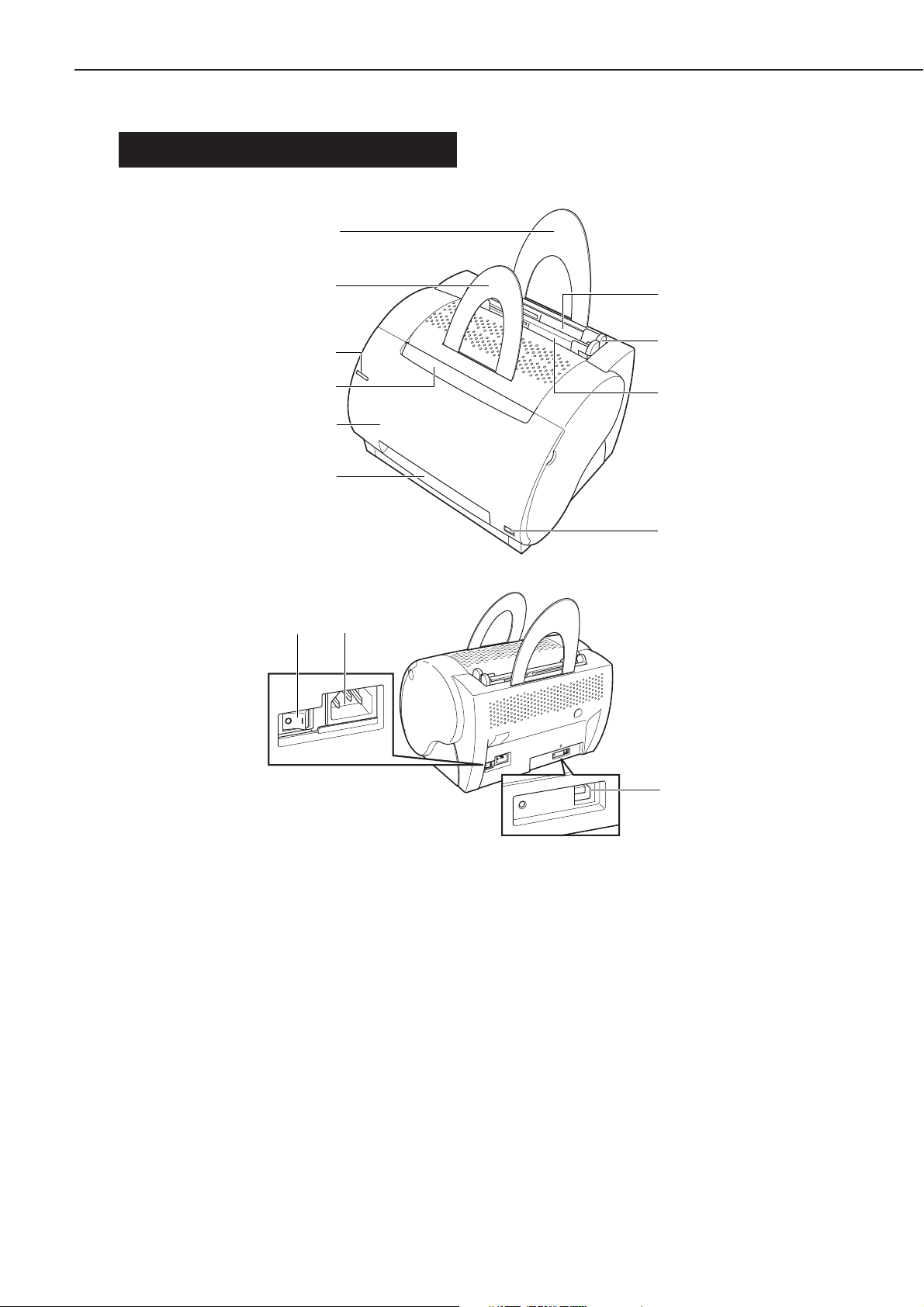
IV. PARTS OF THE PRINTER
A. External View
[10]
CHAPTER 1
[9]
[8]
[7]
[6]
[5]
[1]
[2]
[3]
[4]
[12][13]
[11]
[1] : Multi-purpose tray [2] : Paper width guide
[3] : Manual feed slot [4] : Delivery switching lever
[5] : Face-up delivery port [6] : Cartridge cover unit
[7] : Face-down delivery tray [8] : Display unit
[9] : Delivery guide [10] : Paper pickup sub tray
[11] : USB port [12] : Power receptacle
[13] : Power switch
Figure 1-4-1
1 - 5
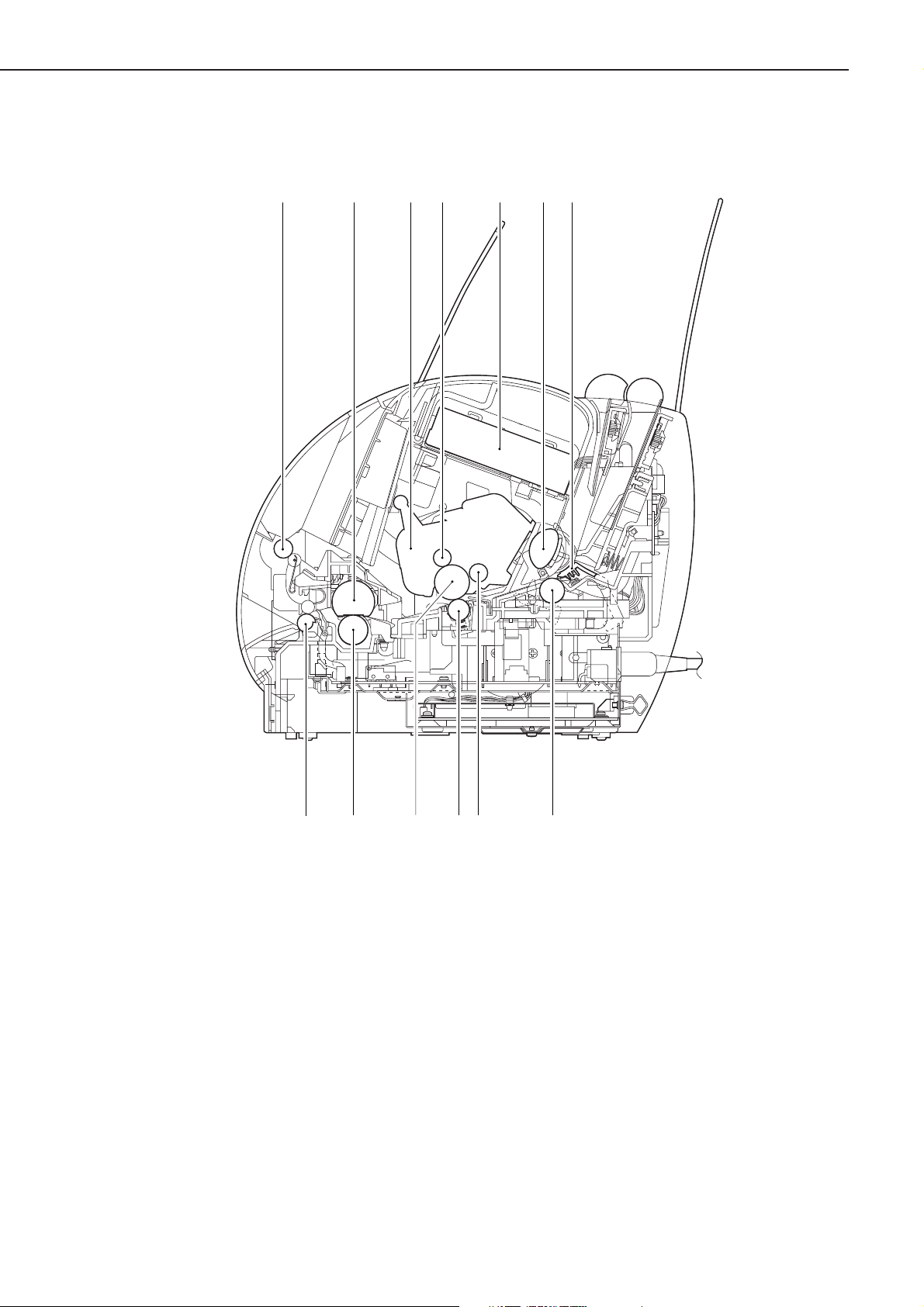
CHAPTER 1
B. Cross Section
[1] [2] [3] [4] [5] [6] [7]
[8][9][10][11][12][13]
[1] : Face-down delivery roller [2] : Fixing film unit
[3] : EP-22 cartridge [4] : Primary charging roller
[5] : Laser/scanner unit [6] : Pick-up roller
[7] : Separation pad [8] : Feed roller
[9] : Developing cylinder [10] : Transfer charging roller
[11] : Photosensitive drum [12] : Pressure roller
[13] : Fixing delivery roller
Figure 1-4-2
1 - 6
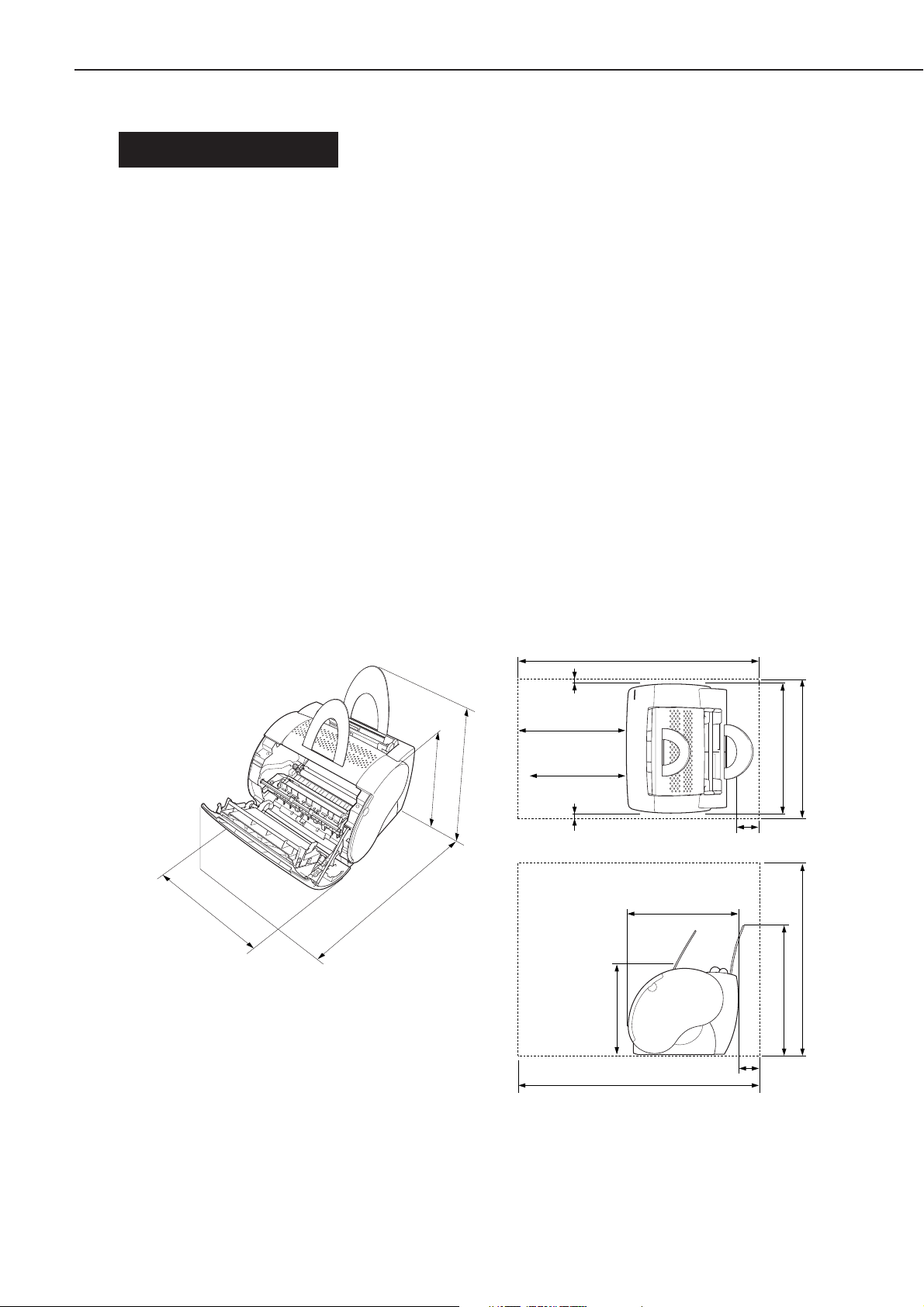
CHAPTER 1
V. INSTALLATION
A. Precautions
This product has been carefully adjusted and strictly inspected before packing and shipping. To make the operation as
intended, it is important to install it correctly. Service engineers must understand the performance of the printer sufficiently,
install it in the appropriate environment with proper procedures, and operate the necessary checks.
The following requirements must be met when installing the printer.
The service engineer should inspect the installing site before taking the printer to the customer’s premises.
• Power must be directly connectable to a single socket with a supply voltage within ± 10 % of the rated voltage
(110-127V) or +6 % to -10 % of the rated voltage (220-240V.)
• The temperatures should be in a range from 10 to 32.5 °C and the relative humidity from 20 to 80 %. Avoid areas
closed to water faucets, boilers, humidifiers, or refrigerators.
• Avoid areas near open flames, dusty locations, windy locations, areas which emit ammonia gas, and areas directly
exposed to sunlight. When exposure to direct sunlight is unavoidable, hanging curtains is recommended.
• The room should be well ventilated.
• The printer should be placed on a level surface.
• If the printer is set up on a desk, be sure a study desk is used.
• Set the printer at a suitable distance from the wall for easy operation (See Figure 1-5-1.)
There must be enough space around the printer to operate.
Following dimensions should be taken into consideration to select an installation space for the printer.
Dimensions
/ 14.6 in.
m
372 m
240 mm / 9.5in.
Space required for installation
Top view
Front
Legal-size paper
(for Face-up delivery)
(for Face-up delivery)
60 mm / 2.4 in.
356 mm / 14.2 in.
297 mm / 11.8 in.
A4-size paper
763 mm / 30.0 in.
60 mm / 2.4 in. 100 mm / 3.94 in.
Side view
362 mm / 14.2 in.
442 mm / 17.3 in.
307 mm / 12.2 in.
240 mm / 9.5 in.
362 mm / 14.2 in.
482 mm / 18.9 in.
372 mm / 14.6 in.
640 mm / 25.2 in.
763 mm / 30.0 in.
100 mm / 3.94 in.
Figure 1-5-1
When metals are moved from a cold area to warm area, condensation may appear. This can lead to various troubles
during an operation. When the printer needs to be moved from a cold area to warm area, leave it packed in its box for
at least an hour to acclimatize to room temperature.
1 - 7

CHAPTER 1
B. Storage and Handling of EP-22 Cartridge
As time passes, the natural environment will change the cartridge, whether sealed or installed in the printer, or regardless
of the number of prints. The progression of this natural change depends largely on the storage and installation environment,
therefore, take special care on storage and handling the cartridge.
a. Storage of Sealed EP-22 Cartridge Package
When storing EP-22 cartridge in warehouses or workshops, be sure that they are kept within humidity/storage conditions
range shown in Table 1-5-1.
Also note the following:
1) Avoid areas exposed to direct sunlight.
2) Do not place them in locations which are subject to severe vibration.
3) Do not bump or drop the cartridge.
4) Avoid high temperature environment, keep EP-22 cartridge below 35 °C.
Table 1-5-1
Normal (total storage time X 9/10)
Severe (total storage
time X 1/10)
Temperature
Temperature change
(within 3 minutes or so)
Normal (total storage time X 9/10)
Severe (total storage time
X 1/10)
Relative humidity
Air pressure
High
Low
High
Low
0 to 35˚C
35 to 40˚C
-20 to 00˚C
400˚C 15˚C
-20˚C 250˚C
35 t o 85 % RH
85 t o 95 % RH
10 t o 35 % RH
613 to 1013hPa
(460 t o 760 mmHg)
Note: Total storage time is the valid time span following the manufacture date displayed on the cartridge
box.
b. Storage of Unsealed EP-22 Cartridge
Since an organic photoconductor (OPC) is used for the photosensitive drum, intensive light will damage the drum.
Since toner is contained in the cartridge, it is necessary to thoroughly explain the various storage and handling procedures
of unsealed cartridges to customers.
Also, note the following:
1) Avoid areas which are exposed to direct sunlight such as near windows. Avoid leaving the packages in cars for an
extended period of time as high temperatures can damage them.
2) Avoid high temperature and high humidity, and low temperature and low humidity environment. Avoid areas
where the temperature or humidity drastically change such as a location near air conditioners.
3) Avoid dusty areas or locations which emit ammonia or organic solvent gases.
4) Keep EP-22 cartridge below 35 °C
5) Avoid placing the package near CRT displays, disk drive units, or floppy disks.
1 - 8
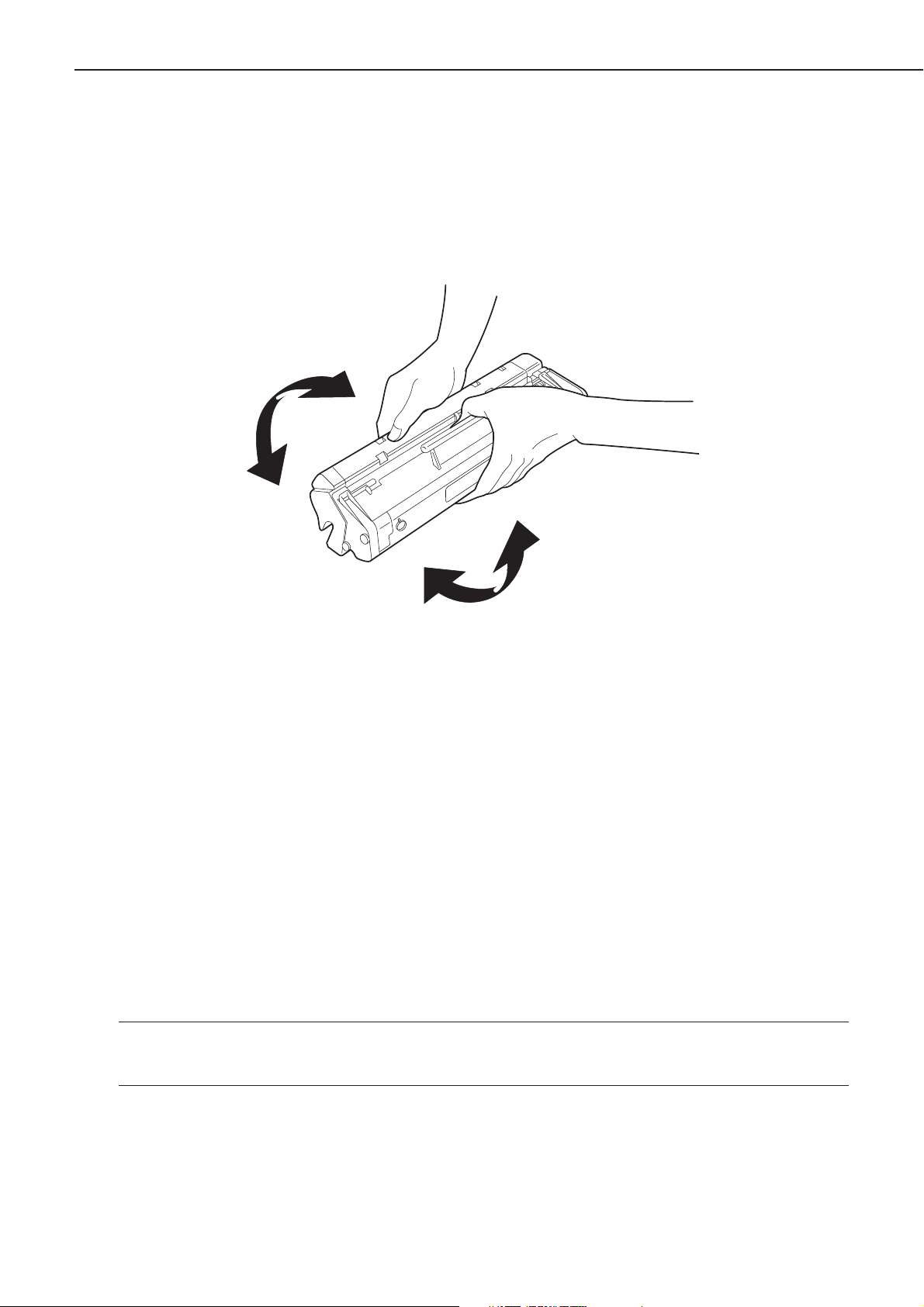
CHAPTER 1
c. Notes on Handling of Cartridge
1) Before installing a new EP-22 cartridge in the printer, hold the cartridge at both sides as shown below, and gently
slop it at about 45 ° right-up and left-up 5 or 6 times to distribute toner evenly. Do not rock the cartridge in any
other way, as the toner may leak from the developing unit or cleaner unit.
Figure 1-5-2
Print the test pattern of 3 to 5 sheets to ensure that output images are not spoiled by a toner leak after installing the
cartridge in the printer.
2) If blank spots appear on the output image due to an uneven distribution of toner in the cartridge, shake the cartridge
to evenly distribute as shown in 1).
3) Do not place the cartridge on its end or upside down.
4) Do not open the protective shutter of the photosensitive drum and never touch the drum surface. Do not clean the
photosensitive drum.
5) Do not disassemble EP-22 cartridge.
6) Do not give vibration or shock to the cartridge.
7) Intensive light easily damages the photosensitive drum, causing blank spots or black stripes on the printed image.
Faulty print images can be corrected by stopping the printer momentarily. However, if the drum is exposed too
long, the blank spots and black stripes may remain even after stopping the printer. To prevent this, be sure to
always place the unsealed cartridges in their boxes or under a cover. Do not leave them uncovered after removing
from the printer.
Reference: If the cartridge are exposed to ordinary light for five minutes and then left in a dark area for
another five minutes, the print quality will return to a virtually permissible level. However, do not
expose the cartridge to direct sunlight.
1 - 9
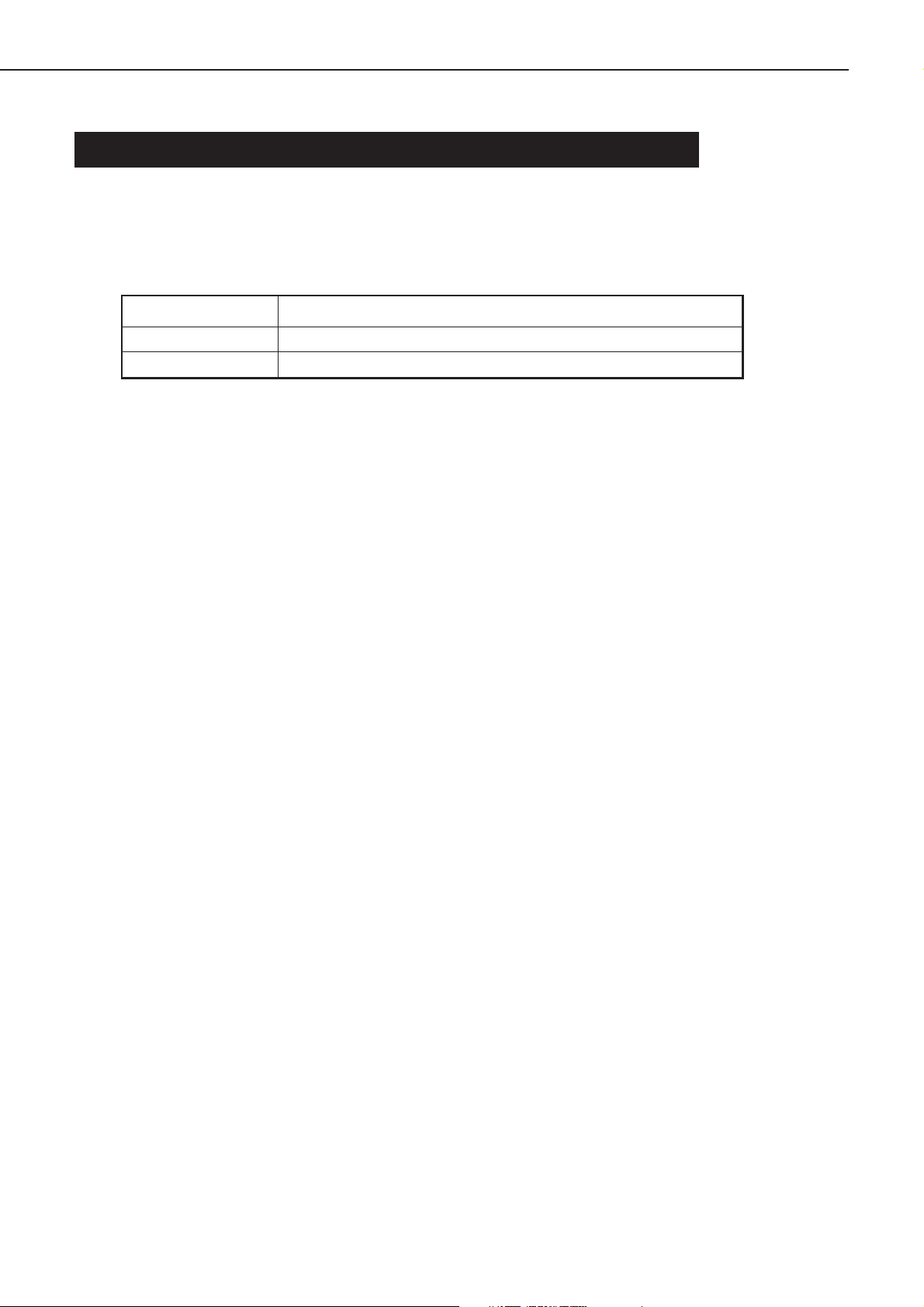
CHAPTER 1
VI. MAINTENANCE AND CHECKS BY THE CUSTOMER
The table below lists the maintenance points that should be performed by the customer to maintain the printer at
optimum level.
Table 1-6-1
Item
Cartridge Shake or replace the cartridge as necessary.
External Cover
Clean the external cover as necessary.
Customer maintenance
1 - 10
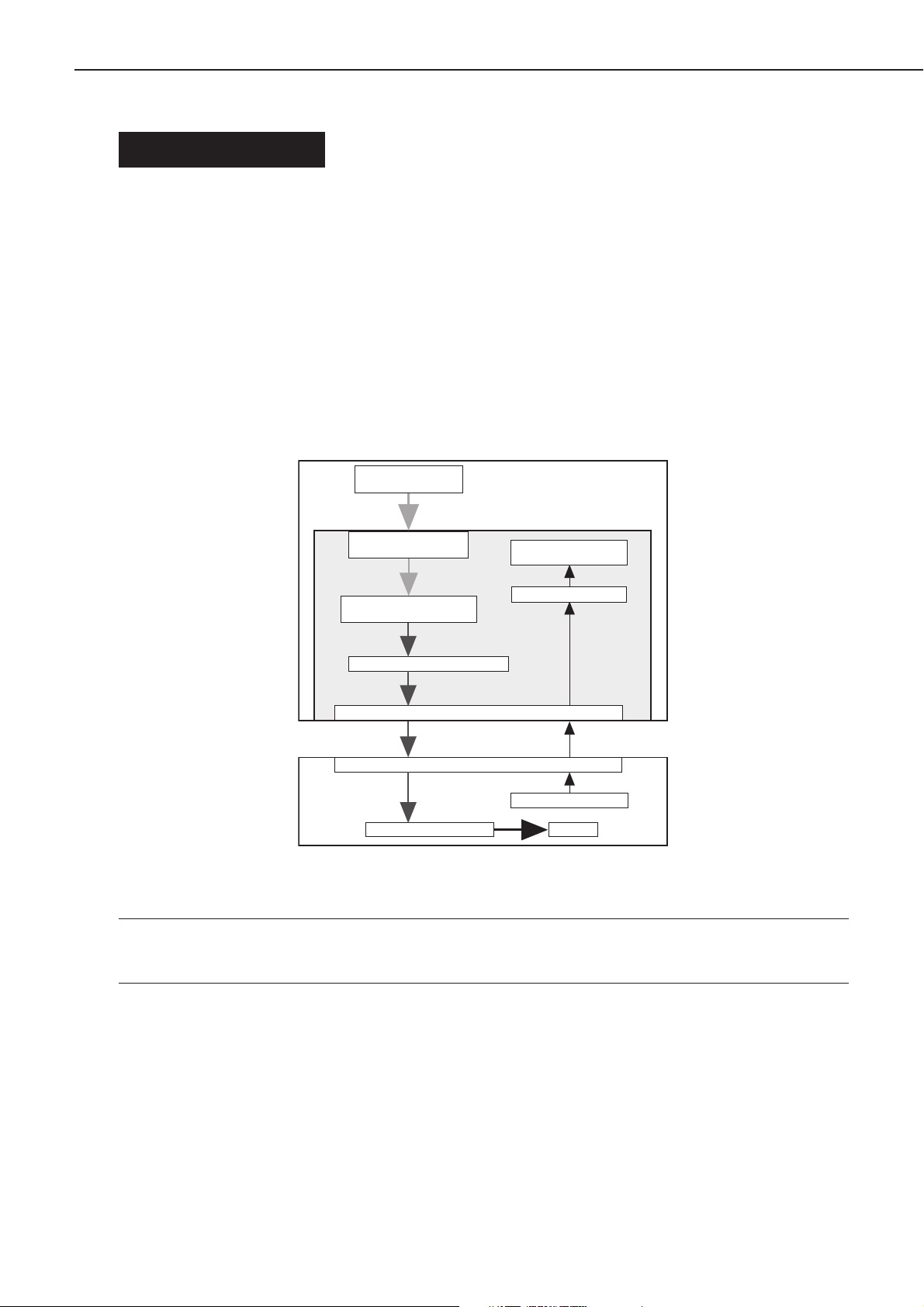
CHAPTER 1
VII. OPERATION
A. Canon Advanced Printing Technology (CAPT)
Canon Advanced Printing Technology (hereafter referred to as CAPT) reduces the processing time and simplifies the
operations for printing in the Microsoft Windows environment.
The easy operations and speedy printing are supported by the following features of CAPT:
• Instead of converting print data sent from application into the printer’s page description language (PDL), CAPT
translates the print data into resource data compatible to the graphic drawing system commands (GDI data.)
• The resource data compatible to the GDI data is developed to dot data, and then passed to a host computer.
• The printing environment can be set in the dialog box on the host computer screen.
• The printer status is shown on the host computer screen, so users can view and confirm the print time, print paper
status, error conditions, and etc..
Submits GDI data from
the application.
Converts into resource data
corresponding to GDI.
Analyzes the resource data and
develops them into print data
Formats bit images.
Printer
Canon Advanced
Printing Technology
Host computer interface
Printer interface
Engine unit
Figure 1-7-1
Host computer
Displays the printer status
on the screen.
Monitors the printer status.
Printer status information
Printing
Note: GDI : Graphic Device Interface
A graphic drawing system that performs printing and displaying in the Windows environment, (and a
graphic drawing system interface with the application.)
CAPT operates on Microsoft Windows 98/Me/2000/XP. The installation is done using the Canon Advanced Printing
Technology disk included with this printer.
CAPT specifies paper sizes, document sizes, number of copies, and print quality on the computer screen. The
operation methods of the dialog boxes vary in Microsoft Windows 98/Me/2000/XP.
Refer to the users guides for the installation procedures and operations.
1 - 11
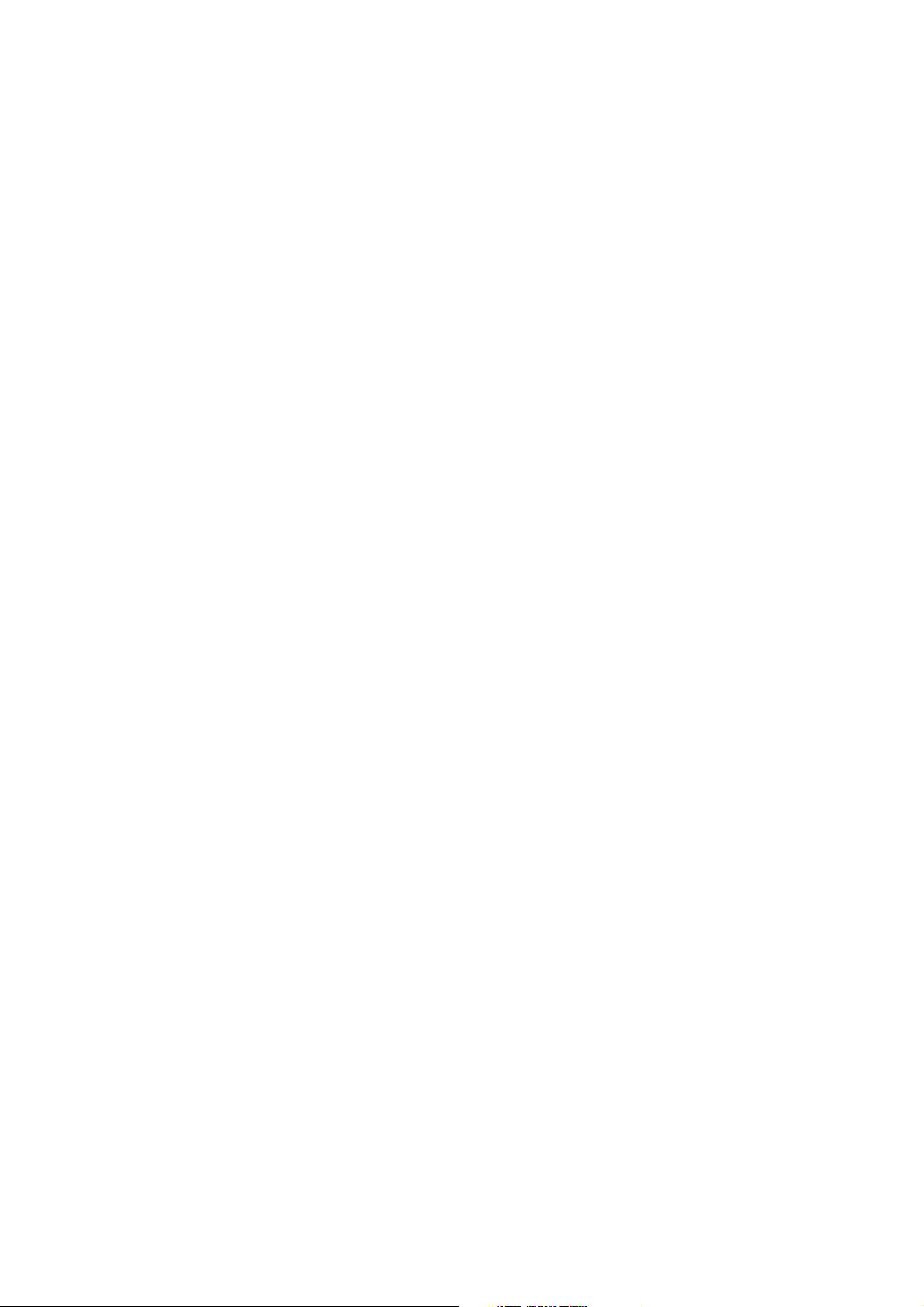
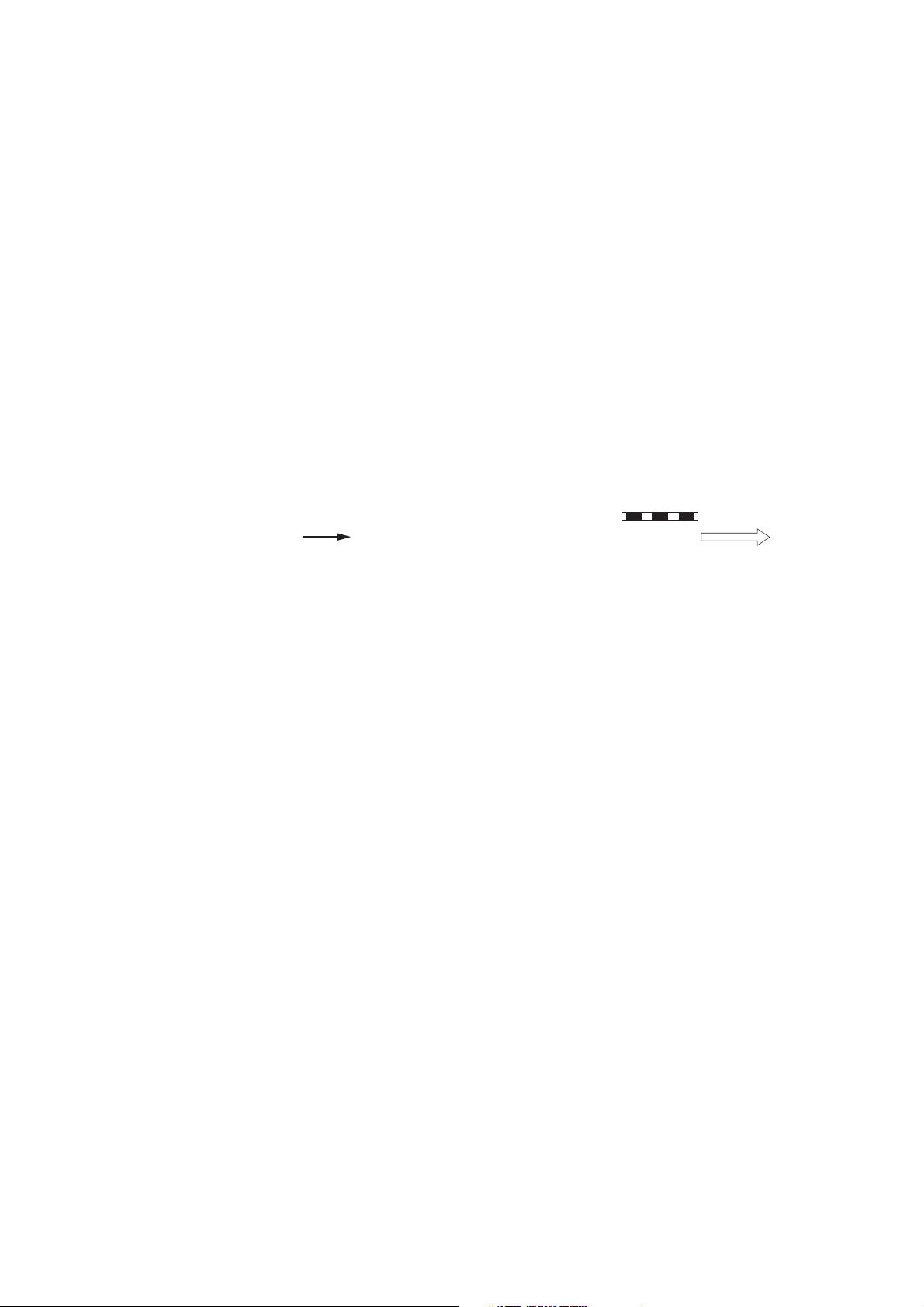
CHAPTER 2
OPERATION AND TIMING
This chapter describes the printer functions, the relationships between mechanisms and circuits, and the timing
of operations. Mechanical linkages are indicated by black and white lines (
signals by solid arrows (
There is a microcomputer in this printer. But as the internal operation of the microcomputer cannot be
checked, an explanation of the operation of the microcomputer has been left out.
As it is assumed that no repair will be made to customer circuit boards, the explanation of board circuits is
limited to an outline using block diagrams. So there are two types of circuit explanations; (1) everything from
the sensor to the input sections of the major circuit boards, (2) everything from the output sections of the major
circuit boards to the loads. These are explained with block diagrams according to the function.
), and the flow of groups of signals by outline arrows ( ).
), the flow of control
I. BASIC OPERATION ............................. 2-1
II. ENGINE CONTROL SYSTEM .............. 2-4
III. LASER/SCANNER SYSTEM ................ 2-17
IV. IMAGE FORMATION SYSTEM ............ 2-23
V. PICK-UP/FEED SYSTEM ..................... 2-31
VI. VIDEO CONTROL SYSTEM ................ 2-34
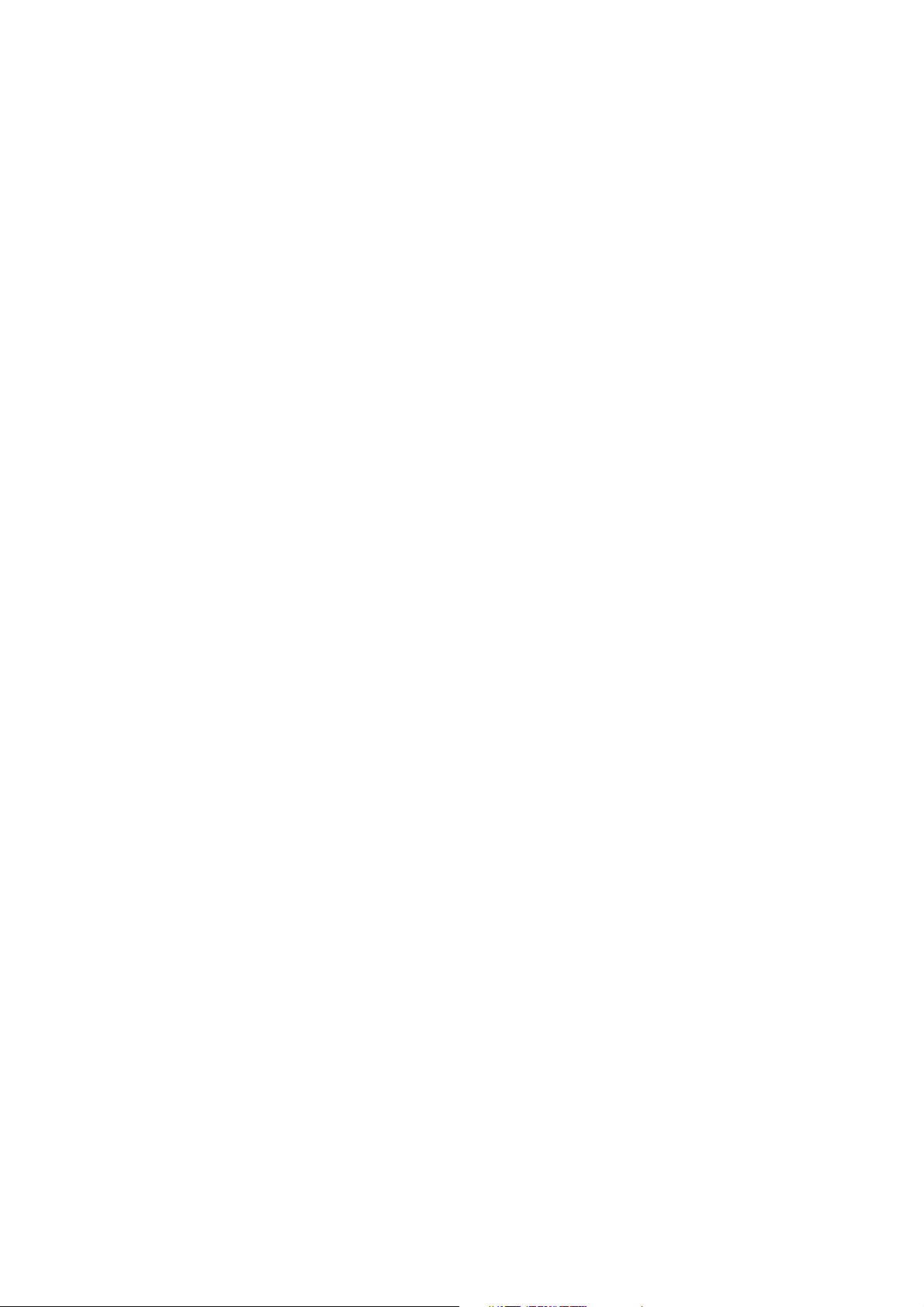
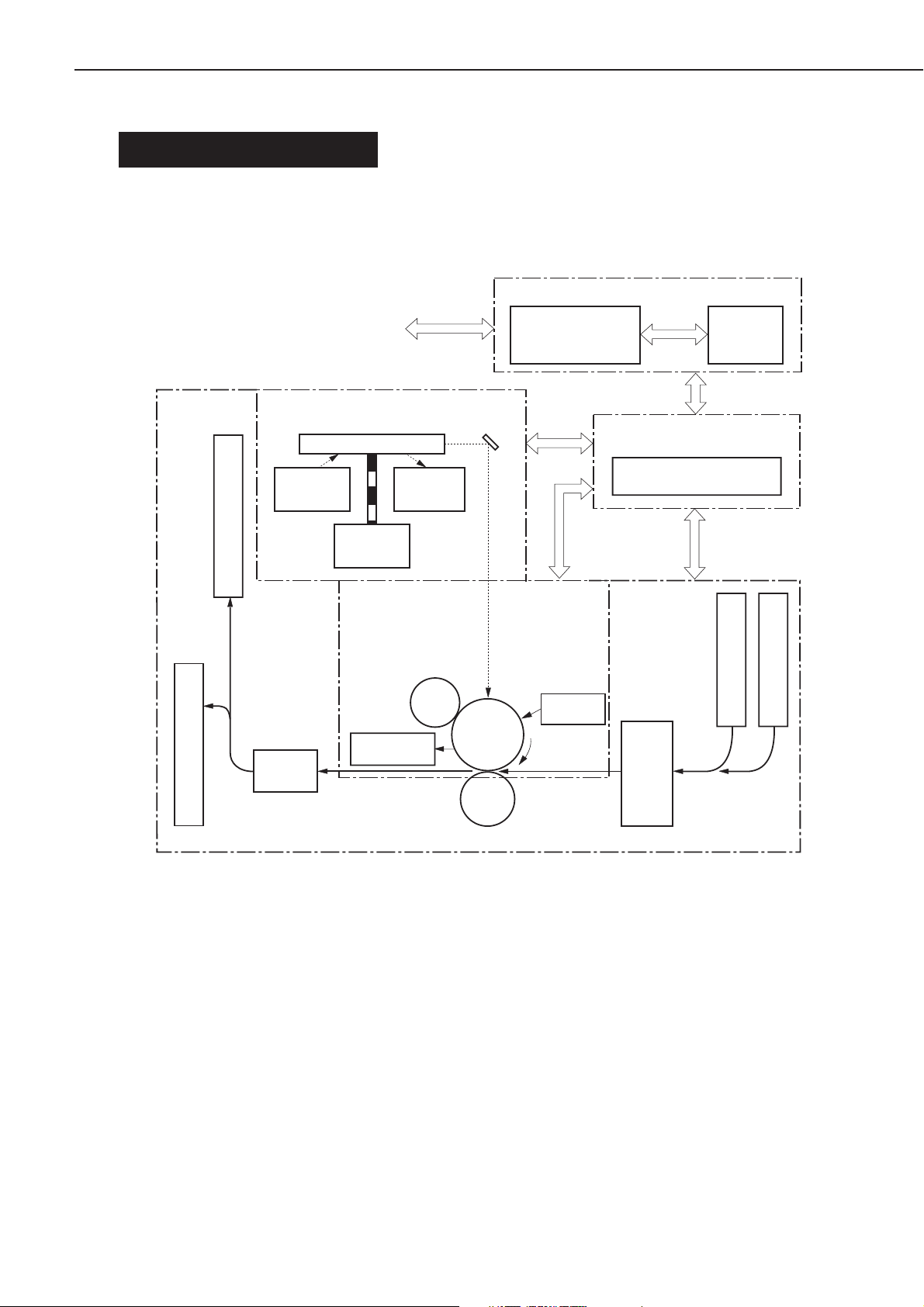
CHAPTER 2
I. BASIC OPERATION
A. Functions
Printer functions can be divided into five groups: video control system, engine control system, image formation system,
laser/scanner system, and paper pickup/feed system.
VIDEO CONTROL SYSTEM
To external device (host computer,etc.)
LASER/SCANNER SYSTEM
Scanning mirror
Laser
diode
Scanner
motor
Face-down delivery tray
IMAGE FORMATION
SYSTEM
Cleaner
unit
Fixing
Face-up delivery slot
PICK-UP/FEEDSYSTEM
BD
circuit
Primary
charging
roller
Photo-
sensitive
drum
Transfer
charging
roller
Interface controller
PCB
Developing
unit
Display
PCB
ENGINE CONTROL
SYSTEM
Engine controller PCB
Manual feed slot
Pick-up
control
Multi-purpose tray
Figure 2-1-1
2 - 1
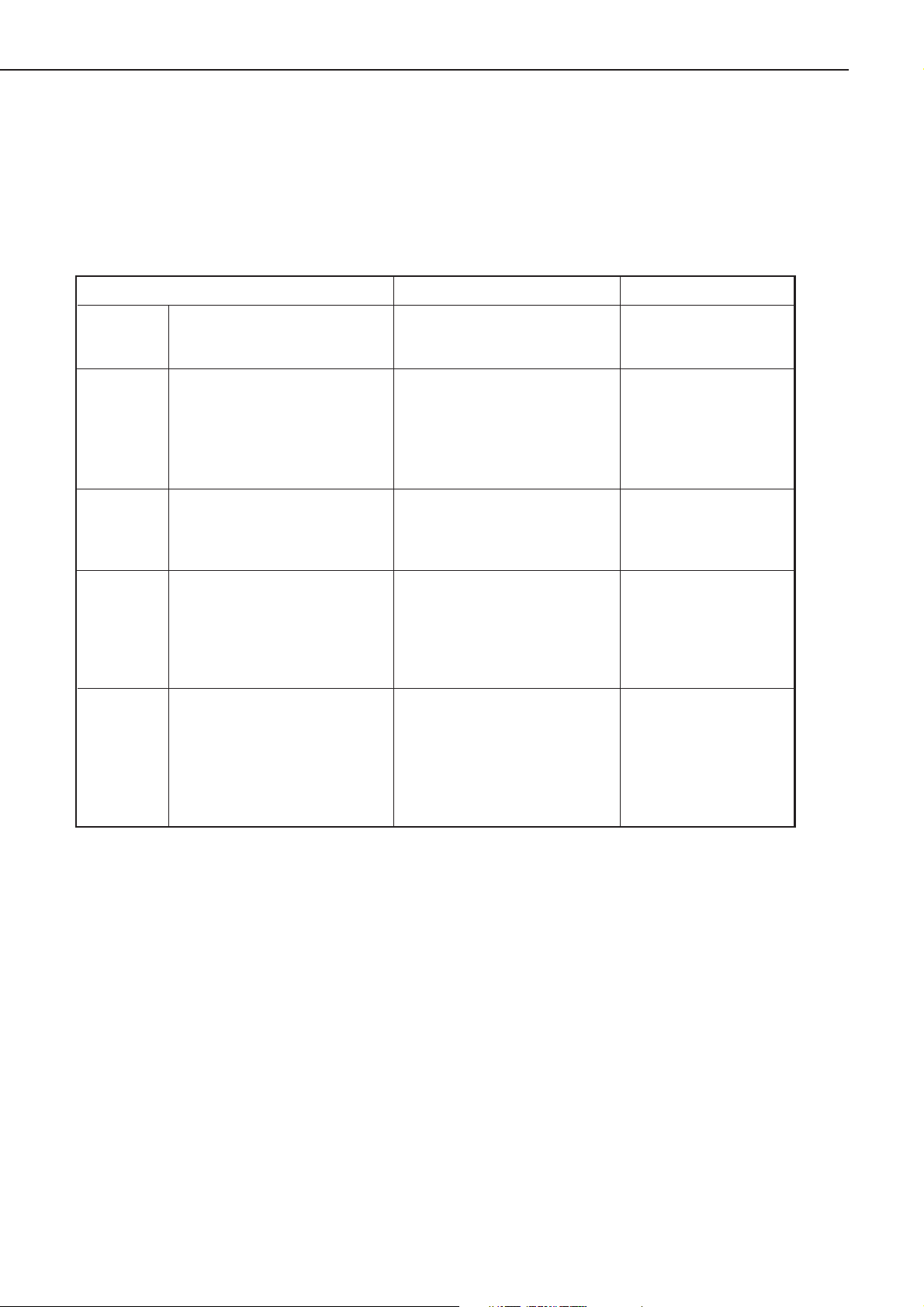
CHAPTER 2
B. Basic Operation Sequence
The operation sequence of this printer is controlled by the microcomputer on the engine controller PCB. The table
describes the purpose of each period from the time the printer is turned ON until the main motor stops rotating after the
completion of printing. Refer to the APPENDIX for the detailed timing chart.
Table 2-1-1
WAIT
(WAIT
period)
STBY
(STANDBY)
INTR
(INITIAL
ROTATION
period)
PRINT
(Print)
LSTR
(LAST
ROTATION
period)
Period
From power-ON until the end of
the main motor initial rotation.
From the end of the WAIT period or
the LSTR period until the input of
the pick-up command from the
interface controller.Or,from the end
of the LSTR period until
power-OFF.
From the input of the pick-up
command from the interface
controller until the paper
reaches the paper top sensor.
From the end of the initial rotation
until the primary voltage going
OFF.
From the time the primary
voltage goes OFF until the
main motor discontinues rotating.
Purpose Remarks
To clear the drum surface of
potential and to clean the transfer
charging roller.
To keep the printer ready to print.
To stabilize the photosensitive
drum sensitivity in preparation
for printing. Also to clean the
transfer charging roller.
To form images on the
photosensitive drum based on the
VIDEO signals (/VDO,VDO) input
from the interface controller and
to transfer the toner image on to
the paper.
To deliver the last page. Also to
clean the transfer charging roller.
Detects whether the
cartridge is installed or not.
If the pick-up command
is input from the interface
controller, the printer
enters the INTR period
immediately after the
end of the LSTR period.
2 - 2
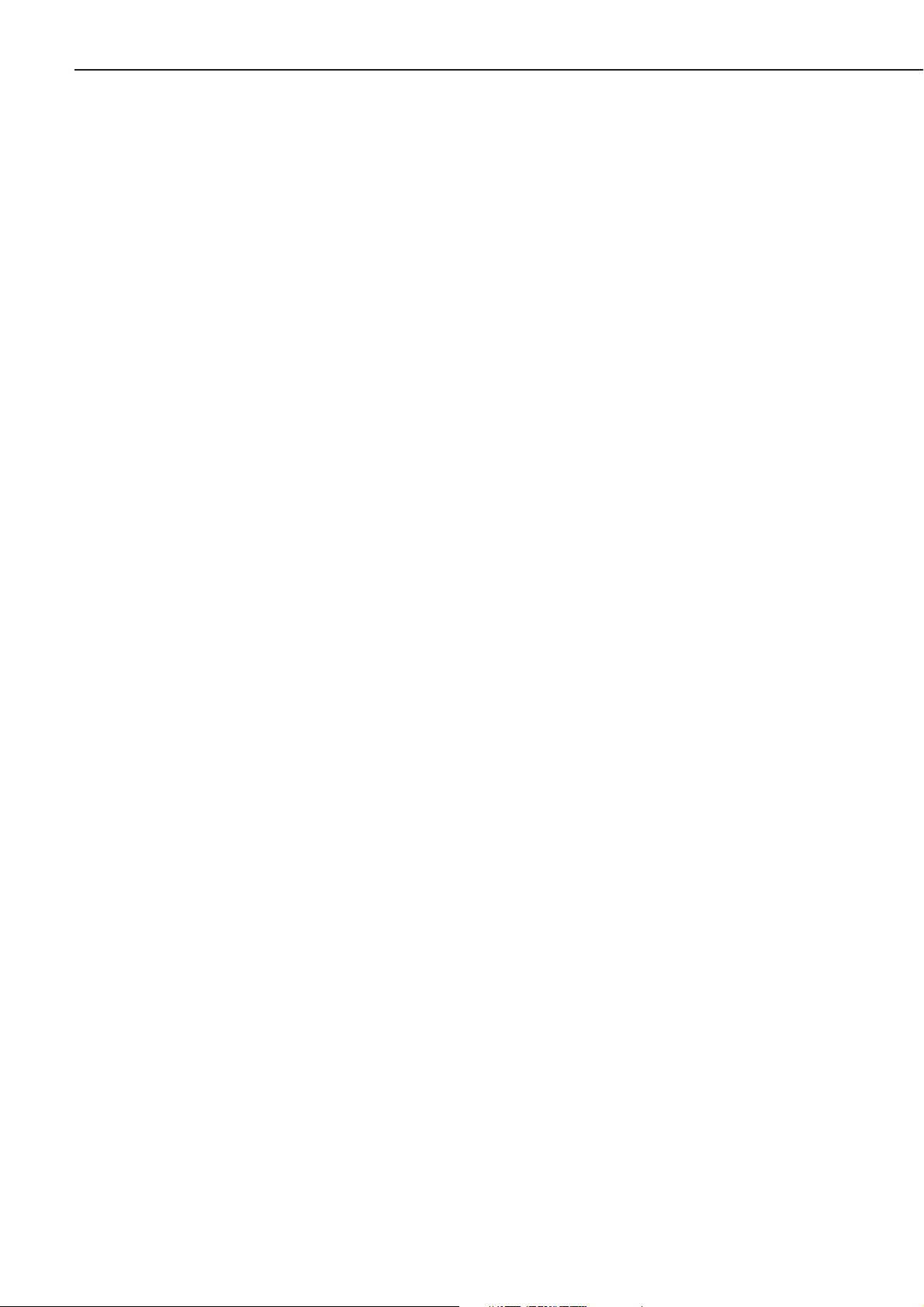
CHAPTER 2
C. Power-ON Sequence
The following explains the sequence from power-ON until the printer enters the STANDBY mode.
1) Power-ON.
2) CPU initialization.
3) The video interface communication start.
After 0.5 seconds from the time the status command signal (/SC) turns “H”, the video interface becomes ready to
communicate.
4) Paper jam detection and door open detection.
Detects the sensors for the presence of paper and door open.
5) Fixing unit ON
Drives the fixing unit for 0.5 seconds. Stops driving if the fixing unit temperature is 100°C or more.
6) Scanner motor initial rotation.
7) Main motor initial rotation.
8) High-voltage control.
Detects the presence of the cartridge after the primary high-voltage goes ON. Also, cleans the transfer charging
roller.
9) Failure/abnormality check
Detects the scanner and fixing unit failures.
2 - 3
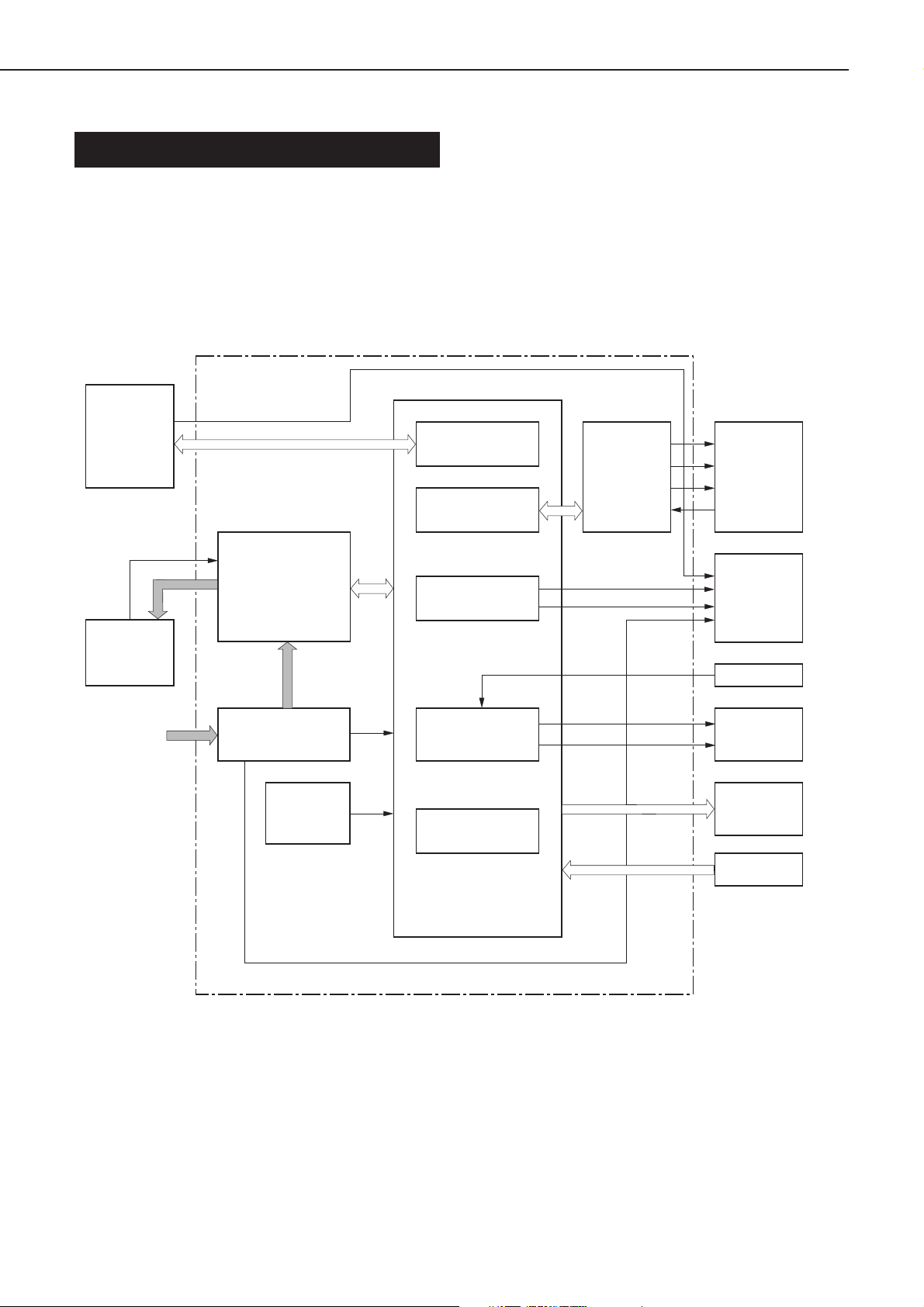
CHAPTER 2
II. ENGINE CONTROL SYSTEM
A. Engine Controller PCB
1. Outline
The operation sequence of the printer is controlled by the CPU on the engine controller PCB. When the printer is turned
ON and enters the STANDBY mode, the CPU outputs signals to drive loads, such as the laser diode, motors, and
solenoids, based on the pickup command and image data input from the interface controller.
A block diagram of this circuit is shown below.
Engine Controller PCB
IC201
Interface
controller
Fixing unit
AC input
/VDO,VDO
Fixing control
circuit
Low-voltage power
supply circuit
Reset IC
IC202
Video interface
control circuit
High-voltage
control circuit
Laser control circuit
Scanner motor
control circuit
Sequence
control circuit
High-voltage
power supply
circuit
Cartridge
Laser driver
BD PCB
Scanner
motor
Motor,
solenoid
2 - 4
Sensors
Figure 2-2-1
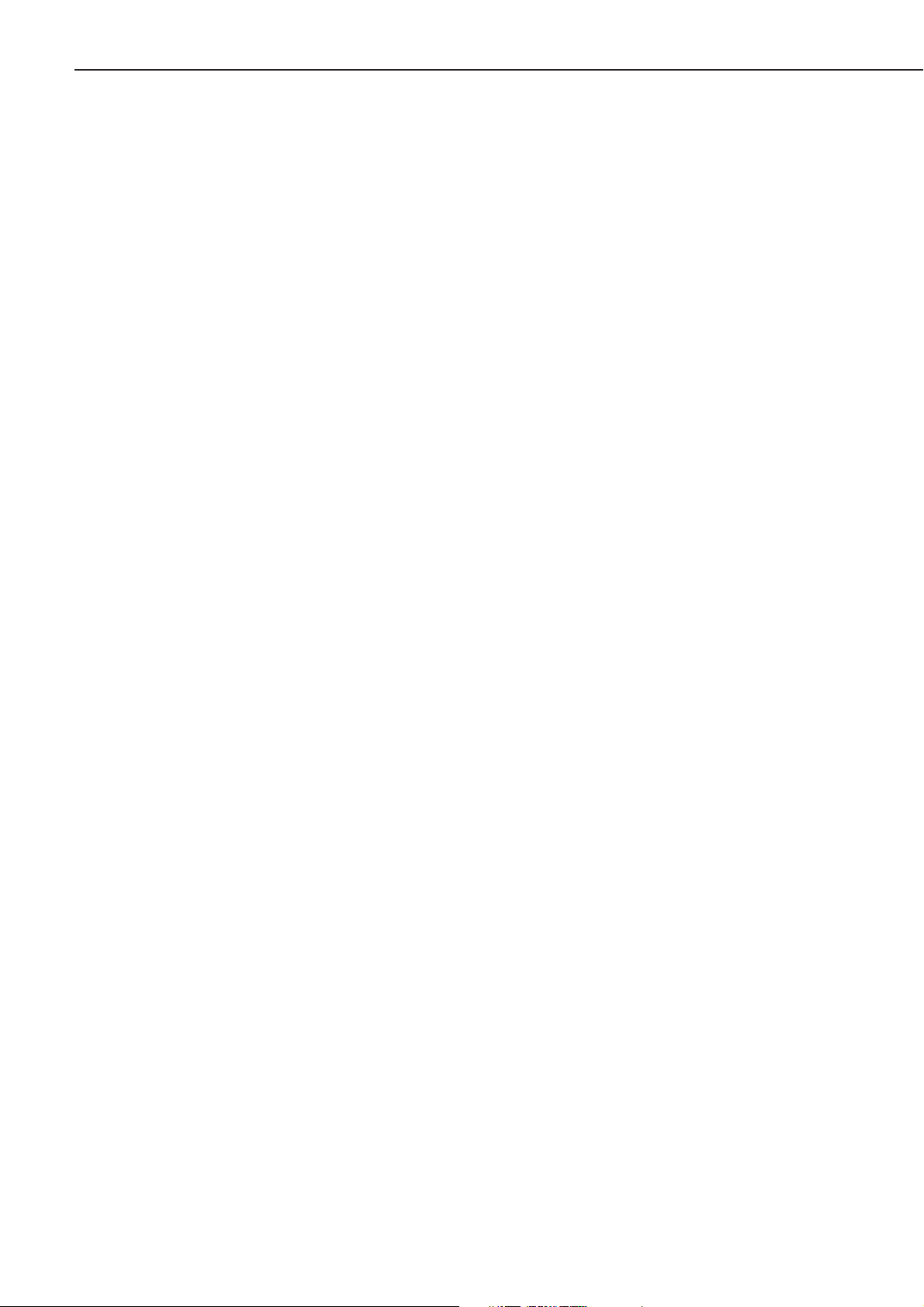
CHAPTER 2
2. Operations
a. CPU (IC201)
This printer contains an 8-bit single-chip microcomputer for its CPU.
This CPU is a single-chip CPU with a built-in ROM and RAM. It performs the controls for the following items
based on the control program stored in the ROM.
1) Printer sequence.
2) Video interface.
3) High-voltage power supply circuit.
4) Laser/scanner.
5) Sensors.
6) Loads (motors, solenoids, etc.).
b. Reset IC (IC202)
IC202 monitors +3.3V and resets the CPU when the power is turned ON.
c. Fixing Control Circuit
See the section “B. Fixing Control Circuit” in this chapter.
d. High-Voltage Power Supply Circuit
See the section “C. High-Voltage Power Supply Circuit” in this chapter.
e. Low-Voltage Power Supply Circuit
See the section “D. Low-Voltage Power Supply Circuit” in this chapter.
2 - 5
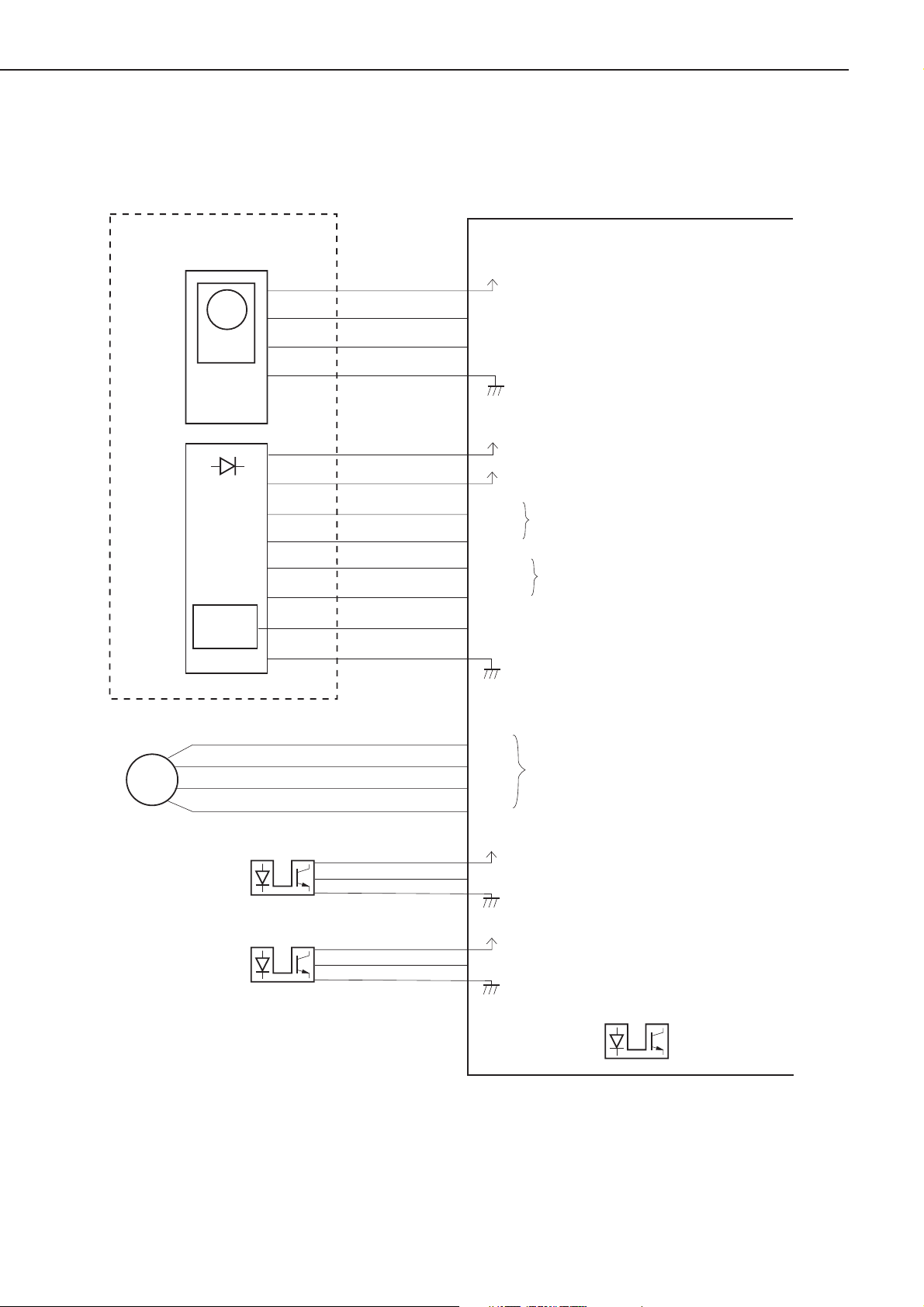
CHAPTER 2
3. Engine Controller Input and Output
Laser/scanner unit
M801
Scanner
motor
Scanner
motor driver
circuit
Laser diode
Laser driver
circuit
BD circuit
J802-1
-4
J801-8
-6
-5
-4
-2
-7
-3
-2
-1
-3
J208-4
-2
-3
-1
J208-5
-12
-7
-8
-9
-10
-11
-6
+24V
/DEC
/ACC
+5V
+3.3V
VDO
/VDO
CONT1
CONT0
/BDI
Engine controller PCB
"L" decelerates the scanner motor .
"L" accelerates the scanner motor .
Video signals
Control the laser diode.
BD input signal
Main motor
M001
Paper top sensor
Paper-out sensor
J007-4
-3
-2
-1
PS002
PS003
-1
-2
J004-3
-1
-2
J401-1
-2
-3
-4
J211-1J003-3
-3
-2
J211-4
-6
-5
Figure 2-2-2
/MB
MB
/MA
MA
+5V
/PISNS
+5V
PAPERSNS
Paper delivery
sensor
Main motor drive signals
"L" when the leading edge of the
paper is detected.
"L" when paper is present in
the multi-purpose tray or the
manual feed slot.
PS201
"L" when paper
is detected.
2 - 6
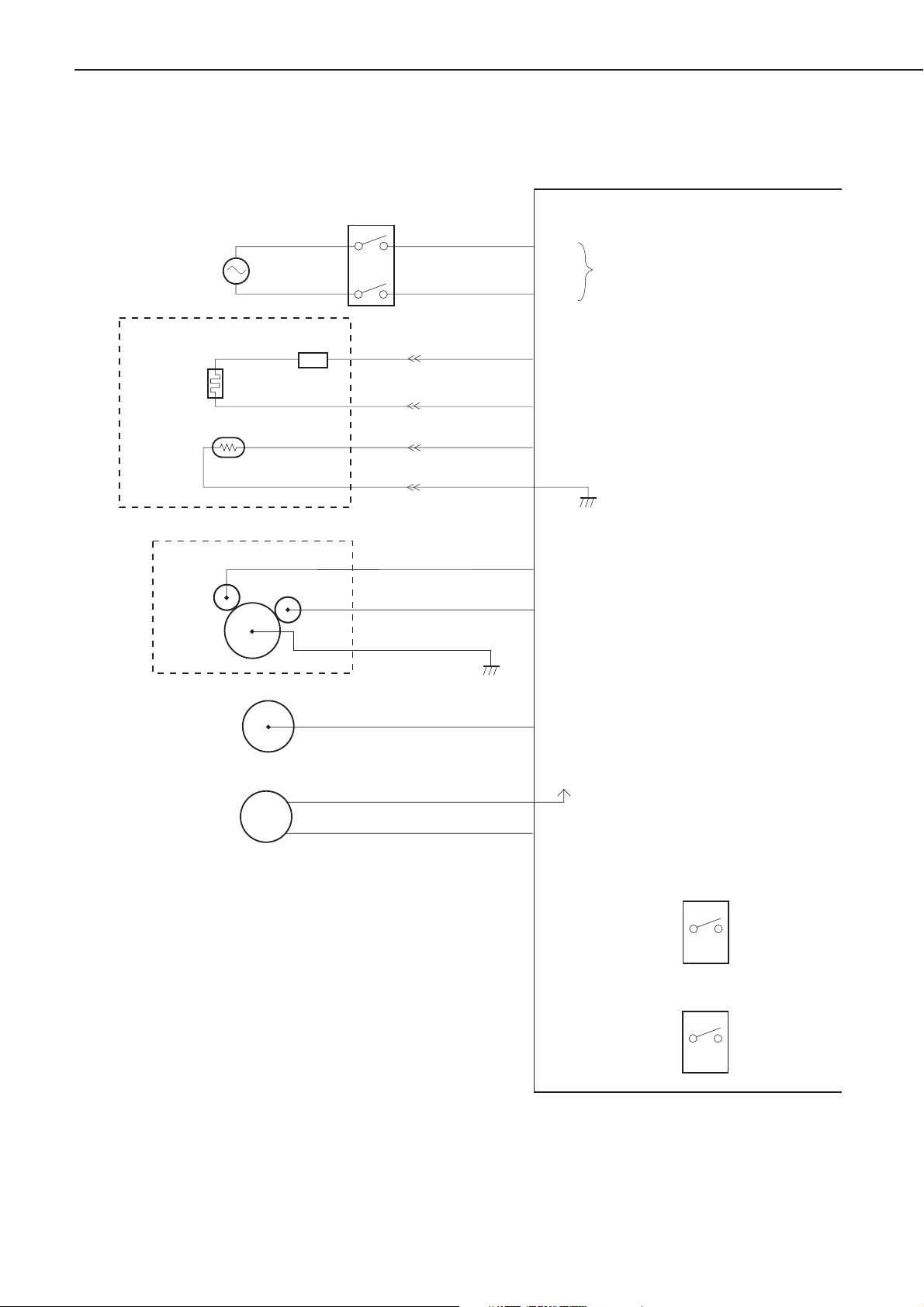
CHAPTER 2
AC power
input
Fixing film unit
Fixing heater
Fixing heater
temperature
detection
H701
Thermistor
TH701
EP-22 Cartridge
Thermal
fuse
FU701
SW101
J703M-1
J703L-1
J703F-2
-1-2
J703D-2
-1-2
J101-1
-2
J102-1
J206-1
J304
J301
AC-H
AC-N
-2
-2
NEUTRAL
HOT
FSRTH
PR
DV
Engine controller PCB
AC
power input
Fixing heater temperature
detection signal
Primary high-voltage output
Developing bias output
Transfer charging
roller
Pick-up solenoid
SL001
J302
J204-1
-2
Figure 2-2-3
TR
+24V
CPUD
Transfer high-voltage output
"L" rotates the pick-up roller .
Test print switch
Door open
detection switch
SW201
SW301
2 - 7
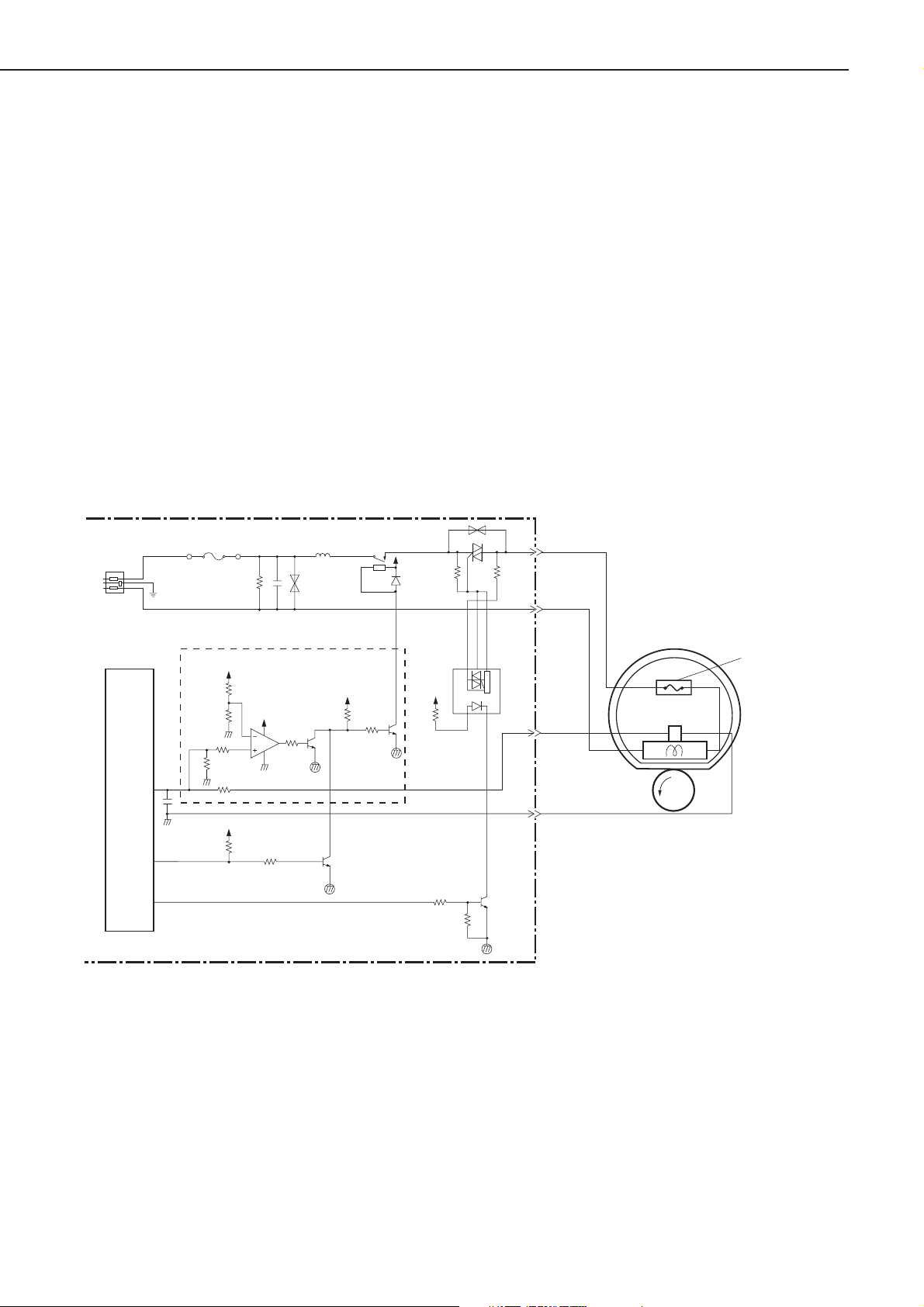
CHAPTER 2
B. Fixing Control Circuit
1. Fixing Temperature Control
The fixing film unit of the printer contains a plate-shaped fixing heater to heat up the fixing film.
The fixing heater temperature is detected by the thermistor (TH701) on the fixing heater. When the temperature
rises, the resistance of TH701 drops and the voltage of the FIXING HEATER TEMPERATURE DETECTION signal
(FSRTH) decreases.
The CPU (IC201) on the engine controller PCB outputs the FIXING HEATER DRIVE signal (FSRD) based on the
FSRTH signal voltage to bring the fixing heater temperature to the specified value.
The fixing heater temperature is controlled by the following three modes:
1) Initial temperature control: Increases to the normal target temperature after the pickup command is input to the
engine controller.
2) Normal temperature control: Maintains the normal target temperature (about 190°C) during printing.
3) Between-page temperature control: Controls at low temperature in order to prevent the temperature rise at the non-
feeding areas between pages on the fixing film.
Engine controller PCB
INL101
IC201
CPU
38
27
35
FU101
Fixing heater safety circuit
+3.3V
+24V
IC302
+3.3V
/RLYD
FSRD
RL101
+3.3V
FSRTH
+24V
SSR101
+3.3V
J102-1
J102-2
J206-1
Fixing heater
(H701)
Pressure roller
J206-2
Fixing film unit
(TH701)
Thermistor
Thermal fuse
(FU701)
Figure 2-2-4
2. Fixing Heater Safety Circuit
This circuit is installed on the engine controller PCB and always monitors the abnormal rise of the fixing temperature.
When the output voltage from the thermistor falls below about 0.67V (244°C) due to the elevation of the fixing
heater temperature, the output of the comparator (IC302) becomes “L” and the relay (RL101) goes OFF, cutting off
power to the fixing heater.
2 - 8
