Canon LBP-1000 Service Manual
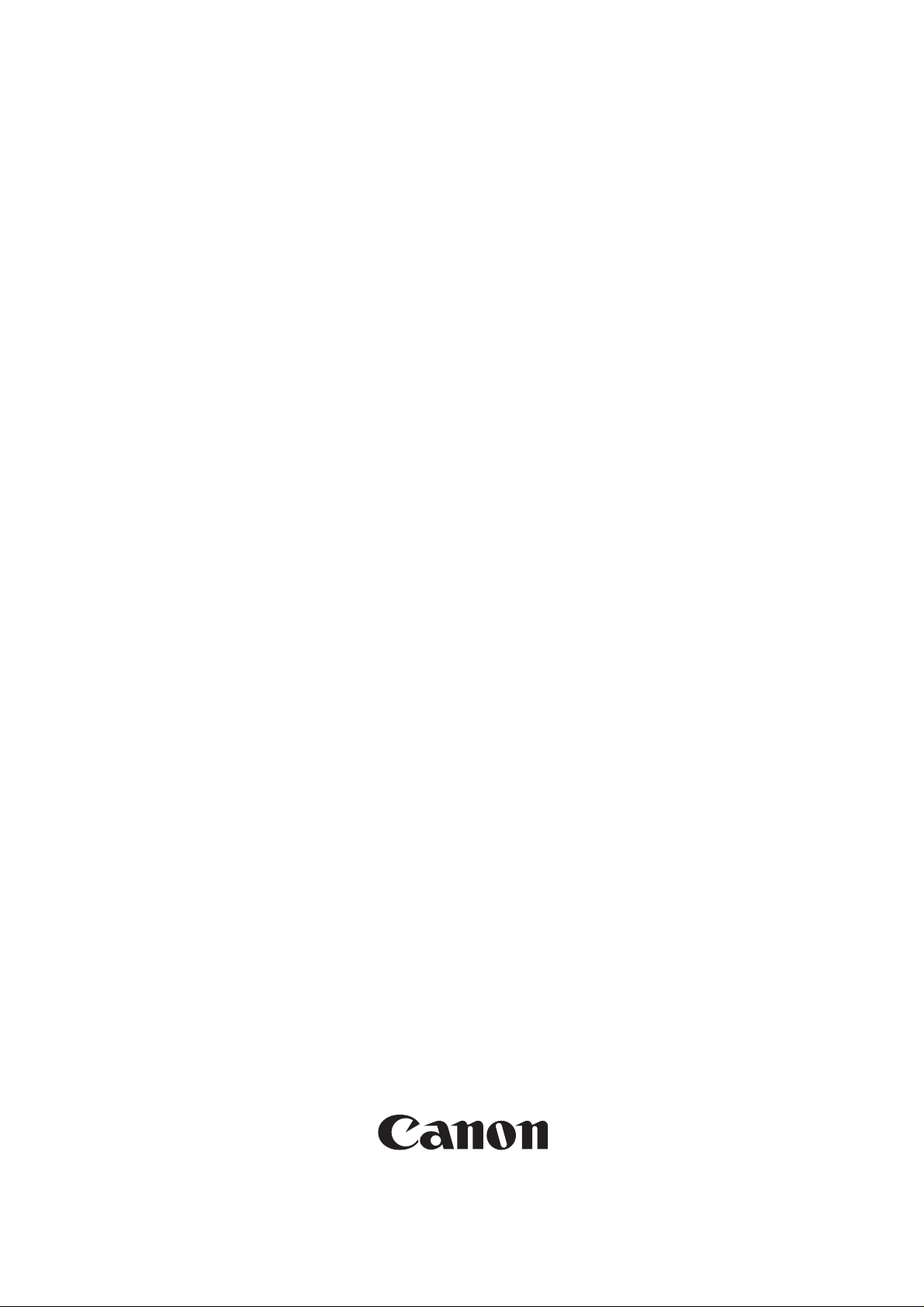
LBP-1000
SERVICE
MANUAL
REVISION 0
COPYRIGHT 2000 CANON INC. CANON LBP-1000 REV.0 JAN. 2000 PRINTED IN JAPAN (IMPRIME AU JAPON)
JAN. 2000
RY8-13A1-000
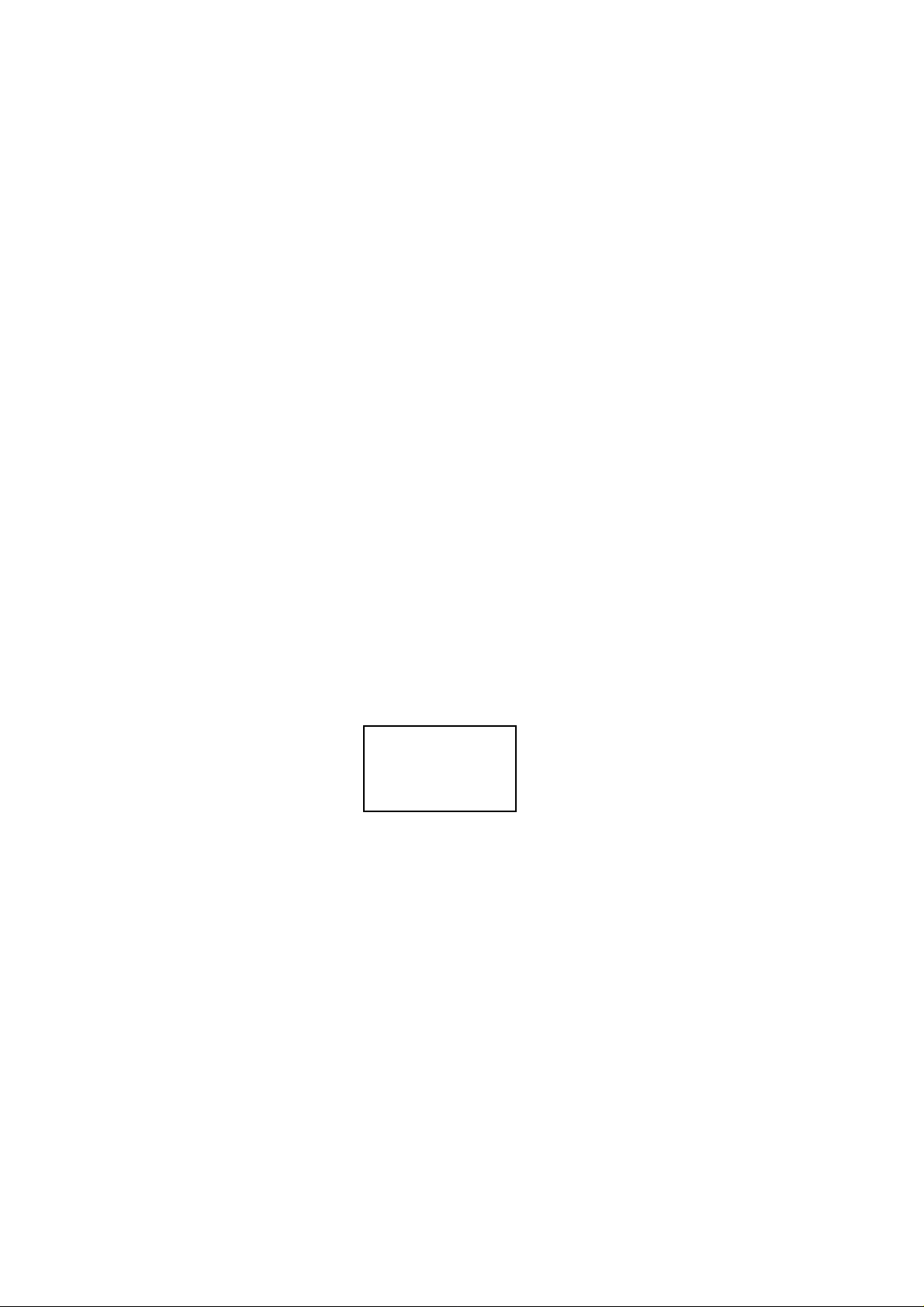
COPYRIGHT © 2000 CANON INC
Printed in Japan
Imprimé au Japon
Prepared by
PERIPHERAL PRODUCTS QUALITY ADVANCEMENT DIV.
PERIPHERAL PRODUCTS TECHNICAL DOCUMENTATION DEPT.
CANON INC.
5-1, Hakusan 7-chome, Toride-City, Ibaraki-Pref. 302-8501, Japan
Use of this manual should
be strictly supervised to
avoid disclosure of confidential information.
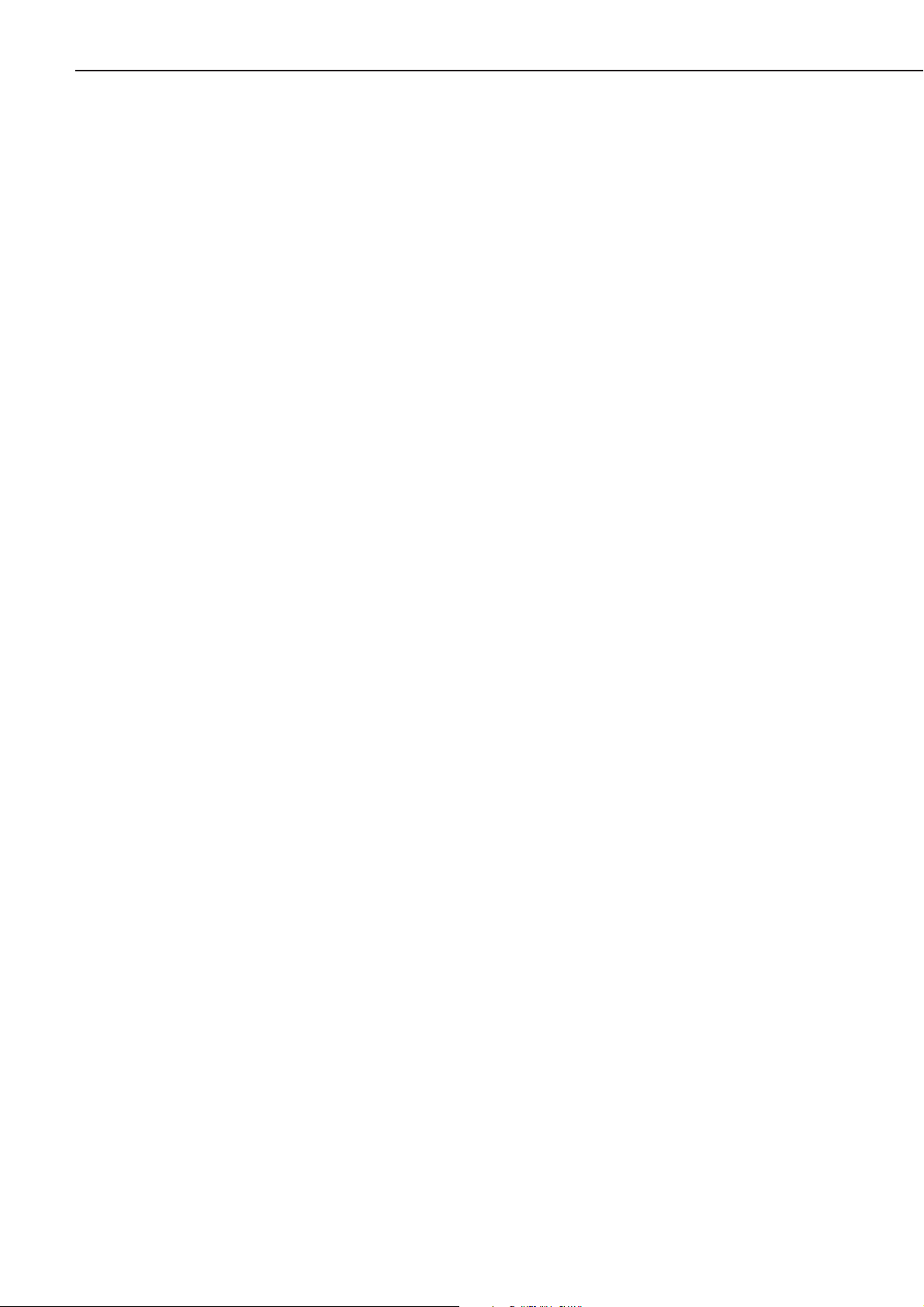
PREFACE
This Service Manual contains basic information required for after-sales service of the laser beam
printer LBP-1000 (hereinafter referred to as the "printer"). This information is vital to the service technician in maintaining the high print quality and performance of the printer.
The paper feeder, which is prepared for the printer as option, is also described in this manu-
al.
This manual consists of the following chapters:
Chapter 1: Product information
Features, specifications, and installation
Chapter 2: Operation and Timing
A description of the operating principles and timing sequences of the electrical and
mechanical systems.
Chapter 3: The Mechanical System
Explanation of mechanical operation, disassembly, reassembly and adjustment
procedures
Chapter 4: Troubleshooting
Troubleshooting procedures, reference values and adjustments, maintenance and
servicing, etc.
Appendix: General timing chart, general circuit diagram, etc.
Information in this manual is subject to change as the product is improved or redesigned. All
relevant information in such cases will be supplied in the Service Information Bulletins.
A thorough understanding of this printer, based on information in this Manual and Service
Information bulletins, is required for maintaining its performance and for locating and repairing
the causes of malfunctions.
PREFACE
P - 1
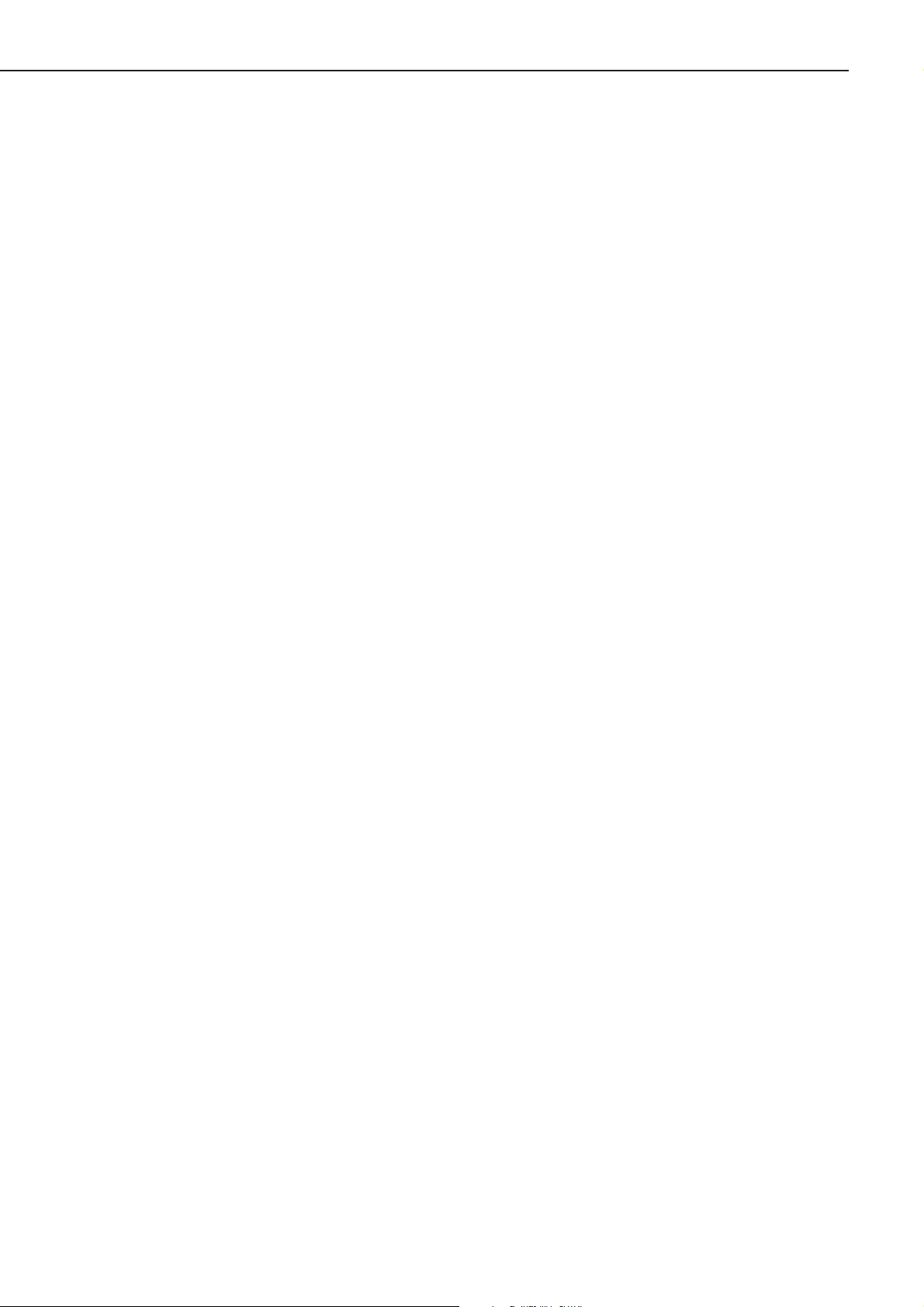
PREFACE
P - 2
DTP system
This manual was produced on an Apple PowerMacintosh 9500/200 personal computer and output by an
Apple LaserWriter 16/600 PS laser beam printer; final pages were printed on AGFA Selectset avantra 25.
All graphics were produced with Macromedia FreeHand (J), and all documents and page layouts were
created with QuarkXPress (E).
The video images were captured with SONY degital video camcorder and Radius PhotoDV capture board
system, and modified with Adobe Photoshop (J).
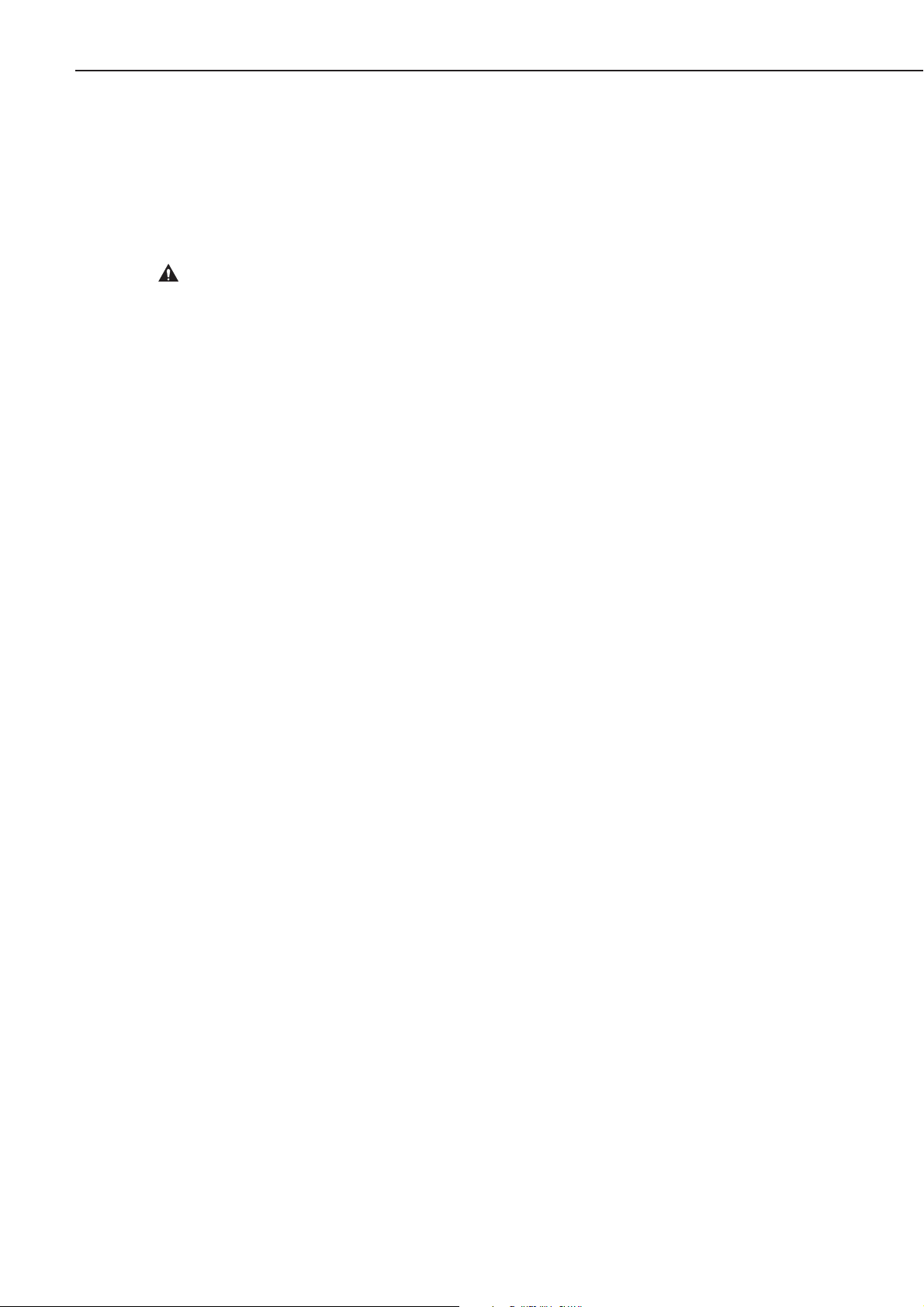
CONTENTS
CHAPTER 1 PRODUCT INFORMATION
PREFACE
P - 3
I. FEATURES................................ 1-1
II. SPECIFICATIONS...................... 1-3
III. SAFETY INFORMATION........ 1-6
IV. PARTS OF THE PRINTER.......... 1-7
V. INSTALLATION ......................... 1-10
VI. MAINTENANCE AND
SERVICING BY THE
CUSTOMER .............................. 1-17
VII. OPERATION.............................. 1-18
I. BASIC OPERATION ................... 2-1
A. Functions ............................ 2-1
B. Basic Operation Sequences .. 2-2
C. Power ON Sequence ............. 2-3
II. ENGINE CONTROL SYSTEM...... 2-4
A. Engine Controller PCB ......... 2-4
B. Fixing Control Circuit.......... 2-9
C. High-voltage Power Supply
Circuit ................................. 2-12
D. Low-voltage Power Supply
Circuit ................................. 2-14
E. Video Interface Control ....... 2-15
F. Other Controls..................... 2-17
III. LASER/SCANNER SYSTEM ....... 2-18
A. Outline ................................ 2-18
B. Laser Control Circuit ........... 2-19
C. Scanner System................... 2-22
IV. IMAGE FORMATION SYSTEM.... 2-24
A. Outline ................................ 2-24
B. Printing Process .................. 2-25
V. PICK-UP/FEED SYSTEM ........... 2-32
A. Outline ................................ 2-32
B. Fixing and Delivery Unit ...... 2-35
C. Paper Jam Detection ........... 2-36
VI. VIDEO CONTROL SYSTEM ........ 2-38
A. Video Controller Circuit....... 2-38
B. Operation Panel ................... 2-43
C. Self Test .............................. 2-44
VII. PAPER FEEDER ........................ 2-47
A. Outline ................................ 2-47
B. Pick-up and Feeding ............ 2-48
C. Paper Jam Detection ........... 2-51
I. PREFACE.................................. 3-1
II. EXTERNALS ............................. 3-2
A. Locations............................. 3-2
III. MAIN UNITS ............................. 3-7
A. Laser/Scanner Unit.............. 3-7
B. Drive Unit............................ 3-7
C. Cassette Pick-up Unit .......... 3-8
D. Registration Roller Unit....... 3-8
E. Fixing Unit .......................... 3-9
IV. MAIN PARTS............................. 3-10
A. Locations............................. 3-10
B. Multi-purpose Tray
Pick-up Roller...................... 3-11
C. Separation Pad (multi-
purpose tray) ....................... 3-11
D. Cassette Pick-up Roller........ 3-12
E. Separation Pad (Cassette) .... 3-12
F. Lower Registration Roller .... 3-13
G. Registration Shutter............ 3-13
H. Transfer Charging Roller...... 3-14
I. Fixing Film Unit .................. 3-14
J. Pressure Roller .................... 3-15
CHAPTER 2 OPERATION AND TIMING
CHAPTER 3 THE MECHANICAL SYSTEM
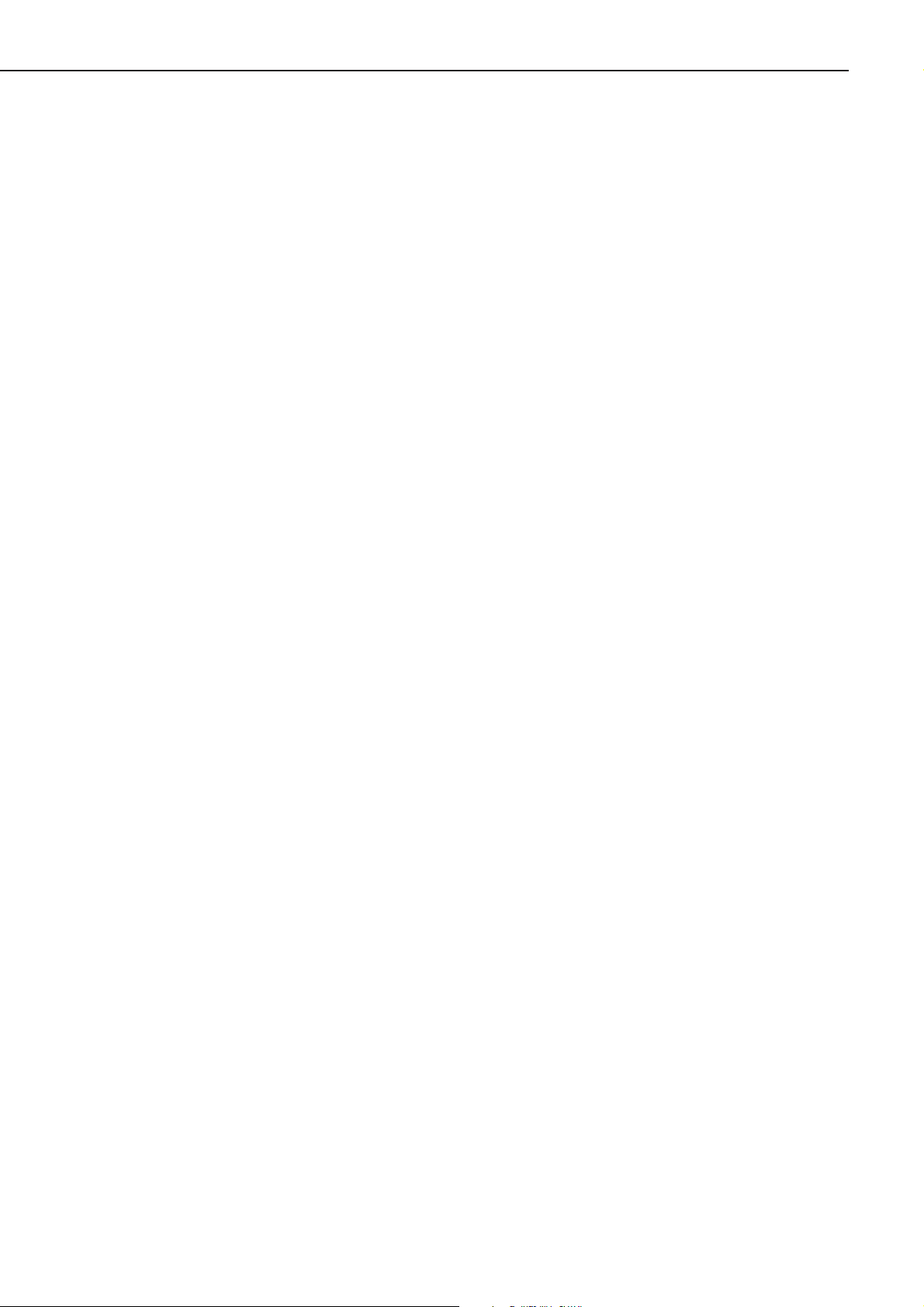
PREFACE
P - 4
V. SWITCHES/SENSORS ............... 3-16
A. Locations............................. 3-16
B. Multi-purpose Tray Paper
Sensor ................................. 3-17
C. Delivery Sensor ................... 3-17
D. Interlock Switch .................. 3-18
E. Top-of-Page Sensor/
Cassette Paper Sensor/
Test Print Switch................. 3-18
VI. SOLENOIDS .............................. 3-19
A. Locations............................. 3-19
B. Multi-purpose Tray
Pick-up Solenoid.................. 3-20
C. Cassette Pick-up Solenoid.... 3-20
VII. MOTOR/FAN............................. 3-21
A. Locations............................. 3-21
B. Main Motor .......................... 3-22
C. Cooling Fan ......................... 3-22
VIII.PCBS ........................................ 3-23
A. Locations............................. 3-23
B. Engine Controller PCB ......... 3-24
C. Intermediate PCB ................ 3-25
D. Video Contoller PCB ............ 3-26
E.
Connector 1 PCB/Connector 2 PCB
... 3-27
IX. PAPER FEEDER ........................ 3-28
A. Locations............................. 3-28
B. Disassembly and
Reassembly.......................... 3-29
I. PREFACE.................................. 4-1
A. Malfunction Diagnosis
Flowchart ........................... 4-1
B. Initial Check........................ 4-4
C. Test Print ............................ 4-5
II. IMAGE DEFECTS ...................... 4-8
III. PAPER JAMS
TROUBLESHOOTING................. 4-14
IV. PAPER TRANSPORT
TROUBLESHOOTING................. 4-19
V. MALFUNCTION
TROUBLESHOOTING................. 4-20
VI. MALFUNCTION STATUS
TROUBLESHOOTING................. 4-21
VII. MEASUREMENT AND
ADJUSTMENT........................... 4-27
A. Mechanical Adjustment ....... 4-27
B. Electrical Adjustment .......... 4-27
C. Variable Resistors, LEDs,
Test Pins, Jumpers and
Switches on PCBs ................ 4-28
VIII.MAINTENANCE AND
SERVICING............................... 4-31
A. Periodic Replacement
Parts ................................... 4-31
B. Expected Service Lives of
Consumable Parts ................ 4-31
C. Periodic Service................... 4-31
D. Cleaning during a Service
Visit .................................... 4-32
E. Standard Tools..................... 4-34
F. Special Tools ....................... 4-35
G. Solvents and Oil List ........... 4-36
IX. LOCATION OF CONNECTORS.... 4-37
I. GENERAL TIMING CHART ........ A-1
II. GENERAL CIRCUIT DIAGRAM... A-3
III. LIST OF SIGNALS ..................... A-5
IV. MESSAGE TABLE...................... A-11
APPENDIX
CHAPTER 4 TROUBLESHOOTING
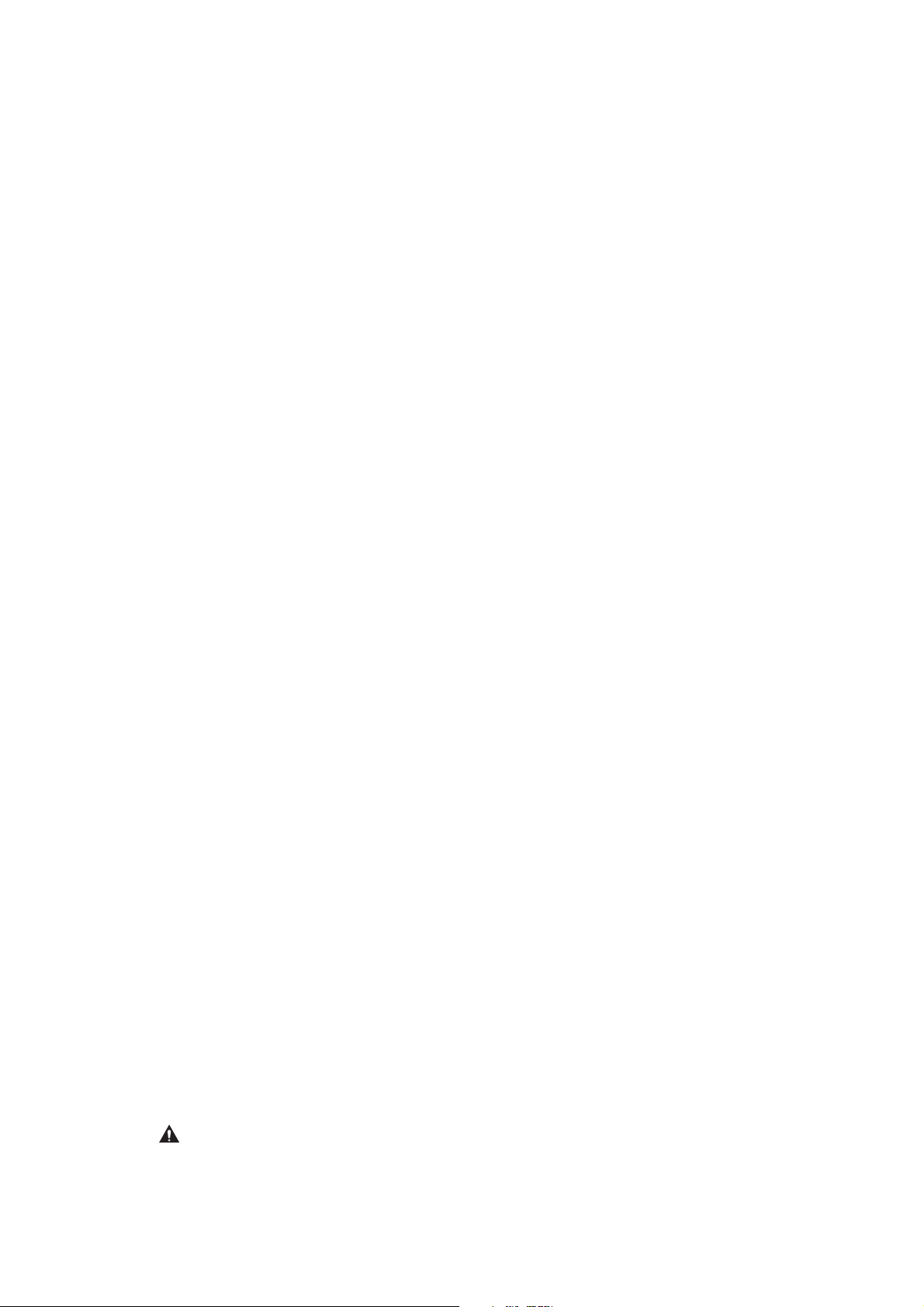
CHAPTER 1
PRODUCT INFORMATION
I. FEATURES................................ 1-1
II. SPECIFICATIONS...................... 1-3
III. SAFETY INFORMATION........ 1-6
IV. PARTS OF THE PRINTER.......... 1-7
V. INSTALLATION ......................... 1-10
VI. MAINTENANCE AND
SERVICING BY THE
CUSTOMER .............................. 1-17
VII. OPERATION.............................. 1-18
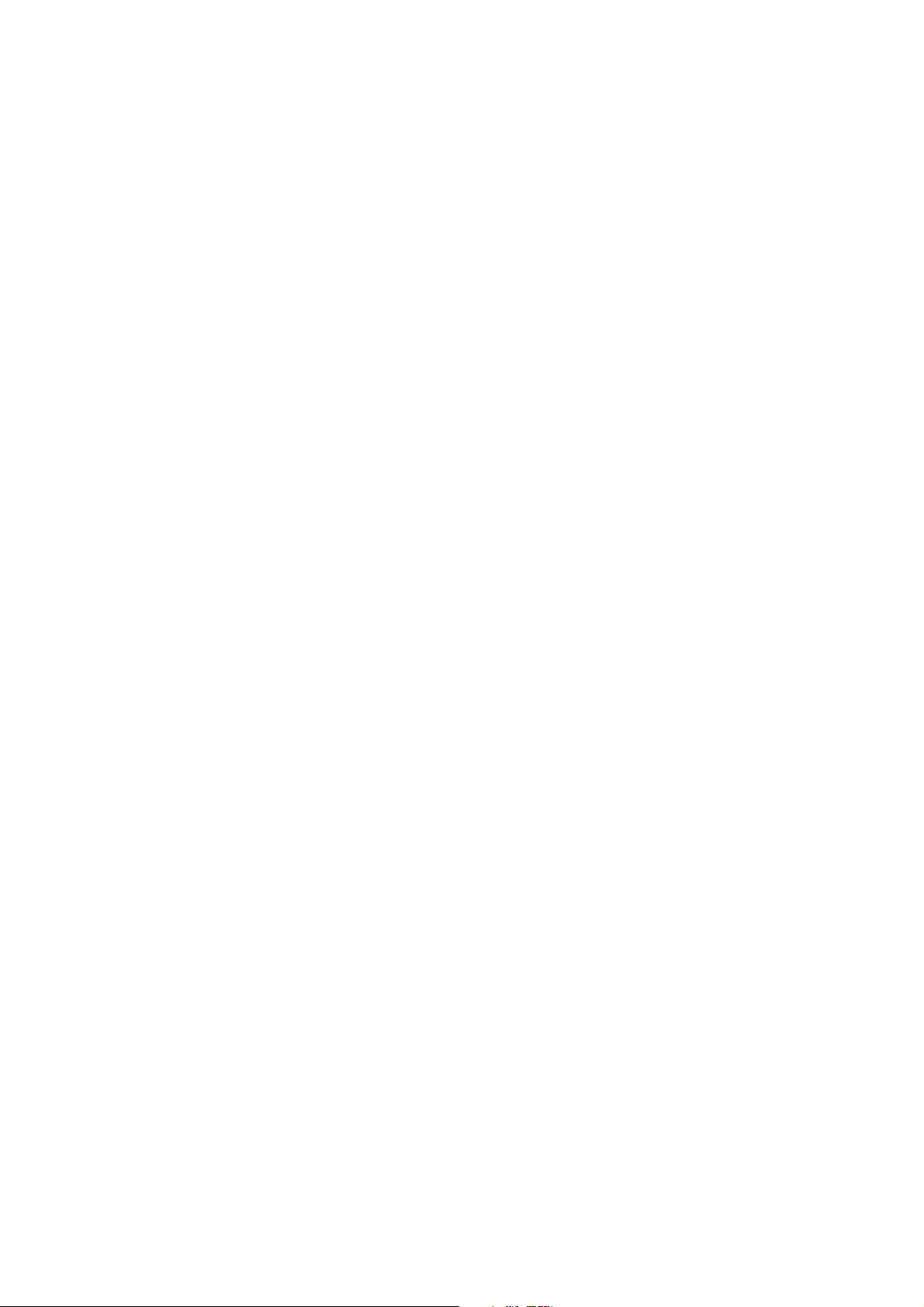
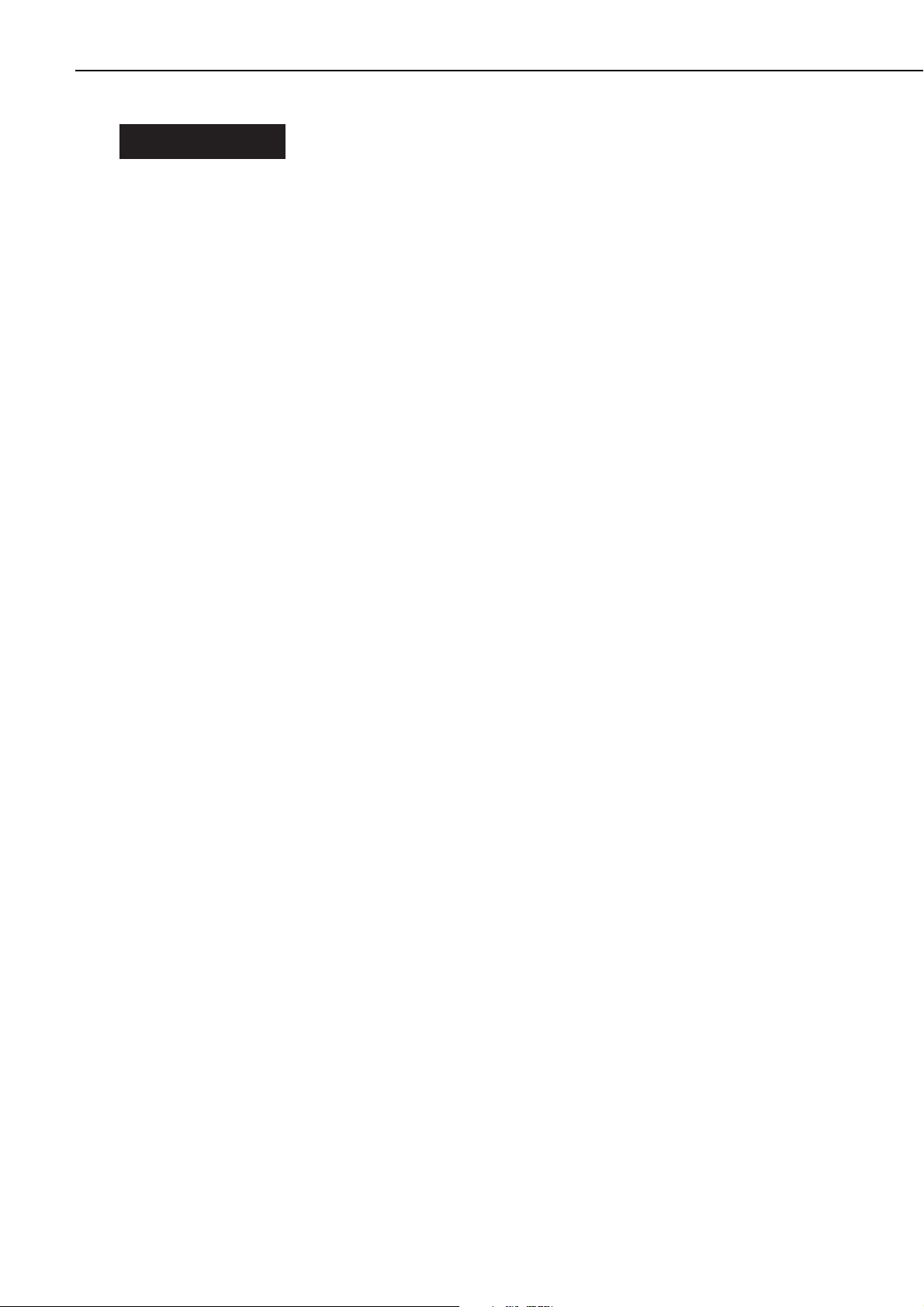
I. FEATURES
1. High speed printing
With a built-in high-speed video controller employing a high-performance RISC processor
PowerPC for its compact design, this printer has capabilities of printing a maximum of 10 pages
per minute in A4 or letter-size paper.
2. High resolution
This printer provides clear images and characters using Super Fine Particle Toner and
Automatic Image Refinement for its printer engine corresponding to 1200 dpi.
3. Paper handling for various media
This printer is capable of handling various paper media. The cassette can accommodate from
A5 to legal-size plain paper. Special media, such as OHTs, labels, and envelopes can be printed from the multi-purpose tray. With the optional paper feeder installed in the printer, up to
600 sheets can be loaded.
4. Memory saving technology
The Memory Reduction Technology enables printing on A4 or letter-size paper at the resolutions
of 1200 × 1200 dpi with only 4 Mbytes of memory.
5. Energy saving/Toner consumption reduction
Energy saving functions, such as the On-Demand Fixing Method, enable low-power consumption. The Economy Mode allows the printer to use less toner than usual for lighter printing so
that the toner consumption can be reduced.
6. PDL auto-switching
This printer supports the Hewlett-Packard's PCL6 printer language. Also, Adobe PostScript 3
can be provided by installing the optional Canon Adobe PostScript 3 Module A-32. This enables
PDL auto-switching for PCL and PostScript based on the received data.
7. Interface feature
This printer utilizes two IEEE 1284 Standard parallel interfaces, one supports ECP and the
other supports the Compatible and Nibble protocols. The optional adapter enables this printer
to employ a third party network module.
CHAPTER 1
1 - 1
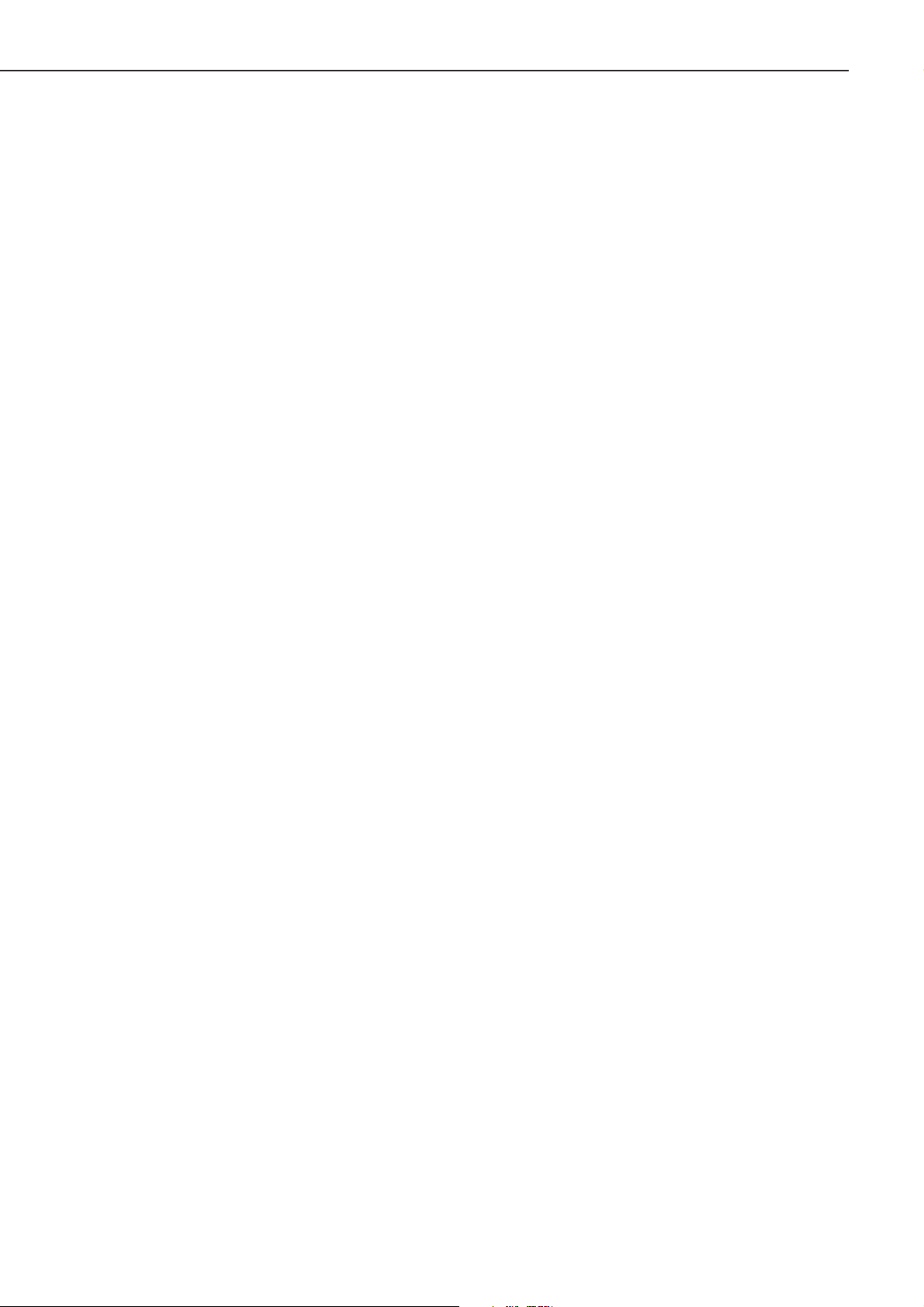
This page intentionally left blank
CHAPTER 1
1 - 2
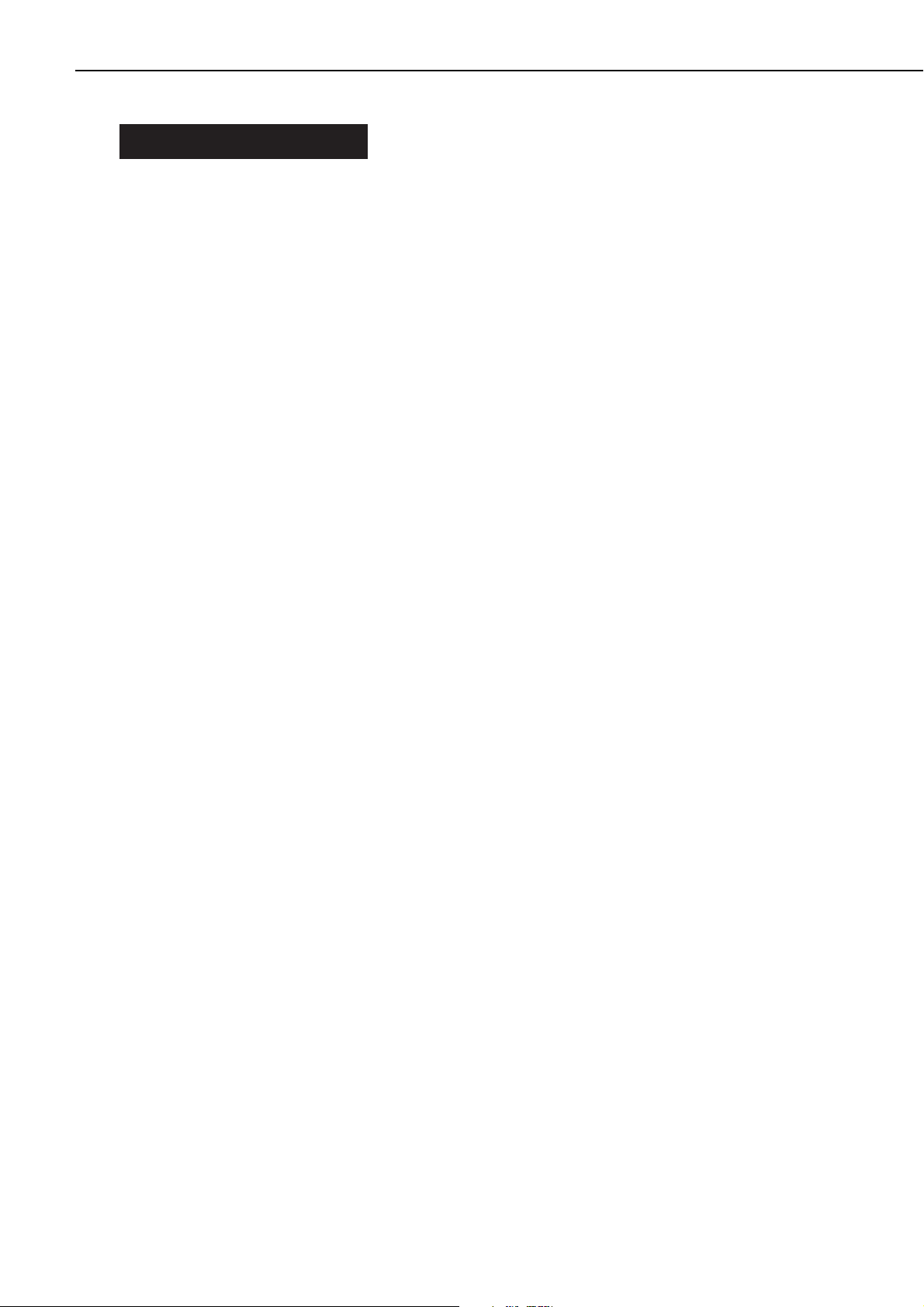
II. SPECIFICATIONS
A. Printer
1. Printer Engine
1) Type Desk-top page printer
2) Printing method Electrophotography
3) Printing speed (Note 1) About 10 pages/min. (A4, Letter, B5-JIS)
4) First print time (Note 2) About 16.6 seconds
5) Wait time 10 seconds or less (20°C room temperature)
6) Resolution
Horizontal 1200 DPI
Vertical 1200 DPI
7) Image formation system
Laser Semiconductor laser
Scanning system Rotating six-faced prism mirror (Scanning mirror)
Photosensitive drum OPC
Charging Roller charging
Exposure Laser scanning
Toner Magnetic single-component dry toner
Development Toner projection development
Toner supply By EP-32 cartridge replacement (about 5,000 A4-sized prints: with
image density set in the middle and 4% dot density ratio (Note 3).)
Transfer Roller transfer
Separation Curvature
Cleaning Blade
Fixing On-demand fixing method
8) Pick-up Multi-purpose tray
Cassette
Paper feeder (option)
Print paper Plain paper, colored paper, labels, recycled paper, OHTs, and
envelopes
Paper sizes
Multi-purpose tray Min. (vertical feeding only) 76.2mm(W) × 127mm(L) to max.
215.9mm(W) × 355.6mm(L) sized plain paper (60g/m
2
to 163g/m
2
recommended paper) and paper mentioned above.
Cassette Letter, Legal, Executive, A4, A5, B5-JIS sized plain paper (60g/m
2
to 105g/m2recommended paper) and colored paper.
Multi-purpose tray
capacity 12mm stack (about 100 sheets of 80g/m2paper or 10 envelopes)
Cassette capacity 26mm stack (about 250 sheets of 80g/m
2
paper)
Cassette type Universal (Letter, Legal, Executive, A4, A5, B5-JIS sizes)
9) Delivery Face-down/face-up
Face-down tray capacity About 150 sheets (80g/m2paper)
Face-up tray capacity About 50 sheets (80g/m
2
paper)
10) Duplex print (Note 5)
Manual duplexing Plain paper (60g/m
2
to 163g/m2recommended paper) on multi-
purpose tray only. (Note 4)
11) Environment
Temperature 10 to 32.5°C
Humidity 20 to 80%RH
Air pressure 747 to 1013hPa (560 ~ 760mmHg/equivalent to 0 ~ 2,600m above
the sea level)
CHAPTER 1
1 - 3
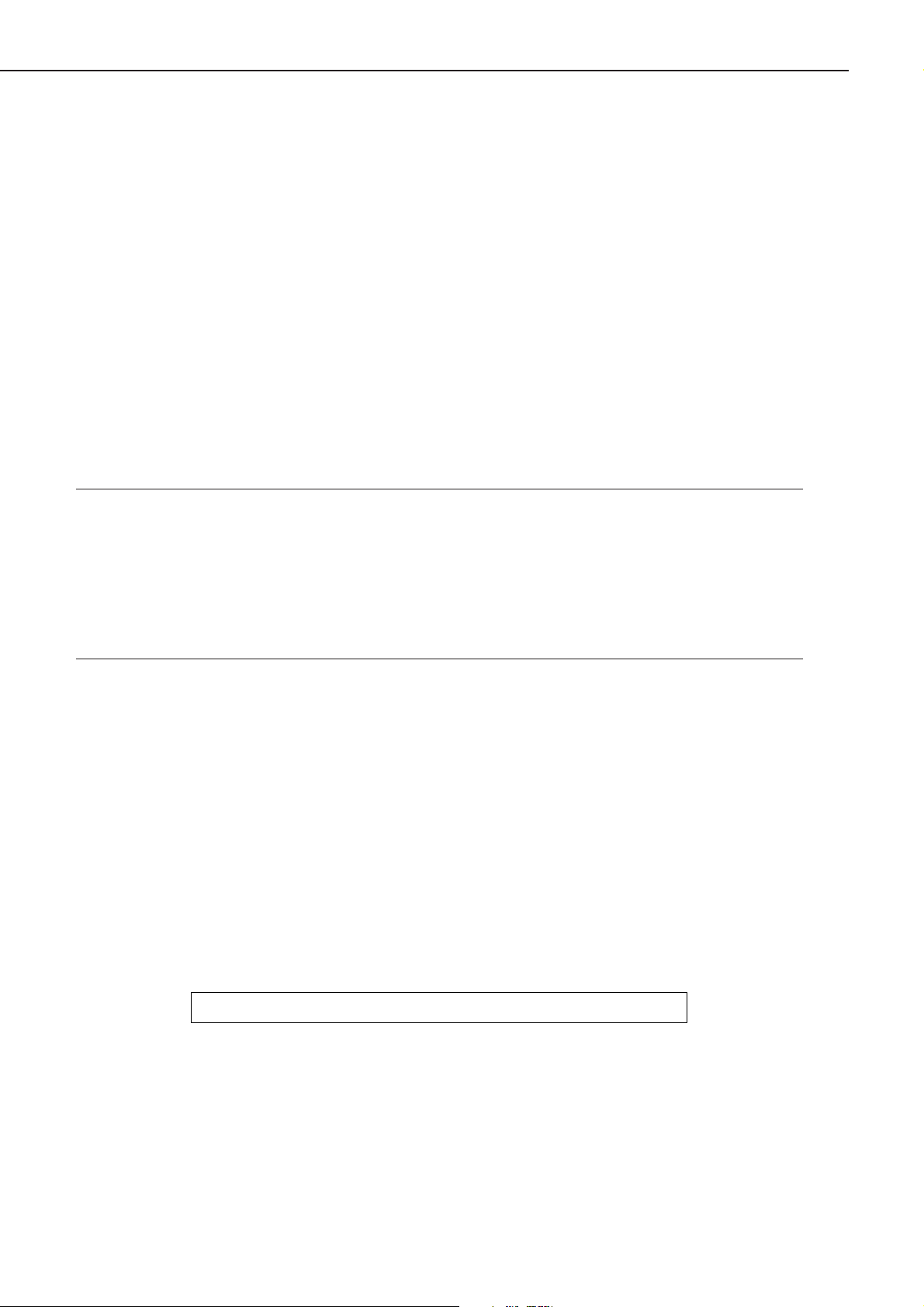
12) Maximum power
consumption 750W or less (20°C room temperature with the rated voltage input.
Including cases exceeding a second at its peak value.)
13) Noise level (Officially announced level based on ISO 9296)
Sound power level (1B=10dB) 6.2B or less (printing)
4.0B or less (standby)
Sound pressure level 49dB or less (printing)
(Bystander position) 36dB or less (standby)
The above figures are the values measured when all the options
are installed.
14) Dimensions 399 (w) × 414 (D) × 258.7 (H) mm
15) Weight About 11.5kg (printer)
About 1.2kg (cartridge)
About 1.0kg (cassette)
16) Line voltage requirements
220 to 240V (-10%, +6%) 50/60Hz (±2Hz)
17) Option Paper feeder
Notes: 1. A test print at the room temperature of 20°C with the rated voltage input.
2. When the printer is in the READY state at the room temperature of 20°C with the
rated voltage input, the time from the reception of the print instruction command
from the video controller to the end of the delivery of a A4-size print in face-down.
3. The dot ratio of 4% is equivalent to the printing ratio of 5%.
4. The size smaller than A4 is 100g/m2to 163g/m2.
5. When manual duplexing, uncurl the paper delivered into the face-down tray and then
set it in the multi-purpose tray.
2. Video Controller
1) CPU RISC Processor (PowerPC401 66MHz)
2) Memory (RAM) 4Mbytes (Expandable to a maximum of 36Mbytes with an option)
3) Memory (ROM) 4Mbytes (Expandable with an option)
4) RAM slot 2
5) ROM slot 3
6) Host interface IEEE 1284 Standard parallel interface
7) Language Standard: PCL5e plus PCL6
Standard: Adobe PostScript Level 3
8) Resident font 45 scalable fonts (Micro Type fonts), 27 True Type fonts, 9 Bitmap
fonts
9) Optional font 136 fonts for A-32 module
10) Scaler UFST
Specifications are subject to change with product modification.
CHAPTER 1
1 - 4
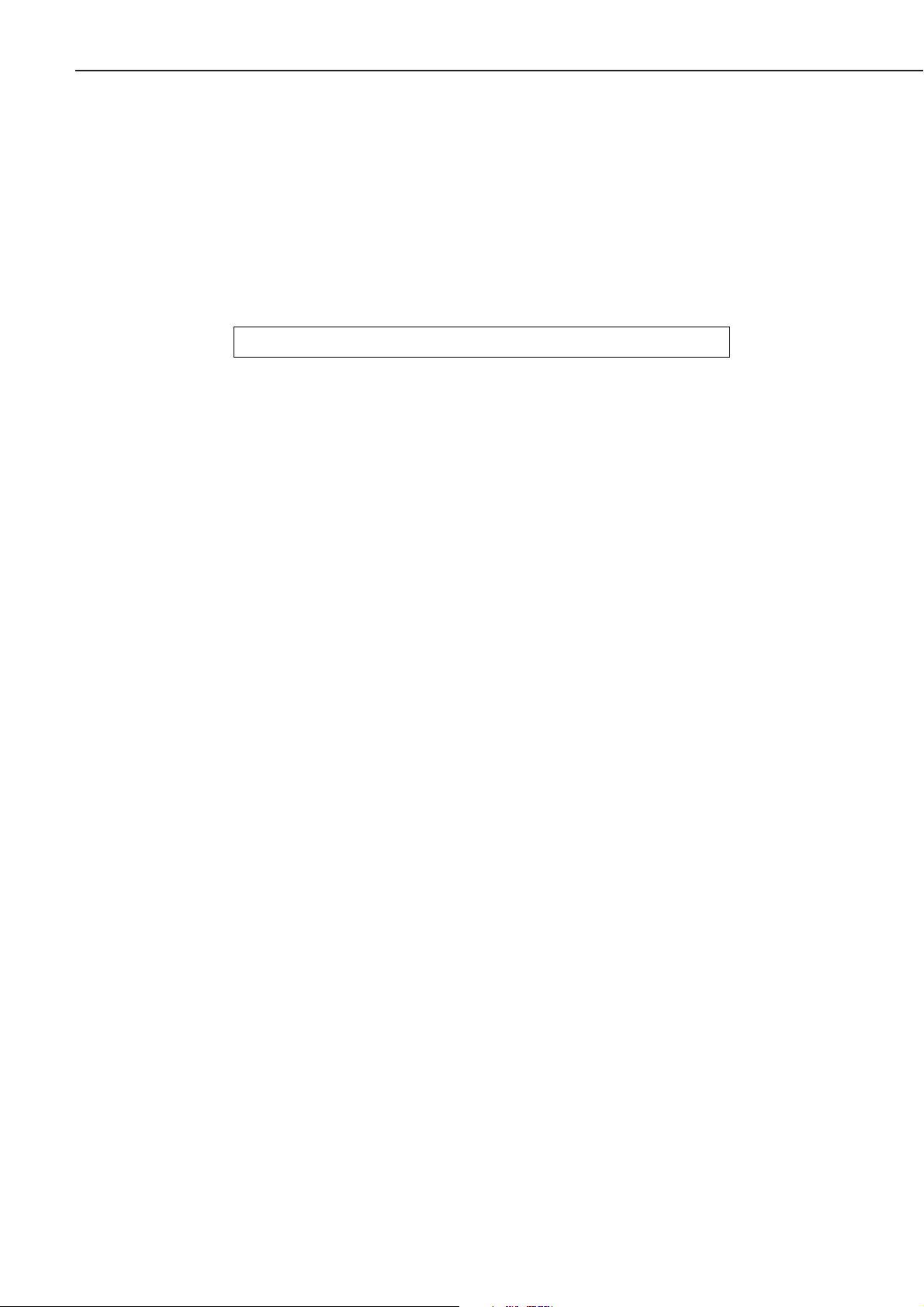
B. Option
1. Paper feeder
1) Paper Universal (Letter, Legal, Executive, A4, A5, B5-JIS sizes)
2) Capacity 26mm stack (about 250 sheets of 80g/m2paper)
3) Dimensions 393 (W) × 395 (D) × 83.5 (H) mm
4) Weight About 2kg (paper feeder)
About 1kg (cassette)
5) Power supply DC24V (supplied from the printer)
Specifications are subject to change with product modification.
CHAPTER 1
1 - 5
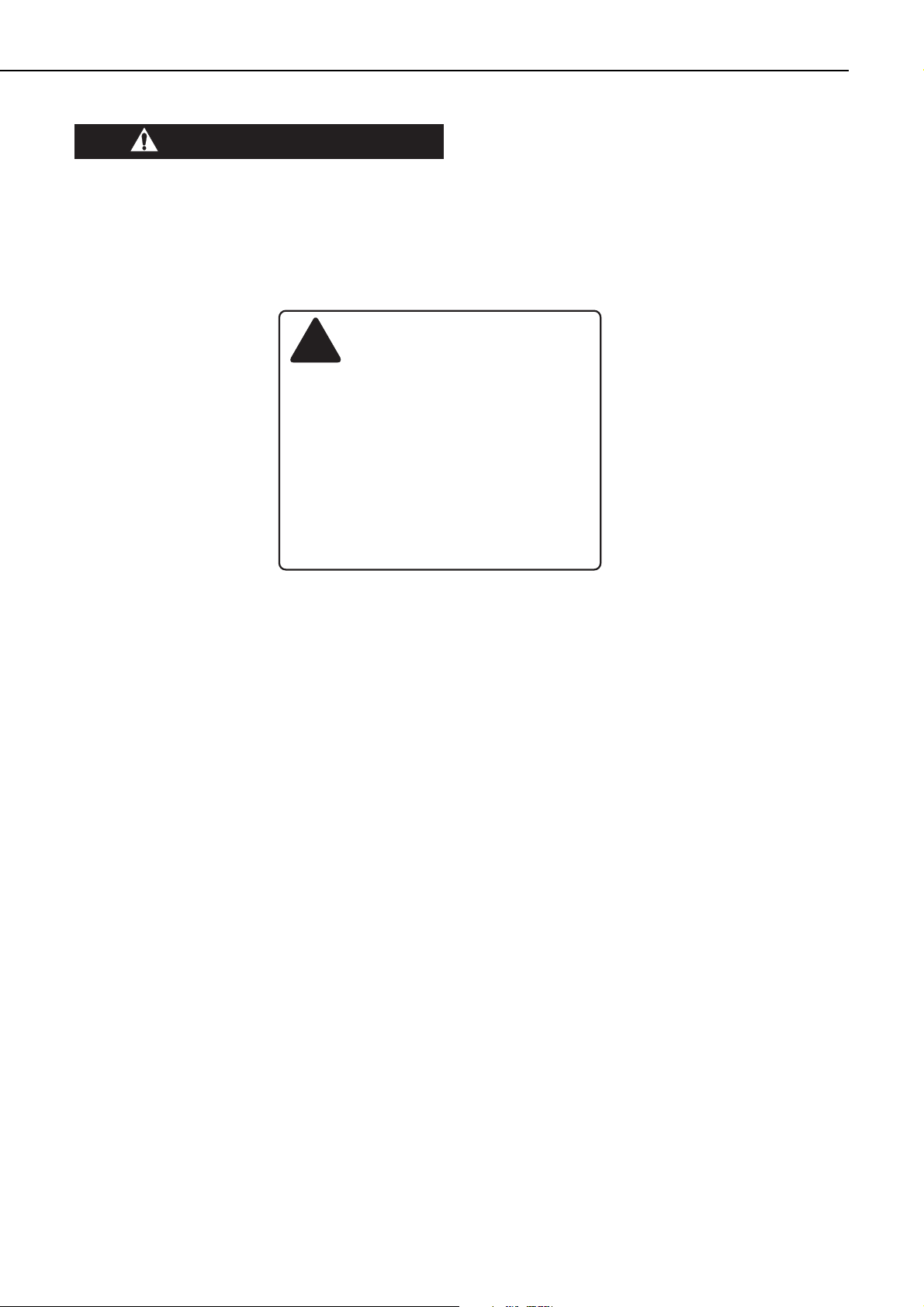
III. SAFETY INFORMATION
A. Laser safety
An invisible laser beam is irradiated within the laser/scanner unit.
Since the laser beam can injure your eye, be sure not to disassemble the laser/scanner unit.
Also, it cannot be adjusted in the field.
The label shown below is attached to the laser/scanner unit cover.
Figure 1-3-1
B. Toner safety
Composed of plastic and minute colored components, toner is a non-poisonous substance.
If toner adheres to your skin or clothes, remove as much of it as possible with dry tissue
paper, then wash with cold water. If you use hot water, the toner will gel and become difficult
to remove.
As toner easily breaks down vinyl materials, avoid letting toner come into contact with vinyl.
C. Ozone safety
An infinitesimal amount of ozone gas (O
3
) is generated during corona discharge from the charg-
ing roller used in this printer. The ozone gas is emitted only when the printer is operating.
This printer meets the ozone emission reference value set by Underwriters Laboratory (UL) at
the time it is shipped from the factory.
CHAPTER 1
1 - 6
DANGERCAUTION
!
ATTENTION
VORSICHT
ATTENZIONE
PRECAUCION
VARO!
VARNING!
ADVARSEL!
ADVARSEL
RAYONNEMENTLASER INVISIBLE EN CAS D'O UVERTURE.
-
EXPOSITION DANGEREUSE AU FAISCEAU.
UNSICHTBARE LASERSTRAHLUNG.WENN ABDECKUNG GEÖFFNET.
-
NICHT DEM STRAHL AUSSETZEN.
RADIAZIONE LASER INVISIBILE IN CASO DI APERTURA.
-
EVITARE L'ESPOSIZIONE AL FASCIO.
RADIACION LASER INVISIBLE CUANDO SE ABRE.
-
EVITAR EXPONERSE AL RAYO.
AVATTAESSA OLET ALTTIINA NÄKYMÄTTÖMÄLLE
-
LASERSÄTEILYLLE. ÄLÄ KATSOSÄTEESEEN.
OSYNLIG LASERSTRÅLNING NAR DENNA DEL ÄR ÖPPNAD.
-
BETRAKTA EJ STRÅLEN.
USYNLIG LASER STRÅLING,NÅR DENNE ER ÅBEN.
-
UNDGÅ BESTRÅLING.
USYNLIG LASERSTRÅLING NÅR DEKSEL ÅPNES.
UNNGÅ EKSPONERING FOR STRÅLEN.
-
Invisible laser radiation when open.
AVOID DIRECT EXPOSURETO BEAM.
INVISIBLE LASER RADIATIONWHEN OPEN.
-
AVOID EXPOSURE TO BEAM.
-
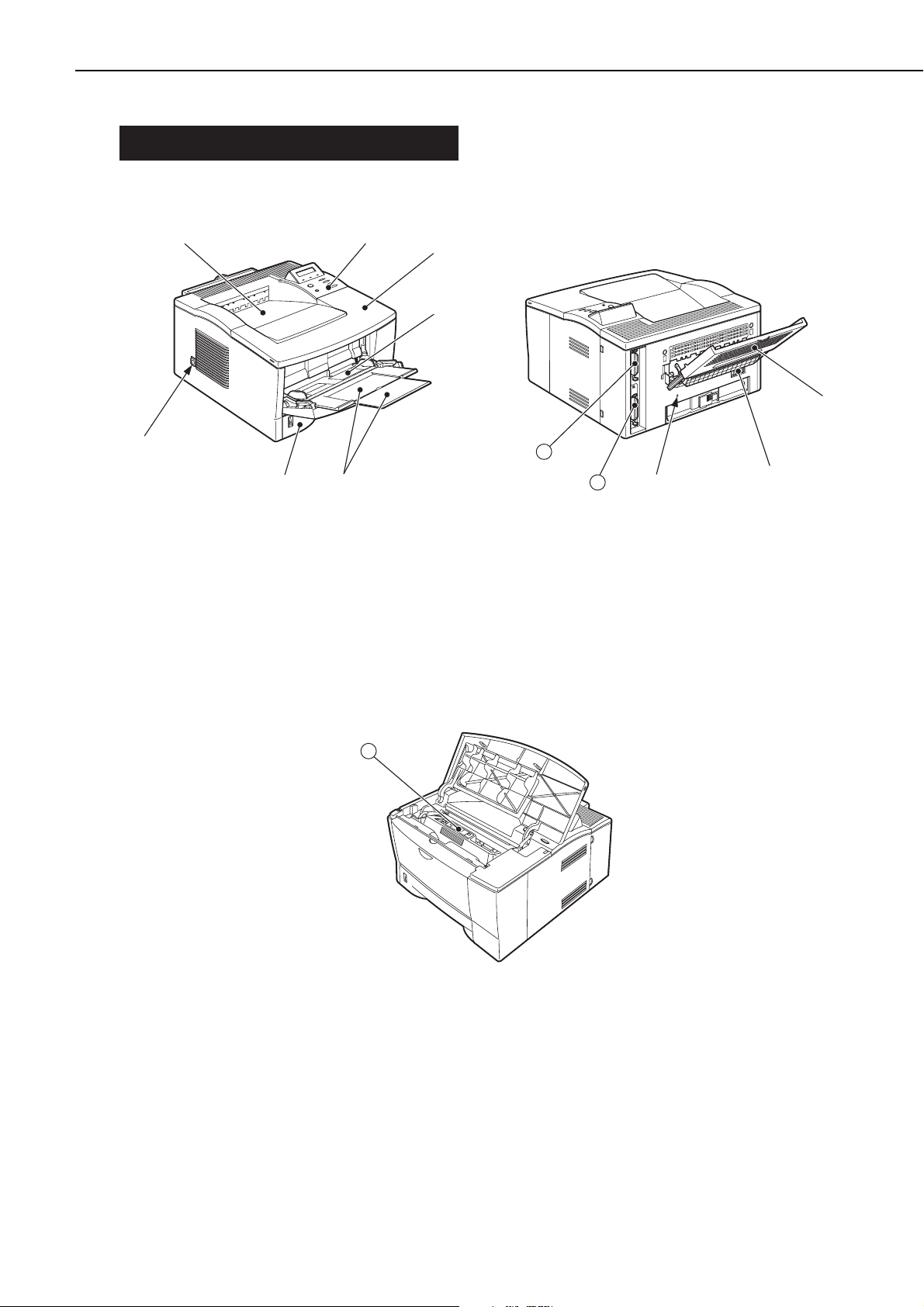
IV. PARTS OF THE PRINTER
A. External Views
1. Printer
Figure 1-4-1
1: Face-down tray 7: Power switch
2: Operation panel 8: Face-up tray
3: Top cover 9: Power receptacle
4: Multi-purpose tray 10: Test print switch
5: Expansion trays 11: Parallel interface connector 2
6: Cassette 12: Parallel interface connector 1
Figure 1-4-2
13: EP-32 cartridge
CHAPTER 1
1 - 7
➀
➁
➂
➃
➆
➅
➄
12
11
➉
➇
➈
13
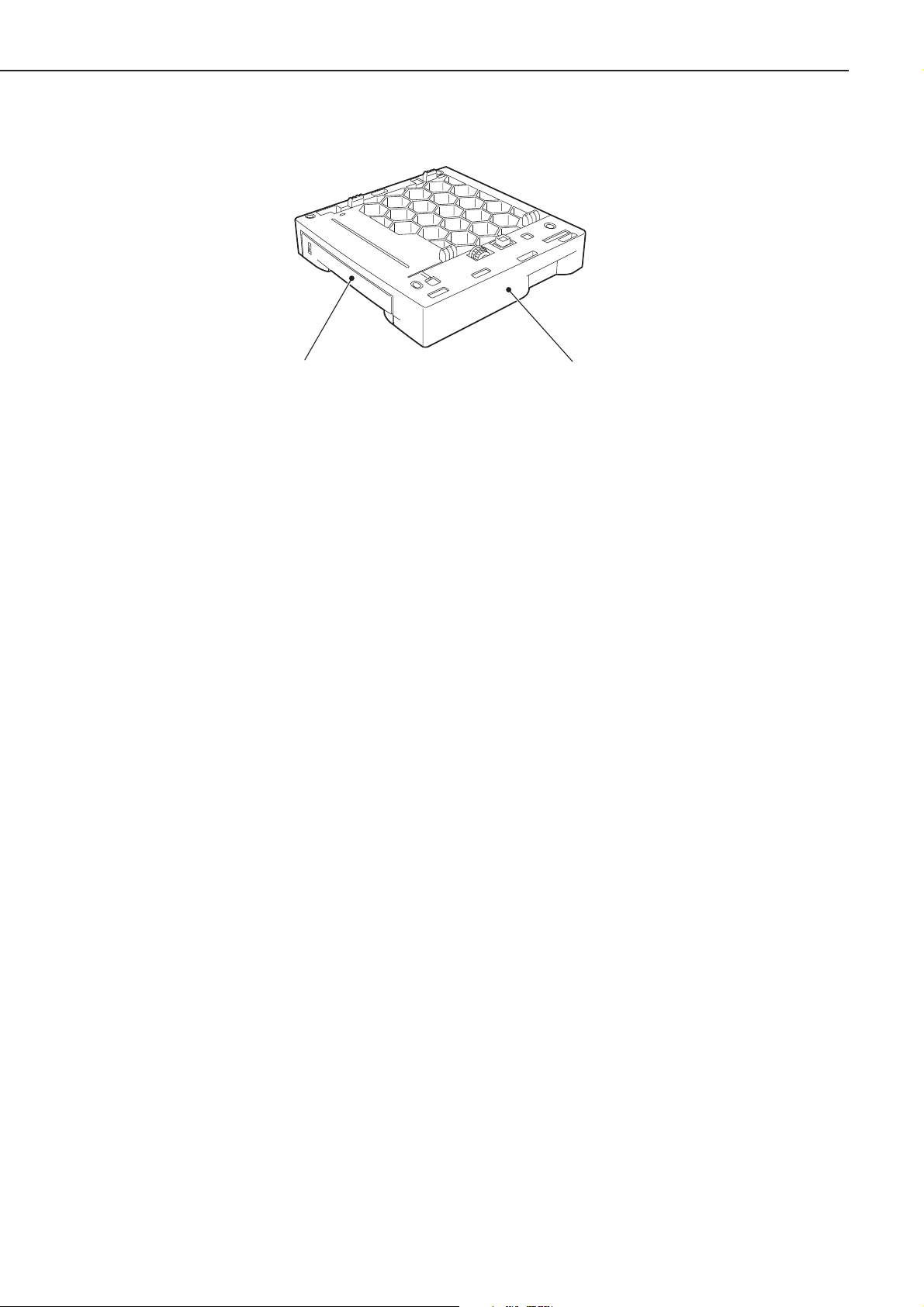
2: Paper feeder
Figure 1-4-3
1: Paper feeder
2: Cassette
CHAPTER 1
1 - 8
➁
➀
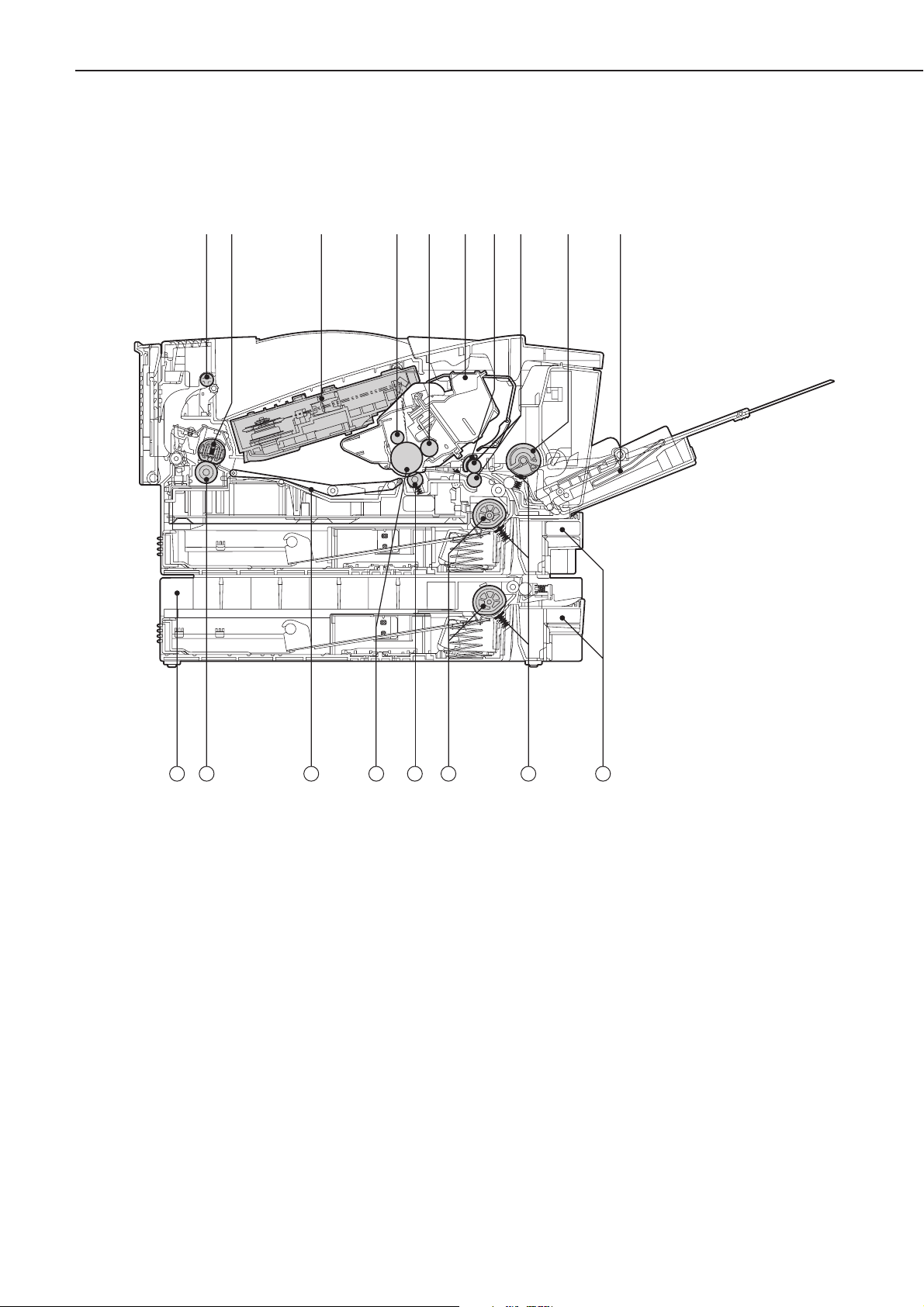
B. Cross-sectional views
Figure 1-4-4
1: Delivery roller 10: Multi-purpose tray
2: Fixing film unit 11: Cassette
3: Laser/scanner unit 12: Separation pad
4: Primary charging roller 13. Cassette pick-up roller
5: Developing cylinder 14: Transfer charging roller
6: EP-32 cartridge 15: Photosensitive drum
7: Registration shutter 16: Feed belt
8: Registration roller 17: Pressure roller
9: Multi-purpose tray pick-up roller 18: Paper feeder (option)
CHAPTER 1
1 - 9
➀
➁
➂
➃
➄
➅
➆
➇➈
➉
18
17
111213141516
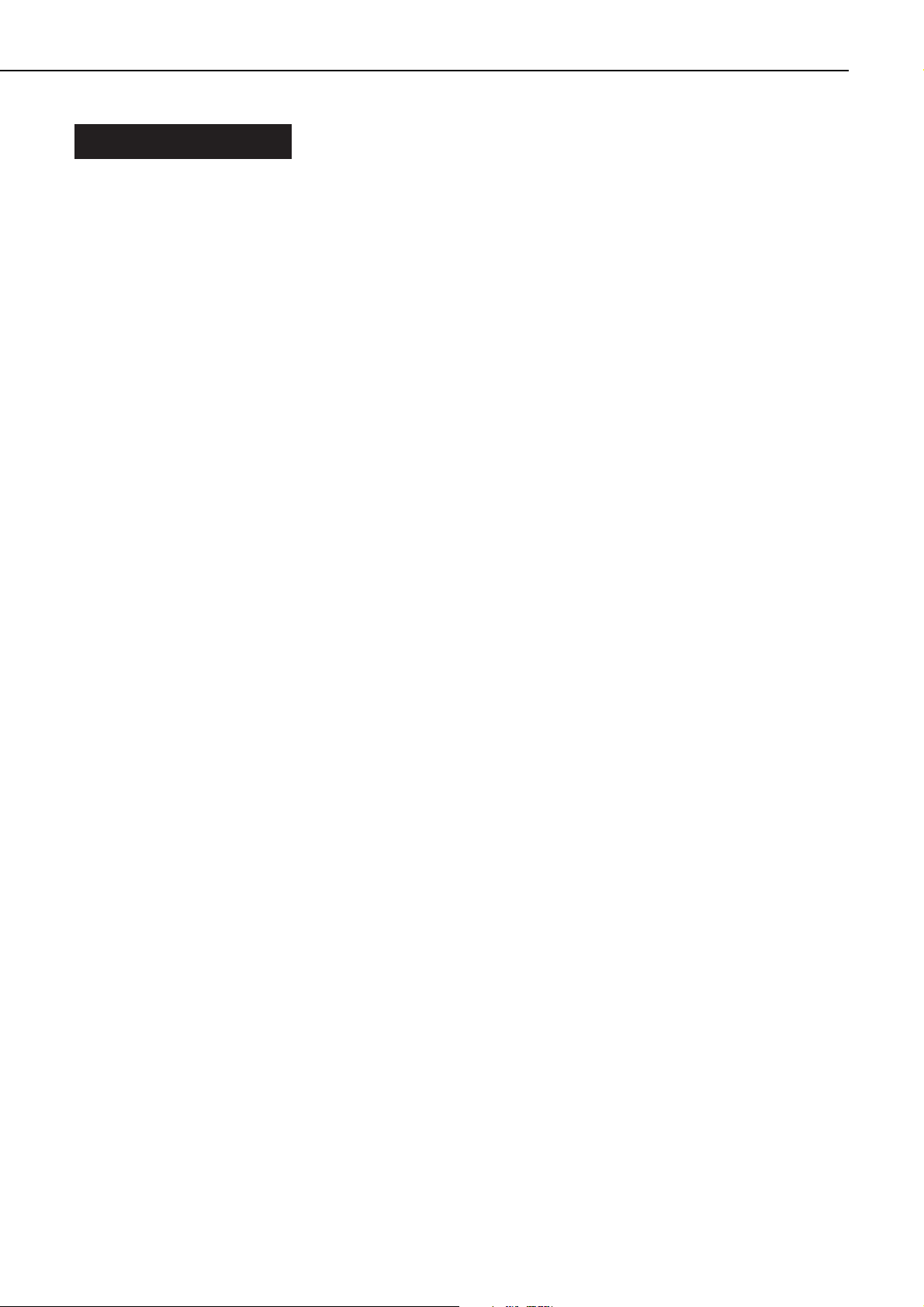
V. INSTALLATION
A. Outline
This printer is packaged and shipped from the factory after careful adjustments and rigorous
inspections.
When installing the printer, it is important to demonstrate its performance in the same way
as when it passed the factory inspection.
The service engineer must sufficiently understand the performance of the printer, install it
correctly in a location with an appropriate environment, and conduct sufficient checks of the
unit.
B. Location Selection
Before taking the printer to the customer’s premises, you should confirm the following installation conditions.
1. Power supply
Use the following power supplies:
• Alternating current (AC): -10% and +6% of rated voltage
• Power frequency: 50/60Hz±2Hz
2. Operating environment
Install in a location that meets the following conditions:
• Level, flat surface
• Temperature, humidity within the following ranges:
Surrounding temperature: 10 to 32.5°C
Surrounding humidity: 20 to 80%RH (relative humidity)
• Cool, well-ventilated space
Do not install in the following locations:
• Exposed to direct sunlight
If you cannot avoid such a location, hang heavy curtains, etc. to shut out the direct sunlight.
• Near magnets and devices that emit a magnetic field.
• Areas with vibration
• Dusty places
• Near fire or water
• Room with ultrasonic heater
3. Installation space
Install the printer at a suitable distance from the walls, leaving enough room to operate it (see
Figure 1-5-1).
When installing the printer on a desk, be sure that it is large enough to accommodate the
printer’s feet (rubber pads) and strong enough to stand its weight.
CHAPTER 1
1 - 10
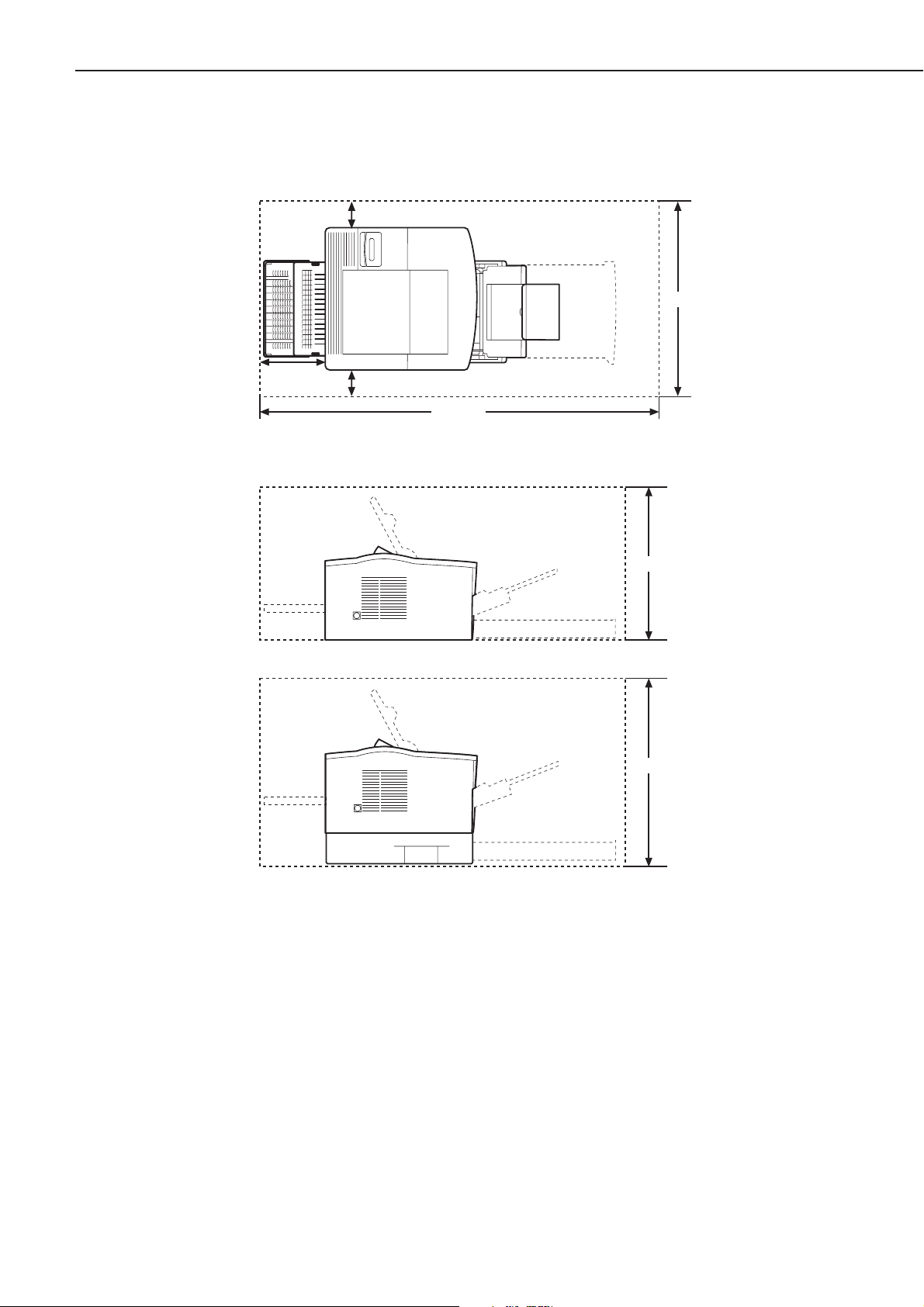
Figure 1-5-1
CHAPTER 1
1 - 11
Top view
110mm
615mm
300mm
Side view
<The printer only>
<The printer with the paper feeder>
100mm
1500mm
480mm
560mm
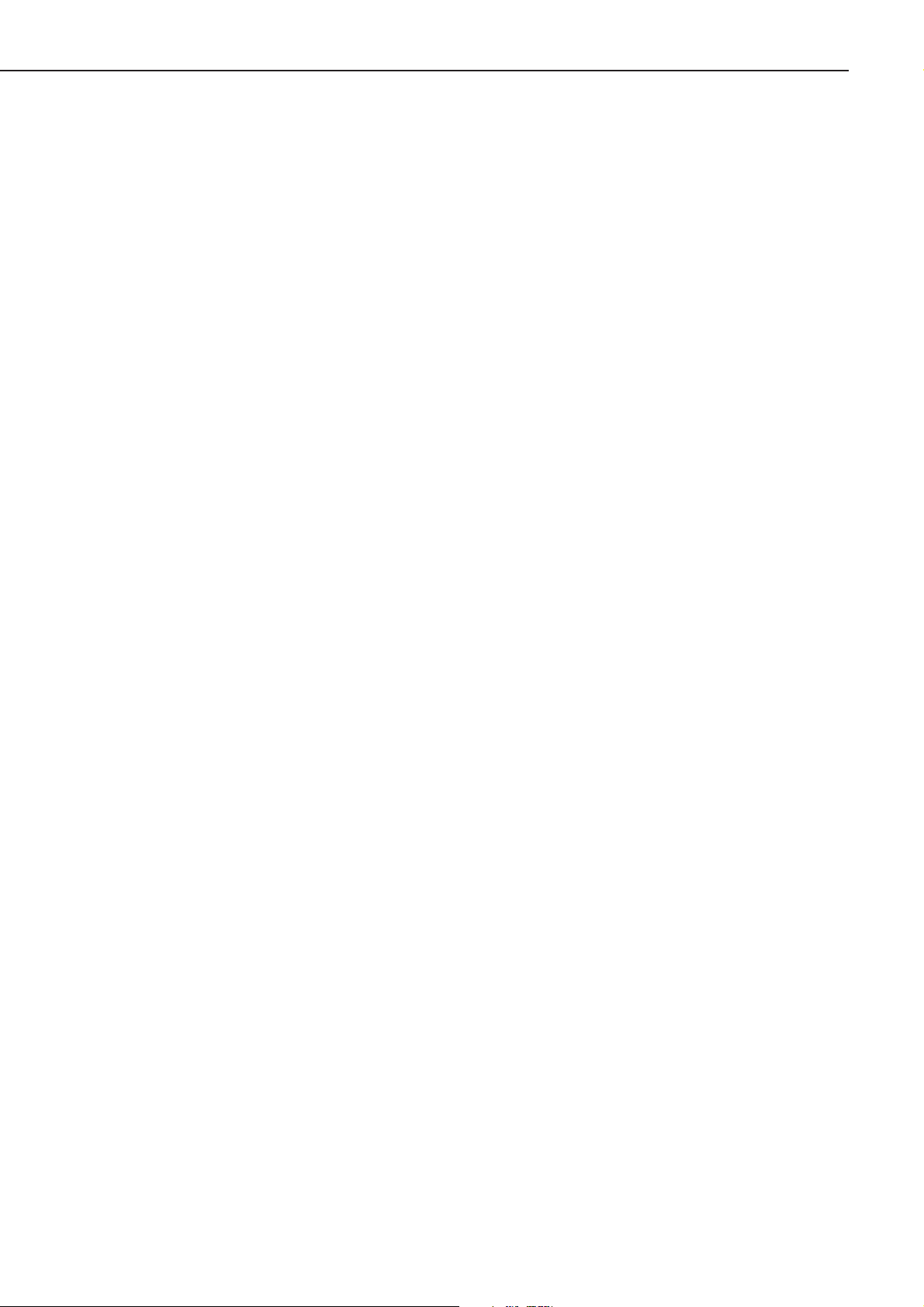
C. Unpacking and Installation
Condensation appear on metal surfaces in the printer when brought from a cold area into a
warm area. Since the condensation can cause various troubles including print defects, in such
a case, leave it in the carton at room temperature for at least an hour so that it is acclimatized
to room temperature.
When installing the option, be sure that the printer is powered OFF.
1. Printer
1) Open the printer packaging.
2) Take out the accessories. Confirm that the power cord, the EP-32 cartridge, the CD-ROM,
and manuals, etc are included.
3) Take the plastic bag off the printer and peel off the tape securing the components. Confirm
that none of the covers were scratched or deformed during shipment.
4) Take out the cassette from the printer, and remove the packing materials and the plastic
material (stopper) holding the lifting plate from the cassette.
2. Cartridge
1) Open the bag holding the cartridge and take out the cartridge.
2) Hold the cartridge as shown in Figure 1-5-5 and slowly rock it to right and left 5 to 6 times
so that the toner is evenly distributed.
3) Place the cartridge on a flat surface. While holding down on the top of the cartridge with one
hand, grasp the tab with the other hand and gently pull out the sealing tape.
4) Open the top cover of the printer and load the cartridge in the printer. Make sure to insert
the cartridge until it firmly contacts with the back of the slot.
3. Paper feeder
1) Open the paper feeder packaging.
2) Take the plastic bag off the paper feeder and peel off the tape securing the components.
Confirm that the paper feeder was not scratched or deformed during shipment.
3) Take out the cassette from the paper feeder, and remove the packing materials and the plas-
tic material (stopper) holding the lifting plate from the cassette.
4) Place the paper feeder on a flat surface.
5) Lift the printer, and align the positioning pins of the paper feeder with the positioning holes
of the printer.
4. Operation confirmation
1) Take out the cassette.
2) Set the side guide plate to the position corresponding to the paper size.
3) Lower the lifting plate and lock it with the pressure release lever.
4) Load paper in the cassette.
5) Plug the power cord into the printer and outlet, and turn the power switch ON. Be sure to
use the enclosed power cord.
6) After the printer enters the STANDBY mode, press the test print switch (see Figure 1-4-2) to
make a test print. Check if the density of the output image is correct.
7) Keep clean around the printer and ensure that it is ready for use at anytime.
5. Operation cautions
a. When powering ON, the printer must be powered ON after the host computer. When pow-
ering OFF, the printer must be powered OFF before the host computer. If the host computer is powered ON/OFF while the printer is ON, the noise may enter the printer through the
cables connecting the printer and host computer together, and an error may occur.
b. When plugging/unplugging the connector attaching the printer and host computer together,
CHAPTER 1
1 - 12
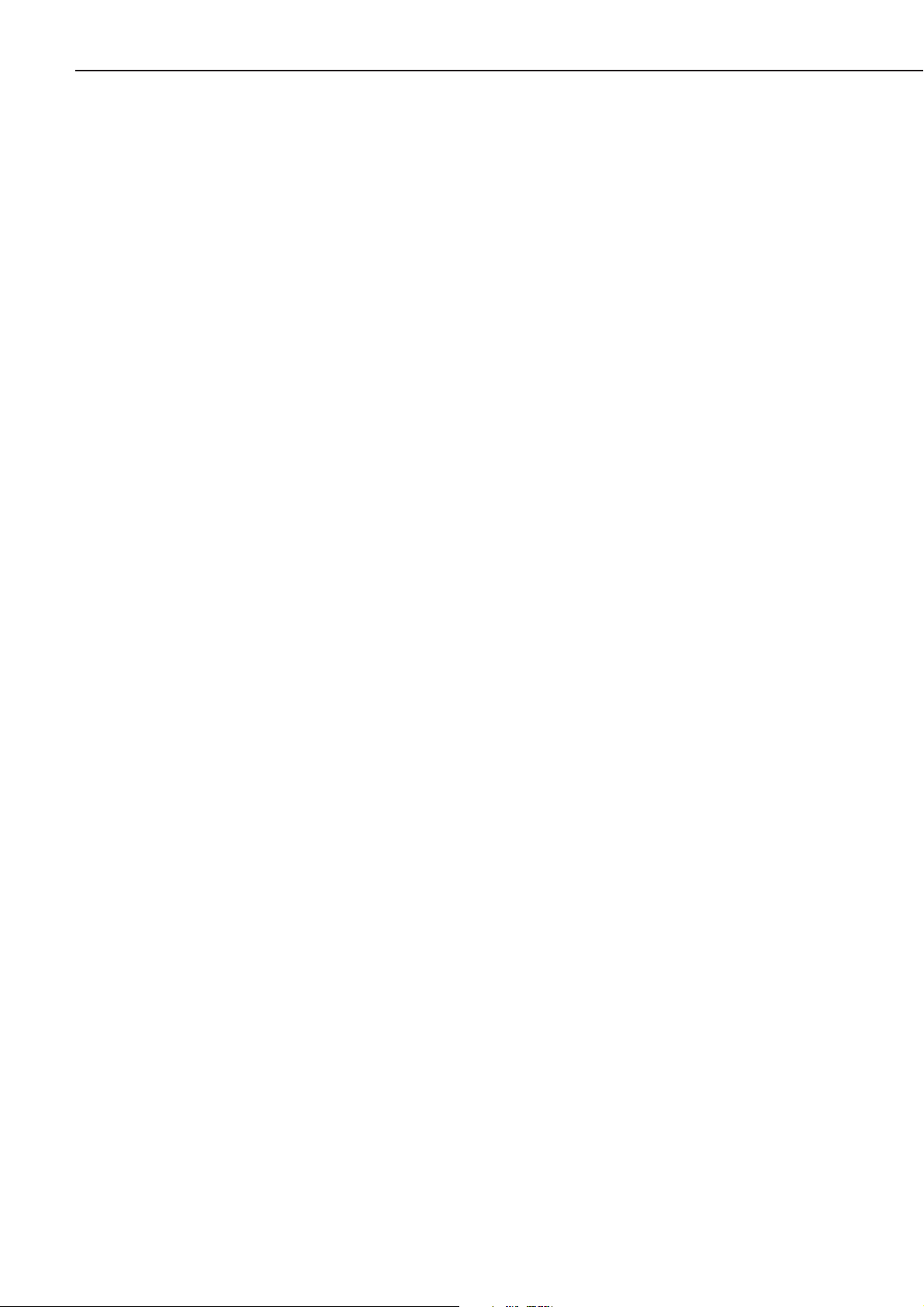
be sure to power OFF both the printer and host computer, and to unplug the power cord
from the outlet. If the connector is plugged/unplugged while the printer is ON, it may break
the printer down.
c. When installing and uninstalling the Adobe PostScript Module A-32, flash ROM, or
Expansion RAM DIMM (all of these are options), be sure to switch OFF the printer.
d. A maximum length of three meters of shielded cable must be used for connecting the print-
er and host computer.
CHAPTER 1
1 - 13
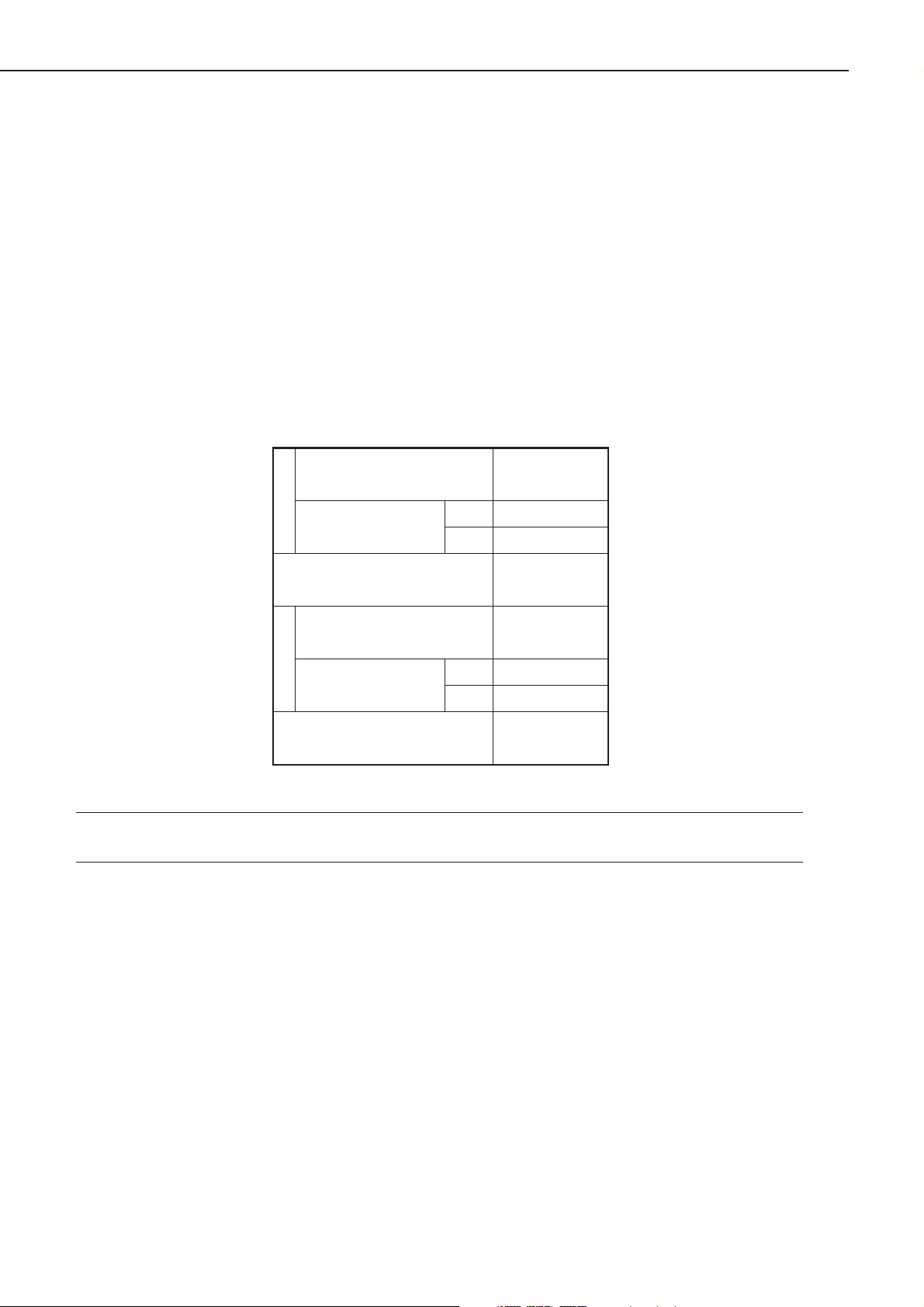
D. Storing, Handling the EP-32 cartridge
Whether the cartridge is still sealed in its box or installed in the printer, the effect of the natural environment will change it over time regardless of the number of prints. As the progression
of this natural change depends on the storage or installation environment, take sufficient care
in storing and handling the cartridges.
1. Before unsealing the box
When the cartridge is stored in a warehouse, workshop, etc., be sure to keep it within the ranges
shown in Table 1-5-1. Note the following points:
1) Avoid locations in direct sunlight.
2) Do not leave in areas exposed to strong vibration.
3) Do not bump or drop.
Table 1-5-1 Environmental conditions
Note: Total storage time is the valid time span following the manufacture date displayed on
the cartridge box.
2. Storing unsealed parts
As an organic photoconductor (OPC) is used in the photosensitive drum, it will deteriorate if
exposed to strong light. As there is also toner in the cartridge, be sure to explain to the customer the need to be careful in handling and storing unsealed cartridges.
a. Storage environment
1) Be sure to store in the protective bag.
2) Avoid locations exposed to direct sunlight, near windows, etc. Do not leave the cartridge in
cars for any extended period of time as heat can damage it.
3) Avoid high, low, and changeable temperature/humidity locations.
4) Avoid sites with corrosive gases (pesticides) or salt in the air.
5) Store the cartridge within a range of 0 to 35°C.
6) Do not place the cartridge near CRT displays, disk drives, or floppy disks.
7) Store the cartridge out of reach of children.
CHAPTER 1
1 - 14
Normal (total storage time ×
9/10)
Severe (total storage
time × 1/10)
Temperature
Temperature change (within
3 minutes or so)
Normal (total storage time ×
9/10)
Severe (total storage
time 1/10)
Relative humidity
Air pressure
High
Low –20 to 0°C
High
Low
0to35°C
35 to 40°C
40°C→15°C
–20°C→25°C
35 to 85% RH
85 to 95% RH
10 to 35% RH
345 to 1013 hPa
(460 to 760 mmHg)
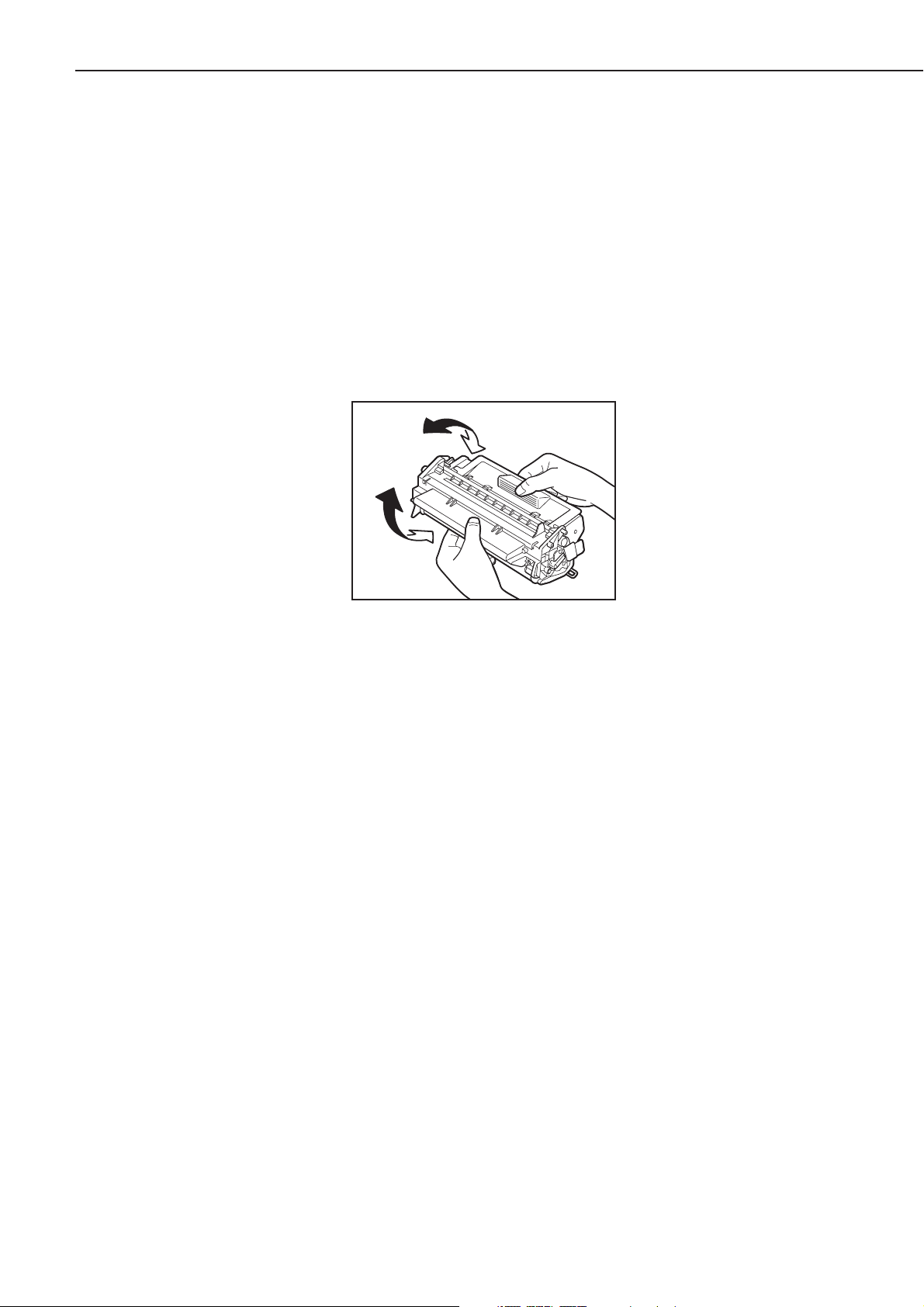
b. Effective life
Cartridges are effective for 2.5 years following the date of manufacture, which is displayed in an
abbreviated form on the cartridge. The cartridge life span is also displayed (month and year) on
the cartridge box as 2.5 years from the date of manufacture. Cartridges should be used within
their life spans, as image quality will deteriorate after the expiry date.
3. Handling
1) When loading a new cartridge into the printer, or when blank spots appear on output images
due to uneven distribution of the toner during use, hold the cartridge at each end as shown
in the figure below. Slowly rock it 5 to 6 times at a 45-degree angle to evenly distribute the
toner, and reload it into the printer. Do not shake the cartridge in any other ways, as toner
may leak from the developing cylinder or the cleaner unit.
Figure 1-5-2
After loading the cartridge in the printer, print 3 to 5 sheets of test patterns and check for
toner leakage to prevent output image from dirt.
2) Remove the cartridge from the printer before transporting it. During transportation, the cartridge must be kept in the protective bag or thick cloth to prevent direct exposure to light.
3) Avoid placing the cartridge near CRT displays, disk drives or floppy disks, as the magnetism
generated by the cartridge may destroy the data.
4) As the photosensitive drum is sensitive to strong light, do not expose the cartridge to direct
sunlight or strong light. If it is exposed to strong light, image defects (black lines), may
appear on printed images. In such cases, leaving the cartridge in the dark for a day will rectify the problem. However, if the drum has been exposed to strong light for an extended period of time, leaving it in the dark may not erase the black lines.
5) Do not open the photosensitive drum protective shield by hand nor touch the drum surface.
Do not clean the drum.
6) Do not stand the cartridge on end nor place it upside down. Always place it with the label
side on top.
7) Do not disassemble the cartridge.
CHAPTER 1
1 - 15
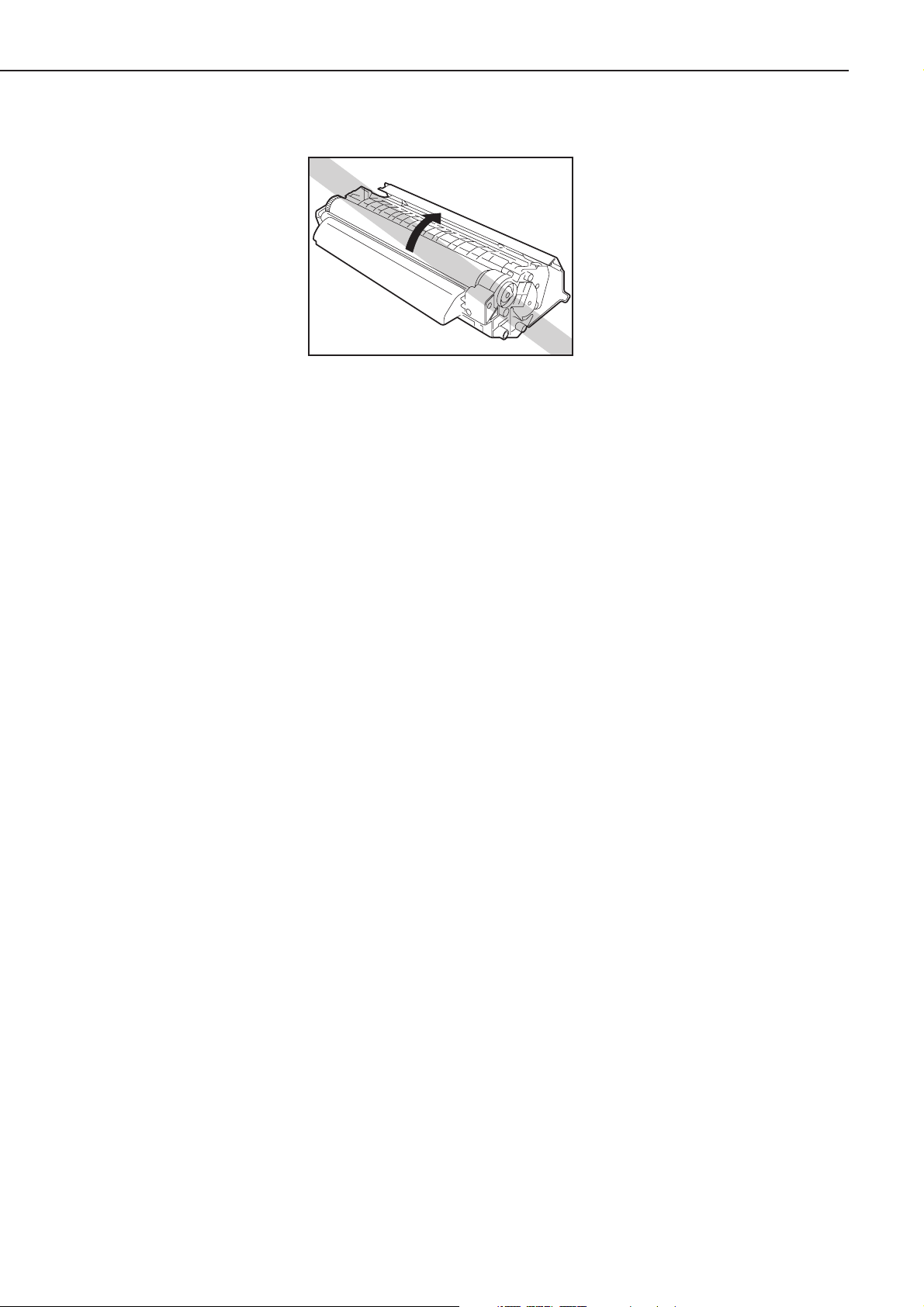
Figure 1-5-3
CHAPTER 1
1 - 16
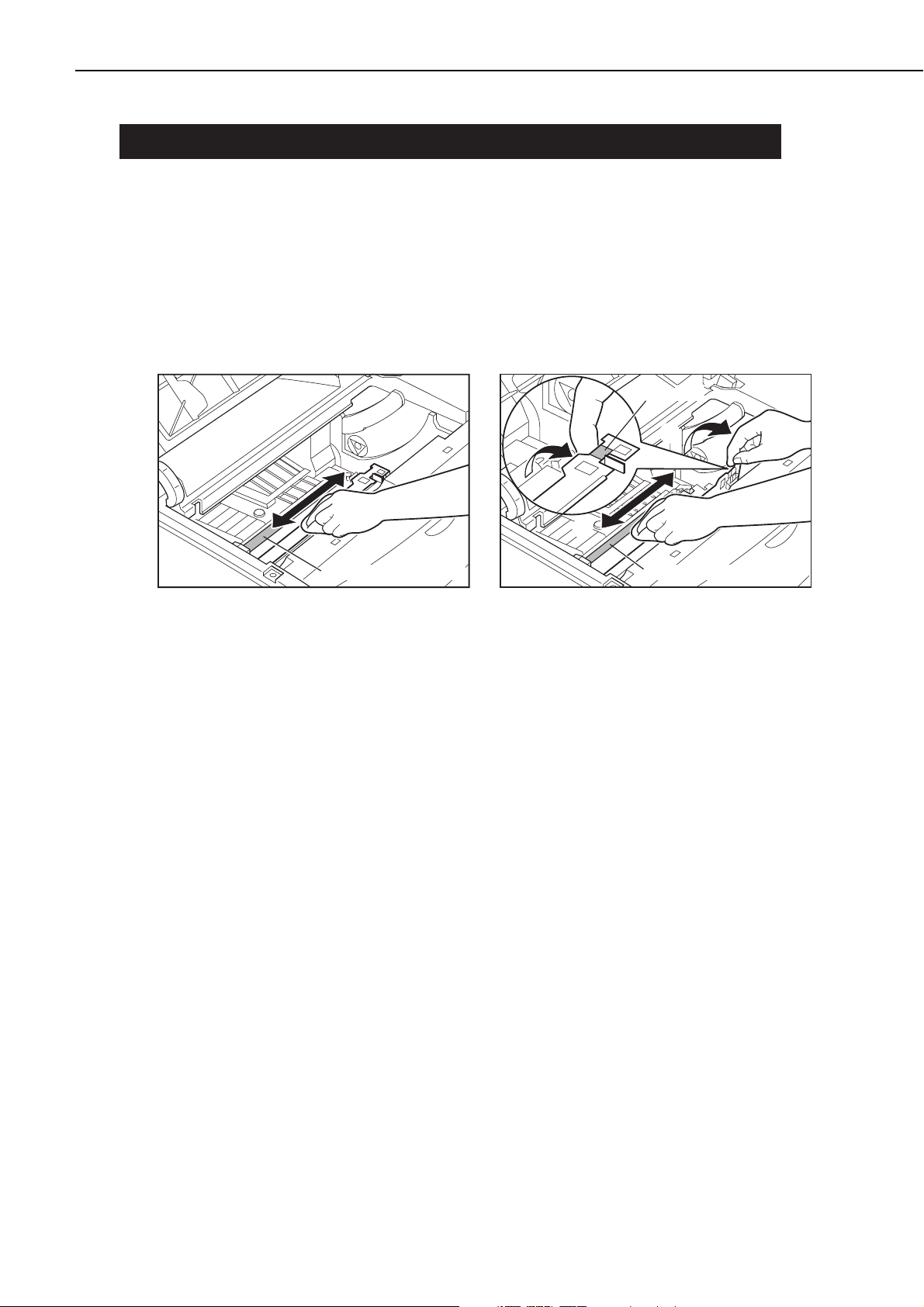
VI. MAINTENANCE AND SERVICING BY THE CUSTOMER
Table 1-6-1 shows the maintenance the customer should conduct to ensure optimum machine
performance at all times.
1. Cartridge
Rock the cartridge or replace, when necessary.
2. Transfer guide unit
When replacing the cartridge, wipe the transfer guide unit with a tightly wrung wet soft cloth,
and then with a dry cloth.
Figure 1-6-1
3. Pressure roller
When black spots adhere to the surface or the back of the print, clean the pressure roller as
below.
1) Open the face-up tray to switch to the face-up delivery.
2) Open the multi-purpose tray, and then load A4-size print paper.
3) Press the Go key to off-line the printer.
4) Keep pressing the Menu key until the "TEST MENU" message appears in the upper line of
the status display panel.
5) Keep pressing the Item key until the "CLEANING PAGE" message appears in the lower line
of the status display panel. Press Go key after the message appears so that the printer feeds
the paper and starts cleaning the pressure roller.
6) Press the Go key to set the printer off-line.
CHAPTER 1
1 - 17
Green mark
➀
➁
Transf er charging roller
Transfer charging roller
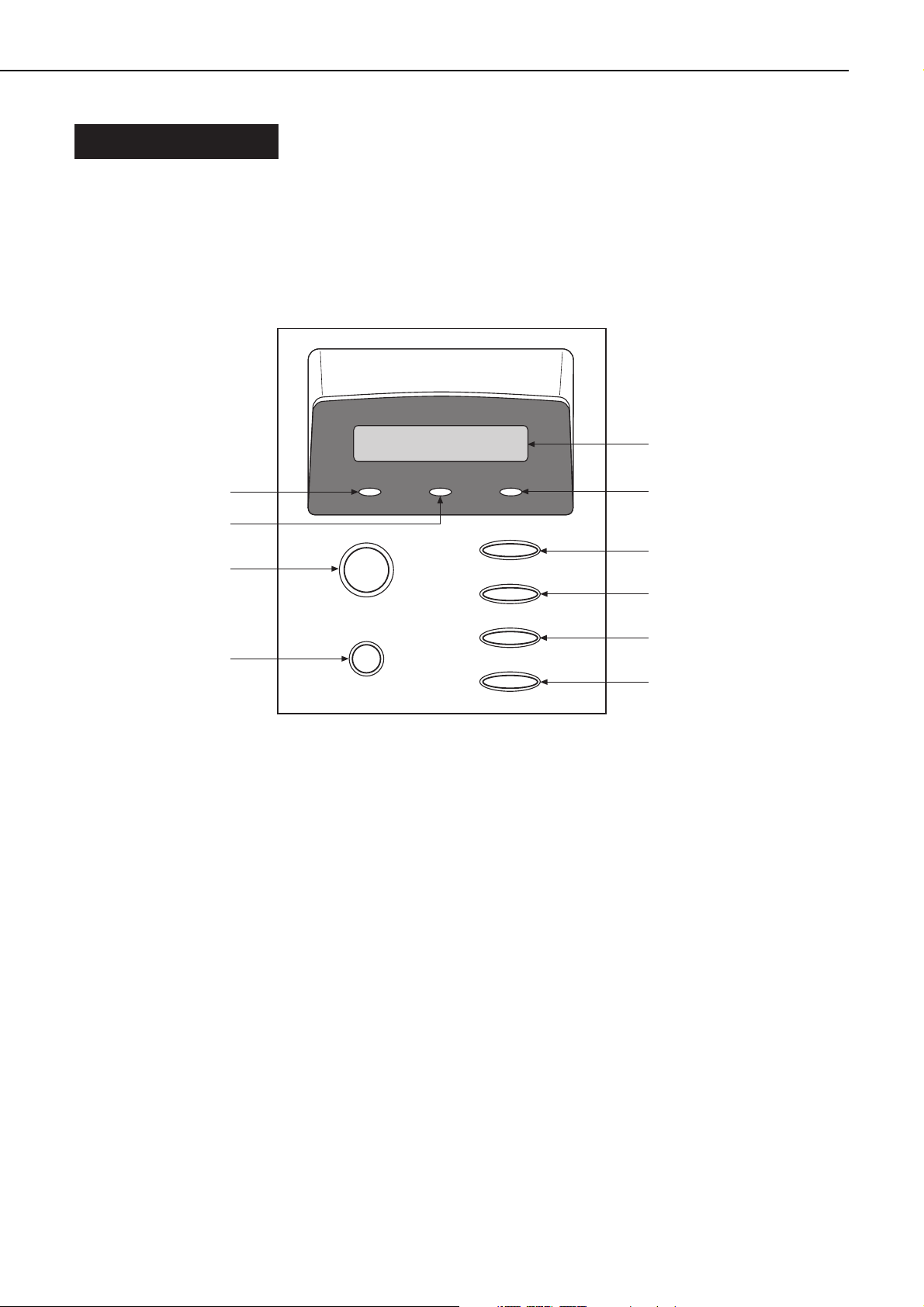
VII. OPERATION
A. The Operation Panel
The operation panel is used to perform basic printer operations, make printer configuration
changes that software applications cannot control, identify available typefaces, and check the
status of the printer.
The operation panel consists of the status indication display, three indicator lights, and six
menu and operation keys.
Figure 1-7-1
• Status indication display (2-line, 16-segment LCD): 1
Indicates the printer status and menu setting, and displays messages.
• Alarm indicator: 2
ON:
An error has occurred and printing has stopped.
OFF:
Operation in normal and there is no error.
• Menu key: 3
With the printer off-line, press the Menu key to scroll through the menu names and return to
the first menu name. To scroll back through the menu names in the opposite direction, press
the Shift and Menu keys.
Depending on what options have been installed, some menu names may not appear.
• Item key: 4
With a menu name displayed, press the Item key to scroll through all the items on the menu
and return to the first item. To scroll back through the items in the opposite direction, press
the Shift and Item keys.
CHAPTER 1
1 - 18
➀
On Line Job
Alarm
➉
➈
Go
➇
Shift
➆
Menu
Item
Value
Enter/Cancel
➁
➂
➃
➄
➅
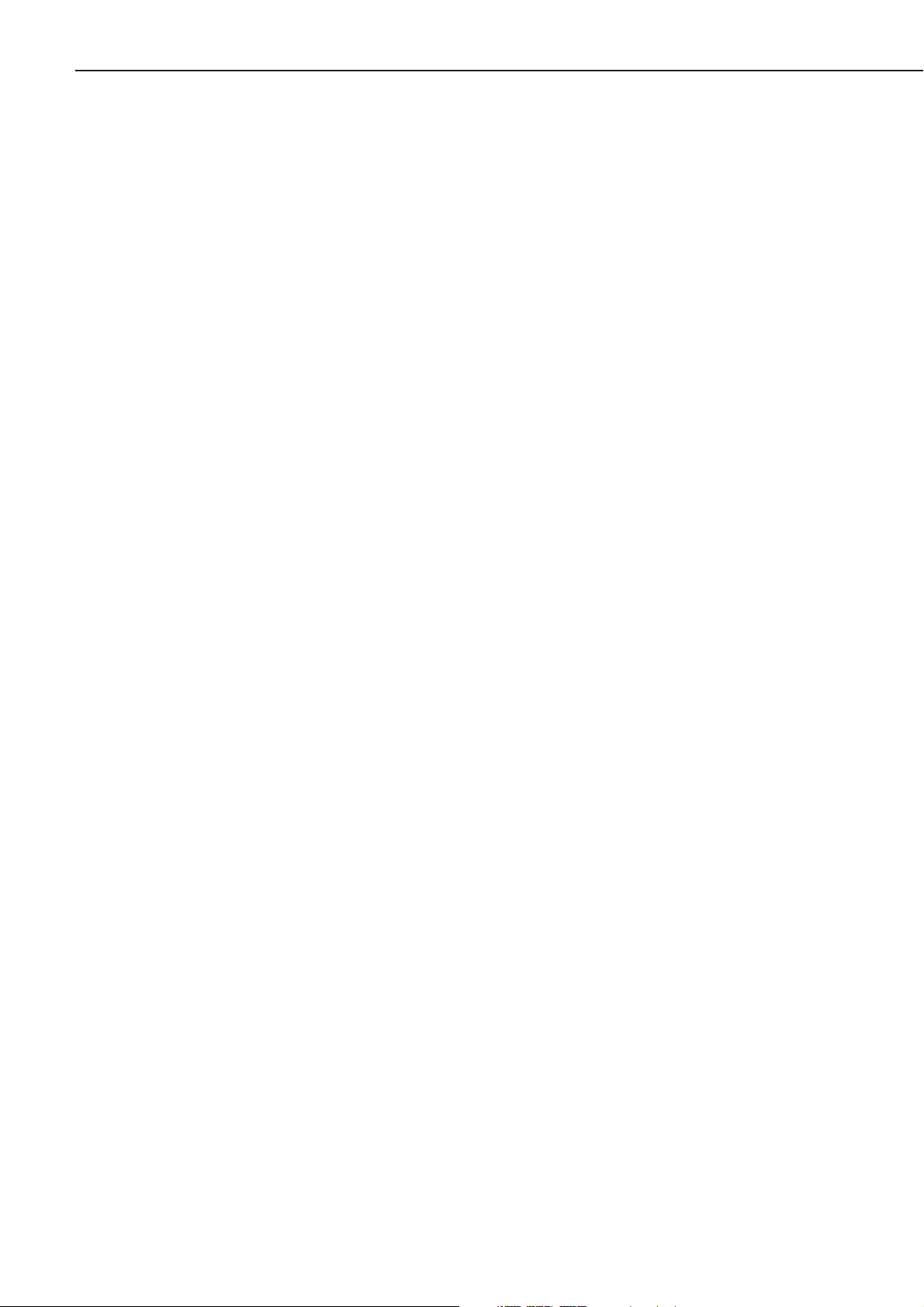
Depending on what options you have installed, some items may not appear.
• Value key: 5
With an item name displayed, press Value key to step through the item's values. Press Shift and
Value keys to step through the values in reverse order. Some items have a large range of numbers from which to choose a value.
• Enter/Cancel key: 6
Save a value you selected for an item in the menu. An asterisk (*) marks the value designated
as the current default.
Press Shift and Enter/Cancel keys to exit the current mode and access the RESET MENU.
Choose RESET=PRINTER and press Enter key to clear all resources in the printer memory but
leave the menu settings unaffected. If there other jobs are in the print que, these will be printed after the printer has been reset. If you choose RESET=MENU the factory default values are
restored for most menu items.
• Shift key: 7
Press the Shift and another keys to access the alternate function. Allows you to execute the
alternate function of dual function keys. The two functions on the dual function keys are separated by a slash in the key name on the operation panel.
• Go: 8
Takes the printer off-line and back on-line. When the On Line indicator is on, the printer is
ready to receive data and print. When the On Line indicator is off, the printer is off-line and the
other keys on the operation panel can be used to view and change settings.
Resumes printing after the printer display a message and stops printing. For most situations,
after you press Go key, the message clears and printing resumes.
To perform a form feed and print any date remaining in the form printer, press Go key twice
in succession.
To reset the printer settings to their default values, hold down this key while turning ON the
printer. This resets all setting except the PAGE COUNT field on the TEST PRINT page.
• Job indicator: 9
ON:
A page buffer has been composed and is currently stored in printer memory.
OFF:
There is no data stored in printer memory.
• On Line indicator: 10
ON:
The printer is on-line.
Blinking:
The printer is processing a print job.
OFF:
The printer is off-line.
CHAPTER 1
1 - 19
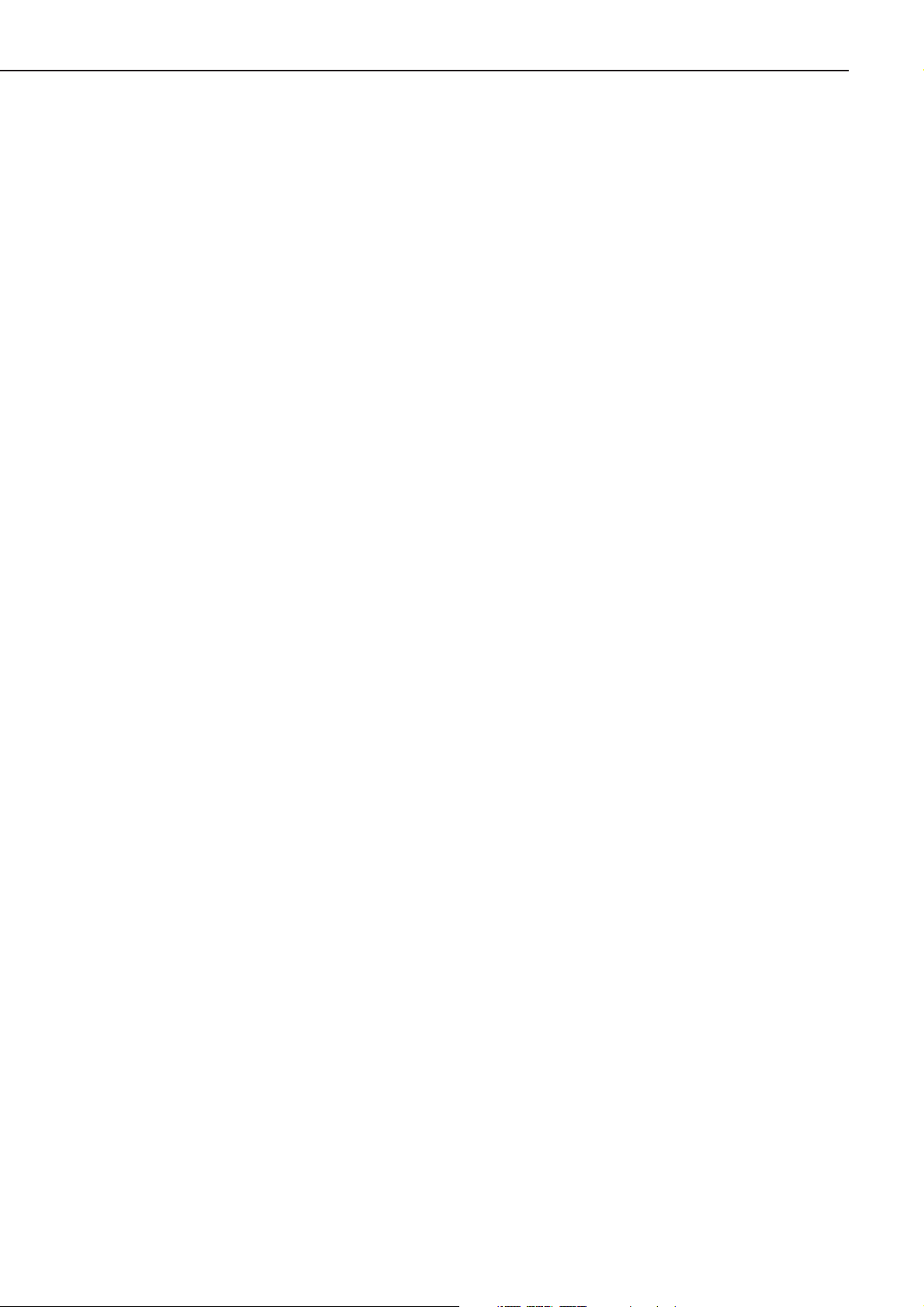
B. Operation Panel Menus
You can access the following menus though the operation panel:
• PCL MENU
• FEEDER MENU
• CONFIG MENU
• MEMCONFIG MENU
• PARALLEL 1 MENU
• PARALLEL 2 MENU
• TEST MENU
• LANGUAGE MENU
• RESET MENU
1. Accessing and selecting menu items
Follow these steps to access the menus and make selections:
1) Check the operation panel and be sure the Job indicator is OFF.
2) Press the Go key to set the printer off-line. The On Line indicator goes OFF and PAUSED is
displayed in the top line.
3) Press the Menu key to display the name of the first menu. Press the Menu key until you see
the menu.
4) Press the Item key to display the name of the first item on the menu. Press the Item key
until you see the item.
5) Press the Value key until you display the values you want to change.
6) If you want to change the setting, press the Value key until the value you want is displayed.
Then press the Enter key.
7) Press the Go key to set the printer on-line.
Figure 1-7-2 lists the Menu Operation Flow.
2. Confirming menu selections
There are two ways the selections made through the operation panel can be reviewed:
■ Scroll through the menu items to check all selections marked with an asterisk.
■ Make a Test Print. The printed output lists all settings that are in effect. See the Printing
the Test Print section for more information.
3. Restoring the default settings
Types of default settings are as follows:
■ Factory default settings are those set for each menu item at the factory. The printer uses
these settings changed.
■ Temporary default settings are those set by the application software for the current print job.
■ Permanent default settings are those set through the operation panel. These selections
remain in effect even when the printer is turned OFF, or send a different request through
the application.
CHAPTER 1
1 - 20
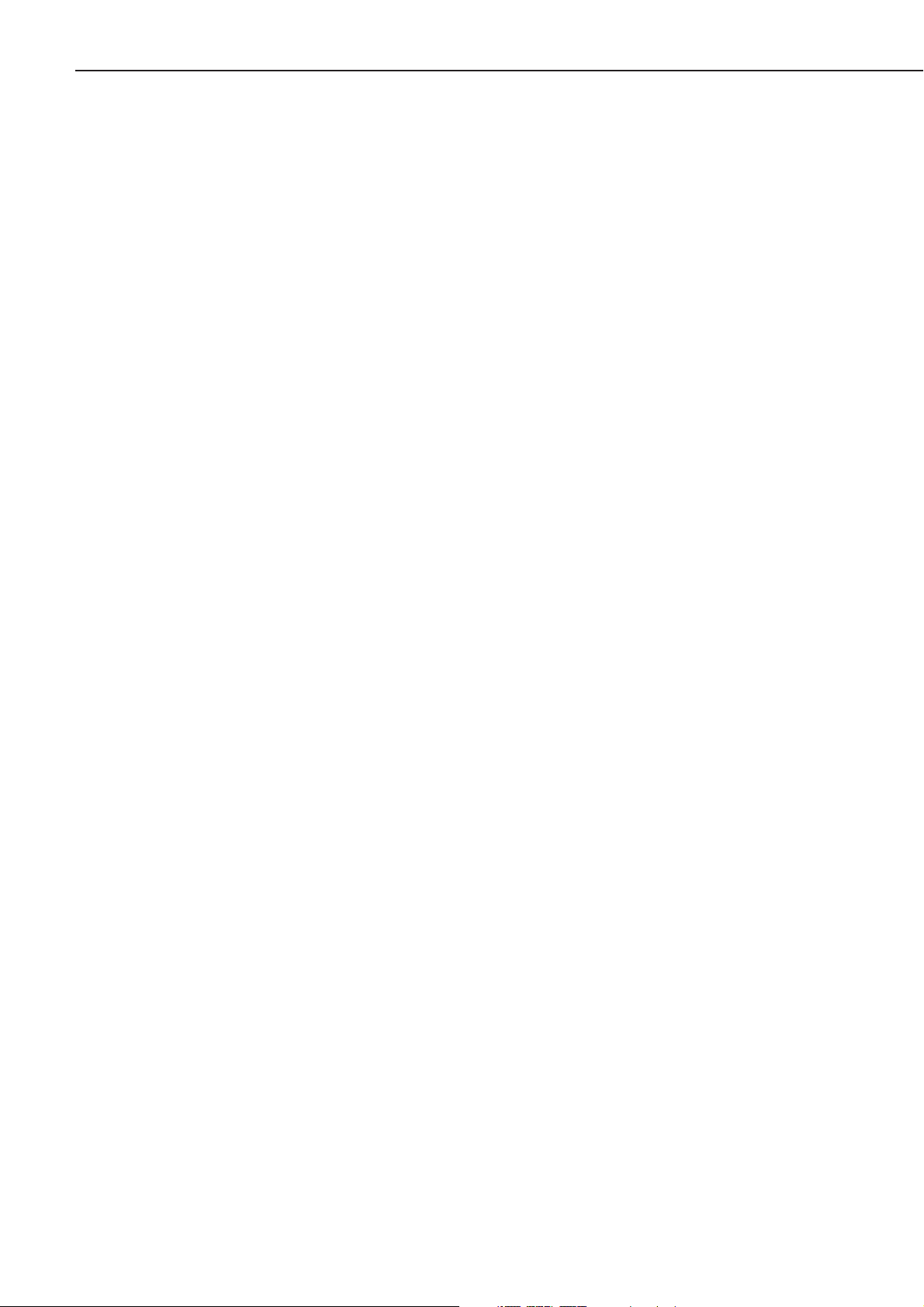
4. Resetting the default values
The printer can be reset in three ways:
■ The reset printer function (RESET=PRINTER) clears the memory of all fonts, macros or page
information and does not affect the menu settings.
■ The reset menu function (RESET=MENU) clears the memory of all fonts, macros, and page
information and restores most of the menu settings to their factory defaults.
■ A cold reset clears the memory and restores all menu settings to their factory default set-
tings, with the exception of the page count value.
CHAPTER 1
1 - 21
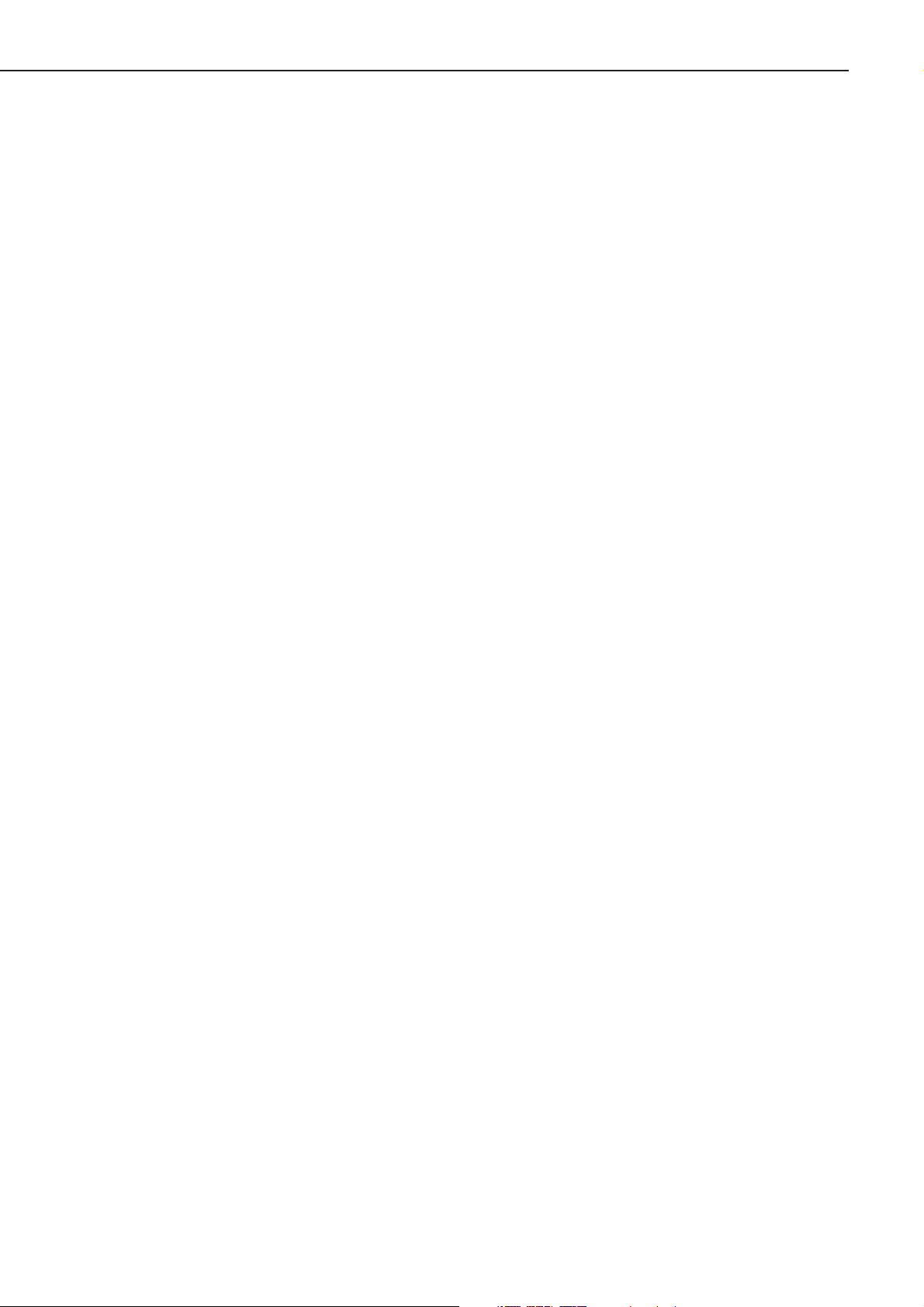
This page intentionally left blank
CHAPTER 1
1 - 22
