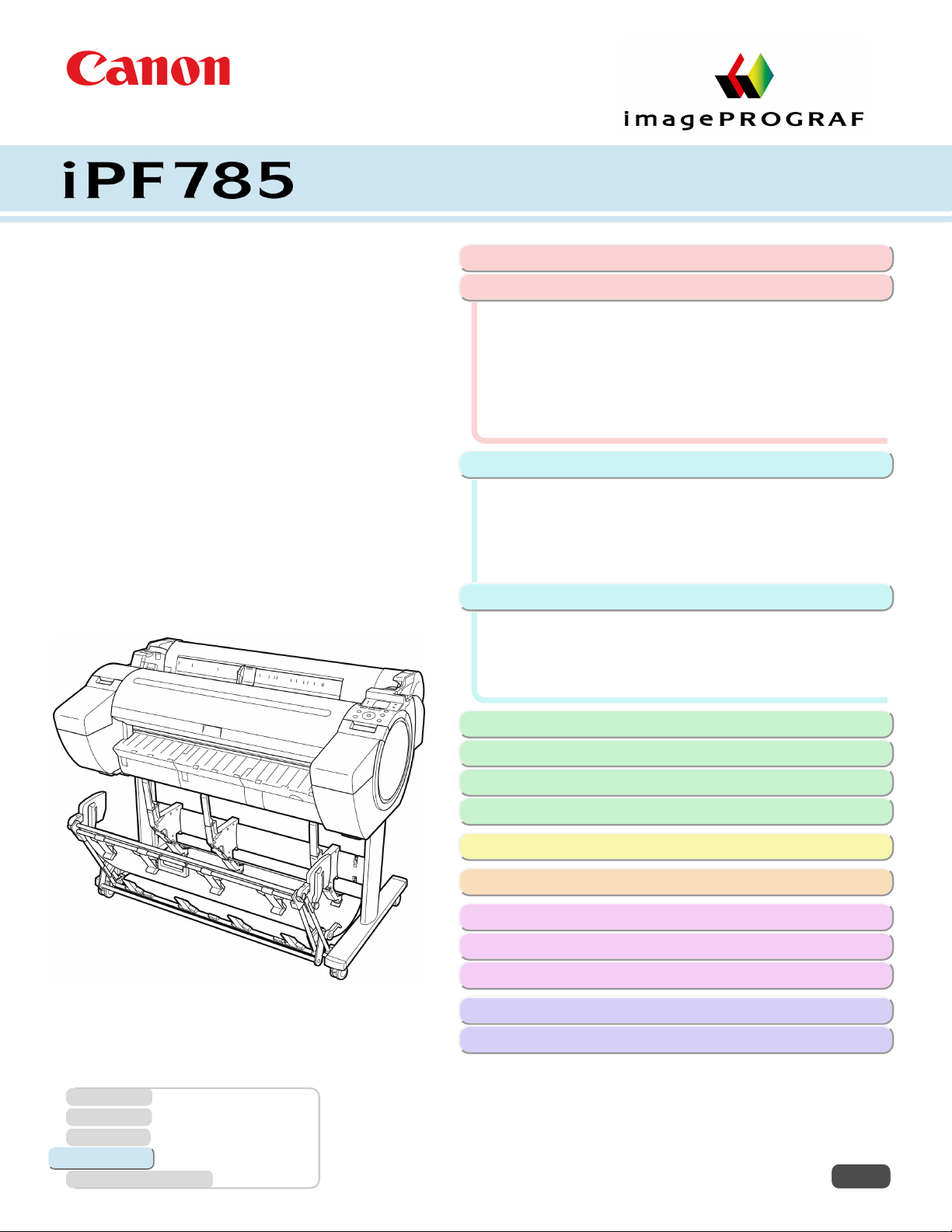
Large Format Printer
User's Guide
Basic Printing Workflow 15
Enhanced Printing Options 31
Printing CAD Drawings..............................................................43
Printing enlargements or reductions..........................................65
Printing at full size..................................................................... 76
Borderless Printing.................................................................... 87
Printing banners or at other non-standard sizes........................97
Tiling and multiple pages per sheet.........................................110
Centering originals...................................................................126
and so on
Windows Software 157
Printer Driver............................................................................158
Preview....................................................................................191
Free Layout..............................................................................202
Color imageRUNNER Enlargement Copy............................... 225
Print Plug-In for Office............................................................. 236
and so on
Mac OS Software 277
Printer Driver............................................................................278
Preview....................................................................................296
Free Layout..............................................................................319
Color imageRUNNER Enlargement Copy............................... 344
and so on
Manuals for this printer
Setup Guide
Quick Guide
Basic Guide Electronic manual
User's Guide Electronic manual
Paper Reference Guide Electronic manual
Handling and Use of Paper 361
Control Panel 435
Printer Parts 475
Network Setting 489
Print Job Management 509
Adjustments for Better Print Quality 571
Maintenance and Consumables 587
Troubleshooting 625
Error Message 655
Specifications 679
Appendix 683
ver1.00 2014-03-18
ENG
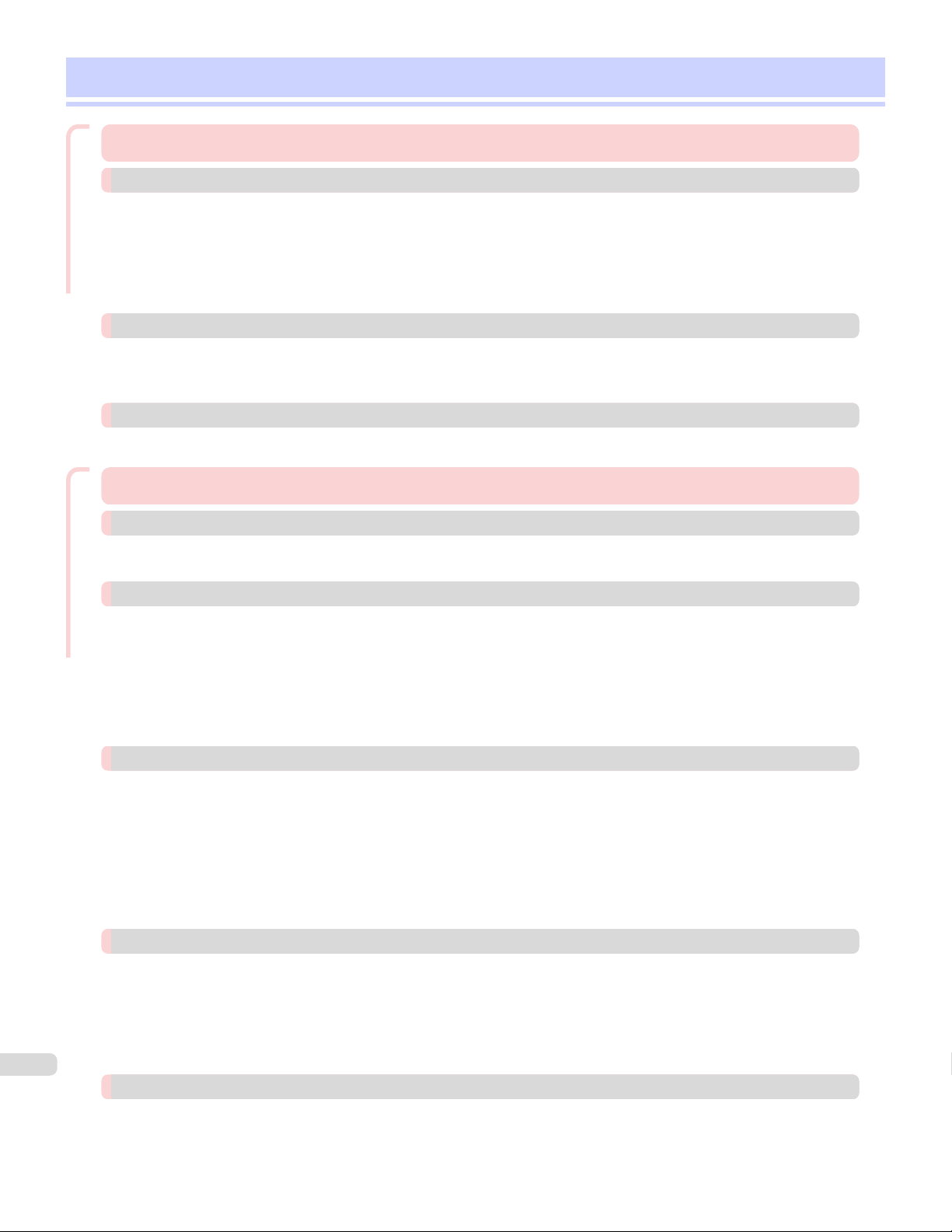
Contents
Basic Printing Workow
Basic Printing Workflow 15
Printing procedure 16
Printing Options Using Rolls and Sheets .......................................................................................................................... 16
Turning the Printer On and O ............................................................................................................................................. 17
Loading and Printing on Rolls ............................................................................................................................................... 19
Loading and Printing on Sheets ........................................................................................................................................... 21
Printing in Windows ................................................................................................................................................................... 22
Printing from Mac OS ............................................................................................................................................................... 23
Canceling print jobs 25
Canceling Print Jobs from the Control Panel ................................................................................................................. 25
Canceling Print Jobs from Windows .................................................................................................................................. 26
Canceling Print Jobs from Mac OS .................................................................................................................................... 26
Pausing Printing 29
Pausing Printing .......................................................................................................................................................................... 29
Enhanced Printing Options
Enhanced Printing Options 31
Choosing Paper for Printing 32
Choosing a Paper for Printing .............................................................................................................................................. 32
Specifying Paper in the Printer Driver ............................................................................................................................... 32
Printing Photos and Office Documents 33
Printing Photos and Images ................................................................................................................................................... 33
Printing Photos and Images (Windows) ...................................................................................................................... 33
Printing Photos and Images (Mac OS) ........................................................................................................................ 35
Printing Oce Documents ..................................................................................................................................................... 37
Printing Oce Documents (Windows) ........................................................................................................................ 37
Printing Oce Documents (Mac OS) .......................................................................................................................... 38
Using PosterArtist to Compose Originals ........................................................................................................................ 41
Printing CAD Drawings 43
Printing CAD Drawings ............................................................................................................................................................. 43
Printing Line Drawings and Text .......................................................................................................................................... 43
Printing Line Drawings and Text (Windows) ............................................................................................................. 44
Printing Line Drawings and Text (Mac OS) ............................................................................................................... 45
Printing from AutoCAD ............................................................................................................................................................ 47
Specifying Colors and Printing CAD Drawings .............................................................................................................. 48
Specifying Colors and Printing CAD Drawings (Windows) ................................................................................ 49
HP-GL/2 Printing ......................................................................................................................................................................... 50
Adjusting Images 51
Adjusting the Color in the Printer Driver ......................................................................................................................... 51
Fine-Tuning Colors of Photos and Images (Windows) .......................................................................................... 53
Fine-Tuning Colors of Photos and Images (Mac OS) ............................................................................................ 55
Giving Priority to Particular Graphic Elements and Colors for Printing .............................................................. 58
Choosing the Document Type and Printing Conditions (Windows) ............................................................... 60
2
Choosing the Document Type and Printing Conditions (Mac OS) .................................................................. 62
Printing enlargements or reductions 65
Resizing Originals to Match the Paper Size .................................................................................................................... 65
Resizing Originals to Match the Paper Size (Windows) ....................................................................................... 65
Resizing Originals to Fit the Roll Width ............................................................................................................................. 67
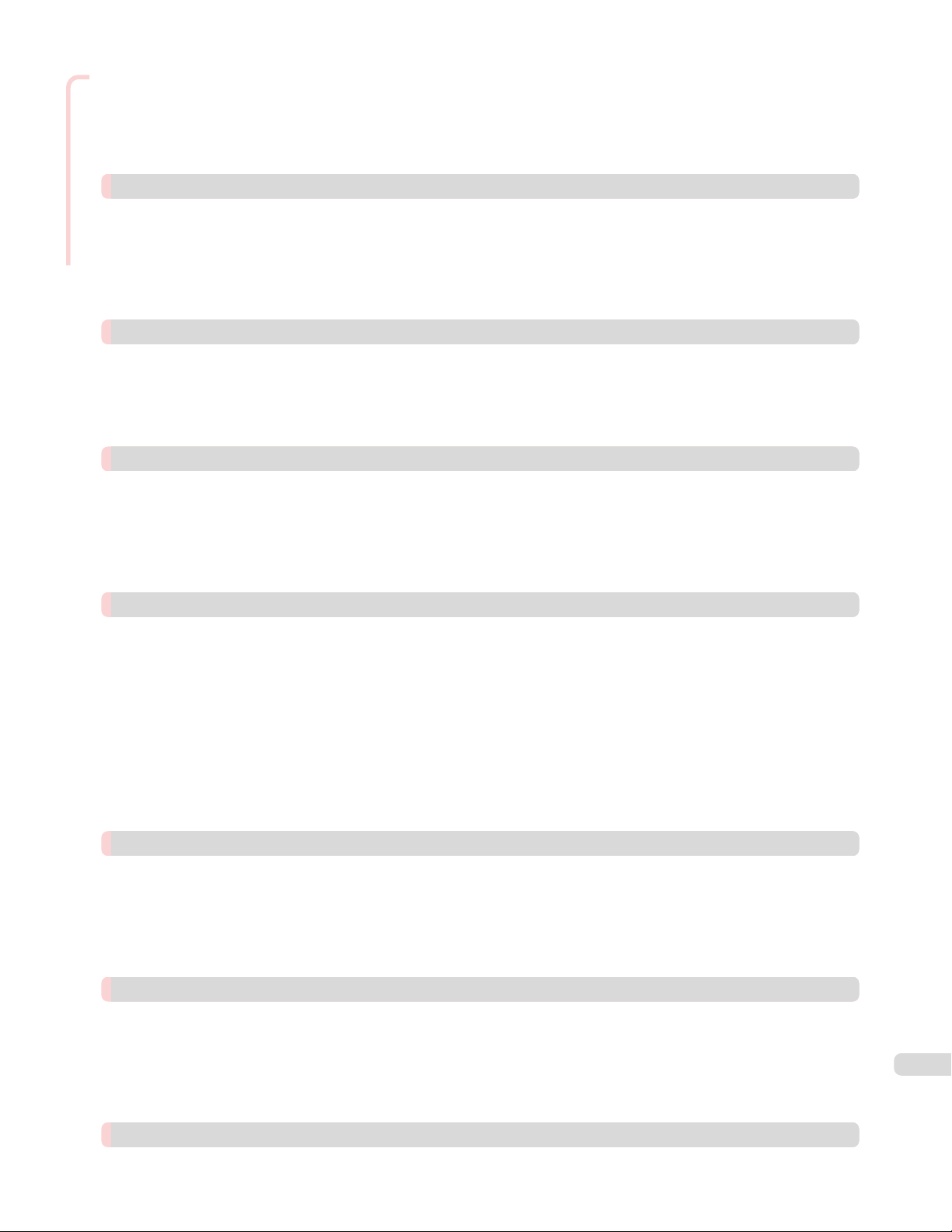
Enhanced Printing Options
Resizing Originals to Fit the Roll Width (Windows) ............................................................................................... 67
Resizing Originals to Fit the Roll Width (Mac OS) .................................................................................................. 69
Resizing Originals by Entering a Scaling Value .............................................................................................................. 71
Resizing Originals by Entering a Scaling Value (Windows) ................................................................................ 72
Resizing Originals by Entering a Scaling Value (Mac OS) ................................................................................... 73
Printing at full size 76
Printing on Oversize Paper ..................................................................................................................................................... 76
Printing at Full Size (Windows) ....................................................................................................................................... 77
Printing at Full Size (Mac OS) ......................................................................................................................................... 78
Borderless Printing at Actual Size ....................................................................................................................................... 80
Borderless Printing at Actual Size (Windows) ......................................................................................................... 81
Borderless Printing at Actual Size (Mac OS) ............................................................................................................ 83
Borderless Printing 87
Borderless Printing on Paper of Equivalent Size .......................................................................................................... 87
Borderless Printing by Resizing Originals to Match the Paper Size (Windows) ........................................ 88
Borderless Printing by Resizing Originals to Fit the Roll Width .............................................................................. 90
Borderless Printing by Resizing Originals to Fit the Roll Width (Windows) ................................................ 91
Borderless Printing by Resizing Originals to Fit the Roll Width (Mac OS) .................................................. 93
Printing banners or at other non-standard sizes 97
Printing Vertical or Horizontal Banners (Large-Format Printing) ........................................................................... 97
Printing Vertical or Horizontal Banners (Large-Format Printing; Windows) ............................................... 98
Printing Vertical or Horizontal Banners (Large-Format Printing; Mac OS) ................................................ 101
Printing on Non-Standard Paper Sizes ............................................................................................................................ 104
Printing on Non-Standard Paper Sizes (Windows) .............................................................................................. 104
Printing on Non-Standard Paper Sizes (Mac OS) ................................................................................................ 107
Tiling and multiple pages per sheet 110
Printing Multiple Originals Next to Each Other ............................................................................................................ 110
Printing Multiple Originals Next to Each Other (Windows) .............................................................................. 111
Printing Multiple Originals Next to Each Other (Mac OS) ................................................................................. 113
Printing Multiple Pages Continuously .............................................................................................................................. 114
Printing Multiple Pages Continuously (Windows) ................................................................................................. 114
Printing Multiple Pages Continuously (Mac OS) ................................................................................................... 116
Printing Multiple Pages Per Sheet ..................................................................................................................................... 118
Printing Multiple Pages Per Sheet (Windows) ....................................................................................................... 118
Printing Multiple Pages Per Sheet (Mac OS) ......................................................................................................... 120
Printing Posters in Sections ................................................................................................................................................. 123
Printing Large Posters (Windows) .............................................................................................................................. 123
Centering originals 126
Printing Originals Centered on Rolls ................................................................................................................................ 126
Printing Originals Centered on Rolls (Windows) ................................................................................................... 126
Printing Originals Centered on Rolls (Mac OS) ..................................................................................................... 128
Printing Originals Centered on Sheets ............................................................................................................................ 130
Printing Originals Centered on Sheets (Windows) .............................................................................................. 130
Printing Originals Centered on Sheets (Mac OS) ................................................................................................. 132
Conserving roll paper 135
Conserving Roll Paper by Rotating Originals 90 Degrees ...................................................................................... 135
Conserving Roll Paper by Rotating Originals 90 Degrees (Windows) ......................................................... 135
Conserving Roll Paper by Rotating Originals 90 Degrees (Mac OS) ........................................................... 136
Conserving Roll Paper by Printing Originals Without Top and Bottom Margins ........................................... 139
Conserving Roll Paper by Printing Originals Without Top and Bottom Margins (Windows) ............. 139
Conserving Roll Paper by Printing Originals Without Top and Bottom Margins (Mac OS) ............... 141
3
Checking Images Before Printing 144
Checking the Layout in a Preview Before Printing .................................................................................................... 144
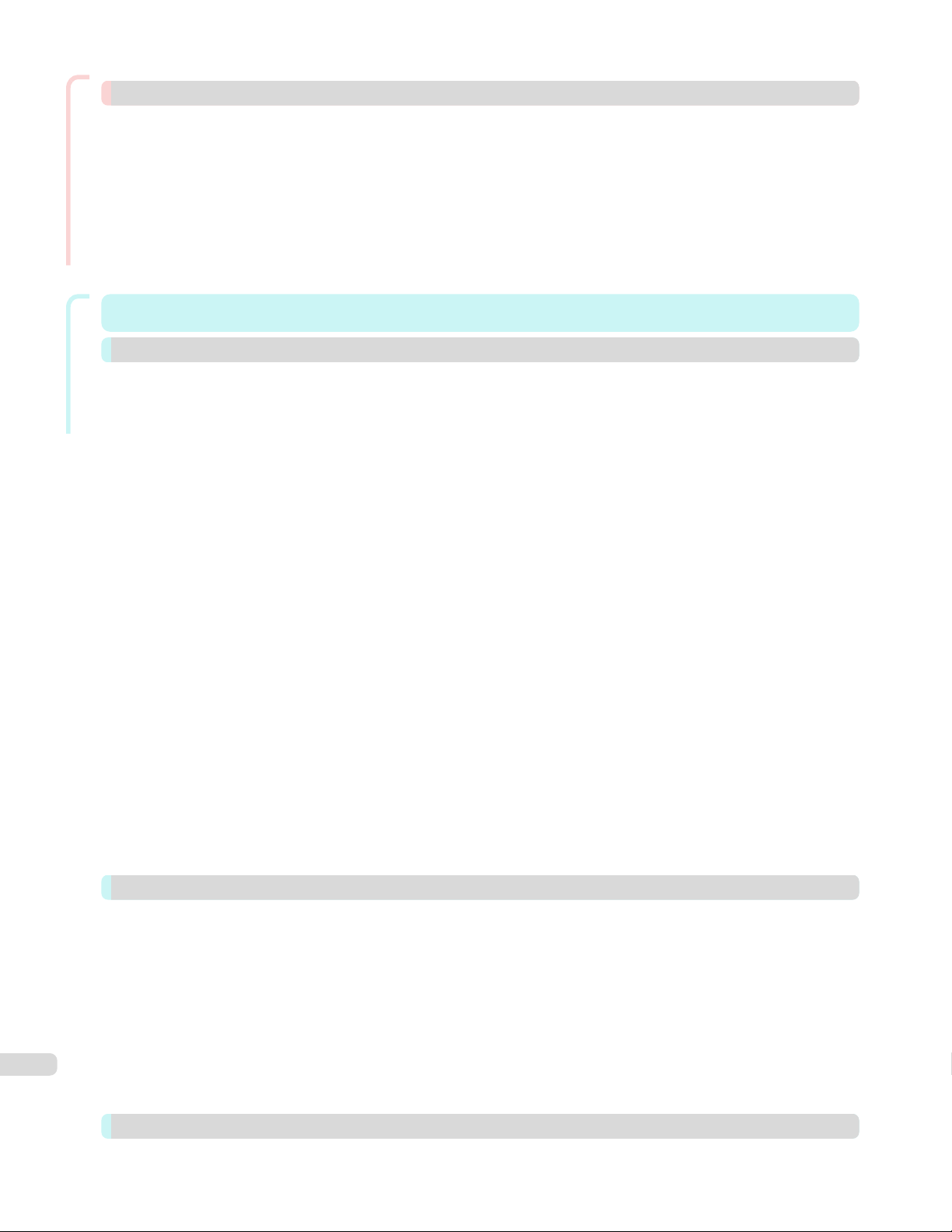
Enhanced Printing Options
Other useful settings 145
Printing With Watermarks .................................................................................................................................................... 145
Printing with Watermarks—COPY, FILE COPY, and so on (Windows) ......................................................... 146
Making the Original Orientation Match the Paper Orientation ............................................................................. 148
Making the Original Orientation Match the Paper Orientation (Windows) ................................................ 148
Making the Original Orientation Match the Paper Orientation (Mac OS) .................................................. 149
Using Favorites .......................................................................................................................................................................... 151
Cutting Roll Paper After Printing ....................................................................................................................................... 152
Cutting Roll Paper After Printing (Windows) ......................................................................................................... 152
Cutting Roll Paper After Printing (Mac OS) ........................................................................................................... 153
Windows Software
Windows Software 157
Printer Driver 158
Printer Driver Settings .......................................................................................................................................................... 158
Specifying Paper in the Printer Driver ........................................................................................................................... 160
Conrming Print Settings .................................................................................................................................................... 161
Checking the Layout in a Preview Before Printing ................................................................................................... 162
Using Favorites ........................................................................................................................................................................ 163
Accessing the Printer Driver Dialog Box from Applications ................................................................................. 164
Accessing the Printer Driver Dialog Box from the Operating System Menu ................................................ 166
Main Sheet ................................................................................................................................................................................. 167
Paper Information on Printer Dialog Box ............................................................................................................... 170
Paper Detailed Settings Dialog Box .......................................................................................................................... 170
View Settings Dialog Box for the Printing Application ..................................................................................... 172
Color Adjustment Sheet: Color ................................................................................................................................... 172
Object Adjustment Dialog box: Color ........................................................................................................................ 174
Matching Sheet ................................................................................................................................................................. 174
Color Adjustment Sheet: Monochrome .................................................................................................................. 176
Object Adjustment Dialog box: Monochrome ....................................................................................................... 177
Page Setup Sheet ................................................................................................................................................................... 178
Output Method Dialog box ............................................................................................................................................ 180
Paper Size Options Dialog Box ................................................................................................................................... 181
Layout Sheet ............................................................................................................................................................................. 182
Page Options Dialog Box ............................................................................................................................................... 184
Special Settings Dialog Box ......................................................................................................................................... 185
Favorites Sheet ........................................................................................................................................................................ 186
Utility Sheet ............................................................................................................................................................................... 187
Support Sheet .......................................................................................................................................................................... 188
Settings Summaries Dialog Box ................................................................................................................................. 189
Device Settings Sheet ........................................................................................................................................................... 189
Preview 191
The Features of Preview ........................................................................................................................................................ 191
Starting Preview ........................................................................................................................................................................ 191
Preview Main Window ............................................................................................................................................................. 193
Dialog Area .................................................................................................................................................................................. 195
Enlarge/Reduce the screen display .................................................................................................................................. 196
Moving a Page ........................................................................................................................................................................... 196
Using the ruler ........................................................................................................................................................................... 196
Priority setting for rotating 90 degrees ......................................................................................................................... 197
4
Printing with Selecting the Layout .................................................................................................................................... 198
Print on the Center .................................................................................................................................................................. 200
Not Print Spaces at the Top/Bottom ............................................................................................................................... 201
Free Layout 202
The Features of Free Layout ............................................................................................................................................... 202
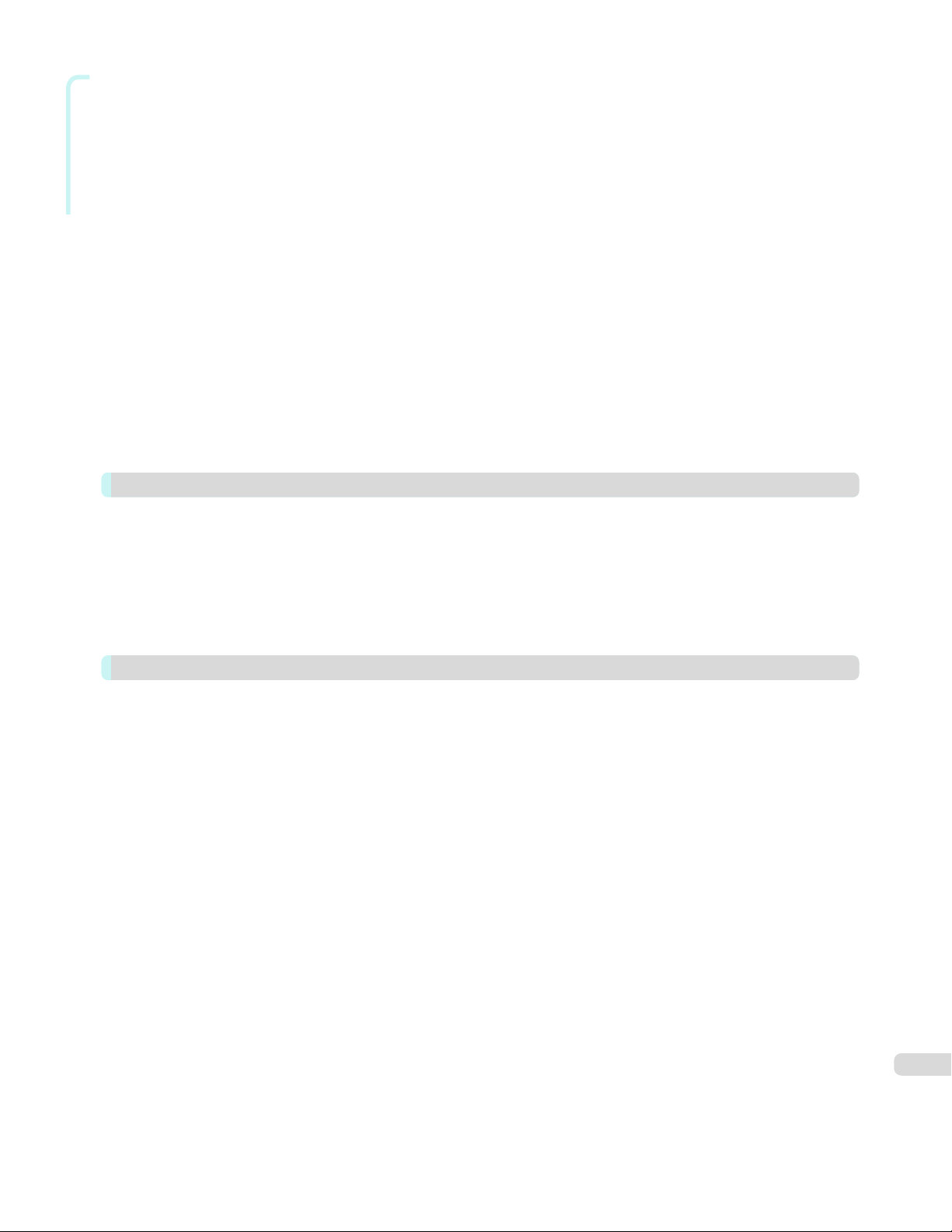
Windows Software
Starting Free Layout ............................................................................................................................................................... 203
Free Layout Main Window .................................................................................................................................................... 204
Detailed Settings ....................................................................................................................................................................... 205
Preferences Dialog Box ......................................................................................................................................................... 206
Page Options Dialog Box ....................................................................................................................................................... 207
Zoom Dialog Box ....................................................................................................................................................................... 208
Format Dialog Box .................................................................................................................................................................... 208
Laying out a Multiple-File Document on One Page .................................................................................................... 210
Laying out a Document Created with Multiple Application Programs on One Page .................................. 212
Selecting an Object ................................................................................................................................................................. 215
Changing the Object Size ..................................................................................................................................................... 215
Moving an Object ..................................................................................................................................................................... 216
Rotating an Object ................................................................................................................................................................... 216
Laying out Objects Automatically ...................................................................................................................................... 217
Aligning Objects ........................................................................................................................................................................ 217
Changing the Object Overlapping Order ........................................................................................................................ 219
Pasting a Copied or Cut Object ......................................................................................................................................... 220
Folded Duplex Window ........................................................................................................................................................... 221
Finished Size Settings Dialog Box ..................................................................................................................................... 222
Binding Settings Dialog Box ................................................................................................................................................. 223
Prints using Folded Duplex ................................................................................................................................................... 224
Color imageRUNNER Enlargement Copy 225
The Features of Color imageRUNNER Enlargement Copy ..................................................................................... 225
Starting Color imageRUNNER Enlargement Copy ..................................................................................................... 225
Color imageRUNNER Enlargement Copy Dialog Box ................................................................................................ 226
Hot Folder .................................................................................................................................................................................... 227
Creating a New Hot Folder ................................................................................................................................................... 228
Specifying an Existing Shared Folder as a Hot Folder ............................................................................................. 231
Setting the Print Parameters ............................................................................................................................................... 234
Printing Enlargements of Scanned Originals from a Color imageRUNNER .................................................... 234
Print Plug-In for Office 236
Print Plug-In for Ocefeatures .......................................................................................................................................... 236
Steps to install ........................................................................................................................................................................... 237
Steps to uninstall ...................................................................................................................................................................... 239
When Print Plug-In for Oce is not displayed ............................................................................................................. 240
To start from Microsoft Word ............................................................................................................................................ 243
Print Matching Roll Width(Word) ....................................................................................................................................... 245
Borderless Printing(Word) .................................................................................................................................................... 247
Multi-Page Printing(Word) .................................................................................................................................................... 249
Register the settings (Word) ............................................................................................................................................... 251
Print Using Registered Settings(Word) ........................................................................................................................... 252
Portrait Orientation/Landscape Orientation(Word) ................................................................................................... 254
To start from Microsoft PowerPoint ................................................................................................................................ 255
Print Matching Roll Width(PowerPoint) ........................................................................................................................... 257
Borderless Printing(PowerPoint) ........................................................................................................................................ 259
Multi-Page Printing(PowerPoint) ........................................................................................................................................ 262
Register the settings (PowerPoint) ................................................................................................................................... 263
Print Using Registered Settings(PowerPoint) .............................................................................................................. 264
Portrait Orientation/Landscape Orientation(PowerPoint) ....................................................................................... 266
To start from Microsoft Excel ............................................................................................................................................. 267
Print Entire Sheet(Excel) ........................................................................................................................................................ 269
Print Selected Area(Excel) .................................................................................................................................................... 271
Conguring Binding (Excel) .................................................................................................................................................. 274
Conguring Special Settings ............................................................................................................................................... 275
5
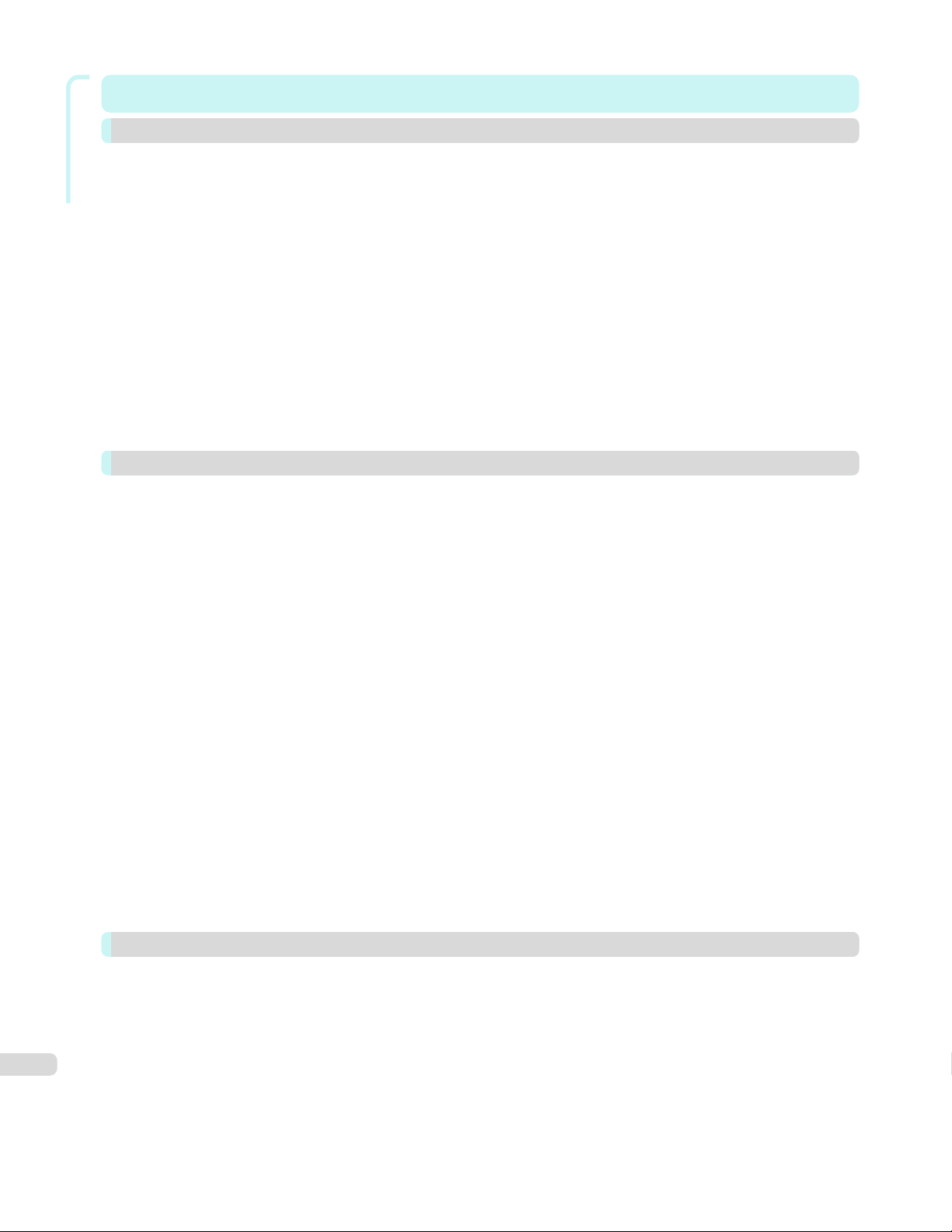
Mac OS Software
Mac OS Software 277
Printer Driver 278
Printer Driver Settings .......................................................................................................................................................... 278
Specifying Paper in the Printer Driver ........................................................................................................................... 279
Conrming Print Settings .................................................................................................................................................... 281
Checking the Layout in a Preview Before Printing ................................................................................................... 281
Using Favorites ........................................................................................................................................................................ 282
Accessing the Printer Driver Dialog Box from Applications ................................................................................. 282
Main Pane ................................................................................................................................................................................... 283
Paper Detailed Settings Dialog Box .......................................................................................................................... 286
View set. Dialog Box for the Printing Application ............................................................................................... 288
Matching pane ..................................................................................................................................................................... 288
Color Settings Pane: Color ........................................................................................................................................... 291
Object Adjustment dialog box: Color ........................................................................................................................ 292
Color Settings Pane: Monochrome ........................................................................................................................... 292
Object Adjustment dialog box: Monochrome ........................................................................................................ 293
Page Setup Pane ..................................................................................................................................................................... 294
Additional Settings Pane ...................................................................................................................................................... 295
Preview 296
The Features of Preview ........................................................................................................................................................ 296
Starting Preview ........................................................................................................................................................................ 296
Preview Main Window ............................................................................................................................................................. 298
Paper Settings Panel ............................................................................................................................................................... 300
Easy Settings ....................................................................................................................................................................... 302
Advanced Settings ............................................................................................................................................................ 303
Output Settings Panel ............................................................................................................................................................ 304
Color Settings Panel ................................................................................................................................................................ 306
Color Adjustment ............................................................................................................................................................... 307
Matching ................................................................................................................................................................................ 309
Driver Matching Mode ............................................................................................................................................... 311
ICC Matching Mode .................................................................................................................................................... 312
ColorSync ....................................................................................................................................................................... 313
Preferences Dialog Box ......................................................................................................................................................... 313
Zoom Dialog Box ....................................................................................................................................................................... 313
Go to Page Dialog Box ........................................................................................................................................................... 314
Print with No Borders ............................................................................................................................................................. 314
Print on the Center .................................................................................................................................................................. 315
Not Print Spaces at the Top/Bottom ............................................................................................................................... 315
Print Page Rotated 90 Degrees ......................................................................................................................................... 316
Display with Fitting to the Width of the Paper ............................................................................................................ 316
Display with All ........................................................................................................................................................................... 317
Display with Actual Size ......................................................................................................................................................... 317
Moving a Page ........................................................................................................................................................................... 318
Free Layout 319
The Features of Free Layout ............................................................................................................................................... 319
Starting Free Layout ............................................................................................................................................................... 319
Free Layout Main Window .................................................................................................................................................... 321
Paper Settings Panel ............................................................................................................................................................... 323
Easy Settings ....................................................................................................................................................................... 324
6
Advanced Settings ............................................................................................................................................................ 326
Color Settings Panel ................................................................................................................................................................ 327
Color Adjustment ............................................................................................................................................................... 328
Matching ................................................................................................................................................................................ 330
Driver Matching Mode ............................................................................................................................................... 332
ICC Matching Mode .................................................................................................................................................... 333
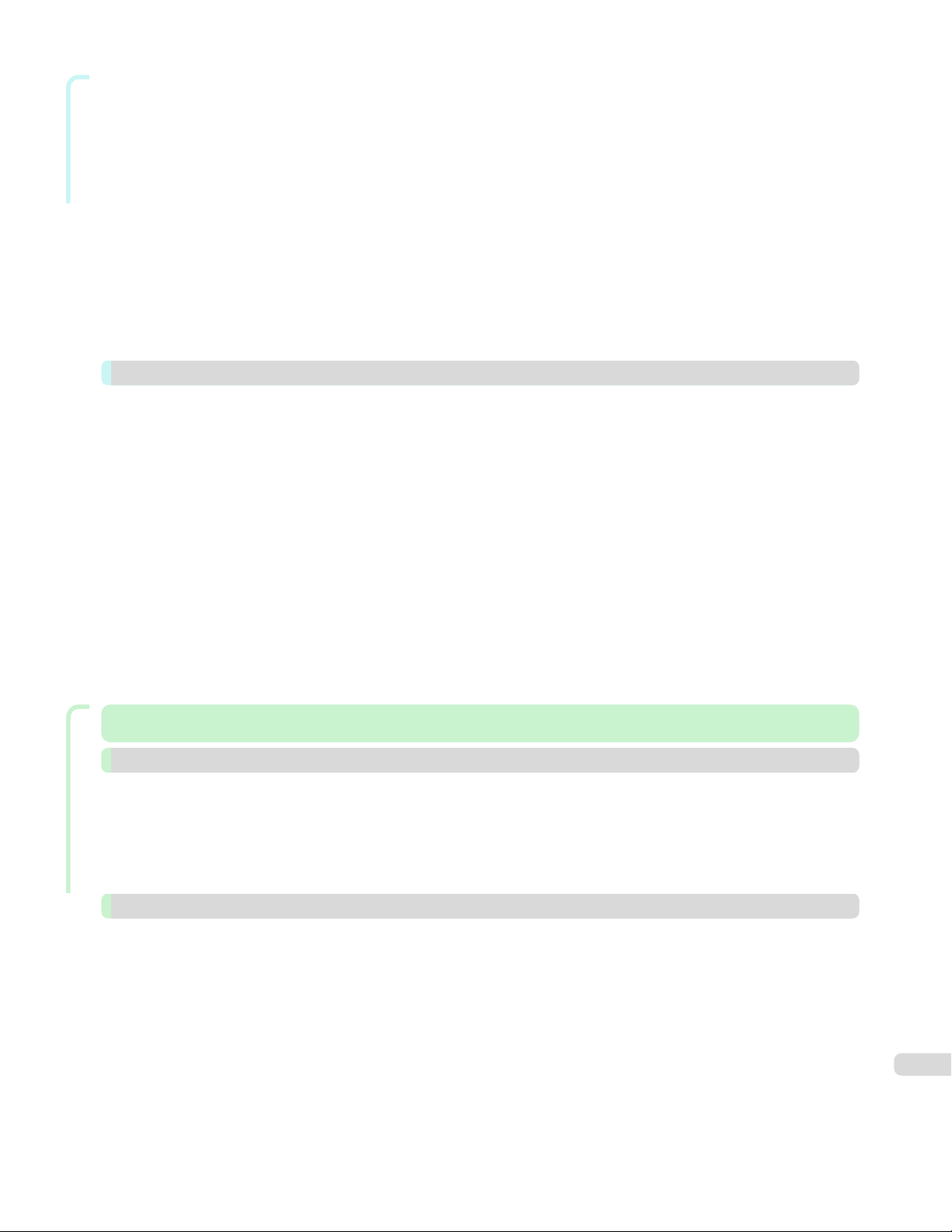
Mac OS Software
ColorSync ....................................................................................................................................................................... 334
Preferences Dialog Box ......................................................................................................................................................... 334
Page Setup Dialog Box ........................................................................................................................................................... 335
Zoom Dialog Box ....................................................................................................................................................................... 336
Format Dialog Box .................................................................................................................................................................... 337
Laying out a Multiple-File Document on One Page .................................................................................................... 337
Laying out a Document Created with Multiple Application Programs on One Page .................................. 338
Selecting an Object ................................................................................................................................................................. 338
Changing the Object Size ..................................................................................................................................................... 339
Moving an Object ..................................................................................................................................................................... 339
Rotating an Object ................................................................................................................................................................... 340
Laying out Objects Automatically ...................................................................................................................................... 340
Aligning Objects ........................................................................................................................................................................ 340
Changing the Object Overlapping Order ........................................................................................................................ 342
Pasting a Copied or Cut Object ......................................................................................................................................... 343
Color imageRUNNER Enlargement Copy 344
The Features of Color imageRUNNER Enlargement Copy ..................................................................................... 344
Starting Color imageRUNNER Enlargement Copy ..................................................................................................... 344
Color imageRUNNER Enlargement Copy Dialog Box ................................................................................................ 345
Hot Folder .................................................................................................................................................................................... 345
Creating a New Hot Folder ................................................................................................................................................... 346
Editing a Hot Folder (Setting Print Conditions) ........................................................................................................... 347
Deleting a Hot Folder .............................................................................................................................................................. 349
Setting the Print Parameters ............................................................................................................................................... 350
Paper Settings Panel ............................................................................................................................................................... 350
Easy Settings ....................................................................................................................................................................... 352
Advanced Settings ............................................................................................................................................................ 353
Output Settings Panel ............................................................................................................................................................ 354
Color Settings Panel ................................................................................................................................................................ 356
Driver Matching Mode ..................................................................................................................................................... 357
ICC Matching Mode .......................................................................................................................................................... 358
Printing Enlargements of Scanned Originals from a Color imageRUNNER .................................................... 358
Handling and Use of Paper
Handling and Use of Paper 361
Paper 362
Types of Paper ........................................................................................................................................................................... 362
Paper Sizes .................................................................................................................................................................................. 362
Using Paper Other Than Genuine Paper and feed conrmed Paper ................................................................. 364
Printing on Paper Other Than Genuine Paper and feed conrmed Paper Using Existing Settings
Displaying the Paper Reference Guide ........................................................................................................................... 366
Updating paper information ................................................................................................................................................ 368
Handling rolls 372
Attaching the Roll Holder to Rolls ..................................................................................................................................... 372
Loading Rolls in the Printer .................................................................................................................................................. 375
Changing the Type of Paper ................................................................................................................................................ 378
Specifying the Paper Length ............................................................................................................................................... 380
Removing the Roll from the Printer ................................................................................................................................. 380
Removing the Roll Holder from Rolls ............................................................................................................................... 383
Feeding Roll Paper Manually ............................................................................................................................................... 384
Keeping Track of the Amount of Roll Paper Left ....................................................................................................... 385
Specifying the Ink Drying Time for Rolls ........................................................................................................................ 385
Specifying the Cutting Method for Rolls ........................................................................................................................ 388
Cutting the Leading Edge of Roll Paper Automatically ............................................................................................ 391
Reducing Dust from Cutting Rolls .................................................................................................................................... 393
....................... 365
7
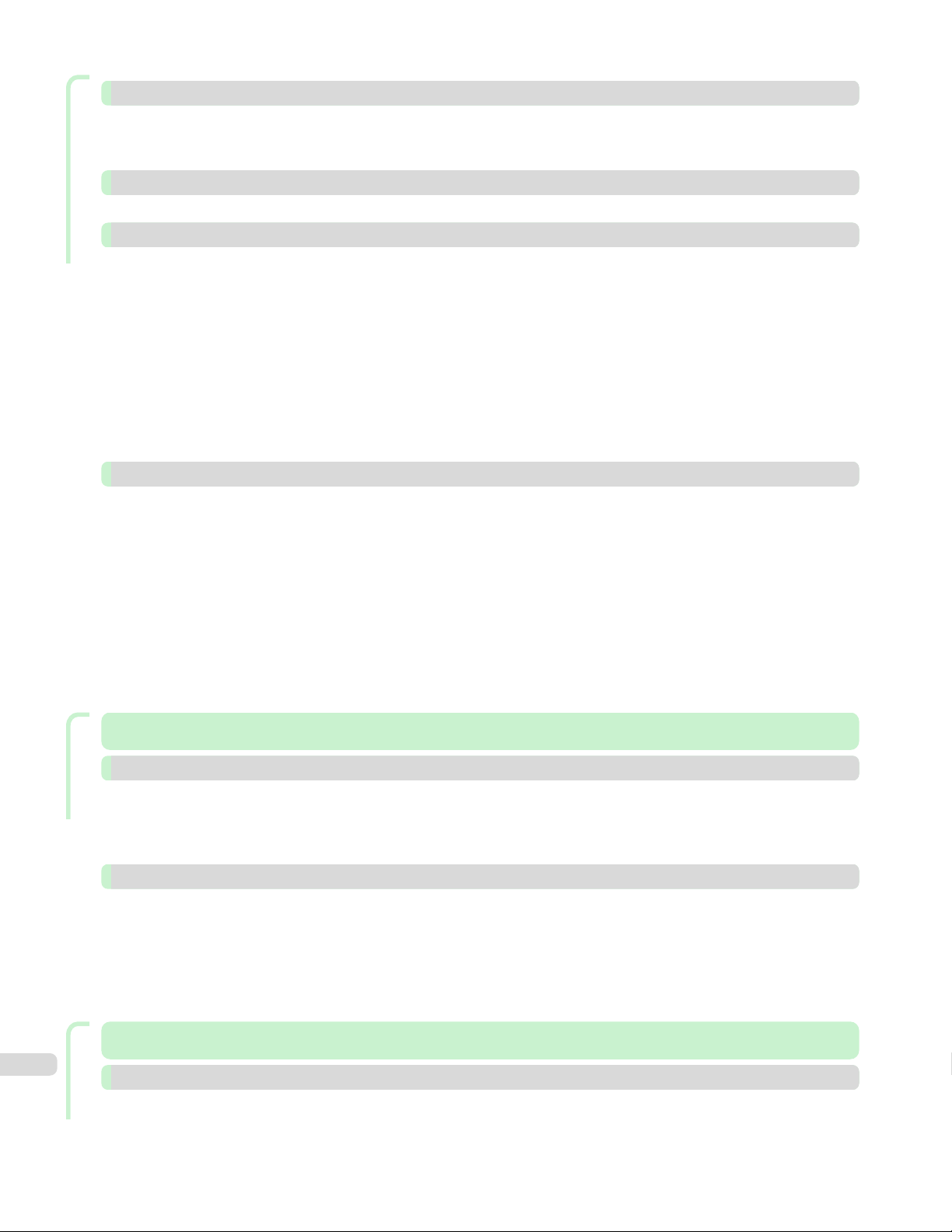
Handling and Use of Paper
Handling sheets 394
Loading Sheets in the Printer ............................................................................................................................................. 394
Printing From a Desired Starting Point ........................................................................................................................... 396
Removing Sheets ...................................................................................................................................................................... 399
Output Stacker 400
Using the Output Stacker ..................................................................................................................................................... 400
Media Configuration Tool (Windows) 405
The Features of Media Conguration Tool .................................................................................................................... 405
Installation Procedures ........................................................................................................................................................... 405
Starting Method ........................................................................................................................................................................ 407
Media Conguration Tool Main Window ......................................................................................................................... 408
Editing Media Type Information for Genuine Paper and Feed Conrmed Paper ......................................... 408
Adding Media Types ......................................................................................................................................................... 410
Changing Media Names .................................................................................................................................................. 412
Deleting Media Types You Have Added ................................................................................................................... 414
Switching Media Types Display Show/Hide ............................................................................................................ 415
Changing the Display Order of Media Types ......................................................................................................... 417
Checking the update ............................................................................................................................................................... 418
Media Configuration Tool (Mac OS) 419
The Features of Media
Procedures for Installing ....................................................................................................................................................... 419
Starting Method ........................................................................................................................................................................ 421
Media Conguration Tool Main Window ......................................................................................................................... 422
Editing Media Type Information for Genuine Paper and Feed Conrmed Paper ......................................... 423
Adding Media Types ......................................................................................................................................................... 424
Changing Media Names .................................................................................................................................................. 427
Deleting Media Types You Have Added ................................................................................................................... 429
Switching Media Types Display Show/Hide ............................................................................................................ 430
Changing the Display Order of Media Types ......................................................................................................... 432
Checking the update ............................................................................................................................................................... 433
Conguration Tool .................................................................................................................... 419
Control Panel
Control Panel 435
Operations and Display Screen 436
Control Panel .............................................................................................................................................................................. 436
Control Panel Display .............................................................................................................................................................. 438
How to View Instructions with Navigate ......................................................................................................................... 443
Checking Instructions During Printer Operations ...................................................................................................... 444
Printer Menu 446
Printer Menu Operations ....................................................................................................................................................... 446
Menu Operations ...................................................................................................................................................................... 447
Menu Structure ......................................................................................................................................................................... 450
Menu Settings ............................................................................................................................................................................ 457
Status Print ................................................................................................................................................................................. 468
Printing Interface Setting Reports .................................................................................................................................... 471
Printer Parts
Printer Parts 475
8
Printer parts 476
Front ............................................................................................................................................................................................... 476
Side ................................................................................................................................................................................................. 478
Top Cover (Inside) .................................................................................................................................................................... 479
Roll Cover (Inside) .................................................................................................................................................................... 480
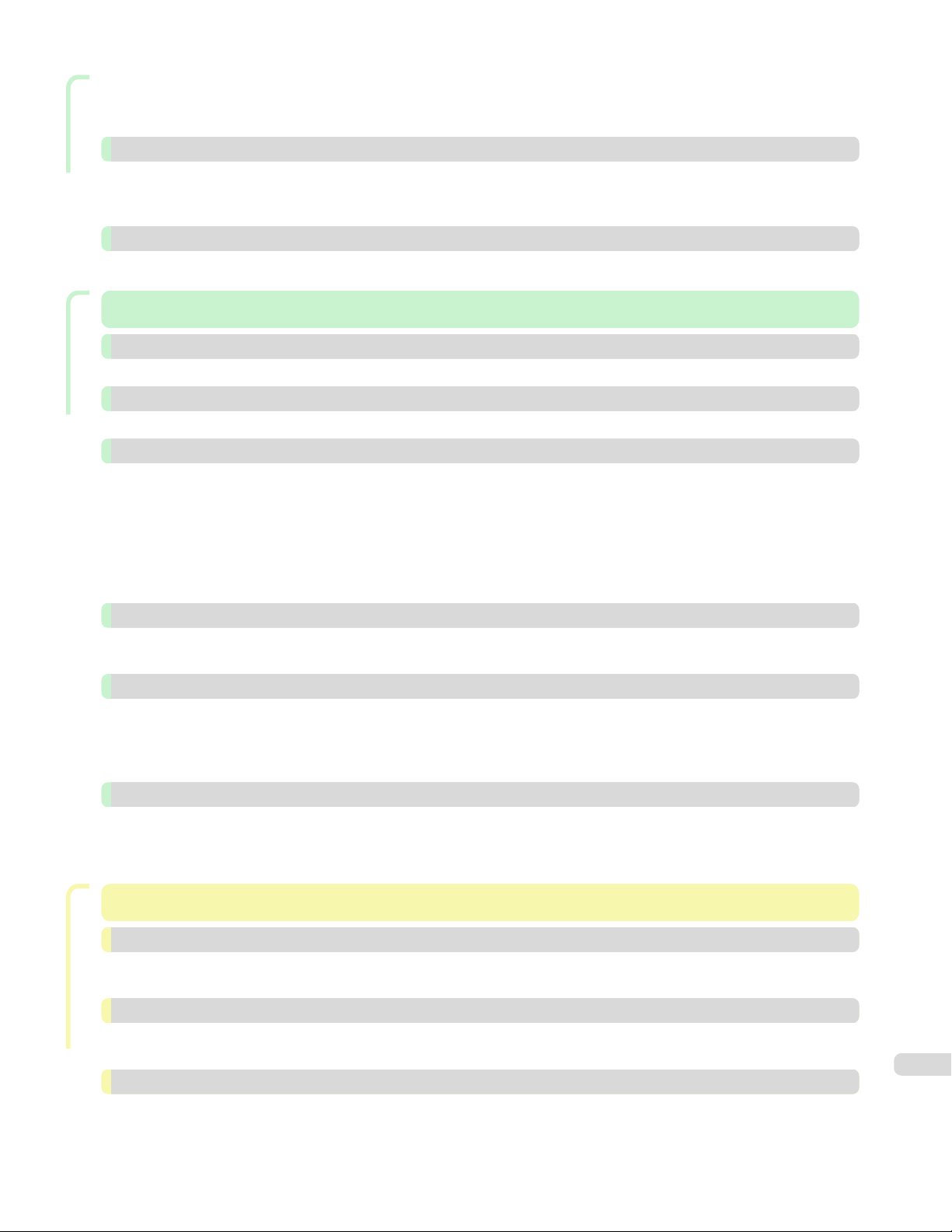
Printer Parts
Carriage ........................................................................................................................................................................................ 480
Ink Tank Cover (Inside) ........................................................................................................................................................... 481
Stand .............................................................................................................................................................................................. 482
Hard Disk 483
Printer Hard Disk Operations .............................................................................................................................................. 483
Checking the Free Hard Disk Space ................................................................................................................................ 484
Erasing Data on the Printer's Hard Disk ......................................................................................................................... 485
Optional accessories 487
Roll Holder Set ........................................................................................................................................................................... 487
Network Setting
Network Setting 489
Network Environment 490
Network Environment ............................................................................................................................................................. 490
Using RemoteUI 492
Using RemoteUI ........................................................................................................................................................................ 492
Initial Settings 494
Conguring the IP Address on the Printer .................................................................................................................... 494
Conguring the IP Address Using the Printer Control Panel ......................................................................... 494
Conguring the IP Address Using ARP and PING Commands ...................................................................... 495
Conguring TCP/IPv6 Network Settings ........................................................................................................................ 497
Conguring the Printer Driver Destination (Windows) ............................................................................................. 497
Conguring the Printer Driver Destination (Mac OS) ............................................................................................... 498
Conguring the Printer's TCP/IP Network Settings With RemoteUI .................................................................. 498
Mac OS Settings 502
Conguring the Destination in TCP/IP Networks ...................................................................................................... 502
Conguring the Destination for Bonjour Network .................................................................................................... 502
Other Settings 503
Specifying Printer-Related Information ........................................................................................................................... 503
Conguring the Communication Mode Manually ....................................................................................................... 504
Email Notication When Printing is Finished or Errors Occur .............................................................................. 505
Initializing the Network Settings ......................................................................................................................................... 505
Device Setup Utility (Windows) 506
imagePROGRAF Device Setup Utility ............................................................................................................................... 506
Installing imagePROGRAF Device Setup Utility ........................................................................................................... 506
Conguring the IP Address Using imagePROGRAF Device Setup Utility ........................................................ 506
Print Job Management
Print Job Management 509
Status Monitor (Windows) 510
The Features of imagePROGRAF Status Monitor ...................................................................................................... 510
Job Management Using imagePROGRAF Status Monitor ...................................................................................... 511
Printmonitor (Mac OS) 513
The Features of imagePROGRAF Printmonitor ........................................................................................................... 513
Job Management Using imagePROGRAF Printmonitor ........................................................................................... 514
Accounting (Windows) 515
Accounting Manager ............................................................................................................................................................... 515
Launching the Accounting Manager ................................................................................................................................ 515
Accounting Manager Main Window .................................................................................................................................. 516
Job List Area ................................................................................................................................................................. 518
9
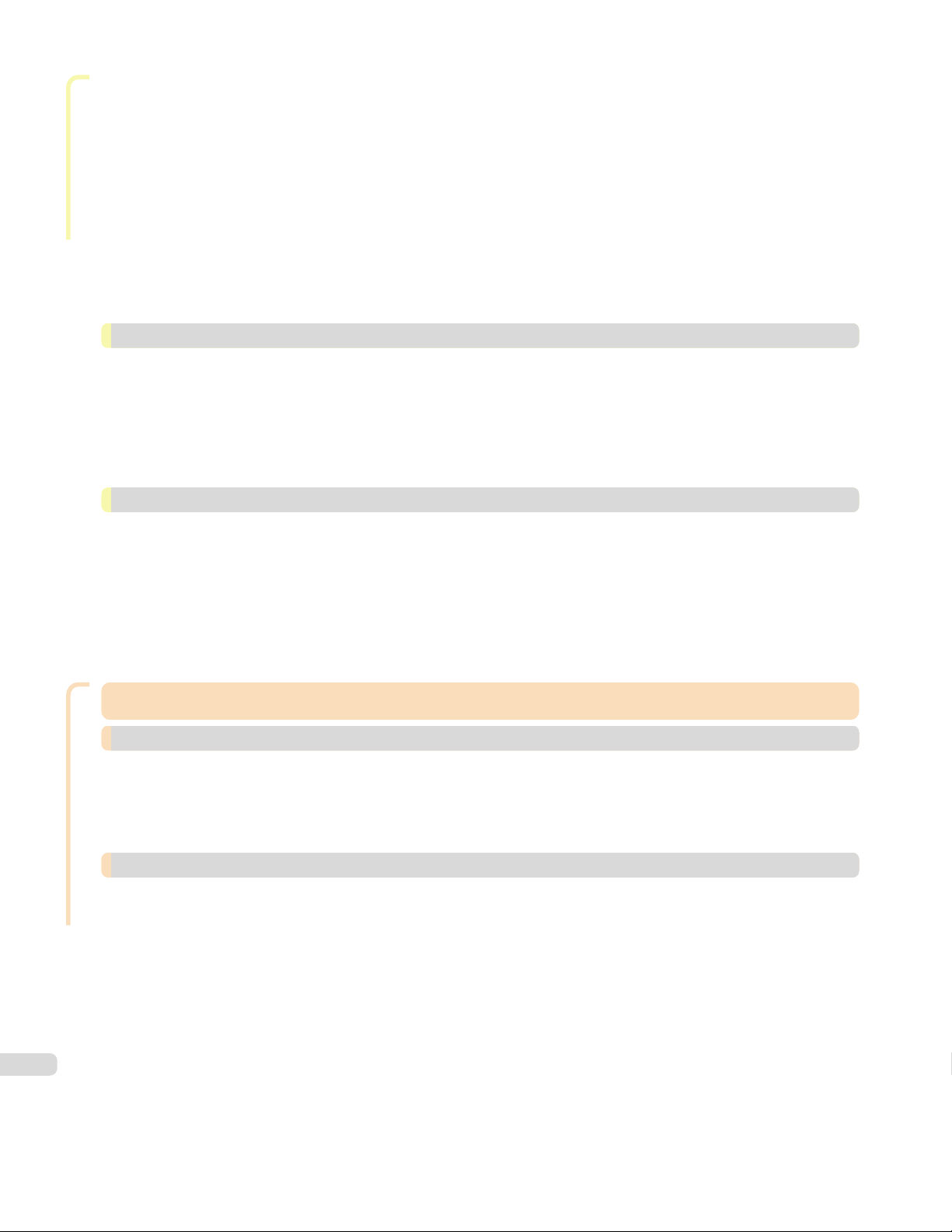
Print Job Management
Accounting Manager Basic Procedures ......................................................................................................................... 520
Conguring Unit Costs in Accounting Manager ......................................................................................................... 520
Setting the Unit Cost for Ink ......................................................................................................................................... 521
Setting the Unit Cost for Paper ................................................................................................................................... 522
Setting the Unit Cost for Items Other Than Ink and Paper ............................................................................. 523
Conguring Units and Display Settings in Accounting Manager ........................................................................ 524
Automatically Acquiring Print Job Logs at Regular Intervals ................................................................................ 525
Canceling Regular Print Job Log Acquisition ............................................................................................................... 525
Switching Between Displaying Jobs on Printer and Regularly Acquired Jobs ............................................... 525
Exporting Print Job Data as a CSV File ........................................................................................................................... 526
Displaying Job Properties or Period Properties .......................................................................................................... 526
Showing, Saving and Loading Selected Unit Cost Data .......................................................................................... 527
Showing the Total Amount of Ink and Paper Consumed ........................................................................................ 527
Basic Print Job Operations 529
Using the Printer Hard Disk ................................................................................................................................................. 529
Saving Print Jobs on the Printer Hard Disk .................................................................................................................. 531
Managing the Job Queue (Deleting or Preempting Other Jobs) ......................................................................... 534
Managing Pending Jobs (Printing or Deleting Jobs on Hold) ................................................................................ 536
Printing Saved Jobs ................................................................................................................................................................. 538
Deleting Saved Jobs ................................................................................................................................................................ 542
Moving Saved Jobs .................................................................................................................................................................. 546
Advanced Print Job Operations 551
Saving Print Jobs Sent from Sources Other than the Printer Driver ................................................................ 551
Printing Without Saving Jobs in the Common Box .................................................................................................... 552
Setting Passwords for Personal Boxes ........................................................................................................................... 553
Naming Personal Boxes ......................................................................................................................................................... 556
Displaying a List of Saved Jobs ......................................................................................................................................... 559
Printing a List of Saved Jobs .............................................................................................................................................. 562
Displaying Details of Saved Jobs ....................................................................................................................................... 563
Renaming Saved Jobs ............................................................................................................................................................ 566
10
Adjustments for Better Print Quality
Adjustments for Better Print Quality 571
Adjusting the Printhead 572
Adjusting the Printhead ......................................................................................................................................................... 572
Automatic Adjustment to Straighten Lines and Colors .................................................................................... 572
Manual Adjustment to Straighten Lines and Colors ........................................................................................... 573
Adjusting Line Misalignment ................................................................................................................................................ 575
Troubleshooting Paper Abrasion and Blurry Images ................................................................................................ 578
Adjusting the feed amount 579
Adjusting the Feed Amount ................................................................................................................................................. 579
Selecting a Feed Amount Adjustment Method ..................................................................................................... 579
Automatic Banding Adjustment .................................................................................................................................. 580
Manual Banding Adjustment ......................................................................................................................................... 582
Fine-Tuning the Paper Feed Amount ......................................................................................................................... 583
Adjusting Line Length ...................................................................................................................................................... 584
Adjusting the Vacuum Strength ......................................................................................................................................... 585
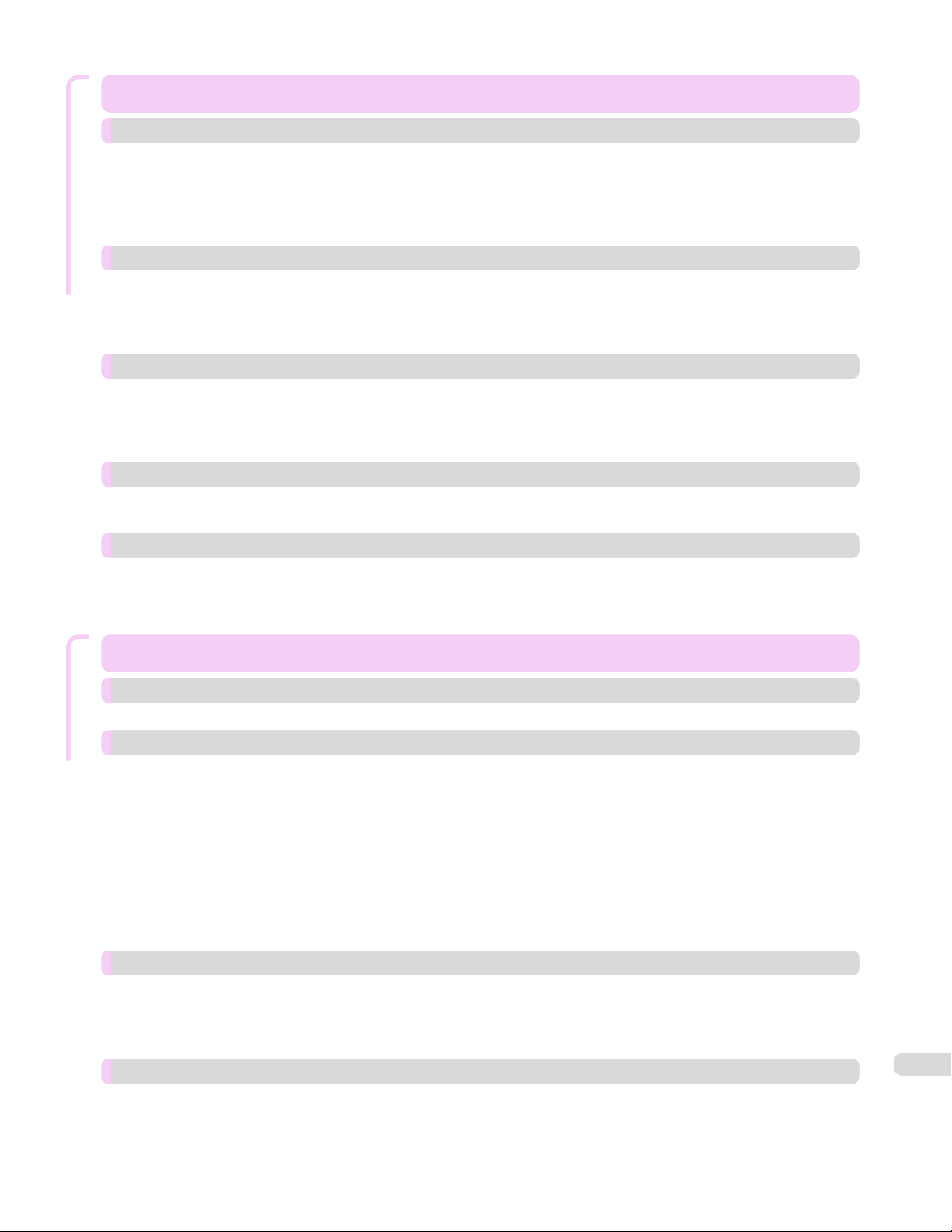
Maintenance and Consumables
Maintenance and Consumables 587
Ink Tanks 588
Ink Tanks ...................................................................................................................................................................................... 588
Replacing Ink Tanks ................................................................................................................................................................. 588
Checking Ink Tank Levels ...................................................................................................................................................... 594
When to Replace Ink Tanks .................................................................................................................................................. 594
Attach the Ink Tank Cover to the printer ....................................................................................................................... 595
Printheads 597
Printhead ...................................................................................................................................................................................... 597
Checking for Nozzle Clogging ............................................................................................................................................. 597
Cleaning the Printhead ........................................................................................................................................................... 598
Replacing the Printhead ........................................................................................................................................................ 599
Maintenance Cartridge 606
Maintenance Cartridge .......................................................................................................................................................... 606
Replacing the Maintenance Cartridge ............................................................................................................................. 606
Checking the Remaining Maintenance Cartridge Capacity ................................................................................... 610
When to Replace the Maintenance Cartridge .............................................................................................................. 611
Cleaning the Printer 612
Cleaning the Printer Exterior ............................................................................................................................................... 612
Cleaning Inside the Top Cover ............................................................................................................................................ 612
Other Maintenance 616
Preparing to Transfer the Printer ...................................................................................................................................... 616
Reinstalling the Printer ........................................................................................................................................................... 619
Updating the Firmware .......................................................................................................................................................... 622
Troubleshooting
Troubleshooting 625
Frequently Asked Questions 626
Frequently Asked Questions ................................................................................................................................................ 626
Problems Regarding Paper 627
Clearing Jammed Roll Paper ................................................................................................................................................ 627
Clearing a Jammed Sheet ..................................................................................................................................................... 630
Clearing Jammed Paper (Paper Feed Slot) ................................................................................................................... 633
Roll paper cannot be inserted into the Paper Feed Slot ......................................................................................... 635
Cannot load sheets .................................................................................................................................................................. 635
Paper is not cut neatly ........................................................................................................................................................... 635
Paper is not cut ......................................................................................................................................................................... 635
Depression on the leading edge is left ........................................................................................................................... 636
The size of clear lm cannot be detected ..................................................................................................................... 636
Roll Paper is Continuously Ejected ................................................................................................................................... 636
Printing does not start 637
The Data lamp on the Control Panel does not light up ........................................................................................... 637
The printer does not respond even if print jobs are sent ...................................................................................... 637
Ink Filling.. is displayed ........................................................................................................................................................... 637
The display screen indicates Agitating... ........................................................................................................................ 637
The printer stops during a print job 638
An error message is shown on the Display Screen ................................................................................................... 638
The printer ejects blank, unprinted paper ..................................................................................................................... 638
11
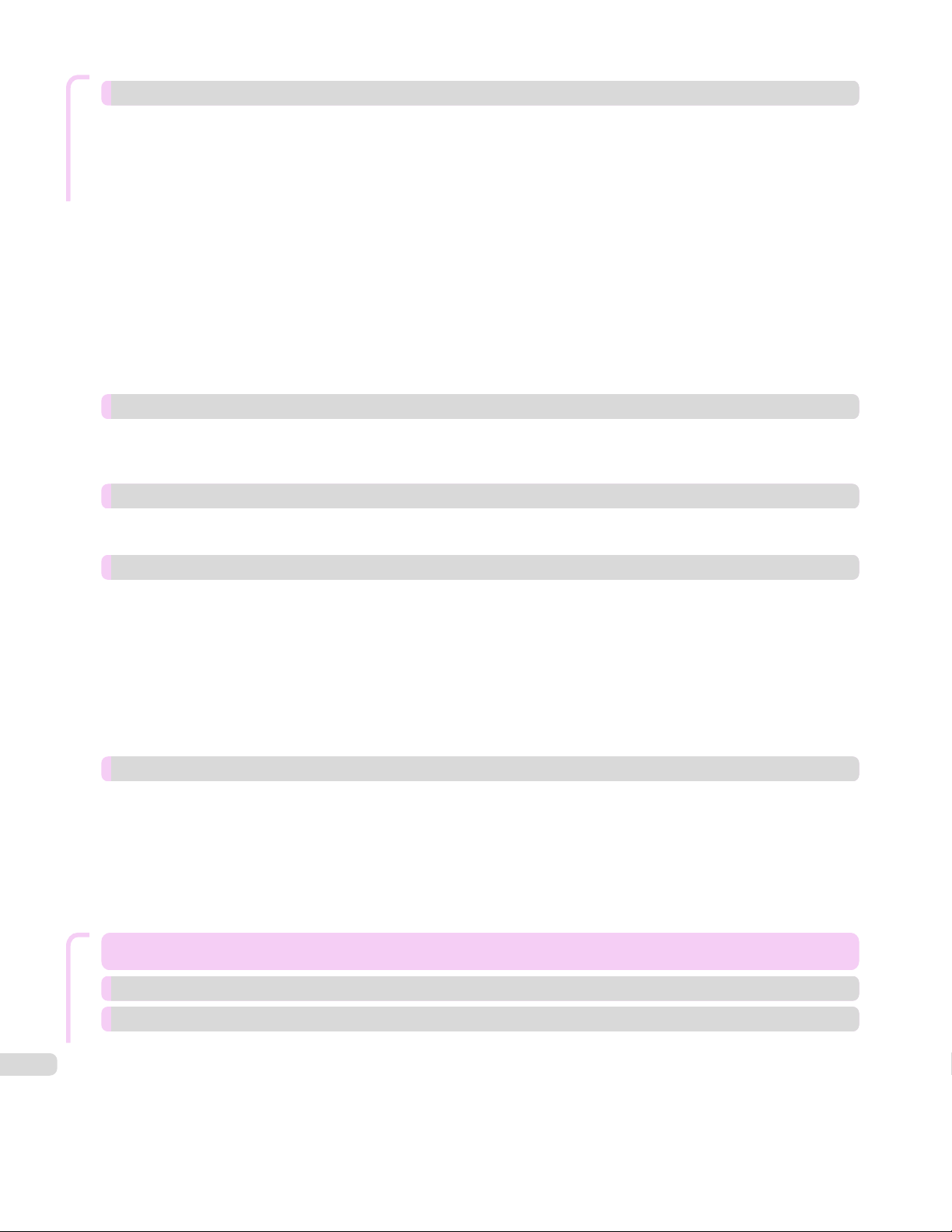
Troubleshooting
Problems with the printing quality 639
Printing is faint .......................................................................................................................................................................... 639
Paper rubs against the Printhead ..................................................................................................................................... 639
The edges of the paper are dirty ...................................................................................................................................... 640
The surface of the paper is dirty ...................................................................................................................................... 641
The back side of the paper is dirty .................................................................................................................................. 641
Printed colors are inaccurate .............................................................................................................................................. 641
Banding in
Colors in printed images are uneven ............................................................................................................................... 642
Image edges are blurred or white banding occurs .................................................................................................... 643
The contrast becomes uneven during printing ........................................................................................................... 643
The length of printed images is inaccurate in the feeding direction ................................................................. 644
Images are printed crooked ................................................................................................................................................. 644
Documents are printed in monochrome ........................................................................................................................ 644
Line thickness is not uniform .............................................................................................................................................. 644
Lines are misaligned ................................................................................................................................................................ 645
dierent colors occurs ................................................................................................................................... 642
Cannot print over a network 646
Cannot connect the printer to the network .................................................................................................................. 646
Cannot print over a TCP/IP network ................................................................................................................................ 646
Cannot print over a Bonjour network .............................................................................................................................. 646
Installation problems 647
The computer does not recognize the printer ............................................................................................................ 647
Removing Installed Printer Drivers .................................................................................................................................... 647
HP-GL/2 problems 649
With HP-GL/2, printing is misaligned ............................................................................................................................... 649
Lines or images are missing in printed HP-GL/2 jobs. ............................................................................................. 649
Lines are printed too thick or thin in HP-GL/2 print jobs ....................................................................................... 649
HP-GL/2 jobs are printed in monochrome (or color) ............................................................................................... 650
Printed colors of lines are inaccurate during HP-GL/2 printing .......................................................................... 650
HP-GL/2 jobs are printed 6 mm larger than
HP-GL/2 jobs are printed at maximum size, even if a standard size is specied ........................................ 650
HP-GL/2 printing takes a long time .................................................................................................................................. 650
The printer stops when printing a HP-GL/2 job (the carriage stops moving) ............................................... 650
specied ............................................................................................ 650
Other problems 651
The Ink Tank Cover has become detached from the printer ................................................................................ 651
The printer does not go on .................................................................................................................................................. 651
The printer takes time to start up ..................................................................................................................................... 651
If the Printer Makes a Strange Sound ............................................................................................................................. 652
Messages advising to check the maintenance cartridge are not cleared ....................................................... 652
The printer consumes a lot of ink ..................................................................................................................................... 652
Ink Level Detection .................................................................................................................................................................. 652
Error Message
Error Message 655
Error Messages 656
12
Messages regarding paper 658
Paper mismatch ........................................................................................................................................................................ 658
MediaType Mismatch .............................................................................................................................................................. 658
The paper is too small. ........................................................................................................................................................... 659
The paper is too small. ........................................................................................................................................................... 659
PaprWidth Mismatch ............................................................................................................................................................... 660
Paper size not detected. ........................................................................................................................................................ 660
Insucient paper for job ....................................................................................................................................................... 661
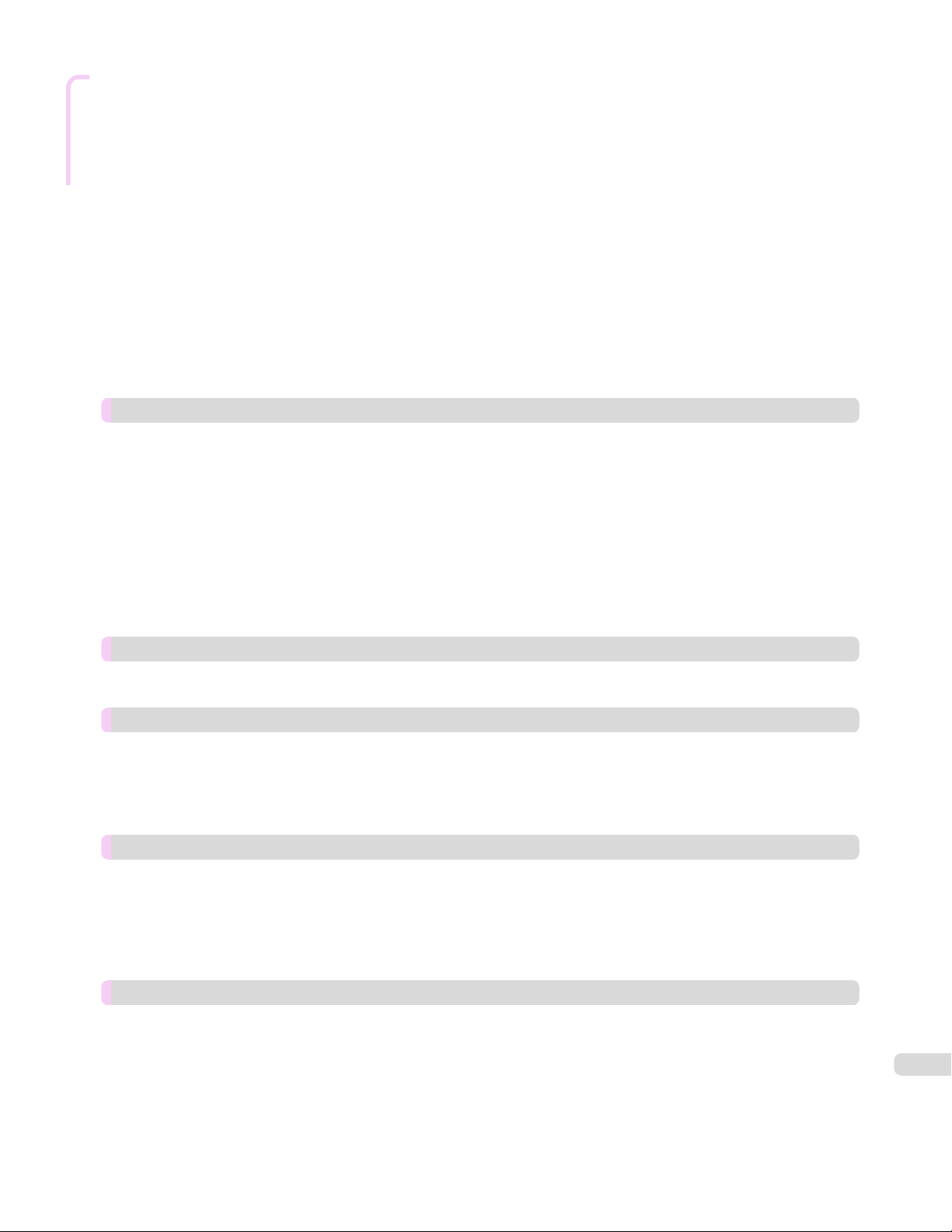
Error Message
This paper cannot be used. ................................................................................................................................................. 661
Roll printing is selected. ......................................................................................................................................................... 661
Roll printing is selected, but sheets are loaded. ......................................................................................................... 662
The roll is empty. ...................................................................................................................................................................... 662
Sheet printing is selected. .................................................................................................................................................... 662
Regular printing is selected, but a roll is loaded. ........................................................................................................ 662
Paper jam ..................................................................................................................................................................................... 663
Paper is crooked. ...................................................................................................................................................................... 663
Paper not aligned with right guide. ................................................................................................................................... 664
Cannot detect papr ................................................................................................................................................................. 664
Leading edge detection error. ............................................................................................................................................. 664
Paper cutting failed. ................................................................................................................................................................ 664
End of paper feed. ................................................................................................................................................................... 665
Rel lever is in wrong position. ............................................................................................................................................. 665
Borderless printng not possible. ........................................................................................................................................ 665
Paper position not suitable for borderless printing. ................................................................................................. 666
Roll paper is not securely in contact with roll holder. ............................................................................................... 666
Messages regarding ink 667
Ink insucient. ........................................................................................................................................................................... 667
No ink left. ................................................................................................................................................................................... 667
Remaining level of the ink cannot be correctly detected. Check ink tank. ..................................................... 667
Cannot detect ink level correctly. Close tank cover. ................................................................................................. 667
Close Ink Tank Cover .............................................................................................................................................................. 668
Ink tank is empty. ..................................................................................................................................................................... 668
Not much ink is left. ................................................................................................................................................................ 668
Check if ink tank is set, and its color and direction. ................................................................................................. 668
The following ink tanks cannot be recognized. ........................................................................................................... 668
Wrong ink tank. ......................................................................................................................................................................... 668
Do not pull out ink tank. ........................................................................................................................................................ 668
Messages regarding printing or adjustment 669
Cannot adjust paper feed. .................................................................................................................................................... 669
Check printed document. ..................................................................................................................................................... 669
Messages regarding printheads 670
Cannot adjust printhead. ....................................................................................................................................................... 670
Wrong printhead. ...................................................................................................................................................................... 670
Printhead error .......................................................................................................................................................................... 670
Cannot recognize print head. .............................................................................................................................................. 670
Execute printhead cleaning. ................................................................................................................................................. 671
Messages regarding the maintenance cartridge 672
Insert the maintenance cartridge. ..................................................................................................................................... 672
Wrong maintenance cartridge. ........................................................................................................................................... 672
Maint. cart. The level is low .................................................................................................................................................. 672
No Maintenance Cartridge capacity. ................................................................................................................................ 672
Maintenance cartridge full. ................................................................................................................................................... 672
Maintenance cartridge problem. ........................................................................................................................................ 672
Messages regarding the hard disk 673
Hard disk error. ......................................................................................................................................................................... 673
File read error. ............................................................................................................................................................................ 673
The mail box is full. .................................................................................................................................................................. 673
Mail box full. Now printing without saving data. .......................................................................................................... 673
Mail box nearly full. .................................................................................................................................................................. 673
Maximum jobs stored. ............................................................................................................................................................ 673
Mail box full. Delete unwanted data ................................................................................................................................. 673
13
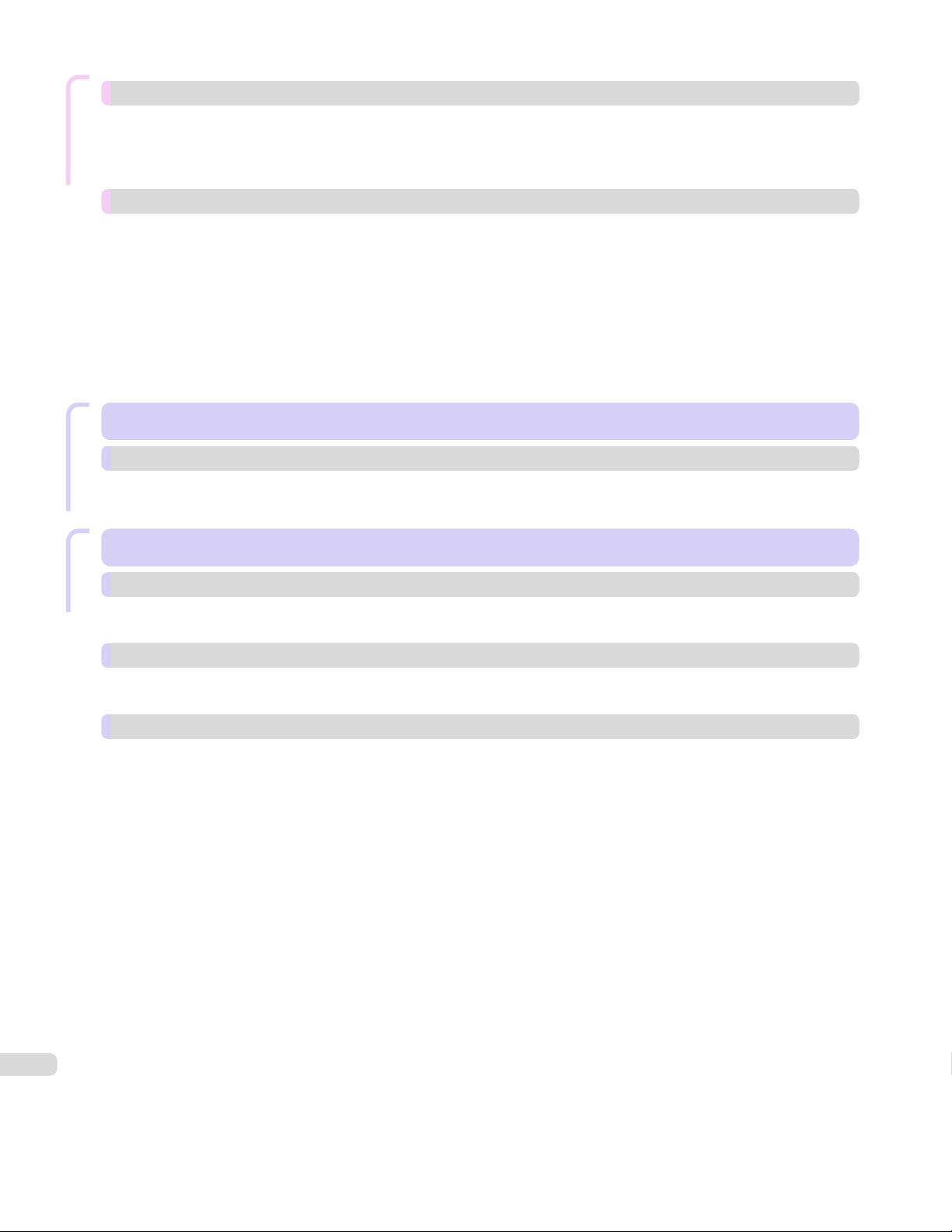
Error Message
Messages regarding HP-GL/2 675
This type of paper is not compatible with HP-GL/2. ................................................................................................. 675
GL2: Wxxxx The memory is full. (xxxx is 0501, 0903, or 0904) .......................................................................... 675
GL2: W0502 The parameter is out of range. ............................................................................................................... 675
GL2: W0504 This command is not supported. ............................................................................................................ 675
Other Messages 676
GARO Wxxxx (x represents a number) ........................................................................................................................... 676
ERROR Exxx-xxxx (x represents a letter or number) ................................................................................................ 676
Hardware error. xxxxxxxx-xxxx (x represents a letter or number) ...................................................................... 676
Top cover is open. .................................................................................................................................................................... 677
Prepare for parts replacement. .......................................................................................................................................... 677
Parts replacement time has passed. ................................................................................................................................ 677
Unknown
Multi-sensor error .................................................................................................................................................................... 677
Error in cutter position. .......................................................................................................................................................... 677
Specications
le. .............................................................................................................................................................................. 677
Specifications 679
Printer Specifications 680
Specications ............................................................................................................................................................................. 680
Print Area ..................................................................................................................................................................................... 681
Appendix
Appendix 683
Safety Precautions 684
Safety Precautions ................................................................................................................................................................... 684
Legal Notices .............................................................................................................................................................................. 686
Manuals for this printer 688
Manuals for this printer ......................................................................................................................................................... 688
About This User Manual ........................................................................................................................................................ 688
Disposal of the product 690
WEEE Directive .......................................................................................................................................................................... 690
14
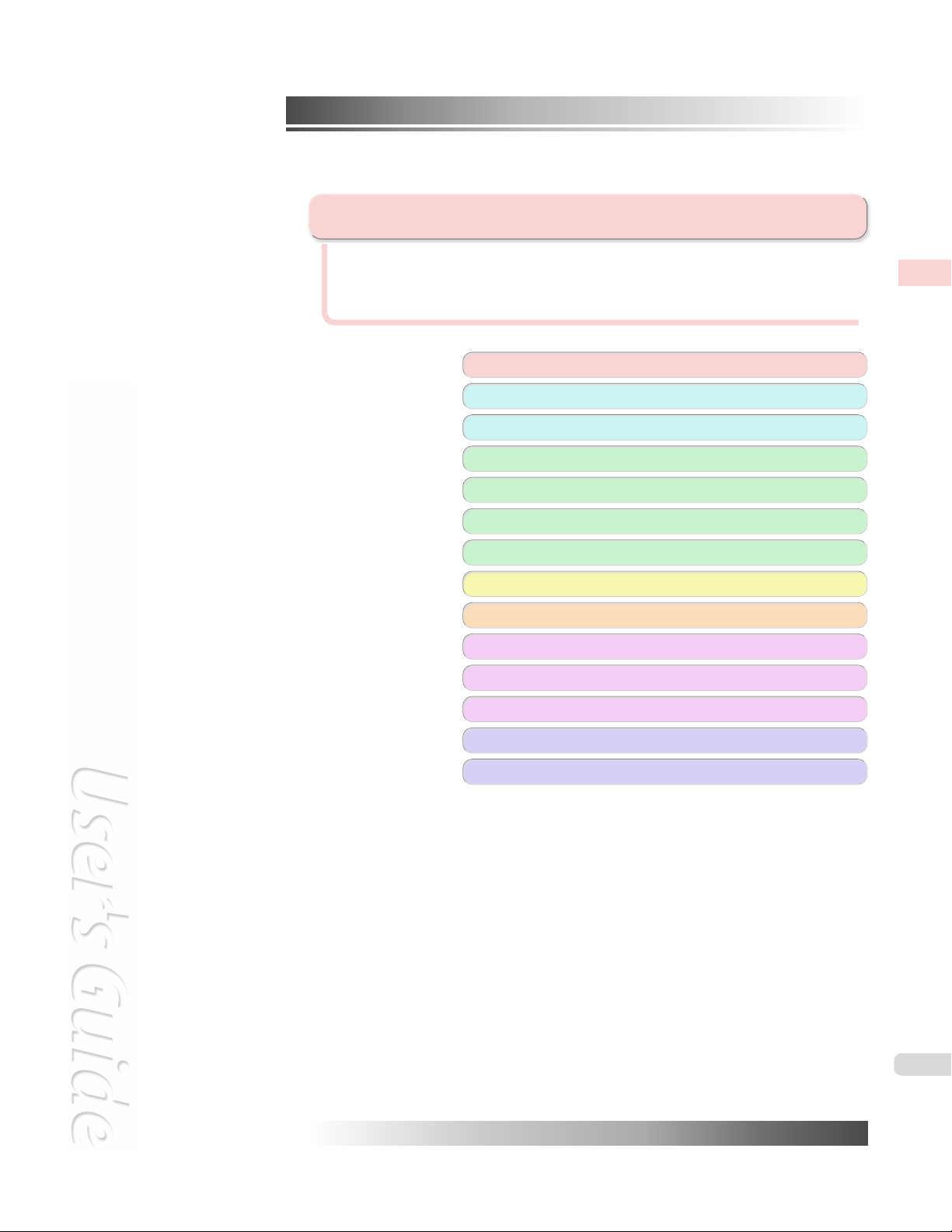
iPF785
User's Guide
Basic Printing Workflow
Printing procedure ..................................................................................... 16
Canceling print jobs ................................................................................... 25
Pausing Printing ........................................................................................ 29
Enhanced Printing Options 31
Windows Software 157
Mac OS Software 277
Handling and Use of Paper 361
Control Panel 435
Printer Parts 475
Network Setting 489
Basic Printing Workow
Print Job Management 509
Adjustments for Better Print Quality 571
Maintenance and Consumables 587
Troubleshooting 625
Error Message 655
Specications 679
Appendix 683
imagePROGRAF
15
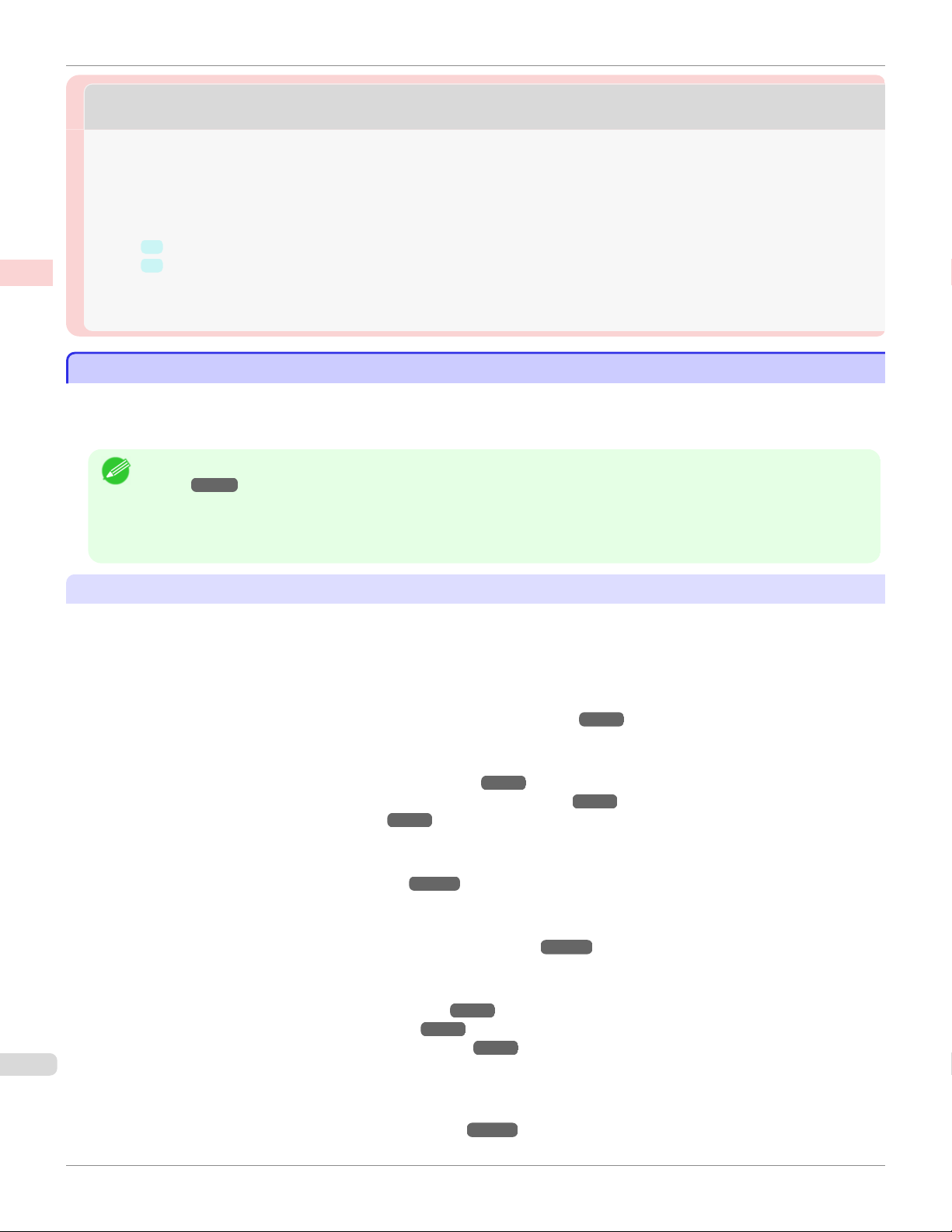
Printing Options Using Rolls and Sheets
iPF785
Basic Printing Workow Printing procedure
Printing procedure
Printing procedure
Printing Options Using Rolls and Sheets ........................................................................................................................ 16
Turning the Printer On and
Loading and Printing on Rolls ............................................................................................................................................. 19
Loading and Printing on Sheets ......................................................................................................................................... 21
➔ Specifying Paper in the Printer Driver (Windows) ................................................................................. 160
➔ Specifying Paper in the Printer Driver (Mac OS) ................................................................................... 279
Printing in Windows ................................................................................................................................................................. 22
Printing from Mac OS ............................................................................................................................................................. 23
Printing Options Using Rolls and Sheets
Printing Options Using Rolls and Sheets
The printer supports both rolls and sheets.
This section introduces the main features of each, as well as the main printing methods available. Select rolls or sheets
to suit your particular printing application.
O ........................................................................................................................................... 17
• For information on the types of paper the printer supports, refer to the Paper Reference Guide. (See "Types of Pa-
Note
per.") ➔P.362
• A variety of other ways to print are available besides those introduced here. Choose the printing method that suits your
particular printing application, referring to "Working with Various Print Jobs" and "Enhanced Printing Options" from the
table of contents.
Roll printing
Media in spooled rolls is generally called Roll Media. Rolls are loaded on the Roll Holder, which are in turn loaded in
the printer.
Rolls can be used to print large photos or create posters or banners that cannot be printed on regular sheets.
•
Large-format printing
Easily print vertical or horizontal banners from familiar applications such as Microsoft Office applications.
(See "Printing Vertical or Horizontal Banners (Large-Format Printing).") ➔P.97
•
Borderless printing
Print without a margin (border) around posters or photos.
(See "Borderless Printing on Paper of Equivalent Size.") ➔ P.87
(See "Borderless Printing by Resizing Originals to Fit the Roll Width.") ➔ P.90
(See "Borderless Printing at Actual Size.") ➔ P.80
•
Banner printing
You can print multiple pages as a single continuous image, without margins between pages.
(See "Printing Multiple Pages Continuously.") ➔ P.114
•
90-degree rotation before printing
Originals in portrait orientation are rotated 90 degrees when possible to use paper more efficiently.
(See "Conserving Roll Paper by Rotating Originals 90 Degrees.") ➔ P.135
•
Enlarged/reduced printing
You can freely adjust the size of originals by enlarging or reducing originals before printing.
(See "Resizing Originals to Match the Paper Size.") ➔ P.65
(See "Resizing Originals to Fit the Roll Width.") ➔ P.67
(See "Resizing Originals by Entering a Scaling Value.") ➔ P.71
•
Free Layout function
Print multiple documents from multiple applications (such as word-processing programs, spreadsheet programs,
and so on) next to each other.
(See "Printing Multiple Originals Next to Each Other.") ➔ P.110
User's Guide
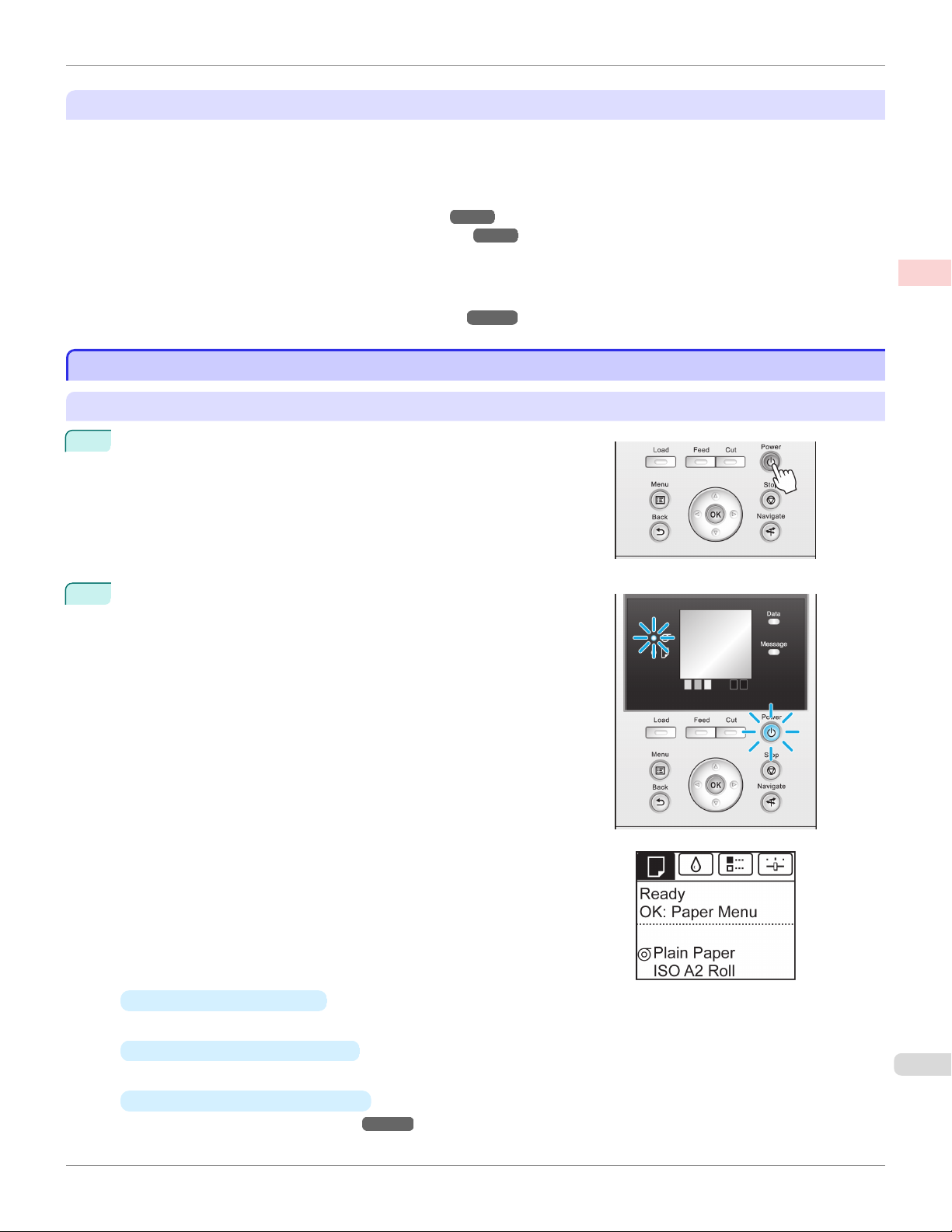
iPF785
Turning the Printer On and O
Sheet printing
Sheets refer to individual sheets of paper.
Insert the sheet between the Platen and the Paper Retainer.
•
Enlarged/reduced printing
You can freely adjust the size of originals by enlarging or reducing originals before printing.
(See "Resizing Originals to Match the Paper Size.") ➔ P.65
(See "Resizing Originals by Entering a Scaling Value.") ➔ P.71
•
Free Layout function
Print multiple documents from multiple applications (such as word-processing programs, spreadsheet programs,
and so on) next to each other.
(See "Printing Multiple Originals Next to Each Other.")
Turning the Printer On and Off
Turning the Printer On and Off
➔P.110
Turning the printer on
Press the Power button to turn on the printer.
1
The printer will now start up.
After the Display Screen shows the Canon logo, "Starting up...
Please wait." is displayed.
Basic Printing Workow Printing procedure
The Power Lamp is lit when the printer finishes starting up, and the
2
printer is now in Standby.
The printer will not go into Standby in the following situations. Take
the appropriate action.
•
The Top Cover is open
Close the Top Cover.
•
The Ink Tank Cover is open
Close the Ink Tank Cover.
•
The Printhead is not installed
see "Replacing the Printhead." ➔ P.599
User's Guide
17
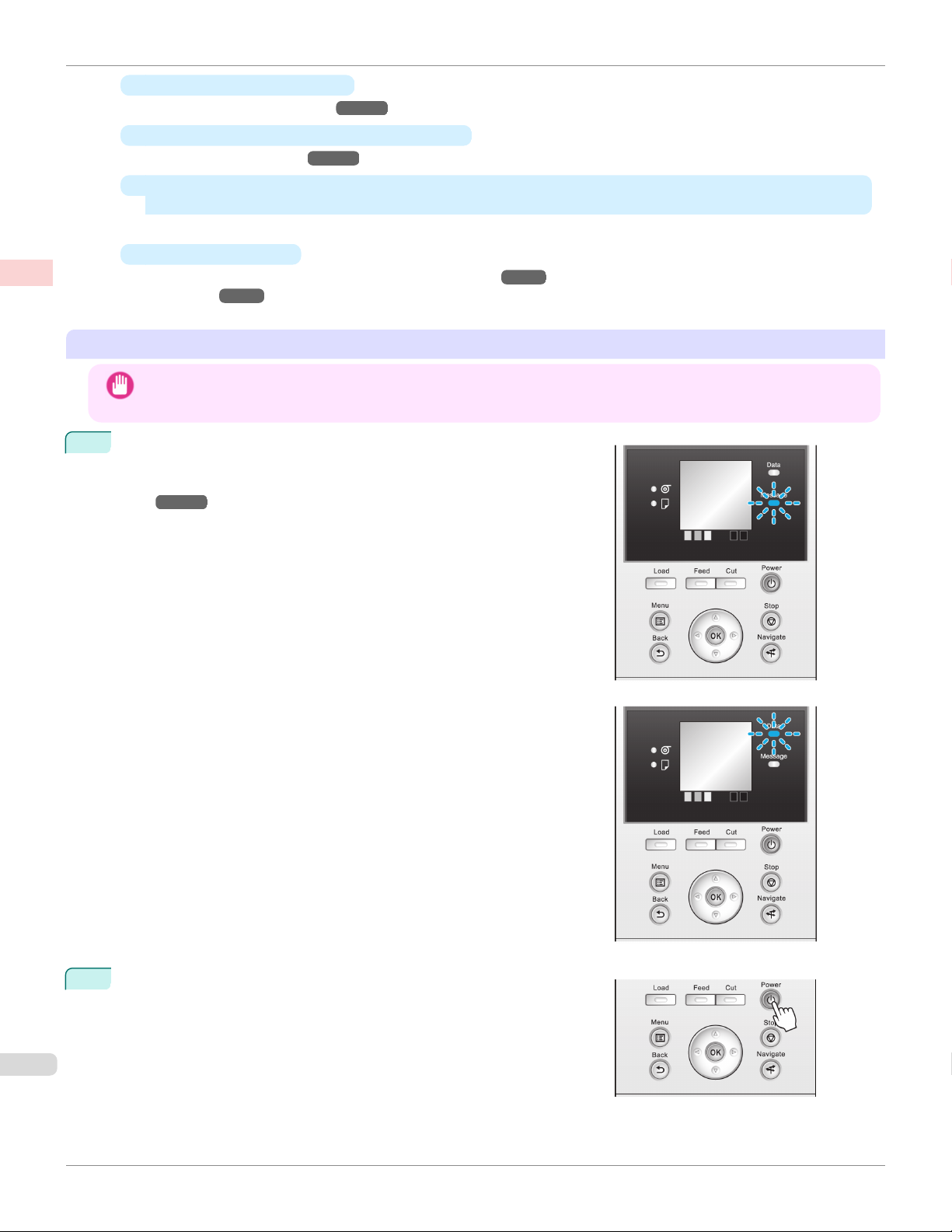
Turning the Printer On and O
•
An Ink Tank is not installed
Basic Printing Workow Printing procedure
see "Replacing Ink Tanks." ➔P.588
•
If "ERROR" is shown on the Display Screen
see "Error messages." ➔ P.656
•
The Power Lamp and Message Lamp are not lit (even once), and nothing appears on the Display
Screen
Make sure the printer is plugged in correctly. Check the connection at the plug and electrical outlet.
•
No paper is loaded
Load paper. (See "Loading and Printing on Rolls.") ➔P.19 (See "Loading and Printing on
Sheets.") ➔ P.21
Turning the printer off
• Never disconnect the printer's power supply or unplug it during a print job. This may damage the printer.
Important
Make sure no print jobs are in progress.
1
If the Message Lamp is flashing, check the message on the Display
Screen and take action as necessary. (See "Error Messag-
es.") ➔ P.656
iPF785
If the Data Lamp is flashing, the printer is receiving a print job. Turn
off the printer only after printing is finished.
Hold down the Power button for more than a second.
2
After "Shut Down.. Please Wait.." is shown on the Display Screen,
the printer shuts off.
User's Guide
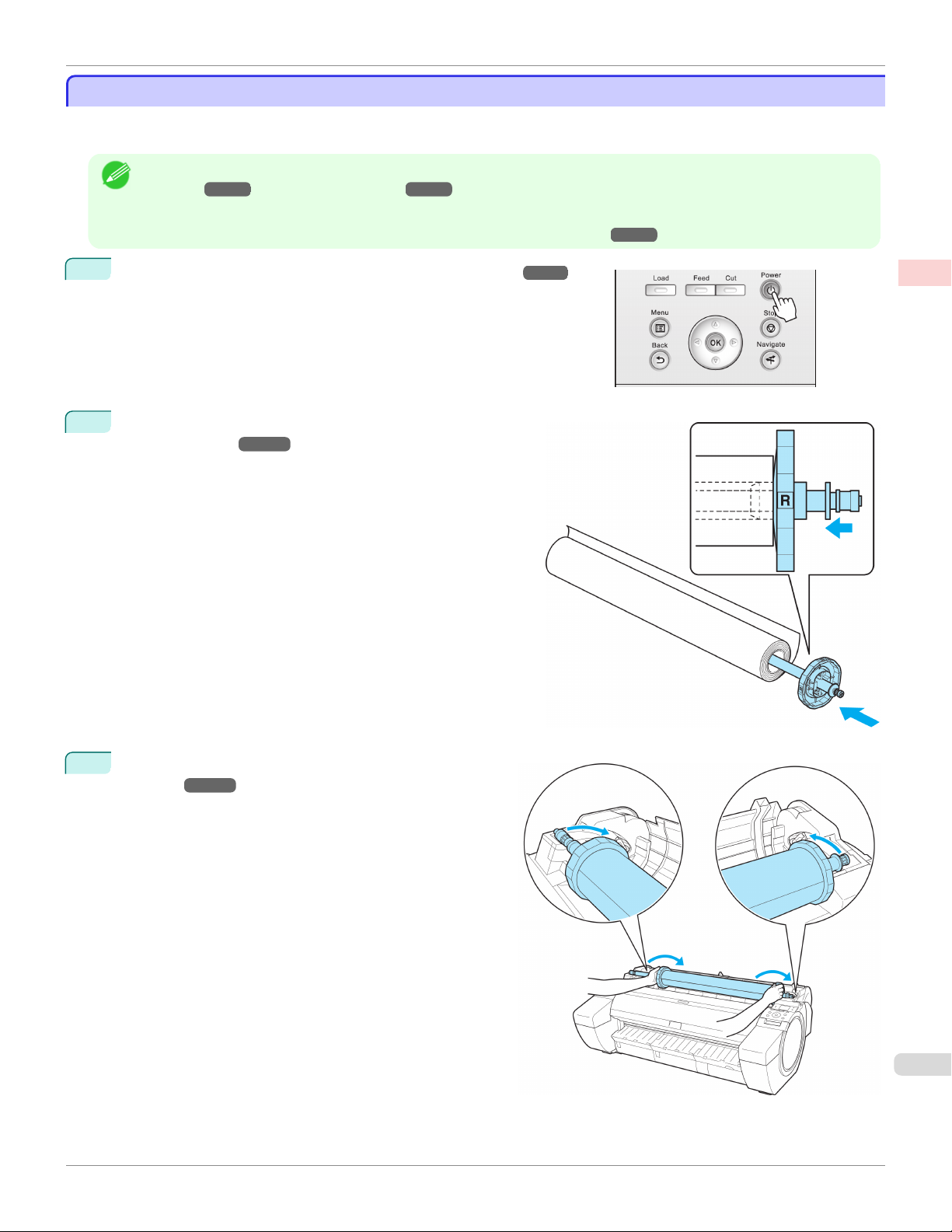
iPF785
These are the basic steps for loading and printing on rolls.
Follow these steps to load and print on rolls.
Loading and Printing on Rolls
Loading and Printing on Rolls
Loading and Printing on Rolls
• For details on supported sizes and types of rolls, see Paper Sizes or the Paper Reference Guide. (See "Paper
Note
Sizes.") ➔P.362 (See "Types of Paper.") ➔P.362
• If you prefer to wait for the ink to dry after printing and simply eject the document, you can deactivate automatic cutting
and cut the paper manually. (See "Specifying the Cutting Method for Rolls.") ➔P.388
Turn the printer on. (See "Turning the Printer On and Off.") ➔P.17
1
Load the roll on the Roll Holder. (See "Attaching the Roll
2
Holder to Rolls.") ➔ P.372
Basic Printing Workow Printing procedure
Load the roll in the printer. (See "Loading Rolls in the
3
Printer.")
➔P.375
19
User's Guide
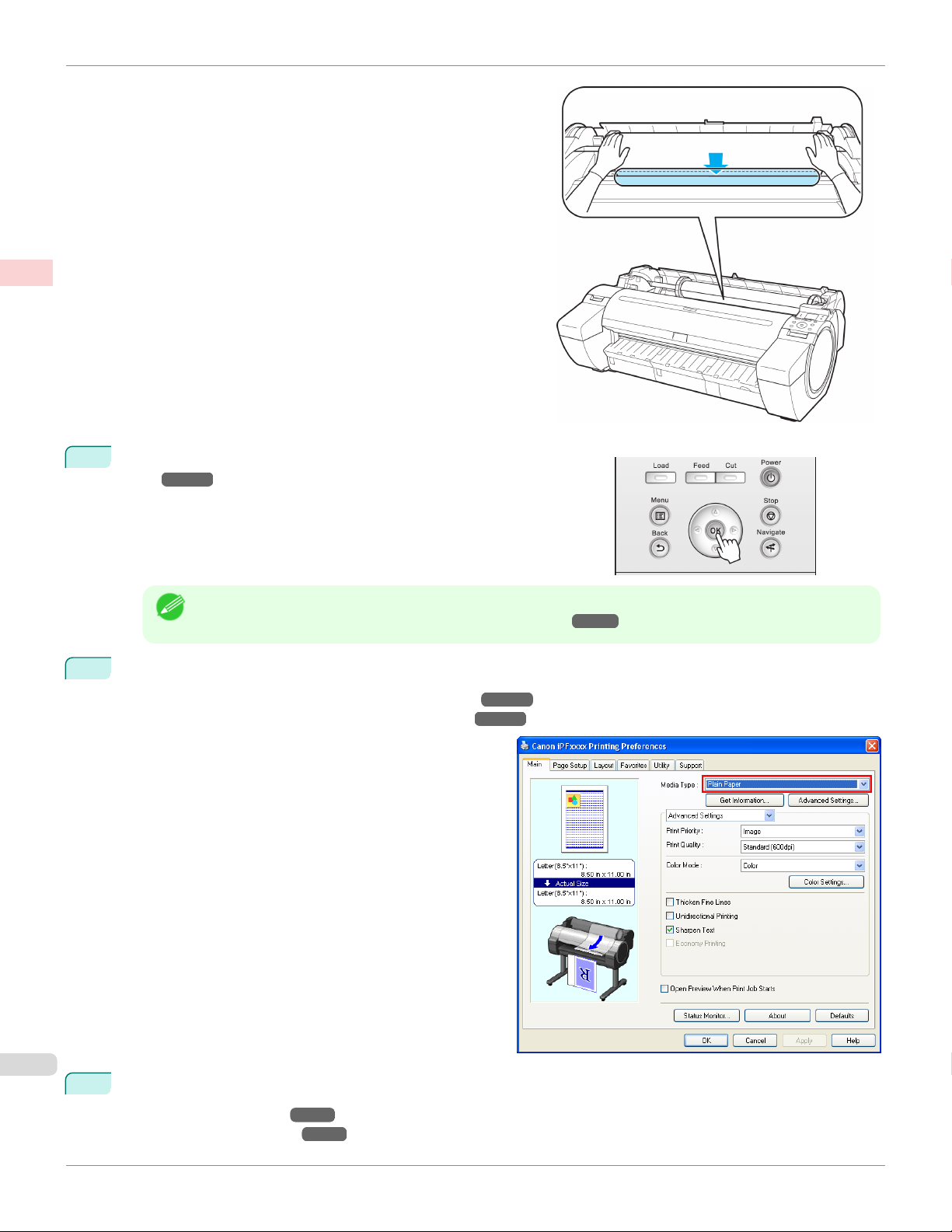
Loading and Printing on Rolls
Basic Printing Workow Printing procedure
Select the type of paper. (See "Changing the Type of Pa-
4
per.") ➔ P.378
iPF785
• If no barcode has been printed on the roll and you have set ManageRemainRoll to On, specify the roll length
Note
5
Complete settings in the printer driver for the type of paper and other details.
•
Specifying Paper in the Printer Driver (Windows) ➔ P.160
•
Specifying Paper in the Printer Driver (Mac OS) ➔ P.279
after the type of paper. (See "Specifying the Paper Length.") ➔ P.380
6
Send the print job.
•
Printing in Windows ➔ P.22
•
Printing from Mac OS ➔ P.23
User's Guide

iPF785
These are the basic steps for loading sheets and then printing.
Follow the steps below to load and print on sheets.
Loading and Printing on Sheets
The printer now starts printing the print job.
Loading and Printing on Sheets
Loading and Printing on Sheets
• For details on supported types and sizes of paper, see Paper Sizes or the Paper Reference Guide. (See "Paper
Note
1
2
Sizes.") ➔P.362 (See "Types of Paper.") ➔P.362
Turn the printer on. (See "Turning the Printer On and Off.") ➔P.17
Complete settings in the printer driver for the type of paper and other details.
•
Specifying Paper in the Printer Driver (Windows) ➔ P.160
•
Specifying Paper in the Printer Driver (Mac OS) ➔ P.279
Basic Printing Workow Printing procedure
3
Send the print job.
•
Printing in Windows ➔ P.22
•
Printing from Mac OS ➔ P.23
User's Guide
21
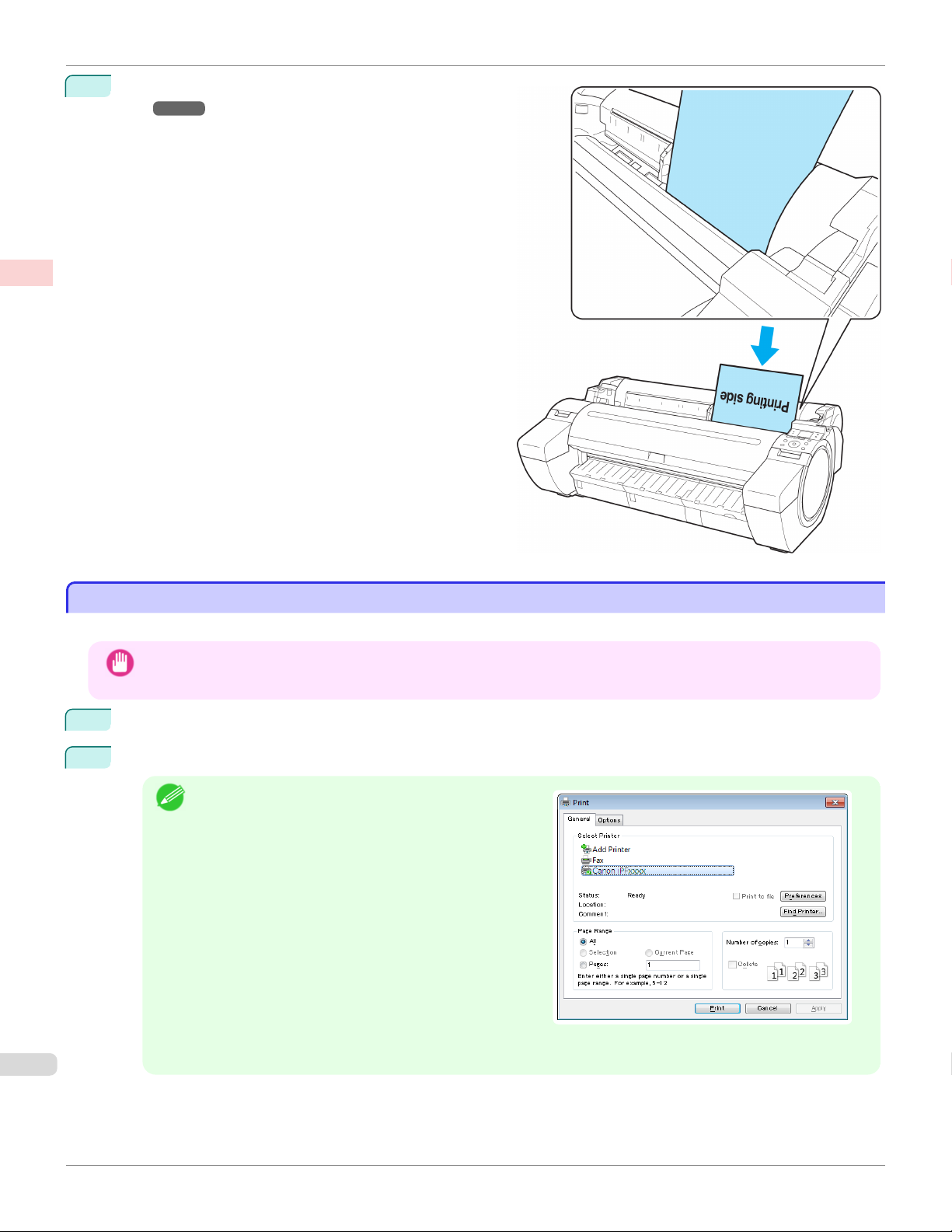
Printing in Windows
Load the sheet. (See "Loading Sheets in the Print-
4
Basic Printing Workow Printing procedure
er.") ➔ P.394
The printer now starts printing the print job.
iPF785
Printing in Windows
Printing in Windows
Print from the application menu.
• We recommend exiting unnecessary applications before printing. Running several applications while printing may in-
Important
1
2
terrupt the transfer of print data and affect printing quality.
In the source application, select Print from the File menu to display the dialog box for printing conditions.
After confirming that the printer is selected in the dialog box, click Print or OK to start printing.
The appearance of the dialog box varies depending on
•
Note
the software application. In most cases, the dialog box
includes basic printing options and enables you to
choose the printer, specify the range of pages, number
of copies, and so on.
Example: Print dialog box displayed by the application
• If another printer is selected, select the printer you want to use under Select Printer or in the dialog box dis-
played after clicking Printer.
Settings for many printing methods (including enlarged or reduced printing, borderless printing, and so on) are displayed in the printer driver dialog box. There are two ways to access the printer driver dialog box, as follows.
User's Guide
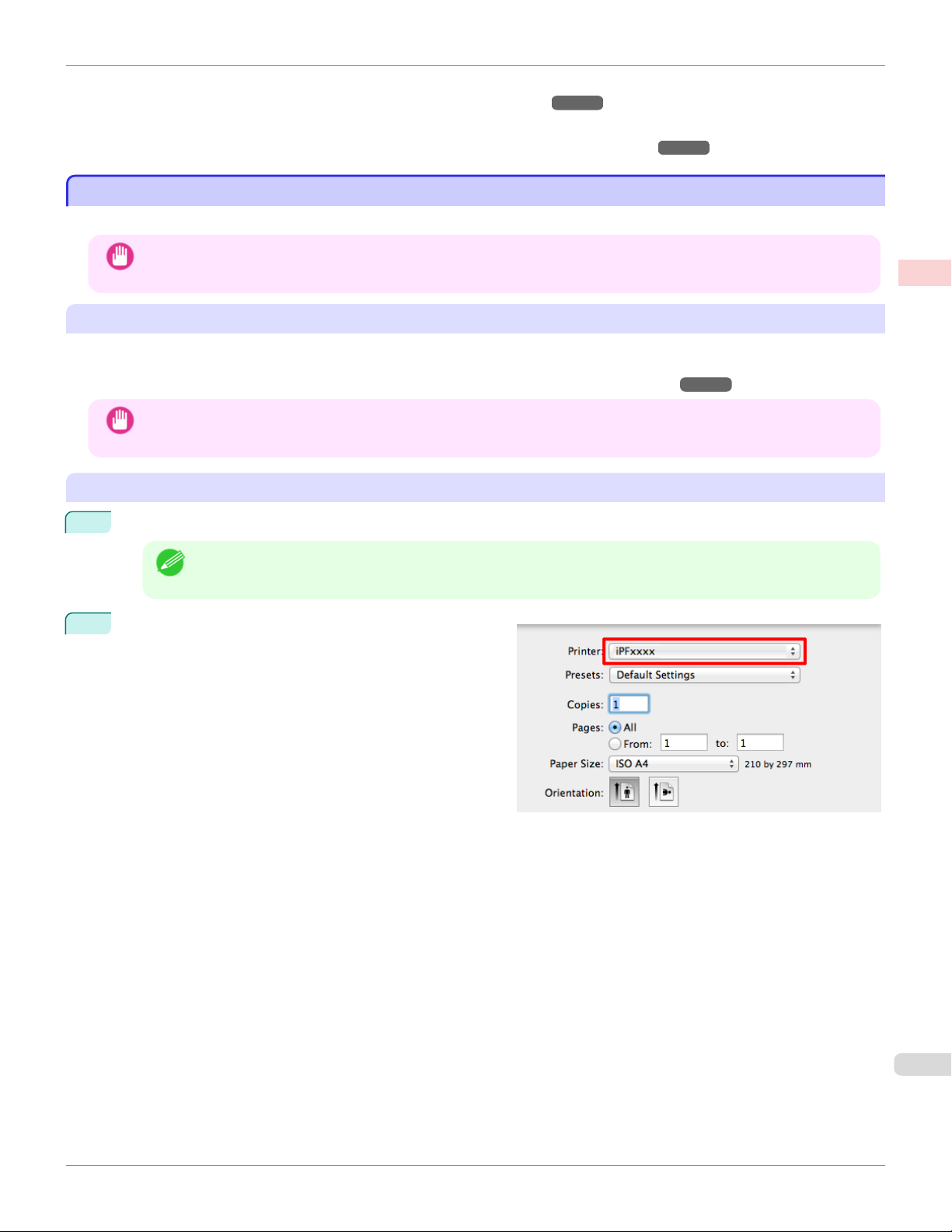
iPF785
Print from the application menu after registering the printer.
Printing from Mac OS
•
From the application
(See "Accessing the Printer Driver Dialog Box from Applications .") ➔ P.164
•
From the operating system menu
(See "Accessing the Printer Driver Dialog Box from the Operating System Menu .") ➔ P.166
Printing from Mac OS
Printing from Mac OS
• We recommend exiting unnecessary applications before printing. Running several applications while printing may in-
Important
Registering the printer
The printer needs to be registered in Print & Scan (identified as Printers & Scanners or Print & Fax in other versions
of Mac OS X) in System Preferences before printing.
For instructions on registering the printer, see "Configuring the Printer Driver Destination ." ➔P.498
terrupt the transfer of print data and affect printing quality.
• During this setup process, the printer will not be listed among available printers if it is off or disconnected.
Important
Printing from the application software
Basic Printing Workow Printing procedure
1
In the application software, select Print from the File menu to display the dialog box for printing conditions.
• This dialog box includes basic printing options and enables you to choose the printer, specify the range of
Note
Select the printer in the Printer list.
2
pages, number of copies, and so on.
User's Guide
23

Printing from Mac OS
Click Print to start printing.
3
Basic Printing Workow Printing procedure
As shown in the following illustration, you can switch to
other panes in this dialog box to complete settings for
various methods of printing, including enlarged and reduced printing, borderless printing, and so on.
iPF785
User's Guide
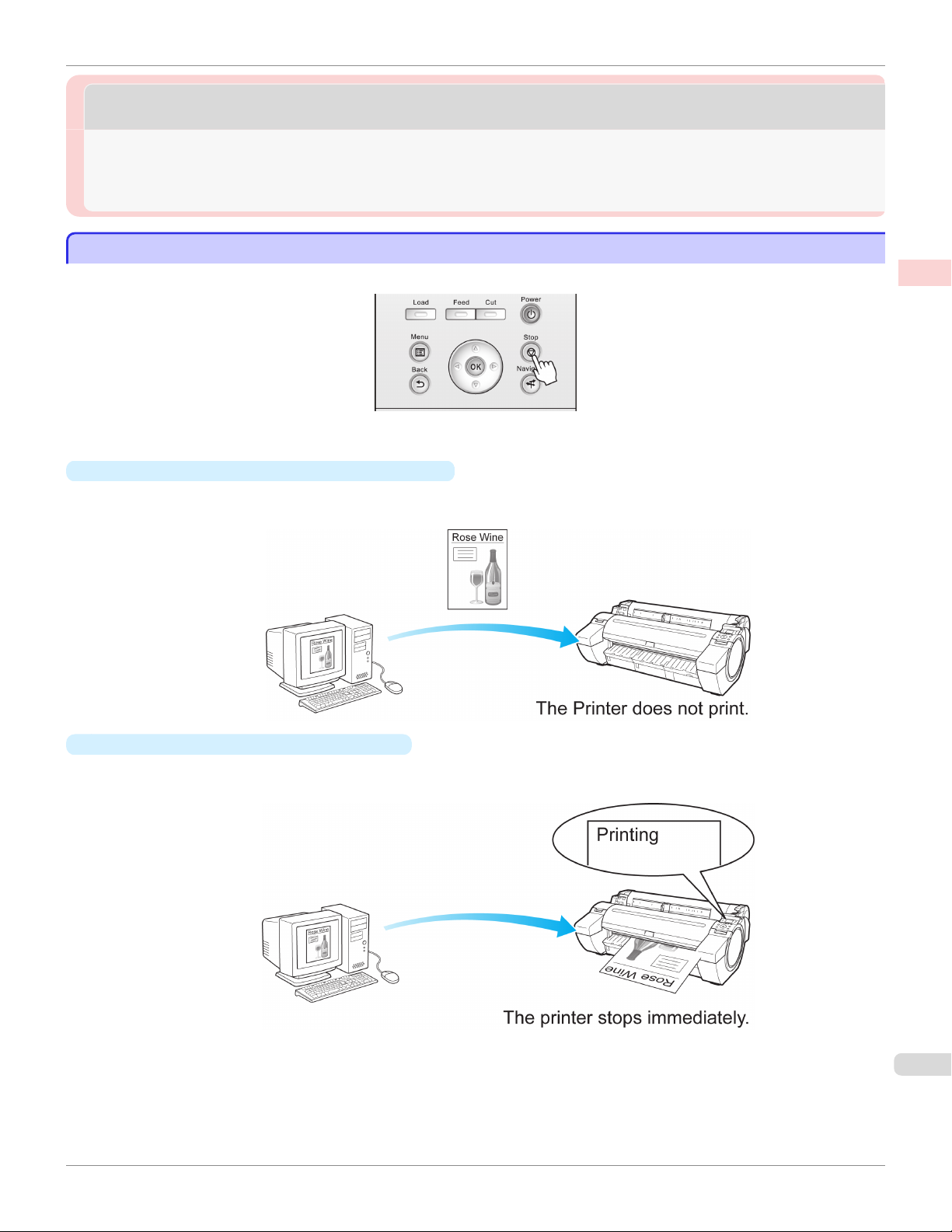
iPF785
Canceling Print Jobs from the Control Panel
Canceling print jobs
Canceling print jobs
Canceling Print Jobs from the Control Panel ............................................................................................................... 25
Canceling Print Jobs from Windows ................................................................................................................................ 26
Canceling Print Jobs from Mac OS .................................................................................................................................. 26
Canceling Print Jobs from the Control Panel
Canceling Print Jobs from the Control Panel
To cancel printing or reception of print jobs, press the Stop button on the Control Panel.
When you press the Stop button during printing, printer operation varies depending on the current status.
•
If you press the Stop button before printing starts
Pressing the Stop button before printing starts will display a confirmation message. To cancel the print job, select
Yes.
Basic Printing Workow Canceling print jobs
•
If you press the Stop button during printing
Pressing the Stop button during printing will display a confirmation message. To cancel the print job immediately,
select Yes.
User's Guide
25
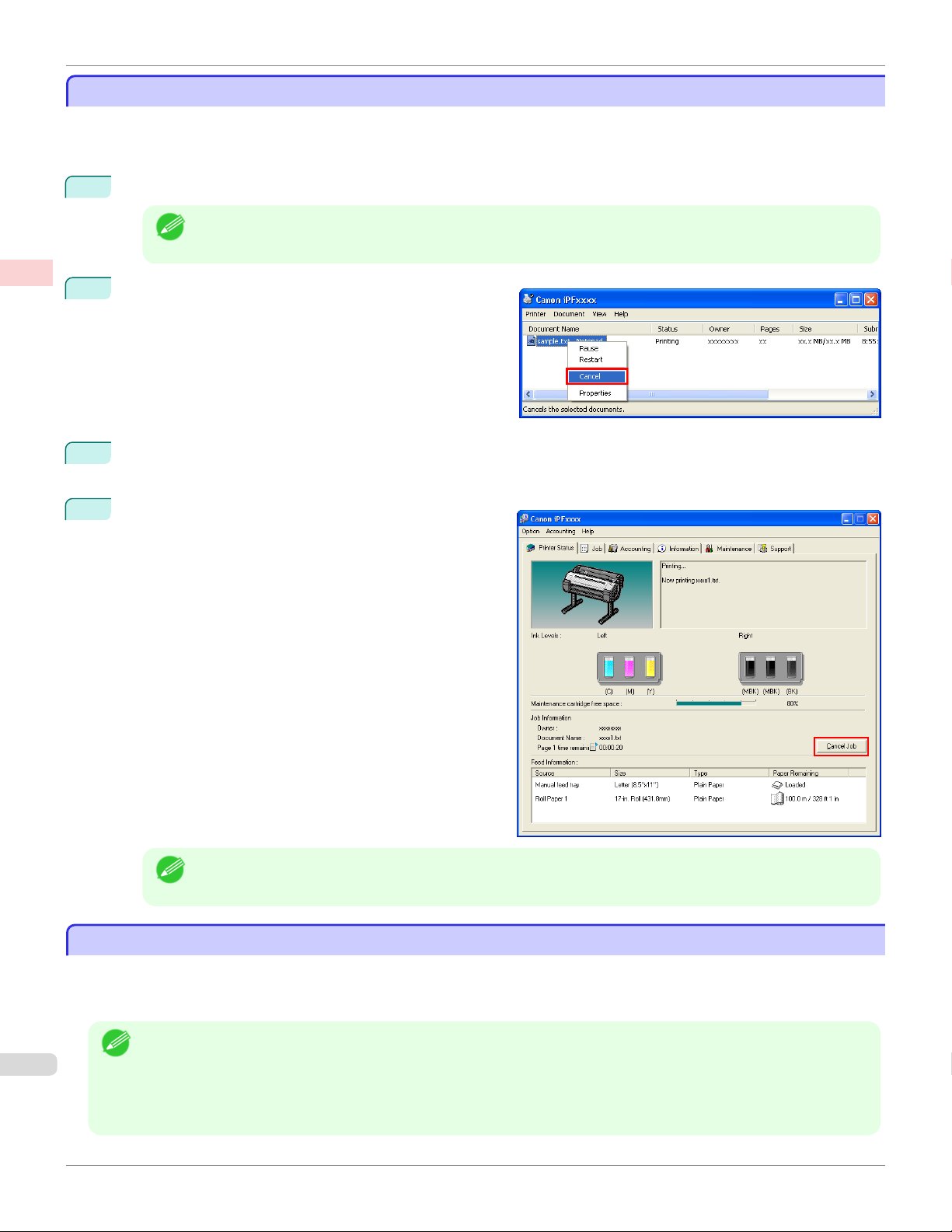
Canceling Print Jobs from Windows
Canceling Print Jobs from Windows
Basic Printing Workow Canceling print jobs
Canceling Print Jobs from Windows
In the printer window, you can cancel jobs that are being sent to the printer.
Using imagePROGRAF Status Monitor, you can cancel print jobs that have already been received by the printer or
that are currently being printed.
1
Click the printer icon in the taskbar to display the printer window.
• You can also display this window by double-clicking the printer icon in the Printers and Faxes (or Printer)
Note
Right-click the job to cancel and select Cancel.
2
If the job to cancel is not shown in the printer window (that is, if the print data has already been received by the
3
printer), double-click the taskbar icon to display imagePROGRAF Status Monitor.
On the Printer Status sheet, click Cancel Job.
4
folder, accessible through the Windows start menu.
iPF785
• The screen may differ slightly depending on the model you are using.
Note
Canceling Print Jobs from Mac OS
Canceling Print Jobs from Mac OS
In the printer window, you can cancel jobs that are being sent to the printer.
Otherwise, you can cancel jobs from imagePROGRAF Printmonitor if they have been received by the printer or are
currently being printed.
• Print jobs are shown in the printer window while they are being sent from the computer. After transmission, jobs are not
Note
displayed even during printing.
• Print jobs are displayed in the imagePROGRAF Printmonitor window from the moment the printer starts receiving the
print data until the moment printing is finished. They are not displayed before print data is sent to the printer, even if the
computer has started preparing the print data.
User's Guide
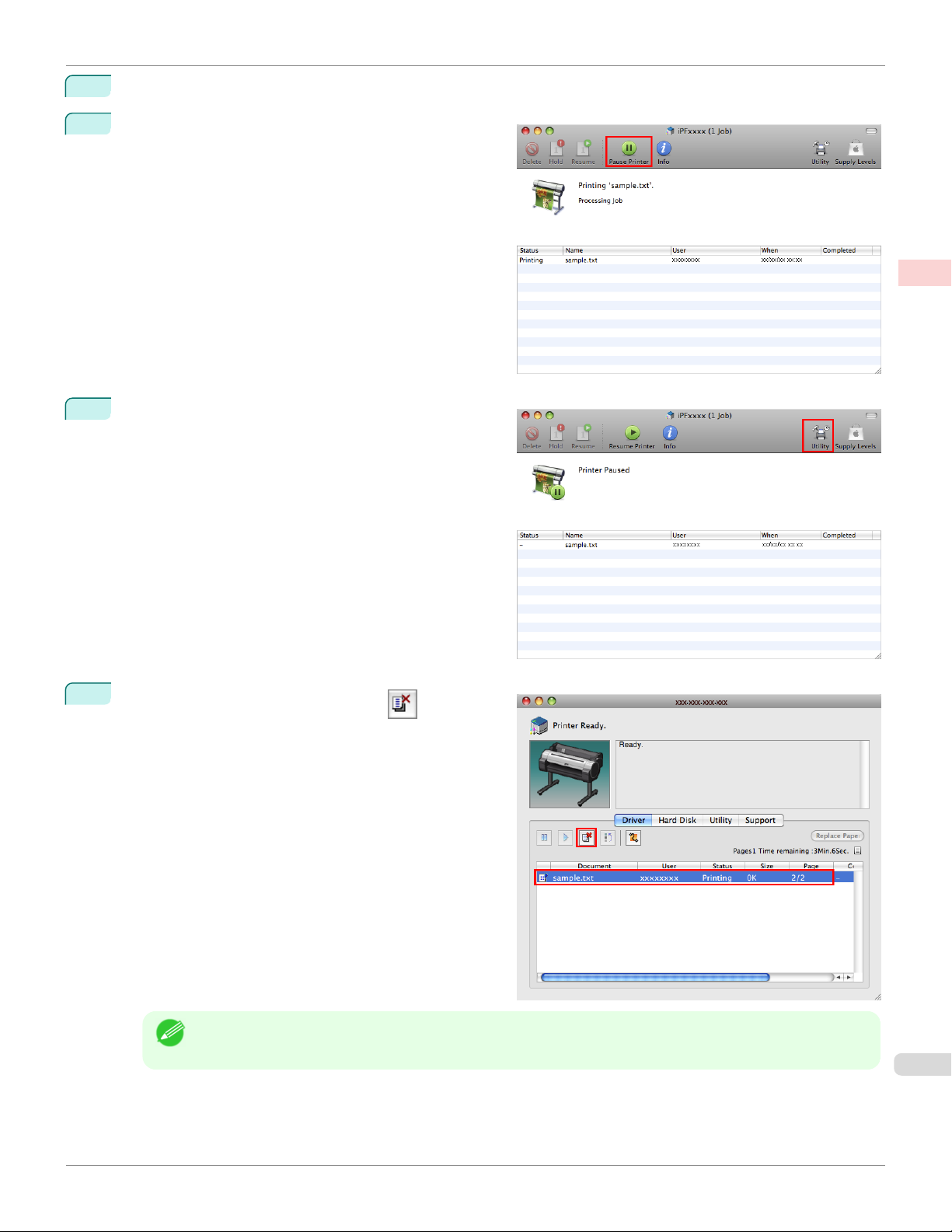
iPF785
1
2
3
Canceling Print Jobs from Mac OS
Click the printer icon in the Dock to display the printer window.
Click Pause Printer to stop printing.
If there are no jobs in the printer window that can be
canceled, (that is, if the print data has already been
sent to the printer), click Utility to display imagePROGRAF Printmonitor.
Basic Printing Workow Canceling print jobs
4
Select the print job to cancel and click to delete
the print job.
• The screen may differ slightly depending on the model you are using.
Note
The job sent to the printer is canceled.
27
User's Guide
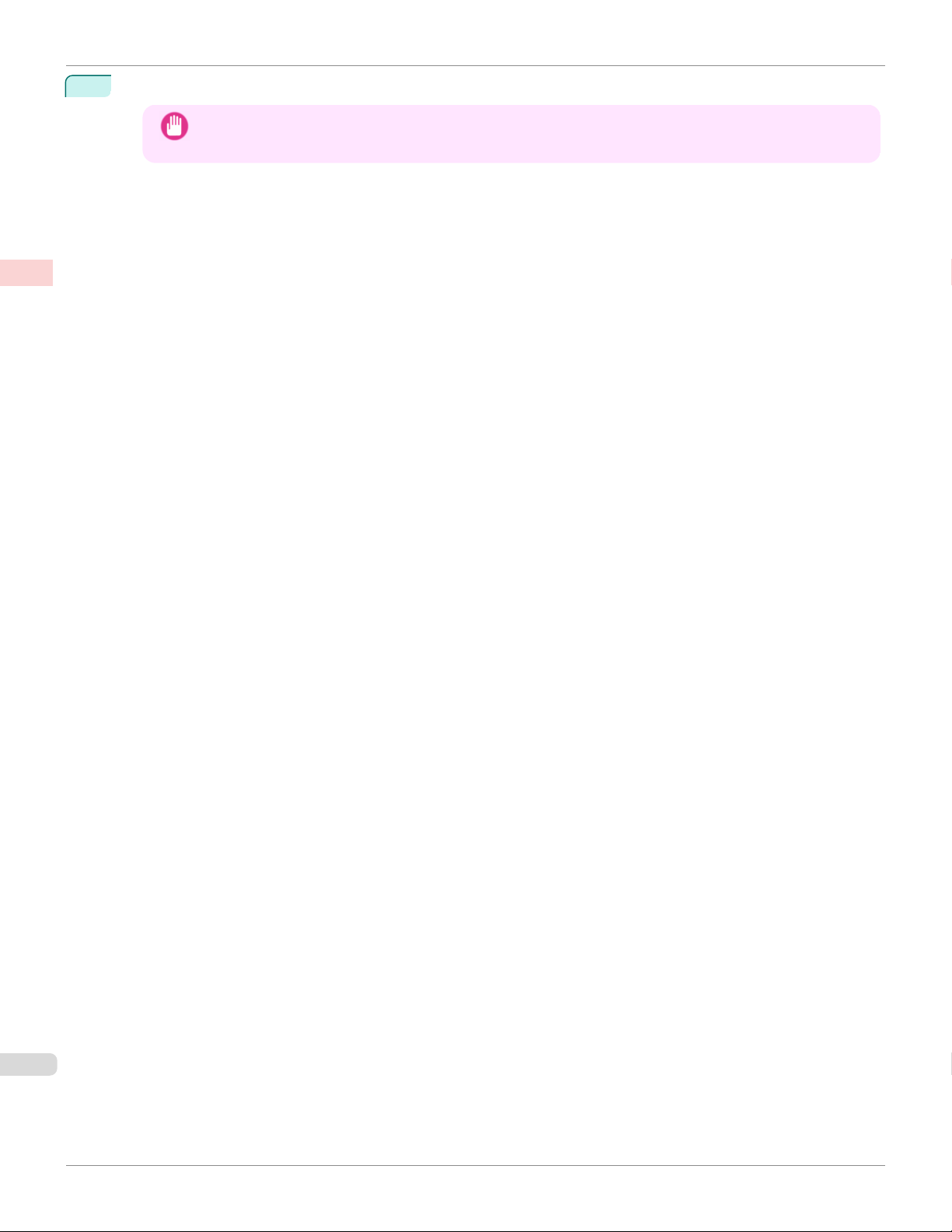
Canceling Print Jobs from Mac OS
5
Exit imagePROGRAF Printmonitor. In the printer window, click Resume Printer.
Basic Printing Workow Canceling print jobs
• Always follow these steps if you cancel print jobs from imagePROGRAF Printmonitor. If you do not restart
Important
job processing, the next job cannot be printed.
iPF785
User's Guide
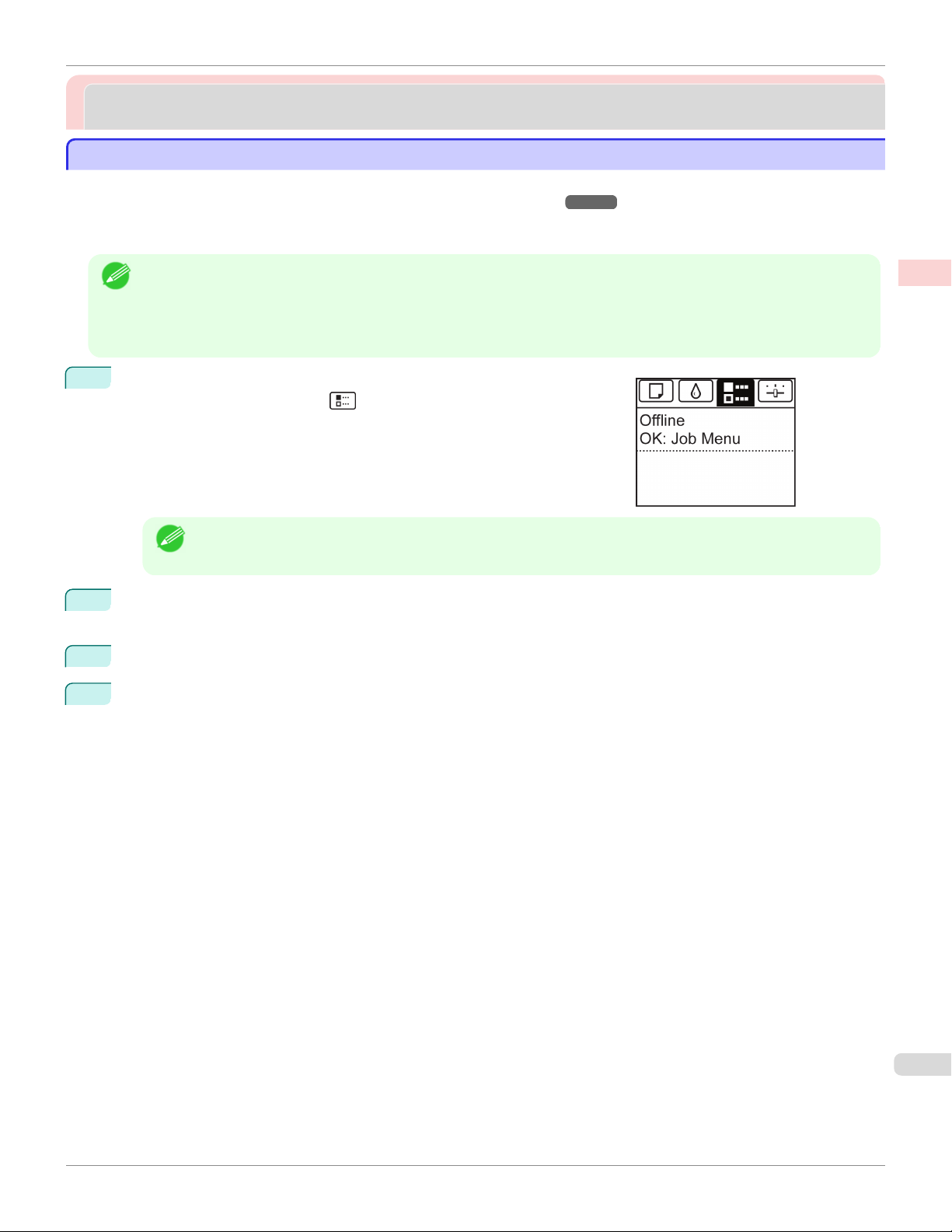
iPF785
Pausing Printing
Pausing Printing
Pausing Printing
Pausing Printing
Pausing Printing
During printing, if you set Pause Print in the Control Panel menu to On, printing is stopped at that point and the printer
enters a state in which printing is paused. (See "Control Panel Display.") ➔ P.438
Printing from the job queue is not possible in this state.
To restore normal operation after this state, set Pause Print to Off.
• In the following cases, the status is cleared even if you do not set Pause Print to Off, and printing from the job queue
Note
resumes.
• When paper is advanced
• When you execute Chg. Paper Type in the Paper Menu
During printing, on the Tab Selection screen of the Control Panel, press
1
◀ or ▶ to select the Job tab ( ).
• If the Tab Selection screen is not displayed, press the Menu button.
Basic Printing Workow Pausing Printing
Note
2
Press the OK button.
The Job Menu is displayed.
3
Press ▲ or ▼ to select Pause Print, and then press the OK button.
4
Press ▲ or ▼ to select On or Off, and then press the OK button.
User's Guide
29
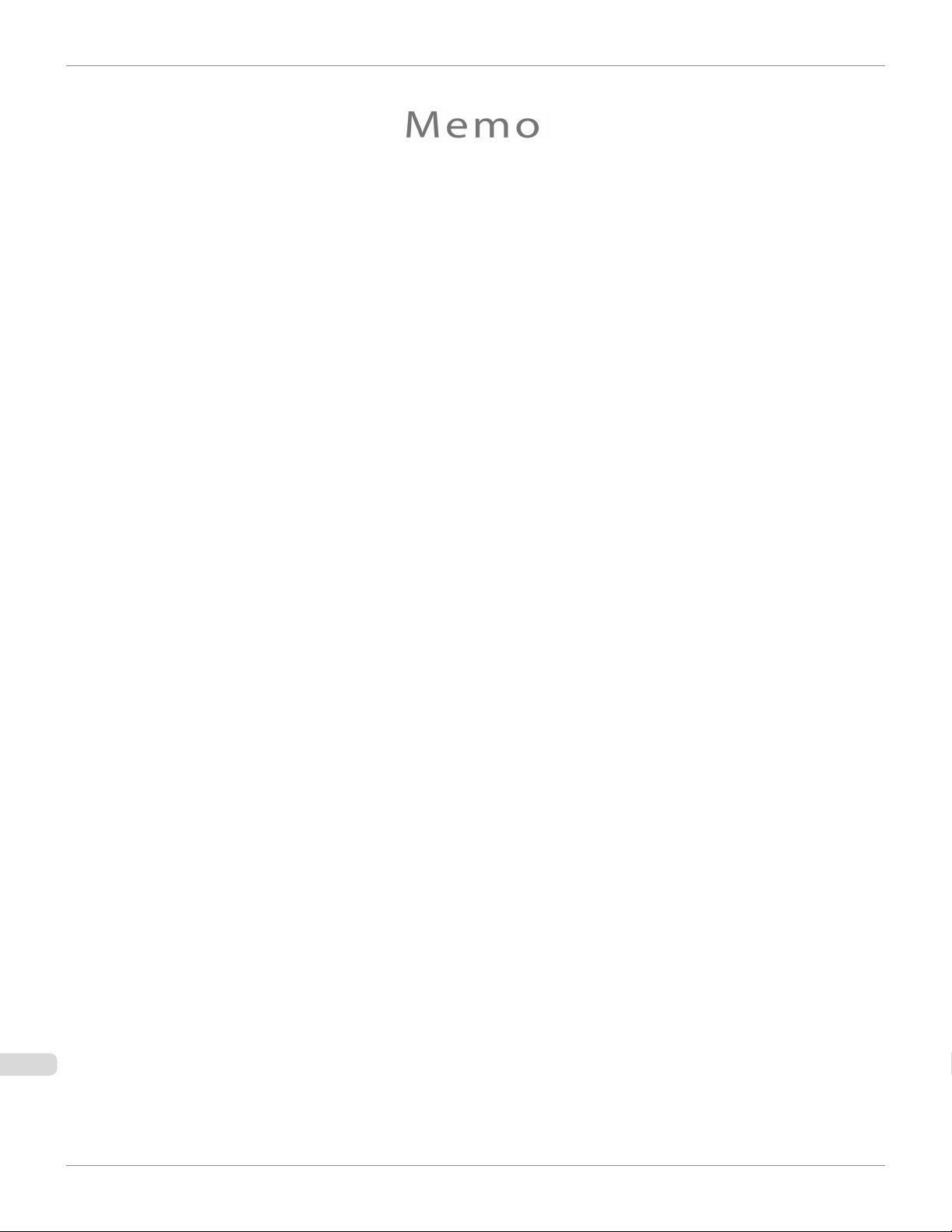
iPF785
User's Guide
