Canon IPF 720 BROCHURE

ENG
Large Format Printer
User Manual
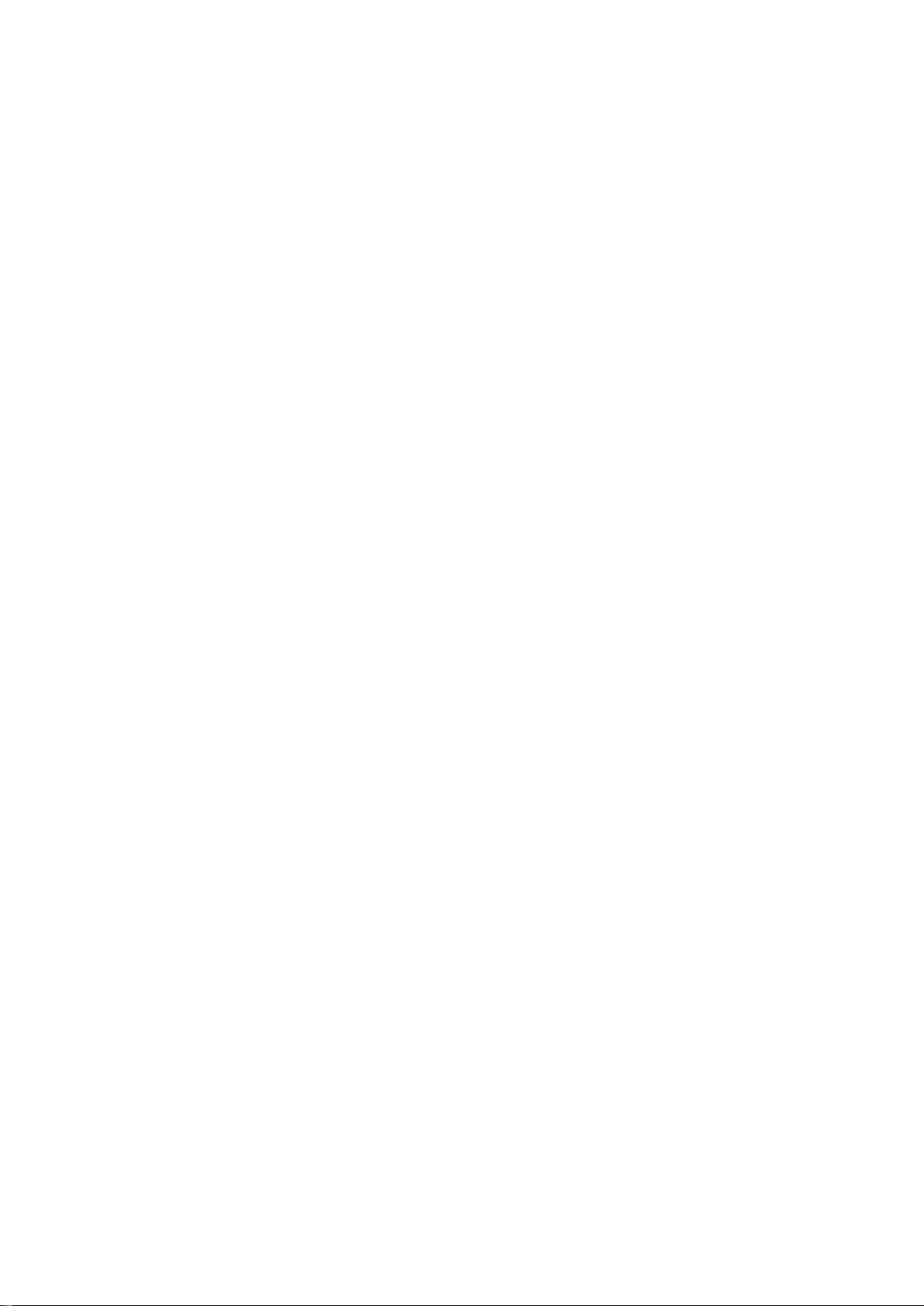
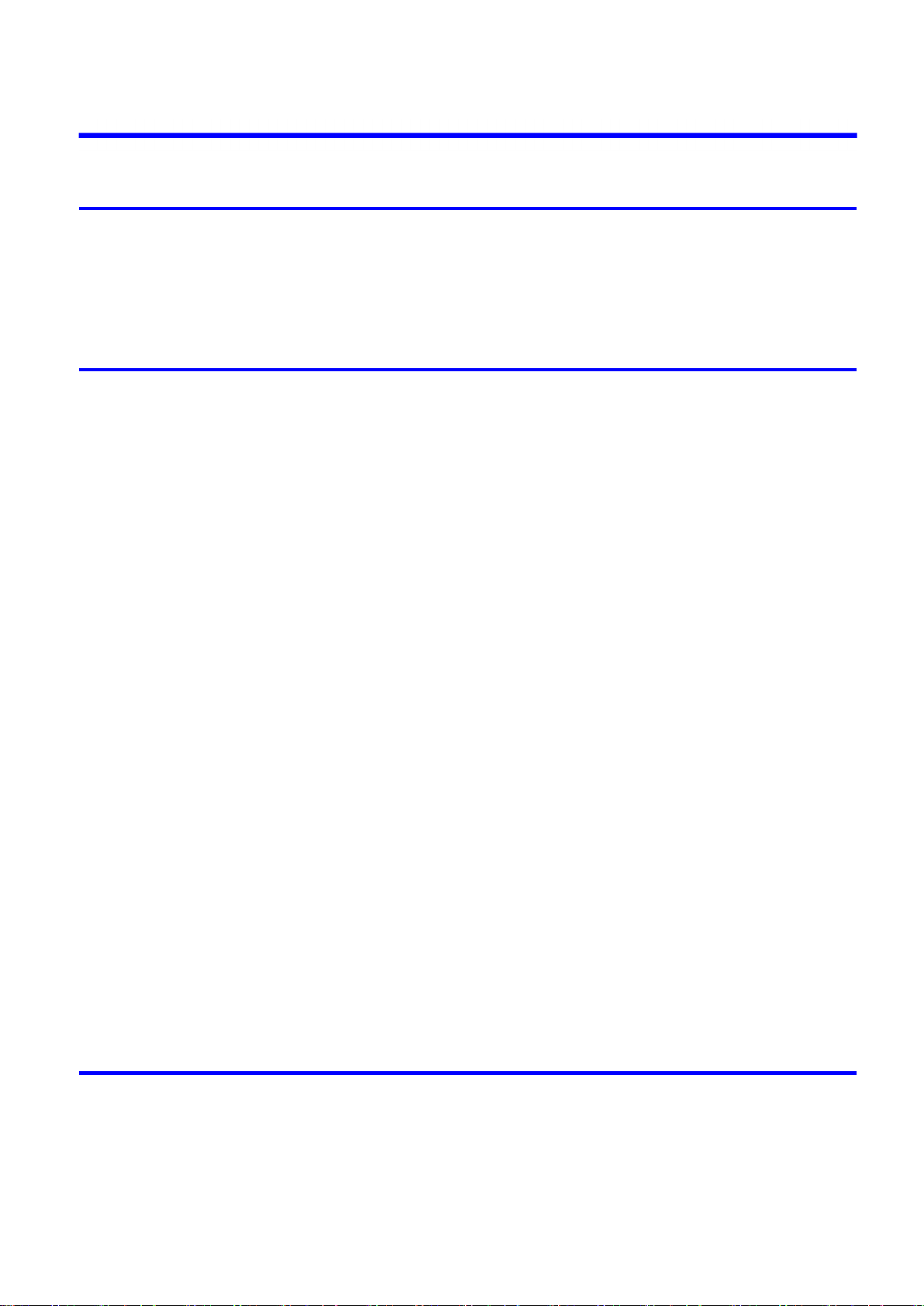
Contents
Contents
Introduction 1
How to use th�s manual ....................................................................................1
About Th�s User Manual ..............................................................................................................1
Search�ng Top�cs .........................................................................................................................3
HTML Vers�on of the Manual for Pr�nt�ng .....................................................................................5
Printer Parts 13
Pr�nter parts ....................................................................................................13
Front ..........................................................................................................................................13
Back ..........................................................................................................................................14
Top Cover (Ins�de) .....................................................................................................................15
Carr�age .....................................................................................................................................16
Ink Tank Cover (Ins�de) ..............................................................................................................17
Control Panel .............................................................................................................................18
Control Panel ..................................................................................................20
Control Panel .............................................................................................................................20
Turn�ng the Pr�nter On and Off ..................................................................................................22
Pr�nter Modes ............................................................................................................................24
Sw�tch�ng Modes .......................................................................................................................29
Pr�nter Menu Operat�ons ...........................................................................................................31
Ma�n Menu Operat�ons ..............................................................................................................33
Menu Structure ..........................................................................................................................37
Ma�n Menu Sett�ngs ...................................................................................................................50
Ma�n Menu Sett�ngs (Dur�ng Pr�nt�ng) .......................................................................................62
Submenu D�splay ......................................................................................................................65
Status Pr�nt ................................................................................................................................67
Opt�onal accessor�es ......................................................................................73
Roll Holder Set ..........................................................................................................................73
IEEE 1394 (F�reW�re) Expans�on Board ....................................................................................73
Printer Specications ......................................................................................74
Specications ............................................................................................................................74
Bas�c Env�ronmental Performance ............................................................................................78
Pr�nt Area ...................................................................................................................................79
Basic Printing Workow 80
Pr�nt�ng procedure ..........................................................................................80
Pr�nt�ng Opt�ons Us�ng Rolls and Sheets ..................................................................................80
Load�ng and Pr�nt�ng on Rolls ...................................................................................................82
Load�ng and Pr�nt�ng on Sheets ................................................................................................86
Pr�nt�ng from W�ndows ..............................................................................................................89
Pr�nt�ng from Mac OS X .............................................................................................................90
Contents ��
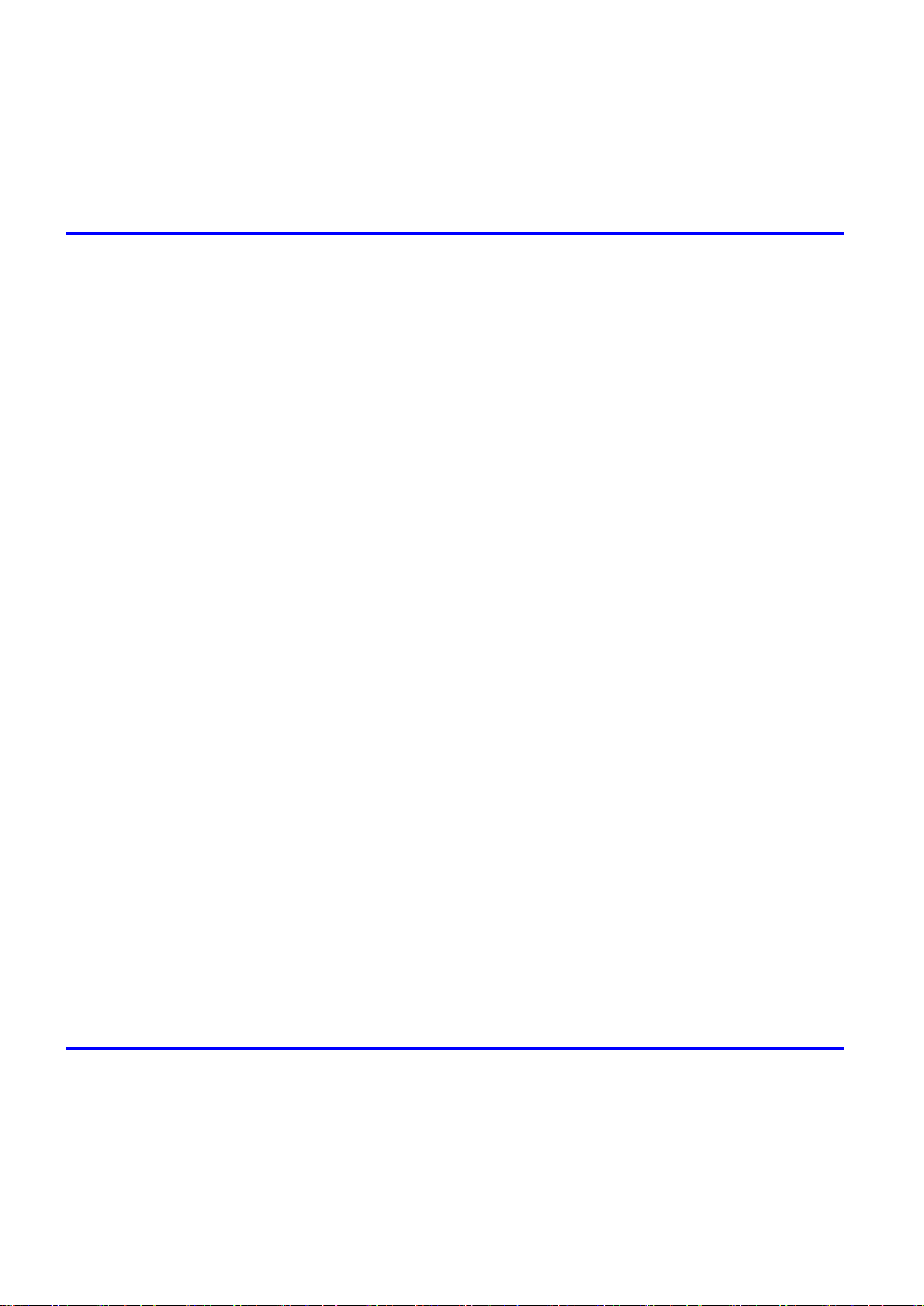
Contents
Cancel�ng pr�nt jobs ........................................................................................92
Cancel�ng Pr�nt Jobs from the Control Panel ............................................................................92
Cancel�ng Pr�nt Jobs from W�ndows ..........................................................................................93
Cancel�ng Pr�nt Jobs from Mac OS X ........................................................................................94
Handling Paper 96
Paper ..............................................................................................................96
Types of Paper ..........................................................................................................................96
Paper S�zes .............................................................................................................................101
Handl�ng rolls ................................................................................................104
Select�ng the Paper Source .....................................................................................................104
Select�ng the Paper Type (Roll) ...............................................................................................105
Spec�fy�ng the Paper Length (Roll) ..........................................................................................106
Load�ng Rolls on the Roll Holder .............................................................................................107
Load�ng Rolls �n the Roll Holder Slot .......................................................................................109
Load�ng the Roll �n the Pr�nter .................................................................................................110
Remov�ng the Roll from the Pr�nter .........................................................................................113
Remov�ng Rolls From the Roll Holder Slot ..............................................................................114
Remov�ng a Roll from the Roll Holder .....................................................................................114
Clear�ng Jammed Roll Paper ..................................................................................................115
Feed�ng Roll Paper Manually ..................................................................................................118
Detect�on of the Rema�n�ng Roll Paper ...................................................................................119
Spec�fy�ng the Ink Dry�ng T�me for Rolls ..................................................................................120
Spec�fy�ng the Cutt�ng Method for Rolls ..................................................................................122
Cutt�ng the Lead�ng Edge of Roll Paper Automat�cally ............................................................126
Reduc�ng Dust from Cutt�ng Rolls ...........................................................................................127
Roll Holder Set ........................................................................................................................128
Attach�ng Accessor�es to the Roll Holder ................................................................................129
Handl�ng sheets ............................................................................................131
Select�ng the Paper Source .....................................................................................................131
Select�ng the Paper Type (Sheet)............................................................................................132
Load�ng the Sheet �n the Pr�nter ..............................................................................................133
Manually Load�ng Paper to the Pos�t�on for Pr�nt�ng ...............................................................136
Remov�ng the Sheet ................................................................................................................137
Clear�ng a Jammed Sheet .......................................................................................................138
Output Stacker ..............................................................................................140
Us�ng the Output Stacker ........................................................................................................140
Working With Various Print Jobs 142
Pr�nt�ng Photos and Images ..........................................................................142
Pr�nt�ng Photos and Images (W�ndows) ..................................................................................142
Pr�nt�ng Photos and Images (W�ndows, Mac OS X) ................................................................144
Pr�nt�ng Photos and Images (W�ndows) ..................................................................................146
Pr�nt�ng Photos and Images (Mac OS X) ................................................................................148
�� Contents
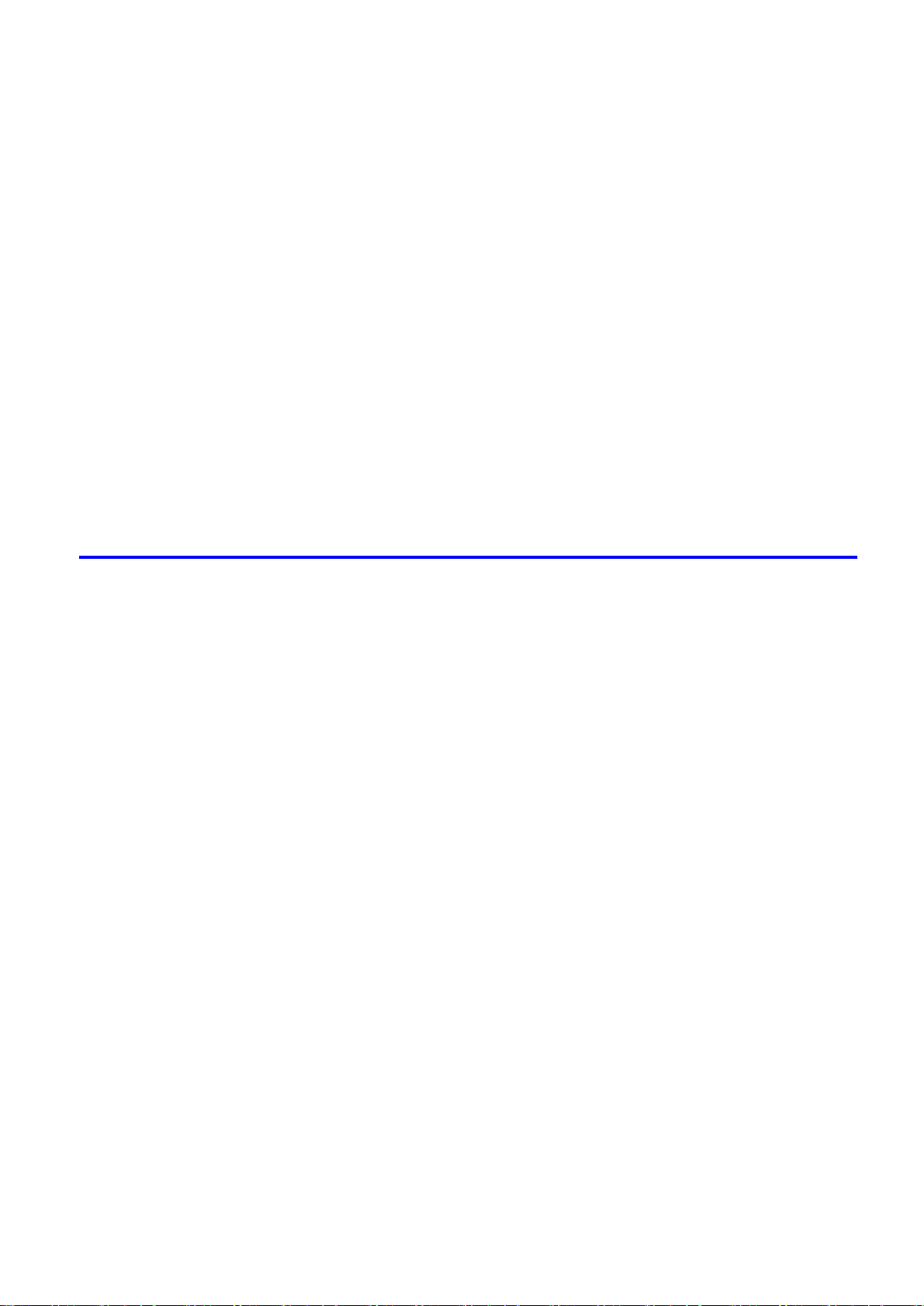
Contents
Pr�nt�ng CAD Draw�ngs .................................................................................151
Pr�nt�ng CAD Draw�ngs ............................................................................................................151
Pr�nt�ng L�ne Draw�ngs and Text (W�ndows) ............................................................................152
Pr�nt�ng L�ne Draw�ngs and Text (W�ndows, Mac OS X)..........................................................153
Pr�nt�ng L�ne Draw�ngs and Text (W�ndows) ............................................................................154
Pr�nt�ng L�ne Draw�ngs and Text (Mac OS X) ..........................................................................156
Spec�fy�ng Colors and Pr�nt�ng CAD Draw�ngs ........................................................................159
Spec�fy�ng Colors and Pr�nt�ng CAD Draw�ngs (W�ndows) ......................................................160
HP-GL/2 Pr�nt�ng .....................................................................................................................162
Printing Ofce Documents ............................................................................163
Printing Ofce Documents .......................................................................................................163
Printing Ofce Documents (Windows) .....................................................................................164
Printing Ofce Documents (Mac OS X) ...................................................................................166
Us�ng the Pr�nter W�th a Color �mageRUNNER ............................................168
Pr�nt�ng Enlargements of Scanned Or�g�nals from a Color �mageRUNNER ............................168
Pr�nt�ng Enlargements of Scanned Or�g�nals from a Color �mageRUNNER (W�ndows) ..........168
Pr�nt�ng Enlargements of Scanned Or�g�nals from a Color �mageRUNNER (Mac OS X) ........170
Enhanced Printing Options 172
Adjust�ng Images ..........................................................................................172
Adjust�ng the Color �n the Pr�nter Dr�ver ..................................................................................172
F�ne-Tun�ng Colors of Photos and Images (W�ndows) ............................................................174
F�ne-Tun�ng Colors of Photos and Images (Mac OS X) ..........................................................177
G�v�ng Pr�or�ty to Part�cular Graph�c Elements and Colors for Pr�nt�ng ...................................180
Choos�ng the Document Type and Pr�nt�ng Cond�t�ons (W�ndows) .........................................183
Choos�ng the Document Type and Pr�nt�ng Cond�t�ons (Mac OS X) .......................................185
Choos�ng Paper for Pr�nt�ng ..........................................................................188
Choos�ng a Paper for Pr�nt�ng .................................................................................................188
Select�ng the Paper Type (Roll) ...............................................................................................189
Select�ng the Paper Type (Sheet)............................................................................................190
Spec�fy�ng Paper �n the Pr�nter Dr�ver .....................................................................................191
Spec�fy�ng Paper �n the Pr�nter Dr�ver (W�ndows) ...................................................................192
Spec�fy�ng Paper �n the Pr�nter Dr�ver (Mac OS X) .................................................................194
Pr�nt�ng enlargements or reduct�ons .............................................................196
Res�z�ng Or�g�nals to Match the Paper S�ze ............................................................................196
Res�z�ng Or�g�nals to Match the Paper S�ze (W�ndows) ..........................................................197
Res�z�ng Or�g�nals to Match the Paper S�ze (Mac OS X) ........................................................199
Res�z�ng Or�g�nals to F�t the Roll W�dth ...................................................................................202
Res�z�ng Or�g�nals to F�t the Roll W�dth (W�ndows) .................................................................203
Res�z�ng Or�g�nals to F�t the Roll W�dth (Mac OS X) ...............................................................205
Res�z�ng Or�g�nals by Enter�ng a Scal�ng Value.......................................................................208
Res�z�ng Or�g�nals by Enter�ng a Scal�ng Value (W�ndows).....................................................209
Res�z�ng Or�g�nals by Enter�ng a Scal�ng Value (Mac OS X) ...................................................211
Pr�nt�ng Enlargements of Scanned Or�g�nals from a Color �mageRUNNER ............................214
Pr�nt�ng Enlargements of Scanned Or�g�nals from a Color �mageRUNNER (W�ndows) ..........214
Pr�nt�ng Enlargements of Scanned Or�g�nals from a Color �mageRUNNER (Mac OS X) ........216
Contents ���
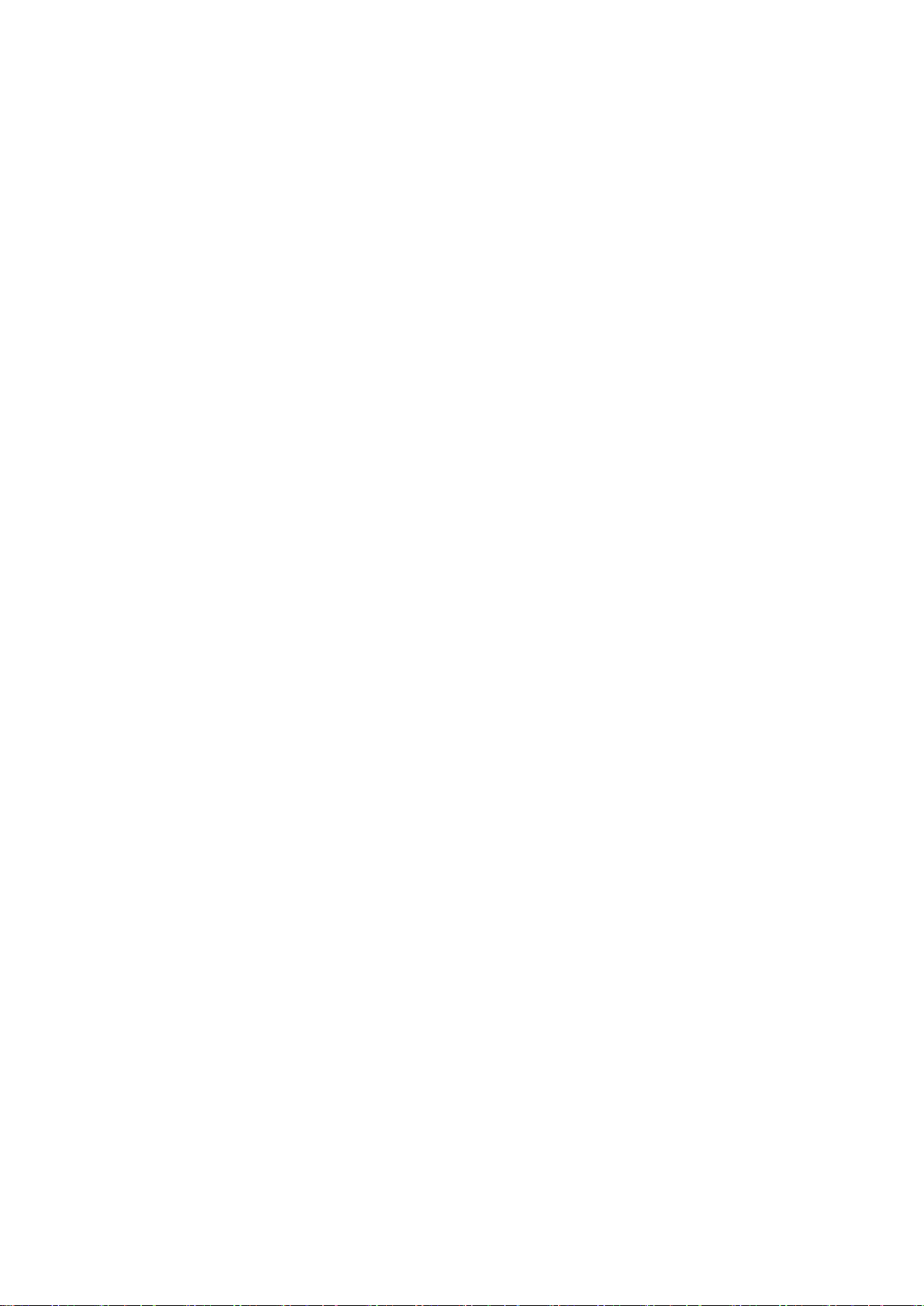
Contents
Pr�nt�ng at full s�ze .........................................................................................218
Borderless Pr�nt�ng .......................................................................................232
Pr�nt�ng on Overs�zed Paper ...................................................................................................218
Pr�nt�ng at Full S�ze (W�ndows) ...............................................................................................220
Pr�nt�ng at Full S�ze (Mac OS X) ..............................................................................................222
Borderless Pr�nt�ng at Actual S�ze ...........................................................................................225
Borderless Pr�nt�ng at Actual S�ze (W�ndows) .........................................................................227
Borderless Pr�nt�ng at Actual S�ze (Mac OS X) .......................................................................229
Borderless Pr�nt�ng on Paper of Equ�valent S�ze .....................................................................232
Borderless Pr�nt�ng by Res�z�ng Or�g�nals to Match the Paper S�ze (W�ndows) ......................234
Borderless Pr�nt�ng by Res�z�ng Or�g�nals to Match the Paper S�ze (Mac OS X) ....................236
Borderless Pr�nt�ng by Res�z�ng Or�g�nals to F�t the Roll W�dth ...............................................239
Borderless Pr�nt�ng by Res�z�ng Or�g�nals to F�t the Roll W�dth (W�ndows) .............................241
Borderless Pr�nt�ng by Res�z�ng Or�g�nals to F�t the Roll W�dth (Mac OS X) ...........................243
Borderless Pr�nt�ng at Actual S�ze ...........................................................................................246
Borderless Pr�nt�ng at Actual S�ze (W�ndows) .........................................................................248
Borderless Pr�nt�ng at Actual S�ze (Mac OS X) .......................................................................250
Pr�nt�ng banners or at other non-standard s�zes ...........................................253
Pr�nt�ng Vert�cal or Hor�zontal Banners (Large-Format Pr�nt�ng) .............................................253
Pr�nt�ng Vert�cal or Hor�zontal Banners (Large-Format Pr�nt�ng; W�ndows) .............................254
Pr�nt�ng Vert�cal or Hor�zontal Banners (Large-Format Pr�nt�ng; Mac OS X) ...........................258
Pr�nt�ng on Non-Standard Paper S�zes ...................................................................................261
Pr�nt�ng on Non-Standard Paper S�zes (W�ndows) .................................................................262
Pr�nt�ng on Non-Standard Paper S�zes (Mac OS X) ................................................................266
T�l�ng and mult�ple pages per sheet ..............................................................268
Pr�nt�ng Mult�ple Or�g�nals Next to Each Other ........................................................................268
Pr�nt�ng Mult�ple Or�g�nals Next to Each Other (W�ndows) ......................................................270
Pr�nt�ng Mult�ple Or�g�nals Next to Each Other (Mac OS X) ....................................................272
Pr�nt�ng Mult�ple Pages Cont�nuously ......................................................................................274
Pr�nt�ng Mult�ple Pages Cont�nuously (W�ndows) ....................................................................275
Pr�nt�ng Mult�ple Pages Cont�nuously (Mac OS X) ..................................................................277
Pr�nt�ng Mult�ple Pages Per Sheet ...........................................................................................279
Pr�nt�ng Mult�ple Pages Per Sheet (W�ndows) .........................................................................280
Pr�nt�ng Mult�ple Pages Per Sheet (Mac OS X) .......................................................................282
Pr�nt�ng Posters �n Sect�ons ....................................................................................................285
Pr�nt�ng Large Posters (W�ndows) ...........................................................................................286
Center�ng or�g�nals ........................................................................................288
Conserv�ng roll paper ....................................................................................299
�v Contents
Pr�nt�ng Or�g�nals Centered on Rolls .......................................................................................288
Pr�nt�ng Or�g�nals Centered on Rolls (W�ndows) .....................................................................289
Pr�nt�ng Or�g�nals Centered on Rolls (Mac OS X) ...................................................................291
Pr�nt�ng Or�g�nals Centered on Sheets ....................................................................................294
Pr�nt�ng Or�g�nals Centered on Sheets (W�ndows) ..................................................................295
Pr�nt�ng Or�g�nals Centered on Sheets (Mac OS X) ................................................................297
Conserv�ng Roll Paper by Rotat�ng Or�g�nals 90 Degrees ......................................................299
Conserv�ng Roll Paper by Rotat�ng Or�g�nals 90 Degrees (W�ndows) ....................................300
Conserv�ng Roll Paper by Rotat�ng Or�g�nals 90 Degrees (Mac OS X) ...................................302
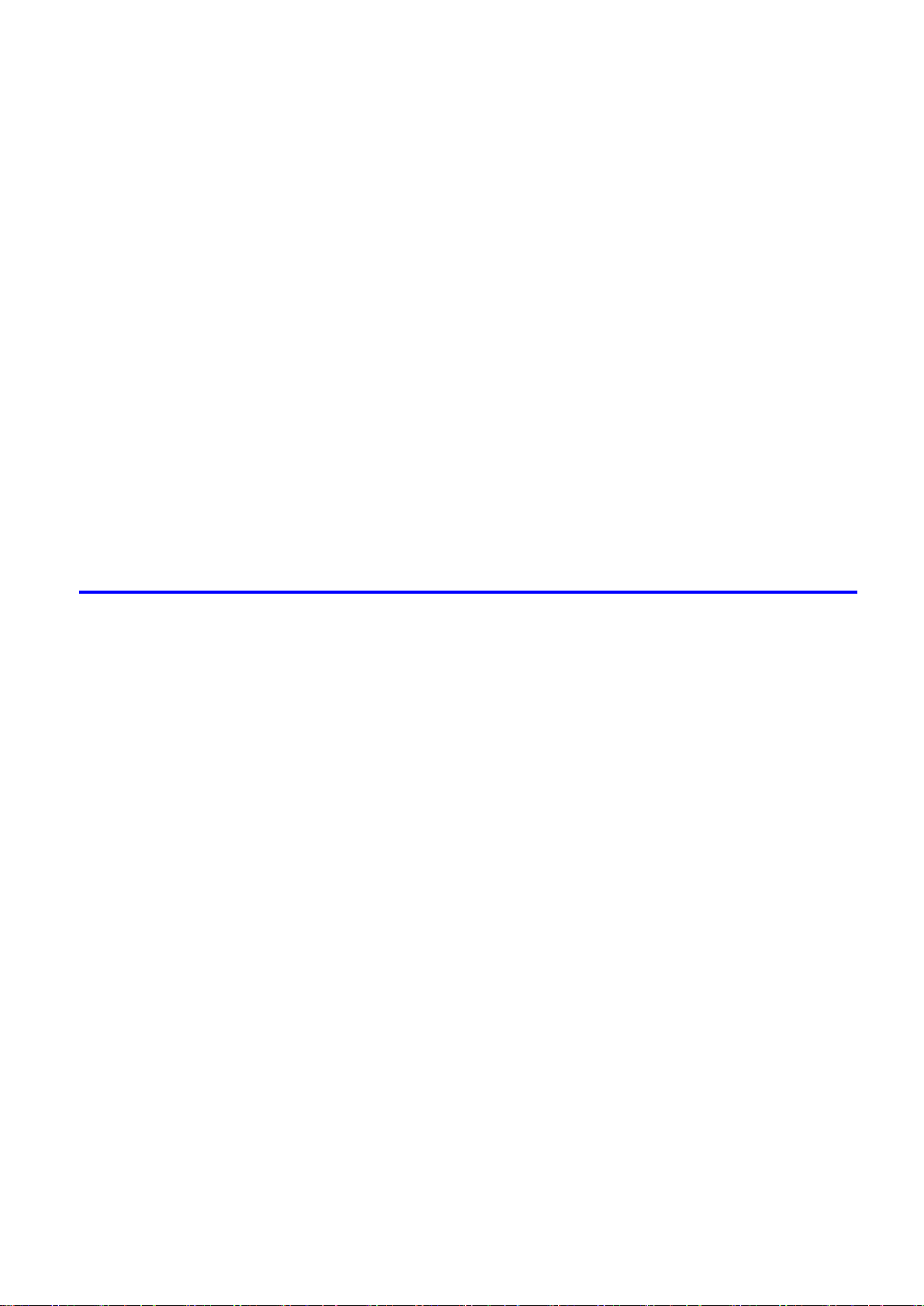
Contents
Conserv�ng Roll Paper by Pr�nt�ng Or�g�nals W�thout Top and Bottom Marg�ns ......................305
Conserv�ng Roll Paper by Pr�nt�ng Or�g�nals W�thout Top and Bottom Marg�ns (W�ndows) ....306
Conserv�ng Roll Paper by Pr�nt�ng Or�g�nals W�thout Top and Bottom Marg�ns (Mac OS X) ..308
Check�ng Images Before Pr�nt�ng .................................................................311
Check�ng the Layout �n a Prev�ew Before Pr�nt�ng ..................................................................311
Check�ng the Layout �n a Prev�ew Before Pr�nt�ng (W�ndows) ................................................313
Check�ng the Layout Before Pr�nt�ng (Mac OS X) ...................................................................315
Other useful sett�ngs .....................................................................................316
Pr�nt�ng W�th Watermarks ........................................................................................................316
Pr�nt�ng w�th Watermarks-COPY, FILE COPY, and so on (W�ndows)......................................317
Mak�ng the Or�g�nal Or�entat�on Match the Paper Or�entat�on .................................................319
Mak�ng the Or�g�nal Or�entat�on Match the Paper Or�entat�on (W�ndows) ...............................320
Mak�ng the Or�g�nal Or�entat�on Match the Paper Or�entat�on (Mac OS X) .............................322
Us�ng Favor�tes .......................................................................................................................325
Us�ng Favor�tes (W�ndows) .....................................................................................................326
Us�ng Favor�tes (Mac OS X) ....................................................................................................328
Cutt�ng Roll Paper After Pr�nt�ng ..............................................................................................329
Cutt�ng Roll Paper After Pr�nt�ng (W�ndows) ............................................................................330
Cutt�ng Roll Paper After Pr�nt�ng (Mac OS X) ..........................................................................331
Windows Software 333
Pr�nter Dr�ver .................................................................................................333
Pr�nter Dr�ver Sett�ngs (W�ndows) ...........................................................................................333
Spec�fy�ng Paper �n the Pr�nter Dr�ver (W�ndows) ...................................................................335
Conrming Print Settings (Windows) .......................................................................................337
Check�ng the Layout �n a Prev�ew Before Pr�nt�ng (W�ndows) ................................................339
Us�ng Favor�tes (W�ndows) .....................................................................................................341
Access�ng the Pr�nter Dr�ver D�alog Box from Appl�cat�ons (W�ndows) ...................................343
Access�ng the Pr�nter Dr�ver D�alog Box from the Operat�ng System Menu (W�ndows) .........345
Ma�n Sheet (W�ndows) ............................................................................................................347
Paper Informat�on on Pr�nter D�alog Box (W�ndows) ...............................................................350
Med�a Deta�led Sett�ngs D�alog Box (W�ndows) ......................................................................351
V�ew Sett�ngs D�alog Box for the Pr�nt�ng Appl�cat�on (W�ndows)............................................352
Color Adjustment Sheet: Color (W�ndows) ..............................................................................353
Match�ng Sheet (W�ndows) .....................................................................................................355
Color Adjustment Sheet: Monochrome (W�ndows) ..................................................................357
Page Setup Sheet (W�ndows) .................................................................................................359
Paper S�ze Opt�ons D�alog Box (W�ndows) .............................................................................361
Layout Sheet (W�ndows) .........................................................................................................362
Page Opt�ons D�alog Box (W�ndows) ......................................................................................364
Spec�al Sett�ngs D�alog Box (W�ndows) ..................................................................................365
Favor�tes Sheet (W�ndows) .....................................................................................................366
Ut�l�ty Sheet (W�ndows) ...........................................................................................................368
Support Sheet (W�ndows) .......................................................................................................369
Dev�ce Sett�ngs Sheet (W�ndows) ...........................................................................................370
Sett�ngs Summar�es D�alog Box (W�ndows) ............................................................................371
Status Mon�tor ...............................................................................................372
�magePROGRAF Status Mon�tor (W�ndows) ...........................................................................372
Contents v
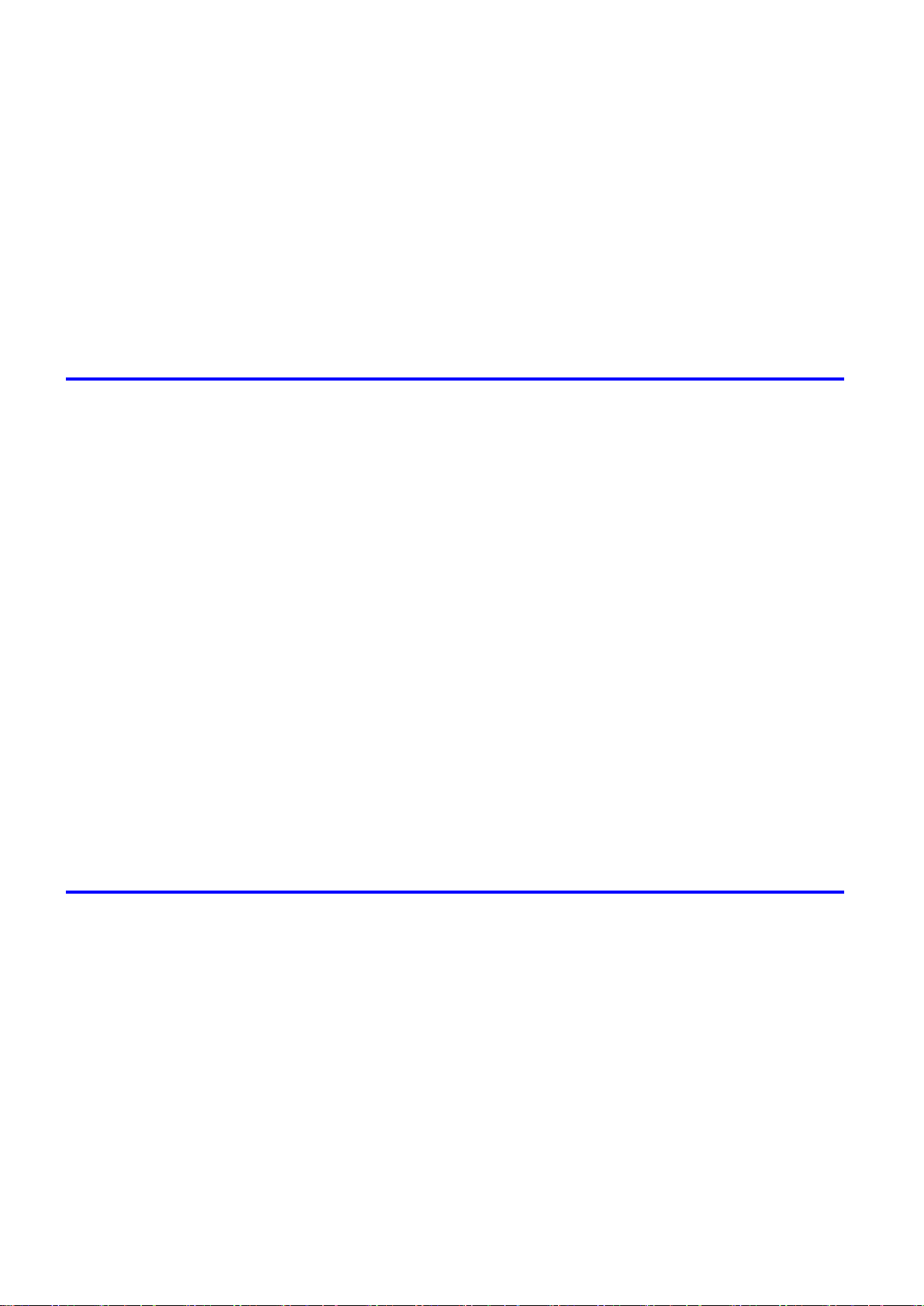
Contents
D�g�tal Photo Front-Access ...........................................................................373
D�g�tal Photo Front-Access ......................................................................................................373
PosterArt�st ...................................................................................................374
Us�ng PosterArt�st to Compose Or�g�nals ................................................................................374
Us�ng PosterArt�st to Compose Or�g�nals (W�ndows) ..............................................................375
Dev�ce Setup Ut�l�ty .......................................................................................377
�magePROGRAF Dev�ce Setup Ut�l�ty .....................................................................................377
Install�ng �magePROGRAF Dev�ce Setup Ut�l�ty .....................................................................377
Conguring the IP Address Using imagePROGRAF Device Setup Utility ...............................378
Mac OS X Software 379
Pr�nter Dr�ver .................................................................................................379
Pr�nter Dr�ver Sett�ngs (Mac OS X) .........................................................................................379
Spec�fy�ng Paper �n the Pr�nter Dr�ver (Mac OS X) .................................................................380
Conrming Print Settings (Mac OS X) .....................................................................................382
Check�ng the Layout Before Pr�nt�ng (Mac OS X) ...................................................................384
Us�ng Favor�tes (Mac OS X) ....................................................................................................385
Access�ng the Pr�nter Dr�ver D�alog Box from Appl�cat�ons (Mac OS X) .................................386
Ma�n Pane (Mac OS X) ...........................................................................................................387
Paper Informat�on on Pr�nter D�alog Box (Mac OS X) .............................................................389
Med�a Deta�led Sett�ngs D�alog Box (Mac OS X) ....................................................................390
V�ew Sett�ngs D�alog Box for the Pr�nt�ng Appl�cat�on (Mac OS X) ..........................................391
Color Sett�ngs Pane: Color (Mac OS X) ..................................................................................392
Color Sett�ngs Pane: Monochrome (Mac OS X) ......................................................................394
Page Setup Pane (Mac OS X) ................................................................................................395
Ut�l�ty Pane (Mac OS X) ..........................................................................................................397
Add�t�onal Sett�ngs Pane (Mac OS X) .....................................................................................398
Support Pane (Mac OS X) .......................................................................................................399
Pr�ntmon�tor ..................................................................................................400
�magePROGRAF Pr�ntmon�tor (Mac�ntosh) .............................................................................400
Network Setting 401
Network Sett�ng ............................................................................................401
Network Env�ronment ..............................................................................................................401
Conguring the IP Address on the Printer ...............................................................................403
Conguring the IP Address Using imagePROGRAF Device Setup Utility ...............................404
Conguring the IP Address Using the Printer Control Panel ...................................................405
Conguring the IP Address Using ARP and PING Commands ...............................................406
Us�ng RemoteUI ......................................................................................................................407
Conguring the Printer's TCP/IP Network Settings .................................................................408
Conguring the Printer's AppleTalk Network Settings .............................................................410
Conguring the Printer's NetWare Network Settings ...............................................................411
Spec�fy�ng Pr�nter-Related Informat�on ....................................................................................413
Conguring the Communication Mode Manually .....................................................................414
Email Notication When Printing is Finished or Errors Occur .................................................415
In�t�al�z�ng the Network Sett�ngs ..............................................................................................416
v� Contents
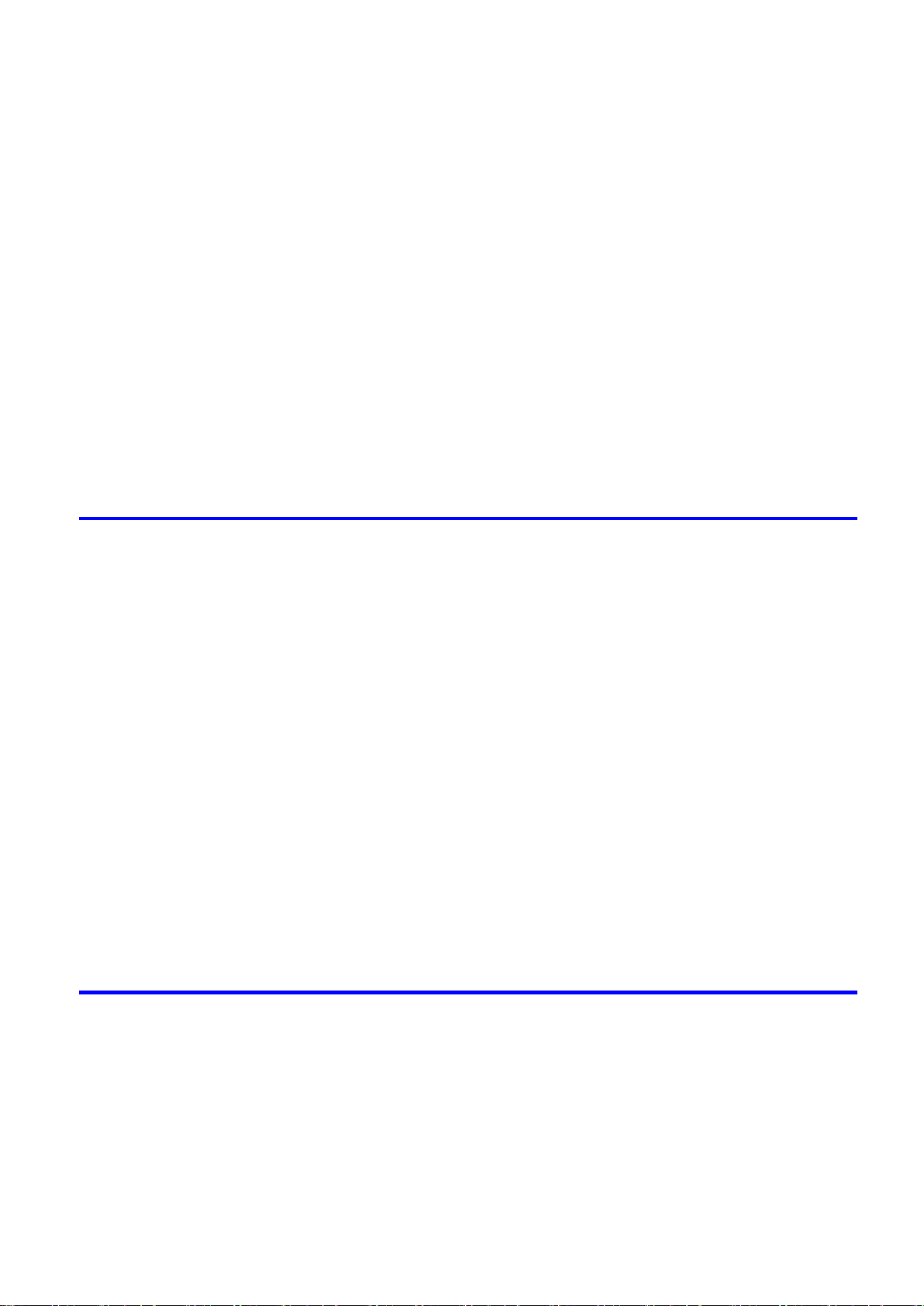
Contents
Network Sett�ng (W�ndows) ..........................................................................417
Conguring the Printer Driver Destination (Windows) .............................................................417
Shar�ng the Pr�nter �n W�ndows ...............................................................................................418
Conguring the Printer's NetWare Network Settings ...............................................................420
Specifying the Printer's Frame Type ........................................................................................422
Spec�fy�ng NetWare Pr�nt Serv�ces ..........................................................................................424
Spec�fy�ng NetWare Protocols .................................................................................................427
Conguring NetWare Network Settings ...................................................................................429
Install�ng �magePROGRAF Dev�ce Setup Ut�l�ty .....................................................................430
Conguring the IP Address Using imagePROGRAF Device Setup Utility ...............................430
Network Sett�ng (Mac OS X) .........................................................................431
Conguring the Printer Driver Destination (Macintosh) ...........................................................431
Conguring the Printer's AppleTalk Network Settings .............................................................432
Conguring the Destination for AppleTalk Network (Macintosh) .............................................433
Conguring the Destination for TCP/IP Network (Macintosh) .................................................436
Conguring the Destination for Bonjour Network (Macintosh) ................................................438
Hard Disk 439
Hard D�sk ......................................................................................................439
Pr�nter Hard D�sk Operat�ons ..................................................................................................439
Saved Pr�nt Jobs .....................................................................................................................441
Sav�ng Pr�nt Jobs Sent from Sources Other than the Pr�nter Dr�ver .......................................444
Sav�ng Pr�nt Jobs ....................................................................................................................445
Do Not Save Pr�nt Jobs �n the Common Box ..........................................................................448
Manag�ng Queued Jobs (Delet�ng or Preempt�ng Other Jobs) ...............................................449
Sett�ng Passwords for Personal Boxes ...................................................................................452
Nam�ng Personal Boxes ..........................................................................................................456
D�splay�ng a L�st of Saved Jobs ..............................................................................................460
Pr�nt�ng a L�st of Saved Jobs ...................................................................................................464
Pr�nt�ng Saved Jobs ................................................................................................................465
Mov�ng saved jobs ...................................................................................................................470
D�splay�ng Deta�ls of Saved Jobs ............................................................................................475
Renam�ng Saved Jobs ............................................................................................................479
Delet�ng Saved Jobs ...............................................................................................................484
Check�ng the Free Hard D�sk Space .......................................................................................488
Erasing Data on the Printer's Hard Disk ..................................................................................490
Adjustments for Better Print Quality 491
Adjust�ng the Pr�nthead .................................................................................491
Correct�ng Pr�nt M�sal�gnment .................................................................................................491
Adjust�ng the Pr�nthead Al�gnment Automat�cally ....................................................................491
Adjust�ng the Pr�nthead Al�gnment Manually ...........................................................................493
Adjust�ng the Pr�nthead Or�entat�on .........................................................................................495
Adjust�ng the Pr�nthead He�ght ................................................................................................497
Adjust�ng the feed amount ............................................................................498
Adjust�ng the Feed Amount Automat�cally ...............................................................................498
Adjust�ng the Feed Amount Manually ......................................................................................501
Contents v��
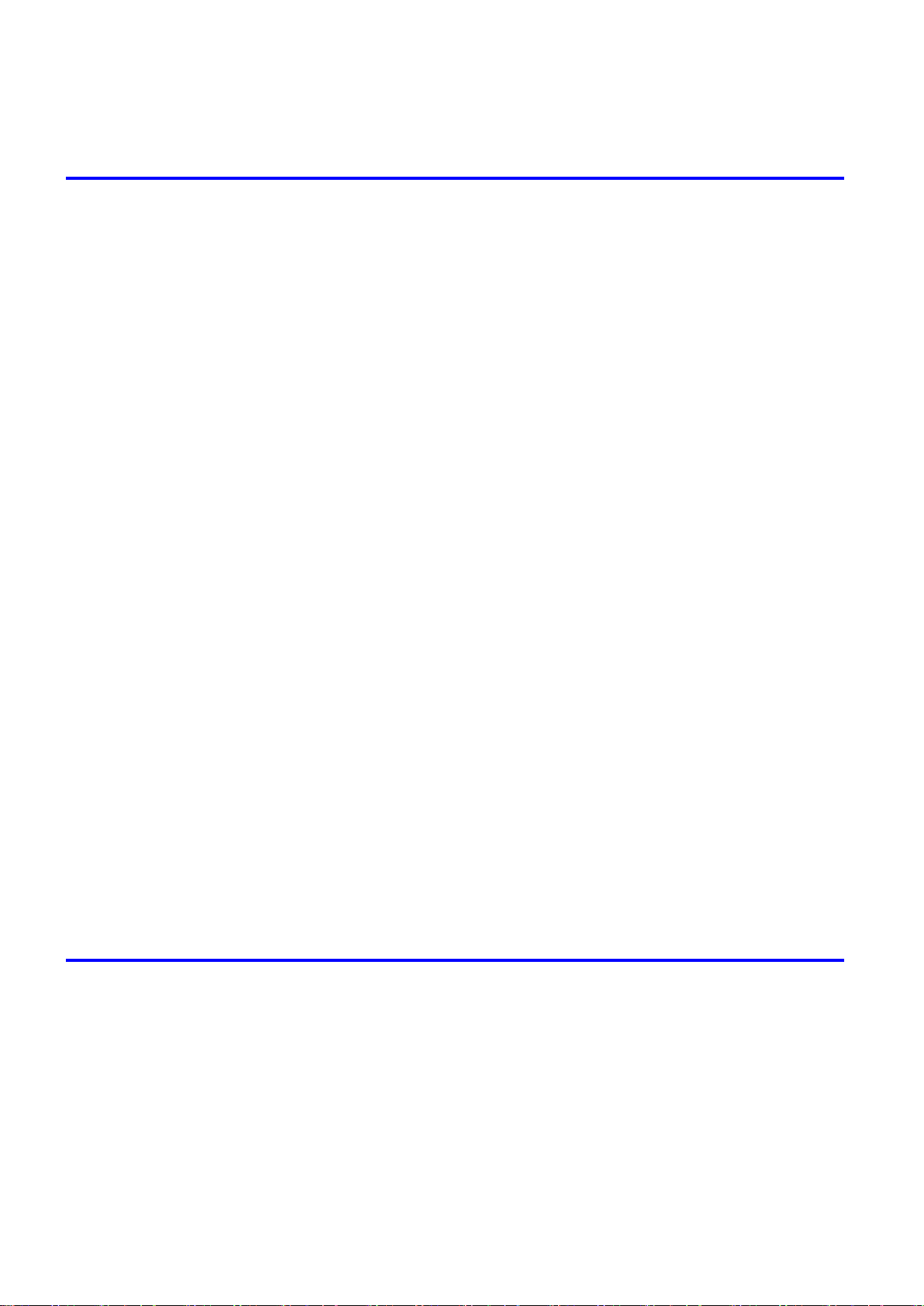
Contents
Adjust�ng the Measurement Scale for Better Accuracy ...........................................................504
Adjust�ng the Vacuum Strength ...............................................................................................506
Maintenance 507
Ink Tanks .......................................................................................................507
Ink Tanks .................................................................................................................................507
Replac�ng Ink Tanks ................................................................................................................508
Check�ng Ink Tank Levels ........................................................................................................513
When to Replace Ink Tanks .....................................................................................................514
Pr�ntheads .....................................................................................................515
Pr�nthead .................................................................................................................................515
Check�ng the Pr�nt Qual�ty .......................................................................................................515
Improv�ng the Pr�nt Qual�ty ......................................................................................................515
Check�ng for Nozzle Clogg�ng .................................................................................................516
Clean�ng the Pr�nthead ............................................................................................................517
Replac�ng the Pr�nthead ..........................................................................................................518
Cutter Un�t .....................................................................................................525
Cutter Un�t ...............................................................................................................................525
Replac�ng the Cutter Un�t ........................................................................................................526
Ma�ntenance Cartr�dge .................................................................................528
Ma�ntenance Cartr�dge ............................................................................................................528
Replac�ng the Ma�ntenance Cartr�dge .....................................................................................528
Check�ng the Rema�n�ng Ma�ntenance Cartr�dge Capac�ty .....................................................535
When to Replace the Ma�ntenance Cartr�dge .........................................................................536
Clean�ng the Pr�nter ......................................................................................537
Clean�ng the Pr�nter Exter�or ...................................................................................................537
Clean�ng Ins�de the Top Cover ................................................................................................538
Clean�ng the Paper Reta�ner ...................................................................................................540
Clean�ng the Pr�nthead ............................................................................................................541
Other Ma�ntenance .......................................................................................542
Prepar�ng to Transfer the Pr�nter .............................................................................................542
Updat�ng the F�rmware ............................................................................................................546
Troubleshooting 547
Frequently Asked Quest�ons .........................................................................547
Problems Regard�ng Paper ..........................................................................549
v��� Contents
Frequently Asked Quest�ons ...................................................................................................547
Clear�ng Jammed Roll Paper ..................................................................................................549
Clear�ng a Jammed Sheet .......................................................................................................552
Roll paper cannot be �nserted �nto the Paper Feed Slot ..........................................................554
Cannot Load Sheets ................................................................................................................554
Paper �s not cut neatly .............................................................................................................554
Paper cannot be cut ................................................................................................................554
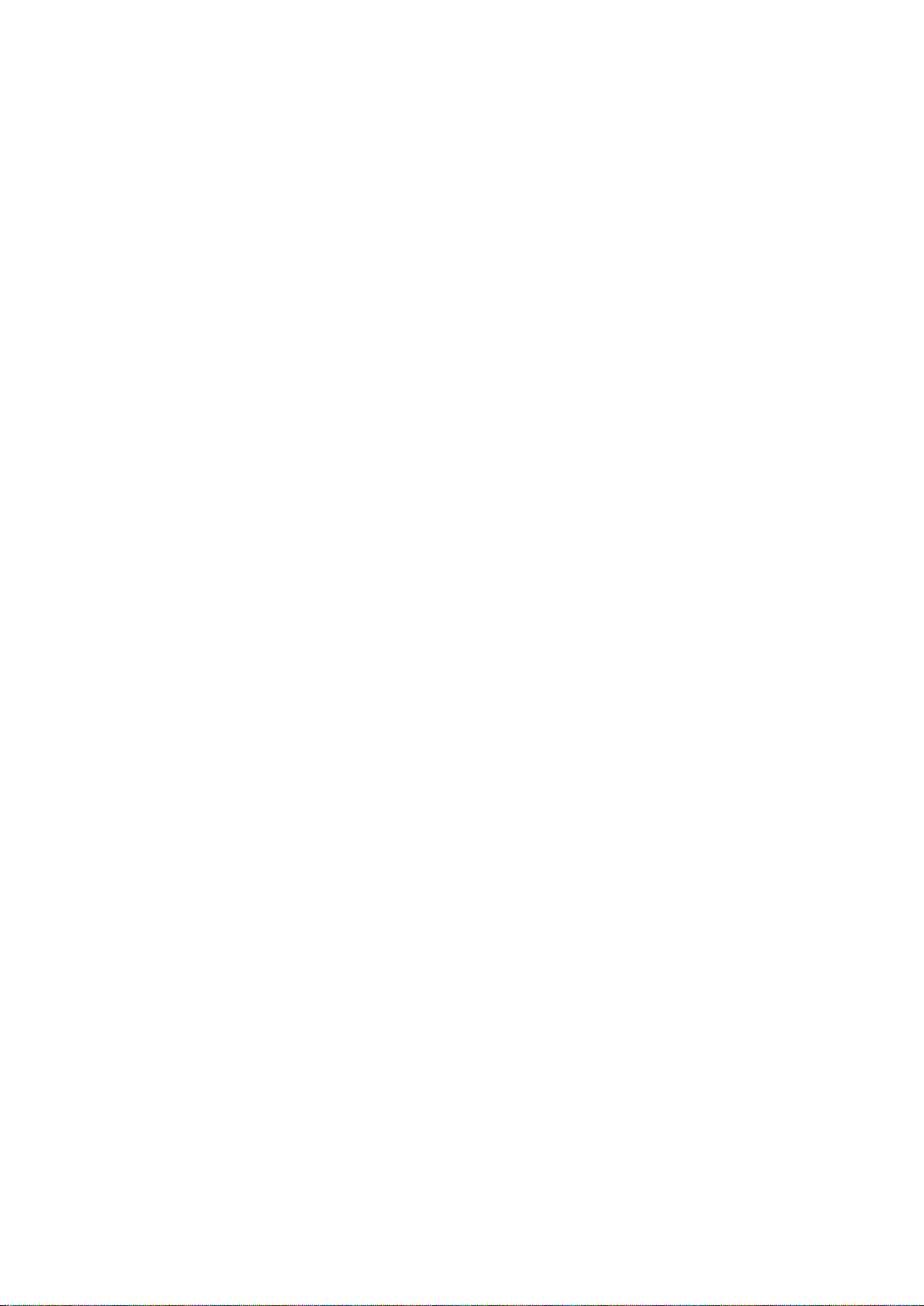
Contents
Pr�nt�ng does not start ...................................................................................555
The Data lamp on the Control Panel does not l�ght up ............................................................555
The Pr�nter Does Not Respond Even �f Pr�nt Jobs are Sent ....................................................555
The Display Screen indicates the system is lling with ink ......................................................555
The pr�nter stops dur�ng a pr�nt job ...............................................................556
An error message �s shown on the D�splay Screen .................................................................556
The pr�nter ejects blank, unpr�nted paper ................................................................................556
The pr�nter stops when pr�nt�ng a HP-GL/2 job (the carr�age stops mov�ng) ...........................556
Problems w�th the pr�nt�ng qual�ty .................................................................557
Pr�nt�ng �s fa�nt .........................................................................................................................557
Paper rubs aga�nst the Pr�nthead ............................................................................................558
The edges of the paper are d�rty .............................................................................................559
The surface of the paper �s d�rty ..............................................................................................560
The back s�de of the paper �s d�rty ..........................................................................................560
Pr�nted colors are �naccurate ...................................................................................................560
Band�ng �n d�fferent colors occurs ...........................................................................................561
Colors �n pr�nted �mages are uneven .......................................................................................562
Image Edges are Blurred or Wh�te Band�ng Occurs ...............................................................562
The contrast becomes uneven dur�ng pr�nt�ng ........................................................................562
The length of pr�nted �mages �s �naccurate ..............................................................................563
Documents are pr�nted crooked ..............................................................................................563
Documents are pr�nted �n monochrome ..................................................................................563
L�ne th�ckness �s not un�form (W�ndows) .................................................................................563
L�nes are m�sal�gned ...............................................................................................................563
Th�n l�nes are not pr�nted after sw�tch�ng to Economy Pr�nt�ng mode ......................................564
Problems w�th the pr�nt�ng qual�ty caused by the type of paper ..............................................564
Cannot pr�nt over a network ..........................................................................565
Cannot connect the pr�nter to the network ..............................................................................565
Cannot pr�nt over a TCP/IP network ........................................................................................565
Cannot pr�nt over a NetWare network .....................................................................................566
Cannot pr�nt over AppleTalk or Bonjour networks ...................................................................566
Installat�on problems .....................................................................................567
The IEEE 1394 Dr�ver Cannot Be Installed Correctly ..............................................................567
Remov�ng Installed Pr�nter Dr�vers ..........................................................................................568
HP-GL/2 problems ........................................................................................569
W�th HP-GL/2, pr�nt�ng �s m�sal�gned. ......................................................................................569
L�nes or �mages are m�ss�ng �n the HP-GL/2 data that was pr�nted. .......................................569
L�nes Are Pr�nted Too Th�ck or Th�n Dur�ng HP-GL/2 Pr�nt�ng .................................................569
HP-GL/2 jobs are pr�nted �n monochrome (or color). ..............................................................569
Pr�nted Colors �n L�ne Draw�ngs are Inaccurate Dur�ng HP-GL/2 Pr�nt�ng ..............................569
HP-GL/2 jobs are printed 6 mm larger than specied .............................................................570
HP-GL/2 jobs are printed at maximum size, even if a standard size is specied ....................570
HP-GL/2 pr�nt�ng takes a long t�me. ........................................................................................570
The pr�nter stops when pr�nt�ng a HP-GL/2 job (the carr�age stops mov�ng) ...........................570
Contents �x
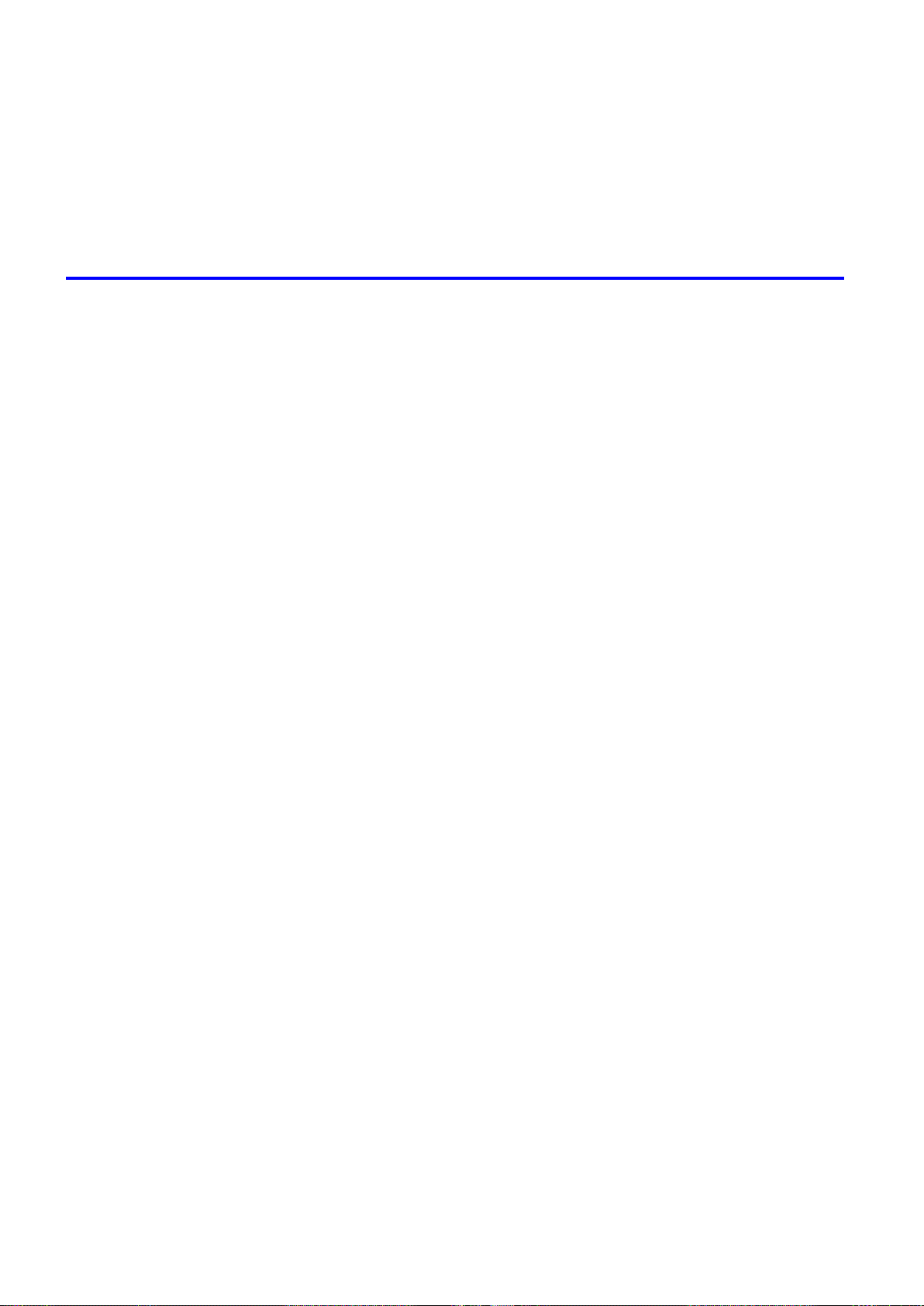
Contents
Other problems .............................................................................................571
The pr�nter does not go on ......................................................................................................571
If the Pr�nter Makes a Strange Sound .....................................................................................571
Messages adv�s�ng to check the ma�ntenance cartr�dge are not cleared ................................571
The pr�nter consumes a lot of �nk ............................................................................................572
Ink Level Detect�on ..................................................................................................................572
Error Message 575
Respond�ng to Messages .............................................................................575
Respond�ng to Messages ........................................................................................................575
Error Messages .......................................................................................................................576
Messages regard�ng paper ...........................................................................578
Paper M�smatch ......................................................................................................................578
Papr Type M�smatch ................................................................................................................578
Papr S�ze M�smatch ................................................................................................................578
Paper s�ze not detected. ..........................................................................................................579
Insufcient paper for job ..........................................................................................................579
Th�s paper cannot be used. .....................................................................................................579
Roll pr�nt�ng �s selected. ..........................................................................................................580
Roll pr�nt�ng �s selected, but sheets are loaded. ......................................................................580
The roll �s empty. .....................................................................................................................580
No sheets. ...............................................................................................................................581
Sheet pr�nt�ng �s selected. .......................................................................................................581
Regular pr�nt�ng �s selected, but a roll �s loaded. .....................................................................581
Cannot feed paper. ..................................................................................................................581
Paper jam. ...............................................................................................................................582
Paper loaded askew. ...............................................................................................................582
Cannot detect papr ..................................................................................................................582
Lead�ng edge detect�on error. ..................................................................................................583
Cannot feed paper. ..................................................................................................................583
Cannot cut th�s paper. .............................................................................................................583
End of paper feed. ...................................................................................................................583
Rel lever �s �n wrong pos�t�on. ..................................................................................................583
Borderless pr�ntng not poss�ble. ..............................................................................................584
Messages regard�ng �nk ................................................................................585
Messages regard�ng pr�nt�ng or adjusment ...................................................587
x Contents
Ink insufcient. .........................................................................................................................585
No �nk left. ...............................................................................................................................585
Rema�n�ng level of the �nk cannot be correctly detected. ........................................................586
Ink Level: Check ......................................................................................................................586
No �nk tank loaded. ..................................................................................................................586
Ink tank error. ..........................................................................................................................586
Use another paper. ..................................................................................................................587
Cannot print as specied. ........................................................................................................587
Cannot adjust band. ................................................................................................................587
Cannot adjust pr�nthead. .........................................................................................................587
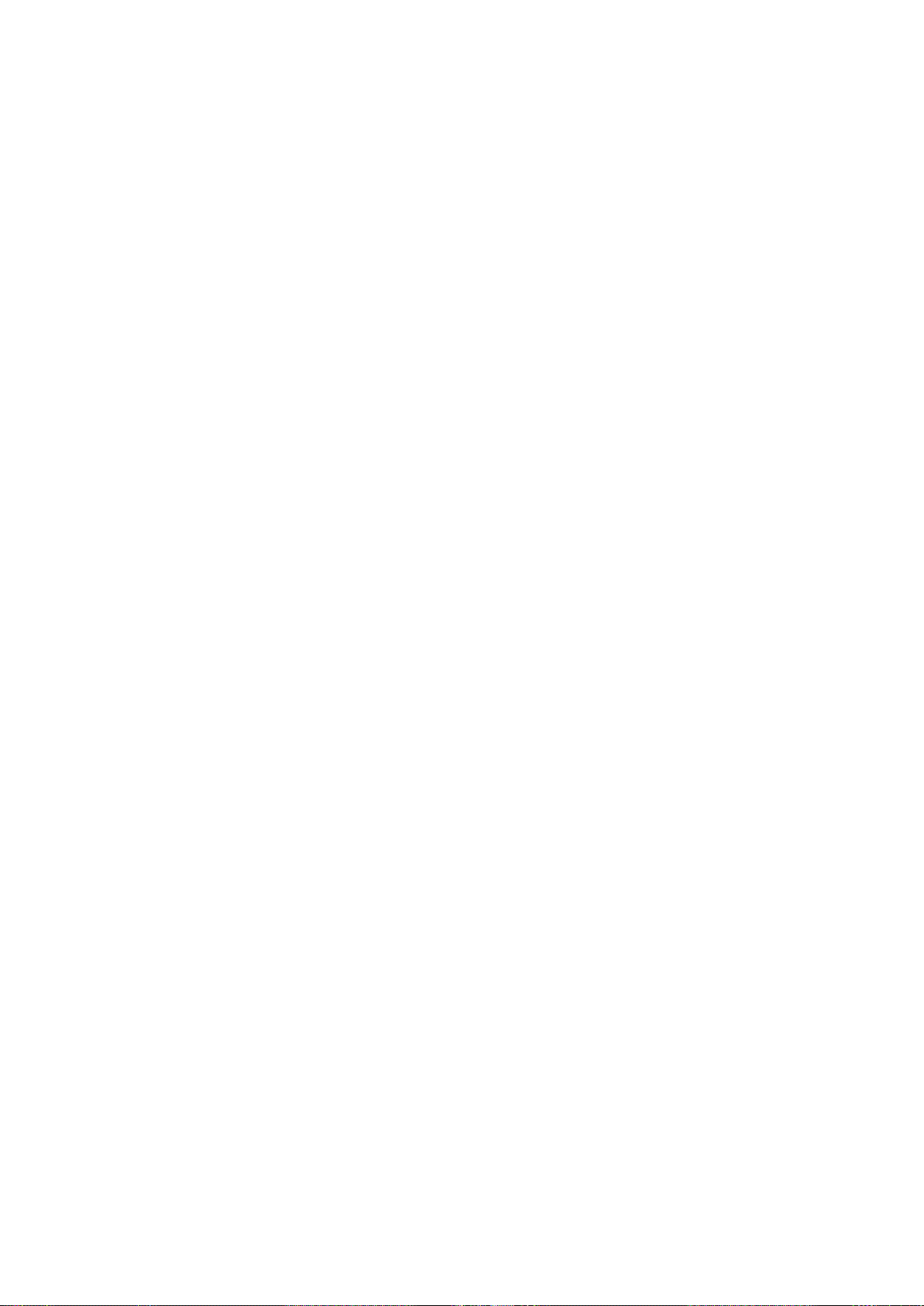
Contents
Messages regard�ng pr�ntheads ...................................................................588
Cannot adjust pr�nthead. .........................................................................................................588
Cannot adjust band. ................................................................................................................588
PHead needs clean�ng. ...........................................................................................................588
Problem w�th Pr�nthead ...........................................................................................................588
Pr�nthead error ........................................................................................................................589
Execute pr�nthead clean�ng. ....................................................................................................589
Messages regard�ng the ma�ntenance cartr�dge ...........................................590
No ma�ntenance cartr�dge. ......................................................................................................590
Prepare for ma�nt cart replacement. ........................................................................................590
No Ma�ntenance Cartr�dge capac�ty.........................................................................................590
Ma�ntenance cartr�dge full. ......................................................................................................590
Ma�ntenance cartr�dge problem. ..............................................................................................590
Messages regard�ng the hard d�sk ................................................................591
Hard d�sk error. ........................................................................................................................591
F�le read error. .........................................................................................................................591
Ma�l box full. ............................................................................................................................591
Ma�l box full. Now pr�nt�ng w�thout sav�ng data. .......................................................................591
Ma�l box nearly full. ..................................................................................................................591
Ma�l box full. Delete unwanted data ........................................................................................591
Ma�l box full. Cannot save. ......................................................................................................592
Messages regard�ng HP-GL/2 ......................................................................593
Th�s type of paper �s not compat�ble w�th HP-GL/2. ................................................................593
GL2: Wxxxx The memory �s full. (xxxx �s 0501, 0903, or 0904) ..............................................593
GL2: W0502 The parameter �s out of range. ...........................................................................593
GL2: W0504 Th�s command �s not supported. ........................................................................593
Other Messages ...........................................................................................594
GARO Wxxxx (x represents a number) ...................................................................................594
ERROR Exxx-xxxx (x represents a letter or number) ..............................................................594
Hardware error. xxxxxxxx-xxxx (x represents a letter or number) ...........................................594
Top cover �s open. ...................................................................................................................595
Carr�age Cover �s open. ..........................................................................................................595
Prepare for parts replacement. ................................................................................................595
Parts replacement t�me has passed. .......................................................................................595
Unknown le. ...........................................................................................................................595
Mult�-sensor error ....................................................................................................................595
Contents x�
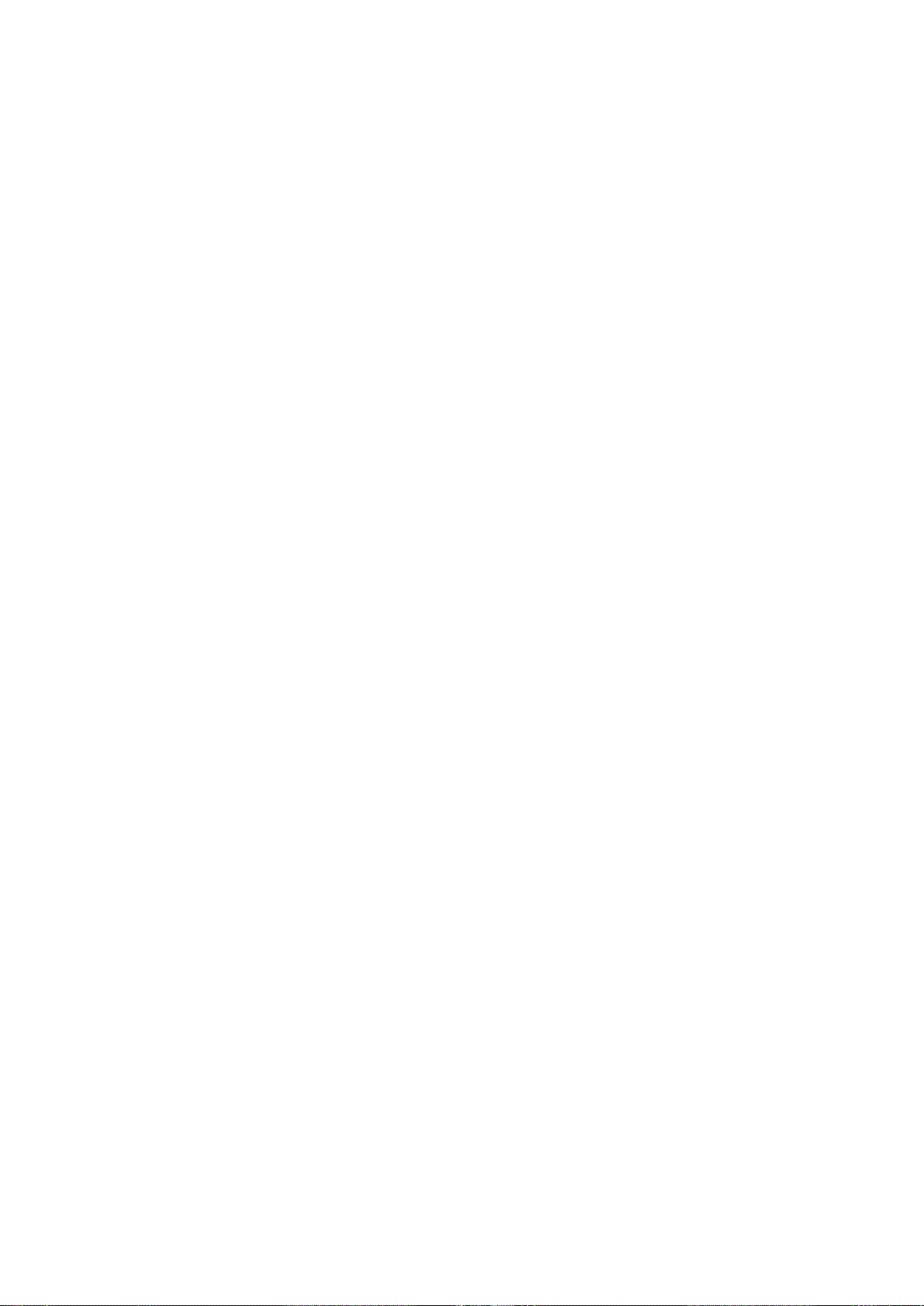
Contents
x�� Contents
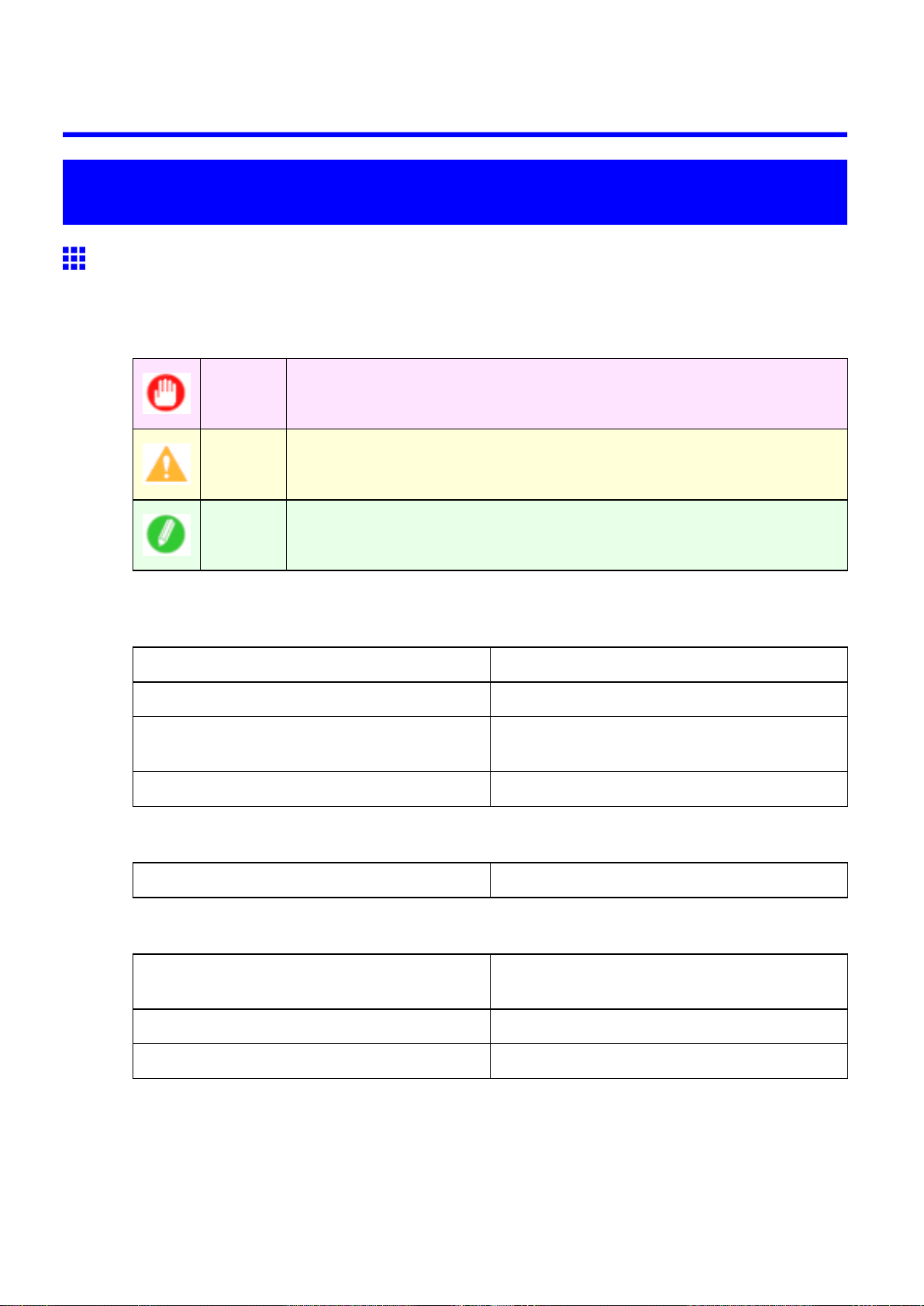
Introduction
How to use this manual
About This User Manual
• Symbols
The following symbols are used in this User Manual to indicate safety information and explanations
on restrictions or precautions in use.
How to use this manual
Important Indicates important information that must be followed when using the printer . Be
sure to read this information to prevent printer damage or operating errors.
Caution Indicates caution items for which operating error poses a risk of injury or damage
to equipment or property . T o ensure safe use, always follow these precautions.
Note Indicates helpful reference information and supplemental information on
particular topics.
• Button names and user interface elements
Key and button names on the control panel and user interface elements in software (such as menus and
buttons) are indicated as follows in this User Manual.
Control panel buttons Example: Press the OK button.
Control panel messages Example: Head Cleaning is displayed.
Software interface items
(Menus and Buttons)
Keyboard keys Example: Press the T ab key .
• Part names
Names of printer parts are indicated as follows in this User Manual.
Printer part names Example: Open the T op Cover .
• Cross-reference
Other pages or manuals that provide related information are indicated as follows in this User Manual.
Example: Click OK .
Cross-reference in the same User Manual Example: see “T urning the Printer On and Of f”.
(→P .22)
Cross-reference in related manuals Example: See the Paper Reference Guide .
Other cross-reference Example: See the printer driver help.
Introduction 1
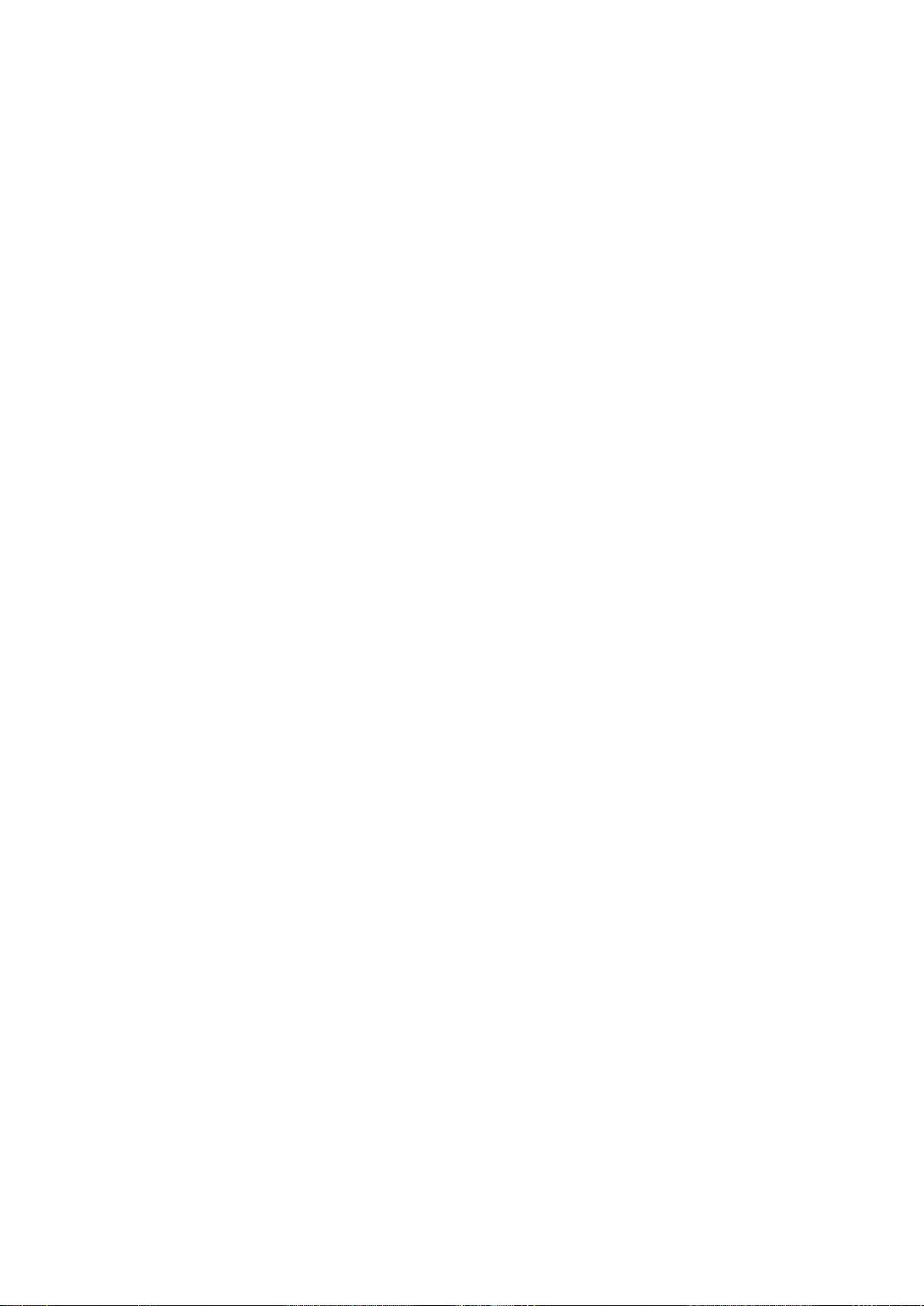
How to use this manual
• Figures and software screens
• Figures in this User Manual may be dif ferent from the actual appearance of the printer in some
cases.
• Screens depicted in this User Manual for the printer driver or other software may be dif ferent from
the actual screens because of subsequent updates.
• Windows XP screens are used in explanations of Windows operations in this User Manual.
• T rademarks
• Canon, the Canon logo, and imagePROGRAF are trademarks or registered trademarks of Canon
Inc.
• Microsoft and Windows are registered trademarks of Microsoft Corporation in the United States
and other countries.
• Macintosh is a registered trademark of Apple Inc. in the United States and other countries.
• Other company and product names are trademarks or registered trademarks of their respective
owners.
• Copyright
© 2008 Canon Inc.
• Unauthorized reproduction of this User Manual in whole or part is prohibited.
• May we request
Thank you for understanding the following points.
• The information in this User Manual is subject to change without notice.
• W e strive to ensure accuracy of information in this User Manual, but if you notice errors or
omissions, please contact us.
2 Introduction
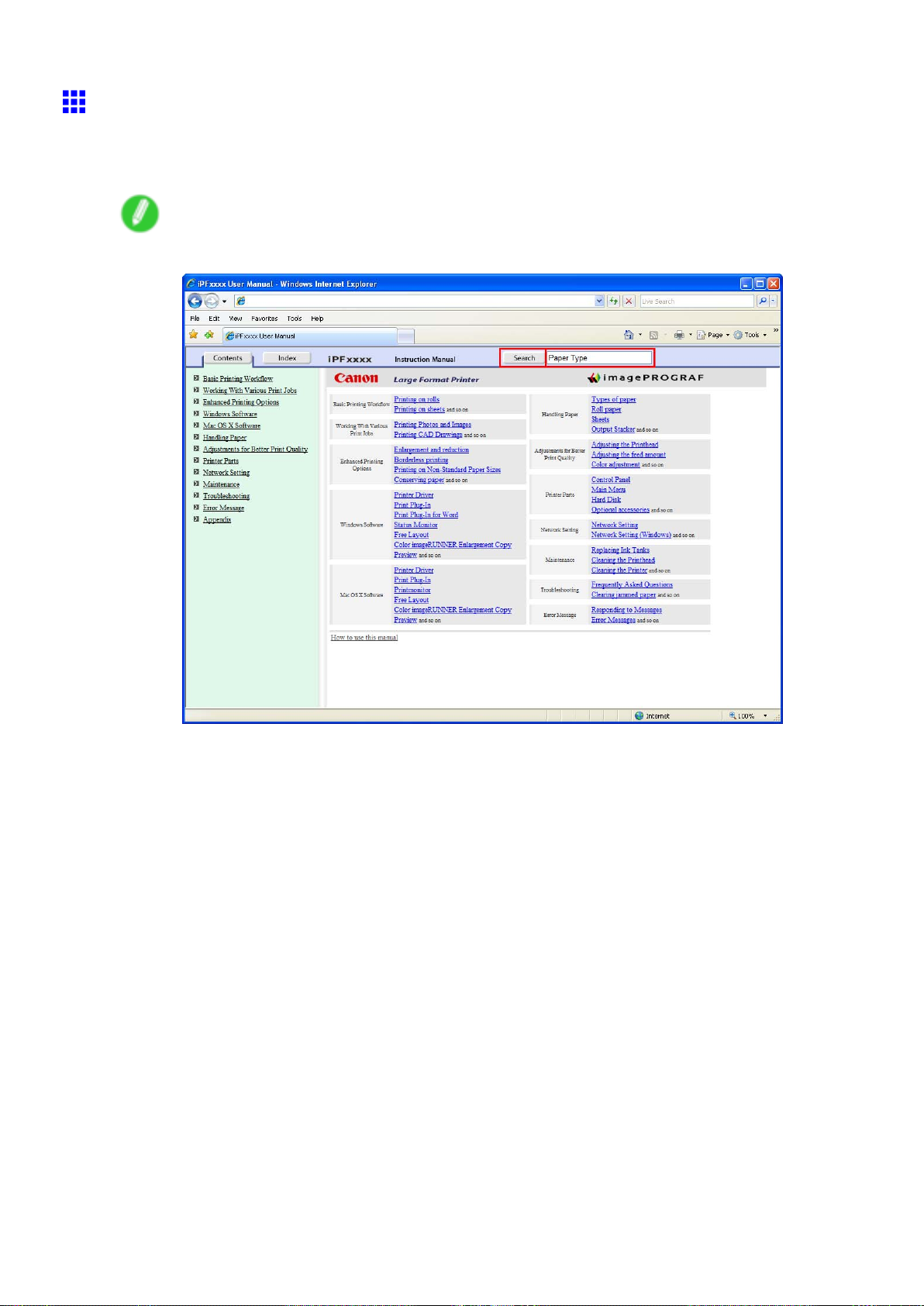
Searching T opics
Y ou can nd information in topics of this User Manual by searching for relevant terms.
1. Enter a term and click the Search button.
Note
• T o search for multiple terms at once, enter a space between each term.
How to use this manual
Search results are listed at left.
Introduction 3
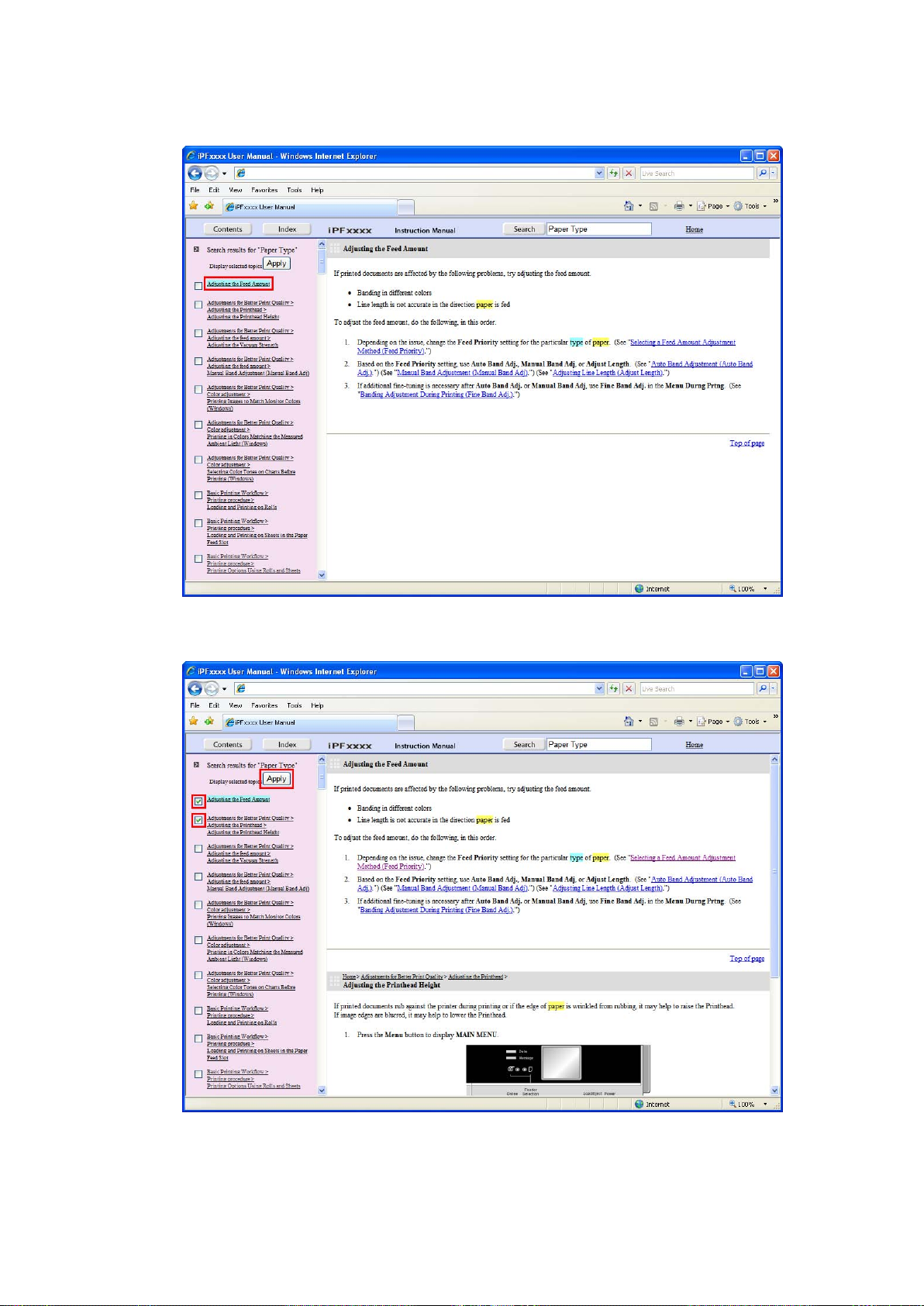
How to use this manual
2. Click a topic you want to read.
The terms you searched for will be highlighted in the topic.
T o review multiple topics at once, select the check box of desired topics and click the Apply
button.
4 Introduction
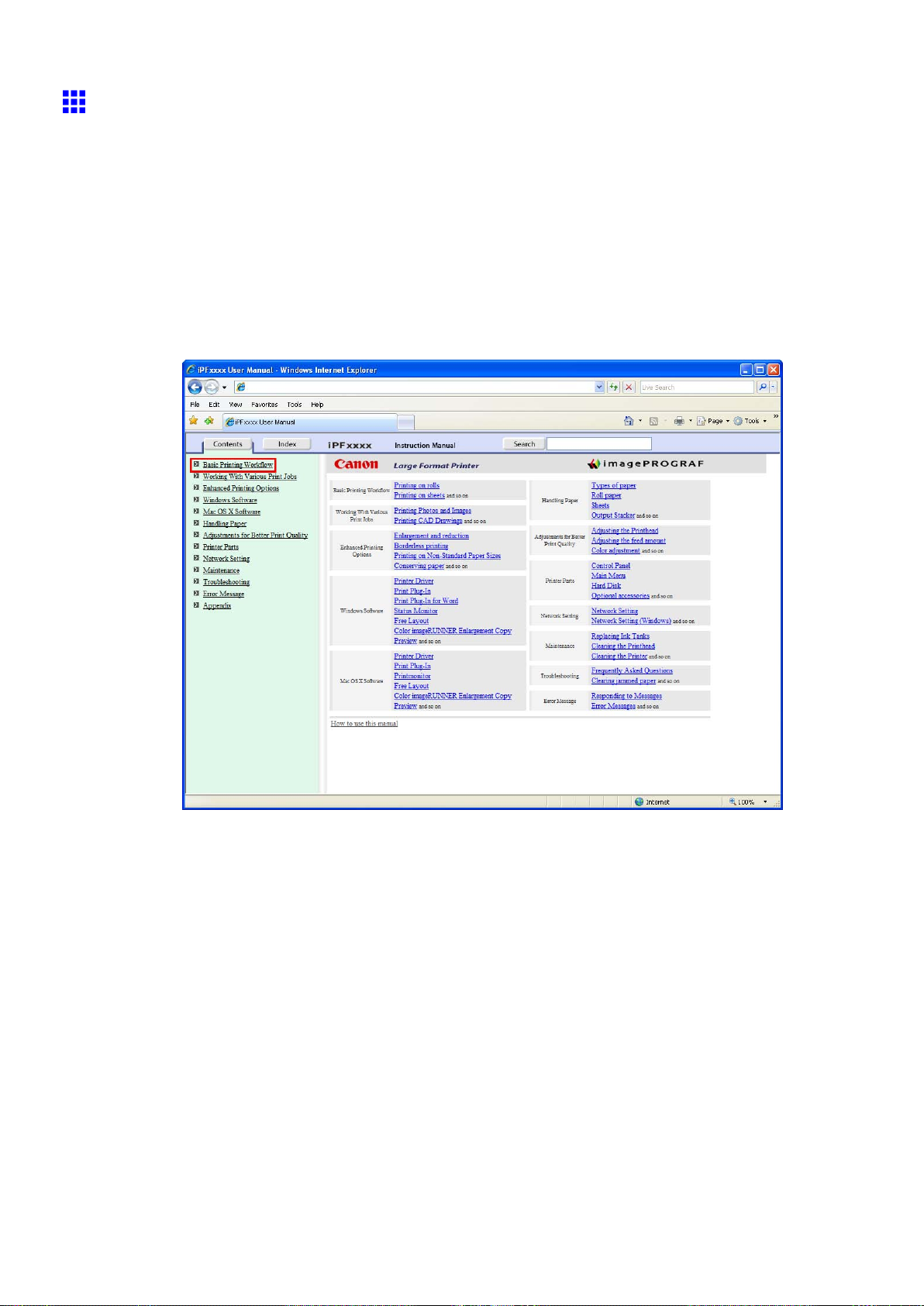
How to use this manual
HTML V ersion of the Manual for Printing
Y ou can select a group of topics in the table of contents or individual topics in this manual for printing.
The following procedure describes how to do this, using the information in Basic Printing W orkow as an
example.
Printing a group of topics in the manual
When you access printable HTML versions of the content from section titles in the table of contents, you
can specify a group of topics to print.
1. Click a section title in the table of contents. Here, Basic Printing W orkow is used as an
example.
Introduction 5
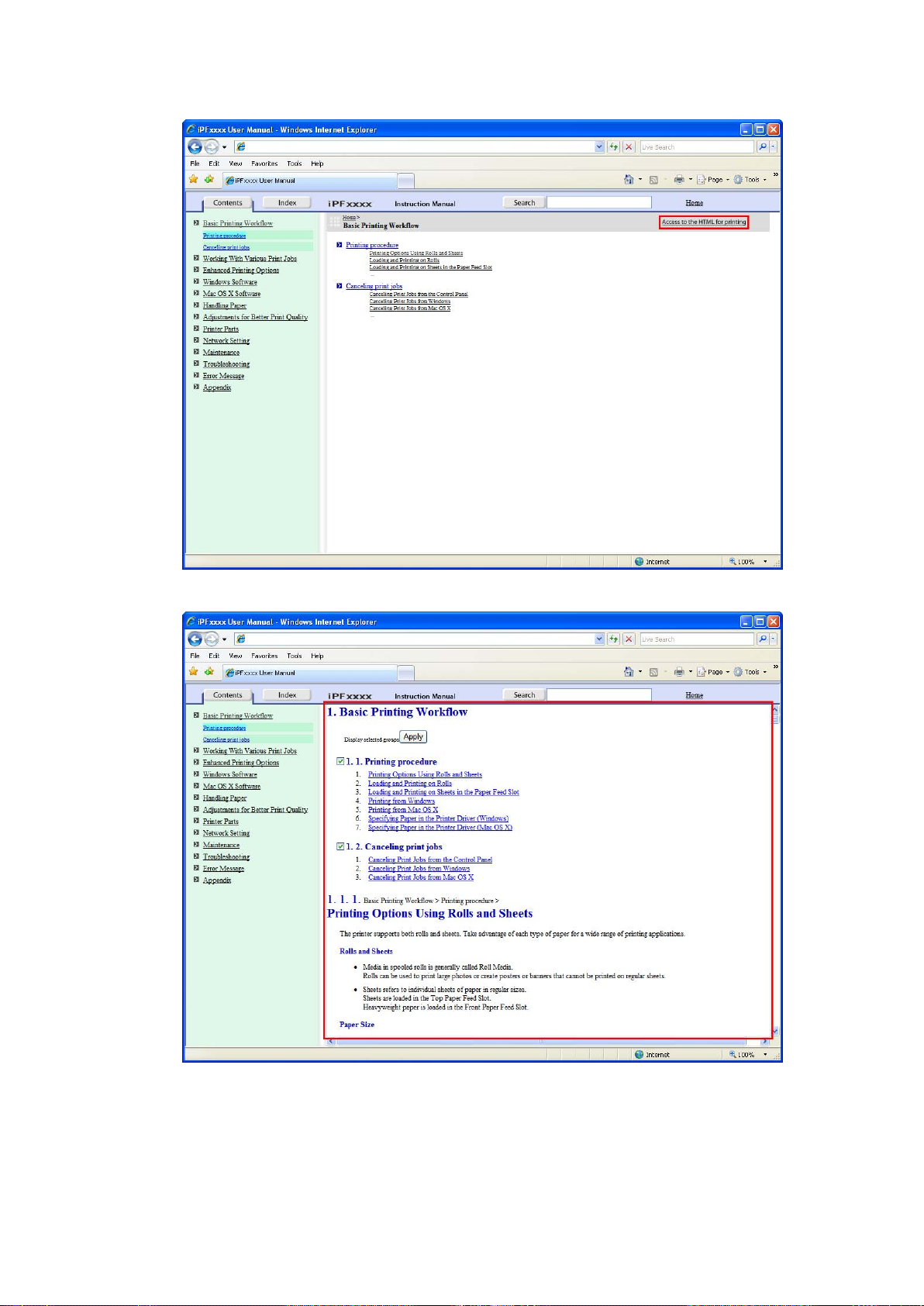
How to use this manual
2. Click Access to the HTML for printing in the title area.
The topics in Basic Printing W orkow are displayed together in HTML format, ready for printing.
6 Introduction
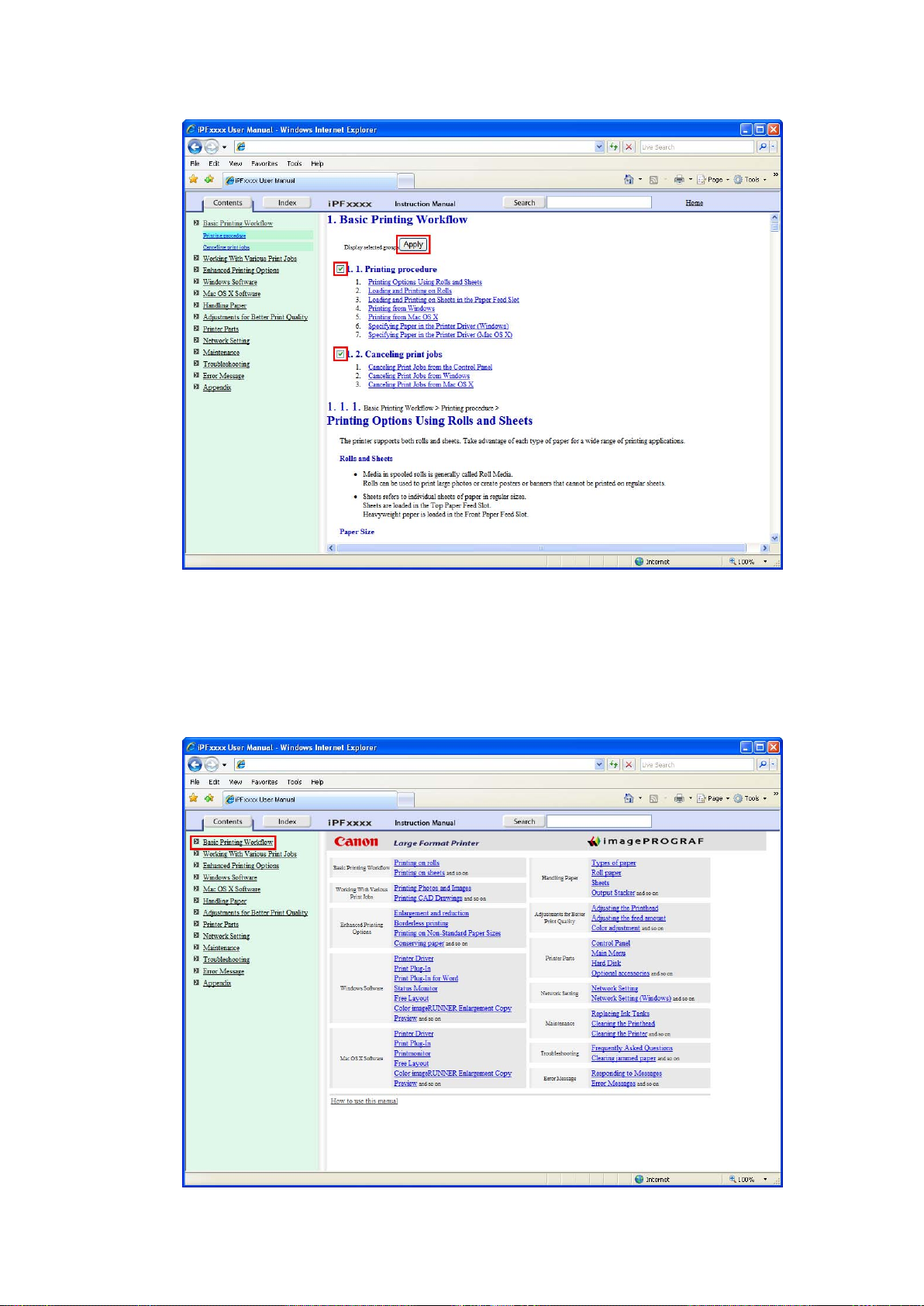
3. Clear the sections you will not print and click the Apply button.
How to use this manual
Printing a group of individual topics in the manual
When you access printable HTML versions from subtitles in the table of contents, you can specify a group
of topics to print.
1. Click a section title in the table of contents. Here, Basic Printing W orkow is used as an
example.
Introduction 7
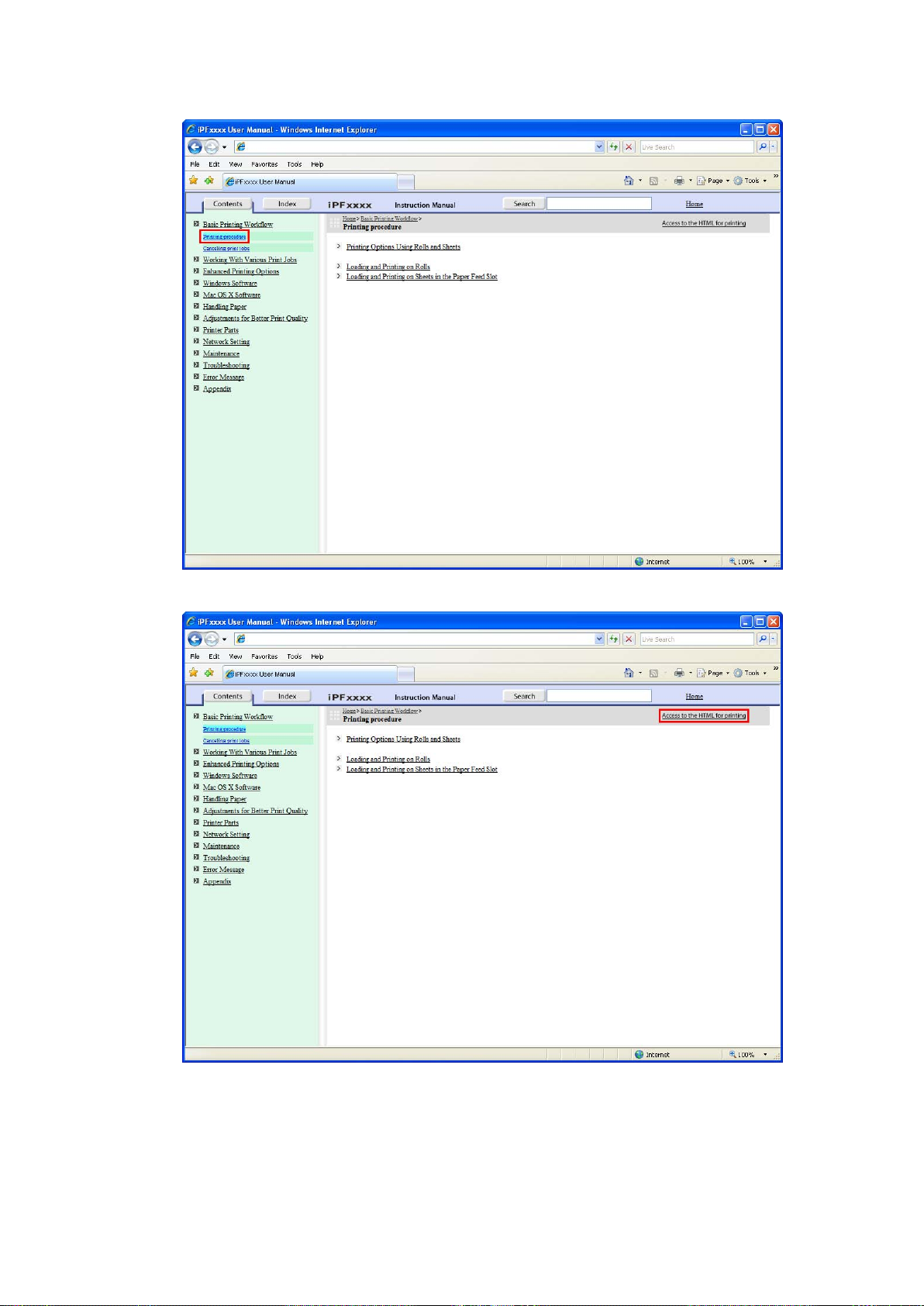
How to use this manual
2. Under Basic Printing W orkow , click Printing Procedure .
3. Click Access to the HTML for printing in the title area.
8 Introduction
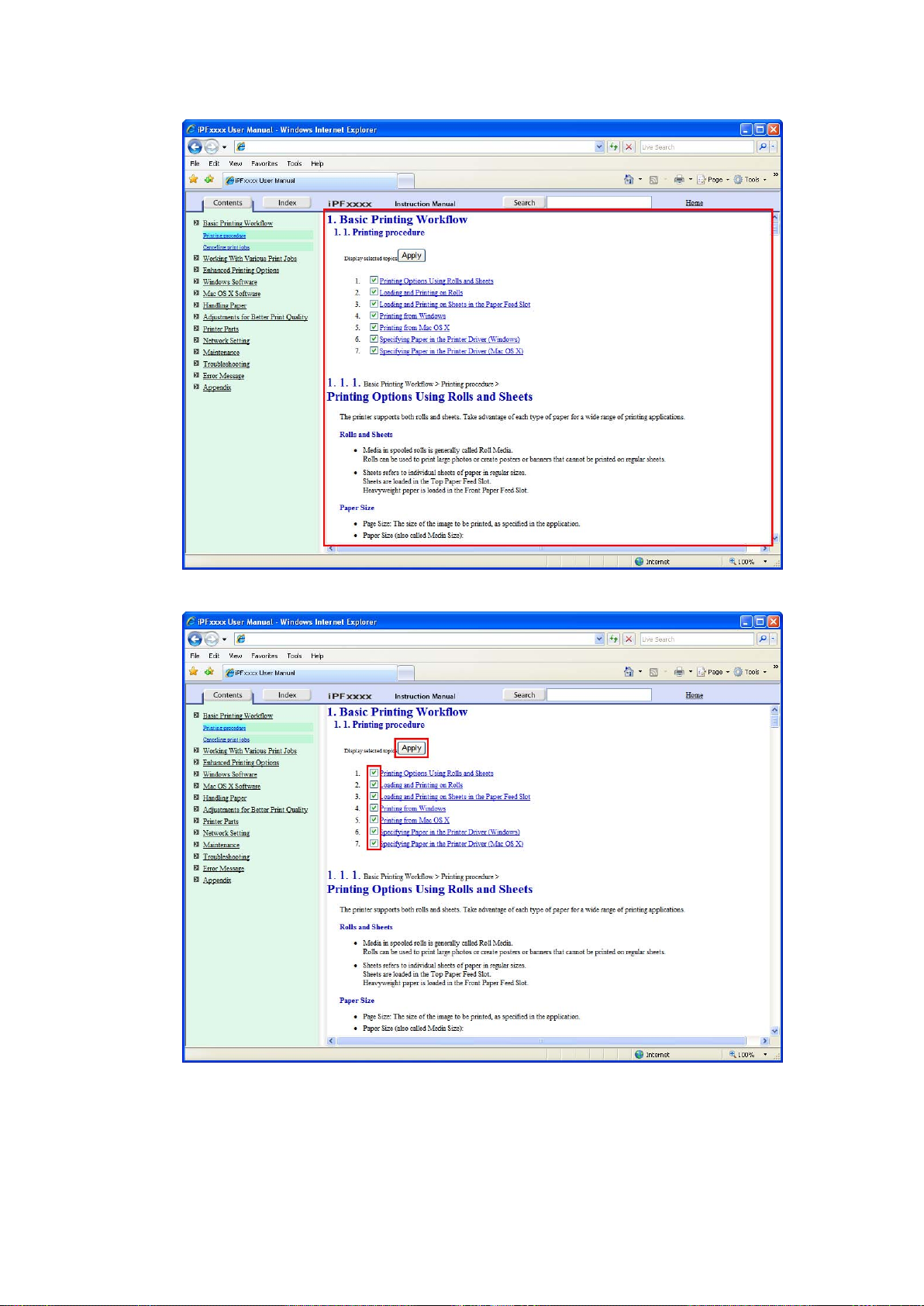
The topics in Printing Procedure are displayed together in HTML format, ready for printing.
How to use this manual
4. Clear the topics you will not print and click the Apply button.
Introduction 9
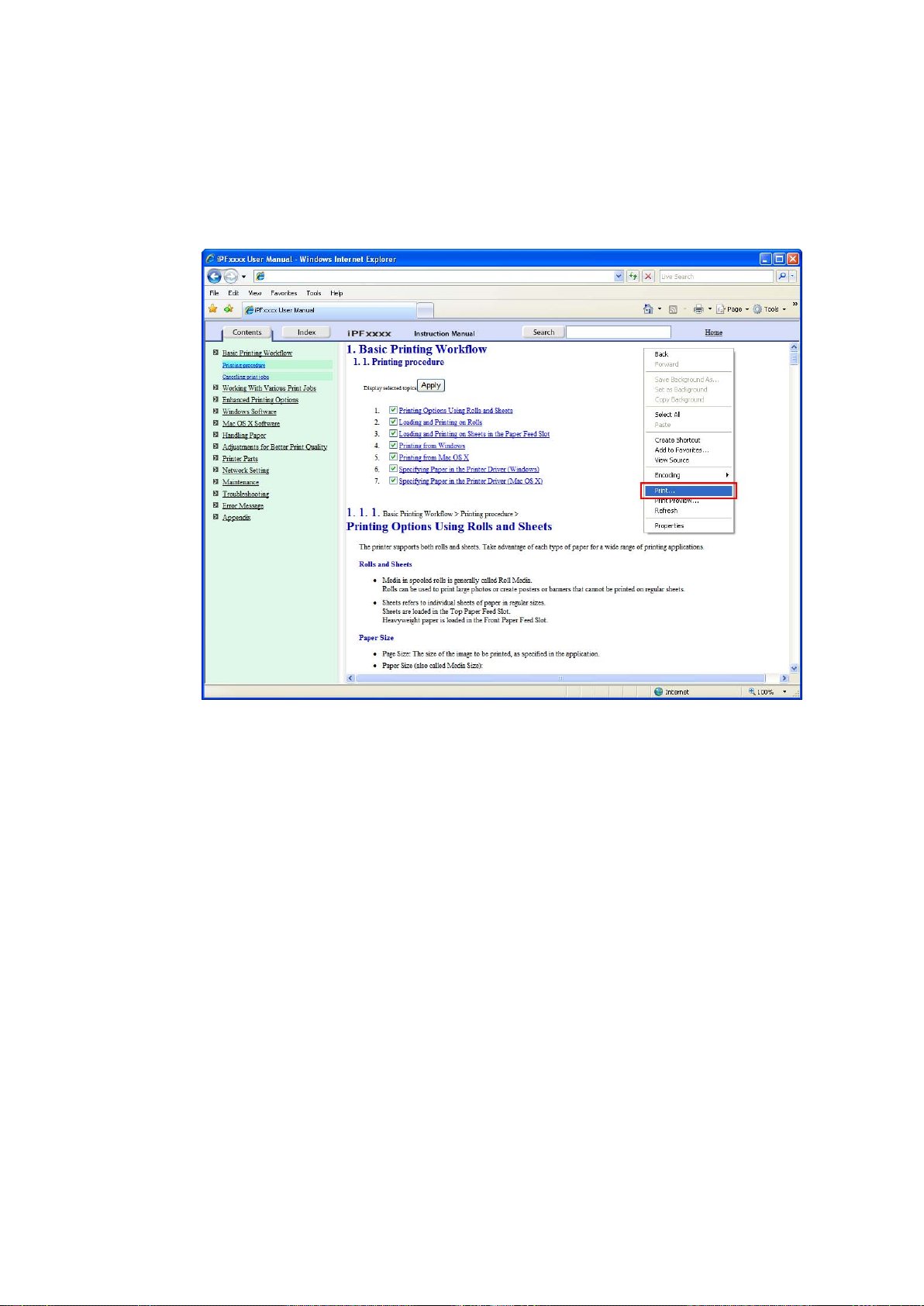
How to use this manual
Printing selected topics
Print selected topics as follows.
1. Access the printing dialog box as follows, depending on your computer ’ s operating system.
• Windows
In Windows, right-click anywhere in the explanation area except on a gure or a link.In the shortcut
menu, click Print to display the Print dialog box.
10 Introduction
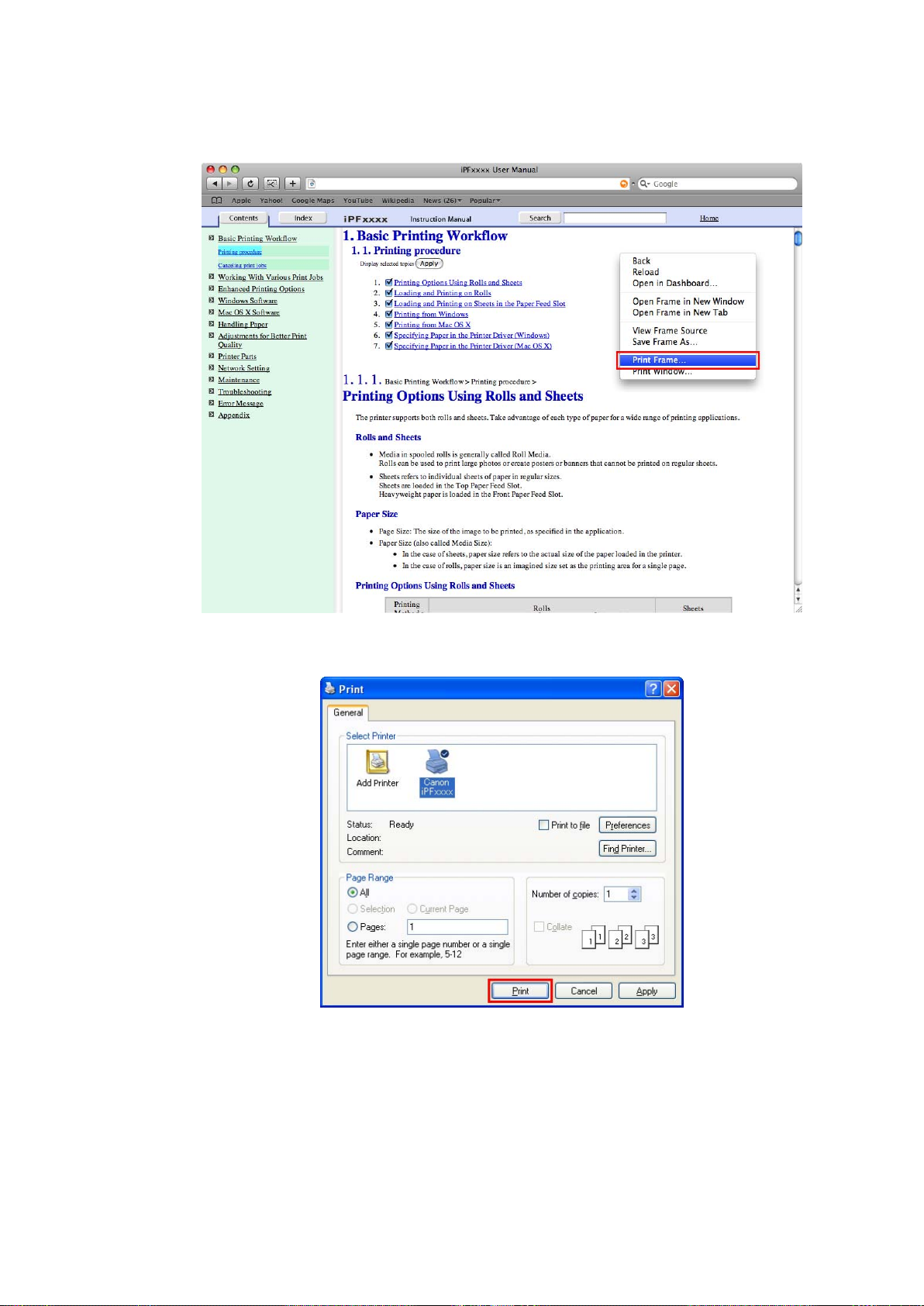
How to use this manual
• Macintosh
On a Macintosh computer , click anywhere in the explanation area except on a gure or a link while
holding the Ctrl key . In the shortcut menu, click Print Frame to display the Print dialog box.
2. Specify conditions as needed, and then click Print (Windows) or Print (Macintosh).
• Windows
Introduction 1 1
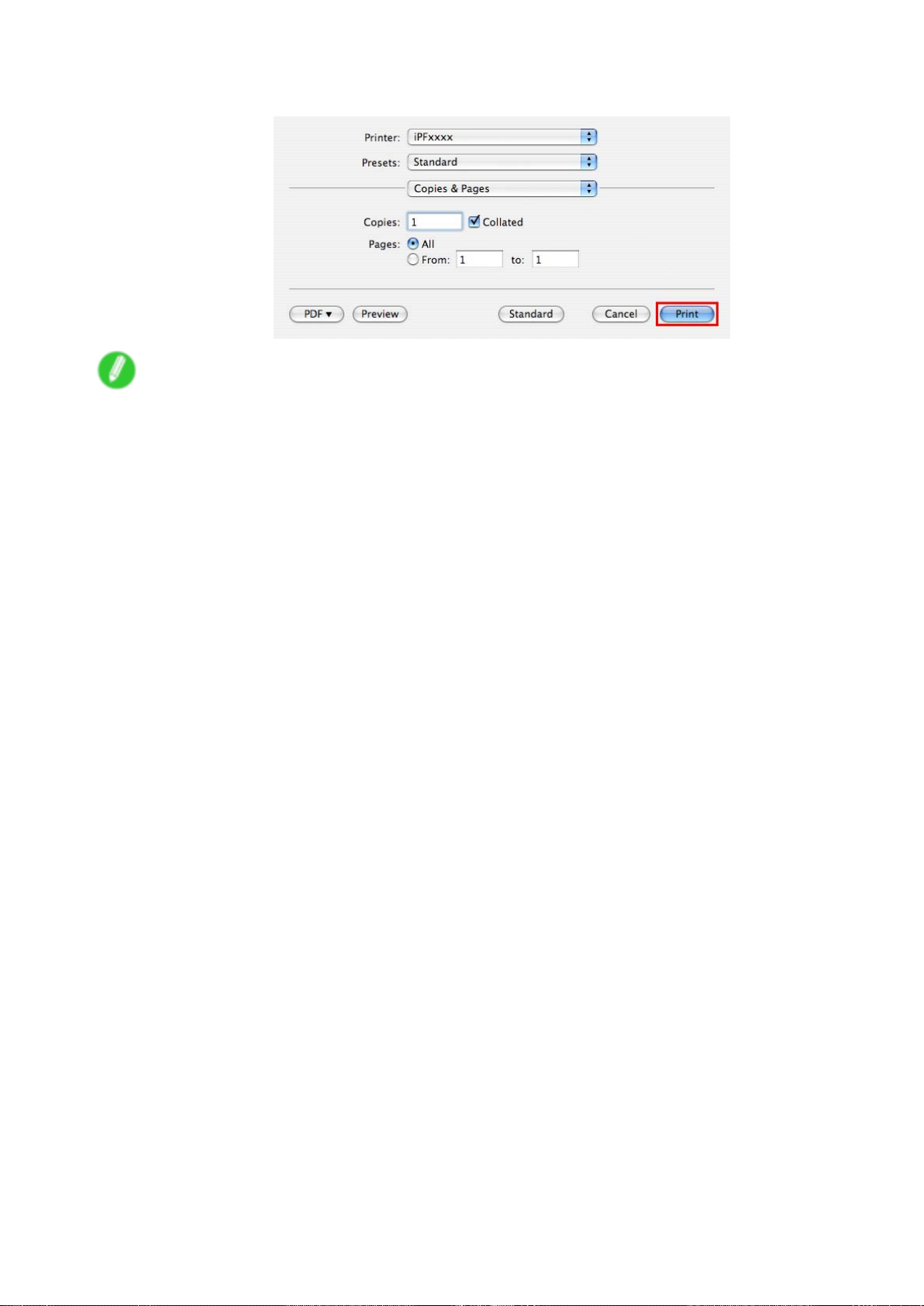
How to use this manual
• Macintosh
Note
• T o print only individual topics that are displayed, use this method.
12 Introduction
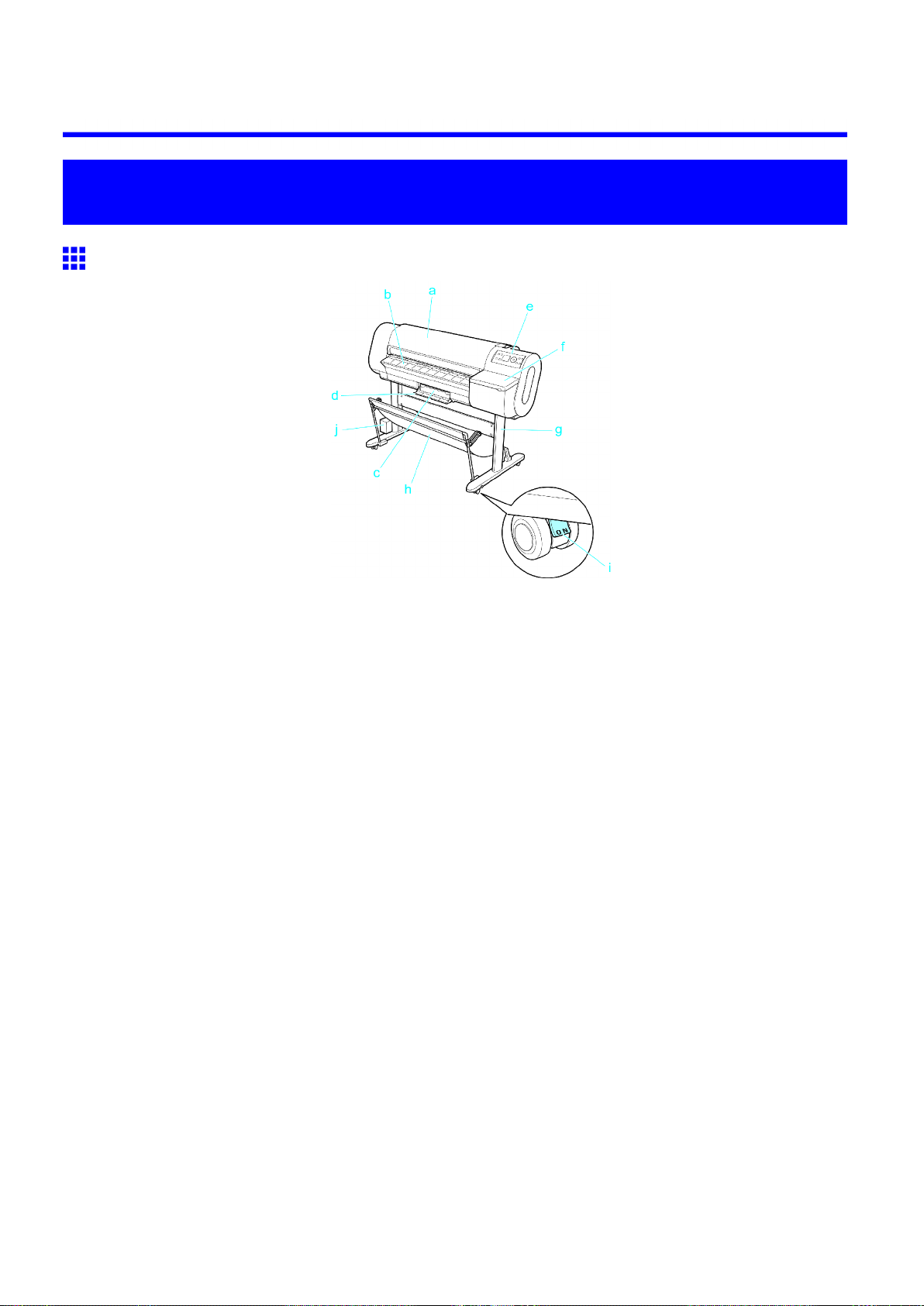
Printer Parts
Printer parts
Front
Printer parts
a. T op Cover
Open this cover to install the Printhead , load paper , and remove any jammed paper from inside the
printer as needed. ( → P .15)
b. Ejection Guide
Supports paper as it is ejected to prevent it from rising.
c. Maintenance Cartridge
Ink used for maintenance purposes such as head cleaning is absorbed. (Replace the cartridge
when it is full.)
d. Maintenance Cartridge Cover
Open this cover to replace the Maintenance Cartridge .
e. Control Panel
Use this panel to operate the printer and check the printer status. ( → P .18)
f. Ink T ank Cover
Open this cover to replace an Ink T ank . ( → P .17)
g. Stand
A stand that holds the printer . Equipped with casters to facilitate moving the printer .
h. Output Stacker
A cloth tray that catches ejected documents.
i. Stopper
Locks the Stand casters.
Always release the Stopper before moving the printer . Moving the printer while the Stopper is locked
may scratch the casters or the oor .
j. Accessory Box
For storing printer accessories.
Printer Parts 13
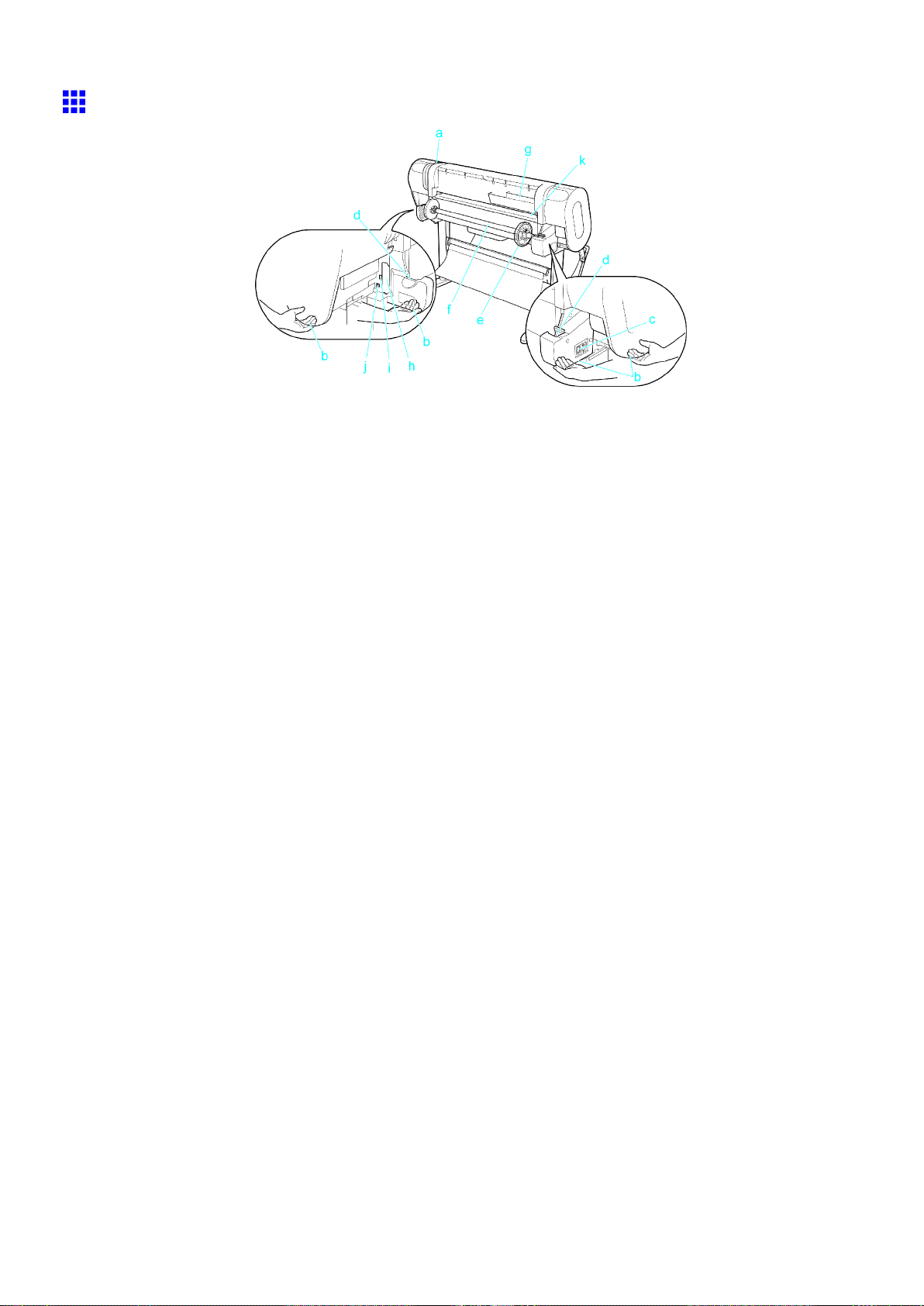
Printer parts
Back
a. Release Lever
Releases the Paper Retainer . Push this release lever back before loading paper or cleaning inside
the printer .
b. Carrying Handles (Four Positions)
When carrying the printer , hold it by these handles under both sides.
c. Power Supply Connector
Connect the power cord to this connector .
d. Roll Holder Slot
Slide the Roll Holder into this guide slot.
e. Holder Stopper
Secure the roll on the Roll Holder with this part.
f. Roll Holder
Load the roll on this holder .
g. Accessory Pocket
Holds printer manuals, assembly tools, and other items.
h. Expansion Board Slots
Install an IEEE 1394 (FireWire) expansion board, as desired.
i. Ethernet Port
Connect an Ethernet cable to this port. The lamp is lit if the Ethernet cable is connected correctly
and communication is possible between the computer and printer .
j. USB Port
Connect a USB cable to this port. (Compatible with USB 2.0 High Speed mode)
k. Paper Feed Slot
When loading a roll, insert the edge of the roll here.
14 Printer Parts
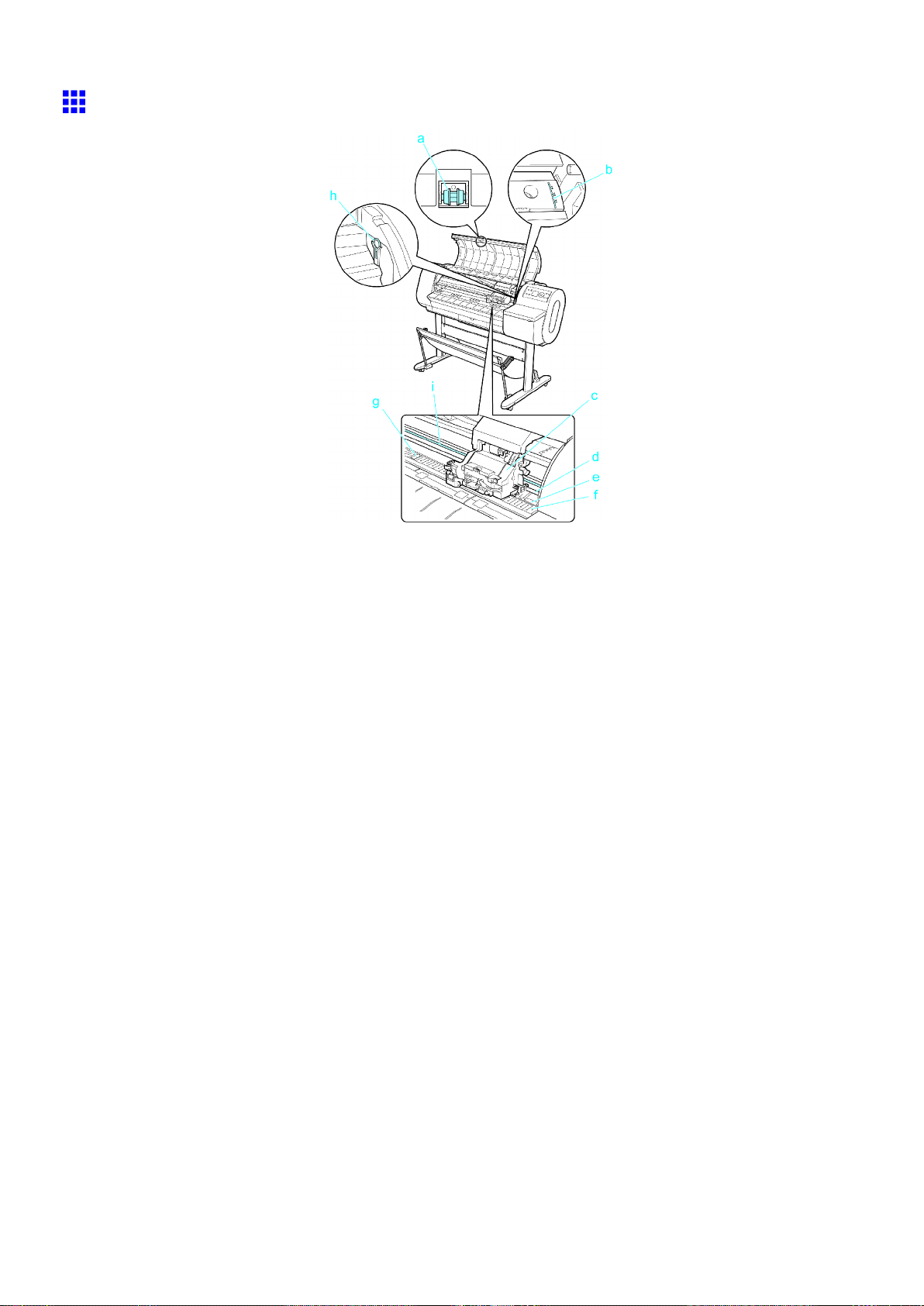
T op Cover (Inside)
Printer parts
a. T op Cover Roller
Prevents paper from rising when ejected.
b. Paper Alignment Line
Align paper with this line when loading it.
c. Carriage
Moves the Printhead . The carriage serves a key role in printing. ( → P .16)
d. Carriage Shaft
The Carriage slides along this shaft.
e. Paper Retainer
Important in supplying the paper . This retainer holds paper as it is fed.
f. Platen
The Printhead moves across the platen to print. The V acuum holes on the platen hold paper in place.
g. Borderless Printing Ink Grooves
These grooves catch ink outside the edges of paper during borderless printing.
h. Cleaning Brush
When cleaning inside of the T op Cover , use this brush to sweep away paper dust on the Platen .
i. Linear Scale
The linear scale serves a key role in detecting the Carriage position. Be careful not to touch this
part when cleaning inside the T op Cover or clearing paper jams.
Printer Parts 15
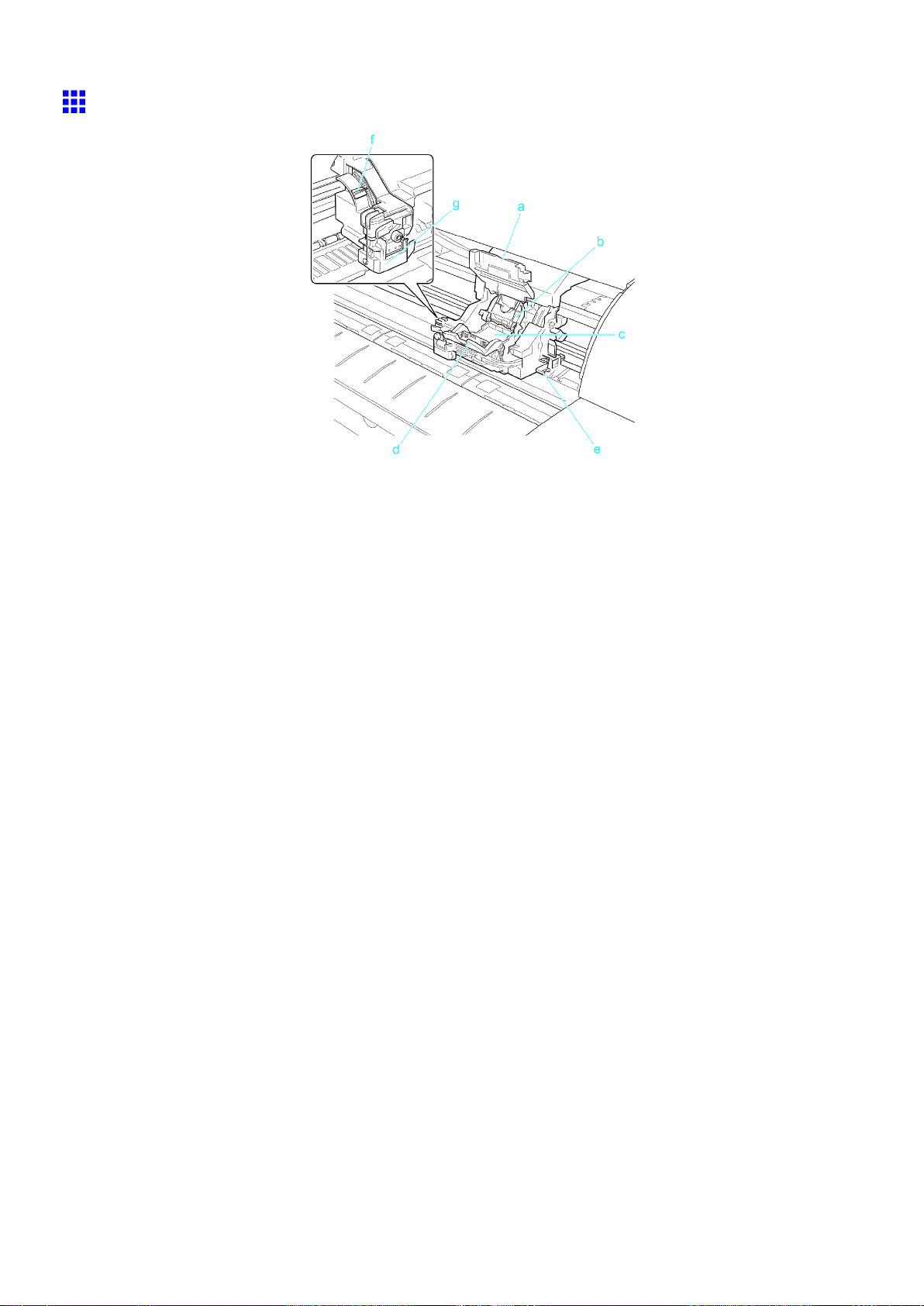
Printer parts
Carriage
a. Carriage Cover
Protects the Carriage .
b. Printhead Fixer Cover
Holds the Printhead in place.
c. Printhead
The printhead is equipped with ink nozzles. It is a key part of the printer .
d. Printhead Fixer Lever
Locks the Printhead Fixer Cover .
e. Shaft Cleaner
Prevents the Carriage Shaft from becoming dirty .
f. Angle Adjustment Lever
Use this lever to ne-tune the printer to correct misalignment of printed lines.
g. Cutter Unit
A round-bladed cutter for automatic paper cutting. The cutter blade is retracted inside when not
cutting.
16 Printer Parts
