Page 1

ENG
Large Format Printer
User Manual
Page 2
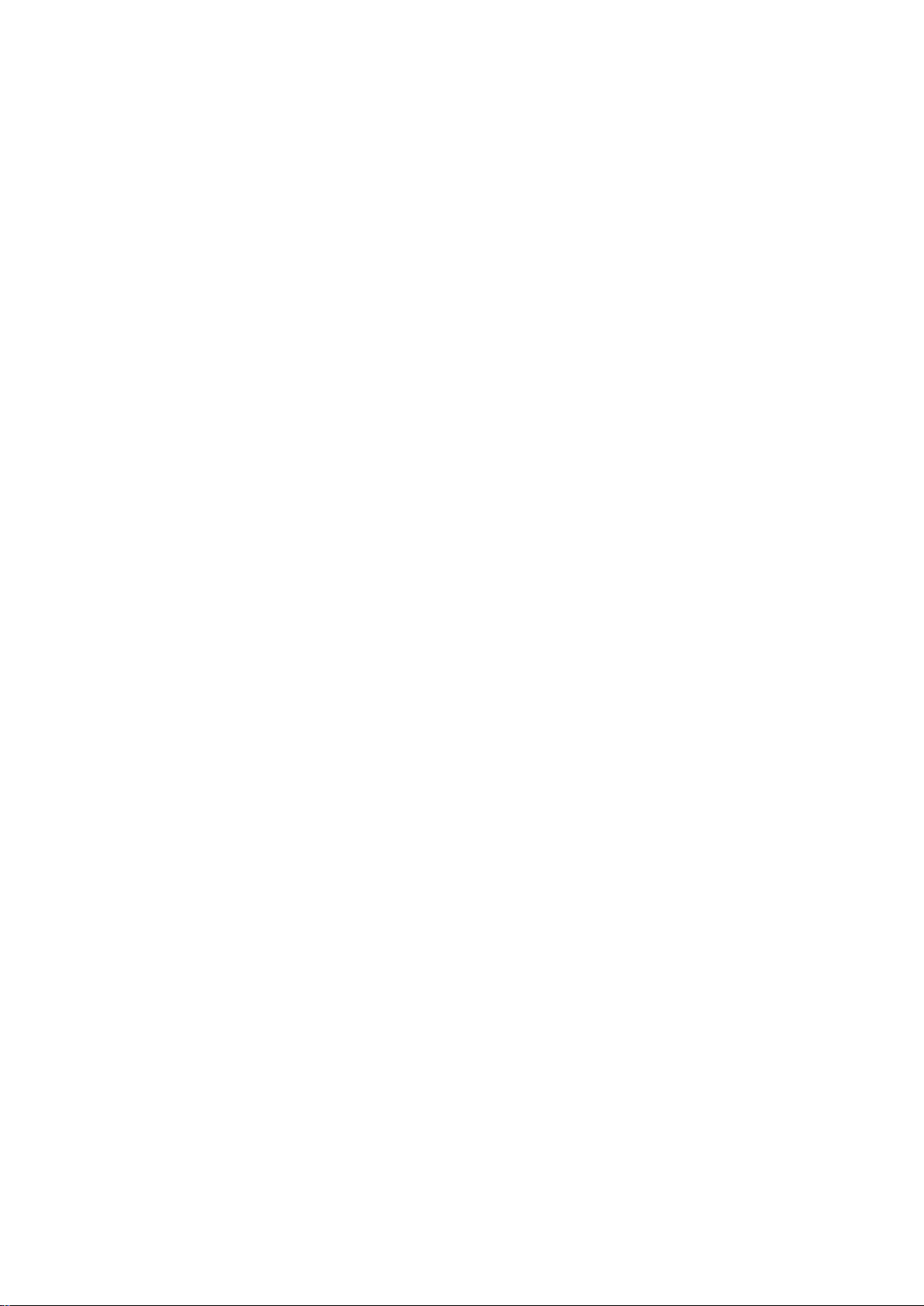
Page 3
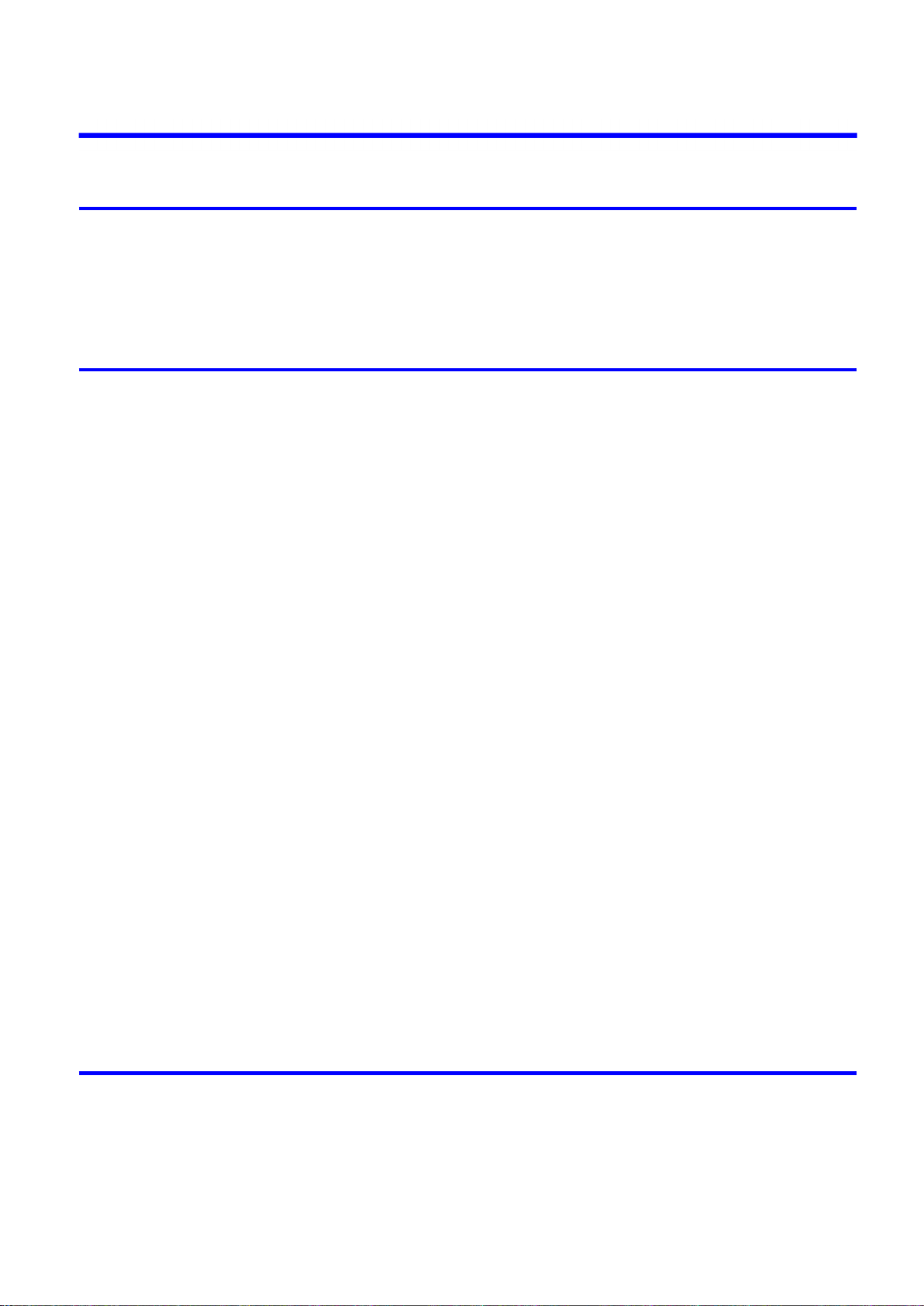
Contents
Contents
Introduction 1
How to use th�s manual ....................................................................................1
About Th�s User Manual ..............................................................................................................1
Search�ng Top�cs .........................................................................................................................3
HTML Vers�on of the Manual for Pr�nt�ng .....................................................................................5
Printer Parts 13
Pr�nter parts ....................................................................................................13
Front ..........................................................................................................................................13
Back ..........................................................................................................................................14
Top Cover (Ins�de) .....................................................................................................................15
Carr�age .....................................................................................................................................16
Ink Tank Cover (Ins�de) ..............................................................................................................17
Control Panel .............................................................................................................................18
Control Panel ..................................................................................................20
Control Panel .............................................................................................................................20
Turn�ng the Pr�nter On and Off ..................................................................................................22
Pr�nter Modes ............................................................................................................................24
Sw�tch�ng Modes .......................................................................................................................29
Pr�nter Menu Operat�ons ...........................................................................................................31
Ma�n Menu Operat�ons ..............................................................................................................33
Menu Structure ..........................................................................................................................37
Ma�n Menu Sett�ngs ...................................................................................................................48
Ma�n Menu Sett�ngs (Dur�ng Pr�nt�ng) .......................................................................................59
Submenu D�splay ......................................................................................................................60
Status Pr�nt ................................................................................................................................62
Opt�onal accessor�es ......................................................................................68
Roll Holder Set ..........................................................................................................................68
IEEE 1394 (F�reW�re) Expans�on Board ....................................................................................69
Printer Specications ......................................................................................70
Specications ............................................................................................................................70
Bas�c Env�ronmental Performance ............................................................................................73
Pr�nt Area ...................................................................................................................................74
Basic Printing Workow 75
Pr�nt�ng procedure ..........................................................................................75
Pr�nt�ng Opt�ons Us�ng Rolls and Sheets ..................................................................................75
Load�ng and Pr�nt�ng on Rolls ...................................................................................................77
Load�ng and Pr�nt�ng on Sheets ................................................................................................81
Pr�nt�ng from W�ndows ..............................................................................................................84
Pr�nt�ng from Mac OS X .............................................................................................................85
Contents ��
Page 4
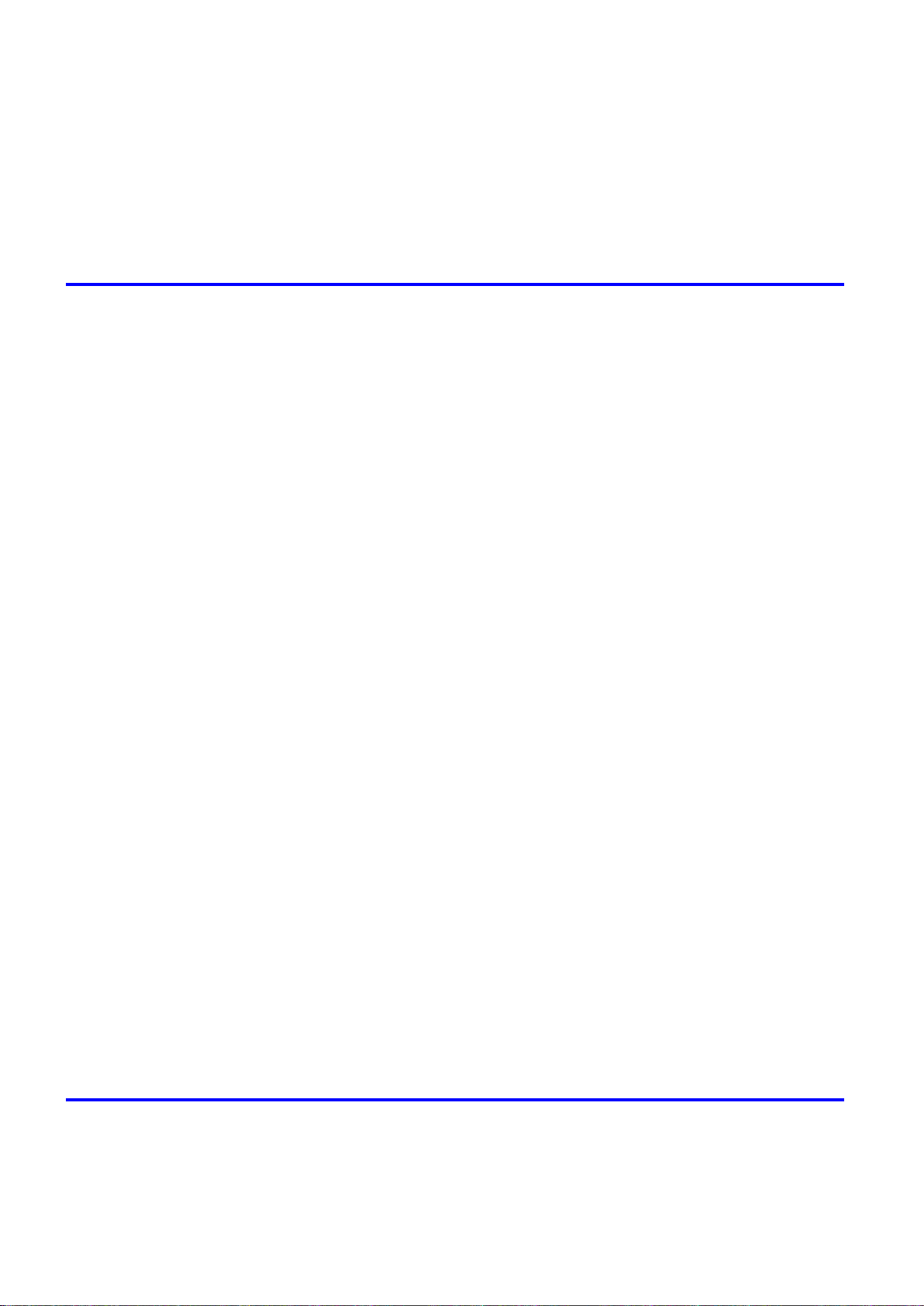
Contents
Pr�nt�ng from Mac OS 9 .............................................................................................................87
Cancel�ng pr�nt jobs ........................................................................................89
Cancel�ng Pr�nt Jobs from the Control Panel ............................................................................89
Cancel�ng Pr�nt Jobs from W�ndows ..........................................................................................90
Cancel�ng Pr�nt Jobs from Mac OS X ........................................................................................91
Cancel�ng Pr�nt Jobs from Mac OS 9 ........................................................................................93
Handling Paper 95
Paper ..............................................................................................................95
Types of Paper ..........................................................................................................................95
Paper S�zes .............................................................................................................................101
Handl�ng rolls ................................................................................................104
Select�ng the Paper Source .....................................................................................................104
Select�ng the Paper Type (Roll) ...............................................................................................105
Spec�fy�ng the Paper Length (Roll) ..........................................................................................106
Load�ng Rolls on the Roll Holder .............................................................................................107
Load�ng Rolls �n the Roll Holder Slot .......................................................................................109
Load�ng the Roll �n the Pr�nter .................................................................................................110
Remov�ng the Roll from the Pr�nter .........................................................................................113
Remov�ng Rolls From the Roll Holder Slot ..............................................................................114
Remov�ng a Roll from the Roll Holder .....................................................................................115
Clear�ng Jammed Roll Paper ..................................................................................................116
Feed�ng Roll Paper Manually ..................................................................................................119
Detect�on of the Rema�n�ng Roll Paper ...................................................................................120
Spec�fy�ng the Ink Dry�ng T�me for Rolls ..................................................................................121
Spec�fy�ng the Cutt�ng Method for Rolls ..................................................................................124
Cutt�ng the Lead�ng Edge of Roll Paper Automat�cally ............................................................128
Reduc�ng Dust from Cutt�ng Rolls ...........................................................................................129
Roll Holder Set ........................................................................................................................130
Attach�ng Accessor�es to the Roll Holder ................................................................................131
Handl�ng sheets ............................................................................................133
Select�ng the Paper Source .....................................................................................................133
Select�ng the Paper Type (Sheet)............................................................................................134
Load�ng the Sheet �n the Pr�nter ..............................................................................................135
Manually Load�ng Paper to the Pos�t�on for Pr�nt�ng ...............................................................138
Remov�ng the Sheet ................................................................................................................139
Clear�ng a Jammed Sheet .......................................................................................................140
Output Stacker ..............................................................................................140
Us�ng the Output Stacker ........................................................................................................140
Working With Various Print Jobs 144
Pr�nt�ng Photos and Images ..........................................................................144
Pr�nt�ng Photos and Images (W�ndows, Mac OS X) ................................................................144
Pr�nt�ng Photos and Images (Mac OS 9) .................................................................................146
Pr�nt�ng Photos and Images (W�ndows) ..................................................................................148
�� Contents
Page 5
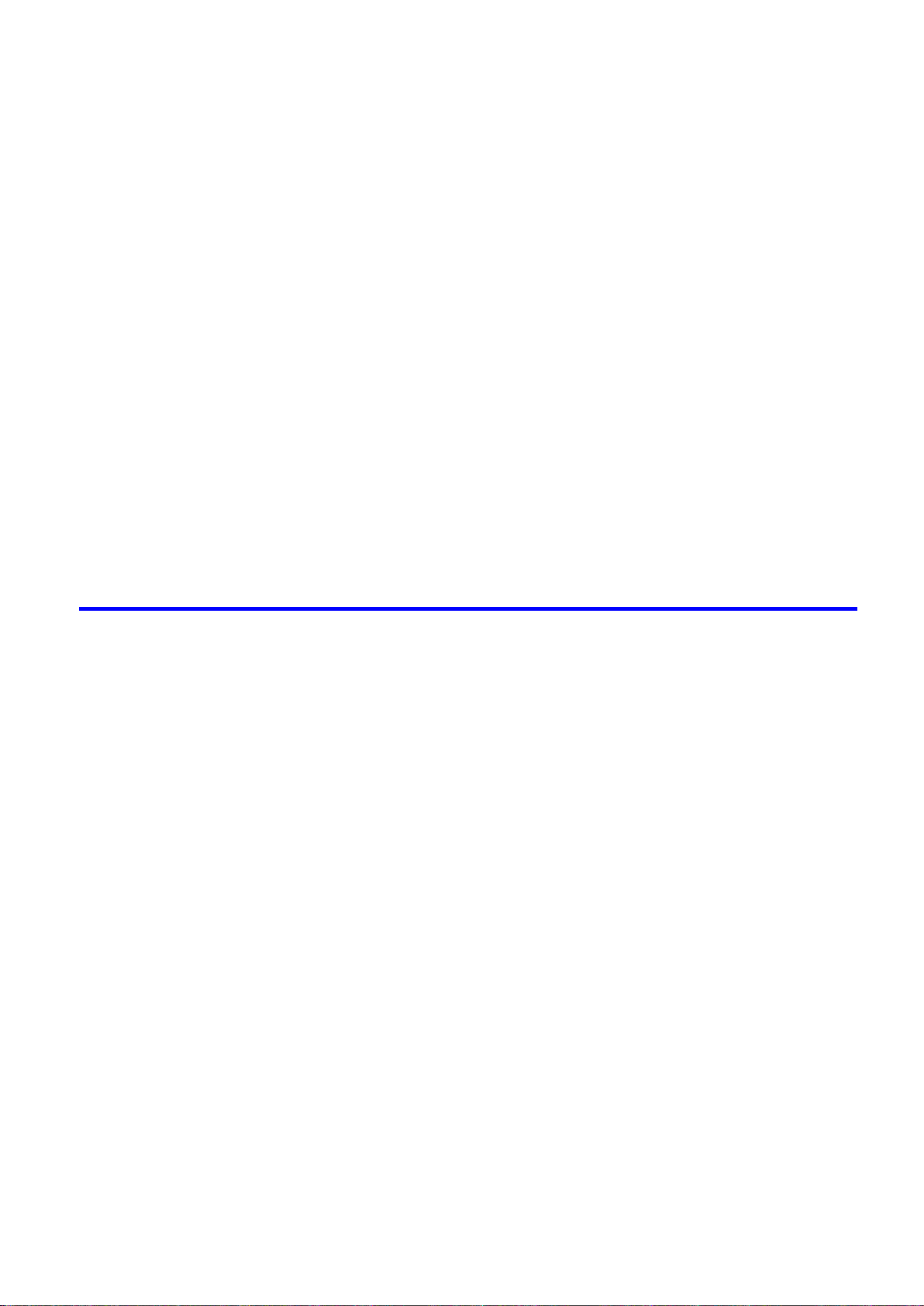
Contents
Pr�nt�ng Photos and Images (Mac OS X) ................................................................................150
Pr�nt�ng Photos and Images (Mac OS 9) .................................................................................153
Pr�nt�ng CAD Draw�ngs .................................................................................156
Pr�nt�ng CAD Draw�ngs ............................................................................................................156
Pr�nt�ng L�ne Draw�ngs and Text (W�ndows, Mac OS X)..........................................................157
Pr�nt�ng L�ne Draw�ngs and Text (Mac OS 9)...........................................................................158
Pr�nt�ng L�ne Draw�ngs and Text (W�ndows) ............................................................................159
Pr�nt�ng L�ne Draw�ngs and Text (Mac OS X) ..........................................................................161
Pr�nt�ng L�ne Draw�ngs and Text (Mac OS 9)...........................................................................164
HP-GL/2 Pr�nt�ng .....................................................................................................................166
Printing Ofce Documents ............................................................................167
Printing Ofce Documents .......................................................................................................167
Printing Ofce Documents (Windows) .....................................................................................168
Printing Ofce Documents (Mac OS X) ...................................................................................170
Printing Ofce Documents (Mac OS 9) ...................................................................................172
Us�ng the Pr�nter W�th a Color �mageRUNNER ............................................174
Pr�nt�ng Enlargements of Scanned Or�g�nals from a Color �mageRUNNER ............................174
Pr�nt�ng Enlargements of Scanned Or�g�nals from a Color �mageRUNNER (W�ndows) ..........174
Pr�nt�ng Enlargements of Scanned Or�g�nals from a Color �mageRUNNER (Mac OS X) ........176
Enhanced Printing Options 178
Adjust�ng Images ..........................................................................................178
Adjust�ng the Color �n the Pr�nter Dr�ver ..................................................................................178
F�ne-Tun�ng Colors of Photos and Images (W�ndows) ............................................................181
F�ne-Tun�ng Colors of Photos and Images (Mac OS X) ..........................................................184
F�ne-Tun�ng Colors of Photos and Images (Mac OS 9) ...........................................................187
G�v�ng Pr�or�ty to Part�cular Graph�c Elements and Colors for Pr�nt�ng ...................................190
Choos�ng the Document Type and Pr�nt�ng Cond�t�ons (W�ndows) .........................................193
Choos�ng the Document Type and Pr�nt�ng Cond�t�ons (Mac OS X) .......................................195
Choos�ng the Document Type and Pr�nt�ng Cond�t�ons (Mac OS 9)........................................198
Choos�ng Paper for Pr�nt�ng ..........................................................................201
Choos�ng a Paper for Pr�nt�ng .................................................................................................201
Select�ng the Paper Type (Roll) ...............................................................................................202
Select�ng the Paper Type (Sheet)............................................................................................203
Spec�fy�ng Paper �n the Pr�nter Dr�ver .....................................................................................204
Spec�fy�ng Paper �n the Pr�nter Dr�ver (W�ndows) ...................................................................205
Spec�fy�ng Paper �n the Pr�nter Dr�ver (Mac OS X) .................................................................207
Spec�fy�ng Paper �n the Pr�nter Dr�ver (Mac OS 9) ..................................................................209
Pr�nt�ng enlargements or reduct�ons .............................................................211
Res�z�ng Or�g�nals to Match the Paper S�ze ............................................................................211
Res�z�ng Or�g�nals to Match the Paper S�ze (W�ndows) ..........................................................212
Res�z�ng Or�g�nals to Match the Paper S�ze (Mac OS X) ........................................................214
Res�z�ng Or�g�nals to Match the Paper S�ze (Mac OS 9) .........................................................217
Res�z�ng Or�g�nals to F�t the Roll W�dth ...................................................................................220
Res�z�ng Or�g�nals to F�t the Roll W�dth (W�ndows) .................................................................221
Res�z�ng Or�g�nals to F�t the Roll W�dth (Mac OS X) ...............................................................223
Contents ���
Page 6
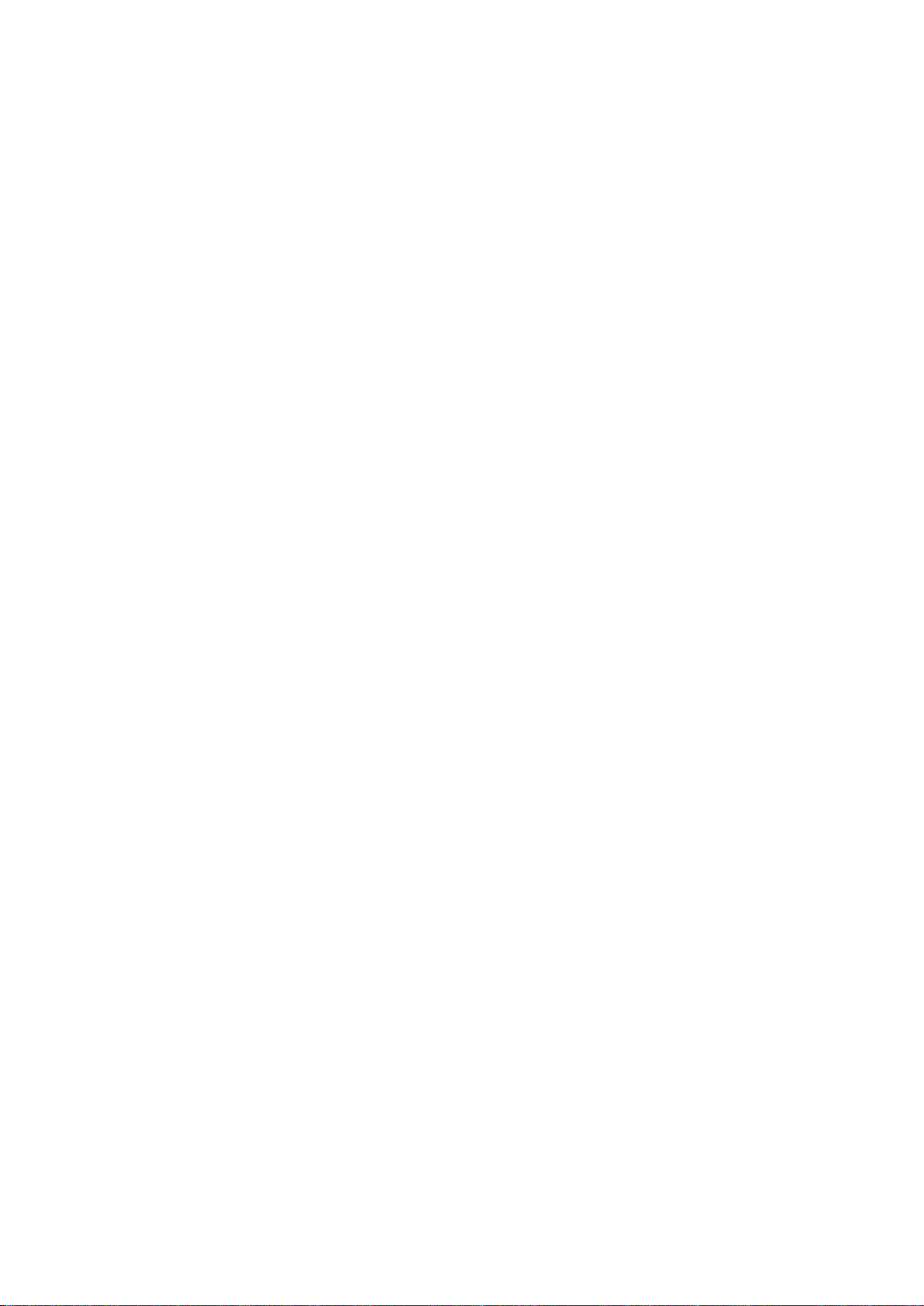
Contents
Pr�nt�ng at full s�ze .........................................................................................244
Res�z�ng Or�g�nals to F�t the Roll W�dth (Mac OS 9) ................................................................226
Res�z�ng Or�g�nals by Enter�ng a Scal�ng Value.......................................................................229
Res�z�ng Or�g�nals by Enter�ng a Scal�ng Value (W�ndows).....................................................230
Res�z�ng Or�g�nals by Enter�ng a Scal�ng Value (Mac OS X) ...................................................232
Res�z�ng Or�g�nals by Enter�ng a Scal�ng Value (Mac OS 9) ...................................................235
Pr�nt�ng Enlargements of Scanned Or�g�nals from a Color �mageRUNNER ............................239
Pr�nt�ng Enlargements of Scanned Or�g�nals from a Color �mageRUNNER (W�ndows) ..........240
Pr�nt�ng Enlargements of Scanned Or�g�nals from a Color �mageRUNNER (Mac OS X) ........242
Pr�nt�ng on Overs�zed Paper ...................................................................................................244
Pr�nt�ng at Full S�ze (W�ndows) ...............................................................................................246
Pr�nt�ng at Full S�ze (Mac OS X) ..............................................................................................248
Pr�nt�ng at Full S�ze (Mac OS 9) ..............................................................................................251
Borderless Pr�nt�ng at Actual S�ze ...........................................................................................253
Borderless Pr�nt�ng at Actual S�ze (W�ndows) .........................................................................255
Borderless Pr�nt�ng at Actual S�ze (Mac OS X) .......................................................................257
Borderless Pr�nt�ng at Actual S�ze (Mac OS 9) ........................................................................260
Borderless Pr�nt�ng .......................................................................................263
Borderless Pr�nt�ng on Paper of Equ�valent S�ze .....................................................................263
Borderless Pr�nt�ng by Res�z�ng Or�g�nals to Match the Paper S�ze (W�ndows) ......................265
Borderless Pr�nt�ng by Res�z�ng Or�g�nals to Match the Paper S�ze (Mac OS X) ....................267
Borderless Pr�nt�ng by Res�z�ng Or�g�nals to Match the Paper S�ze (Mac OS 9) ....................270
Borderless Pr�nt�ng by Res�z�ng Or�g�nals to F�t the Roll W�dth ...............................................273
Borderless Pr�nt�ng by Res�z�ng Or�g�nals to F�t the Roll W�dth (W�ndows) .............................275
Borderless Pr�nt�ng by Res�z�ng Or�g�nals to F�t the Roll W�dth (Mac OS X) ...........................277
Borderless Pr�nt�ng by Res�z�ng Or�g�nals to F�t the Roll W�dth (Mac OS 9) ...........................280
Borderless Pr�nt�ng at Actual S�ze ...........................................................................................283
Borderless Pr�nt�ng at Actual S�ze (W�ndows) .........................................................................285
Borderless Pr�nt�ng at Actual S�ze (Mac OS X) .......................................................................287
Borderless Pr�nt�ng at Actual S�ze (Mac OS 9) ........................................................................290
Pr�nt�ng banners or at other non-standard s�zes ...........................................293
Pr�nt�ng Vert�cal or Hor�zontal Banners (Large-Format Pr�nt�ng) .............................................293
Pr�nt�ng Vert�cal or Hor�zontal Banners (Large-Format Pr�nt�ng; W�ndows) .............................294
Pr�nt�ng Vert�cal or Hor�zontal Banners (Large-Format Pr�nt�ng; Mac OS X) ...........................298
Pr�nt�ng Vert�cal or Hor�zontal Banners (Large-Format Pr�nt�ng; Mac OS 9) ...........................301
Pr�nt�ng on Non-Standard Paper S�zes ...................................................................................305
Pr�nt�ng on Non-Standard Paper S�zes (W�ndows) .................................................................306
Pr�nt�ng on Non-Standard Paper S�zes (Mac OS X) ................................................................310
Pr�nt�ng on Non-Standard Paper S�zes (Mac OS 9) ................................................................312
T�l�ng and mult�ple pages per sheet ..............................................................315
�v Contents
Pr�nt�ng Mult�ple Or�g�nals Next to Each Other ........................................................................315
Pr�nt�ng Mult�ple Or�g�nals Next to Each Other (W�ndows) ......................................................317
Pr�nt�ng Mult�ple Or�g�nals Next to Each Other (Mac OS X) ....................................................319
Pr�nt�ng Mult�ple Pages Cont�nuously ......................................................................................321
Pr�nt�ng Mult�ple Pages Cont�nuously (W�ndows) ....................................................................322
Pr�nt�ng Mult�ple Pages Cont�nuously (Mac OS X) ..................................................................324
Page 7
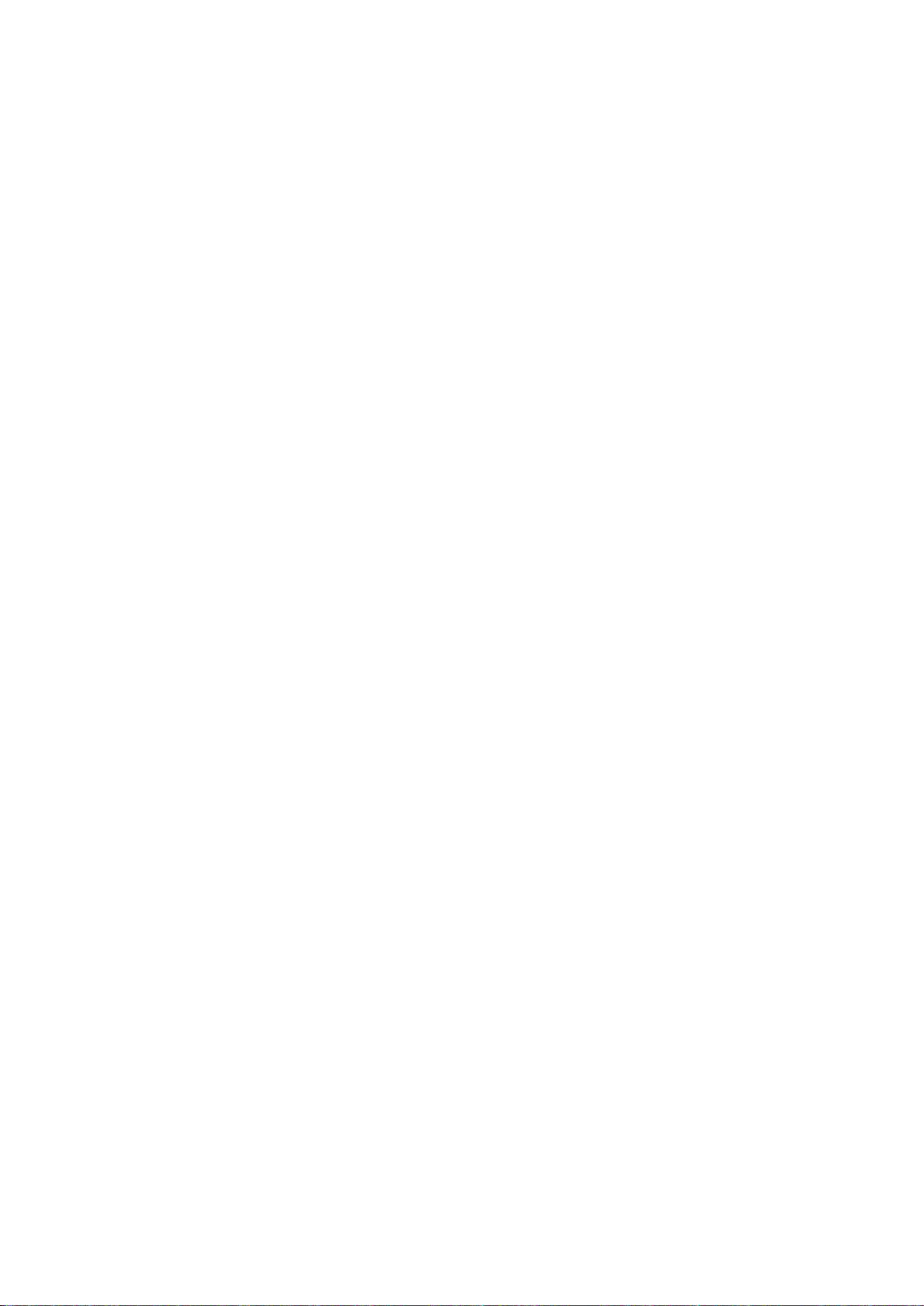
Contents
Pr�nt�ng Mult�ple Pages Cont�nuously (Mac OS 9) ..................................................................326
Pr�nt�ng Mult�ple Pages Per Sheet ...........................................................................................328
Pr�nt�ng Mult�ple Pages Per Sheet (W�ndows) .........................................................................329
Pr�nt�ng Mult�ple Pages Per Sheet (Mac OS X) .......................................................................331
Pr�nt�ng Mult�ple Pages Per Sheet (Mac OS 9) .......................................................................334
Pr�nt�ng Posters �n Sect�ons ....................................................................................................337
Pr�nt�ng Large Posters (W�ndows) ...........................................................................................338
Pr�nt�ng Large Posters (Mac OS 9) .........................................................................................340
Center�ng or�g�nals ........................................................................................342
Pr�nt�ng Or�g�nals Centered on Rolls .......................................................................................342
Pr�nt�ng Or�g�nals Centered on Rolls (W�ndows) .....................................................................343
Pr�nt�ng Or�g�nals Centered on Rolls (Mac OS X) ...................................................................345
Pr�nt�ng Or�g�nals Centered on Rolls (Mac OS 9) ....................................................................348
Pr�nt�ng Or�g�nals Centered on Sheets ....................................................................................351
Pr�nt�ng Or�g�nals Centered on Sheets (W�ndows) ..................................................................352
Pr�nt�ng Or�g�nals Centered on Sheets (Mac OS X) ................................................................354
Pr�nt�ng Or�g�nals Centered on Sheets (Mac OS 9) .................................................................356
Conserv�ng roll paper ....................................................................................359
Conserv�ng Roll Paper by Rotat�ng Or�g�nals 90 Degrees ......................................................359
Conserv�ng Roll Paper by Rotat�ng Or�g�nals 90 Degrees (W�ndows) ....................................360
Conserv�ng Roll Paper by Rotat�ng Or�g�nals 90 Degrees (Mac OS X) ...................................362
Conserv�ng Roll Paper by Rotat�ng Or�g�nals 90 Degrees (Mac OS 9) ...................................365
Conserv�ng Roll Paper by Pr�nt�ng Or�g�nals W�thout Top and Bottom Marg�ns ......................367
Conserv�ng Roll Paper by Pr�nt�ng Or�g�nals W�thout Top and Bottom Marg�ns (W�ndows) ....368
Conserv�ng Roll Paper by Pr�nt�ng Or�g�nals W�thout Top and Bottom Marg�ns (Mac OS X) ..370
Conserv�ng Roll Paper by Pr�nt�ng Or�g�nals W�thout Top and Bottom Marg�ns (Mac OS 9) ...373
Check�ng Images Before Pr�nt�ng .................................................................375
Check�ng the Layout �n a Prev�ew Before Pr�nt�ng ..................................................................375
Check�ng the Layout �n a Prev�ew Before Pr�nt�ng (W�ndows) ................................................377
Check�ng the Layout Before Pr�nt�ng (Mac OS X) ...................................................................379
Prev�ew�ng Images Before Pr�nt�ng (Mac OS 9) ......................................................................380
Other useful sett�ngs .....................................................................................381
Pr�nt�ng W�th Watermarks ........................................................................................................381
Pr�nt�ng w�th Watermarks-COPY, FILE COPY, and so on (W�ndows)......................................382
Pr�nt�ng w�th Watermarks-COPY, FILE COPY, and so on (Mac OS 9) ....................................384
Mak�ng the Or�g�nal Or�entat�on Match the Paper Or�entat�on .................................................387
Mak�ng the Or�g�nal Or�entat�on Match the Paper Or�entat�on (W�ndows) ...............................388
Mak�ng the Or�g�nal Or�entat�on Match the Paper Or�entat�on (Mac OS X) .............................390
Mak�ng the Or�g�nal Or�entat�on Match the Paper Or�entat�on (Mac OS 9) .............................393
Us�ng Favor�tes .......................................................................................................................395
Us�ng Favor�tes (W�ndows) .....................................................................................................396
Us�ng Favor�tes (Mac OS X) ....................................................................................................398
Us�ng Favor�tes (Mac OS 9) ....................................................................................................399
Cutt�ng Roll Paper After Pr�nt�ng ..............................................................................................401
Cutt�ng Roll Paper After Pr�nt�ng (W�ndows) ............................................................................402
Cutt�ng Roll Paper After Pr�nt�ng (Mac OS X) ..........................................................................403
Cutt�ng Roll Paper After Pr�nt�ng (Mac OS 9) ..........................................................................405
Contents v
Page 8
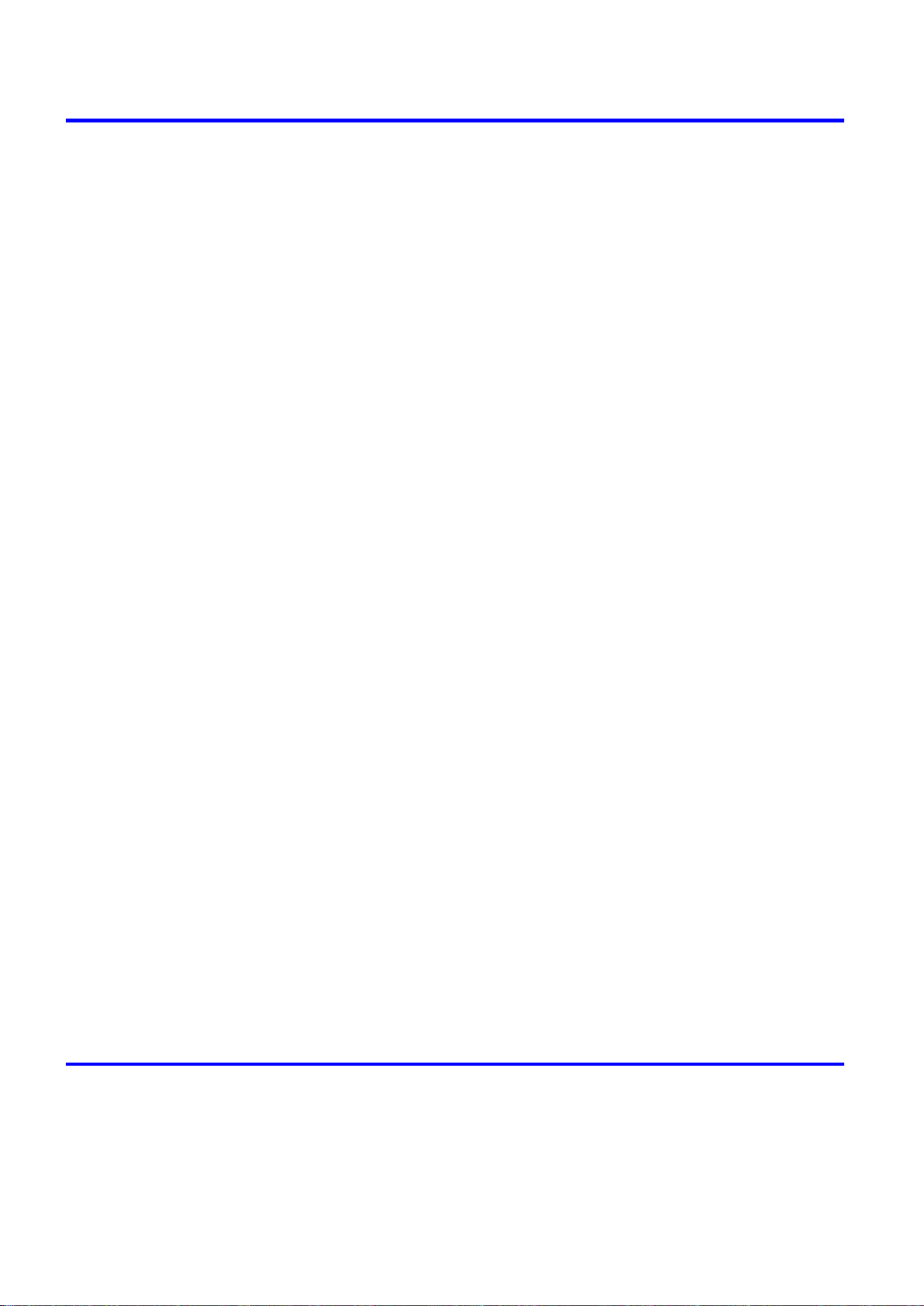
Contents
Windows Software 407
Pr�nter Dr�ver .................................................................................................407
Pr�nter Dr�ver Sett�ngs (W�ndows) ...........................................................................................407
Spec�fy�ng Paper �n the Pr�nter Dr�ver (W�ndows) ...................................................................409
Conrming Print Settings (Windows) .......................................................................................411
Check�ng the Layout �n a Prev�ew Before Pr�nt�ng (W�ndows) ................................................413
Us�ng Favor�tes (W�ndows) .....................................................................................................415
Access�ng the Pr�nter Dr�ver D�alog Box from Appl�cat�ons (W�ndows) ...................................417
Access�ng the Pr�nter Dr�ver D�alog Box from the Operat�ng System Menu (W�ndows) .........419
Ma�n Sheet (W�ndows) ............................................................................................................421
Paper Informat�on on Pr�nter D�alog Box (W�ndows) ...............................................................424
Med�a Deta�led Sett�ngs D�alog Box (W�ndows) ......................................................................425
V�ew Sett�ngs D�alog Box for the Pr�nt�ng Appl�cat�on (W�ndows)............................................426
Color Adjustment Sheet: Color (W�ndows) ..............................................................................427
Match�ng Sheet (W�ndows) .....................................................................................................429
Color Adjustment Sheet: Monochrome (W�ndows) ..................................................................431
Page Setup Sheet (W�ndows) .................................................................................................433
Paper S�ze Opt�ons D�alog Box (W�ndows) .............................................................................435
Layout Sheet (W�ndows) .........................................................................................................436
Page Opt�ons D�alog Box (W�ndows) ......................................................................................438
Spec�al Sett�ngs D�alog Box (W�ndows) ..................................................................................439
Favor�tes Sheet (W�ndows) .....................................................................................................440
Ut�l�ty Sheet (W�ndows) ...........................................................................................................442
Support Sheet (W�ndows) .......................................................................................................443
Dev�ce Sett�ngs Sheet (W�ndows) ...........................................................................................444
Sett�ngs Summar�es D�alog Box (W�ndows) ............................................................................445
Status Mon�tor ...............................................................................................446
�magePROGRAF Status Mon�tor (W�ndows) ...........................................................................446
D�g�tal Photo Front-Access ...........................................................................447
D�g�tal Photo Front-Access ......................................................................................................447
PosterArt�st ...................................................................................................448
Us�ng PosterArt�st to Compose Or�g�nals ................................................................................448
Us�ng PosterArt�st to Compose Or�g�nals (W�ndows) ..............................................................449
Dev�ce Setup Ut�l�ty .......................................................................................451
�magePROGRAF Dev�ce Setup Ut�l�ty .....................................................................................451
Install�ng �magePROGRAF Dev�ce Setup Ut�l�ty .....................................................................451
Conguring the IP Address Using imagePROGRAF Device Setup Utility ...............................452
Mac OS X Software 453
Pr�nter Dr�ver .................................................................................................453
Pr�nter Dr�ver Sett�ngs (Mac OS X) .........................................................................................453
Spec�fy�ng Paper �n the Pr�nter Dr�ver (Mac OS X) .................................................................454
Conrming Print Settings (Mac OS X) .....................................................................................456
Check�ng the Layout Before Pr�nt�ng (Mac OS X) ...................................................................458
Us�ng Favor�tes (Mac OS X) ....................................................................................................459
v� Contents
Page 9
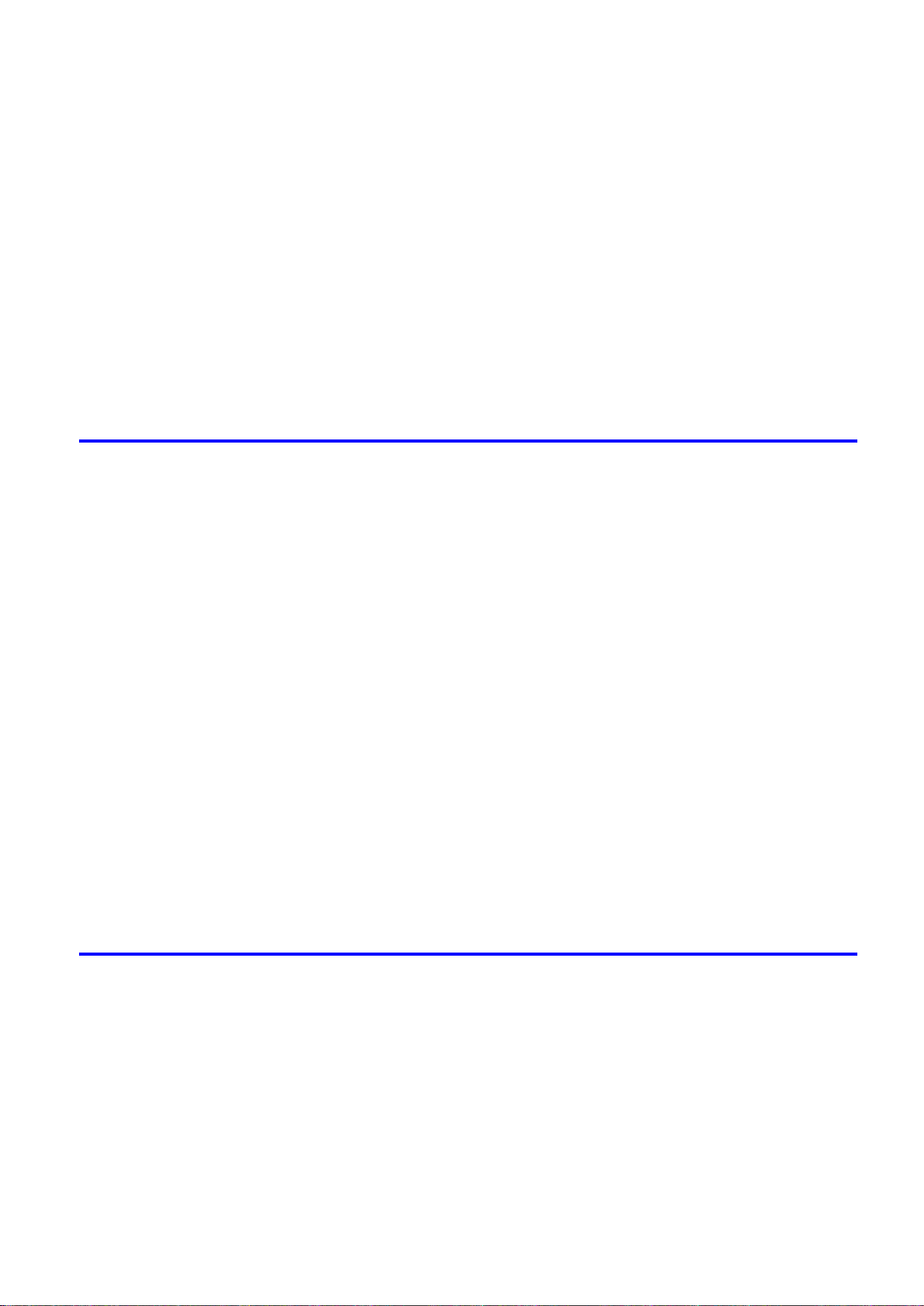
Contents
Access�ng the Pr�nter Dr�ver D�alog Box from Appl�cat�ons (Mac OS X) .................................460
Ma�n Pane (Mac OS X) ...........................................................................................................461
Paper Informat�on on Pr�nter D�alog Box (Mac OS X) .............................................................463
Med�a Deta�led Sett�ngs D�alog Box (Mac OS X) ....................................................................464
V�ew Sett�ngs D�alog Box for the Pr�nt�ng Appl�cat�on (Mac OS X) ..........................................465
Color Sett�ngs Pane: Color (Mac OS X) ..................................................................................466
Color Sett�ngs Pane: Monochrome (Mac OS X) ......................................................................468
Page Setup Pane (Mac OS X) ................................................................................................469
Ut�l�ty Pane (Mac OS X) ..........................................................................................................471
Add�t�onal Sett�ngs Pane (Mac OS X) .....................................................................................472
Support Pane (Mac OS X) .......................................................................................................473
Pr�ntmon�tor ..................................................................................................474
�magePROGRAF Pr�ntmon�tor (Mac�ntosh) .............................................................................474
Mac OS 9 Software 475
Pr�nter Dr�ver .................................................................................................475
Pr�nter Dr�ver Sett�ngs (Mac OS 9) ..........................................................................................475
Spec�fy�ng Paper �n the Pr�nter Dr�ver (Mac OS 9) ..................................................................476
Conrming Print Settings (Mac OS 9) .....................................................................................478
Prev�ew�ng Images Before Pr�nt�ng (Mac OS 9) ......................................................................480
Us�ng Favor�tes (Mac OS 9) ....................................................................................................481
Access�ng the Pr�nter Dr�ver D�alog Box from Appl�cat�ons (Mac OS 9) ..................................483
Ma�n Pane (Mac OS 9) ............................................................................................................484
Page Setup Pane (Mac OS 9) .................................................................................................487
F�n�sh�ng Pane (Mac OS 9) .....................................................................................................489
Dev�ce Sett�ngs Pane (Mac OS 9) ...........................................................................................490
Add�t�onal Sett�ngs Pane (Mac OS 9) ......................................................................................491
Color Sett�ngs Pane: Color (Mac OS 9) ..................................................................................492
Color Sett�ngs Pane: Monochrome (Mac OS 9) ......................................................................495
Med�a Deta�led Sett�ngs D�alog Box (Mac OS 9) .....................................................................497
V�ew Sett�ngs D�alog Box for the Pr�nt�ng Appl�cat�on (Mac OS 9) ..........................................498
Spec�al Sett�ngs D�alog Box (Mac OS 9) .................................................................................499
Pr�ntmon�tor ..................................................................................................500
�magePROGRAF Pr�ntmon�tor (Mac�ntosh) .............................................................................500
Network Setting 501
Network Sett�ng ............................................................................................501
Network Env�ronment ..............................................................................................................501
Conguring the IP Address on the Printer ...............................................................................503
Conguring the IP Address Using imagePROGRAF Device Setup Utility ...............................504
Conguring the IP Address Using the Printer Control Panel ...................................................505
Conguring the IP Address Using ARP and PING Commands ...............................................506
Us�ng RemoteUI ......................................................................................................................507
Conguring the Printer's TCP/IP Network Settings .................................................................508
Conguring the Printer's AppleTalk Network Settings .............................................................510
Conguring the Printer's NetWare Network Settings ...............................................................511
Contents v��
Page 10
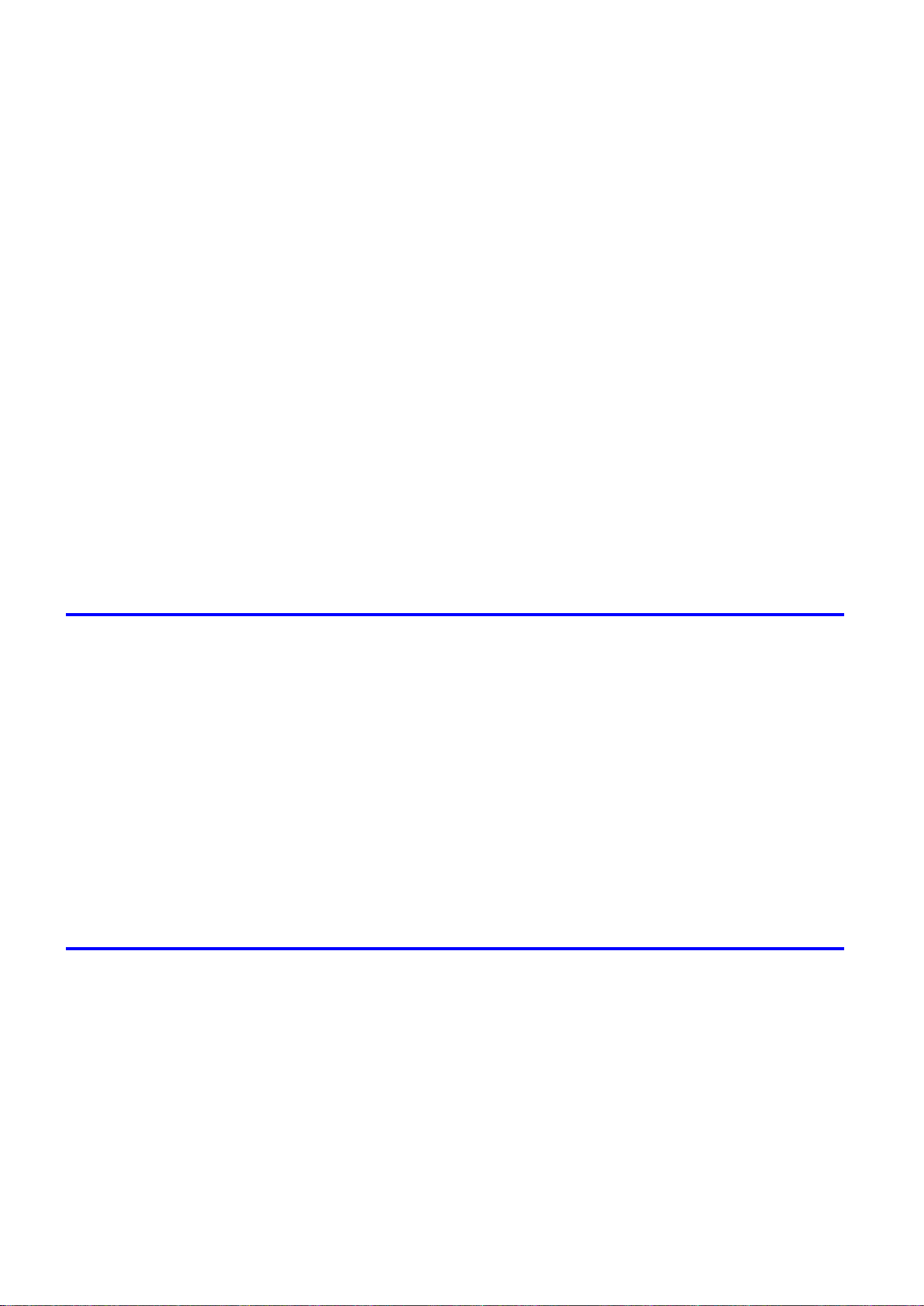
Contents
Network Sett�ng (W�ndows) ..........................................................................517
Network Sett�ng (Mac�ntosh) .........................................................................531
Spec�fy�ng Pr�nter-Related Informat�on ....................................................................................513
Conguring the Communication Mode Manually .....................................................................514
Email Notication When Printing is Finished or Errors Occur .................................................515
In�t�al�z�ng the Network Sett�ngs ..............................................................................................516
Conguring the Printer Driver Destination (Windows) .............................................................517
Shar�ng the Pr�nter �n W�ndows ...............................................................................................518
Conguring the Printer's NetWare Network Settings ...............................................................520
Specifying the Printer's Frame Type ........................................................................................522
Spec�fy�ng NetWare Pr�nt Serv�ces ..........................................................................................524
Spec�fy�ng NetWare Protocols .................................................................................................527
Conguring NetWare Network Settings ...................................................................................529
Install�ng �magePROGRAF Dev�ce Setup Ut�l�ty .....................................................................530
Conguring the IP Address Using imagePROGRAF Device Setup Utility ...............................530
Conguring the Printer Driver Destination (Macintosh) ...........................................................531
Conguring the Printer's AppleTalk Network Settings .............................................................532
Conguring the Destination for AppleTalk Network (Macintosh) .............................................533
Conguring the Destination for TCP/IP Network (Macintosh) .................................................537
Conguring the Destination for Bonjour Network (Macintosh) ................................................541
Adjustments for Better Print Quality 542
Adjust�ng the Pr�nthead .................................................................................542
Correct�ng Pr�nt M�sal�gnment .................................................................................................542
Adjust�ng the Pr�nthead Al�gnment Automat�cally ....................................................................542
Adjust�ng the Pr�nthead Al�gnment Manually ...........................................................................544
Adjust�ng the Pr�nthead Or�entat�on .........................................................................................546
Adjust�ng the Pr�nthead He�ght ................................................................................................548
Adjust�ng the feed amount ............................................................................549
Adjust�ng the Feed Amount Automat�cally ...............................................................................549
Adjust�ng the Feed Amount Manually ......................................................................................552
Adjust�ng the Measurement Scale for Better Accuracy ...........................................................555
Adjust�ng the Vacuum Strength ...............................................................................................557
Maintenance 558
Ink Tanks .......................................................................................................558
Ink Tanks .................................................................................................................................558
Replac�ng Ink Tanks ................................................................................................................559
Check�ng Ink Tank Levels ........................................................................................................564
When to Replace Ink Tanks .....................................................................................................565
Pr�ntheads .....................................................................................................566
v��� Contents
Pr�nthead .................................................................................................................................566
Check�ng the Pr�nt Qual�ty .......................................................................................................566
Improv�ng the Pr�nt Qual�ty ......................................................................................................566
Check�ng for Nozzle Clogg�ng .................................................................................................567
Clean�ng the Pr�nthead ............................................................................................................568
Page 11
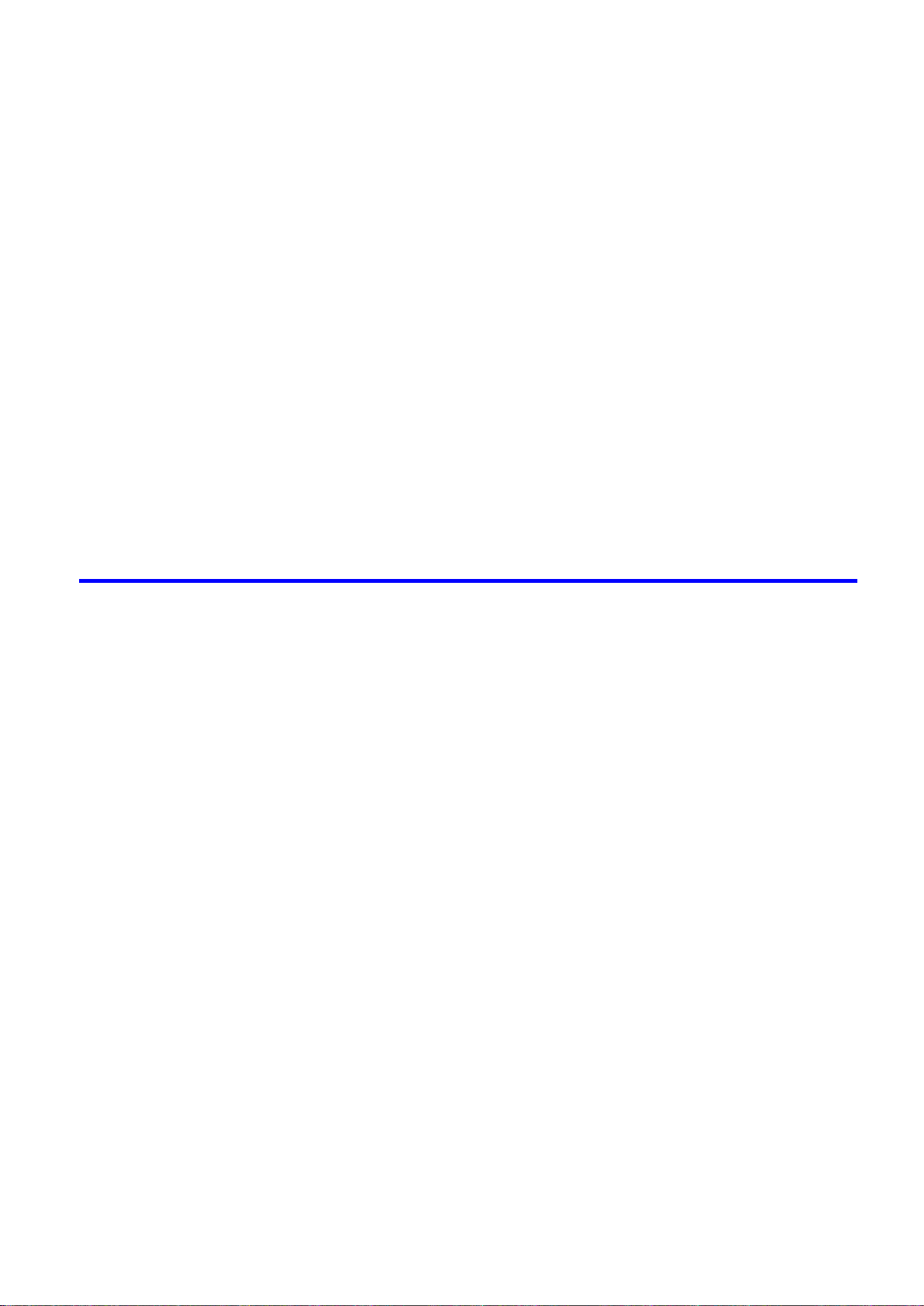
Contents
Replac�ng the Pr�nthead ..........................................................................................................569
Cutter Un�t .....................................................................................................576
Cutter Un�t ...............................................................................................................................576
Replac�ng the Cutter Un�t ........................................................................................................577
Ma�ntenance Cartr�dge .................................................................................579
Ma�ntenance Cartr�dge ............................................................................................................579
Replac�ng the Ma�ntenance Cartr�dge .....................................................................................579
Check�ng the Rema�n�ng Ma�ntenance Cartr�dge Capac�ty .....................................................586
When to Replace the Ma�ntenance Cartr�dge .........................................................................587
Clean�ng the Pr�nter ......................................................................................588
Clean�ng the Pr�nter Exter�or ...................................................................................................588
Clean�ng Ins�de the Top Cover ................................................................................................589
Clean�ng the Paper Reta�ner ...................................................................................................591
Clean�ng the Pr�nthead ............................................................................................................593
Other Ma�ntenance .......................................................................................594
Prepar�ng to Transfer the Pr�nter .............................................................................................594
Updat�ng the F�rmware ............................................................................................................598
Troubleshooting 599
Frequently Asked Quest�ons .........................................................................599
Frequently Asked Quest�ons ...................................................................................................599
Problems Regard�ng Paper ..........................................................................601
Clear�ng Jammed Roll Paper ..................................................................................................601
Clear�ng a Jammed Sheet .......................................................................................................604
Roll paper cannot be �nserted �nto the Paper Feed Slot ..........................................................606
Cannot Load Sheets ................................................................................................................606
Paper �s not cut neatly .............................................................................................................606
Paper cannot be cut ................................................................................................................606
Pr�nt�ng does not start ...................................................................................607
The Data lamp on the Control Panel does not l�ght up ............................................................607
The Pr�nter Does Not Respond Even �f Pr�nt Jobs are Sent ....................................................607
The Display Screen indicates the system is lling with ink ......................................................607
The pr�nter stops dur�ng a pr�nt job ...............................................................608
An error message �s shown on the D�splay Screen .................................................................608
The pr�nter ejects blank, unpr�nted paper ................................................................................608
The pr�nter stops when pr�nt�ng a HP-GL/2 job (the carr�age stops mov�ng) ...........................608
Problems w�th the pr�nt�ng qual�ty .................................................................609
Pr�nt�ng �s fa�nt .........................................................................................................................609
Paper rubs aga�nst the Pr�nthead ............................................................................................610
The edges of the paper are d�rty .............................................................................................611
The surface of the paper �s d�rty ..............................................................................................611
The back s�de of the paper �s d�rty ..........................................................................................612
Contents �x
Page 12
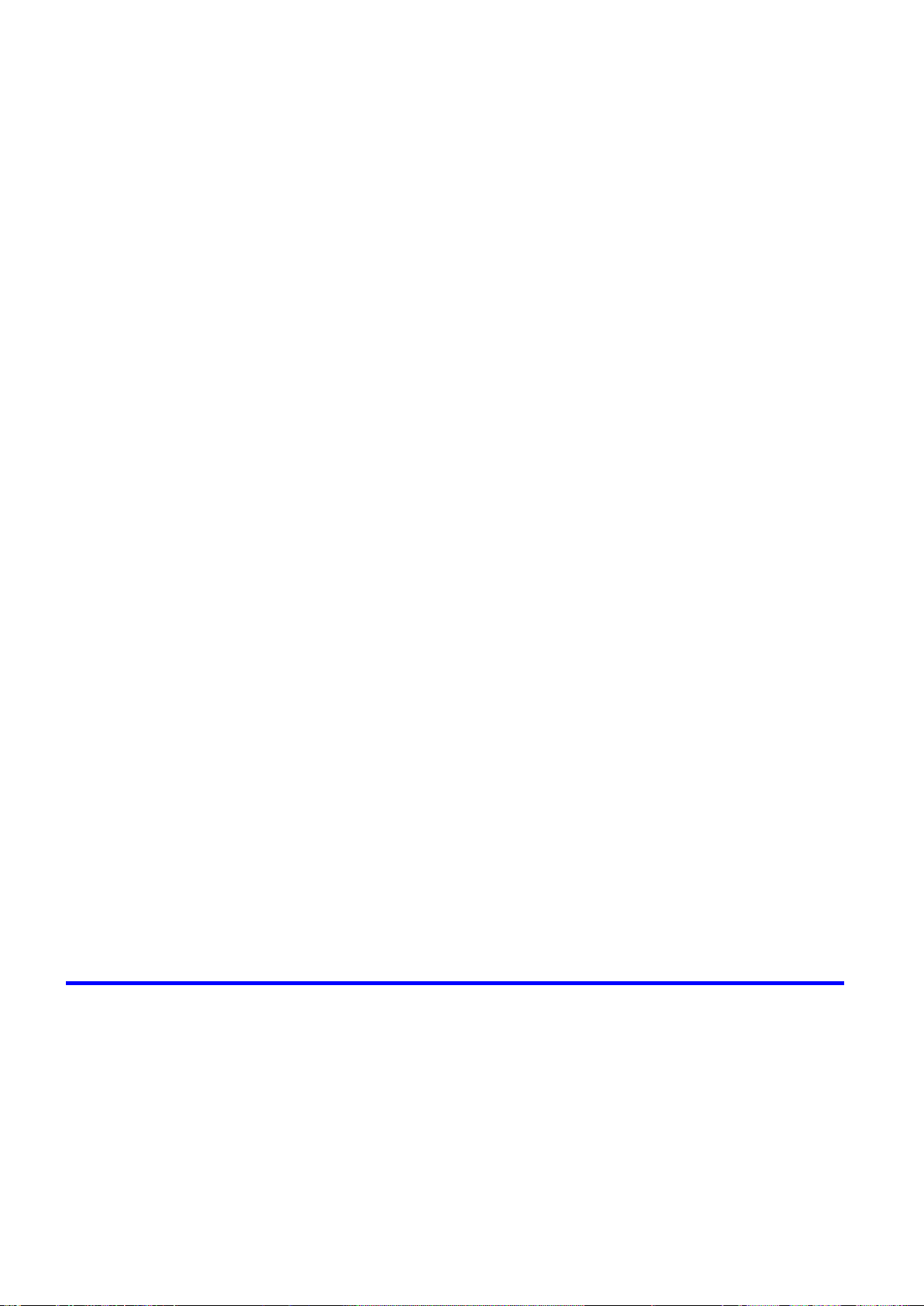
Contents
Cannot pr�nt over a network ..........................................................................617
Pr�nted colors are �naccurate ...................................................................................................612
Band�ng �n d�fferent colors occurs ...........................................................................................613
Colors �n pr�nted �mages are uneven .......................................................................................614
Image Edges are Blurred or Wh�te Band�ng Occurs ...............................................................614
The contrast becomes uneven dur�ng pr�nt�ng ........................................................................614
The length of pr�nted �mages �s �naccurate ..............................................................................615
Documents are pr�nted crooked ..............................................................................................615
Documents are pr�nted �n monochrome ..................................................................................615
L�ne th�ckness �s not un�form (W�ndows) .................................................................................615
L�nes are m�sal�gned ...............................................................................................................615
Th�n l�nes are not pr�nted after sw�tch�ng to Economy Pr�nt�ng mode ......................................616
Problems w�th the pr�nt�ng qual�ty caused by the type of paper ..............................................616
Cannot connect the pr�nter to the network ..............................................................................617
Cannot pr�nt over a TCP/IP network ........................................................................................617
Cannot pr�nt over a NetWare network .....................................................................................618
Cannot pr�nt over AppleTalk or Bonjour networks ...................................................................618
Installat�on problems .....................................................................................619
The IEEE 1394 Dr�ver Cannot Be Installed Correctly ..............................................................619
Remov�ng Installed Pr�nter Dr�vers ..........................................................................................620
HP-GL/2 problems ........................................................................................621
W�th HP-GL/2, pr�nt�ng �s m�sal�gned. ......................................................................................621
L�nes or �mages are m�ss�ng �n the HP-GL/2 data that was pr�nted. .......................................621
L�nes Are Pr�nted Too Th�ck or Th�n Dur�ng HP-GL/2 Pr�nt�ng .................................................621
HP-GL/2 jobs are pr�nted �n monochrome (or color). ..............................................................621
Pr�nted Colors �n L�ne Draw�ngs are Inaccurate Dur�ng HP-GL/2 Pr�nt�ng ..............................621
HP-GL/2 pr�nt�ng takes a long t�me. ........................................................................................621
Replott�ng w�th HP-GL/2 jobs �s not poss�ble. .........................................................................622
The pr�nter stops when pr�nt�ng a HP-GL/2 job (the carr�age stops mov�ng) ...........................622
Other problems .............................................................................................623
The pr�nter does not go on ......................................................................................................623
If the Pr�nter Makes a Strange Sound .....................................................................................623
Messages adv�s�ng to check the ma�ntenance cartr�dge are not cleared ................................623
The pr�nter consumes a lot of �nk ............................................................................................624
Ink Level Detect�on ..................................................................................................................624
Error Message 627
Respond�ng to Messages .............................................................................627
Respond�ng to Messages ........................................................................................................627
Error Messages .......................................................................................................................629
Messages regard�ng paper ...........................................................................631
Paper M�smatch ......................................................................................................................631
Papr Type M�smatch ................................................................................................................631
Papr S�ze M�smatch ................................................................................................................631
Paper s�ze not detected. ..........................................................................................................632
Insufcient paper for job ..........................................................................................................632
x Contents
Page 13
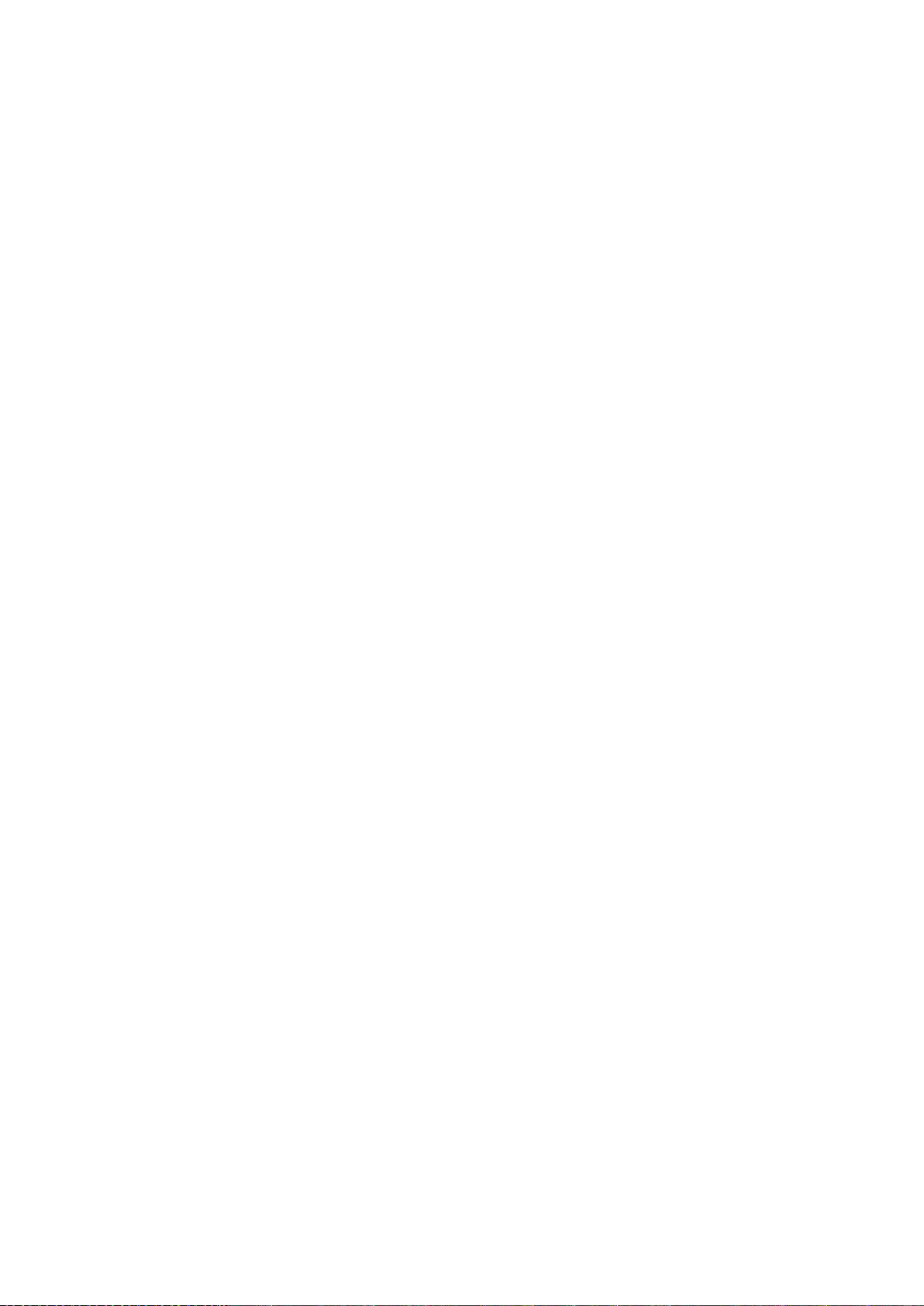
Contents
Th�s paper cannot be used. .....................................................................................................632
Roll pr�nt�ng �s selected. ..........................................................................................................633
Roll pr�nt�ng �s selected, but sheets are loaded. ......................................................................633
The roll �s empty. .....................................................................................................................633
No sheets. ...............................................................................................................................634
Sheet pr�nt�ng �s selected. .......................................................................................................634
Regular pr�nt�ng �s selected, but a roll �s loaded. .....................................................................634
Cannot feed paper. ..................................................................................................................634
Paper jam. ...............................................................................................................................635
Paper loaded askew. ...............................................................................................................635
Cannot detect papr ..................................................................................................................635
Lead�ng edge detect�on error. ..................................................................................................636
Cannot feed paper. ..................................................................................................................636
Cannot cut th�s paper. .............................................................................................................636
End of paper feed. ...................................................................................................................636
Rel lever �s �n wrong pos�t�on. ..................................................................................................636
Borderless pr�ntng not poss�ble. ..............................................................................................637
Messages regard�ng �nk ................................................................................638
Ink insufcient. .........................................................................................................................638
No �nk left. ...............................................................................................................................638
Rema�n�ng level of the �nk cannot be correctly detected. ........................................................639
Ink Level: Check ......................................................................................................................639
No �nk tank loaded. ..................................................................................................................639
Ink tank error. ..........................................................................................................................639
The Display Screen indicates the system is lling with ink ......................................................639
Messages regard�ng pr�nt�ng or adjusment ...................................................640
Use another paper. ..................................................................................................................640
Cannot print as specied. ........................................................................................................640
Cannot adjust band. ................................................................................................................640
Cannot adjust pr�nthead. .........................................................................................................640
Messages regard�ng pr�ntheads ...................................................................641
Cannot adjust pr�nthead. .........................................................................................................641
Cannot adjust band. ................................................................................................................641
PHead needs clean�ng. ...........................................................................................................641
Problem w�th Pr�nthead ...........................................................................................................641
Pr�nthead error ........................................................................................................................642
Messages regard�ng the ma�ntenance cartr�dge ...........................................643
No ma�ntenance cartr�dge. ......................................................................................................643
Prepare for ma�nt cart replacement. ........................................................................................643
No Ma�ntenance Cartr�dge capac�ty.........................................................................................643
Ma�ntenance cartr�dge full. ......................................................................................................643
Ma�ntenance cartr�dge problem. ..............................................................................................643
Messages regard�ng HP-GL/2 ......................................................................644
Th�s type of paper �s not compat�ble w�th HP-GL/2. ................................................................644
There �s no data. .....................................................................................................................644
GL2: Wxxxx The memory �s full. (xxxx �s 0501, 0903, or 0904) ..............................................644
GL2: W0502 The parameter �s out of range. ...........................................................................644
Contents x�
Page 14
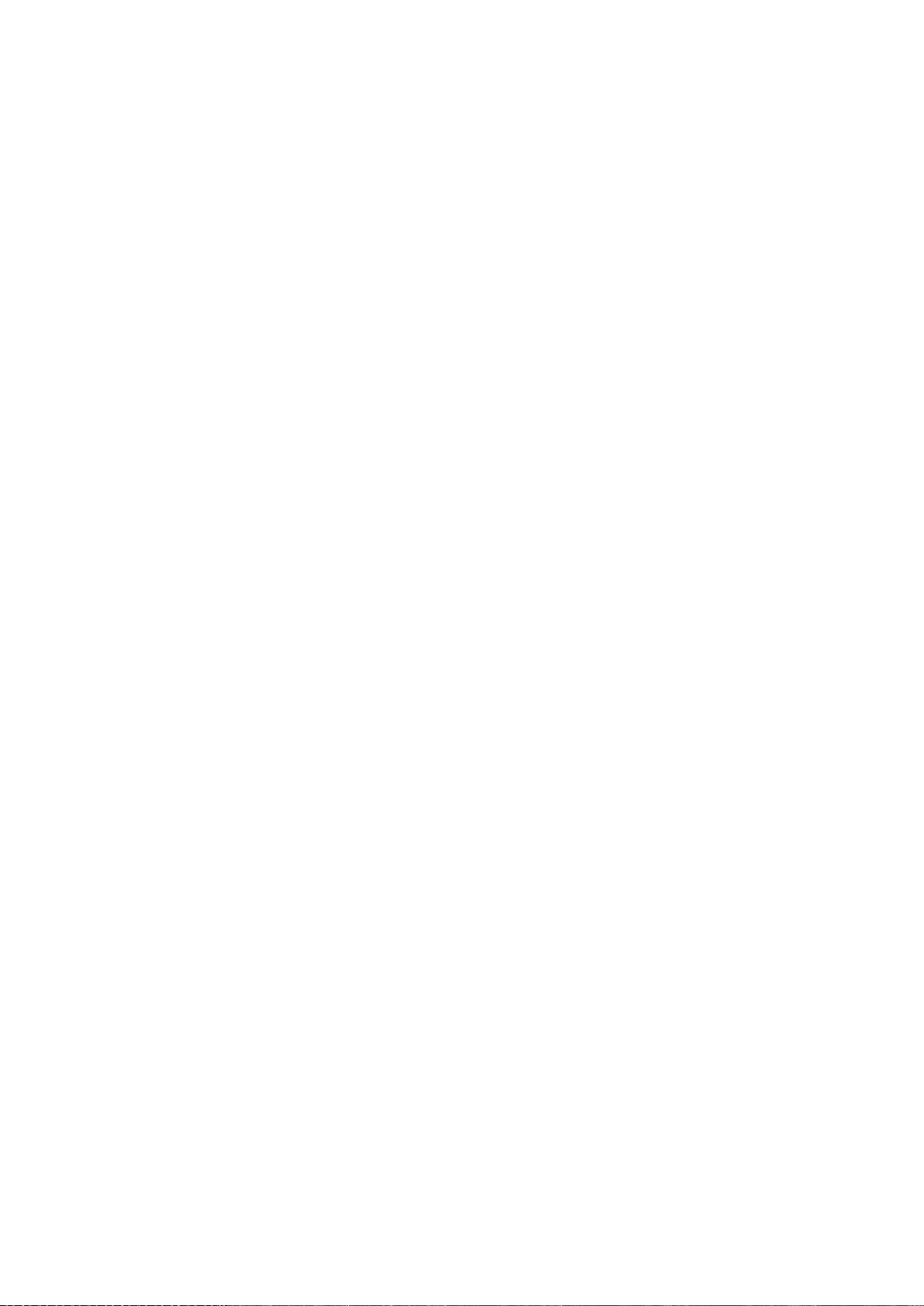
Contents
Other Messages ...........................................................................................645
GL2: W0504 Th�s command �s not supported. ........................................................................644
GARO Wxxxx (x represents a number) ...................................................................................645
ERROR Exxx-xxxx (x represents a letter or number) ..............................................................645
Hardware error. xxxxxxxx-xxxx (x represents a letter or number) ...........................................645
Top cover �s open. ...................................................................................................................645
Carr�age Cover �s open. ..........................................................................................................646
Prepare for parts replacement. ................................................................................................646
Parts replacement t�me has passed. .......................................................................................646
Unknown le. ...........................................................................................................................646
Mult�-sensor error ....................................................................................................................646
x�� Contents
Page 15
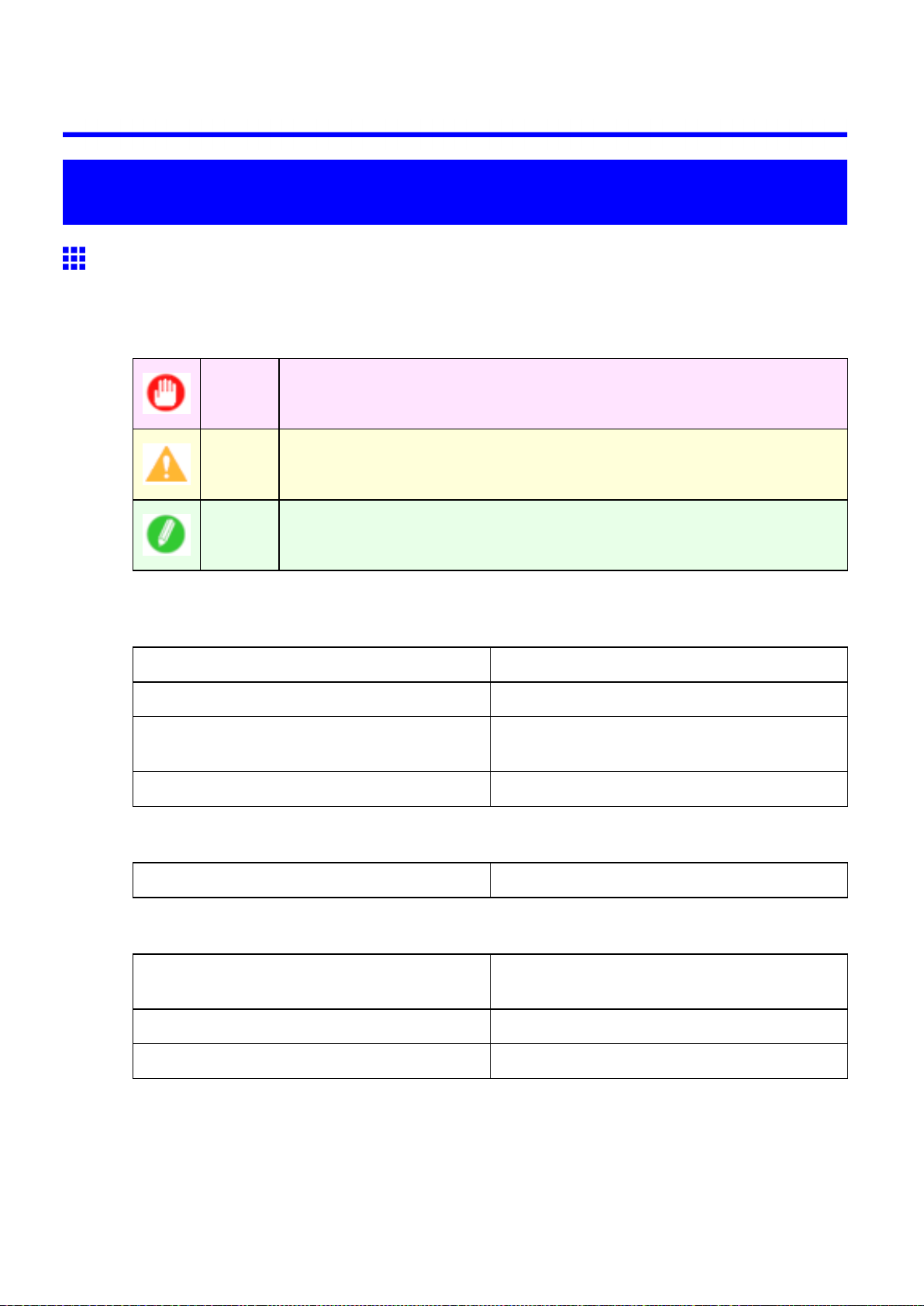
Introduction
How to use this manual
About This User Manual
• Symbols
The following symbols are used in this User Manual to indicate safety information and explanations
on restrictions or precautions in use.
How to use this manual
Important Indicates important information that must be followed when using the printer . Be
sure to read this information to prevent printer damage or operating errors.
Caution Indicates caution items for which operating error poses a risk of injury or damage
to equipment or property . T o ensure safe use, always follow these precautions.
Note Indicates helpful reference information and supplemental information on
particular topics.
• Button names and user interface elements
Key and button names on the control panel and user interface elements in software (such as menus and
buttons) are indicated as follows in this User Manual.
Control panel buttons Example: Press the OK button.
Control panel messages Example: Head Cleaning is displayed.
Software interface items
(Menus and Buttons)
Keyboard keys Example: Press the T ab key .
• Part names
Names of printer parts are indicated as follows in this User Manual.
Printer part names Example: Open the T op Cover .
• Cross-reference
Other pages or manuals that provide related information are indicated as follows in this User Manual.
Example: Click OK .
Cross-reference in the same User Manual Example: see “T urning the Printer On and Of f”.
(→P .22)
Cross-reference in related manuals Example: See the Paper Reference Guide .
Other cross-reference Example: See the printer driver help.
Introduction 1
Page 16
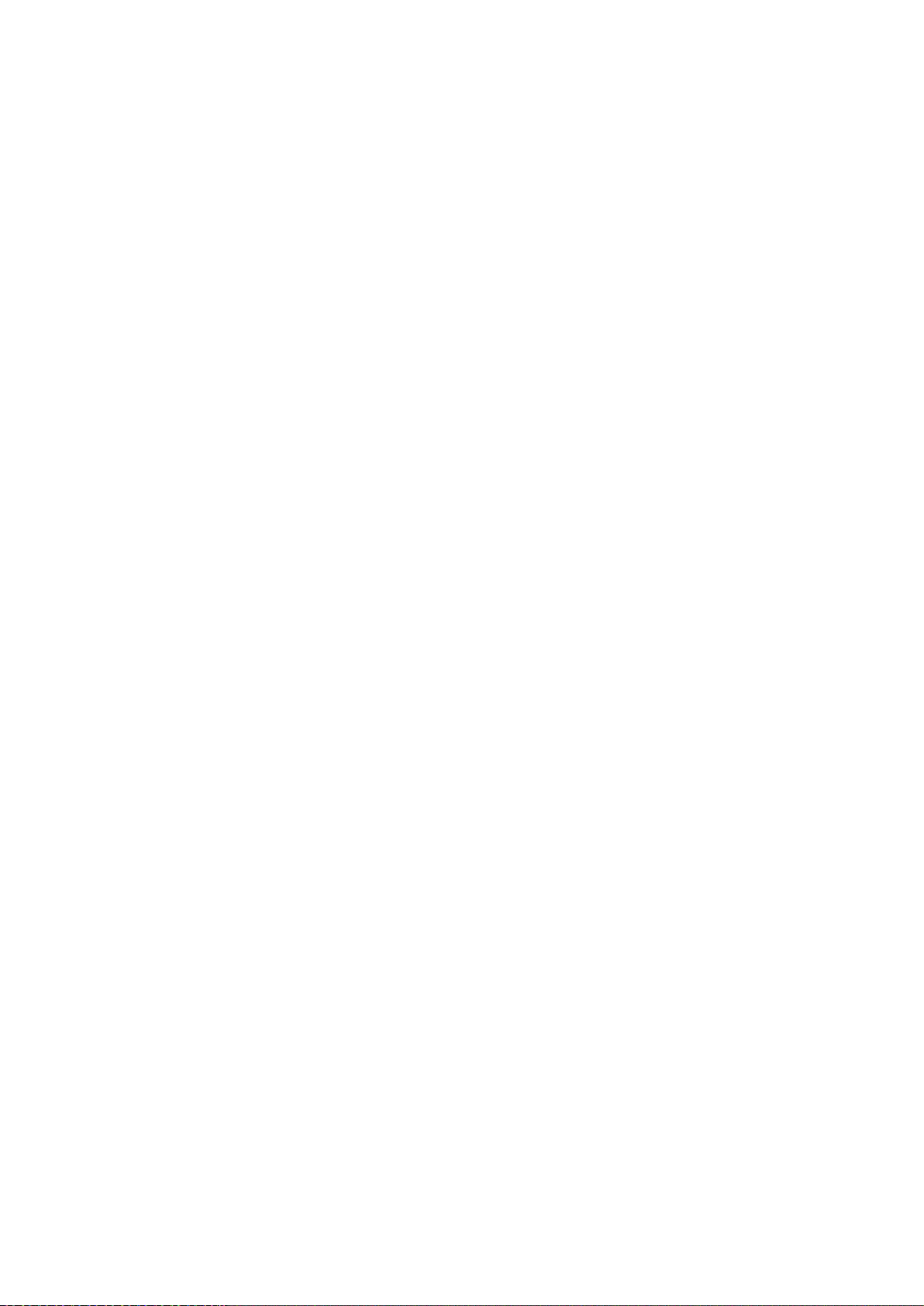
How to use this manual
• Figures and software screens
• Figures in this User Manual may be dif ferent from the actual appearance of the printer in some
cases.
• Screens depicted in this User Manual for the printer driver or other software may be dif ferent from
the actual screens because of subsequent updates.
• Windows XP screens are used in explanations of Windows operations in this User Manual.
• T rademarks
• Canon, the Canon logo, and imagePROGRAF are trademarks or registered trademarks of Canon
Inc.
• Microsoft and Windows are registered trademarks of Microsoft Corporation in the United States
and other countries.
• Macintosh is a registered trademark of Apple Inc. in the United States and other countries.
• Other company and product names are trademarks or registered trademarks of their respective
owners.
• Copyright
© 2008 Canon Inc.
• Unauthorized reproduction of this User Manual in whole or part is prohibited.
• May we request
Thank you for understanding the following points.
• The information in this User Manual is subject to change without notice.
• W e strive to ensure accuracy of information in this User Manual, but if you notice errors or
omissions, please contact us.
2 Introduction
Page 17
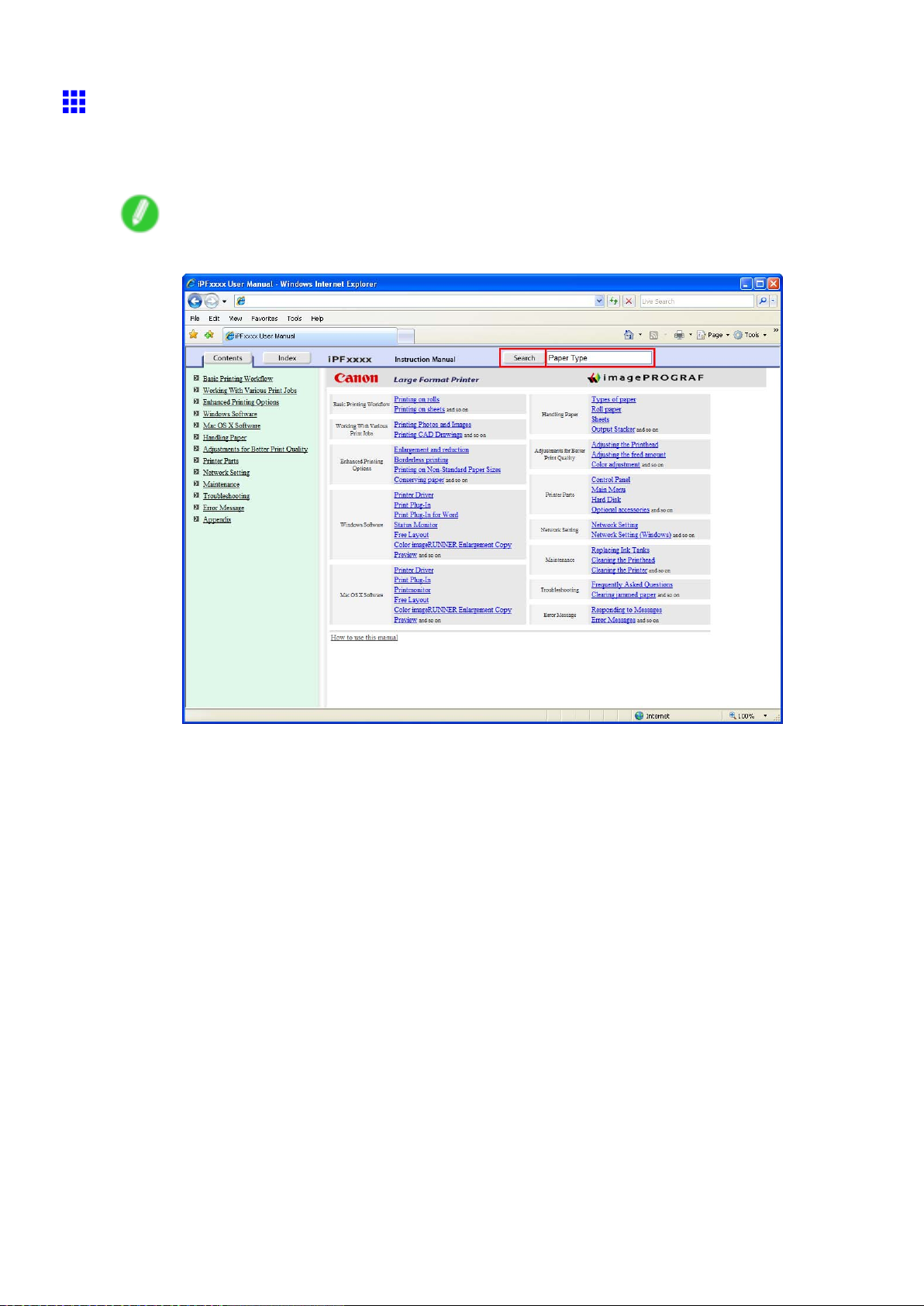
Searching T opics
Y ou can nd information in topics of this User Manual by searching for relevant terms.
1. Enter a term and click the Search button.
Note
• T o search for multiple terms at once, enter a space between each term.
How to use this manual
Search results are listed at left.
Introduction 3
Page 18
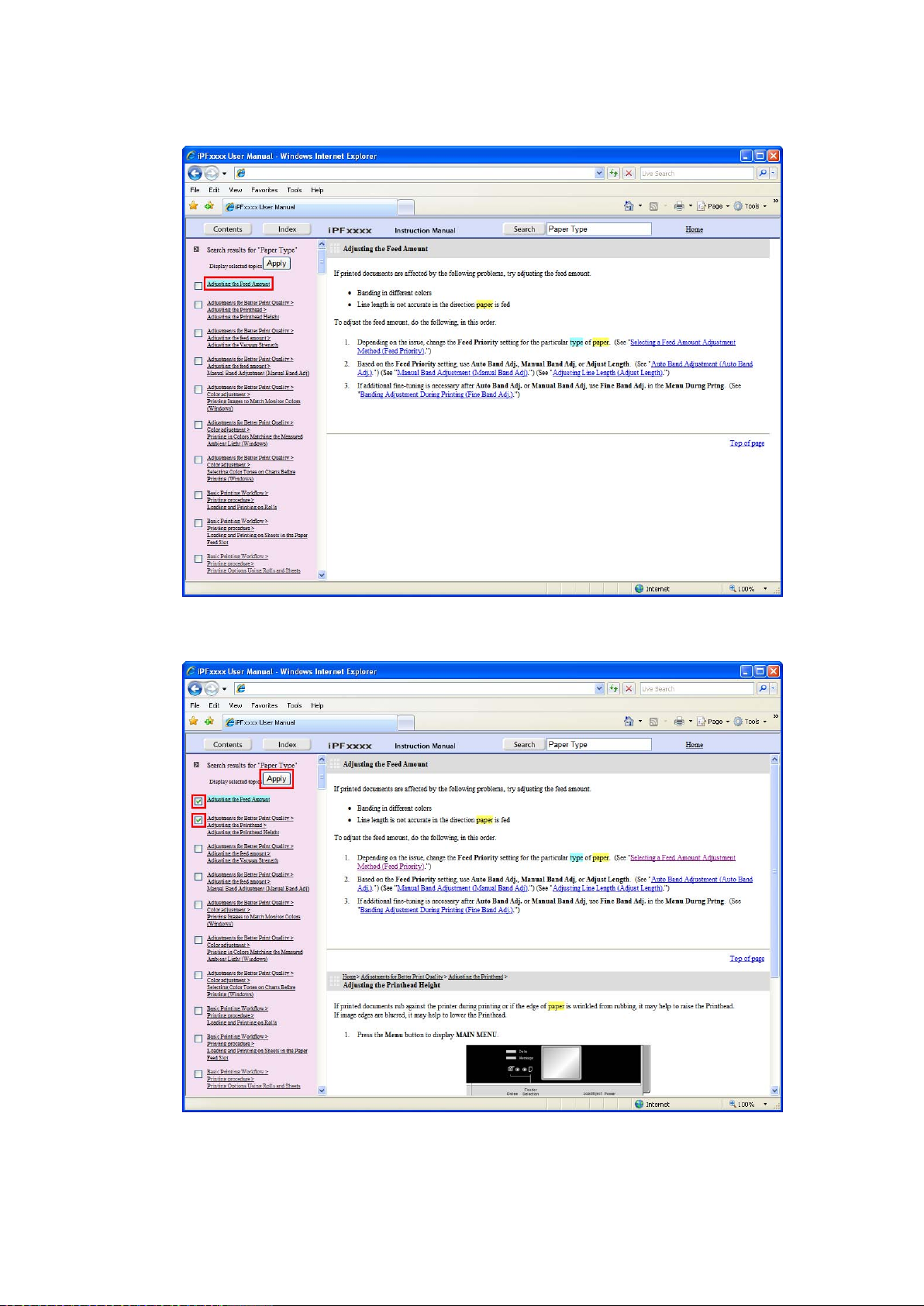
How to use this manual
2. Click a topic you want to read.
The terms you searched for will be highlighted in the topic.
T o review multiple topics at once, select the check box of desired topics and click the Apply
button.
4 Introduction
Page 19

How to use this manual
HTML V ersion of the Manual for Printing
Y ou can select a group of topics in the table of contents or individual topics in this manual for printing.
The following procedure describes how to do this, using the information in Basic Printing W orkow as an
example.
Printing a group of topics in the manual
When you access printable HTML versions of the content from section titles in the table of contents, you
can specify a group of topics to print.
1. Click a section title in the table of contents. Here, Basic Printing W orkow is used as an
example.
Introduction 5
Page 20
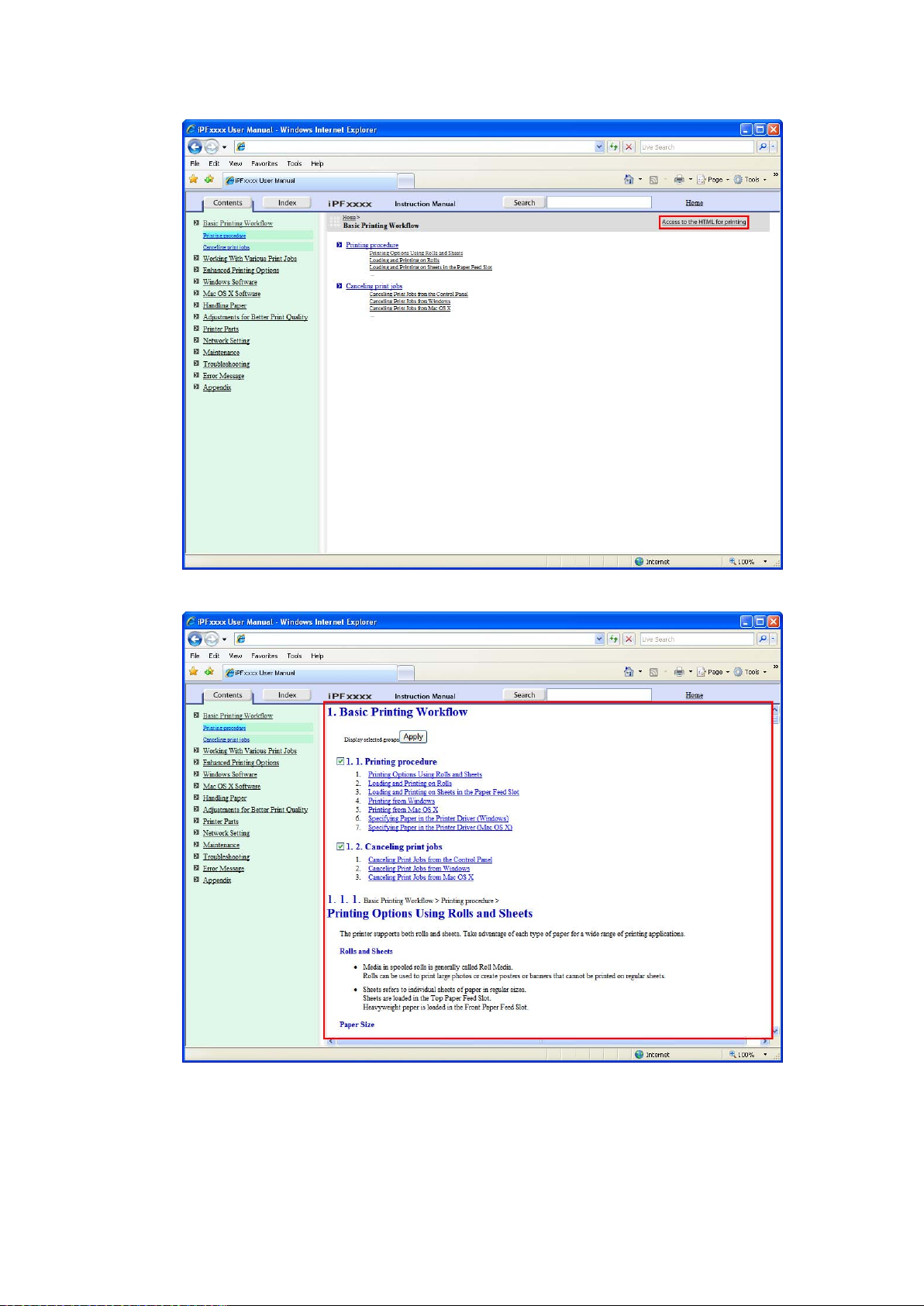
How to use this manual
2. Click Access to the HTML for printing in the title area.
The topics in Basic Printing W orkow are displayed together in HTML format, ready for printing.
6 Introduction
Page 21
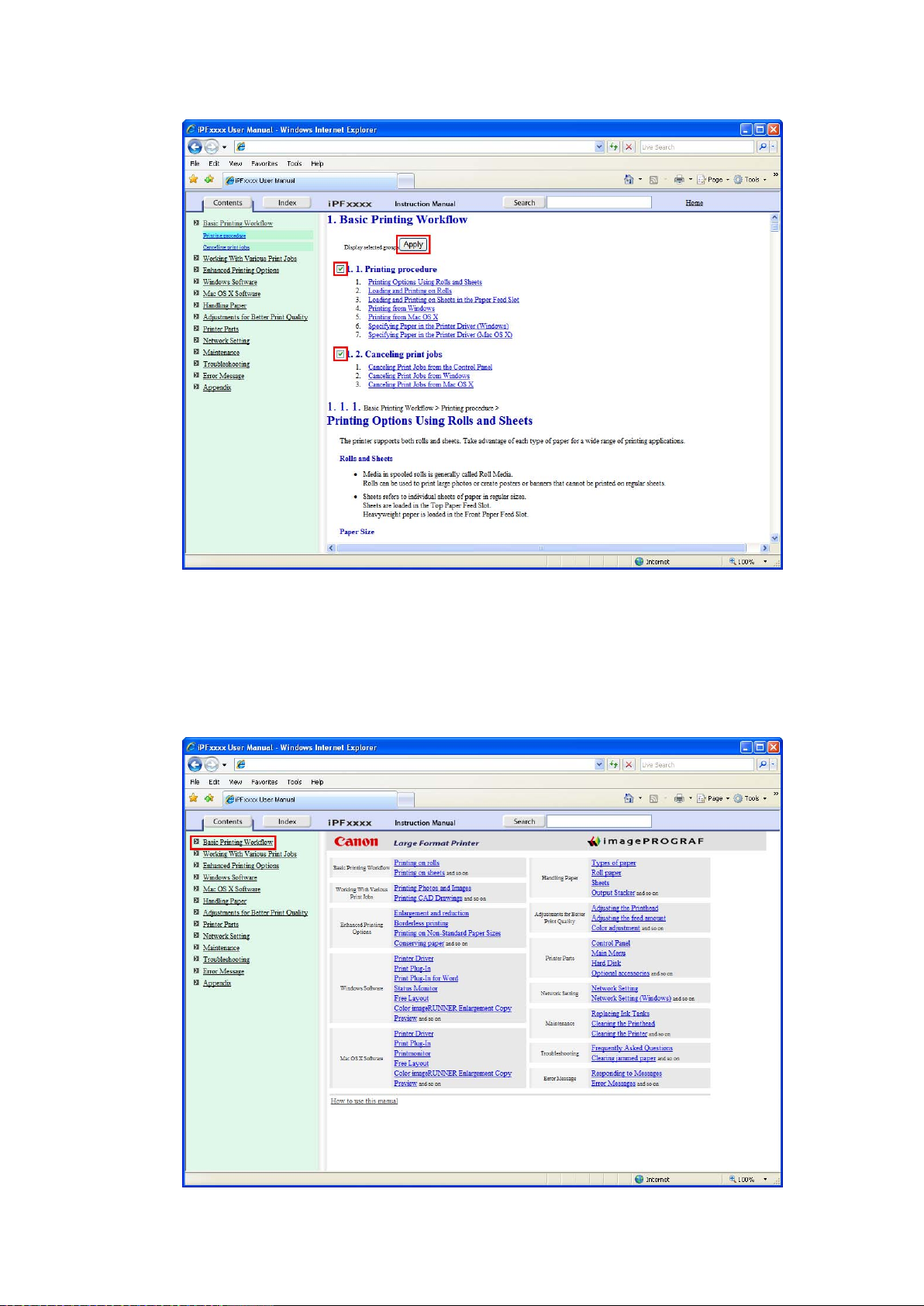
3. Clear the sections you will not print and click the Apply button.
How to use this manual
Printing a group of individual topics in the manual
When you access printable HTML versions from subtitles in the table of contents, you can specify a group
of topics to print.
1. Click a section title in the table of contents. Here, Basic Printing W orkow is used as an
example.
Introduction 7
Page 22

How to use this manual
2. Under Basic Printing W orkow , click Printing Procedure .
3. Click Access to the HTML for printing in the title area.
8 Introduction
Page 23
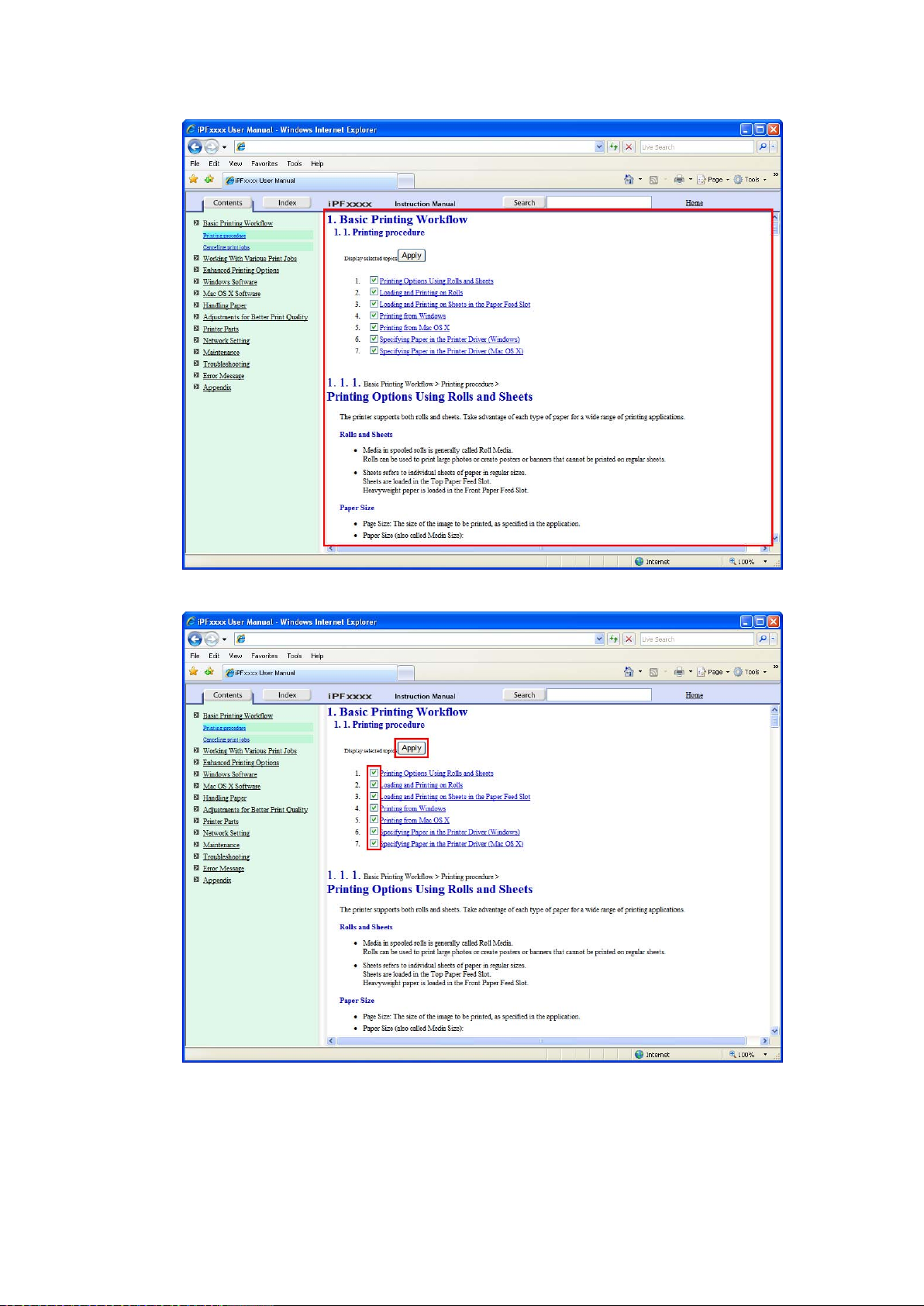
The topics in Printing Procedure are displayed together in HTML format, ready for printing.
How to use this manual
4. Clear the topics you will not print and click the Apply button.
Introduction 9
Page 24
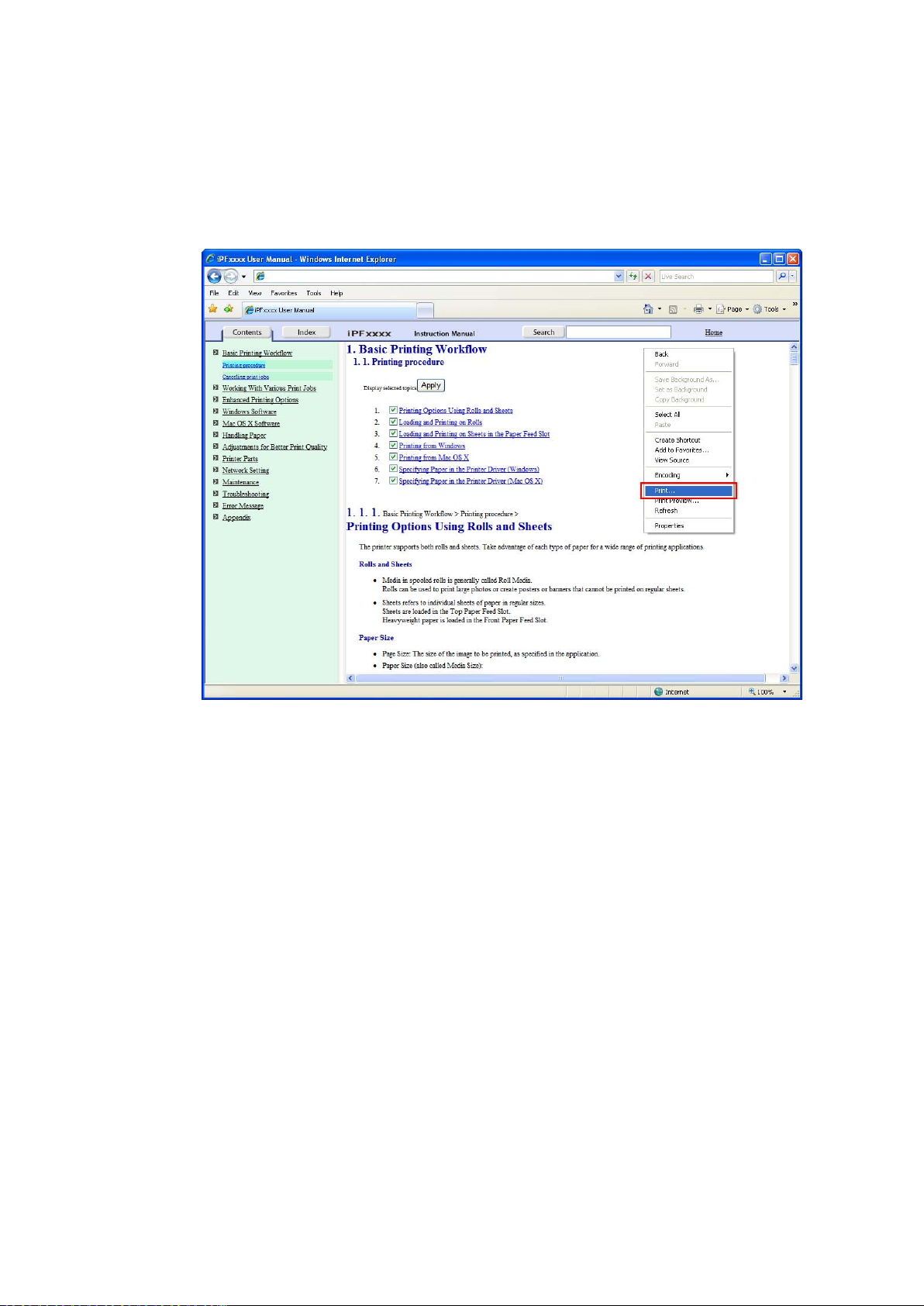
How to use this manual
Printing selected topics
Print selected topics as follows.
1. Access the printing dialog box as follows, depending on your computer ’ s operating system.
• Windows
In Windows, right-click anywhere in the explanation area except on a gure or a link.In the shortcut
menu, click Print to display the Print dialog box.
10 Introduction
Page 25
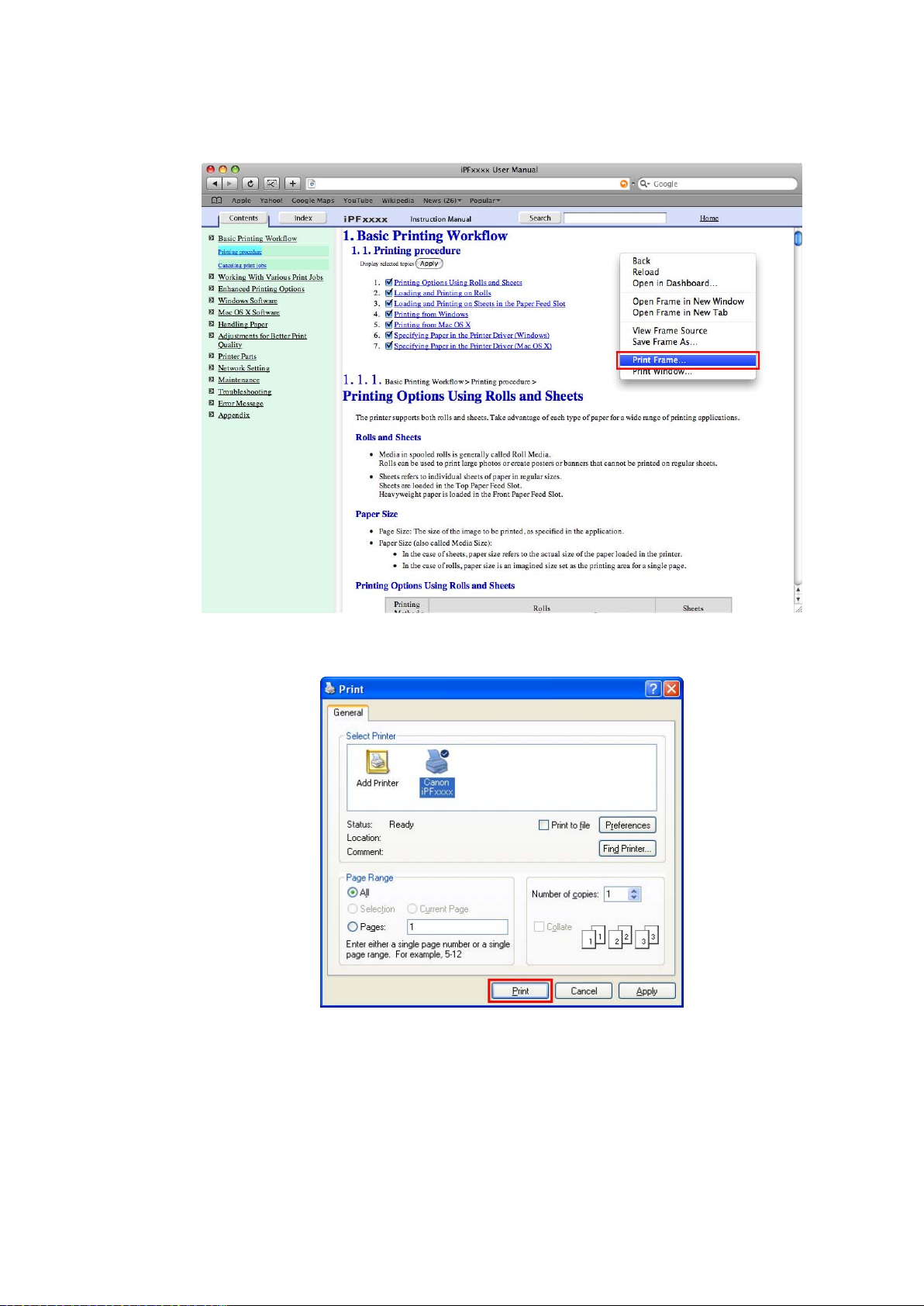
How to use this manual
• Macintosh
On a Macintosh computer , click anywhere in the explanation area except on a gure or a link while
holding the Ctrl key . In the shortcut menu, click Print Frame to display the Print dialog box.
2. Specify conditions as needed, and then click Print (Windows) or Print (Macintosh).
• Windows
Introduction 1 1
Page 26
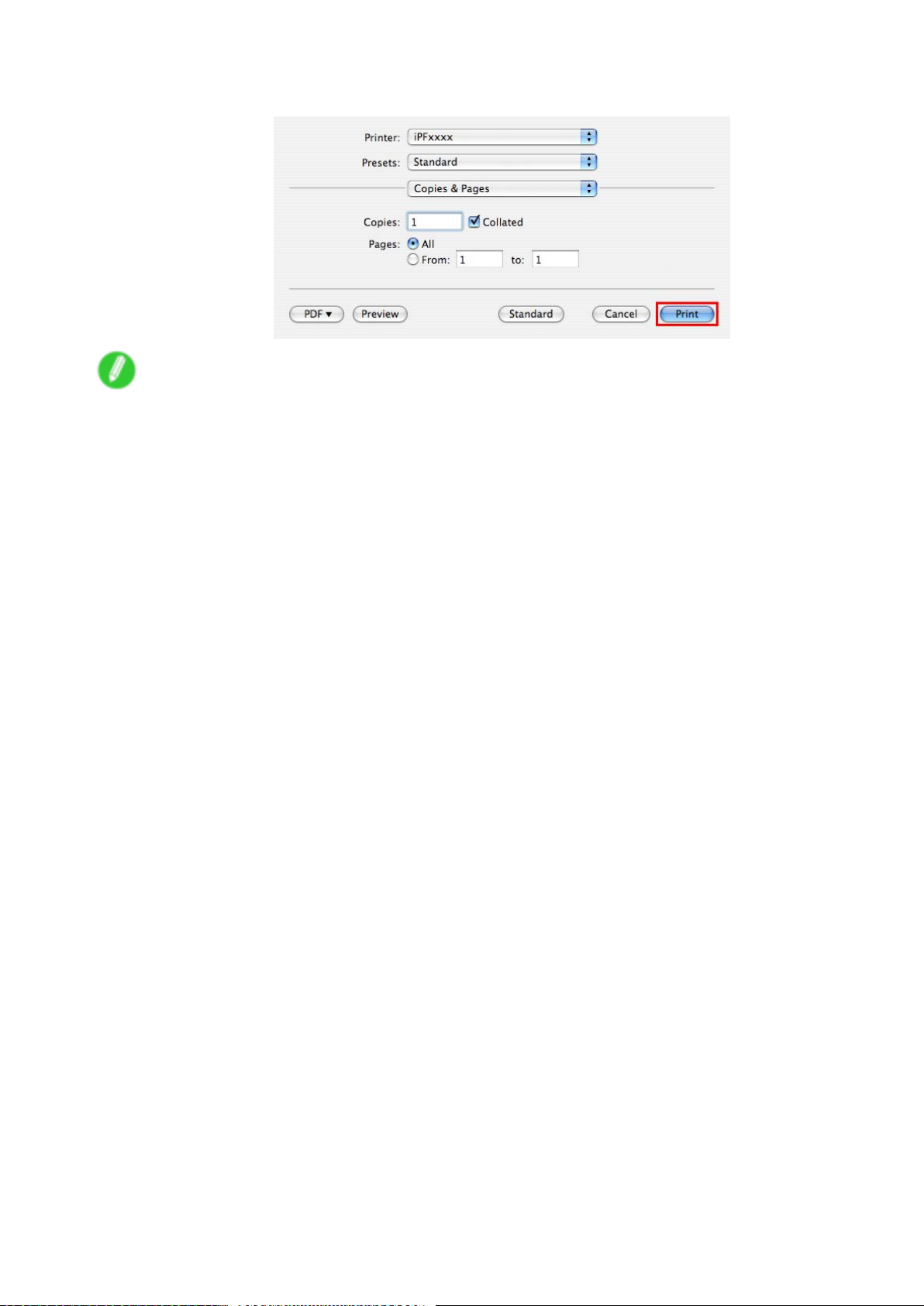
How to use this manual
• Macintosh
Note
• T o print only individual topics that are displayed, use this method.
12 Introduction
Page 27

Printer Parts
Printer parts
Front
Printer parts
a. T op Cover
Open this cover to install the Printhead , load paper , and remove any jammed paper from inside the
printer as needed. ( → P .15)
b. Ejection Guide
Supports paper as it is ejected to prevent it from rising.
c. Maintenance Cartridge
Ink used for maintenance purposes such as head cleaning is absorbed. (Replace the cartridge
when it is full.)
d. Maintenance Cartridge Cover
Open this cover to replace the Maintenance Cartridge .
e. Control Panel
Use this panel to operate the printer and check the printer status. ( → P .18)
f. Ink T ank Cover
Open this cover to replace an Ink T ank . ( → P .17)
g. Stand
A stand that holds the printer . Equipped with casters to facilitate moving the printer .
h. Output Stacker
A cloth tray that catches ejected documents.
i. Stopper
Locks the Stand casters.
Always release the Stopper before moving the printer . Moving the printer while the Stopper is locked
may scratch the casters or the oor .
j. Accessory Box
For storing printer accessories.
Printer Parts 13
Page 28
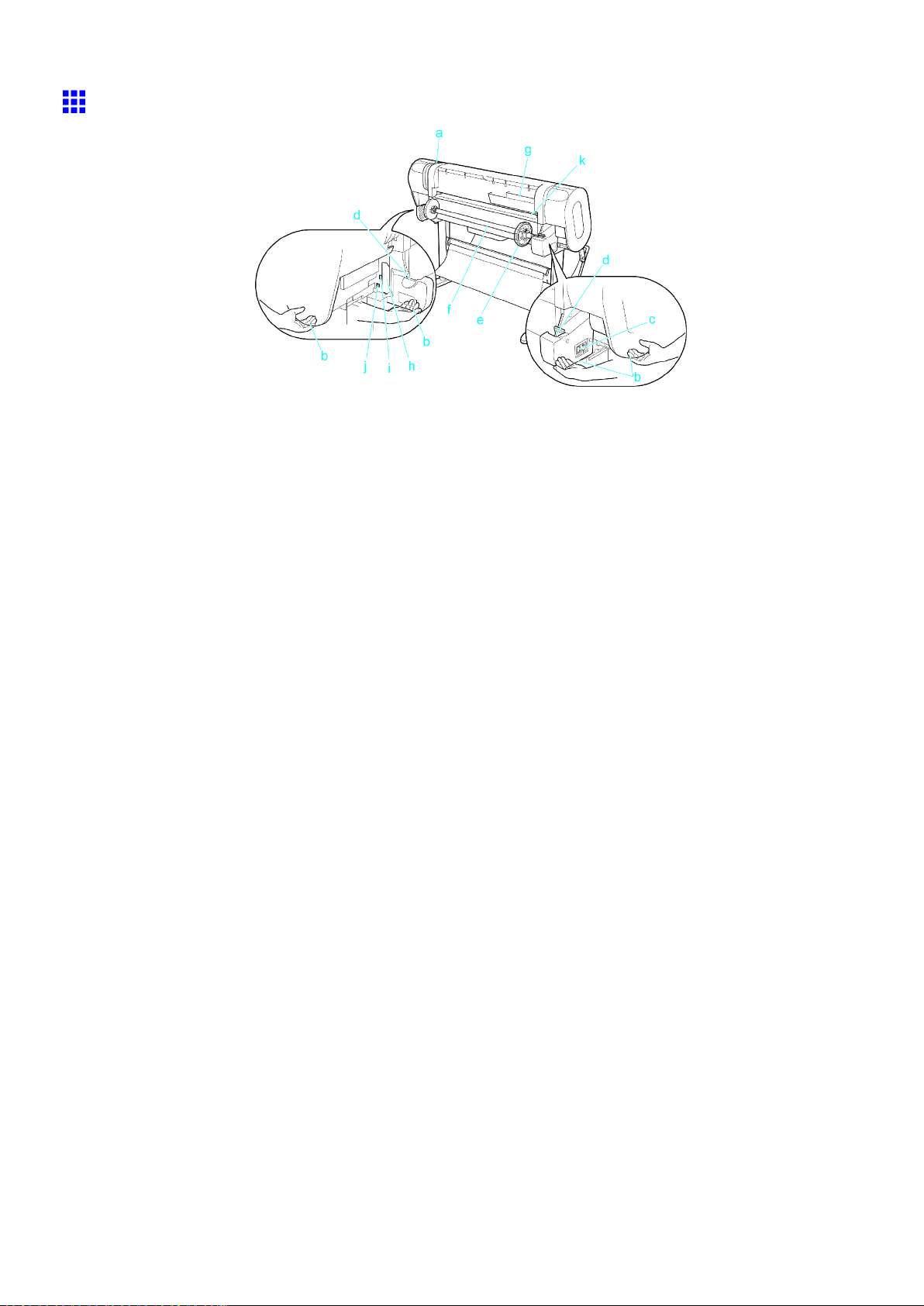
Printer parts
Back
a. Release Lever
Releases the Paper Retainer . Push this release lever back before loading paper or cleaning inside
the printer .
b. Carrying Handles (Four Positions)
When carrying the printer , hold it by these handles under both sides.
c. Power Supply Connector
Connect the power cord to this connector .
d. Roll Holder Slot
Slide the Roll Holder into this guide slot.
e. Holder Stopper
Secure the roll on the Roll Holder with this part.
f. Roll Holder
Load the roll on this holder .
g. Accessory Pocket
Holds printer manuals, assembly tools, and other items.
h. Expansion Board Slots
Install an IEEE 1394 (FireWire) expansion board, as desired.
i. Ethernet Port
Connect an Ethernet cable to this port. The lamp is lit if the Ethernet cable is connected correctly
and communication is possible between the computer and printer .
j. USB Port
Connect a USB cable to this port. (Compatible with USB 2.0 High Speed mode)
k. Paper Feed Slot
When loading a roll, insert the edge of the roll here.
14 Printer Parts
Page 29
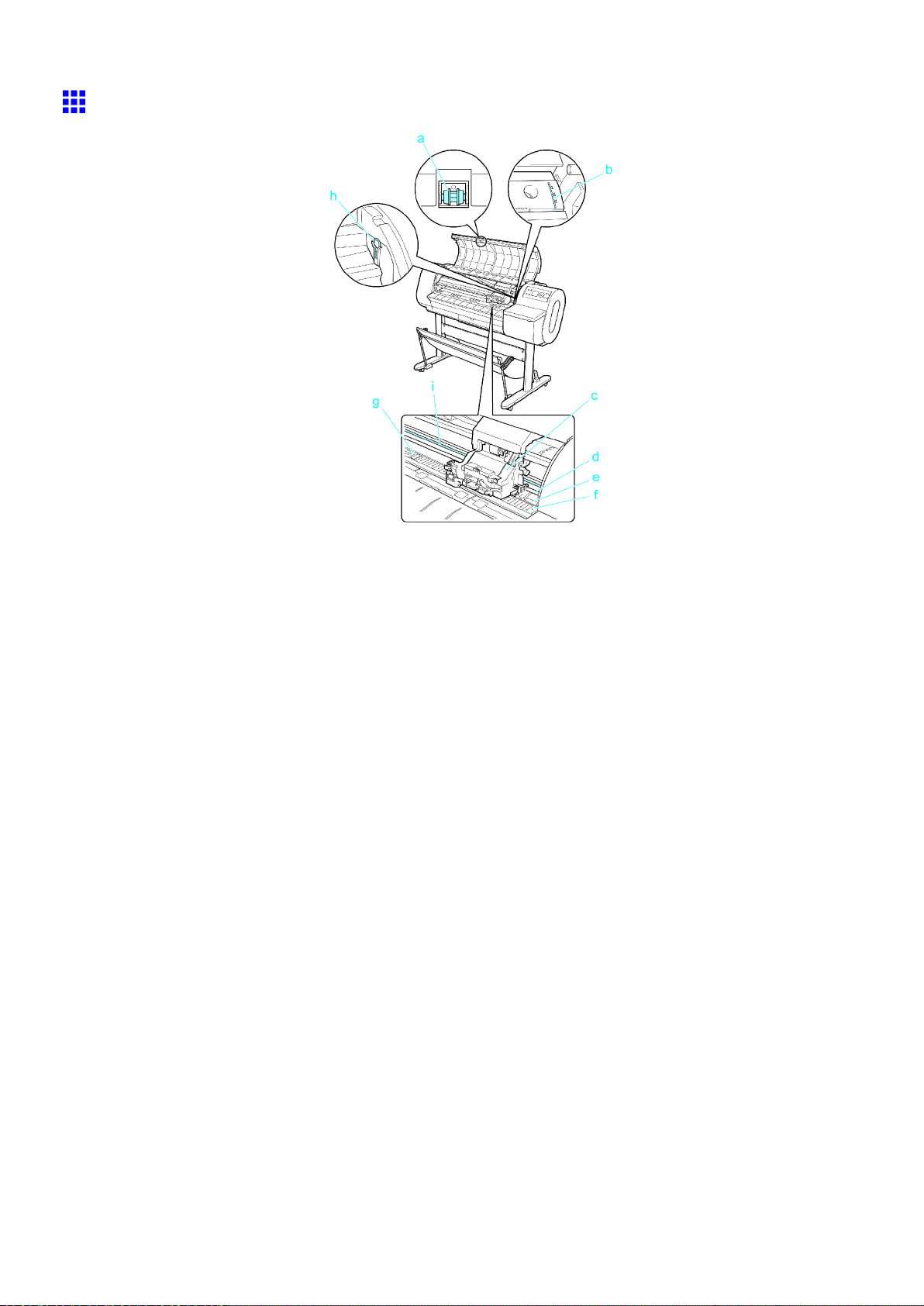
T op Cover (Inside)
Printer parts
a. T op Cover Roller
Prevents paper from rising when ejected.
b. Paper Alignment Line
Align paper with this line when loading it.
c. Carriage
Moves the Printhead . The carriage serves a key role in printing. ( → P .16)
d. Carriage Shaft
The Carriage slides along this shaft.
e. Paper Retainer
Important in supplying the paper . This retainer holds paper as it is fed.
f. Platen
The Printhead moves across the platen to print. The V acuum holes on the platen hold paper in place.
g. Borderless Printing Ink Grooves
These grooves catch ink outside the edges of paper during borderless printing.
h. Cleaning Brush
When cleaning inside of the T op Cover , use this brush to sweep away paper dust on the Platen .
i. Linear Scale
The linear scale serves a key role in detecting the Carriage position. Be careful not to touch this
part when cleaning inside the T op Cover or clearing paper jams.
Printer Parts 15
Page 30
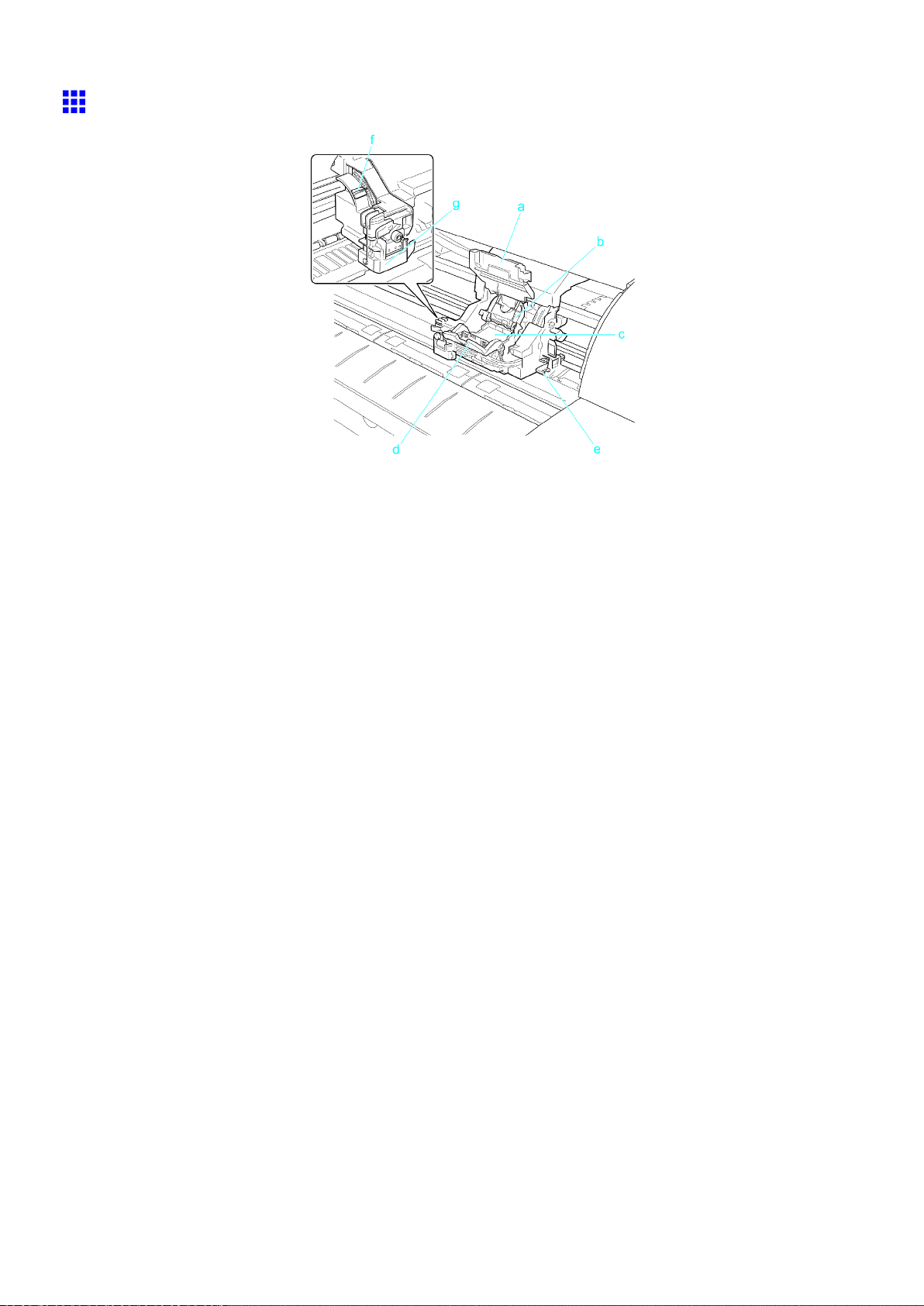
Printer parts
Carriage
a. Carriage Cover
Protects the Carriage .
b. Printhead Fixer Cover
Holds the Printhead in place.
c. Printhead
The printhead is equipped with ink nozzles. It is a key part of the printer .
d. Printhead Fixer Lever
Locks the Printhead Fixer Cover .
e. Shaft Cleaner
Prevents the Carriage Shaft from becoming dirty .
f. Angle Adjustment Lever
Use this lever to ne-tune the printer to correct misalignment of printed lines.
g. Cutter Unit
A round-bladed cutter for automatic paper cutting. The cutter blade is retracted inside when not
cutting.
16 Printer Parts
Page 31

Ink T ank Cover (Inside)
a. Ink T ank
Cartridges of ink in various colors.
b. Ink T ank Lock Lever
A lever that locks the Ink T ank in place and protects it. Open or close the lever when replacing an
Ink T ank .
c. Ink Lamp (Red)
Indicates the state of the Ink T ank as follows when the Ink T ank Cover is opened.
• On
• Of f
• Flashing Slowly
• Flashing Rapidly
Printer parts
On: The Ink T ank is installed correctly .
Of f: No Ink T ank is installed, or the ink level detection function is disabled.
Not much ink is left.
There is no more ink.
a. Ink Color Label
Load an Ink T ank corresponding to the color and name on these labels.
b. Ink Set
An Ink T ank that can be used in the printer is labeled with a white letter “A” in a black circle on the
side. When purchasing an Ink T ank , make sure an “A” is printed on the label. ( → P .558 )
Printer Parts 17
Page 32

Printer parts
Control Panel
a. Online Button (Green)
Switches the printer online and of ine. ( → P .29)
• On
The printer is online.
• Flashing
The printer is switching modes.
• Of f
The printer is of ine.
b. Menu Button
Displays the main menu of the printer . ( → P .48)
c. Data lamp (Green)
• Flashing
During printing, the Data lamp ashes when the printer is receiving or processing print jobs.
This lamp ashes when the print job is paused or the printer is updating the rmware.
• Of f
There are no active print jobs when the Data lamp is of f.
d. Message lamp (Orange)
• On
A warning message is displayed.
• Flashing
An error message is displayed.
• Of f
The printer is of f or is operating normally .
e. Paper Source Section
After you press the Feeder Selection button, the lamp for your chosen paper source is lit.
1. Roll Media lamp (Green)
• On
Indicates that a roll is selected as the paper source.
• Of f
Indicates that a sheet is selected as the paper source.
2. Cut Sheet lamp (Green)
• On
Indicates that a sheet is selected as the paper source.
• Of f
Indicates that a roll is selected as the paper source.
f. Feeder Selection Button
Switches the paper source. Each time you press this button, the paper source switches between the
roll and the sheet, and the corresponding lamp on the Paper Source Section is lit.
18 Printer Parts
Page 33

g. Display Screen
Shows the printer menu, as well as the printer status and messages.
h. Color Labels
These labels indicate the Ink T ank colors. The labels correspond to the ink levels on the Display
Screen .
i. ◄ Button
Menu mode: Press this button to display the menu one level higher .
j. ▲ Button
Of ine mode: Press this button to rewind the roll manually . ( → P .1 19)
Menu mode: Press this button to display the previous menu item or setting value.
k. ▼ Button
Of ine mode: Press this button to feed the roll manually in the direction of ejection, as needed.
( → P .1 19)
Menu mode: Press this button to display the next menu item or setting value.
l. ► Button
Menu mode: Press this button to display the menu one level lower .
m. OK Button
In Menu mode, press this button to conrm or execute the selected item or setting. Press this
button if the Display Screen indicates to do so.
n. Information Button
Displays printer submenus. Press this key to display information about ink, paper , and so on.
( → P .60)
Y ou can also hold down this button for three seconds to clean the Printhead ( Head Cleaning A ).
o. Power Button
T urns the printer on and of f. ( → P .22)
p. Load/Eject Button
By pressing this button, you can check instructions on loading and removing paper . Instructions for
loading paper are shown on the Display Screen if pressed when no paper is loaded, and instructions
for removing paper are shown if paper is loaded.
q. Stop Button
Hold down for at least a second to cancel print jobs in progress or end the ink drying period.
Printer parts
Note
• In Sleep mode, you can press any button except the Power button to bring the printer online again.
Printer Parts 19
Page 34

Control Panel
Control Panel
Control Panel
a. Online Button (Green)
Switches the printer online and of ine. ( → P .29)
• On
The printer is online.
• Flashing
The printer is switching modes.
• Of f
The printer is of ine.
b. Menu Button
Displays the main menu of the printer . ( → P .48)
c. Data lamp (Green)
• Flashing
During printing, the Data lamp ashes when the printer is receiving or processing print jobs.
This lamp ashes when the print job is paused or the printer is updating the rmware.
• Of f
There are no active print jobs when the Data lamp is of f.
d. Message lamp (Orange)
• On
A warning message is displayed.
• Flashing
An error message is displayed.
• Of f
The printer is of f or is operating normally .
e. Paper Source Section
After you press the Feeder Selection button, the lamp for your chosen paper source is lit.
1. Roll Media lamp (Green)
• On
Indicates that a roll is selected as the paper source.
• Of f
Indicates that a sheet is selected as the paper source.
2. Cut Sheet lamp (Green)
• On
Indicates that a sheet is selected as the paper source.
• Of f
Indicates that a roll is selected as the paper source.
20 Printer Parts
Page 35

f. Feeder Selection Button
Switches the paper source. Each time you press this button, the paper source switches between the
roll and the sheet, and the corresponding lamp on the Paper Source Section is lit.
g. Display Screen
Shows the printer menu, as well as the printer status and messages.
h. Color Labels
These labels indicate the Ink T ank colors. The labels correspond to the ink levels on the Display
Screen .
i. ◄ Button
Menu mode: Press this button to display the menu one level higher .
j. ▲ Button
Of ine mode: Press this button to rewind the roll manually . ( → P .1 19)
Menu mode: Press this button to display the previous menu item or setting value.
k. ▼ Button
Of ine mode: Press this button to feed the roll manually in the direction of ejection, as needed.
( → P .1 19)
Menu mode: Press this button to display the next menu item or setting value.
l. ► Button
Menu mode: Press this button to display the menu one level lower .
m. OK Button
In Menu mode, press this button to conrm or execute the selected item or setting. Press this
button if the Display Screen indicates to do so.
n. Information Button
Displays printer submenus. Press this key to display information about ink, paper , and so on.
( → P .60)
Y ou can also hold down this button for three seconds to clean the Printhead ( Head Cleaning A ).
o. Power Button
T urns the printer on and of f. ( → P .22)
p. Load/Eject Button
By pressing this button, you can check instructions on loading and removing paper . Instructions for
loading paper are shown on the Display Screen if pressed when no paper is loaded, and instructions
for removing paper are shown if paper is loaded.
q. Stop Button
Hold down for at least a second to cancel print jobs in progress or end the ink drying period.
Control Panel
Note
• In Sleep mode, you can press any button except the Power button to bring the printer online again.
Printer Parts 21
Page 36

Control Panel
T urning the Printer On and Off
T urning the printer on
1. Press the Power button to turn on the printer .
The printer will now start up.
After the Display Screen shows the Canon logo, Starting up... Please wait. is displayed.
2. The printer goes online in preparation for printing after startup, and the Online lamp and paper
source section lamp remain lit.
The printer will not go online in the following situations. T ake action as needed.
• The T op Cover is open
Close the T op Cover .
• The Ink T ank Cover is open
Close the Ink T ank Cover .
• The Printhead is not installed
Install the Printhead. For the instruction, see “Replacing the Printhead”. (→P .569)
• Ink T ank is not installed
Install the Ink T anks. For the instruction, see “Replacing Ink T anks”. (→P .559)
• If “ERROR” is shown on the Display Screen
T urn of f the printer and contact your Canon dealer .
• The Online lamp and Message lamp are not lit (even once), and nothing appears on the Display
Screen
Make sure the printer is plugged in correctly . Check the connection at the plug and electrical outlet.
• No paper is loaded
Load paper . ( → P .77) ( → P .81)
Important
• Starting the printer when it is connected via the USB cable to a Macintosh computer that is of f may
cause the computer to start up at the same time. T o prevent this, disconnect the USB cable before
starting the printer . Connecting the printer to the computer via a USB hub may solve this issue.
22 Printer Parts
Page 37

T urning the printer off
Important
• Never turn the printer of f or unplug it during a print job. This could damage the printer .
1. Make sure no print jobs are in progress.
If the Message lamp is ashing, check the message on the Display Screen and take action as
necessary . ( → P .629)
If the Data lamp is ashing, the printer is receiving a print job. T urn of f the printer only after
printing is nished.
Control Panel
2. Hold down the Power button for more than a second.
After Shut Down.. Please W ait.. is shown on the Display Screen , the printer shuts of f.
Printer Parts 23
Page 38

Control Panel
Printer Modes
Printer modes are classied as follows and described in this topic.
• Modes (→P .24)
• Mode transition (→P .25)
• Online, and state of the Control Panel (→P .26)
• Of ine, and state of the Control Panel (→P .27)
• Menu mode, and state of the Control Panel (→P .28)
• Submenu mode, and state of the Control Panel (→P .28)
Modes
The printer has ve modes as follows:
• Online
The printer is ready to receive jobs sent from the computer . Jobs sent from the computer are processed
immediately . If jobs are received in other modes, they are printed the next time the printer goes online.
• Of ine
Any jobs sent from the computer are held without being processed.
While the printer is of ine, you can feed or cut roll paper manually .
The printer goes of ine automatically if jobs cannot be processed, such as if errors occur .
• Menu mode
Menus are displayed on the printer , and you can select, set, or execute menu items. Any jobs sent
from the computer are held without being printed.
• Submenu mode
Submenus are displayed regarding ink and paper information. Jobs can be received and printing is
possible while submenus are displayed and the printer is online. In other modes, any jobs sent from the
computer are held without being printed while submenus are displayed.
• Sleep mode
The printer is in power-saving mode. The printer automatically enters Sleep mode to conserve power if
it is idle for a specic period (by factory default, ve minutes), that is, if no print jobs are received or
buttons are pressed while all covers are closed.
Y ou can specify the period before the printer enters Sleep mode in the Sleep T imer menu. ( → P .48)
If any print jobs are received when the printer is in Sleep mode (after it was originally online), the
printer goes online and prints the jobs.
24 Printer Parts
Page 39

Mode transition
The printer mode transitions are as follows:
Control Panel
*1: When submenus are displayed, you can press any button other than the Information button to return
to the previous mode.
*2: The printer automatically enters Sleep mode if it is idle for a specic period (by factory default, ve
minutes), that is, if no print jobs are received or buttons are pressed while all covers are closed.
However , it does not enter Sleep mode while error messages are displayed.
*3: In Sleep mode, the printer can be restored to the previous state by pressing any button. Sleep mode is
also terminated if a print job is received or a command is issued from RemoteUI .
Printer Parts 25
Page 40

Control Panel
Online, and state of the Control Panel
Not printing
Display Screen
• T op Level of the Display Screen
The printer status is displayed here. The selected paper source is indicated by an icon in the upper-right
corner .
Any warning messages are displayed here on lines 2-4. T ake action as needed. ( → P .629)
• Middle Level of the Display Screen
The rst and second lines display the paper type and size.
• Bottom Level of the Display Screen
Here, the remaining ink level is indicated. ( → P .564)
Control Panel
• Online lamp
Lit when the printer is online.
• Data lamp
Flashes when print jobs are being received or processed.
• Message lamp
Lit when warning messages are displayed.
Printing in progress (receiving or
processing print jobs)
26 Printer Parts
Page 41

Ofine, and state of the Control Panel
Of ine
Not printing Printing is paused
Display Screen
• T op Level of the Display Screen
The printer status is displayed here. The selected paper source is indicated by an icon in the upper-right
corner .
Any warning messages are displayed here on lines 2-4. T ake action as needed. ( → P .629)
• Middle Level of the Display Screen
The rst and second lines display the paper type and size.
• Bottom Level of the Display Screen
Here, the remaining ink level is indicated. ( → P .564)
Control Panel
• Message lamp
Lit when warning messages are displayed.
Control Panel
Error Messages
If action can be taken If no action can be taken
• T op and Middle Levels
of the Display Screen
Error messages are
displayed.
• Bottom Level of the
Display Screen
Here, the remaining
ink level is indicated.
( → P .564)
• Data lamp
Flashes when print jobs are being received.
• Message lamp
Flashes when error messages are displayed.
• T op and Middle Levels
of the Display Screen
Error messages are
displayed.
• Bottom Level of the
Display Screen
The corrective actions
are displayed here.
• T op and Middle Levels
of the Display Screen
The error message
is displayed with the
following instructions:
T urn off printer , wait,
then turn on again. .
• Data lamp
Flashes when print jobs are being received.
• Message lamp
Flashes when error messages are displayed.
• Display Screen
“ERROR” is displayed,
followed by the error
code and Call for
service. .
T ake action as needed. ( → P .629) T urn of f the printer and wait at least three seconds
before restoring the power .
If the message is still displayed after this, write down
the error code and message, turn of f the printer , and
contact the Canon dealer for assistance.
Printer Parts 27
Page 42

Control Panel
Menu mode, and state of the Control Panel
Main menu
Menu items and settings
Main menu (during printing)
• Display Screen
Pressing the Menu button
when printing is not in progress
displays the main menu.
The title of the selected menu
is displayed on the rst line,
and menus immediately under
the current menu are displayed
on the second and subsequent
lines. The lower level menus
are available if “►” is displayed
at right. ( → P .33)
• Display Screen
The title of the selected menu
is displayed on the rst line,
and menu items or settings are
displayed on the second and
subsequent lines. ( → P .33)
The menu of options available
during printing (top gure) can
be displayed by pressing the ►
button when the main menu is
displayed (left gure).
Submenu mode, and state of the Control Panel
Ink levels and
the remaining
Maintenance
Cartridge capacity
Information of the
loaded paper
Printer information
• Display Screen
Menus available during printing
are displayed if you press the
Menu button during printing.
If you select a menu, the title of
the selected menu is displayed
on the rst line, and menus
immediately under the current
menu are displayed on the
second and subsequent lines.
The lower level menus are
available if “►” is displayed at
right. ( → P .33)
GL2 Settings
28 Printer Parts
Press the Information button to display this information, one after another: the Maintenance Cartridge
capacity and remaining ink levels, paper information, printer information, and GL2 settings information.
( → P .60)
Page 43

Switching Modes
Switching the printer online/ofine
Press the Online button to switch the printer online or of ine.
The Online lamp is lit in Online mode. Printing is possible in this mode.
The Online lamp is of f in Of ine mode.
Control Panel
Depending on the status, the printer switches online and of ine as follows.
Printer Status When the Online Button is Pressed
Online The printer switches of ine and the Online lamp goes of f.
Online, printing Switches of ine and printing is paused.
When printing is paused, the Printing menu is available.
Of ine Switches online and the Online lamp is lit.
Of ine, when an error
message is displayed
In the case of error messages other than those shown below or if paper is not
loaded, the printer remains of ine until you solve the problem. The Online lamp
remains of f.
If the following error messages are displayed, the printer switches online and
printing is resumed.
• Insufcient paper for job
• PHead needs cleaning.
• Papr Size Mismatch
• Papr T ype Mismatch
Menu mode Switches online and the Online lamp is lit.
Menu mode, printing Switches online and the Online lamp is lit.
Printing is resumed.
Printer Parts 29
Page 44

Control Panel
Switching to Menu mode
Press the Menu button to display the main menu.
Depending on the status, the printer switches to Menu mode as follows.
Online Switches to Menu mode.
Online, printing The printer stays online. It does not switch to Menu mode.
Of ine Switches to Menu mode.
Of ine, printing Menus available during printing are displayed.
Printer Status
When the Menu Button is Pressed
Of ine, when an error
message is displayed
Press the Information button to display the submenus.
Press the Information button to display the Maintenance Cartridge capacity and remaining ink levels, as well
as information on the loaded paper and the printer . Press the Information button repeatedly to change the
information displayed. ( → P .60)
Press any button other than the Information button to restore the previous mode.
After you display a submenu, the printer will revert to the previous mode in about ten seconds if no print
job is received or if you do not operate the printer .
Y ou cannot access Menu mode until the problem is solved.
Note
• Y ou can start Head Cleaning A by holding down the Information button for three seconds or more.
( → P .568 )
30 Printer Parts
Page 45

Printer Menu Operations
The printer menu includes a main menu and submenus.
• Main menu operations when no print job is in progress (→P .31)
• Main menu operations during printing (→P .31)
• Submenu operations (→P .32)
Main menu operations when no print job is in progress
Access the main menu by pressing the Menu button on the Control Panel .
Note
• The main menu will not be displayed in the following case even if you press the Menu button.
• An error message is displayed:
Switches to Menu mode after the problem is solved.
The following operations are available from the main menu.
• Paper settings
• Print settings
• Printer settings
For a description of specic items available in the main menu, see “Main Menu Settings”. (→P .48)
For instructions on selecting and setting main menu items, see “Main Menu Operations”. (→P .33)
Control Panel
Note
• By default, main menu settings apply to all print jobs. However , for settings that are also available in the
printer driver , the values specied in the printer driver take priority .
Main menu operations during printing
After pressing the Online button during printing to pause printing, if you press the Menu button on the
Control Panel , only the menu options you can execute during printing ( Head Cleaning , Fine Band Adj. , and
Information ) are displayed.
Note
• The main menu will not be displayed during printing in the following case even if you press the Menu
button.
• An error message is displayed:
Switches to Menu mode after the problem is solved.
The following operations are available from the main menu during printing.
• Printhead cleaning
• Manual adjustment of the paper feed amount
• Display of printer-related information
For a description of specic items available in the main menu during printing, see “Main Menu Settings
(During Printing)”. (→P .59)
For instructions on selecting and setting main menu items during printing, see “Main Menu Operations”.
(→P .33)
Printer Parts 31
Page 46

Control Panel
Submenu operations
Access submenus by pressing the Information button on the Control Panel . Y ou can check the following
information in submenus.
• Remaining Maintenance Cartridge capacity
• Ink levels
• Information on the loaded paper
• Printer information
For a description of specic items displayed in submenus, see “Submenu Display”. (→P .60)
32 Printer Parts
Page 47

Main Menu Operations
Press the Menu button to display the main menu. For details, see “Main Menu Settings”. (→P .48)
• Main menu when no print job is in progress
• Main menu during printing
Control Panel
Note
• The main menu will not be displayed in the following cases even if you press the Menu button.
• An error message is displayed
Y ou can access the Menu mode after you have solved the problem.
• Pressing the Menu button when printing is paused (because you have pressed the Online button)
displays main menu items that are available during printing.
T o access each function menu from the main menu, and set or execute menu items, use buttons on the
Control Panel .
The following section describes menu operations and how they are presented in this User Manual .
• Accessing Menus (→P .34)
• Specifying menu items (→P .35)
• Specifying numerical values (→P .36)
• Executing menu commands (→P .36)
Printer Parts 33
Page 48

Control Panel
Accessing Menus
Printer menus are grouped by function.
Menus are displayed with the upper line selected. Use the buttons on the Control Panel to access each menu.
• Press ▲ to access a higher menu in the menu list, and press ▼ to access a lower one. If items of the
menu list are more than the lines of the screen, press ▲ and ▼ to scroll the menu. If you navigate
to the lowest-level menu and press the ▼ button again, the display switches to the top-level menu
screen. If you navigate to the top-level menu and press the ▲ button again, the display switches to
the lowest-level menu screen. Items you select are highlighted.
The scroll bar at right indicates the current position in the overall menu.
• The lower level menus are available if “►” is displayed at right. T o access these lower level menus,
select a menu and press ► .
• The upper level menus are available if “◄” is displayed at left. T o access these upper level menus,
select a menu and press ◄ .
34 Printer Parts
Page 49

Specifying menu items
Follow the steps below to specify menu items.
1. Press ▲ or ▼ to select a menu, and then press the ► button.
Repeat these steps until the desired menu options are displayed.
2. Press ▲ or ▼ to select the desired setting, and then press the OK button.
The check box at left is selected, and the setting is conrmed.
Control Panel
After two seconds, the display reverts to the upper level menu.
3. Press the Online button to bring the printer online.
Note
• If a conrmation message is displayed regarding the setting you entered, press the OK button. The
setting is applied, and the printer goes online.
Printer Parts 35
Page 50

Control Panel
Specifying numerical values
Follow the steps below to enter numbers for items such as network settings.
1. Press ▲ or ▼ to select Interface Setup , and then press the ► button.
2. Press ▲ or ▼ to select TCP/IP , and then press the ► button.
3. Press ▲ or ▼ to select IP Setting , and then press the ► button.
4. Press ▲ or ▼ to select IP Address , and then press the ► button.
5. Press ◄ or ► to move the cursor (_) to each eld for entering numbers.
6. Press ▲ or ▼ to select the number , and then press the OK button.
• Hold down ▲ or ▼ to increase or decrease the value continuously .
• Make sure the IP address you enter for the printer is not the same as any computer IP address
Note
in your network.
7. Repeat steps 2 and 3 to continue entering numbers.
8. Press the Online button to bring the printer online.
Note
• If a conrmation message is displayed regarding the setting you entered, press the OK button. The
setting is applied, and the printer goes online.
Executing menu commands
Follow the steps below to execute menu commands.
1. Press ▲ or ▼ to select a menu, and then press the ► button.
Repeat these steps until the desired menu options are displayed.
2. Press ▲ or ▼ to select the action to execute, and then press the OK button.
36 Printer Parts
After two seconds, the menu command is executed. After commands are executed, the printer
commonly reverts to the state before the menu operation, either online or of ine.
Page 51

Menu Structure
Main Menu
The structure of the main menu is as follows. V alues at right indicated by an asterisk “*” are the defaults.
For instructions on menu operations, see “Main Menu Operations”. (→P .33)
For details on menu items, see “Main Menu Settings”. (→P .48)
First Level
Paper Cutting No *
Rep. Ink T ank No *
Head Cleaning Head Cleaning A *
Media Menu Cut Sheet T ype (The paper type
Second Level
Y es
Y es
Head Cleaning B
Third Level Fourth Level
is displayed here.)
( *5 )
Control Panel
Fifth Level
Roll Media T ype
( *1 )
Chk Remain.Roll Off *
Roll Length Set
( *2 )
Paper Details (The paper type
is displayed here.)
( *5 )
(The paper type
is displayed here.)
( *5 )
On
###.# m
### feet ( *9 )
Roll DryingT ime Off
30 sec.
1 min.
3 min.
5 min.
10 min.
30 min.
Scan W ait T ime Off
60 min.
1 sec.
3 sec.
5 sec.
7 sec.
9 sec.
Printer Parts 37
Page 52

Control Panel
First Level
Second Level
Third Level Fourth Level
Feed Priority Automatic *
Band Joint
Print Length
Adjust Length From -0.70% to
0.70%
Head Height Automatic *
Highest
High
Standard
Low
Lowest
Skew Check Lv . Standard *
Loose
Off
Fifth Level
V acuumStrngth Automatic *
Strongest
Strong
Standard
W eakest
W idth Detection Off
On *
NearEnd RollMrgn 3mm
20mm
Cut Speed Fast
Standard
Slow
T rim Edge First Automatic
Off
On
38 Printer Parts
Cutting Mode Automatic
Eject
Manual
Bordless Margin Automatic
Fixed
CutDustReduct. Off
Page 53

Control Panel
First Level
GL2 Settings GL2 Replot No
Second Level
GL2 BufferClear No
Color Mode Monochrome
Print Quality Fast
Third Level Fourth Level
NearEnd Sht Mrgn 3mm
Return Defaults No
Y es
Y es
Color (CAD) 1 *
Color (CAD) 2
Standard *
Fifth Level
On
20mm
Y es
High
Input Resolution 600dpi *
300dpi
Media Source Automatic *
Roll Paper
Cut Sheet
Conserve Paper Off *
On
Line Cap Software *
Rounded
Smoothing Software *
Smooth
Line W idth 1 dot
2 dots
3 dots
4 dots *
5 dots
6 dots
7 dots
ThickenFineLines Off *
On
Printer Parts 39
Page 54

Control Panel
First Level
Adjust Printer Auto Head Adj. Standard Adj. No
Second Level
AdjustFaintLines Off
Auto Rotate Off *
Manual Head Adj No
Auto Band Adj. Standard Adj. No
Third Level Fourth Level
On *
On
Advanced Adj. No
Auto Print Off
Y es
Fifth Level
Y es
Y es
On *
Y es
Manual Band Adj No
Adjust Length ( *3 ) No
Head Inc. Adj. No
Interface Setup EOP T imer 10 sec.
Advanced Adj. No
Y es
Y es
Y es
Y es
30 sec.
1 min.
2 min.
5 min.
10 min. *
30 min.
40 Printer Parts
60 min.
TCP/IP IP Mode Automatic
Manual *
Protocol ( *4 ) DHCP On
Off *
BOOTP On
Page 55

Control Panel
First Level
Second Level
NetW are NetW are On
Third Level Fourth Level
RARP On
IP Setting IP Address 0. 0. 0. 0 - 255.
Subnet Mask 0. 0. 0. 0 - 255.
Default G/W 0. 0. 0. 0 - 255.
Off *
Frame T ype ( *6 ) Auto Detect
Ethernet 2
Ethernet 802.2 *
Ethernet 802.3
Fifth Level
Off *
Off *
255. 255. 255
255. 255. 255
255. 255. 255
Ethernet SNAP
Print Service ( *6 ) BinderyPServer
RPrinter
NDSPServer *
NPrinter
AppleT alk On
Off *
Ethernet Driver Auto Detect On *
Off
Comm.Mode ( *7 ) Half Duplex *
Full Duplex
Ethernet T ype ( *7 ) 10 Base-T *
100 Base-TX
Spanning T ree Not Use *
Use
Ext. Interface No
Return Defaults No
Maintenance Repl. maint cart No
MAC Address
IEEE1394
Y es
Printer Parts 41
Page 56

Control Panel
First Level
System Setup W arning Buzzer Off
Second Level
Replace P .head No
Repl. S. Cleaner No *
Change Cutter No *
Move Printer No *
Third Level Fourth Level
Y es
Y es
Y es
Y es
Y es
Detect Mismatch Pause
Fifth Level
On *
W arning
None *
Keep Media Size Off *
On
Paper Size Basis Sht Selection 1 ISO A3+ *
13"x19"(Super B)
Sht Selection 2 ISO B1
28"x40" (ANSI F)
Noz. Check Freq. Off
1 page
10 pages
Automatic *
Sleep T imer 5 min. *
10 min.
15 min.
20 min.
30 min.
42 Printer Parts
40 min.
50 min.
60 min.
240 min.
Length Unit meter *
feet/inch
Page 57

Control Panel
First Level
Second Level
T ime Zone 0:London (GMT)
Third Level Fourth Level
+1:Paris,Rome
+2:Athens,Cairo
+3:Moscow
+4:Eerevan,Baku
+5:Islamabad
+6:Dacca
+7:Bangkok
+8:Hong Kong
+9:T okyo,Seoul
+10:Canberra
+1 1NewCaledonia
+12:W ellington
-12:Eniwetok
Fifth Level
-1 1:Midway is.
-10Hawaii(AHST)
-9:Alaska(AKST)
-8:Oregon (PST)
-7:Arizona(MST)
-6:T exas (CST)
-5:NewY ork(EST)
-4:Santiago
-3:Buenos Aires
-2:
-1:Cape V erde
Date Format yyyy/mm/dd *
dd/mm/yyyy
mm/dd/yyyy
Date & T ime Date yyyy/mm/dd ( *8 )
T ime ( *10 ) hh:mm
Language
*
Printer Parts 43
Page 58

Control Panel
First Level
T est Print Status Print No
Second Level
Contrast Adj. -4, -3, -2, -1, 0*, +1,
Reset PaprSetngs No
Third Level Fourth Level
+2, +3, +4
Y es
Fifth Level
Media Details No
Print Job Log No
Menu Map No
Nozzle Check No
Information System Info
Error Log ########-####
Job Log (Choose from
Y es
Y es
Y es
Y es
Y es
Document Name
information about
the latest three print
jobs.)
User Name
44 Printer Parts
Page Count
Job Status
Print Start T ime
Print End T ime
Print T ime
Print Size
Page 59

Control Panel
First Level
*1: A vailable only if a roll is loaded.
*2: A vailable only if Chk Remain.Roll is On .
*3: A vailable only if Feed Priority is Print Length .
*4: A vailable only if IP Mode is Automatic .
*5: For information on the types of paper the printer supports, refer to the Paper Reference Guide .
( → P .95) The paper type setting in the printer driver and related software (as well as on the Control
Panel ) is updated when you install the printer driver from the User Software CD-ROM or if you change
paper information by using the Media Conguration T ool .See the Media Conguration T ool Guide
(Windows) or Media Conguration T ool Guide (Macintosh).
*6: A vailable only if NetW are is On .
*7: A vailable only if Auto Detect is Off .
*8: Follows the setting in Date Format .
*9: Follows the setting in Length Unit .
*10:A vailable only if the Date setting is specied.
Second Level
Third Level Fourth Level
Media T ype
Interface
Ink Consumed
Fifth Level
Printer Parts 45
Page 60

Control Panel
Submenus
Each time you press the Information button on the Control Panel , printer information is displayed in the
following order .
■The remaining Maintenance Cartridge capacity and ink levels
■Information of the loaded paper
■Printer information
■HP-GL/2 settings information
For details on submenu screens, see “Submenu Display”. (→P .60)
46 Printer Parts
Page 61

Main menu during printing
The structure of the main menu during printing is as follows.
For instructions on menu operations, see “Main Menu Operations”. (→P .33)
For details on menu items, see “Main Menu Settings (During Printing)”. (→P .59)
First Level
Menu Durng Prtng Head Cleaning Head Cleaning A *
Second Level
Fine Band Adj. ( *1 ) From -5 to 5
Information System Info
Third Level Fourth Level
Head Cleaning B
Error Log ########-####
Control Panel
Fifth Level
Job Log (Choose from
*1: A vailable if Feed Priority is Automatic or Band Joint .
Document Name
information about
the latest three print
jobs.)
User Name
Page Count
Job Status
Print Start T ime
Print End T ime
Print T ime
Print Size
Media T ype
Interface
Ink Consumed
Printer Parts 47
Page 62

Control Panel
Main Menu Settings
Main menu items are described in the following tables.
For instructions on selecting or setting menu items, see “Main Menu Operations”. . (→P .33)
For details on menu levels and values, see “Menu Structure”. (→P .37)
Setting Item
Paper Cutting This command is available only if a roll is loaded.
Choose Y es to cut the roll at the current position. However , if paper cannot be
advanced to the cut position, it will not be cut. In this case, manually advance the
roll before cutting it. ( → P .1 19)
Rep. Ink T ank When replacing the Ink T ank , choose Y es and follow the instructions on the screen.
( → P .559)
Head Cleaning Specify Printhead cleaning options. ( → P .568)
Choose Head Cleaning A if printing is faint, oddly colored, or contains foreign
substances.
Choose Head Cleaning B if no ink is printed at all, or if printing is not improved
by Head Cleaning A .
Media Menu Specify the type and size of paper . ( → P .49)
Description, Instructions
Paper Details Specify detailed paper-related settings, including the ink drying time and borderless
printing options. ( → P .50)
GL2 Settings Specify settings for HP-GL/2 printing. ( → P .52)
Adjust Printer Adjust the Printhead alignment or amount of feed by printing a test pattern. ( → P .54)
Interface Setup Congure the EOP timer and network settings. ( → P .55)
Maintenance Access maintenance settings when replacing the Printhead or preparing to move
the printer . ( → P .56)
System Setup Specify the printer system settings, including the date format and display language.
( → P .56)
T est Print Choose Status Print to print information about the printer .
Choose Media Details to print the paper settings as specied in Paper Details .
Choose Print Job Log to print a record of print jobs, including the paper type and
size, amount of ink used, and so on. (Information on ink consumption is general,
not specic in nature.)
Choose Menu Map to print a list of the main menu options.
Choose Nozzle Check to print a test pattern for checking the nozzles.
Information Displays information about the printer and record of print jobs. ( → P .58)
48 Printer Parts
Page 63

Media Menu
Setting Item Description, Instructions
Cut Sheet T ype ( *1 ) Choose the type of sheets.
( → P .134)
Roll Media T ype ( *1 ) Choose the type of roll.
( → P .105)
Chk Remain.Roll Choose On to print a barcode at the end of a roll before you remove it. The printed
barcode can be used in managing the amount of roll paper left. Choose Off if you
prefer not to print the barcode.
Roll Length Set Displayed if Chk Remain.Roll is On .
If a barcode is not printed on rolls, specify the roll length. The roll length is displayed
in meters or feet, depending on the setting in Length Unit .
*1: For information on the types of paper the printer supports, refer to the Paper Reference Guide .
( → P .95) The paper type setting in the printer driver and related software (as well as on the Control
Panel ) is updated when you install the printer driver from the User Software CD-ROM or if you change
paper information by using the Media Conguration T ool . See the Media Conguration T ool Guide
(Windows) or Media Conguration T ool Guide (Macintosh).
Control Panel
Printer Parts 49
Page 64

Control Panel
Paper Details
Setting Item Description, Instructions
(The paper type is
displayed here.)( *1 )
Roll DryingT ime Specify the time to wait for the ink to dry for each sheet.
Scan W ait T ime Specify the time to wait for the ink to dry between each
scan in bidirectional printing, in consideration of how
quickly the ink dries. Note that printing will take longer if
you specify a wait time.
Feed Priority Specify exact paper feeding, if desired. Normally , select
Automatic . Choose Print Length if you prefer to feed
the paper an exact amount. However , note that choosing
Print Length may result in slight banding in the direction
of Carriage scanning.
Adjust Length Displayed if Feed Priority is Print Length .
Adjustment relative to the amount of stretching or shrinkage
of the current paper .
Enter either the adjustment results from Print Pattern or
the discrepancy that you measured (as a percentage).
For paper that tends to stretch, increase the feed amount
by choosing a higher adjustment value. For paper that
tends to shrink, decrease the feed amount by choosing a
lower adjustment value.
Head Height Adjust the Printhead height. ( → P .548)
Skew Check Lv . If you print on Japanese paper (washi) or other handmade
paper that has an irregular width, choose Loose for a
higher skew detection threshold, or choose Off to disable
skew detection. However , if paper is loaded askew when
detection is Off , note that paper jams or Platen soiling may
occur .
V acuumStrngth Specify the level of suction that holds paper against the
Platen . ( → P .557)
W idth Detection Specify this option to print inside boundaries, for example,
when printing at a dif ferent size than the paper size. Paper
width and skew are not detected if you select Off . If paper
is loaded askew , note that paper jams or Platen soiling
may occur .
NearEnd RollMrgn Specify the minimum margin at the leading edge of roll
paper to ensure better printing quality at the leading edge.
Note that if you choose 3mm , it may lower the printing
quality at the leading edge and af fect feeding accuracy .
The printed surface may be scratched, and ink may adhere
to the leading edge. It may also cause the Platen to
become soiled.
Cut Speed Choose the cutting speed. If you use adhesive paper ,
choosing Slow helps prevent adhesive from sticking to the
cutter and keeps the cutter sharp.
50 Printer Parts
T rim Edge First If a roll is loaded, the end of the paper will be cut.
Page 65

Setting Item Description, Instructions
Control Panel
(The paper type is
displayed here.)( *1 )
Cutting Mode Specify whether or not to cut with the standard
round-bladed cutter .
Choose Automatic to have the roll cut automatically after
printing. If you choose Manual , the paper will not be cut
after printing. Instead, a line will be printed at the cut
position.
Choose Eject if you prefer not to have documents dropped
immediately after printing, as when waiting for ink to dry .
Bordless Margin Adjust the margin during borderless printing.
Choose Automatic to have the printer automatically detect
the paper width and congure the margin settings for
borderless printing. If margins are mistakenly created
when Automatic is selected, choose Fixed . In this case,
the paper width is not detected automatically , and the
document is printed without borders, using the margin
settings required by the printer .
CutDustReduct. Choose On to reduce the amount of debris generated
when cutting lm and similar media by printing a line at
the cut position. This option reduces the amount of debris
given of f after cutting. It also helps prevent adhesive from
sticking to the cutter and keeps the cutter sharp if you use
adhesive paper . ( → P .129)
NearEnd Sht Mrgn Specify a margin at the leading edge of sheets to ensure
better printing quality at the leading edge.
Note that if you choose 3mm , it may lower the printing
quality at the leading edge and af fect feeding accuracy .
The printed surface may be scratched, and ink may adhere
to the leading edge.
Return Defaults Choose Y es to restore Paper Details to the factory default
values.
*1: For information on the types of paper the printer supports, refer to the Paper Reference Guide .
( → P .95) The paper type setting in the printer driver and related software (as well as on the Control
Panel ) is updated when you install the printer driver from the User Software CD-ROM or if you change
paper information by using the Media Conguration T ool .
Printer Parts 51
Page 66

Control Panel
GL2 Settings
Setting Item Description, Instructions
GL2 Replot Print the last printed job (still stored in the printer memory)
again.
GL2 BufferClear Delete the last job printed using HP-GL/2, still stored in the
printer memory .
Color Mode Monochrome Print in monochrome.
Color (CAD) 1 Print in standard colors.
Color (CAD) 2 Print in brighter colors.
Print Quality Choose the print quality .
Input Resolution Choose the printer input resolution, 600dpi or 300dpi .
Media Source Choose the media source for HP-GL/2 printing.
Conserve Paper Conserves paper when printing.
Line Cap Choose the shape of the end point, determined by
Software or Rounded .
• If you choose Software
Operation is determined by the application. If nothing
is specied by the application, the result is as shown
in the gure.
• If you choose Rounded
Smoothing Choose whether to print arcs as smooth curved lines or as
multiple connected line segments.
• If you choose Software
Operation is determined by the application. If nothing
is specied by the application, the result is as shown
in the gure.
Note: By default, this is a 72-sided gure
• If you choose Smooth
52 Printer Parts
Line W idth Choose the width for printing lines if no width is specied in
the data. Dots in the line width are 300 dpi each.
Page 67

Control Panel
Setting Item Description, Instructions
ThickenFineLines Select On to print ne lines more distinctly .
AdjustFaintLines If ne lines are printed in colors that do not match the
colors of other shapes, selecting Off may help produce
the expected results. However , lines in some colors may
appear broken.
Auto Rotate If the long side of an original is shorter than the roll width,
the original is automatically rotated 90 degrees to conserve
paper . Similarly , if the long side of an original in landscape
orientation is longer than the roll width and the short side
is shorter than the roll width, the original is repositioned to
t on the paper .
HP R TL print jobs are not rotated.( *1 )
*1: Because HP R TL images are not rotated even if the paper is rotated 90 degrees, images may be cut of f
or the blank paper may be ejected. In this case, set Auto Rotate to Off .
Printer Parts 53
Page 68

Control Panel
Adjust Printer
Setting Item Description, Instructions
Auto Head Adj.
Manual Head Adj Choose Y es to print a test pattern for adjustment of
Auto Band Adj.
Standard Adj. Choose Y es to have the printer print and read a test
pattern for the automatic adjustment of Printhead alignment
relative to the printing direction. ( → P .542)
Advanced Adj. Choose Y es to have the printer print and read a test pattern
for the automatic adjustment of Printhead alignment relative
to the nozzle, ink tank, and printing direction. ( → P .542)
Auto Print Choose On to have the printer automatically execute the
Advanced Adj. operations after you replace the Printhead .
( → P .542)
Printhead alignment relative to the printing direction. Enter
the adjustment value manually based on the resulting
pattern. ( → P .544)
Standard Adj. Choose Y es to have the printer print and read a band
adjustment test pattern for automatic adjustment of the
feed amount. ( → P .549)
Advanced Adj. Choose this option when using paper other than genuine
Canon paper , or paper for purposes other than checking
output.
Choose Y es to have the printer print and read a band
adjustment test pattern for automatic adjustment of the
feed amount. Note that this function takes more time and
requires more ink than Standard Adj. . ( → P .549)
Manual Band Adj Choose Y es to print a test pattern for adjusting the feed
amount based on the paper type.
( → P .552)
Adjust Length Choose Y es to print a test pattern for adjustment relative
to paper stretching or shrinkage, after which you can enter
the amount of adjustment. ( → P .555)
Head Inc. Adj. Choose Y es to print a test pattern for adjusting the
orientation of the Printhead . ( → P .546)
54 Printer Parts
Page 69

Interface Setup
Setting Item Description, Instructions
EOP T imer Specify the timeout period before cancellation of print
jobs that cannot be received by the printer .
Control Panel
TCP/IP
NetW are
AppleT alk Specify whether to use the AppleT alk protocol. T o
Ethernet Driver
IP Mode Choose whether the printer IP address is congured
automatically or a static IP address is entered
manually .
Protocol
IP Setting
NetW are Specify the NetW are protocol. T o apply your
Frame T ype Specify the frame type to use.
Print Service Choose the print service.
Auto Detect Specify the communication method. T o apply your
DHCP
BOOTP
RARP
IP Address
Subnet Mask
Default G/W
Specify the protocol used to congure the IP address
automatically .
Specify the printer network information when using
a static IP address.
Enter the IP address assigned to the printer , as well
as the network subnet mask and default gateway .
changes, choose Register Setting .
apply your changes, choose Register Setting .
changes, choose Register Setting .
Choose On for automatic conguration of the LAN
communication protocol. Choose Off to use settings
values of Comm.Mode and Ethernet T ype .
Comm.Mode Choose the LAN communication method.
Ethernet T ype Choose the LAN transfer rate.
Spanning T ree Choose whether spanning-tree packets are
supported over the LAN.
MAC Address Displays the MAC address.
Ext. Interface Choose the expansion interface.
Return Defaults Return Defaults/Execute? is displayed if you press
the ▼ button. Choose OK to restore the network
settings to the default values.
Printer Parts 55
Page 70

Control Panel
Maintenance
Setting Item Description, Instructions
Repl. maint cart When replacing the Maintenance Cartridge , choose Y es and follow the instructions
on the screen. ( → P .579)
Replace P .head Not displayed during a warning message that the remaining Maintenance Cartridge
capacity is low .
When replacing the Printhead , choose Y es and follow the instructions on the
screen. ( → P .569)
Repl. S. Cleaner When replacing the Shaft Cleaner , choose Y es and follow the instructions on the
screen. ( → P .579)
Change Cutter When replacing the Cutter Unit , choose Y es and follow the instructions on the
screen. ( → P .577)
Y ou can also reset the cut counter after the Cutter Unit is replaced.
Move Printer Not displayed during a warning message that the remaining Maintenance Cartridge
capacity is low .
When transferring the printer to another location, choose Y es and follow the
instructions on the screen. ( → P .594)
System Setup
Setting Item Description, Instructions
W arning
Keep Media
Size
Buzzer Set the buzzer . Choose On for the buzzer to sound once for warnings
and three times for errors.
Detect
Mismatch
Choose W arning for notication (display of a warning message)
during printing if the paper type specied in the printer menu does not
match the paper type in the printer driver . Choose None to continue
to print without notication. Choose Pause to have printing paused
under these circumstances. In this case, you can continue printing by
pressing the Online button.
Choose On to use the paper size setting as the basis for printing instead
of other settings. The margin setting of the printer menu will be used
instead of the margin setting of the printer driver if the latter is smaller ,
which may prevent text or images in the margin from being printed.
Choose Off to use the printer driver settings instead. Even if the margin
setting of the printer driver is smaller than that of the printer driver ,
text or images will not be cut of f. However , this requires longer paper
because the actual margin will be equal to the margin setting of the
printer driver plus the margin setting of the printer menu.
56 Printer Parts
Paper Size
Basis
Sht Selection 1 If sheet size detection is activated, choose whether ISO A3+ or
13"x19"(Super B) is applied when an intermediate size is detected.
Page 71

Setting Item Description, Instructions
Sht Selection 2 If sheet size detection is activated, choose whether ISO B1 or 28"x40"
(ANSI F) is applied when an intermediate size is detected.
Control Panel
Noz. Check
Freq.
Sleep T imer Specify the period before the printer enters Sleep mode.
Length Unit Choose the unit of measurement when roll length is displayed. Y ou can
T ime Zone Specify the time zone. T ime zone options indicate a main city in this
Date Format Specify the date format.
Date Set the current date.Date & T ime
T ime Set the current time. A vailable only if the Date setting is specied.
Language Specify the language used on the Display Screen .
Contrast Adj. Adjust the Display Screen contrast level.
Reset
PaprSetngs
Specify the timing for automatic checks of nozzle clogging. Choose
1 page to check once per printed page. Choose 10 pages to check
once per ten printed pages. Choose Automatic to have the printer
automatically adjust the timing for checks based on the frequency of
nozzle use.
switch the unit displayed for Roll Length Set and the remaining paper
amount displayed in the submenu.
time zone and the dif ference from Greenwich Mean T ime.
Restores settings that you have changed with Media Conguration
T ool to the factory default values.
Printer Parts 57
Page 72

Control Panel
Information
Setting Item
System Info
Error Log ########-#### Displays the most recent
V ersion
s/n Displays the printer ’ s
MAC Displays the MAC
IP Displays the printer ’ s IP
Firm Displays the printer
rmware version.
Boot Displays the version of
the boot ROM.
MIT Displays the version of
the MIT database format.
serial number .
address of the printer .
address.
error messages (up to
two).
Description,
Instructions
Job Log (Choose from information
about the latest three print
jobs.)
Document Name Displays the document
name in the last print job.
User Name Displays the name of the
user who sent the print
job.
Page Count Displays the number of
pages in the print job.
Job Status Displays the results of the
print job processed.
Print Start T ime Displays the time when
the print job was started.
Print End T ime Displays the time when
the print job was nished.
Print T ime Displays the time required
to print the job.
Print Size Displays the paper size in
the print job.
Media T ype Displays the paper type
in the print job.
58 Printer Parts
Interface Displays the interface
used for the print job.
Ink Consumed Displays the ink
consumption.
Page 73

Main Menu Settings (During Printing)
Main menu items during printing are described in the following tables.
For instructions on menu operations, see “Main Menu Operations”. (→P .33)
For details on menu levels and values, see “Menu Structure”. (→P .37)
Setting Item
Head Cleaning Specify Printhead cleaning options. ( → P .568)
Choose Head Cleaning A if printing is faint, oddly colored, or contains foreign
substances.
Choose Head Cleaning B if no ink is printed at all, or if printing is not improved
by Head Cleaning A .
Fine Band Adj. Displayed during print jobs. For ne-tuning the feed amount.
Information Displays information about the printer and record of print jobs. ( → P .59)
Information
Setting Item Description, Instructions
Description, Instructions
Control Panel
System Info
Error Log ########-#### Displays the most recent error messages (up to two).
Job Log (Choose from
V ersion
Ext I/F Displays the name of interfaces compatible with the
s/n Displays the printer ’ s serial number .
MAC Displays the MAC address.
IP Displays the printer ’ s IP address.
information
about the latest
three print jobs.)
Firm Displays the printer rmware version.
Boot Displays the version of the boot ROM.
MIT Displays the version of the MIT database format.
expansion slot.
Document
Name
User Name Displays the name of the user who sent the print job.
Page Count Displays the number of pages in the print job.
Job Status Displays the results of the print job processed.
Print Start T ime Displays the time when the print job was started.
Print End T ime Displays the time when the print job was nished.
Displays the document name in the last print job.
Print T ime Displays the time required to print the job.
Print Size Displays the paper size in the print job.
Media T ype Displays the paper type in the print job.
Interface Displays the interface used for the print job.
Ink Consumed Displays the ink consumption.
Printer Parts 59
Page 74

Control Panel
Submenu Display
Press the Information button to display this information, one after another: the Maintenance Cartridge
capacity and remaining ink levels, paper information, and printer information.
Each time you press the Information button, the following submenus are displayed.
Note
• Press any button other than the Information button to restore the previous mode.
• After you display a submenu, the printer will revert to the previous mode in about ten seconds if no print
job is received or if you do not operate the printer .
Remaining Maintenance Cartridge capacity and ink levels
The remaining Maintenance Cartridge capacity is shown on the top level of the Display Screen .
The remaining level of each ink is shown on the bottom level of the Display Screen . Ink levels shown on the
Display Screen correspond to the inks identied by the color labels on the bottom of the Display Screen .
These symbols may be displayed above the ink level: “!” if ink is low , “×” if no ink is left, and “?” if you have
deactivated ink level detection.
Remaining ink is indicated as follows.
Information of the loaded paper
Here, the paper size, type, and related printer settings are displayed.
60 Printer Parts
Printer information
Displays the rmware version, serial number , MAC address, IP address, and interface information.
Page 75

GL2 Settings
The following settings information is displayed on two screens: HP-GL/2 Color Mode , Print Quality , Input
Resolution , Media Source , Conserve Paper , Line Cap , Smoothing , and Line W idth .
Control Panel
Printer Parts 61
Page 76

Control Panel
Status Print
Y ou can print a Status Print report indicating the current status of the printer .
With Status Print , information is printed regarding the printer rmware version, various settings, and the
utilization level of consumables.
Printing Status Print Reports
1. Load paper .
If using sheets, load paper A4/Letter-sized. Y ou will need at least four sheets.
2. Press the Menu button to display MAIN MENU .
3. Press ▲ or ▼ to select T est Print , and then press the ► button.
4. Press ▲ or ▼ to select Status Print , and then press the ► button.
5. Press ▲ or ▼ to select Y es , and then press the OK button.
Checking the information in the Status Print report
The following information is included in the Status Print report.
Canon imagePROGRAF iPFxxxx Status Print Printer model
Firm Firmware V ersion
Boot Boot ROM V ersion
MIT(DBF) MIT Database Format V ersion
MIT(DB) MIT Database V ersion
S/N Printer serial number
MC Maintenance Cartridge capacity (%)
C,M,Y ,MBK,MBK2,BK Ink levels.
The remaining ink is displayed in a ve-level scale.
Media Menu
Roll Media T ype
Information on the loaded paper .
62 Printer Parts
Check Remain. Roll
Cut Sheet T ype
Adjust Printer Current printer settings.
Head Adjust
Auto Print
A1-F1
Feed Priority
Adjust Length
Printhead adjustment value.
Settings related to paper feeding.
Page 77

Control Panel
HP-GL/2 Settings
Color Mode
Print Quality
Input Resolution
Media Source
Conserve Paper
Line Cap
Smoothing
Line Width
ThickenFineLines
AdjustFaintLines
Auto Rotate
Interface Setup Current network settings.
EOP T imer Sets the elapsed time between receiving last data and
HP-GL/2 setting values.
canceling printing.
TCP/IP
IP Mode
Protocol
DHCP
BOOTP
RARP
IP Setting
IP Address
Subnet
Mask
Default
G/W
NetW are
Frame T ype
Print Service
AppleT alk V alues that specify whether AppleT alk is active or not.
Settings related to TCP/IP .
IP Setting values.
NetW are settings.
Ethernet Driver
Ethernet Driver settings.
Auto Detect
Comm.Mode
Ethernet T ype
Spanning T ree
MAC Address
Printer Parts 63
Page 78

Control Panel
System Setup
W arning
Buzzer
Detect mismatch
Keep Media Size
Sheet Selection 1
Sheet Selection 2
Noz. Check Freq. Nozzle-check settings.
Sleep T imer
Length Unit
T ime Zone
Date Format
Language
Contrast Adj.
Information
RAM
Current warning and error settings.
Current paper-related settings.
General printer settings.
System information and an error log.
Error Log
64 Printer Parts
Page 79

Control Panel
Network (RemoteUI)
TCP/IP
Frame T ype
Use DHCP
Use BOOTP
Use RARP
Enable DNS Dynamic
Update
Use Zeroconf Function
IP Address*
Subnet Mask*
Gateway Address*
LPD Printing
IPP Printing
IPP Printer URI
Current network settings used by RemoteUI.
RA W Printing
Raw Port Number
Raw Mode Bi-direction
FTP Printing
Primary DNS Server
Address*
Secondary DNS Server
Address*
DNS Host Name*
DNS Domain Name*
SMTP Server Address*
Multicast DNS Service
Name
*: Blank if the status has been saved by using Status Monitor .
NetW are
Frame T ype
Current NetW are settings.
IPX External Network
Number*
Node Number*
Print Service
*: Depending on the NetW are print service settings, information on one of the following four items is printed.
Printer Parts 65
Page 80

Control Panel
Bindery PServer
File Server
Name*
Print Server
Name*
Print Server
Password*
Polling Interval
RPrinter
Print Server
Name*
Printer Number*
NDS PServer
T ree Name*
Context name*
Print Server
Name*
V alues set when NetW are > Print Service > Bindery PServer is
selected.
V alues set when NetW are > Print Service > RPrinter is selected.
V alues set when NetW are > Print Service > NDS PServer is selected.
Print Server
Password*
NPrinter
Print Server
Name*
Printer Number*
*: Blank if the status has been saved by using Status Monitor .
AppleT alk
Phase T ype
Name*
Network Number*
Zone*
*: Blank if the status has been saved by using Status Monitor .
HEAD LOT NUMBER
LOT
V alues set when NetW are > Print Service > NPrinter is selected.
Current AppleT alk settings.
Printhead lot number .
66 Printer Parts
P AR TS ST A TUS
Utilization status of replacement parts that require servicing.
COUNTER A-M
Page 81

Control Panel
COUNTER
CUTTER
MEDIA
MEDIA1-7
NAME
TTL
ROLL
CUTSHEET
AFTER INST ALLA TION
Utilization status of the cutter , media, and other items (indicating how
much they have been used).
Printer Parts 67
Page 82

Optional accessories
Optional accessories
Roll Holder Set
A set of parts comprising the Roll Holder , Holder Stopper , 2-Inch Paper Core Attachment , and 3-Inch Paper
Core Attachment .
T o load a roll with a 3-inch paper core, remove the 2-Inch Paper Core Attachment from the Holder Stopper
and then attach the 3-Inch Paper Core Attachment on both the Roll Holder and Holder Stopper .
T o load a roll with a 2-inch paper core, remove the 3-Inch Paper Core Attachment from both the Roll Holder
and Holder Stopper and then attach the 2-Inch Paper Core Attachment on the Holder Stopper . ( → P .131)
• Roll Holder Set RH4-32 (for 2- and 3-inch paper cores)
68 Printer Parts
Page 83

Optional accessories
IEEE 1394 (FireW ire) Expansion Board
An interface board to add an IEEE 1394 (also called "FireWire") port.
• IEEE1394 Expansion Board EB-05
Caution
• Note that EB-04 is incompatible.
For instructions on installing the IEEE 1394 expansion board, refer to the documentation provided with the
optional IEEE 1394 expansion board.
Printer Parts 69
Page 84

Printer Specications
Printer Specications
Specications
Important
• This information is subject to change as the printer is updated.
• The following values may vary depending on the operating environment.
Printer
Power supply 100-120 V AC (50/60 Hz), 220-240 V AC (50/60 Hz)
Power consumption
Dimensions (W × D ×
H)
W eight Printer and Stand (not
During operation 140 W max.
Sleep mode 100-120 V : 5 W max.
Of f 1 W max. ( *1 )
During operation Approx. 52 dB (A) max.Operating noise
Standby Approx. 35 dB (A) max.
T emperature 15-30°C (59-86°F)Operating environment
Humidity 10-80%, non-condensing
Printer and Stand
(including Roll Holder
and Output Stacker )
including the Printhead
and Ink T ank )
(10 W max. when an IEEE 1394 (FireWire) expansion
board is installed.)
220-240 V : 6 W max.
(1 1 W max. when an IEEE 1394 (FireWire) expansion
board is installed.)
1,507× 871 × 1,097 mm (59.3 × 34.3 × 43.2 in)
64 kg (141.1 lb)
70 Printer Parts
Space for installation (W × D × H) 2,307× 2,071 × 2,000 mm (90.8 × 81.5 × 78.7 in)
Applicable standards International Energy Star Program, Law on Promoting
Green Purchasing, GPN, RoHS, The Eco Declaration,
WEEE, U.S. presidential directives, J-MOSS (Green
Mark)
*1: The printer uses a trace amount of power even when turned of f. T o stop all power consumption,
turn of f the printer and unplug the power cord.
Printing performance
Print method Bubblejet
Maximum resolution 2400 dpi horizontally ( *1 ) × 1200 dpi vertically
Printhead PF-03
Number of nozzles
*1: Prints with a minimum 1/2400 inch dot pitch between ink droplets.
• MBK: 5,120
• 2,560 nozzles each for BK, C, M, and Y
Page 85

Interface
Expansion Board Slots 1
Printer Specications
USB 2.0( *1 )
Ethernet
IEEE 1394
*1: Use in USB 2.0 High Speed mode requires the following environment:
Format Internal port
Mode Full-speed (12 Mbps), high-speed (480 Mbps)
Connector Series B (4-pin)
Format Internal port
Specication IEEE 802.3 10BASE-T , IEEE 802.3u 100BASE-TX
Protocols IPX/SPX (Netware 4.2, 5.1, 6.0), SNMP , HTTP , TCP/IP ,
Format Optional board (compatible with the expansion slot)
Specication IEEE 1394-1995, conforms to P1394a Specication ver .
T ransfer speed 100/200/400 Mbps
Connector Conforms to IEEE 1394-1995 (6-pin), no power supply
• Computer: USB 2.0 High-Speed-compatible
• Operating system: Windows V ista/Windows Server 2003/Windows XP/Windows
2000 or Mac OS X ver . 10.3.3 or later
• USB 2.0 driver: Microsoft USB 2.0 driver (available from Windows Update or the Service Pack.)
• USB cable: Certied USB 2.0 cable
/Auto-Negotiation, IEEE 802.3x Full Duplex
AppleT alk
2.0, half duplex, Data/Strb dif ferential serial
Ink
Ink T ank
Capacity 130 ml (4.4 oz) per color ( *1 )
*1: The provided Starter Ink T anks contain 90 ml (3.0 oz) each.
BK Ink T ank ( Black Ink ) Dye ink PFI-102BK
MBK Ink T ank ( Matte Black Ink , or
black ink for matte paper)
C Ink T ank ( Cyan Ink ) Dye ink PFI-102C
M Ink T ank ( Magenta Ink ) Dye ink PFI-102M
Y Ink T ank ( Y ellow Ink ) Dye ink PFI-102Y
Pigment ink PFI-102MBK
Printer Parts 71
Page 86

Printer Specications
Paper ( *1 )
Paper width 203-917 mm (8-36.1 in)
Rolls 18 m (19.9 yd)Maximum length per
page
Sheets 1.6 m (1.7 yd)
Rolls 0.07-0.8 mm (8-36.1 in)Thickness
Sheets 0.07-0.8 mm (0.0028-0.031 in)
Paper Size
Print area
Roll width 36-in Roll (914 mm), ISO A0/A1 Roll (841 mm), 30-in Roll
(762 mm), JIS B1/B2 Roll (728 mm), 24-in Roll (610 mm),
ISO A1/A2 Roll (594 mm), JIS B2/B3 Roll (515 mm),
17-in Roll (432 mm), ISO A2/A3 Roll (420 mm), 16-in
Roll (407 mm), 14-in Roll (356 mm), ISO A3/A4 Roll (297
mm), 10-in Roll (254 mm)
Sheets ISO A0, ISO A1, ISO A2, ISO A2+, ISO A3, ISO A3+, ISO
A4, ISO B1, ISO B2, ISO B3, ISO B4, JIS B1, JIS B2, JIS
B3, JIS B4, 34"x44" (ANSI E), 28"x40" (ANSI F), 22"x34"
(ANSI D), 17"x22" (ANSI C), 1 1"x17" (Ledger), 13"x19"
(Super B), Letter (8.5"x1 1"), Legal (8.5"x14"), 36"x48"
(ARCH E), 30"x42" (ARCH E1), 26"x38" (ARCH E2),
27"x39" (ARCH E3), 24"x36" (ARCH D), 18"x24" (ARCH
C), 12"x18" (ARCH B), 9"x12" (ARCH A), DIN C0, DIN
C1, DIN C2, DIN C3, DIN C4, 20"x24", 18"x22", 14"x17",
12"x16", 10"x12", 10"x15", 8"x10", US Photo (16"x20"),
Poster 20"x30", Poster 30"x40", Poster 300x900mm,
13"x22"
Normal size Printable area
• Rolls
3 mm (0.12 in) from each side
• Sheets
3 mm (0.12 in) from the top and each side, and 23 mm
(0.91 in) from the bottom
Guaranteed print area
• Rolls
20 mm (0.79 in) from the top, 5 mm (0.20 in) from the
bottom, and 5 mm (0.20 in) from each side
• Sheets
20 mm (0.79 in) from the top, 23 mm (0.91 in) from the
bottom, and 5 mm (0.20 in) from each side
For information on the guaranteed print area, see “Print
Area”. (→P .74)
72 Printer Parts
Borderless printing ( *2 ) Printable area (rolls)
Entire surface
Supported width for borderless printing 36-in Roll (914 mm), ISO A0/A1 Roll (841 mm), JIS
B1/B2 Roll (728 mm), 24-in Roll (610 mm), ISO A1/A2
Roll (594 mm), JIS B2/B3 Roll (515 mm), 16-in Roll (407
mm), 14-in Roll (356 mm), 10-in Roll (254 mm)
*1: For information on the types of paper the printer supports, refer to the Paper Reference Guide . ( → P .95)
*2: Printing may not be possible in some cases, depending on the type and size of paper .
Page 87

Basic Environmental Performance
Printer
Printer Specications
Power consumption
Resource ef ciency
Product safety
Sleep mode 100-120 V : 5 W max.
(10 W max. when an IEEE 1394 (FireWire) expansion
board is installed.)
220-240 V : 6 W max.
(1 1 W max. when an IEEE 1394 (FireWire) expansion
board is installed.)
Of f 1 W max.
W eight Printer and Stand : 62.4kg (136.7 lb)
Dimensions (W × D ×
H)
Recycling Recyclable plastic used for printer body
T oxic substances
Operating noise During operation: Approx. 54 dB (A) max. (6.8 bels or
Printer and Stand : 1,507 × 871 × 1,094 mm (59.3 × 34.3
× 43.1 in)
Structural components: No prohibited brominated ame
retardants used (PBB or PBDE)
Body plastic: No heavy metals (Pb, Hg, Cr[Vl], or Cd) or
halogenated ame retardants used
less)
Standby: Approx. 35 dB (A) max. (6.3 bels or less)
Packaging materials
Heavy metal content (Pb, Hg, Cr[Vl], and Cd) None (none in packaging)
Printer Parts 73
Page 88

Printer Specications
Print Area
A margin required by the printer is added with respect to the size of paper loaded in the printer . Except in
borderless printing, the actual printing area corresponds to the paper size minus the space for this margin.
Printable Area Recommended Print Area
T op Edge Bottom Edge
Sheets 3 mm (0.12 in)
23 mm (0.91
Sides
3 mm (0.12
in)
in)
T op Edge Bottom Edge
20 mm (0.79
in)
23 mm (0.91
Sides
in)
5 mm (0.20 in)
Rolls
Sheets
• Printable Area:
A margin of 3 mm (0.12 in) on top, 23 mm (0.91 in) on bottom, and 3 mm (0.12 in) on left and right
sides is required.
• Recommended print area:
A margin of 20 mm (0.79 in) on top, 23 mm (0.91 in) on bottom, and 5 mm (0.20 in) on left and right
sides is required.
Rolls
0/3 mm
(0/0.12 in)
0/3 mm
(0/0.12 in)
0/3 mm
(0/0.12 in)
20 mm (0.79
5 mm (0.20
in)
in)
5 mm (0.20 in)
74 Printer Parts
• Printable Area:
A margin of 3 mm (0.12 in) on all sides is required. A margin of 3 mm (0.12 in) on the top, bottom, and
both sides is required. During borderless printing, the margin on all sides is 0 mm. For information on
paper compatible with borderless printing, see the Paper Reference Guide . ( → P .95)
• Recommended print area:
A margin of 20 mm (0.79 in) on top, 5 mm (0.20 in) on bottom, and 5 mm (0.20 in) on left and right
sides is required.
Note
• Printable area: The area that can be printed.
• Guaranteed Print Area: W e recommend printing within this area.
• T o print so that your original matches the print area exactly , use an oversized paper size that includes
the required margin. ( → P .244 )
Page 89

Printing procedure
Basic Printing W orkow
Printing procedure
Printing Options Using Rolls and Sheets
The printer supports both rolls and sheets.
This section introduces the main features of each, as well as the main printing methods available. Select rolls
or sheets to suit your particular printing application.
Note
• For information on the types of paper the printer supports, refer to the Paper Reference Guide. ( → P .95)
• A variety of other ways to print are available besides those introduced here. Choose the printing
method that suits your particular printing application, referring to "W orking With V arious Print Jobs" and
"Enhanced Printing Options" from the table of contents.
Roll printing
Media in spooled rolls is generally called Roll Media . Rolls are loaded on the Roll Holder , which are in
turn loaded in the printer .
Rolls can be used to print large photos or create posters or banners that cannot be printed on regular sheets.
• Large-format printing
Easily print vertical or horizontal banners from familiar applications such as Microsoft Of ce applications.
( → P .293)
• Borderless printing
Print without a margin (border) around posters or photos.
( → P .263)
( → P .273)
( → P .253)
• Banner printing
Y ou can print multiple pages as a single continuous image, without margins between pages.
( → P .321)
• 90-degree rotation before printing
Originals in portrait orientation are rotated 90 degrees when possible to use paper more ef ciently .
( → P .359)
• Enlarged/reduced printing
Y ou can freely adjust the size of originals by enlarging or reducing originals before printing.
( → P .21 1)
( → P .220)
( → P .229)
• Free Layout function
Print multiple documents from multiple applications (such as word-processing programs, spreadsheet
programs, and so on) next to each other .
( → P .315)
Basic Printing W orkow 75
Page 90

Printing procedure
Sheet printing
Sheets refers to individual sheets of paper in regular sizes.
Insert the sheet between the Platen and the Paper Retainer .
• Enlarged/reduced printing
Y ou can freely adjust the size of originals by enlarging or reducing originals before printing.
( → P .21 1)
( → P .220)
( → P .229)
• Free Layout function
Print multiple documents from multiple applications (such as word-processing programs, spreadsheet
programs, and so on) next to each other .
( → P .315 )
76 Basic Printing W orkow
Page 91

Loading and Printing on Rolls
These are the basic steps for loading and printing on rolls.
Follow the steps below to switch to a new roll or a roll of a dif ferent type or width before printing.
Note
• Before printing banners or other long documents, spread a clean cloth or paper on the oor . Otherwise
use the optional Output Stacker .
Otherwise, long sheets that touch the oor after printing may become dirty .
• If you prefer to wait for the ink to dry after printing and simply eject the document, you can deactivate
automatic cutting and cut the paper manually . ( → P .124)
1. T urn the printer on. ( → P .22)
Printing procedure
2. Select a roll as the paper source. ( → P .104)
3. Set a roll on the Roll Holder . ( → P .107)
Basic Printing W orkow 77
Page 92

Printing procedure
4. Set a roll on the Roll Holder Slot . ( → P .109)
5. Load the roll in the printer . ( → P .1 10)
6. Select the paper type. ( → P .105)
7. Specify the paper length. ( → P .106)
78 Basic Printing W orkow
Page 93

8. Complete settings in the printer driver for the type of paper and other details.
• Specifying Paper in the Printer Driver (Windows) (→P .205)
• Specifying Paper in the Printer Driver (Mac OS X) (→P .207)
• Specifying Paper in the Printer Driver (Mac OS 9) (→P .209)
Printing procedure
Important
• Always specify the same type and size of paper in the printer menu and printer driver .
If the type and size do not match, an error message may be displayed and printing may not be
possible.
• Papr Size Mismatch (→P .631)
• Papr T ype Mismatch (→P .631)
• Paper Mismatch (→P .631)
Basic Printing W orkow 79
Page 94

Printing procedure
9. Send the print job.
• Printing from Windows (→P .84)
• Printing from Mac OS X (→P .85)
• Printing from Mac OS 9 (→P .87)
Start printing.
Note
• Y ou can skip steps 6 and 7 if a barcode has been printed on the roll paper and you have activated
automatic detection of the remaining roll. The paper type and amount of paper left are automatically
detected. The barcode will automatically be cut of f after it has been read.
• Y ou can skip step 7 if you have deactivated automatic detection of the remaining roll paper .
• If you have deactivated width detection, you will need to enter the roll width after choosing the paper
type in step 6. ( → P .48)
• If you select a type of paper for which width detection is Off when detection of the remaining roll paper is
also Off , you will need to advance the paper manually to the starting position for printing. ( → P .138)
• For details on supported sizes and types of rolls, see “Paper Sizes” or the Paper Reference Guide .
( → P .101) ( → P .95)
• When printing on rolls after printing on sheets, if the lit paper selection lamp does not switch from the
Cut Sheet lamp to the Roll Media lamp , press the Feeder Selection button.
Important
• After changing rolls, clean the Platen . ( → P .589 )
80 Basic Printing W orkow
Page 95

Loading and Printing on Sheets
These are the basic steps for loading sheets and then printing.
Follow the steps below to load and print on sheets.
1. T urn the printer on. ( → P .22)
2. Remove any loaded paper that will not be used.
• Roll ( → P .1 13) ( → P .1 14)
Printing procedure
• Sheet ( → P .139)
Basic Printing W orkow 81
Page 96

Printing procedure
3. Complete settings in the printer driver for the type and size of paper and other details.
• Specifying Paper in the Printer Driver (Windows) (→P .205)
• Specifying Paper in the Printer Driver (Mac OS X) (→P .207)
• Specifying Paper in the Printer Driver (Mac OS 9) (→P .209)
4. Send the print job.
• Printing from Windows (→P .84)
• Printing from Mac OS X (→P .85)
• Printing from Mac OS 9 (→P .87)
82 Basic Printing W orkow
Page 97

5. Load the sheet. ( → P .135)
Note
• If you will load a sheet before sending a print job, after you load the sheet, the printer automatically
shows a menu for selection of the paper type on the Display Screen . Follow these steps.
• Selecting the Paper T ype (Sheet) (→P .134)
Printing procedure
Start printing.
Note
• If you select a type of paper for which Media Width Detection is deactivated ( Off is selected), you must
advance the paper manually to the position for printing. ( → P .138)
• For details on supported types and sizes of the paper , see “Paper Sizes” or the Paper Reference
Guide . ( → P .101) ( → P .95 )
Basic Printing W orkow 83
Page 98

Printing procedure
Printing from W indows
Print from the application software menu.
Important
• The Windows printer driver can be used in the following versions of Windows:
• Windows 2000 (Professional or Server)
• Windows XP (Home Edition or Professional)
• Windows Server 2003 (Standard Edition)
• Windows V ista
• W e recommend exiting unnecessary applications before printing. Running several applications while
printing may interrupt the transfer of print data and af fect printing quality .
1. In the application software, select Print from the File menu to display the dialog box for printing
conditions.
2. After conrming that the printer is selected in the dialog box, click Print or OK to start printing.
Note
• The appearance of the dialog box varies depending on the application software. In most cases, the
dialog box includes basic printing options and enables you to choose the printer , specify the range of
pages, number of copies, and so on.
Example: Print dialog box displayed by the application software
Note
• If another printer is selected, select the printer you want to use under Select Printer or in the dialog
box displayed after clicking Printer .
Settings for many printing methods (including enlarged or reduced printing, borderless printing, and so on) are
displayed in the printer driver dialog box. There are two ways to access the printer driver dialog box, as follows:
• From the application software
• From the operating system menu
84 Basic Printing W orkow
( → P .417)
( → P .419 )
Page 99

Printing from Mac OS X
Print from the application menu after registering the printer .
Important
• W e recommend exiting unnecessary applications before printing. Running several applications while
printing may interrupt the transfer of print data and af fect printing quality .
Registering the printer
Before printing, you must register the printer in Printer Setup Utility (or Print Center ).
For instructions on registering the printer , see “Conguring the Printer Driver Destination (Macintosh)”.
(→P .531)
Important
• During this setup process, the printer will not be listed among available printers if it is of f or disconnected.
• By factory default, the AppleT alk protocol is disabled on the printer . Y ou must enable the AppleT alk
protocol before using the printer in an AppleT alk network. For instructions on activating AppleT alk
protocol, see “Conguring the Destination for AppleT alk Network (Macintosh)”. (→P .533)
Printing procedure
Note
• When registering the printer , choose USB if the printer is connected via USB, Canon FireW ire(iPF) if
connected via IEEE 1394, or AppleT alk , Canon IP(iPF) , or Bonjour if connected via a network.
• For Canon IP(iPF) connections, enter the printer ’ s IP address.
Printing from the application software
1. In the application software, select Print from the File menu to display the dialog box for printing
conditions.
Note
• This dialog box includes basic printing options and enables you to choose the printer , specify the
range of pages, number of copies, and so on.
2. Select the printer in the Printer list.
Basic Printing W orkow 85
Page 100

Printing procedure
3. Click Print to start printing.
As shown in the following illustration, you can switch to other panes in this dialog box to complete
settings for various methods of printing, including enlarged and reduced printing, borderless
printing, and so on.
86 Basic Printing W orkow
