Canon iPF510 User Manual

ENG
Large Format Printer
User Manual
Downloaded from ManualsPrinter.com Manuals
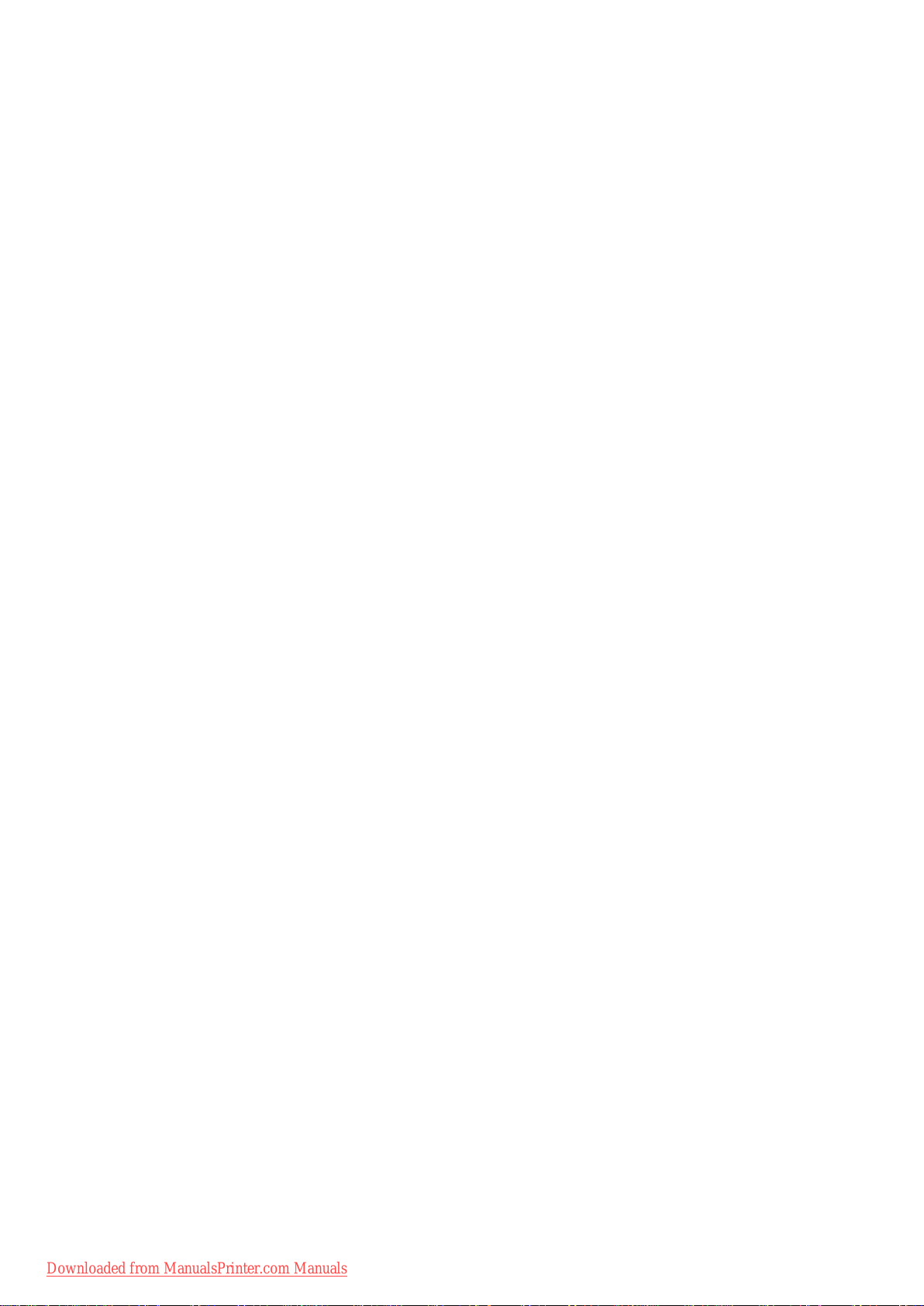
Downloaded from ManualsPrinter.com Manuals
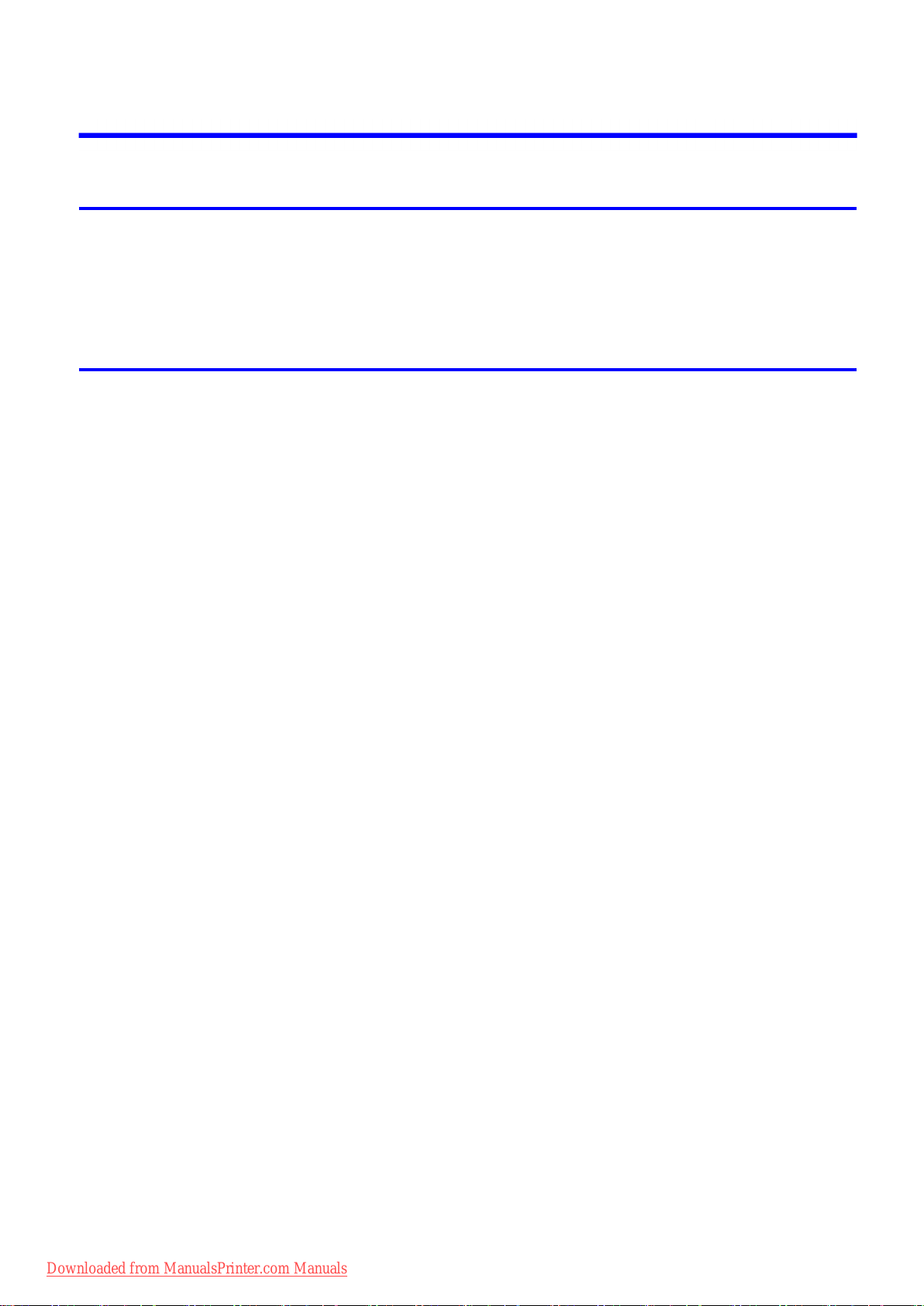
Contents
Contents
Introduction 1
How to use th�s manual ....................................................................................1
About Th�s User Manual ..............................................................................................................1
Search�ng Top�cs .........................................................................................................................3
HTML Vers�on of the Manual for Pr�nt�ng .....................................................................................5
Printer Parts 13
Pr�nter parts ....................................................................................................13
Front ..........................................................................................................................................13
Back ..........................................................................................................................................15
Top Cover (Ins�de) .....................................................................................................................16
Tray Feed Area ..........................................................................................................................17
Roll Feed Un�t Cover (Ins�de) ....................................................................................................18
Carr�age .....................................................................................................................................18
Ink Tank Cover (Ins�de) ..............................................................................................................19
Cassette ....................................................................................................................................20
Vents .........................................................................................................................................20
Control Panel .............................................................................................................................21
Control Panel ..................................................................................................23
Control Panel .............................................................................................................................23
Turn�ng the Pr�nter On and Off ..................................................................................................25
Pr�nter Modes ............................................................................................................................27
Sw�tch�ng Modes .......................................................................................................................31
Pr�nter Menu Operat�ons ...........................................................................................................33
Ma�n Menu Operat�ons ..............................................................................................................34
Menu Structure ..........................................................................................................................36
Ma�n Menu Sett�ngs ...................................................................................................................51
Ma�n Menu Sett�ngs (Dur�ng Pr�nt�ng) .......................................................................................61
Submenu D�splay ......................................................................................................................62
Status Pr�nt ................................................................................................................................64
Opt�onal accessor�es ......................................................................................70
Stand .........................................................................................................................................70
Roll Feed Un�t ............................................................................................................................70
Roll Holder Set ..........................................................................................................................71
Desktop Stacker ........................................................................................................................72
IEEE 1394 Expans�on Board .....................................................................................................72
Printer Specications ......................................................................................73
Specications ............................................................................................................................73
Bas�c Env�ronmental Performance ............................................................................................77
Pr�nt Area ...................................................................................................................................78
Downloaded from ManualsPrinter.com Manuals
Contents ��
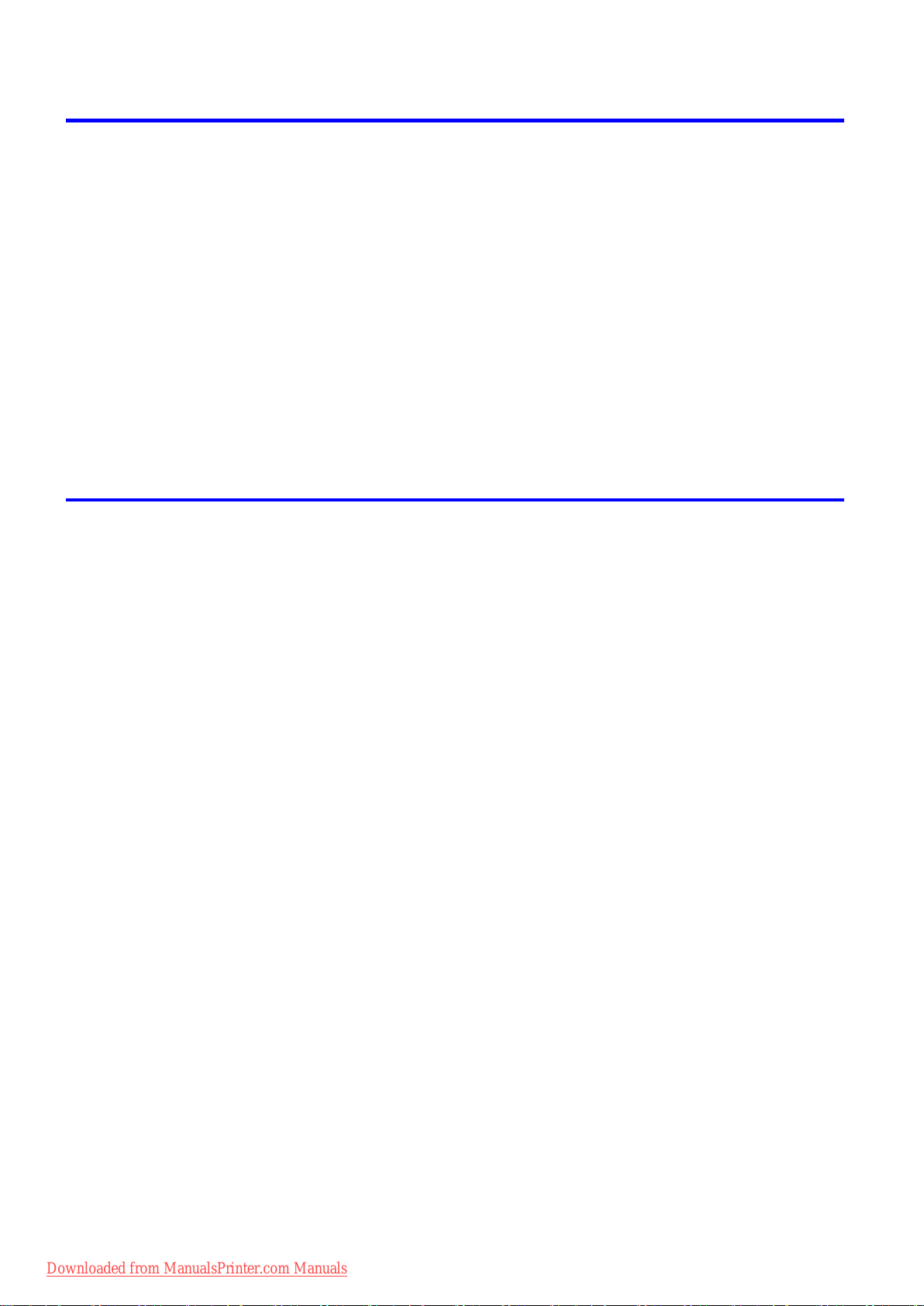
Contents
Basic Printing Workow 80
Pr�nt�ng procedure ..........................................................................................80
Pr�nt�ng Opt�ons Us�ng Rolls and Sheets ..................................................................................80
Load�ng and Pr�nt�ng on Rolls ...................................................................................................82
Load�ng and Pr�nt�ng on Sheets �n the Cassette .......................................................................87
Load�ng and Pr�nt�ng on Sheets �n the Paper Feed Slot ...........................................................89
Pr�nt�ng from W�ndows ..............................................................................................................91
Pr�nt�ng from Mac OS X .............................................................................................................92
Pr�nt�ng from Mac OS 9 .............................................................................................................94
Cancel�ng pr�nt jobs ........................................................................................96
Cancel�ng Pr�nt Jobs from the Control Panel ............................................................................96
Cancel�ng Pr�nt Jobs from W�ndows ..........................................................................................97
Cancel�ng Pr�nt Jobs from Mac OS X ........................................................................................99
Cancel�ng Pr�nt Jobs from Mac OS 9 ......................................................................................101
Handling Paper 103
Paper ............................................................................................................103
Types of Paper ........................................................................................................................103
Paper S�zes .............................................................................................................................109
Handl�ng rolls ................................................................................................ 111
Select�ng the Paper Source ..................................................................................................... 111
Select�ng the Paper Type (Roll) ...............................................................................................112
Spec�fy�ng the Paper Length (Roll) ..........................................................................................113
Load�ng Rolls on the Roll Holder .............................................................................................114
Load�ng Rolls �n the Roll Feed Un�t .........................................................................................116
Load�ng the Roll �n the Pr�nter .................................................................................................117
Remov�ng the Roll from the Pr�nter .........................................................................................119
Remov�ng Rolls from the Roll Feed Un�t .................................................................................120
Remov�ng Rolls From the Roll Holder .....................................................................................121
Clear�ng Jammed Roll Paper ..................................................................................................122
Clear�ng Jammed Paper (Paper Feed Slot) ............................................................................125
Feed�ng Roll Paper Manually ..................................................................................................126
Detect�on of the Rema�n�ng Roll Paper ...................................................................................127
Spec�fy�ng the Ink Dry�ng T�me for Rolls ..................................................................................128
Spec�fy�ng the Cutt�ng Method for Rolls ..................................................................................131
Cutt�ng the Lead�ng Edge of Roll Paper Automat�cally ............................................................135
Reduc�ng Dust from Cutt�ng Rolls ...........................................................................................137
Roll Holder Set ........................................................................................................................138
Attach�ng Accessor�es to the Roll Holder ................................................................................139
Roll Feed Un�t ..........................................................................................................................140
Feed�ng Paper from the Roll Feed Un�t ...................................................................................141
Remov�ng the Roll Feed Un�t ..................................................................................................142
Install�ng the Roll Feed Un�t ....................................................................................................143
Handl�ng sheets ............................................................................................145
Select�ng the Paper Source .....................................................................................................145
Select�ng the Paper Type (Cassette) .......................................................................................146
�� Contents
Downloaded from ManualsPrinter.com Manuals
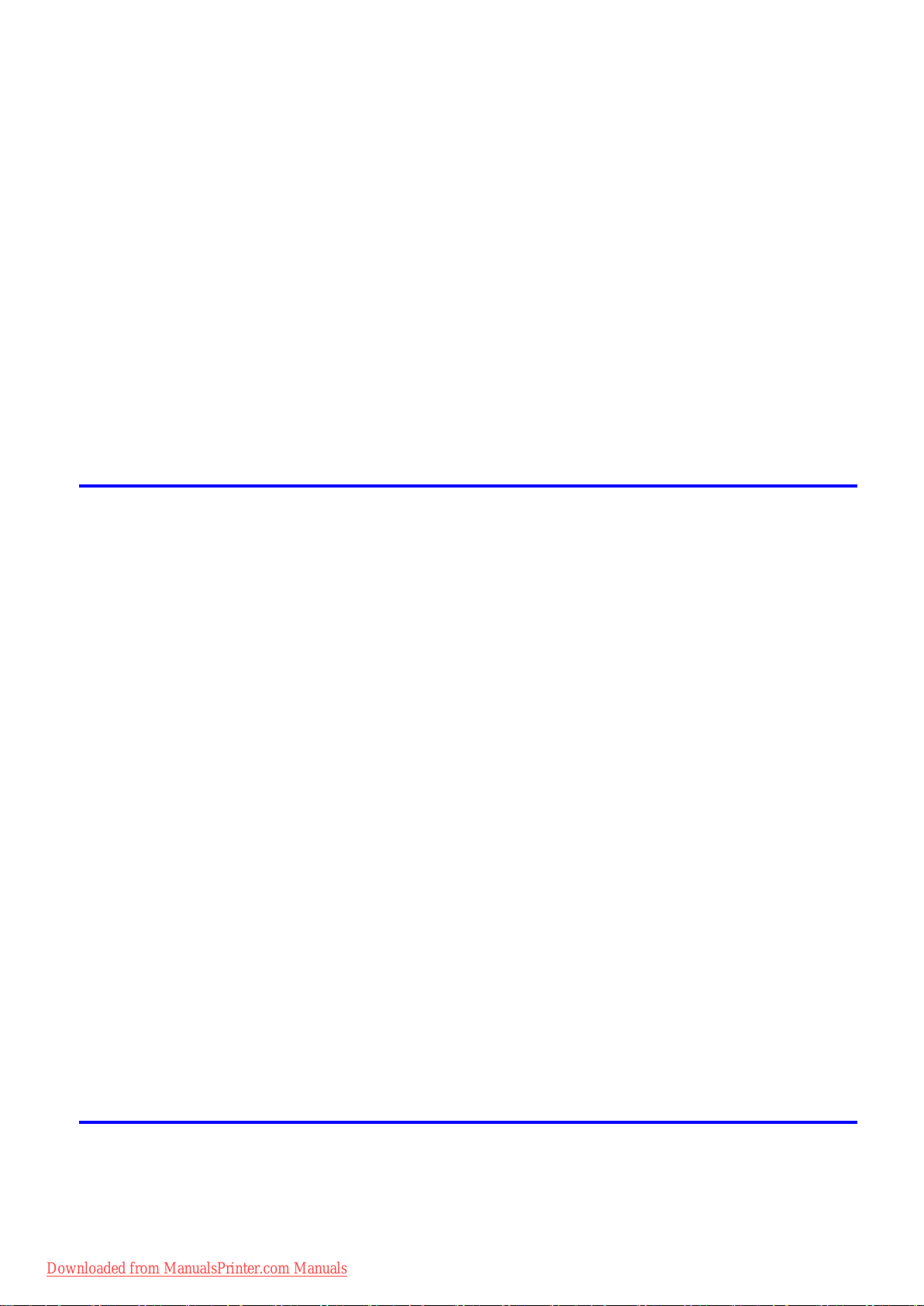
Contents
Select�ng the Paper Type (Tray) ..............................................................................................147
Select�ng the Paper S�ze (Cassette) .......................................................................................149
Select�ng the Paper S�ze (Tray) ...............................................................................................150
Load�ng Sheets �n the Cassette ..............................................................................................152
Load�ng Sheets Manually ........................................................................................................155
Remov�ng Paper from the Cassette ........................................................................................166
Remov�ng Sheets from the Top Paper Feed Slot ....................................................................167
Remov�ng Heavywe�ght Paper from the Front Paper Feed Slot .............................................168
Clear�ng Jammed Paper from the Cassette ............................................................................169
Clear�ng Jammed Paper from the Tray ...................................................................................174
Install�ng the Paper Tray Un�t ..................................................................................................177
Remov�ng the Paper Tray Un�t ................................................................................................177
Output Stacker ..............................................................................................178
Desktop Stacker ......................................................................................................................178
Us�ng the Output Stacker ........................................................................................................179
Working With Various Print Jobs 180
Pr�nt�ng Photos and Images ..........................................................................180
Pr�nt�ng Photos and Images (W�ndows, Mac OS X) ................................................................180
Pr�nt�ng Photos and Images (Mac OS 9) .................................................................................182
Pr�nt�ng Photos and Images (W�ndows) ..................................................................................184
Pr�nt�ng Photos and Images (Mac OS X) ................................................................................186
Pr�nt�ng Photos and Images (Mac OS 9) .................................................................................189
Pr�nt�ng CAD Draw�ngs .................................................................................192
Pr�nt�ng CAD Draw�ngs ............................................................................................................192
Pr�nt�ng L�ne Draw�ngs and Text (W�ndows, Mac OS X)..........................................................193
Pr�nt�ng L�ne Draw�ngs and Text (Mac OS 9)...........................................................................194
Pr�nt�ng L�ne Draw�ngs and Text (W�ndows) ............................................................................195
Pr�nt�ng L�ne Draw�ngs and Text (Mac OS X) ..........................................................................197
Pr�nt�ng L�ne Draw�ngs and Text (Mac OS 9)...........................................................................199
HP-GL/2 Pr�nt�ng .....................................................................................................................201
Printing Ofce Documents ............................................................................202
Printing Ofce Documents .......................................................................................................202
Printing Ofce Documents (Windows) .....................................................................................203
Printing Ofce Documents (Mac OS X) ...................................................................................205
Printing Ofce Documents (Mac OS 9) ...................................................................................207
Us�ng the Pr�nter W�th a Color �mageRUNNER ............................................209
Pr�nt�ng Enlargements of Scanned Or�g�nals from a Color �mageRUNNER ............................209
Pr�nt�ng Enlargements of Scanned Or�g�nals from a Color �mageRUNNER (W�ndows) ..........209
Pr�nt�ng Enlargements of Scanned Or�g�nals from a Color �mageRUNNER (Mac OS X) ........211
Enhanced Printing Options 213
Adjust�ng Images ..........................................................................................213
Adjust�ng the Color �n the Pr�nter Dr�ver ..................................................................................213
F�ne-Tun�ng Colors of Photos and Images (W�ndows) ............................................................216
F�ne-Tun�ng Colors of Photos and Images (Mac OS X) ..........................................................219
Downloaded from ManualsPrinter.com Manuals
Contents ���

Contents
Choos�ng Paper for Pr�nt�ng ..........................................................................236
Pr�nt�ng enlargements or reduct�ons .............................................................248
F�ne-Tun�ng Colors of Photos and Images (Mac OS 9) ...........................................................222
G�v�ng Pr�or�ty to Part�cular Graph�c Elements and Colors for Pr�nt�ng ...................................225
Choos�ng the Document Type and Pr�nt�ng Cond�t�ons (W�ndows) .........................................228
Choos�ng the Document Type and Pr�nt�ng Cond�t�ons (Mac OS X) .......................................230
Choos�ng the Document Type and Pr�nt�ng Cond�t�ons (Mac OS 9)........................................233
Choos�ng a Paper for Pr�nt�ng .................................................................................................236
Select�ng the Paper Type (Roll) ...............................................................................................237
Select�ng the Paper Type (Tray) ..............................................................................................238
Select�ng the Paper Type (Cassette) .......................................................................................240
Spec�fy�ng Paper �n the Pr�nter Dr�ver .....................................................................................241
Spec�fy�ng Paper �n the Pr�nter Dr�ver (W�ndows) ...................................................................242
Spec�fy�ng Paper �n the Pr�nter Dr�ver (Mac OS X) .................................................................244
Spec�fy�ng Paper �n the Pr�nter Dr�ver (Mac OS 9) ..................................................................246
Res�z�ng Or�g�nals to Match the Paper S�ze ............................................................................248
Res�z�ng Or�g�nals to Match the Paper S�ze (W�ndows) ..........................................................249
Res�z�ng Or�g�nals to Match the Paper S�ze (Mac OS X) ........................................................251
Res�z�ng Or�g�nals to Match the Paper S�ze (Mac OS 9) .........................................................253
Res�z�ng Or�g�nals to F�t the Roll W�dth ...................................................................................256
Res�z�ng Or�g�nals to F�t the Roll W�dth (W�ndows) .................................................................257
Res�z�ng Or�g�nals to F�t the Roll W�dth (Mac OS X) ...............................................................259
Res�z�ng Or�g�nals to F�t the Roll W�dth (Mac OS 9) ................................................................262
Res�z�ng Or�g�nals by Enter�ng a Scal�ng Value.......................................................................265
Res�z�ng Or�g�nals by Enter�ng a Scal�ng Value (W�ndows).....................................................266
Res�z�ng Or�g�nals by Enter�ng a Scal�ng Value (Mac OS X) ...................................................268
Res�z�ng Or�g�nals by Enter�ng a Scal�ng Value (Mac OS 9) ...................................................271
Pr�nt�ng Enlargements of Scanned Or�g�nals from a Color �mageRUNNER ............................275
Pr�nt�ng Enlargements of Scanned Or�g�nals from a Color �mageRUNNER (W�ndows) ..........275
Pr�nt�ng Enlargements of Scanned Or�g�nals from a Color �mageRUNNER (Mac OS X) ........277
Pr�nt�ng at full s�ze .........................................................................................279
Pr�nt�ng on Overs�zed Paper ...................................................................................................279
Pr�nt�ng at Full S�ze (W�ndows) ...............................................................................................281
Pr�nt�ng at Full S�ze (Mac OS X) ..............................................................................................283
Pr�nt�ng at Full S�ze (Mac OS 9) ..............................................................................................286
Borderless Pr�nt�ng at Actual S�ze ...........................................................................................288
Borderless Pr�nt�ng at Actual S�ze (W�ndows) .........................................................................290
Borderless Pr�nt�ng at Actual S�ze (Mac OS X) .......................................................................292
Borderless Pr�nt�ng at Actual S�ze (Mac OS 9) ........................................................................295
Borderless Pr�nt�ng .......................................................................................299
Borderless Pr�nt�ng on Paper of Equ�valent S�ze .....................................................................299
Borderless Pr�nt�ng by Res�z�ng Or�g�nals to Match the Paper S�ze (W�ndows) ......................301
Borderless Pr�nt�ng by Res�z�ng Or�g�nals to Match the Paper S�ze (Mac OS X) ....................303
Borderless Pr�nt�ng by Res�z�ng Or�g�nals to Match the Paper S�ze (Mac OS 9) ....................306
Borderless Pr�nt�ng by Res�z�ng Or�g�nals to F�t the Roll W�dth ...............................................310
Borderless Pr�nt�ng by Res�z�ng Or�g�nals to F�t the Roll W�dth (W�ndows) .............................312
Borderless Pr�nt�ng by Res�z�ng Or�g�nals to F�t the Roll W�dth (Mac OS X) ...........................314
Borderless Pr�nt�ng by Res�z�ng Or�g�nals to F�t the Roll W�dth (Mac OS 9) ...........................317
�v Contents
Downloaded from ManualsPrinter.com Manuals
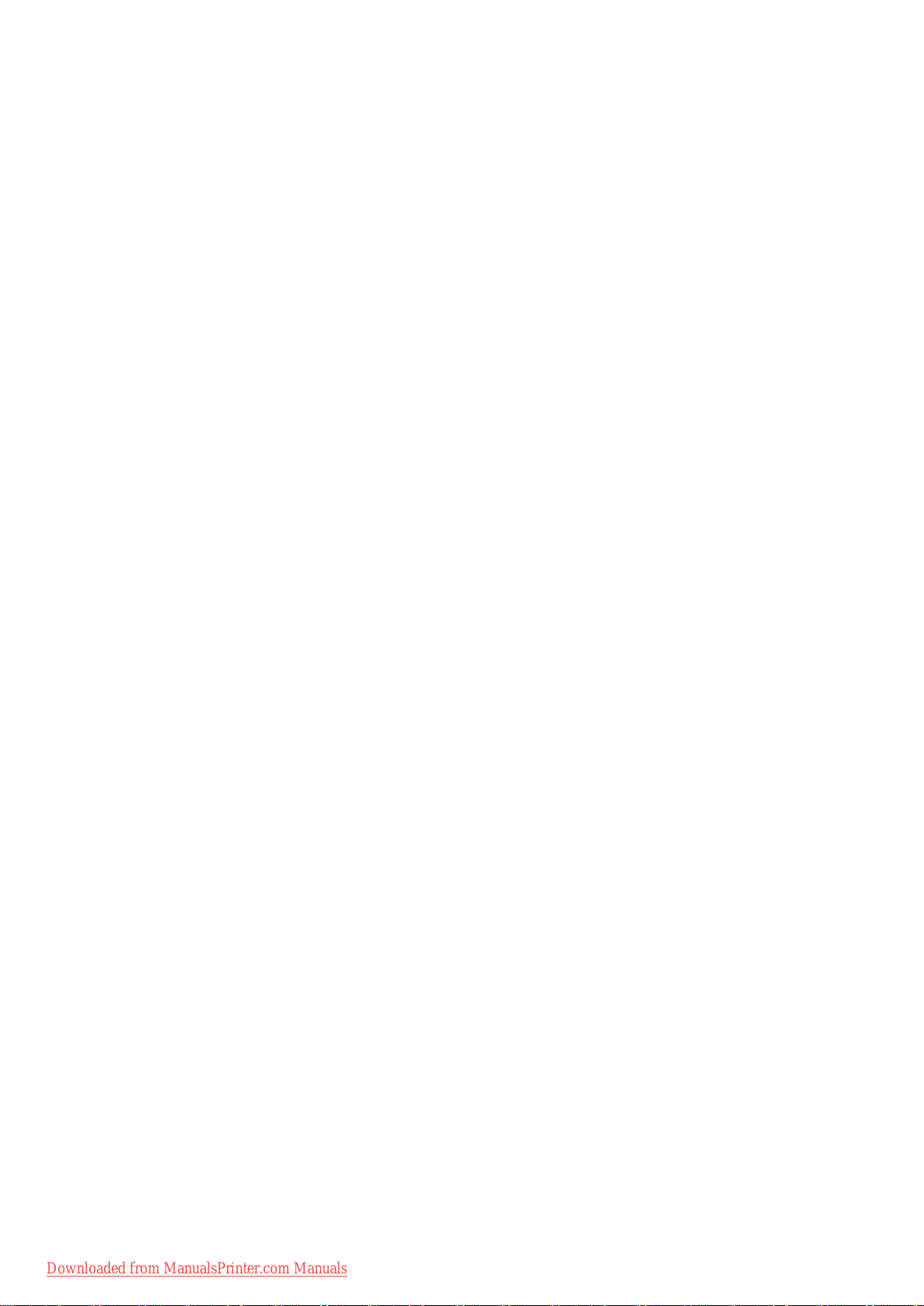
Contents
Borderless Pr�nt�ng at Actual S�ze ...........................................................................................321
Borderless Pr�nt�ng at Actual S�ze (W�ndows) .........................................................................323
Borderless Pr�nt�ng at Actual S�ze (Mac OS X) .......................................................................325
Borderless Pr�nt�ng at Actual S�ze (Mac OS 9) ........................................................................328
Pr�nt�ng banners or at other non-standard s�zes ...........................................332
Pr�nt�ng Vert�cal or Hor�zontal Banners (Large-Format Pr�nt�ng) .............................................332
Pr�nt�ng Vert�cal or Hor�zontal Banners (Large-Format Pr�nt�ng; W�ndows) .............................333
Pr�nt�ng Vert�cal or Hor�zontal Banners (Large-Format Pr�nt�ng; Mac OS X) ...........................337
Pr�nt�ng Vert�cal or Hor�zontal Banners (Large-Format Pr�nt�ng; Mac OS 9) ...........................340
Pr�nt�ng on Non-Standard Paper S�zes ...................................................................................344
Pr�nt�ng on Non-Standard Paper S�zes (W�ndows) .................................................................345
Pr�nt�ng on Non-Standard Paper S�zes (Mac OS X) ................................................................349
Pr�nt�ng on Non-Standard Paper S�zes (Mac OS 9) ................................................................351
T�l�ng and mult�ple pages per sheet ..............................................................354
Pr�nt�ng Mult�ple Or�g�nals Next to Each Other ........................................................................354
Pr�nt�ng Mult�ple Or�g�nals Next to Each Other (W�ndows) ......................................................356
Pr�nt�ng Mult�ple Or�g�nals Next to Each Other (Mac OS X) ....................................................358
Pr�nt�ng Mult�ple Pages Cont�nuously ......................................................................................360
Pr�nt�ng Mult�ple Pages Cont�nuously (W�ndows) ....................................................................361
Pr�nt�ng Mult�ple Pages Cont�nuously (Mac OS X) ..................................................................363
Pr�nt�ng Mult�ple Pages Cont�nuously (Mac OS 9) ..................................................................365
Pr�nt�ng Mult�ple Pages Per Sheet ...........................................................................................367
Pr�nt�ng Mult�ple Pages Per Sheet (W�ndows) .........................................................................368
Pr�nt�ng Mult�ple Pages Per Sheet (Mac OS X) .......................................................................370
Pr�nt�ng Mult�ple Pages Per Sheet (Mac OS 9) .......................................................................373
Pr�nt�ng Posters �n Sect�ons ....................................................................................................375
Pr�nt�ng Large Posters (W�ndows) ...........................................................................................376
Pr�nt�ng Large Posters (Mac OS 9) .........................................................................................378
Center�ng or�g�nals ........................................................................................380
Pr�nt�ng Or�g�nals Centered on Rolls .......................................................................................380
Pr�nt�ng Or�g�nals Centered on Rolls (W�ndows) .....................................................................381
Pr�nt�ng Or�g�nals Centered on Rolls (Mac OS X) ...................................................................383
Pr�nt�ng Or�g�nals Centered on Rolls (Mac OS 9) ....................................................................386
Pr�nt�ng Or�g�nals Centered on Sheets ....................................................................................389
Pr�nt�ng Or�g�nals Centered on Sheets (W�ndows) ..................................................................390
Pr�nt�ng Or�g�nals Centered on Sheets (Mac OS X) ................................................................392
Pr�nt�ng Or�g�nals Centered on Sheets (Mac OS 9) .................................................................394
Conserv�ng roll paper ....................................................................................397
Conserv�ng Roll Paper by Rotat�ng Or�g�nals 90 Degrees ......................................................397
Conserv�ng Roll Paper by Rotat�ng Or�g�nals 90 Degrees (W�ndows) ....................................398
Conserv�ng Roll Paper by Rotat�ng Or�g�nals 90 Degrees (Mac OS X) ...................................400
Conserv�ng Roll Paper by Rotat�ng Or�g�nals 90 Degrees (Mac OS 9) ...................................403
Conserv�ng Roll Paper by Pr�nt�ng Or�g�nals W�thout Top and Bottom Marg�ns ......................405
Conserv�ng Roll Paper by Pr�nt�ng Or�g�nals W�thout Top and Bottom Marg�ns (W�ndows) ....406
Conserv�ng Roll Paper by Pr�nt�ng Or�g�nals W�thout Top and Bottom Marg�ns (Mac OS X) ..408
Conserv�ng Roll Paper by Pr�nt�ng Or�g�nals W�thout Top and Bottom Marg�ns (Mac OS 9) ...411
Downloaded from ManualsPrinter.com Manuals
Contents v
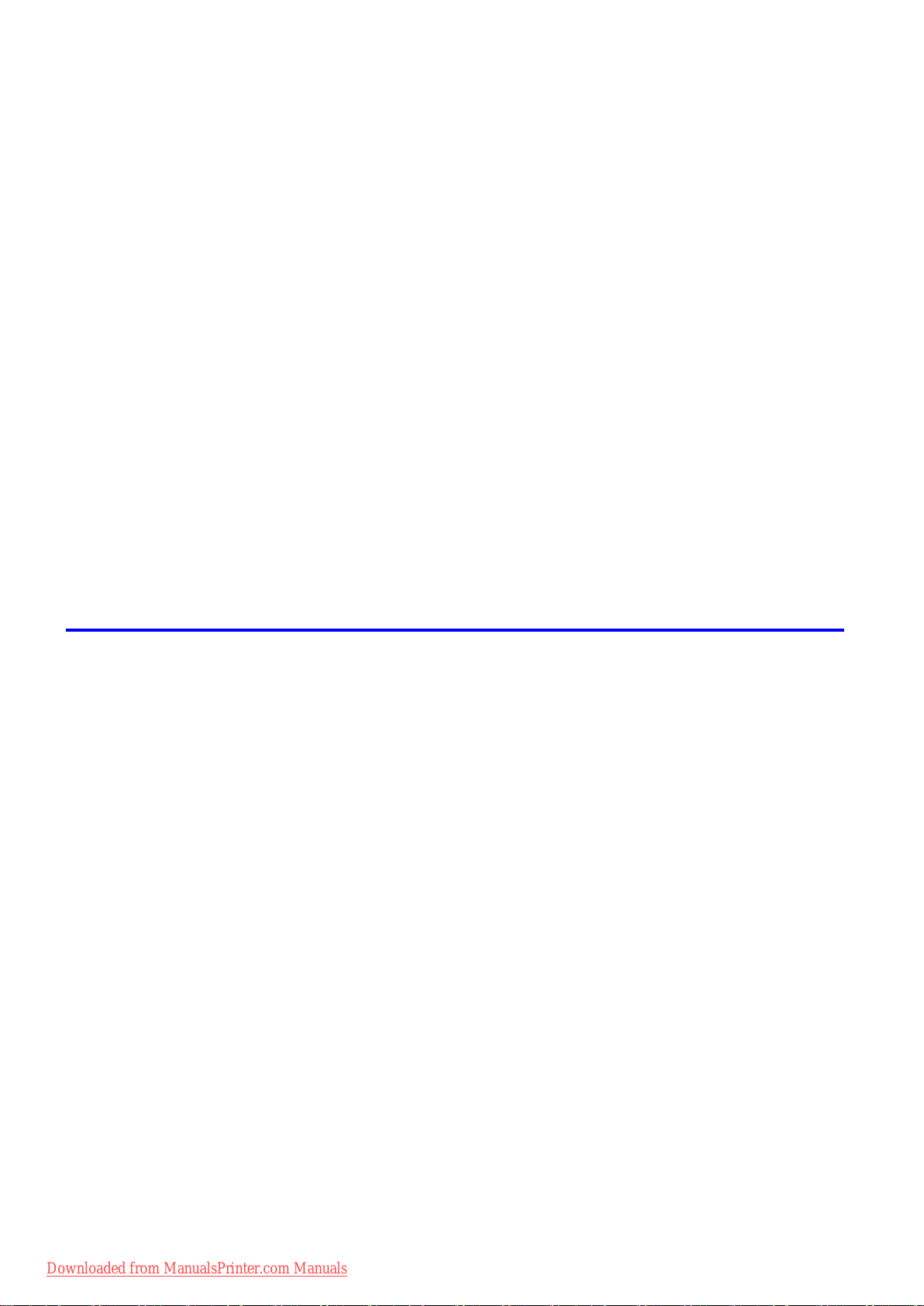
Contents
Check�ng Images Before Pr�nt�ng .................................................................413
Other useful sett�ngs .....................................................................................419
Check�ng the Layout �n a Prev�ew Before Pr�nt�ng ..................................................................413
Check�ng the Layout �n a Prev�ew Before Pr�nt�ng (W�ndows) ................................................415
Check�ng the Layout Before Pr�nt�ng (Mac OS X) ...................................................................417
Prev�ew�ng Images Before Pr�nt�ng (Mac OS 9) ......................................................................418
Pr�nt�ng W�th Watermarks ........................................................................................................419
Pr�nt�ng w�th Watermarks-COPY, FILE COPY, and so on (W�ndows)......................................420
Pr�nt�ng w�th Watermarks-COPY, FILE COPY, and so on (Mac OS 9) ....................................422
Mak�ng the Or�g�nal Or�entat�on Match the Paper Or�entat�on .................................................424
Mak�ng the Or�g�nal Or�entat�on Match the Paper Or�entat�on (W�ndows) ...............................425
Mak�ng the Or�g�nal Or�entat�on Match the Paper Or�entat�on (Mac OS X) .............................427
Mak�ng the Or�g�nal Or�entat�on Match the Paper Or�entat�on (Mac OS 9) .............................429
Us�ng Favor�tes .......................................................................................................................431
Us�ng Favor�tes (W�ndows) .....................................................................................................432
Us�ng Favor�tes (Mac OS X) ....................................................................................................434
Us�ng Favor�tes (Mac OS 9) ....................................................................................................435
Cutt�ng Roll Paper After Pr�nt�ng ..............................................................................................437
Cutt�ng Roll Paper After Pr�nt�ng (W�ndows) ............................................................................438
Cutt�ng Roll Paper After Pr�nt�ng (Mac OS X) ..........................................................................439
Cutt�ng Roll Paper After Pr�nt�ng (Mac OS 9) ..........................................................................441
Windows Software 443
Pr�nter Dr�ver .................................................................................................443
Pr�nter Dr�ver Sett�ngs (W�ndows) ...........................................................................................443
Spec�fy�ng Paper �n the Pr�nter Dr�ver (W�ndows) ...................................................................445
Conrming Print Settings (Windows) .......................................................................................447
Check�ng the Layout �n a Prev�ew Before Pr�nt�ng (W�ndows) ................................................449
Us�ng Favor�tes (W�ndows) .....................................................................................................451
Access�ng the Pr�nter Dr�ver D�alog Box from Appl�cat�ons (W�ndows) ...................................453
Access�ng the Pr�nter Dr�ver D�alog Box from the Operat�ng System Menu (W�ndows) .........455
Ma�n Sheet (W�ndows) ............................................................................................................457
Paper Informat�on on Pr�nter D�alog Box (W�ndows) ...............................................................460
Med�a Deta�led Sett�ngs D�alog Box (W�ndows) ......................................................................461
V�ew Sett�ngs D�alog Box for the Pr�nt�ng Appl�cat�on (W�ndows)............................................462
Color Adjustment Sheet: Color (W�ndows) ..............................................................................463
Match�ng Sheet (W�ndows) .....................................................................................................465
Color Adjustment Sheet: Monochrome (W�ndows) ..................................................................467
Page Setup Sheet (W�ndows) .................................................................................................469
Paper S�ze Opt�ons D�alog Box (W�ndows) .............................................................................471
Layout Sheet (W�ndows) .........................................................................................................472
Page Opt�ons D�alog Box (W�ndows) ......................................................................................474
Spec�al Sett�ngs D�alog Box (W�ndows) ..................................................................................475
Favor�tes Sheet (W�ndows) .....................................................................................................476
Ut�l�ty Sheet (W�ndows) ...........................................................................................................478
Support Sheet (W�ndows) .......................................................................................................479
Dev�ce Sett�ngs Sheet (W�ndows) ...........................................................................................480
Sett�ngs Summar�es D�alog Box (W�ndows) ............................................................................481
v� Contents
Downloaded from ManualsPrinter.com Manuals
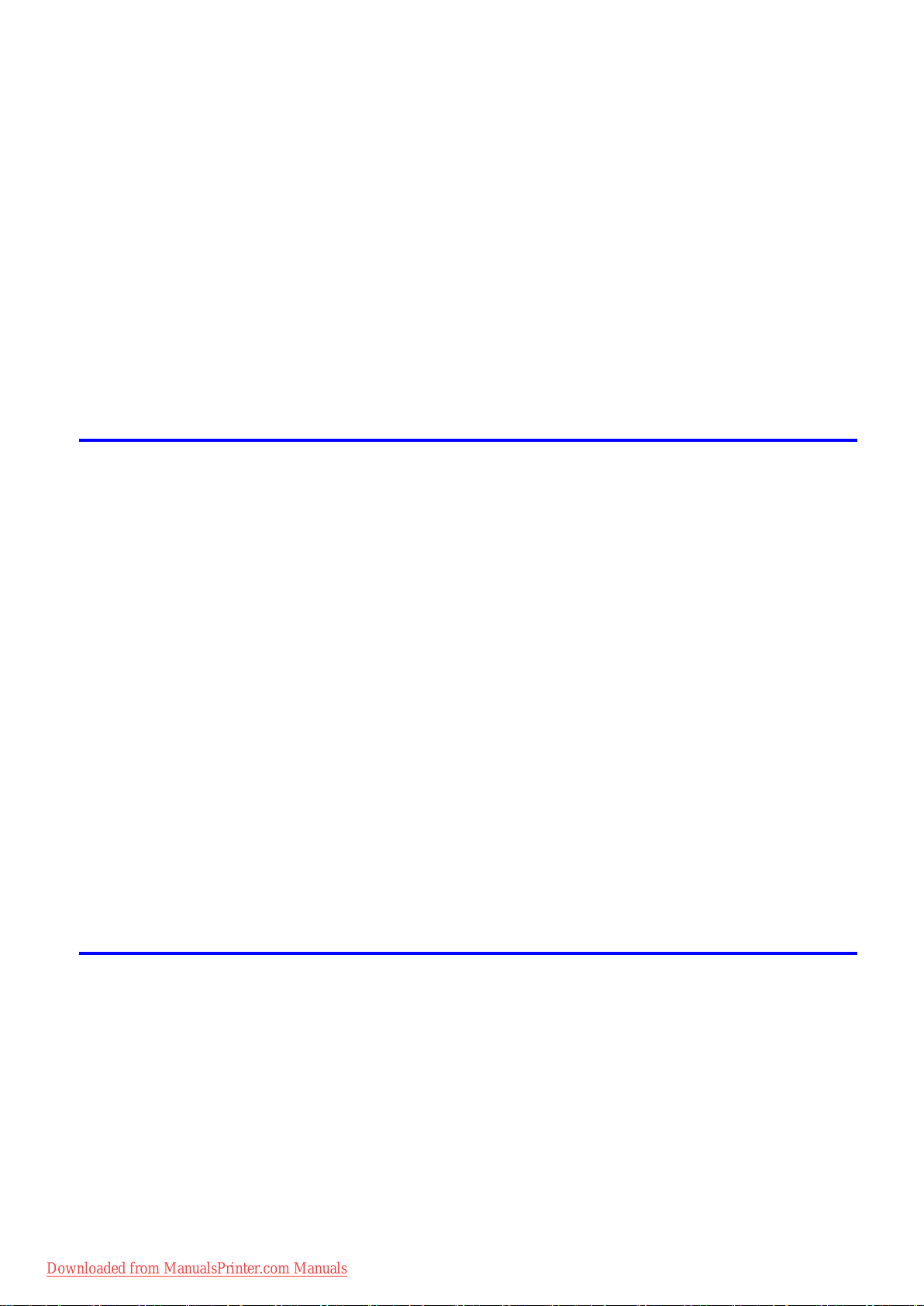
Contents
Status Mon�tor ...............................................................................................482
�magePROGRAF Status Mon�tor (W�ndows) ...........................................................................482
D�g�tal Photo Front-Access ...........................................................................483
D�g�tal Photo Front-Access ......................................................................................................483
PosterArt�st ...................................................................................................484
Us�ng PosterArt�st to Compose Or�g�nals ................................................................................484
Us�ng PosterArt�st to Compose Or�g�nals (W�ndows) ..............................................................485
Dev�ce Setup Ut�l�ty .......................................................................................487
�magePROGRAF Dev�ce Setup Ut�l�ty .....................................................................................487
Install�ng �magePROGRAF Dev�ce Setup Ut�l�ty .....................................................................487
Conguring the IP Address Using imagePROGRAF Device Setup Utility ...............................488
Mac OS X Software 489
Pr�nter Dr�ver .................................................................................................489
Pr�nter Dr�ver Sett�ngs (Mac OS X) .........................................................................................489
Spec�fy�ng Paper �n the Pr�nter Dr�ver (Mac OS X) .................................................................490
Conrming Print Settings (Mac OS X) .....................................................................................492
Check�ng the Layout Before Pr�nt�ng (Mac OS X) ...................................................................494
Us�ng Favor�tes (Mac OS X) ....................................................................................................495
Access�ng the Pr�nter Dr�ver D�alog Box from Appl�cat�ons (Mac OS X) .................................495
Ma�n Pane (Mac OS X) ...........................................................................................................496
Paper Informat�on on Pr�nter D�alog Box (Mac OS X) .............................................................499
Med�a Deta�led Sett�ngs D�alog Box (Mac OS X) ....................................................................500
V�ew Sett�ngs D�alog Box for the Pr�nt�ng Appl�cat�on (Mac OS X) ..........................................501
Color Sett�ngs Pane: Color (Mac OS X) ..................................................................................502
Color Sett�ngs Pane: Monochrome (Mac OS X) ......................................................................504
Page Setup Pane (Mac OS X) ................................................................................................505
Ut�l�ty Pane (Mac OS X) ..........................................................................................................507
Add�t�onal Sett�ngs Pane (Mac OS X) .....................................................................................508
Support Pane (Mac OS X) .......................................................................................................509
Pr�ntmon�tor ..................................................................................................510
�magePROGRAF Pr�ntmon�tor (Mac�ntosh) .............................................................................510
Mac OS 9 Software 511
Pr�nter Dr�ver .................................................................................................511
Pr�nter Dr�ver Sett�ngs (Mac OS 9) ..........................................................................................511
Spec�fy�ng Paper �n the Pr�nter Dr�ver (Mac OS 9) ..................................................................512
Conrming Print Settings (Mac OS 9) .....................................................................................514
Prev�ew�ng Images Before Pr�nt�ng (Mac OS 9) ......................................................................516
Us�ng Favor�tes (Mac OS 9) ....................................................................................................517
Access�ng the Pr�nter Dr�ver D�alog Box from Appl�cat�ons (Mac OS 9) ..................................519
Ma�n Pane (Mac OS 9) ............................................................................................................520
Page Setup Pane (Mac OS 9) .................................................................................................523
F�n�sh�ng Pane (Mac OS 9) .....................................................................................................525
Dev�ce Sett�ngs Pane (Mac OS 9) ...........................................................................................526
Downloaded from ManualsPrinter.com Manuals
Contents v��
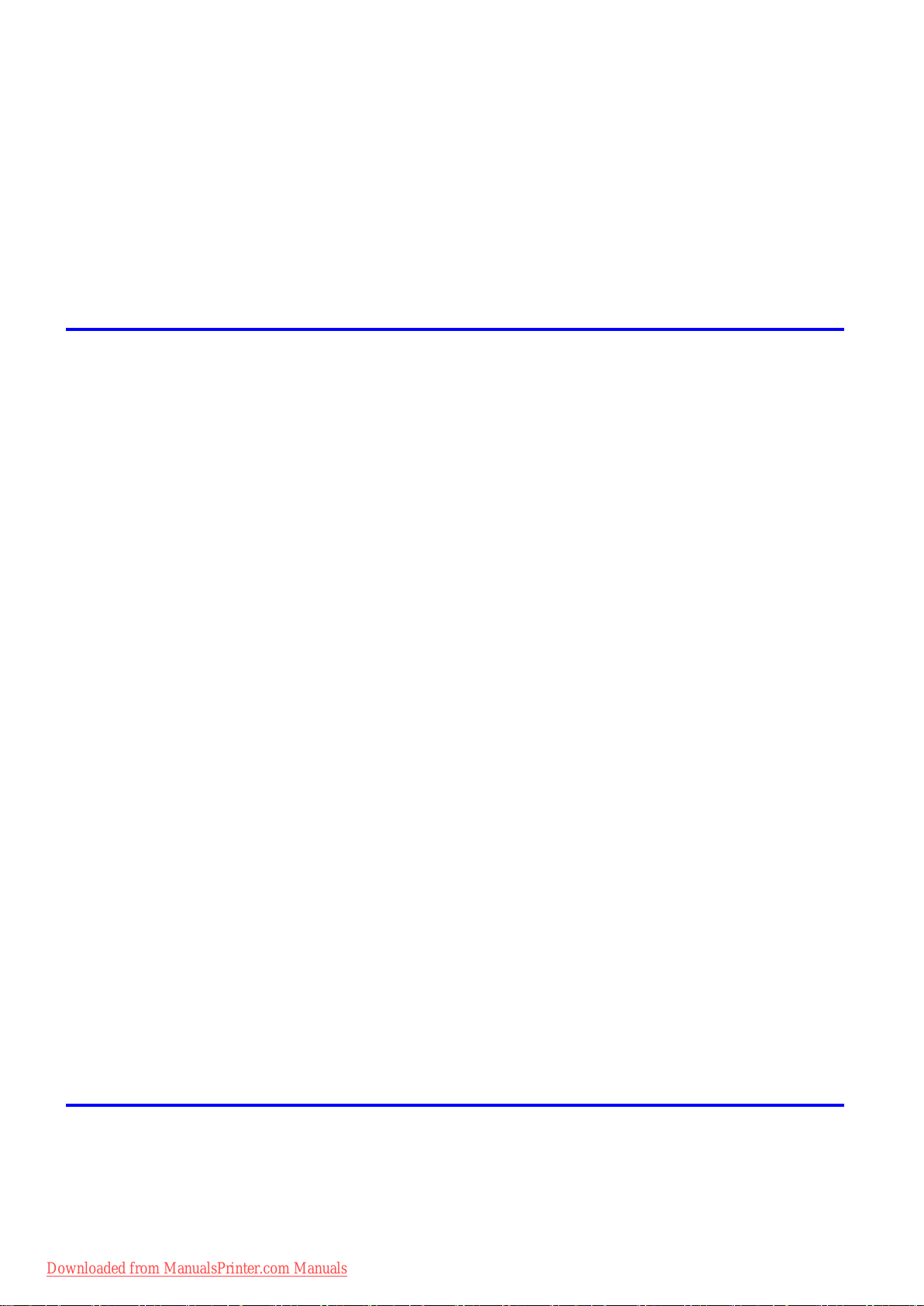
Contents
Add�t�onal Sett�ngs Pane (Mac OS 9) ......................................................................................527
Color Sett�ngs Pane: Color (Mac OS 9) ..................................................................................528
Color Sett�ngs Pane: Monochrome (Mac OS 9) ......................................................................531
Med�a Deta�led Sett�ngs D�alog Box (Mac OS 9) .....................................................................533
V�ew Sett�ngs D�alog Box for the Pr�nt�ng Appl�cat�on (Mac OS 9) ..........................................534
Spec�al Sett�ngs D�alog Box (Mac OS 9) .................................................................................535
Pr�ntmon�tor ..................................................................................................536
�magePROGRAF Pr�ntmon�tor (Mac�ntosh) .............................................................................536
Network Setting 537
Network Sett�ng ............................................................................................537
Network Env�ronment ..............................................................................................................537
Conguring the IP Address on the Printer ...............................................................................539
Conguring the IP Address Using imagePROGRAF Device Setup Utility ...............................540
Conguring the IP Address Using the Printer Control Panel ...................................................541
Conguring the IP Address Using ARP and PING Commands ...............................................543
Us�ng RemoteUI ......................................................................................................................544
Conguring the Printer's TCP/IP Network Settings .................................................................545
Conguring the Printer's AppleTalk Network Settings .............................................................547
Conguring the Printer's NetWare Network Settings ...............................................................548
Spec�fy�ng Pr�nter-Related Informat�on ....................................................................................550
Conguring the Communication Mode Manually .....................................................................551
Email Notication When Printing is Finished or Errors Occur .................................................553
In�t�al�z�ng the Network Sett�ngs ..............................................................................................554
Network Sett�ng (W�ndows) ..........................................................................555
Conguring the Printer Driver Destination (Windows) .............................................................555
Shar�ng the Pr�nter �n W�ndows ...............................................................................................556
Conguring the Printer's NetWare Network Settings ...............................................................558
Specifying the Printer's Frame Type ........................................................................................560
Spec�fy�ng NetWare Pr�nt Serv�ces ..........................................................................................563
Spec�fy�ng NetWare Protocols .................................................................................................566
Conguring NetWare Network Settings ...................................................................................568
Install�ng �magePROGRAF Dev�ce Setup Ut�l�ty .....................................................................569
Conguring the IP Address Using imagePROGRAF Device Setup Utility ...............................569
Network Sett�ng (Mac�ntosh) .........................................................................570
Conguring the Printer Driver Destination (Macintosh) ...........................................................570
Conguring the Printer's AppleTalk Network Settings .............................................................571
Conguring the Destination for AppleTalk Network (Macintosh) .............................................572
Conguring the Destination for TCP/IP Network (Macintosh) .................................................576
Conguring the Destination for Bonjour Network (Macintosh) ................................................580
Adjustments for Better Print Quality 581
Adjust�ng the Pr�nthead .................................................................................581
Correct�ng Pr�nt M�sal�gnment .................................................................................................581
Adjust�ng the Pr�nthead Al�gnment Automat�cally ....................................................................581
Adjust�ng the Pr�nthead Al�gnment Manually ...........................................................................583
Adjust�ng the Pr�nthead He�ght ................................................................................................586
v��� Contents
Downloaded from ManualsPrinter.com Manuals
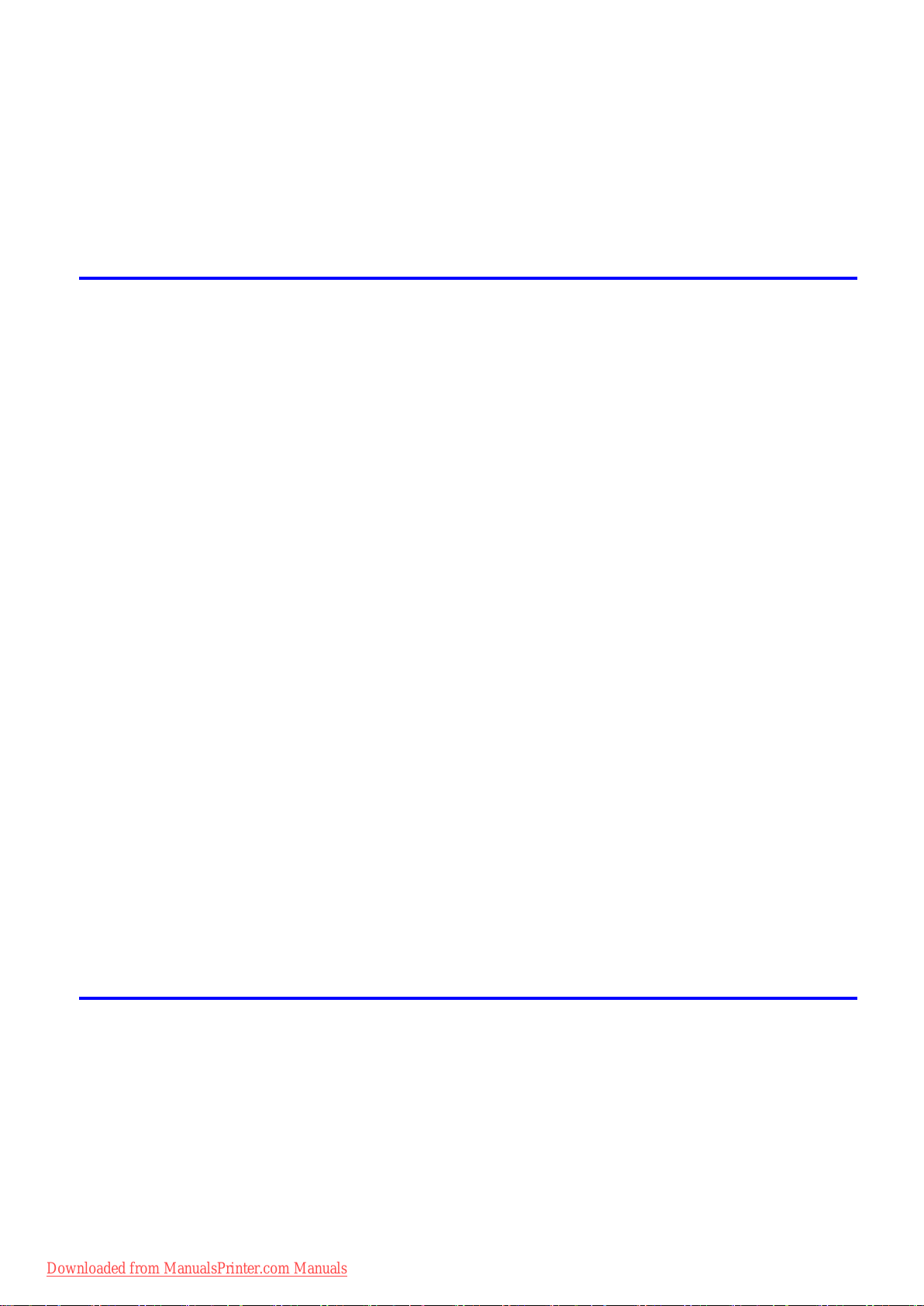
Contents
Adjust�ng the feed amount ............................................................................587
Adjust�ng the Feed Amount Automat�cally ...............................................................................587
Adjust�ng the Feed Amount Manually ......................................................................................590
Adjust�ng the Measurement Scale for Better Accuracy ...........................................................594
Adjust�ng Color on the Tra�l�ng Edge of Sheets .......................................................................596
Adjust�ng the Vacuum Strength ...............................................................................................598
Maintenance 599
Ink Tanks .......................................................................................................599
Ink Tanks .................................................................................................................................599
Replac�ng Ink Tanks ................................................................................................................600
Check�ng Ink Tank Levels ........................................................................................................605
When to Replace Ink Tanks .....................................................................................................606
Pr�ntheads .....................................................................................................607
Pr�nthead .................................................................................................................................607
Check�ng the Pr�nt Qual�ty .......................................................................................................607
Improv�ng the Pr�nt Qual�ty ......................................................................................................607
Check�ng for Nozzle Clogg�ng .................................................................................................608
Clean�ng the Pr�nthead ............................................................................................................610
Replac�ng the Pr�nthead ..........................................................................................................611
Ma�ntenance Cartr�dge .................................................................................618
Ma�ntenance Cartr�dge ............................................................................................................618
Replac�ng the Ma�ntenance Cartr�dge .....................................................................................618
Check�ng the Ma�ntenance Cartr�dge Capac�ty .......................................................................624
When to Replace the Ma�ntenance Cartr�dge .........................................................................625
Clean�ng the Pr�nter ......................................................................................626
Clean�ng the Pr�nter Exter�or ...................................................................................................626
Clean�ng Ins�de the Top Cover ................................................................................................627
Clean�ng the Paper Reta�ner ...................................................................................................630
Clean�ng the P�ck Up Roller ....................................................................................................631
Clean�ng the Pr�nthead ............................................................................................................632
Other Ma�ntenance .......................................................................................633
Prepar�ng to Transfer the Pr�nter .............................................................................................633
Updat�ng the F�rmware ............................................................................................................637
Troubleshooting 638
Frequently Asked Quest�ons .........................................................................638
Frequently Asked Quest�ons ...................................................................................................638
Problems Regard�ng Paper ..........................................................................640
Clear�ng Jammed Paper (Paper Feed Slot) ............................................................................640
Clear�ng Jammed Roll Paper ..................................................................................................641
Clear�ng Jammed Paper from the Cassette ............................................................................644
Clear�ng Jammed Paper from the Tray ...................................................................................649
Roll paper cannot be �nserted �nto the Paper Feed Slot ..........................................................652
Cannot load sheets �n the tray .................................................................................................652
Downloaded from ManualsPrinter.com Manuals
Contents �x
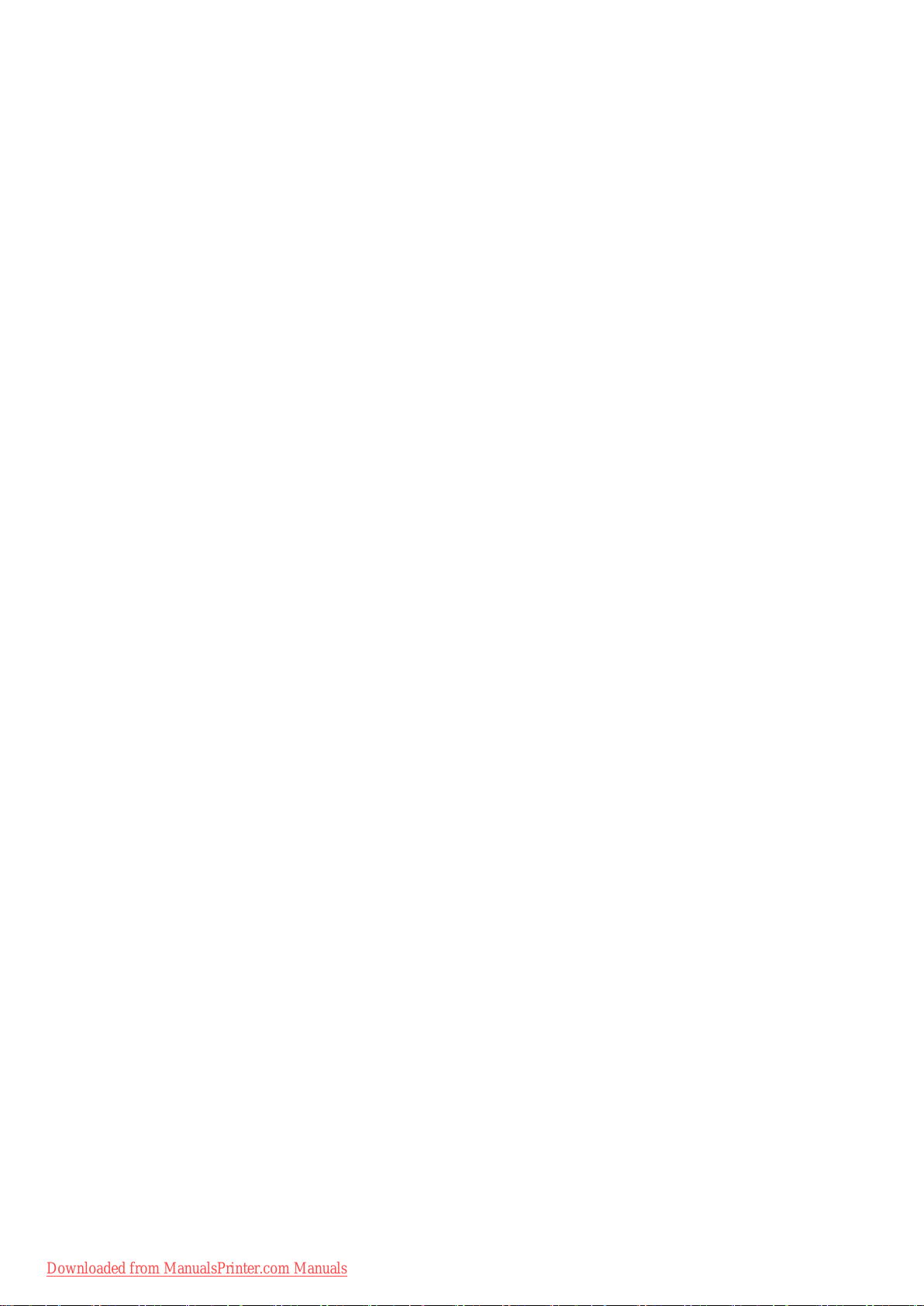
Contents
Pr�nt�ng does not start ...................................................................................654
The pr�nter stops dur�ng a pr�nt job ...............................................................655
Problems w�th the pr�nt�ng qual�ty .................................................................656
Paper �s not cut stra�ght ...........................................................................................................652
Paper cannot be cut ................................................................................................................652
Depress�on on the lead�ng edge �s left ....................................................................................652
Roller marks are left across the tra�l�ng edge of paper ............................................................652
The Front Tray Gu�des are �n the Front Paper Feed Slot. ......................................................653
The Data lamp on the Control Panel does not l�ght up ............................................................654
The Pr�nter Does Not Respond Even �f Pr�nt Jobs are Sent ....................................................654
The Display Screen indicates the system is lling with ink ......................................................654
An error message �s shown on the D�splay Screen .................................................................655
The pr�nter ejects blank, unpr�nted paper ................................................................................655
The pr�nter stops when pr�nt�ng a HP-GL/2 job (the carr�age stops mov�ng) ...........................655
Pr�nt�ng �s fa�nt .........................................................................................................................656
Paper rubs aga�nst the Pr�nthead ............................................................................................657
The edges of the paper are d�rty .............................................................................................658
The surface of the paper �s d�rty ..............................................................................................659
The back s�de of the paper �s d�rty ..........................................................................................659
Roller marks are left across the tra�l�ng edge of paper ............................................................659
F�ne Scratches Appear on Glossy Paper from the Cassette ...................................................659
Pr�nted colors are �naccurate ...................................................................................................660
Band�ng �n d�fferent colors occurs ...........................................................................................661
Colors �n pr�nted �mages are uneven .......................................................................................662
Image Edges are Blurred or Wh�te Band�ng Occurs ...............................................................663
The contrast becomes uneven dur�ng pr�nt�ng ........................................................................663
The length of pr�nted �mages �s �naccurate ..............................................................................663
Documents are pr�nted crooked ..............................................................................................663
Documents are pr�nted �n monochrome ..................................................................................663
L�ne th�ckness �s not un�form (W�ndows) .................................................................................664
L�nes are m�sal�gned ...............................................................................................................664
Th�n l�nes are not pr�nted after sw�tch�ng to Economy Pr�nt�ng mode ......................................664
Problems w�th the pr�nt�ng qual�ty caused by the type of paper ..............................................664
Cannot pr�nt over a network ..........................................................................665
Cannot connect the pr�nter to the network ..............................................................................665
Cannot pr�nt over a TCP/IP network ........................................................................................665
Cannot pr�nt over a NetWare network .....................................................................................666
Cannot pr�nt over AppleTalk or Bonjour networks ...................................................................666
Installat�on problems .....................................................................................667
The IEEE 1394 Dr�ver Cannot Be Installed Correctly ..............................................................667
Remov�ng Installed Pr�nter Dr�vers ..........................................................................................668
HP-GL/2 problems ........................................................................................669
W�th HP-GL/2, pr�nt�ng �s m�sal�gned. ......................................................................................669
L�nes or �mages are m�ss�ng �n the HP-GL/2 data that was pr�nted. .......................................669
L�nes Are Pr�nted Too Th�ck or Th�n Dur�ng HP-GL/2 Pr�nt�ng .................................................669
HP-GL/2 jobs are pr�nted �n monochrome (or color). ..............................................................669
Pr�nted Colors �n L�ne Draw�ngs are Inaccurate Dur�ng HP-GL/2 Pr�nt�ng ..............................669
x Contents
Downloaded from ManualsPrinter.com Manuals
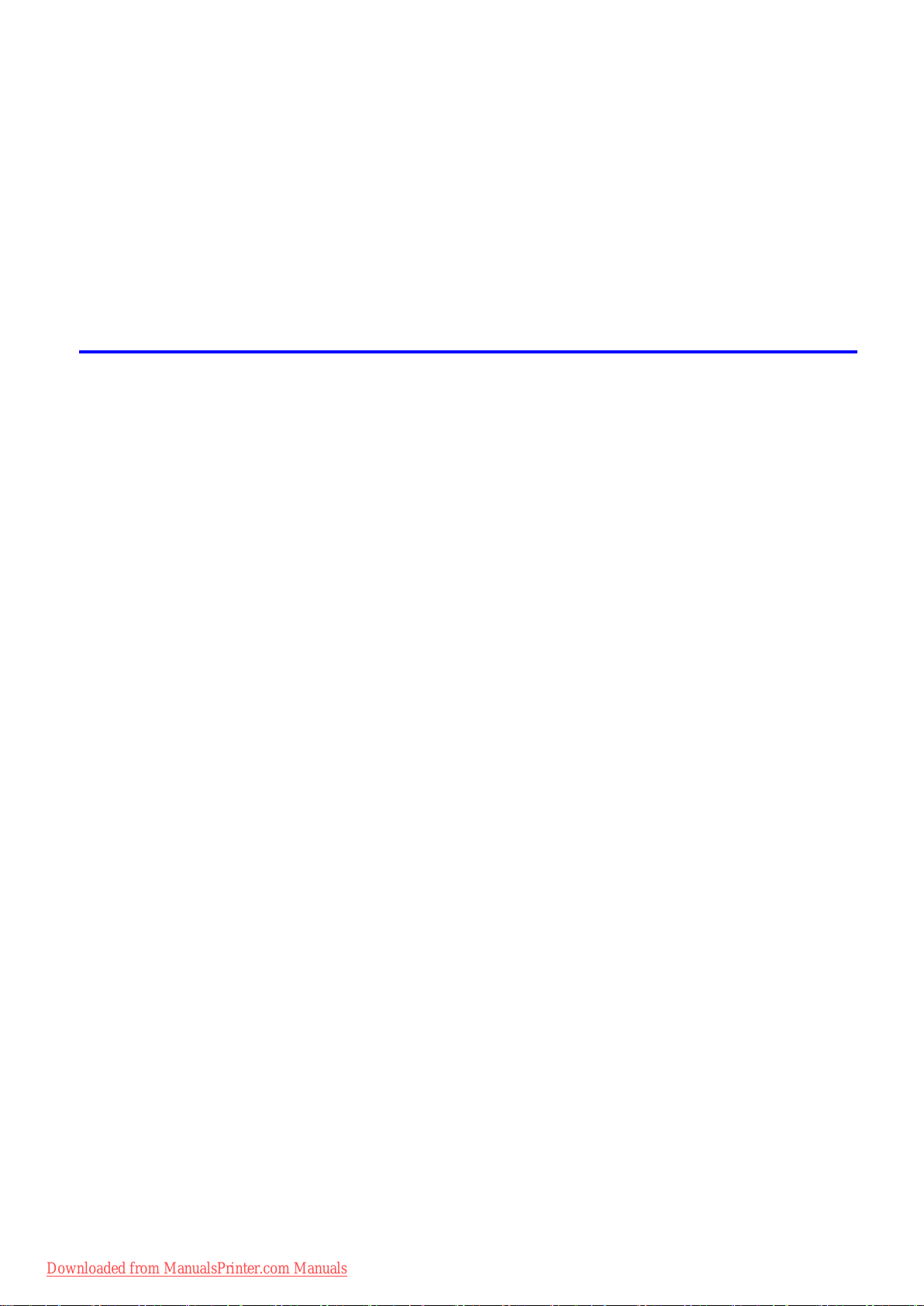
Contents
HP-GL/2 pr�nt�ng takes a long t�me. ........................................................................................669
Replott�ng w�th HP-GL/2 jobs �s not poss�ble. .........................................................................670
The pr�nter stops when pr�nt�ng a HP-GL/2 job (the carr�age stops mov�ng) ...........................670
Other problems .............................................................................................671
The pr�nter does not go on ......................................................................................................671
If the Pr�nter Makes a Strange Sound .....................................................................................671
Messages adv�s�ng to check the ma�ntenance cartr�dge are not cleared ................................671
The pr�nter consumes a lot of �nk ............................................................................................671
Ink Level Detect�on ..................................................................................................................672
Error Message 674
Respond�ng to Messages .............................................................................674
Respond�ng to Messages ........................................................................................................674
Error Messages .......................................................................................................................676
Messages regard�ng paper ...........................................................................678
Paper M�smatch ......................................................................................................................678
Paper M�smatch / Prnt:PressOnl�ne ........................................................................................678
Paper Mismatch / ReplcPap:Press↓ ........................................................................................678
PaprTyp M�smatch ...................................................................................................................678
PaprTyp M�smatch / Prnt:PressOnl�ne ....................................................................................679
Med�a Check / Please Cancel .................................................................................................679
PaprS�z M�smatch ...................................................................................................................679
PaprS�z M�smatch / Prnt:PressOnl�ne .....................................................................................680
Paper Too Small / Please Check .............................................................................................680
Paper Too Large / Please Check .............................................................................................680
Papr S�ze Undetected .............................................................................................................680
Need A4/Letter Vert. or Larger ................................................................................................680
Need 10 �n or Larger Roll ........................................................................................................680
Roll Paper / Please Replace ...................................................................................................681
Paper S�ze / Please Check ......................................................................................................682
Roll Selected / Load Roll .........................................................................................................682
Sheets Loaded / Press ↓ To Eject............................................................................................682
Roll Paper Chk / Check W�dth/Spcr ........................................................................................683
Roll P Un�t / Please Check ......................................................................................................683
Tray Selected ..........................................................................................................................683
Paper Feed Slot / SpcfdPapr NotF�t ........................................................................................684
Load Papr �n Cas / Press Onl�ne. ............................................................................................684
Cassette Selectd / Press ↑ Key ...............................................................................................684
Cassette Undetected ...............................................................................................................684
Remove paper .........................................................................................................................685
Paper Jam / Press ↑ Key .........................................................................................................685
Paper Loaded / Crooked .........................................................................................................686
Paper loaded askew. ...............................................................................................................686
Paper Askew / Please Reload .................................................................................................687
Paper / Please Reload ............................................................................................................687
Can't DetectPapr .....................................................................................................................688
Cutt�ng Error ............................................................................................................................688
Feed L�m�t.. ..............................................................................................................................688
Check Supported Paper. .........................................................................................................689
Downloaded from ManualsPrinter.com Manuals
Contents x�

Contents
Messages regard�ng �nk ................................................................................690
Messages regard�ng pr�nt�ng or adjusment ...................................................693
Messages regard�ng pr�ntheads ...................................................................694
Not Enough Ink ........................................................................................................................690
No Ink Left ...............................................................................................................................690
The rema�n�ng level of the follow�ng �nk cannot be correctly detected. ...................................691
Ink Tank Cover / Close Please ................................................................................................691
Ink Lvl: Chk xx (xx represents an �nk color) .............................................................................691
Ink Tank / Check xx (xx represents an �nk color) .....................................................................691
Ink Tank / Replace xx (xx represents an �nk color) ..................................................................692
M�st Full Soon ..........................................................................................................................692
The Display Screen indicates the system is lling with ink ......................................................692
Paper Type / Please Change...................................................................................................693
Online Key / and recalibrate ....................................................................................................693
Online Key / and recalibrate ....................................................................................................694
Pr�nthead / Check Nozzles ......................................................................................................694
Check Pr�ntout .........................................................................................................................694
Pr�nthead / Please Replace .....................................................................................................694
Messages regard�ng the ma�ntenance cartr�dge ...........................................695
Ma�nt Cartr�dge / Load Cartr�dge .............................................................................................695
MTCart Full Soon ....................................................................................................................695
Ma�nt Cartr�dge / Replace Cart ................................................................................................695
Messages regard�ng HP-GL/2 ......................................................................696
GL2: Unsup. papr ....................................................................................................................696
No data. ...................................................................................................................................696
GL2:Wxxxx (xxxx �s 0501, 0903, or 0904) ...............................................................................696
GL2:W0502 .............................................................................................................................696
GL2:W0504 .............................................................................................................................696
Other Messages ...........................................................................................697
GARO Wxxxx (x represents a number) ...................................................................................697
ERROR Exxx-xxxx (x represents a letter or number) ..............................................................697
Close UpperCover ...................................................................................................................697
Consumables Low ...................................................................................................................697
Repl Consumables ..................................................................................................................697
Power On / Aga�n ....................................................................................................................698
Power On / Aga�n / Mult�-sensor Err ........................................................................................698
Cannot update rmware ..........................................................................................................698
x�� Contents
Downloaded from ManualsPrinter.com Manuals
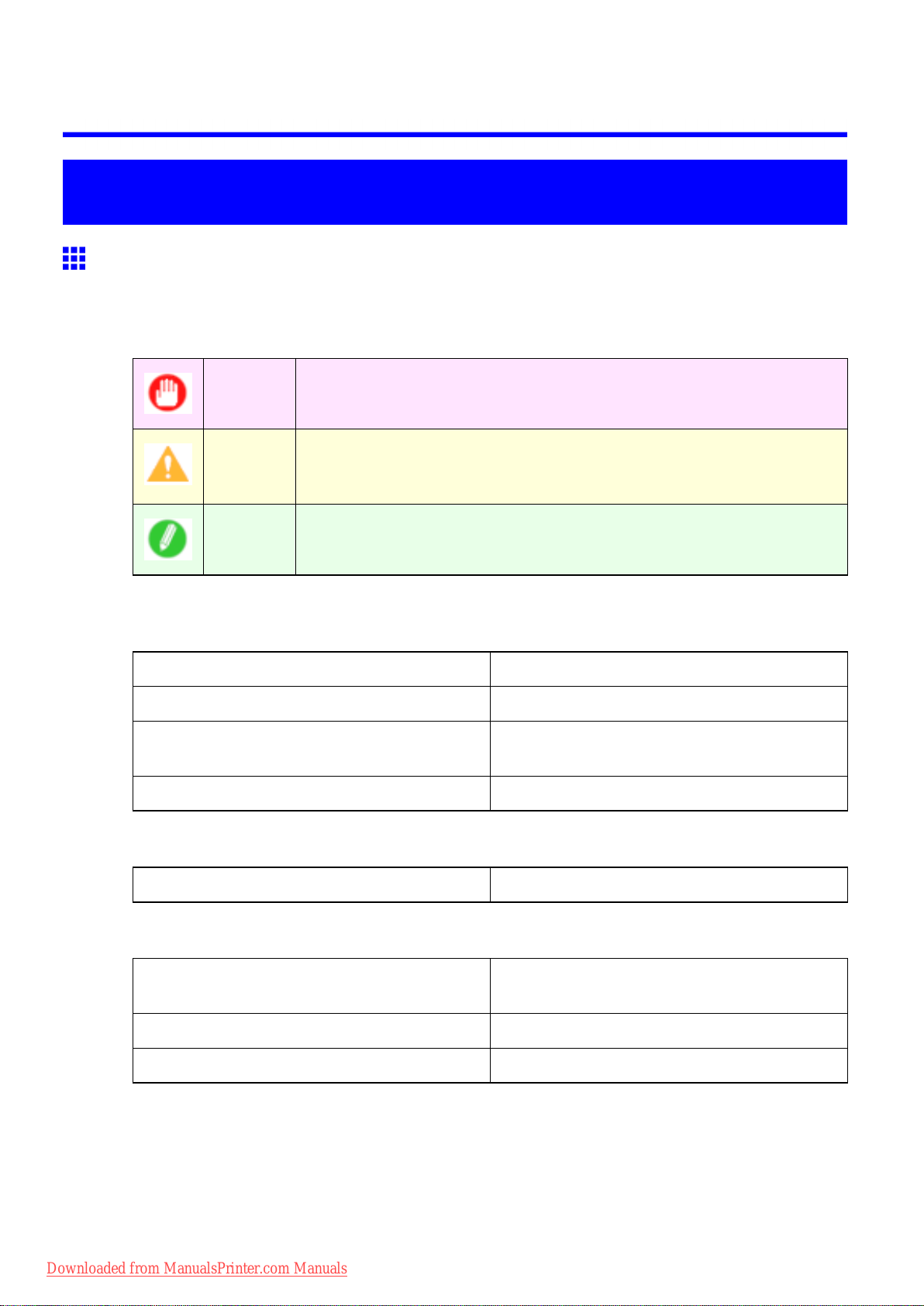
Introduction
How to use this manual
About This User Manual
• Symbols
The following symbols are used in this User Manual to indicate safety information and explanations
on restrictions or precautions in use.
How to use this manual
Important Indicates important information that must be followed when using the printer .
Be sure to read this information to prevent printer damage or operating errors.
Caution Indicates caution items for which operating error poses a risk of injury or
damage to equipment or property . T o ensure safe use, always follow these
precautions.
Note Indicates helpful reference information and supplemental information on
particular topics.
• Button names and user interface elements
Key and button names on the control panel and user interface elements in software (such as menus and
buttons) are indicated as follows in this User Manual.
Control panel buttons Example: Press the OK button.
Control panel messages Example: Head Cleaning is displayed.
Software interface items
(Menus and Buttons)
Keyboard keys Example: Press the T ab key .
• Part names
Names of printer parts are indicated as follows in this User Manual.
Printer part names Example: Open the T op Cover .
• Cross-reference
Other pages or manuals that provide related information are indicated as follows in this User Manual.
Example: Click OK .
Cross-reference in the same User Manual Example: see “T urning the Printer On and Of f”.
Cross-reference in related manuals Example: See the Paper Reference Guide .
Other cross-reference Example: See the printer driver help.
Downloaded from ManualsPrinter.com Manuals
(→P .25)
Introduction 1
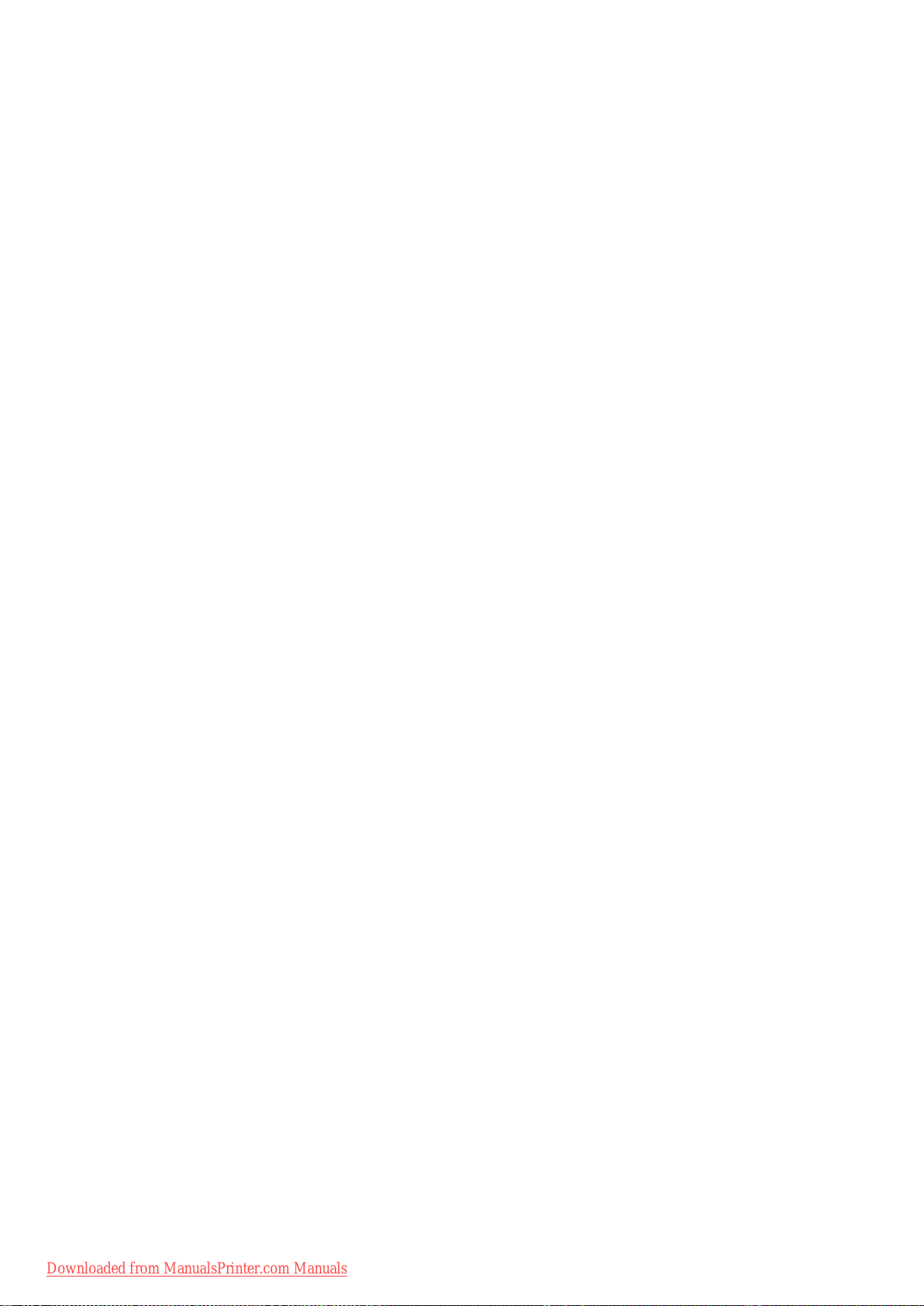
How to use this manual
• Figures and software screens
• Figures in this User Manual may be dif ferent from the actual appearance of the printer in some
cases.
• Screens depicted in this User Manual for the printer driver or other software may be dif ferent from
the actual screens because of subsequent updates.
• Windows XP screens are used in explanations of Windows operations in this User Manual.
• T rademarks
• Canon, the Canon logo, and imagePROGRAF are trademarks or registered trademarks of Canon
Inc.
• Microsoft and Windows are registered trademarks of Microsoft Corporation in the United States
and other countries.
• Macintosh is a registered trademark of Apple Inc. in the United States and other countries.
• Other company and product names are trademarks or registered trademarks of their respective
owners.
• Copyright
© 2008 Canon Inc.
• Unauthorized reproduction of this User Manual in whole or part is prohibited.
• May we request
Thank you for understanding the following points.
• The information in this User Manual is subject to change without notice.
• W e strive to ensure accuracy of information in this User Manual, but if you notice errors or
omissions, please contact us.
2 Introduction
Downloaded from ManualsPrinter.com Manuals
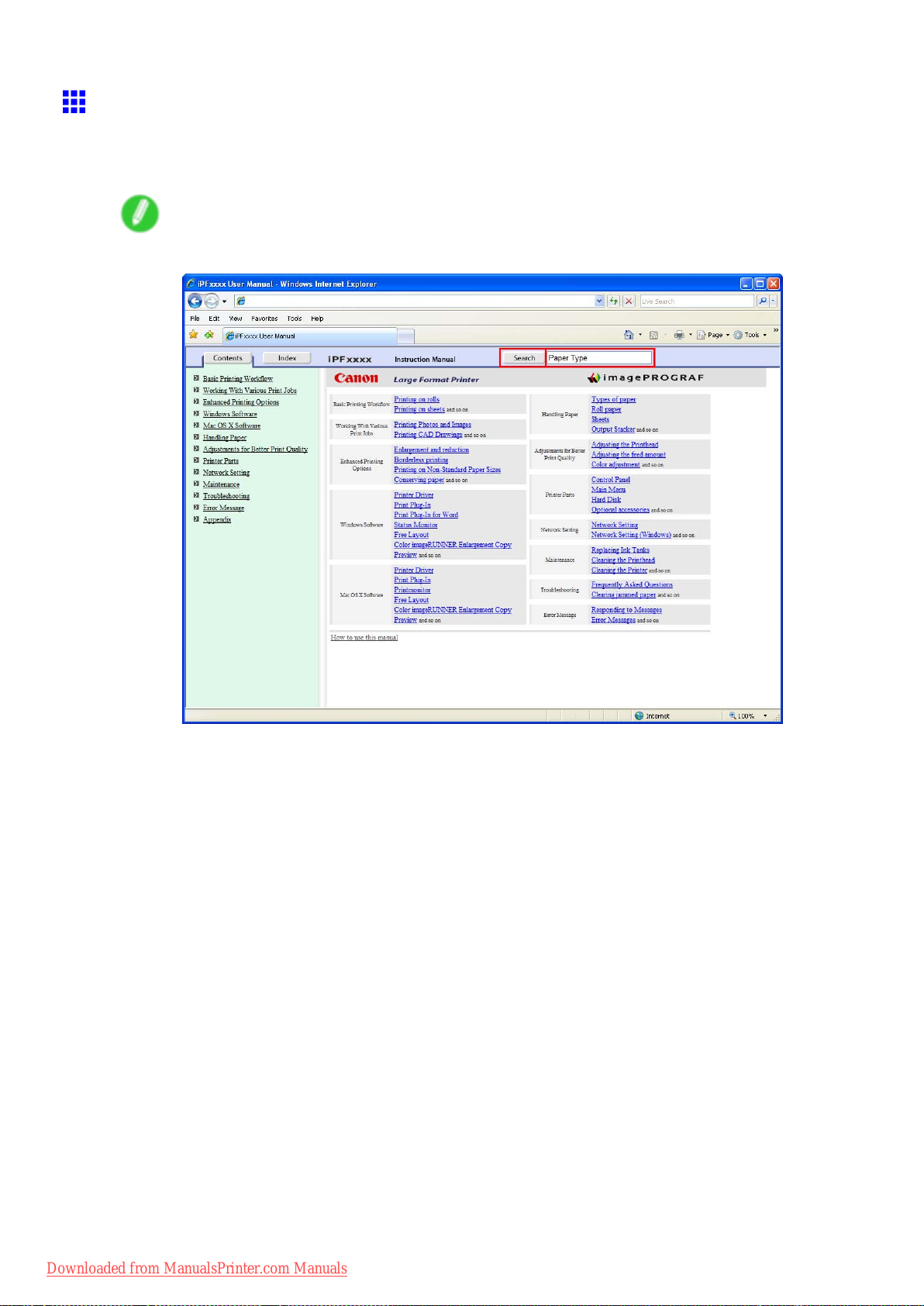
Searching T opics
Y ou can nd information in topics of this User Manual by searching for relevant terms.
1. Enter a term and click the Search button.
Note
• T o search for multiple terms at once, enter a space between each term.
How to use this manual
Search results are listed at left.
Downloaded from ManualsPrinter.com Manuals
Introduction 3
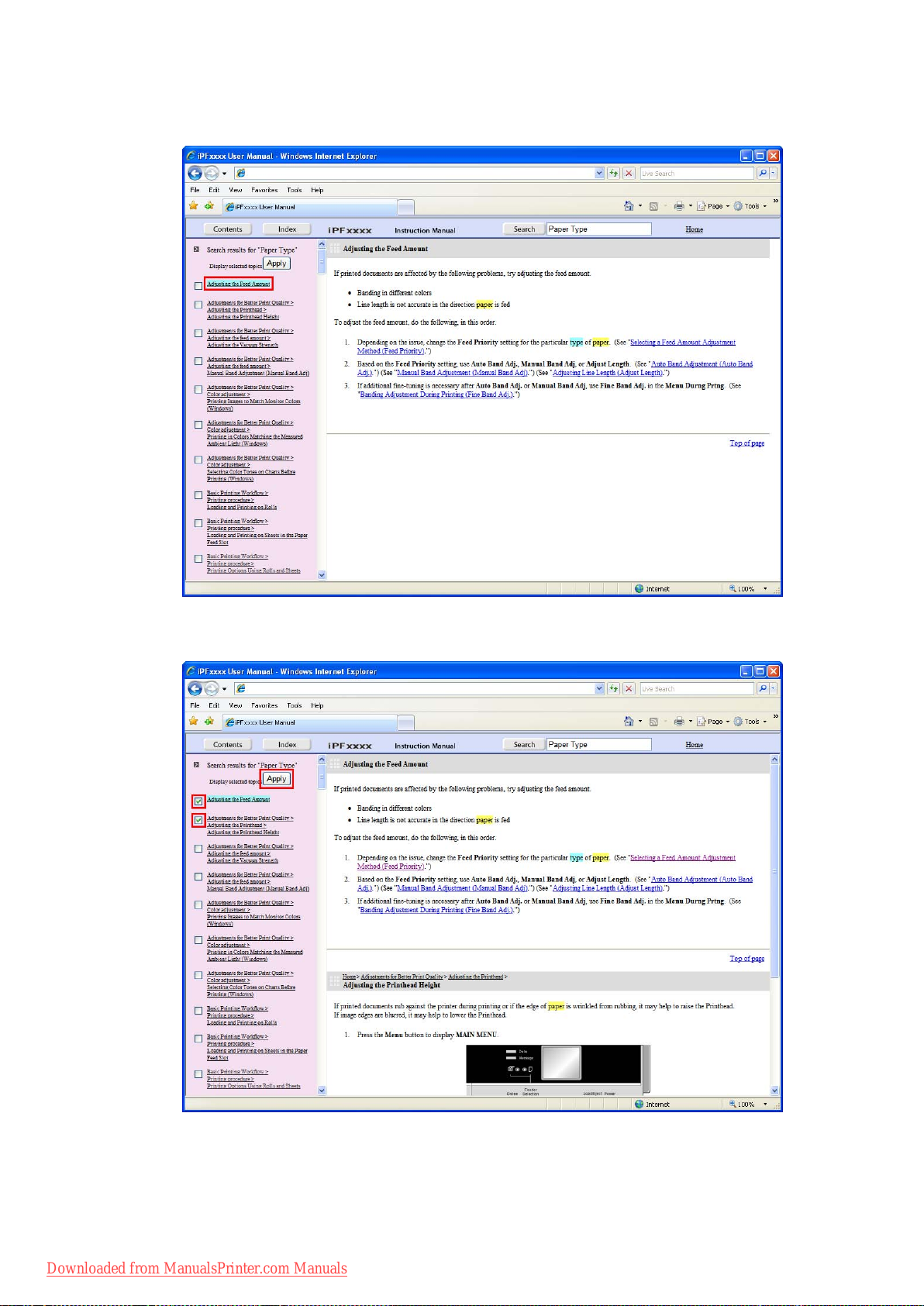
How to use this manual
2. Click a topic you want to read.
The terms you searched for will be highlighted in the topic.
T o review multiple topics at once, select the check box of desired topics and click the Apply
button.
4 Introduction
Downloaded from ManualsPrinter.com Manuals

How to use this manual
HTML V ersion of the Manual for Printing
Y ou can select a group of topics in the table of contents or individual topics in this manual for printing.
The following procedure describes how to do this, using the information in Basic Printing W orkow as an
example.
Printing a group of topics in the manual
When you access printable HTML versions of the content from section titles in the table of contents, you
can specify a group of topics to print.
1. Click a section title in the table of contents. Here, Basic Printing W orkow is used as an
example.
Downloaded from ManualsPrinter.com Manuals
Introduction 5
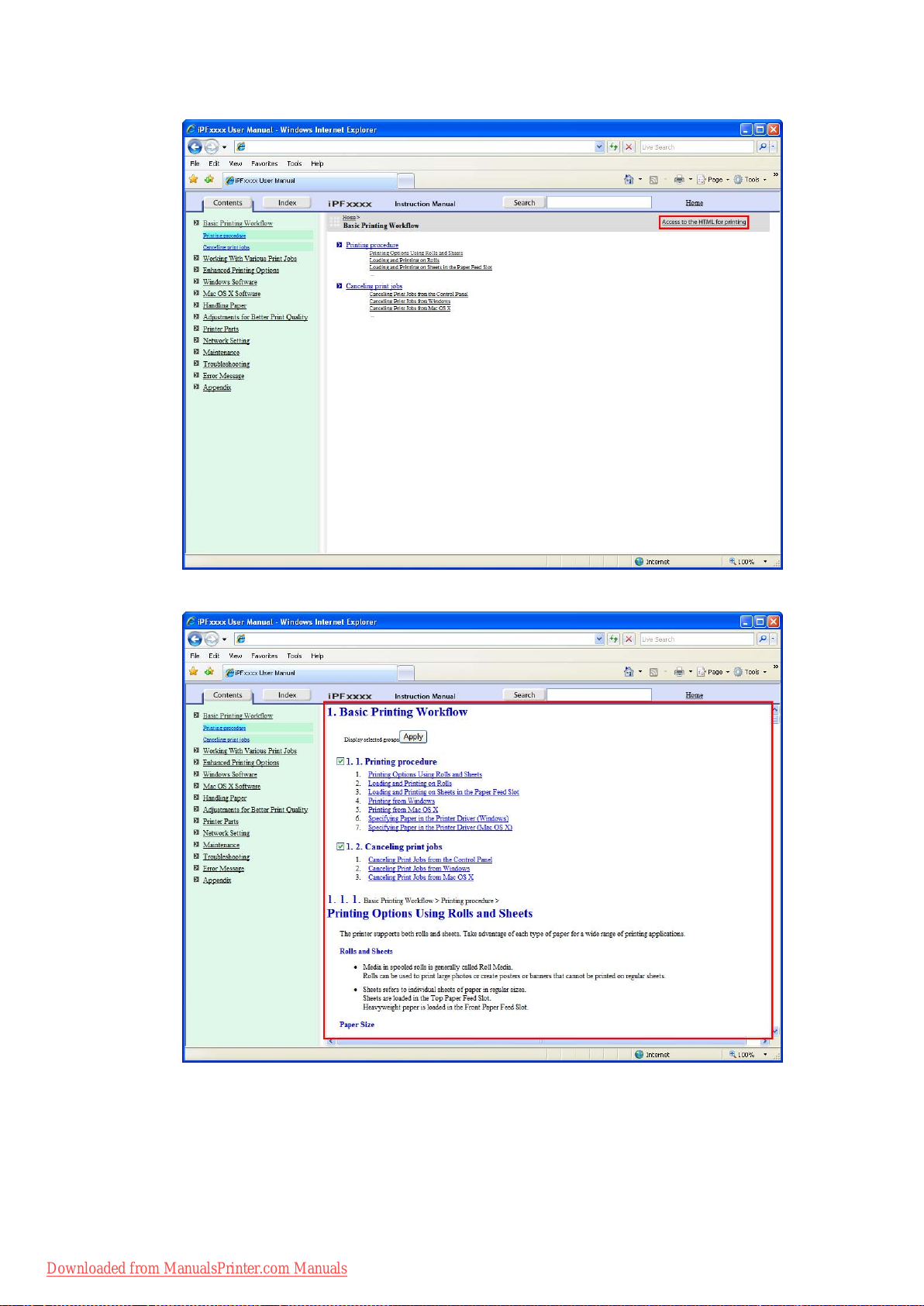
How to use this manual
2. Click Access to the HTML for printing in the title area.
The topics in Basic Printing W orkow are displayed together in HTML format, ready for printing.
6 Introduction
Downloaded from ManualsPrinter.com Manuals
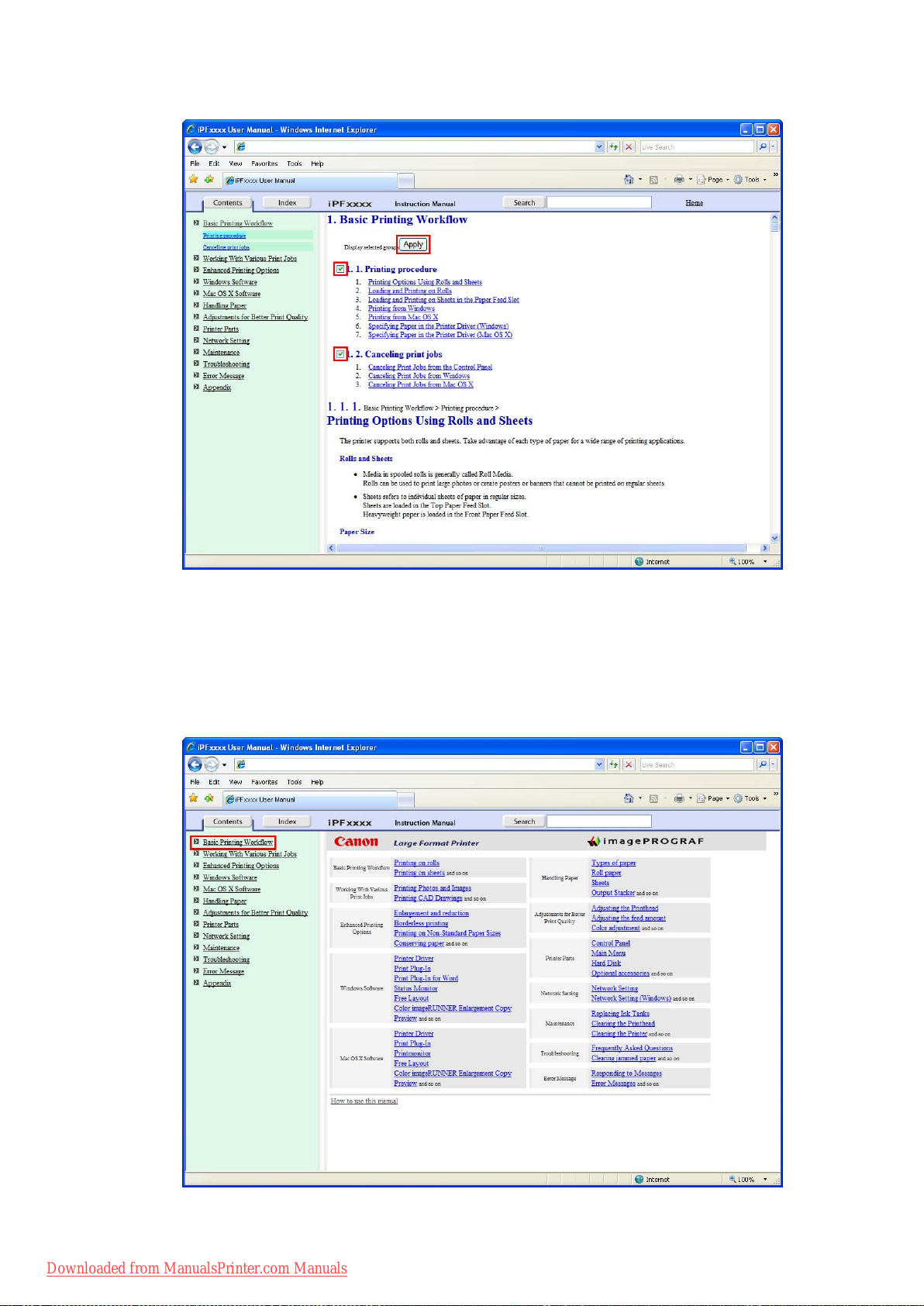
3. Clear the sections you will not print and click the Apply button.
How to use this manual
Printing a group of individual topics in the manual
When you access printable HTML versions from subtitles in the table of contents, you can specify a group
of topics to print.
1. Click a section title in the table of contents. Here, Basic Printing W orkow is used as an
example.
Downloaded from ManualsPrinter.com Manuals
Introduction 7

How to use this manual
2. Under Basic Printing W orkow , click Printing Procedure .
3. Click Access to the HTML for printing in the title area.
8 Introduction
Downloaded from ManualsPrinter.com Manuals
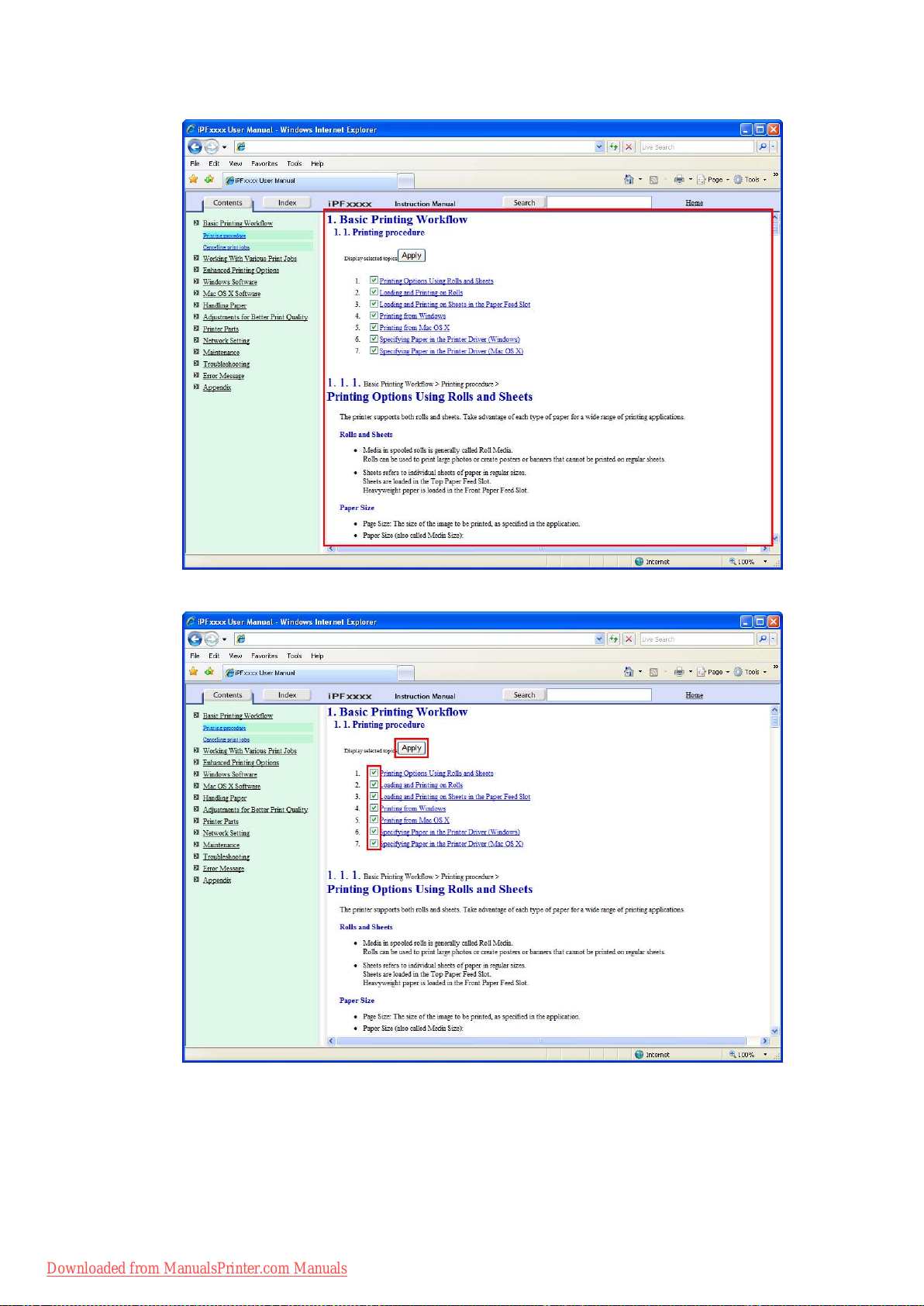
The topics in Printing Procedure are displayed together in HTML format, ready for printing.
How to use this manual
4. Clear the topics you will not print and click the Apply button.
Downloaded from ManualsPrinter.com Manuals
Introduction 9
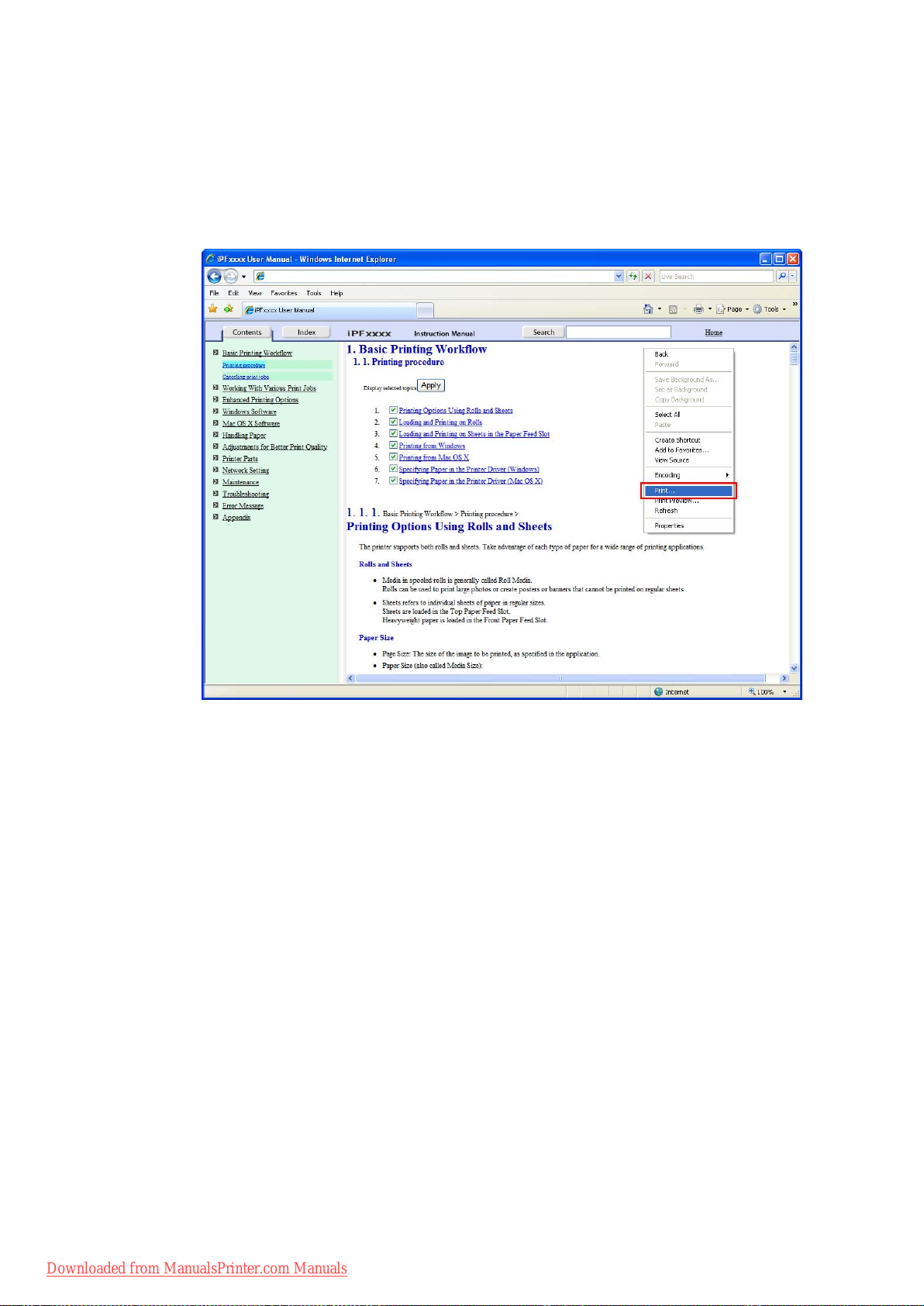
How to use this manual
Printing selected topics
Print selected topics as follows.
1. Access the printing dialog box as follows, depending on your computer ’ s operating system.
• Windows
In Windows, right-click anywhere in the explanation area except on a gure or a link.In the shortcut
menu, click Print to display the Print dialog box.
10 Introduction
Downloaded from ManualsPrinter.com Manuals
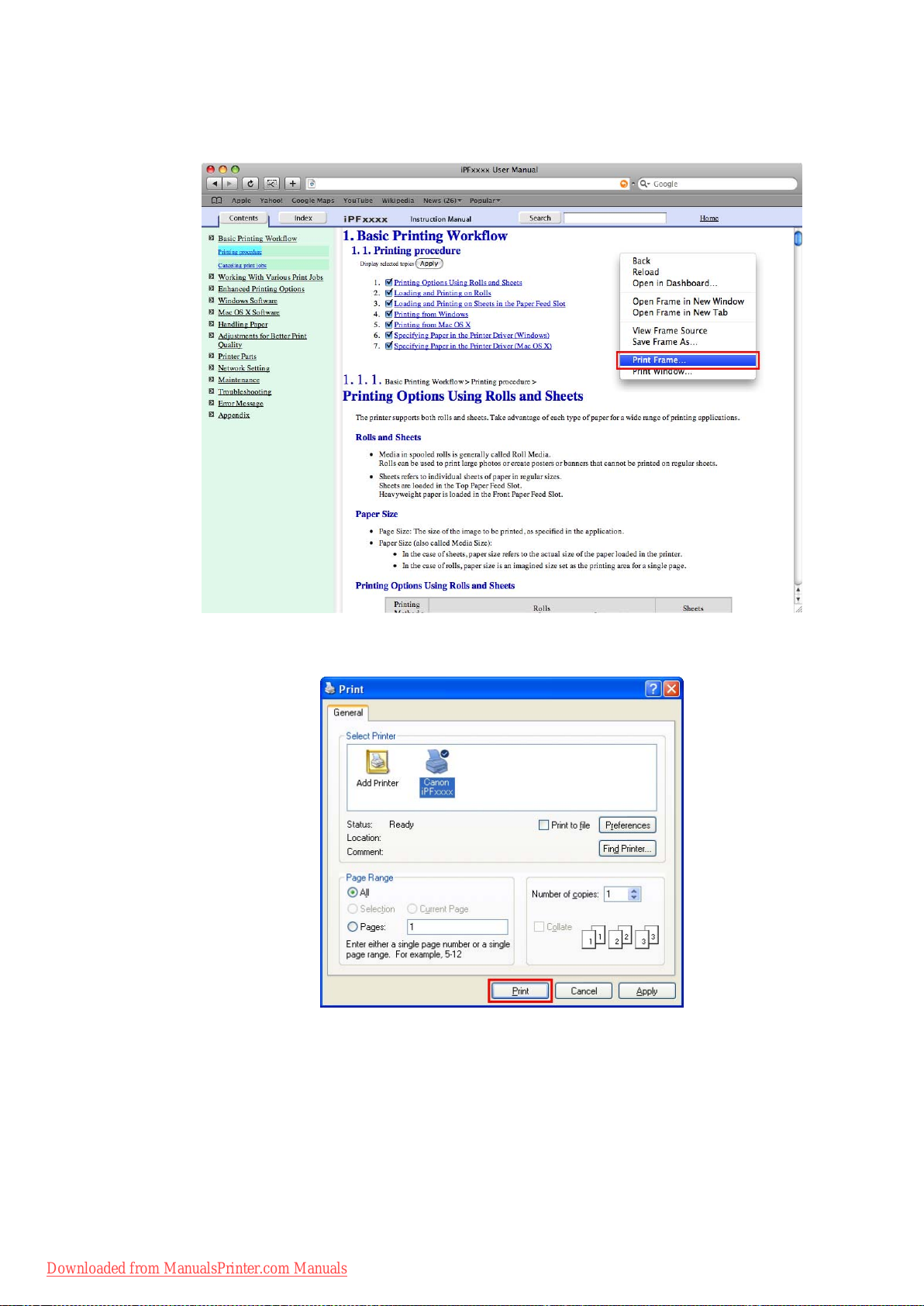
How to use this manual
• Macintosh
On a Macintosh computer , click anywhere in the explanation area except on a gure or a link while
holding the Ctrl key . In the shortcut menu, click Print Frame to display the Print dialog box.
2. Specify conditions as needed, and then click Print (Windows) or Print (Macintosh).
• Windows
Downloaded from ManualsPrinter.com Manuals
Introduction 1 1
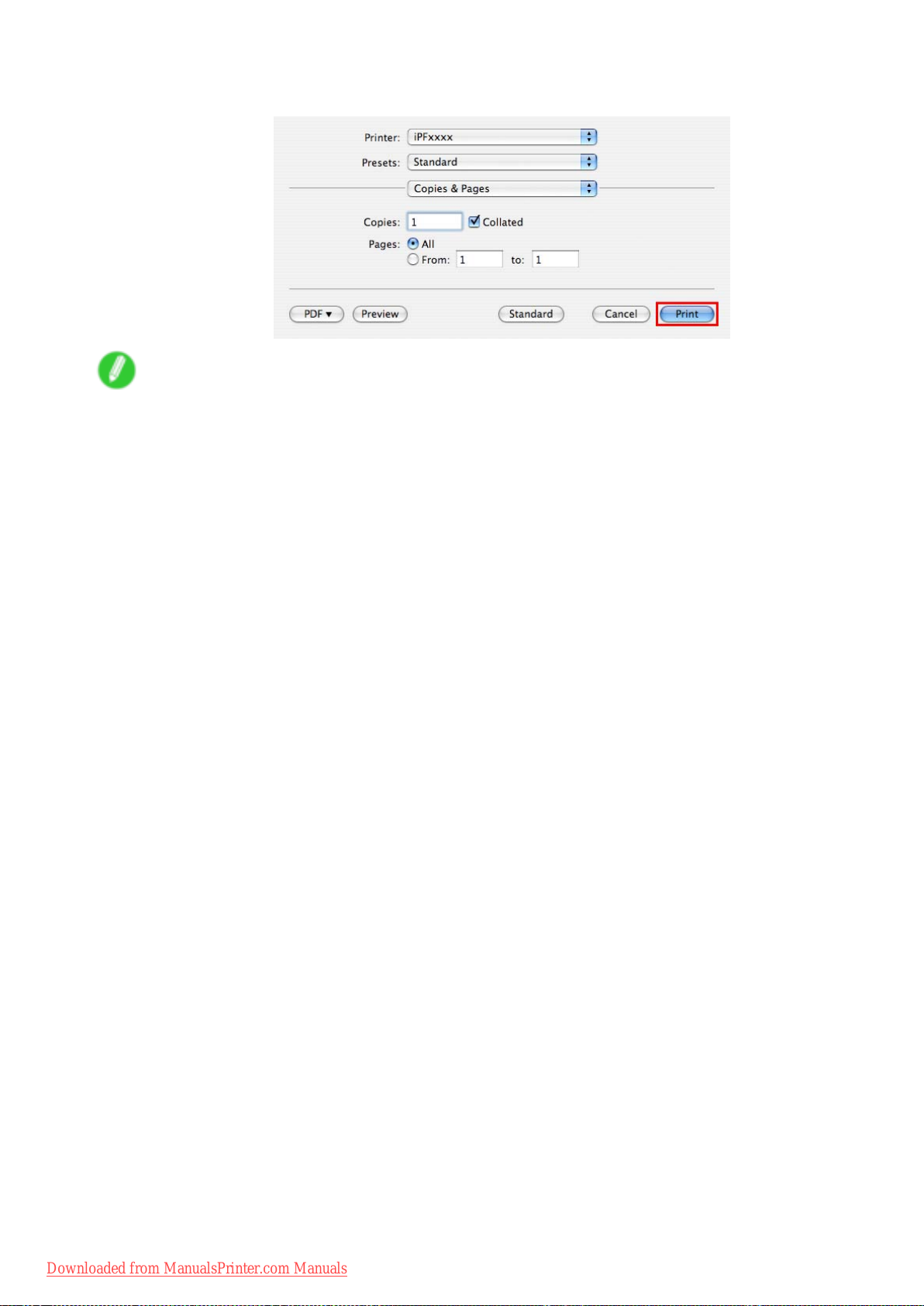
How to use this manual
• Macintosh
Note
• T o print only individual topics that are displayed, use this method.
12 Introduction
Downloaded from ManualsPrinter.com Manuals

Printer Parts
Printer parts
Front
Front of the printer with the standard Paper
T ray Unit installed (*1)
Printer parts
Front of the printer with the optional Roll
Feed Unit installed
*1: When the Cassette and Output T ray are removed
a. T op Cover
Open this cover to install the Printhead and remove any jammed paper from inside the printer , as
needed. ( → P .16)
b. Paper T ray Unit (Standard)
A standard unit used when loading sheets manually . T o print on rolls, replace this unit with the optional
Roll Feed Unit .
c. Paper T ray Cover
Open this cover to load paper in the T ray . ( → P .17)
d. Roll Feed Unit (Optional)
T o print on rolls, replace the Paper T ray Unit with this unit. Y ou can also load sheets in this unit manually .
e. Roll Feed Unit Cover
Open this cover to load rolls. ( → P .18)
f. Control Panel
Use this panel to operate the printer and check the printer status. ( → P .21)
g. Output T ray
Printed documents are ejected into the output tray .
h. Output T ray ( Front Paper Feed Slot )
All printed documents are ejected from this slot. When loading heavyweight paper , insert it here. ( → P .17)
Downloaded from ManualsPrinter.com Manuals
Printer Parts 13

Printer parts
i. V ertical Paper Guides
Raise the guides before printing on rolls to prevent paper jams. The guides will support the paper after
ejection. Lifting the guides when printing from the Front Paper Feed Slot will automatically raise the
Front T ray Guides , making it easier to load paper in the Front Paper Feed Slot .
j. Output T ray Extension
An extension to prevent ejected paper from falling to the oor . Pull out the extension to match the
paper size before printing on sheets.
k. Paper Alignment Line
When loading heavyweight paper , ensure the paper edge is parallel to this line.
l. Cutter Unit
A round-bladed cutter for automatic roll cutting. This cutter is retracted inside when not cutting.
m. Cassette
Load sheets in this tray .
n. Maintenance Cartridge
Absorbs excess ink.
o. Ink T ank Cover
Open this cover to replace Ink T ank . ( → P .19)
p. Front T ray Guides
Lifting the V ertical Paper Guides when printing from the Front Paper Feed Slot will automatically raise
the guides, making it easier to load paper in the Front Paper Feed Slot .
14 Printer Parts
Downloaded from ManualsPrinter.com Manuals
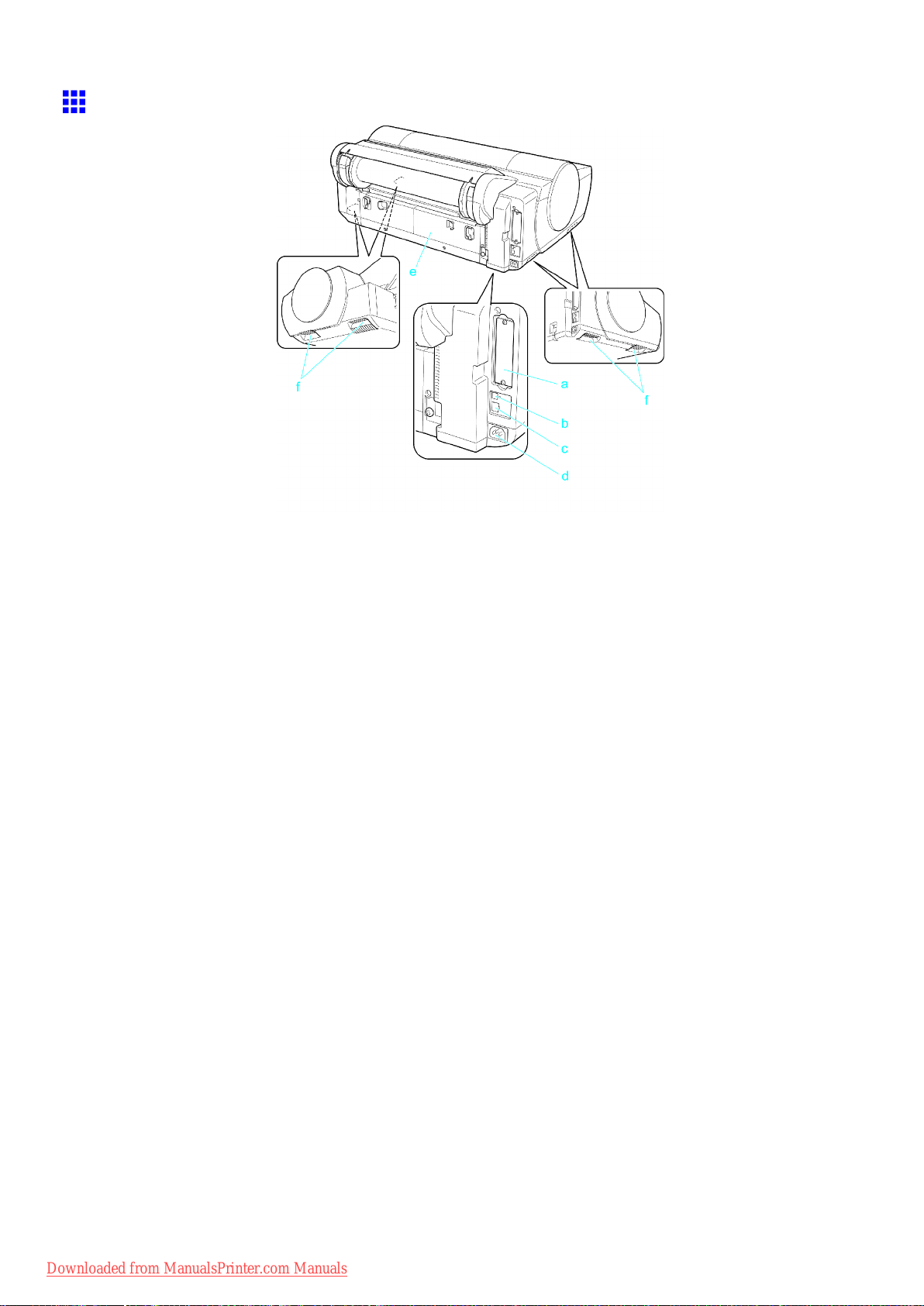
Printer parts
Back
a. Expansion Board Slots
For installing an IEEE 1394 (FireWire) expansion board, as desired.
b. USB Port
Connect a USB cable to this port. This port is compatible with USB 2.0 High Speed mode.
c. Ethernet Port
Connect an Ethernet cable to this port.
d. Power Supply Connector
Connect the power cord to this connector .
e. Back Cover
Open this cover to remove any jammed paper when printing from the Cassette , as needed.
f. Carrying Handles (Four Positions)
When carrying the printer , hold it by these handles under both sides.
Downloaded from ManualsPrinter.com Manuals
Printer Parts 15
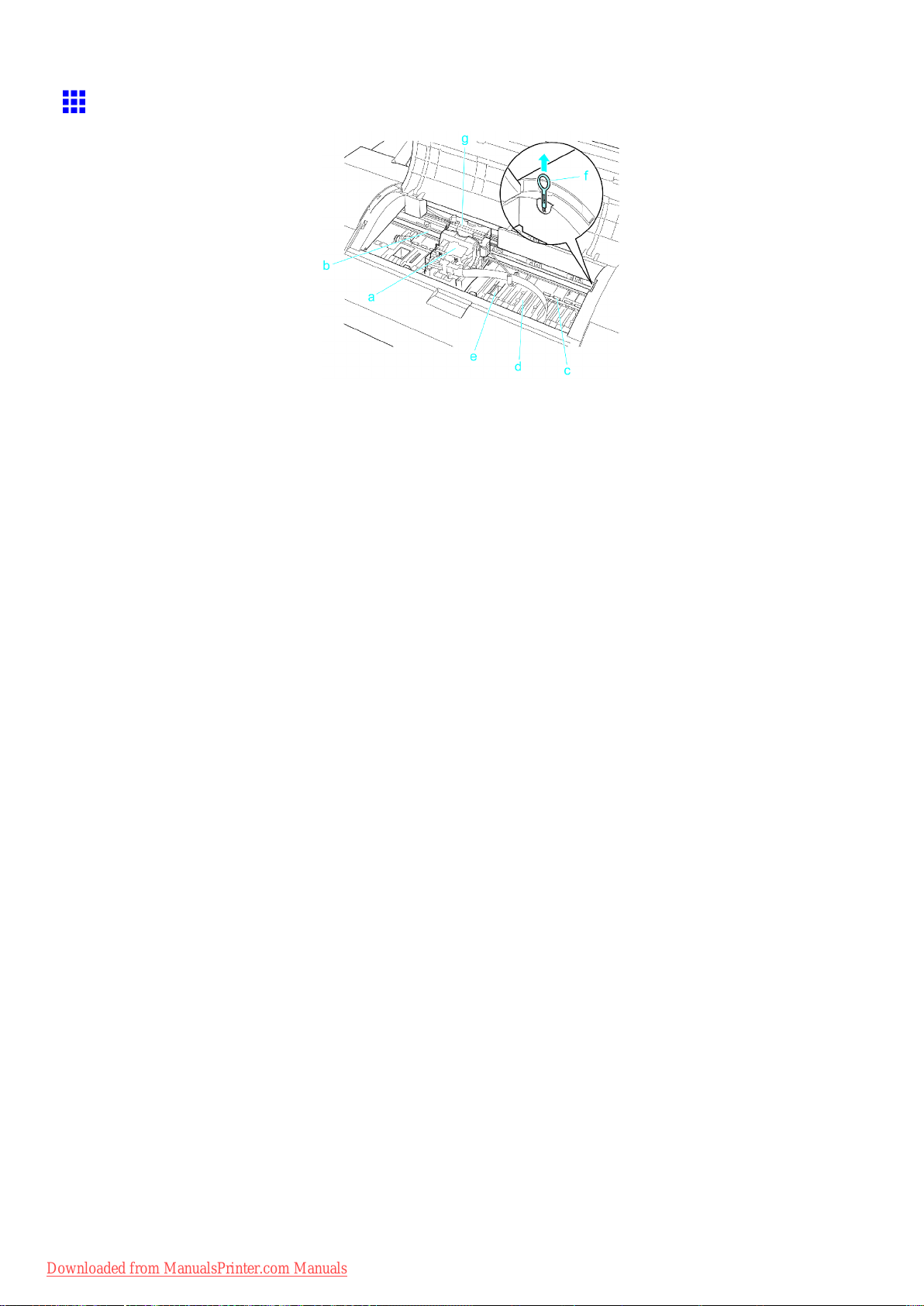
Printer parts
T op Cover (Inside)
a. Carriage
Moves the Printhead . The carriage serves a key role in printing. ( → P .18)
b. Carriage Shaft
The Carriage slides along this shaft.
c. Paper Retainer
Important in supplying the paper . This retainer holds paper as it is fed.
d. Platen
The Printhead moves across the platen during printing. The V acuum holes on the platen holds
paper in place.
e. Borderless Printing Ink Grooves
For catching ink outside the edges of paper during borderless printing.
f. Cleaning Brush
When cleaning inside the printer under the T op Cover , use this brush to sweep away paper dust on
the Platen .
g. Linear Scale
The linear scale serves a key role in detecting the Carriage position. Be careful not to touch this
part when cleaning inside the T op Cover or clearing paper jams.
16 Printer Parts
Downloaded from ManualsPrinter.com Manuals
