Page 1

AT Canon ip6000 CISS Instruction
Thank you for purchasing AT Continuous Ink Supply System. We appreciate your support and
will try our best to make your experience with our products a pleasant one. Printing has been a
different experience ever since you installed AT Continuous Ink Supply system on your own
printer. Just imagining being able to print without regard to the ink level in those expensive little
cartridges.
Please take your time installing AT Continuous Ink Supply system. Do not remove your old
cartridge until you have the AT CIS system primed and ready to install (to prevent the drying of
heads). In addition, make sure you are getting perfect nozzle checks before installing the AT
CIS system. The AT CIS system won’t be able to work properly if the nozzles are previously
clogged.
Most people get a perfect nozzle check the first time after installing the AT Continuous Ink
Supply system; others may need to run two or three cleaning cycles or let the printer sit for a
while before they get the perfect results.
1. General Guide:
1) Components
A. CIS system 1 set
B. Air filters 6 pcs
C. Support Arm 1 set
D. Refill Kit 6 pcs
E. Instruction CD 1 pc
2) Opening box inspection
a、Check whether all the accessories are ready.
b、Check whether there's the leakage of the CISS, whether some tubes have been separated from the
CISS, whether there are air bubbles in the tube (If there exists more than 20CM air space, please kindly to
contact with the local dealer)
Page 2
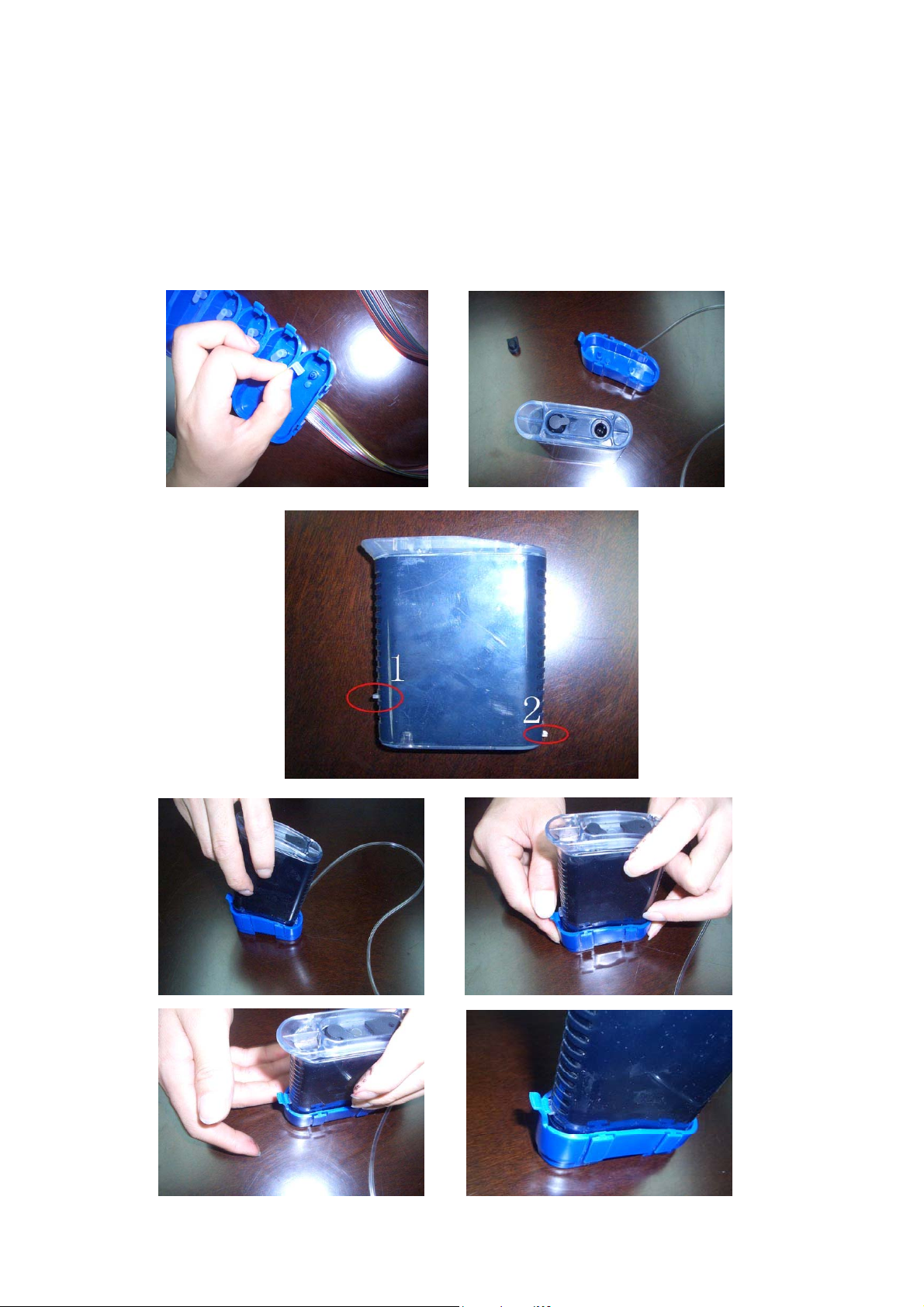
2. Installation Procedure:
1) 1st Step:
Pull the rubber plug out of the bottom tray (Picture 9). Keep the Ink Filling Hole of the ink tank opened (Picture
10). Insert it into the bottom tray as following:
1) let Point 2 slide into the tray (Picture 11).
2) Tear the other side of the tray to let the Point 1 clip into the tray (Picture 12).
Make sure that the ink tank fit into the tray well (Picture 13/14).
(9) (10)
(11) (12)
(13) (14)
Page 3

After that:
Put the CISS at the right side of Pull out the rubber plug from Insert the Air Filter.
the printer. the Air Hole.
nd
2) 2
Step: Remove the Original cartridge
Open the cover and move the cartridge carriage to the below position, and then take off the Power Cord.
Then take out the original cartridge.
3) 3rd step: Place the CISS cartridge
Take off the cover from the CISS cartridge, and then install the CISS cartridge inside the cartridge carriage.
4) 4th step: Installing the Support Arm
Take off the label from the balance arm. Fix the support arm as show on the picture.
Page 4

Clip the tube on the support arm.
Take off the label on the shortest arm, and stick it on the right side of the printer. Then clip the tube through it.
5) 5th Step: Adjust the Tube length
Adjust the tube length and move the cartridge carriage to the leftmost and rightmost. Make sure that there will
be no block and collision when the cartridge moves.
Notice:
If the tube is excessive long, It is not ok. In this situation ,it is ok
Page 5

6) 6th Step:
Insert the power cord. Put something in the Sensor. Then turn on the power button.
7) 7th step: Check the Printer Head
Everything is in normal
You can work your print
If it show this breaks, please clean
OK
Broken lines
the printing head
Enter this item
If there is broken lines, please clean your printer head. It is possible that the air has entered the
printer head. If it still shows little broken lines, especially in one color, pls stop cleaning the
printer head. Just stop using the printer for about one hour, then this problem may be solved. If
after this, it is still abnormal, please kindly contact local dealer.
4. Refill Ink
Please pay attention to the ink level in the ink tank: if the ink level is below 1CM as the above picture shown,
please use refill kits to fill ink into Ink Tank. Carefully pull out the rubber plugs from the refill holes (there is
possibility of ink splitting. Pls be careful!) Refill ink according to the colors. Then re-cap the rubber plug
.
Page 6

(Please keep the printer and the ink tank at the same horizontal level during the process of refilling ink.)
Attention for maintenance:
If the printer needs maintenance, pls take out the CISS including the inner cartridges and other
components. Then remove support arm from printer. Then place the original cartridges in.
Please inquire local dealer before sending to maintenance.
Notice:
1. Please don’t take out cartridge at random after installing the CIS system. Keep the reservoir
bottles on the same level with the printer.
2. Try to keep at least 1/2 inch of ink in the bottles, as you don’t want to run out of ink and draw
air into the cartridge.
3. Don’t place the Reservoir Bottles higher or lower much than the printer.
4. To be used in a dry place between 15 and 35 degree. Avoid exposure to direct sunlight.
5. Don’t put the continuous ink supply systems reversed or leaning during the shipment. Please
make sure all the ink filling holes and Ventilation holes are closed tightly during the
transportation. Otherwise, the ink shall leak out.
6. Don’t sway the cartridge frequently. It may cause ink leakage.
7. Don’t pull out the connector of cartridge and don’t tear off adhesive tape at the bottom of
cartridge.
Warning:
1. Not drinkable; keep it out reach of children.
2. Avoid exposure to direct sunshine and don’t keep it in high or freezing temperature.
3. Avoid collision and fallen down.
