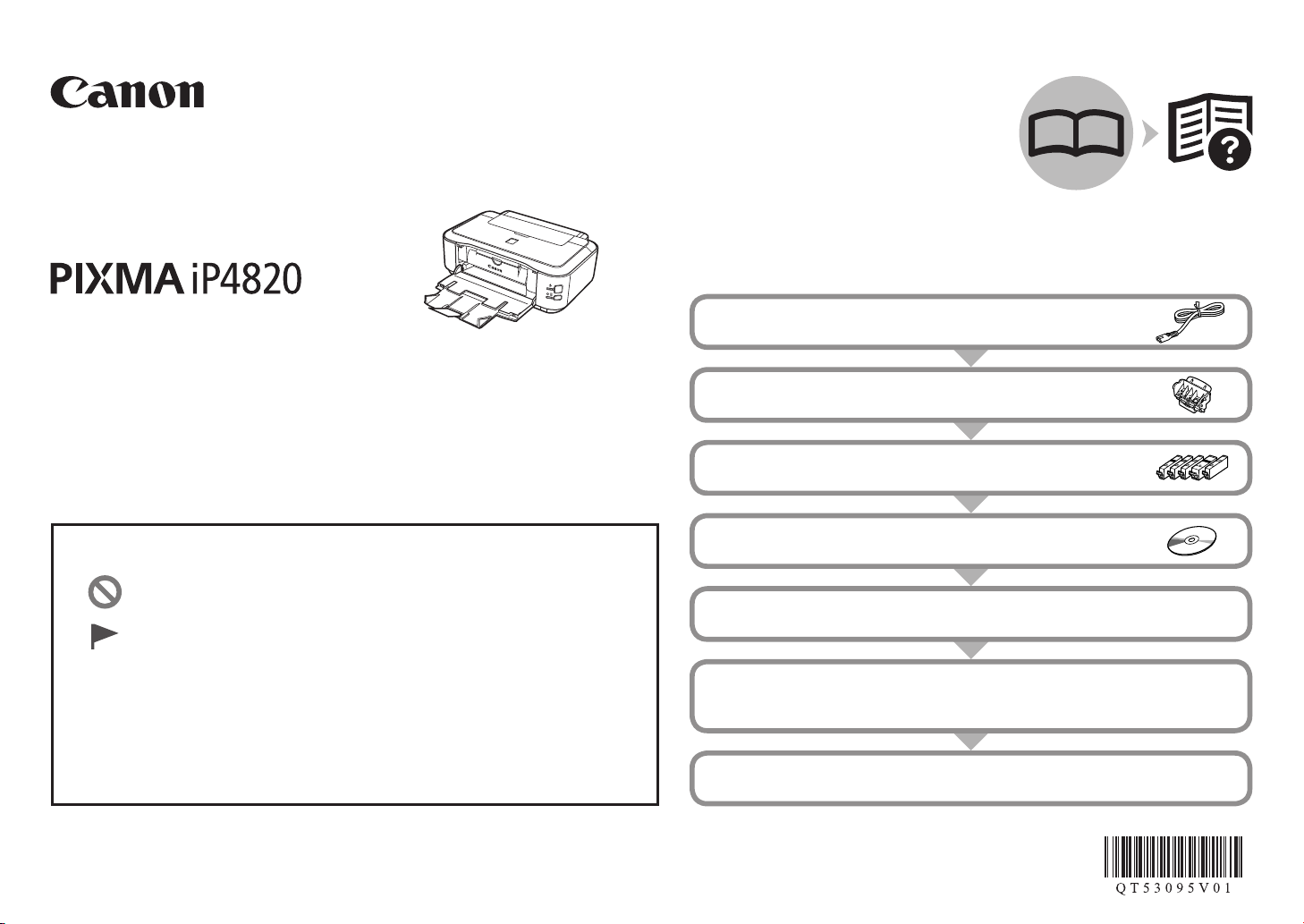
Canon Inkjet Premium Photo Printer
series
Getting Started
Read Me First
Preparation .....................................................P.1
1
Install the Print Head ......................................2P.3
Install the Ink Tanks ........................................3P.6
Symbols Used in This Document
Prohibited actions.
Instructions including important information.
In this guide, Windows 7 operating system is referred to as Windows 7
•
and Windows Vista operating system as Windows Vista.
In this guide, the screens are based on Windows 7 Home Premium
•
and Mac OS X v.10.6.x. (Unless noted otherwise, the screens are
those of Windows 7.)
Make sure to read this manual before using the printer. Please keep it in hand for future reference.
Install the Software .........................................
4
Load Paper .....................................................
5
Try Using the Printer .......................................
6
Specications .................................................7P.18
P.8
P.13
P.16
P.17Print Photos from a Computer ..........................
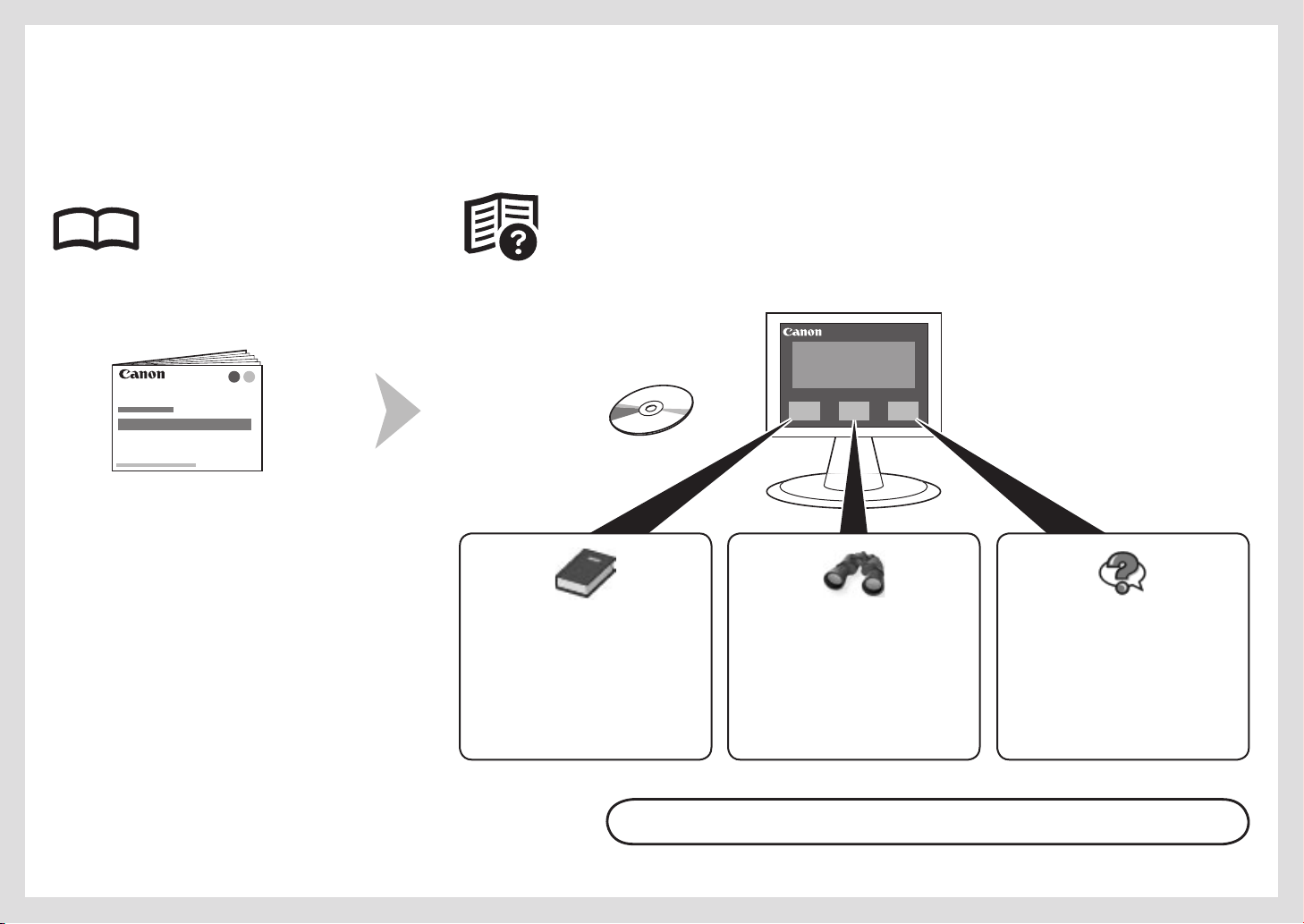
This printer contains both printed manuals and on-screen manuals to be viewed on a computer.
The on-screen manuals are included on the Setup CD-ROM and are installed during the software installation.
Prin t e d M a nual
Gett i n g S t arte d
(thi s m a n u al)
Describes how to set up and use
your printer. Introduces the printer
and its functions, the included
manuals and application software.
On-S c r e e n Manu a l s
Basi c G u i d e
Describes basic operations
and media, and gives
an introduction to other
functions available.
Adva n c e d G uide Tr o ubles h o o t i ng
Describes various operating
procedures to make full use
of printer.
Describes troubleshooting
tips for problems you may
encounter when using the
printer.
Model Number: K10357 (iP4820)
For details on opening the on-screen manuals, refer to page 16.
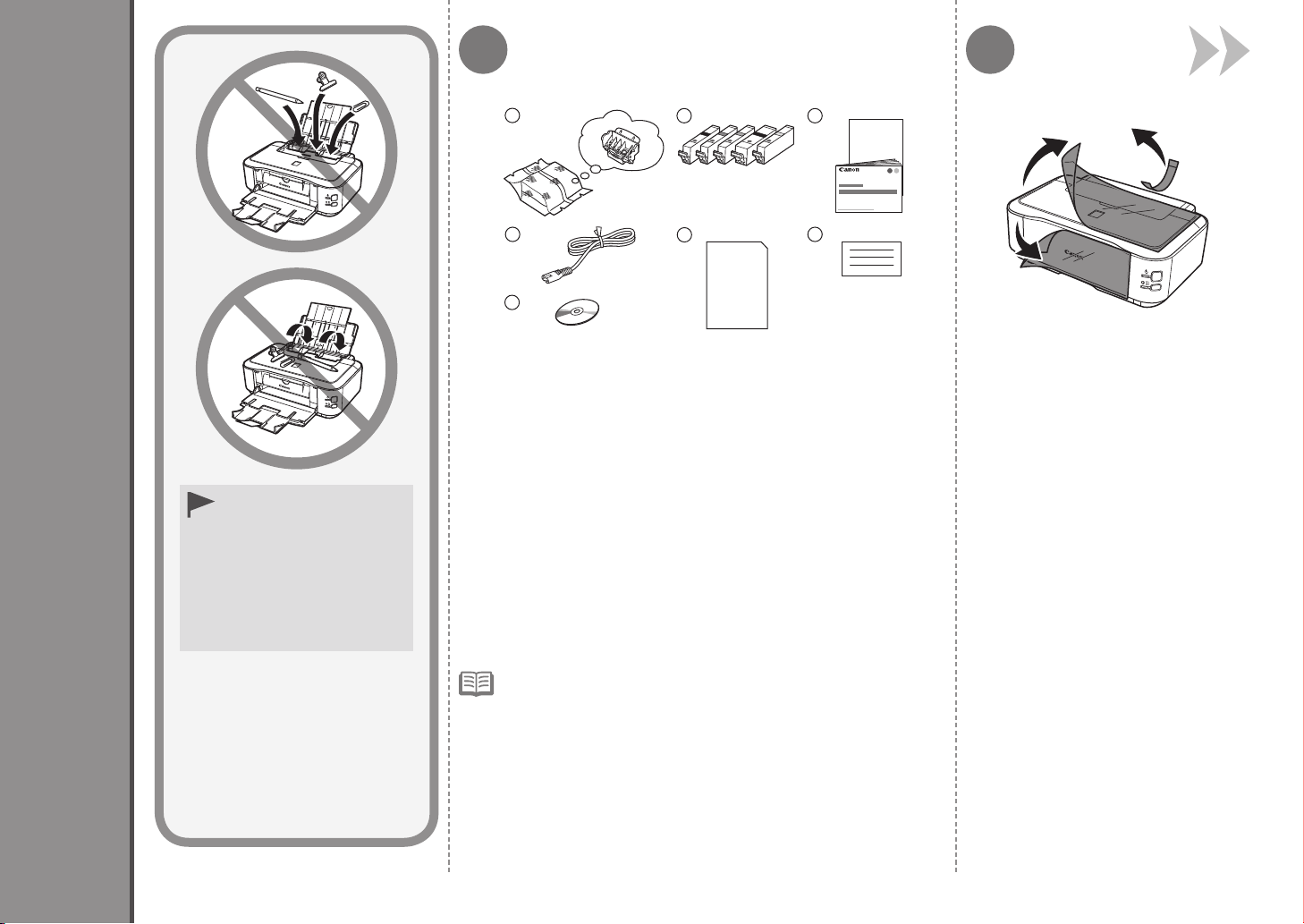
1
7
6
5
4
321
Preparation
Do not install the printer
•
where an object may
fall on it. In addition, do
not place any object on
the top of the printer. It
may fall into the printer
when opening covers,
resulting in malfunction.
1
Make sure all the following items are supplied. Remove all orange tape and
1. Print Head
2. Ink tanks (5: BK, M, C, PGBK, Y)
3. Manuals
4. Power cord
5. Setup CD-ROM (containing the drivers, applications and onscreen manuals)
6. Matte Photo Paper MP-101 (for Automatic Print Head Alignment)
7. Other documents
2
protective materials from the inside
and outside of the printer.
A USB cable is necessary to connect the printer with your
•
computer.
1
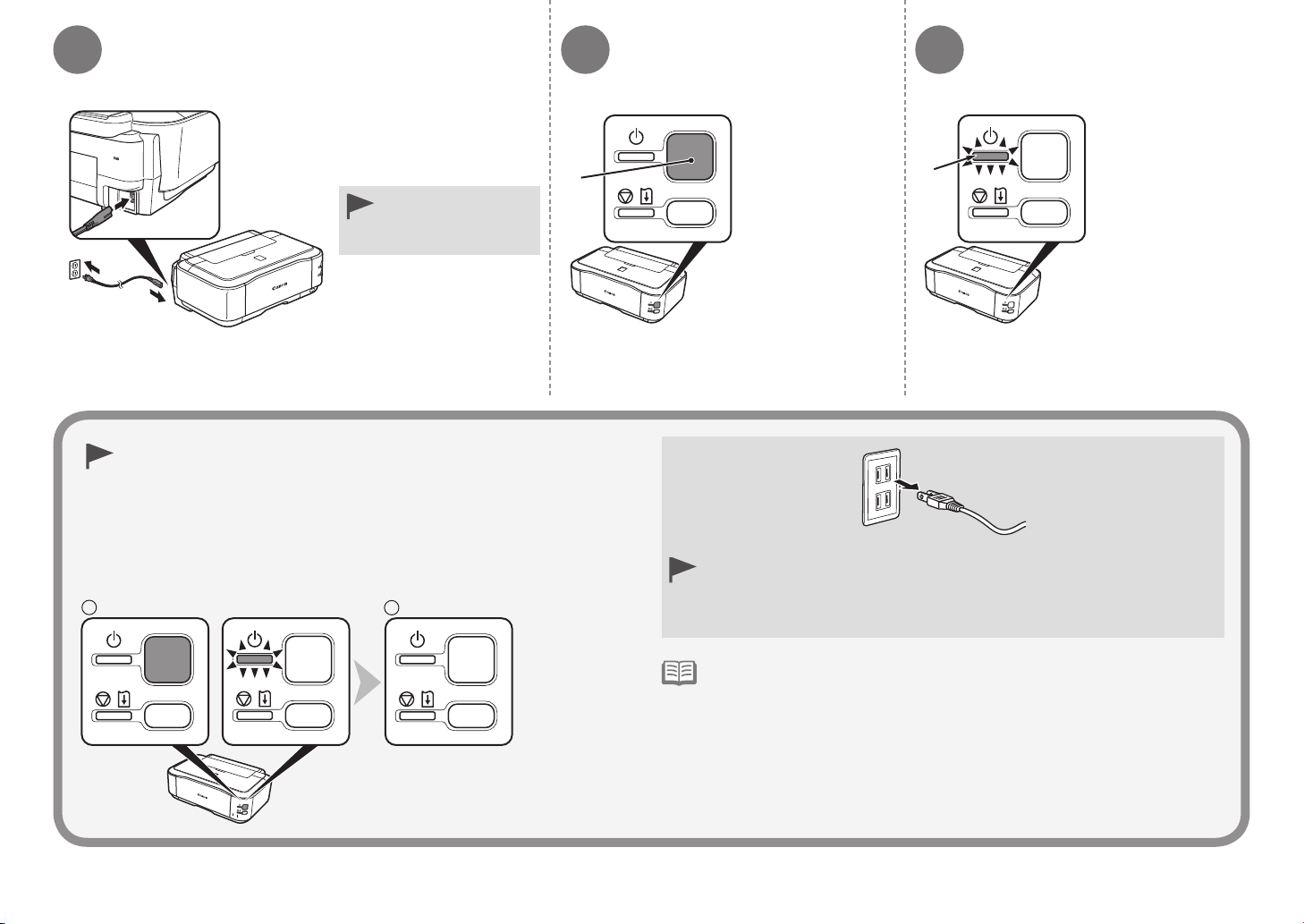
1
2
3
4
5
Insert the power cord
into the connector on the
printer and into the wall
outlet rmly.
Do NOT connect
•
the USB cable at
this stage.
When it is necessary to turn off the printer
Be sure to follow the procedure below.
1. Press the ON button to turn off the printer.
2. Make sure that the
It may take up to 35 seconds until the printer turns off.
POWER lamp is not lit.
Press the ON
button (A) to turn
on the printer.
A
When removing the power plug, make sure that the POWER lamp is
•
not lit before removing the plug. Removing the power plug while the
POWER lamp lights up or ashes may cause drying and clogging of
the Print Head, resulting in poor printing.
B
Make sure that
the POWER lamp
(B) lights green.
The specication of the power cord differs for each country or region.•
2
1 Preparation
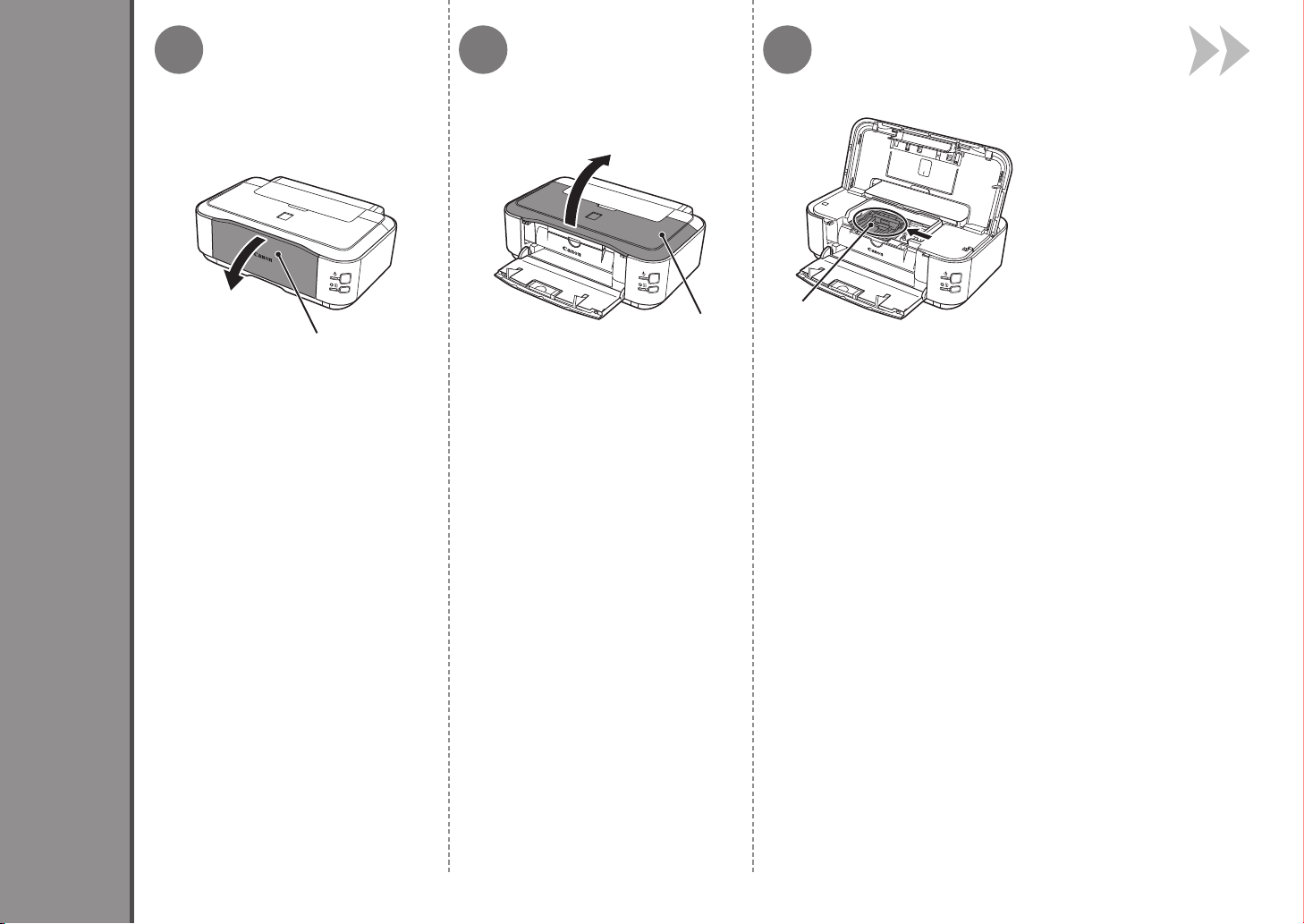
2
1 2 3
Install the Print Head
B
A
Open the Paper Output Tray (A). Open the Top Cover (B). The Print Head Holder (C) moves
C
to the installation position.
If the Print Head Holder does not move,
make sure that the printer is turned on.
3
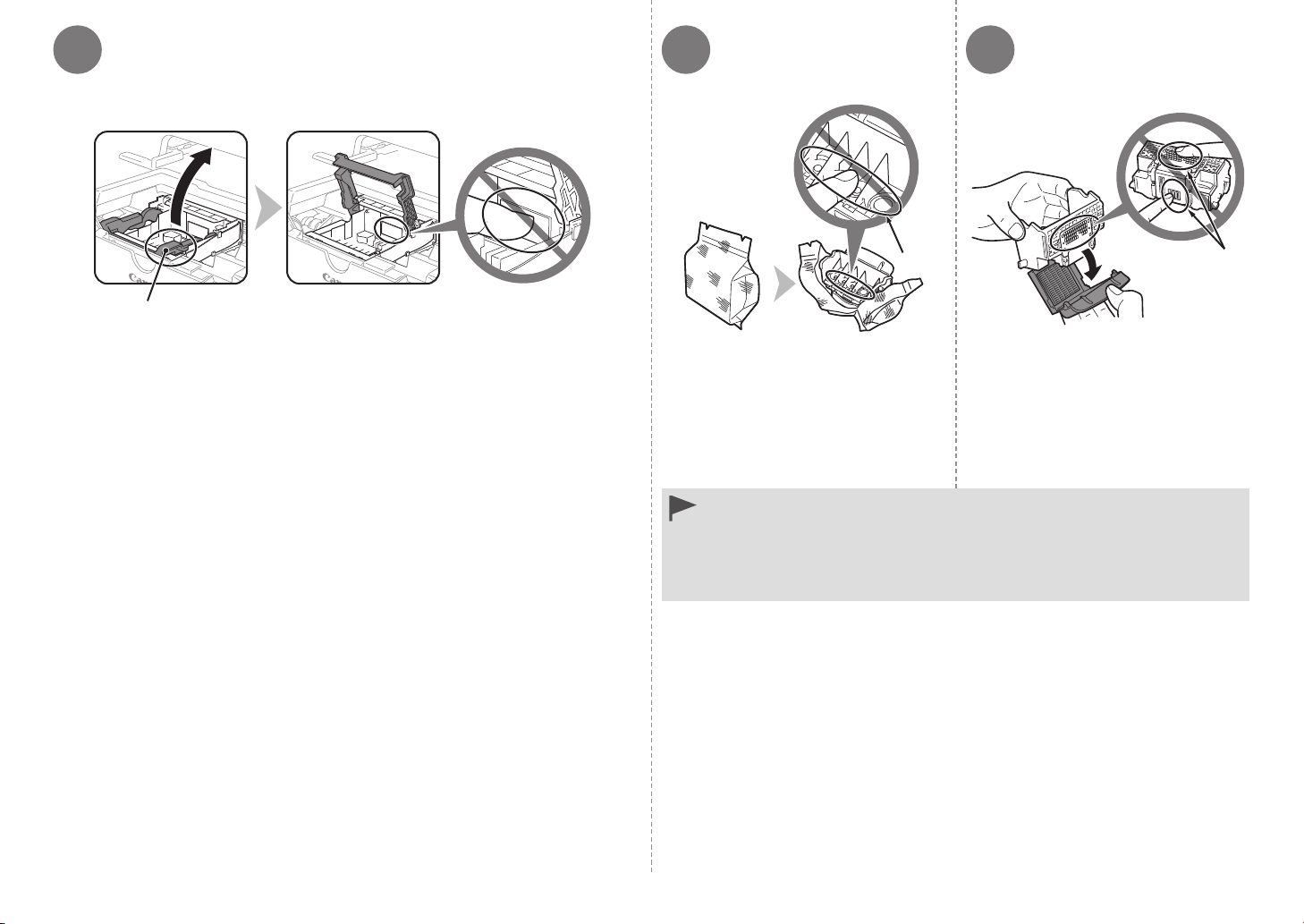
4 65
D
Firmly lift the part (D) of the Print Head Lock Lever in the Print Head
Holder until it stops.
E
Remove the Print Head from the
silver package.
Do not touch the inside (E) or metal parts (F) of the Print Head. The
•
printer may not print properly if you touch them.
There may be some ink on the inside of the bag the Print Head comes in,
•
or the inside of the protective cap - this has no effect on print quality. Be
careful not to get ink on yourself when handling these items.
F
Remove the orange protective cap.
4
2 Install the Print Head
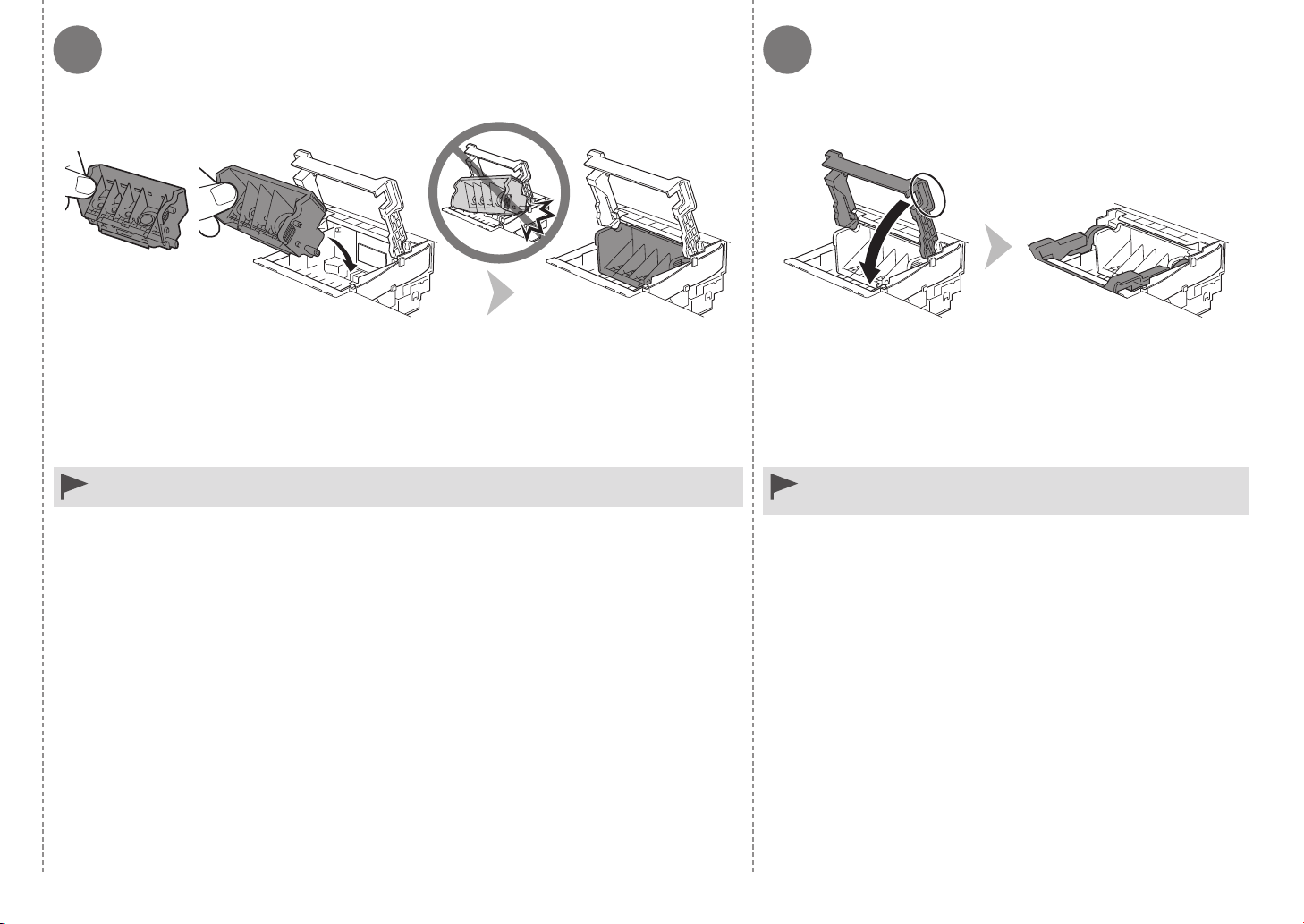
7 8
Tilt the Print Head forward and set it in place as shown. Hold the Print Head Lock Lever rmly and lower it completely.
Do not knock the Print Head against the sides of the holder.•
Once you have installed the Print Head, do not remove it
•
unnecessarily.
2 Install the Print Head
5
