Canon iP4700, iP4760 Simplified Service Manual
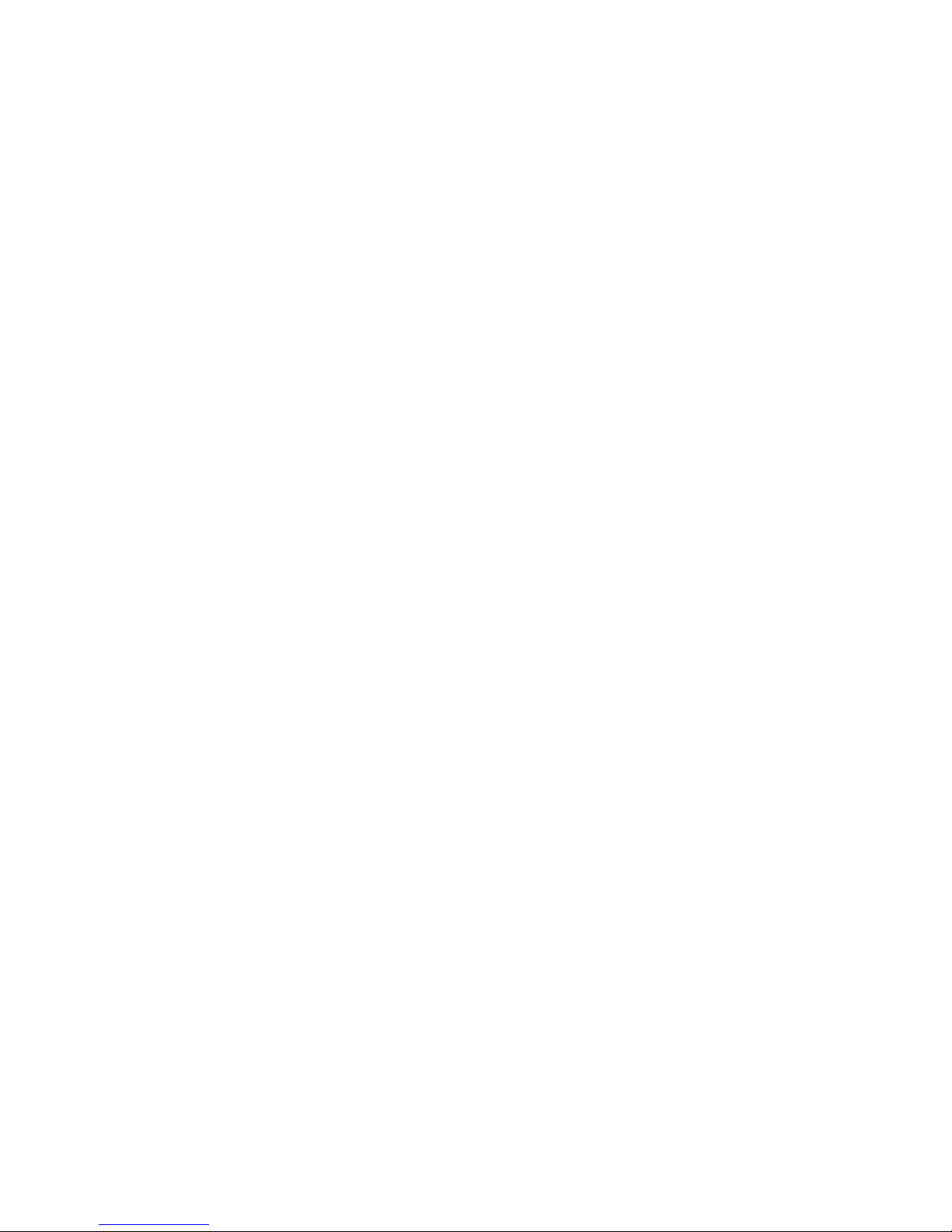
(1/24)
iP4700 / iP4760
SIMPLIFIED SERVICE MANUAL
1. LIST OF ERROR DISPLAY
2. ADJUSTMENT / SETTINGS
QY8-13CM-000
Rev.00
July 22, 2009
Canon Inc.
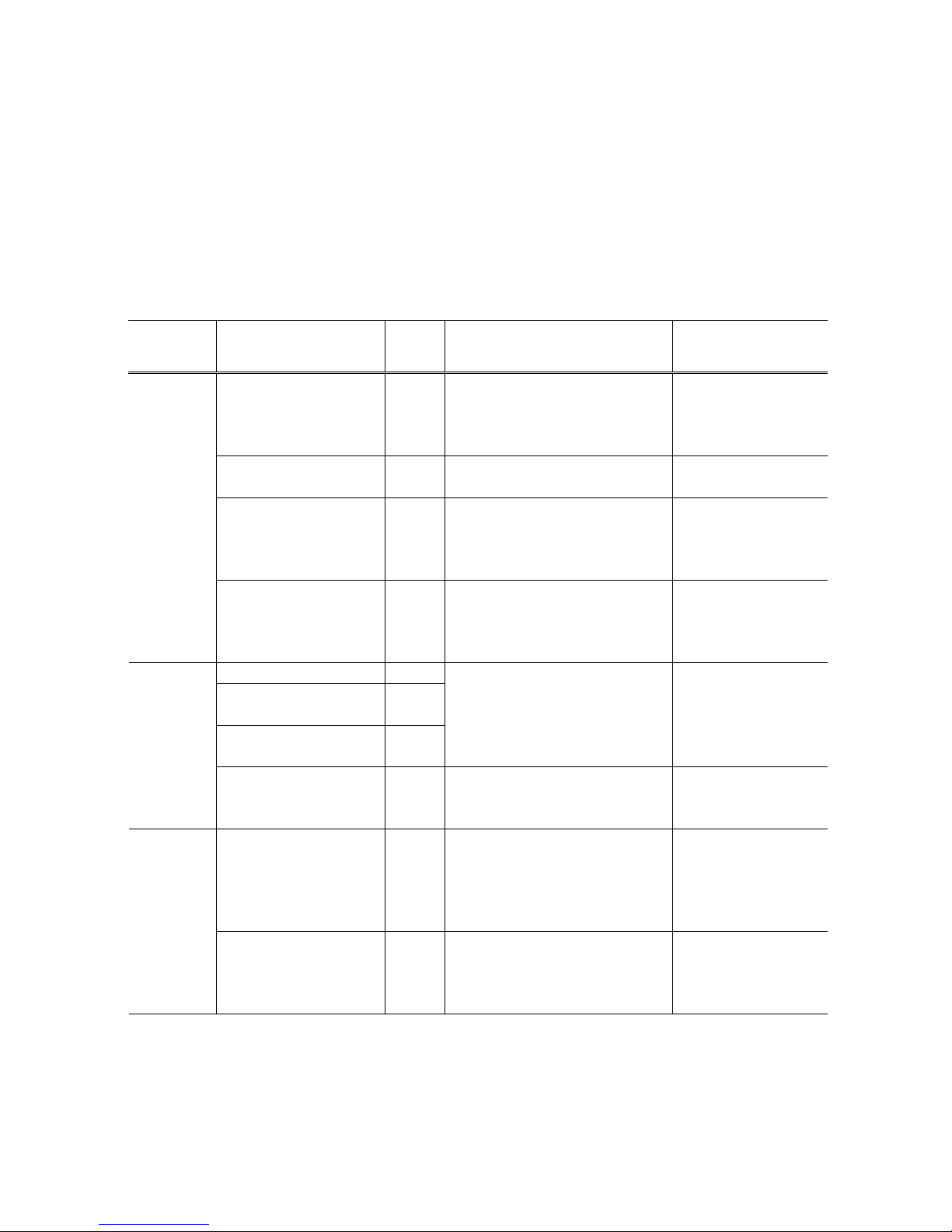
(2/24)
1. LIST OF ERROR DISPLAY
1-1. Operator Call Errors (Alarm LED Lit In Orange)
Errors and warnings are displayed by the following ways:
- Operator call errors are indicated by the Alarm LED lit in orange, and messages are displayed
on the printer driver Status Monitor.
- Error codes (the latest 10 error codes at the maximum) are printed in the "operator call/service
call error record" area in EEPROM information print.
Buttons valid when an operator call error occurs:
- Power button: To turn the printer off and on again.
- Resume/Cancel button: To cancel the job at error occurrence, and to clear the error.
LED
(Blinking in
orange)
Error
Error
code
Solution Remarks
No paper in the rear tray. [1000] Confirm that the rear tray is
selected as the paper source. Set
the paper in the rear tray, and
press the Resume/Cancel button.
No CD / DVD tray [1001] Set the CD / DVD tray, and press
the Resume/Cancel button.
No CD or DVD [1002] Set a CD or DVD in the CD / DVD
tray, and inset the CD / DVD tray
in the proper position. Then, press
the Resume/Cancel.
2 times
No paper in the cassette. [1003] Confirm that the cassette is
selected as the paper source. Set
the paper in the cassette, and
press the Resume/Cancel button.
Paper jam. [1300]
Paper jam in the rear
guide.
[1303]
Paper jam in the under
guide.
[1304]
Remove the jammed paper, and
press the Resume/Cancel button.
3 times
The front door is closed. [1250] Open the front door. The error is detected
at the start of printing
or during printing.
Ink may have run out. [1600] Replace the applicable ink tank
and close the cover.
When the error is
cleared by pressing
the Resume/Cancel
button, ink may run out
during printing.
4 times
Ink tank not installed. [1660] Install the applicable ink tank(s)
properly, and confirm that the
LED's of all the ink tanks light in
red.
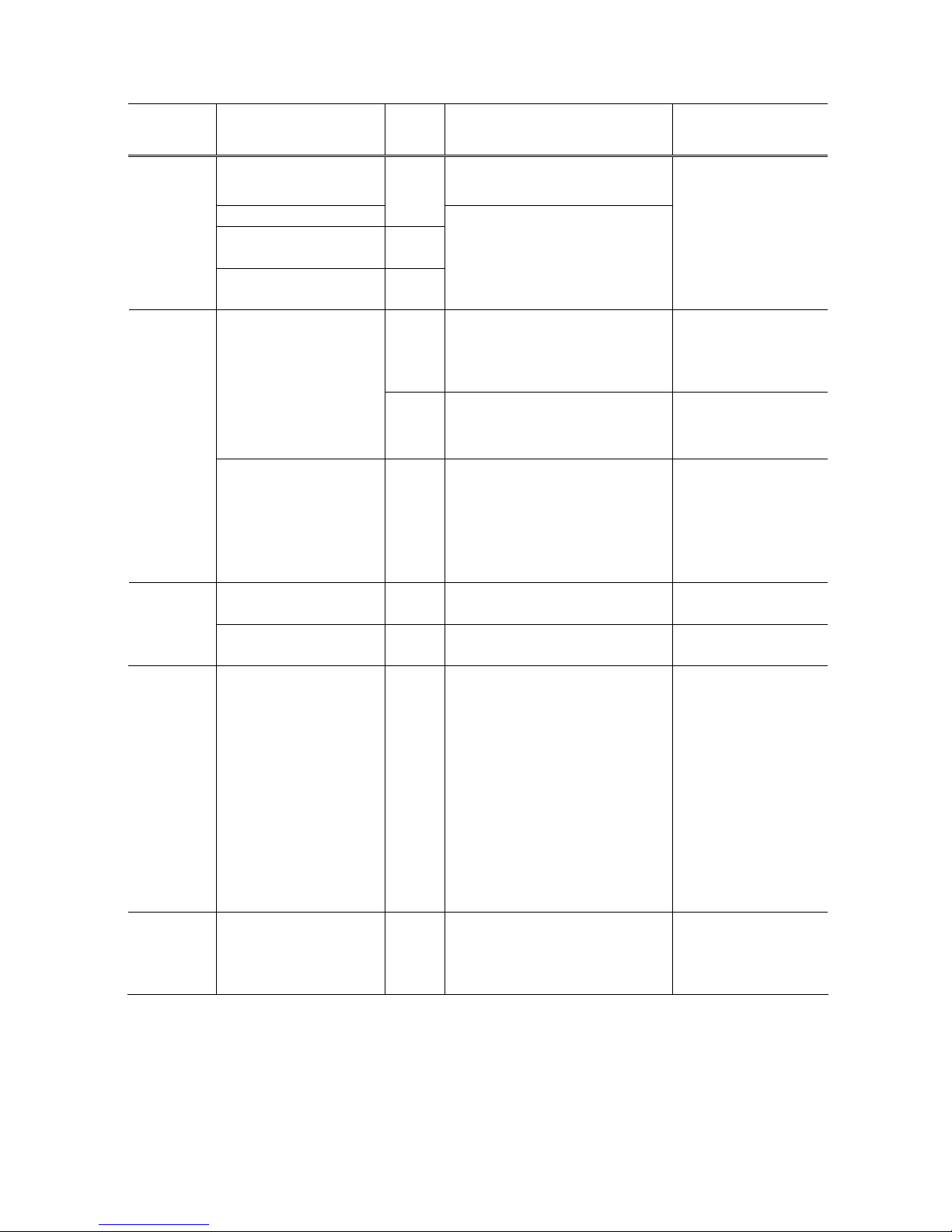
(3/24)
LED
(Blinking in
orange)
Error
Error
code
Solution Remarks
Print head not installed,
or not properly installed.
Install the print head properly.
Faulty print head ID.
[1401]
Print head temperature
sensor error.
[1403]
5 times
Faulty EEPROM data of
the print head.
[1405]
Re-set the print head. If the error
is not cleared, the print head may
be defective. Replace the print
head.
[1841*2,
1846
*2
,
1851
*1
,
1856
*1
]
Close the inner cover, and press
the Resume/Cancel button.
Inner cover error.
[1850
*1
,
1855
*1
]
Open the inner cover, place the
CD-R tray and press
Resume/Cancel.
6 times
Time-out in CD / DVD
print operation.
[1830
*1
] A prescribed period of time (12
minutes) has elapsed without any
printing since printing was
attempted. Press the
Resume/Cancel button to clear
the error.
Multiple ink tanks of the
same color installed.
[1487] Replace the wrong ink tank(s)
with the correct one(s).
7 times
Ink tank in a wrong
position.
[1680] Install the ink tank(s) in the correct
position.
8 times Warning: The ink
absorber becomes
almost full.
[1700/
1701]
Replace the ink absorber, and
reset its counter. [See 2-2.
Adjustment / Settings, (4) Service
mode]
Pressing the Resume/Cancel
button will exit the error, and
enable printing without replacing
the ink absorber. However, when
the ink absorber becomes full, no
further printing can be performed
unless the applicable ink absorber
is replaced.
The error “The ink
absorber becomes
almost full (service
call)” may occur soon.
9 times The connected digital
camera or digital video
camera does not support
Camera Direct Printing.
[2001] Remove the cable between the
camera and the printer.
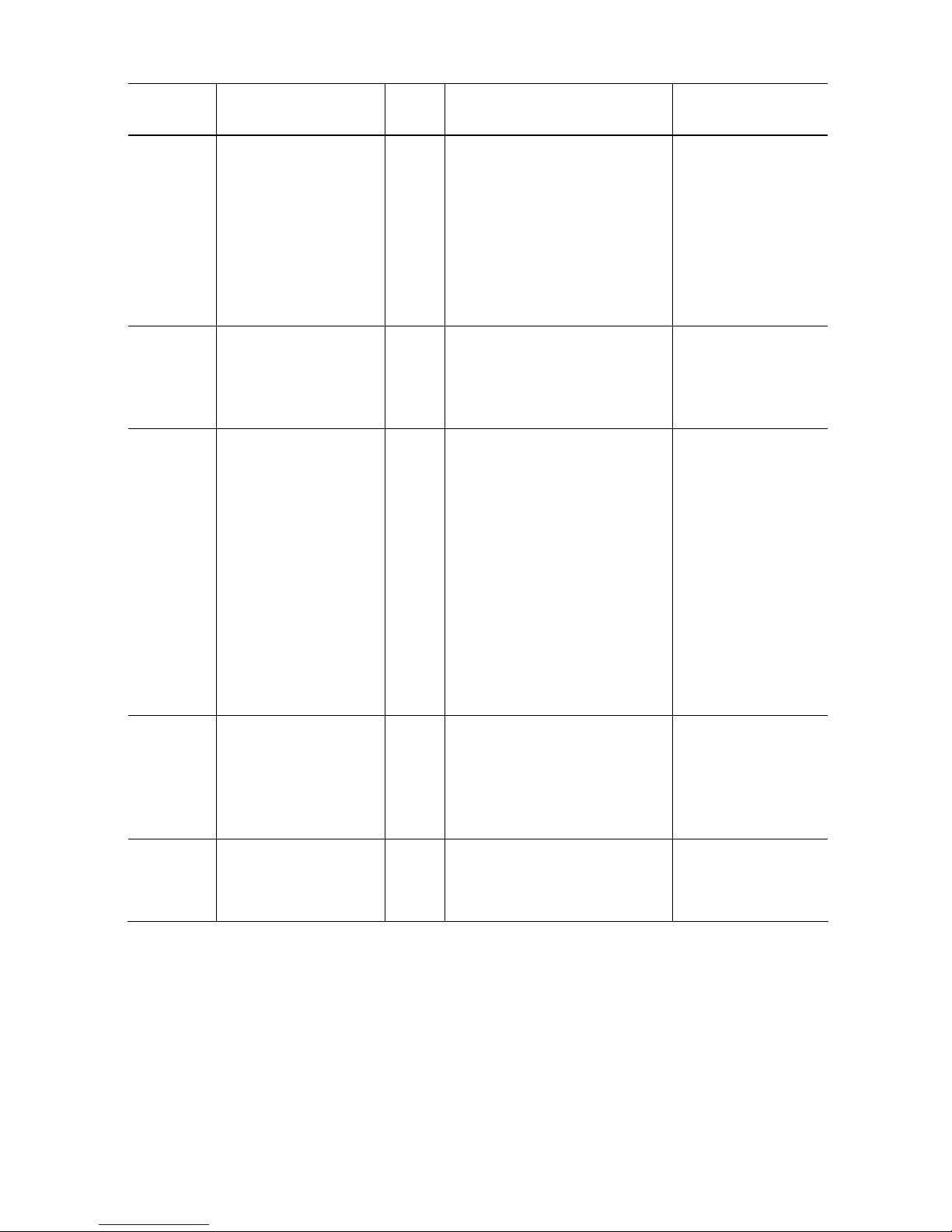
(4/24)
LED
(Blinking in
orange)
Error
Error
code
Solution Remarks
10 times Automatic duplex
printing cannot be
performed.
[1310] The paper length is not supported
for duplex printing.
Press the Resume/Cancel button
to eject the paper being used at
error occurrence.
Data which was to be printed on
the back side of paper at error
occurrence is skipped (not
printed).
Data which was to be
printed on the back
side of paper at error
occurrence is not
printed.
11 times Failed in automatic print
head alignment.
[2500] Press the Resume/Cancel button
to clear the error, then perform the
automatic print head again.
(In the iP4700 / iP4760, use Matte
Photo Paper MP-101.)
13 times The remaining ink
amount unknown.
[1683] Replace the applicable ink tank
with a new one. Printing with a
once-empty ink tank can damage
the printer.
To continue printing without
replacing the ink tank(s), press
the Resume/Cancel button for 5
sec. or longer to disable the
function to detect the remaining
ink amount. After the operation, it
is recorded in the printer
EEPROM that the function to
detect the remaining ink amount
was disabled.
The ink tank installed
is judged to have once
been empty.
14 times Ink tank not recognized. [1684] A non-supported ink tank (an ink
tank that is sold in a different
region from where the printer was
purchased) is installed (the ink
tank LED is turned off). Install the
supported ink tanks.
15 times Ink tank not recognized. [1682] A hardware error occurred in an
ink tank (the ink tank LED is
turned off). Replace the ink
tank(s).
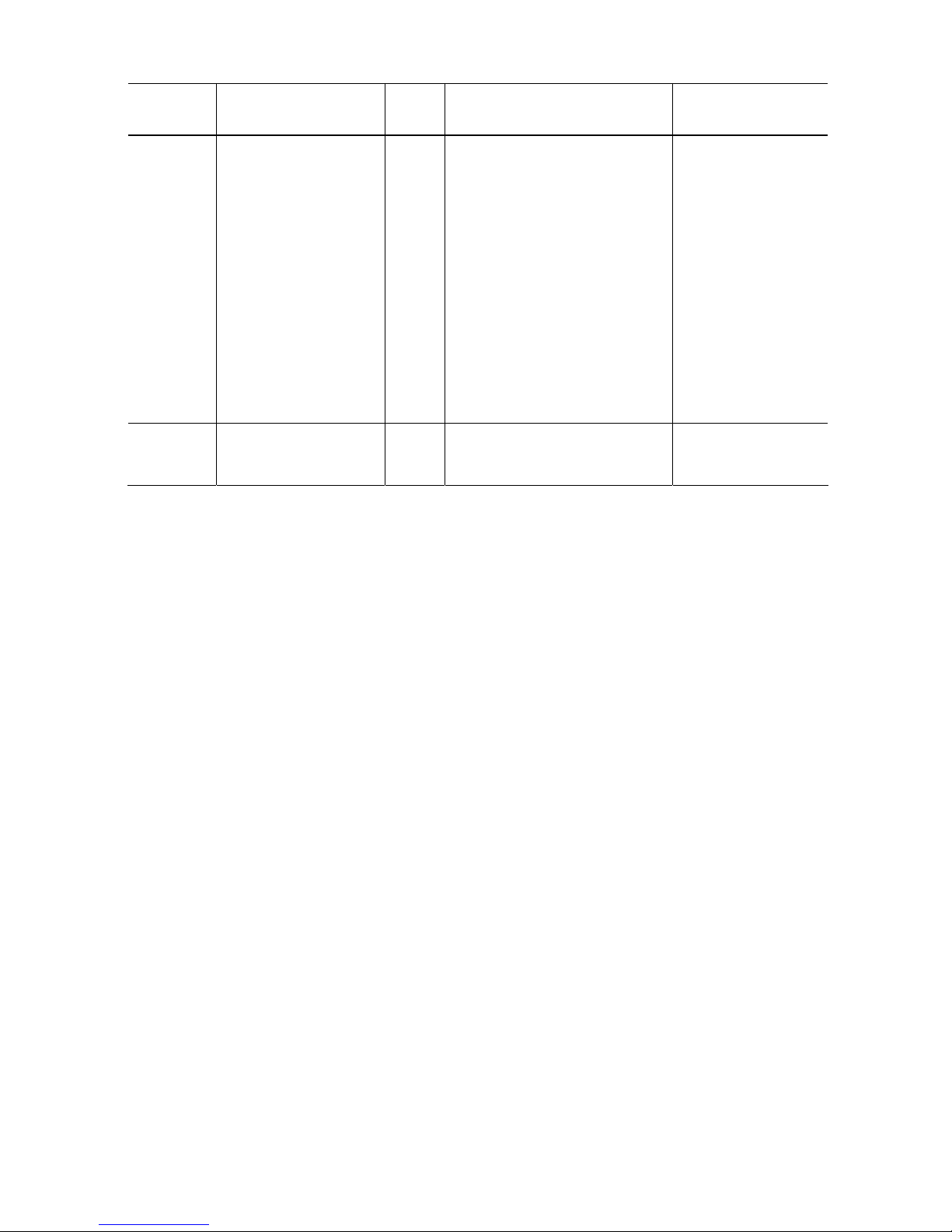
(5/24)
LED
(Blinking in
orange)
Error
Error
code
Solution Remarks
16 times No ink (no raw ink). [1688] Replace the empty ink tank(s),
and close the scanning unit
(cover).
Printing with an empty ink tank
can damage the printer.
To continue printing without
replacing the ink tank(s), press
the Resume/Cancel button for 5
sec. or longer to disable the
function to detect the remaining
ink amount. After the operation, it
is recorded in the printer that the
function to detect the remaining
ink amount was disabled.
19 times Non-supported hub [2002] Remove the applicable USB hub
from the PictBridge (USB)
connector.
*1: Only for models supporting CD / DVD printing
*2: Only for models not supporting CD / DVD printing
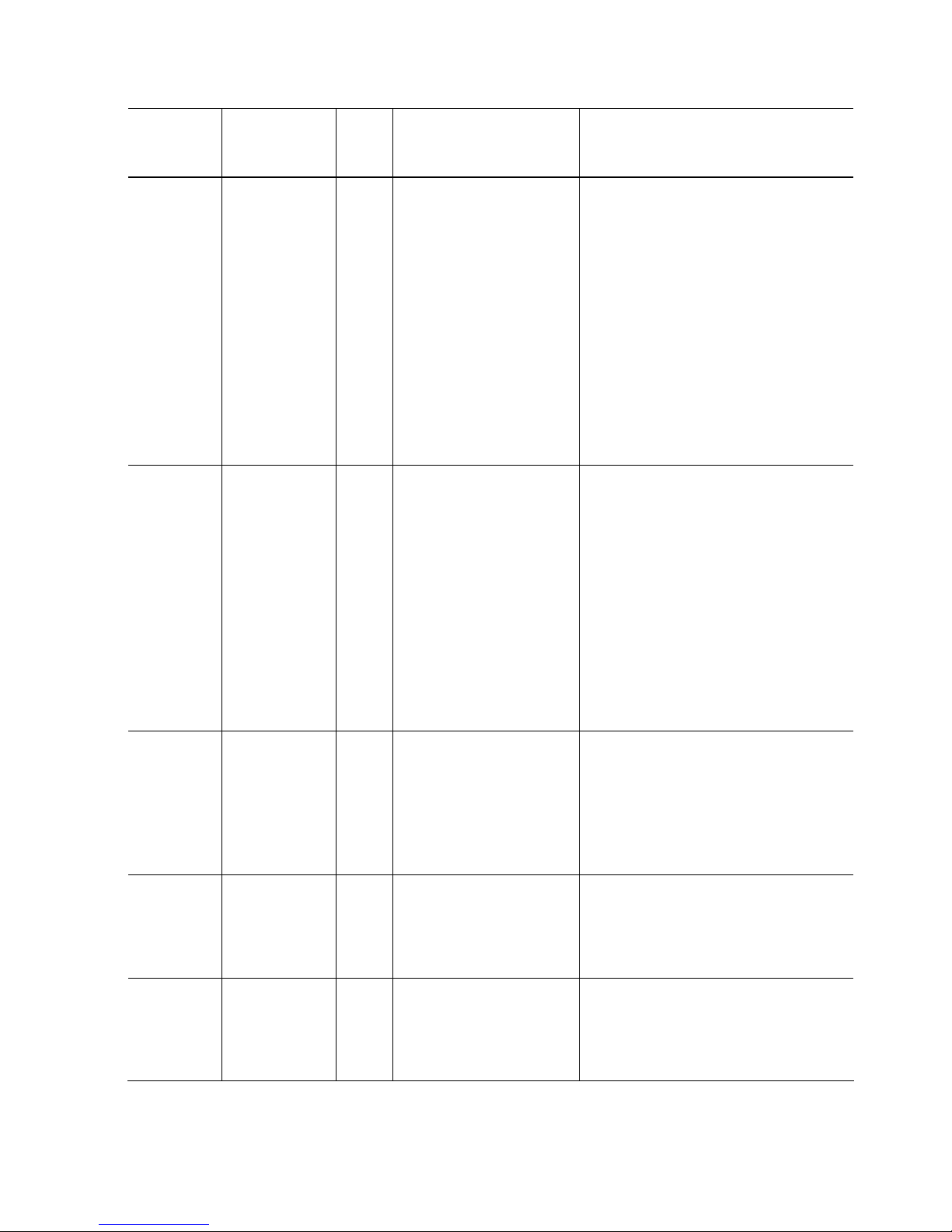
(6/24)
1-2. Service Call Errors (by Cyclic Blinking of Alarm and Power LEDs)
Cycles of
blinking of
Alarm and
Power LEDs
Error
Error
code
Conditions
Solution
(Check points and replacement items)
2 times Carriage error [5100] An error occurred in the
carriage encoder signal.
1) Smearing or scratches on the carriage
slit film;
clean the timing slit film.
2) Foreign material or paper debris that
obstructs the carriage movement;
remove foreign material.
3) Ink tank conditions;
re-set the ink tanks.
4) Cable connection
5) Part replacement:
- Timing slit disk film
- Carriage unit
- Logic board
- Carriage motor
3 times Line feed error [6000] An error occurred in the LF
encoder signal.
1) Smearing or scratches on the LF / EJ
slit film;
clean the LF / EJ slit film.
2) Foreign material or paper debris in the
LF drive;
remove foreign material.
3) Cable connection
4) Part replacement:
- LF / EJ slit film
- LF / EJ timing sensor unit
- Paper feed roller unit
- Logic board
- Paper feed motor
4 times Purge cam
sensor error
[5C00] An error occurred in the
purge unit.
1) Foreign material or paper debris
around the purge drive system unit;
remove foreign material.
2) Cable connection
3) Part replacement:
- Purge drive system unit
- Logic board
5 times ASF (cam)
sensor error
[5700] An error occurred in the
ASF cam sensor.
1) Cable connection
2) Part replacement:
- ASF unit
- PE sensor board unit
- Logic board
6 times Internal
temperature
error
[5400] The internal temperature is
not normal.
1) Cable connection
2) Part replacement:
- Carriage unit
- Logic board
- Print head
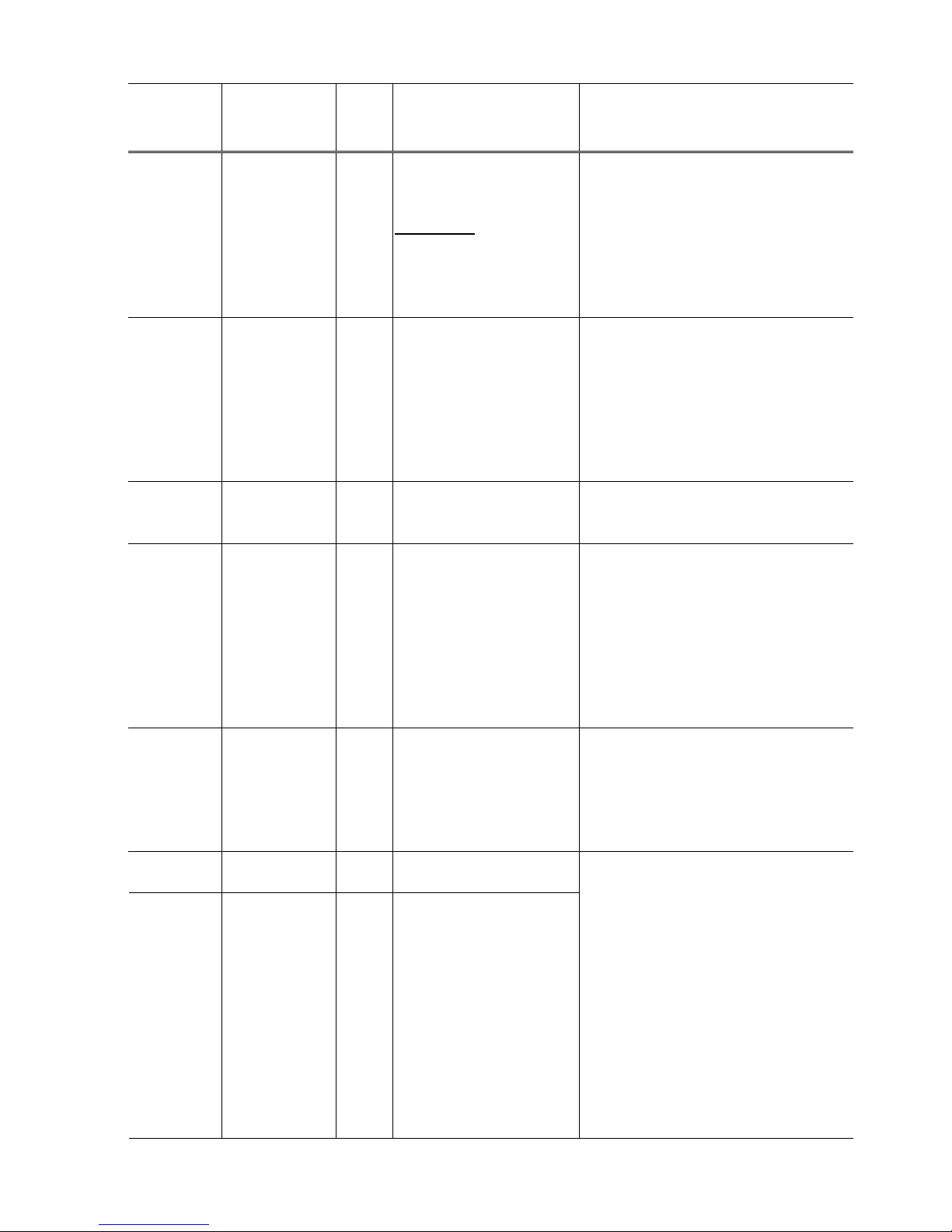
(7/24)
Cycles of
blinking of
Alarm and
Power LEDs
Error
Error
code
Conditions
Solution
(Check points and replacement items)
7 times Ink absorber full [5B00,
5B01]
The ink absorber is
supposed to be full.
Error codes:
5B00: Main ink absorber is
full (overseas).
5B01: Main ink absorber is
full (Japan).
1) Ink absorber condition
2) Part replacement:
- Ink absorber kit
3) Ink absorber counter value in the
EEPROM;
reset the ink absorber counter.
8 times Print head
temperature rise
error
[5200] The print head temperature
exceeded the specified
value.
1) Print head condition
2) Head contact pin condition of the
carriage unit
3) Cable connection
4) Part replacement:
- Print head
- Logic board
- Carriage unit
9 times EEPROM error [6800,
[6801]
A problem occurred in
reading from or writing to
the EEPROM.
1) Part replacement:
- Logic board
10 times VH monitor error [B200] The print head voltage is
abnormal.
1) Head contact pin condition of the
carriage unit
2) Cable connection (especially the
carriage FFC)
3) Part replacement:
- Print head and logic board
(Replace them at the same time.)
- Power supply unit
- Carriage unit
11 times Carriage lift
mechanism
error
[5110] The carriage did not move
up or down properly.
1) Foreign material or paper debris that
obstructs the carriage movement;
remove foreign material.
2) Part replacement:
- Switch system unit
- Carriage unit
12 times APP position
error
[6A80] An error occurred in the
APP motor.
14 times APP sensor
error
[6A90] An error occurred during
paper feeding or paper
ejection.
1) Foreign material or paper debris
around the purge drive system unit;
remove foreign material, and
confirm that the ink absorber right
beneath the purge drive system unit
stays in place and does not contact
the unit.
2) Foreign material or paper debris
around the ASF unit;
remove foreign material.
3) Cable connection
4) Part replacement:
- Purge drive system unit
- Logic board
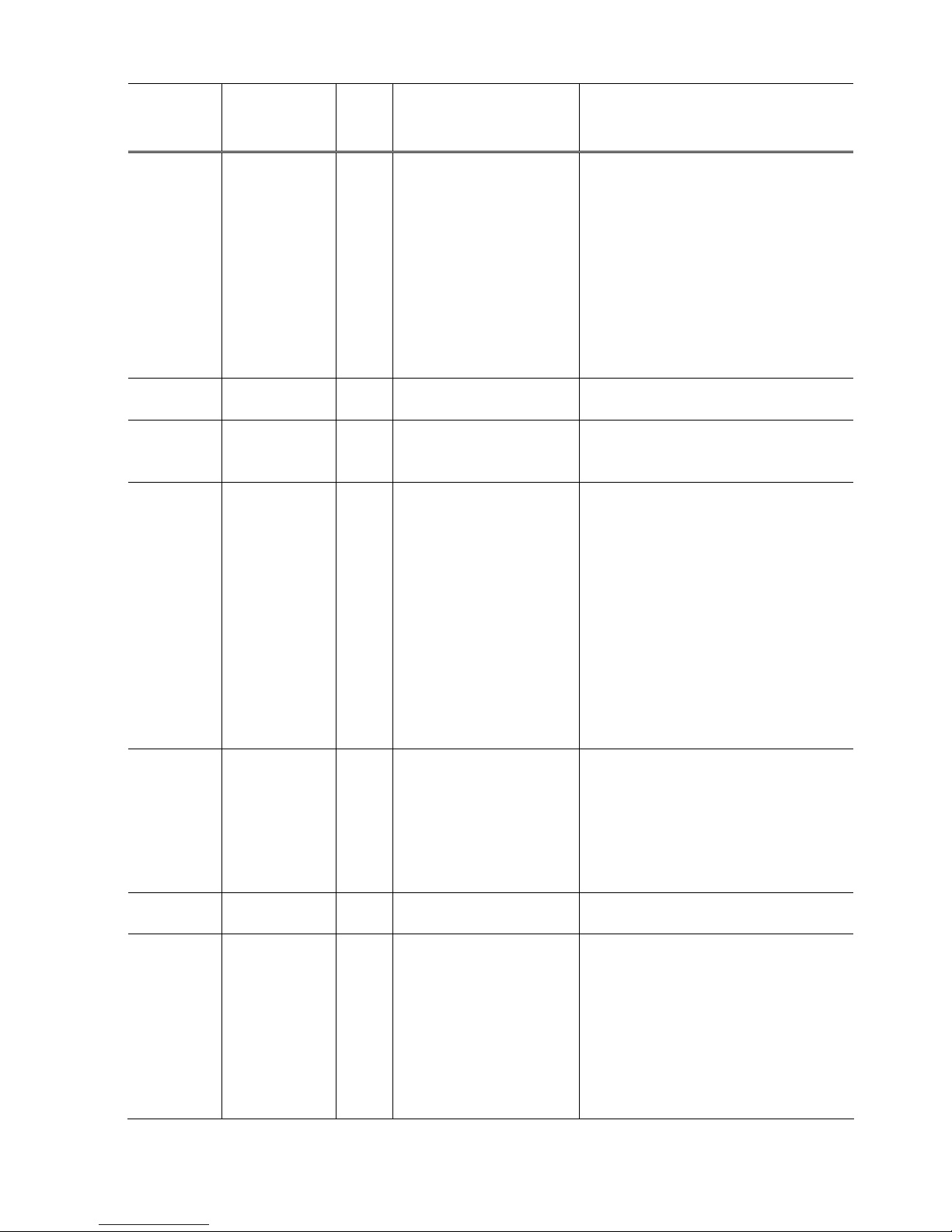
(8/24)
Cycles of
blinking of
Alarm and
Power LEDs
Error
Error
code
Conditions
Solution
(Check points and replacement items)
Paper feed cam
sensor error
[6B10] An error occurred in the
paper feed cam sensor
during paper feeding from
the cassette, or the paper
absorbing a large amount
of ink jammed in the PF
rear guide.
1) Jammed paper in the PF rear guide
(when a large amount of ink was
absorbed in the paper);
remove the jammed paper and
foreign material.
2) Foreign material or paper debris in the
cassette or in the PF rear guide;
remove foreign material.
3) Part replacement:
- PF pick-up unit
- Logic board
15 times USB Host VBUS
overcurrent
[9000] The USB Host VBUS is
overloaded.
1) Part replacement:
- Logic board
16 times Pump roller
sensor error
[5C20] The pump roller position
cannot be detected.
1) Cable connection
2) Part replacement:
- Purge drive system unit
17 times Paper eject
encoder error
[6010] Paper eject encoder error 1) Smearing or scratches on the LF / EJ
slit film;
clean the LF / EJ slit film.
2) Foreign material or paper debris in the
paper path;
remove foreign material.
3) Cable connection
4) Part replacement:
- LF / EJ slit film
- LF / EJ timing sensor unit
- Platen unit
- Logic board
- Paper feed motor
19 times Ink tank position
sensor error
[6502] None of the ink tank
position is detected.
1) Ink tank position;
confirm the ink tank position.
2) Re-set or replacement of ink tanks
3) Cable connection
4) Part replacement:
- Spur unit
- Logic board
20 times Other errors [6500] An unidentified error
occurred.
1) Part replacement:
- Logic board
21 times Drive switch
error
[C000] Drive was not switched
properly.
1) Foreign material or paper debris in the
drive switch area;
remove foreign material,
confirm the ink tank conditions, or
re-set the ink tanks properly.
2) Part replacement:
- Purge drive system unit
- ASF unit
- Carriage unit
