Canon D860 Instructions
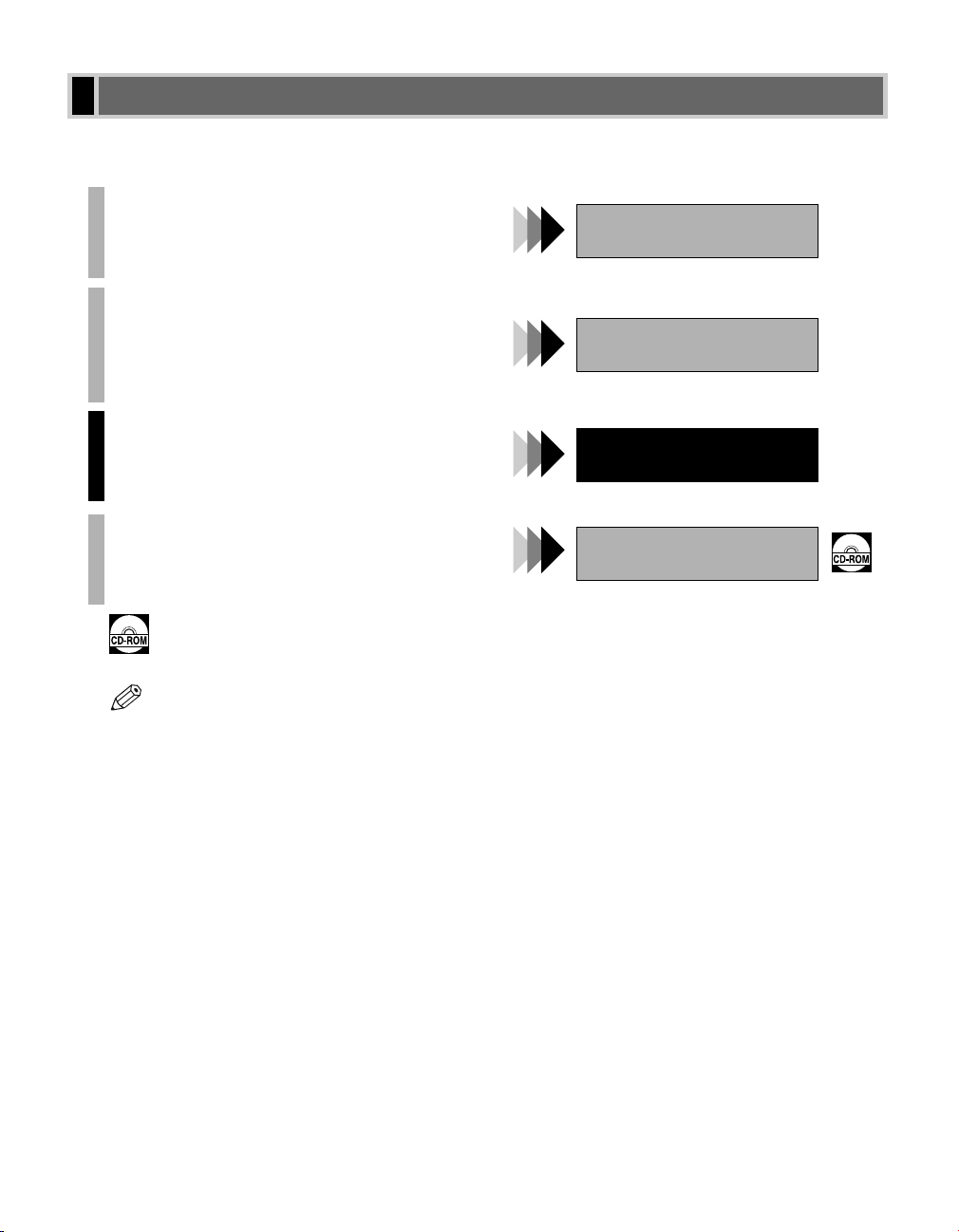
NOTE
Using Your Documentation
Your machine includes the following documentation. This documentation has been designed so that you can
easily use your machine to suit your particular needs.
Setting up the machine......................................
Setting up paper ..............................................
Installing Printer Driver .....................................
Document and paper handling .............................
Making copies ................................................
Maintenance ..................................................
Troubleshooting feed and copy issues ....................
Sending and receiving faxes ...............................
Speed dialing .................................................
Troubleshooting fax issues .................................
Printing with CAPT (Canon Advanced Printing Technology)
Checking the status of a print job..........................
Troubleshooting CAPT issues...............................
• Guides with this symbol are PDF manuals included on the accompanying CD-ROM.
..
Set-up Instructions
Basic Guide
Fax Guide
Only for the imageCLASS D880 model
Printer Guide
• To view the manual in PDF format, Adobe Reader/Acrobat Reader/Acrobat is required. If Adobe
Reader/Acrobat Reader/Acrobat is not installed on your system, please download it from the Adobe
Systems Incorporated website (http://www.adobe.com).
Copyright
Copyright ©2004 by Canon, Inc. All rights reserved. No part of this publication may be reproduced, transmitted,
transcribed, stored in a retrieval system, or translated into any language or computer language in any form or by
any means, electronic, mechanical, magnetic, optical, chemical, manual, or otherwise, without the prior written
permission of Canon, Inc.
Trademarks
Canon is a registered trademark and UHQ (Ultra High Quality) is a trademark of Canon, Inc.
i
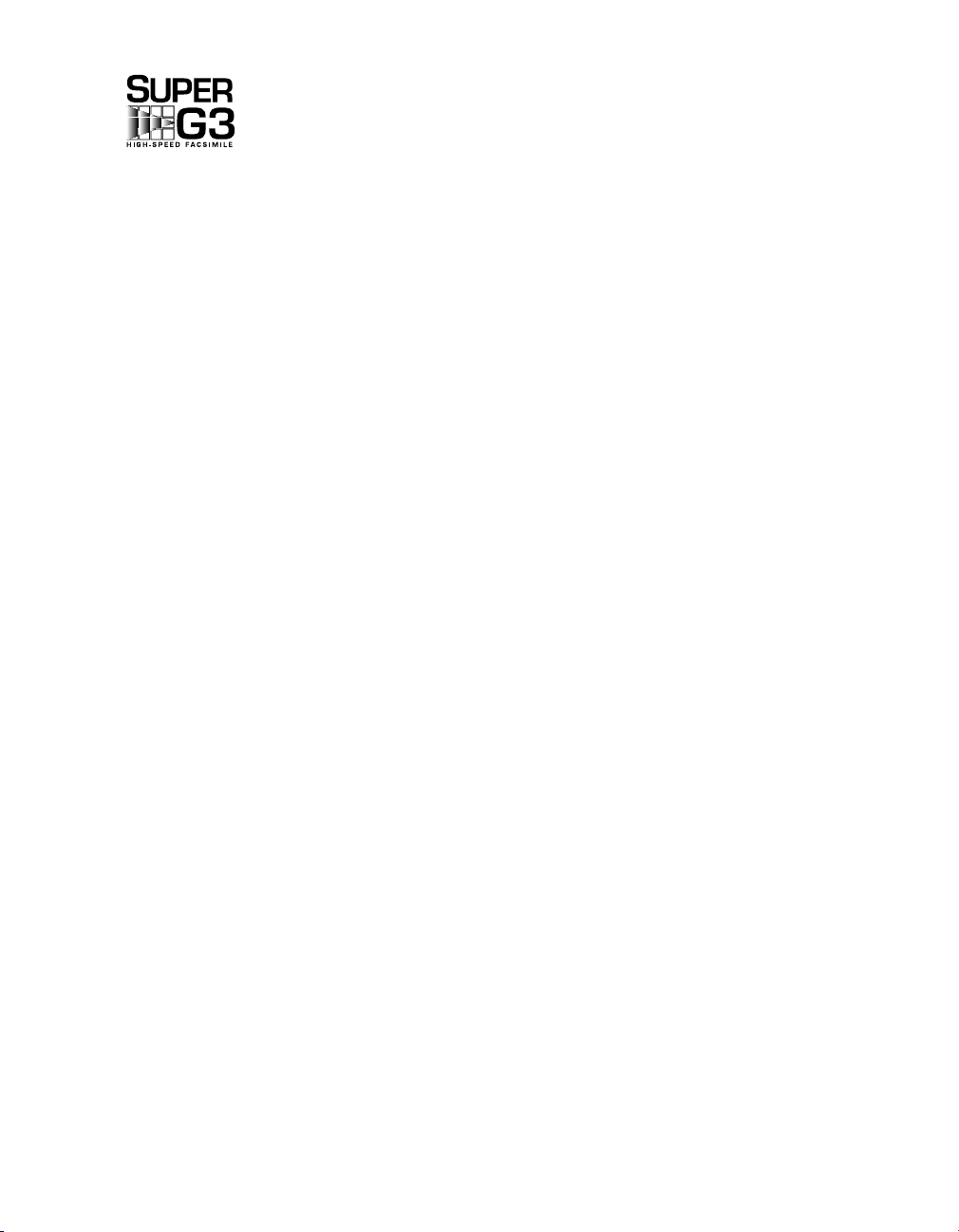
Super G3 is a phrase used to describe the new generation of fax machines that use ITU-T
V.34 standard 33.6 Kbps* modems. Super G3 High Speed Fax machines allow transmission
time of approximately 3 seconds* per page which results in reduced telephone line charges.
* Approximately 3 seconds per page fax transmission time based on ITU-T No. 1 Chart (Standard Mode) at
33.6 Kbps modem speed. The Public Switched Telephone Network (PSTN) currently supports 28.8 Kbps
modem speeds or lower, depending on telephone line conditions.
Disclaimers
The information in this document is subject to change without notice.
CANON INC. MAKES NO WARRANTY OF ANY KIND WITH REGARD TO THIS MATERIAL, EITHER
EXPRESS OR IMPLIED, EXCEPT AS PROVIDED HEREIN, INCLUDING WITHOUT LIMITATION,
THEREOF, WARRANTIES AS TO MARKETABILITY, MERCHANTABILITY, FITNESS FOR A
PARTICULAR PURPOSE OF USE OR AGAINST INFRINGEMENT OF ANY PATENT. CANON INC. SHALL
NOT BE LIABLE FOR ANY DIRECT, INCIDENTAL, OR CONSEQUENTIAL DAMAGES OF ANY
NATURE, OR LOSSES OR EXPENSES RESULTING FROM THE USE OF THIS MATERIAL.
ii
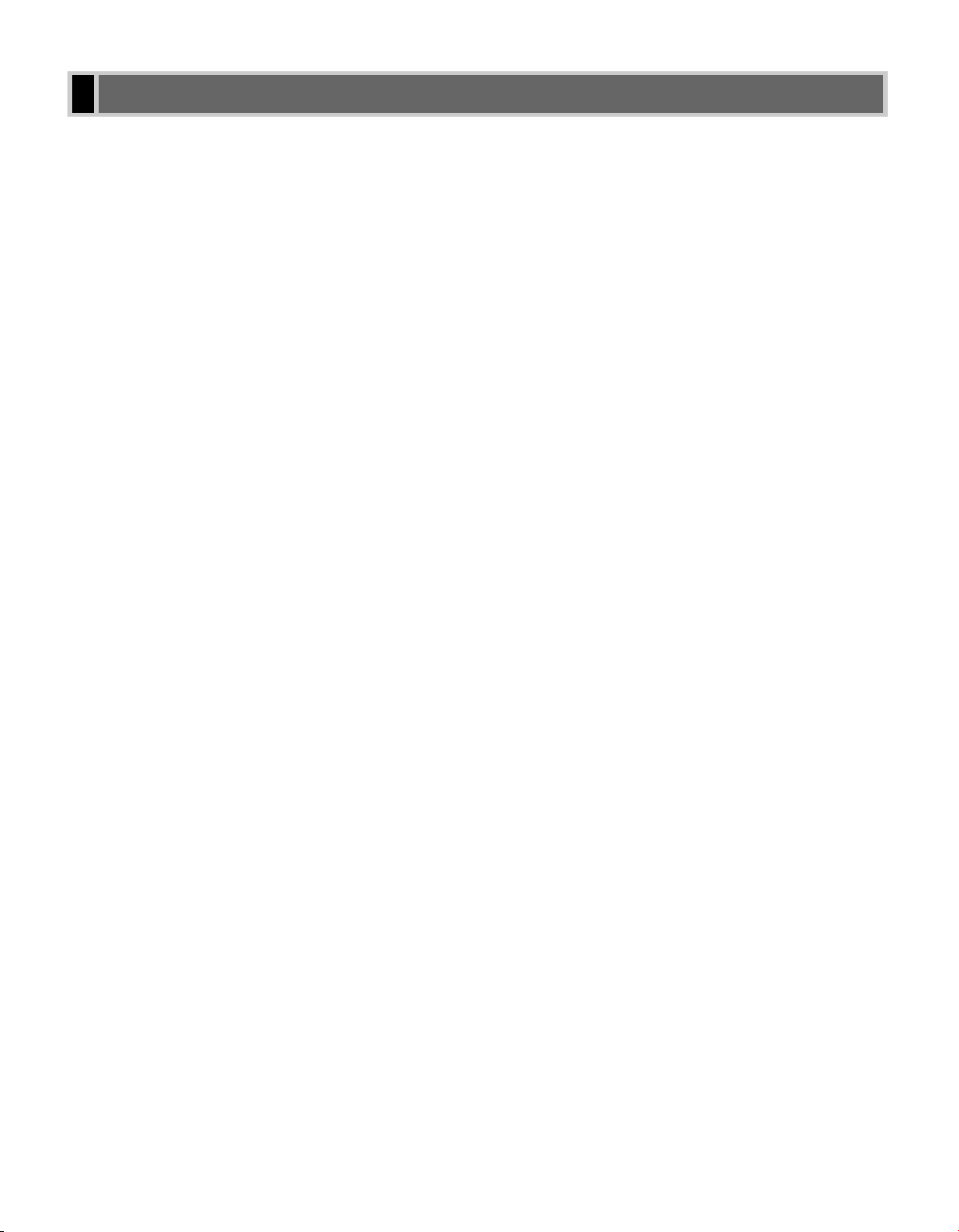
Contents
Chapter 1: Introduction
Customer Support..........................................1-1
Control Panel .................................................1-1
Standby Display.............................................1-3
Making Connections ......................................1-3
Connecting to the Telephone Line and an
External Device ...........................................1-3
Chapter 2: Registering Information
Methods of Registering Information in the
Machine .........................................................2-1
Guidelines for Entering Numbers, Letters, and
Symbols .........................................................2-1
Correcting a Mistake....................................2-2
Registering Required Sender Information .....2-3
About Sender Information............................2-3
Entering the Date and Time.........................2-4
Registering Your Fax/Telephone Number and
Name ...........................................................2-4
Printing a List to Check Information
Registered in Your Machine ........................2-5
Setting the Telephone Line Type ...................2-6
Chapter 3: Speed Dialing
What is Speed Dialing? .................................3-1
Speed Dialing Methods ...............................3-1
One-Touch Speed Dialing..............................3-1
Registering Numbers for
One-Touch Speed Dialing............................3-1
Changing/Deleting a One-Touch Speed
Dialing Entry ................................................3-2
Coded Speed Dialing.....................................3-3
Registering Numbers for
Coded Speed Dialing...................................3-3
Changing/Deleting a Coded Speed Dialing
Entry ............................................................3-4
Group Dialing.................................................3-6
Creating Groups ..........................................3-6
Speed Dialing Lists ........................................3-8
Printing Speed Dialing Lists ........................3-8
Canceling the Print Out List.......................3-10
Registering a Password and Subaddress....3-11
Chapter 4: Sending Faxes
Preparing to Send a Fax................................4-1
Documents You Can Fax.............................4-1
Adjusting the Quality of Your Faxes ............4-1
Dialing Methods...........................................4-2
Sending Methods...........................................4-5
Memory Sending .........................................4-5
Canceling Sending.........................................4-6
Redialing When the Line is Busy...................4-7
Manual Redialing.........................................4-7
Automatic Redialing.....................................4-8
Sequential Broadcasting................................4-8
Delayed Sending..........................................4-10
Confirming Transmission Status and
Sending Reservation....................................4-11
Confirming Transmission Status ................4-11
Confirming Sending Reservation ...............4-11
Documents Stored in Memory .....................4-12
Printing a List of Documents in Memory ...4-12
Resending a Document in Memory ...........4-13
Printing a Document in Memory ................4-13
Deleting a Document from Memory...........4-14
Chapter 5: Receiving Faxes
Different Ways to Receive a Fax...................5-1
Setting the Receive Mode..............................5-2
Setting the Options for the FaxTel Mode.....5-3
Setting the Options for Distinctive
Ring Pattern Detection Feature: DRPD.......5-5
Receiving Faxes Manually.............................5-6
Registering a Password and Subaddress
for Polling.......................................................5-7
Receiving While Performing Other Tasks ......5-9
Receiving Faxes in Memory
When a Problem Occurs................................5-9
Canceling Receiving ......................................5-9
Printing a Received Document in the Correct
Page Order ..................................................5-10
iii
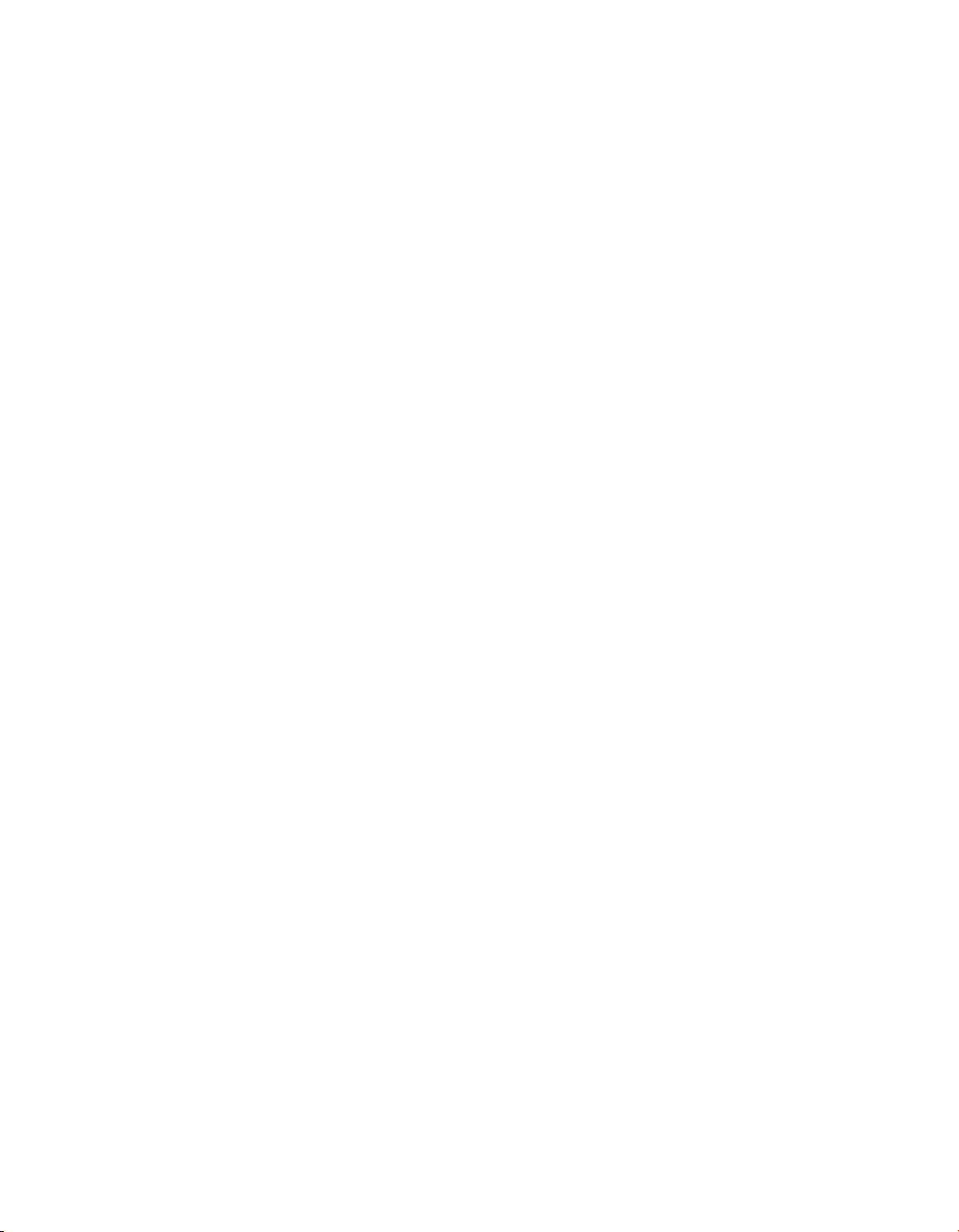
Chapter 6: Special Features
Special Dialing ...............................................6-1
Dialing Through a Switchboard ...................6-1
Dialing an Overseas Number
(With Pauses) ..............................................6-1
Switching Temporarily to Tone Dialing.........6-2
Chapter 7: Reports and Lists
Summary of Reports and Lists .....................7-1
ACTIVITY REPORT.......................................7-2
TX (Transmission) REPORT..........................7-3
MULTI TX/RX (Transaction) REPORT ........7-4
RX (Reception) REPORT ..............................7-4
Chapter 8: Troubleshooting
LCD Messages ..............................................8-1
Faxing Problems............................................8-2
Sending Problems .......................................8-2
Receiving Problems.....................................8-3
Telephone Problems ......................................8-5
If a Power Outage Occurs .............................8-5
If You Cannot Solve the Problem...................8-6
Chapter 9: Setting the Additional
Functions
Understanding the “Additional Functions”......9-1
Accessing the Additional Functions.............9-1
Menu Descriptions.......................................9-2
Appendix: Specifications
Facsimile .....................................................A-1
Telephone....................................................A-1
Index ................................................................I-1
iv
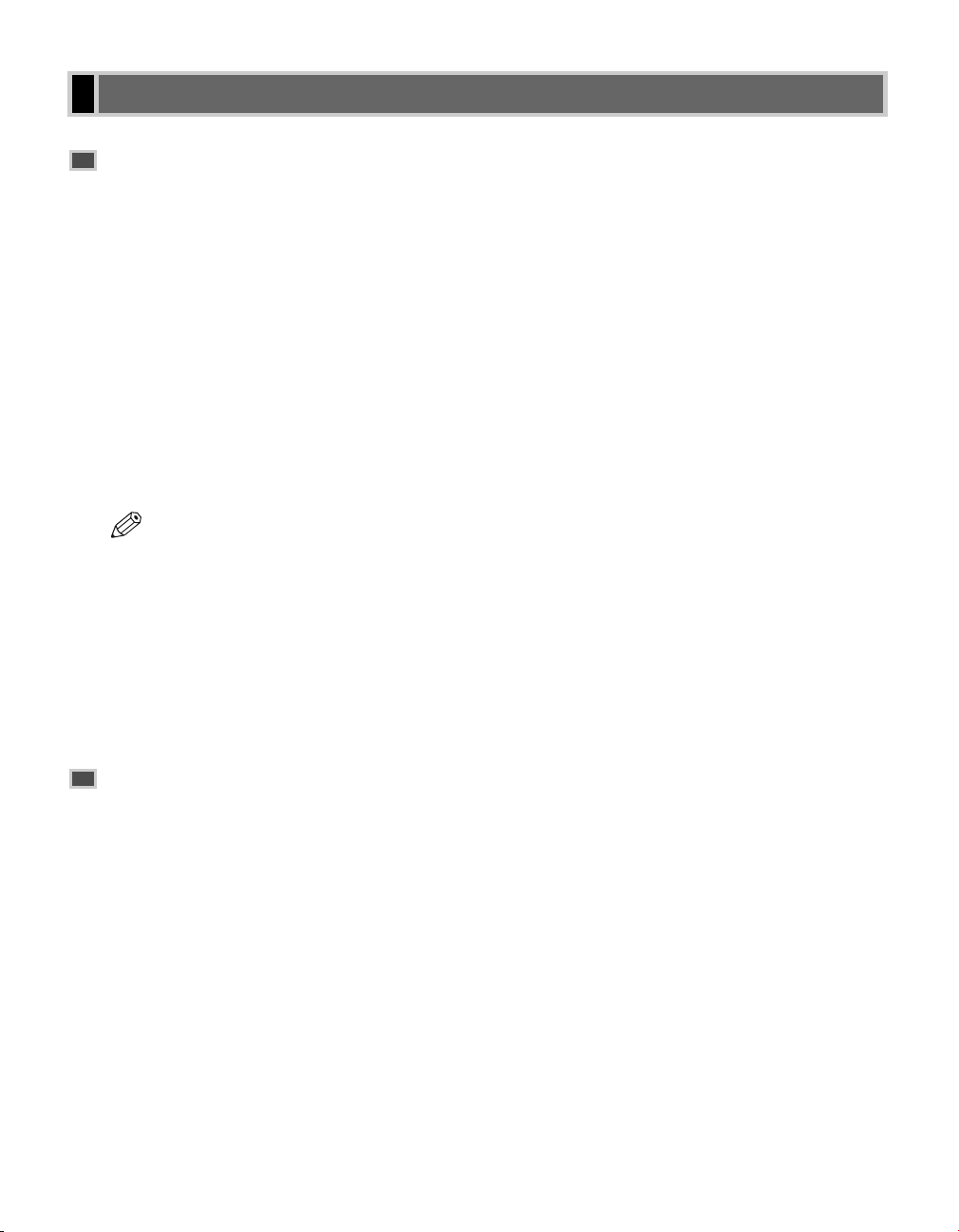
Users in the U.S.A.
Pre-Installation Requirements for Canon Facsimile
Equipment
A. Location
Supply a suitable table, cabinet or desk. See the Basic Guide for the machine’s dimensions and weight.
B. Phone Line Requirements
1. Only a single line, touch-tone or rotary telephone set is to be used.
2. Order an RJ11-C modular jack (USOC code), which should be installed by the telephone company. If the
RJ11-C jack is not present, installation cannot be performed.
3. Order a normal business line from your telephone company’s business representative. The line should be a
regular voice grade line or the equivalent. Use only one line per machine.
DDD (DIRECT DISTANCE DIAL) LINE
-orIDDD (INTERNATIONAL DIRECT DISTANCE DIAL) LINE IF YOU COMMUNICATE OVERSEAS
• Canon recommends an individual line following industry standards, e.g., the 2500 (Touch Tone) or 500
NOTE
(Rotary/Pulse Dial) telephones. A dedicated extension off a PBX unit without “Call Waiting” can be
used with your unit. Key telephone systems are not recommended because they send non-standard
signals to individual telephones for ringing and special codes, which may cause a fax error.
C. Power Requirements
This equipment should be connected to a standard 120-volt AC, three-wire grounded outlet only. Do not connect
this machine to an outlet or power line shared with other appliances that cause “electrical noise.” Air conditioners,
electric typewriters, copiers and machines of this sort generate electrical noise which often interferes with
communications equipment and the sending and receiving of documents.
Connection of the Equipment
This equipment complies with Part 68 of the FCC rules and the requirements adopted by the ACTA. On the rear
panel of this equipment is a label that contains, among other information, a product identifier in the format
US:AAAEQ##TXXXX. If requested, this number must be provided to the telephone company.
This equipment may not be used on coin service provided by the telephone company. Connection to party lines is
subjected to state tariffs.
An FCC compliant telephone cord and modular jack are provided with this equipment. This equipment is designed
to be connected to the telephone network or premises wiring using a compatible modular jack which is Part 68
compliant. See installation instructions for details.
The REN is used to determine the number of devices that may be connected to a telephone line. Excessive RENs
on a telephone line may result in the devices not ringing in response to an incoming call. In most but not all areas,
the sum of RENs should not exceed five (5.0). To be certain of the number of devices that may be connected to a
line, as determined by the total RENs, contact the local telephone company. The REN for this product is part of the
product identifier that has the format US:AAAEQ##TXXXX. The digits represented by ## are the REN without a
decimal point (e.g., 03 is a REN of 0.3).
v
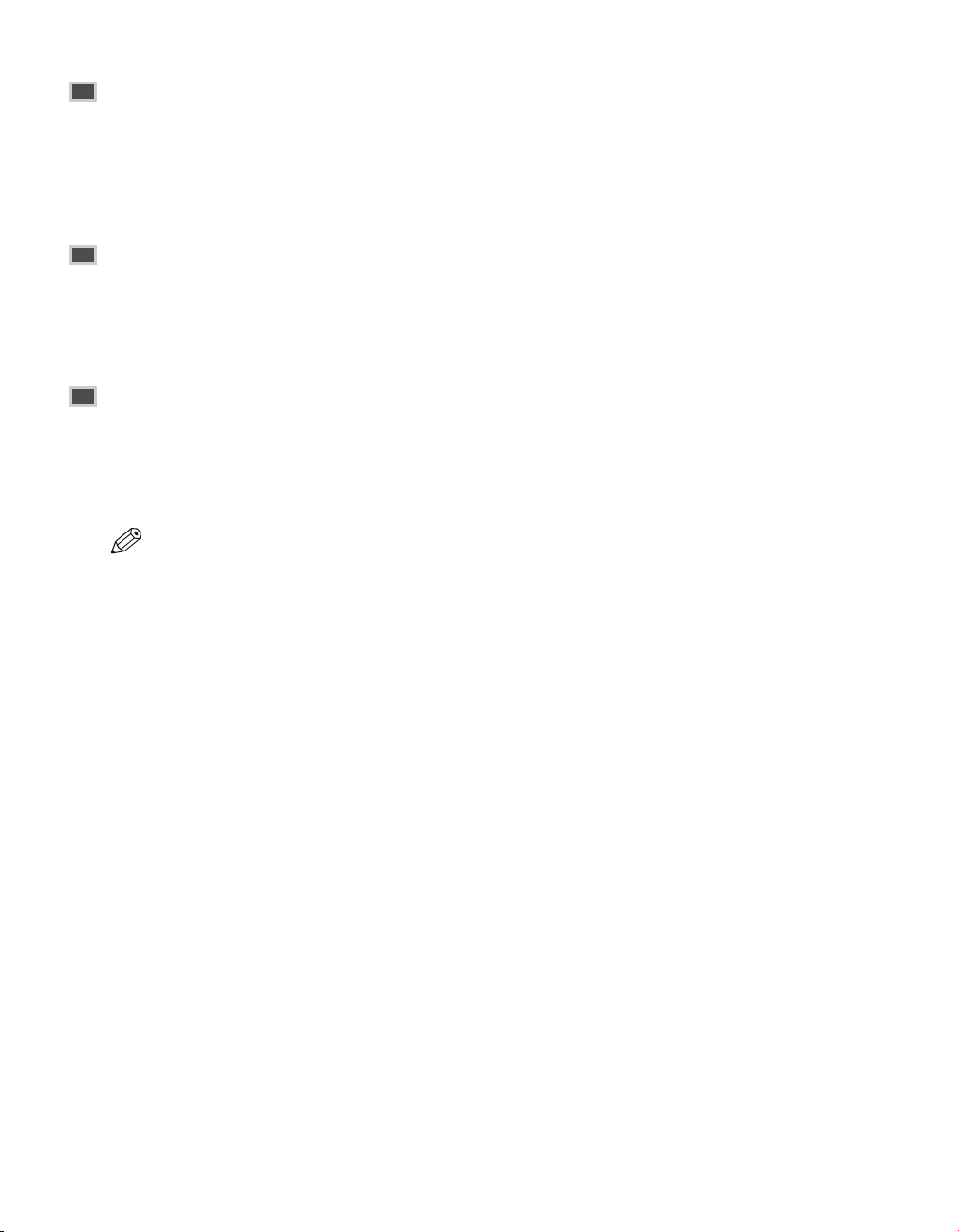
In Case of Equipment Malfunction
NOTE
Should any malfunction occur which cannot be corrected by the procedures described in this Fax Guide,
disconnect the equipment from the telephone line and unplug the power cord. The telephone line should not be
reconnected or the power cord plugged in until the problem is completely resolved. Users should contact Canon
Authorized Service Facilities for servicing of equipment. Information regarding Authorized Service Facility
locations can be obtained by calling the Canon USA Consumer Information Center. (1-800-828-4040)
Rights of the Telephone Company
Should the equipment cause harm to the telephone network, the telephone company may temporarily disconnect
service. The telephone company also retains the right to make changes in facilities and services which may affect
the operation of this equipment. When such changes are necessary, the telephone company is required to give
adequate prior notice to the user.
FCC Notice
Facsimile Transceiver, Model F188600
This device complies with Part 15 of the FCC Rules.
Operation is subject to the following two conditions:
(1) This device may not cause harmful interference, and
(2) this device must accept interference received, including interference that may cause undesired operation.
• This equipment has been tested and found to comply with the limits for a class B digital device, pursuant
to Part 15 of the FCC Rules. These limits are designed to provide reasonable protection against harmful
interference in a residential installation. This equipment generates, uses and can radiate radio frequency
energy and, if not installed and used in accordance with the instructions, may cause harmful interference
to radio communications. However, there is no guarantee that interference will not occur in a particular
installation. If this equipment does cause harmful interference to radio or television reception, which can
be determined by turning the equipment off and on, the user is encouraged to try to correct the
interference by one or more of the following measures:
• Reorient or relocate the receiving antenna.
• Increase the separation between the equipment and receiver.
• Connect the equipment into an outlet on a circuit different from that to which the receiver is connected.
• Consult the dealer or an experienced radio/TV technician for help.
Use of shielded cable is required to comply with class B limits in Subpart B of Part 15 of FCC Rules.
Do not make any changes or modifications to the equipment unless otherwise specified in the Fax Guide. If such
changes or modifications should be made, you could be required to stop operation of the equipment.
Canon U.S.A. Inc.
One Canon Plaza, Lake Success, NY 11042, U.S.A.
TEL No. (516) 328-5000
The Telephone Consumer Protection Act of 1991 makes it unlawful for any person to use a computer or other
electronic device to send any message via a telephone fax machine unless such message clearly contains in a
margin at the top or bottom of each transmitted page or on the first page of the transmission, the date and time it is
sent and an identification of the business or other entity, or other individual sending the message and the telephone
number of the sending machine or such business, other entity, or individual.
To automatically enter this information into your machine, follow the instructions in Chapter 2 of this guide.
vi
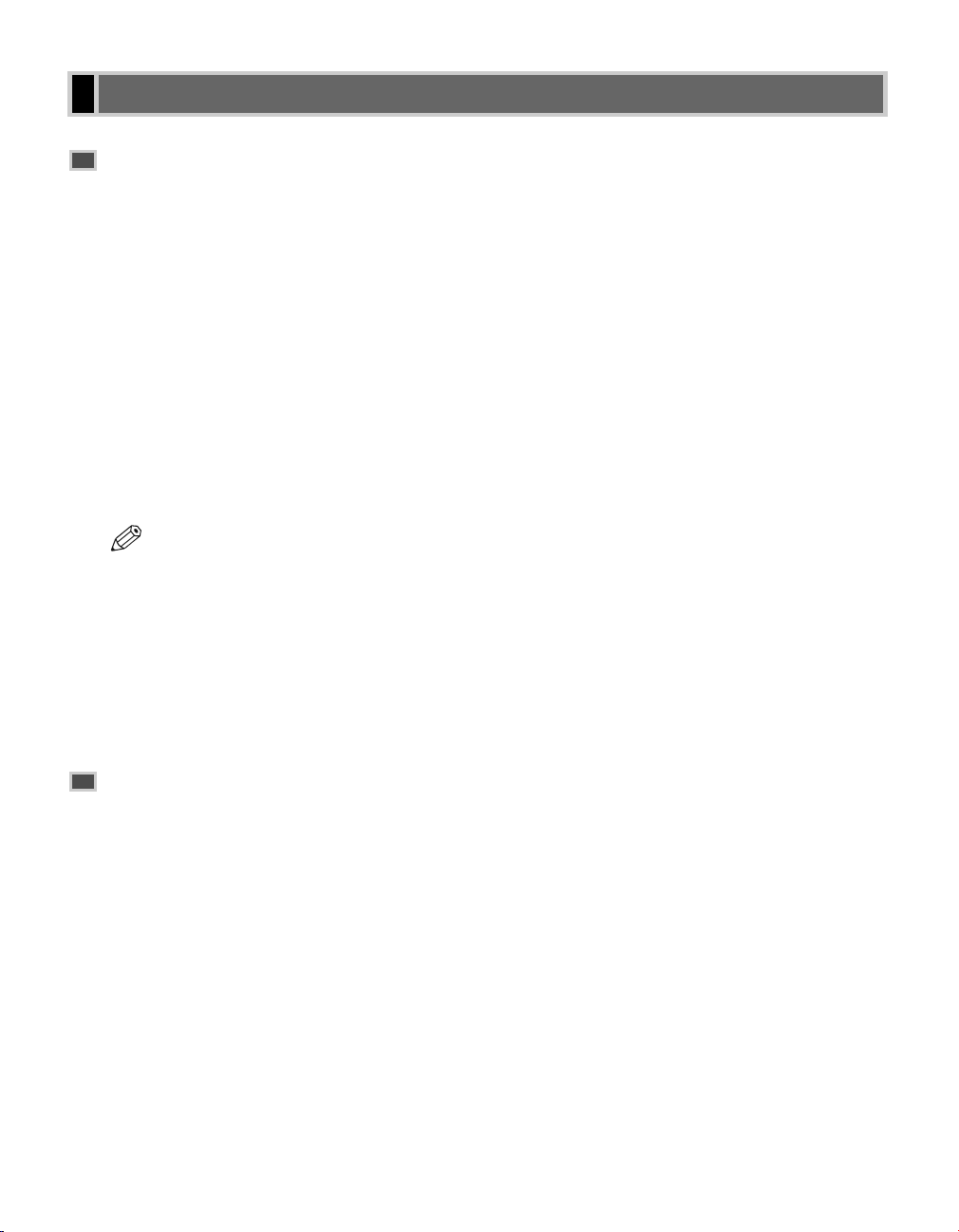
Users in Canada
Pre-Installation Requirements for Canon Facsimile
Equipment
A. Location
Supply a suitable table, cabinet, or desk. See the Basic Guide for the machine’s dimensions and weight.
B. Order Information
1. Provide only a single-line to touch-tone or rotary telephone set terminated with a standard 4-pin modular phone
plug. (Touch-tone is recommended if available in your area.)
2. Order a CA11A modular jack, which should be installed by the telephone company. If the CA11A jack is not
present, installation cannot occur.
3. Order a normal business line from your telephone company’s business representative. The line should be a
regular voice grade line or equivalent. Use one line per machine.
DDD (DIRECT DISTANCE DIAL) LINE
-orIDDD (INTERNATIONAL DIRECT DISTANCE DIAL) LINE IF YOU COMMUNICATE OVERSEAS
• Canon recommends an individual line following industry standards [e.g. the 2500 (Touch Tone) or 500
NOTE
(Rotary/Pulse Dial) telephones]. A dedicated extension off a PBX machine without “Camp On” signals
is also permissible with your machine. Key telephone systems are not recommended because they send
non-standard signals to individual telephones for ringing and special codes, which may cause a fax error.
C. Power Requirements
The power outlet should be a three-prong grounded receptacle (Single or Duplex). It should be independent from
copiers, heaters, air conditioners or any electric equipment that is thermostatically controlled. The rated value is
120 volts and 15 amperes. The CA11A modular jack should be relatively close to the power outlet to facilitate
installation.
Notice
This equipment meets the applicable Industry Canada Terminal Equipment Technical Specifications. This is
confirmed by the registration number. The abbreviation, IC, before the registration number signifies that
registration was performed based on a Declaration of Conformity indicating that Industry Canada technical
specifications were met. It does not imply that Industry Canada approved the equipment.
Before installing this equipment, users should ensure that it is permissible to be connected to the facilities of the
local telecommunications company. The equipment must also be installed using an acceptable method of
connection. The customer should be aware that compliance with the above conditions may not prevent degradation
of service in some situations.
Repairs to certified equipment should be coordinated by a representative designated by the supplier. Any repairs or
alterations made by the user to this equipment, or equipment malfunctions, may give the telecommunications
company cause to request the user to disconnect the equipment.
Users should ensure for their own protection that the electrical ground connections of the power utility, telephone
lines and internal metallic water pipe system, if present, are connected together. This precaution may be
particularly important in rural areas.
vii
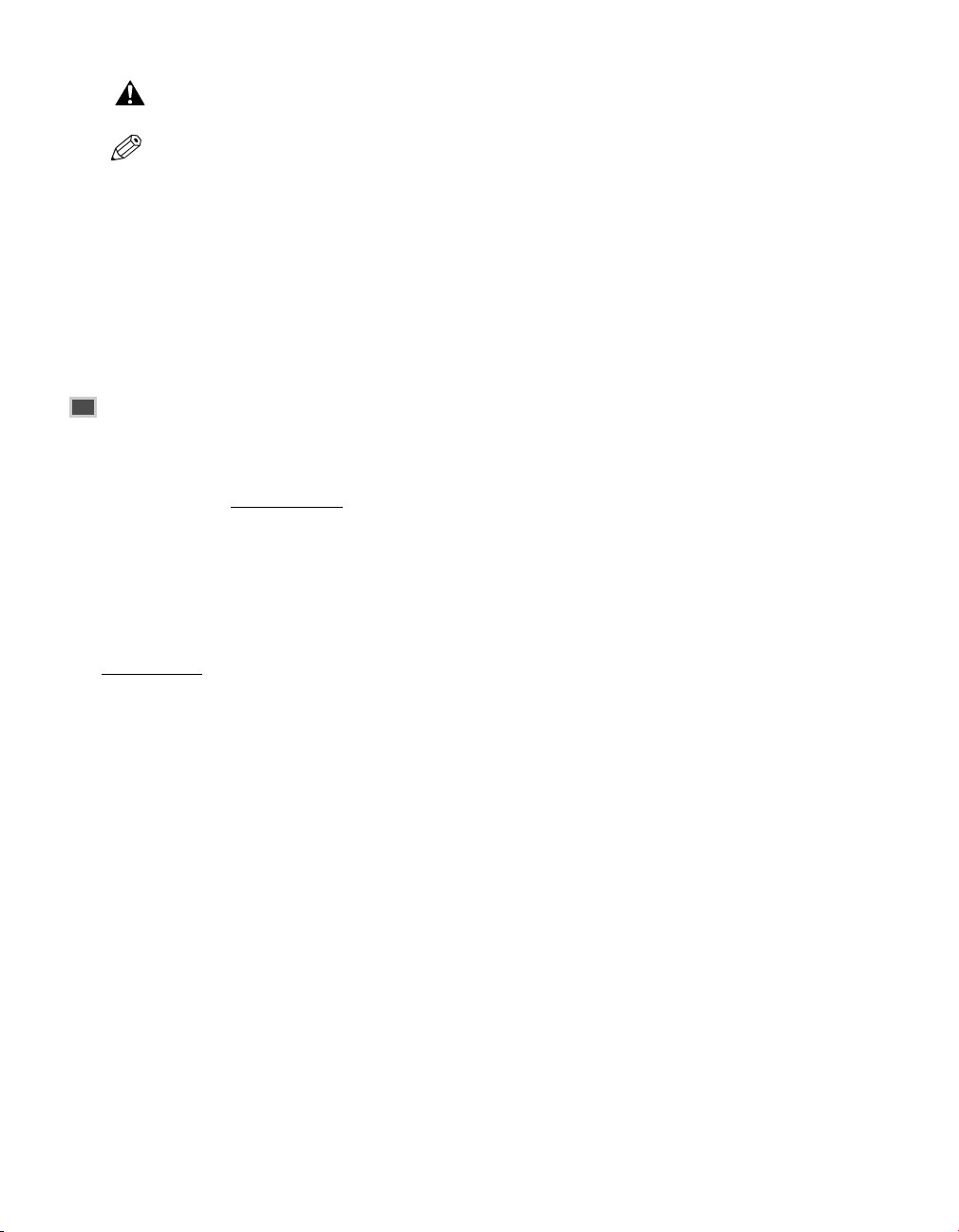
• Users should not attempt to make such connections themselves, but should contact the appropriate
CAUTION
electric inspection authority or electrician, as appropriate.
• This Class B digital apparatus meets all requirements of the Canadian Interference-Causing Equipment
NOTE
Regulations.
The Ringer Equivalence Number is an indication of the maximum number of devices allowed to be connected to a
telephone interface. The termination on an interface may consist of any combination of devices subject only to the
requirement that the sum of the RENs of all the devices does not exceed five.
CANON CANADA INC.
1-800-652-2666
Mon. – Fri 9 AM.– 8 P.M. E.S.T. (Excluding holidays)
For Canadian Users
Canon Canada Inc., offers a full range of customer technical support* options:
• For interactive troubleshooting, e-mail technical support, the latest driver downloads and answers to frequently
asked questions (www
• Automated interactive telephone support on most current products 24 hours, 7 days a week (1-800-652-2666).
• Free live technical support Monday—Friday (excluding holidays) for products still under warranty (1-800-652-
2666)
• The location of the authorized service facility nearest you (1-800-652-2666)
If the problem cannot be corrected by using one of the above technical support options, repair options are
available at the time of your call to the Free live technical support number above or via the website at
www
.canon.ca
.canon.ca)
viii
* Support program specifics are subject to change without notice.
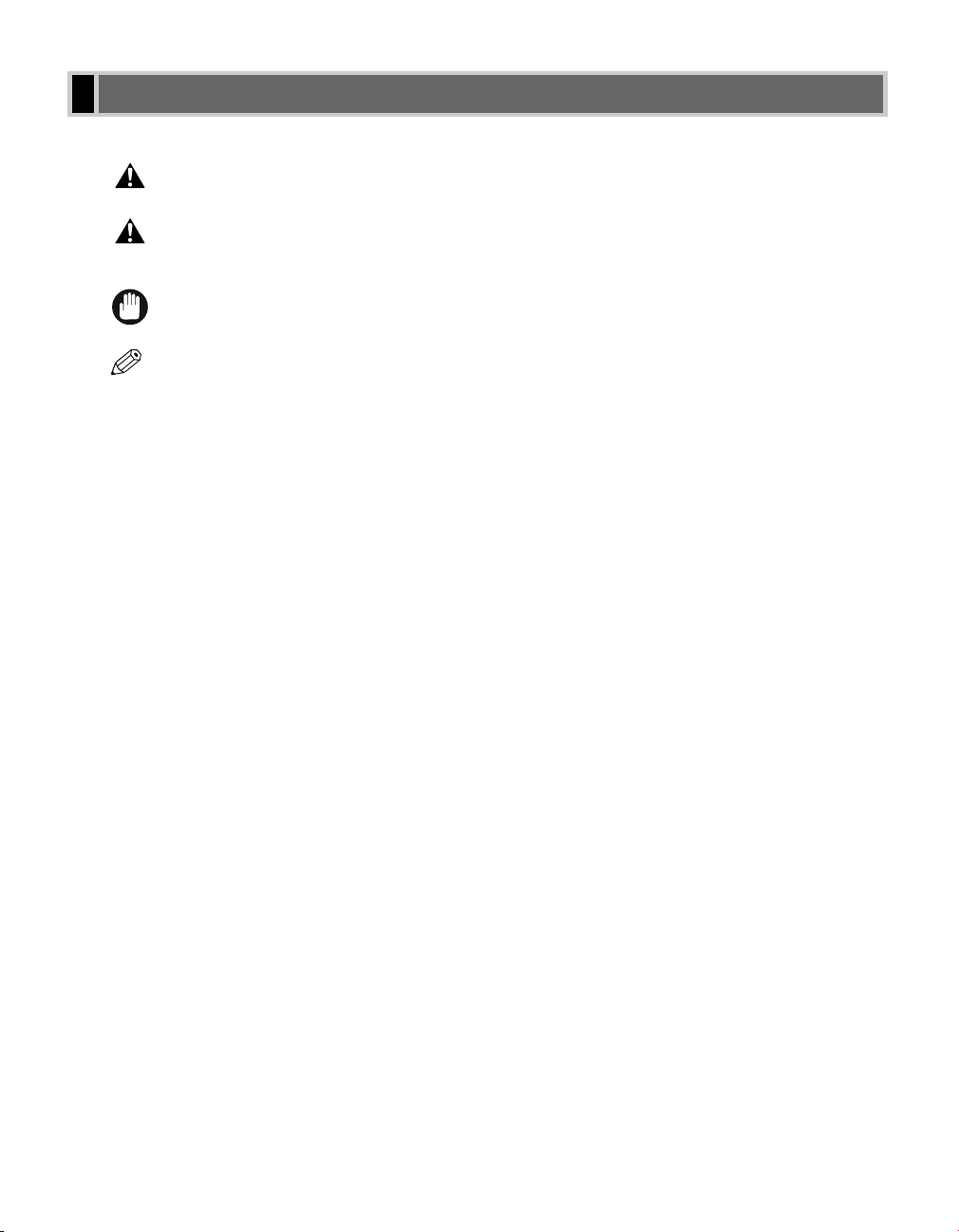
NOTE
IMPORTANT
CAUTION
WARNING
Type Conventions Used in This Guide
Please read the following list of symbols, terms and abbreviations used in this guide.
• Indicates a warning concerning operations that may lead to death or injury to persons if not
performed correctly. In order to use the machine safely, always pay attention to these warnings.
• Indicates a caution concerning operations that may lead to injury to persons or damage to
property if not performed correctly. In order to use the machine safely, always pay attention to
these cautions.
• Indicates an operational warning or restriction. Be certain to read these items to operate the machine
correctly, and to avoid damage to the machine.
• Indicates a note for operation or an additional explanation. Reading these is highly recommended.
(→ p. n-nn) A number preceded by an arrow and enclosed in parenthesis refers to a page in this guide
where more information on the topic of the previous sentence can be found.
→ Set-up Instructions Refer to the Set-up Instructions for details on the topic of the previous sentence.
→ Basic Guide Refer to the Basic Guide for details on the topic of the previous sentence.
machine The word “machine” refers to the imageCLASS D880.
default A setting that remains in effect unless you change it.
document or fax The original sheet(s) of paper you send or receive.
menu A list of settings from which you select an item to set up or change. A menu has a title
which appears on the LCD display.
transaction number When you send or receive a document, your machine automatically assigns the document
a unique transaction number. A transaction number is a four-digit number that will help
you keep track of documents you send and receive.
TX/RX NO. TX/RX NO. is the abbreviation used for Transaction number.
TX Denotes Sending.
RX Denotes Receiving.
In addition, this guide uses distinctive typefaces to identify keys and information on the LCD display:
• The keys you press are shown in this typeface: Stop/Reset.
• Information on the LCD display is shown in this typeface: FAX SETTINGS.
ix
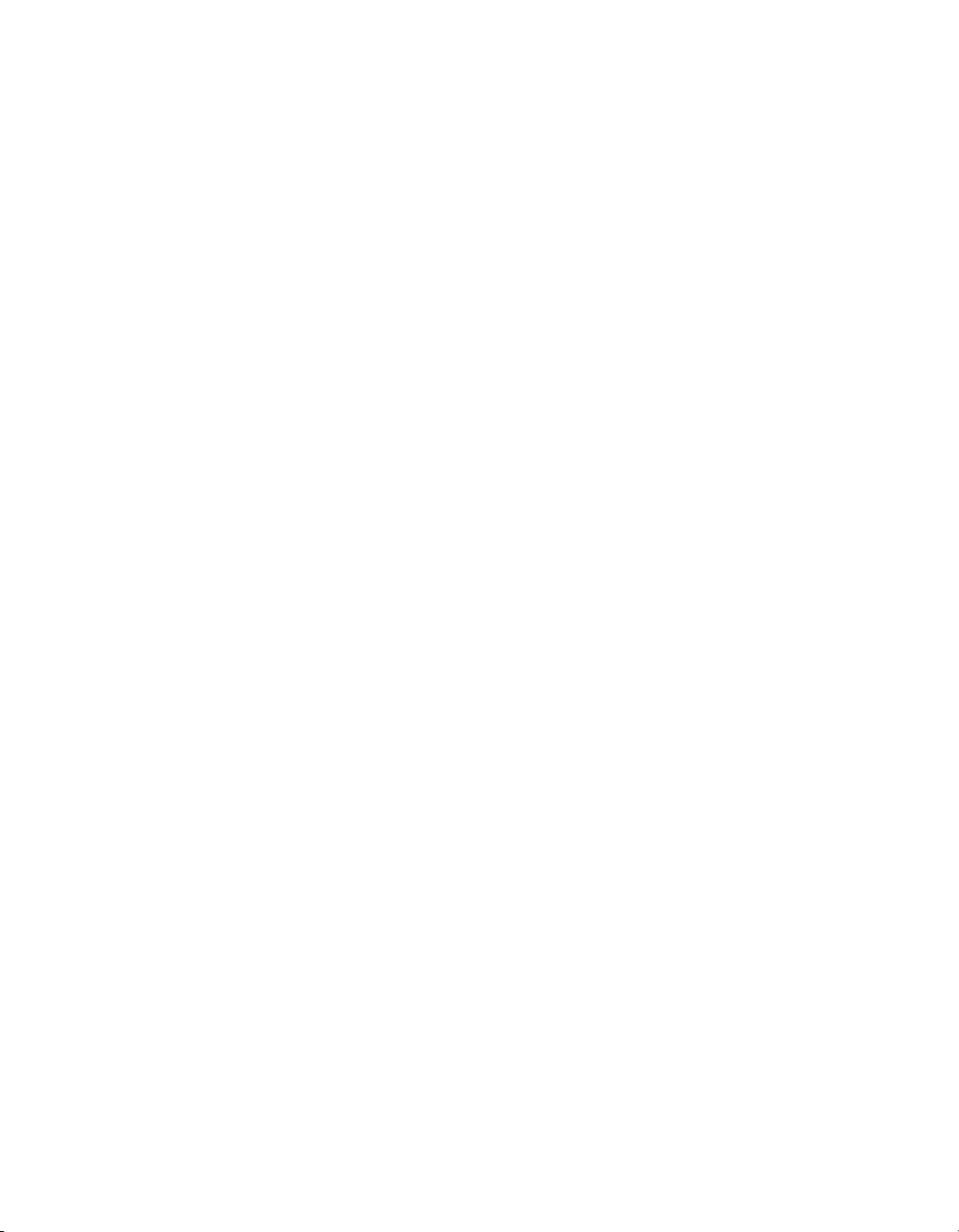
x
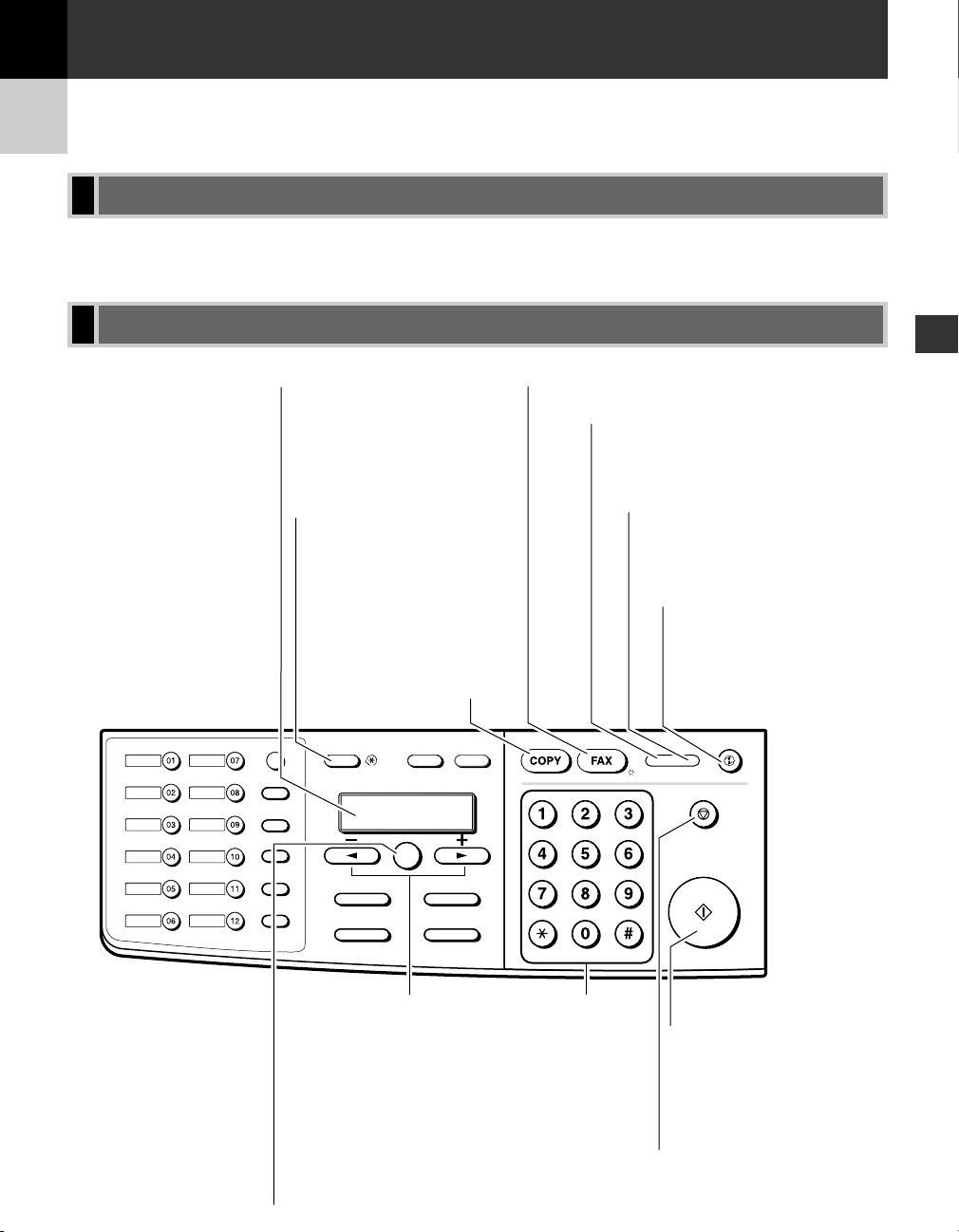
2 on 1Collate
Paper SelectEnlarge/Reduce
Image QualityExposure
Additional Functions
In Use/Memory Alarm
Stop/Reset
Start
Energy Saver
ABC DEF
GHI
JKL
MNO
PRS TUV WXY
OPER
SYMBOLS
Tone
Report
Memory
Reference
Fax Monitor
Delayed
Transmission
Book Sending
Clear
Delete
Space
+
Function
Redial / Pause
Coded Dial
Directory
Receive Mode
FAX Resolution
Set
Additional Functions
Key
Customizes the way
your machine operates.
LCD
Displays messages and
prompts during operation.
Also displays selections,
text and numbers when you
are specifying settings.
COPY Key
Switches
standby display to
the Copy Mode.
FAX Key
Switches standby display to the Fax Mode.
In Use/Memory indicator
Flashes green when a fax is being
received or sent. Lights green when
the reservation of fax transmission is
set, or a fax is received into the memory.
Alarm indicator
Flashes orange when the machine
has a problem such as paper
jams, etc. (The error message
is displayed on the LCD display).
Energy Saver Key
Sets or cancels the energy
saver mode manually.
The key lights green
when the energy saver
mode is set, and goes off
when the mode is canceled.
Set Key
Determines the contents
you set or register.
Also, if the document being
scanned stops in the ADF,
pressing this key makes
the document come out
automatically.
4 (–), e (+) Keys
Scroll through the
selections so you can
see other settings.
Numeric Keys
Enter numbers when
dialing or registering
fax/telephone numbers.
Also enter characters
when registering names.
Tone Key
Connects to
information services
that accept tone dialing
only, even if you are
using a rotary pulse.
Stop/Reset Key
Cancels sending or receiving
faxes and other operations,
and returns the machine to
the standby mode.
Start Key
Starts sending faxes.
Chapter 1
Introduction
Customer Support
Your machine is designed with the latest technology to provide trouble-free operation. If you encounter a problem
with the machine’s operation, try to solve it by using the information in Chapter 8. If you cannot solve the problem
or if you think your machine needs servicing, contact your service representative, → Basic Guide.
Control Panel
This section describes keys used when sending and receiving faxes.
1
Introduction
1-1
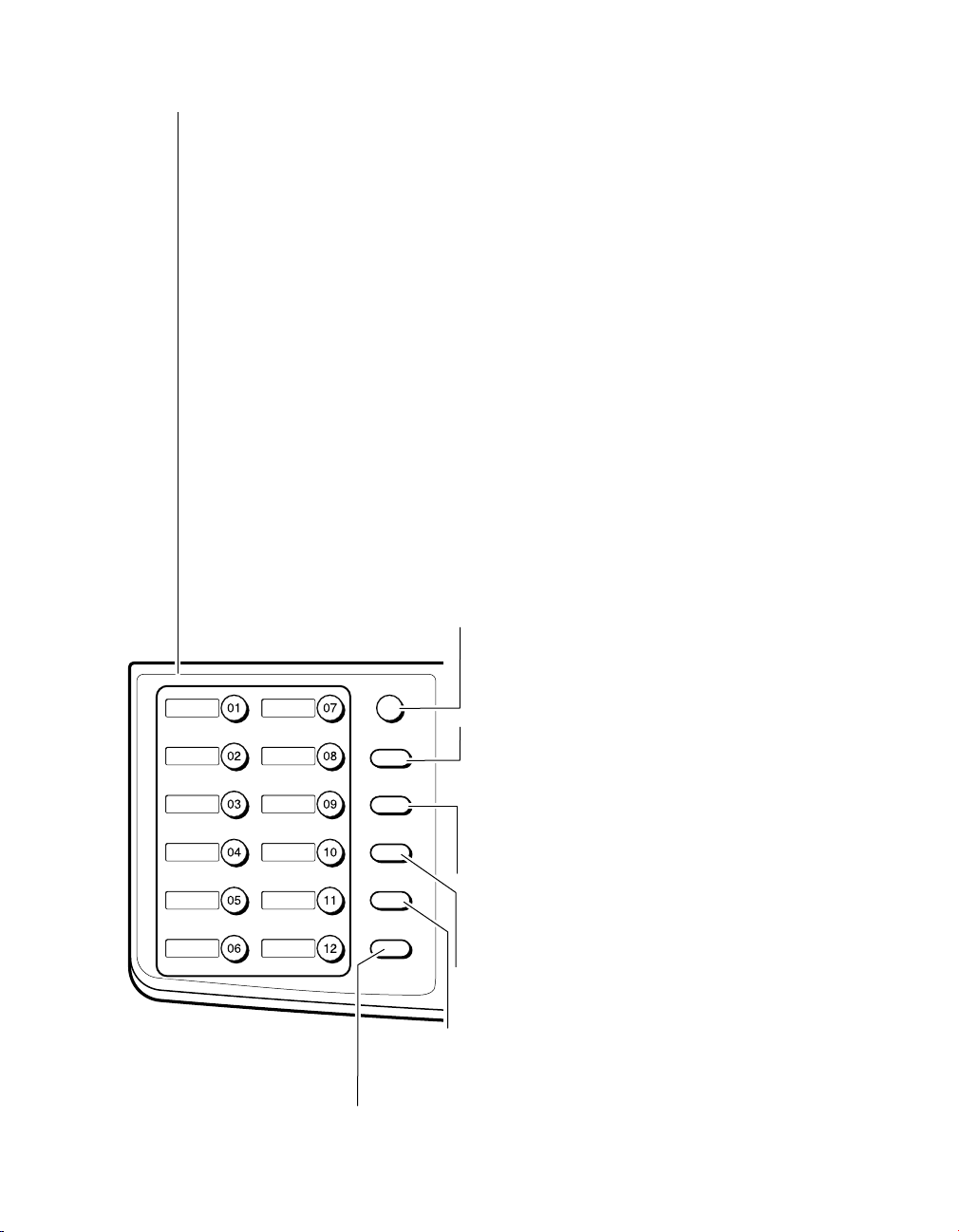
One-Touch Speed Dialing Keys
The keys marked 01 to 12 can be used to dial pre-registered fax/telephone numbers.
To dial using these keys, you need to register the number for one-touch speed dialing.
When Function is pressed and the indicator lights green, the following keys can be
used for the fax functions.
Also, if fax functions are programmed into these keys, they can be used directly as One-Touch Keys
without pressing Function to execute the fax functions.
Fax Monitor Key
Confirms the status of fax communication.
Memory Reference Key
Confirms documents stored in the machine for memory sending or memory receiving.
Report Key
Prints a report listing fax communications, dial list, data list or document list.
You can also use this key to cancel the printing job.
Delayed Transmission Key
Specifies the fax sending time for the delayed sending function.
Book Sending Key
This key can be used to send documents from the platen glass.
+ Key
Enters a plus sign (+).
Space Key
Enters a space between letters and numbers.
Delete Key
Deletes characters one by one.
Clear Key
Deletes all characters.
Function Key
After pressing this key, you can use the keys marked
01 to 12 (except for 06 to 08) for the fax functions.
Lights green when the key is pressed and goes off when
the key is pressed again.
Redial/Pause Key
Dials the last number dialed with the numeric keys,
or inserts a pause within and/or after a number.
Coded Dial Key
The key can be used to dial fax/telephone numbers preregistered under a two-digit code. To dial by using this key,
you need to register a number for the coded speed dialing.
Directory Key
Searches fax/telephone numbers pre-registered under
the One-Touch Speed Dialing Keys or Coded Speed Dialing
Keys using the names of the registers.
FAX Resolution Key
Selects the fax resolution: STANDARD, FINE, PHOTO, SUPER FINE,
or ULTRA FINE.
Receive Mode Key
Selects the receive mode.
Fax Monitor
Memory
Reference
Report
+
Function
Redial / Pause
Coded Dial
Directory
1-2
Delayed
Transmission
Book Sending
Space
Receive Mode
Delete
Clear
FAX Resolution
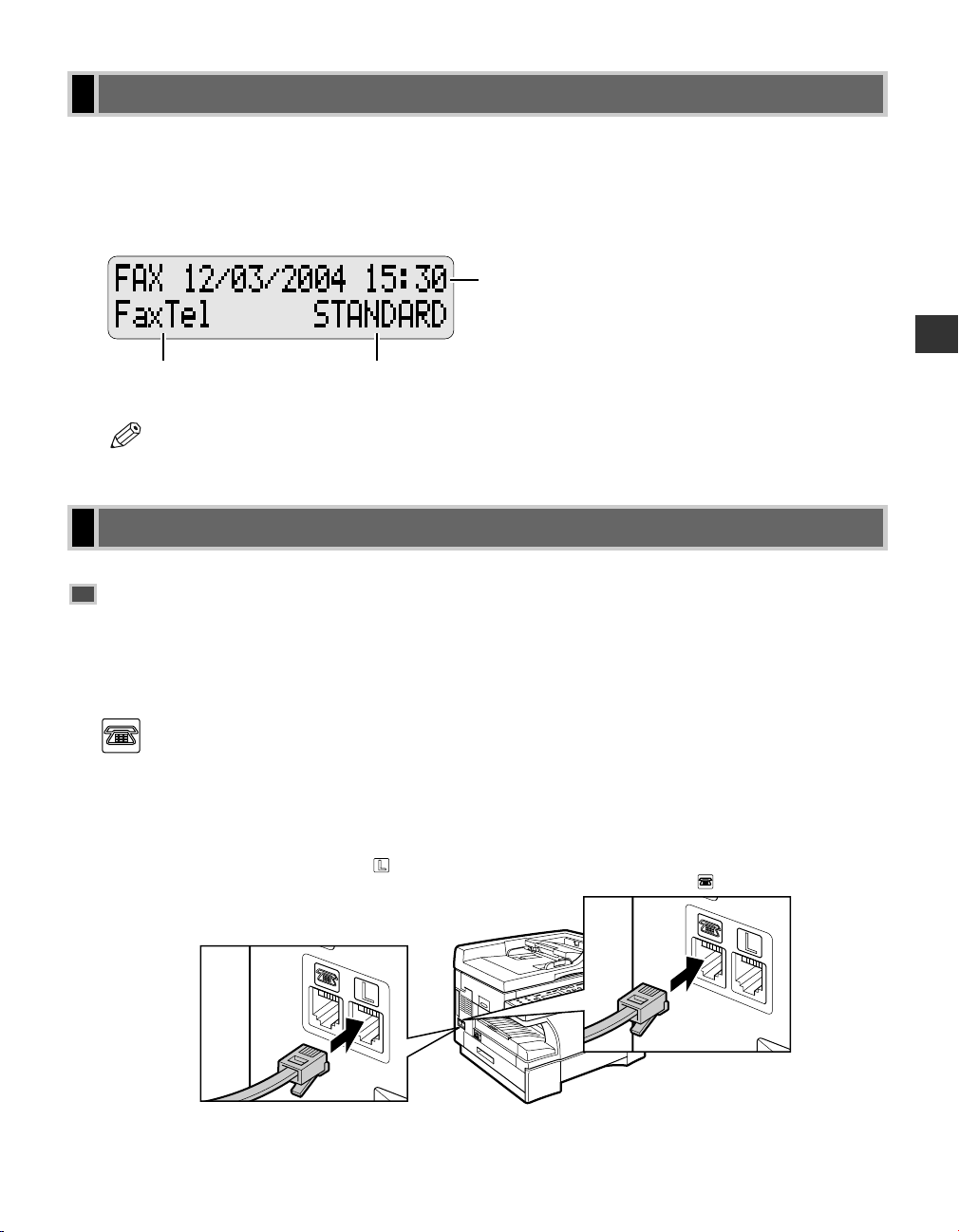
Standby Display
The standby display differs depending on which mode is selected. When the machine is plugged in, the Copy
Mode standby display appears. You can switch from the Copy Mode to the Fax Mode by pressing FAX.
The standby display in the Fax Mode is as follows:
■ Fax Mode
Date & Time
Receive Mode Fax Resolution
1
• The standby display in the Copy Mode → Basic Guide.
NOTE
Making Connections
Connecting to the Telephone Line and an External
Device
The machine has two jacks on the left side for connection of the following:
: Telephone line
L
: External device, such as a telephone or an
answering machine
If you need to send and
2
receive faxes and voice calls,
Connect the supplied
1
telephone cable to the
jack, then connect the other
end of the cable to the
telephone jack on your wall.
connect the cable from the
telephone or answering
machine to the jack.
Introduction
1-3
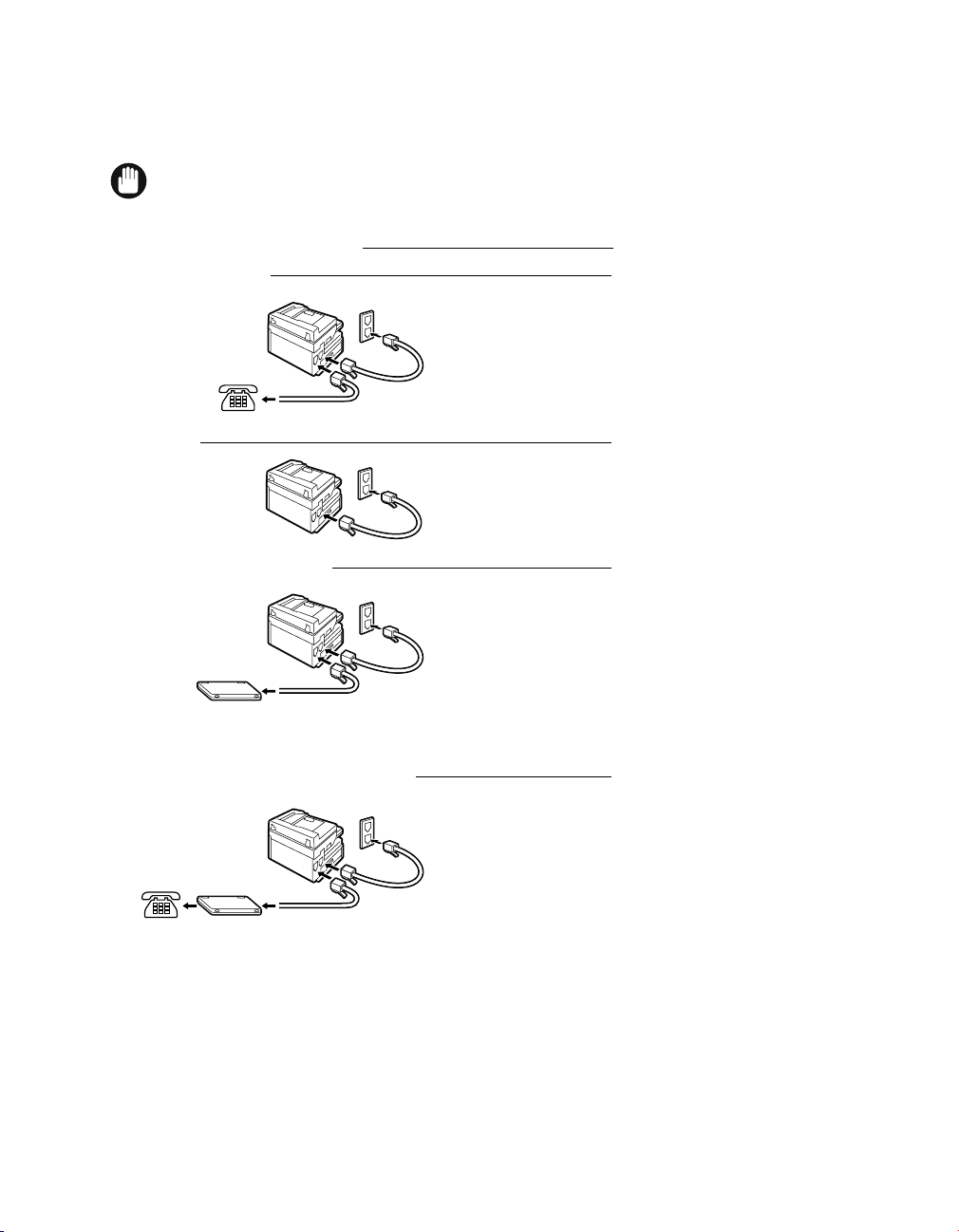
External Device Connections
IMPORTANT
Wall Jack
Wall Jack
Answering
Machine
Wall Jack
Answering
Machine
Telephone
Wall Jack
Telephone
The type of external devices you should connect to the machine depends on how you want to use the machine.
Recommended device connections and receive modes are shown below.
• If you have connected an external device to the machine, be sure to select the correct receive mode.
(→ p. 5-1)
Recommended Device Connections Receive Modes
Machine and Telephone FaxTel
DRPD
Manual
Machine Only FaxOnly
Machine and Answering Machine AnsMode
1-4
Machine, Answering Machine, and Telephone AnsMode
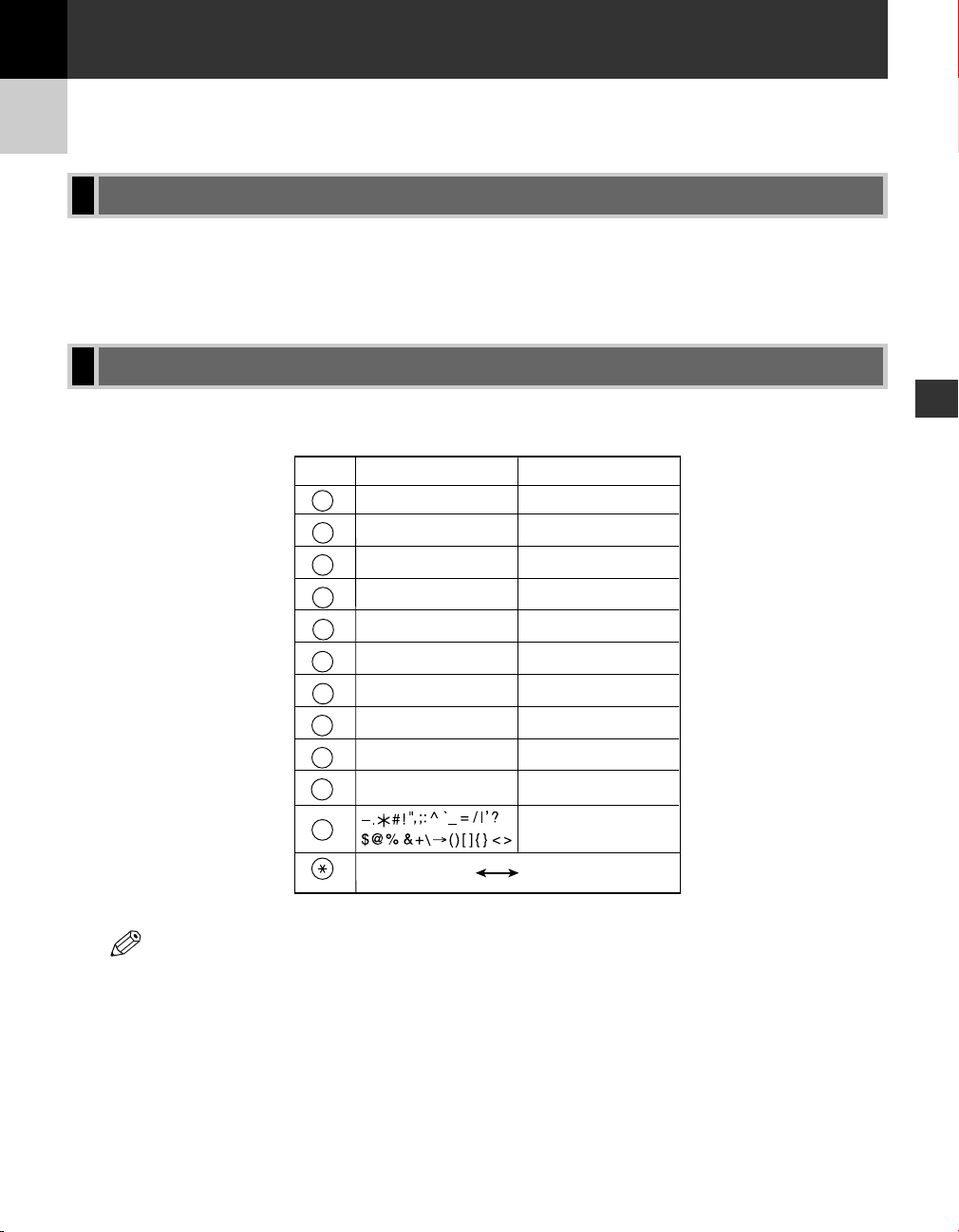
NOTE
Key Letters (:A) Numbers (:1)
@.–_/ 1
ABCabc 2
DEFdef 3
GHIghi 4
JKLjkl 5
MNOmno 6
PQRSpqrs 7
TUVtuv 8
WXYZwxyz 9
0
1
SYMBOLS
#
PRS
7
TUV
8
WXY
9
GHI
4
JKL
5
MNO
6
ABC
2
DEF
3
Tone
OPER
0
Letter input (:A) Number input (:1)
Chapter 2
Registering Information
Methods of Registering Information in the Machine
To customize the machine to your particular needs, you can adjust the general operation, sending, receiving,
printing, system settings, and speed dialing settings.
You can adjust settings directly via the control panel of the machine. Detailed instructions are described in this
guide.
Guidelines for Entering Numbers, Letters, and Symbols
When you come to a step that requires you to enter a name or number, refer to the table below to determine
which numeric key to press for the character you want:
• If you do not press any key for more than two minutes when entering data, the machine will
automatically return to the standby mode with the auto clear function.
• AUTO CLEAR can be set within a range of 1 to 9 minutes at one minute intervals. You can also disable
the auto clear function, → Basic Guide.
2
Registering Information
2-1
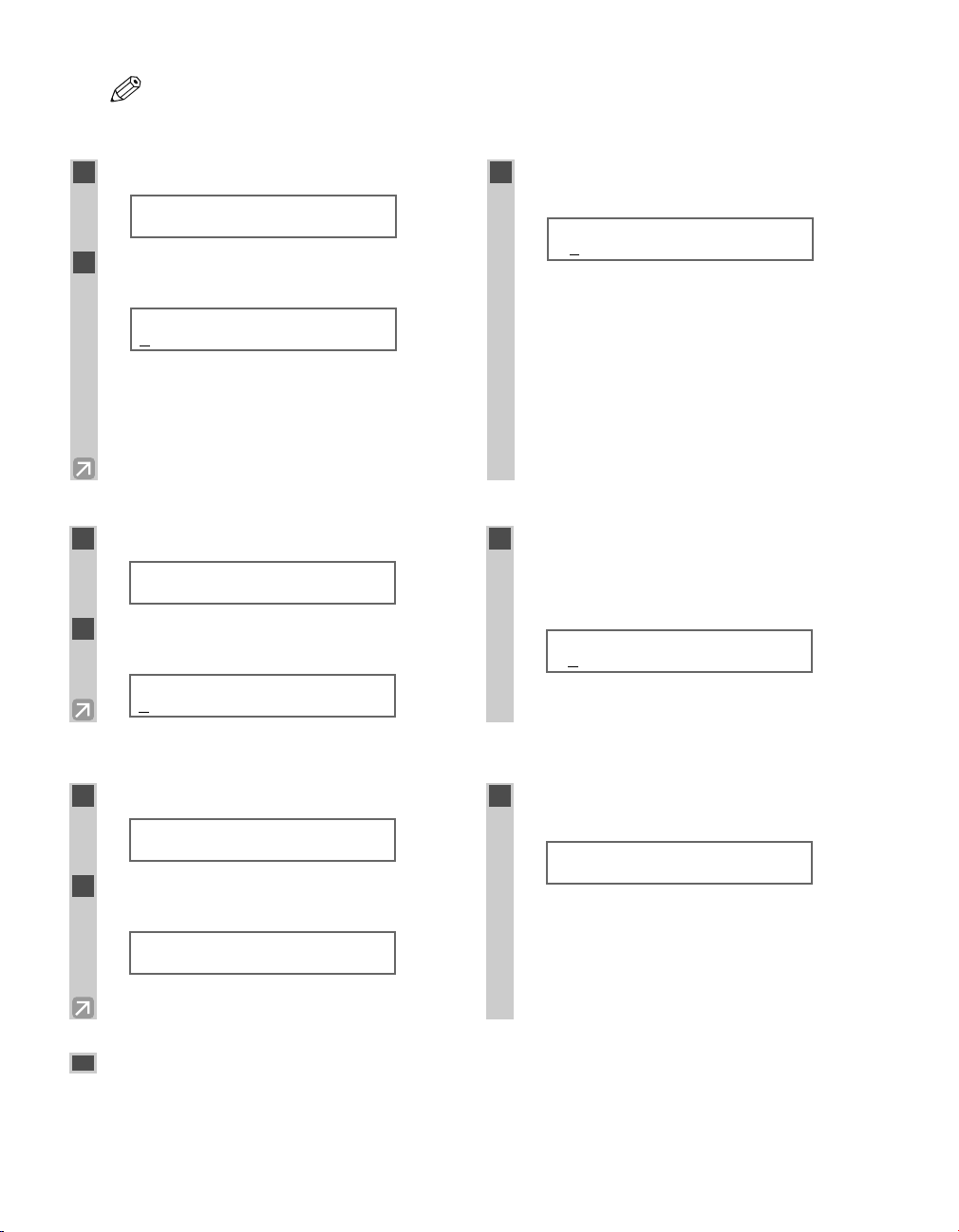
• The Function key will light up by pressing Function to be able to operate Space, Delete or Clear.
NOTE
■ Entering Letters
1
Press T to switch to the letter mode (:A).
_
Ex:
2
Press the numeric key that contains the
:A
letter you want.
C
Ex:
• Press the key repeatedly until the letter you want
appears. Each key cycles through the letters it
contains.
• If you are unsure which key to press for the letter
you want, → p. 2-1.
■ Entering Symbols
1
Press T to switch to the letter mode (:A).
_
Ex:
2
Press # repeatedly until the symbol you
:A
:A
want appears.
:A
Ex:
#
3
Continue entering other letters using the
numeric keys.
CA
Ex:
• If the next letter you want to enter is under a
different numeric key, simply press that key until
the letter you want appears.
-orIf the next letter you want to enter is under the
same numeric key you pressed in Step 2, use e
(+) to move the cursor to the right. Then press that
same numeric key repeatedly until the letter you
want appears.
• Press Space to enter a space and move the cursor
to the right.
3
If you want to enter another symbol, use e
:A
(+) to move the cursor to the right, then
press # repeatedly until the symbol you
want appears.
:A
Ex:
#-
2-2
■ Entering Numbers
1
Press T to switch to the number mode (:1).
_
Ex:
2
Press the numeric key that contains the
:1
3
Continue entering other numbers using the
numeric keys.
10_
Ex:
number you want.
1_
Ex:
• Press Space to enter a space and move the cursor
to the next digit.
:1
Correcting a Mistake
If you make a mistake while entering letters or numbers, you can delete it by pressing Delete or Clear.
■ To delete the last letter/number
Press Delete once to delete the last letter or the last number you entered.
■ To delete all letters/numbers
Press Clear to delete all letters or all numbers you entered.
:1
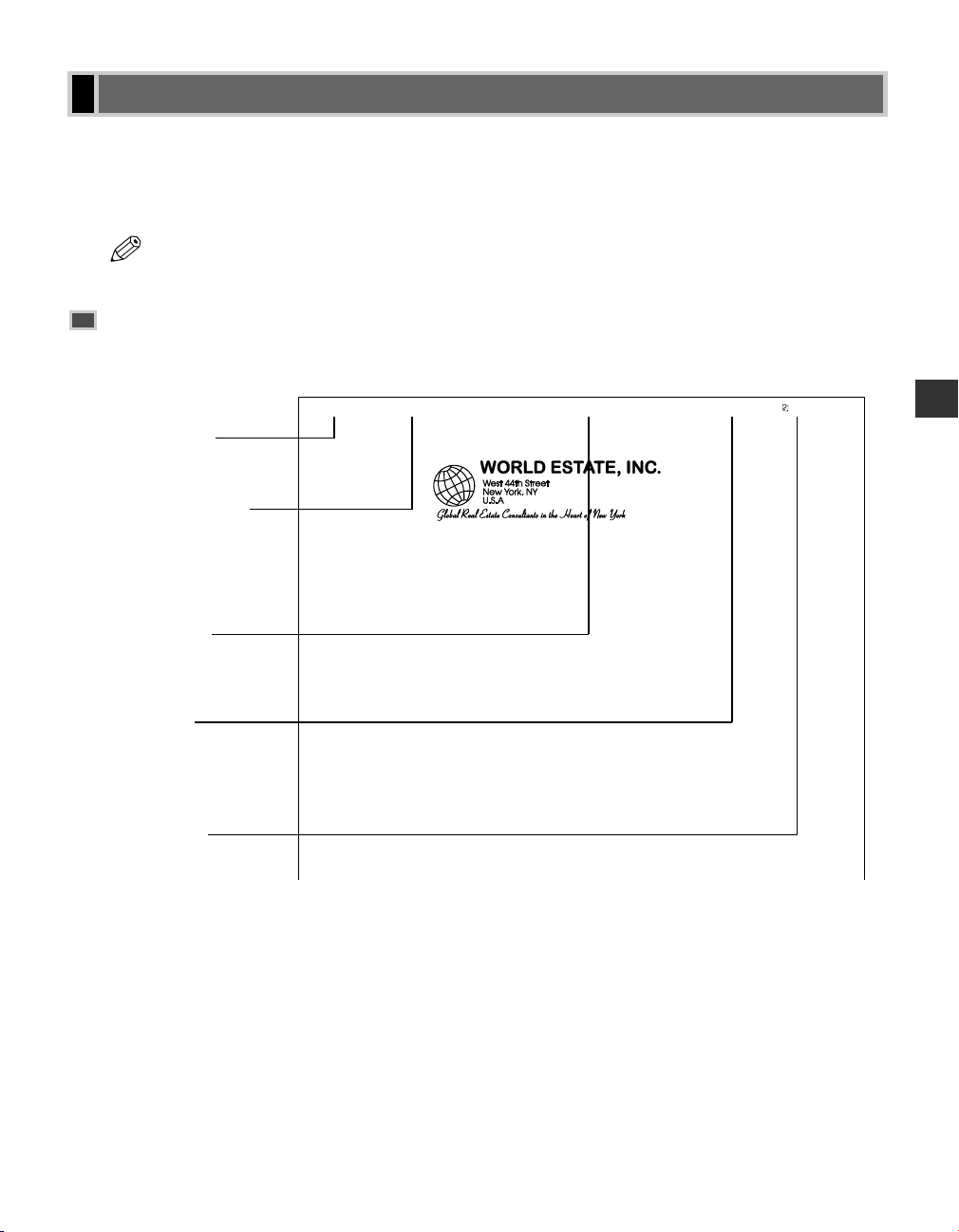
12/31/2004 11:18 FAX 833 4423 WORLD ESTATE,INC. → ADAM BOOK,CPA 001
December 28, 2004
Dear Member,
By now you have all had a chance to become familiar with your new
Canon fax units and are ready to set up a reliable, economical
communications network that offers many exciting features.
We can save money by scanning documents in the memory and then
setting the delayed timer to send all the documents at the same
time later at night to take advantage of late night rates.
Many of us are separated by long distances and reside in
different time zones. We can set up the polling feature to poll
and receive documents from each other when we are not in the
office. For sensitive material about clients and confidential
bids, we can set up and use the confidential mailbox features. We
will also be able to keep down costs by limiting use of the fax
to operators who know the correct department codes and passwords.
Relay sending is another money saver. We can designate one relay
fax in your area, send one transmission from the home office on
the East coast and then have the document relayed to you locally.
We hope you will have these features set up in the very near
facsimile communications.
December 28,
Dear Member,
By now you have all had a chance to become familiar with your new
Canon fax units and are ready to set up a reliable, economical
communications network that offers many exciting features.
We can save money by scanning documents in the memory and then
setting the delayed timer to send all the documents at the same
time later at night to take advantage of late night rates.
Many of us are separated by long distances and reside in
different time zones. We can set up the polling feature to poll
and receive documents from each other when we are not in the
office. For sensitive material about clients and confidential
bids, we can set up and use the confidential mailbox features. We
will also be able to keep down costs by limiting use of the fax
to operators who know the correct department codes and passwords.
Relay sending is another money saver. We can designate one relay
fax in your area, send one transmission from the home office on
the East coast and then have the document relayed to you locally.
We hope you will have these features set up in the very near
future so we can enjoy more efficient, secure, and economical
facsimile communications.
Registering Required Sender Information
According to recent amendments to the FCC rules governing the use of facsimile equipment in the United States,
the following sender information must be printed on every facsimile transmission:
• Your fax/telephone number
• Your personal name or company’s name
• Time and date of transmission
• Your machine is already set to print this information at the top of every document you send, but you
NOTE
must register this information in the machine as described in this chapter.
About Sender Information
After your fax is sent, the recipient knows immediately where it came from because your sender information is
printed at the top of every page you send.
Date and Time
This is the date and time
of the transmission.
Telephone Number
This is your fax/telephone
number.You can set TX
TERMINAL ID feature to
set the prefix for this
number as FAX or TEL.
Unit Name or
Sender’s Name
This is the UNIT NAME or
a sender’s name.
2
Registering Information
Destination
If you dialed with a speed
dialing key, the other
party’s name appears
here.
Page Number
The page number of the
document.
2-3
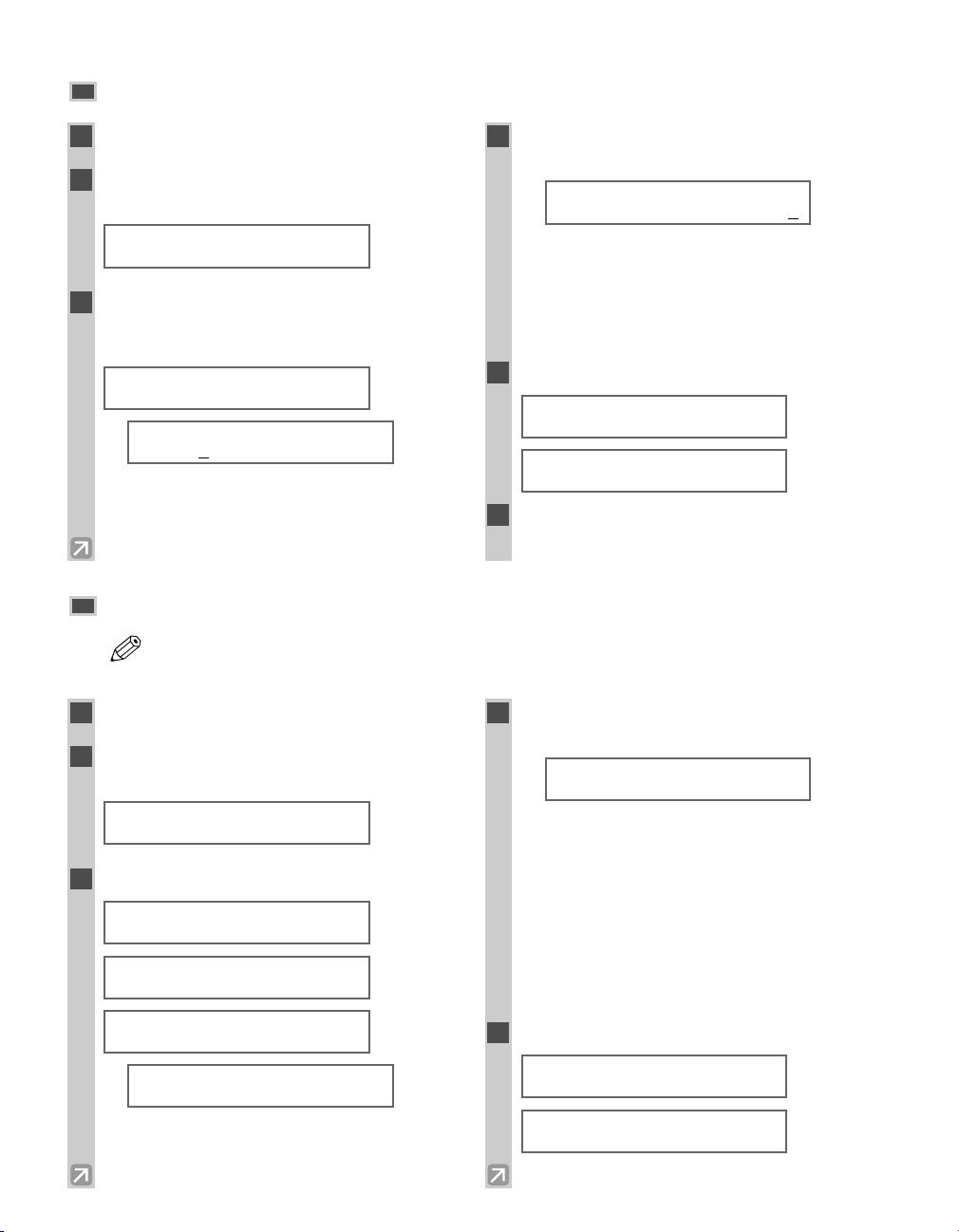
Entering the Date and Time
NOTE
1
Press Additional Functions.
4
Use the numeric keys to enter the correct
month, day, year and time in this order.
2
Use 4 (–) or e (+) to select 5.TIMER
SETTINGS.
ADDITIONAL FUNCTIONS
5.TIMER SETTINGS
3
Press Set twice.
The date and time currently set for the machine are
displayed.
TIMER SETTINGS
1.DATE/TIME SETTING
DATE/TIME SETTING
Ex:
1
2/03/04 12:10
5
6
DATE/TIME SETTING
Ex:
• Use 4 (–) or e (+) to move the cursor under the
number you want to change, then enter the correct
number.
• Enter only the last two digits of the year.
• Use the 24-hour format for the time setting
(e.g.1:00 p.m. as 13:00).
12/03/04 15:30
Press Set.
DATE/TIME SETTING
DATA ENTRY OK
TIMER SETTINGS
2.AUTO CLEAR
Press Stop/Reset to return to the standby
display.
Registering Your Fax/Telephone Number and Name
• The Function key will light up by pressing Function to be able to operate the Space, Delete,
Clear or + key.
2-4
1
Press Additional Functions.
2
Use 4 (–) or e (+) to select 3.FAX
SETTINGS.
ADDITIONAL FUNCTIONS
3.FAX SETTINGS
3
Press Set four times.
FAX SETTINGS
1.USER SETTINGS
USER SETTINGS
1.TEL LINE SETTINGS
TEL LINE SETTINGS
1.USER TEL NO.
USER TEL NO.
TEL=
Ex:
4
Use the numeric keys to enter your fax
number (max. 20 digits, including spaces).
USER TEL NO.
TEL= 123 4567
Ex:
• If you have already registered your fax/telephone
number, the previous entry will be displayed. To
change your fax/telephone number, use the
numeric keys.
• Press Space to enter a space.
• To enter a plus sign (+) before the number, press +
key.
• If you make a mistake, press Delete or 4 (–) to
delete the last number or press Clear to delete all
the numbers you entered.
5
Press Set.
USER TEL NO.
DATA ENTRY OK
TEL LINE SETTINGS
2.TEL LINE TYPE
6
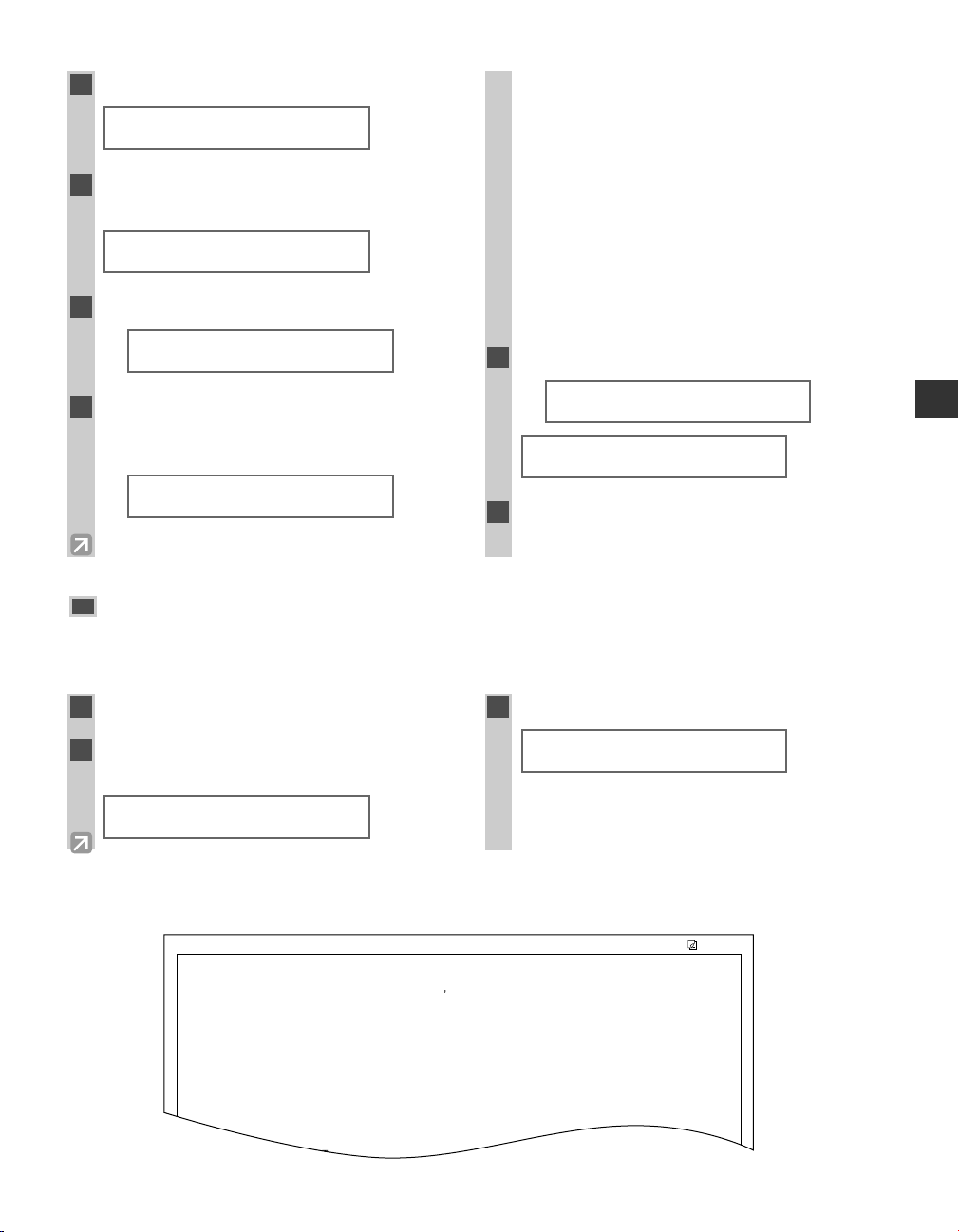
*****************************
*****************************
*** ***
USER S DATA LIST
1. COMMON SETTINGS
DEFAULT SETTINGS COPY
SW AFTER AUTO CLR DEFAULT MODE
VOLUME CONTROL
KEYPAD VOLUME ON
VOLUME 1
ALARM VOLUME ON
VOLUME 1
TX DONE TONE ERROR ONLY
VOLUME 1
RX DONE TONE ERROR ONLY
12/03/2004 16:40 FAX 123 4567 CANON 001
6
Press Additional Functions.
USER SETTINGS
1.TEL LINE SETTINGS
7
Use 4 (–) or e (+) to select 2.UNIT
NAME.
USER SETTINGS
2.UNIT NAME
8
Press Set.
_
Ex:
9
Use the numeric keys to enter your name
:A
or company’s name (max. 24 characters,
including spaces).
:A
Ex:
CANON
• If you are unsure how to enter characters,
→ p. 2-1.
• If you have already registered your name or
company’s name, previous entry will be displayed.
To change your name, press Clear to delete the
previous entry and re-enter.
• Press Space to enter a space and move the cursor
to the right.
• If you make a mistake, press 4 (–) or e (+) to
move the cursor to the incorrect character, then
press Delete. Or press Clear to delete all the
characters you entered.
10
Press Set.
DATA ENTRY OK
Ex:
USER SETTINGS
3.TX TERMINAL ID
11
Press Stop/Reset to return to the standby
display.
Printing a List to Check Information Registered in
Your Machine
You can print the User’s Data List to check the sender information and current settings of your machine.
:A
2
Registering Information
1
Press Additional Functions.
2
Use 4 (–) or e (+) to select 7.PRINT
LISTS.
ADDITIONAL FUNCTIONS
7.PRINT LISTS
The sender information is shown at the top of the list. The current settings of the machine are listed after this.
3
Press Set twice.
PRINT LISTS
• The machine returns to the standby mode then
prints the User’s Data List.
1.USER DATA
2-5
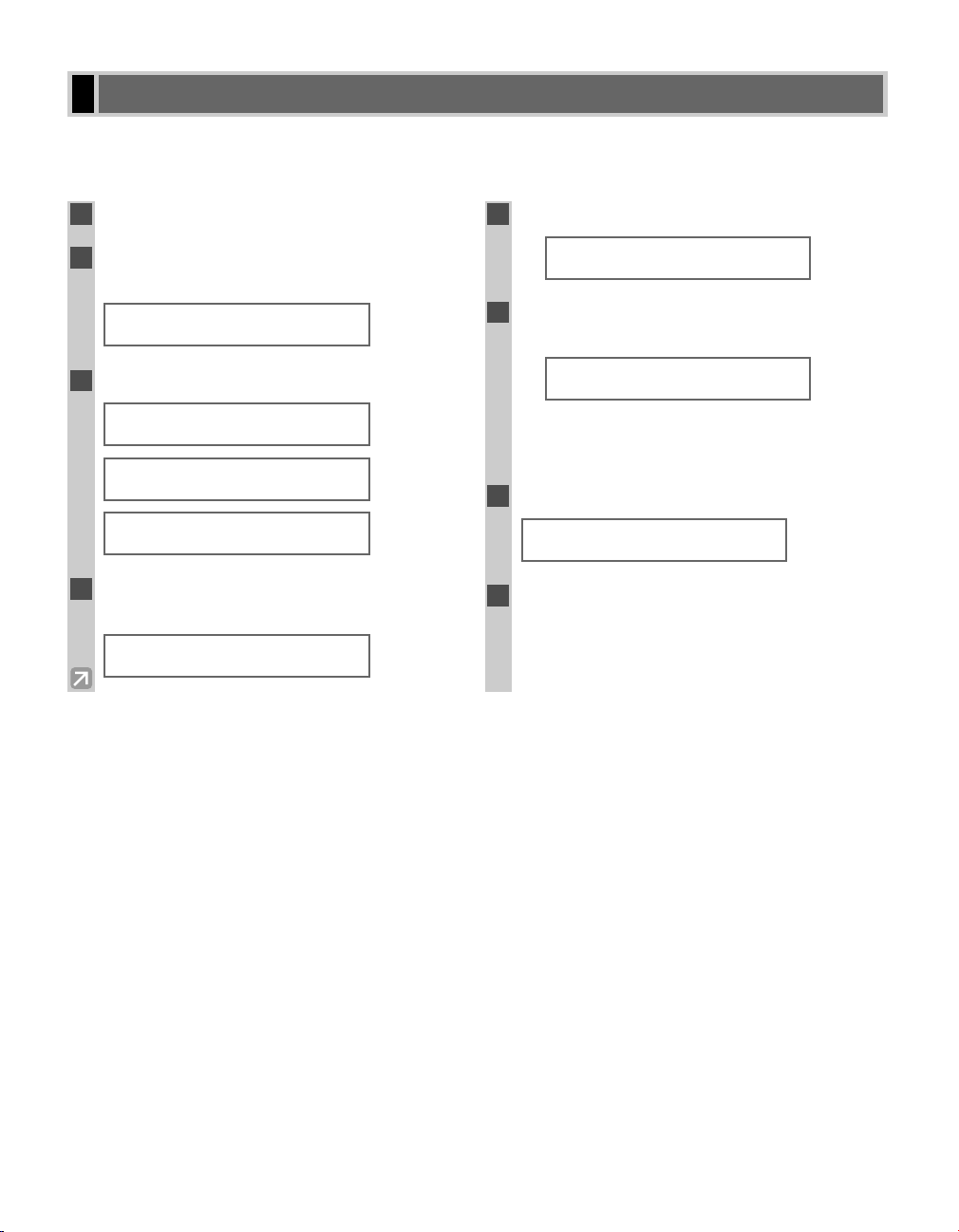
Setting the Telephone Line Type
Before using your machine, you need to make sure it is set for your telephone line type. If you are unsure of your
telephone line type, check with your local telephone company. Your machine is factory-set to operate with a tone
line (TOUCH TONE). If you need to change the setting, follow this procedure.
1
Press Additional Functions.
2
Use 4 (–) or e (+) to select 3.FAX
SETTINGS.
ADDITIONAL FUNCTIONS
3.FAX SETTINGS
3
Press Set three times.
FAX SETTINGS
1.USER SETTINGS
USER SETTINGS
1.TEL LINE SETTINGS
TEL LINE SETTINGS
1.USER TEL NO.
4
Use 4 (–) or e (+) to select 2.TEL
LINE TYPE.
TEL LINE SETTINGS
2.TEL LINE TYPE
5
Press Set.
TEL LINE TYPE
Ex:
6
Use 4 (–) or e (+) to select the telephone
TOUCH TONE
line type setting you want to set.
TEL LINE TYPE
Ex:
• You can select from the following:
- ROTARY PULSE
- TOUCH TONE
7
Press Set.
TEL LINE SETTINGS
3.TX START SPEED
8
Press Stop/Reset to return to the standby
ROTARY PULSE
display.
2-6
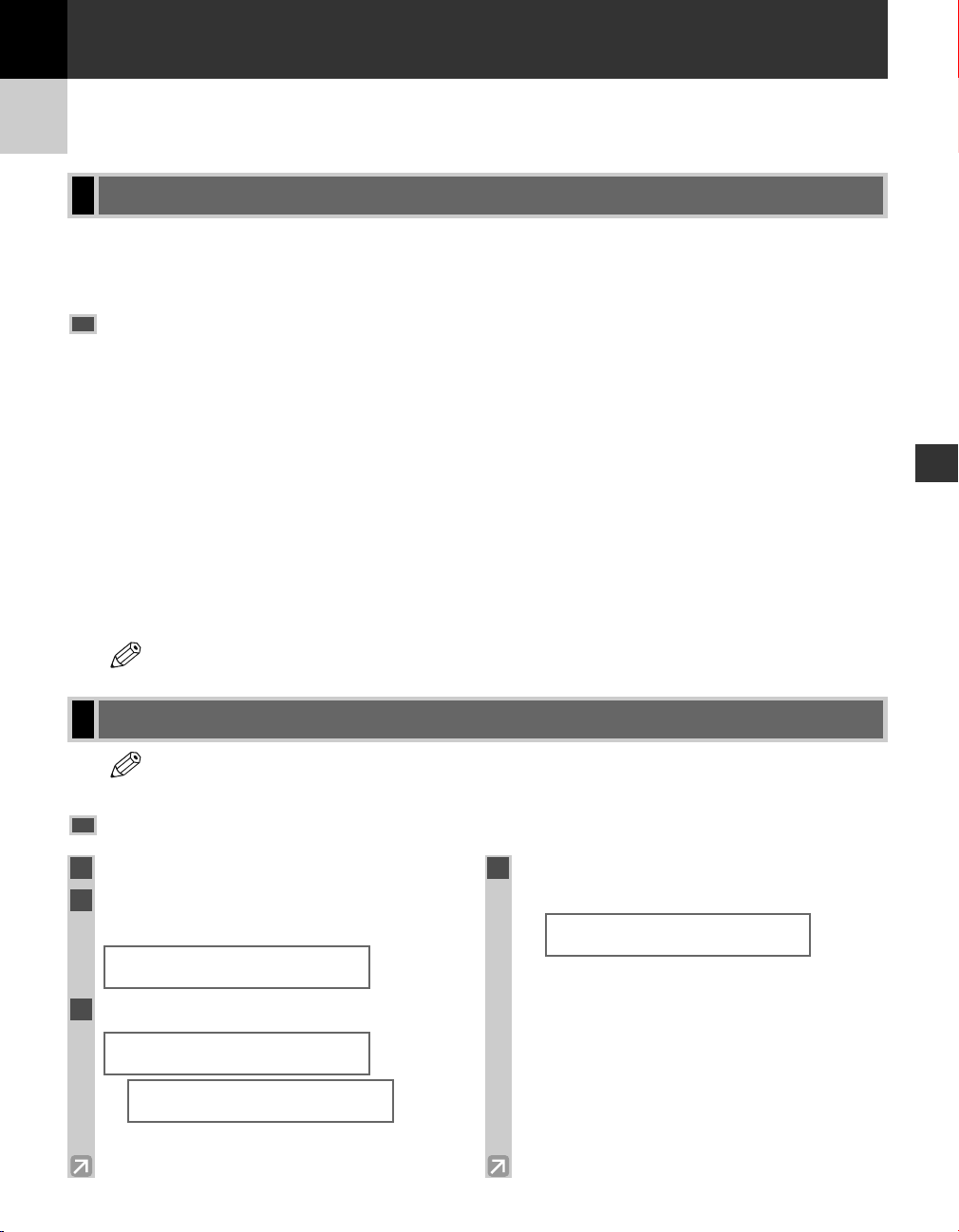
Chapter 3
Speed Dialing
What is Speed Dialing?
Speed dialing allows you to simplify dialing procedures by registering a fax/telephone number(s) and name under
a one-touch speed dialing key or coded speed dialing keys. You can then dial that number by pressing only one or
a few keys.
Speed Dialing Methods
There are three speed dialing methods available with your machine as follows:
■ One-Touch Speed Dialing (→ p. 3-1)
Allows you to dial a fax or telephone number by pressing only one key. You can register up to 12 destinations
for one-touch speed dialing.
■ Coded Speed Dialing (→ p. 3-3)
Allows you to dial a fax or telephone number by pressing Coded Dial followed by a two-digit code of your
choice. You can register up to 100 different destinations.
■ Group Dialing (→ p. 3-6)
Allows you to dial a group of registered one-touch and/or coded speed dialing fax numbers. By registering a
group under a one-touch key or a coded speed dialing code, you press only one or a few keys to send the same
document to several destinations.
3
Speed Dialing
The following pages describe how to register numbers for speed dialing.
• For instructions on dialing using the speed dialing methods, → pp. 4-3, 4-4.
NOTE
One-Touch Speed Dialing
• The Function key will light up by pressing Function to be able to operate Space, Delete or Clear.
NOTE
Registering Numbers for One-Touch Speed Dialing
1
Press Additional Functions.
2
Use 4 (–) or e (+) to select 4.ADD.
REGISTRATION.
ADDITIONAL FUNCTIONS
4.ADD. REGISTRATION
3
Press Set twice.
ADD. REGISTRATION
1.1-TOUCH SPD DIAL
1-TOUCH SPD DIAL
01= 905 795 1111
Ex:
4
Use 4 (–) or e (+) to select a one-touch
speed dialing key (01 to 12).
1-TOUCH SPD DIAL
04=
Ex:
• You can directly select the one-touch speed dialing
key by pressing it.
• If a one-touch speed dialing key has already been
registered, the number registered under that key
appears.
• If a group is already registered under a one-touch
speed dialing key, GROUP DIAL appears.
• If fax functions have been programmed into keys
marked 01 to 12 using PROG 1-TOUCH KEY in
the Additional Functions, PROG 1-TOUCH KEY
appears.
3-1
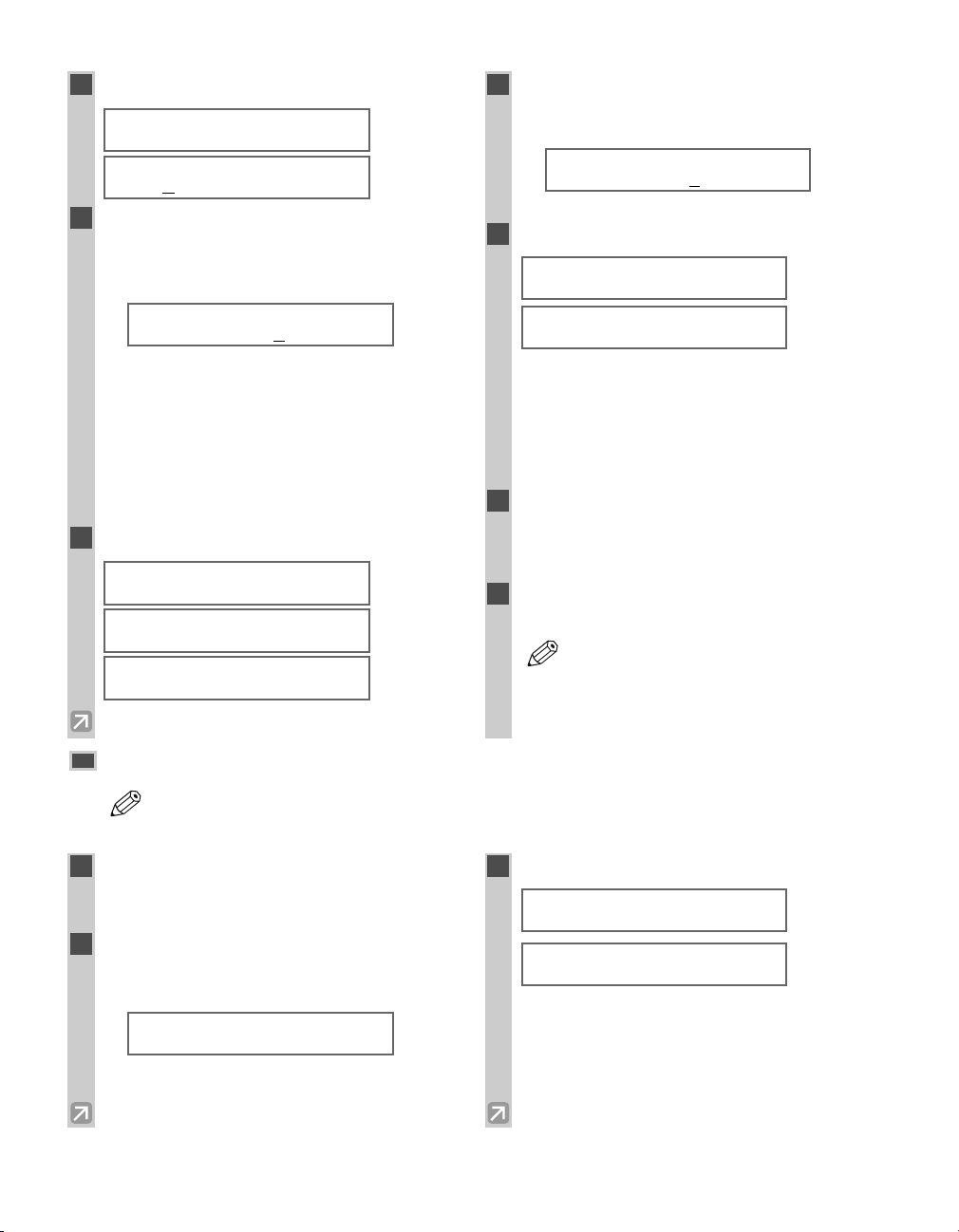
NOTE
5
NOTE
Press Set twice.
1-TOUCH SPD DIAL
1.TEL NUMBER ENTRY
TEL NUMBER ENTRY
TEL=
6
Use the numeric keys to enter the fax/
telephone number you want to register
(max. 120 digits, including spaces and
pauses).
TEL NUMBER ENTRY
TEL=2 50921
Ex:
• Press Space to enter a space and move the cursor
to the next digit. Spaces are optional and are
ignored during dialing.
• Press Redial/Pause to enter a pause (→ p. 6-1).
• If you make a mistake, move the cursor to the
incorrect number by pressing 4 (–) or e (+), and
press Delete repeatedly to delete the numbers one
by one. Or, press Clear to delete all the numbers
you have entered.
7
Press Set twice.
TEL NUMBER ENTRY
DATA ENTRY OK
1-TOUCH SPD DIAL
2.NAME
_
:A
8
Use the numeric keys to enter the name
that goes with the number (max. 16
characters, including spaces).
Canon ITALIA
Ex:
• If you are unsure how to enter characters, → p. 2-1.
9
Press Set.
DATA ENTRY OK
1-TOUCH SPD DIAL
3.OPTIONAL SETTING
• For details on OPTIONAL SETTING, refer to the
following items as required.
– Registering a Password and Subaddress (→ p. 3-11)
– Registering a Password and Subaddress for
Polling (→ p. 5-7)
– TX TIME SETTING in the Additional
Functions (→ p. 9-9)
10
To continue registering other one-touch
:A
:A
speed dialing keys, press Additional
Functions then repeat the procedure from
Step 4.
11
Press Stop/Reset to return to the standby
display.
• Place the destination label provided on your
machine for easy reference when dialing.
3-2
Changing/Deleting a One-Touch Speed Dialing Entry
• The Function key will light up by pressing Function to be able to operate Space, Delete or Clear.
1
Follow steps 1 to 3 of “Registering
Numbers for One-Touch Speed Dialing.”
(→p. 3-1)
2
Use 4 (–) or e (+) to select the one-touch
speed dialing key assigned to the entry you
want to change or delete.
1-TOUCH SPD DIAL
06= 1 432 2015
Ex:
• You can directly select the one-touch speed dialing
key by pressing it.
3
Press Set twice.
1-TOUCH SPD DIAL
1.TEL NUMBER ENTRY
TEL NUMBER ENTRY
TEL=1 432 2015_
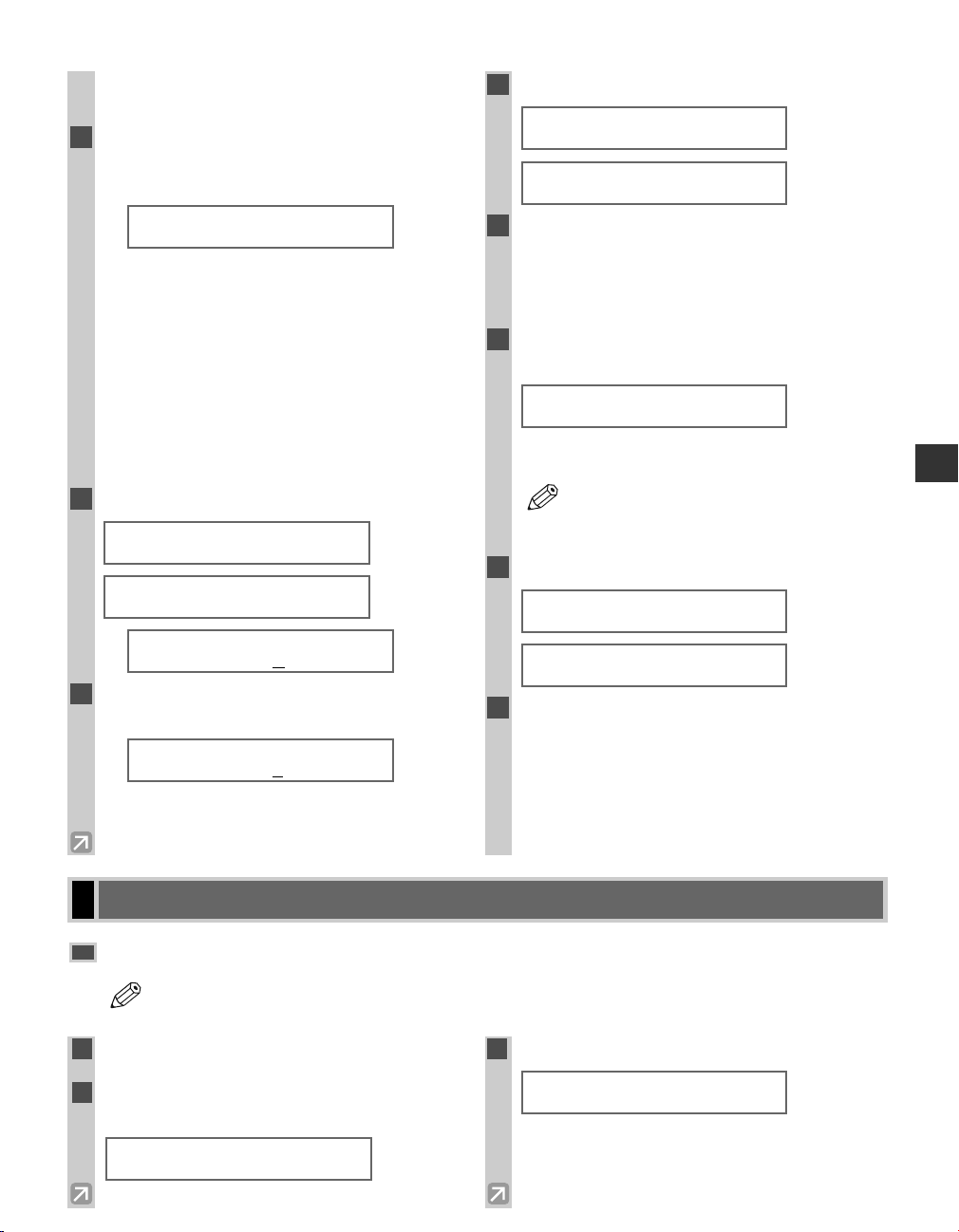
NOTE
❚ To Change a One-Touch Speed Dialing
Entry:
4
Press Function, then Clear to delete the
previous entry, then re-enter the
fax/telephone number.
TEL NUMBER ENTRY
TEL=1 432 2060_
Ex:
• If you do not want to change the fax/telephone
number, proceed to Step 6.
• Press Space to enter a space and move the cursor
to the next digit. Spaces are optional and are
ignored during dialing.
• Press Redial/Pause to enter a pause.
• If you make a mistake, move the cursor to the
incorrect number by pressing 4 (–) or e (+), and
press Delete repeatedly to delete the numbers one
by one. Or, press Clear to delete all the numbers
you have entered.
5
Press Set twice.
TEL NUMBER ENTRY
DATA ENTRY OK
1-TOUCH SPD DIAL
2.NAME
Canon OPTIX
Ex:
6
Press Clear to delete the previous entry,
:A
then re-enter the name.
Canon OPTICS
Ex:
• If you do not want to change the name, proceed to
Step 7.
• If you are unsure how to enter characters, → p. 2-1.
:A
7
Press Set.
DATA ENTRY OK
1-TOUCH SPD DIAL
3.OPTIONAL SETTING
8
Press Stop/Reset to return to the standby
:A
display.
❚ To Delete a One-Touch Speed Dialing
Entry:
4
Press Function, then Clear to delete the
fax/telephone number.
TEL NUMBER ENTRY
TEL=
• If you do not want to delete the fax/telephone
number, proceed to Step 6.
• If you delete the number by mistake, press
NOTE
5
Press Set.
6
Press Stop/Reset to return to the standby
Stop/Reset before you press Set, so that
the number is not deleted.
TEL NUMBER ENTRY
ERASING END
1-TOUCH SPD DIAL
2.NAME
display.
• The registered name is automatically cleared when
you clear the fax/telephone number.
3
Speed Dialing
Coded Speed Dialing
Registering Numbers for Coded Speed Dialing
• The Function key will light up by pressing Function to be able to operate Space, Delete or Clear.
1
Press Additional Functions.
2
Use 4 (–) or e (+) to select 4.ADD.
REGISTRATION.
ADDITIONAL FUNCTIONS
4.ADD. REGISTRATION
3
Press Set.
ADD. REGISTRATION
1.1-TOUCH SPD DIAL
3-3
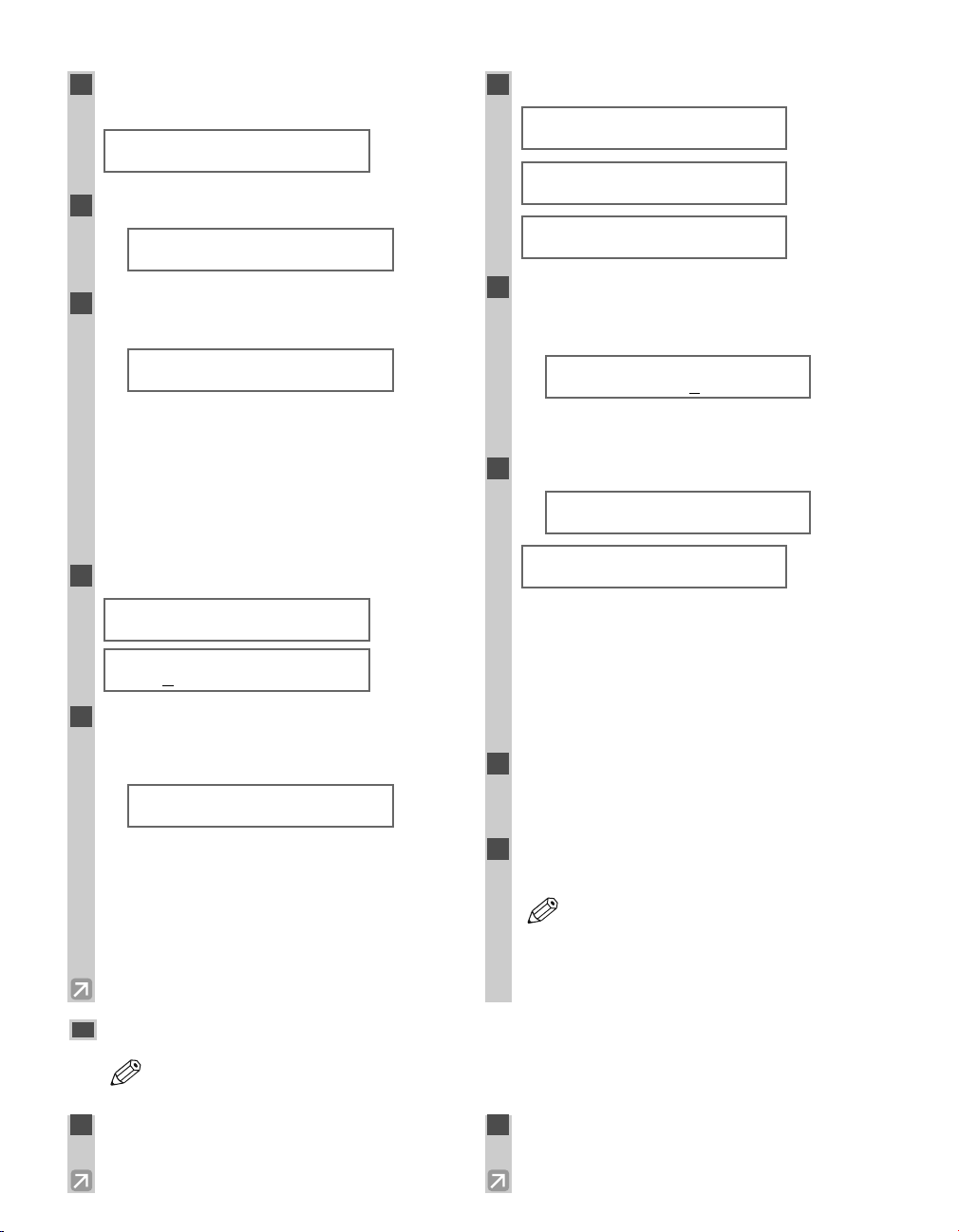
NOTE
4
NOTE
Use 4 (–) or e (+) to select 2.CODED
SPD DIAL.
ADD. REGISTRATION
2.CODED SPD DIAL
5
Press Set.
CODED SPD DIAL
A 00= 2131 1250
Ex:
6
Use 4 (–) or e (+) to select a coded speed
dialing code (00 to 99).
CODED SPD DIAL
A 02=
Ex:
• You can enter the coded speed dialing code (2-
digit) with the numeric keys after pressing Coded
Dial.
• If a coded speed dialing code has already been
registered, the number registered under that code
appears.
• If a group is already registered under a coded
speed dialing code, GROUP DIAL appears.
7
Press Set twice.
CODED SPD DIAL
1.TEL NUMBER ENTRY
TEL NUMBER ENTRY
TEL=
8
Use the numeric keys to enter the fax/
telephone number you want to register (max.
120 digits, including spaces and pauses).
TEL NUMBER ENTRY
TEL=1 49 39 25 25_
Ex:
• Press Space to enter a space and move the cursor
to the next digit. Spaces are optional and ignored
during dialing.
• Press Redial/Pause to enter a pause.
• If you make a mistake, move the cursor to the
incorrect number by pressing 4 (–) or e (+), and
press Delete repeatedly to delete the numbers one
by one. Or, press Clear to clear the entire entry.
9
Press Set twice.
TEL NUMBER ENTRY
DATA ENTRY OK
CODED SPD DIAL
2.NAME
_
10
Use the numeric keys to enter the name
:A
that goes with the number (max. 16
characters, including spaces).
Canon FRANCE
Ex:
• If you are unsure how to enter characters,
→ p. 2-1.
11
Press Set.
DATA ENTRY OK
Ex:
CODED SPD DIAL
3.OPTIONAL SETTING
• For details on OPTIONAL SETTING, refer to the
following items as required.
– Registering a Password and Subaddress (→ p. 3-11)
– Registering a Password and Subaddress for
Polling (→ p. 5-7)
– TX TIME SETTING in the Additional
Functions (→ p. 9-9)
12
To continue registering other coded speed
:A
:A
dialing codes, press Additional Functions
then repeat the procedure from Step 6.
13
Press Stop/Reset to return to the standby
display.
• You can print the Coded Dial List showing
all the numbers and names registered for
coded speed dialing (→ pp. 3-8, 3-9). Keep
this list near your machine for easy
reference when dialing.
3-4
Changing/Deleting a Coded Speed Dialing Entry
• The Function key will light up by pressing Function to be able to operate Space, Delete or Clear.
1
Follow Steps 1 to 5 of “Registering
Numbers for Coded Speed Dialing.”
(→p. 3-3)
2
Use 4 (–) or e (+) to select the coded
speed dialing code assigned to the entry
you want to change or delete.
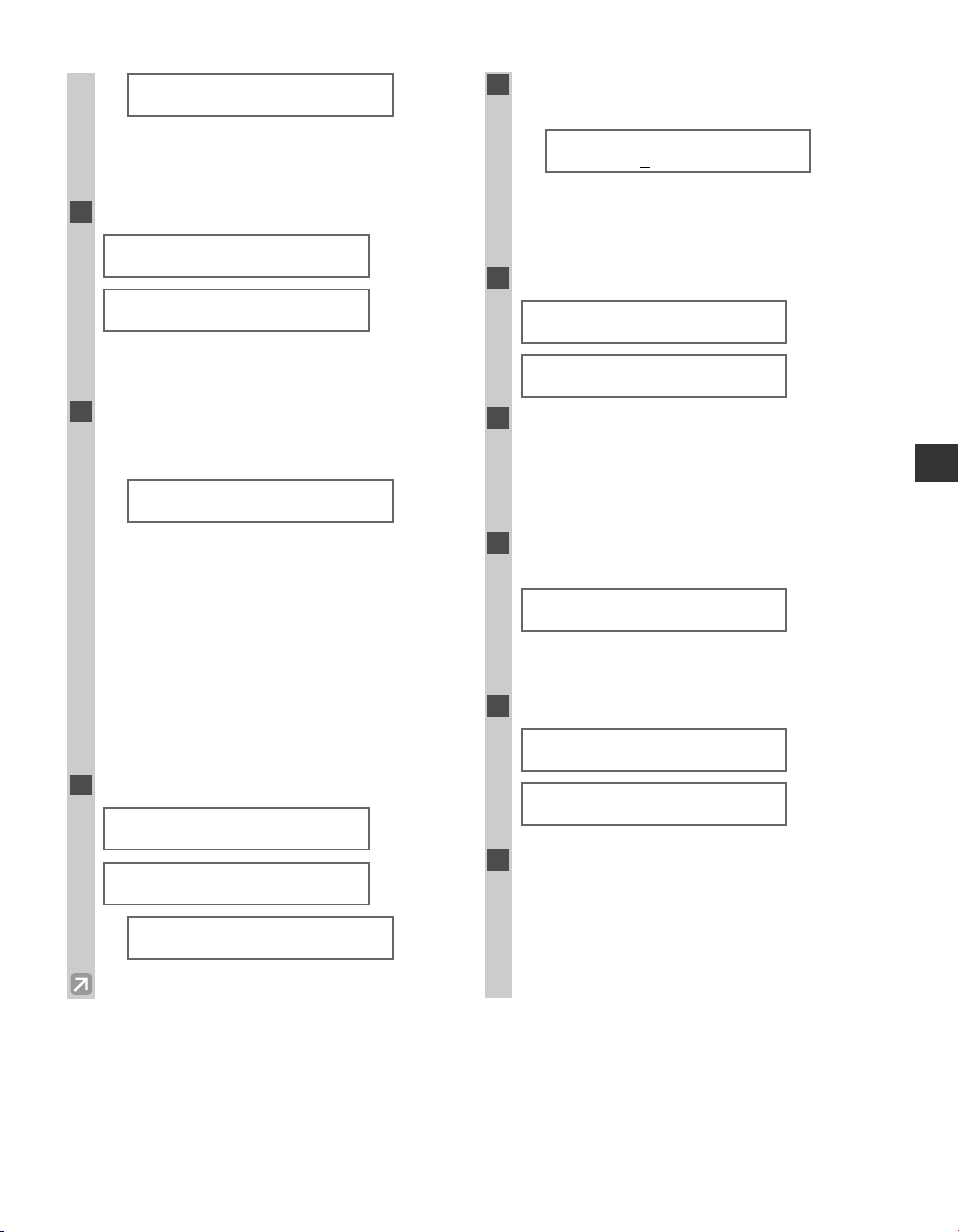
CODED SPD DIAL
A 32= 81 773 3115
Ex:
• You can enter the coded speed dialing code (2-
digit) with the numeric keys after pressing Coded
Dial.
3
Press Set twice.
CODED SPD DIAL
1.TEL NUMBER ENTRY
TEL NUMBER ENTRY
TEL=81 773 3115_
6
Press Function, then Clear to delete the
previous entry, then re-enter the name.
Canon UK
Ex:
• If you do not want to change the name, proceed to
Step 8.
• If you are unsure how to enter characters,
→ p. 2-1.
7
Press Set.
DATA ENTRY OK
:A
:A
❚ To Change a Coded Speed Dialing
Entry:
4
Press Function, then Clear to delete the
previous entry, then re-enter the
fax/telephone number.
TEL NUMBER ENTRY
TEL=81 773 3173_
Ex:
• If you do not want to change the fax/telephone
number, proceed to Step 6.
• Use Space to enter a space and move the cursor
to the next digit. Spaces are optional and are
ignored during dialing.
• Press Redial/Pause to enter a pause.
• If you make a mistake, move the cursor to the
incorrect number by pressing 4 (–) or e (+), and
press Delete repeatedly to delete the numbers one
by one. Or, press Clear to delete all the numbers
you have entered.
5
Press Set twice.
TEL NUMBER ENTRY
DATA ENTRY OK
CODED SPD DIAL
2.NAME
Canon UC_
Ex:
:A
CODED SPD DIAL
3.OPTIONAL SETTING
8
Press Stop/Reset to return to the standby
display.
❚ To Delete a Coded Speed Dialing
Entry:
4
Press Function, then Clear to delete the
fax/telephone number.
TEL NUMBER ENTRY
TEL=
• If you do not want to delete the fax/telephone
number, proceed to Step 6.
5
Press Set.
TEL NUMBER ENTRY
ERASING END
CODED SPD DIAL
2.NAME
6
Press Stop/Reset to return to the standby
display.
• The registered name is automatically cleared when
you clear the fax/telephone number.
3
Speed Dialing
3-5
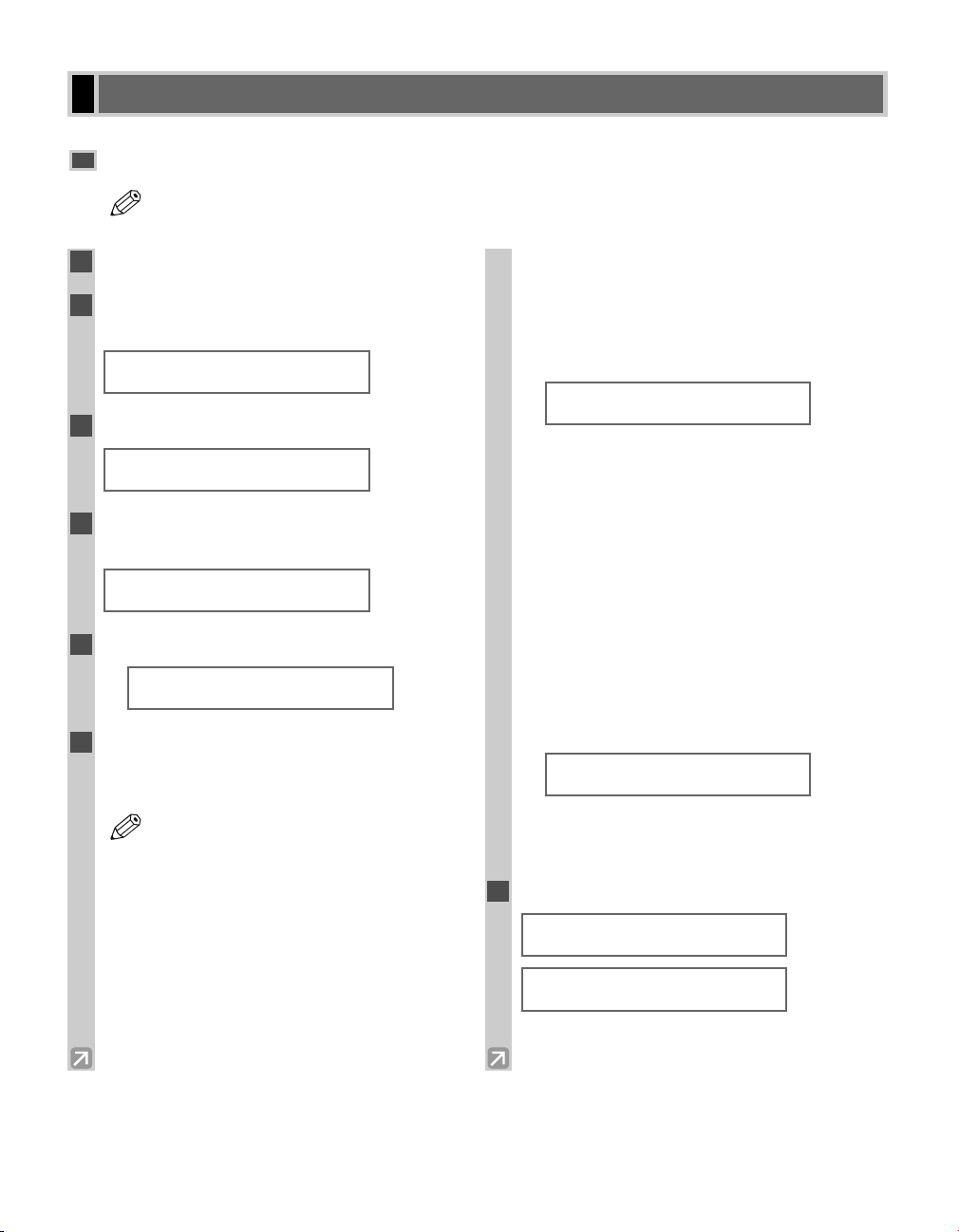
NOTE
Group Dialing
Creating Groups
• The Function key will light up by pressing Function to be able to operate Clear.
1
Press Additional Functions.
2
Use 4 (–) or e (+) to select 4.ADD.
REGISTRATION.
ADDITIONAL FUNCTIONS
4.ADD. REGISTRATION
3
Press Set.
ADD. REGISTRATION
1.1-TOUCH SPD DIAL
4
Use 4 (–) or e (+) to select 3.GROUP
DIAL.
ADD. REGISTRATION
3.GROUP DIAL
5
Press Set.
GROUP DIAL
01=1-TOUCH SPD DIAL
Ex:
6
Select a one-touch speed dialing key or
coded speed dialing code under which you
want to register the group.
• If you wish to register a group under an
NOTE
already registered one-touch speed dialing
key or coded speed dialing code, or you
want to re-enter a group, you must delete
the previous information first. (→ pp. 3-2,
3-4, 3-5)
• Do not register a group under a one-touch
speed dialing key or coded speed dialing
code, in which SUBADDRESS TX or
POLLING RX has been set. If you do so,
you cannot send faxes to the parties that
have a subaddress or password registered.
❚ To register a group under a one-touch
speed dialing key:
Use 4 (–) or e (+) to select the key under
which you want to register the group (01 to
12).
GROUP DIAL
03=
Ex:
• If a fax/telephone number has already been
registered in this key, 1-TOUCH SPD DIAL or
GROUP DIAL appears.
• If fax functions have been programmed into keys
marked 01 to 12 using PROG 1-TOUCH KEY in
the Additional Functions, PROG 1-TOUCH KEY
appears.
❚ To register a group under a coded
speed dialing code:
Press Coded Dial, then use the numeric
keys to enter the two digit code under
which you want to register the group (00 to
99).
GROUP DIAL
A 21=
Ex:
• If a fax/telephone number has already been
registered in this key, CODED SPD DIAL or
GROUP DIAL appears.
7
Press Set twice.
GROUP DIAL
1.TEL NUMBER ENTRY
TEL=
3-6
