Buffalo WBR-G54 Manual
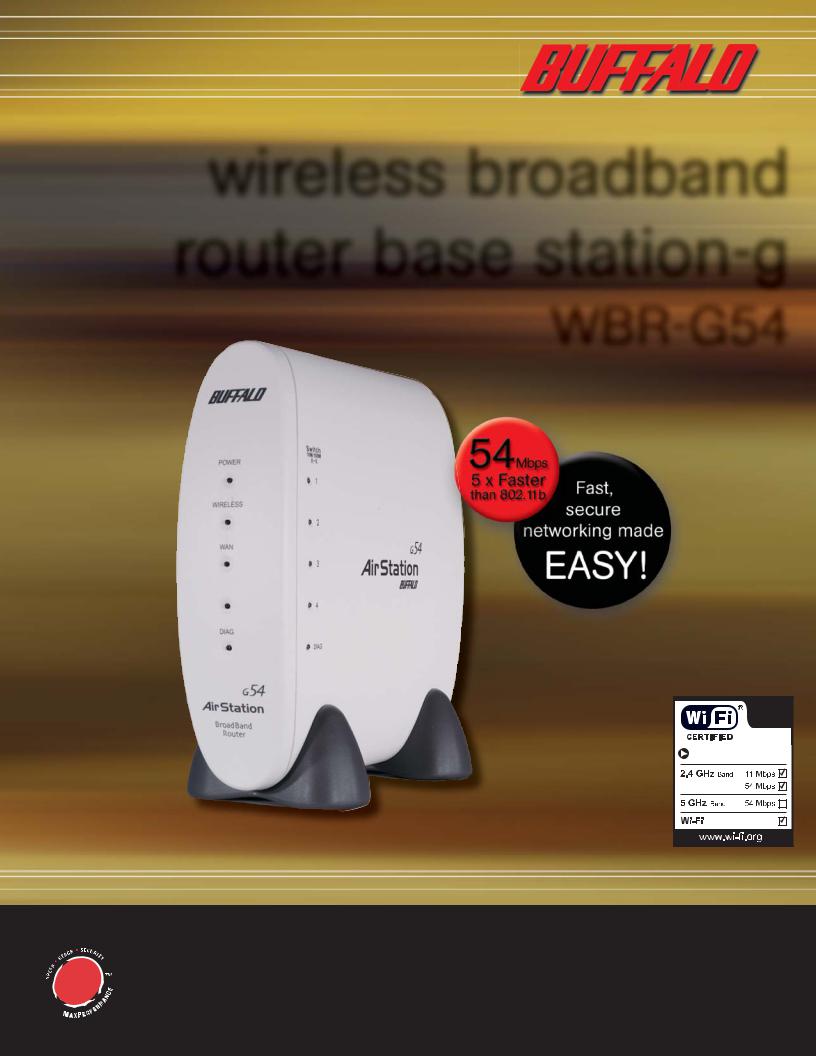
wireless broadband router base station-g
WBR-G54
Interoperable with: |
Protected AccessTM |
User Manual

i |
Table of Contents |
INTRODUCTION . . . . . . . . . . . . . . . . . . . . . . . . . . . . . . . . . . . . . . |
. 4 |
|
1.1 AirStation Broadband Router Base Station (WBR-G54) . . . . . . . . . . . . . . . |
4 |
|
1.2 AirStation Wireless Network Features . . . . . . . . . . . . . . . . . . . . . . . . . . . . |
4 |
|
1.3 |
Home Networking . . . . . . . . . . . . . . . . . . . . . . . . . . . . . . . . . . . . . . . . . . . |
5 |
1.4 |
SOHO/SMB Networking . . . . . . . . . . . . . . . . . . . . . . . . . . . . . . . . . . . . . . . |
5 |
1.5 |
System Requirements . . . . . . . . . . . . . . . . . . . . . . . . . . . . . . . . . . . . . . . . . . |
5 |
1.6 AirStation Package Contents . . . . . . . . . . . . . . . . . . . . . . . . . . . . . . . . . . . . |
5 |
|
1.7 |
Product Views . . . . . . . . . . . . . . . . . . . . . . . . . . . . . . . . . . . . . . . . . . . . . . . |
6 |
1.8 About the AirStation CD . . . . . . . . . . . . . . . . . . . . . . . . . . . . . . . . . . . . . . |
6 |
|
INSTALLATION/SETUP . . . . . . . . . . . . . . . . . . . . . . . . . . . . . . . . . |
7 |
|
2.1 |
Introduction . . . . . . . . . . . . . . . . . . . . . . . . . . . . . . . . . . . . . . . . . . . . . . . . . |
7 |
2.2 |
Hardware Installation . . . . . . . . . . . . . . . . . . . . . . . . . . . . . . . . . . . . . . . . . |
7 |
STANDARD SETTINGS . . . . . . . . . . . . . . . . . . . . . . . . . . . . . . . . . |
8 |
|
3.1 |
Introduction . . . . . . . . . . . . . . . . . . . . . . . . . . . . . . . . . . . . . . . . . . . . . . . . . |
8 |
3.2 |
Setup Preparation . . . . . . . . . . . . . . . . . . . . . . . . . . . . . . . . . . . . . . . . . . . . |
8 |
3.3 |
Setup Overview . . . . . . . . . . . . . . . . . . . . . . . . . . . . . . . . . . . . . . . . . . . . . . |
8 |
3.4 |
Open the Setup Screen . . . . . . . . . . . . . . . . . . . . . . . . . . . . . . . . . . . . . . . |
8 |
3.5 |
Enter ISP Information . . . . . . . . . . . . . . . . . . . . . . . . . . . . . . . . . . . . . . . . . . |
9 |
3.5.1 DSL Button . . . . . . . . . . . . . . . . . . . . . . . . . . . . . . . . . . . . . . . . . . . . . . . . |
9 |
|
3.5.2 CATV Button . . . . . . . . . . . . . . . . . . . . . . . . . . . . . . . . . . . . . . . . . . . . . . . |
9 |
|
3.5.3 Line Test Tab . . . . . . . . . . . . . . . . . . . . . . . . . . . . . . . . . . . . . . . . . . . . . . |
10 |
|
3.5.4 Security Tab . . . . . . . . . . . . . . . . . . . . . . . . . . . . . . . . . . . . . . . . . . . . . . . |
10 |
|
3.5.5 Application Tab . . . . . . . . . . . . . . . . . . . . . . . . . . . . . . . . . . . . . . . . . . . . . |
11 |
|
ADVANCED SETTINGS . . . . . . . . . . . . . . . . . . . . . . . . . . . . . . . . |
11 |
|
4.1 |
LAN Setting. . . . . . . . . . . . . . . . . . . . . . . . . . . . . . . . . . . . . . . . . . . . . . . . . |
11 |
4.1.1 Wireless . . . . . . . . . . . . . . . . . . . . . . . . . . . . . . . . . . . . . . . . . . . . . . . . . . |
11 |
|
4.1.2 Wireless Security . . . . . . . . . . . . . . . . . . . . . . . . . . . . . . . . . . . . . . . . . . . |
12 |
|
4.1.3 LAN Port . . . . . . . . . . . . . . . . . . . . . . . . . . . . . . . . . . . . . . . . . . . . . . . . . |
14 |
|
4.1.4 DHCP Server. . . . . . . . . . . . . . . . . . . . . . . . . . . . . . . . . . . . . . . . . . . . . . |
14 |
|
4.1.5 Wireless LAN Computer Limitation . . . . . . . . . . . . . . . . . . . . . . . . . . . . |
15 |
|
4.1.6 WDS . . . . . . . . . . . . . . . . . . . . . . . . . . . . . . . . . . . . . . . . . . . . . . . . . . . . . |
15 |
|
4.2.1 WAN Port . . . . . . . . . . . . . . . . . . . . . . . . . . . . . . . . . . . . . . . . . . . . . . . . |
16 |
|
4.2.2 Network WAN . . . . . . . . . . . . . . . . . . . . . . . . . . . . . . . . . . . . . . . . . . . . |
17 |
|
4.3 |
Network Setting . . . . . . . . . . . . . . . . . . . . . . . . . . . . . . . . . . . . . . . . . . . . |
17 |
4.3.1 Routing Setup. . . . . . . . . . . . . . . . . . . . . . . . . . . . . . . . . . . . . . . . . . . . . . |
17 |
|
4.3.2 Address Translation . . . . . . . . . . . . . . . . . . . . . . . . . . . . . . . . . . . . . . . . |
18 |
|
4.3.3 Packet Filter . . . . . . . . . . . . . . . . . . . . . . . . . . . . . . . . . . . . . . . . . . . . . . |
18 |
|
4.3.4 Intrusion Detector. . . . . . . . . . . . . . . . . . . . . . . . . . . . . . . . . . . . . . . . . . |
20 |
|
4.3.5 UPnP . . . . . . . . . . . . . . . . . . . . . . . . . . . . . . . . . . . . . . . . . . . . . . . . . . . . |
20 |
|
4.4 |
Management (Network Diagnosis Settings) . . . . . . . . . . . . . . . . . . . . . . . |
21 |
2 WBR-G54 User Manual
4.4.1 System Information . . . . . . . . . . . . . . . . . . . . . . . . . . . . . . . . . . . . . . . . |
20 |
4.4.2 Name and Password . . . . . . . . . . . . . . . . . . . . . . . . . . . . . . . . . . . . . . . |
21 |
4.4.3 Time setup . . . . . . . . . . . . . . . . . . . . . . . . . . . . . . . . . . . . . . . . . . . . . . . . |
21 |
4.4.4 Transfer Packet Condition . . . . . . . . . . . . . . . . . . . . . . . . . . . . . . . . . . . . |
22 |
4.4.5 Client Monitor . . . . . . . . . . . . . . . . . . . . . . . . . . . . . . . . . . . . . . . . . . . . |
22 |
4.4.6 Ping Test . . . . . . . . . . . . . . . . . . . . . . . . . . . . . . . . . . . . . . . . . . . . . . . . . . |
22 |
4.4.7 Log Information . . . . . . . . . . . . . . . . . . . . . . . . . . . . . . . . . . . . . . . . . . . |
22 |
4.4.8 Syslog Transmitting. . . . . . . . . . . . . . . . . . . . . . . . . . . . . . . . . . . . . . . . . . |
23 |
4.4.9 Save/Restore Settings. . . . . . . . . . . . . . . . . . . . . . . . . . . . . . . . . . . . . . . . |
23 |
4.4.10 Initialization/Reboot. . . . . . . . . . . . . . . . . . . . . . . . . . . . . . . . . . . . . . . . |
23 |
4.4.11 Firmware Update . . . . . . . . . . . . . . . . . . . . . . . . . . . . . . . . . . . . . . . . . |
23 |
4.4.12 Logout . . . . . . . . . . . . . . . . . . . . . . . . . . . . . . . . . . . . . . . . . . . . . . . . . . |
23 |
SPECIFICATIONS . . . . . . . . . . . . . . . . . . . . . . . . . . . . . . . . . . . . . 24 TROUBLESHOOTING . . . . . . . . . . . . . . . . . . . . . . . . . . . . . . . . . . 26 GLOSSARY. . . . . . . . . . . . . . . . . . . . . . . . . . . . . . . . . . . . . . . . . . . . 28 FCC INFORMATION . . . . . . . . . . . . . . . . . . . . . . . . . . . . . . . . . . . 29 WARRANTY INFORMATION . . . . . . . . . . . . . . . . . . . . . . . . . . . 30 CONTACT INFORMATION. . . . . . . . . . . . . . . . . . . . . . . . . . . . . . 30
3 WBR-G54 User Manual

1 Introduction
1.1 AirStation 54Mbps Wireless Broadband Router Base Station (WBR-G54)
Welcome to AirStation, the easy way to fast wireless networking. This manual introduces you to the high-speed AirStation 54Mbps Wireless Broadband Router Base Station and will help you connect to your broadband internet connection quickly.
The high-speed AirStation Broadband Router Base Station (Access Point or AP), is a wireless 4-port router small/ medium business (SMB) network device that complies with the 2.4GHz IEEE 802..11g standard as well as the IEEE 802.11b standard specification on wireless LANs. IEEE 802.11g technology features longer range than IEEE 802.11a and greater bandwidth with data rates up to 54 Mbps. The AirStation supports enhanced built-in NAT firewall functions and is used as a multi-functional link between wired and wireless LAN computers.
Summary of the AirStation WBR-G54 features:
•Wi-Fi™ (Wireless Fidelity) certified by theWi-Fi Alliance as an 802.11b device. AirStation will communicate with other IEEE 802.11b/Wi-Fi compliant wireless LAN products.
•Support for Wi-Fi Protected Access™ (WPA),AES, 802.1x,TKIP and WEP.
• Automatic Transmit Rate Select mechanism transmits at speeds of 24, 12, 11, 5.5, 2 and 1 Mbps.
•Supports turbo mode of 36, 48 and up to 54 Mbps.
•DHCP client/server function.
•Auto roaming, supports seamless roaming over multiple channels.
•Auto VPN setup, for secure communications.
•Packet Filtering for eliminating unwanted communications.
•SOHO/SMB routing and firewall functions provide a safer private networking environment,including MS NetMeeting and MSN-Messenger.
•Additional Firewall Functions - DMZ, intrusion detection and notification
•Syslog transmits some or all system activities to a central Syslog server.
•Extended range, with optional add-on antennas.
•Auto Media Dependent Interface/Crossover (MDI/X) port, allows connection by standard and crossover CAT5 cables.
•Supports Universal Plug and Play (UPnP).
1.2 AirStation Wireless Network Features
•Enhanced security features:
-Firewall and DMZ zone functions to prevent unknown intruders.
-Intrusion Detector Firewall (NAT) with a pop-up or email alert warning unwanted attacks.
-Dynamic packet filtering function prevents specified ports being open to WAN during periods of non use.
-WPA,AES, 802.1x,TKIP and WEP.WEP for protecting data.
-VPN (IPSec, PPTP and L2TP) pass-through
-Packet monitoring and filtering by MAC address, IP address and port.
-PPPoE support
•Buffalo’s easy web interface configuration
•Broadband router static and dynamic routing methods between WAN and LAN based on updated routing tables. An economical way to bridge multiple networks.
•Optional external antennas for boosting range and signal quality.
•Improved resistance to environmental conditions.
4 WBR-G54 User Manual

1.3 Home Networking
For the future home entertainment applications that carry hard drives for storing hundreds of titles, IEEE 802.11g can transmit three channels of CD-quality voice, or DVD-quality video to every room in the home simultaneously. Buffalo AirStation wireless access points enable sharing broadband by simply connecting the AirStation to a DSL or CATV modem to:
•Share files and printers
•Access and share the Internet
•Share home entertainment system
1.4 SOHO/SMB Networking
With high-speed DSL or CATV connections readily available, many users can work effectively from a home office, connected securely to a corporate network. Buffalo’s solutions are ideal for home networks that require secure, high-speed access to the corporate LAN. Tools that play an integral part in Buffalo’s solutions include VPN connectivity for secure access to corporate resources, which enable the remote employee to handle information from clients or coworkers as if they were in the office. IEEE 802.11g technology enables anticipated data intensive applications such as high security communication and VoIP. Connect the Buffalo AirStation Broadband router AP to a CATV or DSL modem in order to:
•Share broadband access
•Share files and printers
•Bridge between multiple networks and multiple computer platforms
•Provide easy and secure access to home or company networks from remote locations
Figure 1.4
SOHO/SMB
Networking
1.5 System Requirements
•Broadband (High-Speed) Internet connection or existing Local area connection
•Any Wi-Fi (wireless) compatible computer with a Web Browser Internet Explorer or Netscape 4.5 or later. (Safari 1.0 is supported with Macintosh OS X.2)
Buffalo AirStation software is for:
Windows® 98SE, 2000, Me and XP
1.6 AirStation WBR-G54 Package Contents
The AirStation WBR-G54 package consists of the following items. 1.WBR-G54 Base Station
2.AC adapter and power cable
3.CAT5 LAN cable
4.Utility CD with Manual
5.Warranty Statement
5 WBR-G54 User Manual

1.7 Product Views
1. Power LED |
7. 10/100M 4-port LAN switch |
2.Wireless LED |
8.WAN port |
3.WAN LED |
9. Power port |
4. LAN LEDs |
10. LAN MAC Address |
5. DIAG LED |
11.WAN MAC Address |
6. INIT Button |
12. External Antenna connector (MC connector) |
1.8 About the AirStation CD
The AirStation does not require any software to be installed on your computer for configuration.The AirStation CD contains client drivers for BuffaloWireless Adapters (i.e. Notebook Adapter and Desktop PCI Adapter) and the AirStation Client Manager which can be used to connect the client adapters to the AirStation in order to access the web configuration screen of the AirStation.
The WBR-G54 CD contains the AirStation utility,AirNavigator. Buffalo Technology USA does not recommend the use of AirNavigator with the WBR-G54 or any other Buffalo AirStation G54 product.
Prior to copying or installing any software, please read the Software License Agreement “license.txt”, located in the root folder of the CD. By installing, copying or using the AirStation software, you are consenting to the terms of this agreement. If you do not agree to all of the terms of the Software License Agreement, do not download, copy or install the AirStation software.
It is the policy of Buffalo Technology to improve products as new technology, components, software and firmware become available.
Before you proceed with the installation of this product, please consult the AirStation wireless website (http://www.buffalotech.com/wireless/) to download and install the latest software for your product.
Follow these simple steps to connect and the AirStation to your Broadband Internet connection allowing you to com-
6 WBR-G54 User Manual

2 Installation/Setup
 and share wired and wireless computers and printers with the high-speed internet connection.
and share wired and wireless computers and printers with the high-speed internet connection.
1.Power down the cable or DSL modem and the computer which will be used to configure the AirStation router.
2.Plug the cable or DSL’s LAN Ethernet cable into the AirStation’s WAN port. Initially, you may need to unplug this cable from your computer, hub or other router.
3.Plug the provided Ethernet cable into a LAN port on the AirStation and plug the other end into your computer Ethernet adapter’s (NIC) port. If you plan to initially configure the AirStation via a wireless connection, (not recommended), you may skip this step.
4.Power on your cable or DSL modem, wait one full minute, Power on the AirStation router, wait another full minute and
then power on the computer which will be used to configure the AirStation. If the red DIAG light on the AirStation is lit or flashing after several minutes of being powered on, please consult Buffalo Technical Support.
7 WBR-G54 User Manual
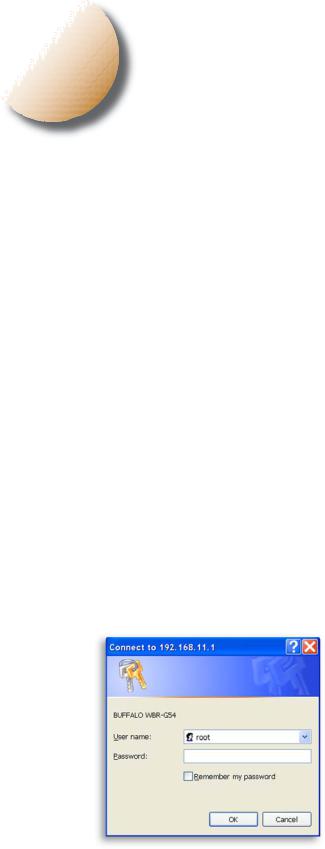
3 |
Standard Settings |
3.1 Introduction
Configuring the AirStation using a standard web browser requires basic wireless configuration knowledge. Setup includes manual wireless configuration and basic administrative management.
3.2 Setup Preparation
Make note of the AirStation’s wired MAC address (found on the back of the WBR-G54). It is also recommended you record any other broadband ISP information such as global IP address, subnet mask address, default gateway address, DNS server address and PPPoE parameters.
3.3 Setup Overview
Buffalo recommends using a wired connection, meaning your computer is physically connected to the AirStation with an CAT5 straight cable plugged into one of the four LAN ports This type of setup will eliminate possible setup problems due to any issues with the wireless adapter on the computer being used to configure the AirStation.
A Web browser version 4.5 or later can be used to configure the AirStation.
TheWBR-G54 CD contains the Client Manager program. The Client Manager is used with a BuffaloWireless Client Adapter (CardBus, USB or PCI) to associate, setup and configure the AirStation and for monitoring the wireless signal between the AirStation and Buffalo client.
Client Manager is currently not recommended for initial configuration of the AirStation. Please refer to the Buffalo website for the latest information and software for the AirStation.
Advanced settings for security, filtering and other features will be explained in later sections.
Figure 3.4
Initial Settings
Login
3.4 Open the Setup Screen
• Connect the WBR-G54 according to the wiring instructions in Section 2.
• The WBR-G54 has a default LAN IP address of 192.168.11.1 and Subnet Mask of 255.255.255.0.
■ Note: The computer used to configure the AirStation can be set to obtain an IP address automatically using a DHCP server settings. The Quick Setup Guide enclosed with the product contains detailed instructions on how to configure your computer for initial configuration.
On the computer used to configure the AirStation, launch a Web
Browser 4.5 or later.
-Enter 192.168.11.1 into the URL field.
-A window will open prompting you to enter a User ID and Password
Enter “root” as the User ID and leave the password field blank.
■ Note: These are the factory default settings
8 WBR-G54 User Manual

Figure 3.5
Initial
Settings
Screen
Figure 3.5.1
Initial DSL
button
Screen
Figure 3.5.1a
Manual DSL
IP Settings
Screen
Figure 3.5.1b
DSL PPPoE
Settings
Screen
Figure 3.5.2
Initial CATV
Settings
Screen
3.5 Enter ISP information
•Click the appropriate button to select the type of broadband access. (Users more experienced in networking may choose to select the Advanced button and skip to Section 4.)
•For supplementary tools, use the tabs along the top of the screen.
3.5.1DSL Button
Select the appropriate connection method.
Automatic IP Assignment by ISP
- The DHCP server of the ISP assigns an IP address automatically.
Enter IP address manually
- Enter the IP address given by the ISP.
PPPoE Connection
- Enter the PPPoE information provided by the ISP.
3.5.2 CATV Button
Select the appropriate connection method.
Automatic IP Assignment by ISP
- The DHCP server of the ISP assigns an IP address automatically.
9 WBR-G54 User Manual
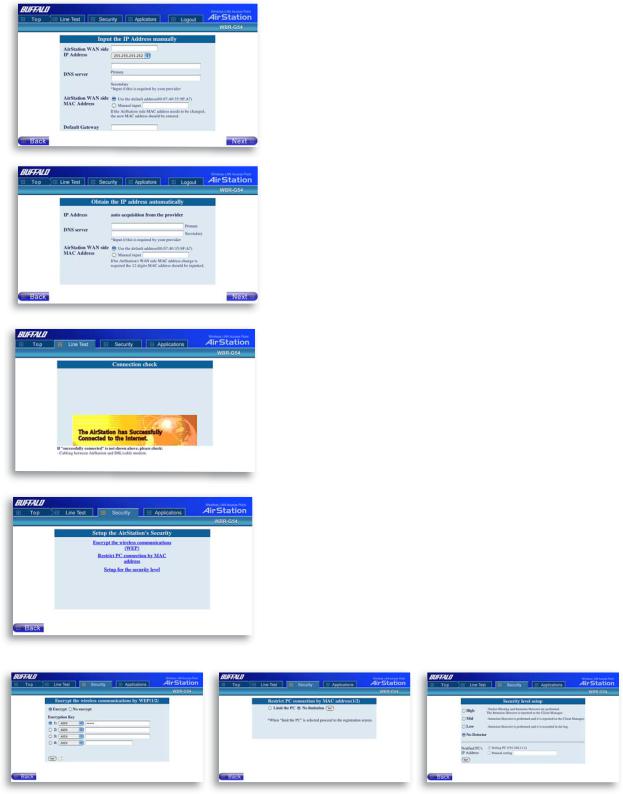
Figure 3.5.2a
Manual IP
address
settings
Figure 3.5.2b
Auto IP/
Manual DNS
Settings
Figure 3.5.3
Line
Test Tab
Figure 3.5.4
Security Tab
Enter IP address manually - Enter the IP address given by the ISP.
The IP address is acquired automatically but DNS server address is entered manually - Enter the DNS server information manually even though the IP address is acquired automatically.
3.5.3 Line Test Tab
Tests the connection to the Internet.
3.5.4 Security Tab
The Security Tab offers three Simple Security Settings. Follow the instructions in each screen to enter WEP keys, MAC Address Filtering and the degree of firewall security for the AirStation.
Figure 3.5.4a |
Figure 3.5.4b |
Figure 3.5.4c |
Simple WEP |
Simple MAC |
Simple Security |
Setup |
Address |
Setup |
|
Filter |
|
10 WBR-G54 User Manual
