Page 1
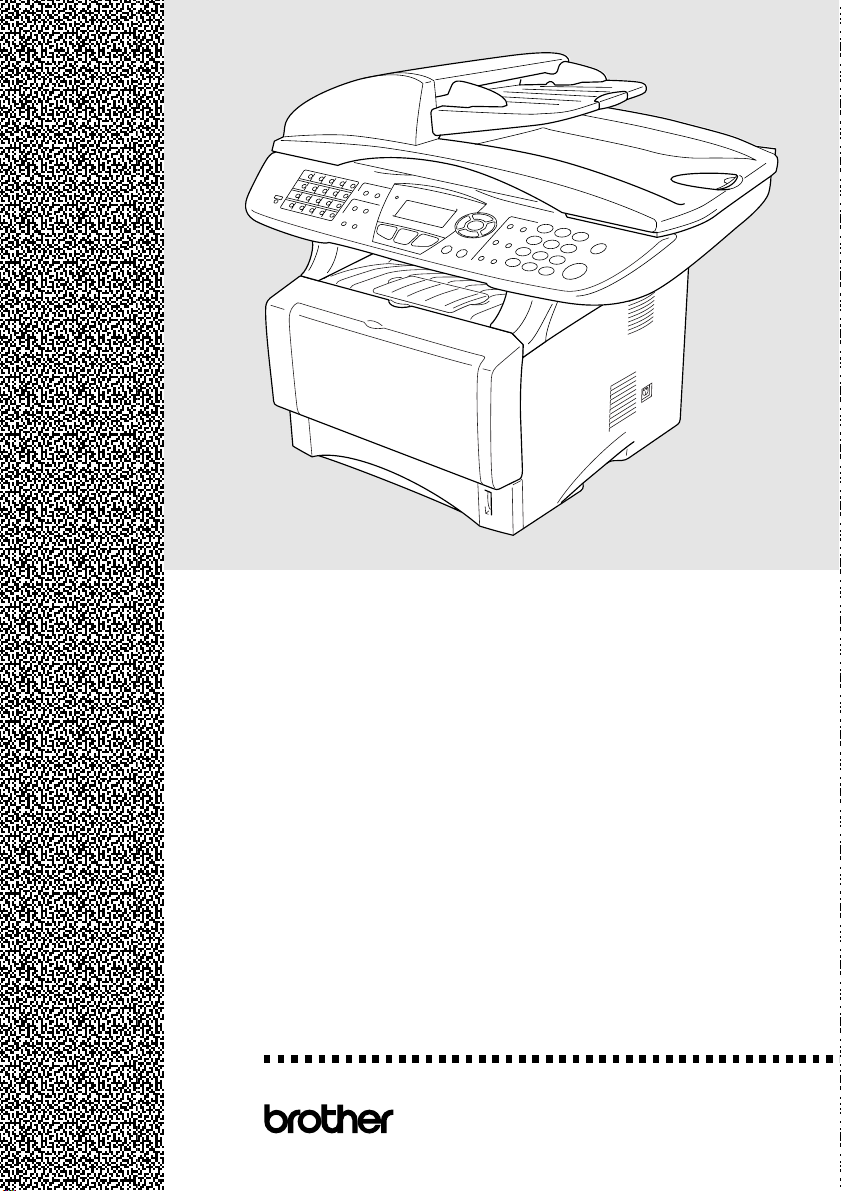
MFC-
8440
MFCMFCMFC-
®
USER’S GUIDE
8640
8840
8840
D
D
DN
Version A
Page 2
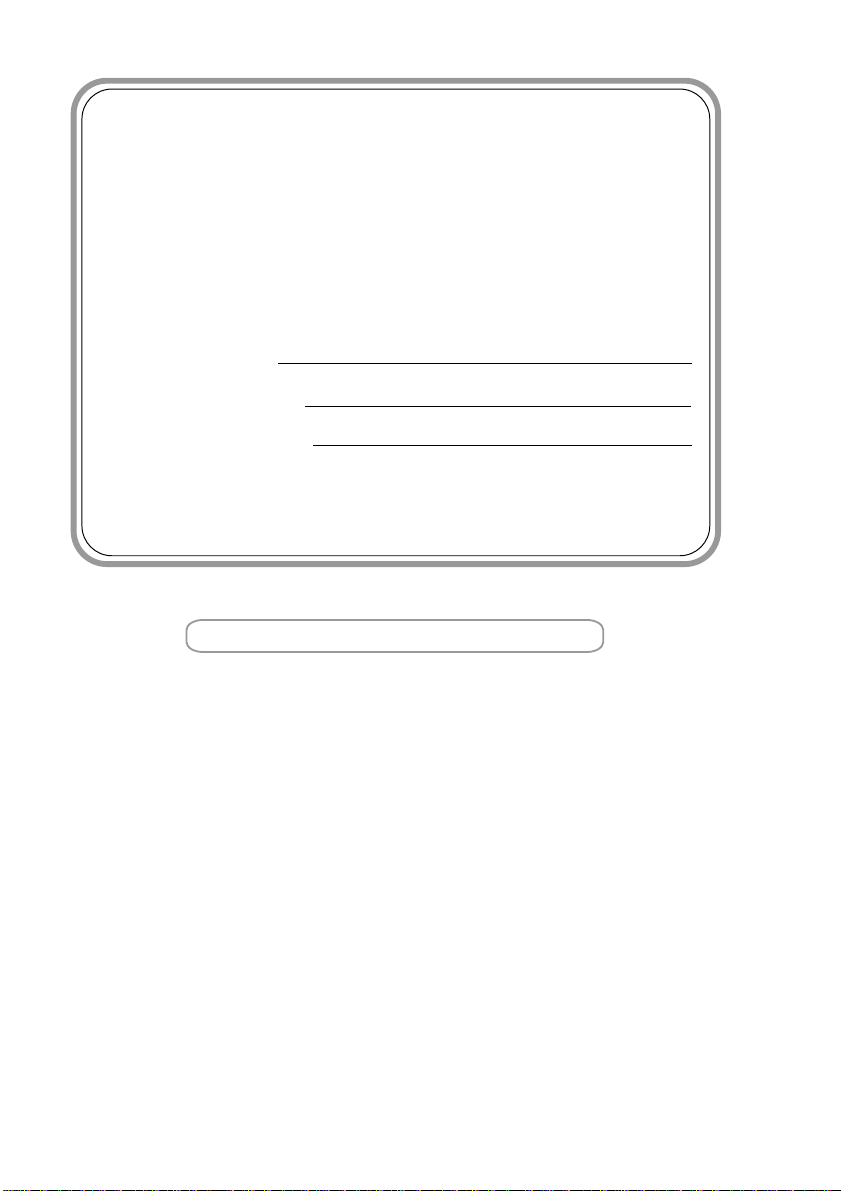
If you need to call Customer Service
Please complete the following information for future
reference:
Model Number:
MFC-8440, MFC-8640D, MFC-8840D and MFC-8840DN
(Circle your model number)
Serial Number:*
Date of Purchase:
Place of Purchase:
* The serial number is on the back of the unit. Retain
this User’s Guide with your sales receipt as a
permanent record of your purchase, in the event of
Register your product on-line at
http://www.brother.com/registration
By registering your product with Brother International Corporation,
you will be recorded as the original owner of the product. Your
registration with Brother:
■ may serve as confirmation of the purchase date of your product
should you lose your receipt;
■ may support an insurance claim by you in the event of product
loss covered by insurance; and,
■ will help us notify you of enhancements to your product and
special offers.
The most convenient and efficient way to register your new product
is on-line at http://www.brother.com/registration
©1996-2005 Brother Industries, Ltd.
Page 3
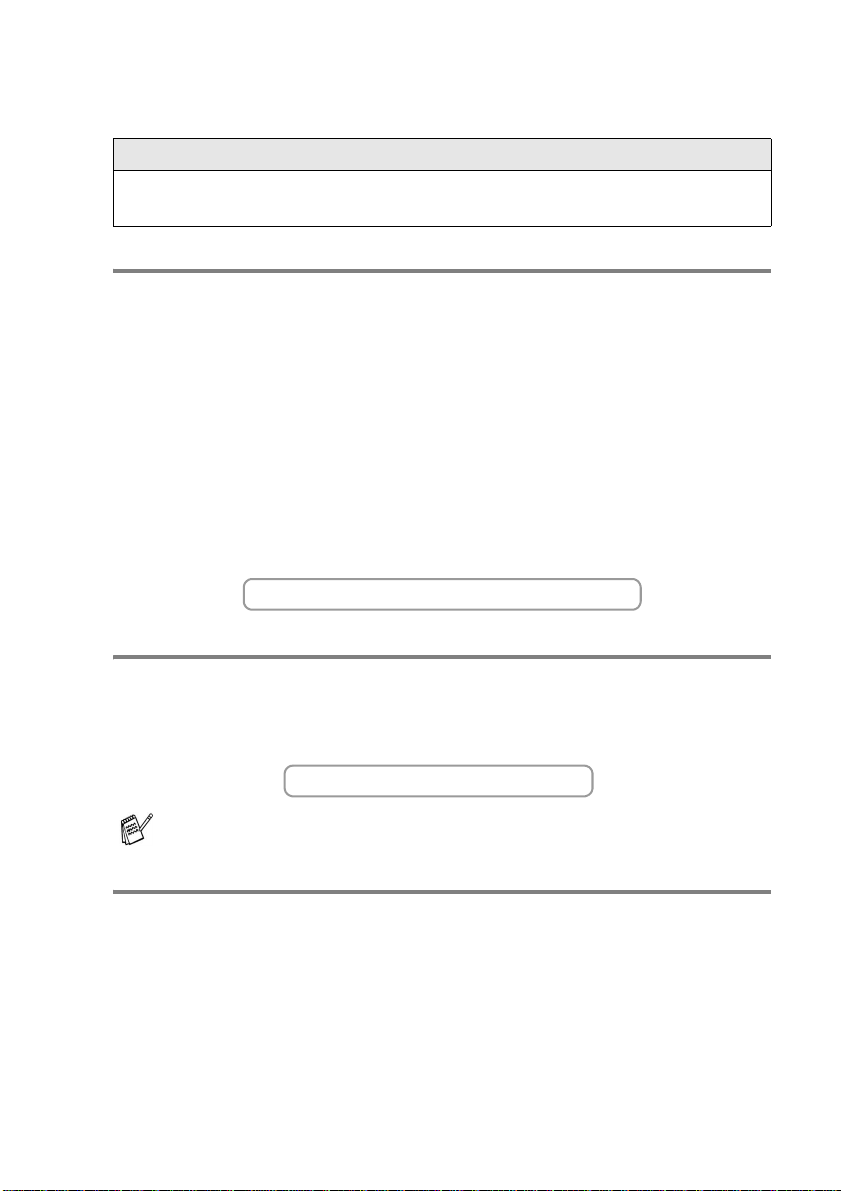
Brother numbers
IMPORTANT
For technical help, you must call the country where you bought the MFC.
Calls must be made from within that country.
Register your product
By registering your product with Brother International Corporation,
you will be recorded as the original owner of the product. Your
registration with Brother:
■ may serve as confirmation of the purchase date of your product
should you lose your receipt;
■ may support an insurance claim by you in the event of product
loss covered by insurance; and,
■ will help us notify you of enhancements to your product and
special offers.
Please complete and fax the Brother Warranty Registra tion And Test Sheet
or, for your convenience and most efficient way to register your new
product, register on-line at
http://www.brother.com/registration
Frequently asked questions (FAQs)
The Brother Solutions Center is our one-stop resource for all your Fax
Machine/Multi-Function Center needs. You can download the latest
software and utilities, read FAQs and troubleshooting tips to learn how to
get the most from your Brother product.
http://solutions.brother.com
You can check here for Brother driver updates.
For Customer Service
In USA: 1-800-284-4329 (voice)
1-901-379-1215 (fax)
1-800-284-3238 (TTY service for the hearing-impaired)
In Canada: 1-877-BROTHER (voice)
(514) 685-4898 (fax)
Service Center Locator (USA only)
For the location of a Brother authorized service cent er, call 1-800-284-4357.
Service Center Locations (Canada only)
For the location of a Brother authorized service center, call 1-877-BROTHER.
BROTHER NUMBERS
i
Page 4
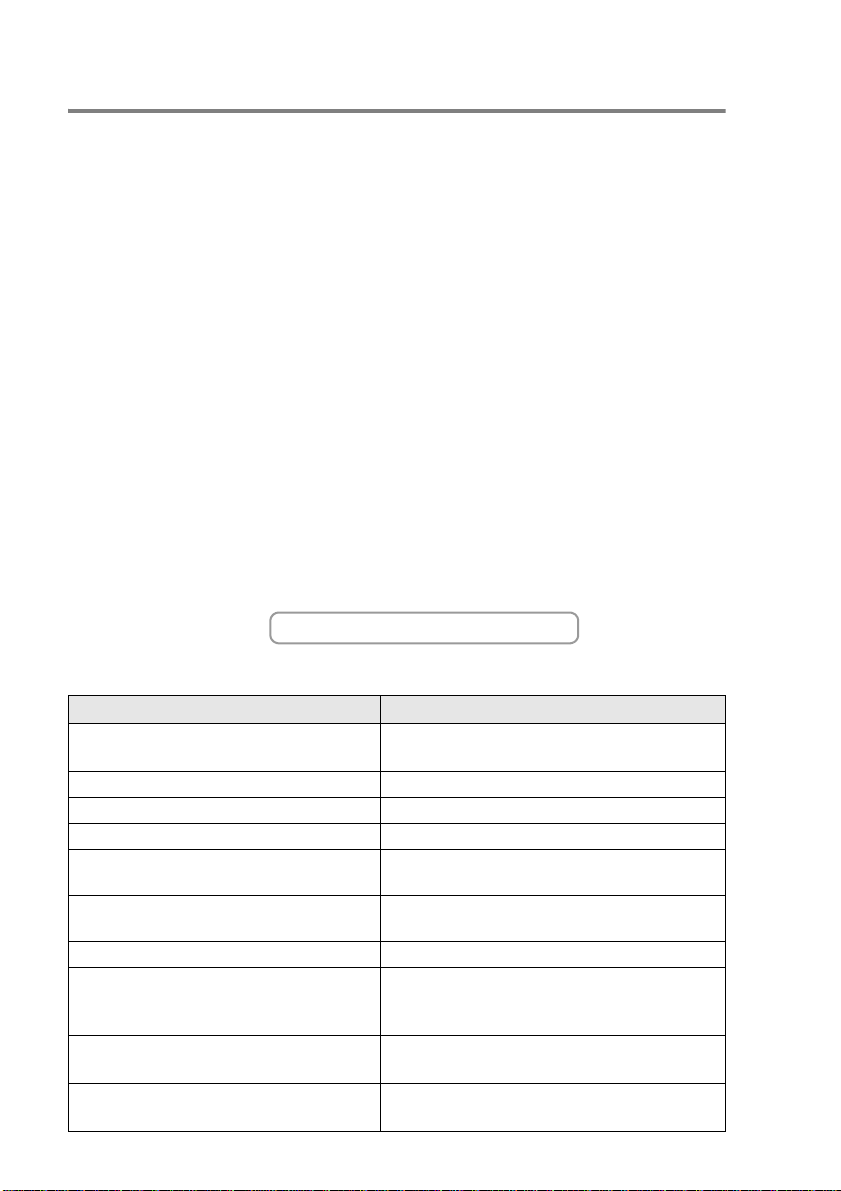
Brother fax back system (USA only)
Brother has installed an easy-to-use fax back system, so you can get
instant answers to common technical questions and product information for
all Brother products. This system is available 24 hours a day, 7 days a
week. You can use the system to received faxed instructions and an index
of fax back subjects.
In USA only: 1-800-521-2846
The Brother fax back system number has been preprogrammed on
One-Touch Key 01.
Ordering accessories and supplies
For best quality results use only genuine Brother accessories, which are
available at most Brother retailers. If you cannot find the accessory you
need and you have a Visa, MasterCard, Discover, or American Express
credit card, you can order accessories directly from Brother. (In the USA,
you can visit us online for a complete selection of the Brother accessories
and supplies that are available for purchase.)
In USA: 1-888-879-3232 (voice)
1-800-947-1445 (fax)
http://www.brothermall.com
In Canada: 1-877-BROTHER (voice)
Description Item
Toner Cartridge TN-540 (Standard, prints up to 3,500 pages)
TN-570 (High yield, prints up to 6,700 pages)
Drum Unit DR-510
Telephone Line Cord LG3077001
IEEE-1284 Bi-directional Cable F2A046-10
Power Protector for A/C Power, Phone
Line Surges and Voltage Spikes (2 outlets)
Power Protector for A/C Power, Phone
Line Surges and Voltage Spikes (8 outlets)
Paper Tray #2 (Option) LT-5000
Network (LAN) Board (Option)
Brother Print/Fax Server
(10/100 Base-TX Ethernet Network)
User's Guide LF6306001 (English for USA and Canada)
Quick Setup Guide LF6355001 (English for USA and Canada)
ii
ORDERING ACCESSORIES AND SUPPLIES
QPD120
FX120
NC-9100h
LF6305001 (French For Canada)
LF6357001 (French For Canada)
Page 5
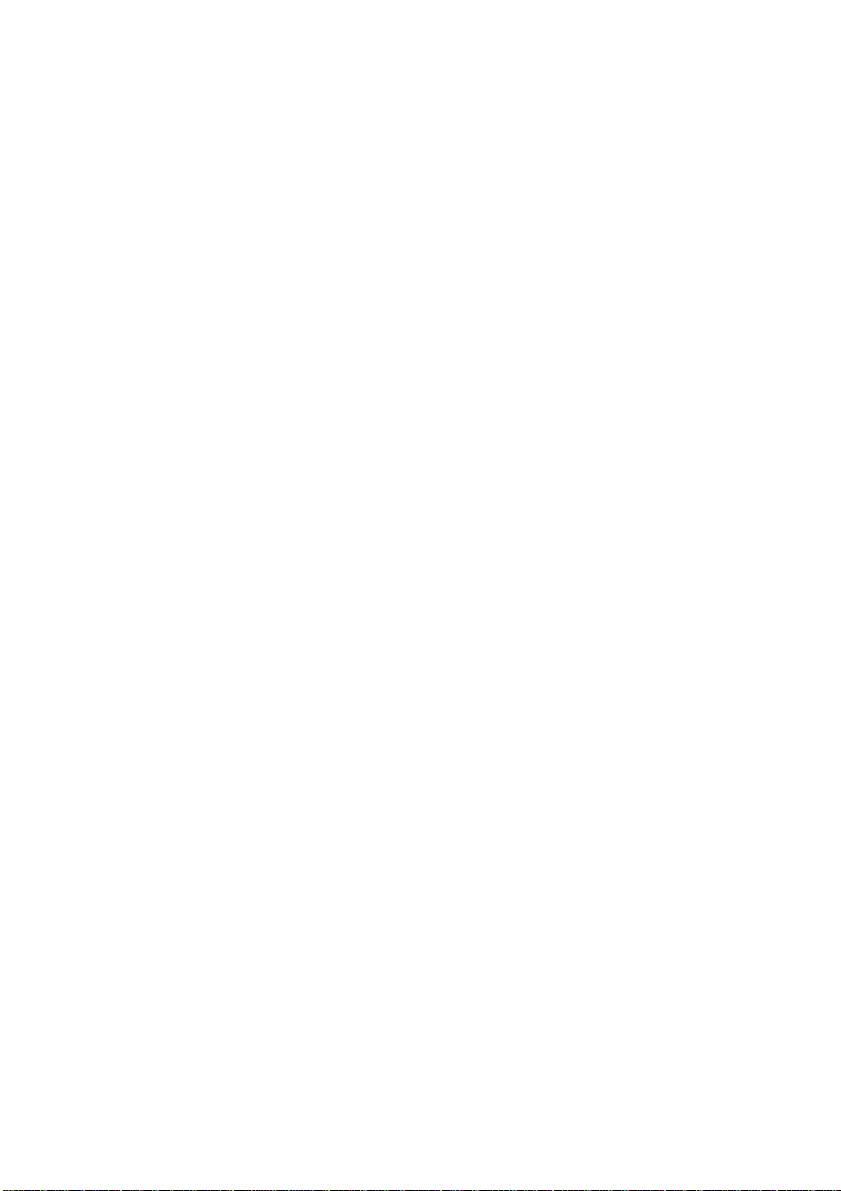
Notice - Disclaimer of Warranties
(USA and Canada)
BROTHER’S LICENSOR(S), AND THEIR DIRECTORS, OFFICERS,
EMPLOYEES OR AGENTS (COLLECTIVELY BROTHER’S
LICENSOR) MAKE NO WARRANTIES, EXPRESS OR IMPLIED,
INCLUDING WITHOUT LIMITATION THE IMPLIED WARRANTIES OF
MERCHANTABILITY AND FITNESS FOR A PARTICULAR PURPOSE,
REGARDING THE SOFTWARE. BROTHER’S LICENSOR(S) DOES
NOT WARRANT, GUARANTEE OR MAKE ANY REPRESENTATIONS
REGARDING THE USE OR THE RESULTS OF THE USE OF THE
SOFTWARE IN TERMS OF ITS CORRECTNESS, ACCURACY,
RELIABILITY, CURRENTNESS OR OTHERWISE. THE ENTIRE RISK
AS TO THE RESULTS AND PERFORMANCE OF THE SOFTWARE IS
ASSUMED BY YOU. THE EXCLUSION OF IMPLIED WARRANTIES IS
NOT PERMITTED BY SOME STATES IN THE USA AND SOME
PROVINCES IN CANADA. THE ABOVE EXCLUSION MAY NOT
APPLY TO YOU.
IN NO EVENT WILL BROTHER’S LICENSOR(S) BE LIABLE TO YOU
FOR ANY CONSEQUENTIAL, INCIDENTAL OR INDIRECT DAMAGES
(INCLUDING DAMAGES FOR LOSS OF BUSINESS PROFITS,
BUSINESS INTERRUPTION, LOSS OF BUSINESS INFORMATION,
AND THE LIKE) ARISING OUT OF THE USE OR INABILITY TO USE
THE SOFTWARE EVEN IF BROTHER’S LICENSOR HAS BEEN
ADVISED OF THE POSSIBILITY OF SUCH DAMAGES. BECAUSE
SOME STATES IN THE USA AND SOME PROVINCES IN CANADA
DO NOT ALLOW THE EXCLUSION OR LIMITATION OF LIABILITY
FOR CONSEQUENTIAL OR INCIDENTAL DAMAGES, THE ABOVE
LIMITATIONS MAY NOT APPLY TO YOU. IN ANY EVENT
BROTHER’S LICENSOR’S LIABILITY TO YOU FOR ACTUAL
DAMAGES FROM ANY CAUSE WHATSOEVER, AND REGARDLESS
OF THE FORM OF THE ACTION (WHETHER IN CONTRACT, TORT
(INCLUDING NEGLIGENCE), PRODUCT LIABILITY OR
OTHERWISE), WILL BE LIMITED TO $50.
Compilation and Publication Notice
Under the supervision of Brother Industries Ltd., this manual has been
compiled and published, covering the latest product descriptions and
specifications.
The contents of this manual and the specifications of this product are
subject to change without notice.
Brother reserves the right to make changes without notice in the
specifications and materials contained herein and shall not be
responsible for any damages (including consequential) caused by
reliance on the materials presented, including but not limited to
typographical and other errors relating to the publication.
NOTICE – DISCLAIMER OF WARRANTIES
iii
Page 6
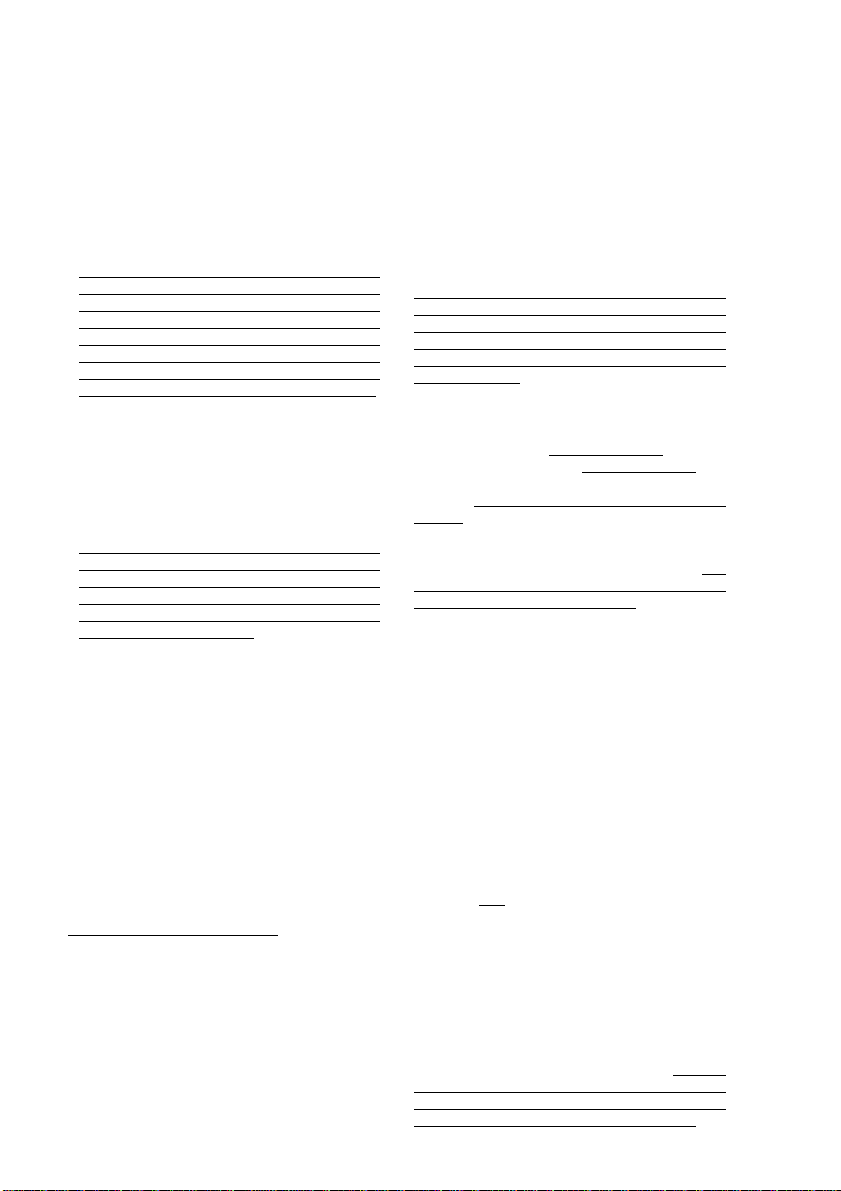
Brother® One-Year Limited Warranty and Replacement Service
(USA only)
Who is covered:
• This limited warranty (“warranty”) is given
only to the original end-use/retail
purchaser (referred to in this warranty as
“Original Purchaser”) of the accompanying
product, consumables and accessories
(collectively referred to in this warranty as
“this Product”).
• If you purchased a product from someone
other than an authorized Brother reseller in
the United States or if the product was
used (including but not limited to floor
models or refurbished product), prior to
your purchase you are not the Original
Purchaser and the product that you
purchased is not co vered by this warran ty.
What is covered:
• This Product includes a Machine and
Consumable and Accessory Items.
Consumable and Accessory Items include
but are not limited to print heads, toner,
drums, ink cartridges, print cartridges, refill
ribbons, therma PLUS paper and thermal
paper.
• Except as otherwise provided herein,
Brother warrants that the Machine and the
accompanying Consumable and
Accessory Items will be free from defects in
materials and workmanship, when used
under normal conditions.
• This warranty applies only to products
purchased and used in the United States.
For products purchased in, but used
outside, the United States, this warranty
covers only warranty service within the
United States (and does not include
shipping outside the United States).
What is the length of the Warranty
Periods:
• Machines: one year from the original
purchase date.
• Accompanying Consumable and
Accessory Items: 90 days from the original
purchase date or the rated life of
consumable, whichever comes first.
What is NOT covered:
This warranty does not cover:
(1)Physical damage to this Product;
(2)Damage caused by improper installation,
improper or abnormal use, misuse,
neglect or accident (including but not
limited to transporting this Product
without the proper preparation and/or
packaging);
(3)Damage caused by another device or
software used with this Product (including
but not limited to damage resulting from
use of non Brother®-brand parts and
Consumable and Accessory Items);
(4) Consumable and Accessory Items that
expired in accordance with a rated life;
and,
(5)Problems arising from other than defects
in materials or workmanship.
(6)Normal Periodic Maintenance Items,
such as Paper Feeding Kit, Fuser and
Laser Units.
This limited warranty is VOID if this Product
has been altered or modified in any way
(including but not limited to attempted
warranty repair without authorization from
Brother and/or alteration/removal of the
serial number).
What to do if you think your Product is
eligible for warranty service:
Report your issue to either our Customer
Service Hotline at 1-800-284-4329
MFC and DCP and 1-800-276-7746
Printers, or to a Brother Authorized Service
Center within the applicable warranty
period. Supply Brother or the Brother
Authorized Service Center with a copy of
your dated bill of sale showing that this
Product was purchased within the U.S. For
the name of local Brother Authorized Service
Center(s), call 1-800-521-2846.
What Brother will ask you to do:
After contacting Brother or a Brother
Authorized Service Center, you may be
required to deliver (by hand if you prefer) or
send the Product properly packaged, freight
prepaid, to the Authorized Service Center
together with a photocopy of your bill of sale.
You are responsible for the cost of
shipping, packing product, and
insurance (if you desire). You are also
responsible for loss or damage to this
Product in shipping.
What Brother will do:
If the problem reported concerning your
Machine and/or accompanying Consumable
and Accessory Items is covered by this
warranty and
to Brother or an Authorized Service Center
within the applicable warranty period,
Brother or its Authorized Service Center will
repair or replace the Machine and/or
accompanying Consumable and Accessory
Items at no charge to you for parts or labor.
The decision as to whether to repair or
replace the Machine and/or accompanying
Consumable and Accessory Items is made
by Brother in its sole discretion. Brother
reserves the right to supply a refurbished or
remanufactured replacement Machine
and/or accompanying Consumable and
if you first reported the problem
for Fax,
for
iv
MFC LIMITED WARRANTY (USA)
Page 7
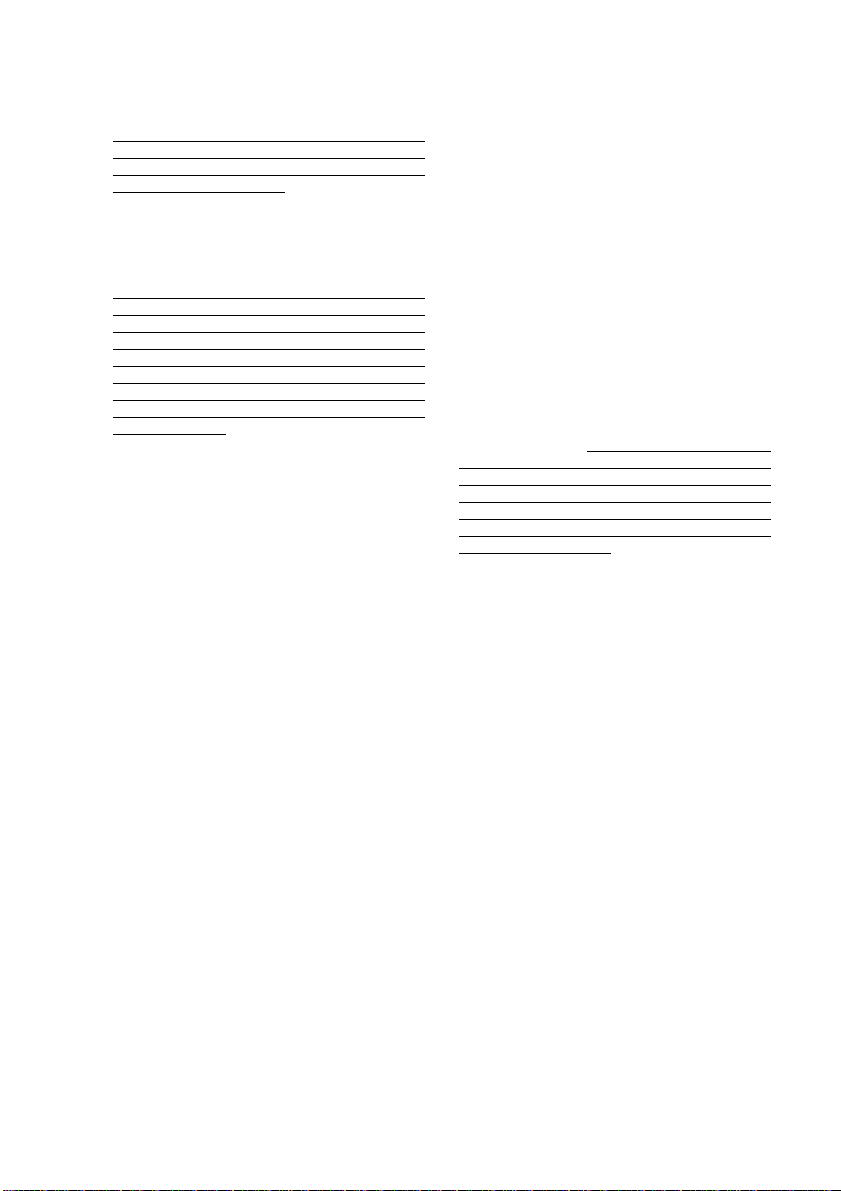
Brother® One-Year Limited Warranty and Replacement Service
(USA only)
Accessory Items and use refurbished parts
provided such replacement products
conform to the manufacturer’s specifications
for new product/parts. The repaired or
replacement Machine and/or accompanying
Consumable and Accessory Items will be
returned to you freight prepaid or made
available for you to pick up at a conveniently
located Authorized Service Center.
If the Machine and/or accompanying
Consumable and Accessory Items are not
covered by this warranty (either stage), you
will be charged for shipping the Machine
and/or accompanying Consumable and
Accessory Items back to you and charged
for any service and/or replacement
parts/products at Brother’s then current
published rates.
The foregoing are your sole (i.e., only)
and exclusive remedies under this
warranty.
What happens when Brother elects to
replace your Machine:
When a replacement Machine is authorized
by Brother, and you have delivered the
Machine to an Authorized Service Center,
the Authorized Service Center will provide
you with a replacement Machine after
receiving one from Brother. If you are
dealing directly with Brother, Brother will
send to you a replacement Machine with the
understanding that you will, after receipt of
the replacement Machine, supply the
required proof of purchase information,
together with the Machine that Brother
agreed to replace. You are then expected to
pack the Machine that Brother agreed to
replace in the package from the replacement
Machine and return it to Brother using the
pre-paid freight bill supplied by Brother in
accordance with the instructions provided by
Brother. Since you will be in possession of
two machines, Brother will require that you
provide a valid major credit card number.
Brother will issue a hold against the credit
card account number that you provide until
Brother receives your original Product and
determines that your original Product is
entitled to warranty coverage. Your credit
card will be charged up to the cost of a new
Product only if: (i) you do not return your
original Product to Brother within five (5)
business days; (ii) the problems with your
original Product are not covered by the
limited warranty; (iii) the proper packaging
instructions are not followed and has caused
damage to the product; or (iv) the warranty
period on your original Product has expired
or has not been sufficiently validated with a
copy of the proof of purchase (bill of sale).
The replacement Machine you receive (even
if refurbished or remanufactured) will be
covered by the balance of the limited
warranty period remaining on the original
Product, plus an additional thirty (30) days.
You will keep the replacement Machine that
is sent to you and your original Machine shall
become the property of Brother. Retain your
original Accessory Items and a copy of
the return freight bill, signed by the
courier.
Limitations:
Brother is not responsible for damage to or
loss of any equipment, media, programs or
data related to the use of this Product.
Except for that repair or replacement as
described above, Brother shall not be liable
for any direct, indirect, incidental or
consequential damages or specific relief.
Because some states do not allow the
exclusion or limitation of consequential or
incidental damages, the above limitation
may not apply to you.
THIS WARRANTY IS GIVEN IN LIEU OF
ALL OTHER WARRANTIES, WRITTEN OR
ORAL, WHETHER EXPRESSED BY
AFFIRMATION, PROMISE, DESCRIPTION,
DRAWING, MODEL OR SAMPLE. ANY
AND ALL WARRANTIES OTHER THAN
THIS ONE, WHETHER EXPRESS OR
IMPLIED, INCLUDING IMPLIED
WARRANTIES OF MERCHANTABILITY
AND FITNESS FOR A PARTICULAR
PURPOSE, ARE HEREBY DISCLAIMED.
• This Limited Warranty is the only warranty
that Brother is giving for this Product. It is
the final expression and the exclusive and
only statement of Brother’s obligations to
you. It replaces all other agreements and
understandings that you may have with
Brother or its representatives.
• This warranty gives you certain rights and
you may also have other rights that may
vary from state to state.
• This Limited Warranty (and Brother’s
obligation to you) may not be changed in
any way unless you and Brother sign the
same piece of paper in which we (1) refer
to this Product and your bill of sale date, (2)
describe the change to this warranty and
(3) agree to make that change.
Important: We recommend that you keep all
original packing materials, in the event that
you ship this Product.
© 2004 Brother International Corporation
MFC LIMITED WARRANTY (USA)
v
Page 8
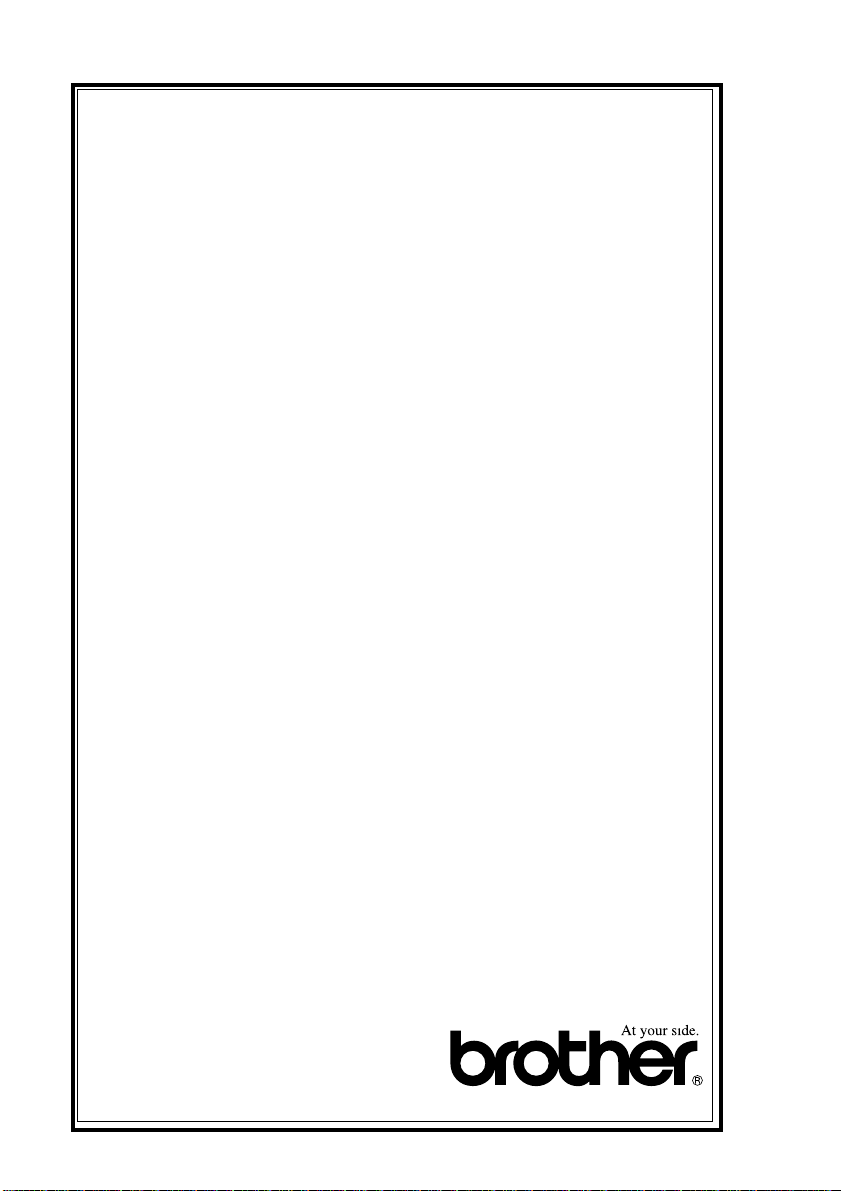
BROTHER MULTIFUNCTION CENTER/FACSIMILE MACHINE
LIMITED WARRANTY
(Canada only)
Pursuant to this limited warranty of 1 year from the date of purchase for labour and parts,
Brother International Corporation (Canada) Ltd. (“Brother”), or its Authorized Service
Centers, will repair this MFC/Facsimile machine free of charge if defective in material or
workmanship. This Limited Warranty does not include cleaning, consumables
(including, without limitation, print cartridges, print head, toner and drum) or damage
caused by accident, neglect, misuse or improper installation or operation, any damage
caused from service, maintenance, modifications, or tampering by anyone other than a
Brother Authorized Service Representative, or from the use of supplies or consumable
items that are non-Brother products. Operation of the MFC/Facsimile machine in excess
of the specifications or with the Serial Number or Rating Label removed shall be deemed
abuse and all repairs thereafter shall be the sole liability of the end-user/purchaser. In
order to obtain warranty service, the MFC/Facsimile machine must be delivered or
shipped freight prepaid by the end user/purchaser to a “Brother” Authorized Service
Center, together with your Proof of Purchase in the form of a Sales Receipt.
For laser products: Failure to remove the Toner Cartridge (and Toner Drum Unit on
applicable models) during shipping will cause severe damage to the MFC/Facsimile and
will VOID the Warranty. (Refer to your User’s Guide for proper packaging.)
For ink-jet products: Do not remove the ink cartridges during shipping. Damage to your
print head resulting from packing without the ink cartridges will VOID your warranty.
(Refer to your User’s Guide for proper packaging.)
BROTHER DISCLAIMS ALL OTHER WARRANTIES EXPRESSED OR IMPLIED
INCLUDING, WITHOUT LIMITATION, ANY IMPLIED WARRANTIES OF
MERCHANTABILITY OR FITNESS FOR A PARTICULAR PURPOSE, EXCEPT TO
THE EXTENT THAT ANY WARRANTIES IMPLIED BY LAW CANNOT BE VALIDLY
WAIVED.
No oral or written information, advice or representation provided by Brother, its
Authorized Service Centers, Distributors, Dealers, Agents or employees, shall create
another warranty or modify this warranty. This warranty states Brother’s entire liability
and your exclusive remedy against Brother for any failure of the MFC/Facsimile machine
to operate properly.
Neither Brother nor anyone else involved in the development, production, or delivery of
this MFC/Facsimile machine shall be liable for any indirect, incidental, special,
consequential, exemplary, or punitive damages, including lost profits, arising from the
use of or inability to use the product, even if advised by the end user/purchaser of the
possibility of such damages. Since some Provinces do not allow the above limitation of
liability, such limitation may not apply to you.
This Limited Warranty gives you specific legal rights and you may also have other rights
which vary from Providence to Providence.
Warranty Service is available at Brother Authorized Service Centers throughout
Canada. For Technical Support or for the name and location of your nearest Authorized
Service Center call 1-877-BROTHER.
Internet support: support@brother.ca or browse
Brother’s Web Site: www.brother.com
Brother International Corporation (Canada) Ltd.
1 Rue Hôtel de Ville
Dollard-Des-Ormeaux, QC H9B 3H6
vi
LIMITED WARRANTY (CANADA)
Page 9
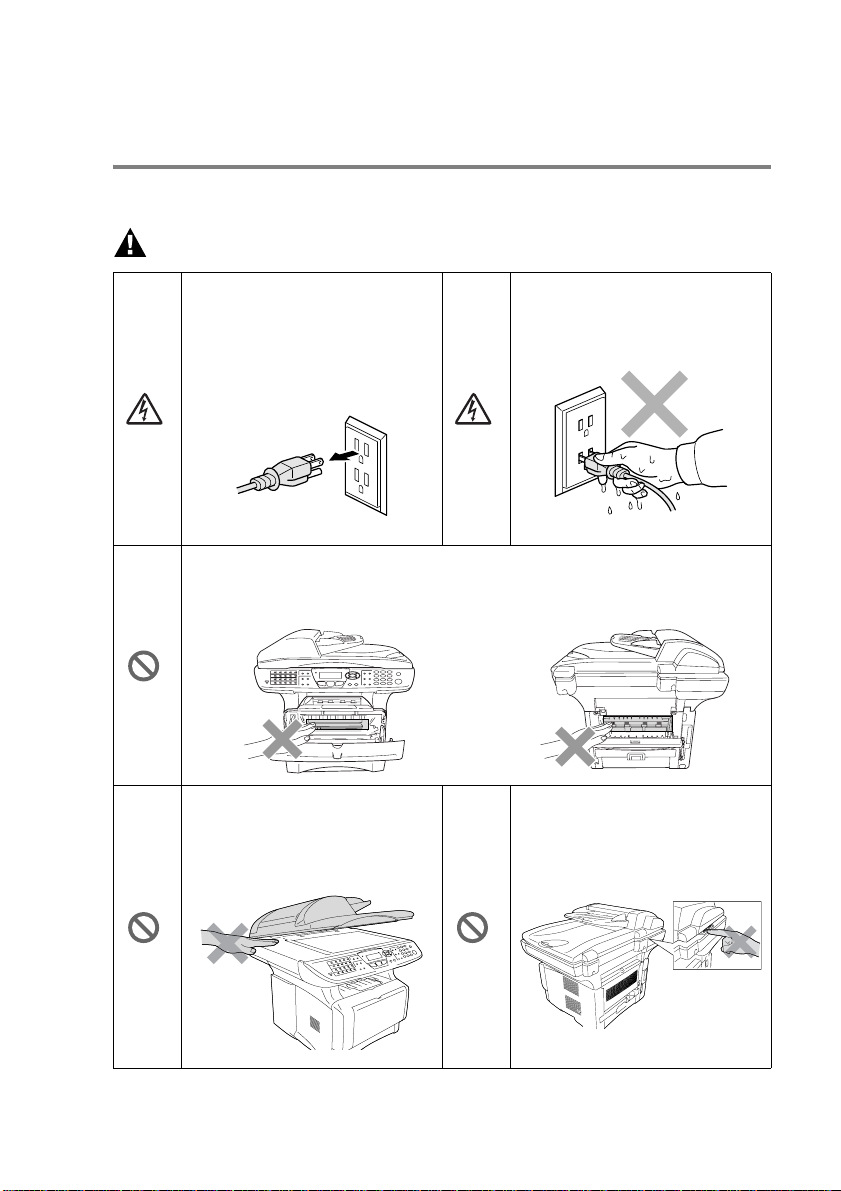
Safety precautions
To use the MFC safely
Save these instructions for later reference.
WARNING
There are high voltage
electrodes inside the MFC.
Before you clean the MFC or
clear a paper jam, make sure
you have unplugged the power
cord from the power outlet.
After you use the MFC, some internal parts are extremely HOT!
To prevent injuries, be careful not to put your fingers in the area shown in
the illustration.
To prevent injuries, be careful
not to put your hands on the
edge of the MFC under the
document cover.
Do not handle the plug with wet
hands. Doing this might cause
an electrical shock.
To prevent injuries, be careful
not to put your fingers in the
area shown in the illustration.
vii
Page 10
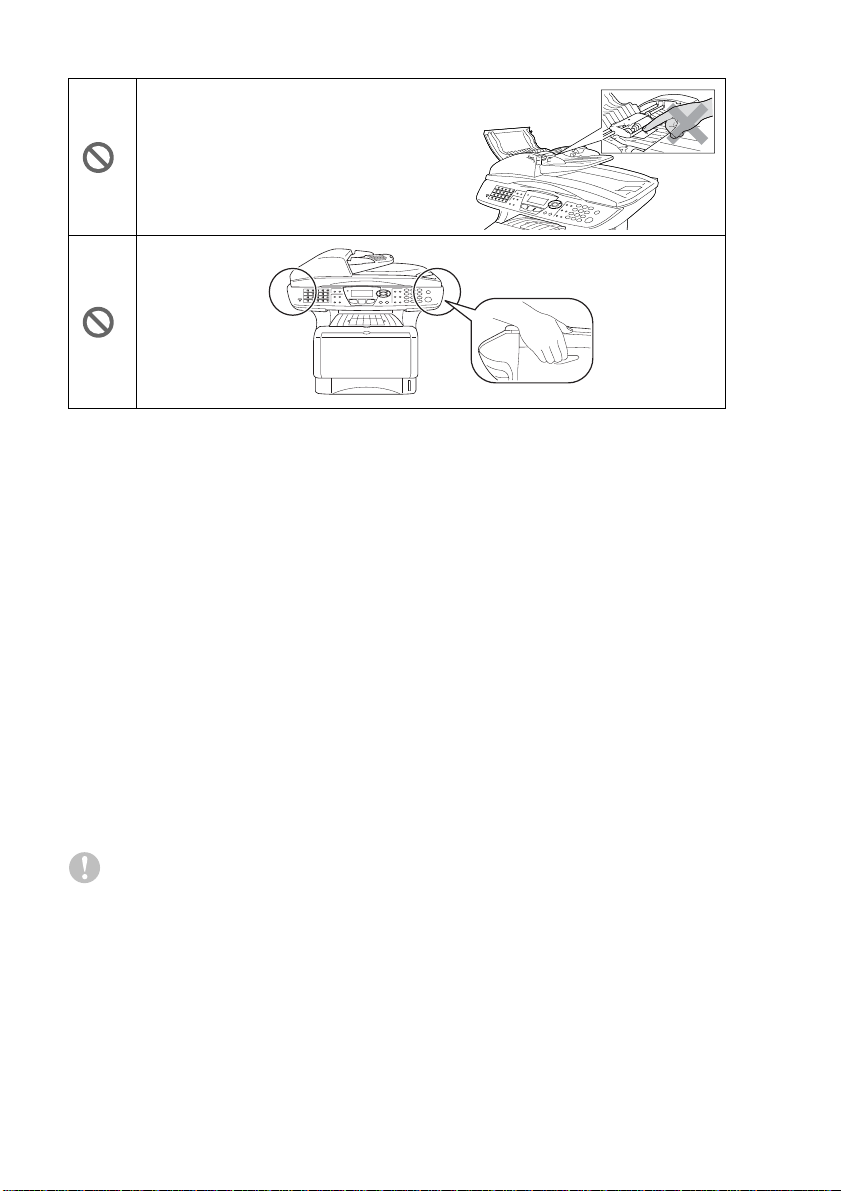
To prevent injuries, be careful not to put
your fingers in the area shown in the
illustration.
■ When you move the MFC, grasp the side handholds that are under th e
scanner. Do NOT carry the MFC by holding it at the bottom.
■ Use caution when installing or modifying telephone lines. Never touch
telephone wires or terminals that are not insulated unless the telephone
line has been disconnected at the wall jack. Never install telephone
wiring during a lightning storm. Never install a telephone jack in a wet
location unless the jack is specifically designed for a wet location.
■ Install equipment with a power cord near a socket/outlet that is easily
accessible.
■ To reduce the risk of shock or fire, use only a No. 26 AWG or larger
telecommunication line cord.
■ Do not use a telephone in the vicinity of gas leak to report leak.
■ Do not use this product near appliances that use water, in a wet
basement or near a swimming pool.
■ Avoid using a telephone other than a cordless type d uring an elect rical
storm. There may be a remote risk of electric shock from lightning.
Caution
■ Lightning and power surges can damage this product! We recommend
that you use a quality surge protection de vice on the AC power line and
on the telephone line, or unplug the lines during a lightning storm.
viii
Page 11
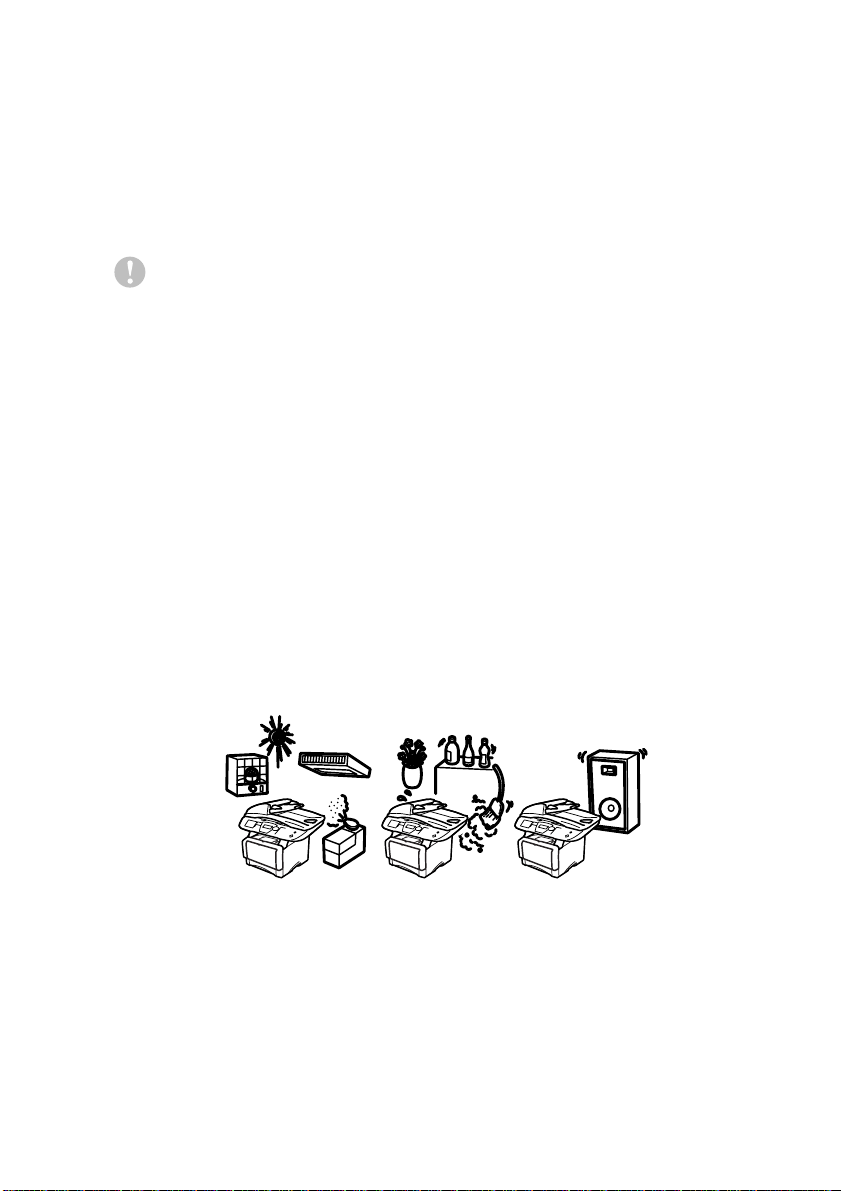
Choosing a location
Place your MFC on a flat, stable surface that is free of vibration and
shocks, such as a desk. Put the MFC near a telephone jack and a
standard, grounded power outlet. Choose a location where the
temperature remains between 50°F and 95.5°F (10°-32.5°C).
Caution
■ Avoid placing your MFC in a high-traffic area.
■ Do not place near heaters, air conditioners, water, chemicals, or
refrigerators.
■ Do not expose the MFC to direct sunlight, excessive heat,
moisture, or dust.
■ Do not connect your MFC to electrical outlets controlled by wall
switches or automatic timers.
■ Disruption of power can wipe out information in the MFC’s
memory.
■ Do not connect your MFC to electrical outlets on the same circuit
as large appliances or other Equipment that might disrupt the
power supply.
■ Avoid interference sources, such as speakers or the base units
of cordless phones.
NO !
NO ! NO !
ix
Page 12
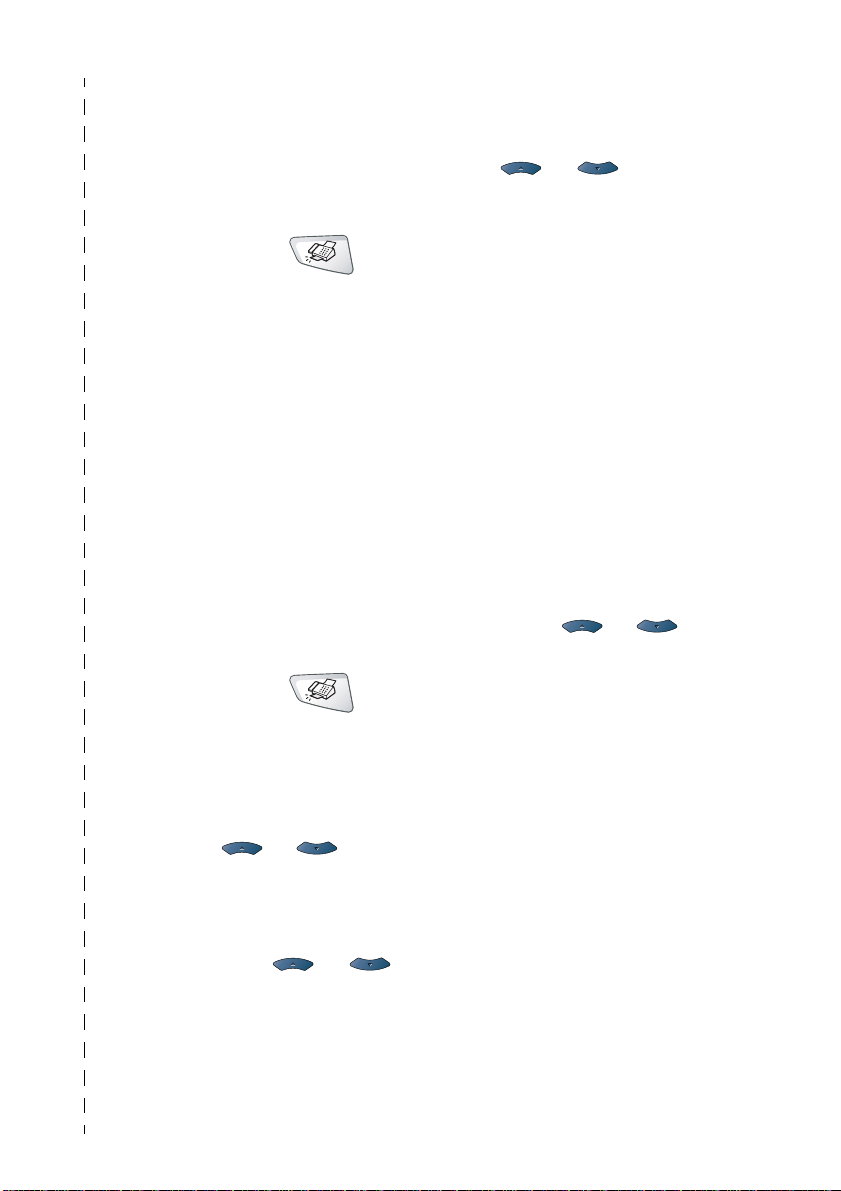
Quick Reference Guide
Sending faxes
Automatic Transmission
1
If it is not illuminated in
green, press (
2
Place the original face up in
the ADF, or face down on
the scanner glass.
3
Enter the fax number using
One-Touch, Speed-Dial,
Search or the dial pad.
4
Press Start.
5
If you are using the scanner
glass, press
Real Time Transmission
You can send faxes in real time.
1
If it is not illuminated in
green, press (
2
Place the original face up in
the ADF, or face down on
the scanner glass.
3
Press Menu, 2, 2, 5.
4
Press or to select
On, and then press
—OR—
For the next transmission
only, press or to
select Next Fax Only,
and then press
2 or Start.
Set.
Fax).
Fax).
Set
5
6
7
8
Receiving faxes
Select Receive Mode
1
2
Storing numbers
Storing One-Touch Dial
numbers
1
2
3
4
5
For the next fax only, press
or to select
Next Fax:On , and then
press
Set.
Press 1 if you want to
choose more settings and
the LCD will return to the
Setup send menu.
—OR—
Press
Enter the fax number.
Press Start.
Press Menu, 0,1.
Press or to select
Fax Only, Manual,
Fax/Tel and
External TAD and then
press
Press Menu, 2, 3, 1.
Press the One-Touch key
where you want to store the
number.
Enter a number (up to 20
digits), and then press
Enter a name (or leave it
blank), and then press
Press Stop/Exit.
2 to fax.
Set.
Set.
Set.
x
Page 13
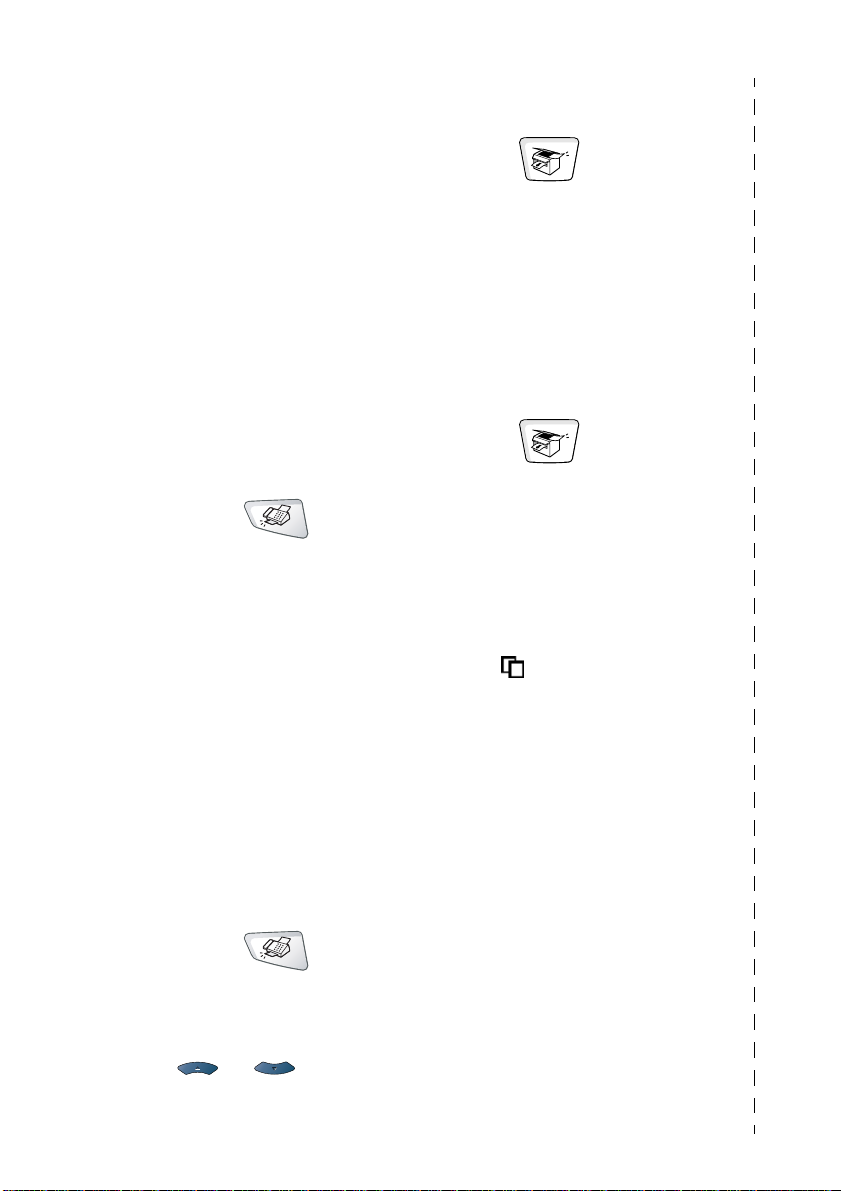
Storing Speed-Dial numbers
1
Press Menu, 2, 3, 2.
2
Enter a three-digit
Speed-Dial number, and
then press
3
Enter a number (up to 20
digits), and then press
4
Enter a name (or leave it
blank), and then press
5
Press Stop/Exit.
Set.
Set.
Set.
Dialing operations
One-Touch Dialing /
Speed-Dialing
1
If it is not illuminated in
green, press (
2
Place the original face up in
the ADF, or face down on
the scanner glass.
3
Press the One-Touch key of
the number you want to call
—OR—
Search/Speed Dial,
Press
press #, and then press the
three-digit Speed-Dial
number.
4
Press Start.
Using Search
1
If it is not illuminated in
green, press (
2
Press
Search/Speed Dial
and then enter the first letter of
the name you’re looking for.
3
Press or to
search the memory.
4
Press Start.
xi
Fax).
Fax).
Making copies
Single copy
1
Press (Copy) to
illuminate it in green.
2
Place the original face up in
the ADF, or face down on
the scanner glass.
3
Press Start.
Sorting multiple copies
(Using the ADF)
1
Press (Copy) to
illuminate it in green.
2
Place the original face up in
the ADF.
3
Use the dial pad to enter the
number of copies you want
(up to 99).
4
Press Sort.
Sort icon appears on the
LCD.
5
Press Start.
Brother fax back system:
In USA: 1-800-521-2846
Brother Global Web Site:
http://www.brother.com
Frequently Asked Questions (FAQs)
and Product Support
http://solutions.brother.com
Brother Accessories & Supplies:
In USA: 1-888-879-3232 (voice)
,
http://www.brothermall.com
In Canada:
1-800-947-1445 (fax)
1-877-BROTHER (voice)
Page 14
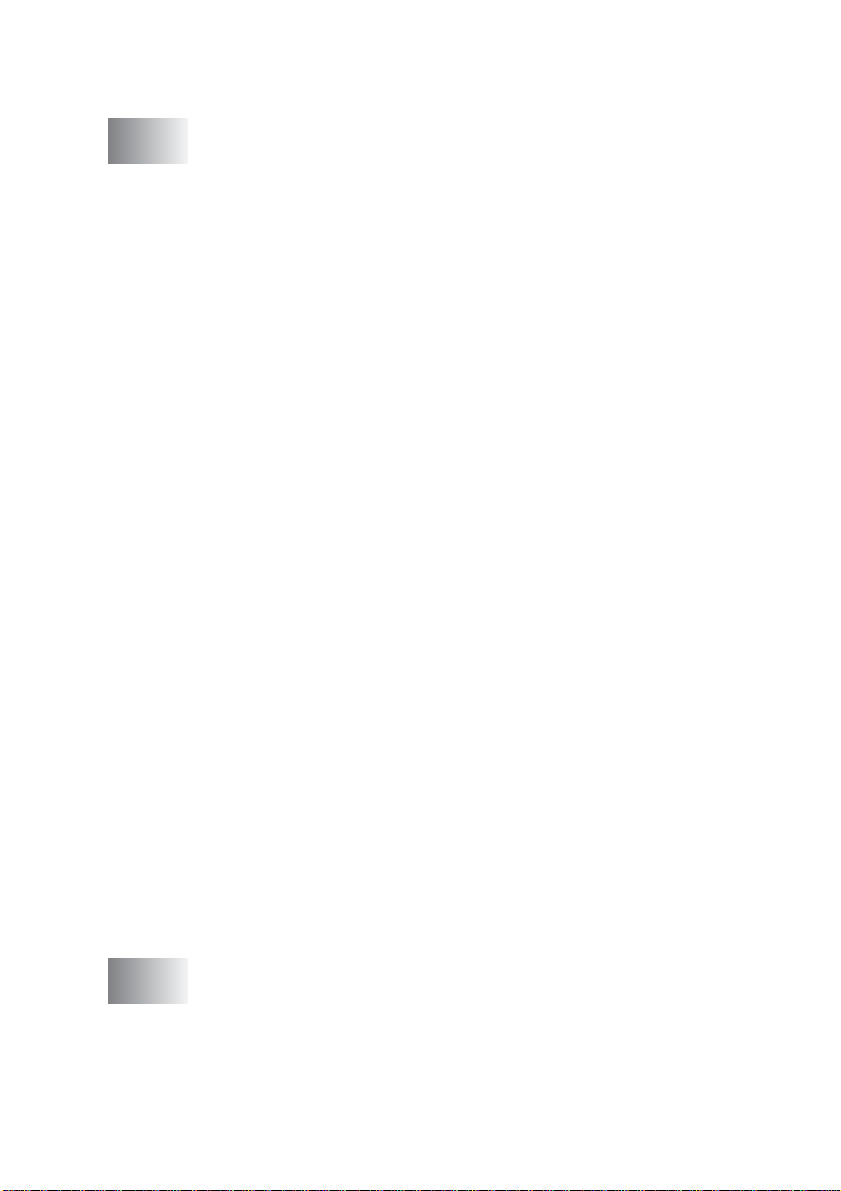
Table of contents
1
Introduction .................................. ........................................ 1-1
Using this Guide ...............................................................1-1
Finding information.................................................1-1
Symbols used in this Guide.................................... 1-1
Fax Test Sheet and Product Registration
(USA only).............................................................. 1-2
On-Line Registration (USA and Canada)................... 1-2
MFC part names and operations................................1-3
Control panel overview.....................................................1-6
Status LED indications .............................................1-11
About fax machines...................... ... ... ... ... .... ... ...............1-13
Custom features........ ... ... ... .... .................................. 1-13
Do you have Voice Mail on the phone line?.........1-13
Why should there be problems?...........................1-13
How can you avoid possible problems?...............1-13
Fax tones and handshake ........................................1-14
ECM (Error Correction Mode)...................................1-15
Connecting the MFC.......................................................1-15
Connecting an external telephone............................1-15
Connecting an external telephone answering device
(TAD)....................................................................1-16
Sequence .............................................................1-16
Connections .........................................................1-18
Recording outgoing message (OGM) on
an external TAD ...............................................1-18
Special line considerations.......................................1-19
Roll-over phone lines............................................1-19
Two-line phone system ........................................1-19
Converting telephone wall outlets ........................1-20
Installing MFC, external two-line tad and two-line
telephone..........................................................1-21
Multi-line connections (PBX) ....................................1-22
If you are installing the MFC to work with a PBX...1-22
Custom features on your phone line.........................1-22
2
Paper .................................... ............................................. ....2-1
About paper........................... ... .... ... ................................. 2-1
Type and size of paper...............................................2-1
Recommended paper.................................................2-1
Choosing acceptable paper..............................................2-2
Paper capacity of the paper trays...........................2-3
xii
Page 15
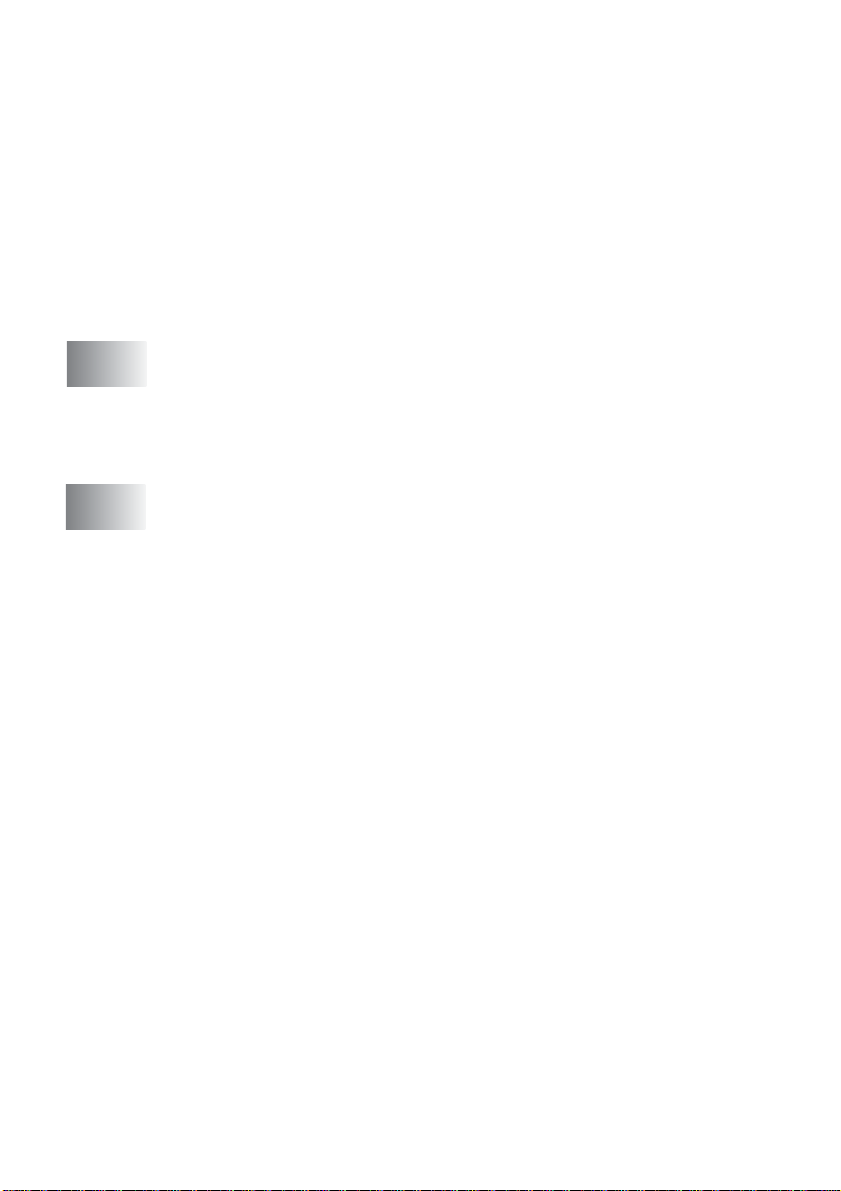
Paper specifications for each paper tray ................2-4
How to load paper.......................................................2-5
To load paper or other media in the paper tray......2-5
To load paper or other media in the manual
feed tray (For MFC-8440)...................................2-7
To load paper or other media in the multi-purpose tray
(MP tray) (For MFC-8640D, MFC-8840D and
MFC-8840DN).........................................................2-8
To use Automatic Duplexing for fax, copy and print
operations (For MFC-8640D, MFC-8840D and
MFC-8840DN).......................................................2-10
3
4
On-screen programming .....................................................3-1
User-friendly programming ...............................................3-1
Menu table......................................... ... ......................3-1
Memory Storage.........................................................3-1
Navigation keys ................................................................3-2
Getting started .....................................................................4-1
Initial Setup.......................................................................4-1
Setting the Date and Time..........................................4-1
Setting the Station ID..................................................4-2
Entering text ...........................................................4-3
Inserting spaces .................................. ... .... ... ... ... ...4-3
Making corrections ................................. ................4- 3
Repeating letters ....................................................4-3
Special characters and symbols ............................4-4
Setting Tone and Pulse dialing mode
(For Canada only)...................................................4-4
General Setup...................................................................4-5
Setting the Mode Timer ..............................................4-5
Setting the Paper Type...............................................4-5
Setting the Paper Size................................................4-6
Setting the Ring Volume.............................................4-8
Setting the Beeper Volume.........................................4-8
Setting the Speaker Volume.......................................4-9
Turning on Automatic Daylight Savings Time.............4-9
Toner Save.................................................................4-9
Sleep Time................................................................4-10
Turning off the Scanner Lamp..................................4-10
Setting the Tray Use for Copy mode ........................4-11
Setting the Tray Use for Fax mode...........................4-12
Setting the LCD Contrast..........................................4-12
xiii
Page 16
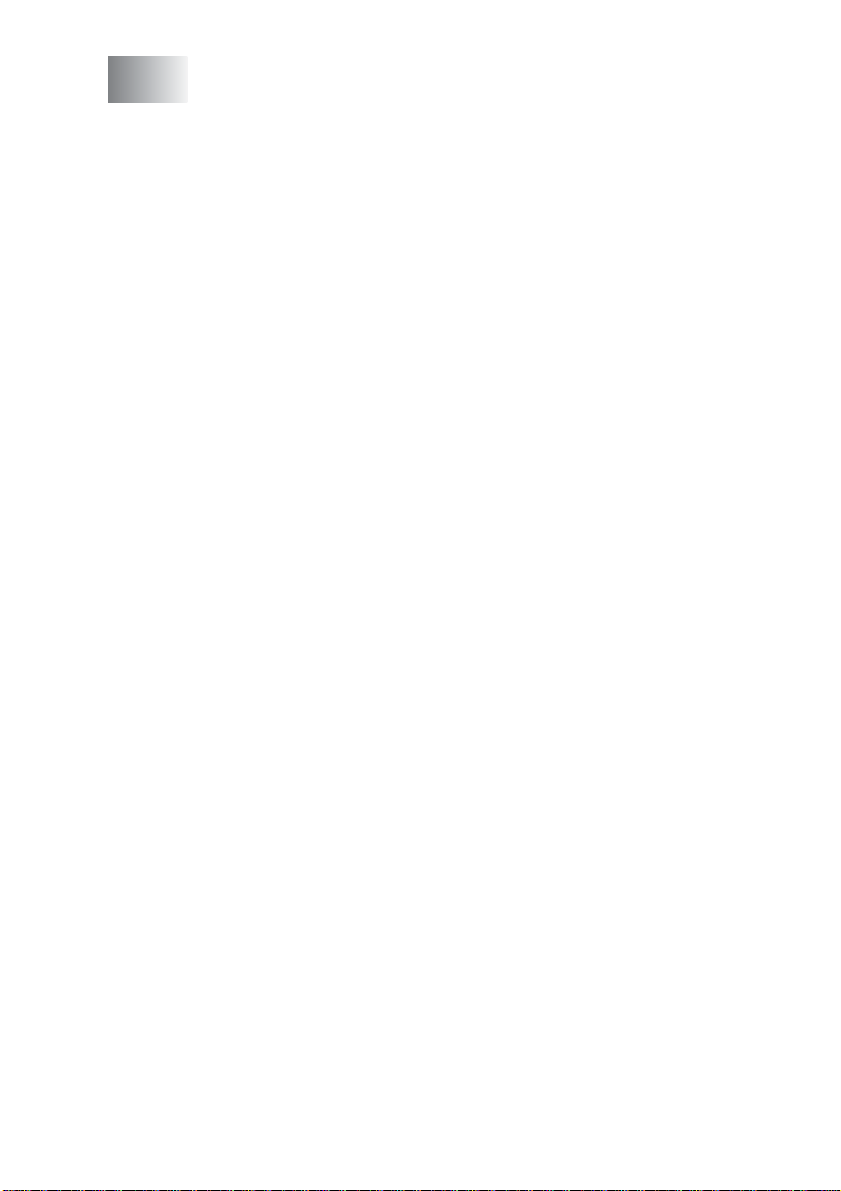
5
Setup Receive ........ ... ... ... ....................................... ... .... ... ....5-1
Basic receiving operations............................ ... ... ... ...........5-1
Choosing the Receive Mode ......................................5-1
To select or change your Receive Mode................5-2
Setting the Ring Delay ............................................... 5-2
Setting the F/T Ring Time (Fax/Tel mode only)..........5-3
Easy Receive .............................................................5-4
Printing a reduced incoming fax
(Auto Reduction) ....................................................5-5
Printing a fax from the memory ..................................5-5
Setting the Print Density.............................................5-6
Advanced receiving operations ........................................5-7
Operation from extension telephones.........................5-7
For FAX/TEL mode only............................................. 5- 7
Using a cordless external handset .............................5-8
Changing the remote codes .......................................5-8
Polling......................................................................... 5-9
Setting up Polling Receive .....................................5-9
Setting up Sequential Polling Receive .................5-10
Setting Duplex printing for Fax mode
(For MFC-8640D, MFC-8840D and
MFC-8840DN)......................................................5-10
Telephone services ........................................................5-11
Distinctive Ring.........................................................5-11
What does your telephone company’s
‘Distinctive Ring’ do?........................................5-11
What does Brother’s ‘Distinctive Ring’ do? ..........5-11
Do you have Voice Mail? .... ... ... ............................5-12
Before you choose the ring pattern to regis te r .....5-12
Registering the Distinctive Ring pattern ...................5-13
Turning off the Distinctive Ring ............................5-13
Caller ID.......................................................................... 5-14
Viewing Caller ID List ...............................................5-15
Clearing a Caller ID stored in the memory ...............5-15
Printing Caller ID List....................... ... .... ... ... ... .........5-15
xiv
Page 17
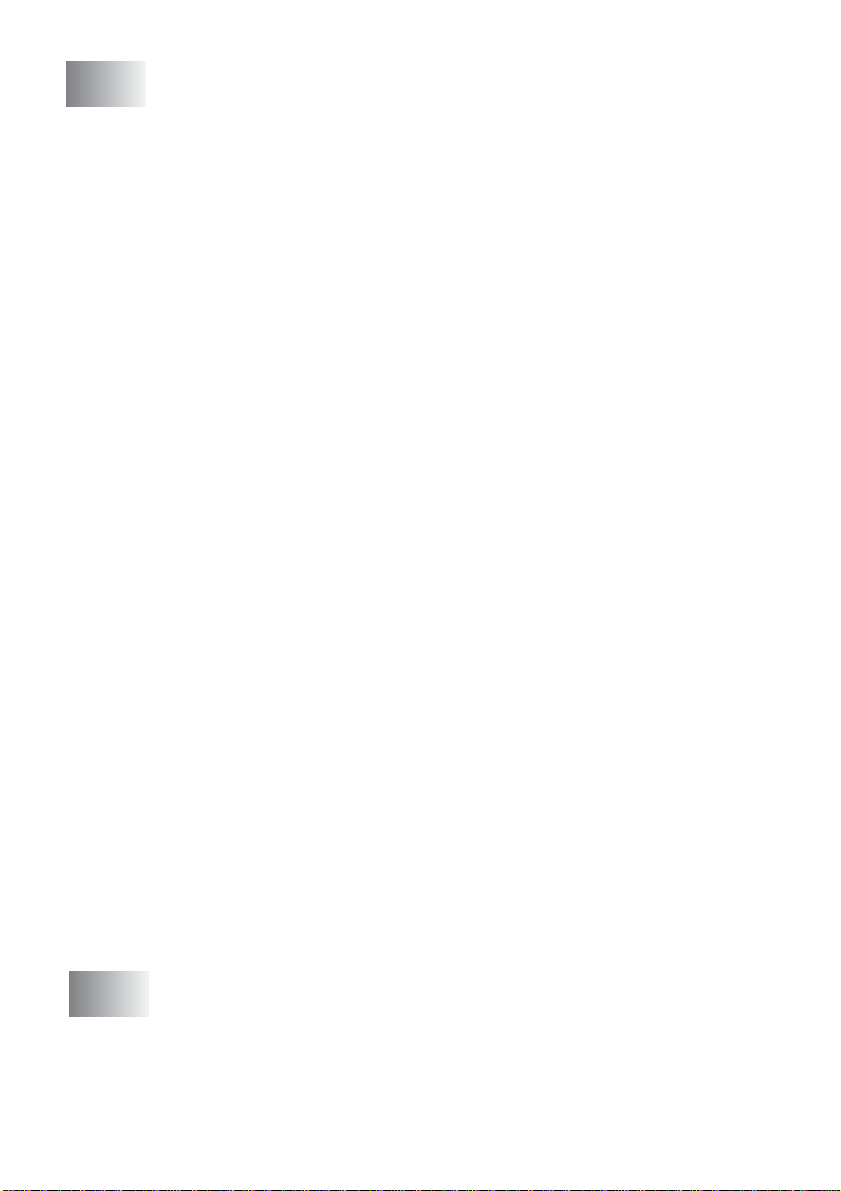
6
Setup Send ........................ ... ....................................... ... ... ...6-1
How to Fax.............. .... ... ....................................... ... ... ... ...6-1
Enter Fax mode..........................................................6-1
Faxing from the automatic document feeder (ADF) ....6-1
Faxing from the ADF ..............................................6-2
Faxing from the scanner glass....................................6-3
Faxing legal size originals from the scanner glass......6-4
Out of Memory message ........................................6-4
Manual transmission...................................................6-4
Automatic transmission............... ................................6-5
This is the easiest way to send a fax......................6-5
Sending a fax at the end of a conversation ................6-5
Basic sending operations.................................. ................6- 6
Sending faxes using multiple settings.........................6-6
Contrast......................................................................6-6
Fax Resolution................................ ... .........................6-7
Manual and automatic fax Redial ...............................6-8
Dual Access................................................................6-9
Real Time Transmission...........................................6-10
Checking job status ..................................................6-11
Canceling a job while scanning the original..............6-11
Canceling a scheduled job........................................6-11
Advanced sending operations ........................................6-12
Composing the electronic Cover Page.....................6-12
Composing your own comments ..........................6-13
Cover page for the next fax only...........................6-14
Send a cover page for all faxes............................6-15
Using a printed cover page.......................................6 -1 5
Broadcasting.............................................................6-16
Overseas Mode ....................................................... .6-18
Delayed Fax..............................................................6-19
Delayed Batch Transmission....................................6-20
Setting up Polled Transmission ................................6-21
Memory Security.......................................................6-22
Setting up the password.......................................6-22
Turning Memory Security on ................................6-23
Turning Memory Security off.....................................6-23
xv
7
Auto Dial numbers and dialing options .............................7-1
Storing numbers for easy dialing ......................................7-1
Storing One-Touch Dial numbers ...............................7-1
Storing Speed-Dial numbers.............. ... ... ... .... ............7-2
Changing One-Touch and Speed-Dial numbers....... ..7-3
Setting up Groups for Broadcasting............................7-4
Page 18
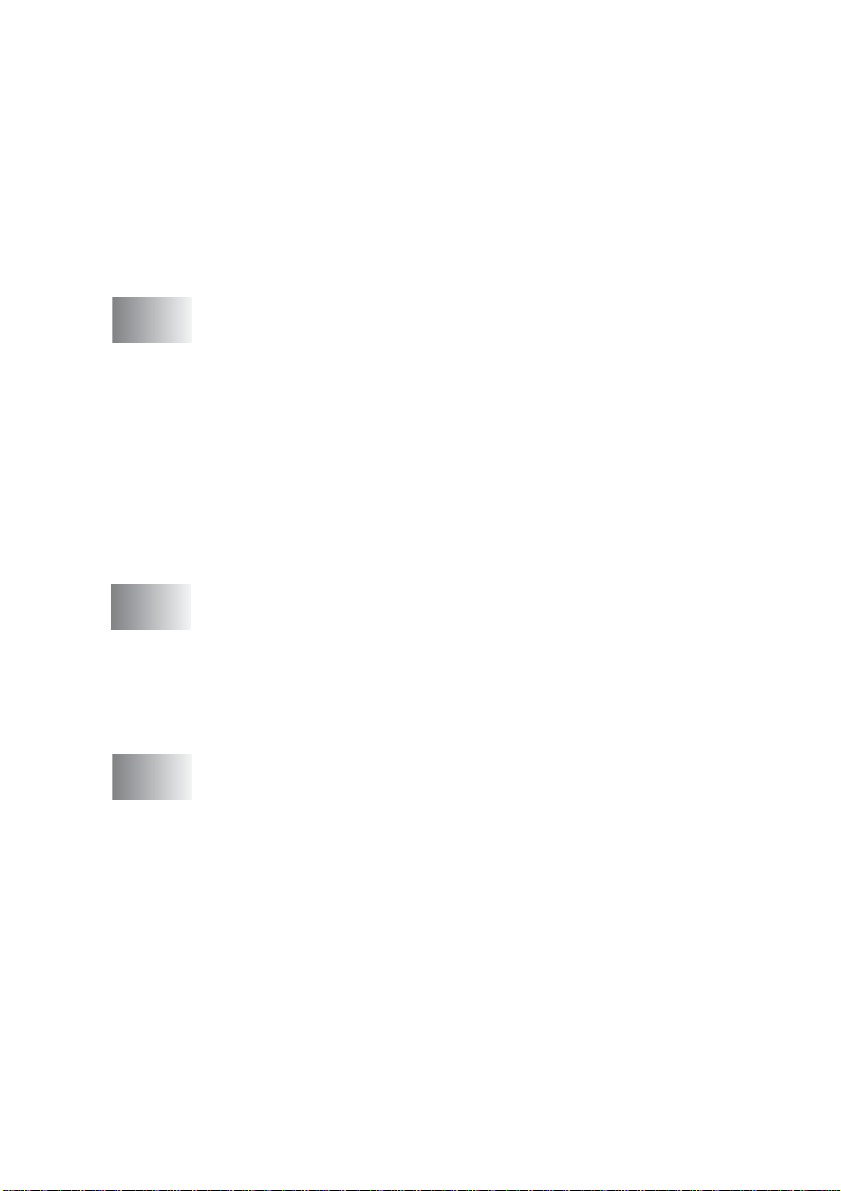
Dialing options..................................................................7-5
Search........................................................................7-5
One-Touch Dialing......................................................7-5
Speed-Dialing.............................................................7-6
Manual dialing ............................................................7-6
Using an external telephone....................................... 7-6
Access codes and credit card numbers .. ... ... ... .... .......7-7
Pause .........................................................................7-8
Tone or Pulse (Canada only)......................................7-8
8
9
10
Remote Fax Options .................... .... ... ... ... ... ........................8-1
Fax Forwarding/Paging .................................................... 8-1
Programming a Fax Forwarding number....................8-1
Programming your pager number...............................8-2
Setting Fax Storage..........................................................8-3
Setting your Remote Access Code...................................8-4
Remote Retrieval... ... ... .... ...................................... .... ... ... . 8- 5
Using your Remote Access Code............................... 8-5
Remote commands ....................................................8-6
Retrieving fax messages ........ ... ... ..............................8-7
Changing your Fax Forwarding number..................... 8-7
Printing reports ....................................................................9-1
MFC settings and activity ......................... .... ....................9-1
Customizing the Transmission Verification Report.....9-1
Setting the Fax Activity Report Interval ......................9-2
Printing reports............. ... ....................................... ... . 9- 3
To print a report......................................................9-3
Making copies ........................................... ... .... ... ... ............10-1
Using the MFC as a copier .............................................10-1
Enter Copy mode......................................................10-1
Temporary copy settings ......................................10-2
Making a single copy from the ADF........... ... ... .... ... .. 10 - 3
Making multiple copies from the ADF.......................10-3
Single or multiple copies using the scanner glass......10-4
Out of Memory message ..........................................10-5
Using the copy keys (Temporary settings) .....................10-6
Enlarge/Reduce........................................................ 10-7
Quality (type of original)............................................10-8
Sorting copies using the ADF................................... 10-9
Contrast....................................................................10-9
Tray Select .............................................................10-10
Duplex/N in 1..........................................................10-11
xvi
Page 19
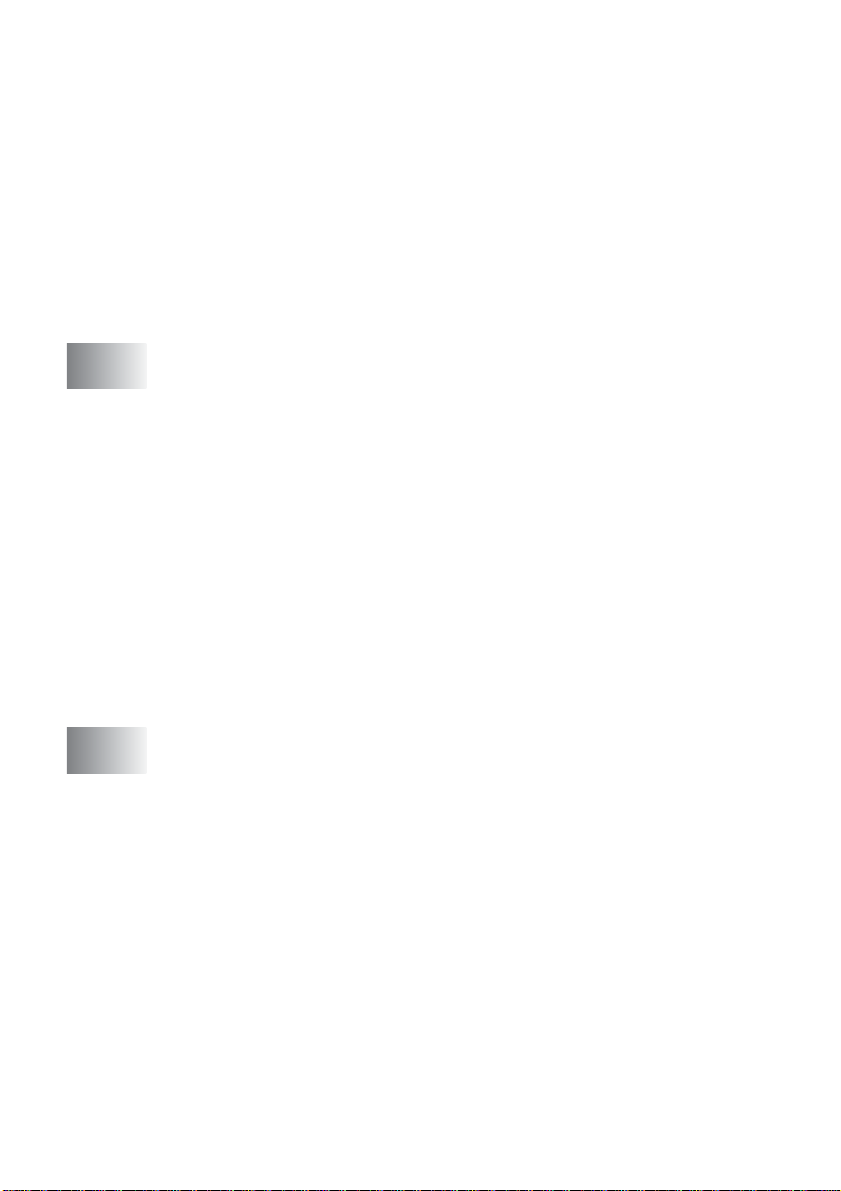
Duplex/N in 1 copy...................... .... ... ... ..................1 0 -1 2
N in 1 copy..........................................................10-12
Poster.................................................................10-13
Duplex (1 in 1) (For MFC-8640D, MFC-8840D
and MFC-8840DN) ....... ... ... .... ... ... ..................1 0 -1 4
Duplex (2 in 1) and Duplex (4 in 1)
(For MFC-8640D, MFC-8840D and
MFC-8840DN)................................................10-16
Changing the default copy settings...............................10-17
Quality ....................................................................10-17
Contrast..................................................................10-17
11
12
Important information ........................................................11-1
Standard telephone and FCC Notices
These notices are in effect on models sold and
used only in the United States..............................11-1
Federal Communications Commission (FCC)
Declaration of Conformity (USA only)...................11-3
Important ..............................................................11-4
Important – about the interface cable ...................11- 4
Industry Canada Compliance Statement
(Canada only)................................ ... ... ... .... ..........11-4
International E
Laser safety.......................................................... ... .11-4
FDA regulations........................................................11-5
Important safety instructions...........................................11-6
Trademarks.....................................................................11-8
Troubleshooting and routine maintenance .....................12-1
Troubleshooting ............................................................. 12-1
Error messages ........................................................12-1
Original jams................................... ..........................12-4
Original is jammed in the top of the ADF unit........12-4
Original is jammed inside the ADF unit. ...............12-5
Paper jams................................................................12-6
Paper is jammed in the duplex tray
(For MFC-8640D, MFC-8840D and
MFC-8840DN)................................................12-11
If you are having difficulty with your MFC...............12-13
Improving the print quality.......................................12-18
Packing and shipping the MFC.....................................12-22
Routine maintenance....................................................12-25
Cleaning the scanner..............................................12-25
Cleaning the printer ................................................12-26
NERGY STAR
®
Compliance Statement ...11-4
xvii
Page 20
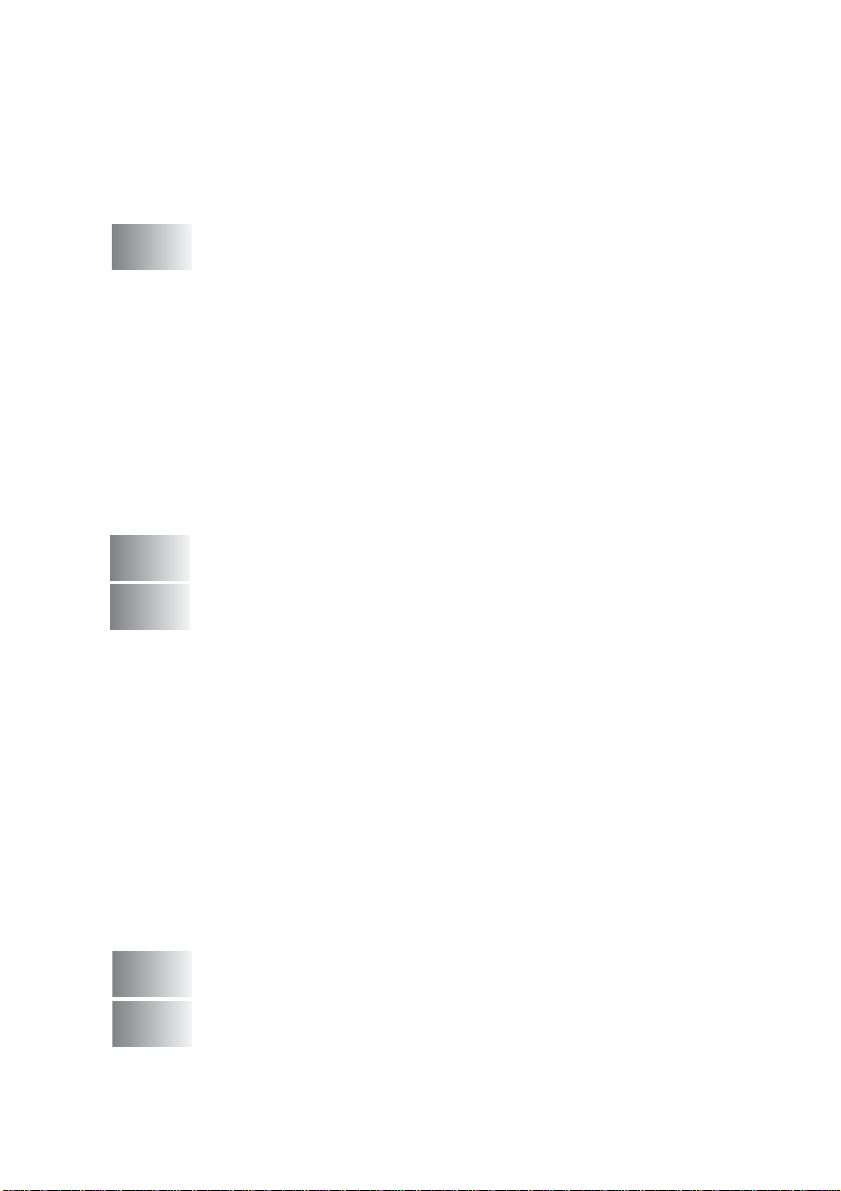
Cleaning the drum unit ...........................................12-27
Replacing the toner cartridge .................................12-28
How to replace the toner cartridge .........................12-29
Replacing the drum unit.......................................... 12-34
Checking the drum life............................................12-37
Page Counter .........................................................12-37
13
G
S
Optional accessories .......... ...................................... .... ... .. 13- 1
Memory board ................................................................ 13-1
Installing the optional memory board........................13-2
Network (LAN) board......................................................13-4
Before starting installation ...... .................................. 13-5
Step 1: Hardware installation........ ... ... .... ... ...............13-5
Step 2: Connecting the NC-9100h to an Unshielded
Twisted Pair 10BASE-T or 100BASE-TX Ethernet
Network ................................................................ 13-8
LED ......................................................................13-8
TEST SWITCH............................... .... ... ... ... .... .....13-9
Paper Tray #2........................................................... 13-9
Glossary .............................................................................. G-1
Specifications ......................................................................S-1
Product description...........................................................S-1
General.............................................................................S-1
Print media .......................................................................S-2
Copy .................................................................................S-2
Fax....................................................................................S-3
Scanner ............................................................................S-4
Printer...............................................................................S-5
Interfaces..........................................................................S-5
Computer requirements......................................... ...........S-6
Consumable items............................................................S-7
Network (LAN) board (NC-9100h)....................................S-8
Optional External Wireless Print/Scan Server
(NC-2200w) ...................................................................S-9
I
R
14
Index ...................................................................................... I-1
Remote Retrieval Access card .......................................... R-1
xviii
Page 21
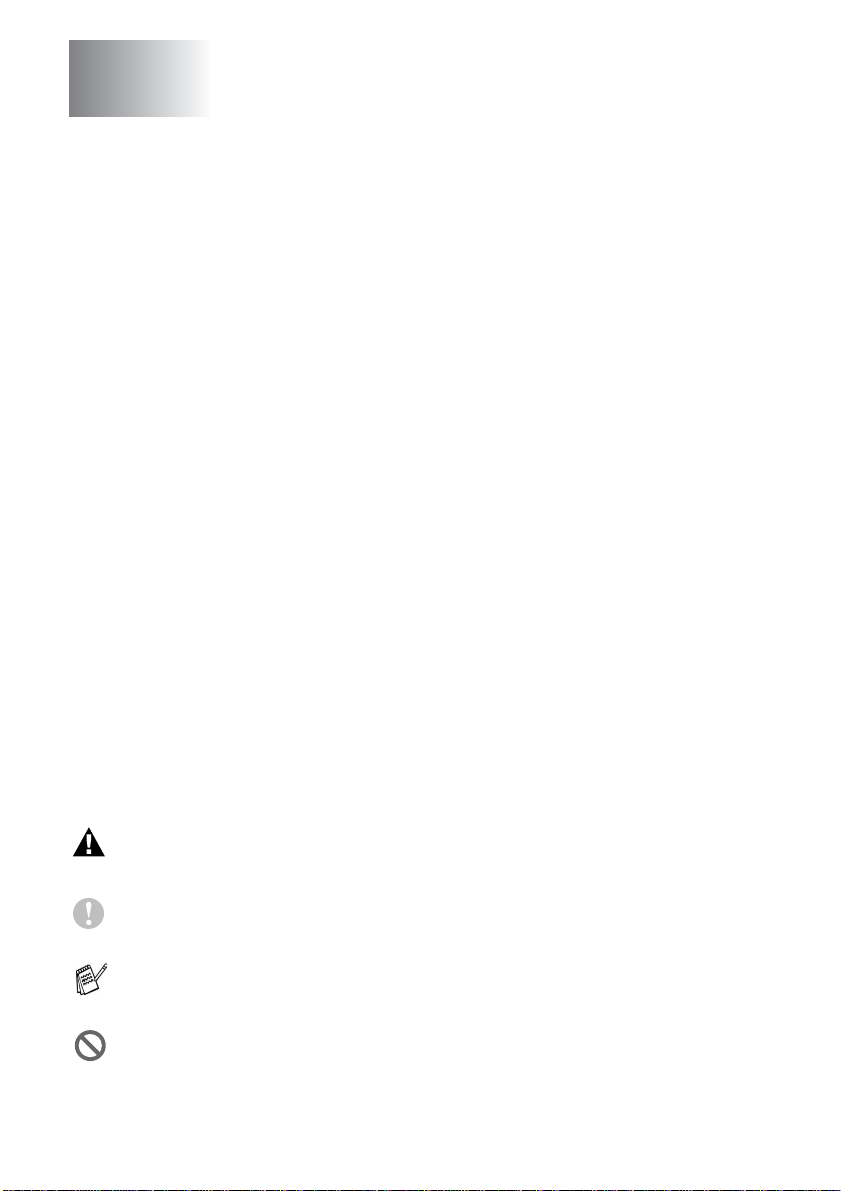
1
Introduction
Using this Guide
Thank you for buying a Brother Multi-Function Center (MFC). Your
MFC is simple to use, with LCD screen instructions to guide you
through programming it. You can make the most of your MFC by
taking a few minutes to read this Guide.
Finding information
All the chapter headings and subheadings are listed in the Table of
Contents. You will be able to find information abo ut a specific feature
or operation by checking the Index at the back of this Guide.
Symbols used in this Guide
Throughout this Guide you’ll see special symbols alerting you to
important warnings, notes and actions. To make things clearer and
to help you press the correct keys, we used special fonts and added
some of the messages that will appear in the LCD.
Bold
Italics Italicized typeface emphasizes an important point
Courier
New
Warnings inform you what to do to avoid possible personal
injury.
Cautions specify procedures you must follow or avoid to
prevent possible damage to the machine.
Notes tell you how you should respond to a situatio n that may arise or
give tips about how the current operation works with other features.
Improper Setup alerts you to devices and operations that are not
compatible with the MFC.
1 - 1 INTRODUCTION
Bold typeface identifies specific keys on the MFC
control panel.
or refers you to a related topic.
Courier New typeface identifies the messages on
the LCD of the MFC.
Page 22
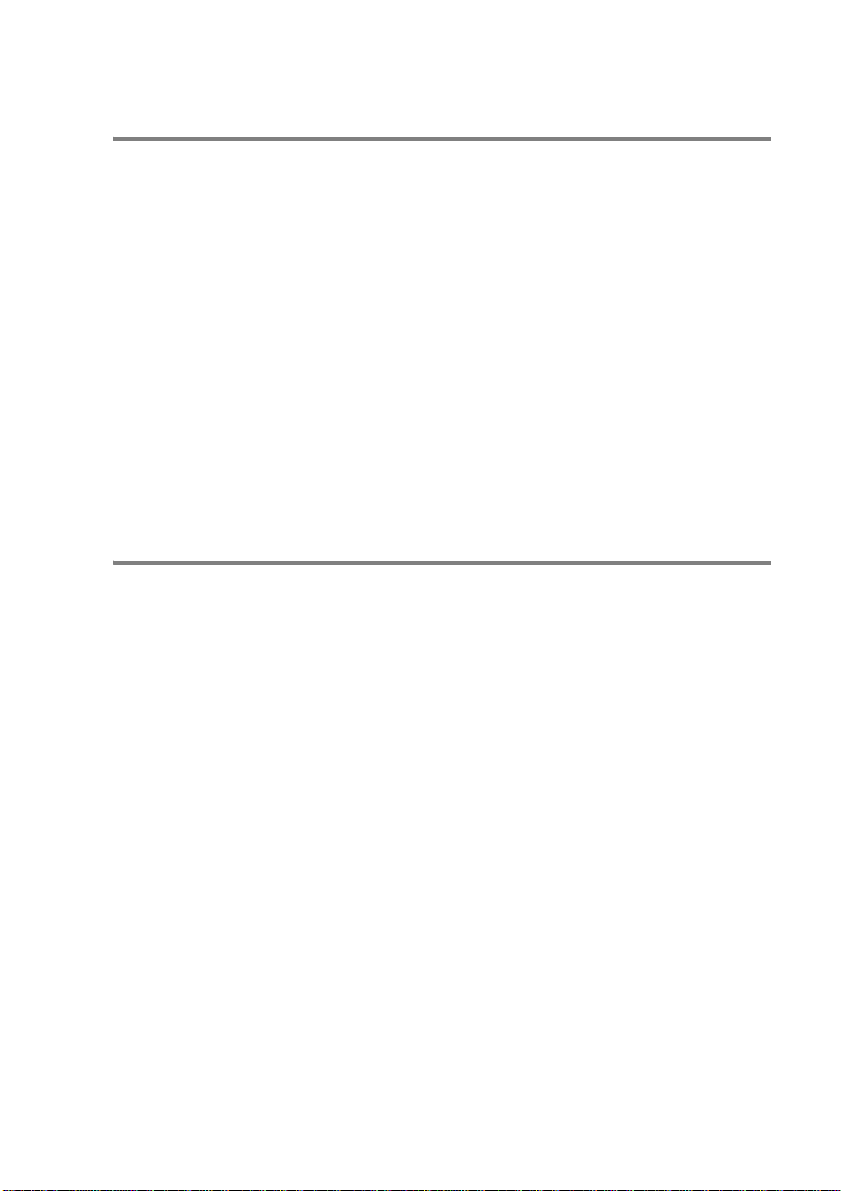
Fax Test Sheet and Product Registration
(USA only)
After setting your Station ID, please fill in the Test Sheet included
with your MFC and fax it to Brother’s Automated Fax Response
System as your first transmission. This will check that your MFC is
working properly.
To get a response, you must have set up your Station ID.
(See Setting the Station ID on page 4-2.)
In USA Only: 1-877-268-9575
When your Test Sheet is received, a Confirmation Sheet and
Product Registration form will be sent back to your MFC.
Please fill in the form and return it to complete your registration.
On-Line Registration (USA and Canada)
1
Insert the MFL-Pro Suite CD-ROM into your CD-ROM drive.
2
Click Online Registration to register your product.
INTRODUCTION 1 - 2
Page 23
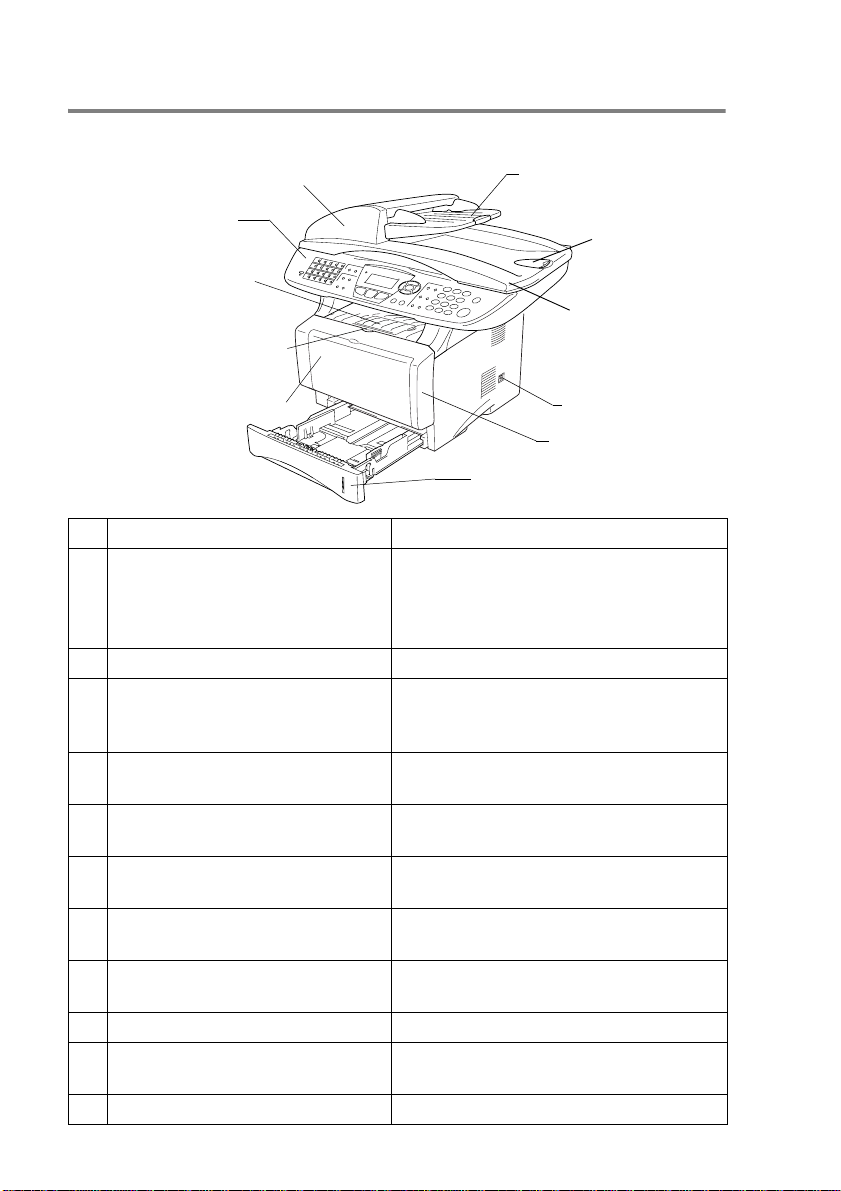
MFC part names and operations
■ Front view
5 Automatic Document Feeder (ADF)
4 Control Panel
3
Face-down Output Tray
Support Flap with Extension
2 Front Cover Release Button
1 (MFC-8440) Manual Feed Tray
(MFC-8640D/MFC-8840D/
MFC-8840DN)
Multi-purpose Tray
(MP Tray)
No.
Name Description
1 (MFC-8440) Manual Feed Tray
Load paper here.
6 ADF Document Support
Extension
7 ADF Document
Output Support
Flap
8 Document Cover
9 Power Switch
10 Front Cover
11 Paper Tray (Tray #1)
(MFC-8640D, MFC-8840D and
MFC-8840DN) Multi-purpose
Tray (MP Tray)
2 Front Cover Release Button Press it to open the front cover.
3 Face-down Output Tray Support
Flap with Extension (Support
Unfold it to prevent the printed paper
from sliding off the MFC.
Flap)
4 Control Panel Use the keys and display to control the
MFC.
5 Automatic Document Feeder
(ADF)
6 ADF Document Support
Extension
7 ADF Document Output Support
Flap
Use the ADF unit for multiple page
originals.
Place the original here to use the ADF
unit.
Unfold to prevent the scanned pages
from sliding off the MFC.
8 Document Cover Open to place the original on the
scanner glass.
9 Power Switch Switch it on or off.
10 Front Cover Open to install a toner cartridge or drum
unit.
11 Paper Tray (Tray #1) Load paper here.
1 - 3 INTRODUCTION
Page 24
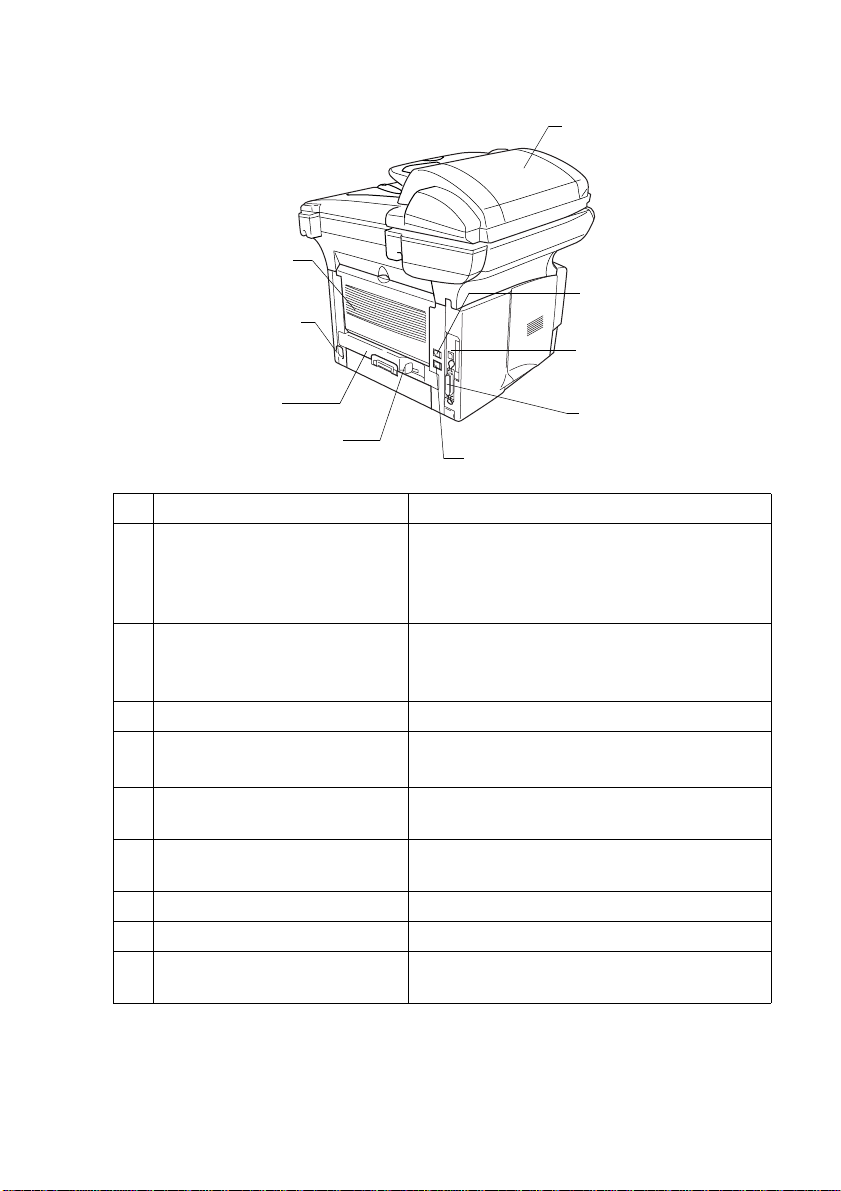
■ Back view
16 ADF Cover
15 Face-up Output Tray
(Back Output Tray)
14 AC Power Connector
13 Duplex Tray
(MFC-8640D/
MFC-8840D/
MFC-8840DN)
12 Paper Adjustment Lever
for Duplex Printing
(MFC-8640D/MFC-8840D/MFC-8840DN)
No.
Name Description
12 Paper Adjustment Lever for
Duplex Printing
20 External Telephone
Line Jack
Use to match your paper size for duplex
printing.
(MFC-8640D, MFC-8840D
and MFC-8840DN)
13 Duplex Tray
(MFC-8640D, MFC-8840D
Slide out to remove paper jammed inside
the MFC.
and MFC-8840DN)
14 AC Power Connector Connect the AC Power Cable here.
15 Face-up Output Tray
(Back Output Tray)
Open it when thicker paper is placed in the
MP tray or Manual feed tray.
16 ADF Cover Open to remove paper jammed inside the
ADF unit.
17 Telephone Line Jack Plug the line cord supplied with the MFC into
here.
18 USB Interface Connector Connect the USB Cable here.
19 Parallel Interface Connector Connect the Parallel Cable here.
20 External Telephone Line Jack Plug in the modular plug on the external
telephone line here.
17 Telephone Line Jack
18 USB Interface
Connector
19 Parallel Interface
Connector
INTRODUCTION 1 - 4
Page 25
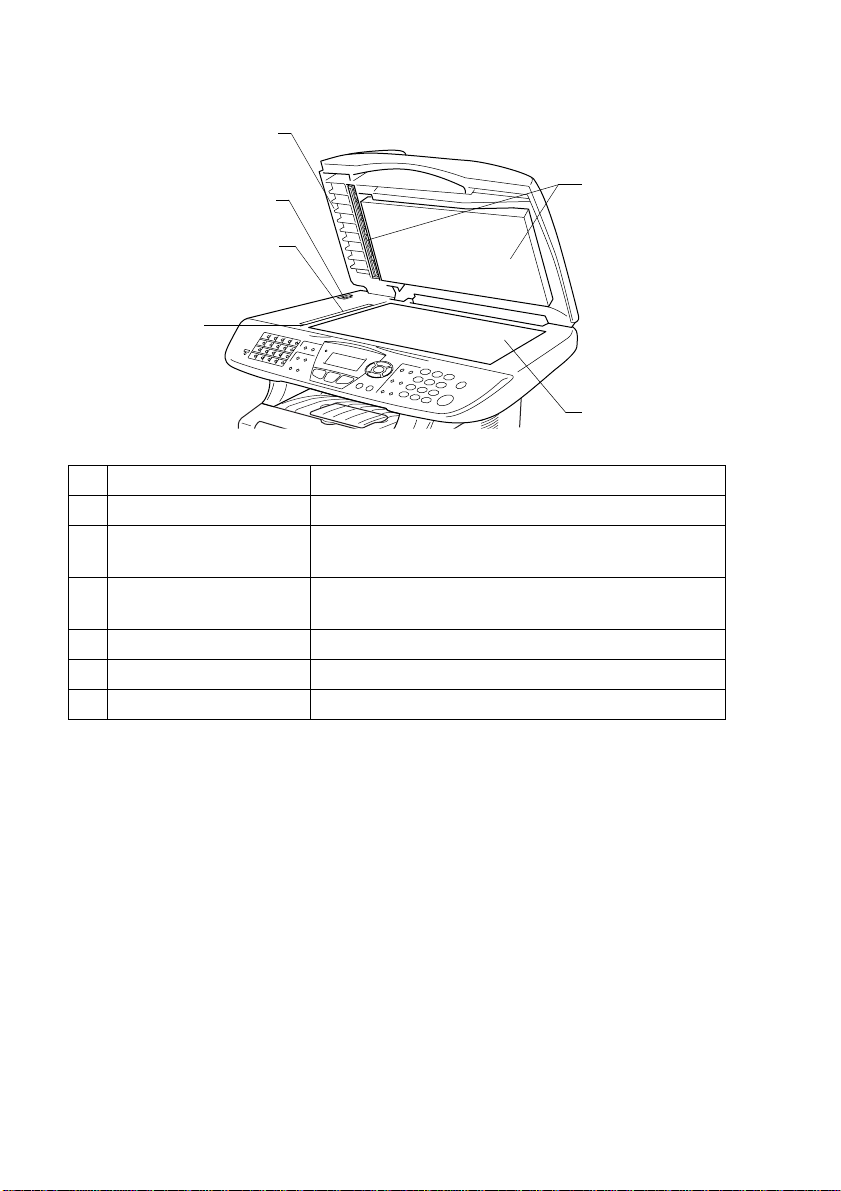
■ Inside view (Document cover open)
24 Document Cover
23 Scanner Lock Lever
22 Glass Strip
21 Document
Guidelines
No.
Name Description
25 White Film
26 Scanner Glass
21 Document Guidelines Use to center the original on the scanner glass.
22 Glass Strip This is used to scan the original when using the
ADF.
23 Scanner Lock Lever Use to lock/unlock the scanner when relocating the
MFC.
24 Document Cover Open to place the original on the scanner glass.
25 White Film Clean it for good quality copying and scanning.
26 Scanner Glass Place the original to be scanned here.
1 - 5 INTRODUCTION
Page 26

Control panel overview
MFC-8440, MFC-8640D, MFC-8840D and MFC-8840DN have
similar control panel keys.
11
10
9
5 8
41 3
12
6
7
2
INTRODUCTION 1 - 6
Page 27
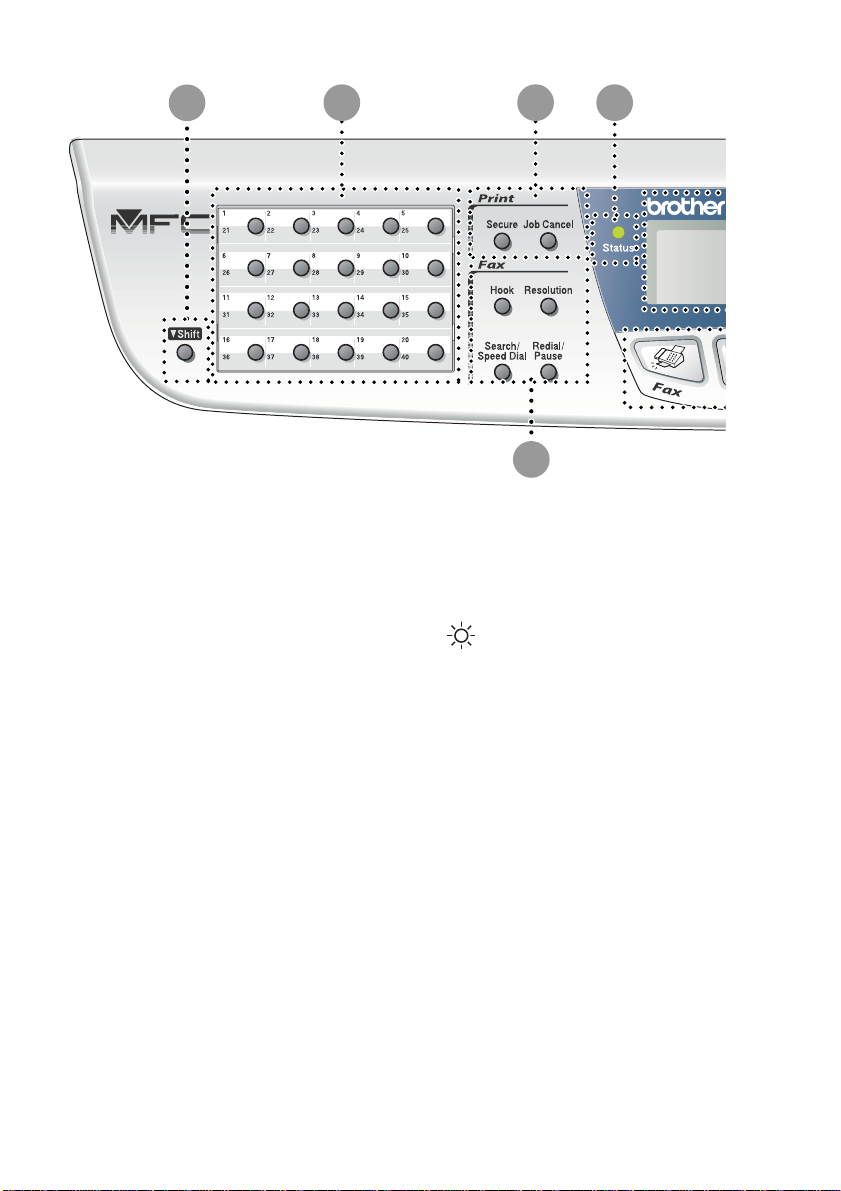
1
42 3
7
Shift
1
To access memory locations 21
through 40 in the One-Touch keys
hold down the Shift key.
One-Touch keys
2
These 20 keys give you instant
access to 40 previously stored dial
numbers.
Print keys:
3
Secure
Lets you print out data saved in
memory by entering your four-digit
password.
Job cancel
Clears data from the printer
memory.
1 - 7 INTRODUCTION
4
5
Status LED
(Light-Emitting Diode)
The LED will flash and change color
depending on the MFC status.
5-Line Liquid Crystal Display
(LCD)
Displays messages on the screen to
help you to set up and use your
MFC.
Page 28
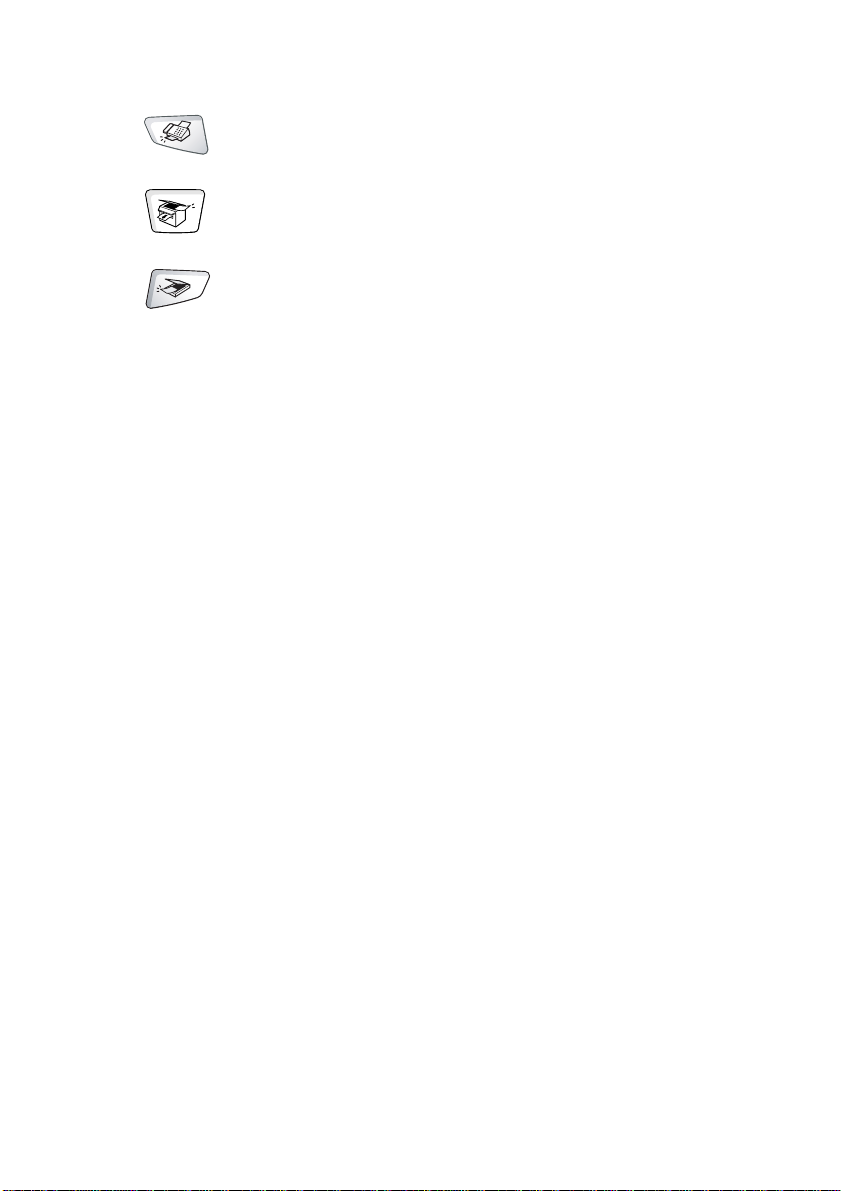
Mode keys:
6
Fax
Lets you access Fax mode.
Copy
Lets you access Copy mode.
Scan
Lets you access Scan mode.
Fax and telephone keys:
7
Hook
Press before dialing if you want to
make sure a fax machine will
answer, and then press Start.
Resolution
Sets the resolution when you send a
fax.
Search/Speed Dial
Lets you look up numbers that are
stored in the dialing memory. It also
lets you dial stored numbers by
pressing # and a three-digit number.
Redial/Pause
Redials the last number you called.
It also inserts a pause in auto dial
numbers.
INTRODUCTION 1 - 8
Page 29
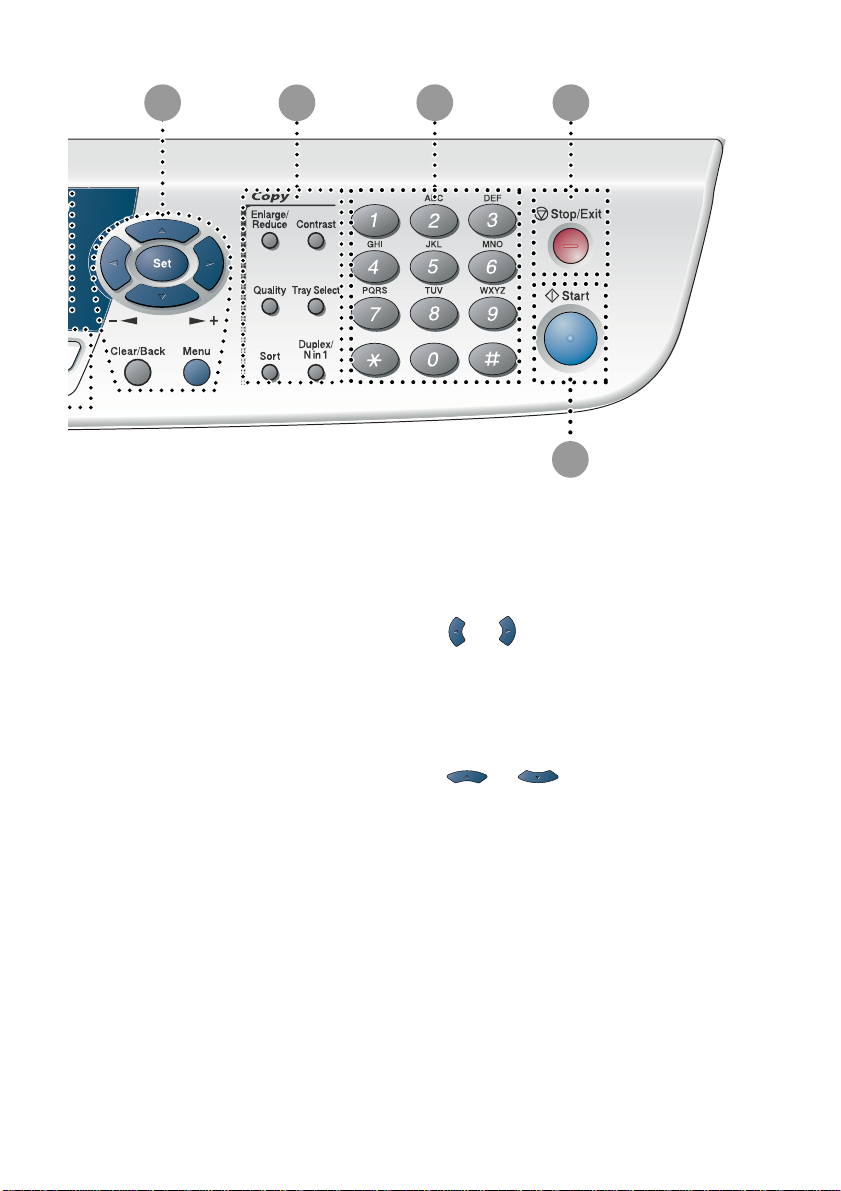
8
9
10
11
12
Navigation keys:
8
Menu
Lets you access the Menu to
program.
Set
Lets you store your settings in the
MFC.
Clear/Back
Deletes entered data or lets you exit
the menu by pressing repeatedly.
1 - 9 INTRODUCTION
or
Press to scroll forward or backward
to a menu selection.
When using the speaker or ring, you
can press these keys to adjust the
volume in fax mode.
or
Press to scroll through the menus
and options.
Also, you can use these keys to do
a numerial search for the names of
stored numbers in fax mode.
Page 30
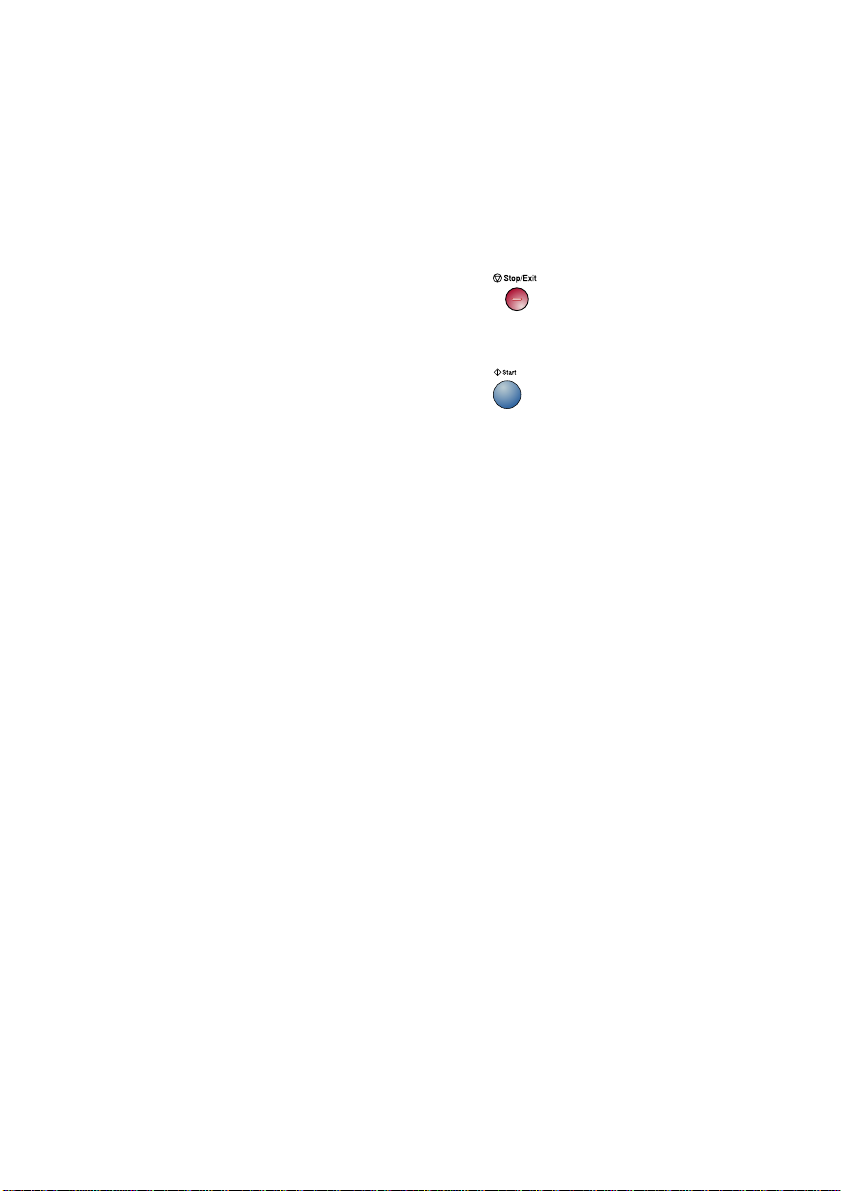
Copy keys
9
(Temporary settings):
Enlarge/Reduce
Lets you reduce or enlarge copies
depending upon the ratio you
select.
Contrast
Lets you make a copy that is lighter
or darker than the original.
Quality
Lets you select the copy quality for
your type of original.
Tray Select
You can select which tray you would
like to use for the next copy.
Sort
Lets you sort multiple copies using
the ADF.
N in 1 (For MFC-8440)
N in 1 lets you copy 2 or 4 pages
onto one page.
Duplex/N in 1 (For MFC-8640D,
MFC-8840D and MFC-8840DN)
You can choose Duplex to copy on
both sides of the paper or N in 1 to
copy 2 or 4 pages onto one page.
Dial Pad
0
Use these keys to dial telephone
and fax numbers and as a keyboard
for entering information into the
MFC.
The # key lets you temporarily
switch the dialing mode during a
telephone call from Pulse to Tone.
A
B
Stop/Exit
Stops a fax, copy and scan
operation or exits from the menu.
Start
Lets you start sending faxes,
making copies or scanning.
INTRODUCTION 1 - 10
Page 31

Status LED indications
The Status LED (Light Emitting Diode) will flash and change color
depending on the MFC status.
The LED indications shown in the table below are used in the
illustrations in this chapter.
LED LED status
LED is off.
LED is on.
Green Yellow Red
LED is blinking.
Green Yellow Red
LED MFC status Description
Sleep Mode The power switch is off or the MFC is in Sleep
mode.
Warming Up The MFC is warming up for printing.
Green
Ready The MFC is ready to print.
Green
Receiving Data The MFC is either receiving data from the
computer, processing data in memory or
Yellow
Data Remaining in
Memory
Yellow
1 - 11 INTRODUCTION
printing data.
Print data remains in the MFC memory.
Page 32

LED MFC status Description
Service error Follow the steps below.
1. Turn off the power switch.
2. Wait a few seconds, and then turn it back on
and try to print again.
If you cannot clear the error and see the same
Red
Cover open The cover is open. Close the cover. (See Error
Toner empty Replace the toner cartridge with a new one.
Paper error Put paper in the tray or clear the paper jam.
Red
Scan lock Check that the scanner lock lever is released.
Others Check the LCD message. (See Troubleshooting
Out of memory Memory is full. (See Error messages on page
service call indication after turning the MFC
back on, please call Brother Customer Service
at: 1-800-284-4329 (in USA) or
1-877-BROTHER (in Canada).
messages on page 12-1.)
(See Replacing the toner cartridge on page
12-28.)
Check the LCD message. (See Troubleshooting
on page 12-1.)
(See Scanner Lock Lever on page 1-5.)
on page 12-1.)
12-1.)
When the power switch is off or the MFC is in Sleep mode, the
LED is off.
INTRODUCTION 1 - 12
Page 33

About fax machines
Custom features
Do you have Voice Mail on the phone line?
If you have Voice Mail on the phone line where you will install your
new MFC, there is a strong possibility that Voice Mail and the MFC
may conflict with each other while receiving incoming calls.
Why should there be problems?
Since both the MFC and Voice Mail will pick up the call, after the
number of rings you have set, each of them has the ability to keep
the other from receiving calls.
For example, if your Voice Mail is set to answer after two rings and
your MFC is set to answer after four, your Voice Mail will stop your
MFC from receiving faxes.
If you set Voice Mail and the Brother MFC to answer after the same
number of rings, there is no way of knowing which one will answer
first. It is important to remember that neither Voice Mail nor the MFC
can pass the call back to the other after the call has been answered.
How can you avoid possible problems?
A very good way to avoid problems like the one mentioned, is to get
a second phone number on your present phone line.
Many people with Voice Mail choose an alternative service, which is
called “Distinctive Ring”, and they are very satisfied with it.
(See Distinctive Ring on page 5-11.)
Another way to avoid possible problems is to replace your Voice Mail
with an answering machine. Your Brother MFC is designed to work
with an answering machine or TAD (telephone answering device).
(See Connecting an external telephone answering device (TAD) on
page 1-16.)
1 - 13 INTRODUCTION
Page 34

Fax tones and handshake
When someone is sending a fax, the MFC sends fax calling tones
(CNG tones). These are quiet, intermittent beeps every 4-seconds.
You’ll hear them after you dial and press
for about 60 seconds after dialing. During that time, the sending
machine must begin the “handshake”, or connection, with the
receiving machine.
Each time you use automatic procedures to send a fax, you are
sending CNG tones over the phone line. You’ll soon learn to listen for
these quiet beeps each time you answer a phone on your fax line, so
you will know if you are receiving a fax message.
The receiving fax responds with fax receiving tones, which are loud,
chirping sounds. A receiving fax chirps for about 40 seconds over the
phone line, and the LCD shows Receiving.
If your MFC is set to the Fax Only mode, it will answer every call
automatically with fax receiving tones. If the other person hangs up,
your MFC will continue to send the “chirps” for about 40 seconds,
and the LCD continues to show Receiving. To cancel receiving,
press
Stop/Exit.
The fax ‘handshake’ is the time in which the sending machine’s CNG
tones and the receiving machines “chirps” overlap. This must be for
at least 2 to 4 seconds, so both machines can understand how each
is sending and receiving the fax. The handshake cannot begin until
the call is answered, and the CNG tones only last for about 60
seconds after the number is dialed. So it is important for the receiving
machine to answer the call in as few rings as possible.
Start and they will continue
When you have an external Telephone Answering Device (TAD)
on your fax line, your TAD will decide the number of rings before
the call is answered.
Pay special attention to the directions for connecting a TAD in
this chapter. (See Connecting an external telephone answering
device (TAD) on page 1-16.)
INTRODUCTION 1 - 14
Page 35

ECM (Error Correction Mode)
The Error Correction Mode (ECM) is a way for the MFC to check a
fax transmission while it is in progress. If the MFC detects errors
during fax transmission, if resends the pages of the fax that had an
error. ECM transmissions are only possible between fax machines
that both have this feature. If they do, you may send and receive fax
messages that are continuously being checked by the MFC.
Your MFC must have enough memory for this feature to work.
Connecting the MFC
Connecting an external telephone
Although your MFC does not have a handset, you can connect a
separate telephone (or telephone answering device) directly to your
MFC as shown in the diagram below.
Connect the modular plug on the telephone’s line cord to the jack
labeled EXT. in the back of the MFC.
Whenever this phone (or TAD) is in use, the LCD shows
Telephone.
1 - 15 INTRODUCTION
Page 36

Connecting an external telephone answering
device (TAD)
Sequence
You may choose to connect an answering device. However, when
you have an external TAD on the same telephone line as the MFC,
the TAD answers all calls and the MFC “listens” for fax calling (CNG)
tones. If it hears them, the MFC takes over the call and receives the
fax. If it doesn’t hear CNG tones, the MFC lets the TAD continue
playing your outgoing message so your caller can leave you a voice
message.
The TAD must answer within four rings (the recommended setting is
two rings). The MFC cannot hear CNG tones until the TAD has
answered the call, and with four rings there are only 8 to 10 seconds
of CNG tones left for the fax “handshake”. Make sure you carefully
follow the instructions in this guide for recording your outgoing
message. We do not recommend using the toll saver feature on your
external answering machine if it exceeds five rings.
■ If you do not receive all your faxes, reduce the Ring Delay
setting on your external TAD, to one or two rings.
■ If You Subscribe to your Telephone Company’s Distinctive
Ring Service:
You may connect an external TAD to a separate wall jack
only if you subscribe to your telephone company’s
Distinctive Ring service, have registered the distinctive ring
pattern on your MFC, and use that number as a fax number.
The recommended setting is four rings on the external TAD
when you have the telephone company’s Distinctive Ring
Service.
■ If You Do Not Subscribe to Distinctive Ring Service:
You must plug your TAD into the EXT. jack of your MFC. If
your TAD is plugged into a wall jack, both your MFC and the
TAD will try to control the phone line. (See illustration on the
next page.)
INTRODUCTION 1 - 16
Page 37

Do not connect a TAD elsewhere on the same phone line
(unless you have the Distinctive Ring service).
TAD
TAD
1 - 17 INTRODUCTION
Page 38

Connections
The external TAD must be plugged into the back of the MFC, into the
jack labeled EXT. Your MFC cannot work properly if you plug the
TAD into a wall jack (unless you are using Distinctive Ring).
1
Plug the telephone line cord from the wall jack into the back of
the MFC, in the jack labeled LINE.
2
Plug the telephone line cord from your external TAD into the
back of the MFC, in the jack labeled EXT. (Make sure this cord
is connected to the TAD at the TAD’s telephone line jack, and
not its telephone jack.)
3
Set your external TAD to four rings or less. (The MFC’s Ring
Delay setting does not apply.)
4
Record the outgoing message on your external TAD.
5
Set the TAD to answer calls.
6
Set the Receive Mode to External TAD.
(See Choosing the Receive Mode on page 5-1.)
Recording outgoing message (OGM) on an external TAD
Timing is important in recording this message. The message sets up
the ways to handle both manual and automatic fax reception.
1
Record 5 seconds of silence at the beginning of your message.
(This allows your MFC time to listen for the fax CNG tones of
automatic transmissions before they stop.)
2
Limit your speaking to 20 seconds.
3
End your 20-second message by giving your Fax Receive Code
for people sending manual faxes. For example:
“After the beep, leave a message or send a fax by pressing
51 and Start.”
We recommend beginning your OGM with an initial 5-second
silence because the MFC cannot hear fax tones over a resonant
or loud voice. You may try omitting this pause, but if your MFC
has trouble receiving, then you must rerecord the OGM to
include it.
INTRODUCTION 1 - 18
Page 39

Special line considerations
Roll-over phone lines
A roll-over phone system is a group of two or more separate
telephone lines that pass incoming calls to each other if they are
busy. The calls are usually passed down or “rolled over” to the next
available phone line in a preset order.
Your MFC can work in a roll-over system as long as it is the last
number in the sequence, so the call cannot roll away. Do not put the
MFC on any of the other numbers; when the other lines are busy and
a second fax call is received, the fax call would be transferred to a
line that does not have a fax machine. Your MFC will work best on
a dedicated line.
Two-line phone system
A two-line phone system is nothing more than two separate phone
numbers on the same wall outlet. The two phone numbers can be on
separate jacks (RJ11) or combined into one jack (RJ14). Your MFC
must be plugged into an RJ11 jack. RJ11 and RJ14 jacks may be
equal in size and appearance and both may contain four wires
(black, red, green, yellow). To test the type of jack, plug in a two-line
phone and see if it can access both lines. If it can, you must separate
the line for your MFC. (See Easy Receive on page 5-4.)
1 - 19 INTRODUCTION
Page 40

Converting telephone wall outlets
There are three ways to convert to an RJ11 jack. The first two ways
may require assistance from the telephone company. You can
change the wall outlets from one RJ14 jack to two RJ11 jacks. Or,
you can have an RJ11 wall outlet installed and slave or jump one of
the phone numbers to it.
The third way is the easiest: Buy a triplex adapter. You can plug a
triplex adapter into an RJ14 outlet. It separates the wires into two
separate RJ11 jacks (Line 1, Line 2) and a third RJ14 jack (Lines 1
and 2). If your MFC is on Line 1, plug the MFC into L1 of the triplex
adapter. If your MFC is on Line 2, plug it into L2 of the triple adapter.
Triplex Adapter
RJ14
RJ11
RJ14
INTRODUCTION 1 - 20
Page 41

Installing MFC, external two-line tad and two-line
telephone
When you are installing an external two-line telephone answering
device (TAD) and a two-line telephone, your MFC must be isolated
on one line at both the wall jack and at the TAD. The most common
connection is to put the MFC on Line 2, which is explained in the
following steps. The back of the two-line TAD must have two
telephone jacks: one labeled L1 or L1/L2, and the other labeled L2.
You will need at least three telephone line cords, the one that came
with your MFC and two for your external two-line TAD. You will need
a fourth line cord if you add a two-line telephone.
1
Place the two-line TAD and the two-line telephone next to your
MFC.
2
Plug one end of the telephone line cord for your MFC into the L2
jack of the triplex adapter. Plug the other end into the LINE jack
on the back of the MFC.
3
Plug one end of the first telephone line cord for your TAD into
the L1 jack of the triplex adapter. Plug the other end into the L1
or L1/L2 jack of the two-line TAD.
4
Plug one end of the second telephone line cord for your TAD
into the L2 jack of the two-line TAD. Plug the other end into the
EXT. jack on the left side of the MFC.
Triplex Adapter
External Two Line TAD
You can keep two-line telephones on other wall outlets as always.
There are two ways to add a two-line telephone to the MFC’s wall
outlet. You can plug the telephone line cord from the two-line
telephone into the L1+L2 jack of the triplex adapter. Or, you can plug
the two-line telephone into the TEL jack of the two-line TAD.
1 - 21 INTRODUCTION
MFC
Two Line Phone
Page 42

Multi-line connections (PBX)
Most offices use a central telephone system. While it is often
relatively simple to connect the MFC to a key system or a PBX
(Private Branch Exchange), we suggest that you contact the
company that installed your telephone system and ask them to
connect the MFC for you. It is advisable to have a separate line for
the MFC. You can then leave the Receive Mode set to FAX Only to
receive faxes any time of the day or night.
If the MFC is to be connected to a multi-line system, ask your installer
to connect the unit to the last line on the system. This prevents the
unit from being activated each time a telephone call is received.
As with all fax units, this MFC must be connected to a two wire
system. If your line has more than two wires, proper connection
of the MFC cannot be made.
If you are installing the MFC to work with a PBX
1
It is not guaranteed that the unit will operate correctly under all
circumstances with a PBX. Any cases of difficulty should be
reported first to the company that handles your PBX.
2
If all incoming calls will be answered by a switchboard operator,
it is recommended that the Receive Mode be set to Manual. All
incoming calls should initially be regarded as telephone calls.
Custom features on your phone line
If you have Voice Mail, Call Waiting, Call Waiting/Caller ID,
RingMaster, an answering service, an alarm system or other custom
feature on one phone line it may create a problem with the opera tion
of your MFC. (See Custom features on page 1-13 and Custom
features on a single line. on page 12-14.)
INTRODUCTION 1 - 22
Page 43

2
Paper
About paper
Type and size of paper
The MFC loads paper from the installed paper tray, manual feed tray,
multi-purpose tray or optional lower tray.
Tray Type Model name
Paper tray (Tray #1) MFC-8440, MFC-8640D, MFC-8840D
and MFC-8840DN
Manual feed tray MFC-8440
Multi-purpose tray (MP tray) MFC-8640D, MFC-8840D and
MFC-8840DN
Optional lower tray (Tray #2) Option for MFC-8440, MFC-8640D,
MFC-8840D and MFC-8840DN
Recommended paper
Plain Paper: Xerox 4200DP 20 lb
Hammermill Laser Paper 24 lb
Transparency: 3M CG 3300
Labels: Avery laser label #
2 - 1 PAPER
5160
Page 44

■ Before you buy a large amount of paper, please test some to
make sure that the paper is suitable.
■ Use paper that is made for plain-paper copying.
■ Use paper that is 20 to 24 lb (75 to 90 g/m
■ Use neutral paper. Do not use acidic or alkaline paper.
■ Use long-grain paper.
■ Use paper with a moisture content of approximately 5%.
Caution
Do not use ink jet paper. It may cause a paper jam and damage your
MFC.
The output quality depends on the paper type and paper brand.
Visit us at http://solutions.brother.com
recommendations for paper that can be used with the
MFC-8440, MFC-8640D, MFC-8840D and MFC-8840DN.
2
).
and check the latest
Choosing acceptable paper
We recommend that you test paper (especially special sizes and
types of paper) on the MFC before purchasing large quantities.
■ Avoid feeding label sheets that are partly used or your MFC will
be damaged.
■ Avoid using coated paper, such as vinyl coated paper.
■ Avoid using preprinted or highly textured paper, or paper with an
embossed letterhead.
For optimum printing, use a recommended type of paper, especially
for plain paper and transparencies. For more information on paper
specifications, call your nearest authorized sales representative or
the place where you purchased your MFC.
■ Use label or transparencies that are designed for use in laser
printers.
■ For the best print quality, we recommend using long-grained
paper.
■ If you are using special paper and the paper has problems
feeding from the paper tray, try again using the manual feed tray
or multi-purpose tray.
■ You can use recycled paper in this MFC.
PAPER 2 - 2
Page 45

Paper capacity of the paper trays
Paper size Number of sheets
Multi-purpose tray
(MP tray)
(MFC-8640D,
MFC-8840D and
MFC-8840DN)
Manual feed tray
(MFC-8440)
Paper tray (Tray #1) A4, Letter, Legal, B5 (ISO),
Optional lower tray
(Tray #2)
Duplex printing
(MFC-8640D,
MFC-8840D and
MFC-8840DN)
Width: 2.75 to 8.66 in.
(69.8 to 220 mm)
Height: 4.57 to 16.0 in.
(116 to 406.4 mm)
Width: 2.75 to 8.66 in.
(69.8 to 220 mm)
Height: 4.57 to 16.0 in.
(116 to 406.4 mm)
B5 (JIS), Executive, A5, A6,
B6 (ISO)
A4, Letter, Legal, B5 (ISO),
B5 (JIS), Executive, A5, B6 (ISO)
A4, Letter, Legal —
50 sheets
(20 lb or 80 g/m
Single sheet
250 sheets
(20 lb or 80 g/m
250 sheets
or 80 g/m2)
(20 lb
2
)
2
)
2 - 3 PAPER
Page 46

Paper specifications for each paper tray
Model MFC-8440 MFC-8640D, MFC-8840D
and MFC-8840DN
Paper
types
Paper
weights
Paper
sizes
Multipurpose
tray
Manual
feed tray
N/A Plain paper, Bond paper,
Plain paper, Bond paper,
Recycled paper,
Envelope
Transparency
N/A
*1
, Labels*2, and
*2
Recycled paper,
Envelope, Labels, and
Transparency
Paper tray Plain paper, Recycled paper, and Transparency
Optional
Plain paper, Recycled paper, and Transparency
*2
*2
Lower tray
Multi-
N/A 16 to 43 lb (60 to 161 g/m2)
purpose
tray
Manual
16 to 43 lb (60 to 161 g/m
2
)N/A
feed tray
2
Paper tray 16 to 28 lb (60 to 105 g/m
Optional
16 to 28 lb (60 to 105 g/m
)
2
)
Lower tray
Multi-
purpose
tray
N/A Width: 2.75 to 8.66 in.
(69.8 to 220 mm)
Height: 4.57 to 16.0 in.
(116 to 406.4 mm)
Manual
feed tray
Width: 2.75 to 8.66 in.
(69.8 to 220 mm)
N/A
Height: 4.57 to 16.0 in.
(116 to 406.4 mm)
Paper tray A4, Letter, Legal, B5 (ISO), B5 (JIS), Executive, A5, A6,
B6 (ISO)
Optional
Lower Tray
A4, Letter, Legal, B5 (ISO), B5 (JIS), Executive, A5,
B6 (ISO)
*1 Up to 3 envelopes
*2 Up to 10 sheets
When printing transparencies, remove each one from the
face-down output tray after it exits the MFC.
PAPER 2 - 4
Page 47

How to load paper
To load paper or other media in the paper tray
1
Pull the paper tray completely out of the MFC.
2
While pressing the paper guide release lever, slide the adjusters
to fit the paper size.
Check that the guides are firmly in the slots.
For Legal size paper, press the universal guide release button
and pull out the back of the paper tray.
Universal Guide Release
Button
2 - 5 PAPER
Page 48

3
Fan the stack of paper well to avoid paper jams and misfeeds.
4
Put paper in the paper tray.
Check that the paper is flat in the tray, below the maximum
paper mark, and that the paper guide is flush against the paper
stack.
Up to here.
5
Put the paper tray firmly back in the MFC and unfold the support
flap before you use the MFC.
Support Flap with
Extension
When you put paper in the paper tray, please remember the
following:
■ The side to be printed on must be face down.
■ Put the leading edge (top of the paper) in first and push it
gently into the tray.
■ To copy or receive faxes on Legal size paper, unfold the
support flap extension, too.
PAPER 2 - 6
Page 49

To load paper or other media in the manual feed tray
(For MFC-8440)
When printing envelopes and labels you should only use the
manual feed tray.
1
Open the manual feed tray. Slide the paper guides to fit the
paper size.
2
Using both hands put paper in the manual feed tray until the
front edge of the paper touches the paper feed roller. Hold the
paper in this position until the MFC automatically feeds the
paper in for a short distance, and then let go of the paper.
When you put paper in the manual feed tray, please remember
the following:
■ The side to be printed on must be face up.
■ Put the leading edge (top of the paper) in first and push it
gently into the tray.
■ Make sure that the paper is straight and in the proper
position on the manual feed tray. If it is not, the paper may
not be fed properly, resulting in a skewed printout or a paper
jam.
■ Do not put more than one sheet of paper or envelope in the
manual feed tray at any one time, or it may cause a jam.
2 - 7 PAPER
Page 50

To load paper or other media in the multi-purpose tray
(MP tray) (For MFC-8640D, MFC-8840D and MFC-8840DN)
When printing envelopes and labels you should only use the
multi-purpose tray.
1
Open the MP tray and lower it gently.
2
Pull out and unfold the MP tray support flap.
MP tray support flap
3
When loading paper in the MP tray, make sure it touches the
back of the tray.
Make sure that the paper is straight and in the proper position
on the MP tray. If it is not, the paper may not be fed properly,
resulting in a skewed printout or a paper jam.
PAPER 2 - 8
Page 51

You can place up to 3 envelopes or up to 50 sheets of 20 lb or
2
80 g/m
4
While pressing the paper-guide release lever, slide the paper
paper in the MP tray.
guide to fit the paper size.
When you put paper in the MP tray, please remember the
following:
■ The side to be printed on must be face up.
■ During printing, the inside tray rises to feed paper into the
MFC.
■ Put the leading edge (top of the paper) in first and push it
gently into the tray.
2 - 9 PAPER
Page 52

To use Automatic Duplexing for fax, copy and
print operations
(For MFC-8640D, MFC-8840D and MFC-8840DN)
If you want to print on both sides of the paper using the Duplex
feature for fax, copy or print, you will need to set the Paper
Adjustment Lever to the size of paper you are using.
This feature is available for A4, Letter or Legal size paper.
(See Setting Duplex printing for Fax mode (For MFC-8640D,
MFC-8840D and MFC-8840DN) on page 5-10, Duplex/N in 1 on
page 10-11 and Two-sided printing (Duplex Printing) in Software
User’s Guide on the CD-ROM.)
1
Load paper in the Paper Tray or Multi-purpose Tray.
2
Set the Paper Adjustment Lever for Duplex Printing, in the back
of the MFC, to match your paper size.
Letter/Legal
A4
3
Your MFC is now ready to print two-sided pages.
PAPER 2 - 10
Page 53

3
On-screen programming
User-friendly programming
Your MFC is designed to be easy to use with LCD on-screen
programming using the navigation keys. User-friendly programming
helps you take full advantage of all the menu selections your MFC
has to offer.
Since your programming is done on the LCD, we have created
step-by-step on-screen instructions to help you program your MFC.
All you need to do is follow the instructions as they guide you through
the menu selections and programming options.
Menu table
You can probably program your MFC without the User’s Guide. But
to help you understand the menu selections and options that are
found in the MFC programs, use the Menu table on page 3-4.
You can program your MFC by pressing Menu followed by the
menu numbers.
For example to set Fax Resolution to Fine:
Press
Press
Menu, 2, 2, 2 and or to select Fine.
Set.
Memory Storage
If there is a power failure, you will not lose your menu settings
because they are stored permanently. Temporary settings (such as
Contrast, Overseas Mode, and so on) will be lost. You may also have
to reset the date and time.
3 - 1 ON-SCREEN PROGRAMMING
Page 54

Navigation keys
*Access the menu
*Go to the next menu level
*Accept an option
*Exit the menu by pressing
repeatedly
*Go back to the previous
menu level
*Scroll through the current
menu level
*Go back to the previous
menu level
*Go forward to the next
menu level
*Exit the menu
You can access the menu mode by pressing Menu.
When you enter the menu, the LCD scrolls.
Press
—OR—
Press
—OR—
Press
—OR—
Press
—OR—
Press
—OR—
Press
(Only for MFC-N or if the optional LAN board (NC-9100h) is
installed.)
—OR—
Press
—OR—
You can scroll more quickly through each menu level by pressing the
arrow for the direction you want: or .
1 for General Setup menu
2 for Fax menu
3 for Copy menu
4 for Printer menu
5 for Print Reports menu
6 for LAN menu
0 for Initial Setup menu
1.General Setup
2.Fax
3.Copy
4.Printer
Select
4.Printer
5.Print Reports
6.LAN
0.Initial Setup
Select
▲▼ & Set
▲▼ & Set
ON-SCREEN PROGRAMMING 3 - 2
Page 55

Then set an option by pressing Set when that option appears on the
LCD.
The LCD will then show the next menu level.
Press or to scroll to your next menu selection.
Press
Set.
When you finish setting an option, the LCD shows Accepted.
Use to scroll backward if you passed your choices or want
to save keystrokes.
The current setting is always the option with “ ”.
3 - 3 ON-SCREEN PROGRAMMING
Page 56

To access the menu, press Menu.
Press the Menu numbers.
(ex. Press 1, 1 for Mode Timer)
—OR—
Main Menu Submenu Menu
General
1.
Setup
to select to select
Selections
1.Mode Timer — 0 Sec
2.Paper Type 1.MP Tray
3.Paper Size 1.Tray #1
(MFC-8640D,
MFC-8840D
and
MFC-8840DN)
2.Tray #1
(This menu only
appears if you
have the
optional tray #2)
3.Tray #2
(option)
(This menu only
appears if you
have the
optional tray #2)
2.Tray #2
(option)
to accept
Options Descriptions Page
Sets how long the
30 Secs
1 Min
2 Mins
5 Mins
Off
Thin
Plain
Thick
Thicker
Transparency
Thin
Plain
Thick
Thicker
Transparency
Thin
Plain
Thick
Thicker
Transparency
A4
Letter
Legal
Executive
A5
A6
B5
B6
A4
Letter
Legal
Executive
A5
B5
B6
MFC will stay in Copy
or Scan mode before
returning to Fax
mode.
Sets the type of
paper in the
Multi-purpose tray.
Sets the type of
paper in paper
tray#1.
Sets the type of
paper in paper
tray#2.
Sets the size of paper
in paper tray#1.
Sets the size of paper
in paper tray#2.
exit
4-5
4-5
4-5
4-5
4-6
4-6
to
The factory settings are shown in Bold with .
ON-SCREEN PROGRAMMING 3 - 4
Page 57

Press the Menu numbers.
(ex. Press 1, 1 for Mode Timer)
—OR—
to select to select
Main Menu Submenu Menu
Selections
1.
General
4.Volume 1.Ring High
Setup
(Continued)
2.Beeper High
3.Speaker High
5.Auto
— On
Daylight
6.Ecology 1.Toner Save On
2.Sleep Time Conserves power. 4-10
7.Tray
— Tray#1 Only
Use:Copy
(For MFC-8440,
this menu doesn't
appear.)
(If you have the
optional tray #2,
see page 3-15)
8.Tray
Use:Fax
(This setting only
appears if you have
the optional tray #2,
see page 3-15.)
7.LCD
Contrast
(MFC-8440)
8.LCD
Contrast
(MFC-8640D/
8840D/8840DN)
9.LCD
Contrast
(With optional tray
#2)
— Selects the tray that
—- +
The factory settings are shown in Bold with .
to accept
Options Descriptions Page
Adjusts the ring
Med
Low
Off
Med
Low
Off
Med
Low
Off
Off
Off
MP Only
Auto
- +
- +
- +
- +
volume.
Adjusts the volume
level of the beeper.
Adjusts the speaker
volume.
Changes for Daylight
Savings Time automatically.
Increases the life of
the toner cartridge.
Selects the tray that
will be used for Copy
mode.
will be used for Fax
mode.
Adjusts the contrast of
the LCD.
exit
4-8
4-8
4-9
4-9
4-9
4-11
4-12
4-12
to
3 - 5 ON-SCREEN PROGRAMMING
Page 58

Press the Menu numbers.
(ex. Press 1, 1 for Mode Timer)
—OR—
Main Menu Submenu Menu
2.Fax 1.
to select to select
Selections
Setup
Receive
(In Fax mode
only)
Setup
Send
2.
(In Fax mode
only)
1.Ring Delay 04
2.F/T Ring
Time
3.Easy
Receive
4.Remote
Code
5.Auto
Reduction
6.Print
Density
7.Polling RX On
8.Duplex
(MFC-8640D,
MFC-8840D
and
MFC-8840DN)
1.Contrast Auto
2.Fax
Resolution
The factory settings are shown in Bold with .
to accept
Options Descriptions Page
Sets the number of
03
02
01
00
70
40
30
20
On
Off
On
( 51, #51)
Off
On
Off
- +
- +
- +
- +
- +
Off
On
Off
Light
Dark
Standard
Fine
S. Fine
Photo
rings before the MFC
answers in FAX or
FAX/TEL mode.
Sets the
pseudo/double-ring
time in FAX/TEL
mode.
Receives fax
messages without
pressing the Start
key.
You can answer all
calls at an extension
or external phone
and use codes to turn
the MFC on or off.
You can personalize
these codes.
Reduces the size of
incoming faxes.
Makes printouts
darker or lighter.
Sets up your MFC to
poll another fax
machine.
Prints received faxes
on both sides of the
paper.
Changes the
lightness or darkness
of faxes you send.
Sets the default
resolution for
outgoing faxes.
exit
5-2
5-3
5-4
5-8
5-5
5-6
5-9
5-10
6-6
6-7
to
ON-SCREEN PROGRAMMING 3 - 6
Page 59

Press the Menu numbers.
(ex. Press 1, 1 for Mode Timer)
—OR—
Main Menu Submenu Menu
2.Fax
(Continued)
to select to select
Selections
2.Setup Send
(Continued)
(In Fax mode
only)
3.Set Auto
Dial
3.Delayed
Fax
4.Batch TX On
5.Real Time
TX
6.Polled TX On
7.Coverpg
Setup
8.Coverpage
Msg
9.Overseas
Mode
0.Glass Fax
Size
1.One-Touch
Dial
2.Speed-Dial — Stores Speed-Dial
The factory settings are shown in Bold with .
to accept
Options Descriptions Page
— Set the time of day in
Off
Off
On
Next Fax Only
Off
Next Fax Only
On
Off
Print Sample
— You can set up your
On
Off
A4/Letter
Legal
24 hour format that
the delayed faxes will
be sent.
Combines delayed
faxes to the same fax
number at the same
time of day into one
transmission.
You can send a fax
without using the
memory.
Sets up the original
on your MFC to be
retrieved by another
fax machine.
Automatically sends
a Cover Page you
have programmed.
own comments for
fax Cover Page.
Adjusts for overseas
transmissions, which
can sometimes
cause problems.
Adjusts the scan
area of the scanner
glass to the size of
the original.
Stores One-Touch
Dial numbers, so you
can dial by pressing
one key (and Start).
numbers, so you can
dial by pressing only
a few keys (and
Start).
exit
6-19
6-20
6-10
6-21
6-12
6-13
6-18
6-4
7-1
7-2
to
3 - 7 ON-SCREEN PROGRAMMING
Page 60

Press the Menu numbers.
(ex. Press 1, 1 for Mode Timer)
—OR—
Main Menu Submenu Menu
2.Fax
(Continued)
to select to select
Selections
3.Set Auto
Dial
(continued)
4.Setup
Reports
5.Remote Fax
Opt
6.Remaining
Jobs
3.Setup
Groups
1.Transmission
2.Act.
Interval
1.Fax
Fwd/Paging
2.Fax
Storage
3.Remote
Access
4.Print Fax — Prints incoming faxes
— — Checks which jobs
The factory settings are shown in Bold with .
to accept
Options Descriptions Page
— Sets up a Group
On
On+Image
Off
Off+Image
Every 7 Days
Every 2 Days
Every 24 Hours
Every 12 Hours
Every 6 Hours
Every 50 Faxes
Off
Off
Fax Forward
Paging
On
Off
--- You must set your
number for
Broadcasting.
Initial setup for
Transmission
Verification Report
and Fax Activity
Report.
Sets the MFC to
forward fax
messages or to call
your pager.
Stores incoming
faxes in the memory
so you can retrieve
them while you are
away from your MFC.
own code for Remote
Retrieval.
stored in the
memory.
are in the memory or
cancels a delayed
fax or polling job.
exit
7-4
9-1
9-2
8-1
8-3
8-4
5-5
6-11
to
ON-SCREEN PROGRAMMING 3 - 8
Page 61

Press the Menu numbers.
(ex. Press 1, 1 for Mode Timer)
—OR—
Main Menu Submenu Menu
2.Fax
(Continued)
3.Copy 1.Quality Text
to select to select
Selections
0.
Miscellaneous
2.Contrast —- +
1.Mem
Security
2.Drum Life — You can check the
3.Page
Counter
4.Distinctive
5.Caller ID
Options Descriptions Page
— Prohibits most
Total
Copy
Print
List/Fax
Off
Set (On)
Display #
Print Report
Photo
Auto
The factory settings are shown in Bold with .
- +
- +
- +
- +
to accept
functions except
receiving faxes into
memory.
percentage of drum
life that remains
available.
Let you check
number of total
pages the MFC has
printed so far.
Uses the Telephone
Company’s
Distinctive Ring
subscriber service to
register the ring
pattern with the MFC.
View or print a list of
the last 30 Caller IDs
stored in the
memory.
Selects the Copy
resolution for your
type of original.
Adjusts the contrast
for copies.
to
exit
6-23
12-37
12-37
5-13
5-15
10-17
10-17
3 - 9 ON-SCREEN PROGRAMMING
Page 62

Press the Menu numbers.
(ex. Press 1, 1 for Mode Timer)
—OR—
to select to select
Main Menu Submenu Menu
4.Printer 1.Emulation — Auto
2.Print
Options
3.Reset
Printer
5.Print
Reports
0.Initial
Setup
1.Help List — — You can print these
2.Auto Dial ——
3.Fax
Activity
4.Transmission
User
5.
Settings
1.Receive
Mode
2.Date/Time — — Puts the date and
3.Station ID — Fax
4.Tone/Pulse
(Canada Only)
5.Local
Language
(Canada Only)
Selections
1.Internal
Font
Configuration
2.
— — Returns the MFC to
——
——
——
— Fax Only
— Tone
— English
Options Descriptions Page
HP LaserJet
BR-Script 3
— Prints a list of the
—
Fax/Tel
External TAD
Manual
Tel
Name
Pulse
French
The factory settings are shown in Bold with .
to accept
Selects the
Emulation mode.
MFC’s internal fonts
or current printer
settings.
the original factory
default settings.
lists and reports.
You can choose the
receive mode that
best suits your
needs.
time on the LCD and
in headings of faxes
you send.
Program your name,
fax and telephone
number to appear on
each page you fax.
Selects the dialing
mode.
Allows you to change
the LCD Language
for your country.
to
exit
See
Software
User’s
Guide
on the
CD-ROM
See
Quick
Setup
Guide
9-3
5-2
4-1
4-2
4-3
4-4
ON-SCREEN PROGRAMMING 3 - 10
Page 63

Press the Menu numbers.
(ex. Press 1, 1 for Mode Timer)
—OR—
to select to select
to accept
If your machine is MFC-8840DN or you installed optional LAN
board (NC-9100h), the LCD shows the following LAN menu.
Main Menu Submenu Menu
6.LAN
(MFC-8840DN
or option)
1.Setup
TCP/IP
Selections
1.BOOT Method
2.IP Address [000-255].
3.Subnet Mask
4.Gateway [000-255].
5.Host Name BRN_XXXXXX Enter the Host name.
6.WINS Config
7.WINS
Server
8.DNS Server Primary
9.APIPA On
Options Descriptions Page
Auto
Static
RARP
BOOTP
DHCP
[000-255].
[000-255].
[000-255]
[000-255].
[000-255].
[000-255].
[000-255]
[000-255].
[000-255].
[000-255]
Auto
Static
Primary
Secondary
Secondary
Off
You can choose the
BOOT method that
best suits your
needs.
Enter the IP address.
Enter the Subnet
mask.
Enter the Gateway
address.
You can choose the
WINS configuration
mode.
Specifies the IP
address of the
primary or secondary
server.
Specifies the IP
address of the
primary or secondary
server.
Automatically
allocates the IP
address from the
link-local address
range.
The factory settings are shown in Bold with .
to
exit
See
Network
User’s
Guide
on the
CD-ROM.
3 - 11 ON-SCREEN PROGRAMMING
Page 64

Press the Menu numbers.
(ex. Press 1, 1 for Mode Timer)
—OR—
to select to select
Main Menu Submenu Menu
6.LAN
(MFC-8840DN
or option)
2.Setup
Internet
Selections
1.Mail
Address
2.SMTP Server
3.POP3 Server
4.Mailbox
Name
5.Mailbox Pwd
The factory settings are shown in Bold with .
to accept
Options Descriptions Page
(60 characters)
[000-255].
[000-255].
[000-255].
[000-255]
[000-255].
[000-255].
[000-255].
[000-255]
(up to 20
characters)
Password:******
Enter the mail
address.
Enter the SMTP
server address.
Enter the POP3
server address.
Enter the mail box
name.
Enter the password
to login to the POP3
server.
exit
See
Network
User’s
Guide
on the
CD-ROM.
to
ON-SCREEN PROGRAMMING 3 - 12
Page 65

Press the Menu numbers.
(ex. Press 1, 1 for Mode Timer)
—OR—
to select to select
Main Menu Submenu Menu
6.LAN
(option)
(Continued)
3.Setup Mail RX1.Auto
4.Setup Mail TX1.Sender
5.Setup Relay
Selections
Polling
2.Poll
Frequency
3.Header All
4.Del Error
Mail
5.Notification
Subject
2.Size Limit On
Notification
3.
1.Rly
Broadcast
2.Relay
Domain
3.Relay
Report
The factory settings are shown in Bold with .
to accept
Options Descriptions Page
On
Off
10Min Sets the interval for
Subject+From+To
None
On
Off
On
MDN
Off
— Displays the subject
Off
On
Off
On
Off
RelayXX: Registers the
On
Off
Automatically checks
the POP3 server for
new messages.
checking for new
messages on the
POP3 server.
Selects the contents
of the mail header to
be printed.
Deletes error mails
automatically.
Sends notification
messages.
that is attached to the
Internet Fax data.
Limits the size of
E-mail documents.
Sends notification
messages.
Relays a document
to another fax
machine.
Domain name.
Prints the Relay
Broadcast Report.
exit
See
Network
User’s
Guide
on the
CD-ROM.
to
3 - 13 ON-SCREEN PROGRAMMING
Page 66

Press the Menu numbers.
(ex. Press 1, 1 for Mode Timer)
—OR—
to select to select
Main Menu Submenu Menu
6.LAN
(option)
(Continued)
6.
Setup Misc.
7.Scan to
E-mail
Selections
1.Netware On
2.Net Frame Auto
3.AppleTalk On
4.DLC/LLC On
5.Net BIOS
/IP
6.Ethernet Auto
7.Time Zone GMT-XX:XX Sets the time zone
1.Color PDF
2.B/W PDF
The factory settings are shown in Bold with .
to accept
Options Descriptions Page
Select On to use the
Off
8023
ENET
8022
SNAP
Off
Off
On
Off
100B-FD
100B-HD
10B-FD
10B-HD
JPEG
TIFF
MFC on a Netware
network.
Lets you specify the
frame type.
Select On to use the
MFC on a Macintosh
network.
Select On to use the
MFC on a DLC/LLC
network.
Select On to use the
MFC on a Net
BIOS/IP network.
Selects Ethernet link
mode.
for your country.
Selects the file type.
exit
See
Network
User’s
Guide
on the
CD-ROM.
to
ON-SCREEN PROGRAMMING 3 - 14
Page 67

If you have the optional paper tray, the LCD displays these
options. (
Menu, 1, 7/Menu, 1, 8)
(For MFC-8440 with the optional paper tray #2)
Main Menu Submenu Menu
1.General
Setup
7.Tray
Use:Copy
8.Tray
Use:Fax
Selections
— Tray#1 Only
— Tray#1 Only
Options Descriptions Page
Tray#2 Only
Auto
Tray#2 Only
Auto
Select the tray that
will be used for
copying.
Select the tray that
will be used for
faxing.
4-11
4-12
(For MFC-8640D, MFC-8840D and MFC-8840DN with the optional
paper tray #2)
Main Menu Submenu Menu
1.General
Setup
7.Tray
Use:Copy
8.Tray
Use:Fax
Selections
— Tray#1 Only
— Tray#1 Only
Options Descriptions Page
Tray#2 Only
MP Only
Auto
Tray#2 Only
Auto
Select the tray that
will be used for
copying.
Select the tray that
will be used for
faxing.
4-11
4-12
The factory settings are shown in Bold with .
3 - 15 ON-SCREEN PROGRAMMING
Page 68

4
Getting started
Initial Setup
Setting the Date and Time
Your MFC displays the date and time and if you set up the Station ID
it prints on every fax you send. If there is a power failure, you may
have to reset the date and time. All other settings will not be affected.
1
Press Menu, 0, 2.
2
Enter the last two digits of the year.
Press
3
Enter two digits for the month.
Press
(For example, enter 09 for September, or 10 for October.)
4
Enter two digits for the day.
Press
(For example, enter 06 for 6th.)
5
Enter the time in 24-Hour format.
Press
(For example, enter 15:25 for 3:25 P.M.)
6
Press Stop/Exit. The LCD now shows the date and time
whenever the MFC is in Standby mode.
Set.
Set.
Set.
Set.
02.Date/Time
Year:20XX
Enter & Set Key
GETTING STARTED 4 - 1
Page 69

Setting the Station ID
You should store your name or company name and fax number and
telephone number to be printed on all fax pages that you send.
1
Press Menu, 0, 3.
2
Enter your fax number (up to 20
digits).
Press
3
Enter your telephone number (up
to 20 digits).
Press
(If your telephone number and fax number are the same, enter
the same number again).
■ The telephone number you enter is only used for Cover
■ You can not enter a hyphen.
4
Use the dial pad to enter your name (up to 20 characters).
Press
(See Entering text on page 4-3.)
5
Press Stop/Exit.
The LCD will show the date and time.
Set.
Set.
Page features. (See Composing the electronic Cover Page
on page 6-12.)
Set.
03.Station ID
Fax:
Enter & Set Key
If the Station ID has already been programmed, the LCD will ask
you to press
4 - 2 GETTING STARTED
1 to make a change or 2 to exit without changing.
Page 70

Entering text
When you are setting certain functions, such as the Station ID, you
may need to type text into the MFC. Most number keys have three or
four letters printed above them. The keys for
0, # and do not have
printed letters because they are used for special characters.
By pressing the appropriate number key repeatedly, you can access
the character you want.
Press Key one time two times three times four times
2 ABC2
3 DEF3
4 GHI 4
5 JKL5
6 MNO6
7 PQRS
8 TUV8
9 WXY Z
Inserting spaces
To enter a space, press once between numbers and twice
between characters.
Making corrections
If you entered a letter incorrectly and want to change it, press to
move the cursor under the incorrect character. Then press
Clear/Back. The letter above the cursor will be deleted. Re-enter
the correct character.
Repeating letters
If you need to enter a character that is on the same key as the
previous character, press to move the cursor to the right before
you press the key again.
GETTING STARTED 4 - 3
Page 71

Special characters and symbols
Press , # or 0, and then press or to move the cursor under
the special character or symbol you want. Then press
Press for (space) ! " # $ % & ’ ( ) + , - . /
Set to select it.
Press
Press
The Telephone Consumer Protection Act of 1991 makes it unlawful
for any person to use a computer or electronic device to send any
message via a telephone fax machine unless such messages
clearly contain, in a margin at the top or bottom of each transmitted
page, or on the first page of the transmission, the date and time it
is sent and an identification of the business or other entity or other
individual sending the message and the telephone number of the
sending machines or such business, other entity or individual.
In order to program this information into your MFC, complete the
steps described on page 4-2.
# for : ; < = > ? @ [ ] ^ _
0 for É À È Ê Î Ç Ë Ö 0
NOTICE (For USA)
Setting Tone and Pulse dialing mode
(For Canada only)
1
Press Menu, 0, 4.
2
Press or to select
Pulse (or Tone).
Press
3
Press Stop/Exit.
Set.
04.Tone/Pulse
▲ Tone
▼ Pulse
Select ▲▼ & Set
4 - 4 GETTING STARTED
Page 72

General Setup
Setting the Mode Timer
The MFC has three temporary mode keys on the control panel: Fax,
Copy and Scan. You can change the number of seconds or minutes
the MFC takes after the last Copy or Scan operation before it returns
to Fax mode. If you select Off, the MFC stays in the mode you used
last.
1
Press Menu, 1, 1.
2
Press or to select
0 Sec, 30 Secs, 1 Min,
2 Mins, 5 Mins or Off.
3
Press Set.
Setting the Paper Type
To get the best print quality, set the MFC for the type of paper you
are using.
For MFC-8440
1
Press Menu, 1, 2.
—OR—
If you have the optional paper tray,
press
Menu, 1, 2, 1 to set the
paper type for Tray #1 or
1, 2, 2 to set the paper type for
Tray #2.
Menu,
11.Mode Timer
▲ 0 Sec
▼ 1 Min
Select
12.Paper Type
▲ Plain
▼ Thicker
Select
12.Paper Type
Select
30 Secs
▲▼ & Set
Thick
▲▼ & Set
1.Tray #1
2.Tray #2
▲▼ & Set
2
Press or to select Thin, Plain, Thick, Thicker or
Transparency.
3
Press Set.
4
Press Stop/Exit.
GETTING STARTED 4 - 5
Page 73

For MFC-8640D, MFC-8840D and MFC-8840DN
1
Press Menu, 1, 2, 1 to set the
paper type for MP Tray.
—OR—
Press
paper type for Tray #1.
—OR—
If you have the optional paper tray, press
the paper type for Tray #2.
2
Press or to select Thin,
Plain, Thick, Thicker or
Transparency.
3
Press Set.
4
Press Stop/Exit.
You can select Transparency for Tray #1 and Tray #2
only when A4, Letter or Legal is selected in
Menu, 1, 2, 2 to set the
12.Paper Type
1.MP Tray
2.Tray #1
3.Tray #2
Select
▲▼ & Set
Menu, 1, 2, 3 to set
12.Paper Type
1.MP Tray
▲ Plain
▼ Thick
Select ▲▼ & Set
Menu, 1, 3.
Setting the Paper Size
You can use eight sizes of paper for printing copies: A4, letter, legal,
executive, A5, A6, B5 and B6 and three sizes of paper for printing
faxes: A4, letter and legal. When you change the size of paper in the
MFC, you will need to change the setting for Paper Size at the same
time so your MFC can fit an incoming fax or reduced copy on the
page.
1
Press Menu, 1, 3.
2
Press or to select A4,
Letter, Legal, Executive, A5,
A6, B5 or B6.
Press
3
Press Stop/Exit.
Set.
13.Paper Size
▲ A4
Letter
▼ Legal
Select ▲▼ & Set
4 - 6 GETTING STARTED
Page 74

With optional paper tray (LT-5000)
1
Press Menu, 1, 3, 1 to set the
paper size for Tray #1.
—OR—
Press
paper size for Tray #2
2
Press or to select A4, Letter, Legal, Executive,
A5, A6, B5 and B6.
Press
3
Press Stop/Exit.
■ If you are using the optional paper tray, paper size A6 is not
■ If you select Transparency in
Menu, 1, 3, 2 to set the
Set.
available.
select A4, Letter or Legal.
13.Paper Size
1.Tray #1
2.Tray #2
Select
▲▼ & Set
Menu, 1, 2, you can only
GETTING STARTED 4 - 7
Page 75

Setting the Ring Volume
You can adjust the ring volume when your MFC is idle (not being
used). You can turn the ring Off or you can select the ring volume
level.
1
Press Menu, 1, 4, 1.
2
Press or to select
(Low, Med, High or Off).
Press
3
Press Stop/Exit.
—OR—
In Fax mode, press or to adjust the volume level. Every time
you press these keys, the MFC will ring so you can hear the active
setting as the LCD shows it. The volume changes with each key
press. The new setting will stay until you change it again.
Set.
14.Volume
1.Ring
▲ Med
▼ High
Select
▲▼ & Set
Setting the Beeper Volume
You can change the beeper volume. The default (factory) setting is
Med. When the beeper is on, the MFC beeps every time you press a
key or make a mistake and after a fax is sent or received.
1
Press Menu, 1, 4, 2.
2
Press or to select your
option.
(Low, Med, High or Off)
Press
3
Press Stop/Exit.
Set.
14.Volume
2.Beeper
▲ Med
▼ High
Select
▲▼ & Set
4 - 8 GETTING STARTED
Page 76

Setting the Speaker Volume
You can adjust the MFC’s one-way speaker volume.
1
Press Menu, 1, 4, 3.
2
Press or to select
(Low, Med, High or Off).
Press
3
Press Stop/Exit.
—OR—
In Fax mode, you can adjust the speaker volume by pressing
and then selecting a speaker volume level.
Press or to adjust the volume level. The LCD shows the setting
you are choosing. Each key press changes the volume to the next
setting. The new setting will remain until you change it again.
Set.
14.Volume
3.Speaker
▲ Med
▼ High
Select ▲▼ & Set
Hook,
Turning on Automatic Daylight Savings Time
You can set the MFC to change automatically for Daylight Savings
Time. It will reset itself forward one hour in the Spring and backward
one hour in the Fall. Make sure you have set the correct day and time
in the Date/Time setting.
1
Press Menu, 1, 5.
2
Press or to select On (or
Off).
Press
3
Press Stop/Exit.
Set.
15.Auto Daylight
▲ On
▼ Off
Select
▲▼ & Set
Toner Save
You can conserve toner using this feature. When you set Toner Save
to On, print appears somewhat lighter. The default setting is Off.
1
Press Menu, 1, 6, 1.
2
Press or to select On (or
Off).
3
Press Set.
4
Press Stop/Exit.
16.Ecology
1.Toner Save
▲ On
▼ Off
Select ▲▼ & Set
GETTING STARTED 4 - 9
Page 77

Sleep Time
Setting the Sleep Time reduces power consumption by turning off
the fuser inside the MFC, while it is idle. You can choose how long
the MFC is idle (from 00 to 99 minutes) before it goes into sleep
mode. The timer is automatically reset when the MFC receives a Fax
or PC data, or makes a copy. The factory setting is 05 minutes. While
the MFC is in sleep mode, you will see Sleep on the LCD. If you try
to print or copy in sleep mode, there will be a short delay while the
fuser warms up to working temperature.
1
Press Menu, 1, 6, 2.
2
Use the dial pad to enter the length of time the MFC is idle
before it goes into sleep mode (00 to 99).
3
Press Set.
4
Press Stop/Exit.
■ If you want to turn sleep mode off, press Secure and
Job Cancel simultaneously in Step 2.
■ If the MFC is in Sleep Mode when you change the Sleep
Time, the new setting will take effect the next time the MFC
copies or prints is restarted.
Turning off the Scanner Lamp
The scanner lamp stays on for 16 hours before automatically
switching off to preserve the life of the lamp. You can turn off the
scanner lamp manually if you wish by pressing the and keys
simultaneously. The scanner lamp will remain turned off until the next
time you use the scanning feature.
Turning off the scanner lamp will also reduce the power
consumption.
Please note that turning the lamp off regularly will reduce the
lamp’s life. Some people prefer to turn the lamp off as they leave
the office, or late at night at home. This is not necessary for
normal day to day use.
4 - 10 GETTING STARTED
Page 78

Setting the Tray Use for Copy mode
If your MFC is a MFC-8440 without the optional tray #2, you can
skip this setting.
MFC-8440
*1
The default setting of Auto allows
Tray #2 when paper is out in Tray #1 or
will fit best on the paper in Tray #2.
1
Press Menu, 1, 7.
2
Press or to select
Tray#1 Only, Tray#2 Only, or
Auto.
3
Press Set.
4
Press Stop/Exit.
MFC-8640D, MFC-8840D and MFC-8840DN
The default setting of Auto allows
Tray #2 or the MP tray when paper is out in Tray #1 or
size of the original will fit best on the paper in Tray #2.
1
Press Menu, 1, 7.
2
Press or to select
Tray#1 Only, MP Only, or
Auto.
—OR—
If you have the optional paper tray,
press or to select
Tray#1 Only, Tray#2 Only,
MP Only or Auto.
3
Press Set.
4
Press Stop/Exit.
your MFC to choose the optional
*2
when the size of the original
17.Tray Use: Copy
▲ Tray#1 Only
Tray#2 Only
▼ Auto
Select ▲▼ & Set
*1
your MFC to choose the optional
17.Tray Use: Copy
▲ Tray#1 Only
▼ Auto
Select ▲▼ & Set
17.Tray Use: Copy
▲ Tray#1 Only
▼ MP Only
Select
*2
when the
MP Only
Tray#2 Only
▲▼ & Set
*1 Copies will automatically be printed from Tray #2 only if the
Paper Size setting for Tray #2 is the same as Tray #1.
*2 When using the ADF, copies will automatically be printed
from Tray #2 if the Paper Size setting for Tray #2 is different
than Tray #1 and this paper size is more suitable for the
scanned original.
GETTING STARTED 4 - 11
Page 79

Setting the Tray Use for Fax mode
If your MFC doesn’t have the optional tray #2, you can skip this
setting.
The default setting of Auto allows your MFC to choose the optional
Tray #2 if Tray #1 is out of paper or if incoming faxes will fit best on
the paper in Tray #2.
1
Press Menu, 1, 8.
2
Press or to select
Tray#1 Only, Tray#2 Only, or
Auto.
3
Press Set.
4
Press Stop/Exit.
If Auto Reduction is turned on, incoming faxes will be printed
from the tray that is set for Auto Reduction. (See Printing a
reduced incoming fax (Auto Reduction) on page 5-5.)
18.Tray Use: Fax
▲ Tray#1 Only
Tray#2 Only
▼ Auto
Select ▲▼ & Set
Setting the LCD Contrast
You can change the contrast to help the LCD look lighter or darker.
1
(MFC-8440)
Press
(MFC-8640D/8840D/8840DN)
Press
—OR—
If you have the optional tray #2, press
2
Press to increase the contrast.
—OR—
Press to decrease the contrast.
Press
3
Press Stop/Exit.
Menu, 1, 7.
Menu, 1, 8.
Set.
19.LCD Contrast
-+
Select & Set
Menu, 1, 9.
4 - 12 GETTING STARTED
Page 80

5
Setup Receive
Basic receiving operations
Choosing the Receive Mode
There are four different Receive Modes for your MFC. You can
choose the mode that best suits your needs.
LCD How it works When to use it
Fax Only
(automatic receive)
Fax/Tel*
(fax and telephone)
(with an external or
extension telephone)
External TAD
(with an external
answering machine)
Manual
(manual receive)
(with an external or
extension telephone or
with Distinctive Ring)
The MFC automatically
answers every call as a
fax.
The MFC controls the
line and automatically
answers every call. If the
call is a fax it will receive
the fax. If the call is not a
fax it will ring
(pseudo/double ring) for
you to pick up the call.
The external answering
machine (TAD)
automatically answers
every call.
Voice messages are
stored on the external
TAD. Fax messages are
printed.
You control the phone
line and must answer
every call yourself.
For dedicated fax lines.
Use this mode if you expect to receive lots of fax
messages and few telephone calls. You cannot
have an answering machine on the same line, even
if it is on a separate wall jack/phone socket on the
same line. You cannot use the telephone
company’s Voice Mail in this mode.
Use this mode if you have an external answering
machine on your phone line.
The TAD setting works only with an external
answering machine. Ring Delay and F/T Ring Time
do not work in this setting.
Use this mode if you don’t receive many fax
messages, use Distinctive Ring, or if yo u are usi ng
a computer on the same line.
If you answer and hear fax tones, wait until the MFC
takes over the call, then hang up. (See Easy
Receive on page 5-4.)
* In Fax/Tel mode you must set the Ring Delay and F/T Ring Time.
If you have extension phones on the line, keep the Ring Delay set to
four rings.
The MP tray is not available with Fax Receive.
SETUP RECEIVE 5 - 1
Page 81

To select or change your Receive Mode
1
Press Menu, 0, 1.
2
Press or to select
Fax Only, Fax/Tel,
External TAD or Manual.
Press
3
Press Stop/Exit.
If you are changing the Receive Mode while in another
operation, the LCD will return to that operation.
Set.
03/01/2005 18:15
Duplex Receive
External TAD
Dial & Start
01.Receive Mode
▲ Fax Only
Fax/Tel
▼ External TAD
Select ▲▼ & Set
Fax Only
Fax/Tel
External TAD
Manual
Setting the Ring Delay
The Ring Delay sets the number of times the MFC rings before it
answers in Fax Only or Fax/Tel mode. If you have extension
phones on the same line as the MFC or subscribe to the telephone
company’s Distinctive Ring service, keep the Ring Delay setting of 4.
(See Easy Receive on page 5-4 and Operation from extension
telephones on page 5-7.)
1
If it is not illuminated in green, press (Fax).
2
Press Menu, 2, 1, 1.
3
Press or to select how
many times the line rings before
the MFC answers (00-04).
Press
(If you select 00, the line won’t ring at all.)
4
Press Stop/Exit.
Set.
21.Setup Receive
1.Ring Delay
▲ 03
▼ 04
Select
▲▼ & Set
5 - 2 SETUP RECEIVE
Page 82

Setting the F/T Ring Time (Fax/Tel mode only)
If you set the Receive Mode to Fax/Tel, you’ll need to decide how
long the MFC will signal you with its special pseudo/double-ring
when you have a voice call. (If it’s a fax call, the MFC prints the fax.)
This pseudo/double-ring happens after the initial ringing from the
phone company. Only the MFC rings (for 20, 30, 40 or 70 seconds)
and no other phones on the same line will ring with the special
pseudo/double-ring. However, you can still answer the call on any
extension phone (in a separate wall jack/phone socket) on the same
line as the MFC. (See Operation from extension telephones on page
5-7.)
1
If it is not illuminated in green, press (Fax).
2
Press Menu, 2, 1, 2.
3
Press or to select how
long the MFC will ring to alert you
that you have a voice call.
Press
4
Press Stop/Exit.
Even if the caller hangs up during the pseudo/double-ringing,
the MFC will continue to ring for the set time.
Set.
21.Setup Receive
2.F/T Ring Time
▲ 20
▼ 30
Select ▲▼ & Set
SETUP RECEIVE 5 - 3
Page 83

Easy Receive
When you use this feature, you don’t have to press Start or the Fax
Receive Code
the MFC to receive fax calls automatically, even if you lift the handset
of an extension or external phone. When you see Receiving on the
LCD or when you hear ‘chirps’ through the handset of an extension
phone connected to another wall jack/phone socket, just replace the
handset and your MFC will do the rest. Selecting Off means you’ll
have to activate the MFC yourself by lifting the handset of an external
or extension phone, and then press
—OR—by pressing
from extension telephones on page 5-7.)
If this feature is set to On, but your MFC doesn’t connect a fax
call when you lift a extension or external phone handset, press
the Fax Receive Code
If you send faxes from a computer on the same phone lin e and
the MFC intercepts them, set Easy Receive to Off.
1
If it is not illuminated in green, press (Fax).
2
Press Menu, 2, 1, 3.
3
Use or to select On (or
Off).
Press
4
Press Stop/Exit.
51 when you answer a fax call. Selecting On allows
Start on the MFC
51 if you are not at your MFC. (See Operation
51.
21.Setup Receive
3.Easy Receive
▲ On
Set.
▼ Off
Select
▲▼ & Set
5 - 4 SETUP RECEIVE
Page 84

Printing a reduced incoming fax
(Auto Reduction)
If you choose On, the MFC automatically reduces an incoming fax to
fit on one page of letter, legal or A4 size paper, regardless of the
paper size of the original. The MFC calculates the reduction ratio by
using the page size of the original and your Paper Size setting
(
Menu, 1, 3).
1
If it is not illuminated in green, press (Fax).
2
Press Menu, 2, 1, 5.
3
If you have the optional paper tray
#2, press or to select
Tray #1 or Tray #2.
Press
4
Use or to select On (or Off).
Press
5
Press Stop/Exit.
If you receive faxes that are split onto two pages, turn on this
setting.
Set.
Set.
21.Setup Receive
5.Auto Reduction
▲ On
▼ Off
Select ▲▼ & Set
Printing a fax from the memory
If you set Fax Storage to ON for Remote Retrieval, you can still print
a fax from the memory when you are at your MFC. (See Setting Fax
Storage on page 8-3.)
1
Press Menu, 2, 5, 4.
2
Press Start.
3
After printing has finished,
press
Stop/Exit.
25.Remote Fax Opt
4.Print Fax
Press Start
SETUP RECEIVE 5 - 5
Page 85

Setting the Print Density
You can adjust print density, making your printed pages darker or
lighter.
1
If it is not illuminated in green, press (Fax).
2
Press Menu, 2, 1, 6.
3
Press to make the print darker.
—OR—
Press to make the print lighter.
Press
4
Press Stop/Exit.
Set.
21.Setup Receive
6.Print Density
-+
Select & Set
5 - 6 SETUP RECEIVE
Page 86

Advanced receiving operations
Operation from extension telephones
If you answer a fax call on an extension telephone, or an external
telephone in the EXT. jack, you can make your MFC take the call by
using the Fax Receive Code. When you press the Fax Receive Code
51, the MFC starts to receive a fax.
(See Easy Receive on page 5-4.)
If the MFC answers a voice call and pseudo/double-rings for you to
take over, use the Telephone Answer Code
extension phone. (See Setting the F/T Ring Time (Fax/Tel mode
only) on page 5-3.)
If you answer a call and no one is on the line, you should assume that
you’re receiving a manual fax.
■ At an extension phone (on a separate telephone wall jack/phone
socket), press
then hang up.
■ At an external phone (connected to the MFC’s EXT jack), press
51, wait for fax-receiving tones (chirps), and
51 and wait for the phone to be disconnected before you hang
up (the LCD shows Receiving).
Your caller will have to press
Start to send the fax.
#51 to take the call at an
For FAX/TEL mode only
When the MFC is in FAX/TEL mode, it will use the F/T Ring Time
(pseudo/double-ringing) to alert you to pick up a voice call.
Lift the external telephone's handset, and then press
answer.
If you’re at an extension phone, you’ll need to lift the ha ndset during
the F/T Ring Time and then press
no one is on the line, or if someone wants to send you a fax, send the
call back to the MFC by pressing
#51 between the double rings. If
51.
Hook to
SETUP RECEIVE 5 - 7
Page 87

Using a cordless external handset
If your cordless telephone is connected to the EXT. jack of the MFC
and you typically carry the cordless handset elsewhere, it is easier to
answer calls during the Ring Delay. If you let the MFC answer first,
you will have to go to the MFC so you can press
call to the cordless handset.
Hook to transfer the
Changing the remote codes
Remote Codes might not work with some telephone systems. The
preset Fax Receive Code is
Code is
# 51.
If you are always disconnected when accessing your external
TAD remotely, try changing the Fax Receive Code and
Telephone Answer Code to another three-digit code (such as
### and 999).
1
If it is not illuminated in green, press (Fax).
2
Press Menu, 2, 1, 4.
3
Press or to select On (or
Off).
Press
4
If you want to, enter a new Fax
Receive Code.
Press
5
If you want to, enter a new Telephone Answer Code.
Press
6
Press Stop/Exit.
Set.
Set.
Set.
51. The preset Telephone Answer
21.Setup Receive
4.Remote Code
▲ On
▼ Off
Select
▲▼ & Set
5 - 8 SETUP RECEIVE
Page 88

Polling
Polling is the process of retrieving faxes from another fax machine.
You can use your MFC to ‘poll’ other machines, or you can have
someone poll your MFC.
Everyone who is involved in Polling needs to set up their fax
machines for Polling. When someone polls your MFC to receive a
fax, they pay for the call. If you poll someone’s fax machine to receive
a fax, you pay for the call.
Some fax machines do not respond to the Polling feature.
Setting up Polling Receive
Polling Receive is when you call another fax machine to receive a fax
from it.
1
If it is not illuminated in green, press (Fax).
2
Press Menu, 2, 1, 7.
3
Press or to select On (or
Off).
Press
4
Enter the fax number you are
polling.
5
Press Start.
The LCD shows Dialing.
Set.
21.Setup Receive
7.Polling RX
▲ On
▼ Off
Select ▲▼ & Set
SETUP RECEIVE 5 - 9
Page 89

Setting up Sequential Polling Receive
Your MFC can ask for faxes from several fax units in a single
operation (Sequential Polling Receive). Afterwards, a Sequential
Polling Report will be printed.
1
If it is not illuminated in green, press (Fax).
2
Press Menu, 2, 1, 7.
3
Press or to select On (or
Off).
Press
4
Enter the fax machines you want
to poll using One-Touch, Speed-Dial, a Group or the dial pad.
You must press
5
Press Start. Your MFC will poll each number or Group number
in turn to receive a fax.
Set.
Set between each fax number.
21.Setup Receive
7.Polling RX
▲ On
▼ Off
Select
▲▼ & Set
Setting Duplex printing for Fax mode
(For MFC-8640D, MFC-8840D and MFC-8840DN)
If you set Duplex to On for fax receive, the MFC prints received faxes
on both sides of the paper.
You can use three sizes of paper for this function - letter, legal and
A4.
1
If it is not illuminated in green, press (Fax).
2
Press Menu, 2, 1, 8.
3
Press or to select On (or
Off).
Press
4
Press Stop/Exit.
While the Duplex printing for fax is working, auto reduction is
also On temporarily.
Set.
21.Setup Receive
8.Duplex
▲ On
▼ Off
Select
▲▼ & Set
5 - 10 SETUP RECEIVE
Page 90

Telephone services
Your MFC supports the Distinctive Ring telephone service that some
telephone companies offer.
If you have Voice Mail, RingMaster, an answering service, an
alarm system or other custom features on your telephone line, it
may affect the way your MFC works. (See Custom features on
page 1-13 and Custom features on a single line. on page 12-14.)
If you have Voice Mail on your phone line, please read the
following carefully.
Distinctive Ring
Brother uses the term ‘Distinctive Ring’ but different telephone
companies have other names for this service such as SmartRing,
RingMaster, Teen-Ring, Indent-a-Call or Indent-a-Ring.
What does your telephone company’s ‘Distinctive Ring’
do?
Your telephone company’s Distinctive Ring service allows you to
have more than one number on the same phone line. If you need
more than one phone number, it is cheaper than paying for an
extra line. Each phone number has its own distinctive ring pattern,
so you will know which phone number is ringing. This is one way you
can have a separate phone number for your MFC.
Please call your telephone company for availability and rates.
What does Brother’s ‘Distinctive Ring’ do?
The Brother MFC has a Distinctive Ring feature that allows you to
use your MFC to take full advantage of the telephone company’s
Distinctive Ring service. The new phone number on your line can just
receive faxes.
You must pay for your telephone company’s Distinctive Ring
service before you program the MFC to work with it.
SETUP RECEIVE 5 - 11
Page 91

Do you have Voice Mail?
If you have Voice Mail on the phone line that you will install your new
MFC on, there is a strong possibility that Voice Mail and th e MFC will
conflict with each other while receiving incoming calls. However, the
Distinctive Ring feature allows you to use more than one
number on your line, so both Voice Mail and the MFC can work
together without any problems. If each one has a separate phone
number, neither will interfere with the other’s operations.
If you decide to get the Distinctive Ring service from the telephone
company, you will need to follow the directions below to ‘register’ the
new Distinctive Ring pattern they give you. This is so your MFC can
recognize its incoming calls.
You can change or cancel the Distinctive Ring pattern at any
time. You can switch it off temporarily, and turn it back on later.
When you get a new fax number, make sure you reset this
feature.
Before you choose the ring pattern to register
You can only register one Distinctive Ring pattern with the MFC.
Some ring patterns cannot be registered. The ring patterns below are
supported by your Brother MFC. Register the one your telephone
company gives you.
Ring
Pattern
1 long-long
2 short-long-short
3 short-short-long
4 very long (normal pattern)
If the ring pattern you received is not on this chart, please call
your telephone company and ask for one that is shown.
5 - 12 SETUP RECEIVE
Rings
Page 92

■ The MFC will only answer calls to its registered number.
■ The first two rings are silent on the MFC. This is because the fax
must «listen» to the ring pattern (to compare it to the pattern that
was ‘registered’). (Other telephones on the same line will ring.)
■ If you program the MFC properly, it will recognize the registered
ring pattern of the ‘fax number’ within 2 ring patterns and then
answer with a fax tone. When the ‘voice number’ is called, the
MFC will not answer.
Registering the Distinctive Ring pattern
Very important!
After you have set the Distinctive Ring feature to ON, the receive
mode is set to Manual automatically. Unless you have a TAD or
Voice Mail set up on the Distinctive Ring number, Manual mode
means you must answer all the calls yourself. You can not change
the receive mode to the other mode while the Distinctive Ring is set
to on.
1
Press Menu, 2, 0, 4.
2
Press or to select Set.
Press
3
Press or to select the
stored ring pattern you want to use.
Press
(You will hear each pattern as you scroll through the four
patterns. Make sure you choose the pattern that the telephone
company gave you.)
4
Press Stop/Exit.
Distinctive Ring is now set to on.
Set.
Set.
20.Miscellaneous
4.Distinctive
▲ Off
▼ Set
Select ▲▼ & Set
Turning off the Distinctive Ring
1
Press Menu, 2, 0, 4.
2
Press or to select Off.
Press
3
Press Stop/Exit.
If you turn off Distinctive Ring, the MFC will stay in Manual
receive mode. You will need to set the Receive Mode again.
(See To select or change your Receive Mode on page 5-2.)
Set.
20.Miscellaneous
4.Distinctive
▲ On
▼ Off
Select
▲▼ & Set
SETUP RECEIVE 5 - 13
Page 93

Caller ID
The Caller ID feature lets you use the Caller ID subscriber
service offered by many local telephone companies. This
service provides you, by means of the LCD, the name or
telephone number of your caller as the line rings.
After a few rings, the LCD shows the telephone number of your caller
(or name, if available). Once you pick up the handset, the Caller ID
information disappears from the LCD, but the call information
remains stored in the Caller ID memory.
■ You will see the first 16 characters of the number (or name).
■ Out of Area display means call originated outside your Caller
ID service area.
■ Private Call display means the caller has intentionally
blocked transmission of information.
If both the name and number are received, the LCD shows only the
name. You can print a list of Caller ID information received by your
MFC. (See Printing Caller ID List on page 5-15.)
Caller ID service varies with different carriers. Call your local
telephone company to determine the kind of service available in your
area.
5 - 14 SETUP RECEIVE
Page 94

Viewing Caller ID List
Caller ID memory stores information for up to thirty calls. When the
thirty-first call comes in, information about the first call is erase d. You
can scroll through Caller ID information to review those calls made to
your MFC.
1
Press Menu, 2, 0, 5.
2
Press or to select
Display#.
Press
If the name was not received, it will
not be displayed.
3
Press or to scroll through the Caller ID memory to
select the Caller ID you want to view, and then press
LCD shows the caller’s number and the date and time of the call.
4
Press to return to the Caller ID listing.
—OR—
Press
Set.
Stop/Exit.
20.Miscellaneous
5.Caller ID
▲ Display#
▼ Print Report
Select
▲▼ & Set
Set. The
Clearing a Caller ID stored in the memory
For effective use of the memory, we recommend that you clear the
Caller IDs stored in memory by pressing
shows each caller ID number or name.
Clear/Back when the LCD
Printing Caller ID List
1
Press Menu, 2, 0, 5.
2
Press or to select
Print Report.
Press
3
Press Start.
4
After printing has finished,
press
Set.
Stop/Exit.
20.Miscellaneous
5.Caller ID
▲ Display#
▼ Print Report
Select
▲▼ & Set
SETUP RECEIVE 5 - 15
Page 95

6
Setup Send
How to Fax
You can send faxes from the ADF (Automatic Document Feeder) or
from the scanner glass.
Enter Fax mode
Before sending faxes, make sure (Fax) is illuminated in
green. If not, press (
setting is Fax.
Fax) to enter Fax mode. The default
Faxing from the automatic document feeder (ADF)
The ADF can hold up to 50 pages and feeds each sheet individually.
Use standard (20 lb or 75 g/m
before putting them in the ADF.
DO NOT use paper that is curled, wrinkled, folded, ripped,
stapled, paper clipped, pasted or taped.
DO NOT use cardboard, newspaper or fabric. (To fax this kind
of original, see Faxing from the scanner glass on page 6-3.)
■ Make sure originals written with ink are completely dry.
■ The originals to be faxed must be from 5.8 to 8.5 inches wide and
5.8 to 14 inches long.
2
) paper and always fan the pages
6 - 1 SETUP SEND
Page 96

Faxing from the ADF
1
If it is not illuminated in
green, press
(
Fax). Pull out the ADF
Document Support
Extension.
2
Unfold the ADF
Document Output
Support Flap.
3
Fan the pages well and
stagger them at an angle. Make sure you put the originals face
up, top edge first in the ADF until you feel them touch the feed
roller.
4
Adjust the paper guides to fit the width of your originals.
The originals are
Face Up
in the ADF
ADF Document
Support Extension
ADF
Document
Output
Support
Flap
5
Dial the fax number.
Press
Start. The MFC starts scanning the first page.
Document Support
SETUP SEND 6 - 2
Page 97

Faxing from the scanner glass
You can use the scanner glass to fax pages of a book or one page
at a time. The originals can be up to letter, A4 or legal size (8.5 inches
to 14 inches). To cancel, press
1
If it is not illuminated in green, press (Fax). Lift the
document cover.
Document
Guidelines
2
Using the document guidelines on the left, center the original
face down on the scanner glass.
3
Close the document cover.
If the original is a book or is thick, do not slam the cover or press
on it.
4
Dial the fax number.
Press
The MFC starts scanning the first page.
5
To send a single page, press 2 (or
press
sending the original.
—OR—
To send more than one page, press
6
Place the next page on the
scanner glass.
Press
The MFC starts scanning. (Repeat
Steps 5 and 6 for each additional
page.)
■ If the memory is full and you are faxing a single page, it will
■ If you need to cancel before the fax is sent, press
Start.
Start again). The MFC starts
Set.
be sent in real time.
Stop/Exit.
The originals are
Face Down on the
Scanner Glass
Flatbed Fax:
Next Page?
▲ 1.Yes
▼ 2.No(Send)
Select
▲▼ & Set
1 and go to Step 6.
Flatbed Fax:
Set Next Page
Then Press Set
Stop/Exit.
6 - 3 SETUP SEND
Page 98

Faxing legal size originals from the scanner glass
When originals are legal size, you need to set the Glass Fax Size to
Legal. If you do not, the bottom portion of the faxes will be missing.
1
If it is not illuminated in green, press (Fax).
2
Press Menu, 2, 2, 0.
3
Press or to select Legal.
Press
4
Press Stop/Exit.
Set.
Out of Memory message
If you get an Out of Memory message while scanning the first page
of a fax, press
Out of Memory message while scanning a subsequent page, you
will have the option to press
or to press
Stop/Exit to cancel the scan. If you get an
Start to send the pages scanned so far,
Stop/Exit to cancel the operation.
Manual transmission
Manual transmission lets you hear the dialing, ringing and
fax-receiving tones while sending a fax.
1
If it is not illuminated in green, press (Fax). Place the
original face up in the ADF, or face down on the scanner glass.
2
Pick up the handset of the external phone and listen for a dial
tone.
—OR—
Press
3
On the external phone, dial the fax number you want to call. If
you pressed
4
When you hear the fax tone,
press
If you are using the ADF, go to
Step 6.
If you are using the scanner glass,
go to Step 5.
5
Press 1 to send a fax.
6
If you picked up the handset of the external phone, replace it.
Hook and listen for a dial tone.
Hook, dial using the MFC dial pad.
Start.
Send or Receive?
▲ 1.Send
▼ 2.Receive
Select
▲▼ & Set
SETUP SEND 6 - 4
Page 99

Automatic transmission
This is the easiest way to send a fax.
You must not pick up the handset of the external phone or press
Hook to listen for a dial tone.
1
If it is not illuminated in green, press (Fax). Place the
original face up in the ADF, or face down on the scanner glass.
2
Enter the fax number using the dial pad, One-Touch,
Speed-Dial or Search.
(See One-Touch Dialing on page 7-5 and Speed-Dialing on
page 7-6.)
3
Press Start.
4
If you are using the scanner glass, press 2 or Start.
Sending a fax at the end of a conversation
At the end of a conversation you can send a fax to the other party
before you both hang up.
1
Ask the other party to wait for fax tones (beeps) and then to
Start before hanging up.
press
2
If it is not illuminated in green, press (Fax). Place the
original face up in the ADF, or face down on the scanner glass.
Press
The LCD shows:
3
Press 1 to send the fax.
4
Replace the external handset.
6 - 5 SETUP SEND
Start.
Send or Receive?
▲ 1.Send
▼ 2.Receive
Select
▲▼ & Set
Page 100

Basic sending operations
Sending faxes using multiple settings
When you send a fax you can choose any combination of these
settings: cover page, contrast, resolution, overseas mode, delayed
fax timer, polling transmission or real time transmission. After each
setting is accepted, the LCD will ask if you want to enter more
settings:
Press
LCD will return to the Setup Send
menu.
—OR—
Press
settings and go to the next step.
Contrast
If your original is very light or very dark, you may want to set the
contrast.
Use Light to make the fax darker.
Use Dark to make the fax lighter.
1 to select more settings. The
2 if you have finished choosing
22.Setup Send
Other Settings?
▲ 1.Yes
▼ 2.No
Select
▲▼ & Set
1
If it is not illuminated in green, press (Fax). Place the
original face up in the ADF, or face down on the scanner glass.
2
Press Menu, 2, 2, 1.
3
Press or to select Auto,
Light or Dark.
Press
4
Press 1 if you want to choose more
settings and the LCD will return to the Setup Send menu.
—OR—
Press
then go to Step 5.
5
Enter a fax number.
Set.
2 if you have finished choosing settings for this page, and
22.Setup Send
1.Contrast
▲ Auto
▼ Light
Select ▲▼ & Set
SETUP SEND 6 - 6
