Page 1
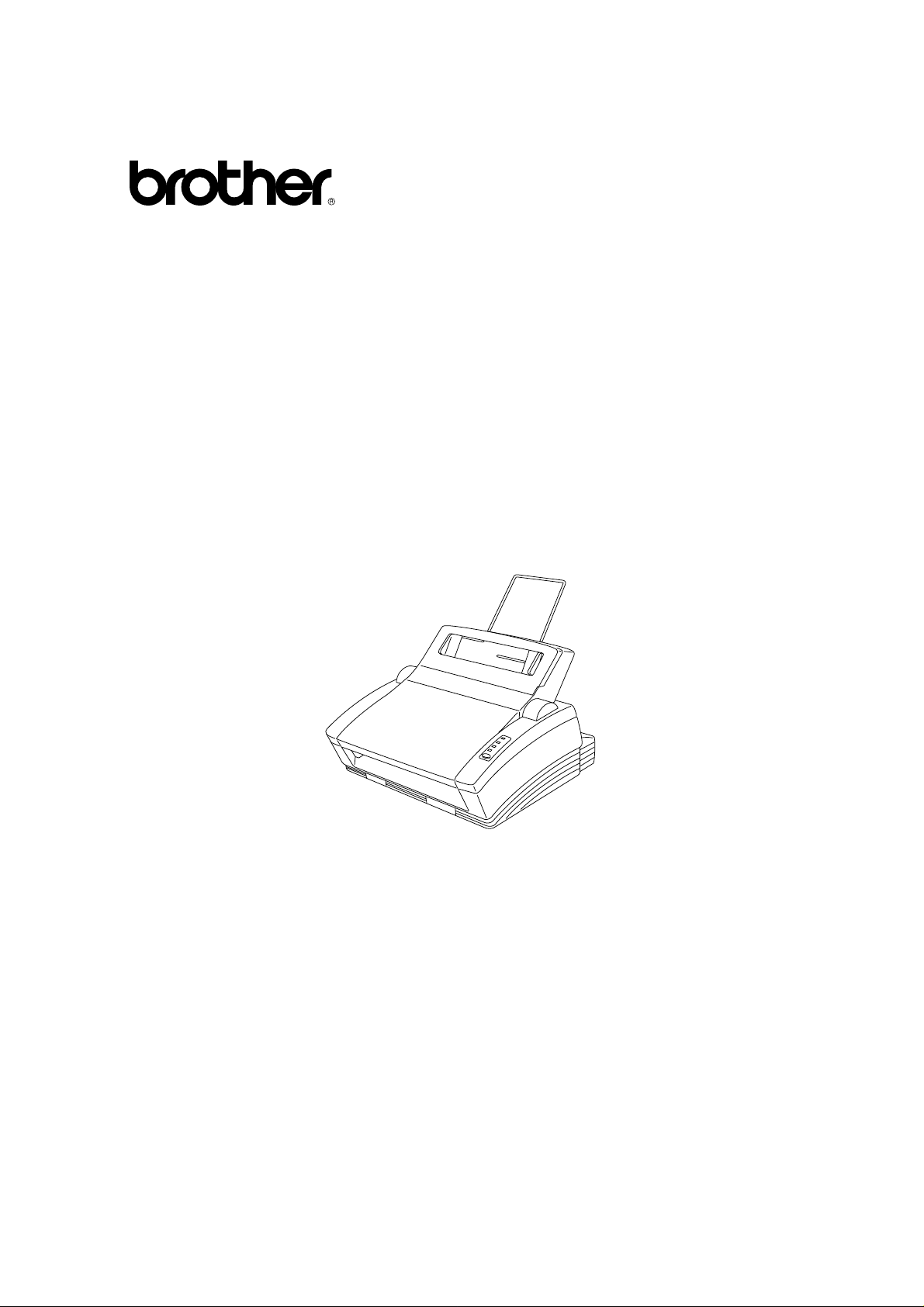
Please read this manual thoroughly before using the printer.
Brother Laser Printer
HL-760 Series
User’s Guide
Keep this manual in a convenient place for quick and easy reference at all times.
I
Page 2
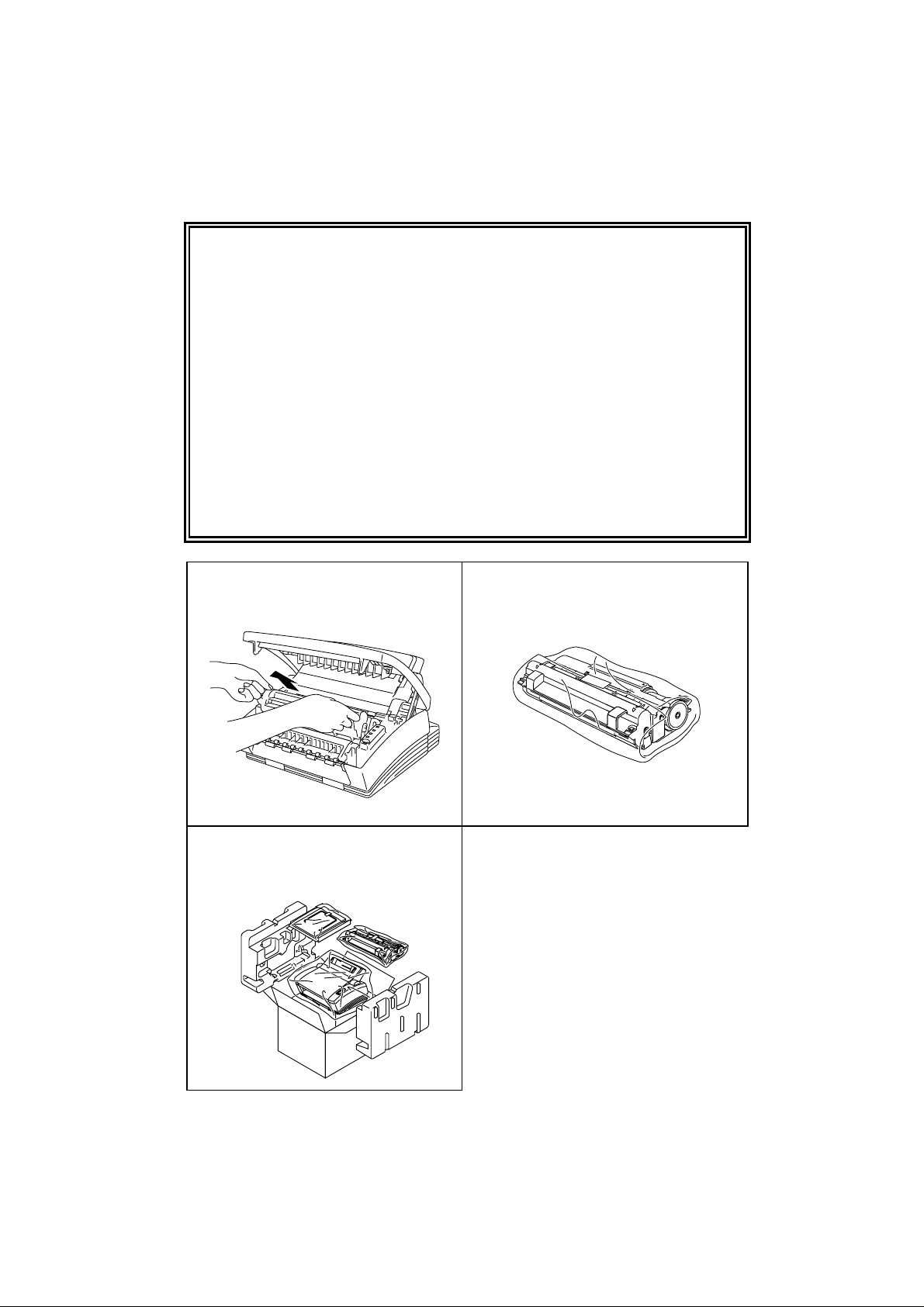
Shipment of the Printer
If for any reason you must ship your Printer, carefully package the
Printer to avoid any damage during transit. It is recommended that you
save and use the original packaging. The Printer should also be
adequately insured with the carrier.
Warning
When shipping the Printer, the DRUM UNIT assembly including the
TONER CARTRIDGE must be removed from the Printer and placed in
the plastic bag. Failure to remove and place it in the plastic bag
during shipping will cause severe damage to the Printer and will
VOID THE WARRANTY.
1 Remove the drum unit.
3 Re-pack the printer.
See “REPACKING THE PRINTER” in
Chapter 5.
2 Place it in the plastic bag and seal the bag
completely .
II
Page 3
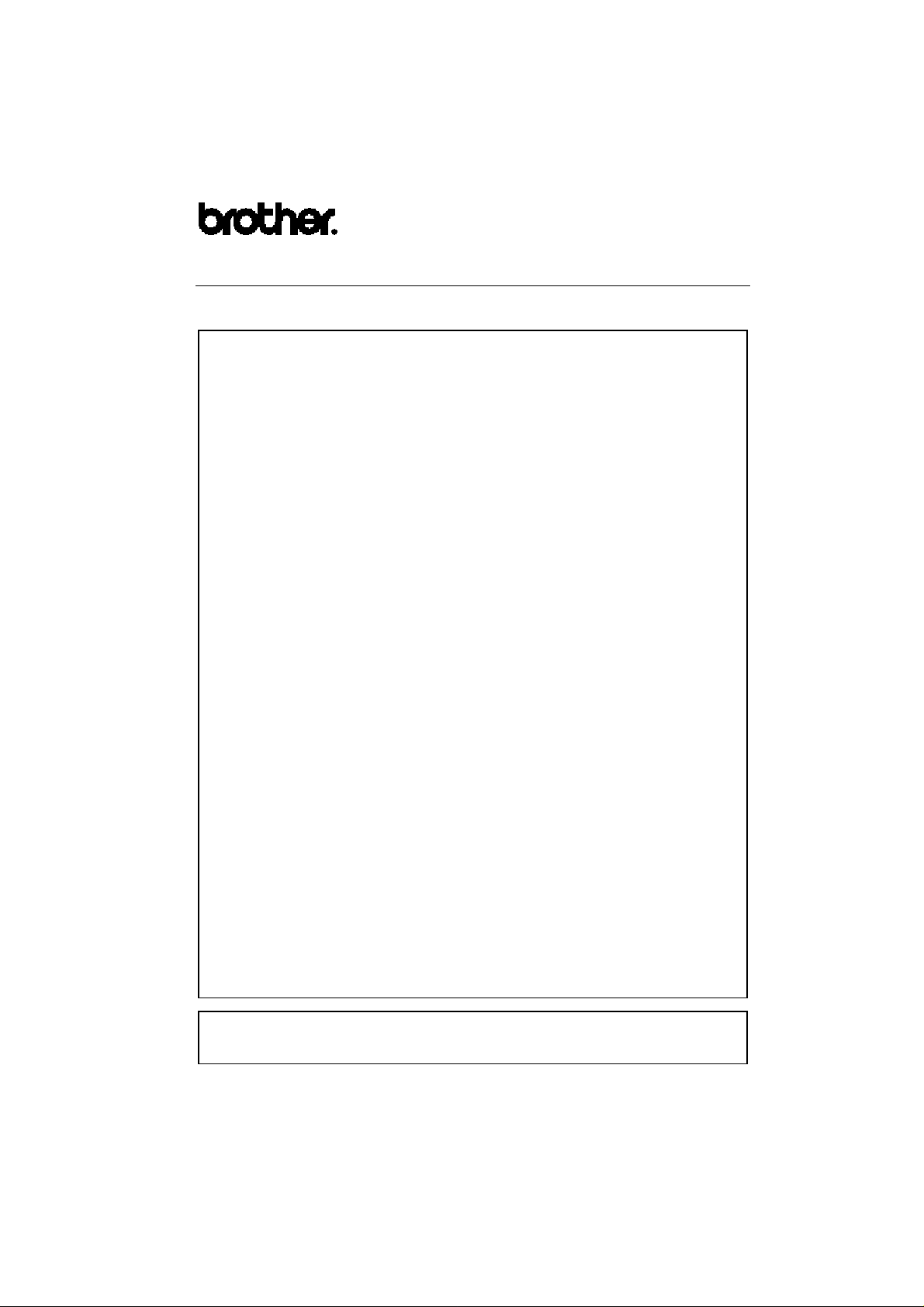
Laser Printer HL-760 Series User’s Guide
(For USA & CANADA Only)
For technical and operational assistance, please call:
In USA 1-800-276-7746 (outside California)
714-859-9700 Ext. 329 (within California)
In CANADA 1-800-853-6660
514-685-6464 (within Montreal)
If you have comments or suggestions, please write us at:
In USA Printer Customer Support
Brother International Corporation
15 Musick
Irvine, CA 92718
In CANADA Brother International Corporation (Canada), Ltd.
- Marketing Dept.
1, rue Hôtel de Ville
Dollard-des-Ormeaux, PQ, Canada H9B 3H6
BBS
For downloading drivers from our Bulletin Board Service, call:
In USA 1-714-859-2610
In CANADA 1-514-685-2040
Please log on to our BBS with your first name, last name and a four digit number for
your password. Our BBS supports modem speeds up to 14,400, 8 bits, no parity, 1
stop bit.
Fax-Back System (For USA only)
Brother Customer Service has installed an easy to use Fax-Back System so you can
get instant answers to common technical questions and product information for all
Brother products. This is available 24 hours a day, 7 days a week. You can use the
system to send the information to any fax machine, not just the one you are calling
from.
Please call 1-800-521-2846 and follow the voice prompts to receive faxed
instructions on how to use the system and your index of Fax-Back subjects.
DEALERS/SERVICE CENTERS (USA only)
For the name of an authorized dealer or service center, call 1-800-284-4357.
SERVICE CENTERS (Canada only)
For service center addresses in Canada, call 1-800-853-6660
INTERNET ADDRESS
For technical questions and downloading drivers: http://www.brother.com
i
Page 4
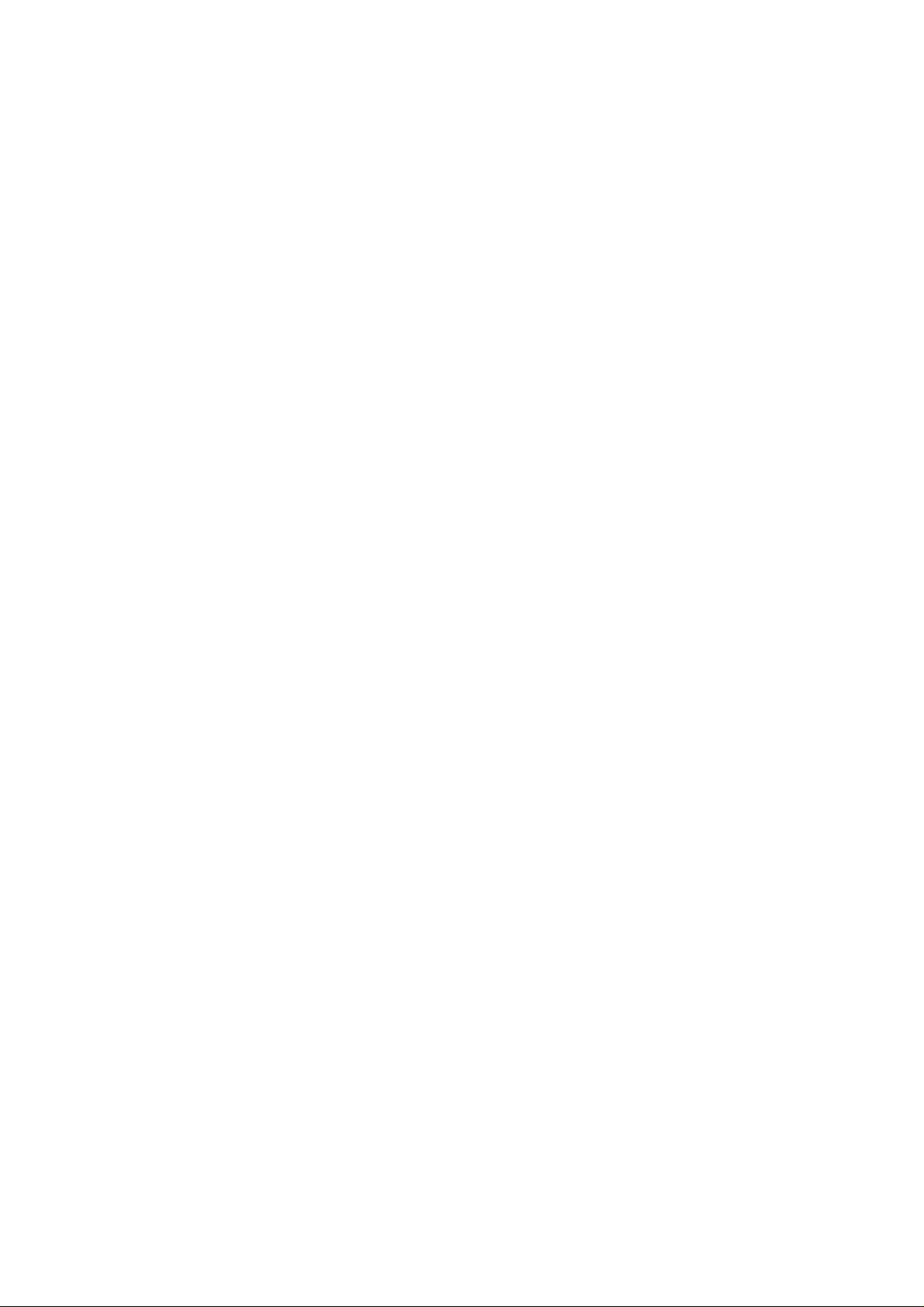
Trademarks
The Brother logo is a registered trademark of Brother Industries, Ltd.
Apple, the Apple Logo, and Macintosh are trademarks, registered in the
United States and other countries, and TrueType is a trademark of Apple
Computer, Inc.
Epson is a registered trademark and FX-80 and FX-850 are trademarks of
Seiko Epson Corporation.
Hewlett Packard is a registered trademark and HP LaserJet 5P, 5L, 4, 4L 4P,
III and IIIP are trademarks of Hewlett-Packard Company.
IBM, IBM PC, and Proprinter are registered trademarks of International
Business Machines Corporation.
Microsoft and MS-DOS are registered trademarks of Microsoft
Corporation. Windows is a registered trademark of Microsoft Corporation
in the U.S. and other countries.
All other brand and product names mentioned in this User’s Guide are
registered trademarks of their respective companies.
Compilation and Publication Notice
Under the supervision of Brother Industries Ltd., this manual has been
compiled and published, covering the latest product’s descriptions and
specifications.
The contents of this manual and the specifications of this product are
subject to change without notice.
Brother reserves the right to make changes without notice in the
specifications and materials contained herein and shall not be responsible
for any damages (including consequential) caused by reliance on the
materials presented, including but not limited to typographical and other
errors relating to the publication.
©1997 Brother Industries Ltd.
ii
Page 5
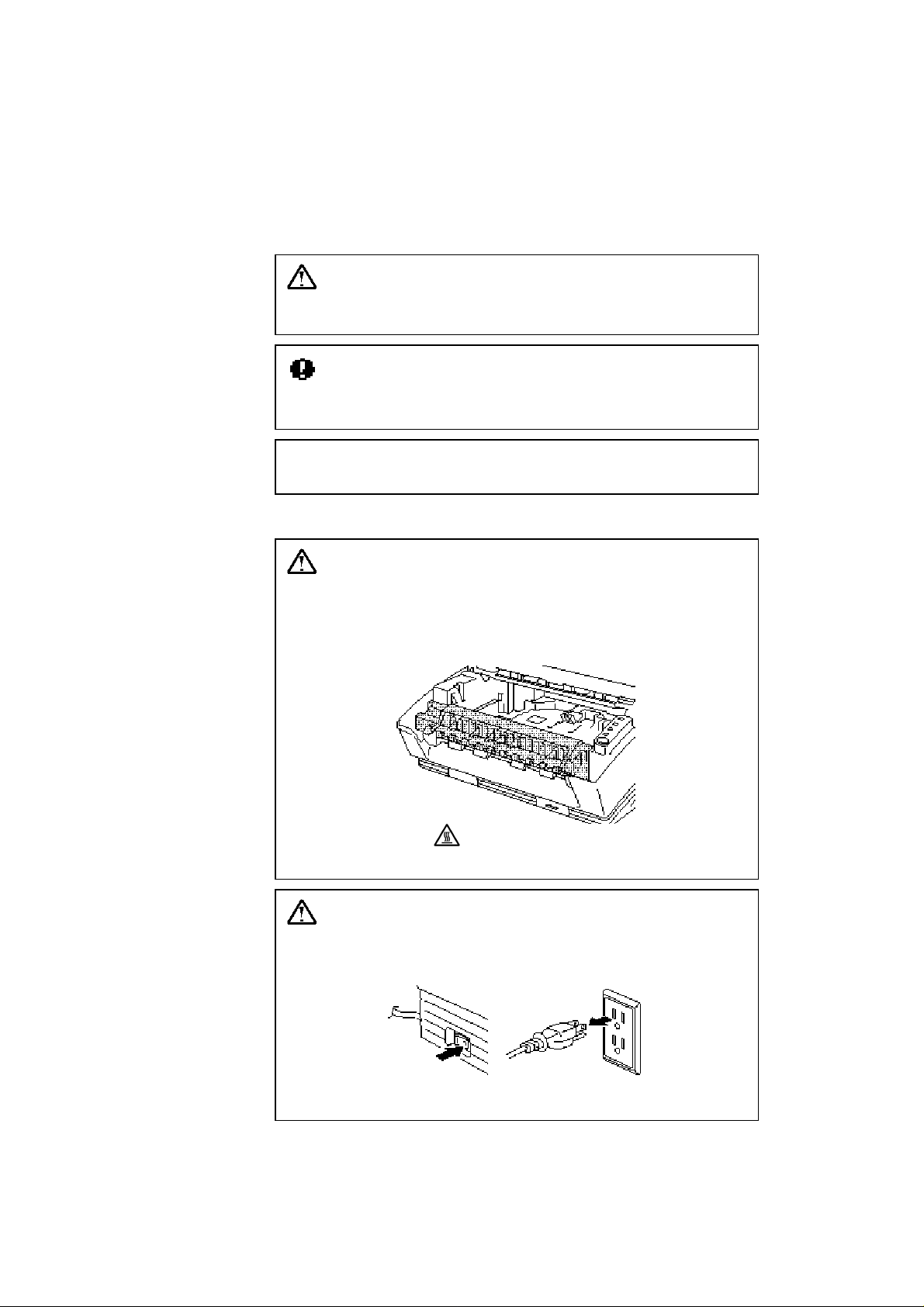
Definitions of Warnings, Cautions, and Notes
The following conventions are used in this User’s Guide:
Warning
Indicates warnings that must be observed to prevent possible
personal injury.
Caution
Indicates cautions that must be observed to use the printer properly or
prevent damage to the printer.
✒ Note
Indicates notes and useful tips to remember when using the printer.
To Use the Printer Safely
Warning
After you have just used the printer, some internal parts of the
printer are extremely hot. When you open the top cover of the
printer, never touch the shaded parts shown in the following
illustration.
High Temperature
Inside the Printer
Warning
There are high voltage electrodes inside the printer. Before cleaning
the printer, make sure to turn off the power switch and unplug the
power cord from the power outlet.
Turning off the Switch and Unplugging the Printer
iii
Page 6
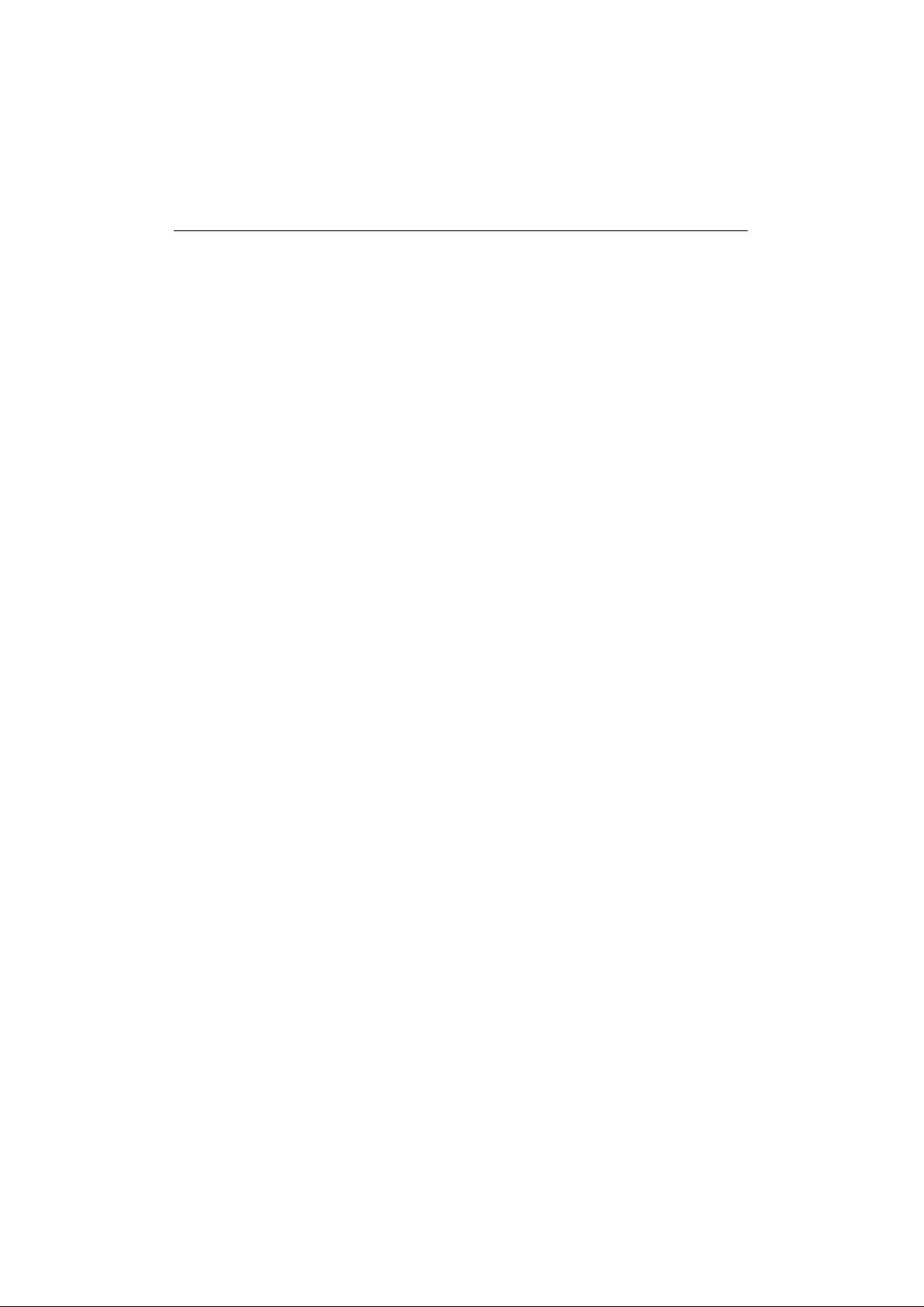
USER’S GUIDE
TABLE OF CONTENTS
REGULATIONS..................................................................................................................vi
CHAPTER 1 INTRODUCTION.....................................................................................1–1
ABOUT THE GUIDEBOOKS...........................................................................................1–1
Finding Out How to Use the Printer...............................................................................1–1
ABOUT YOUR PRINTER.................................................................................................1–2
Printer Overview............................................................................................................1–2
System Requirements
Features..........................................................................................................................1–3
OPERATING AND STORAGE ENVIRONMENT............................................................1–6
Power Supply.................................................................................................................1–6
Environment...................................................................................................................1–6
CHAPTER 2 PAPER HANDLING.................................................................................2–1
PAPER SPECIFICATIONS................................................................................................2–1
MULTI-PURPOSE SHEET FEEDER................................................................................2–4
Loading Paper into the Feeder........................................................................................2–5
Two Side Printing (Manual Duplexing).........................................................................2–7
MANUAL FEED SLOT.....................................................................................................2–8
OUTPUT TRAY AND PAPER SUPPORT WIRE............................................................2–10
in the Brother Printing Solution for Windows
............................1–3
CHAPTER 3 CONTROL PANEL..................................................................................3–1
LAMPS AND SWITCH.....................................................................................................3–1
Ready (Paper) Lamp.......................................................................................................3–1
Data (Toner) Lamp.........................................................................................................3–2
Drum Lamp....................................................................................................................3–2
Alarm Lamp...................................................................................................................3–2
Switch.............................................................................................................................3–3
Other Control Features...................................................................................................3–3
Sleep Mode.................................................................................................................3–3
Test Print Mode..........................................................................................................3–4
Control Features Set by the Brother Driver....................................................................3–5
Page Protection...........................................................................................................3–5
CHAPTER 4 OPTIONS...................................................................................................4–1
SERIAL INTERFACE BOARD RS-100M..........................................................................4–1
Selecting the RS-422A (Apple) or RS-232C (IBM) Serial Interface.............................4–1
Setting the Serial Interface Parameters...........................................................................4–2
Connecting the Serial Interface Cable............................................................................4–4
ADDITIONAL MEMORY.................................................................................................4–6
iv
Page 7
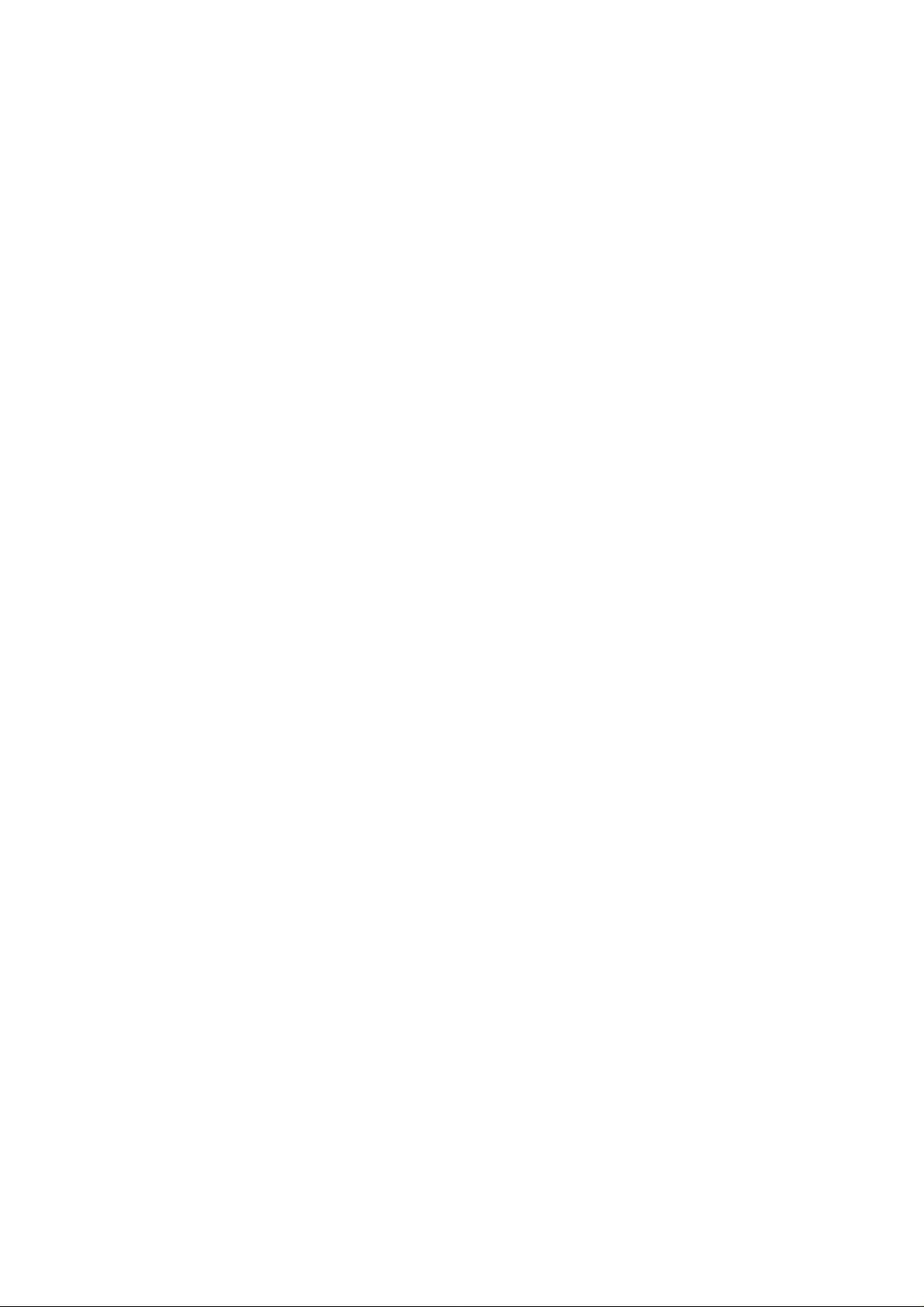
TABLE OF CONTENTS
CHAPTER 5 MAINTENANCE......................................................................................5–1
REPLACING THE TONER CARTRIDGE........................................................................5–1
REPLACING THE DRUM UNIT......................................................................................5–6
ADJUSTING THE PRINT DENSITY.............................................................................5–10
CLEANING THE PRINTER...........................................................................................5–11
Cleaning the Printer Exterior........................................................................................5–11
Cleaning the Printer Interior and Drum Unit................................................................5–12
RE-PACKING THE PRINTER........................................................................................5–15
CHAPTER 6 TROUBLESHOOTING............................................................................6–1
ALARM INDICATIONS AT A GLANCE.........................................................................6–1
Operator Calls................................................................................................................6–1
Service Calls...................................................................................................................6–4
PAPER JAMS.....................................................................................................................6–5
Q & A.................................................................................................................................6–8
Setting Up the Printer Hardware....................................................................................6–8
Setting Up the Printer for Windows................................................................................6–8
Setting Up the Printer for DOS......................................................................................6–9
Setting Up the Printer for Apple Macintosh Computers ..............................................6–10
Paper Handling.............................................................................................................6–10
Printing.........................................................................................................................6–11
Print Quality.................................................................................................................6–12
APPENDIX A ..................................................................................................................A–1
PRINTER SPECIFICATIONS..........................................................................................A–1
Printing..........................................................................................................................A–1
Functions.......................................................................................................................A–2
Electrical and Mechanical.............................................................................................A–3
PARALLEL INTERFACE SPECIFICATIONS.................................................................A–4
RESIDENT FONTS..........................................................................................................A–6
SYMBOL SETS/CHARACTER SETS.............................................................................A–7
INDEX ......................................................................................................................Index–1
v
Page 8

USER’S GUIDE
REGULATIONS
Federal Communications Commission Compliance Notice (For USA Only)
This equipment has been tested and found to comply with the limits for a Class B digital
device, pursuant to Part 15 of the FCC Rules. These limits are designed to provide reasonable
protection against harmful interference in a residential installation. This equipment generates,
uses, and can radiate rad io frequency energy and, if not installed and used in accordance with
the instructions, may cause harmful interference to radio communications. However, there is
no guarantee that interference will not occur in a particular installation. If this equipment does
cause harmful interference to radio or televisio n reception, which can be determined by
turning the eq uipment off and on, the user is encouraged to try to correct the interference by
one or more of the following measures:
❏ Reorient or relocate the receiving antenn a.
❏ Increase the separation between the equipmen t and receiver.
❏ Connect the equipment into an outlet on a circuit different from that to which the receiver
is connected.
❏ Consult the d ealer or an experienced rad io/TV technician fo r help.
Important
A shielded interface cable should be used in order to ensure compliance with the limits for a
Class B digital device.
Changes or modifications not expressly approved by Brother Industries, Ltd. could void the
user’s authority to operate the equipment.
Industry Canada Compliance Statement (For Canada Only)
This Class B digital apparatus meets all requirements of the Canadian InterferenceCausing Equipment Regulations.
Cet appareil numérique de la classe B respecte toutes les exigences du Règlement
sur la matériel brouilleur du Canada.
International Energy Star Compliance Statement
The purpose of the International Energy Star Program is to promote the
development and popularization of energy-efficient office equipments, which
includes computers, monitors, printers, facsimile receivers and copy machines
world-wide.
As an International Energy Star partner, Brother Industries, Ltd. has decided that
this product meets the guideline of the program.
vi
Page 9
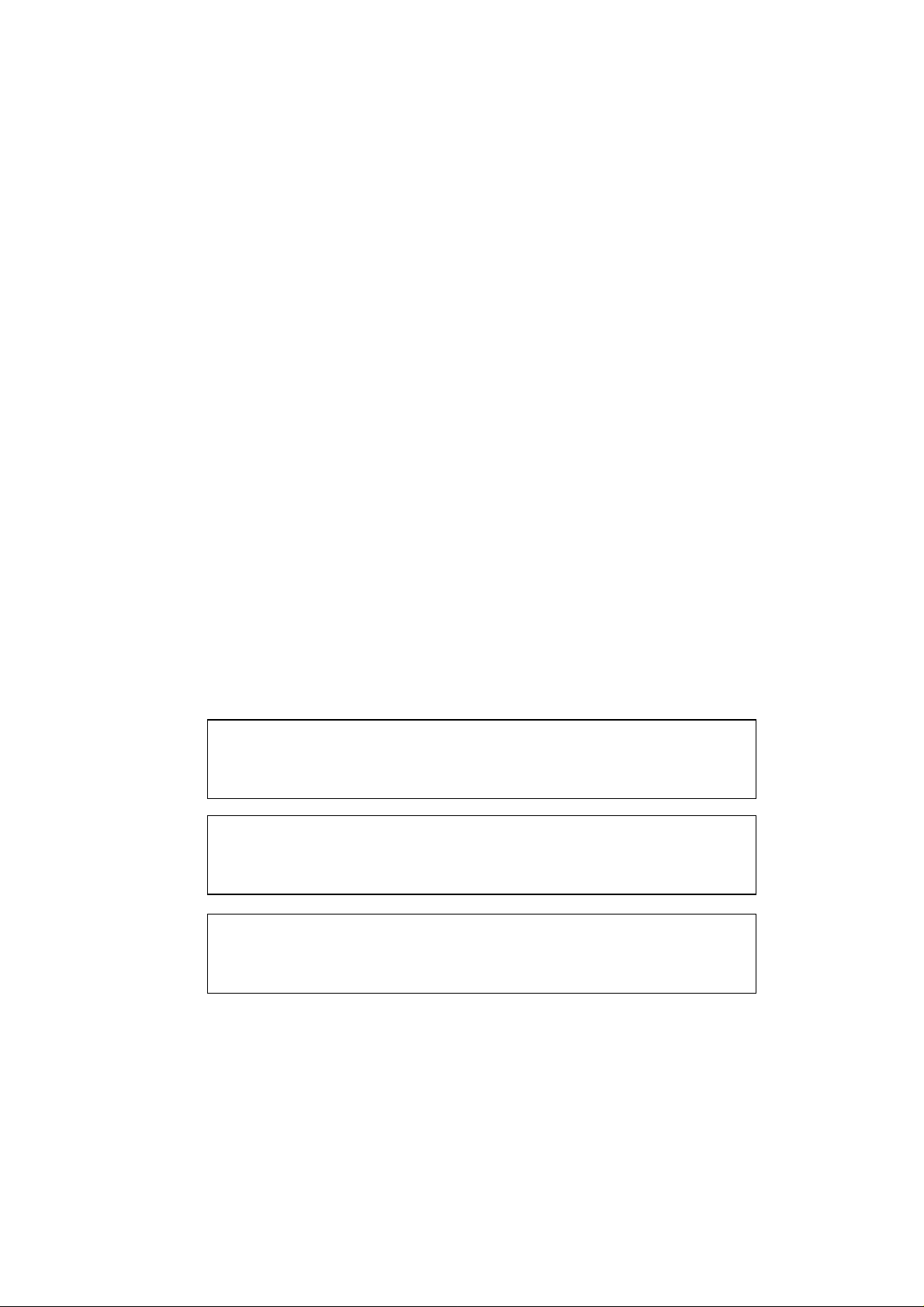
Radio Interference (220-240 V Model Only)
This printer complies with EN55022(CISPR Publication 22)/Class B.
Before this product is used, ensu re th at you use a double-shielded in terface cable with
twisted-pai r condu ct ors and that it is marked “IEEE 1284 compliant”. The cable must
not exceed 1.8 metres in length.
Laser Safety (For 110–120 V Model Only)
This printer is certified as a Class I laser product under the U.S. Department of Health and
Human Services (DHHS) Radiation Performan ce Standard according to the Radiation Control
for Health and Safety Act of 1968. This means that the printer does not produce hazardous
laser radiation.
Since radiation emitted inside the printer is completely confined within protective housings
and external covers, the laser beam cannot escape from the machine during any phase of user
operation.
FDA Regulations (For 110-120 V Model Only)
REGULATIONS
U.S. Food and Drug Administration (FDA) has implemented regulations for laser products
manufactured on and after August 2, 1976. Compliance is mandatory for products marketed
in the United States. One of the following labels on the back of the printer indicates
compliance with the FDA regulations and must be attached to laser products marketed in the
United States.
MANUFACTURED:
Brother Corporation (Asia) Ltd. Brother Buji Nan Ling Factory
Gold Garden Ind., Nan Ling Village, Buji, Rong Gang, Shenzhen, CHINA
This product complies with FDA radiation performance standards, 21 CFR Subchapter J
MANUFACTURED:
BROTHER INDUSTRIES (USA) INC.
2950 Brother Blvd., Bartlett, TN 38133, U.S.A.
This product complies with FDA radiation performance standards, 21 CFR Subchapter J
MANUFACTURED:
BROTHER INDUSTRIES LTD.
15-1 Naeshiro-cho Mizuho-ku Nagoya, 467 Japan
This product complies with FDA radiation performance standards, 21 CFR Subchapter J
Caution
Use of controls, adjustments or performance of procedures other than those specified in this
manual may result in hazardous radiation exposure.
vii
Page 10
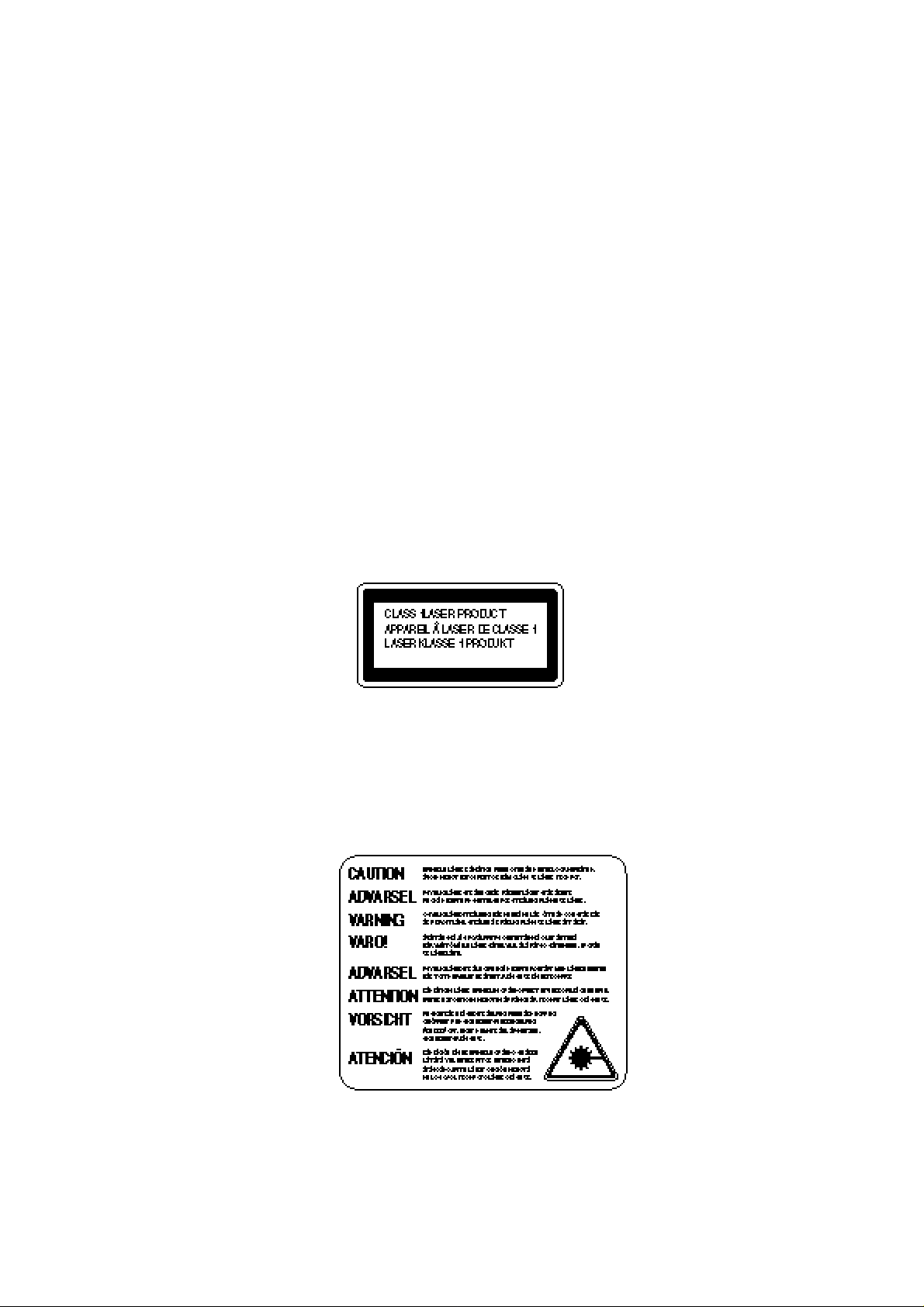
USER’S GUIDE
Declaration of Conformity (For Europe)
We, Brother International Europe Ltd.,
Brother House 1 Tame Street, Guide Bridge, Audenshaw, Manchester M34 5JE, UK.
declare that this product is in conformity with the following normative documents.
Safety: EN 60950, EN 60825
EMC: EN 55022 Class B, EN 50082-1
following the provisions of the Low Voltage Directive 73/23/EEC and the Electromagnetic
Compatibility Directive 89/336/EEC (as amended by 91/263/EEC and 92/31/EEC).
Issued by:
Brother International Europe Ltd.
European Technical Services Division
IEC 825 Specification (For 220–240 V Model Only)
This printer is a Class 1 laser product as defined in IEC 825 specifications. The label shown
below is attached in countries where required.
viii
This printer has a Class 3B Laser Diode which emits invisible laser radiation in the Scanner
Unit. The Scanner Unit should not be opened under any circumstances.
Caution
Use of controls, adjustments or performance of procedures other than those specified in this
manual may result in hazardous radiation exposure.
The following caution label is attached near the scanner unit.
Page 11
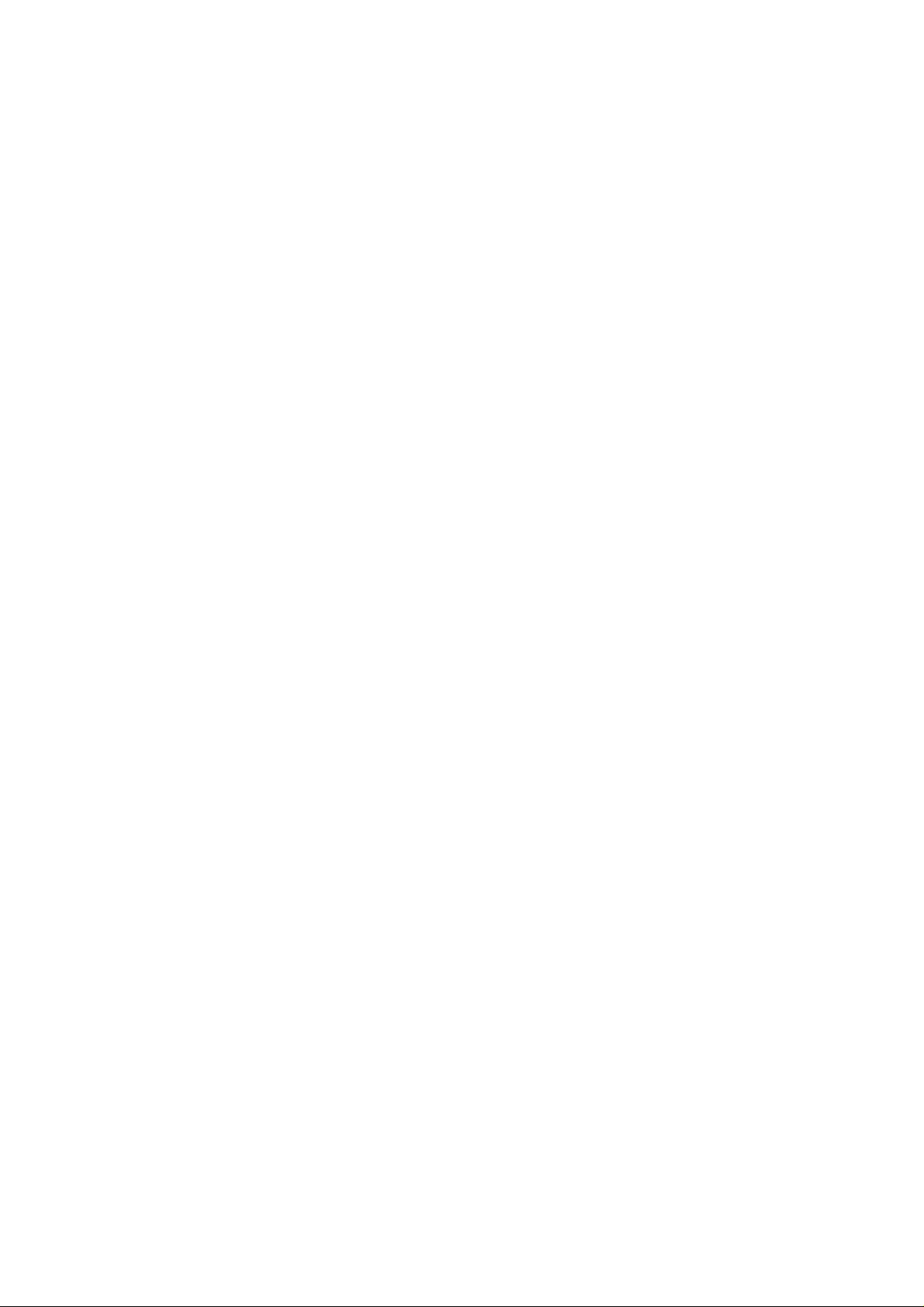
For Finland and Sweden
LUOKAN 1 LASERLAITE
KLASS 1 LASER APPARAT
Varoitus! Laitteen käyttäminen muulla kuin tässä käyttöohjeessa mainitulla tavalla saattaa
altistaa käyttäjän turvallisuusluokan 1 ylittävälle näkymättömälle lasersäteilylle.
Varning – Om apparaten används på annat sätt än i denna Bruksanvisning specificerats, kan
användaren utsättas för osynlig laserstrålning, som överskrider gränsen för laserklass 1.
IMPORTANT - For Your Safety
To ensure safe operation the three-pin electrical plug supplied must be inserted only into a
standard three-pin power point which is properly grounded through normal household wiring.
Extension cords used with the equipment must be three-pin plug type and correctly wired to
provide proper grounding. Incorrectly wired extension cords may cause personal injury and
equipment damage.
The fact that the equipment operates satisfactorily does not imply that the power is grounded
and that the installation is completely safe. For your safety, if in any doubt about the effective
grounding of the power, consult a qualified electrician.
Disconnect device
This printer must be installed near a power outlet, which is easily accessible. In case of
emergencies, you must disconnect the power cord from the power outlet in order to shut off
power completely.
REGULATIONS
Geräuschemission / Acoustic Noise Emission (For Germany Only)
Lpa < 70 dB (A) DIN 45635-19-01-KL2
ix
Page 12
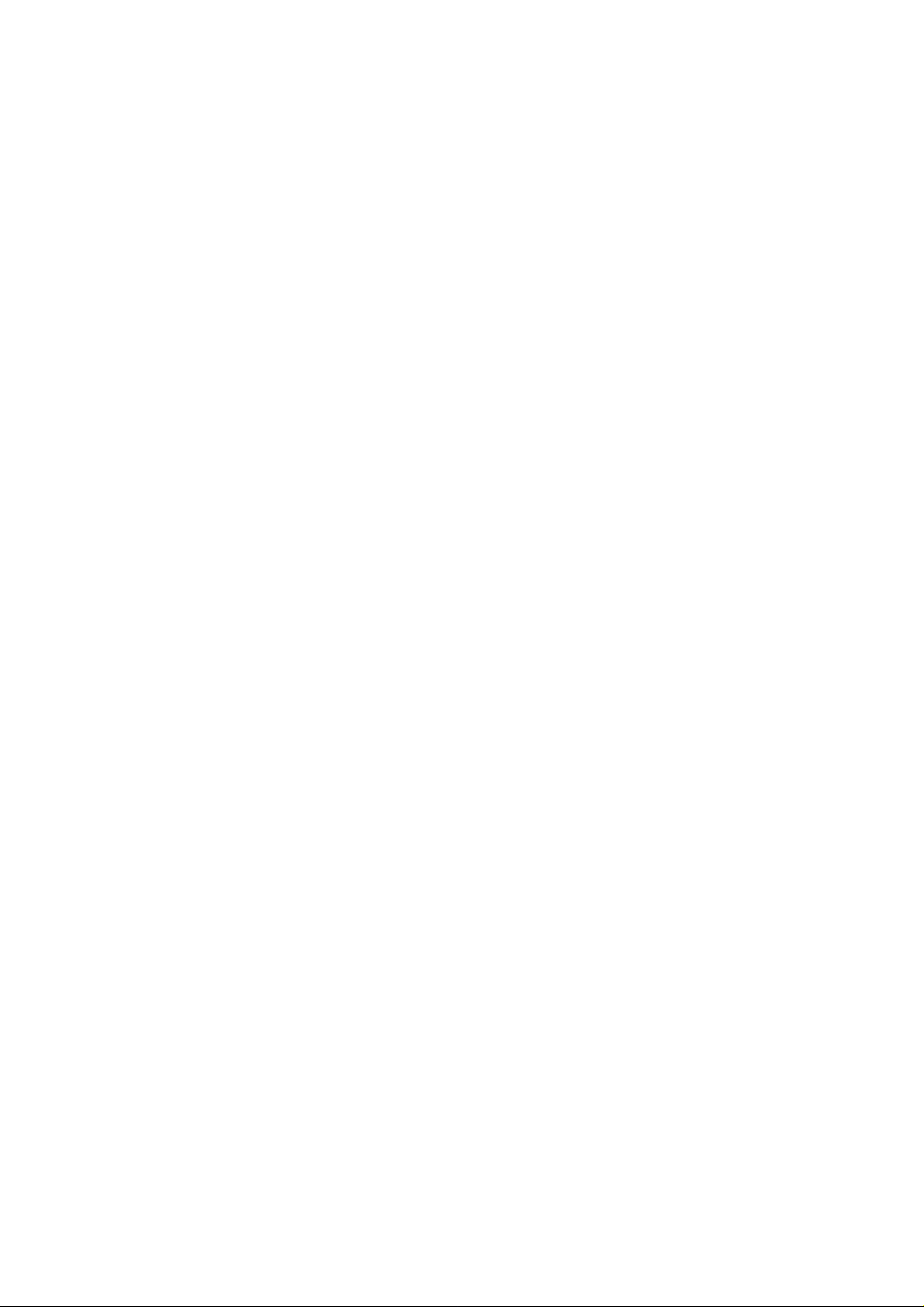
USER’S GUIDE
IMPORTANT - Wiring Information (For U.K. only)
If the power cord supplied with this printer is not suitable for your electrical outlet, remove
the plug from th e mai ns cord and fit an ap propriate three pin plug. If the replacemen t plug is
intended to take a fuse then fit the same fuse as the original.
If a moulded plug is severed from the power cord then it should be destroyed because a plug
with cut wires is dangerous if plugged into a live socket outlet. Do not leave it where a child
might find it.
In the event of replacing the plug fuse, fit a fuse approved by ASTA to BS1362 with the same
rating as the original fuse.
Always replace the fuse cover. Never use a plug with the cover omitted.
WARNING - THIS PRINTER MUST BE PROPERLY EARTHED.
The wires in the mains co rd are coloured in acco rdance with the following code:
Green and yellow: Ground
Blue: Neutral
Brown: Live
The colours of the wiring in the power lead of this printer may not correspond with the
markings which identify the terminals in your plug. If you need to fit a different plug,
proceed as follows.
Remove a length of the cord outer sheath, taking care not to damage the coloured insulation
of the wires inside.
Cut each of the three wires to the appropri at e l ength. If the const r uction of the pl ug permits,
leave the green and yellow wire longer than the others so that, in the event that the cord is
pulled out of the plug, the green and yellow wire will be the last to disconnect.
Remove a short section of the coloured insulation to expose the wires.
The wire which is coloured green and yellow must be connected to the terminal in the plug
which is marked with t he letter “E” or by the earth symbol or coloured green or green and
yellow.
The wire which is coloured blue must be connected to the terminal which is marked with the
letter “N” or coloured black or blue.
The wire which is coloured brown must be connected to the terminal which is marked with
the letter “L” or coloured red or brown.
The outer sheath of the cord must be secured inside the plug. The coloured wires should not
hang out of the plug.
x
Page 13
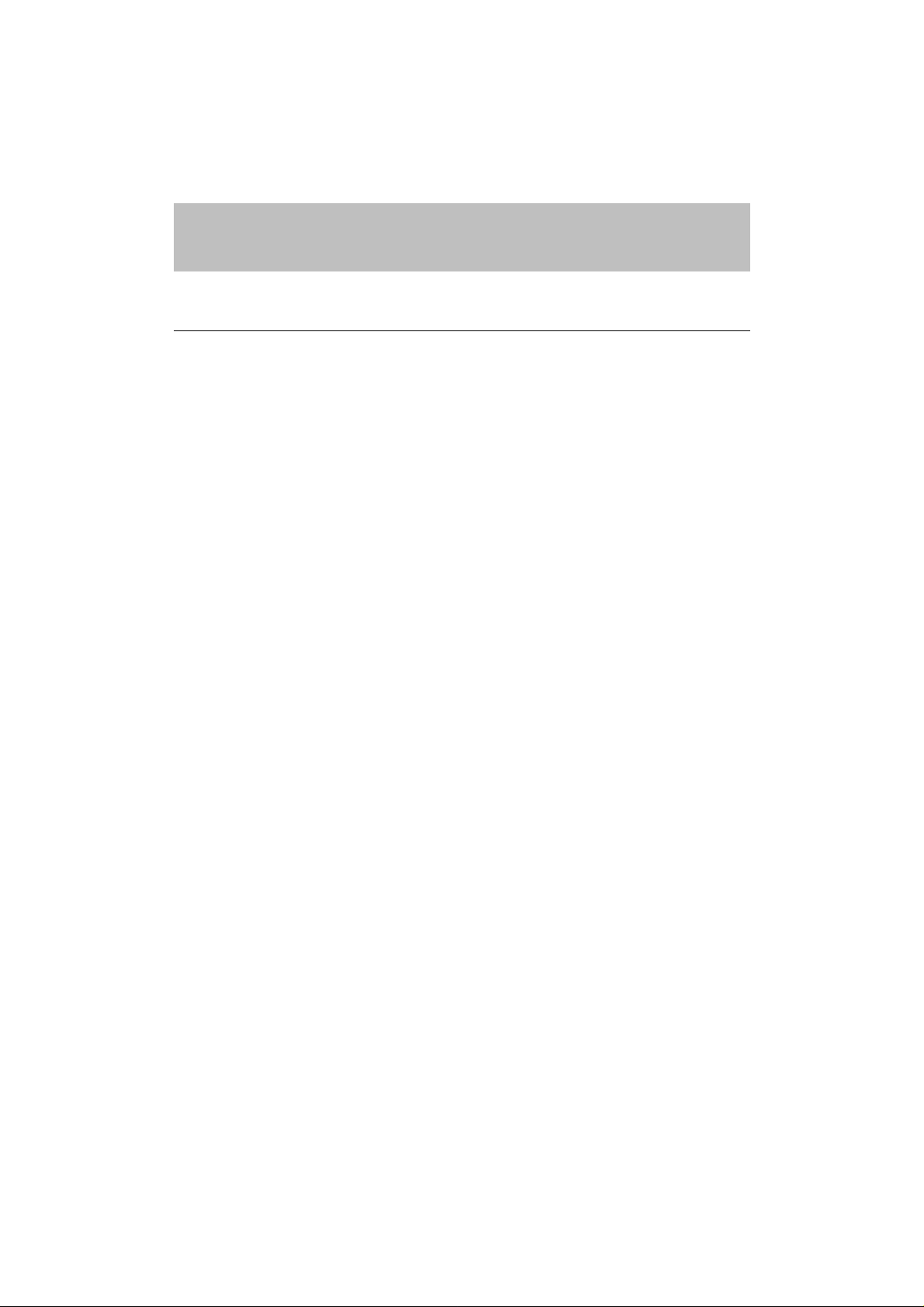
CHAPTER 1
INTRODUCTION
ABOUT THE GUIDEBOOKS
Finding Out How to Use the Printer
You have two guidebooks for this printer. Read each guidebook in the
following order:
1.Read the Quick Setup Guide to set up your printer and to ensure proper
connection with your computer. It also contains information for
installing the printer driver, fonts and Remote Printer Console Program.
2.Read the User’s Guide to get information about the following.
•Features and operating environment requirements of your printer –
Chapter 1
•Paper Handling – Chapter 2
•Control Panel – Chapter 3
•Options – Chapter 4
•Maintenance – Chapter 5
•Troubleshooting – Chapter 6
•Specifications – Appendices
•Index
CHAPTER 1 INTRODUCTION
CHAPTER 1 –1
Page 14
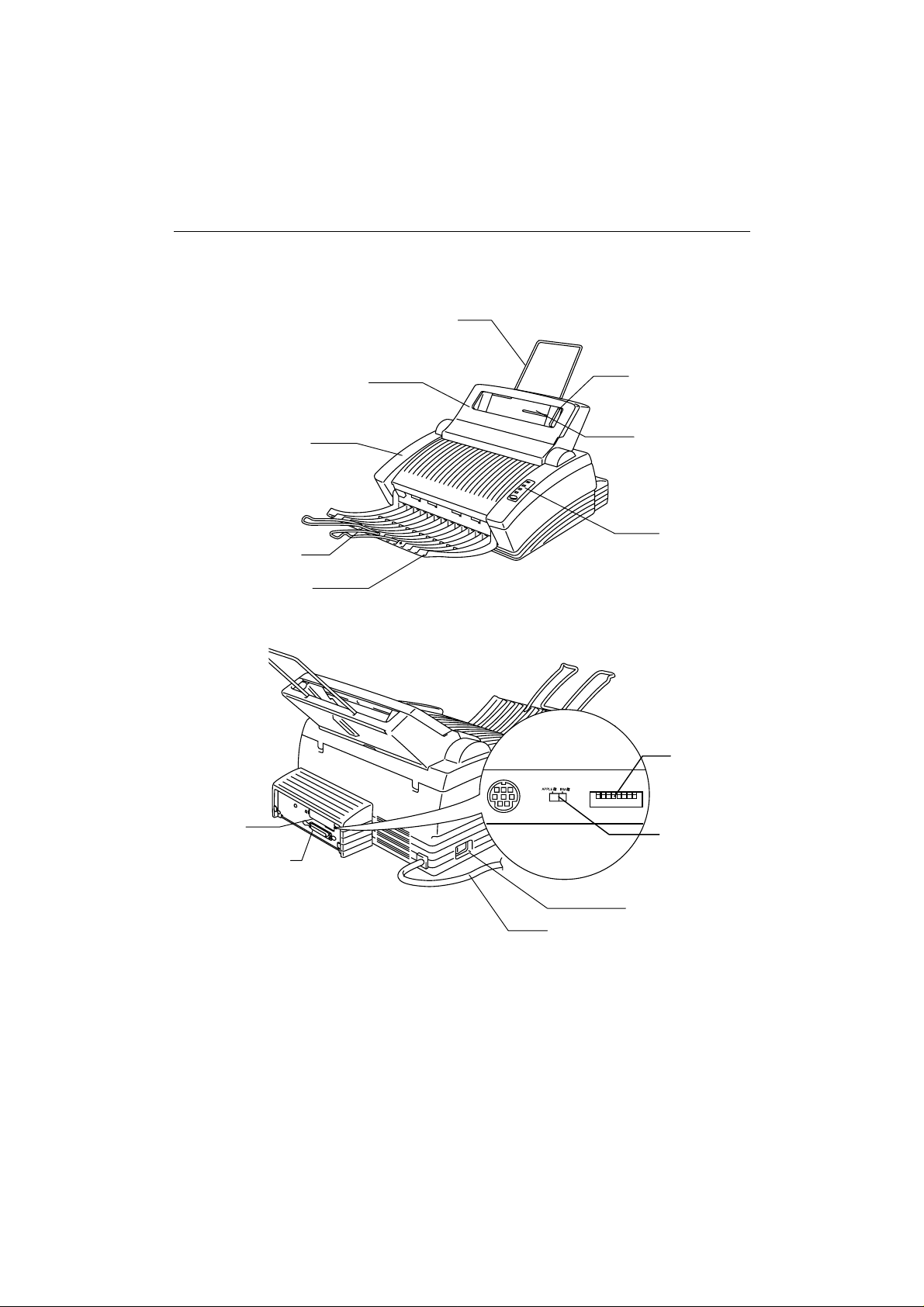
USER’S GUIDE
ABOUT YOUR PRINTER
Printer Overview
Paper Support
Multi-Purpose Sheet Feeder
Extension Support Wire
Optional Interface Port
(RS-422A/RS-232C)
Top Cover
Output Tray
Fig. 1-1 Front View
ON
123 45678
Paper Guide
Manual Feed Slot
Control Panel
DIP switch
slide switch
Parallel Interface Port
CHAPTER 1 –2
Fig. 1-2 Rear View
Power Switch
Power Cord
Page 15
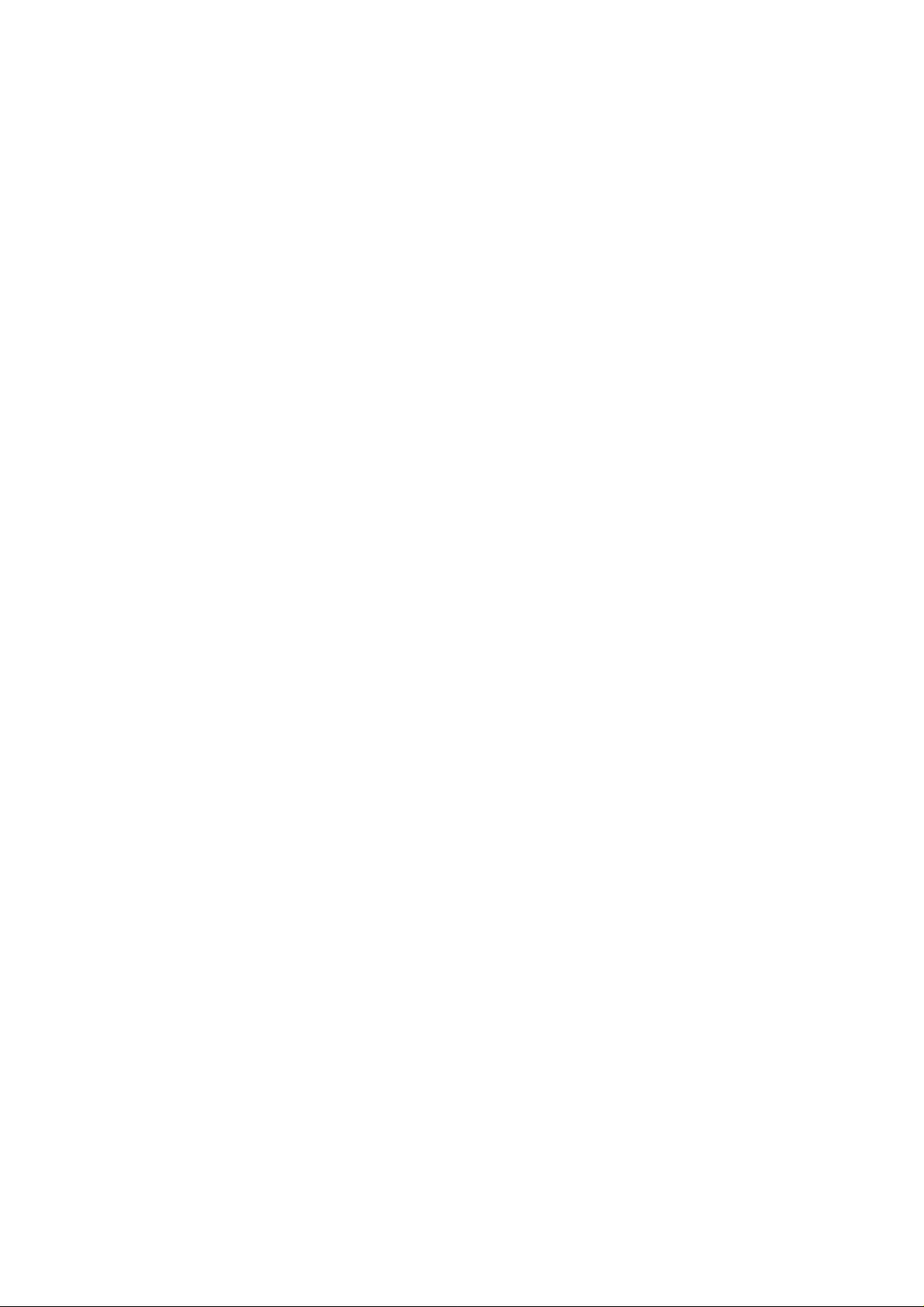
CHAPTER 1 INTRODUCTION
System Requirements in
Windows
Check the following system requirements to setup and operate the printer
in Brother Printing Solution for Windows:
• IBM PC or compatible with 80486 SX or higher microprocessor
• Parallel interface (or printer port)
• 4 MB or more of memory (8 MB recommended)
• 10 MB of space available on your hard disk for the printer driver and all
fonts
• Microsoft Windows 95 or Windows 3.1/3.11
Features
This printer has the following features:
❏ 600 dpi Resolution and 6 ppm Printing Speed
True 600 dots per inch (dpi) with microfine toner and six pages per
minute (ppm) printing speed (A4 or Letter paper). This printer also
supports 1200 (H) x 600(V) dots per inch (dpi) resolution for Windows
DIB (Device Independent Bitmap) graphics. (It is recommended to add
memory when printing in 1200 x 600 dpi mode.)
Brother Printing Solution for
the
❏ Versatile Paper Handling
The printer has a multi-purpose sheet feeder and straight paper path
mechanism. Using this mechanism, you can load A4, letter, legal, B5,
A5 and executive sizes of paper, and various types of paper including
envelopes, postcards, organizer paper, and your custom paper size. The
multi-purpose sheet feeder also allows manual paper loading, so you
can also use labels and transparencies.
❏ Enhanced Printing Performance and User-Friendly Operation for
Windows
The dedicated printer driver and TrueType™-compatible fonts for
Microsoft
®
®
Windows 95 and Windows 3.1 are available on the floppy
disk supplied with your printer. You can easily install them into your
Windows system using our installer program. The driver supports our
unique compression mode to enhance printing speed in Windows
applications and allows you to choose various printer settings including
toner saving mode, custom paper size, sleep mode, gray scale
adjustment, resolution and so forth. You can easily set these print
options through the Printer Setup Menu within the Windows Control
Panel.
CHAPTER 1 –3
Page 16
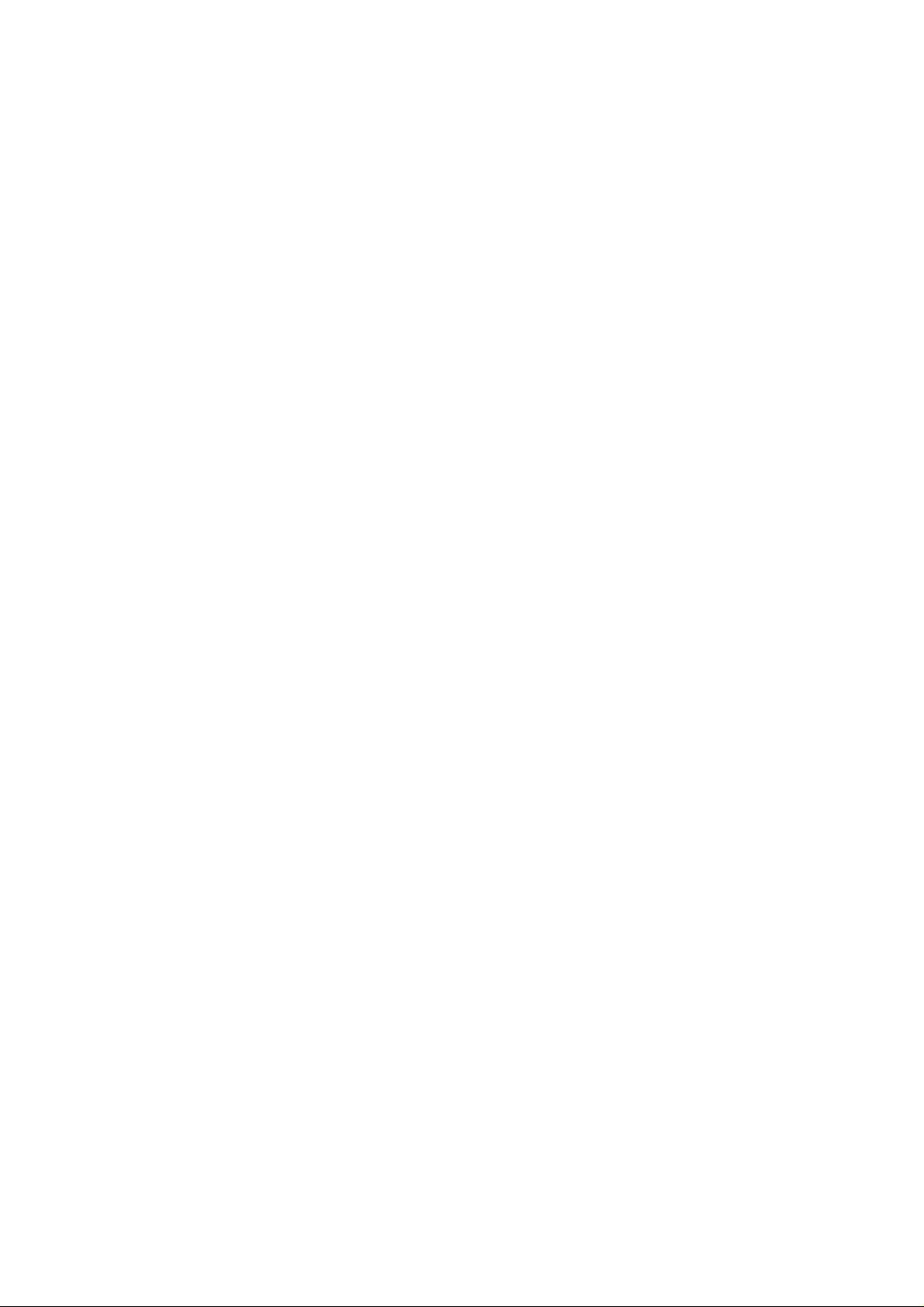
USER’S GUIDE
❏ Remote Printer Console Program for DOS
The utility program, Remote Printer Console (RPC), is available on a
floppy disk supplied with your printer. When you operate your
computer in the DOS (Disk Operating System) environment, this
program allows you to easily change the default settings of the printer
such as fonts, page setup, emulations and so on.
This program also provides a status monitor program, which is a
T erminate-and-Stay Resident (TSR) program. It can monitor the printer
status while running in the background and report the current printer
status or errors on your computer screen.
❏ Popular Printer Emulation Support
This printer supports three popular printer emulation modes, HP
LaserJet 5P, Epson FX-850, and IBM Proprinter XL. When you use
DOS application software or Windows version 3.0 or earlier, you can
use any of these emulations to operate the printer in the 300 dpi
resolution mode. The printer also supports auto-emulation switching
between HP and Epson or HP and IBM. If you want to select the printer
emulation, you can do it using the Remote Printer Console Program.
❏ Printer Status Monitor with Bi-directional Parallel Interface
The printer driver can monitor your printer’s status using bi-directional
parallel communications. A high quality bi-directional parallel printer
cable is recommended.
The printer status monitor program can show the current status of your
printer. When printing, the animated dialog box appears on your
computer screen to show the current printing process. If an error occurs,
a dialog box will appear to let you know what to correct. For example:
when your printer is out of paper, the dialog box will display “Paper
Empty” and instructions for the proper corrective action.
®
❏ Optional Apple Macintosh
Interface
An optional Apple Macintosh serial interface is available, which allows
your printer to be connected to Apple Macintosh computers. With this
option, you can use your printer with both an IBM PC, or compatible,
and an Apple Macintosh computer at the same time. This optional
interface board can be used as an RS-422A interface for Macintosh or
an RS-232C serial interface for an IBM PC or compatible.
CHAPTER 1 –4
Page 17
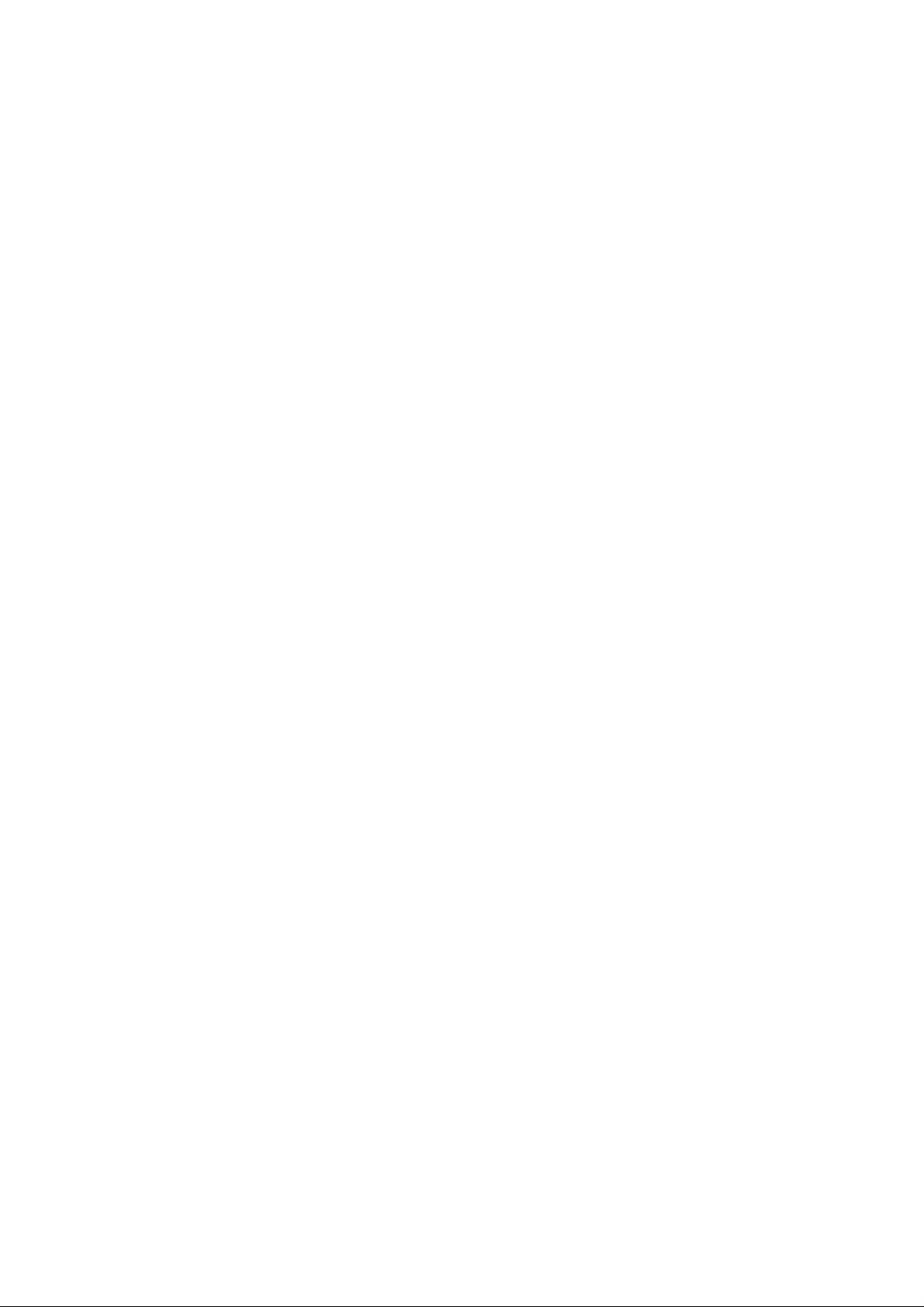
CHAPTER 1 INTRODUCTION
❏ Enhanced Memory Management
The printer provides its own data compression technology in the printer
hardware and the supplied printer driver software, which can
automatically compress graphic data and font data efficiently into the
printer’s memory. You can avoid memory errors and print most full
page 600 dpi graphic and text data, including larger fonts, with the
printer’s standard memory.
❏ Environment-Friendly
Economy Printing Mode
This feature will cut your printing cost by saving toner. It is useful to
obtain draft copies for proof-reading. Y ou can select from two economy
modes—25% toner saving and 50% toner saving—through the
Windows printer driver supplied with your printer.
Sleep Mode (Power Save Mode)
When the printer is not used for a certain amount of time, sleep mode
automatically reduces power consumption. The printer consumes less
than 9 W when in sleep mode.
Low Running Cost
Since the toner cartridge is separate from the drum unit, you need to
replace only the toner cartridge after approximately 2,200 pages, which
is cost effective and ecologically friendly. (In USA, Canada and some
other areas the printer is supplied with a starter toner cartridge which
must be replaced after 1,000 pages.)
The actual number of pages printed with each toner cartridge may vary
depending on your average type of print job.
CHAPTER 1 –5
Page 18
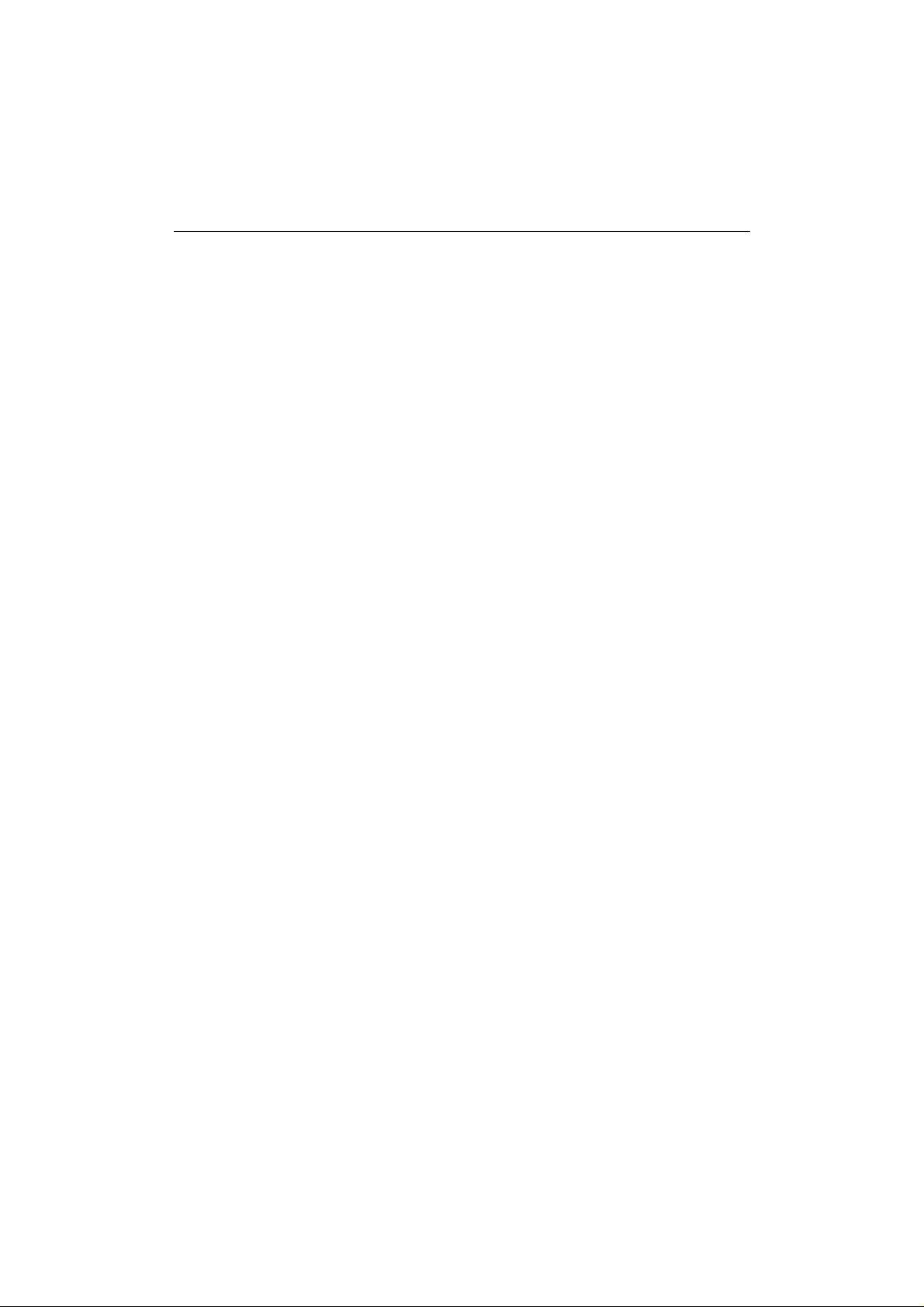
USER’S GUIDE
OPERATING AND STORAGE ENVIRONMENT
Please take note of the following before using the printer.
Power Supply
Use the printer within the specified power range.
AC power: ±10% of the rated power voltage in your country
Frequency: 50 Hz (220 V– 240 V) or 50/60 Hz (110–120 V)
The power cord, including extensions, should not exceed 5 meters (16.5
feet).
Do not share the same power circuit with other high-power appliances,
particularly an air conditioner, copier, shredder and so on. If it is
unavoidable that you must use the printer with these appliances, it is
recommended that you use an isolation transformer or a high-frequency
noise filter.
Use a voltage regulator if the power source is not stable.
Environment
The printer should be installed near a power outlet, which is easily
accessible.
Use the printer only within the following ranges of temperature and
humidity.
Ambient temperature: 10°C to 32.5°C (50°F to 90.5°F)
Ambient humidity: 20% to 80% (without condensation)
The printer should be used in a well ventilated room.
Place the printer on a flat, horizontal surface.
Keep the printer clean. Do not place the printer in a dusty place.
Do not place the printer where the ventilation hole of the printer is
blocked.
Do not place the printer where it is exposed to direct sunlight. Use a blind
or a heavy curtain to protect the printer from direct sunlight when the
printer is unavoidably set up near a window.
Do not place the printer near devices that contain magnets or generate
magnetic fields.
CHAPTER 1–6
Page 19
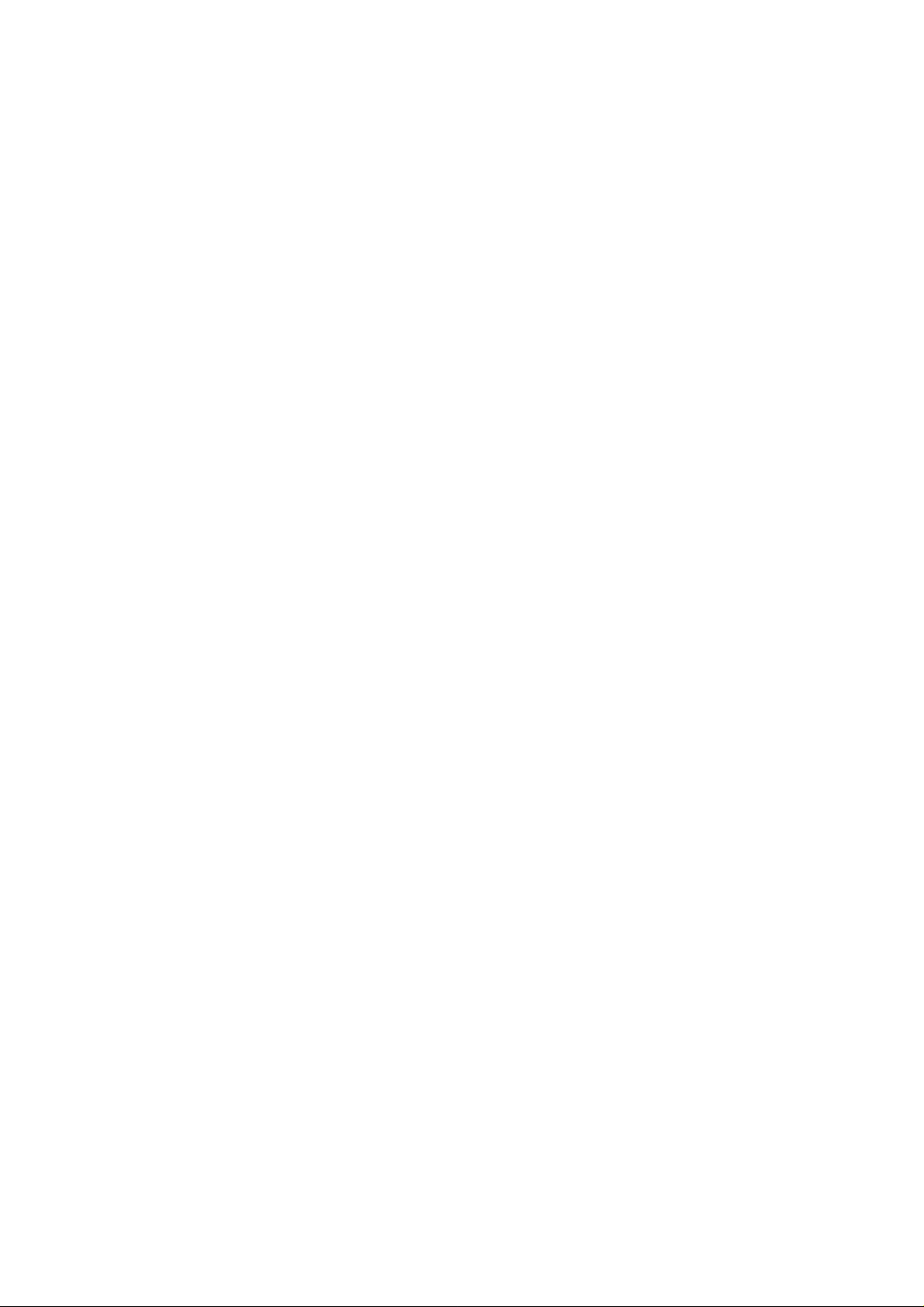
CHAPTER 1 INTRODUCTION
Do not subject the printer to strong physical shocks or vibrations.
Do not expose the printer to open flames or salty or corrosive gases.
Do not place objects on top of the printer.
Do not place the printer near an air conditioner.
Keep the printer horizontal when carrying.
Do not cover the slots in the top cover.
CHAPTER 1 –7
Page 20
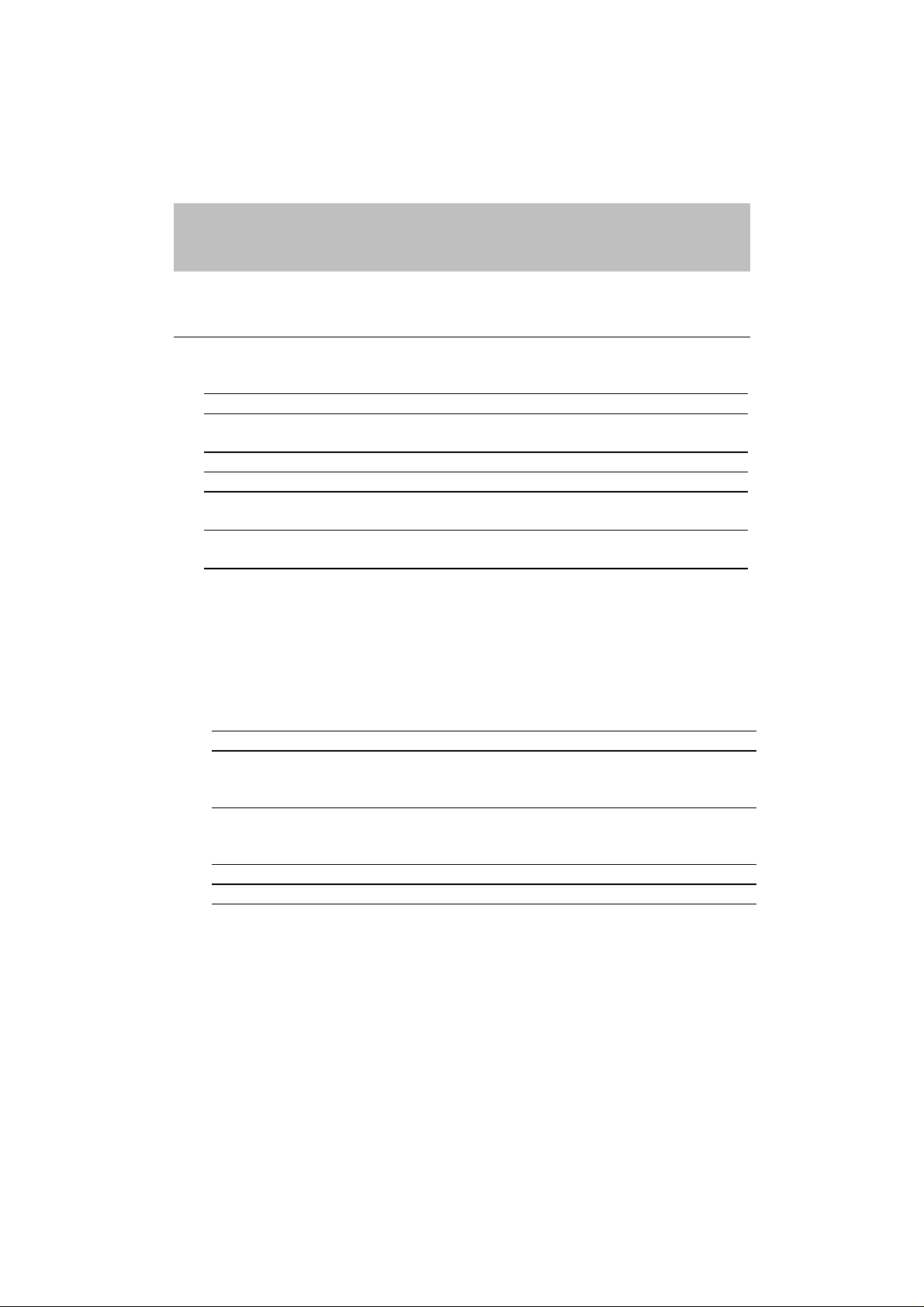
CHAPTER 2
PAPER HANDLING
PAPER SPECIFICATIONS
The printer can handle paper that has the following specifications.
Paper Type Paper Size
Cut sheet A4, Letter, Legal, B5, A5, Executive, Custom size
(70-216 x 127-356 mm, 2.75-8.5 x 5-14 inches)
Envelopes DL, C5, COM-10, Monarch, 9” x 12”, C4
Post Card 70-216 x 127-356 mm, 2.75-8.5 x 5-11 inches
Organizer Day-Timer® J, K, L, M
70-216 x 127-356 mm, 2.75-8.5 x 5-11 inches
Labels and
Transparencies
Paper Capacity in Feeder
Multi-purpose
Sheet Feeder: Up to 22 mm (0.87 inch) in height (up to the mark)
Output Tray: Approx. 100 sheets of 75 g/m
70-216 x 127-356 mm, 2.75-8.5 x 5-14 inches
Approx. 200 sheets of 75 g/m
158 g/m
2
(42 lb.) A4/Letter paper, or 10 envelopes
CHAPTER 2 PAPER HANDLING
2
(20 lb.) or 50 sheets of
2
(20 lb.) A4/Letter paper
Cut Sheet Envelope
Basis Weight 60 to 158 g/m
(16 to 42 lb.)
2
75 to 90 g/m
2
(20 to 24 lb.)
single thickness
Caliper
±0.03 to ±0.08 in.
(0.08 to 0.2 mm)
0.0033 to 0.0058 in.
(0.084 to 0.14 mm)
single thickness
Moisture Content 4% to 6% by weight 4% to 6% by weight
Smoothness 100 to 250 (Sheffield) 100 to 250 (Sheffield)
Recommended paper
Cut sheet: Xerox 4200 (in USA) / Xerox 80 Premier Paper
(in Europe) or equivalent
Label: Avery laser label or equivalent
Transparency: 3M CG3300 or equivalent
CHAPTER 2 –1
Page 21
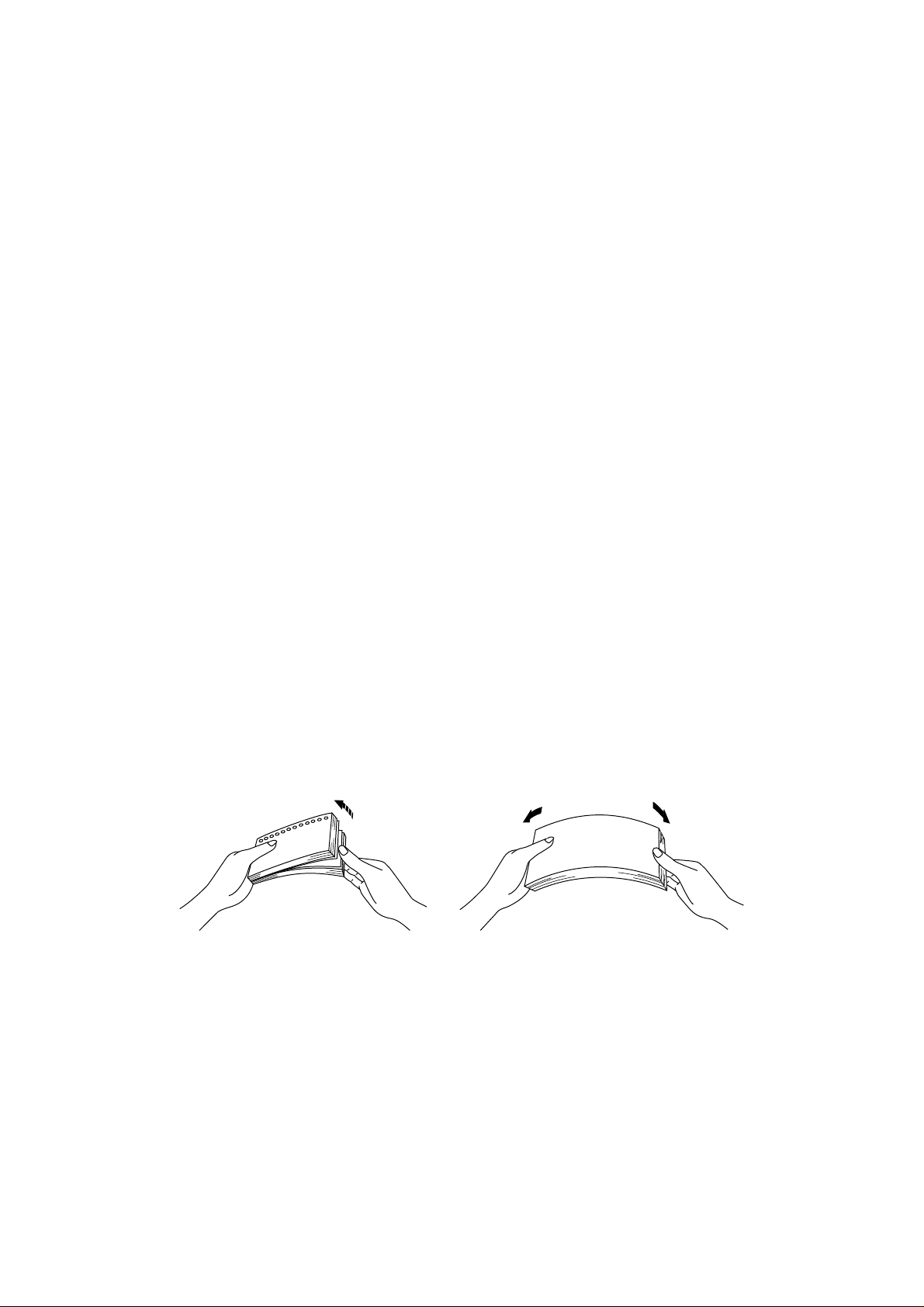
USER’S GUIDE
Remarks It is recommended that you test paper, especially special sizes and types of
paper, on this printer before purchasing large quantities.
Avoid feeding labels with carrier sheets exposed, or your printer will be
damaged.
Avoid using coated paper, such as vinyl coated paper.
Avoid using preprinted or highly textured paper.
Use a recommended type of paper, especially plain paper and
transparencies, for optimum printing. For more information on paper
specifications, consult your nearest authorized sales representative or the
place of purchase of your printer.
We recommend you use label or transparencies which are designed for use
in laser printers.
We recommend you use long-grained paper for the best print quality.
If the paper has problems feeding from the multi-purpose sheet feeder, use
the manual feed slot and try again.
You can use recycled paper in this printer.
Before using paper with holes such as organizer sheets, you must fan the
stack well to avoid paper jams and misfeeds.
Before using any paper, make sure that it is not curled. If it is, you should
straighten the paper as much as possible. Feeding curled paper can cause
paper jams and misfeeds.
Fig. 2-1 Fan the Paper and
Straighten the Paper
CHAPTER 2 –2
Page 22
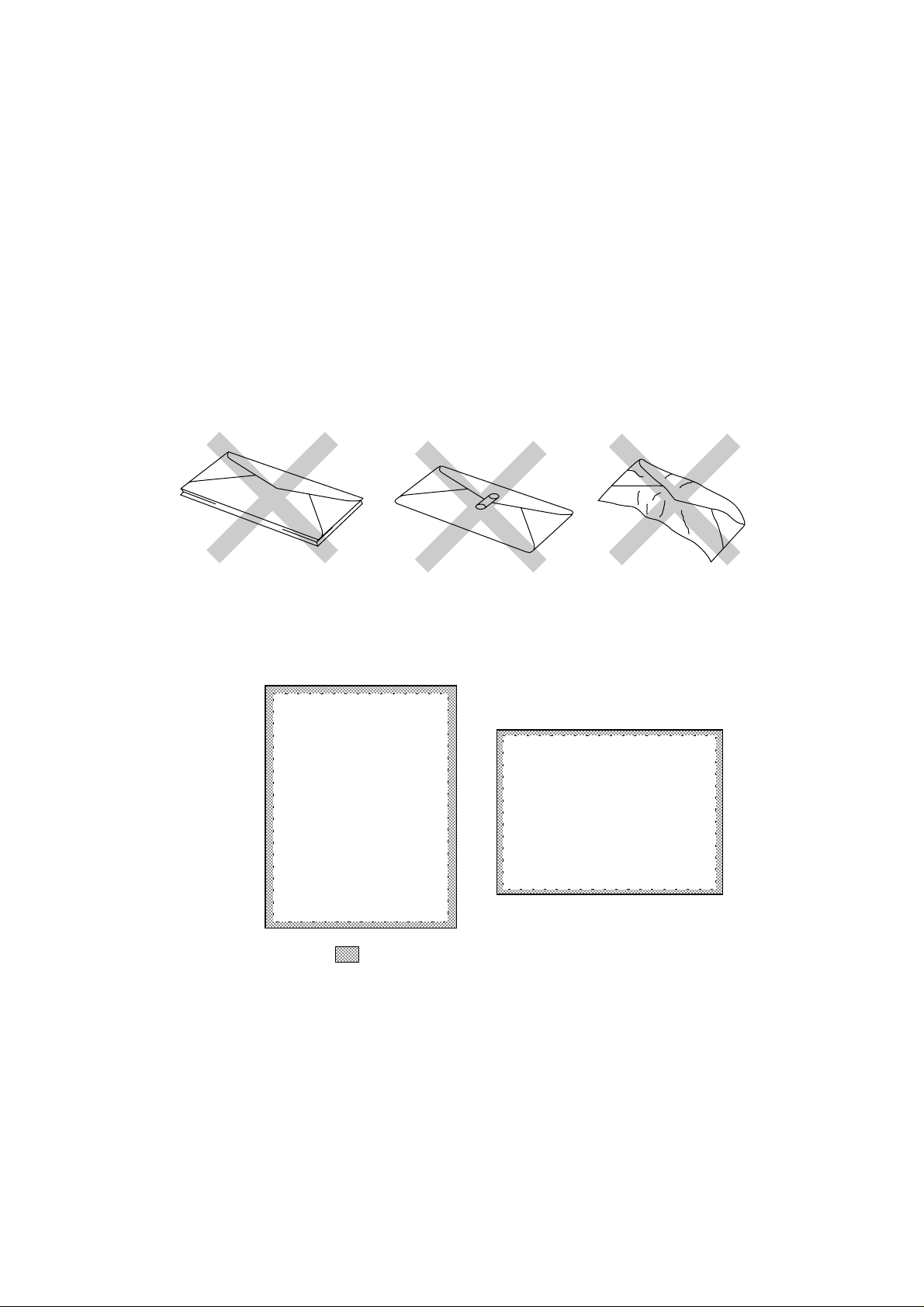
CHAPTER 2 PAPER HANDLING
The following types of envelopes are not recommended for use.
• Damaged, curled, wrinkled, or irregularly shaped envelopes
• Extremely shiny or highly textured envelopes
• Envelopes with clasps
• Envelopes with self-adhesive closures
• Envelopes of baggy construction
• Envelopes not sharply creased
• Embossed envelopes
• Envelopes already printed by a laser printer
• Envelopes pre-printed on the inside
• Envelopes that cannot be arranged uniformly when placed in a pile
Fig. 2-2 Envelopes
Printable Area The figure below shows the physically printable area.
(Except 9”x12” envelope)
Unprintable area
Approximately 4 mm(0.16 inch) for any sizes of paper
Fig. 2-3 Printable Area
CHAPTER 2 –3
Page 23

USER’S GUIDE
MULTI-PURPOSE SHEET FEEDER
The printer has a multi-purpose sheet feeder that can feed plain paper,
envelopes, transparencies and organizer paper.
To use the multi-purpose sheet feeder, follow these steps:
1. Make sure that you have selected the proper paper source, paper size
and orientation.
✒ Note
• You may select the proper paper source, paper size, and orientation in
your application software.
• If your application software does not support your custom paper size,
select the next paper size up that is closest but larger than the custom
size. Then adjust the print area by changing the right and left margins in
your application software.
2. Make sure that the multi-purpose sheet feeder contains the selected size
of paper in the selected orientation. If necessary , change the paper in the
feeder.
3. Send your file or document to the printer.
When the printer receives data, it begins the print process by loading
paper from the multi-purpose sheet feeder. If the printer is in sleep
mode when it receives data, it will wake up and start the printing
process automatically.
CHAPTER 2 –4
Page 24
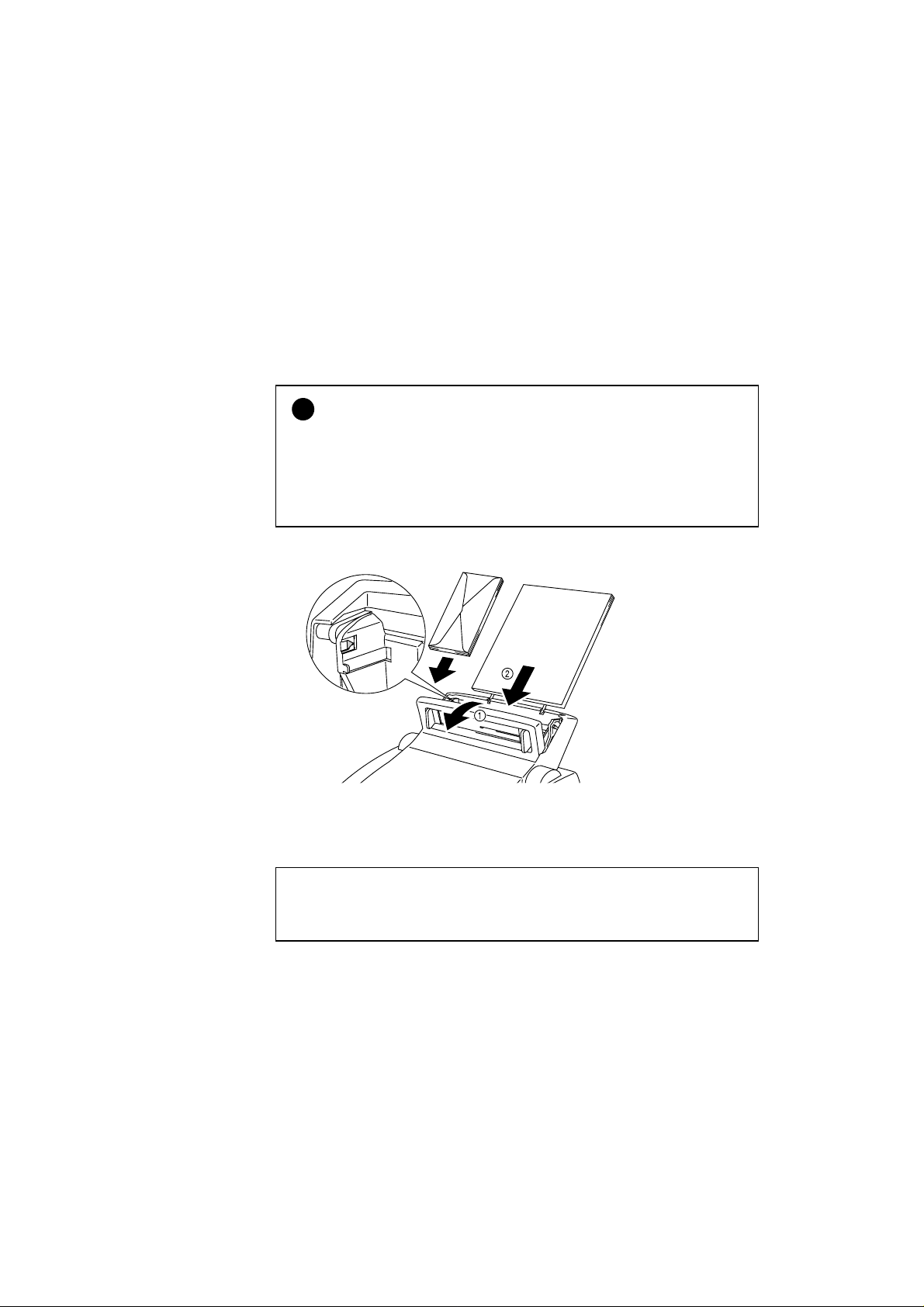
Loading Paper into the Feeder
To load paper into the feeder, follow these steps.
1. Open the multi-purpose sheet feeder by gently pulling the lid forward
towards you. ( ➀ ).
2. Load paper into the multi-purpose sheet feeder with the printing surface
face down. (➁ )
Caution
!
• The feeder can hold up to 200 sheets of plain paper (75 g/m2, 20 lb.). If
you load too many sheets, paper jams could occur.
• Make sure that the paper is stacked below the ▼ mark.
• If there is still some paper in the feeder, you must first remove it, put it
together with the new paper and then insert the stack in the feeder.
CHAPTER 2 PAPER HANDLING
Fig. 2-4 Opening the Feeder and
Loading Paper or Envelopes in the Feeder
✒ Note
If you load envelopes in the feeder, make sure they are inserted in the
direction shown above.
CHAPTER 2 –5
Page 25
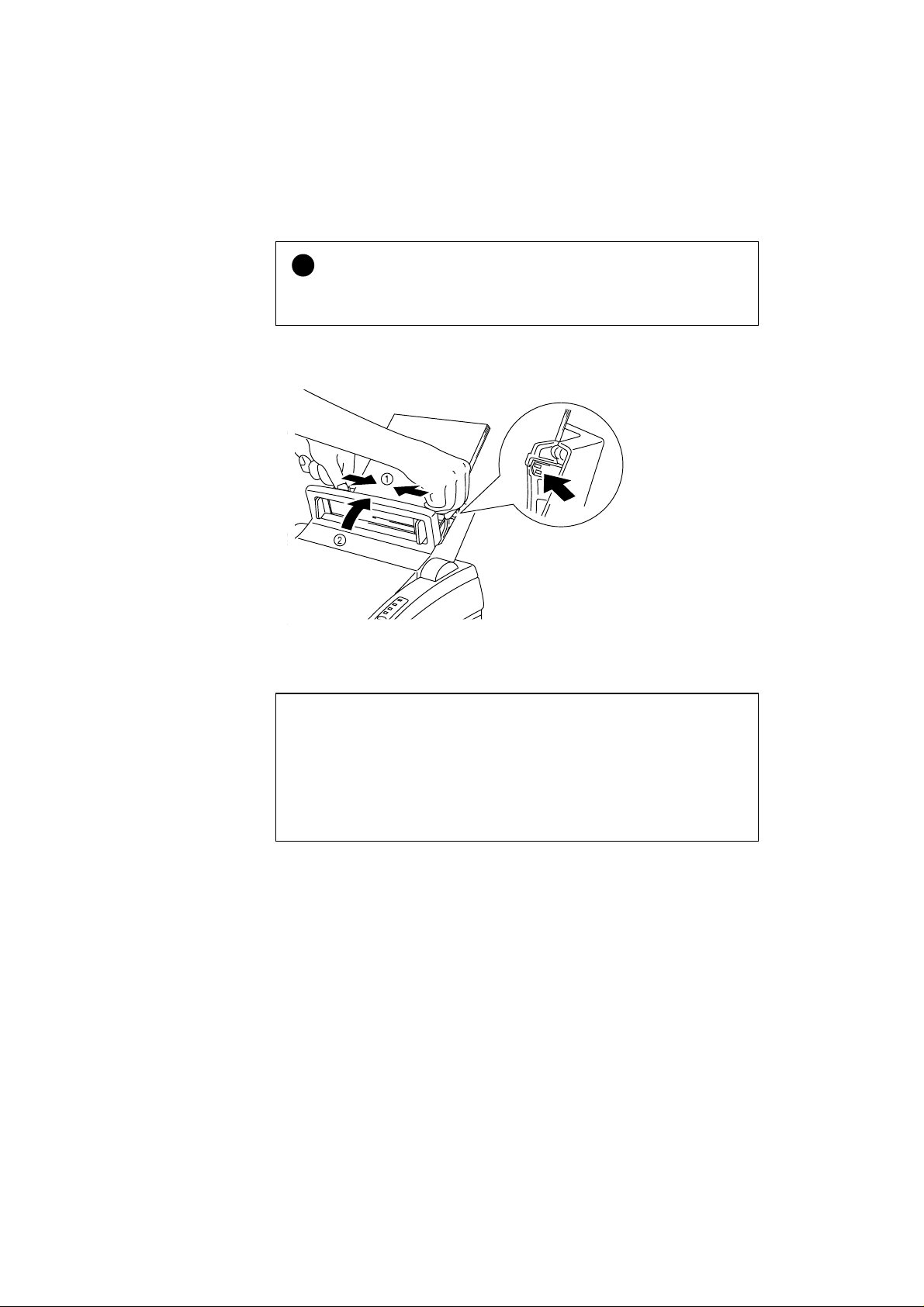
USER’S GUIDE
3.Move the paper guide to the paper width. ( ➀ )
Caution
!
Failure to set the paper guide to the paper size may cause paper skew or
jams.
4.Close the multi-purpose sheet feeder. ( ➁ )
Fig. 2-5 Moving the Paper Guide
and Closing the Feeder
✒Note
If the multi-purpose sheet feeder runs out of paper when you try to print,
the Alarm and Paper lamps blink to alert you to a paper empty error. You
have to load paper in the feeder and push the panel switch to cancel the
alarm and continue printing. If paper jams in the printer, the Alarm and
Paper lamps also blink. If the error is a paper jam, clear it referring to
“PAPER JAMS” in Chapter 6.
CHAPTER 2 –6
Page 26
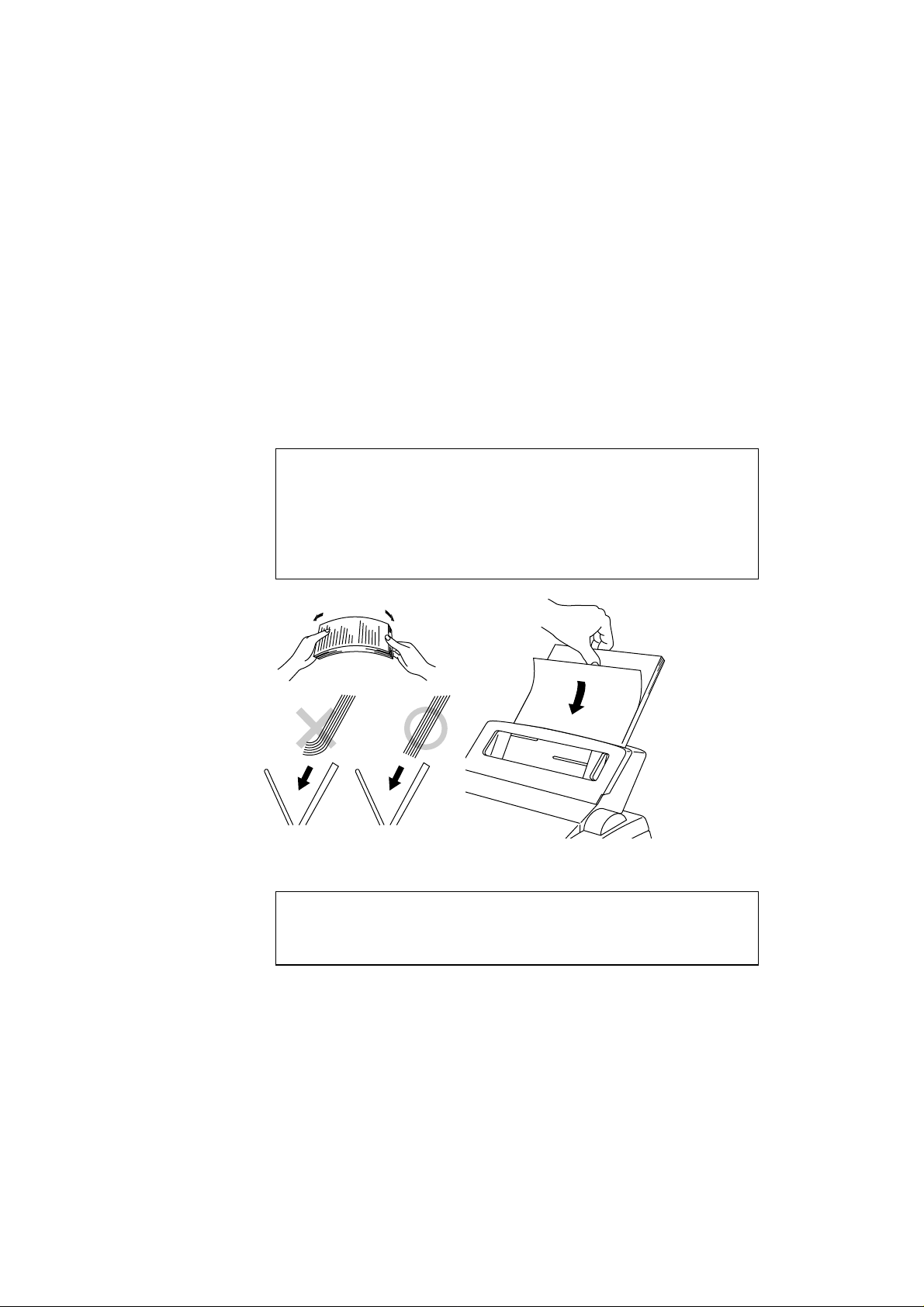
Two Side Printing (Manual Duplexing)
The supplied printer driver for Windows 95 or Windows 3.1 enables
manual duplex printing. For more information about settings, see the help
text in the printer driver.
The printer prints all the even numbered pages on one side of the paper
first, and then prints all the odd pages on the reverse side of the paper.
When you have finished printing the even numbered sides of the paper , the
driver instructs you to re-insert the paper by a pop-up message on the
computer screen. Follow the instructions on how to reinsert the paper.
✒ Note
• Before re-inserting the sheets, you have to straighten them, or you will
get paper handling errors.
• The use of very thin or very thick paper is not recommended.
• If you encounter a double feeding error, we recommend that you hold
all sheets of paper except the front sheet while the paper is feeding.
CHAPTER 2 PAPER HANDLING
Fig. 2-6 Notes for Manual Duplexing
✒ Note
When you use the Manual Duplex function, it is possible that paper jams
may occur or print quality might not be satisfactory.
CHAPTER 2 –7
Page 27

USER’S GUIDE
MANUAL FEED SLOT
The multi-purpose sheet feeder also has a manual feed slot. You can
manually load paper sheet by sheet from this slot. You do not need to
remove paper from the multi-purpose sheet feeder when using the manual
feed slot.
❏ When you load one sheet of paper manually:
You do not need to choose manual feed in the Setup dialog box of your
printer driver. Holding the selected size of paper in the selected
orientation (Portrait or Landscape), place the side of the paper you wish
to print on face down into the manual feed slot. Align the paper at the
center of the manual feed slot, and be sure to insert it all the way. ( ➀ )
Move the paper guide of the manual feed slot to the paper width you are
using. ( ➁ )
CHAPTER 2 –8
Fig. 2-7 Moving the Paper Guide
❏ When you load more than one sheet of paper manually:
Open the Setup dialog box of the supplied Windows printer driver and
choose Manual Feed in the Paper Source section. Follow the above
instructions to load the first page. The printer automatically starts
printing. After the first page is printed, the dialog box appears and
prompts you to load the next page. Load a sheet and choose OK to
resume printing. Repeat these steps until you have finished printing all
the pages.
Caution
!
If bi-directional communication is not operational between the printer and
the computer, such as when the printer is shared on a network, the dialog
box will not appear to load the next page. Manual paper feeding is not
recommended when your printer is attached to a network.
Page 28

CHAPTER 2 PAPER HANDLING
✒ Note
• Insert paper firmly into the manual feed slot.
• Be sure to load sheet by sheet when using the manual feed slot.
CHAPTER 2 –9
Page 29

USER’S GUIDE
OUTPUT TRAY AND PAPER SUPPORT WIRE
The printer ejects paper with printed surfaces face down into the output tray
at the front of the printer.
When the output tray is closed, the ejected paper comes out sheet by sheet
through the slit at the front. When you open the tray, sheets can be stacked
on the tray.
Follow these steps to open the output tray:
1. Pull the top of the tray down ( ➀ ).
2. Extend the extension support wire ( ➁ ).
CHAPTER 2 –10
Fig. 2-8 Opening the Output Tray and
Extending the Extension Support Wire
You can stack up to 100 sheets in the output tray.
Caution
!
• When you use transparencies, remove each sheet immediately after
printing. Stacking sheets may cause paper curled or paper jam.
• Continuous printing with the output tray closed may cause
condensation inside the output tray.
Page 30

CHAPTER 3
CONTROL PANEL
LAMPS AND SWITCH
This section refers to the following lamps and switch on the printer control
panel.
Data
Toner
Ready
Paper
CHAPTER 3 CONTROL PANEL
Drum
Alarm
Fig. 3-1 Lamps and Switch on Control Panel
✒Note
When the power switch is off or the printer is in sleep mode, all lamps
including the Ready lamp are off.
Ready (Paper) Lamp
The Ready lamp indicates the current status of the printer.
Lamp Printer status
Off
❍
Blinking
❍↔●
Blinking
❍↔●
On
●
This lamp also works as the Paper lamp with the Alarm lamp. They blink
simultaneously to indicate a paper error. See “Operator Calls” in Chapter 6.
The power switch is off or the printer is in sleep
mode. If the printer is in sleep mode, it will wake up
automatically when it receives data or you press the
control panel switch.
The printer is warming up.
(Blinking at 1 second intervals)
The printer is cooling down and stops printing until
the printers internal temperature is lowered.
(Blinking at 2 seconds intervals)
The printer is ready to print.
CHAPTER 3 –1
Page 31

USER’S GUIDE
Data (Toner) Lamp
Drum Lamp
The Data lamp indicates the current status of the print data process.
Lamp Printer status
Off
❍
Blinking
❍↔●
On
●
This lamp also works as the Toner lamp with the Alarm lamp. They blink
simultaneously to indicate a toner error. See “REPLACING THE TONER
CARTRIDGE” in Chapter 5 and “Operator Calls” in Chapter 6.
The printer has no print data.
The printer is receiving data from the computer or
the printer is processing data in memory.
Print data remains in the printer memory. If the Data
lamp is on for a long period of time and nothing has
printed, you need to press the switch to print the
remaining data.
Alarm Lamp
The Drum lamp indicates the drum unit is nearly at the end of its life.
Lamp Printer status
Off
❍
On
●
The Alarm lamp blinks to indicate a printer error status such as “Cover
Open” and “Memory Full.” If any other error occurs, the printer indicates
the error by blinking the Alarm lamp with another lamp or by printing an
error report.
✒Note
The Ready, Data and Drum lamps are used to indicate printer errors with
the Alarm lamp. See “ALARM INDICATIONS AT A GLANCE” in
Chapter 6 and take corrective action for the error.
The drum unit can be used.
The drum unit is nearly at the end of its life.
Installing a new drum unit turns off this lamp. See
“REPLACING THE DRUM UNIT” in Chapter 5.
CHAPTER 3 –2
Page 32

Switch
If you press the switch during printing, the printer immediately stops
printing and ejects the paper. It is recommended that you wait until the page
has finished printing, then press the switch, otherwise you will lose data on
the page.
If the printer is in sleep mode, pressing the switch wakes it up into the
ready state.
If the Data lamp is on, press the switch. The printer prints any data
remaining in the printer memory: this operation is called “Form Feed.”
If an error occurs, the printer will recover from some errors automatically.
If the error does not clear automatically, press the switch to clear the error
and continue printer operation.
Other Control Features
The printer has the following useful features:
CHAPTER 3 CONTROL PANEL
Sleep Mode
When the printer does not receive data for a certain period of time (timeout), it enters sleep mode. Sleep mode acts as though the printer was turned
off. The default time-out is 5 minutes. While the printer is in sleep mode, all
the lamps are off and it is as if it was turned off, but the printer can still
receive data from the computer. Receiving a print file or document
automatically wakes up the printer to start printing. Pressing the switch also
wakes up the printer.
✒ Note
• When the printer goes into sleep mode, the fan will not stop until the
printer engine has cooled down.
• Sleep mode allows the print engine to cool, so the temperature of your
room and how long the printer has been in sleep mode affects the
warm-up time. This warm-up time can take up to 20 seconds. The
Ready lamp blinks to indicate that the printer is warming up.
• You can change the time out for the sleep mode with the supplied
printer driver or Remote Printer Console program. Refer to the Help
section in the printer driver or RPC program for more information
about the sleep mode setting.
CHAPTER 3 –3
Page 33

USER’S GUIDE
Test Print Mode
The printer has the following test print mode. Follow these steps:
1. Make sure that the top cover is closed.
2. Hold down the switch and turn on the power switch. Keep the switch
depressed until the Drum lamp comes on.
The Drum lamp lights to indicate that the printer is in the test print
mode.
3. Press the switch again to execute the test print or hold down the switch
to select another option and release the switch to execute the selected
option.
The test print mode varies depending upon the printer model as follows:
Lamp Lit Choice Function
Drum Test sample page The printer prints a test sample page.
The printer returns to the ready status after
printing.
Alarm Print Config & Print
Fonts I
The printer prints the current configuration of the
printer and a list of the internal fonts.
The printer returns to the ready status after
printing.
Ready Factory Reset
The printer is restored to the factory setting and
permanent fonts and macros are cleared.
The printer returns to the ready status after
printing.
Data Hex Dump Print
The printer can print data as hexadecimal values,
so that you can check data errors and problems.
To exit from this mode, you have to turn of f the
printer.
CHAPTER 3 –4
Page 34

Control Features Set by the Brother Printer Driver
Page Protection
If the printed images are too complex to print, the printer may print a partial
image on the page. If this occurs, the printer has lost some print data and
will indicate a “print overrun” error by printing an error report.
The page protection feature allows the printer to create the image to be
printed in memory before physically moving the paper through the printer.
Therefore, setting page protection to ON may eliminate the “PRINT
OVERRUN” error.
The “AUTO” setting does not require additional memory and it
automatically uses page protection only when it is necessary.
Occasionally , when AUT O page protection is on, processing complex print
data may be slightly delayed.
✒ Note
To set the Page Protection to A4, Letter or Legal paper sizes, the following
total capacity of memory is required.
300 dpi 600 dpi
Letter/A4 2 Mbytes 6 Mbytes
Legal 3 Mbytes 6 Mbytes
CHAPTER 3 CONTROL PANEL
If your printer does not have enough memory for page protection, your
document may be printed at 300 dpi.
You can set this function in the following ways.
• The supplied printer driver for Windows 95/Windows 3.1
• The supplied RPC program for DOS
For details of the settings, see the relevant help screen.
CHAPTER 3 –5
Page 35

CHAPTER 4
OPTIONS
SERIAL INTERFACE BOARD RS-100M
To connect the printer to a DOS computer with a serial interface or to an
Apple Macintosh computer, you need to install the optional serial interface
board. When you have installed the serial interface board, you can share the
printer between two computers (two IBM compatible PCs or one IBM
compatible PC and one Apple Macintosh) using the parallel and serial
interfaces at the same time. Automatic interface selection is a standard
feature.
✒ Note
• The serial interface board for this printer is optional, but in some
countries the serial interface board may have been installed by either
the factory or dealer.
• The serial interface for Apple Macintosh (RS-422A) will only print at
300 dpi.
CHAPTER 4 OPTIONS
The serial interface board is installed onto the main controller board inside
the printer. For the details about installation, see the instruction guide
which was provided with the serial interface board.
Selecting the RS-422A (Apple) or RS-232C (IBM) Serial Interface
✒ Note
This section is only for printer models which have had the serial interface
installed.
Caution
!
Be sure to select the serial interface type to match your computer as
follows:
• For Apple Macintosh computers: you should not have to change any
settings because the Apple (RS-422A) setting is factory selected
(default).
• For IBM compatible PCs you should move the switch to the IBM
(RS-232C) setting.
• If you are using an Apple Macintosh on the RS-422A port and an IBM
compatible PC on the parallel port, it is not necessary to make any
changes to the switch setting.
CHAPTER 4 –1
Page 36

USER’S GUIDE
If necessary, select the interface type as follows:
1. Make sure that the printer is in the off-line state.
2. Select the RS-422A(Apple) or RS-232C(IBM) interface by changing
the serial interface slide switch to the right for IBM(RS-232C) or to the
left side for Apple (RS-422A).
Fig. 4-1 Selecting the RS-422A (Apple)
or RS-232C (IBM) Serial Interface
Setting the Serial Interface Parameters
✒ Note
This section is only for printer models which have had the serial interface
installed.
Caution
!
Be sure to set the parameters to match your computer as follows:
• Never change the RS-422A parameters for Apple Macintosh
computers. Because the RS-422A parameters have been correctly set at
the factory for Apple Macintosh computers, you do not need to change
the settings. Y ou may skip this section. If you change parameters for the
RS-232C serial interface and you switch back to RS-422A for Apple
Macintosh computers, be sure to restore the parameters to the factory
settings.
• Set the RS-232C parameters to match your computer. You can set serial
settings in several different places, within your DOS application, within
the Windows Printer Icon (for Windows application software only), or
within your AUTOEXEC.BAT file using MODE commands. For
information on serial interface parameters, see the user’s guide of your
computer or software.
CHAPTER 4 –2
Page 37

CHAPTER 4 OPTIONS
If necessary, set the serial interface parameters as follows:
1. Make sure that the printer is in the off-line state.
2. Set the serial interface parameters by moving up (on) or down (off) the
selectors of the dual in-line package (DIP) switch.
ON
12345678
Fig. 4-2 Setting the Serial Interface Parameters
Table 1: Serial Interface Parameter Settings
Selector Parameters On (up) Off (down)
1 Baud Rate — See Table 2. —
2 Baud Rate — See Table 2. —
3 Data Length 7 bits
4 Stop Bit 2 bits
8 bits
1 bit
5 Parity — See Table 3. —
6 Parity — See Table 3. —
7 Protocol Xon/Xoff + DTR
8 Robust Xon On
DTR only
Off
Table 2: Baud Rate Settings
Selector 1 Selector 2 For RS-422A For RS-232C
Off Off
57600 9600
On Off 9600 4800
Off On 1200 1200
On On 19200 19200
CHAPTER 4 –3
Page 38

USER’S GUIDE
Table 3: Parity Settings
Selector 1 Selector 2 Parity
On On Odd
On Off Even
Off —
✒ Note
• The factory settings are indicated in bold.
• If the robust Xon setting is turned on with selector 8, the printer sends
Xon signals at one second intervals to the connected computer until it
receives data. It is effective only if selector 7 is set to the On position for
the Xon/Xoff plus DTR setting.
Connecting the Serial Interface Cable
✒ Note
This section is only for printer models which have had the serial interface
installed.
None
You need a serial interface cable with an 8-pin, DIN-type connector to
connect your printer and computer.
✒ Note
• Consult your dealer for a serial interface cable.
• If you are a Macintosh user, you can easily find the necessary cable at a
local computer store. Look for Apple serial cables labeled as
“Macintosh to ImageWriter II or “Macintosh to Personal
LaserWriter 300” or the “Apple System Peripheral 8 Cable”. Do not
purchase a serial cable labeled as “Straight-through” or
“LocalTalk.”
• If you are a PC user, you need to purchase a special serial cable from
your dealer. If you have a 9-pin connector on your computer, look for a
cable labeled “IBM AT to ImageWriter II” cable. If you have a 25-pin
connector, look for a cable labeled “DB25 to ImageWriter II.” These
cables most likely would be found in the Apple Macintosh section at
your computer dealer. For more information about the interface
specification, consult your dealer.
CHAPTER 4 –4
Page 39

CHAPTER 4 OPTIONS
You can connect a parallel and a serial interface cable at the same time. The
auto interface selection function allows you to share the printer with two
computers. T o do this, connect the parallel interface cable and then connect
the serial interface cable as follows:
1. Make sure that the power switch is turned off.
Caution
!
Be sure to turn off the power switch before connecting or disconnecting the
interface cables, or the printer may be damaged.
2. Insert and secure the serial interface connector into the serial interface
port of your printer.
3. Turn on the power switch.
CHAPTER 4 –5
Page 40

USER’S GUIDE
Additional Memory
This printer has 1 Mbyte of standard memory and a slot for optional
additional memory. The memory can be expanded up to 33 Mbytes by
installing a commercially available single in-line memory module (SIMM).
Additional memory is useful and may be necessary if you are using the
Page Protection function. (For details about Page Protection, see the
previous page.)
Minimum Memory Recommendation (including resident memory)
Page Protect = AUTO or Off
300 dpi 600 dpi
Letter/A4 1 MB 1 MB
Legal 1 MB 1 MB
Page Protect = Letter, A4, or Legal
300 dpi 600 dpi
Letter/A4 2 MB 6 MB
Legal 3 MB 6 MB
The following type of SIMM are recommended and can be installed:
• 1 Mbytes HITACHI HB56D25632B-6A, -7A
• 2 Mbytes HITACHI HB56D51232B-6A, -7A
• 4 Mbytes HITACHI HB56A132BV-7A, -7AL, -7B, -7BL
• 8 Mbytes HITACHI HB56A232BT-7A, -7AL, -7B, -7BL
• 16 Mbytes HITACHI HB56A432BR-6A, -7A
• 32 Mbytes HITACHI HB56A832BS-6A, -7A
This printer can accept the following types of SIMMS with the following
specifications:
Speed 60 nsec - 80 nsec
Pin T ype 72 pin
Height 35.00 mm (1.38”) or less
Output32 bit or 36 bit
✒ Note
This printer can also support DIB graphics with a resolution of 1200 x 600
dpi under Windows 95/Windows 3.1 with the supplied printer driver. We
recommend to expand the printer memory to avoid any memory full error.
CHAPTER 4 –6
Page 41

CHAPTER 4 OPTIONS
✒ Note
The printer has only one slot for a SIMM upgrade. If you want to increase
your printer memory again after you have installed a SIMM module into
the slot, you will need to remove the previously installed SIMM first. For
example if you have previously increased your memory form the standard
1MB to 3MB by adding a 2MB SIMM and you wish to increase your total
memory to 5 MB, you need to remove the installed 2MB SIMM and install
the new 4MB SIMM into the printer.
Installing the SIMM
To install the SIMM, follow these steps:
1. Turn off the power switch and unplug the power cord from the AC
outlet. Disconnect the interface cable (printer cable) from the printer.
Fig.
Unplug the Power Cord
4-3
and Disconnect the Interface Cable
Caution
!
Be sure to turn off the power switch and unplug the power cord to the
printer before installing or removing the SIMM to/from the main controller
board.
CHAPTER 4 –7
Page 42

USER’S GUIDE
2. Unscrew the four screws securing the rear plate of the main controller
board and pull out the main controller board.
Fig.
Removing the Main Controller Board
4-4
3. Unpack the SIMM and hold it by its edge.
Caution
!
Do not touch the memory chips and the surface of the main controller
board. If static electricity collects, it may damage these electrical parts.
4. Install the SIMM into the slot and push gently until it clicks into place.
Fig.
Install the SIMM
4-5
5. Install the main controller board into the printer by sliding it into the
guide rails.
6. Secure the main controller board with the four screws.
7. Reconnect the interface cable (printer cable) from your computer. Plug
the power cord into the AC outlet and turn on the power switch.
8. To check whether the SIMM was installed correctly, you may perform a
Test Print “Print Configuration” which will print the current memory
size.
CHAPTER 4 –8
Page 43

CHAPTER 5
MAINTENANCE
REPLACING THE TONER CARTRIDGE
The printer can print approximately 2,200 pages with one toner cartridge.
When the toner cartridge is running low, the Alarm and Data (Toner) lamps
blink once every 5 seconds to indicate toner low. In USA, Canada and some
other areas the printer is supplied with a starter toner cartridge which must
be replaced after 1,000 pages.
✒Note
• Actual page count will vary depending on your average document type.
(i.e.: standard letter, detailed graphics, etc.)
• It is recommended that you always keep a new toner cartridge ready for
use for when you get the toner low warning.
• Discard the used toner cartridge according to local regulations. If you
are not sure of them, consult your local dealer. Be sure to seal up the
toner cartridge tightly so that toner powder does not spill out of the
cartridge. Do not discard used toner cartridges together with domestic
rubbish.
• It is recommended that you clean the printer when you replace the toner
cartridge. See “CLEANING THE PRINTER” in this chapter.
CHAPTER 5 MAINTENANCE
Drum
Alarm
Ready
Paper
Data
Toner
Fig. 5-1 Toner Low and Empty Indication
Caution
!
You may print approximately 100 pages after the first toner low indication.
Both Alarm and Data (Toner) lamps will blink continuously to indicate that
the toner is empty. Once this indication appears, your printer cannot resume
printing until you have installed a new toner cartridge.
CHAPTER 5 –1
Page 44
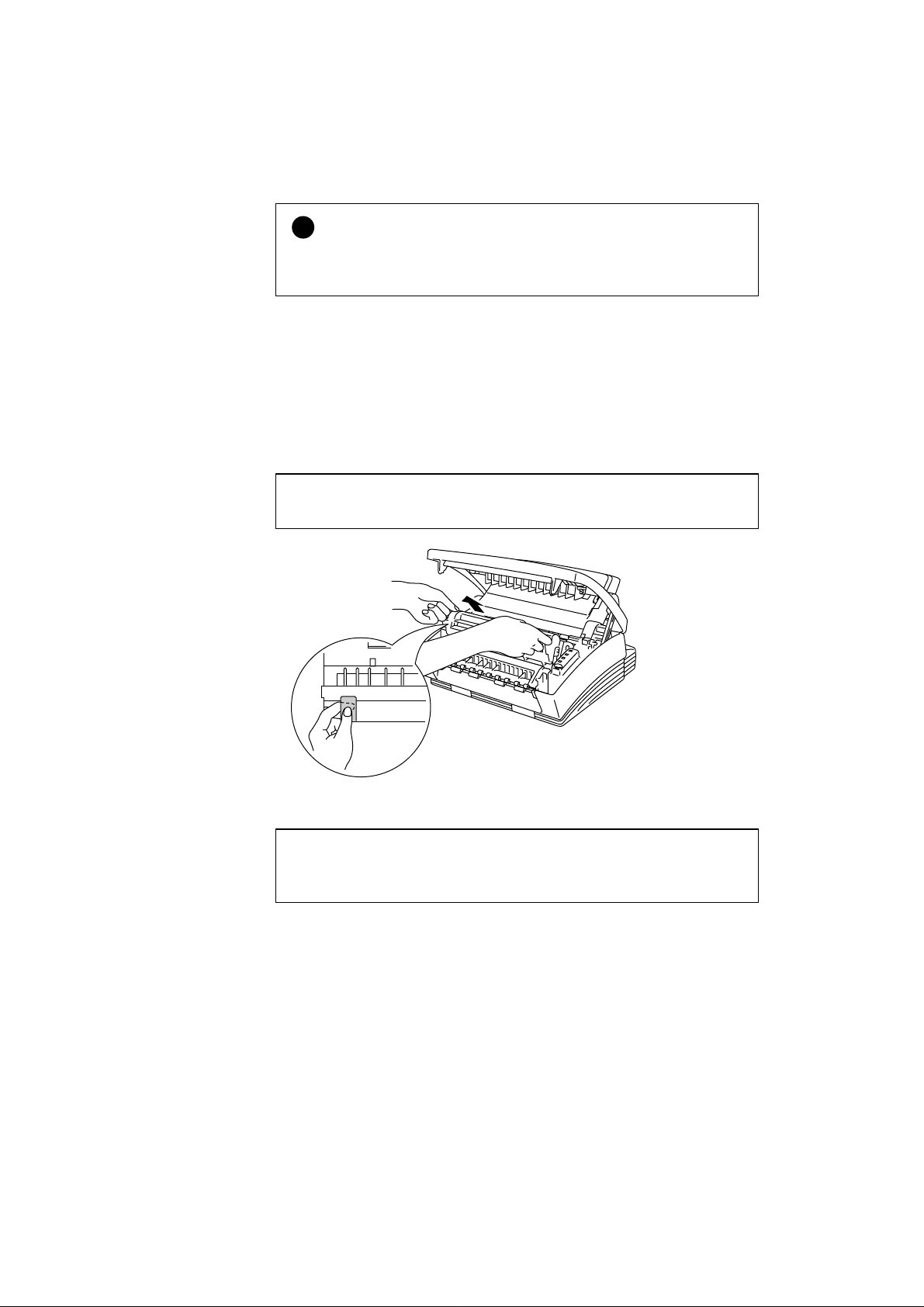
USER’S GUIDE
Caution
!
Keep the drum unit level after removing the toner cartridge, to avoid
possible toner spill or scatter.
Follow these steps to replace the toner cartridge:
1. Turn off the power switch.
2. Close the output tray and open the top cover. Remove the drum unit by
holding each side of the drum and gently lifting the drum forwards
towards you.
✒ Note
Make sure that the top cover is correctly latched open, indicated by a click
CHAPTER 5 –2
Fig. 5-2 Removing the Drum Unit
✒ Note
It is recommended to put the drum unit on a piece of disposable paper or
cloth in case of accidental toner spill or scatter.
Page 45

CHAPTER 5 MAINTENANCE
Warning
After you have just used the printer, some internal parts of the printer
are extremely hot. When you open the top cover of the printer, never
touch the shaded parts shown in the following illustration.
High Temperatur e
Fig. 5-3 Inside the Printer
3. Gently turn the lever on the toner cartridge forward until it stops.
✒ Note
The toner cartridge cannot be removed unless the shutter is completely
closed by turning the lever fully to the front.
Fig. 5-4 Turning the Lever to Close the Shutter
CHAPTER 5 –3
Page 46

USER’S GUIDE
4. Remove the old toner cartridge from the drum unit by pulling it out
gently.
Fig. 5-5 Removing the Old Toner Cartridge
Caution
!
Handle the toner cartridge carefully. If toner scatters on your hands or
clothes, wipe or wash it off with cold water immediately.
5. Unpack the new toner cartridge, gently shake it five or six times and
then remove the protective part.
Caution
!
• Only unpack the toner cartridge immediately before installing it into the
printer. If toner cartridges are left unpacked for a long period of time,
the toner life is shortened.
• You can only use a Br other genuine toner cartridge (TN-200 series)
which is specially formulated to ensure top print quality. Using
another brand of toner cartridge could void your printer’s
warranty.
CHAPTER 5 –4
Fig. 5-6 Shaking the Toner Cartridge
and Remove the Protective Part
Page 47

CHAPTER 5 MAINTENANCE
6. Install the new toner cartridge into the right hand side of the drum unit.
Make sure that the toner cartridge guide bar is exactly aligned with the
guide slot in the drum unit and pushed fully home into the drum unit to
ensure that the toner cartridge and the drum unit fit together correctly.
Fig. 5-7 Installing the Toner Cartridge
into the Drum Unit
7. Gently turn the lever on the toner cartridge backward until it stops.
Fig. 5-8 Turning the Lever to Open the Shutter
8. Re-install the drum unit into the printer and close the top cover. Then,
turn on the power switch.
CHAPTER 5 –5
Page 48

USER’S GUIDE
REPLACING THE DRUM UNIT
The printer uses a drum unit to create the print images on paper. If the Drum
lamp is on, it indicates the drum unit is nearly at the end of its life. We
recommend you prepare a new drum unit to replace the current one. Even if
the Drum lamp is on, you may be able to continue to print without replacing
the drum unit for a while. If there is a noticeable deterioration in the output
print quality even before the Drum lamp lights, then the drum unit should
be replaced.
Data
Toner
Ready
Paper
Drum
Alarm
Fig. 5-9 Drum Unit Nearly at the End of its Life
Caution
!
• When removing the drum unit, handle carefully as it may contain toner.
• You should clean the printer when you replace the drum unit. See
“CLEANING THE PRINTER” in this chapter.
✒Note
The drum unit is a consumable, and it is necessary to replace it periodically.
There are many factors that determine the actual drum life, such as
temperature, humidity, type of paper and toner that you use, the number of
pages per print job, etc.. The drum life is estimated at approximately 20,000
pages at 20 pages per job and 8,000 pages at 1 page per job. The actual
number of pages that your drum will print may be significantly less than
these estimates. Because we have no control over the many factors that
determine the actual drum life, we cannot guarantee a minimum number of
pages that will be printed by your drum.
For best performance, use only genuine Brother toner, and the product
should only be used in a clean, dust-free environment with adequate
ventilation.
CHAPTER 5 –6
Page 49

CHAPTER 5 MAINTENANCE
Follow these steps to replace the drum unit:
1.Turn off the power switch.
2.Close the output tray and open the top cover. Remove the old drum unit.
Fig. 5-10 Removing the Drum Unit
Warning
After you have just used the printer, some internal parts of the printer
are extremely hot. When you open the top cover of the printer, never
touch the shaded parts shown in the following illustration.
High Temperature
Fig. 5-11 Inside the Printer
3.Remove the toner cartridge from the drum unit and keep it in a safe
place. For more information, see “REPLACING THE TONER
CARTRIDGE” in this chapter.
✒Note
• Discard the used drum unit according to local regulations. If you are not
sure of them, consult your local dealer/retailer. Be sure to seal up the
drum unit tightly so that toner powder does not spill out of the unit. Do
not discard used drum units together with domestic rubbish.
• It is recommended to put the drum unit on a piece of disposable paper or
cloth in case of accidental toner spill or scatter.
CHAPTER 5 –7
Page 50

USER’S GUIDE
Fig. 5-12 Removing the Toner Cartridge
4. Unpack the drum unit and gently shake it five or six times horizontally.
CHAPTER 5 –8
Fig. 5-13 Shaking the Drum Unit
Caution
!
• Do not remove the starter sheet.
Fig. 5-14 Do Not Remove the Starter Sheet
Starter Sheet
• Only unpack a drum unit immediately before installing it into the
printer. If an unpacked drum unit is subjected to excessive direct
sunlight or room light, the unit may be damaged.
• Handle the toner cartridge and the drum unit carefully as it contains
toner. If toner scatters and your hands or clothes get dirty, wipe or wash
it off with cold water immediately.
Page 51

CHAPTER 5 MAINTENANCE
5.Install the toner cartridge into the new drum unit. For more information,
see “REPLACING THE TONER CARTRIDGE” in this chapter.
6.Install the new drum unit into the printer.
Fig. 5-15 Installing the Drum Unit
7.Close the top cover.
8.Turn on the power switch. The printer automatically ejects the starter
sheet. Ejecting this sheet resets the drum life alarm.
Starter Sheet
Fig. 5-16 Ejecting the Starter Sheet
CHAPTER 5 –9
Page 52

USER’S GUIDE
ADJUSTING THE PRINT DENSITY
The print density dial is located inside the printer. You can use it to adjust
the amount of toner applied to the paper.
When the toner cartridge and drum unit are replaced, or if the operating
temperature and humidity are high or low, print conditions may change
causing darker or lighter printouts.
Use a screwdriver to turn the print density dial gently clockwise for darker
printouts and counterclockwise for lighter printouts. The dial has been
factory set to the middle position.
Lighter Darker
CHAPTER 5 –10
Fig. 5-17 Adjusting the Print Density Dial
Warning
After you have just used the printer, some internal parts of the printer
are extremely hot. When you open the top cover of the printer, never
touch the shaded parts shown in the following illustration.
High Temperatur e
Fig. 5-18 Inside the Printer
Page 53

CLEANING THE PRINTER
Clean the printer exterior and interior periodically. If printed pages get
stained with toner, clean the printer interior and drum unit.
Cleaning the Printer Exterior
Clean the printer exterior as follows:
1. Turn off the power switch and unplug the power cord.
Warning
There are high voltage electrodes inside the printer. Before cleaning
the printer, make sure to turn off the power switch and unplug the
power cord from the power outlet
CHAPTER 5 MAINTENANCE
Fig. 5-19 Turning off the Switch and Unplugging
2. Remove the paper in the multi-purpose sheet feeder.
3. Use a damp cloth for cleaning.
Caution
!
Use water or neutral detergents for cleaning. Cleaning with volatile liquids
such as thinners or benzene will damage the surface of the printer.
4. Wipe dirt and dust away from the printer exterior and feeder with a
cloth.
5. Load paper into the multi-purpose sheet feeder, and plug in the power
cord.
CHAPTER 5 –11
Page 54

USER’S GUIDE
Cleaning the Printer Interior and Drum Unit
Clean the printer interior and the drum unit as follows:
1. Turn off the power switch and unplug the power cord.
Warning
There are high voltage electrodes inside the printer. Before cleaning
the printer, make sure to turn off the power switch and unplug the
power cord from the outlet
Fig. 5-20 Turning off the Switch and Unplugging
2. Open the top cover of the printer.
3. Take the drum unit out of the printer and put it aside.
Warning
After you have just used the printer, some internal parts of the printer
are extremely hot. When you open the top cover of the printer, never
touch the shaded parts shown in the following illustration.
High Temperatur e
Fig. 5-21 Inside the Printer
CHAPTER 5 –12
Page 55

CHAPTER 5 MAINTENANCE
4. Gently wipe the scanner window with a soft dry cloth.
Scanner Window
Fig. 5-22 Cleaning the Scanner Window
Caution
!
• Do not touch the scanner window with your finger.
• Do not wipe the scanner window with cleaning alcohol (isophorol).
5. Turn the drum unit upside down carefully.
Caution
!
Handle the drum unit carefully as it contains toner. If toner scatters and
your hands or cloths get dirty, wipe or wash it off with cold water
immediately.
✒ Note
It is recommended to put the drum unit on a piece of disposable paper or
cloth in case of accidental toner spill or scatter.
CHAPTER 5 –13
Page 56

USER’S GUIDE
Home Position (▲)
6.Clean the primary corona wire inside the drum unit by gently sliding the
tab to the right and left several times.
Fig. 5-23 Cleaning the Primary Corona Wire
7.Return the tab to the home position (▲ mark position) before
reinstalling drum unit.
Caution
!
Be sure to position the tab at the home position, or printed pages may have
vertical stripes.
8.Install the drum unit into the printer.
See the section “REPLACING THE DRUM UNIT” in Chapter 5.
9.Close the top cover.
10.Plug in the power cord and turn on the power switch.
CHAPTER 5 –14
Page 57

RE-PACKING THE PRINTER
Caution
!
Whenever you transport the printer, use the packing materials which are
provided with your printer. Also, follow the steps below to re-pack the
printer, or the printer may be damaged which will void the printer’s
warranty.
1. Turn off the power switch and unplug the printer from the AC outlet.
2. Open the top cover.
3. Remove the drum unit assembly, referring to the previous section.
✒ Note
Remove the drum unit assembly with the toner cartridge included.
CHAPTER 5 MAINTENANCE
Fig. 5-24 Removing the Drum Unit Assembly
CHAPTER 5 –15
Page 58

USER’S GUIDE
4. Place the drum unit assembly in the plastic bag and seal the bag
completely.
Fig. 5-25 Placing the Drum Unit in the Plastic Bag
5. Close the top cover, the extension wire, and the output tray.
6. Wrap the printer in the plastic bag and place it in the original carton box
with the original Styrofoam packing material.
7. Place any documents (manual and any documentation describing the
reason for repacking printer), and drum unit assembly in the carton box
as shown below.
8. Close the carton box and tape it.
Manuals
Printer
Fig. 5-26 Repacking the Printer
Drum Unit Including
Toner Cartridge
Carton
CHAPTER 5 –16
Page 59

CHAPTER 6
TROUBLESHOOTING
ALARM INDICATIONS AT A GLANCE
Operator Calls
If a recoverable error occurs, the printer indicates an ‘operator call’ by
blinking the Alarm lamp and any of the following lamps.
Find the error and take the proper action to correct it. The printer
automatically recovers from most errors, but you may need to reset the
printer with the panel switch as described below.
Blinking Lamp Error Action
Paper ❍↔●
Alarm❍↔●
Toner ❍↔●
Alarm❍↔●
(every 5 seconds)
Toner ❍↔●
Alarm❍↔●
(Fast blinking)
Paper jam Clear the paper jam referring to the next section
“PAPER JAMS” and press the panel switch if the
printer does not automatically resume printing.
Paper empty Load paper in the printer referring to Chapter 2 and
press the panel switch.
Misfeed Reinstall the paper and press the panel switch.
Toner low Indicates that the printer has approximately 100
pages of printing left before the toner cartridge is
empty. Prepare a new toner cartridge.
Toner Empty Replace the toner cartridge with a new one
referring to Chapter 5.
CHAPTER 6 TROUBLESHOOTING
CHAPTER 6 –1
Page 60

USER’S GUIDE
For errors shown below, the printer indicates an operator call by blinking
the Alarm lamp. If you use the printer with the supplied Windows driver,
the status monitor will appear to indicate the error on your computer
screen. The printer may also print some error messages.
Error Action
Cover Open
Memory Full
Print Overrun
Parallel Interface Line
Error
Serial Interface Framing
Error
Serial Interface Parity
Error
Serial Interface Overrun
Error
Close the top cover of the printer.
• Press the panel switch to print the data remaining in the printer.
• If you are using the supplied Windows driver, try again after
changing the following settings. The best combination of the
settings below will vary depending on your document.
Graphics Mode
TrueType mode
Use Printer True Type Fonts
Page Protection
• Expand the printer memory by adding a commercially
available SIMM.
• Reduce the print resolution or reduce the complexity of your
document.
• Press the panel switch to print the data remaining in the printer.
• If you are using the supplied Windows driver, try again after
changing the following settings. The best combination of the
settings below will vary depending on your document.
Graphics Mode
TrueType mode
Use Printer True Type Fonts
Page Protection
• If this does not clear the error, reduce the complexity of your
document or reduce the print resolution.
• Expand the printer memory by installing SIMM and set page
protection to ON by using the supplied Windows driver or
RPC program.
• Press the panel switch to resume printing.
• Check that the connection between your computer and printer is
secure and correct, and check the interface cable.
• Press the panel switch to resume printing.
• Check the communication parameters such as baud rate and stop
bit on both your computer and printer.
• Press the panel switch to resume printing.
• Check the communication parameters such as bit length and
parity on both your computer and printer.
• Press the panel switch to resume printing.
• The interface hardware may be damaged. Consult your dealer.
CHAPTER 6 –2
Page 61

Error Action
Serial Interface Input
Buffer Overflow
• Press the panel switch to resume printing.
• Check the communication parameters such as the handshake
protocols on both your computer and printer.
• If the error occurs again, the interface hardware may be
damaged. Consult your dealer.
✒✒ Note
If the printer does not operate as you expect it to, it is recommended that
you turn off the power switch, wait a few seconds and then turn it on again.
If you still have problems, consult your dealer or our authorized service
representative.
CHAPTER 6 TROUBLESHOOTING
CHAPTER 6 –3
Page 62

USER’S GUIDE
Service Calls
If an unrecoverable error occurs, the printer indicates the need for a service
call by lighting all the lamps and then the following combination of lamps
alternately:
Service Call Fuser mal-
function
Drum
Alarm
Ready
Data
●❍●❍
❍●●❍
❍❍❍●
❍❍❍❍
Laser BD
malfunction
Scanner
malfunction
ROM error
Service Call D-RAM error Service A Service B CPU Runtime
error
Drum
Alarm
Ready
Data
●❍●●
❍●●●
●●●●
❍❍❍●
Service Call NV-RAM error
Drum
Alarm
Ready
Data
●
❍
●
●
● ON ❍ OFF
If you see any of these service call indications, turn off the power switch,
wait a few seconds and then turn it on and try to print again.
CHAPTER 6 –4
If you cannot clear the error and see the same service call indication after
turning on the printer, consult your dealer or our authorized service
representative. Report the error status and situation referring to the above
table.
✒ Note
Ensure that the top cover is properly closed and the main controller board is
correctly installed.
Page 63

PAPER JAMS
Before you can clear a paper jam error, you need to find the location of the
paper jam. Locate the position referring to the following figure.
CHAPTER 6 TROUBLESHOOTING
Multi-Purpose
Sheet Feeder
Drum Unit
Paper
Fig. 6-1 Locating Paper Jam Position
Top Cover
After locating the position, clear the jammed paper referring to the
following descriptions. If the jammed paper is removed completely and the
top cover is closed, the printer may resume printing automatically. If the
printer does not resume printing, press the control panel switch.
Warning
After you have just used the printer, some internal parts of the printer
are extremely hot. When you open the top cover of the printer, never
touch the shaded parts shown in the following diagram.
High Temperatur e
Fig. 6-2 Inside the Printer
CHAPTER 6 –5
Page 64

USER’S GUIDE
Caution
!
Do not pull jammed paper from the output tray. Be sure to open the top
cover to remove the jam, or the fuser may get dirty with toner powder and
may result in toner scatter on the next printed page or pages.
Fig. 6-3 Do Not Pull the Jammed Paper from the Output Tray
❏ Paper Jam in the Multi-Purpose Sheet Feeder
If a paper jam has occurred inside the multi-purpose sheet feeder, open
the multi-purpose sheet feeder to pull the jammed paper upward out of
the feeder; then close the multi-purpose sheet feeder. Also, open the top
cover and check that a torn piece of paper does not remain inside the
printer referring to the next section.
Fig. 6-4 Paper Jam in the Feeder
If the paper cannot be pulled up, see the next section “Paper Jam near
the Drum Unit.”
CHAPTER 6 –6
Page 65

CHAPTER 6 TROUBLESHOOTING
❏ Paper Jam near the Drum Unit or at the Paper Output Tray
If a paper jam has occurred near the drum unit, open the top cover and
remove the drum unit. Then, pull the jammed paper upwards and out of
the printer. Install the drum unit and close the top cover.
Fig. 6-5 Paper Jam near the Drum Unit
❏ Paper Jam in the Fuser Unit
If a paper jam has occurred in the fuser unit, open the top cover and
remove the drum unit. Then, pull the jammed paper out of the fuser.
Install the drum unit and close the top cover.
Fig. 6-6 Paper Jam Inside the Printer
CHAPTER 6 –7
Page 66

USER’S GUIDE
Q & A
This section contains questions and answers for using your printer. If you
have encountered a problem, find the question relating to your problem and
take the steps recommended to correct the problem.
Setting Up the Printer Hardware
Question Recommendation
The printer does not work. All
lamps are off.
The printer does not print.
The printer may be in sleep mode. Press the panel
switch to wake up the printer. Check to see if the
printer is plugged into a live power source and the
power switch is on.
Check the following:
• The printer is turned on.
• All of the protective parts have been removed.
• The toner cartridge and drum unit are installed
• The interface cable is securely connected between
• Check to see if the Alarm lamp is blinking. If the
• Check to see if the Ready lamp is blinking. If the
properly.
the printer and computer.
lamp is blinking, refer to the Operator Call section
of this manual.
lamp is blinking, the printer might be cooling down
to lower the printers internal temperature. Open the
top cover until the temperature reduces.
Setting Up the Printer for Windows
Question Recommendation
I cannot print from my
application software.
Sometimes I get a Print Overrun
error when printing certain
documents from Windows.
CHAPTER 6 –8
• Make sure the supplied Windows printer driver is
• If you use the serial interface, make sure that the
• Change the following settings on the driver and try
Page Protection
Graphics Mode
TrueType Mode
Use Printer TrueType Fonts
• Reduce the print resolution or reduce the
• Expand the printer memory by installing SIMM
installed and selected with your application
software.
serial slide switch of the serial interface is in the
correct position and the interface settings are
correctly set up with the DIP switches.
again.
complexity of your document and try again.
and turn page protection for A4, Letter or Legal
paper ON through the supplied Windows driver or
RPC.
Page 67

Question Recommendation
g
y
pp
p
Sometimes I get the Memory Full
message.
How can I correct this?
• Chan
Page Protection
Graphics Mode
e the following settings on the driver and
try again.
TrueType Mode
Use Printer TrueType Fonts
• Add more memory by installing an industr
standard SIMM.
• Reduce the print resolution or reduce the
complexity of your document and try again.
Setting Up the Printer for DOS
Question Recommendation
I cannot print from my application
software.
The printer prints, but it prints
incorrect information. Sometimes it
prints a couple of characters and
then ejects the page.
The printer does not print when I
press the Print Screen Key.
(Data lamp On)
The printer prints the first part of
my document but does not print the
last page.
(Data lamp On)
How can I change the User settings
or default settings of the printer?
• Check if the DOS a
interface settings match that of your printer:
for example, if you are using a parallel printer
cable, you would most likely set your DOS
software printer port to LPT1.
• Check to see if the printer has any printer
alarms active.
• If the serial interface is used, make sure that the
RS-232C serial interface is selected with the
slide switch. Make sure that the interface
settings are correctly set up with the proper
DIP switches. Make sure the serial parameters
of baud rates, parity and stop bits match
between your application software and the
rinter.
This is an indication that your application printer
emulation setting and the printer’s emulation do
not match. Check in your application software to
see which printer you have selected and to make
sure that the printer is set up correctly. Remember
this printer emulates three widely used printer
selections : HP LaserJet 5P, Epson FX-850, and
IBM Proprinter XL. Try setting the printer into HP
emualtion and then select the HP LaserJet 5P/5L
printer in your application software.
Press the panel switch. The data has been sent to
the printer but the printer did not receive the Page
Eject command: print screens do not send this
command.
This was a common problem with database
software and spreadsheet software when not
correctly set up. The data has been sent to the
printer but the printer did not receive the Page
Eject command. Press the panel switch to eject the
page. Then check with your software supplier on
how to add a Page Eject (or Form Feed) command
to the end of your print job.
Use the remote printer console (RPC) program.
CHAPTER 6 TROUBLESHOOTING
lication software
CHAPTER 6 –9
Page 68

USER’S GUIDE
Setting Up the Printer for Apple Macintosh Computers when the
Optional RS-100M Serial Interface is Installed into Your Printer
Question Recommendation
I cannot print from my
application software.
• Make sure that the supplied Macintosh printer
driver is installed in the System Folder and it is
selected with Chooser.
• Check the PORT selection within the Chooser: it
should match the port to which you physically
attached the printer cable.
• The serial slide switch of the optional interface
board should be in the Apple (RS-422A) position.
• Check the printer cable type: you cannot use a
LocalTalk or straight-through cable. Refer to
Chapter 4 for details on printer cable type.
Paper Handling
Question Recommendation
The printer does not load paper.
The printer does not load paper
from the manual feed slot.
How can I load envelopes? You can load envelopes from either the multi-purpose
What paper can I use? You can use plain paper, envelopes, transparencies,
How can I clear paper jams? See “PAPER JAMS” in this chapter.
• Check to see if the “Paper Empty” message appears
on your computer screen or the Alarm and Paper
lamps are blinking on the printer control panel. If
so, the multi-purpose sheet feeder may be out of
paper or not properly installed. If it is empty, load a
new stack of paper into the feeder.
• If there is paper in the multi-purpose sheet feeder,
make sure it is straight. If the paper is curled, you
should straighten it before printing. Sometimes it is
helpful to remove the paper, turn the stack over and
put it back into the paper tray.
• Reduce the amount of paper in the multi-purpose
sheet feeder, then try again.
Re-insert the paper firmly, one sheet at a time.
sheet feeder or the manual feed slot. Your application
software must be set up correctly to print on the
envelope size you are using. This is usually done in the
page setup or document setup menu of your software.
Refer to your application manual.
labels, and organizer paper. For information on loading
paper, see “Paper Handling” in Chapter 2.
CHAPTER 6 –10
Page 69
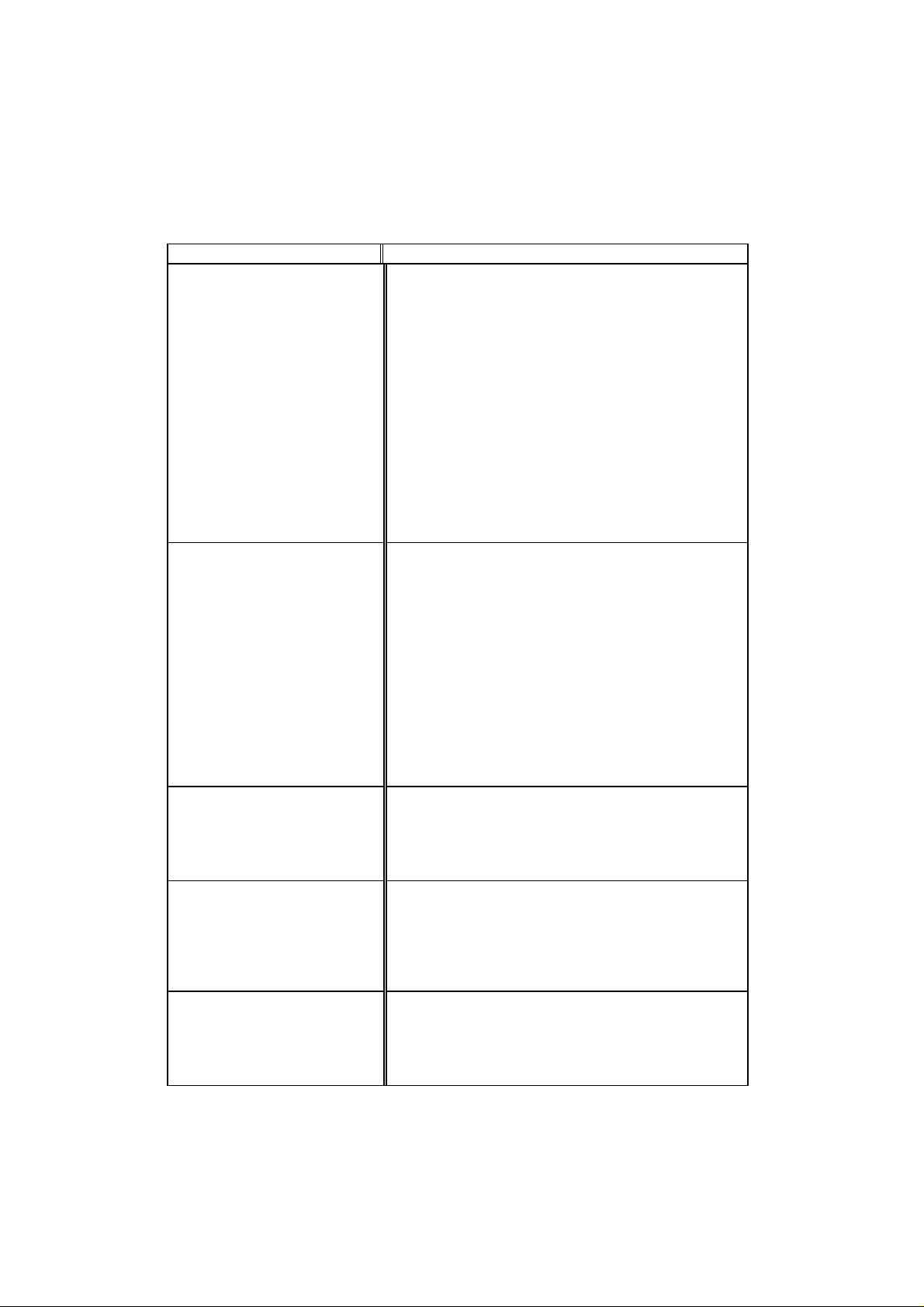
Printing
Question Recommendation
The printer prints unexpectedly
or it prints garbage.
The printer cannot print full
pages of a document. A “Print
Overrun” error message occurs.
The printer prints the first
couple of pages correctly, then
some pages have text missing.
The printer cannot print full
pages of a document. A
“Memory Full” error message
occurs.
My headers or footers appear
when I view my document on
screen but do not show up when
I print them.
• Turn on and off the printer or reset the printer.
• Make sure your application software is correctly set
up to use this printer by checking the printer settings
in your application software.
• Check the printer emulation settings. If you can use
the supplied RPC program, use it to change the
settings as required. Also, you can print the current
setting list from the RPC program or Printer Control
Panel.
• Make sure that the correct interface type and settings
are set up to match your computer. Be sure to use the
RS-422A serial interface for Macintosh computers
and the RS-232C serial interface for PCs. Refer to
“SERIAL INTERFACE BOARD RS100M” in
Chapter 4.
The printer received a very complex print job and could
not process part of the page. This may be solved by the
following ways.
• If you are using Windows 95/Windows 3.1 with the
supplied printer driver, change the following settings
on the driver and try again.
Graphics Mode
TrueType Mode
Use Printer TrueType Fonts
• See the page protection mode to “AUTO” for your
document size.
• Reduce the print resolution or reduce the complexity
of your document and try again.
This is a problem usually relating to serial interface
settings. Your computer is not recognizing the printer’s
input buffer full signal. Causes could be incorrect serial
cable (incorrectly wired or too long) or incorrect setting
of your computer serial interface.
Some applications download several types and sizes of
fonts. This can use up your printer memory very quickly.
Set the Page Protection to AUTO for your document
size, reduce the number of font sizes within your
application, reduce resolution, or purchase additional
SIMM memory for the printer.
Most laser printers have a restricted area that cannot be
printed on. Usually the first two lines and last two lines
of text cannot print (leaving 62 printable lines). Adjust
the top and bottom margins in your document to allow
for this.
CHAPTER 6 TROUBLESHOOTING
CHAPTER 6 –11
Page 70

USER’S GUIDE
Print Quality
Caution
!
You may clear a print quality problem by replacing the drum unit with a
new one if the Drum lamp is on. The drum unit is at the end of its life.
Question Recommendation
Printouts are too dark or light. Turn the print density dial counterclockwise for lighter
images and clockwise for darker images. It has been
factory set to the middle position. See “ADJUSTING
THE PRINT DENSITY” in Chapter 5.
Printed pages contain white
stripes.
Here come Flat-top ,he come. One thing I can tell you is you go to be free. Come together right now, over
me. Here come Flat-top ,he come. One thing I can tell you is you go to be free. Come together right now,
over me. Here come Flat-top ,he come. One thing I can tell you is you go to be free. Come together rightA
now, over me. Here come Flat-top ,he come. One thing I can tell you is you go to be free. Come togetherA
right now, over me. Here come Flat-top ,he come. One thing I can tell you is you go to be free. Come AAA
together right now, over me. Here come Flat-top ,he come. One thing I can tell you is you go to be free. A
Come together right now, over me. Here come Flat-top ,he come. One thing I can tell you is you go to beA
free. Come together right now, over me. Here come Flat-top ,he come. Lucy in the sky with Diamonde. AA
One thing I can tell you is you go to be free. Come together right now, over me. Here come Flat-top ,heAA
come. One thing I can tell you is you go to be free. Come together right now, over me. Here come Flat-top
,he come. One thing I can tell you is you go to be free. Come together right now, over me. Here come Flattop ,he come. One thing I can tell you is you go to be free. Come together right now, over me. Lucy in the
sky with Diamonde. Here come Flat-top ,he come. One thing I can tell you is you go to be free. Come AAA
together right now, over me. Here come Flat-top ,he come. One thing I can tell you is you go to be free. A
Come together right now, over me. Here come Flat-top ,he come. One thing I can tell you is you go to be
free. Come together right now, over me. Here come Flat-top ,he come. One thing I can tell you is you goA
to be free. Come together right now, over me. Here come Flat-top ,he come. Lucy in the sky with AAAAA
Diamonde. One thing I can tell you is you go to be free. Come together right now, over me. Here come A
Flat-top ,he come. One thing I can tell you is you go to be free. Come together right now, over me. HereA
come Flat-top ,he come. One thing I can tell you is you go to be free. Come together right now, over me. A
Here come Flat-top ,he come. One thing I can tell you is you go to be free. Come together right now, over
me. Here come Flat-top ,he come. One thing I can tell you is you go to be free. Come together right now,
over me. Here come Flat-top ,he come. Lucy in the sky with Diamonde. One thing I can tell you is you go
to be free. Come together right now, over me. Here come Flat-top ,he come. One thing I can tell you is you
go to be free. Come together right now, over me. Here come Flat-top ,he come. One thing I can tell you is
you go to be free. Come together right now, over me. Here come Flat-top ,he come. One thing I can tell A
you is you go to be free. Come together right now, over me. Here come Flat-top ,he come. One thing I can
tell you is you go to be free. Come together right now, over me. Here come Flat-top ,he come. One thing I
can tell you is you go to be free. Come together right now, over me. Here come Flat-top ,he come. One A
thing I can tell you is you go to be free. Come together right now, over me. Here come Flat-top ,he come.
One thing I can tell you is you go to be free. Come together right now, over me. Here come Flat-top ,he A
come. One thing I can tell you is you go to be free. Come together right now, over me. Here come Flat-top
,he come. One thing I can tell you is you go to be free. Come together right now, over me. Here come Flattop ,he come. One thing I can tell you is you go to be free. Come together right now, over me. Here come
Flat-top ,he come. Lucy in the sky with Diamonde. One thing I can tell you is you go to be free. Come AAA
You may clear the problem by wiping the scanner
windows with a soft cloth. (See “Cleaning the printer
interior and Drum unit.” in Chapter 5.)
If the same problem occurs and the Drum lamp is still
on after cleaning, replace the drum unit with a new
one.
Fig. 6-7 White Stripes or Faint
Images
Printed pages are stained with
toner or have vertical stripes.
Here come Flat-top ,he come. One thing I can tell you is you go to be free. Come together right now, over
me. Here come Flat-top ,he come. One thing I can tell you is you go to be free. Come together right now,
over me. Here come Flat-top ,he come. One thing I can tell you is you go to be free. Come together rightA
now, over me. Here come Flat-top ,he come. One thing I can tell you is you go to be free. Come togetherA
right now, over me. Here come Flat-top ,he come. One thing I can tell you is you go to be free. Come AAA
together right now, over me. Here come Flat-top ,he come. One thing I can tell you is you go to be free. A
Come together right now, over me. Here come Flat-top ,he come. One thing I can tell you is you go to beA
free. Come together right now, over me. Here come Flat-top ,he come. Lucy in the sky with Diamonde. AA
One thing I can tell you is you go to be free. Come together right now, over me. Here come Flat-top ,heAA
come. One thing I can tell you is you go to be free. Come together right now, over me. Here come Flat-top
,he come. One thing I can tell you is you go to be free. Come together right now, over me. Here come Flattop ,he come. One thing I can tell you is you go to be free. Come together right now, over me. Lucy in the
sky with Diamonde. Here come Flat-top ,he come. One thing I can tell you is you go to be free. Come AAA
together right now, over me. Here come Flat-top ,he come. One thing I can tell you is you go to be free. A
Come together right now, over me. Here come Flat-top ,he come. One thing I can tell you is you go to be
free. Come together right now, over me. Here come Flat-top ,he come. One thing I can tell you is you goA
to be free. Come together right now, over me. Here come Flat-top ,he come. Lucy in the sky with AAAAA
Diamonde. One thing I can tell you is you go to be free. Come together right now, over me. Here come A
Flat-top ,he come. One thing I can tell you is you go to be free. Come together right now, over me. HereA
come Flat-top ,he come. One thing I can tell you is you go to be free. Come together right now, over me. A
Here come Flat-top ,he come. One thing I can tell you is you go to be free. Come together right now, over
me. Here come Flat-top ,he come. One thing I can tell you is you go to be free. Come together right now,
over me. Here come Flat-top ,he come. Lucy in the sky with Diamonde. One thing I can tell you is you go
to be free. Come together right now, over me. Here come Flat-top ,he come. One thing I can tell you is you
go to be free. Come together right now, over me. Here come Flat-top ,he come. One thing I can tell you is
you go to be free. Come together right now, over me. Here come Flat-top ,he come. One thing I can tell A
you is you go to be free. Come together right now, over me. Here come Flat-top ,he come. One thing I can
tell you is you go to be free. Come together right now, over me. Here come Flat-top ,he come. One thing I
can tell you is you go to be free. Come together right now, over me. Here come Flat-top ,he come. One A
thing I can tell you is you go to be free. Come together right now, over me. Here come Flat-top ,he come.
One thing I can tell you is you go to be free. Come together right now, over me. Here come Flat-top ,he A
come. One thing I can tell you is you go to be free. Come together right now, over me. Here come Flat-top
,he come. One thing I can tell you is you go to be free. Come together right now, over me. Here come Flattop ,he come. One thing I can tell you is you go to be free. Come together right now, over me. Here come
Flat-top ,he come. Lucy in the sky with Diamonde. One thing I can tell you is you go to be free. Come AAA
Fig. 6-8 Dark Stripes or Toner
Stains
Printed pages have white spots
in black text and graphics area.
Fig. 6-9 White Spots
• Clean the printer interior and the primary corona
wire of the toner cartridge. See “Cleaning the
Printer Interior and Drum Unit” in Chapter 5.
• Make sure that the tab of the corona wire is at the
home position.
If the same print problem occurs and the Drum lamp is
still on after cleaning, replace the drum unit with a new
one.
Make sure that you use paper that meets the
specifications. Rough surface or thick media can cause
the problem.
If you still have the same problem and the Drum lamp
is on, replace the drum unit with a new one.
CHAPTER 6 –12
Page 71

Question Recommendation
Toner scatters and stains the
printed page.
If toner scatters over the whole printing surface, adjust
the print density dial inside the printer counter
clockwise. See “ADJUSTING THE PRINT
DENSITY” in Chapter 5.
Clean the printer interior. See “Cleaning the Printer
Interior and Drum Unit” in Chapter 5.
Make sure that you use paper that meets specifications.
CHAPTER 6 TROUBLESHOOTING
Fig. 6-10 Scattering Toner
The whole page is printed in
black.
Fig. 6-11 Black Page
Nothing is printed on the page.
Fig. 6-12 White Page
Printed pages are marked at
regular intervals.
Here come Flat-top ,he come. One thing I can tell you is you go to be free. Come together right now, over
me. Here come Flat-top ,he come. One thing I can tell you is you go to be free. Come together right now,
over me. Here come Flat-top ,he come. One thing I can tell you is you go to be free. Come together rightA
now, over me. Here come Flat-top ,he come. One thing I can tell you is you go to be free. Come togetherA
right now, over me. Here come Flat-top ,he come. One thing I can tell you is you go to be free. Come AAA
together right now, over me. Here come Flat-top ,he come. One thing I can tell you is you go to be free. A
Come together right now, over me. Here come Flat-top ,he come. One thing I can tell you is you go to beA
free. Come together right now, over me. Here come Flat-top ,he come. Lucy in the sky with Diamonde. AA
One thing I can tell you is you go to be free. Come together right now, over me. Here come Flat-top ,heAA
come. One thing I can tell you is you go to be free. Come together right now, over me. Here come Flat-top
,he come. One thing I can tell you is you go to be free. Come together right now, over me. Here come Flattop ,he come. One thing I can tell you is you go to be free. Come together right now, over me. Lucy in the
sky with Diamonde. Here come Flat-top ,he come. One thing I can tell you is you go to be free. Come AAA
together right now, over me. Here come Flat-top ,he come. One thing I can tell you is you go to be free. A
Come together right now, over me. Here come Flat-top ,he come. One thing I can tell you is you go to be
free. Come together right now, over me. Here come Flat-top ,he come. One thing I can tell you is you goA
to be free. Come together right now, over me. Here come Flat-top ,he come. Lucy in the sky with AAAAA
Diamonde. One thing I can tell you is you go to be free. Come together right now, over me. Here come A
Flat-top ,he come. One thing I can tell you is you go to be free. Come together right now, over me. HereA
come Flat-top ,he come. One thing I can tell you is you go to be free. Come together right now, over me. A
Here come Flat-top ,he come. One thing I can tell you is you go to be free. Come together right now, over
me. Here come Flat-top ,he come. One thing I can tell you is you go to be free. Come together right now,
over me. Here come Flat-top ,he come. Lucy in the sky with Diamonde. One thing I can tell you is you go
to be free. Come together right now, over me. Here come Flat-top ,he come. One thing I can tell you is you
go to be free. Come together right now, over me. Here come Flat-top ,he come. One thing I can tell you is
you go to be free. Come together right now, over me. Here come Flat-top ,he come. One thing I can tell A
you is you go to be free. Come together right now, over me. Here come Flat-top ,he come. One thing I can
tell you is you go to be free. Come together right now, over me. Here come Flat-top ,he come. One thing I
can tell you is you go to be free. Come together right now, over me. Here come Flat-top ,he come. One A
thing I can tell you is you go to be free. Come together right now, over me. Here come Flat-top ,he come.
One thing I can tell you is you go to be free. Come together right now, over me. Here come Flat-top ,he A
come. One thing I can tell you is you go to be free. Come together right now, over me. Here come Flat-top
,he come. One thing I can tell you is you go to be free. Come together right now, over me. Here come Flattop ,he come. One thing I can tell you is you go to be free. Come together right now, over me. Here come
Flat-top ,he come. Lucy in the sky with Diamonde. One thing I can tell you is you go to be free. Come AAA
Fig. 6-13 Example of Regular
Here come Flat-top ,he come. One thing I can tell you is you go to be free. Come together right now, over
me. Here come Flat-top ,he come. One thing I can tell you is you go to be free. Come together right now,
over me. Here come Flat-top ,he come. One thing I can tell you is you go to be free. Come together rightA
now, over me. Here come Flat-top ,he come. One thing I can tell you is you go to be free. Come togetherA
right now, over me. Here come Flat-top ,he come. One thing I can tell you is you go to be free. Come AAA
together right now, over me. Here come Flat-top ,he come. One thing I can tell you is you go to be free. A
Come together right now, over me. Here come Flat-top ,he come. One thing I can tell you is you go to beA
free. Come together right now, over me. Here come Flat-top ,he come. Lucy in the sky with Diamonde. AA
One thing I can tell you is you go to be free. Come together right now, over me. Here come Flat-top ,heAA
come. One thing I can tell you is you go to be free. Come together right now, over me. Here come Flat-top
,he come. One thing I can tell you is you go to be free. Come together right now, over me. Here come Flattop ,he come. One thing I can tell you is you go to be free. Come together right now, over me. Lucy in the
sky with Diamonde. Here come Flat-top ,he come. One thing I can tell you is you go to be free. Come AAA
together right now, over me. Here come Flat-top ,he come. One thing I can tell you is you go to be free. A
Come together right now, over me. Here come Flat-top ,he come. One thing I can tell you is you go to be
free. Come together right now, over me. Here come Flat-top ,he come. One thing I can tell you is you goA
to be free. Come together right now, over me. Here come Flat-top ,he come. Lucy in the sky with AAAAA
Diamonde. One thing I can tell you is you go to be free. Come together right now, over me. Here come A
Flat-top ,he come. One thing I can tell you is you go to be free. Come together right now, over me. HereA
come Flat-top ,he come. One thing I can tell you is you go to be free. Come together right now, over me. A
Here come Flat-top ,he come. One thing I can tell you is you go to be free. Come together right now, over
me. Here come Flat-top ,he come. One thing I can tell you is you go to be free. Come together right now,
over me. Here come Flat-top ,he come. Lucy in the sky with Diamonde. One thing I can tell you is you go
to be free. Come together right now, over me. Here come Flat-top ,he come. One thing I can tell you is you
go to be free. Come together right now, over me. Here come Flat-top ,he come. One thing I can tell you is
you go to be free. Come together right now, over me. Here come Flat-top ,he come. One thing I can tell A
you is you go to be free. Come together right now, over me. Here come Flat-top ,he come. One thing I can
tell you is you go to be free. Come together right now, over me. Here come Flat-top ,he come. One thing I
can tell you is you go to be free. Come together right now, over me. Here come Flat-top ,he come. One A
thing I can tell you is you go to be free. Come together right now, over me. Here come Flat-top ,he come.
One thing I can tell you is you go to be free. Come together right now, over me. Here come Flat-top ,he A
come. One thing I can tell you is you go to be free. Come together right now, over me. Here come Flat-top
,he come. One thing I can tell you is you go to be free. Come together right now, over me. Here come Flattop ,he come. One thing I can tell you is you go to be free. Come together right now, over me. Here come
Flat-top ,he come. Lucy in the sky with Diamonde. One thing I can tell you is you go to be free. Come AAA
Marking
If you still have the same problem and the Drum lamp
is on, replace the drum unit with a new one.
Wipe the electric terminals referring to “Cleaning the
Printer Interior and Drum Unit” in Chapter 5. Never
use heat-sensitive paper as it will cause this problem.
If the same problem occurs and the Drum lamp is still
on after cleaning, replace the drum unit with a new
one.
• Make sure that the toner cartridge is not empty.
• Wipe the electric terminals referring to “Cleaning
the Printer Interior and Drum Unit” in Chapter 5.
• Make sure that a torn piece of paper does not
remain on the scanner window.
The problem may disappear by itself. Try printing
multiple pages to clear this problem especially if the
printer has not been used for a long time.
If the surface of the drum has been scratched, replace
the drum unit with a new one.
If the problem does not disappear, it may be that the
drum has been marked or damaged due to excessive
exposure to light. In this case, replace the drum unit
with a new one.
CHAPTER 6 –13
Page 72

USER’S GUIDE
Question Recommendation
Printed pages are blurred at the
center or either edge.
Here come Pat-top ,he come. One thing I can tell you is you go to be free. Come together right now, over
me. Here come Pat-top ,he come. One thing I can tell you is you go to be free. Come together right now,
over me. Here come Pat-top ,he come. One thing I can tell you is you go to be free. Come together rightA
now, over me. Here come Pat-top ,he come. One thing I can tell you is you go to be free. Come togetherA
right now, over me. Here come Pat-top ,he come. One thing I can tell you is you go to be free. Come AAA
together right now, over me. Here come Pat-top ,he come. One thing I can tell you is you go to be free. A
Come together right now, over me. Here come Pat-top ,he come. One thing I can tell you is you go to beA
free. Come together right now, over me. Here come Pat-top ,he come. Diamonde the skyLucy in with .
AA One thing I can tell you is you go to be free. Come in the sky right now, over me. Here come Pat-top
,heAA come. One thing I can tell you is you go to be free. Come together right now, over me. Here come
Pat-top ,he come. One thing I can tell you is you go to be free. Come in the sky right now, over me. Here
come Flat-top ,he come. One thing I can tell you is you go to be free. Come tin the sky right now, over me.
in the sky Lucy Diamonde with . Here come Pat-top ,he come. One thing I can tell you is you go to be free.
Come AAA together right now, over me. Here come Pat-top ,he come. One thing I can tell you is you go to
be free. A Come together right now, over me. Here come Pat-top ,he come. One thing I can tell you is you
go to be free. together Comeright now, over me. Here come Pat-top ,he come. One thing I can tell you is
you goA to be free. Come together right now, over me. Here come Pat-top ,he come. Lucy in the sky with
AAAAA Diamonde. One thing I can tell you is you go to be free. Come tin the sky right now, over me. Here
come A Pat-top ,he come. One thing I can tell you is you go to be free. Come in the sky right now, over
me. HereA come Pat-top ,he come. One thing I can tell you is you go to be free. Come tin the sky right
now, over me. A Here come Pat-top ,he come. One thing I can tell you is you go to be free. Come together
right now, over me. Here come Pat-top ,he come. One thing I can tell you is you go to be free. Come
together right now, over me. Here come v ,he come. Lucy Diamonde in the sky with . One thing I can tell
you is you go to be free. Come tin the skyright now, over me. Here come Pat-top ,he come. One thing I
can tell you is you go to be free. Come in the sky right now, over me. Here come Pat-top ,he come. One
thing I can tell you is you go to be free. Come in the sky right now, over me. Here come Pat-top ,he come.
One thing I can tell A you is you go to be free. Come in the sky right now, over me. Here come Pat-top ,he
come. One thing I can tell you is you go to be free. Come in the sky right now, over me. Here come Pattop ,he come. One thing I can tell you is you go to be free. Come in the sky right now, over me. Here come
Pat-top ,he come. One A thing I can tell you is you go to be free. Come in the sky right now, over me. Here
come Pat-top ,he come. One thing I can tell you is you go to be free. Come in the sky right now, over me.
Here come Pat-top ,he A come. One thing I can tell you is you go to be free. Come in the sky right now,
over me. Here come Pat-top ,he come. One thing I can tell you is you go to be free. Come together right
now, over me. Here come Flat-top ,he come. One thing I can tell you is you go to be free. Come tin the sky
right now, over me. Here come Pat-top ,he come. Lucy in the sky with Amesist. One thing I can tell you is
Here come Pat-top ,he come. One thing I can tell you is you go to be free. Come together right now, over
me. Here come Pat-top ,he come. One thing I can tell you is you go to be free. Come together right now,
over me. Here come Pat-top ,he come. One thing I can tell you is you go to be free. Come together rightA
now, over me. Here come Pat-top ,he come. One thing I can tell you is you go to be free. Come togetherA
right now, over me. Here come Pat-top ,he come. One thing I can tell you is you go to be free. Come AAA
together right now, over me. Here come Pat-top ,he come. One thing I can tell you is you go to be free. A
Come together right now, over me. Here come Pat-top ,he come. One thing I can tell you is you go to beA
free. Come together right now, over me. Here come Pat-top ,he come. Diamonde the skyLucy in with .
AA One thing I can tell you is you go to be free. Come in the sky right now, over me. Here come Pat-top
,heAA come. One thing I can tell you is you go to be free. Come together right now, over me. Here come
Pat-top ,he come. One thing I can tell you is you go to be free. Come in the sky right now, over me. Here
come Flat-top ,he come. One thing I can tell you is you go to be free. Come tin the sky right now, over me.
in the sky Lucy Diamonde with . Here come Pat-top ,he come. One thing I can tell you is you go to be free.
Come AAA together right now, over me. Here come Pat-top ,he come. One thing I can tell you is you go to
be free. A Come together right now, over me. Here come Pat-top ,he come. One thing I can tell you is you
go to be free. together Comeright now, over me. Here come Pat-top ,he come. One thing I can tell you is
you goA to be free. Come together right now, over me. Here come Pat-top ,he come. Lucy in the sky with
AAAAA Diamonde. One thing I can tell you is you go to be free. Come tin the sky right now, over me. Here
come A Pat-top ,he come. One thing I can tell you is you go to be free. Come in the sky right now, over
me. HereA come Pat-top ,he come. One thing I can tell you is you go to be free. Come tin the sky right
now, over me. A Here come Pat-top ,he come. One thing I can tell you is you go to be free. Come together
right now, over me. Here come Pat-top ,he come. One thing I can tell you is you go to be free. Come
together right now, over me. Here come v ,he come. Lucy Diamonde in the sky with . One thing I can tell
you is you go to be free. Come tin the skyright now, over me. Here come Pat-top ,he come. One thing I
can tell you is you go to be free. Come in the sky right now, over me. Here come Pat-top ,he come. One
thing I can tell you is you go to be free. Come in the sky right now, over me. Here come Pat-top ,he come.
One thing I can tell A you is you go to be free. Come in the sky right now, over me. Here come Pat-top ,he
come. One thing I can tell you is you go to be free. Come in the sky right now, over me. Here come Pattop ,he come. One thing I can tell you is you go to be free. Come in the sky right now, over me. Here come
Pat-top ,he come. One A thing I can tell you is you go to be free. Come in the sky right now, over me. Here
come Pat-top ,he come. One thing I can tell you is you go to be free. Come in the sky right now, over me.
Here come Pat-top ,he A come. One thing I can tell you is you go to be free. Come in the sky right now,
over me. Here come Pat-top ,he come. One thing I can tell you is you go to be free. Come together right
now, over me. Here come Flat-top ,he come. One thing I can tell you is you go to be free. Come tin the sky
right now, over me. Here come Pat-top ,he come. Lucy in the sky with Amesist. One thing I can tell you is
Here come Pat-top ,he come. One thing I can tell you is you go to be free. Come together right now, over
me. Here come Pat-top ,he come. One thing I can tell you is you go to be free. Come together right now,
over me. Here come Pat-top ,he come. One thing I can tell you is you go to be free. Come together rightA
now, over me. Here come Pat-top ,he come. One thing I can tell you is you go to be free. Come togetherA
right now, over me. Here come Pat-top ,he come. One thing I can tell you is you go to be free. Come AAA
together right now, over me. Here come Pat-top ,he come. One thing I can tell you is you go to be free. A
Come together right now, over me. Here come Pat-top ,he come. One thing I can tell you is you go to beA
free. Come together right now, over me. Here come Pat-top ,he come. Diamonde the skyLucy in with .
AA One thing I can tell you is you go to be free. Come in the sky right now, over me. Here come Pat-top
,heAA come. One thing I can tell you is you go to be free. Come together right now, over me. Here come
Pat-top ,he come. One thing I can tell you is you go to be free. Come in the sky right now, over me. Here
come Flat-top ,he come. One thing I can tell you is you go to be free. Come tin the sky right now, over me.
in the sky Lucy Diamonde with . Here come Pat-top ,he come. One thing I can tell you is you go to be free.
Come AAA together right now, over me. Here come Pat-top ,he come. One thing I can tell you is you go to
be free. A Come together right now, over me. Here come Pat-top ,he come. One thing I can tell you is you
go to be free. together Comeright now, over me. Here come Pat-top ,he come. One thing I can tell you is
you goA to be free. Come together right now, over me. Here come Pat-top ,he come. Lucy in the sky with
AAAAA Diamonde. One thing I can tell you is you go to be free. Come tin the sky right now, over me. Here
come A Pat-top ,he come. One thing I can tell you is you go to be free. Come in the sky right now, over
me. HereA come Pat-top ,he come. One thing I can tell you is you go to be free. Come tin the sky right
now, over me. A Here come Pat-top ,he come. One thing I can tell you is you go to be free. Come together
right now, over me. Here come Pat-top ,he come. One thing I can tell you is you go to be free. Come
together right now, over me. Here come v ,he come. Lucy Diamonde in the sky with . One thing I can tell
you is you go to be free. Come tin the skyright now, over me. Here come Pat-top ,he come. One thing I
can tell you is you go to be free. Come in the sky right now, over me. Here come Pat-top ,he come. One
thing I can tell you is you go to be free. Come in the sky right now, over me. Here come Pat-top ,he come.
One thing I can tell A you is you go to be free. Come in the sky right now, over me. Here come Pat-top ,he
come. One thing I can tell you is you go to be free. Come in the sky right now, over me. Here come Pat-
top ,he come. One thing I can tell you is you go to be free. Come in the sky right now, over me. Here come
Pat-top ,he come. One A thing I can tell you is you go to be free. Come in the sky right now, over me. Here
come Pat-top ,he come. One thing I can tell you is you go to be free. Come in the sky right now, over me.
Here come Pat-top ,he A come. One thing I can tell you is you go to be free. Come in the sky right now,
over me. Here come Pat-top ,he come. One thing I can tell you is you go to be free. Come together right
now, over me. Here come Flat-top ,he come. One thing I can tell you is you go to be free. Come tin the sky
right now, over me. Here come Pat-top ,he come. Lucy in the sky with Amesist. One thing I can tell you is
Fig. 6-14 Blurred Page
Certain environmental conditions such as humidity,
high temperatures, etc. may cause this situation to
occur.
• Make sure that the printer is placed on a flat,
• Remove the drum unit with the toner cartridge
• You may clear the problem by wiping the scanner
If the same problem occurs after cleaning and
Ghost images show up on
• Turn the print density dial counterclockwise for
printed pages.
• Make sure that you use paper that meets the
horizontal surface.
installed. Try shaking them from side to side.
windows with a soft cloth. (See “Cleaning the
Printer Interior and Drum Unit.”)
Drum lamp is still on, replace the drum unit with a
new one.
lighter images. See “ADJUSTING THE PRINT
DENSITY” in Chapter 5.
specifications. Rough surface or thick media can
cause the problem.
Fig. 6-15 Ghost Images
✒Note
The drum unit is a consumable, and it is necessary to replace it periodically.
CHAPTER 6 –14
Page 73

APPENDIX A
PRINTER SPECIFICATIONS
Printing
Print Method Electrophotography by semiconductor laser beam scanning
Laser Wavelength: 780 nm
Output: 5 mW max
Resolution 1200 (H) x 600 (V) dots/inch
(for Windows DIB graphics)
600 x 600 dots/inch
(for Windows and DOS)
300 x 300 dots/inch
(using Apple Macintosh with the optional RS-100M)
Print Quality Normal printing mode
Economy printing mode (up to 25% and 50% toner saving)
APPENDIX
Print Speed Up to 6 pages/minute (when loading A4 or letter-size paper from
the multi-purpose sheet feeder)
NOTE: Maximum print speed is obtained by printing several
copies of the same page. Print speed may vary depending on
interface type, emulation, processing power of the computer,
memory allocated to the print job, paper size and graphic
quality.
Warm-Up 20 seconds at 23°C (73.4°F)
(The warm up time depends on the ambient temperature and
humidity.)
First Print 20 seconds (when loading A4 or letter-size paper from the
multi-purpose sheet feeder)
Print Media Toner cartridge:
Life Expectancy: 2,200 pages/new toner cartridge
1,000 pages/starter toner cartridge
(USA, Canada and some other areas only)
(when printing A4- or letter-size paper at 5% print coverage)
NOTE: T oner life expectancy will vary depending on the type of
average print job printed.
APPENDIX A –1
Page 74

USER’S GUIDE
Drum Unit:
Life Expectancy: 20,000 pages at 20 pages per job
8,000 pages at 1 page per job
NOTE: There are many factors that determine the actual drum
life, such as temperature, humidity, type of paper and toner that
you use, the number of pages per print job, etc.
Functions
Emulation LaserJet 5P (PCL Level 5e), EPSON FX-850, or IBM Proprinter
XL
Printer Driver Windows 3.1/3.11 and Windows 95 driver, supporting Brother
Native Compression mode and bi-directional capability
Optional Macintosh driver available for System 6.0.7 or higher
TrueType Fonts on disks TrueType-compatible soft-fonts for Windows on the supplied
disk
Interface Bi-directional parallel (IEEE 1284 compliant)
RS-422A/RS-232C serial interface (RS-100M) is optionally
available.
Memory 1 MB
Expandable up to 33 MB by installing an industry standard
SIMM
Diagnostics Self-diagnostic program
APPENDIX A –2
Page 75

Electrical and Mechanical
Power Source U.S.A. and Canada: AC 110 to 120 V, 50 / 60 Hz
Europe and Australia: AC 220 to 240 V, 50 Hz
Power Consumption Printing: 150 W or less
Stand-by: 35 W or less
Sleep: 9 W or less
Noise Printing: 48 dB A or less
Sleep: 35 dB A or less
Temperature Operating: 10 to 32.5°C (50 to 90.5°F)
Storage: 0 to 40°C (38 to 104°F)
Humidity Operating: 20 to 80% (without condensation)
Storage: 20 to 80% (without condensation)
Dimensions (W x H x D) 366 x 250 x 383 mm (14.4 x 9.8 x 15.1 inches)
(when the output tray is closed.)
Weight Approx. 7.0 kg (15.4 lb.) including the drum unit
APPENDIX
APPENDIX A –3
Page 76

USER’S GUIDE
PARALLEL INTERFACE SPECIFICATIONS
✒ Note
To ensure the highest quality performance, it is recommended that you use
an IEEE 1284 compliant parallel cable between the printer and your
computer. Only IEEE 1284 cables support all of the advanced printing
capabilities, such as bi-directional communication. These cables will be
clearly marked with “IEEE-1284”.
Interface Connector Printer Side: Amphenol FCN-685J036-L/X or equivalent
A shielded cable should be used.
Pin Assignment
Pin No. Signal Direction Pin No. Signal Direction
1
DATA STROBE
2 DATA 1 Input 20 0V (S.G.) –
3 DATA 2 Input 21 0V (S.G.) –
4 DATA 3 Input 22 0V (S.G.) –
5 DATA 4 Input 23 0V (S.G.) –
6 DATA 5 Input 24 0V (S.G.) –
7 DATA 6 Input 25 0V (S.G.) –
8 DATA 7 Input 26 0V (S.G.) –
9 DATA 8 Input 27 0V (S.G.) –
10
11 BUSY Output 29 0V (S.G.) –
12 PE Output 30 0V (S.G.) –
13 SLCT Output 31
14
15 N.C. – 33 N.C. –
16 0V (S.G.) – 34 N.C. –
17 0V (S.G.) – 35 N.C. –
18 +5V – 36
ACKNLG
AUTO FEED
Input 19 0V (S.G.) –
Output 28 0V (S.G.) –
INPUT PRIME
Input 32
FAULT
SLCT IN
Input
Output
Input
APPENDIX A –4
Page 77

APPENDIX
✒ Note
To use bi-directional communication, an interface cable which has the pin
connections above must be used.
Pin
1
18
2
19
3
4
20
5
6
21
7
8
22
9
10
24
11
23
12
13
14
25
16
15
17
Shield
Fig. A-1 Parallel Interface Cable
Shield
Pin
1
19
2
20
3
21
4
22
5
23
6
24
7
25
8
26
9
27
10
28
11
29
12
17
13
15
14
30
31
33
32
34
36
35
18
16
APPENDIX A –5
Page 78

USER’S GUIDE
RESIDENT FONTS
Bitmapped Fonts
Scalable Fonts
Intellifont Compatible Fonts
This printer has the following bitmapped fonts. They can be used in the
HP LaserJet 5P, EPSON FX-850, and IBM Proprinter XL modes. They
have the following characteristics.
• Letter Gothic 16.66 Normal, Italic, Bold, BoldItalic (Portrait &
Landscape)
• OCR-A(Portrait & Landscape)
• OCR-B(Portrait & Landscape)
The following scalable fonts can be used in the HP LaserJet 5P,
EPSON FX-850, and IBM Proprinter XL modes.
• Alaska (Extrabold)
• Antique Oakland (Oblique, Bold)
• Brougham (Oblique, Bold, BoldOblique)
• Cleveland Condensed
• Connecticut
• Guatemala Antique (Italic, Bold, BoldItalic)
• Letter Gothic (Oblique, Bold)
• Maryland
• Oklahoma (Oblique, Bold, BoldOblique)
• PC Tennessee Roman (Italic, Bold, BoldItalic)
• PC Brussels Light (Italic, Demi, DemiItalic)
• Utah (Oblique, Bold, BoldOblique)
• Utah Condensed (Oblique, Bold, BoldOblique)
Microsoft Windows 3.1 TrueType Compatible Fonts
• BR Symbol
• Helsinki (Oblique, Bold, BoldOblique)
• Tennessee Roman (Italic, Bold, BoldItalic)
• W Dingbats
APPENDIX A –6
Page 79

SYMBOL SETS/CHARACTER SETS
OCR Symbol Sets
When the OCR-A or OCR-B font is selected, the corresponding symbol set is always
used.
• OCR-A • OCR-B
HP LaserJet 5P Mode
APPENDIX
• Roman 8 (8U)
• ISO Latin1 (0N)
• ISO Latin2 (2N)
• ISO Latin5 (5N)
• PC-8 (10U)
• PC-8 D/N (11U)
• PC-850 (12U)
• PC-852 (17U)
• PC-8 Turkish (9T)
• Windows Latin1 (19U)
• Windows Latin2 (9E)
• Windows Latin5 (5T)
• Legal (1U)
• Ventura Math (6M)
• Ventura Intl (13J)
EPSON Mode
• US ASCII
• PC-8
• PC-8 D/N
• PC-850
• PC-852
• PC-860
• PC-863
• PC-865
• Ventura US (14J)
• PS Math (5M)
• PS Text (10J)
• Math-8 (8M)
• Pi Font (15U)
• MS Publishing (6J)
• Windows 3.0 (9U)
• Desktop (7J)
• MC Text (12J)
• Symbol (19M)
• Windings (579L)
• ISO2 IRV
• ISO4 UK
• ISO6 ASCII
• ISO10 Swedish
• PC-8 Turkish
• German
• UK ASCII I
• French I
• Danish I
• Italy
• Spanish
• Swedish
• ISO11 Swedish
• ISO14 JIS ASCII
• ISO15 Italian
• ISO16 Portuguese
• ISO17 Spanish
• ISO21 German
• ISO25 French
• ISO57 Chinese
• ISO60 Norwegian1
• ISO61 Norwegian2
• ISO69 French
• ISO84 Portuguese
• ISO85 Spanish
• HP German
• HP Spanish
• Japanese
• Norwegian
• Danish II
• UK ASCII II
• French II
• Dutch
• South African
IBM Mode
• PC-8
• PC-8 D/N
• PC-850
• PC-852
• PC-860
• PC-863
✒ Note
If you want to know what characters are in each symbol/character set, print
CHARASET.PRN file from the “Print form” option in the Direct Access
Menu of the Remote Printer Console Program.
• PC-865
• PC-8 Turkish
APPENDIX A –7
Page 80

INDEX
INDEX
A
Alarm lamp...............................3–2, 6–1
auto-emulation switching..................1–4
B
baud rate............................................4–3
bitmapped font.................................A–6
C
character set......................................A–7
control panel..............................1–2, 3–1
cover open.........................................6–2
cut sheet............................................2–1
D
data compression technology............1–5
Data lamp..........................................3–2
data length.........................................4–3
DIP switch.................................1–2, 4–3
DOS...................................................6–9
dpi.....................................................1–3
Drum lamp........................................3–2
drum unit...........................................5–6
life................................................A–2
DTR...................................................4–3
duplex printing..................................2–7
E
economy mode..................................1–5
emulation...................................1–4, A–2
envelope............................................2–1
error
message.........................................6–2
recoverable....................................6–1
unrecoverable................................6–4
extension wire...................................1–2
F
Factory Reset.....................................3–4
H
hex dump print..................................3–4
I
interface............................................A–2
error.......................................6–2–6–3
J
jammed paper....................................6–5
L
label...................................................2–1
M
Macintosh................................1–4, 6–10
manual feed slot.........................1–2, 2–8
memory.............................................A–2
full..................................................6–2
SIMM.............................................4–6
misfeed...............................................6–1
multi-purpose sheet feeder.........1–2, 2–4
capacity..........................................2–1
O
operator call...............................6–1–6–3
organizer............................................2–1
output tray................................1–2, 2–10
capacity..........................................2–1
P
page protection...................................3–5
paper
capacity..........................................2–1
empty.............................................6–1
jam.........................................6–1, 6–5
recommended.................................2–1
size.................................................2–1
type................................................2–1
paper guide........................................1–2
Paper lamp.................................3–1, 6-1
paper support.....................................1–2
parallel interface
pin assignment..............................A–4
port.................................................1–2
parity..................................................4–4
Index–1
Page 81

USER’S GUIDE
post card............................................2–1
power cord........................................1–2
power switch.....................................1–2
ppm...................................................1–3
primary corona wire........................5–14
print
density.........................................5–10
method..........................................A–1
overrun..........................................6–2
quality..........................................A–1
speed............................................A–1
Print Config.......................................3–4
Print Fonts I.......................................3–4
printable area.....................................2–3
printer driver....................................A–2
printer status monitor........................1–4
protocol.............................................4–3
R
Ready lamp.......................................3–1
Remote Printer Console....................1–4
resident font.....................................A–6
resolution...................................1–3, A–1
robust.................................................4–3
RPC...................................................1–4
RS-232C............................................4–2
RS-422A...........................................4–2
empty.............................................6–1
low.................................................6–1
toner cartridge....................................5–1
life.................................................A–1
starter.............................................1–5
Toner lamp.................................3–2, 6–1
top cover............................................1–2
transparency.......................................2–1
W
warm-up............................................A–1
Windows............................................6–8
Window DIB graphic................1–3, A–1
X
Xon/Xoff............................................4–3
S
scalable font.....................................A–6
scanner window...............................5–13
serial interface...................................4–1
cable..............................................4–4
parameter.......................................4–3
RS-422A/RS-232C port................1–2
service call.........................................6–4
SIMM................................................4–6
sleep mode................................1–5, 3–3
slide switch................................1–2, 4–2
starter sheet.......................................5–9
stop bit...............................................4–3
switch................................................3–3
symbol set........................................A–7
T
test print mode...................................3–4
test sample page................................3–4
time-out.............................................3–3
toner
Index-2
