Page 1
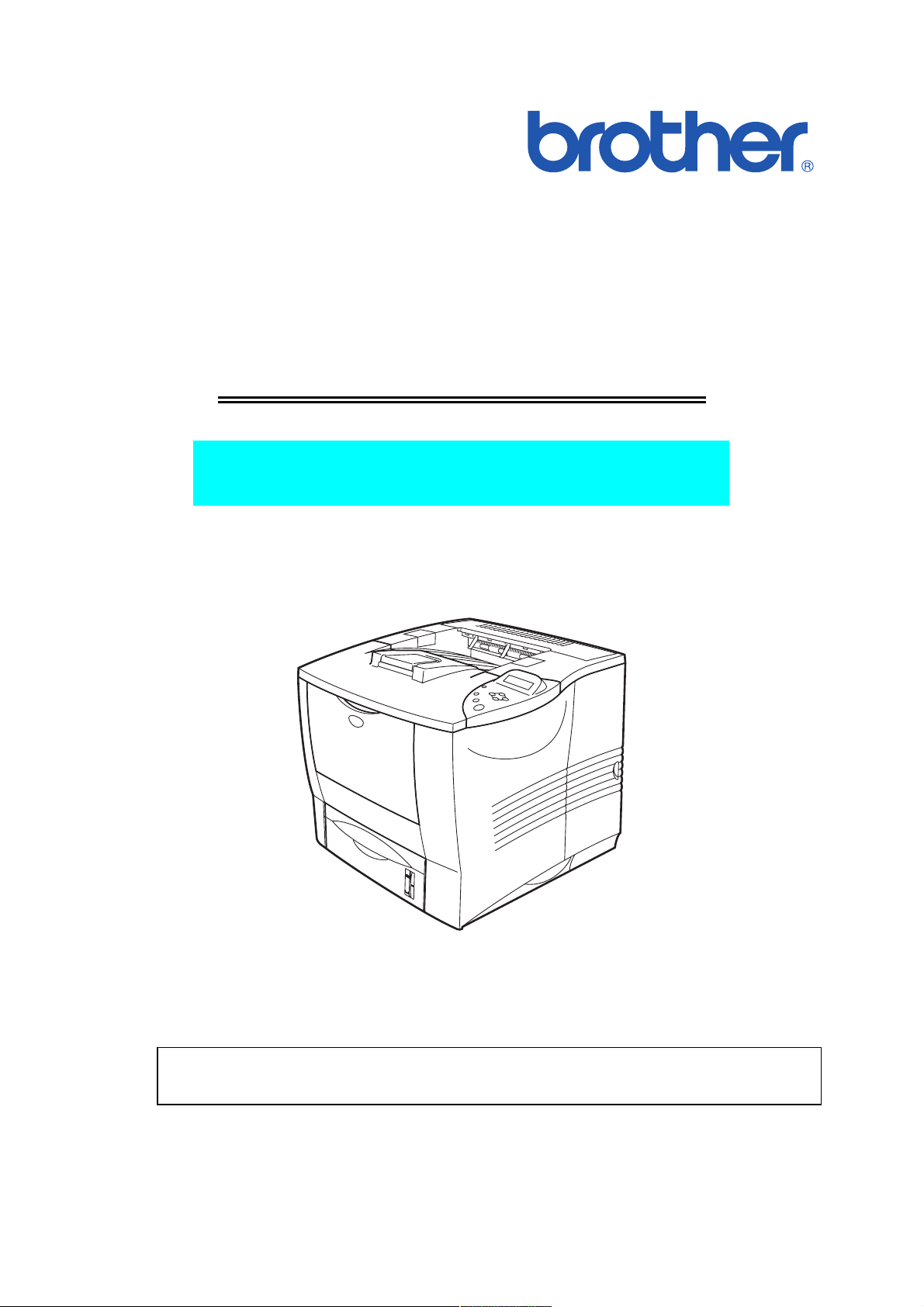
BBrrootthheerr LLaasseerr PPrriinntteer
r
SSEER
M
O
M
O
M
O
RVVII
D
E
D
E
D
E
L
L
L
CEE
C
:
H
:
H
:
H
L
L
L
M
M
-
7
-
7
-
7
A
0
0
0
A
5
5
5
N
N
0
0
0
/
/
/
U
U
7
7
7
ALL
A
0
5
0
5
0
5
0
0
0
N
N
N
Read this manual thoroughly before maintenance work.
Keep this manual in a convenient place for quick and easy reference at all times.
Sep. 2002
SM-PRN031
Page 2
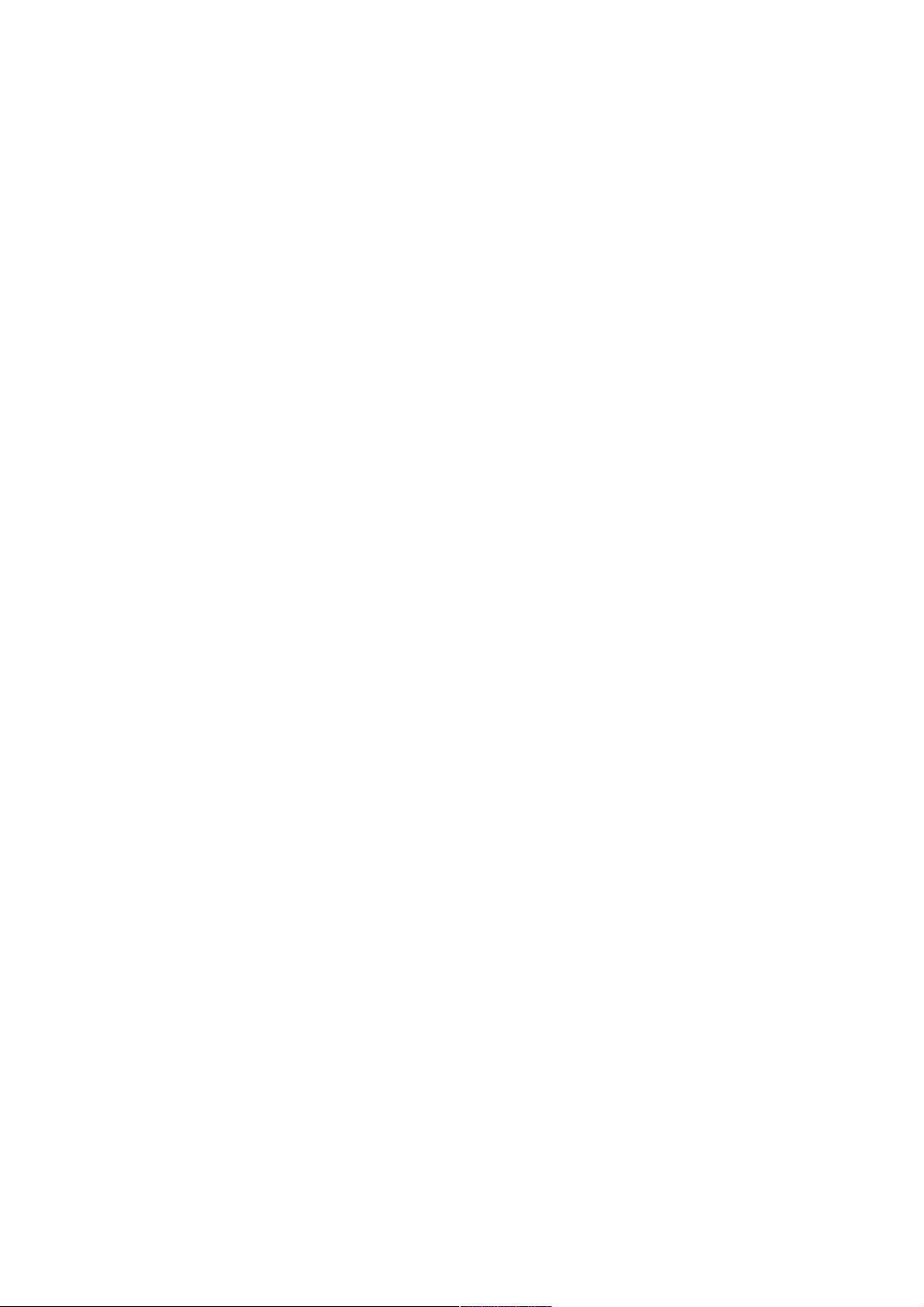
© Copyright Brother Industries, Ltd. 2002
All rights reserved.
No part of this publication may be reproduced in any form or by any means without permission
in writing from the publisher.
Specifications are subject to change without notice.
Trademarks:
The brother logo is a registered trademark of Brother Industries, Ltd.
Apple, the Apple Logo, and Macintosh are trademarks, registered in the United States and
other countries, and True Type is a trademark of Apple computer, Inc.
Epson is a registered trademark and FX-80 and FX-850 are trademarks of Seiko Epson
Corporation.
Hewlett Packard is a registered trademark and HP Laser Jet is a trademark of Hewlett Packard
Company.
IBM, IBM PC and Proprinter are registered trademarks of International Business Machines
Corporation.
Microsoft and MS-DOS are registered trademarks of Microsoft Corporation.
Windows is a registered trademark of Microsoft Corporation in the U.S. and other countries.
Page 3
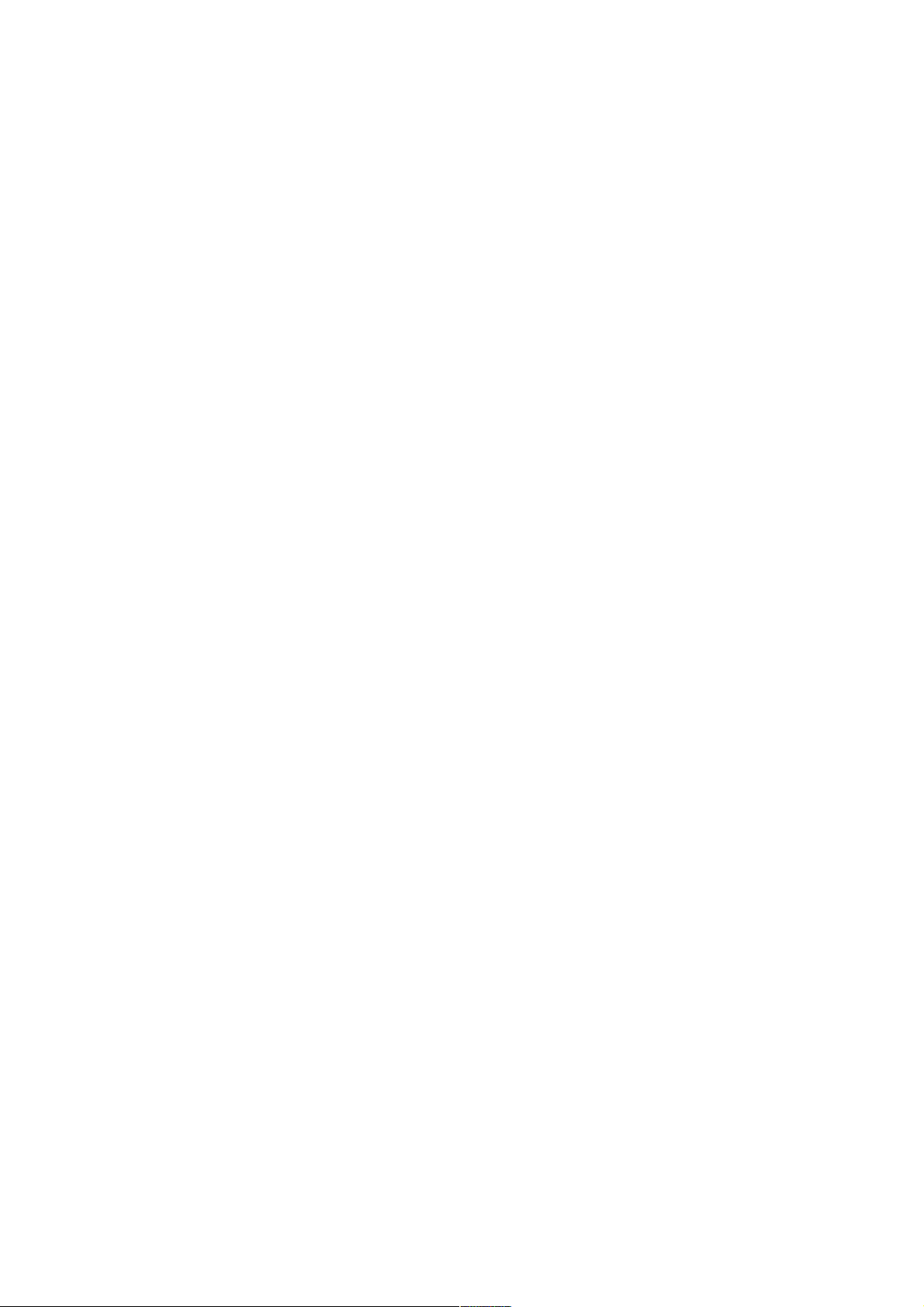
HL-7050 SERVICE MANUAL
PREFACE
This service manual contains basic information required for after-sales service of the laser
printer (hereinafter referred to as "this machine" or "the printer"). This information is vital to the
service technician to maintain the high printing quality and performance of the printer.
This service manual covers the HL-7050/7050N printers.
This manual consists of the following chapters:
CHAPTER 1: GENERAL
Features, specifications, etc.
CHAPTER 2: INSTALLATION AND BASIC OPERATION
Installation conditions, Installation procedures, basic operation of the printer
etc.
CHAPTER 3: THEORY OF OPERATION
Basic operation of the mechanical system, the electrical system and the
electrical circuits and their timing information.
CHAPTER 4: DISASSEMBLY AND RE-ASSEMBLY
Procedures for disassembling and re-assembling the mechanical system.
CHAPTER 5: MAINTENANCE
Periodical replacements parts, consumable parts, etc.
CHAPTER 6: TROUBLESHOOTING
Reference values and adjustments, troubleshooting image defects,
troubleshooting malfunctions, etc.
CHAPTER 7: HIDDEN FUNCTIONS
Professional Menu mode and Service Menu mode, etc.
APPENDICES: Serial No. descriptions, page counter, Diameter / circumference of rollers,
Connection diagrams, PCB circuit diagrams, etc.
Information in this manual is subject to change due to improvement or redesign of the product.
All relevant information in such cases will be supplied in service information bulletins
(Technical Information).
A thorough understanding of this printer, based on information in this service manual and
service information bulletins, is required for maintaining its print quality performance and for
improving the practical ability to find the cause of problems.
i
Page 4
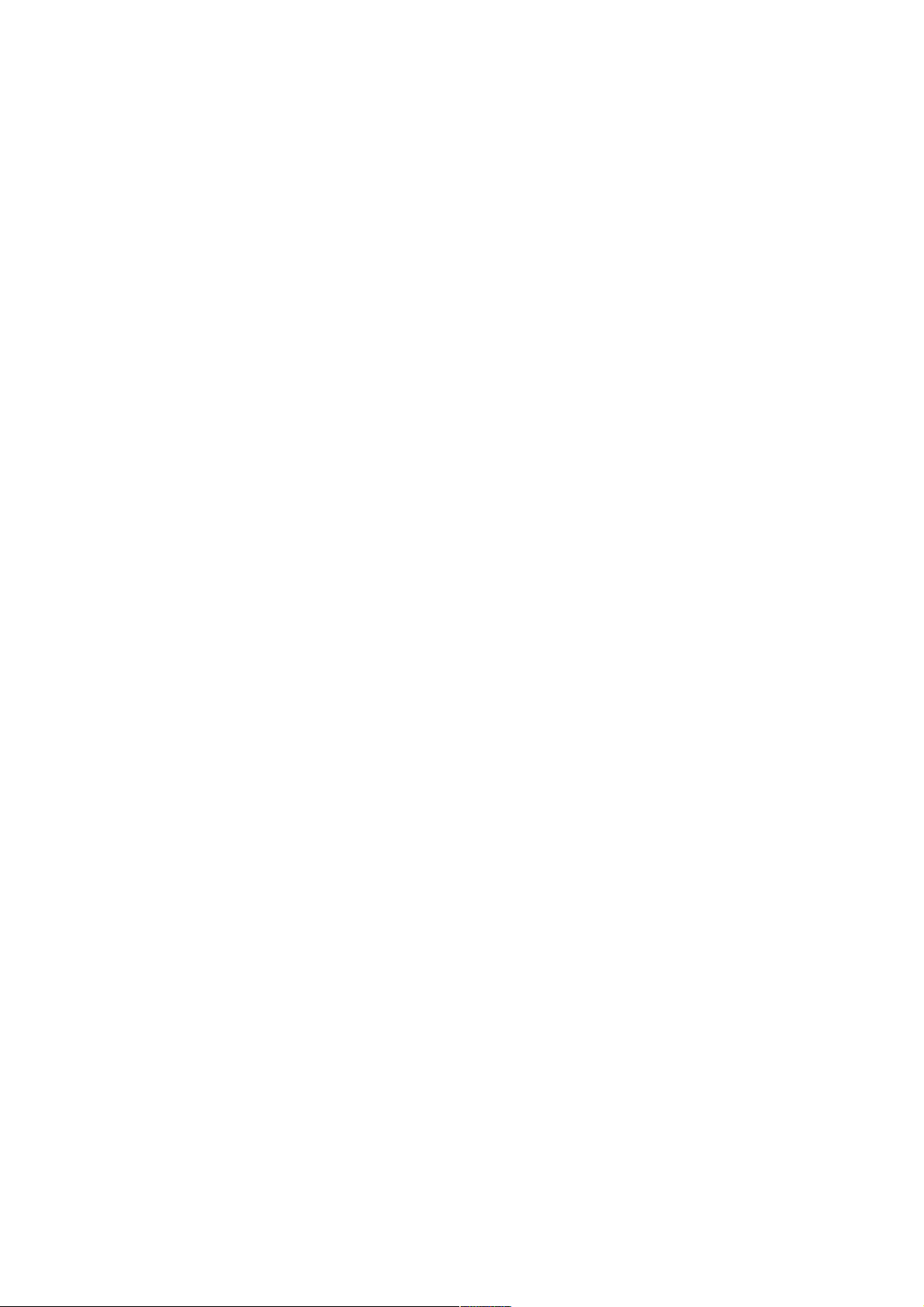
TABLE OF CONTENTS
TABLE OF CONTENTS
REGULATION.............................................................................................viii
SAFETY INFORMATION...............................................................................x
CHAPTER 1 GENERAL .......................................................................... 1-1
1. FEATURES .............................................................................................................1-1
2. OVERVIEW .............................................................................................................1-3
3. SPECIFICATIONS...................................................................................................1-4
3.1 Printing ............................................................................................................................. 1-4
3.2 Functions.......................................................................................................................... 1-5
3.3 Options............................................................................................................................. 1-5
3.4 Electrical and Mechanical ................................................................................................ 1-6
3.5 Network ............................................................................................................................ 1-7
3.6 Paper................................................................................................................................ 1-8
3.6.1 Feedable paper................................................................................................................... 1-8
3.6.2 Print delivery ..................................................................................................................... 1-11
3.7 Printable Area................................................................................................................. 1-13
3.7.1 PCL5e/EPSON/IBM emulation.......................................................................................... 1-13
3.7.2 PCL6/BR-Script3 emulation.............................................................................................. 1-16
CHAPTER 2 INSTALLATION AND BASIC OPERATION ...................... 2-1
1. CONDITIONS REQUIRED FOR INSTALLATION....................................................2-1
1.1 Power Supply ................................................................................................................... 2-1
1.2 Environment ..................................................................................................................... 2-1
®
1.3 System Requirements for Brother Printer Solution for Windows
2. UNPACKING ...........................................................................................................2-3
3. INSTALL THE PRINTER .........................................................................................2-4
3.1 For All Users .................................................................................................................... 2-4
3.1.1 Remove the protective parts............................................................................................... 2-5
3.1.2 Install the drum unit assembly ............................................................................................ 2-5
3.1.3 Load paper into the paper tray............................................................................................ 2-6
3.1.4 Print a test page.................................................................................................................. 2-8
3.2 For Parallel Interface Cable Users (for Windows® users only)......................................... 2-8
®
3.3 For USB Interface Cable Users (for Windows
3.3.1 Install the driver & connect the printer to your PC ............................................................ 2-11
3.3.2 Setting Your Printer as the Default Printer........................................................................ 2-12
3.3.3 Installing the Driver (For Mac OS 8.6 to 9.2 Users).......................................................... 2-12
3.3.4 Setting Your Printer as the Default Printer (For Mac OS 8.6 to 9.2 Users)....................... 2-13
3.3.5 Connecting the Printer to Your Macintosh & Installing the BR-Script PPD File ................ 2-13
3.4 For Network Users ......................................................................................................... 2-13
3.4.1 For the administrator......................................................................................................... 2-14
®
3.4.2 Installing the driver for Windows
users only.................................................................... 2-15
users only) ........................................... 2-11
.................................... 2-2
ii
Page 5
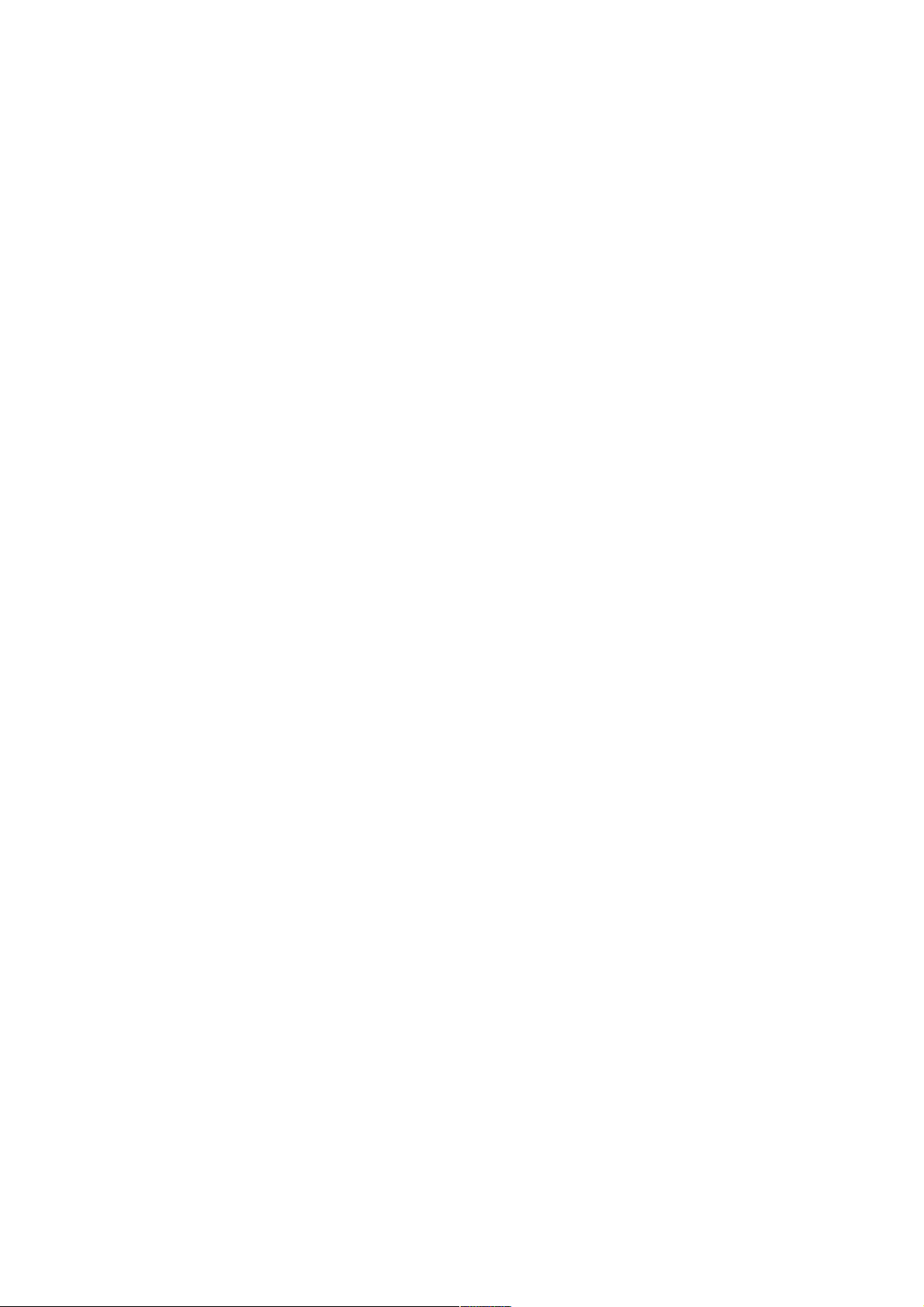
HL-2460 SERVICE MANUAL
3.4.3 Installing the driver for Macintosh® users only.................................................................. 2-17
4. PRINTING METHODS...........................................................................................2-19
4.1 Printing from the Paper Tray (Face down printing) ........................................................ 2-19
4.2 Printing from the MP Tray .............................................................................................. 2-20
4.3 Printing on Envelopes (Face up printing) ....................................................................... 2-22
4.4 Printing on Label, Transparency, etc. ............................................................................ 2-26
4.5 Printing to the Face up Output Tray (Face up printing).................................................. 2-30
4.6 Manual Feed ..................................................................................................................2-30
5. CONTROL PANEL OPERATION...........................................................................2-31
5.1 Data LED Indications ..................................................................................................... 2-31
5.2 Panel Buttons Functions ................................................................................................ 2-32
5.2.1 Go button .......................................................................................................................... 2-32
5.2.2 Job Cancel button............................................................................................................. 2-32
5.2.3 Reprint button ...................................................................................................................2-33
5.2.4 + & - button ....................................................................................................................... 2-37
5.2.5 Set button ......................................................................................................................... 2-37
5.2.6 Back button....................................................................................................................... 2-37
5.3 LCD Display ................................................................................................................... 2-38
5.3.1 Backlights ......................................................................................................................... 2-38
5.3.2 LCD message ................................................................................................................... 2-38
5.4 How to Use the Control Panel........................................................................................ 2-39
5.5 Control Panel Setting Menu ........................................................................................... 2-41
5.5.1 Information........................................................................................................................ 2-42
5.5.2 Paper ................................................................................................................................2-43
5.5.3 Quality............................................................................................................................... 2-43
5.5.4 Setup ................................................................................................................................ 2-44
5.5.5 Print menu......................................................................................................................... 2-46
5.5.6 Network............................................................................................................................. 2-50
5.5.7 Interface............................................................................................................................ 2-51
5.5.8 Reset menu....................................................................................................................... 2-52
5.5.9 Set date and time.............................................................................................................. 2-53
5.5.10 Set IP address .................................................................................................................. 2-54
5.5.11 About emulation modes .................................................................................................... 2-55
5.5.12 List of factory settings ....................................................................................................... 2-56
5.6 Other Control Features .................................................................................................. 2-62
5.6.1 Sleep mode....................................................................................................................... 2-62
5.6.2 Inspection mode ............................................................................................................... 2-62
6. NETWORK BOARD OPERATION.........................................................................2-63
6.1 Installing the Network Board .......................................................................................... 2-63
6.2 Functions........................................................................................................................ 2-65
6.2.1 LED functions ................................................................................................................... 2-65
6.2.2 Factory default setting ...................................................................................................... 2-65
CHAPTER 3 THEORY OF OPERATION ................................................ 3-1
1. ELECTRONICS.......................................................................................................3-1
1.1 General Block Diagram .................................................................................................... 3-1
1.2 Main PCB ......................................................................................................................... 3-2
iii
Page 6
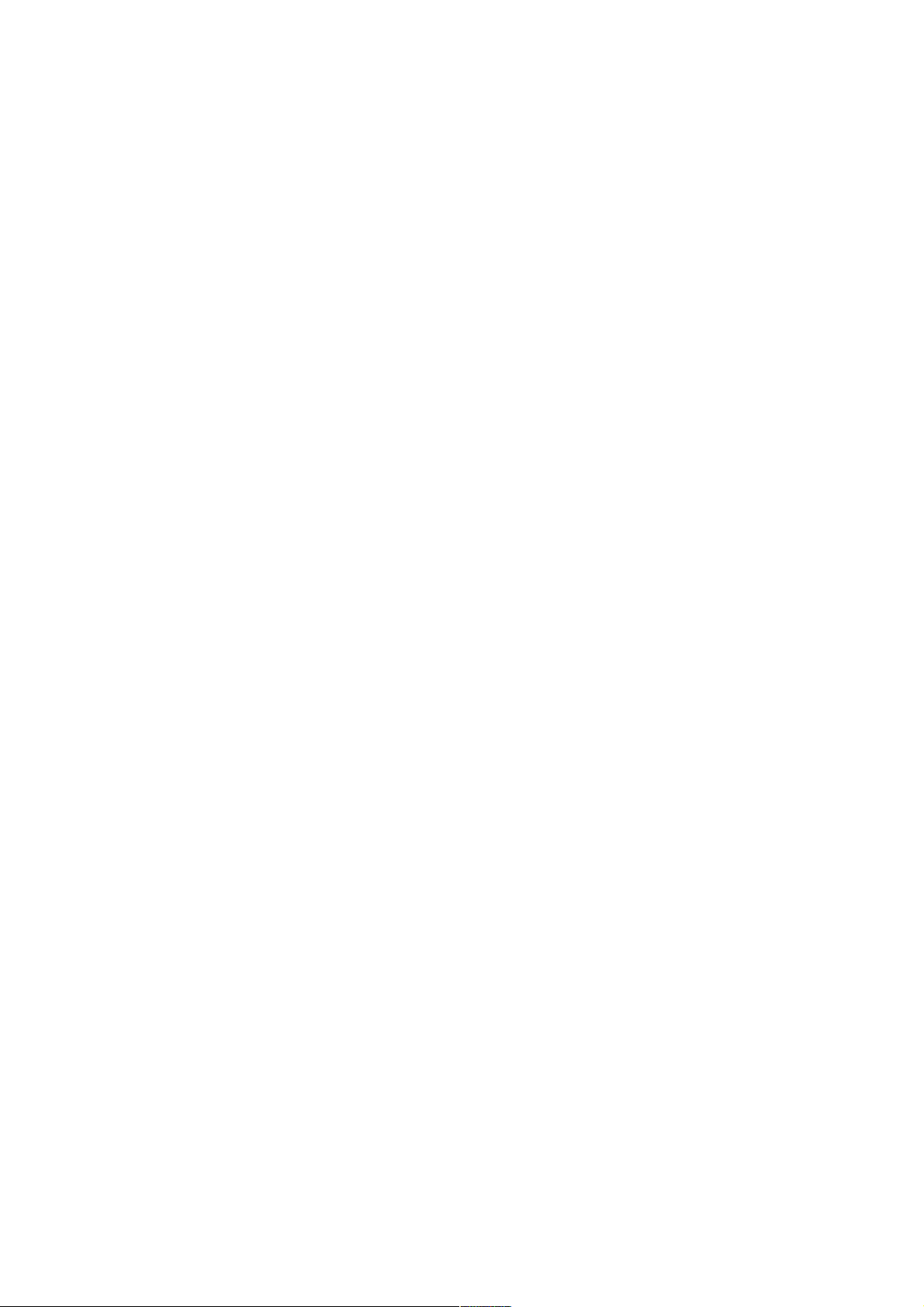
TABLE OF CONTENTS
1.2.1 Outline ................................................................................................................................ 3-2
1.2.2 Circuit.................................................................................................................................. 3-4
1.3 Engine PCB...................................................................................................................... 3-6
1.4 Power Supply ................................................................................................................... 3-6
1.4.1 Low-voltage power supply ..................................................................................................3-6
1.4.2 High-voltage power supply ................................................................................................. 3-8
2. MECHANICS...........................................................................................................3-9
2.1 Overview of Printing Mechanism...................................................................................... 3-9
2.2 Paper Transfer ...............................................................................................................3-11
2.2.1 Paper supply..................................................................................................................... 3-11
2.2.2 Paper registration ............................................................................................................. 3-11
2.2.3 Paper eject........................................................................................................................ 3-12
2.3 Sensors .......................................................................................................................... 3-13
2.3.1 Cover open sensor ........................................................................................................... 3-13
2.3.2 Multi paper tray paper empty sensor ................................................................................ 3-13
2.3.3 Tray paper empty sensor.................................................................................................. 3-14
2.3.4 Face up open sensor / Fuser exit sensor ......................................................................... 3-14
2.3.5 Full stack sensor............................................................................................................... 3-15
2.3.6 Eject sensor ...................................................................................................................... 3-15
2.3.7 Paper size sensor / Tray ID sensor .................................................................................. 3-16
2.3.8 Toner sensors................................................................................................................... 3-16
2.4 Drum Unit ....................................................................................................................... 3-17
2.4.1 Photosensitive drum ......................................................................................................... 3-17
2.4.2 Primary charging roller...................................................................................................... 3-17
2.4.3 Transfer roller ................................................................................................................... 3-17
2.4.4 Cleaner .............................................................................................................................3-17
2.5 Toner cartridge............................................................................................................... 3-17
2.6 Print Process.................................................................................................................. 3-18
2.6.1 Charging ...........................................................................................................................3-18
2.6.2 Exposure stage................................................................................................................. 3-18
2.6.3 Developing........................................................................................................................ 3-20
2.6.4 Transfer ............................................................................................................................ 3-20
2.6.5 Cleaning............................................................................................................................ 3-21
2.6.6 Fixing stage ...................................................................................................................... 3-21
CHAPTER 4 DISASSEMBLY AND RE-ASSEMBLY.............................. 4-1
1. SAFETY PRECAUTIONS........................................................................................4-1
2. DISASSEMBLY FLOW ............................................................................................4-6
3. DISASSEMBLY PROCEDURE................................................................................4-7
3.1 AC Cord ........................................................................................................................... 4-7
3.2 Drum unit assembly ......................................................................................................... 4-7
3.3 Paper Tray ....................................................................................................................... 4-8
3.4 MP Tray.......................................................................................................................... 4-14
3.5 FU Protection Cover....................................................................................................... 4-16
3.6 Side Cover L / R.............................................................................................................4-17
3.7 Switch Panel................................................................................................................... 4-19
3.8 Open Cover / Top Cover................................................................................................ 4-21
iv
Page 7
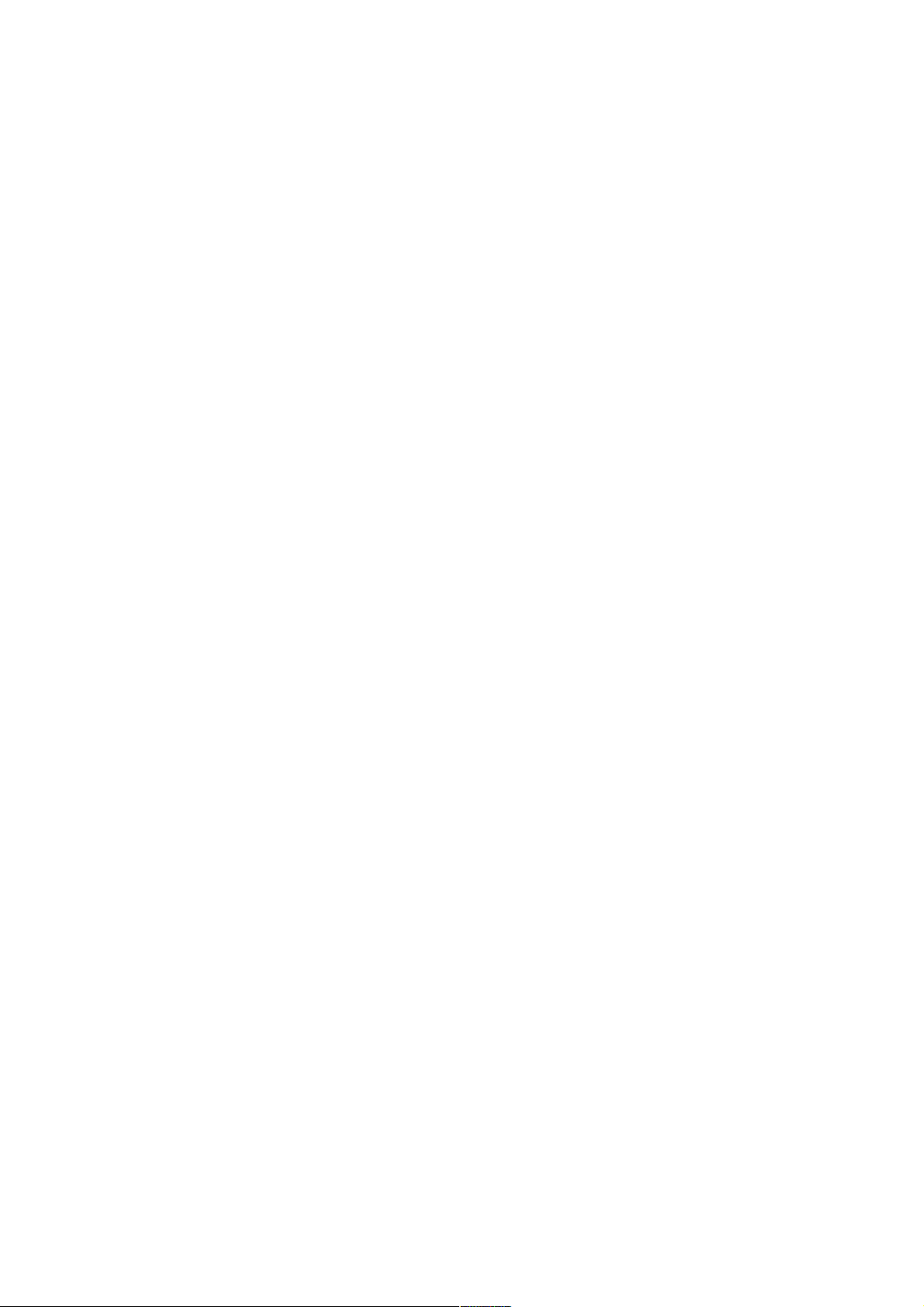
HL-2460 SERVICE MANUAL
3.9 Back Cover ASSY .......................................................................................................... 4-26
3.10 Fixing Unit ...................................................................................................................... 4-28
3.11 Paper Eject..................................................................................................................... 4-37
3.12 Laser Unit....................................................................................................................... 4-40
3.13 Front Cover 1 / Front Cover 2 ....................................................................................... 4-41
3.14 MP Tray Unit .................................................................................................................. 4-43
3.15 Fan Motor 80 .................................................................................................................. 4-48
3.16 Main Motor ASSY........................................................................................................... 4-50
3.17 Feeding Motor ASSY A/B............................................................................................... 4-51
3.18 Drive Unit ....................................................................................................................... 4-52
3.19 Electromagnetic Clutch Regist ....................................................................................... 4-55
3.20 Main PCB ....................................................................................................................... 4-56
3.21 Engine PCB.................................................................................................................... 4-57
3.22 Base Plate ...................................................................................................................... 4-57
3.23 Low-voltage Power Supply PCB ASSY / High-voltage Power Supply PCB ASSY ........ 4-58
3.24 Front Guide ASSY.......................................................................................................... 4-60
3.25 Transfer Base ASSY ...................................................................................................... 4-61
3.26 Paper Feed .................................................................................................................... 4-67
3.27 Size SW PCB .................................................................................................................4-75
3.28 Fan Motor 60 .................................................................................................................. 4-77
3.29 Ejection Gear Unit ..........................................................................................................4-78
4. LUBRICATION ......................................................................................................4-79
5. PACKING ..............................................................................................................4-84
CHAPTER 5 PERIODIC MAINTENANCE............................................... 5-1
1. CONSUMABLE PARTS...........................................................................................5-1
1.1 Drum Unit ......................................................................................................................... 5-1
1.2 Toner Cartridge ................................................................................................................ 5-3
2. PERIODICAL REPLACEMENT PARTS...................................................................5-6
3. PERIODICAL CLEANING........................................................................................5-7
3.1 Cleaning the Printer Exterior ............................................................................................ 5-7
3.2 Cleaning the Printer Interior ............................................................................................. 5-8
4. MTBF / MTTR..........................................................................................................5-9
CHAPTER 6 TROUBLESHOOTING ....................................................... 6-1
1. INTRODUCTION .....................................................................................................6-1
1.1 Initial Check...................................................................................................................... 6-1
1.2 Warnings for Maintenance Work...................................................................................... 6-2
1.3 Identify the Problem .........................................................................................................6-3
2. OPERATOR CALLS & SERVICE CALLS ................................................................6-4
2.1 Operator Call Messages .................................................................................................. 6-4
2.2 Service Call Messages..................................................................................................... 6-7
3. PAPER PROBLEMS..............................................................................................6-11
v
Page 8
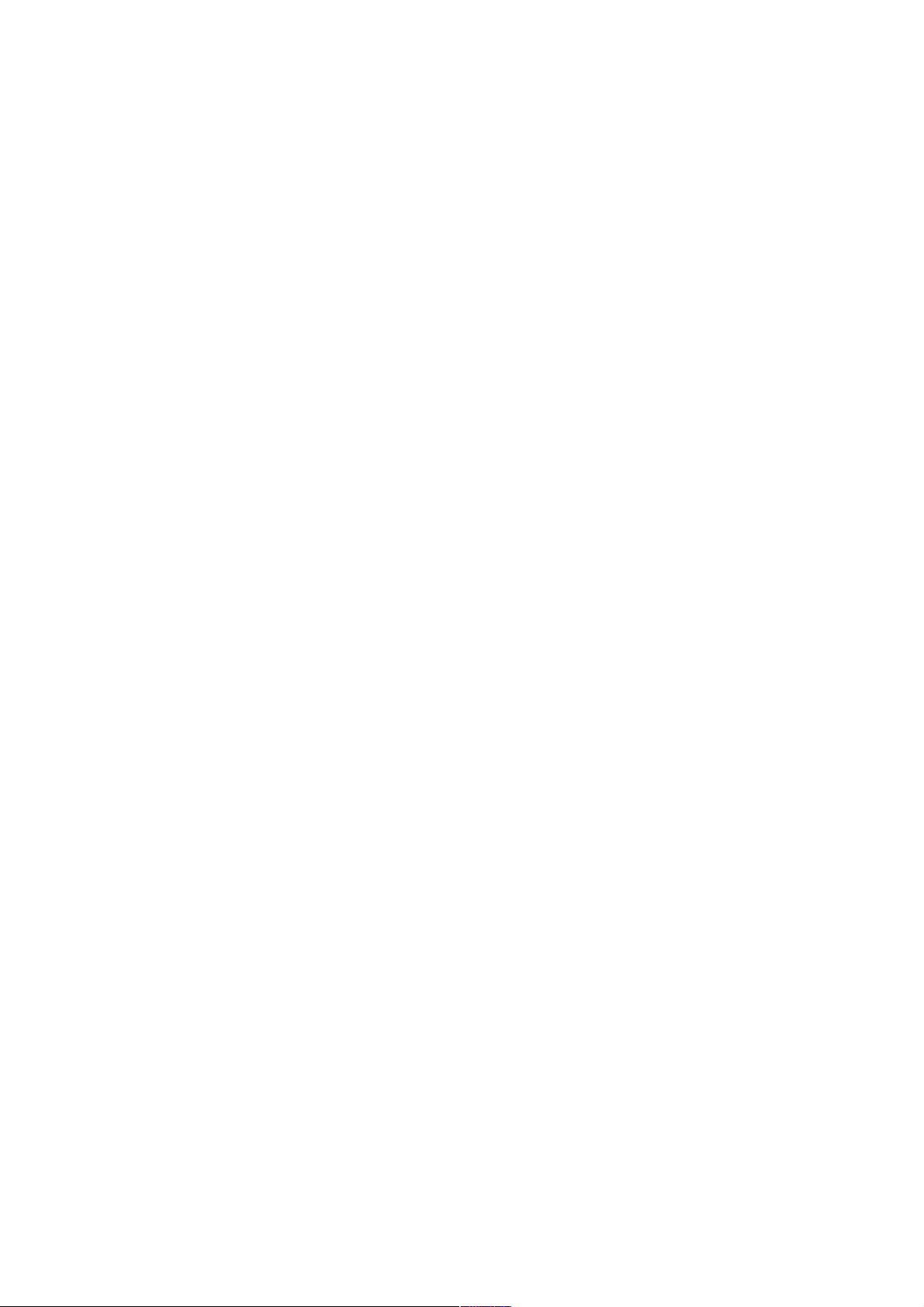
TABLE OF CONTENTS
3.1 Paper Loading Problems................................................................................................ 6-11
3.2 Paper Jams .................................................................................................................... 6-12
3.2.1 Clearing jammed paper..................................................................................................... 6-14
3.2.2 Countermeasures for paper jams ..................................................................................... 6-22
3.3 Paper Feeding Problems ............................................................................................... 6-23
4. SOFTWARE SETTING PROBLEMS .....................................................................6-25
5. MALFUNCTIONS ..................................................................................................6-28
6. IMAGE DEFECTS .................................................................................................6-34
6.1 Image Defect Examples ................................................................................................. 6-34
6.2 Troubleshooting Image Defect ....................................................................................... 6-35
6.3 Location of Grounding Contacts..................................................................................... 6-54
6.3.1 Drum unit.............................................................................................................. 6-54
6.3.2 Printer body & Paper tray......................................................................................6.54
7. INCORRECT PRINTOUT ......................................................................................6-55
8. NETWORK PROBLEM..........................................................................................6-58
8.1 Installation Problem........................................................................................................ 6-58
8.2 Intermittent Problem....................................................................................................... 6-59
8.3 TCP/IP Troubleshooting................................................................................................. 6-60
8.4 UNIX Troubleshooting.................................................................................................... 6-60
8.5 Windows NT/LAN Server (TCP/IP) Troubleshooting ..................................................... 6-61
8.6 Windows 95/98/Me Peer to Peer Print (LPR) Troubleshooting...................................... 6-61
8.7 Windows 95/98/Me Peer to Peer (HP JetAdmin Compatible Method) Troubleshooting .......... 6-62
8.8 Windows 95/98/Me/NT 4.0/2000/XP Peer to Peer Print (NetBIOS) Troubleshooting .... 6-62
8.9 Internet Print (TCP/IP) Troubleshooting......................................................................... 6-62
8.10 Windows 95/98/Me/2000/XP IPP Troubleshooting ........................................................ 6-63
8.11 Novell Netware Troubleshooting .................................................................................... 6-63
8.12 AppleTalk Troubleshooting ............................................................................................ 6-64
8.13 Apple TCP/IP Printing (System 8.6 or later)................................................................... 6-64
8.14 DLC/LLC Troubleshooting.............................................................................................. 6-64
8.15 LAT Troubleshooting...................................................................................................... 6-64
8.16 Banyan VINES Troubleshooting .................................................................................... 6-66
8.17 Web Browser Troubleshooting (TCP/IP)........................................................................ 6-66
9. INSPECTION MODE .............................................................................................6-67
9.1 Before the Operation...................................................................................................... 6-67
9.2 Line Inspection Mode Procedure ................................................................................... 6-67
CHAPTER 7 HIDDEN FUNCTIONS ........................................................ 7-1
1. ENTERING HIDDEN FUNCTION MENU MODES ...................................................7-1
2. PROFESSIONAL MENU MODE..............................................................................7-2
2.1 Enabling and Disabling Professional Menu Mode............................................................ 7-2
2.2 Function Table ................................................................................................................. 7-3
3. SERVICE MENU MODE..........................................................................................7-9
3.1 Entering the Service Menu Mode..................................................................................... 7-9
3.2 Function Table ................................................................................................................. 7-9
vi
Page 9
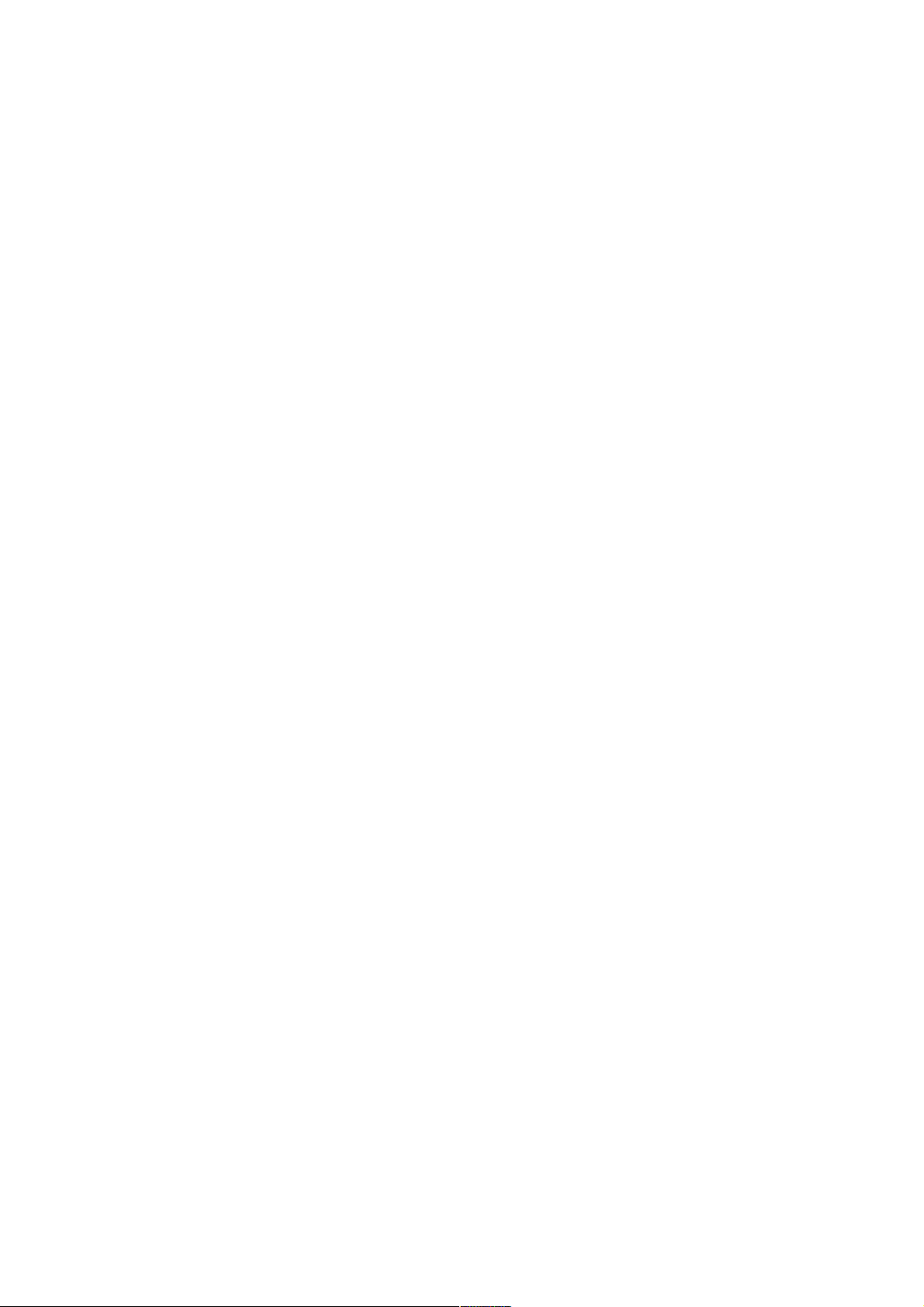
HL-2460 SERVICE MANUAL
4. OTHER HIDDEN FUNCTION MENUS ..................................................................7-13
4.1 Hidden Function Menus Enabled by Pressing Switch(es) When Turning the Machine on ....
....................................................................................................................................... 7-13
4.2 Parts life Reset Function ................................................................................................ 7-14
APPENDICES
1. CONNECTION DIAGRAM, HL-7050 ...................................................................... A-1
2. MAIN PCB CIRCUIT DIAGRAM, HL-7050 (1/9) ..................................................... A-2
3. MAIN PCB CIRCUIT DIAGRAM, HL-7050 (2/9) ..................................................... A-3
4. MAIN PCB CIRCUIT DIAGRAM, HL-7050 (3/9) ..................................................... A-4
5. MAIN PCB CIRCUIT DIAGRAM, HL-7050 (4/9) ..................................................... A-5
6. MAIN PCB CIRCUIT DIAGRAM, HL-7050 (5/9) ..................................................... A-6
7. MAIN PCB CIRCUIT DIAGRAM, HL-7050 (6/9) ..................................................... A-7
8. MAIN PCB CIRCUIT DIAGRAM, HL-7050 (7/9) ..................................................... A-8
9. MAIN PCB CIRCUIT DIAGRAM, HL-7050 (8/9) ..................................................... A-9
10. MAIN PCB CIRCUIT DIAGRAM, HL-7050 (9/9) ................................................... A-10
11. ENGINE PCB CIRCUIT DIAGRAM, HL-7050 (1/3)............................................... A-11
12. ENGINE PCB CIRCUIT DIAGRAM, HL-7050 (2/3)............................................... A-12
13. ENGINE PCB CIRCUIT DIAGRAM, HL-7050 (3/3)............................................... A-13
14. LOW-VOLTAGE POWER SUPPLY PCB CIRCUIT DIAGRAM (100V),
HL-7050 (1/2) ...................................................................................................... A-14
15. LOW-VOLTAGE POWER SUPPLY PCB CIRCUIT DIAGRAM (200V),
HL7050 (2/2)......................................................................................................... A-15
16. SERIAL NO. DESCRIPTIONS.............................................................................. A-16
17. DIAMETER / CIRCUMFERENCE OF ROLLERS.................................................. A-18
18. PRINT SPEEDS WITH VARIOUS SETTINGS...................................................... A-19
19. HOW TO KNOW PAGE COUNTER & PARTS LIFE............................................. A-21
20. HOW TO USE THE SELF-DIAGNOSTICS TOOLS.............................................. A-23
21. NVRAM DEFAULT VALUE................................................................................... A-27
22. PAPER TRAY INFORMATION (FOR EUROPE ONLY)........................................ A-28
23. GUIDELINES FOR LEAD FREE SOLDER ........................................................... A-29
24. TONER CARTRIDGE WEIGHT INFORMATION .................................................. A-32
INDEX
vii
Page 10
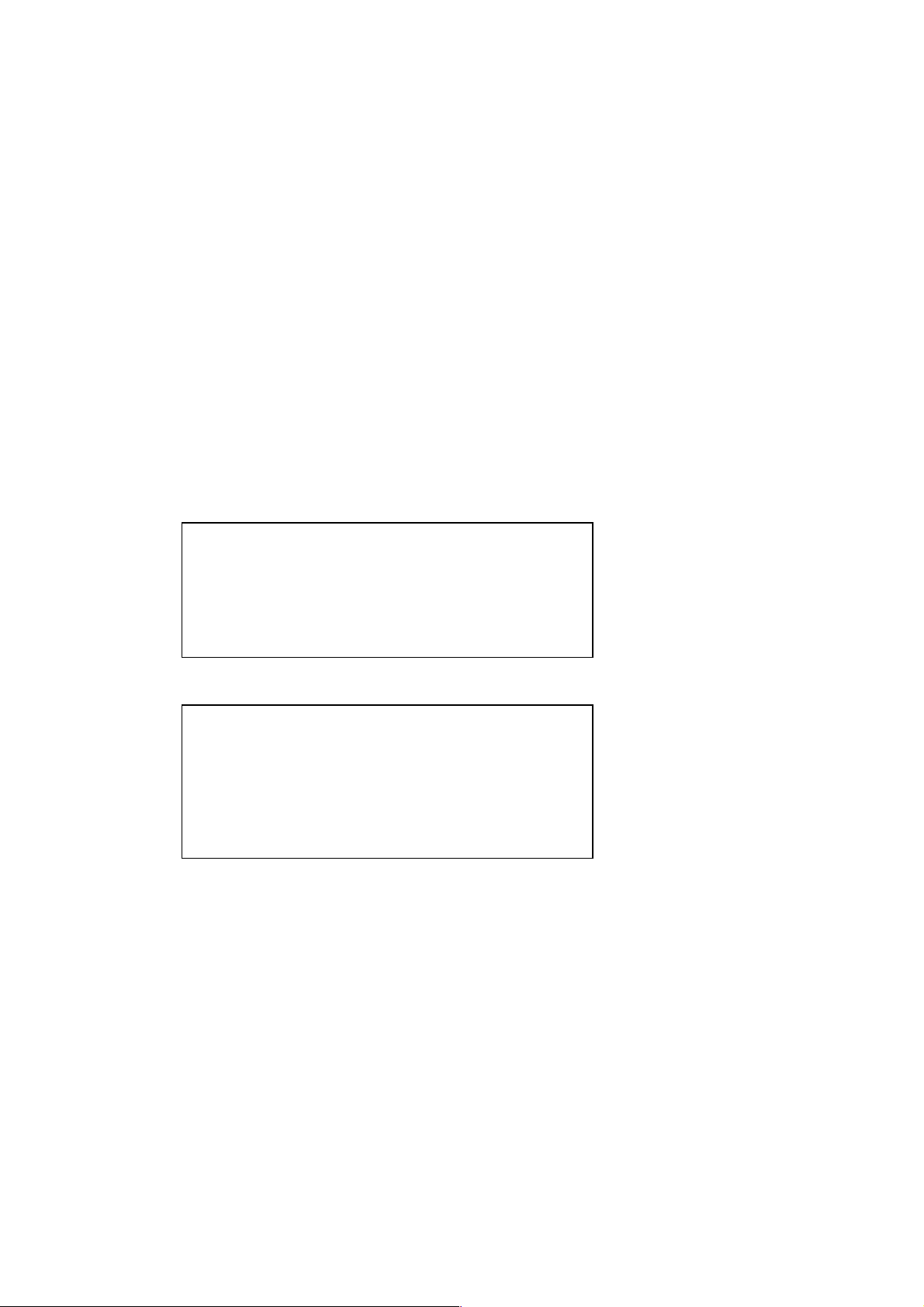
REGULATION
REGULATION
LASER SAFETY (110 - 120V MODEL ONLY)
This printer is certified as a Class 1 laser product under the US Department of Health and
Human Services (DHHS) Radiation Performance Standard according to the Radiation
Control for Health and Safety Act of 1968. This means that the printer does not produce
hazardous laser radiation.
Since radiation emitted inside the printer is completely confined within the protective
housing and external covers. The laser beam cannot escape form the machine during any
phase of user operation.
FDA REGULATIONS (110 - 120V MODEL ONLY)
The US Food and Drug Administration (FDA) has implemented regulations for laser
products manufactured on and after August 2, 1976. Compliance is mandatory for
products marketed in the United States. One of the following labels on the back of the
printer indicates compliance with the FDA regulations and must be attached to laser
products marketed in the United States.
The label for Japanese manufactured products
MANUFACTURED: K
BROTHER INDUSTRIES, LTD.
15-1, Naeshiro-cho, Mizuho-ku, Nagoya 467-8561,
Japan.
This product complies with FDA radiation performance
standards, 21 CFR Subchapter J.
The label for Chinese manufactured products
MANUFACTURED: C
BROTHER Corporation (Asia) Ltd.
Shenzen Buji Nan Ling Factory
Gold Garden Ind., Nan Ling Village, Buji, Rong Gang,
Shenzen, CHINA
This product complies with FDA radiation performance
standards, 21 CFR Subchapter J.
Caution
Use of controls, adjustments or performance of procedures other than those specified in
this manual may result in hazardous radiation exposure.
viii
Page 11
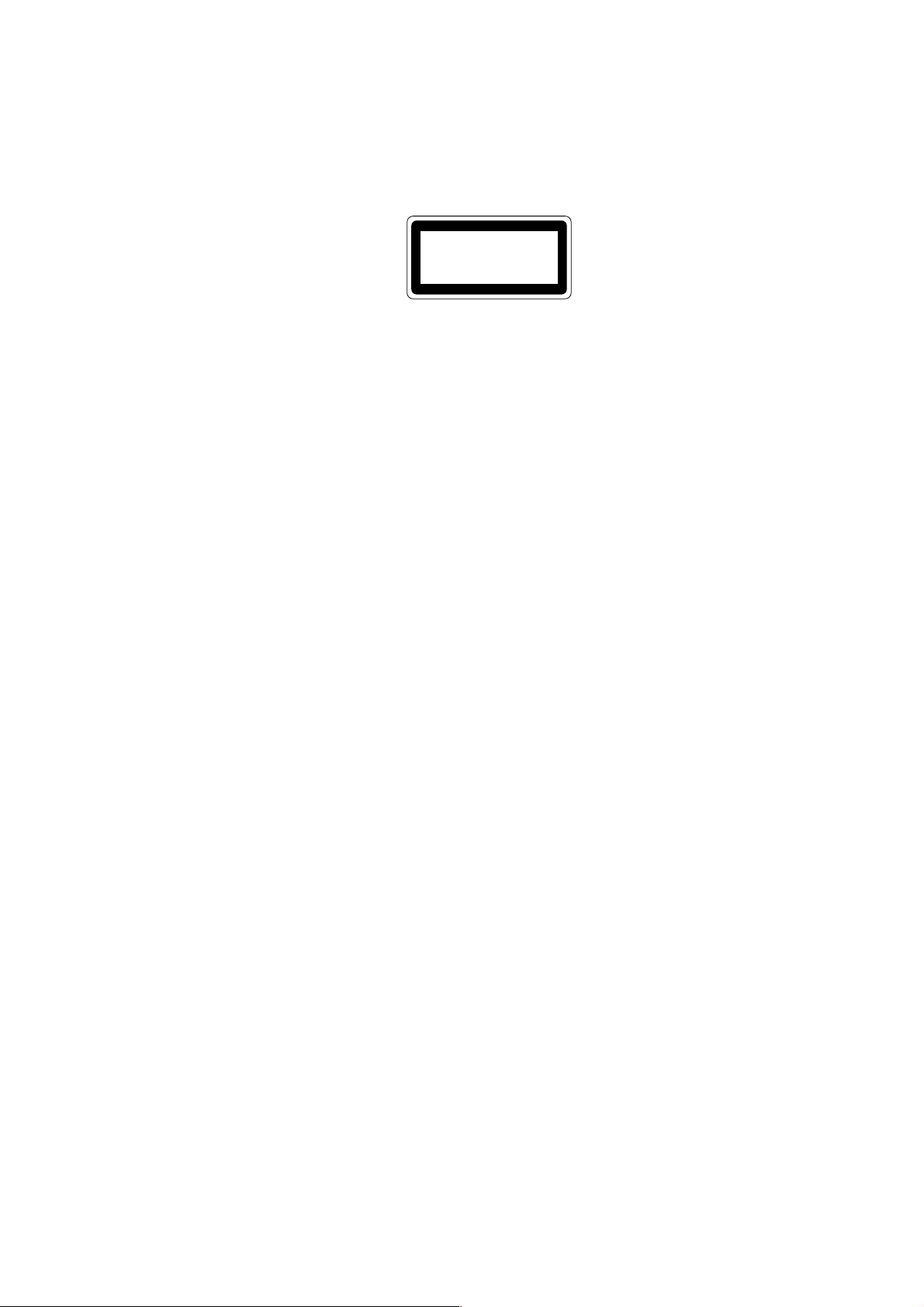
HL-2460 SERVICE MANUAL
IEC 825 (220-240V MODEL ONLY)
This printer is a Class 1 laser product as defined in IEC 825 specifications. The label
shown below is attached in countries where required.
CLASS 1LASER PRODUCT
APPAREIL Å LASER DE CLASSE 1
LASER KLASSE 1 PRODUKT
This printer has a laser diode which emits invisible laser radiation in the Laser Unit. The
Laser Unit should not be opened without disconnecting the two connectors connected with
the AC power supply and laser unit. Since the variable resistor in the laser unit is adjusted
in accordance with the standards, never touch it.
Caution
Use of controls, adjustments or performance of procedures other than those specified in
this manual may result in hazardous radiation exposure.
For Finland and Sweden
LUOKAN 1 LASERLAITE
KLASS 1 LASER APPARAT
Varoitus! Laitteen käyttäminen muulla kuin tässä käyttöohjeessa mainitulla tavalla saattaa
altistaa käyttäjän turvallisuusluokan 1 ylittävälle näkymättömälle lasersäteilylle.
Varning Om apparaten används på annat sätt än i denna Bruksanvisning specificerats,
kan användaren utsättas för osynlig laserstrålning, som överskrider gränsen för laserklass
1.
ix
Page 12
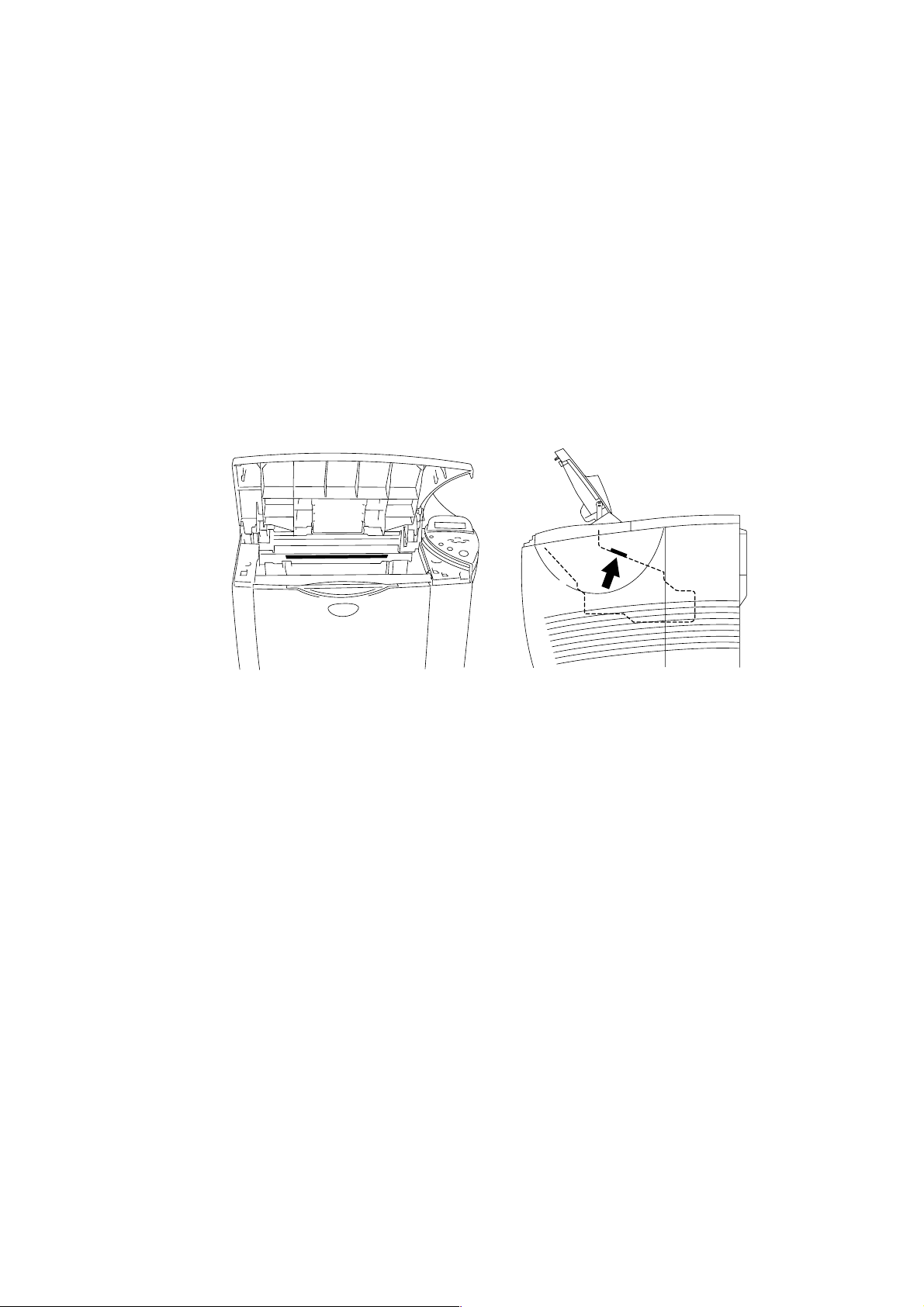
SAFETY INFORMATION
CAUTION FOR LASER PRODUCT (WARNHINWEIS FUR LASER DRUCKER)
CAUTION: When the machine during servicing is operated with the cover open, the
CAUTION: In case of any trouble with the laser unit, replace the laser unit itself. To
ACHTUNG: Im Falle von Störungen der Lasereinheit muß diese ersetzt werden. Das
<Location of the laser beam window>
SAFETY INFORMATION
regulations of VBG 93 and the performance instructions for VBG 93 are
valid.
prevent direct exposure to the laser beam, do not try to open the enclosure
of the laser unit.
Gehäuse der Lasereinheit darf nicht geöffnet werden, da sonst
Laserstrahlen austreten können.
LITHIUM BATTERIES
CAUTION: DANGER OF EXPLOSION IF BATTERY IS INCORRECTLY REPLACED.
REPLACE ONLY WITH THE SAME OR EQUIVALENT TYPE
RECOMMENDED BY THE MANUFACTURER.
DISPOSE OF USED BATTERIES ACCORDING TO THE
MANUFACTURERS INSTRUCTIONS.
VORSICHT: EXPLOSIONSGEFAHR BEI UNSACHGEMÄßEM AUSTAUSCH DER
BATTERIE.
ERSATZ NUR DURCH DENSELBEN ODER EINEN VOM HERSTELLER
EMPFOHLENEN ÄHNLICHEN TYP.
ENTSORGUNG GEBRAUCHTER BATTERIEN NACH ANGABEN DES
HERSTELLERS.
x
Page 13
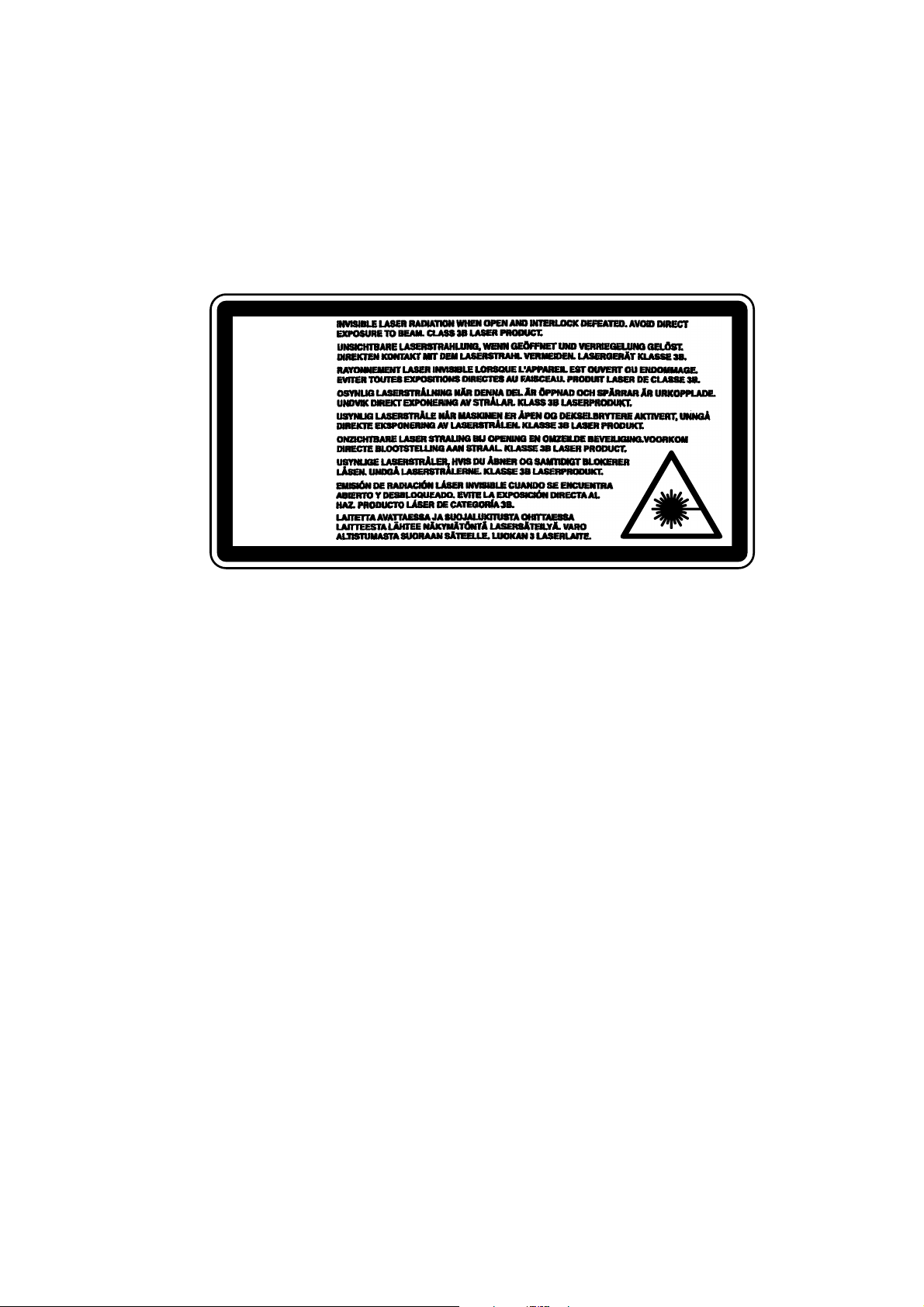
HL-2460 SERVICE MANUAL
ADDITIONAL INFORMATION
When servicing the optical system of the printer, be careful not to place a screwdriver or
other reflective object in the path of the laser beam. Be sure to take off any personal
accessories such as watches and rings before working on the printer. A reflected beam,
though invisible, can permanently damage the eyes.
Since the beam is invisible, the following caution label is attached on the laser unit.
DANGER
GEFAHR
DANGER
VARNING
FARE
ATTENTIE
FARE
iPELIGRO!
VAROITUS
xi
Page 14
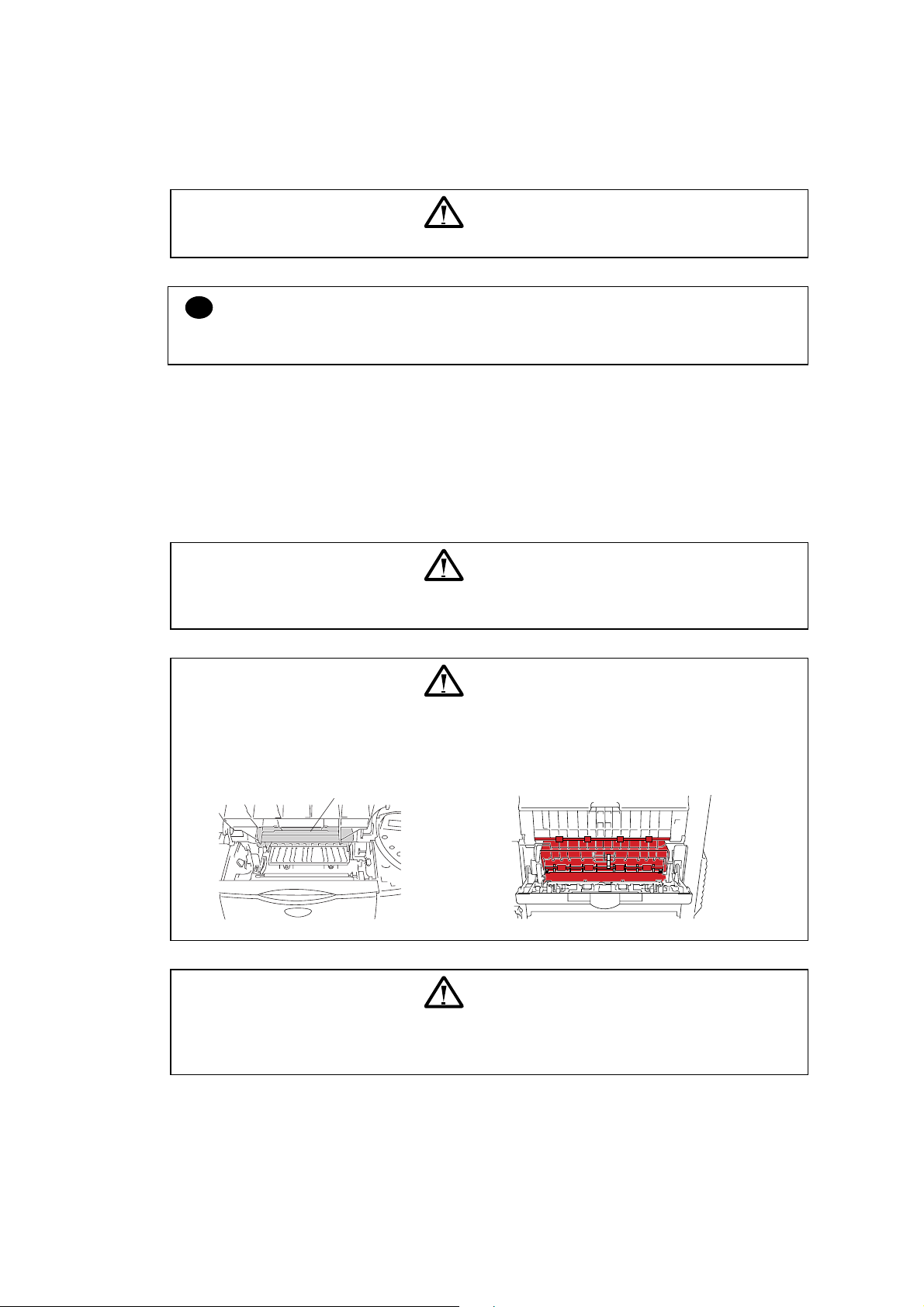
SAFETY INFORMATION
DEFINITIONS OF WARNINGS, CAUTIONS AND NOTES
The following conventions are used in this service manual:
Indicates warnings that must be observed to prevent possible personal injury.
!
Indicates cautions that must be observed to service the printer properly or prevent damage
to the printer.
NOTE:
Indicates notes and useful tips to remember when servicing the printer.
**Listed below are the various kinds of WARNING messages included in this manual.
WARNING
CAUTION:
WARNING
Always turn off the power switch and unplug the power cord from the power outlet
before accessing any parts inside the printer.
WARNING
Some parts inside the printer are extremely hot immediately after the printer is used.
When opening the front cover or rear cover to access any parts inside the printer,
never touch the red colored parts shown in the following figures.
Fuser is HOT!
Inside the printer Open the face-up output tray
WARNING
If malfunctions with the power plug inserted into the power outlet, special caution
should be exercised even if the power switch is you analyze OFF because it is a
single pole switch.
xii
Page 15
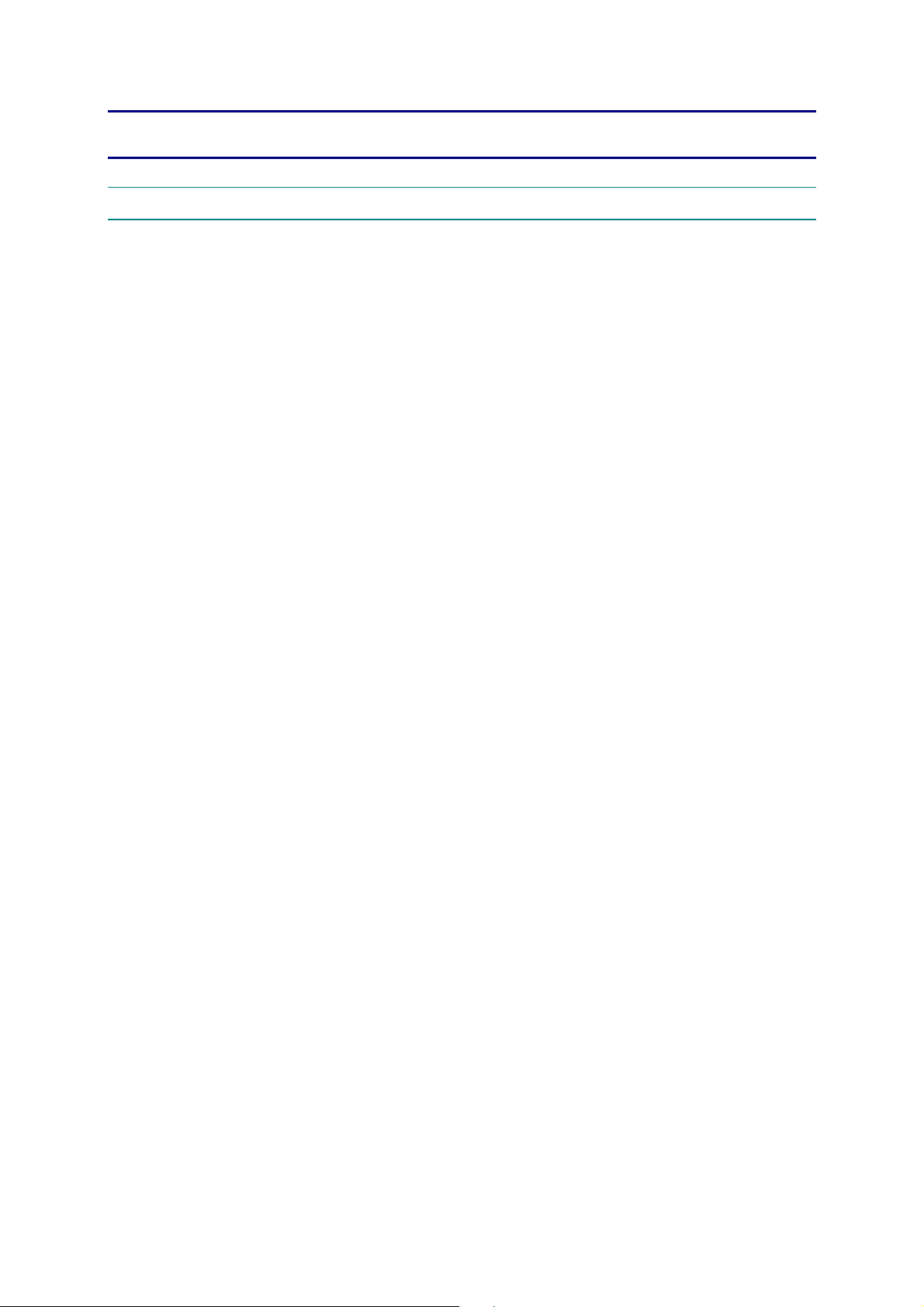
CHAPTER 1 GENERAL
1. FEATURES
This printer has the following features;
High Resolution and Fast Print Speed
True 1200 X 1200 dots per inch (dpi), 600 x 600 dots per inch (dpi) and true 300 x 300 dots
per inch (dpi) for graphics with microfine toner and up to 28 pages per minutes (ppm) print
speed (A4) and 30 pages per minutes (ppm) print speed (Letter paper).
Versatile Paper Handling
The printer loads paper automatically from the paper tray. The paper tray can hold A4, letter,
B5 (ISO), B5 (JIS), A5, B6 (ISO), A6, Executive and Legal size paper. The manual feed tray
allows manual paper loading sheet by sheet so you can use a variety of types and sizes of
paper.
Front Operation
Basic operation of the printer can be controlled from the front panel.
HL-7050 SERVICE MANUAL
Enhanced Printing Performance and User-Friendly Operation for Windows
The dedicated printer driver for Microsoft Windows 95/98/Me and Windows NT
4.0/2000/XP are available on the CD-ROM supplied with your printer. You can easily install
them into your Windows
system using our installer program. The driver allows you to choose
various printer settings including toner save mode, custom paper size, sleep mode, gray scale
adjustment, resolution, watermark and many other layout functions. You can easily setup
these print options through the Printer Setup Menu.
Printer Status Monitor
The printer status monitor program can show the current status of your printer. When printing,
the animated dialog box appears on your computer screen to show the current printing
process. If an error occurs, a dialog box will appear to let you know what to correct. If you have
turned on the interactive Help, you can get visual guidance on your PC screen on the actions to
take in the event of certain printer errors.
Quick Print Setup
The Quick Print Setup is a convenient utility to allow you to make changes to frequently used
driver settings easily without having to open the printer properties selection box every time. It is
launched automatically when this printer driver is selected. You can change the settings by
clicking on the icon with the right mouse button.
Enhanced Memory Management
The printer provides its own data compression technology in its printer hardware and the
supplied printer driver software, which can automatically compress graphic data and font data
efficiently into the printer’s memory. You can avoid memory errors and print most full-page
1200 dpi graphic and text data, including large fonts, with the standard printer memory.
USB Interface (for Windows
98/2000/XP, iMac and Power Macintosh with USB installed)
The printer can be connected using the Universal Serial Bus (USB) interface to a PC or
Macintosh, which has the USB interface. Drivers that allow you to use the USB port are
provided on the CD-ROM supplied with the printer.
1-1
Page 16
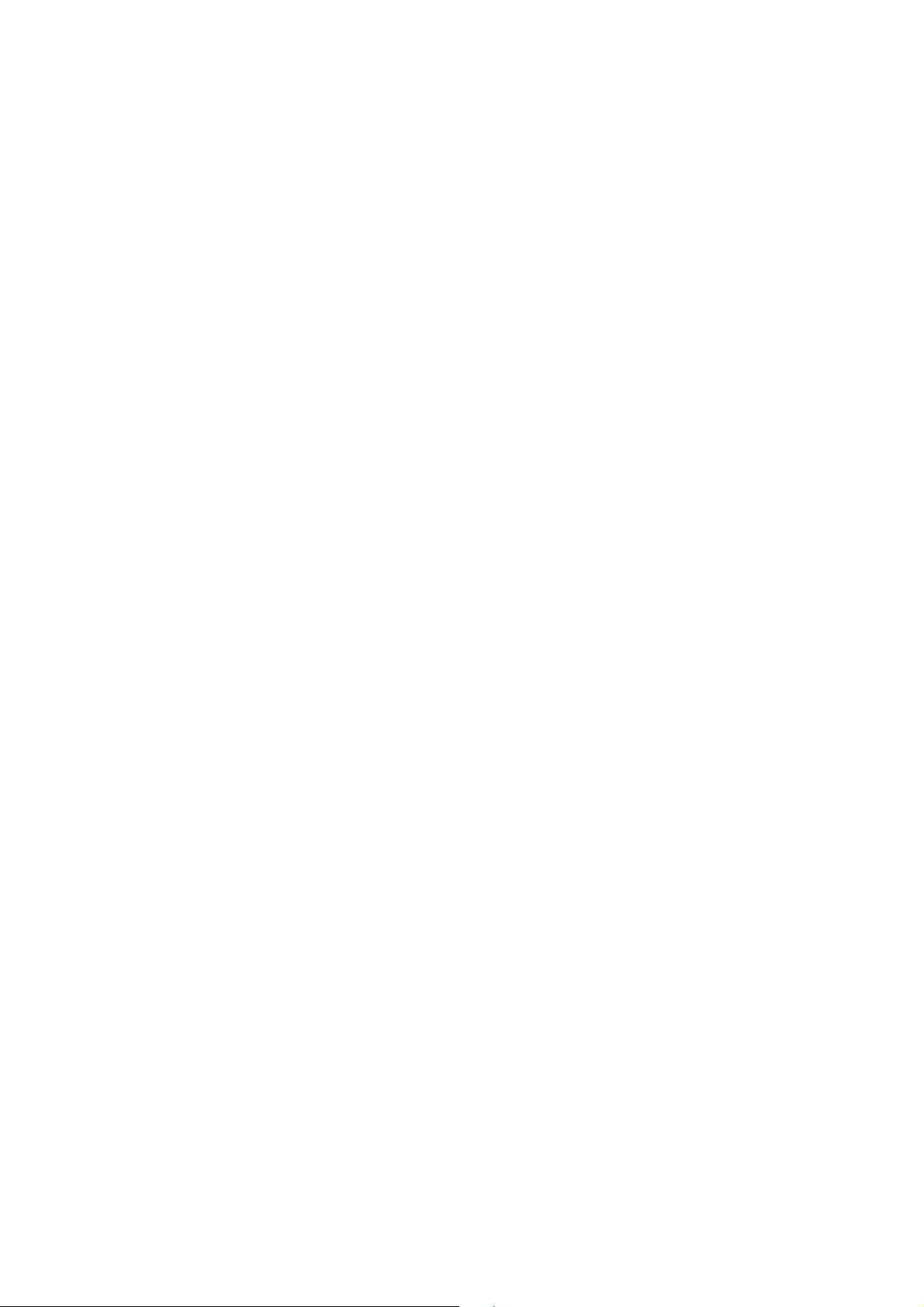
CHAPTER 1 GENERAL
Popular Printer Emulation Support
The printer supports the following printer emulation modes;
HP LaserJet (PCL6), Epson FX-850, IBM Proprinter XL, HP-GL and PostScript
language emulation (Brother BR-Script Level 3).
When you use DOS application software or Windows version 3.0 or earlier, you can use any
of these emulations to operate the printer. The printer also supports auto-emulation switching
between HP, Brother BR-Script 3, HP-GL and Epson or HP, BR-Script 3, HP-GL and IBM. If
you want to set the printer emulation, you can do it by operating the front panel.
High Resolution Control & Advanced Photoscale Technology
High Resolution Control (HRC) technology provides clear and crisp printouts. Use this function
to get smooth text print quality.
Advanced Photoscale Technology (APT) enables the printer to print graphics in 256
grayscales, producing nearly photographic quality. Use this function when you want to print
photographic images.
Environment-Friendly
<Economy Printing Mode>
This feature will cut your printing cost by saving toner. It is useful for obtaining draft copies for
proof-reading.
<Sleep Mode (Power Save Mode)>
Sleep mode automatically reduces power consumption when the printer is not in use for a
certain period of time. The printer consumes less than 16W when in sleep mode.
Level 3
Bar Code Print
The printer can print the following 11 types of bar codes;
•
Code 39
•
Code 128
•
Interleaved 2 of 5
•
Codabar
•
US-PostNet
•
ISBN
•
UPC-A
•
UPC-E
•
EAN-8
•
EAN-13
•
EAN-128
Network Feature
The Brother network printer has a built in multi protocol network capability as standard. This
allows multiple host computers to share the printer on a 10/100Mbit Ethernet network. Any
users can print their jobs as if the printer was directly connected to their computer. Users on
Windows
95/98/Me, Windows NT/2000/XP, UNIX, Novell, Apple Macintosh, LAN server and
OS/2 Warp server computer simultaneously can access this printer. For further information,
see the Network User’s Guide supplied with the printer.
1-2
Page 17
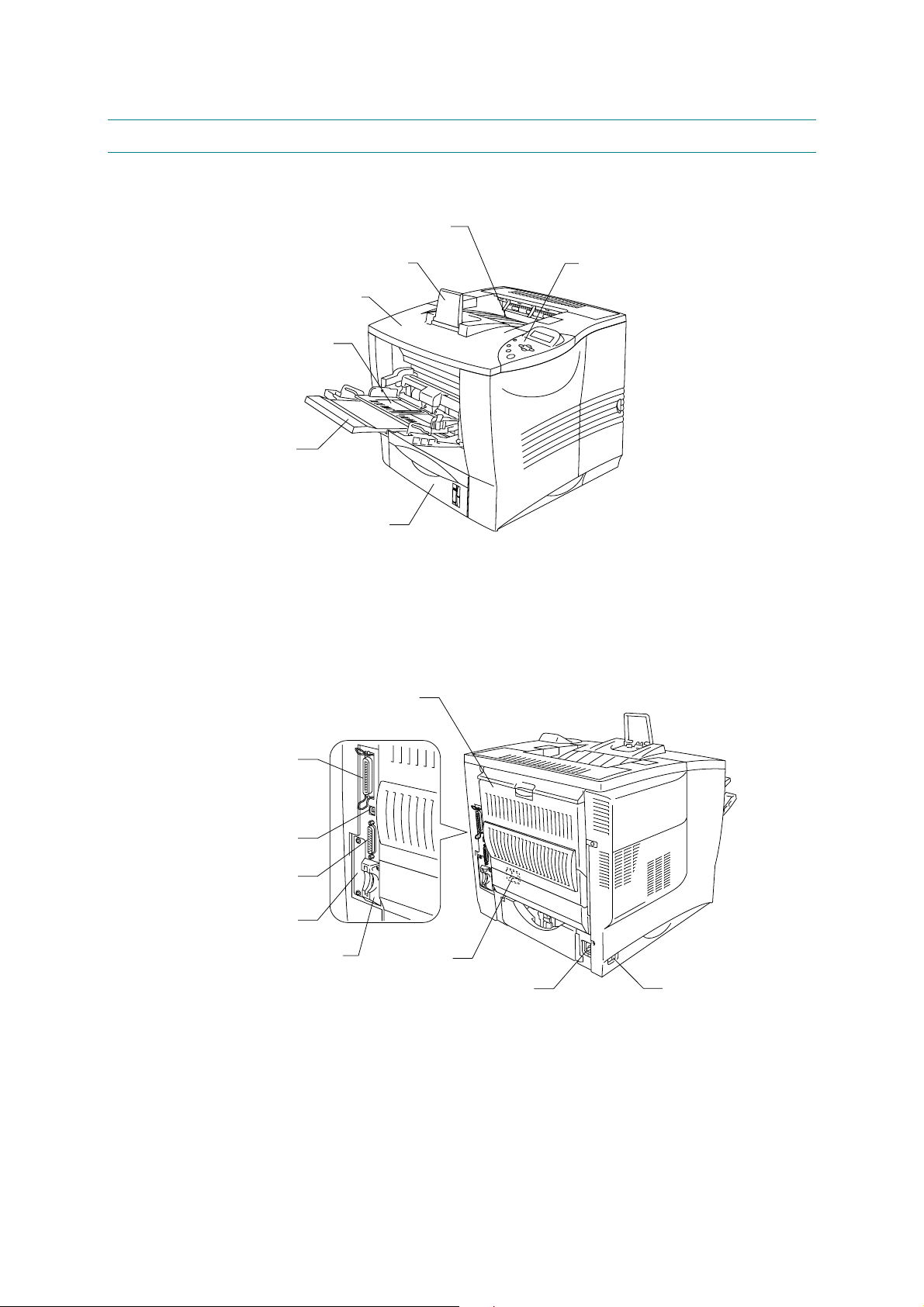
2. OVERVIEW
<Front View>
Multi-purpose tray
Multi-purpose extension flap
HL-7050 SERVICE MANUAL
Face down output tray
Extension flap Control panel
Top cover
Upper paper cassette (Tray 1)
<Rear View>
Parallel interface connec tor
USB connector
Serial interface connector
Network board slot
(for optional Network board)
(for optional CompactFl ash
Face up output tray
Card slot
TM
card)
Fig. 1-1
AC power inlet Power switch
Fig. 1-2
1-3
Page 18
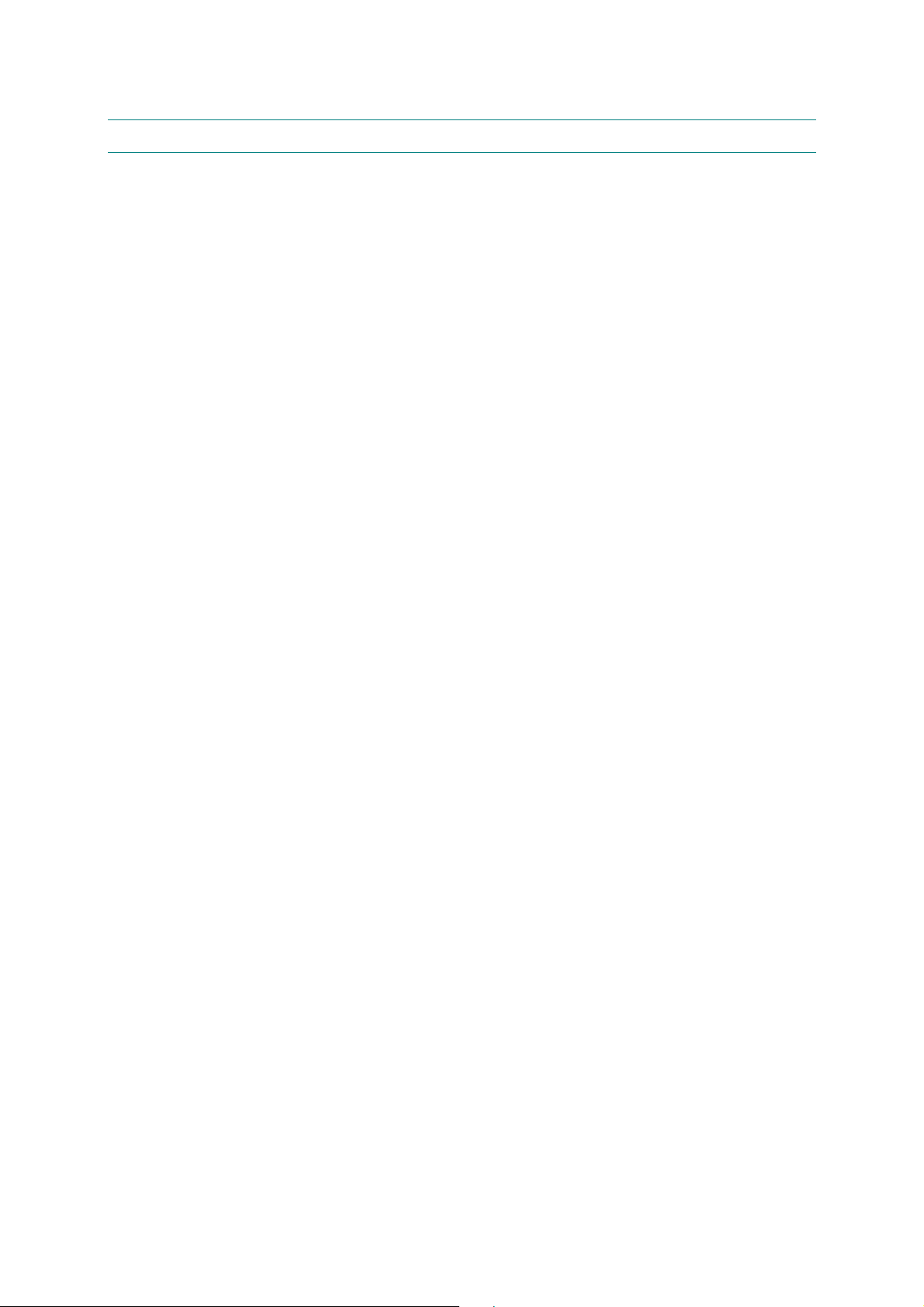
CHAPTER 1 GENERAL
3. SPECIFICATIONS
3.1 Printing
Print method Electrophotography (single-component dry toner)
Laser Semiconductor laser
Resolution 1200dpi (for Windows
Print quality Normal printing mode
Wave length: 788 nm
Output: 15mW max
®
95/98/Me, WindowsNT® 4.0, Windows® 2000
®
Windows
600 dpi (for Windows
Windows
300 dpi (for Windows
Windows
XP and Mac OS)
®
95/98/Me, WindowsNT® 4.0, Windows® 2000,
®
XP, DOS and Mac OS)
®
95/98/Me, WindowsNT® 4.0, Windows® 2000,
®
XP and Mac OS)
Economy printing mode (up to 20% toner saving)
Print speed Up to 28 ppm*
(When loading A4 )
Up to 30 ppm*
(When loading Letter-size paper.)
Warm-up Max. 20 seconds at 23°C (68°F)
First print Approx. 11 seconds
(When loading A4 or Letter-size paper using face down print delivery
from the paper tray.)
Consumables Toner cartridge
Life expectancy: 12,000 single-sided pages/cartridge
Drum unit
Life expectancy: 40,000 single-sided pages/unit
(When printing A4 or Letter-size paper with the print density set at
level 0 with about 5% print coverage)
*NOTE:
Print speed varies depending on the paper size or print paper type. For details, refer to
APPENDIX 18 ‘PRINT SPEEDS WITH VARIOUS SETTINGS’.
1-4
Page 19
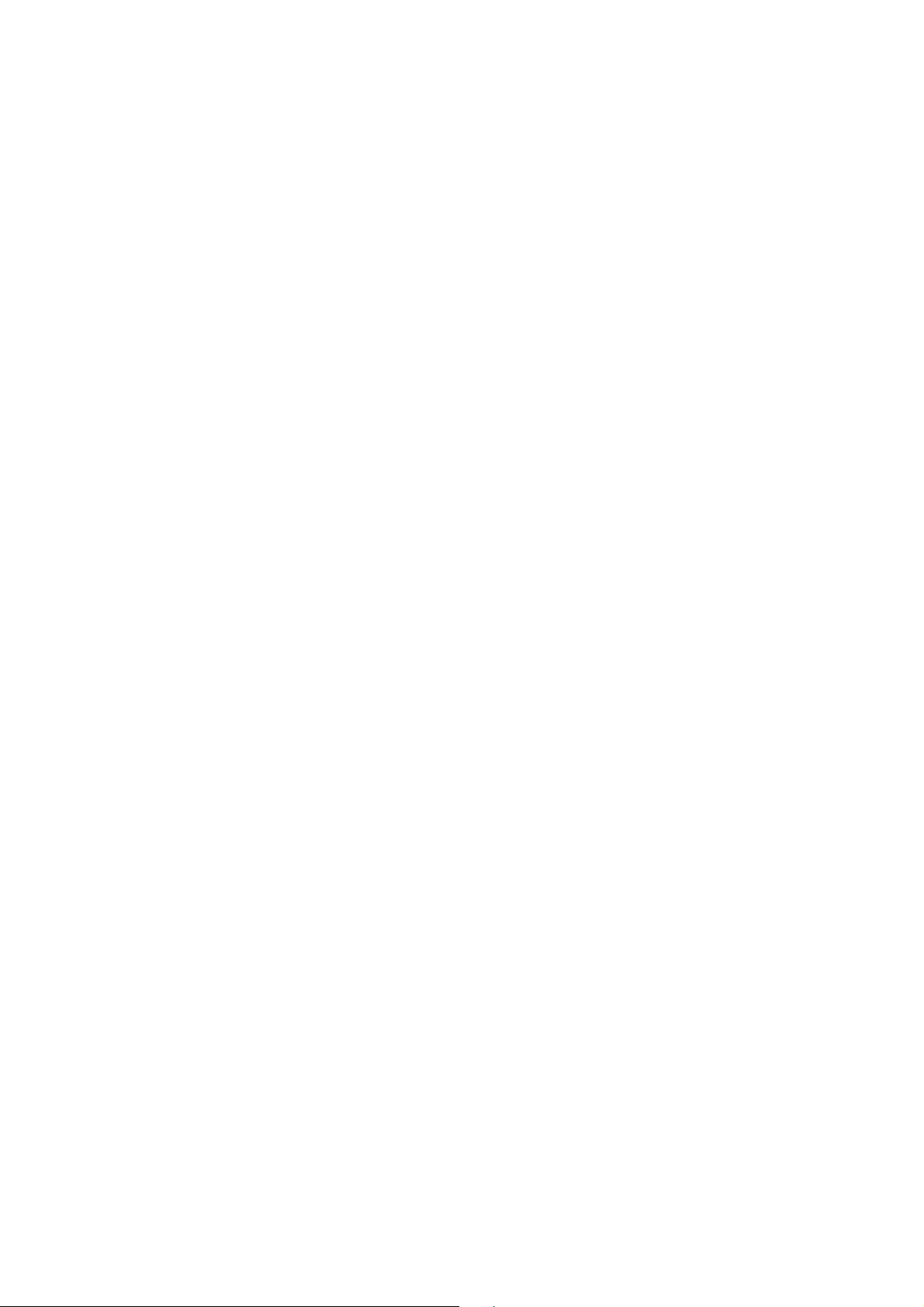
3.2 Functions
CPU Toshiba TMPR4955 266MHz
HL-7050 SERVICE MANUAL
Emulation Brother Printing Solution for Windows
Automatic emulation selection among HP LaserJet 5(PCL 6), Brother
BR-Script 3, HP-GL, EPSON FX-850 or IBM Proprinter XL
Printer driver <PCL Driver>
Windows
95/98/Me, Windows NT 4.0/2000/XP driver, supporting
Brother Native Compression mode
<PS Driver>
PPD file driver for Windows
95/98/Me, Windows NT 4.0/2000/XP
driver and Macintosh driver
Interface • Bi-directional parallel
• Universal Serial Bus (USB)
• RS-232C
• Network
Memory HL7050/HL7050N : 32.0 Mbytes*
Expandable up to 288 Mbytes by installing an industry standard
DIMM*
2
1
Control Panel • Display LCD: 2 lines by 16-column liquid crystal display with
a three color back light
LED: 1 LED
• Buttons: 7 buttons
Diagnostics Self-diagnostic program
1
The standard memory installed varies depending on the country.
NOTE:
2
NOTE:
*
The DIMM (Dual in Line Memory Module) must have the following specifications: -
Type: 100 pin
Access time: 60 nsec - 80 nsec
Capacity: 16, 32, 64, 128 Mbytes
Height: 35.0 mm (1.38 inches) or less
Output: 32 bit or 36 bit (independent of parity)
3.3 Options
Paper handling • Lower tray unit (LT-7000); Maximum 500 sheets x 3 trays
• Duplex unit for duplex printing (DX-7000)
• Mailbox unit for output source (MX-7000 series)
Stabilizer Stabilizer for safe installation of the printer with options fitted (SB-
4000)
Storage Device Hard Disk Drive (HD-EX), CompackFlash Card (Not provided by
Brother)
1-5
Page 20
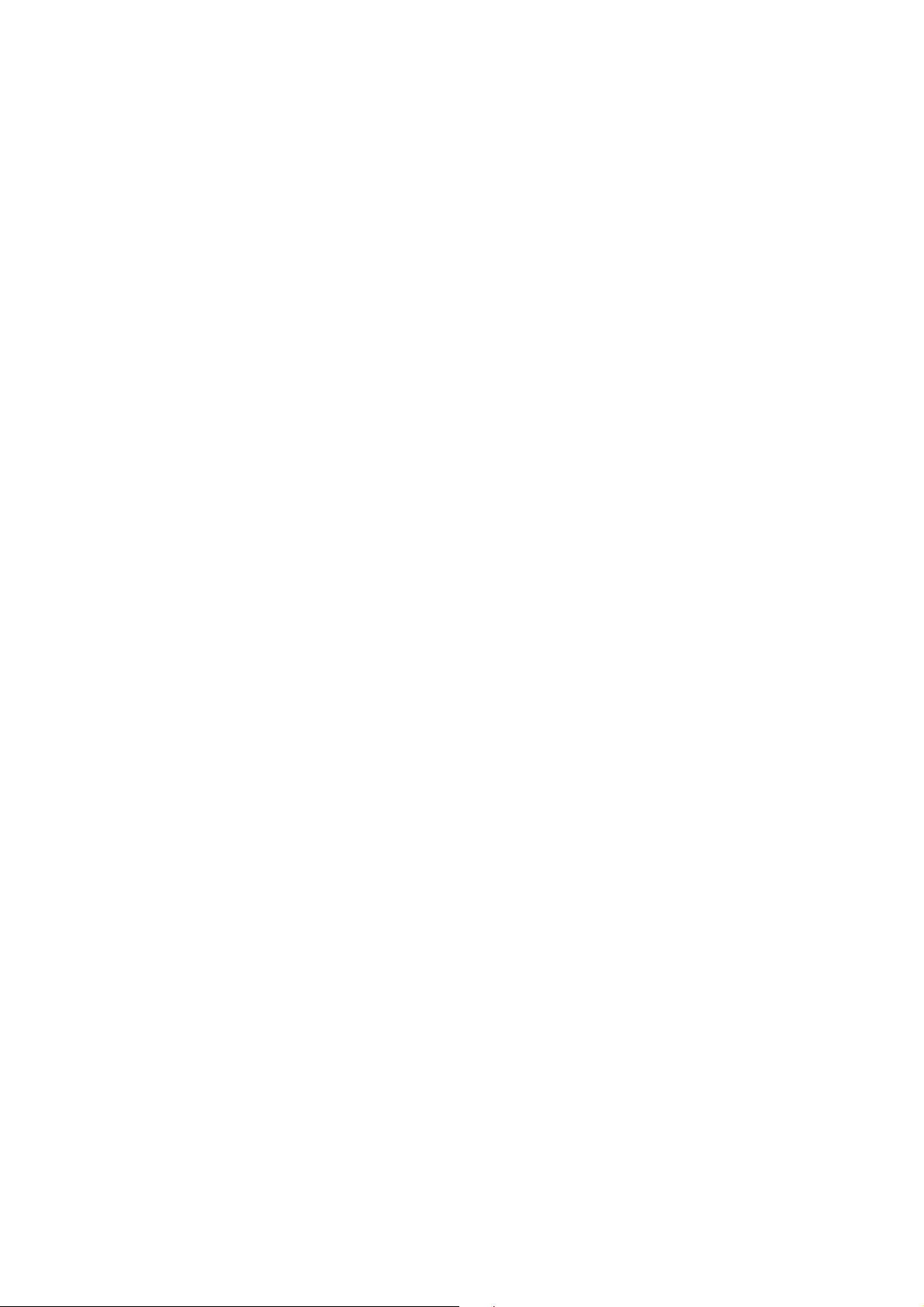
CHAPTER 1 GENERAL
3.4 Electrical and Mechanical
Power source U.S.A. and Canada: AC 110 to 120V, 50 Hz/60 Hz
Power consumption Printing (average): 690 W or less (when printing plain paper at
Noise Printing: Lwad = about 67 dB (A) *
Temperature Operating: 10 to 32.5°C (50 to 90.5°F)
Humidity Operating: 20 to 80% (non condensing)
Dimensions Printer: 485 x 480 x 421 mm (W x D x H)
Europe and Australia: AC 220 to 240V, 50 Hz/60 Hz
25°C)
Standing by: 110 W or less (at 25°C)
1
Sleep*
: 16 W or less (default activation time: 30 min.)
2
Lwad = about 48 dB (A)
Storage: 0 to 35°C (38 to 95°F)
Storage: 10 to 80% (non condensing)
(19.1 x 18.9 x 16.6 inches)
Carton: 575 x 665 x 570 mm (W x D x H)
(22.6 x 26.2 x 22.4 inches)
Weight Printer: Approx. 24.1 kg (53.1 lb.) (Excluded Toner and Drum)
Carton: Approx. 30.6 kg (67.5 lb.) (Included Toner, Drum and Carton)
1
NOTE:
*
The power consumption figure quoted for sleep mode is when the fan has stopped.
2
*
NOTE:
You might want to install printers with a sound power level of Lwad 63 dB (A) or more in a
separate room or cubicle.
1-6
Page 21
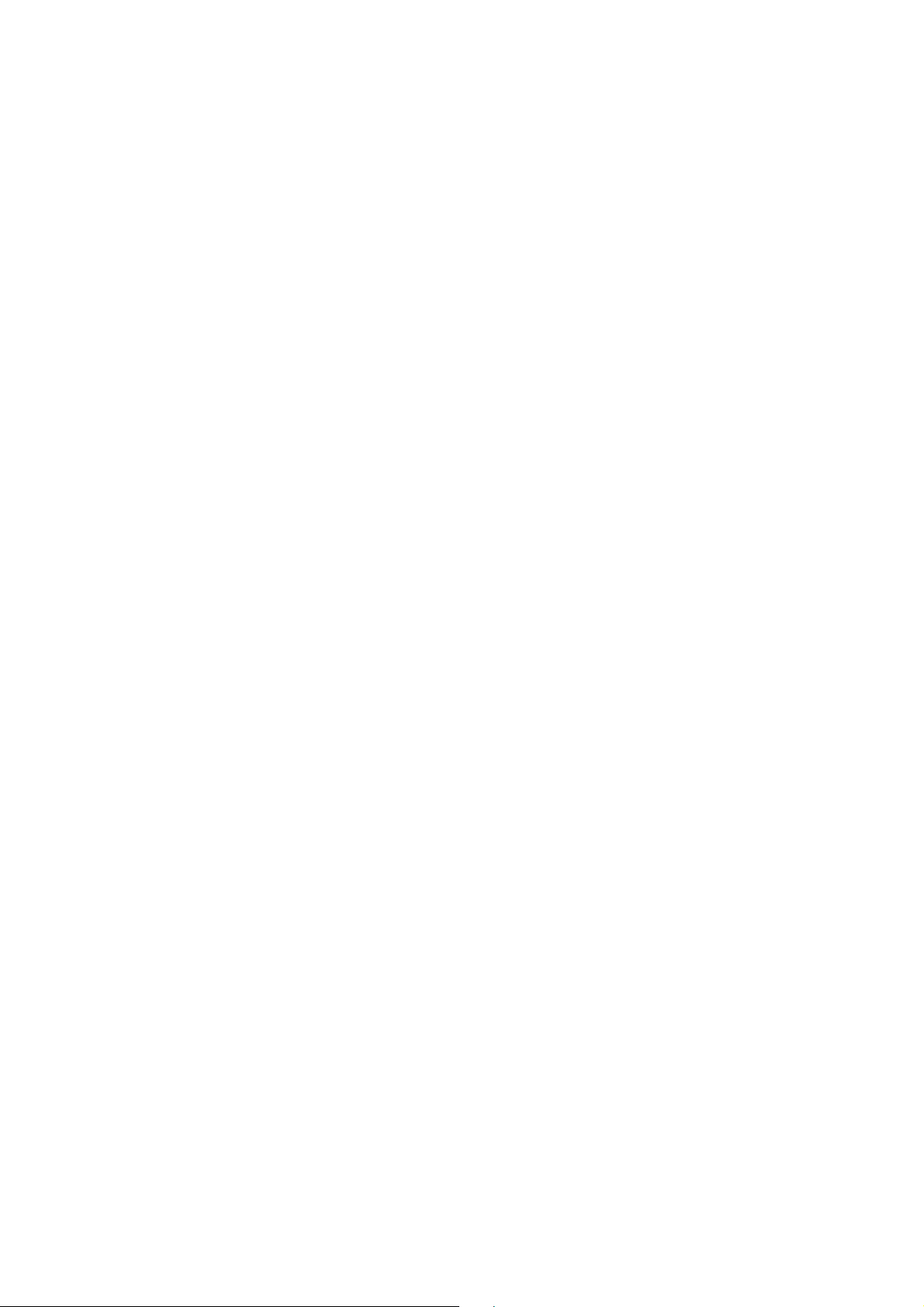
3.5 Network
Type / Speed Ethernet 10BaseT/100BaseTX Print server (NC-4100h)
Protocols TCP/IP (DHCP, BOOTP, RARP, APIPA, NetBIOS over IP
HL-7050 SERVICE MANUAL
Auto speed detection
LPR/LPD, Port9100, Custom Port, POP3/SMTP, SMB Print
TELNET, SNMP, HTTP, TFTP, FTP, IPP, SSDP), EtherTalk,
IPX/SPX, DEC LAT, Banyan VINES, NetBEUI, DLC/LLC
Management • Web Based Management
• BRAdmin Professional Windows
based management utility
• Web BRAdmin Server Software
Firmware update 4MB flash ROM. Use BRAdmin Professional when upgrading print
server software or FTP, TFTP PUT/GET or IPX for Netware.
Supplied software • BRAdmin Professional management utility (for Windows
95/98/NT 4.0/2000/XP)
• Port driver for Windows
LPR port driver (for Windows
95/98/Me/NT 4.0/2000/XP
95/98/Me/NT4.0 only)
NetBIOS port driver, SMTP port driver
• Web BRAdmin Server Software
1-7
Page 22
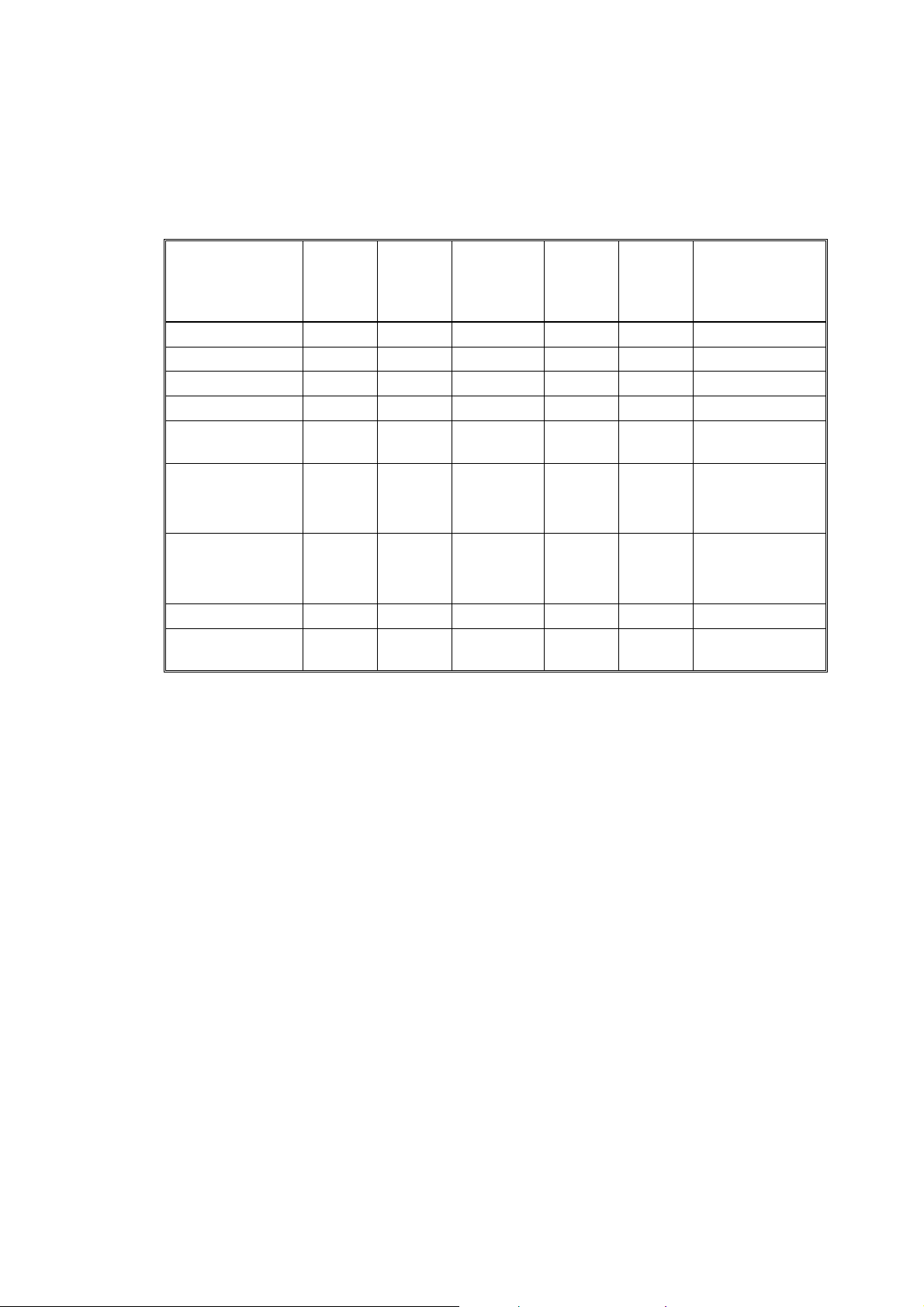
CHAPTER 1 GENERAL
3.6 Paper
3.6.1 Feedable paper
We recommend the following paper types and sizes for each paper tray or print method.
(1) Paper type
Paper type
Plain paper
Thin paper
Recycled paper
Bond paper
Thick paper
Transparency
Labels
Envelope
Card stock
Tray 1
60- 105 g/m
(16 - 28 lbs.)
9
9
9
9
2
MP tray
60- 200 g/m
(16 - 53 lbs.)
Tray 2/3/4
2
60- 105 g/m
(16 - 28 lbs.)
2
DX
60- 105 g/m
(16 - 28 lbs.)
2
60- 105 g/m
(16 - 28 lbs.)
9999
9999
9999
99 9
9
9
Only A4
or Letter
size
9
Only A4
or Letter
size
9
9
MX
Select the
media type
2
from the printer
driver
Plain paper
Thin paper
Plain paper
Bond paper
Thick paper
or thicker paper
Transparency
Thick paper
Envelope
Thick paper
or thicker paper
1-8
Page 23
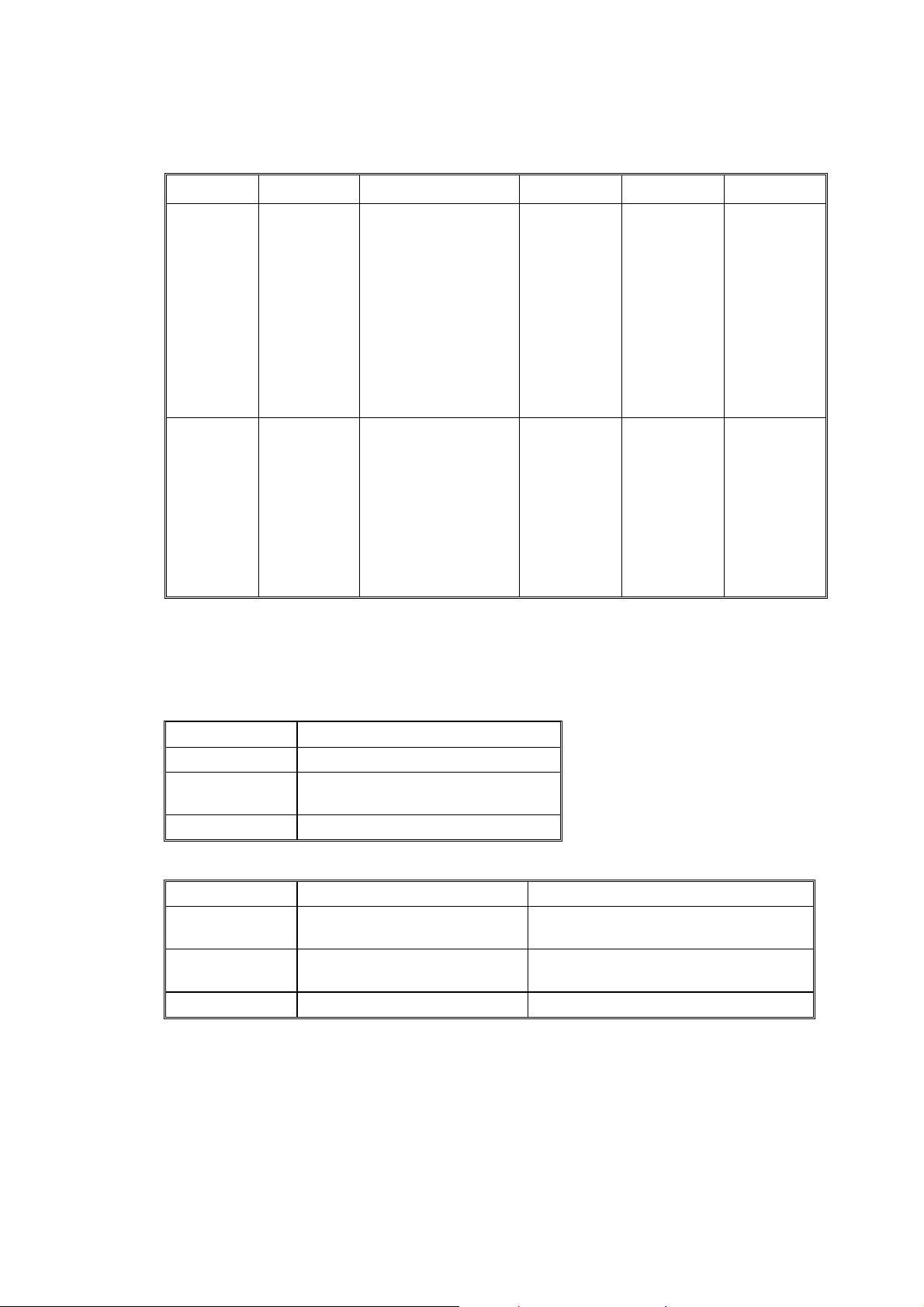
(2) Paper size
HL-7050 SERVICE MANUAL
Paper size
Capacity
Tray 1
A4, Letter,
Legal,
B5(JIS),
B5(ISO),
Executive,
A5, A6, B6
500 sheets
(80 g/m
2
or
20 lbs.)
MP tray Tray 2/3/4 DX MX
A4, Letter, Legal,
B5(JIS), B5(ISO),
Executive, A5, A6,
B6, COM-10,
Monarch, C5, DL
Width:
A4, Letter,
Legal,
B5(JIS),
B5(ISO),
Executive,
A5
A4, Letter,
Legal,
B5(JIS)
Executive
105 to 216 mm
(4.13 to 8.5 in.)
Height:
148.5 to 356 mm
(5.85 to 14.0 in.)
100 sheets
(80 g/m2 or 20 lbs.)
Transparencies:
500 sheets
(80 g/m
2
or
20 lbs.)
10 sheets
Envelopes:
10 sheets
Label stock:
10 sheets
A4, Letter,
B5(JIS),
B5(ISO),
Executive
100 sheets
per bin
(80 g/m
2
or
20 lbs.)
(3) Other paper specifications
Paper Tray
Cut sheet
Basis weight 60 to 105 g/m2 (16 to 28 lb.)
Caliper 0.08 to 0.13 mm
(0.003 to 0.005 in.)
Moisture content 4% to 6% by weight
MP Tray
Cut sheet Envelope
Basis weight 60 to 200 g/m2 (16 to 53 lb.) 75 to 90 g/m2 (20 to 24 lb.)
single thickness
Caliper 0.08 to 0.2 mm
(0.003 to 0.008 in.)
0.084 to 0.14 mm (0.003 to 0.005 in.)
single thickness
Moisture content 4% to 6% by weight 4% to 6% by weight
1-9
Page 24
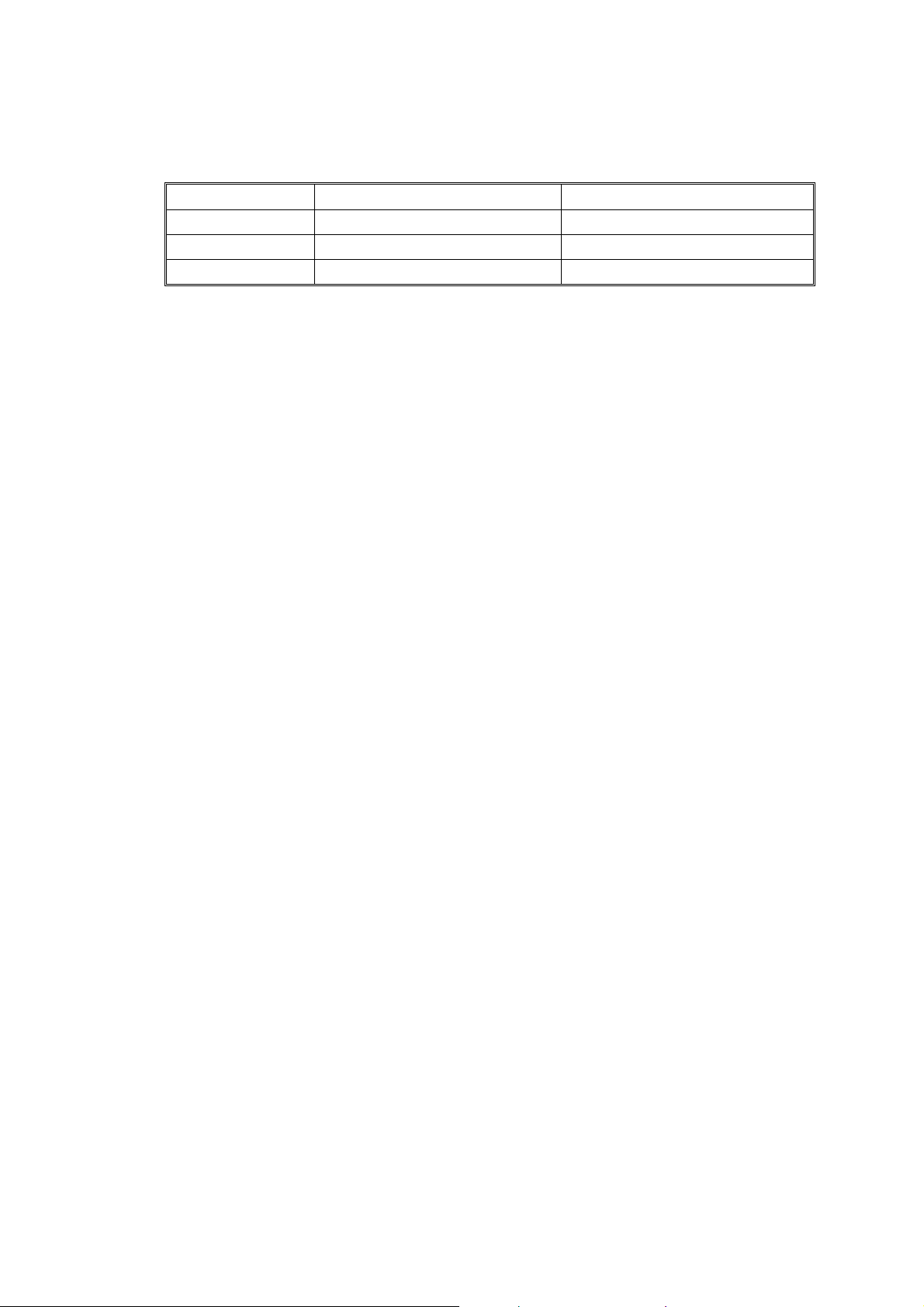
CHAPTER 1 GENERAL
(4) Recommended paper
Plain paper * Xerox Premier 80 g/m
Transparency 3M CG3300 3M CG3300
Label Avery laser label L7163 Avery laser label #5160
* Recommended paper should have the following technical specifications:
Basis Wait 75-90 (g/m
Thickness 80-110 (micrometer)
Roughness Higher than 20 (sec.)
Stiffness 90-150 (cm
Grain Direction Long Grain
Volume Resistivity 10e
Surface Resistivity 10e
Filler CaCO3 (Neutral)
Ash Content below 23 (wt%)
Brightness higher than 80 (%)
Opacity higher than 85 (%)
Europe USA
2
2
)
3
/100)
9
10
– 10 e
– 10 e
11
(ohm)
12
(ohm-cm)
Xerox 4200DP 20 lb.
As a general guidance, paper that is suitable for a photocopier is generally suitable.
1-10
Page 25
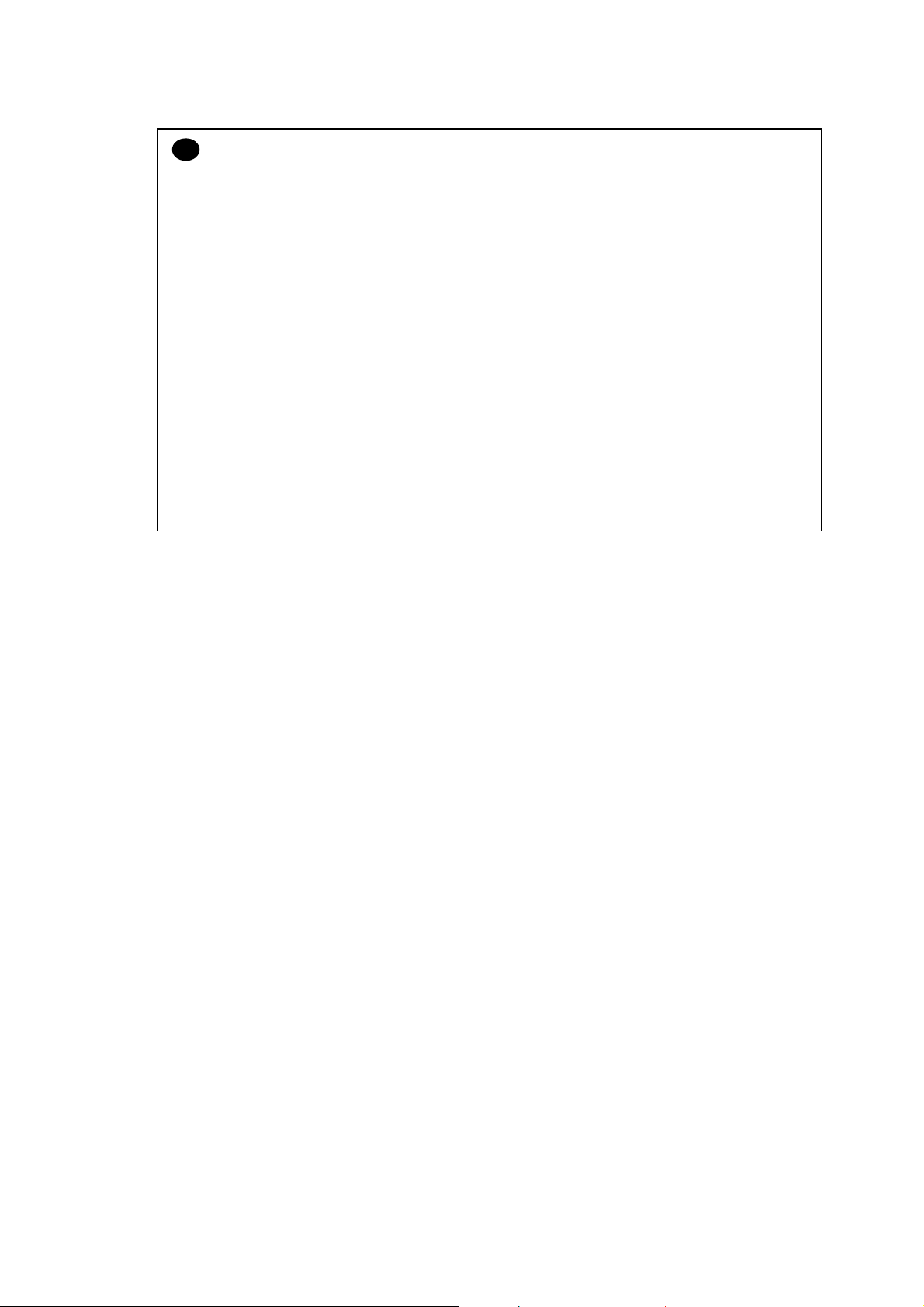
HL-7050 SERVICE MANUAL
CAUTION:
!
When you are choosing print media, be sure to follow the information given below to prevent
any paper jams, print quality problems or printer damage;
• It is recommended to use long-grained paper for the best print quality. If short-grained
paper is being used, it might be the cause of paper jams.
• Use neutral paper. Do not use acid paper to avoid any damage to the drum unit.
• Avoid using coated paper such as vinyl coated paper.
• Avoid using preprinted or highly textured paper.
• It is recommended to use labels or transparencies, which are designed for use in laser
printers.
• Avoid feeding labels with the carrier sheet exposed, or the printer will be damaged.
• Before loading paper with holes such as organizer sheets, be sure to fan the stack well.
• Do not use organizer sheets that are stuck together. The glue that is used might cause
damage to the printer.
• When printing on the back of pre-printed paper, if the paper is curled, be sure to straighten
the paper as much as possible.
• Different types of paper should not be loaded at the same time in the paper tray to avoid
any paper jams or misfeeds.
3.6.2 Print delivery
(1) Face down output tray
Capacity: Maximum 500 sheets (80 g/m
(2) Face up output tray
Capacity: 100 sheet **Thicker paper printing is recommended.
NOTE:
Face down: Delivery with the printed face of the paper downwards.
Face up: Delivery with the printed face of the paper upwards.
Face down only
Face up only
2
)
1-11
Page 26
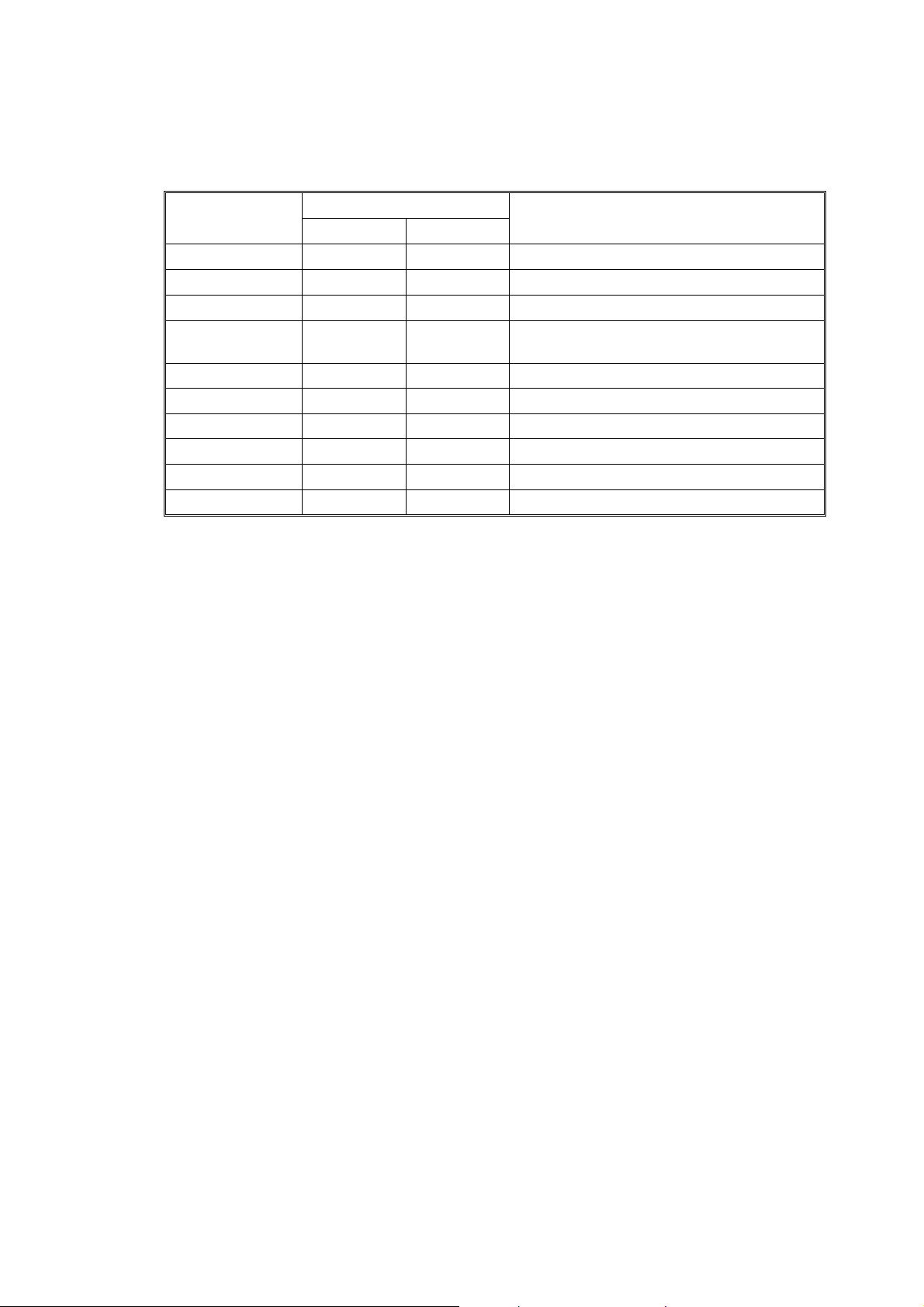
CHAPTER 1 GENERAL
(3) We recommend the following print methods (output tray) for each paper type.
Paper type
Plain paper
Thin paper
Recycled paper
Bond paper
Thick paper
Thicker paper
Transparency
Labels
Envelope
Card stock
Paper output
Face down Face up
9
9
9
9
9
9
9
9
9
9
9
9
9
9
9
9
9
Notes
2
70g/m
60g/m
to 90 g/m2 (19 to 24Ib.)
2
to 70 g/m2 (16 to 19Ib.)
Rough paper – 60g/m
53Ib.)
2
90g/m
120g/m
to 120 g/m2 (24 to 32Ib.)
2
to 200 g/m2 (32 to 53Ib.)
Overhead projector film
2
to 200 g/m2 (16 to
1-12
Page 27
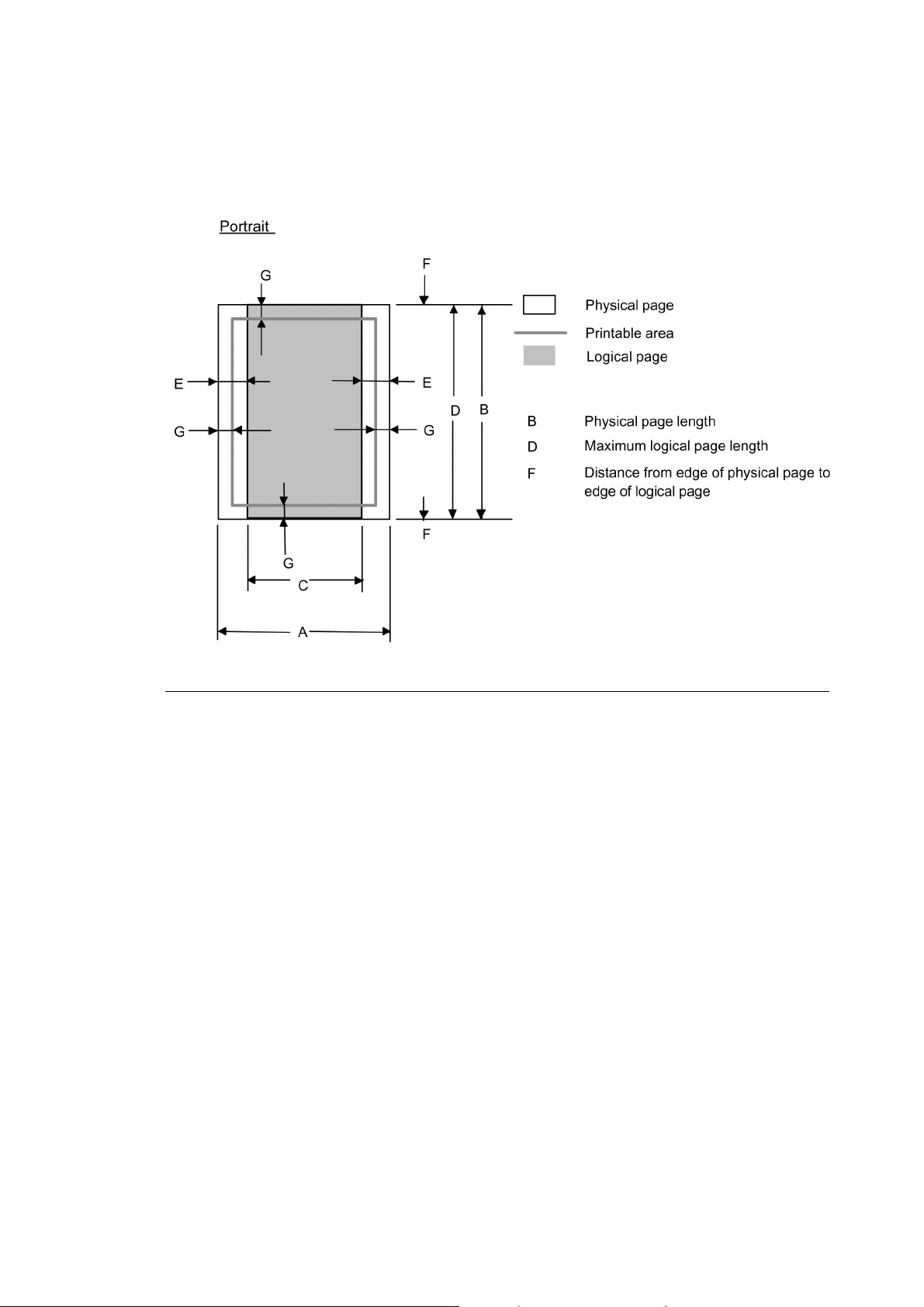
3.7 Printable Area
3.7.1 PCL5e/EPSON/IBM emulation
The figure below shows the printable area each emulation guarantees when printing on Portrait
and Landscape.
HL-7050 SERVICE MANUAL
1-13
Page 28
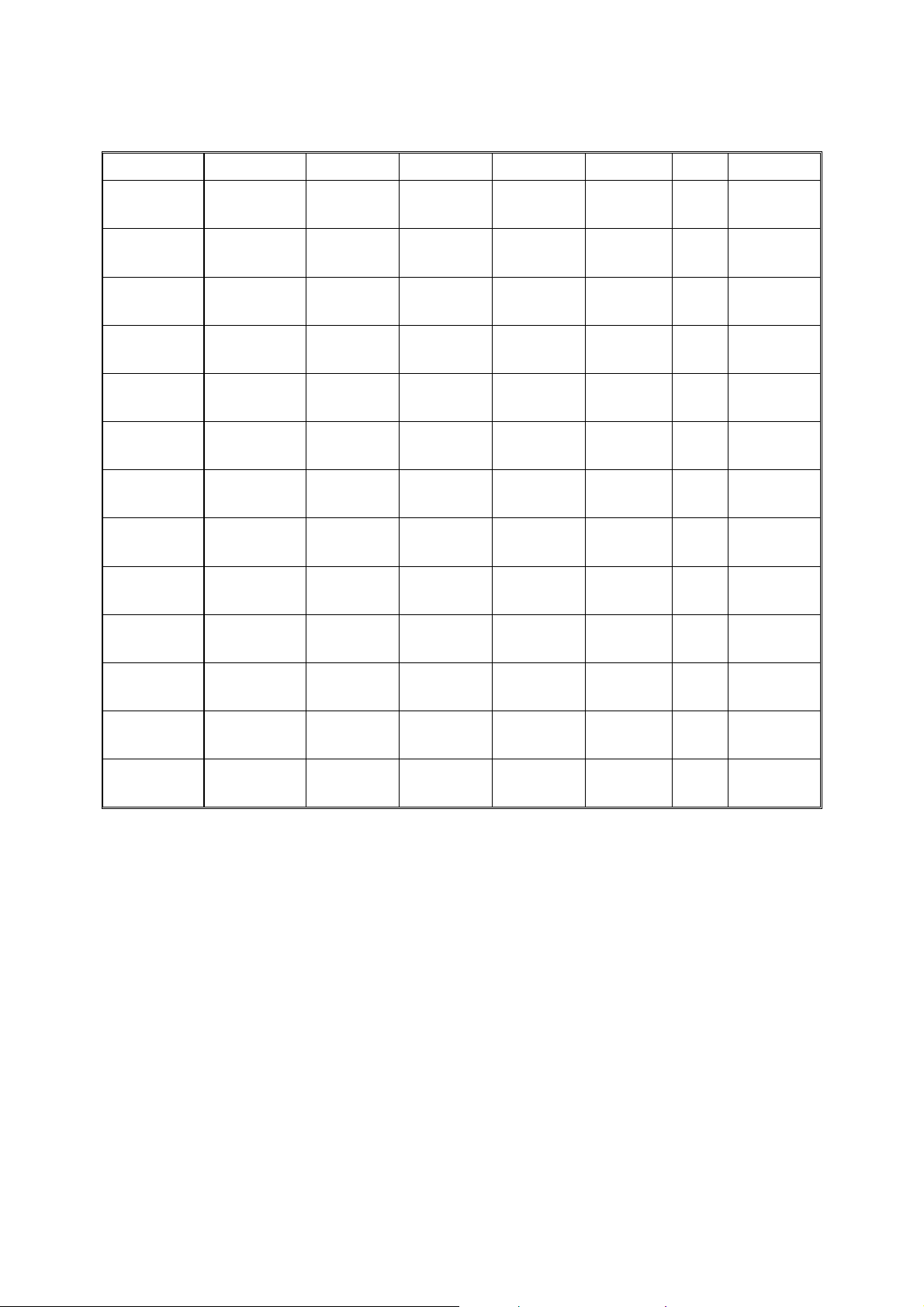
CHAPTER 1 GENERAL
The table below shows the printable areas when printing on Portrait for each paper size.
Size A B C D E F G
Letter
Legal
Executive
A 4
A 5
A 6
B 5 (JIS)
B 5 (ISO)
B 6
COM10
MONARCH
C 5
DL
NOTE:
•
The paper sizes indicated here should confirm to the nominal dimensions specified by JIS
except B5 (ISO).
•
The dot size is based on 300 dpi resolution.
215.9 mm
”
8.5
(2,550 dots)
215.9 mm
8.5”
(2,550 dots)
184.15 mm
7.25”
(2,175 dots)
210.0 mm
8.27”
(2,480 dots)
148.5 mm
5.85”
(1,754 dots)
105.0 mm
4.13”
(1,240 dots)
182.0 mm
7.1”
(2,130 dots)
176.0 mm
6.93”
(2,078 dots)
125.0 mm
4.92”
(1,476 dots)
104.78 mm
4.125”
(1,237 dots)
98.43 mm
3.875”
(1,162 dots)
162.0 mm
6.38”
(1,913 dots)
110.0 mm
4.33”
(1,299 dots)
279.4 mm
11.0”
(3,300 dots)
355.6 mm
14.0”
(4,200 dots)
266.7 mm
10.5”
(3,150 dots)
297.0 mm
11.69”
(3,507 dots)
210.0 mm
8.27”
(2,480 dots)
148.5 mm
5.85”
(1,754 dots)
257.0 mm
10.11”
(3,033 dots)
250.0 mm
9.84”
(2,952 dots)
176.0 mm
6.93”
(2,078 dots)
241.3 mm
9.5”
(2,850 dots)
190.5 mm
7.5”
(2,250 dots)
229.0 mm
9.01”
(2,704 dots)
220.0 mm
8.66”
(2,598 dots)
203.2 mm
8.0”
(2,400 dots)
203.2 mm
8.0”
(2,400 dots)
175.7 mm
6.92”
(2,025 dots)
198.0 mm
7.79”
(2,338 dots)
136.5 mm
5.37”
(1,612 dots)
93.0 mm
3.66”
(1,098 dots)
170.0 mm
6.69”
(2,007 dots)
164.0 mm
6.46”
(1,936 dots)
164.0 mm
4.44”
(1,334 dots)
92.11 mm
3.63”
(1,087 dots)
85.7 mm
3.37”
(1,012 dots)
150.0 mm
5.9”
(1,771 dots)
98.0 mm
3.86”
(1,157 dots)
279.4 mm
11.0”
(3,300 dots)
355.6 mm
14.0”
(4,200 dots)
266.7 mm
10.5”
(3,150 dots)
297.0 mm
11.69”
(3,507 dots)
210.0 mm
8.27”
(2,480 dots)
148.5 mm
5.85”
(1,754 dots)
257.0 mm
10.11”
(3,033 dots)
250.0 mm
9.84”
(2,952 dots)
176.0 mm
6.93”
(2.078 dots)
241.3 mm
9.5”
(2,850 dots)
190.5 mm
7.5”
(2,250 dots)
229.0 mm
9.01”
(2,704 dots)
220.0 mm
8.66”
(2,598 dots)
6.35 mm
0.25”
(75 dots)
Ç
6.35 mm
0.25”
(75 dots)
6.01 mm
0.24”
(71 dots)
Ç
Ç
Ç
Ç
Ç
6.35 mm
0.25”
(75 dots)
Ç
6.01 mm
0.24”
(71 dots)
Ç
0 mm
0 mm
0 mm
0 mm
0 mm
0 mm
0 mm
0 mm
0 mm
0 mm
0 mm
0 mm
0 mm
4.2 mm
0.16”
(50 dots)
4.2 mm
0.16”
(50 dots)
4.2 mm
0.16”
(50 dots)
4.2 mm
0.16”
(50 dots)
4.2 mm
0.16”
(50 dots)
4.2 mm
0.16”
(50 dots)
4.2 mm
0.16”
(50 dots)
4.2 mm
0.16”
(50 dots)
4.2 mm
0.16”
(50 dots)
4.2 mm
0.16”
(50 dots)
4.2 mm
0.16”
(50 dots)
4.2 mm
0.16”
(50 dots)
4.2 mm
0.16”
(50 dots)
1-14
Page 29
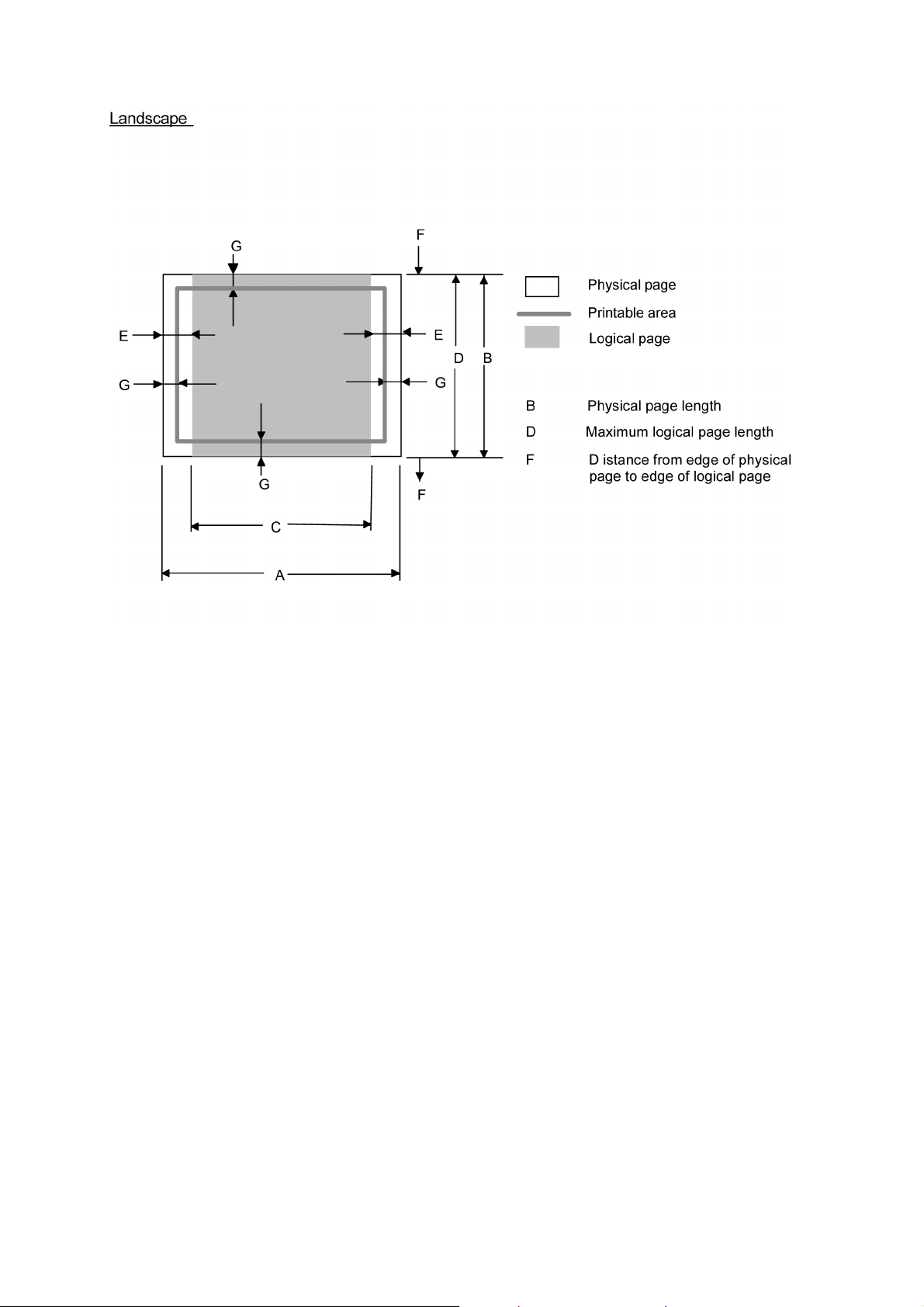
HL-7050 SERVICE MANUAL
1-15
Page 30
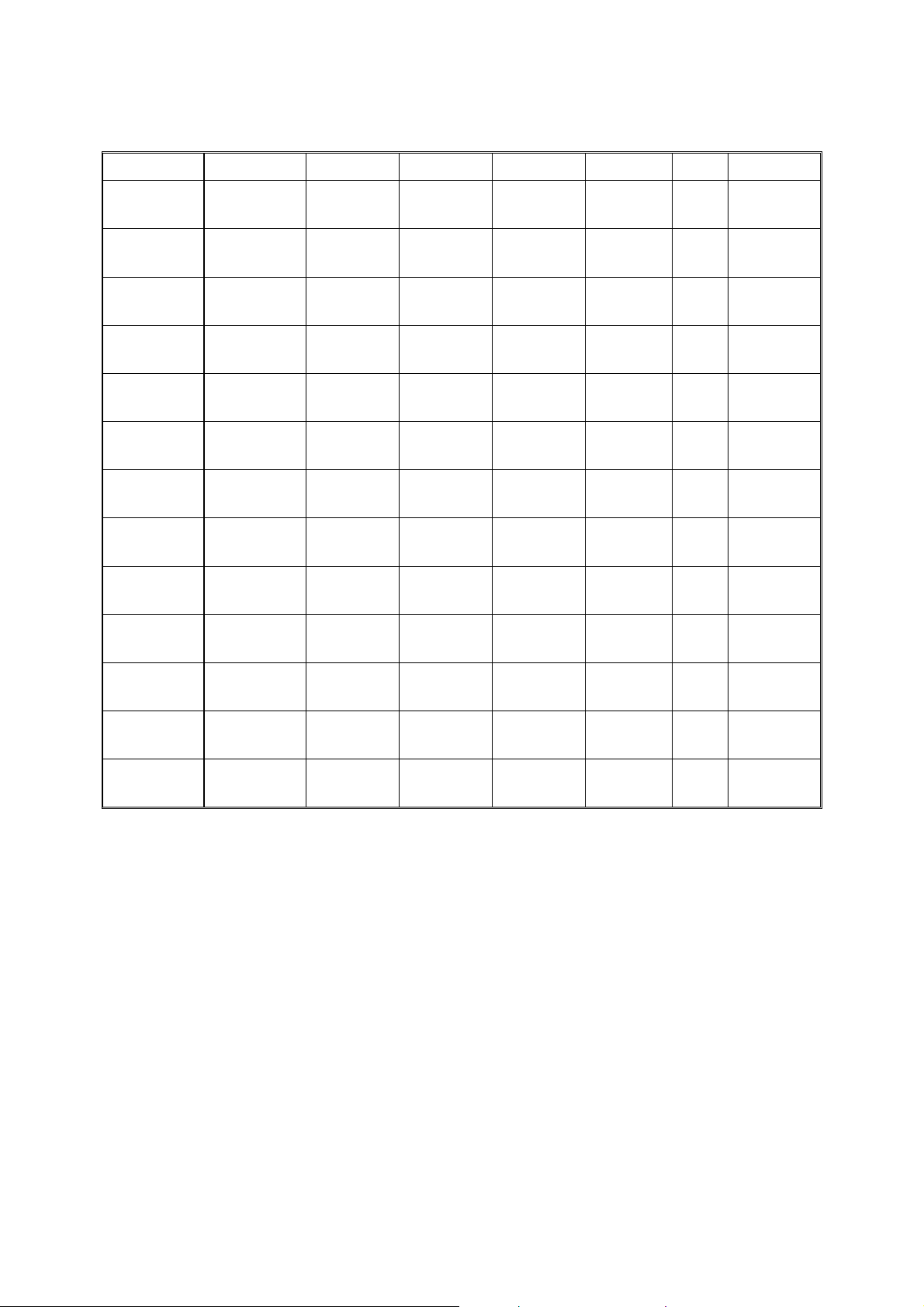
CHAPTER 1 GENERAL
The table below shows the printable areas when printing on Landscape for each paper size.
Size A B C D E F G
Letter
Legal
Executive
A 4
A 5
A 6
B 5 (JIS)
B 5 (ISO)
B 6
COM10
MONARCH
C 5
DL
NOTE:
•
The paper sizes indicated here should confirm to the nominal dimensions specified by JIS
except B5 (ISO).
•
The dot size is based on 300 dpi resolution.
279.4 mm
11.0”
(3,300 dots)
355.6 mm
14.0”
(4,200 dots)
266.7 mm
10.5”
(3,150 dots)
297.0 mm
11.69”
(3,507 dots)
210.0 mm
8.27”
(2,480 dots)
148.5 mm
5.85”
(1,754 dots)
257.0 mm
10.11”
(3,033 dots)
250.0 mm
9.84”
(2,952 dots)
176.0 mm
6.93”
(2,078 dots)
241.3 mm
9.5”
(2,850 dots)
190.5 mm
7.5”
(2,250 dots)
229 mm
9.01”
(2,704 dots)
220 mm
8.66”
(2,598 dots)
215.9 mm
8.5”
(2,550 dots)
215.9 mm
8.5”
(2,550 dots)
184.15 mm
7.25”
(2,175 dots)
210.0 mm
8.27”
(2,480 dots)
148.5 mm
5.85”
(1,754 dots)
105.0 mm
4.13”
(1,240 dots)
182.0 mm
7.1”
(2,130 dots)
176.0 mm
6.93”
(2,078 dots)
125.0 mm
4.92”
(1,476 dots)
104.78 mm
4.125”
(1,237 dots)
98.43 mm
3.875”
(1,162 dots)
162 mm
6.38”
(1,913 dots)
110 mm
4.33”
(1,299 dots)
269.3 mm
10.6”
(3,180 dots)
345.5 mm
13.6”
(4,080 dots)
256.6 mm
10.1”
(3,030 dots)
287.0 mm
11.2”
(3,389 dots)
200.0mm
7.87”
(2,362 dots)
138.5 mm
5.45”
(1,636 dots)
247.0 mm
9.72”
(2,916 dots)
240.0 mm
9.44”
(2,834 dots)
166.4 mm
6.55”
(1,960 dots)
231.1 mm
9.1”
(2,730 dots)
180.4 mm
7.1”
(2,130 dots)
219.0 mm
8.62”
(2,586 dots)
210.0 mm
8.26”
(2,480 dots)
215.9 mm
8.5”
(2,550 dots)
215.9 mm
8.5”
(2,550 dots)
184.15 mm
7.25”
(2,175 dots)
210.0 mm
8.27”
(2,480 dots)
148.5 mm
5.85”
(1,754 dots)
105.0 mm
4.13”
(1,240 dots)
182.0 mm
7.1”
(2,130 dots)
176.0 mm
6.93”
(2,078 dots)
125.0 mm
4.92”
(1,476 dots)
104.78 mm
4.125”
(1,237 dots)
98.43 mm
3.875”
(1,162 dots)
162 mm
6.38”
(1,913 dots)
110 mm
4.33”
(1,299 dots)
5.0 mm
0.2”
(60 dots)
Ç
5.0 mm
0.2”
(60 dots)
4.8 mm
0.19”
(59 dots)
Ç
Ç
Ç
Ç
Ç
5.0 mm
0.2”
(60 dots)
Ç
4.8 mm
0.19”
(59 dots)
Ç
0 mm
0 mm
0 mm
0 mm
0 mm
0 mm
0 mm
0 mm
0 mm
0 mm
0 mm
0 mm
0 mm
4.2 mm
0.16”
(50 dots)
4.2 mm
0.16”
(50 dots)
4.2 mm
0.16”
(50 dots)
4.2 mm
0.16”
(50 dots)
4.2 mm
0.16”
(50 dots)
4.2 mm
0.16”
(50 dots)
4.2 mm
0.16”
(50 dots)
4.2 mm
0.16”
(50 dots)
4.2 mm
0.16”
(50 dots)
4.2 mm
0.16”
(50 dots)
4.2 mm
0.16”
(50 dots)
4.2 mm
0.16”
(50 dots)
4.2 mm
0.16”
(50 dots)
3.7.2 PCL6/BR-Script3 emulation
You can not print within 4.2 mm (50dots in 300-dpi mode) on all four sides of the paper.
1-16
Page 31

CHAPTER 2 INSTALLATION AND BASIC OPERATION
1. CONDITIONS REQUIRED FOR INSTALLATION
1.1 Power Supply
• The source voltage must stay within ±10% of the rated voltage shown on the rating plate.
• The power cord, including extensions, should not exceed 3 meters (10 feet).
• Do not share the same power circuit with other high-power appliances, particularly an air
conditioner, copier or shredder. If it is unavoidable that you must use the printer with these
appliances, it is recommended that you use an isolation transformer or a high-frequency
noise filter.
• Use a voltage regulator if the power source is not stable.
1.2 Environment
• The printer should be installed near a power outlet, which is easily accessible.
• The room temperature is maintained between 10°C and 32.5°C. The relative humidity is
maintained between 20% and 80%.
• The printer should be used in a well ventilated room.
• Place the printer on a flat, horizontal surface.
• Keep the printer clean. Do not place the printer in a dusty place.
• Do not place the printer where the ventilation hole of the printer is blocked. Keep
approximately 100 mm (4 inches) between the ventilation hole and the wall.
• Do not place the printer where it is exposed to direct sunlight. Use a blind or a heavy
curtain to protect the printer from direct sunlight when the printer is unavoidably set up near
a window.
• Do not place the printer near devices that contain magnets or generate magnetic fields.
• Do not subject the printer to strong physical shocks or vibrations.
• Do not expose the printer to open flames or salty or corrosive gasses.
• Do not place objects on top of the printer.
• Do not place the printer near an air conditioner.
• Keep the printer horizontal when carrying.
• Do not cover the slots in the side cover.
HL-7050 SERVICE MANUAL
2-1
Page 32

CHAPTER 2 INSTALLATION AND BASIC OPERATION
1.3 System Requirements for Brother Printer Solution for Windows
Check the following system requirements to setup and operate the printer using Brother
Printing Solution for Windows
Operating system Computer / Processor Memory
Windows
95
Windows 98
Windows Me
Windows NT 4.0
Windows 2000
Windows XP
:
486DX / 66MHz or higher processor 24MB
Pentium 150MHz or higher processor 32MB
Pentium 150MHz or higher processor 32MB
Pentium 150MHz or higher processor 24MB
Pentium 133MHz or higher processor 64MB
Pentium 300MHz or higher processor 128MB
2-2
Page 33

2. UNPACKING
A
When unpacking the printer, check to see that all of the following components are included in
the carton.
C cord
HL-7050 SERVICE MANUAL
Drum Unit Assembly
(Drum Unit with Toner Cartridge)
Printer
CD-ROM
Paper Cassette
Fig. 2-1
NOTE:
Components may vary depending on the country.
Setup Guide
2-3
Page 34

CHAPTER 2 INSTALLATION AND BASIC OPERATION
3. INSTALL THE PRINTER
Implementation of hardware setup and driver installation is necessary to use the printer.
Firstly, identify the Operating System on the computer (Windows
4.0/2000/XP, Macintosh OS versions from 8.6 to 9.2 or Mac OS X 10.1). Then, buy the
appropriate interface cable (parallel, USB or network) for the computer.
When printing from a Macintosh computer, connect it to the printer via a Network (Brother
recommends using the NC-4100h network board).
The installation programs for the hardware setup and driver installation are contained on the
supplied CD-ROM.
3.1 For All Users
For Windows® Users
(1) Turn on the PC power. Close all the applications running on the PC.
(2) Insert the supplied CD-ROM into the CD-ROM drive.
(3) The opening screen will appear automatically.
95/98/Me, Windows NT
NOTE:
If the opening screen does not appear; click
and type \START.EXE (for example: D:\START.EXE).
(4) Select the appropriate language.
(5) Click the Initial Setup icon.
(6) The Initial Setup instructions will appear on the display.
For Macintosh
(1) Turn on the PC power. Close all the applications running on the PC.
(2) Insert the supplied CD-ROM into the CD-ROM drive.
(3) Click the Initial Setup icon.
(4) Select the language you want.
(5) The initial Setup instructions will appear on the display.
®
Users
Start
and select
, enter the CD drive letter
Run
2-4
Page 35

3.1.1 Remove the protective parts
(1) Open the top cover of the printer.
(2) Remove the protective parts from the printer.
(3) Close the top cover of the printer.
(4) Pull out the paper tray, and then remove the tape.
(5) Put the paper tray back into the printer.
HL-7050 SERVICE MANUAL
Fig. 2-2
3.1.2 Install the drum unit assembly
(1) Open the top cover of the printer.
(2) Unpack the drum unit assembly. Remove the protective part.
(3) Rock it from side to side 5 or 6 times to distribute the toner evenly inside the assembly.
Fig.2-3
Fig.2-4
Fig.2-5
2-5
Page 36

CHAPTER 2 INSTALLATION AND BASIC OPERATION
(4) Put the drum unit assembly into the printer.
(5) Close the top cover of the printer.
Fig.2-6
3.1.3 Load paper in the paper tray
(1) Pull the paper tray out of the printer.
(2) While pressing the paper guide release lever, slide the adjusters to fit the paper width
size. Check that they fit correctly into the slots.
Fig.2-7
Paper guide release lever
Fig. 2-8
2-6
Page 37

HL-7050 SERVICE MANUAL
NOTE:
For legal size paper, press the universal guide release button and pull out the rear of the paper
tray.
Universal guide release button
Fig. 2-9
(3) Load paper in the paper tray. Check that the paper is flat in the tray and below the
maximum paper mark.
(4) Put the paper tray back into the printer.
2-7
Page 38

CHAPTER 2 INSTALLATION AND BASIC OPERATION
3.1.4 Print a test page
(1) Make sure the printer power switch is off. Connect the AC power cord to the printer.
Do NOT connect the interface cable.
(2) Plug the AC power cord into an AC outlet, and then turn on the power switch.
(3) After the printer has finished warming up, the READY message appears on the LCD
display of the control panel.
(4) Press the Go button. The printer prints a test page. Check that the test page has printed
correctly.
Fig. 2-10
NOTE:
This function cannot be used if data is sent from PC after connecting the interface cable.
3.2 For Parallel Interface Cable Users (for Windows
users only)
Follow the steps below only after completing steps 3.1.1 through to 3.1.4 above.
Connect the printer to your PC & Install the printer driver
(1) Turn off the printer power switch.
(2) Connect the parallel interface cable to your PC, and then connect it to your printer.
(3) Turn on the printer power switch.
Note:
If the “Found New Hardware Wizard” appears on your PC, click the Cancel button.
(4) Put the CD-ROM into your CD-ROM drive. The opening screen will appear automatically.
Follow the instruction on the screen.
2-8
Page 39

(5) Click “Install Software” icon on the Menu screen.
Fig. 2-11
(6) Click “Printer Driv er”.
HL-7050 SERVICE MANUAL
Fig. 2-12
(7) Click the Next button. Follow the instructions on the screen.
Fig. 2-13
(8) Select “Standard Installation”, and then click the Next button.
Fig. 2-14
2-9
Page 40

CHAPTER 2 INSTALLATION AND BASIC OPERATION
(9) Select “Local Printer”, and then click the Next button.
(10) Select the port where your printer is connected, and then click the Next button.
Fig. 2-15
Fig. 2-16
(11) Click the Finish button to restart your PC.
Fig. 2-17
*The Setup is now complete.
2-10
Page 41

HL-7050 SERVICE MANUAL
3.3 For USB Interface Cable Users (for Windows
Follow the steps below only after completing steps 3.1.1 through to 3.1.4 above.
3.3.1 Install the driver & connect the printer to your PC
NOTE:
If the “Found New Hardware Wizard” appears on your PC, click the Cancel button.
(1) Make sure the USB interface cable is NOT connected to the printer, and then begin
installing the driver. If you have already connected the cable, remove it.
(2) Put the CD-ROM into your CD-ROM drive. The opening screen will appear
automatically. Follow the instructions on the screen.
(3) Click the “Install Software” icon on the Menu screen.
(4) Click “Printer Driver”.
(5) Click the Next button. Follow the instructions on the screen.
(6) Select “Standard Installation”, and then click the Next button.
(7) Select “Local Printer with USB cable”, and then click the Next button.
(8) When this screen appears, make sure the printer power switch is on. Connect the
USB interface cable to your PC, and then connect it to the printer. Click the Next
button.
users only)
Fig.2-18
(9) Click the finish button.
*For Windows 98/Me users:
The setup is now complete.
*For Windows 2000/XP users:
Go to “3.3.2. Setting Your Printer as the Default Printer”.
2-11
Page 42

CHAPTER 2 INSTALLATION AND BASIC OPERATION
3.3.2 Setting Your Printer as the Default Printer
For
(1) Click Start and Printers and Faxes.
(2) Select the Brother HL-7050 (Copy2) icon.
Windows® 2000/XP Users only
Fig.2-19
Fig.2-20
(3) Click the File menu, and then select Set as Default printer.
*The setup is now complete.
3.3.3 Installing the Driver (For Mac OS 8.6 to 9.2 Users)
(1) Make sure the printer power switch is on.
(2) Connect the USB interface cable to your Macintosh, and then connect it to the printer.
NOTE:
Do not connect the USB cable to the keyboard USB Port or a non-powered USB Hub.
(3) Put the CD-ROM into your CD-ROM drive.
(4) Double-click the Start Here! Icon. Follow the instructions on the screen.
(5) Click the “Install Software” icon on the Menu screen. Follow the instructions on the
screen.
(6) Open the Macintosh HD icon.
(7) For Mac OS 8.6 to 9.04 Users:
Open the Apple Extras folder.
Open the Apple LaserWriter Software folder.
For Mac OS 9.1 to 9.2 Users:
Open the Application (Mac OS 9) folder.
Open the Utilities folder.
(8) Open the Desktop Printer Utility icon.
2-12
Page 43

HL-7050 SERVICE MANUAL
(9) Select Printer (USB), and then click the OK button.
(10) Click the Change…button in PostScript Printer Description (PPD) file. Select Brother HL-
7050 series, and then click the Select button.
(11) Click the Change…button in USB Printer Selection. Select HL-7050 series, and then click
the OK button.
(12) Click the Create…button.
(13) Enter your printer name (HL-7050 series), and then click the Save button.
(14) Select Quit from the File menu.
3.3.4 Setting Your Printer as the Default Printer (For Mac OS8.6 to 9.2 Users)
(1) Click the HL-7050 series icon on the Desktop.
(2) Select Set Default Printer from the Printing menu.
*The setup is now complete.
3.3.5 Connecting the Printer to Your Macintosh & Installing the BR-Script PPD File
(1) Make sure the printer power switch is on.
(2) Connect the USB interface cable to your Macintosh, and then connect it to the printer.
NOTE:
Do not connect the USB cable to the keyboard USB Port or a non-powered USB Hub.
(3) Insert the CD-ROM into your CD-ROM drive. Open the Mac OS X folder.
(4) Double click the PPD_Installer.pkg icon. Follow the instructions on the screen.
(5) Open the Macintosh HD icon.
(6) Open the Applications folder. Open the Utilities folder.
(7) Open the Print Center icon.
(8) Click the Add Printer…. Button.
(9) Select USB.
(10) Select HL-7050 series, and then click the ADD button.
(11) Select Quit Printer Center from the Printer Center menu.
*The setup is now complete.
3.4 For Network Users
NOTE:
• For connecting the printer to a network, it is recommended to contact the system
administrator prior to installation.
For the administrator: Configure the printer referring to the following instructions.
•
• For installing the driver on the PC, refer to the following instructions once the administrator
has configured the printer.
2-13
Page 44

CHAPTER 2 INSTALLATION AND BASIC OPERATION
3.4.1 For the administrator
Install the BRAdmin Professional Configuration utility
The BRAdmin Professional software is designed to manage your Brother network connected
devices. For example, Brother network ready printers and Brother network ready Multifunction
devices can be managed using the BRAdmin Professional software. The BRAdmin
Professional software can also be used to manage devices from other manufactures whose
products support the SNMP (Simple Network Management Protocol). For more information on
the BRAdmin Professional utility, go to http://solutions.brother.com
(1) Put the CD-ROM into your CD-ROM drive. The opening screen will appear automatically.
Follow the instructions on the screen.
(2) Click the “Install Software” icon on the Menu screen.
(3) Follow the instructions on the screen. Click the “BRAdmin Professional”.
NOTE:
The default password for the print server is ‘access’. You can use the BRAdmin Professional
software or a web browser to change this password.
Driver Development Wizard: Useful utility for peer-to-peer users
Use the Brother Driver Development Wizard software to automate the installation of Brother
networked printers in a TCP/IP environment. The Wizard can create an Executable file that
can be sent to other network users, when run, the Executable file installs the appropriate
printer driver and network printing software.
To access the Driver Development Wizard:
(1) Insert the CD-ROM supplied with the printer.
(2) Click the Install Software icon and select the Driver Development Wizard.
2-14
Page 45

HL-7050 SERVICE MANUAL
©
3.4.2. Installing the driver for Windows
users only
(1) Turn off the printer power switch.
(2) Connect the network interface cable to the printer, and then connect it to a free port on your
hub.
(3) Turn on the printer power switch.
(4) Put the CD-ROM into your CD-ROM drive. The opening screen will appear automatically.
Follow the instructions on the screen.
(5) Click “Install Software” icon on the Menu screen.
(6) Click “Printer Driver”.
(7) Click the Next button. Follow the instructions on the screen.
(8) Select “Standard Installation”, and then click the Next button.
For Network shared printer users
(1) Select the “Network Shared Printer”, and then click the Next button.
(2) Select your printer’s queue, and then click the OK button.
(3) Click the Finish button.
* The setup is now complete.
Fig. 2-21
2-15
Page 46

CHAPTER 2 INSTALLATION AND BASIC OPERATION
For Brother Peer-to-Peer network printer users (LPR-recommended Peer-to-Peer
printing method)
(1) Select Brother Peer-to-Peer Network Printer”, and then click the Next button.
(2) Select “Search from a list of available printers” or enter your printer IP address. Click the
Next button.
Fig. 2-22
Fig. 2-23
2-16
Page 47

HL-7050 SERVICE MANUAL
(3) Select the IP address of your printer and LPR, and then click the Next button.
Fig.2-24
(4) Click the Finish button.
*For Windows NT4.0 and Windows 2000/XP users:
The set up is now complete.
*For Windows 95/98/Me users:
After your PC has restarted, setup will be complete.
For Brother Peer-to-Peer network printer users (NetBIOS)
(1) Select “Brother Peer-to-Peer Network Printer”, and then click the Next button.
(2) Select “Search from a list of available printers” or enter your printer IP address. Click the
Next button.
(3) Select the IP address of your printer and NetBIOS, and then click the Next button.
(4) Click the Finish button.
*For Windows NT 4.0and Windows 2000/XP users:
The setup is now complete.
*For Windows 95/98/Me users:
After your PC has restarted, setup will be complete.
3.4.3 Installing the driver for Macintosh
Connect the printer to your Macintosh & install the BR-Script PPD file
(1) Turn off the printer power switch.
(2) Connect the network interface cable to the printer, and then connect it to a free port on
your hub.
(3) Turn on the printer power switch.
For Mac OS 8.6 to 9.2 Users
(1) Put the CD-ROM into your CD-ROM drive.
(2) Double-click the Start Here! icon. Follow the instructions on the screen.
(3) Click the “Install Software” icon on the Menu screen. Follow the instructions on the
screen.
(4) Open the Chooser from the Apple Menu.
(5) Click the LaserWriter8 * icon, and then select BRN_xxxxxx_P1_AT. ** Click the Setup…
button. Close the Chooser.
* If the Apple Laser Writer8 Driver is not already installed on your system, you can download it
from http://www.apple.com
** xxxxxx are the last six digits of the Ethernet address.
The set up is now complete.
®
users only
2-17
Page 48

CHAPTER 2 INSTALLATION AND BASIC OPERATION
For Mac OS X 10.1 Users
(1) Insert the CD-ROM into the CD-ROM drive. Open the Mac OS X folder.
(2) Double-click the PPD_Installer.pkg icon. Follow the instruction on the screen.
(3) Open the Macintosh HD icon.
(4) Open the Applications folder. Open the Utilities folder.
(5) Open the Print Center icon.
(6) Click the Add Printer… button.
(7) Select Apple Talk.
(8) Select BRN_xxxxxx_P1_AT *, and then click the Add button.
* xxxxxx are the last six digits of the Ethernet address.
(9) Select Quit Printer Center from the Printer Center menu.
The setup is now complete.
2-18
Page 49

4. PRINTING METHODS
The printer provides two types of printing method; printing from paper tray and printing form the
multi-purpose (MP) tray,
4.1 Printing from the Paper Tray (Face down printing)
Plain paper, recycled paper or transparencies can be loaded into the paper tray. If paper is
loaded into the paper tray, the printer automatically feeds paper sheet by sheet and ejects the
printed page into the output tray.
For the details on paper tray loading, refer to subsection 3.1.3 ‘Load paper in the paper tray’ in
this chapter and subsection 3.6 ‘Paper’ in CHAPTER 1.
NOTE:
If the paper is misfed or multi pages frequently feed at once when printing on small size paper
or thick paper, change the paper thickness switches on the floor of the paper tray using a coin
pushing down the plate of the tray as follows:
HL-7050 SERVICE MANUAL
Fig. 2-25
The switches shown in this illustration are in the default setting position.
A6 Switch 1: OFF
Switch 2: OFF
A4 100 g/m2 (26.7 lbs)
Letter 105 g/m
Legal 105 g/m
2
(28 lbs)
2
(28 lbs)
Switch 1: ON
Switch 2: ON
Executive, A5, B6 Switch 1: OFF
Switch 2: ON
2-19
Page 50

CHAPTER 2 INSTALLATION AND BASIC OPERATION
Tray ID setting (Only if the lower tray unit is installed)
If someone moves the paper tray into another tray position and even if the data is still printed
without knowing this has been done, the driver automatically selects the correct tray and prints
according to this setting.
Blue tray ID
4.2 Printing from the MP Tray
Plain paper, thin paper, recycled paper, bond paper, thick paper, transparency, labels,
envelope and card stock can be fed into the MP tray. (For details on feedable paper, see
subsection 3.6 ‘Paper’ in CHAPTER 1.)
NOTE:
• For correct printing, select the same paper size from within the software application as the
paper in the tray.
• If the application software does not support paper size selection in its print menu, the
paper size can be changed on the printer’s control panel under the PAPER menu. For
more information, see subsection 5.5.2 ‘Paper’ in this chapter.
When using the MP tray, follow the steps below:
(1) Open the MP tray and lower it gently.
Fig. 2-26
2-20
Fig. 2-27
Page 51

(2) Pull out the MP extension flap.
(3) When loading paper in the MP tray, make sure
it touches the back of the tray and remains
below the limit mark.
HL-7050 SERVICE MANUAL
Fig. 2-28
Fig. 2-29
NOTE:
Make sure that the neatly stacked paper is correctly seated on the MP tray, otherwise paper
may not be fed correctly, resulting in a skewed printout or a paper jam.
(4) While pressing the paper guide release lever,
slide the adjuster to fit the paper size.
When printing on special paper such as
envelopes, thick paper, labels and so on, open
the face up output tray to print face up. See
‘Printing on Envelopes’ or ‘Printing on Label,
Transparency, etc.’ in this chapter.
Fig. 2-30
NOTE:
When placing paper on the MP tray, note the following:
• When printing, the inside tray automatically rises to feed paper into the printer.
• The print surface must be face up.
• Insert the leading edge of the paper first and push it gently into the tray.
• The top of the paper stack must be under the guides that are on both sides of the tray.
The maximum thickness is 10 mm (or 0.39 inch).
(5) Change the settings in the printer driver.
2-21
Page 52

CHAPTER 2 INSTALLATION AND BASIC OPERATION
4.3 Printing on Envelopes (Face up printing)
Use of any of the envelopes listed below may cause damage to your printer. Such damage is
not covered under any warranty or service agreement.
• Envelopes that are damaged, curled, wrinkled, or irregularly shaped
• Envelopes that are extremely shiny or highly textured
• Envelopes with clasps, snaps or tie strings
• Envelopes with self-adhesive closures
• Envelopes of baggy construction
• Envelopes that are not sharply creased
• Embossed envelopes
• Envelopes that were previously printed by a laser printer
• Envelopes that are pre-printed on the inside
• Envelopes that cannot be arranged uniformly when placed in a pile
• Envelopes constructed with paper that exceeds the paper weight specifications for the
printer.
• Poorly manufactured envelopes with edges that are not straight or consistently square.
• Envelopes with transparent windows, holes, cutouts or perforations.
NOTE:
• Before printing envelopes, fan the stack well to avoid paper jams and misfeeds.
• Do not load different types of paper at the same time in the paper tray because it may
cause paper jams or misfeeds.
• Do not print envelopes using duplex printing.
• For correct printing, select the same paper size from within the software application as the
paper in the tray.
• If the application software does not support paper size selection on its print menu, the
paper size on the printer’s control panel under the PAPER menu can be changed. For
more information, see subsection 5.5.2 ‘Paper’ in this chapter.
(1) Open the MP tray and lower it gently.
Fig. 2-31
2-22
Page 53

(2) Pull out the MP tray support flap.
(3) Open the face up output tray.
HL-7050 SERVICE MANUAL
Fig. 2-32
Fig. 2-33
(4) Pull out the face up output tray support if necessary.
Fig. 2-34
(5) Push down the two blue tabs at the left and right hand sides.
Fig. 2-35
2-23
Page 54

CHAPTER 2 INSTALLATION AND BASIC OPERATION
(6) Place the envelopes in the MP tray so they touch the back of the tray and remain below the limit
mark.
Fig. 2-36
(7) Press and slide the paper width adjuster to fit the envelope size.
(8) Change the settings in the printer driver.
<PCL driver>
Fig. 2-37
Fig. 2-38
2-24
Page 55

<PS driver>
Fig. 2-39
HL-7050 SERVICE MANUAL
Fig. 2-40
NOTE:
• When you have finished printing your envelopes, close the face-up output tray to reset the
two blue tabs automatically. To reset the blue tabs manually, push the blue tabs back to
their original position.
• When printing, the inside tray automatically rises to feed paper into the printer.
• If envelopes get smudged during printing, set the print density to a higher value in the
QUALITY mode with the control panel setting for darker printouts. To adjust the print
density setting, see subsection 5.5.3 ‘Quality’ in this chapter.
• Envelope joints that are sealed by the manufacturer should be secure.
• All sides should be properly folded without wrinkles or creases.
2-25
Page 56

CHAPTER 2 INSTALLATION AND BASIC OPERATION
Most envelopes will perform acceptably on the HL-7050 printer. However, some envelopes will
have feed and print quality problems because of their construction. A suitable envelope should
have edges with straight, well creased folds and should not have more than two thicknesses of
paper along the leading edge. The envelope should lie flat and not have baggy or flimsy
construction. Purchase quality envelopes only from a supplier who understands that the
envelopes will be used in a laser printer. All envelopes should be tested prior to use to ensure
desirable print results.
NOTE:
The manufacturer neither warrants nor recommends the use of a particular envelope because
envelope properties are subject to change by the envelope manufacturer. The entire
responsibility for the quality and performance of envelopes lies with the customer.
4.4 Printing on Label, Transparency, etc.
Use of any of the types of paper listed below may cause damage to your printer. Such
damage is not covered under any warranty or service agreement.
NOTE:
• Before using paper with holes, such as organizer sheets, fan the stack well to avoid paper
jams and misfeeds.
• Do not use paper with perforations at the edges.
• Do not place the punch hole near the actuator (paper sensor).
• Do not use organizer sheets that are stuck together. The glue that is used might cause
damage to the printer.
• Do not load different types of paper at the same time in the paper tray because it may
cause paper jams or misfeeds.
• For correct printing, select the same paper size from within the software application as the
paper in the tray.
• If the application software does not support paper size selection on its print menu, the
paper size on the printer’s control panel under the PAPER menu can be changed. For
more information, see subsection 5.5.2 ‘Paper’ in this chapter.
(1) Open the MP tray and lower it gently.
Fig.2-41
2-26
Page 57

(2) Pull out the MP tray extension flap.
(3) Open the face up output tray.
HL-7050 SERVICE MANUAL
Fig.2-42
Fig.2-43
(4) Pull out the face up output tray extension.
Fig.2-44
(5) When loading paper in the MP tray, make sure it touches the back of the tray and remains below
the limit mark.
Fig.2-45
NOTE:
Make sure that the neatly stacked paper is correctly seated on the MP tray, otherwise paper
may not be fed correctly, resulting in a skewed printout or a paper jam
2-27
Page 58

CHAPTER 2 INSTALLATION AND BASIC OPERATION
(6) While pressing the paper guide release lever, slide the adjuster to fit the paper size.
Fig.2-46
CAUTION:
!
Do not touch transparencies that have just been printed because they are very HOT.
NOTE:
When placing paper in the MP tray, note the following:
• When printing, the inside tray automatically rises to feed paper into the printer.
• The print surface must be face up.
• The leading edge (Top of the paper) must be placed inside first so it rests lightly against
the printer.
• The top of the paper stack must be under the guides that are on both sides of tray.
2-28
Page 59

(7) Change the settings in the printer driver.
HL-7050 SERVICE MANUAL
Fig. 2-47
Fig. 2-48
Fig. 2-49
2-29
Page 60

CHAPTER 2 INSTALLATION AND BASIC OPERATION
4.5 Printing to the Face up Output Tray (Face up printing)
When the face up output tray is open, the printer has a straight paper path from the paper tray
or MP tray through to the back of the printer. Use this output method when you want to print on
special media that is thick or should not be bent, such as thick paper, labels, card stock or
envelopes.
(1) Open the face up output tray.
(2) Pull out the face up output tray extension.
Fig. 2-50
(3) Put the paper in the paper tray or the MP tray.
(4) After the printer ejects all the printed pages, remove them and close the face up output
tray.
4.6 Manual Feed
If paper is placed in the MP tray when the setting MANUAL FEED = ON has been set in
PAPER mode using the control panel, the printer will load paper only from the MP tray.
NOTE:
When feeding paper manually, note the following:
• If the application software supports a manual feed selection in the print menu, it can be
selected through the software. Since the software or command setting overrides the
switch setting, it is unnecessary to set the MANUAL FEED mode and the paper size with
the PAPER mode.
• When using pre-printed paper in the MP tray, the paper should be inserted top edge (Top
of the paper) first with the pre-printed side face up.
Fig. 2-51
2-30
Page 61

5. CONTROL PANEL OPERATION
There is one LED and 7 buttons on the control panel. The LED and LCD display indicate the
printer status, and pressing the buttons enables several functions in the printer.
The display also shows the current printer status. When you use the control panel buttons, the
display will change.
HL-7050 SERVICE MANUAL
LCD display
Data LED
5.1 Data LED Indications
The Data LED indicates with orange lamp the current status of the printer.
LED Printer status
On Data remains in the printer buffer.
Fig. 2-52
Blinking Receiving or processing data.
Off No remaining data.
2-31
Page 62

CHAPTER 2 INSTALLATION AND BASIC OPERATION
5.2 Panel Buttons Functions
7 control panel buttons (Go, Job Cancel, Reprint, +, -, Set and Back) enable to control the
basic printer operations and change various printer settings.
Key Function
Go
Job Cancel
Reprint
+
-
Set
Back
5.2.1 Go button
The panel indications can be changed from the current status (MENU, ERROR and REPRINT
settings) by pressing the Go button once. For ERROR indications, the panel changes only
when the error is cleared.
Exit from the control panel menu.
Reprint settings and Error messages.
Pause / Continue printing.
Stop and cancel the printer operation in progress.
Select the reprint menu. (1-999)
Move forward through menus.
Move forward through selectable options.
Move backward through menus.
Move backward through selectable options.
Select the control panel menu.
Set the selected menus and settings.
Go back one level in the menu structure.
Printing can be paused with the Go button. Pressing the Go button again restarts the print job
and clears the PAUSE. During PAUSE, the printer is in the off-line state.
NOTE:
If you do not wish to print the remaining data when the printer is in PAUSE, the job can be
canceled by pressing the Job Cancel button. Press the Go button to clear the PAUSE and
return the printer to the “Ready” state.
5.2.2 Job Cancel button
The processing or printing of data can be canceled with the Job Cancel button. The display
shows JOB CANCELING until canceling is completed. After canceling the job, the printer
returns to the READY state.
When the printer is in any state except receiving data or printing, the display shows ”NO
DATA!!!” and the job cannot be canceled.
2-32
Page 63

5.2.3 Reprint button
Pressing the Reprint button enables to reprint a document that has just been printed. Also, by
simply spooling a document to a non-secure area of the printer, the document can be shared
with colleagues.
This document can then be re-printed by anyone who is on the network or at the printer control
panel.
HL-7050 SERVICE MANUAL
The reprint function can be used when the printer is
For printing PROOF, PUBLIC or SECURE data, we recommend installing the optional HDD or
CompactFlash card.
The reprint function can be also used from RAM if a HDD or CompactFlash card is not
installed. The print data in RAM will be deleted when the printer is turned off.
When you use RAM to reprint:
i) Press the Set button on the control panel to exit from the READY status and select
“RAMDISK SIZE” in the SETUP mode.
ii) The default RAM size is 0MB. Press the + button to increase the reprint RAM size in
increments of 1MB steps.
NOTE:
• When increasing the RAM size to use for secure printing, the work area of the printer is
decreased and the printer performance will be reduced. Ensure to reset the “RAMDISK
SIZE” to 0MB when secure printing has finished being used.
• When data is stored in RAM, the data is deleted when the printer power is turned off.
• It is also recommended adding additional RAM for printing a large amount of secure data.
(1) Reprinting the last job
The last print job data can be reprinted without sending it from the computer again.
READY
or in the settings menu.
NOTE:
• When REPRINT is selected off on the panel and the Reprint button is pressed, the LCD
shows “NO DATA STORED” for a short time.”
• For canceling reprinting, press the Job Cancel button.
• If the printer does not have enough memory to spool the print job, it prints the last page
only.
• Pressing the – or + button makes the number of reprint copies decrease or increase. You
can select between
COPIES= 1
COPIES=999
and
.
2-33
Page 64

CHAPTER 2 INSTALLATION AND BASIC OPERATION
Reprint the last job 3 times
1. Set the REPRINT menu ON with SETUP mode using the control panel.
NOTE:
If you print using the driver supplied with the printer, the settings for Job Spooling in the printer
driver will take priority over the settings made on the control panel.
2. Press the Reprint button.
---REPRINT--COPIES= 1
Press + twice.
If you wait too long to continue the button panel
operation, the display exits the REPRINT menu
automatically.
---REPRINT--COPIES= 3
Press Set or Reprint.
PRINTING
---REPRINT--COPIES= 1
NOTE:
• If you press the Go button, the printer will exit from the reprint menu.
• If you want to reprint the data and have pressed the Go button, the display shows
PRESS SET TO PRINT
“
button to cancel the reprint job.
”. Press the Set button to start reprinting, or press the Go
2-34
Page 65

HL-7050 SERVICE MANUAL
(2) Printing PROOF data
You can use this function to reprint PROOF data that has just been printed and has no
security settings. Documents that are placed in the PROOF area are available to anyone.
This function can also be used for a document that will be moved to a public folder at a
later date.
When the area to spool data is full, the earliest data is automatically deleted first. The
order of deleting data is not connected to the order of reprinting.
When you reprint PROOF data, refer also to ‘Operations for printing SECURE data’ in this
chapter.
NOTE:
• If the optional HDD or CompactFlash has not been installed, the reprint data will be
deleted when the printer is turned off.
• If there is data in the job information that cannot be displayed on the LCD, the display
shows “?”.
(3) Printing PUBLIC data
You can use this function to reprint documents stored in a PUBLIC area of the printer
memory. Documents here will not be password protected and anyone can access them
using the front panel or a web browser. The printer will not print a PUBLIC document
when you send it to the printer. You must use the control panel of the printer or connect to
the printer through a web browser.
PUBLIC data can be deleted using the control panel of the printer or from the web-based
management software.
When you reprint PUBLIC data, refer also to ‘Operations for printing SECURE data’ in this
chapter.
NOTE:
If there is data in the job information that cannot be displayed on the LCD, the display shows
“?”.
(4) Printing SECURE data
Secure documents are password protected and only those people that know the password
will be able to print the document. The printer will not print the document when you send it
for printing; to print the document you must use the control panel of the printer (with
password) or connect to the printer using a web browser.
When you want to delete the spooled data, you can carry out this operation using the
control panel or in the web-based management software.
NOTE:
If there is data in the job information that cannot be displayed on the LCD, the display shows
“?”.
2-35
Page 66

CHAPTER 2 INSTALLATION AND BASIC OPERATION
Operations for printing SECURE data
Press the Reprint button.
--REPRINT-LAST JOB
Press + or -
--REPRINT-SECURE FILE
Press Set button.
SECURE FILE
USER XXXXXX
Press the + or – button to select the user name.
Press the Set button to set the user name.
USER XXXXXX
JOB XXXXXX
If there is no data.
NO DATA STORED
Press the + or – button to select the job.
Press the Set button to set the job.
JOB XXXXXX
PASS NO.=0000
JOB XXXXXX
Input your password.
Press the Set button to set the password.
--REPRINT—
COPIES= 1
USER XXXXXX
JOB XXXXXX
Press the Set button or Reprint button.
If you press the Go button, the display shows “
PRINTING
When there is no reprint data in memory
The printer will exit this menu
after a timeout period.
PRESS SET TO PRINT
”.
If the printer does not have reprint data in buffer memory and you press the Reprint button, the
LCD shows “
NO DATA STORED
.”
2-36
Page 67

To cancel the reprint job
Pressing the Job Cancel button allows you to cancel the current reprint job. The Job Cancel
button also allows you to cancel a paused reprint job.
5.2.4 + & - button
If you press the + or – button when the printer is in the on-line state (READY), it goes off-line
and the LCD displays the menu.
(1) To display menus in the current mode
If you press the + or – button when the printer is in the on-line state (READY), it goes offline and the LCD displays the current mode.
You can enter other menus in the current mode by pressing the + or – button. Pressing
the + or – button allows you to scroll forward or backward through the menus and settings
on the display. Press or keep pressing the button until you access the desired item.
(2) To set numbers
There are two ways to input numbers. You can use the + or – button to scroll up or down
one number at a time, or you can hold down the + or – button to scroll faster. When you
see the number you want, press the Set button.
HL-7050 SERVICE MANUAL
5.2.5 Set button
If you press the Set button when the printer is in the on-line state (READY), it goes off-line and
the LCD goes to the menu display.
Pressing the Set button allows you to set the selected menu or number. After changing the
menu or the number, an asterisk appears briefly on the right hand side of the message.
5.2.6 Back button
If you press the Back button when the printer is in the on-line state (READY), it goes off-line
and the LCD goes to the menu display.
Pressing the Back button allows you to return to the previous level from the current menu
level. The Back button also allows you to select the next digit while inputting numbers. When
the leftmost digit is selected, the Back button allows you to go up one level in the menu.
When a menu or number without an asterisk (Set button not pressed) is selected, the Back
button allows you to return to the previous menu level with the original setting unchanged.
NOTE:
When you press the Set button to select a setting, an asterisk appears briefly at the end of the
display. Since the asterisk indicates the selection, you can easily find the current setting as
you scroll through the display.
2-37
Page 68

CHAPTER 2 INSTALLATION AND BASIC OPERATION
5.3 LCD Display
The display shows the current printer status. When you use the control panel buttons, the
display will change.
If you take the printer off-line, the display changes to show the selected emulation.
If any problems occur, the display shows the corresponding error message, maintenance
message, or call service message to prompt you to take an action. For more information
about these messages, see CHAPTER 6 ‘TROUBLESHOOTING’.
5.3.1 Backlights
The backlight of the LCD shows the current printer status with the different colors and the light
indications (on, off and blinking).
Light indication Meaning
Off
Green
(General)
Red
(Error)
Orange
(Setting)
5.3.2 LCD message
You can choose the messages that display on the second line of the LCD message as shown
below.
Choose
NONE/PAGE/JOB
The printer is off-line or in sleep status.
Ready to print
Printing
Warming up
Some problem has occurred at the printer.
Selecting menu
Setting reprint times
Pause
in the lower LCD menu of the SETUP mode.
2-38
Page 69

HL-7050 SERVICE MANUAL
Printer status messages
The following table shows the printer status messages that are displayed during normal
operation:
Printer Status Message Meaning
READY
PROCESSING
SLEEP
PRINTING
PROGRAM-WAIT
SELF TEST
PAUSE
NOW INITIALIZING
WARMING UP
MEMORY SIZE=XX MB
JOB CANCELING
RESOLUTION ADAPT
PRESS SET TO PRINT
RESET TO FACTORY
SETTING
FAX SENDING
Ready to print.
Busy processing data.
In sleep status (power save mode).
Printing.
Accessing CompactFlash card or HDD.
Performing self-diagnostics.
The printer has suspended feeding forms.
Pressing the Go button resumes form feed.
The printer is setting up.
The printer is warming up.
This printer has XX MB memory.
Canceling the job.
Printing with reduced resolution.
Press the Set button to start printing.
The printer setting returns to the factory setting.
Sending fax data (Fax function: see Brother Solutions
Center: http://solutions.brother.com)
FAX RECEIVING
5.4 How to Use the Control Panel
The followings are the basic steps when operating the menu buttons; +, –, Set, and Back.
• If no control panel operation is performed for 30 seconds, the LCD automatically returns
to READY.
• When pressing the Set button to select a setting, an asterisk appears at the end of the
display for a short time. After that, the display returns to the previous menu level.
• After changing the status or number, pressing the Back button before pressing the Set
button will cause the display to return to the previous menu with the original setting
unchanged.
• Numbers can be input by scrolling through the available setting range or by setting digits
one at a time. When setting digits one at a time, the blinking digit is the changeable digit.
Receiving fax data (Fax function: see Brother Solutions
Center: http://solutions.brother.com)
2-39
Page 70

CHAPTER 2 INSTALLATION AND BASIC OPERATION
Example for operation: When turning the ‘MP FIRST’ setting ON
NOTE:
Choose this setting to load paper from the MP tray first.
READY
Press any of the menu buttons (+, –, Set or Back) to set the printer offline.
--MENU-INFORMATION
Press the + or – button to scroll forward or backward through
the menus.
--MENU-PAPER
Press the Set button to proceed to the next menu level.
PAPER
SOURCE
Press the + or – button.
PAPER
PRIORITY
Press the Set button.
PRIORITY
=MP>TI>T2>T3>T4
Press the + button.
PRIORITY
=MP>T4>T3>T2>T1
Press the Set button.
An asterisk * briefly appears at the end of the display.
The default setting is indicated by an “
*
*”.
PRIORITY
=MP>T4>T3>T2>T1
*
2-40
Page 71

5.5 Control Panel Setting Menu
There are 8 modes. For more information about the selections available for each mode, refer
to the pages listed below.
HL-7050 SERVICE MANUAL
INFORMATION
For more information, see subsection 5.5.1 ‘INFORMATION’ in this Chapter.
PAPER
For more information, see subsection 5.5.2 ‘PAPER’ in this Chapter.
:
QUALITY
For more information, see subsection 5.5.3 ‘QUALITY’ in this Chapter.
SETUP
For more information, see subsection 5.5.4 ‘SET UP’ in this Chapter.
:
PRINT MENU
For more information, see subsection 5.5.5 ‘PRINT MENU’ in this Chapter.
NETWORK
For more information, see subsection 5.5.6 ‘NETWORK ‘ in this Chapter.
INTERFACE
For more information, see subsection 5.5.7 ‘INTERFACE’ this Chapter.
RESET MENU
For more information, see subsection 5.5.8 ‘RESET MENU’ in this Chapter.
:
:
:
:
:
:
2-41
Page 72

CHAPTER 2 INSTALLATION AND BASIC OPERATION
5.5.1 Information
D
i
s
p
l
a
y
S
h
o
w
D
i
s
p
l
a
y
D
i
s
p
l
a
y
s
S
h
o
w
s
S
h
o
w
s
D
e
s
c
r
i
p
D
D
t
e
s
c
r
i
p
t
e
s
c
r
i
p
i
o
n
i
o
n
t
i
o
n
PRINT SETTINGS
PRINT TEST
PRINT DEMO
PRINT FILE LIST
PRINT FONTS
VERSION
MAINTENANCE
Prints the print settings page.
Prints the test page.
Prints the demonstration sheet.
Prints the card list.
Prints the font list and samples.
S
u
b
s
e
t
t
i
n
S
u
b
S
u
b
g
s
e
t
t
i
n
g
s
e
t
t
i
n
g
SER.NO=#########
ROM VER=####
ROM DATE##/##/##
NET VER=####
NET DATE##/##/##
RAM SIZE=###MB
PAGE COUNTER
DRUM COUNT
D
e
s
c
r
i
p
t
i
o
D
e
s
D
e
s
n
c
r
i
p
t
i
o
n
c
r
i
p
t
i
o
n
Shows Printer serial number.
Shows ROM version.
Shows ROM date.
Shows Network version (only Network users).
Shows Network build date (only Network users).
Shows the size of memory in this printer.
=######
Shows the current total
printed pages.
=######
Shows the pages
printed with drum unit.
REMAIN DRUM
REMAIN PF KIT MP
REMAIN PF KIT 1
REMAIN PF KIT 2
REMAIN PF KIT 3
REMAIN PF KIT 4
REMAIN FUSER
REMAIN LASER
=######
=######
=######
=######
=######
=######
=######
=######
Shows the pages left to
print with drum unit.
Shows the pages left to
print with PF kit MP.
Shows the pages left to
print with PF kit 1.
Shows the pages left to
print with PF kit 2.
Shows the pages left to
print with PF kit 3.
Shows the pages left to
print with PF kit 4.
Shows the pages left to
print with fuser unit.
Shows the pages left to
print with laser unit.
2-42
Page 73

5.5.2 Paper
D
i
s
p
l
a
y
S
h
D
i
s
p
D
i
s
p
o
l
a
y
S
h
l
a
y
S
h
HL-7050 SERVICE MANUAL
w
s
o
w
s
o
w
s
D
e
s
c
r
i
p
t
i
o
D
e
s
D
e
s
n
c
r
i
p
t
i
o
c
n
r
i
p
t
i
o
n
SOURCE
PRIORITY
MP FIRST
MP SIZE
MANUAL FEED
DUPLEX
OUTPUT
=AUTO/MP TRAY/TRAY 1/TRAY 2/TRAY 3/TRAY 4
Select which paper tray the paper will be fed from.
=MP>T1>T2>T3>T4*
MP>T4>T3>T2>T1
T1>T2>T3>T4>MP
T4>T3>T2>T1>MP
=ON/OFF
Select whether to feed paper from the MP tray as a priority.
=ANY/LETTER/LEGAL/A4….
Select the size of paper you loaded in the MP tray, for example, A4/Letter/
Legal/...
=OFF/ON
Select whether or not you want to feed paper manually.
=OFF/ON(LONG BIND)/ON(SHORT BIND)
Select whether you want to automatically print on both sides of the paper.
=STANDARD/MAILBOX1-10/MX STACK/ MX SORT
* MP TRAY = Multi-purpose tray, TRAY1 = Upper paper tray, TRAY2/3/4= Optional lower tray
5.5.3 Quality
D
i
s
p
l
a
y
S
h
o
D
i
s
p
l
a
D
i
s
p
l
a
w
y
S
h
o
y
S
h
o
RESOLUTION
HRC
TONER SAVE
DENSITY
Select where you want the printed pages to go.
s
w
s
w
s
D
e
s
c
r
i
p
t
i
o
D
e
s
D
e
s
n
c
r
i
p
t
i
o
c
n
r
i
p
t
i
o
n
=300/600/1200
You can select a print resolution of 300, 600 or 1200 dpi (dots per inch).
=OFF/LIGHT/MEDIUM/DARK
HRC: High Resolution Control (HRC) offers improved print quality of letters,
numbers and graphics that conventional laser printers cannot achieve, with a
resolution of 300 or 600 dpi.
=OFF/ON
=-2:0:2
Increase or decrease the print density.
2-43
Page 74

CHAPTER 2 INSTALLATION AND BASIC OPERATION
5.5.4 Setup
D
i
s
p
l
a
y
S
h
o
w
D
i
s
p
l
a
y
D
i
s
p
l
a
y
s
S
h
o
w
s
S
h
o
w
s
D
e
s
c
r
i
p
D
D
t
e
s
c
r
i
p
t
e
s
c
r
i
p
i
o
n
i
o
n
t
i
o
n
LANGUAGE
PANEL CONTROL
POWER SAVE TIME
TONER LOW
AUTO CONTINUE
= ENGLISH /FRANÇAIS /…
S
u
b
s
e
t
t
i
n
S
u
b
S
u
b
g
s
e
t
t
i
n
g
s
e
t
t
i
n
g
D
e
s
c
r
i
p
t
i
o
D
e
s
D
e
s
n
c
r
i
p
t
i
o
n
c
r
i
p
t
i
o
n
LOWER LCD =NONE/PAGE COUNTER/JOB NAME
LCD DENSITY =1/2
AUTO ONLINE =ON/OFF
BUTTON REPEAT Set the time for the display message to change
when holding the + or – button at intervals of:
0.1, 0.2, 0.3, 0.4, 0.5, 1.0, 1.5 or 2.0 seconds.
The factory setting is 0.1.
MESSAGE SCROLL Set the time in seconds that an LCD message
will scroll across the display. From Level 1=0.2
to level 10=2.0. The factory setting is Level 1.
=1MIN:240MIN
=CONTINUE/STOP
CONT: Continue printing even if there is a TONER LOW error.
STOP: Stop printing if there is a TONER LOW error.
=OFF/ON
LOCK PANEL
REPRINT
PAGE PROTECTION
EMULATION
KEEP PCL
JAM RECOVERY
RAMDISK SIZE
=OFF/ON
Turn the lock panel setting ON or OFF.
PASS NO.=###
=ON/OFF
PROTECT = AUTO AUTO, OFF, LETTER, A4 OR LEGAL
=AUTO (EPSON)/AUTO (IBM)/HP LASER JET/….
=OFF/ON
=OFF/ON
=0/1/2/…MB RESTART PRINTER?
2-44
Page 75

SETUP (continued)
D
i
s
p
l
a
y
S
h
o
w
D
i
s
p
l
a
y
D
i
s
p
l
a
y
s
S
h
o
w
s
S
h
o
w
s
HL-7050 SERVICE MANUAL
D
e
s
c
r
i
p
t
i
o
D
e
s
D
e
s
n
c
r
i
p
t
i
o
c
n
r
i
p
t
i
o
n
DELETE STORAGE
TIME STYLE
Delete the data in CompactFlash card or HDD.
S
u
b
s
e
t
t
i
n
S
u
b
S
u
b
SECURE FILE Select the user name, job name and password.
PUBLIC FILE Select the user name and job name.
PROOF FILE Select the user name and job name.
DATA ID (HD) =####
DATA ID (CF) =####
MACRO ID (HD) =####
MACRO ID (CF) =####
FONT ID (HD) =####
FONT ID (CF) =####
FORMAT (HD) OK?
FORMAT (CF) OK?
=YY /MM /DD or MM /DD /YY or DD /MM /YY
g
s
e
t
t
i
n
g
s
e
t
t
i
n
g
D
e
s
c
r
i
p
t
i
o
D
e
s
D
e
s
n
c
r
i
p
t
i
o
n
c
r
i
p
t
i
o
n
DATE & TIME
DISPLAY YYYY/MM/DD HH/MM
YEAR =####
MONTH =##
DAY =##
HOUR =##
MINUTE =##
2-45
Page 76

CHAPTER 2 INSTALLATION AND BASIC OPERATION
5.5.5 Print menu
D
i
s
p
l
a
y
S
h
o
w
D
i
s
p
l
a
y
D
i
s
p
l
a
y
s
S
h
o
w
s
S
h
o
w
s
D
e
s
c
r
i
p
D
D
t
e
s
c
r
i
p
t
e
s
c
r
i
p
i
o
n
i
o
n
t
i
o
n
MEDIA TYPE
PAPER
COPIES
ORIENTATION
PRINT POSITION
=PLAIN PAPER/TRANSPARENCIES/THICK PAPER/THICKER PAPER/
BOND PAPER/ENVELOPES/THIN PAPER
Set the paper size to LETTER, LEGAL, A4, EXECUTIVE, COM-10, DL, JIS B5,
B5, A5, B6, A6, MONARCH C5 and A4 LONG.
You can check the total number of printed pages.
Shows the number of printed pages (1 to 999).
This printer can print pages in portrait or landscape orientation.
PORTRAIT or LANDSCAPE
This printer can be adjusted to align the page format.
S
u
b
s
e
t
t
i
n
S
u
b
S
u
b
g
s
e
t
t
i
n
g
s
e
t
t
i
n
g
X OFFSET=0
D
e
s
c
r
i
p
t
D
e
D
e
i
s
c
r
i
p
t
i
s
c
r
i
p
t
i
=-500:+500
o
n
o
n
o
n
Move the print start position (at the top-left
corner of pages) horizontally up to –500 (left) to
+500 (right) dots in 300 dpi.
Y OFFSET=0
=-500:+500
Move the print start position (at the top-left
corner of pages) vertically up to –500 (up) to
+500 (down) dots in 300 dpi.
AUTO FF TIME
FF SUPPRESS
=OFF/1:99 (sec)
Allows you to print the remaining data without pressing the Go button.
=OFF/ON
Turns the feed suppress (PAUSE) setting ON or OFF.
2-46
Page 77

PRINT MENU (continued)
D
i
s
p
l
a
y
S
h
o
w
D
i
s
p
l
a
y
D
i
s
p
l
a
y
s
S
h
o
w
s
S
h
o
w
s
HP LASERJET
D
e
s
c
r
i
p
D
D
S
S
S
t
e
s
c
r
i
p
e
s
c
r
i
p
u
b
s
e
t
t
u
b
s
e
t
t
u
b
s
e
t
t
FONT NO.
HL-7050 SERVICE MANUAL
i
o
n
t
i
o
n
t
i
o
n
i
n
g
i
n
g
i
n
g
D
e
s
c
r
i
p
t
i
o
D
e
s
D
e
s
n
c
r
i
p
t
i
o
n
c
r
i
p
t
i
o
n
=I000:####
FONT PITCH
SYMBOL SET
TABLE PRINT
AUTO LF
AUTO CR
AUTO WRAP
AUTO SKIP
=##.##
PC-8/…
Set the symbol set or the character set.
Print code table.
=OFF/ON
ON: CR→CR+LF,
OFF: CR→CR
=OFF/ON
ON: LF→LF+CR, FF+CR, or VT→VT+CR
OFF: LF→LF, FF→FF, or VT→VT
=OFF/ON
Select whether a line feed and carriage return
will happen when the printer reaches the right
margin.
=ON/OFF
Select whether a line feed and carriage return
will happen when the printer position reaches
the bottom margin.
LEFT MARGIN
RIGHT MARGIN
TOP MARGIN
BOTTOM MARGIN
LINES
=##
Set the left margin at column 0 to 70 columns at
10 cpi.
=##
Set the right margin at column 10 to 80 columns
at 10 cpi.
=#.##
Set the top margin at a distance from the top
edge of the paper: 0, 0.33, 0.5, 1.0, 1.5 or 2.0.
The factory setting is 0.5.
=#.##
Set the bottom margin at a distance from the
bottom edge of the paper – 0, 0.33, 0.5, 1.0, 1.5
or 2.0.
The factory setting is 0.33(None-HP), 0.5(HP).
=###
Set the number of lines on each page from 5 to
128 lines.
2-47
Page 78

CHAPTER 2 INSTALLATION AND BASIC OPERATION
PRINT MENU (continued)
D
i
s
p
l
a
y
S
h
o
w
D
i
s
p
l
a
y
S
h
o
D
i
s
p
l
a
w
y
S
h
o
w
EPSON FX-850
s
s
s
D
e
s
c
r
i
p
D
D
S
S
S
t
e
s
c
r
i
p
t
e
s
c
r
i
p
u
b
s
e
t
t
u
b
s
e
t
t
u
b
s
e
t
t
FONT NO.
i
o
n
i
o
n
t
i
o
n
i
n
g
i
n
g
i
n
g
D
e
s
c
r
i
p
t
i
o
D
e
s
D
e
s
n
c
r
i
p
t
i
o
n
c
r
i
p
t
i
o
n
=I000:####
FONT PITCH
CHARACTER SET
TABLE PRINT
AUTO LF
AUTO MASK
LEFT MARGIN
RIGHT MARGIN
TOP MARGIN
BOTTOM MARGIN
=##.##
PC-8/…
Set the symbol set or the character set.
Print code table.
=OFF/ON
ON: CR→CR+LF
OFF: CR→CR
=OFF/ON
Set the left margin at column 0 to 70 columns at
10 cpi.
Set the right margin at column 10 to 80 columns
at 10 cpi.
Set the top margin at a distance from the top
edge of the paper – 0, 0.33, 0.5, 1.0, 1.5 or 2.0.
The factory setting is 0.33.
Set the bottom margin at a distance from the
bottom edge of the paper – 0, 0.33, 0.5, 1.0, 1.5
or 2.0. The factory setting is 0.33.
LINES
Set the number of lines on each page from 5 to
128 lines.
2-48
Page 79

PRINT MENU (continued)
D
i
s
p
l
a
y
S
h
o
w
D
i
s
p
l
a
y
D
i
s
p
l
a
y
s
S
h
o
w
s
S
h
o
w
s
IBM PROPRINTER
D
e
s
c
r
i
p
D
D
S
S
S
t
e
s
c
r
i
p
e
s
c
r
i
p
u
b
s
e
t
t
u
b
s
e
t
t
u
b
s
e
t
t
FONT NO.
HL-7050 SERVICE MANUAL
i
o
n
t
i
o
n
t
i
o
n
i
n
g
i
n
g
i
n
g
D
e
s
c
r
i
p
t
i
o
D
e
s
D
e
s
n
c
r
i
p
t
i
o
n
c
r
i
p
t
i
o
n
=I000:####
FONT PITCH
CHARACTER SET
TABLE PRINT
AUTO LF
AUTO CR
AUTO MASK
LEFT MARGIN
RIGHT MARGIN
TOP MARGIN
BOTTOM MARGIN
=##.##
PC-8/…
Set the symbol set or the character set.
Print code table.
=OFF/ON
ON: CR→CR+LF,
OFF: CR→CR
=OFF/ON
=OFF/ON
Set the left margin at column 0 to 70 columns at
10 cpi.
Set the right margin at column 10 to 80 columns
at 10 cpi.
Set the top margin at a distance from the top
edge of the paper – 0, 0.33, 0.5, 1.0, 1.5 or 2.0.
The factory setting is 0.33.
Set the bottom margin at a distance from the
bottom edge of the paper – 0, 0.33, 0.5, 1.0, 1.5
or 2.0. The factory setting is 0.33.
LINES
S
u
b
s
e
t
t
i
n
HP-GL
S
u
b
S
u
b
g
s
e
t
t
i
n
g
s
e
t
t
i
n
g
CHAR SET(STD)
CHAR SET(ALT)
PEN # SIZE
PEN # GRAY
BR-SCRIPT 3 ERROR PRINT
Set the number of lines on each page from 5 to
128 lines.
D
e
s
c
r
i
p
t
i
o
D
e
s
D
e
s
n
c
r
i
p
t
i
o
n
c
r
i
p
t
i
o
n
=####
=####
PEN1 to 6
(Set size and gray percentage for the selected
pen.)
PEN1 to 6
15, 30, 45, 75, 90 or 100 %
(# is the selected pen number)
=OFF/ON
2-49
Page 80

CHAPTER 2 INSTALLATION AND BASIC OPERATION
5.5.6 Network (Only on a Network)
D
i
s
p
l
a
y
S
h
o
w
D
i
s
p
l
D
i
s
p
l
TCP/IP
a
y
a
y
s
S
h
o
w
s
S
h
o
w
s
D
e
s
c
r
i
p
D
D
S
S
S
t
e
s
c
r
i
p
t
e
s
c
r
i
p
u
b
s
e
t
t
u
b
s
e
t
t
u
b
s
e
t
t
i
o
n
i
o
n
t
i
o
n
D
e
s
c
r
i
p
t
i
o
D
e
s
D
e
i
n
g
i
n
g
i
n
g
s
n
c
r
i
p
t
i
o
n
c
r
i
p
t
i
o
n
NETWARE
APPLETALK
NETBEUI
DLC/LLC
BANYAN
LAT
NETBIOS/IP
TCP/IP ENABLE
IP ADDRESS=
SUBNET MASK=
GATEWAY=
IP BOOT TRIES
IP METHOD
NETWARE ENABLE
NET FRAME
=ON/OFF
=ON/OFF
=ON/OFF
=ON/OFF
=ON/OFF
=ON/OFF
=ON/OFF
###.###.###.###
###.###.###.###
###.###.###.###
=#
=AUTO/STATIC/RARP/BOOTP/DHCP
=ON/OFF
=AUTO/8023/ENET/8022/SNAP
APIPA
ENET
=ON/OFF
=AUTO/100B-FD/100B-HD/10B-FD/10B-HD
2-50
Page 81

5.5.7 Interface
D
i
s
p
l
a
y
S
h
o
w
D
i
s
p
l
a
y
D
i
s
p
l
a
y
s
S
h
o
w
S
h
o
w
HL-7050 SERVICE MANUAL
D
e
s
c
r
i
p
t
i
o
s
s
D
e
s
D
e
s
n
c
r
i
p
t
i
o
c
n
r
i
p
t
i
o
n
SELECT
AUTO IF TIME
INPUT BUFFER
PARALLEL
=AUTO/PARALLEL/RS-232C/USB/NETWORK
= 1:99 (sec)
You need to set the time-out period for the auto interface selection.
= Level1:15
RESTART PRINTER?
Increase or decrease the
input buffer capacity.
When using the parallel interface
D
e
s
c
r
i
p
t
i
o
S
u
b
-
s
e
t
t
i
n
S
u
b
-
S
u
b
g
s
e
t
t
i
n
g
-
s
e
t
t
i
n
g
HIGH SPEED
D
e
s
D
e
M
e
n
u
M
e
n
u
M
e
n
u
s
=ON/OFF
n
c
r
i
p
t
i
o
n
c
r
i
p
t
i
o
n
Turns high-speed parallel communications on or
off.
BI-DIR
=ON/OFF
Turns bi-directional parallel communications on
or off.
2-51
Page 82

CHAPTER 2 INSTALLATION AND BASIC OPERATION
INTERFACE (continued)
D
i
s
p
l
a
y
S
h
o
w
D
i
s
p
l
a
y
D
i
s
p
l
a
y
s
S
h
o
w
s
S
h
o
w
s
D
e
s
c
r
i
p
D
D
t
e
s
c
r
i
p
t
e
s
c
r
i
p
i
o
n
i
o
n
t
i
o
n
RS-232C
When using the serial interface
S
u
b
-
s
e
t
t
i
n
g
M
e
n
S
u
b
-
s
e
t
t
i
S
u
n
b
-
s
e
t
t
i
n
u
g
M
e
n
u
g
M
e
n
u
FAX MODE
BAUDRATE
CODETYPE
PARITY
STOP BIT
XON/XOFF
DTR(ER)
D
e
s
c
r
i
p
t
i
o
D
e
s
D
e
s
n
c
r
i
p
t
i
o
n
c
r
i
p
t
i
o
n
=OFF/ON RESTART PRINTER?
Data transfer speed can be set to
150/300/600/1200/2400/4800/9600/19200/3840
0/57600/115200 baud.
=8 BITS/7 BITS
The data length can be set to 7 or 8 bits.
=NONE/ODD/EVEN
The data error check can be set to NONE, ODD
or EVEN.
=1 BITS/2 BITS
The data separator can be set to 1 or 2 stop
bits.
=ON/OFF
Handshake protocol can be set to on or off.
=ON/OFF
5.5.8 Reset menu
D
i
s
p
l
a
y
S
h
o
w
D
i
s
p
l
a
y
D
i
s
p
l
a
y
s
S
h
o
w
s
S
h
o
w
s
RESET PRINTER
FACTORY RESET
ROBUST XON
RING DELAY
REDUCTION
RAM SIZE
RECEIVE
INTERVAL
D
e
s
c
r
i
p
t
i
o
D
e
s
D
e
s
n
c
r
i
p
t
i
o
c
n
r
i
p
t
i
o
n
=OFF/ON
=0/1/2/3/4
=AUTO/OFF/90%
=1:##MBYTE
=ON/OFF
=OFF/6H/12H/24H/2D/4D/7D
Resets the printer and restores all printer settings – including command
settings – to settings you have previously made with the control panel buttons.
Resets the printer and restores all printer settings – including command
settings – to the factory settings. See subsection 5.5.12 ‘List of factory
settings’ in this chapter.
2-52
Page 83

5.5.9 Set date and time
HL-7050 SERVICE MANUAL
--MENU-INFORMATION
Press the + or – button until “SETUP” mode appears.
--MENU-SETUP
Press the Set button.
SETUP
DATE&TIME
Press the Set button.
DATE&TIME
YEAR
Press the Set button.
YEAR
=1999 *
Press the + button.
YEAR
=2000
Press the Set button.
YEAR
=2000 *
After short time, the display changes.
DATE&TIME
YEAR
Press the Set button.
DATE&TIME
MONTH
DATE&TIME
2000/04/25 10:22
2-53
Page 84

CHAPTER 2 INSTALLATION AND BASIC OPERATION
5.5.10 Set IP address
--MENU-INFORMATION
Press the + button.
--MENU-NETWORK
Press the Set button.
NETWORK
TCP/IP
Press the Set button.
TCP/IP
TCP/IP ENABLE
Press the + button.
TCP/IP
IP ADDRESS=
Press the Set button.
IP ADDRESS=
192.0.0.192 *
The last digit in the first part of the number is blinking.
Press the + or – button to increase or decrease the number.
Press the Set button to complete the IP address.
IP ADDRESS=
123.0.0.192
Repeat this process until you have set your IP address.
IP ADDRESS=
123.45.67.89
Press the Set button to complete the IP address.
IP ADDRESS=
123.45.67.89 *
An asterisk appears at the end of the display.
2-54
Page 85

5.5.11 About emulation modes
This printer has the following emulation modes.
HP LaserJet Mode
The HP LaserJet mode (or HP mode) is the emulation mode in which this printer emulates the
Hewlett-Packard LaserJet laser printer. Many software applications support this type of laser
printer. Using this mode will allow your printer to operate at its optimum performance with
those applications.
BR-Script 3 Mode
BR-Script is an original page description language and a PostScript language emulation
interpreter. This printer supports level 3. The BR-Script interpreter of this printer enables full
and satisfactory control of text and graphics on pages.
See the following commercial manuals for more technical information about PostScript
commands.
• Adobe Systems Incorporated. PostScript Language Reference Manual, 3rd Edition.
Menlo Park: Addison-Wesley Publishing Company, Inc., 1999.
• Adobe Systems Incorporated.
Addison-Wesley Publishing Company, Inc., 1988.
• Adobe Systems Incorporated. PostScript Language Reference Manual. Menlo Park:
Addison-Wesley Publishing Company, Inc., 1985.
• Adobe Systems Incorporated. PostScript Language Tutorial and Cookbook. Menlo Park:
Addison-Wesley Publishing Company, Inc., 1985.
• Adobe Systems Incorporated. PostScript Language Reference Manual, third Edition.
Addison-Wesley Longman, Inc., 1999.
PostScript Language Program Design.
HL-7050 SERVICE MANUAL
Menlo Park:
HP-GL Mode
The HP-GL mode is the emulation mode in which this printer emulates the Hewlett-Packard
plotter model HP-7475A. Many graphics and CAD applications support this type of plotter.
Use this mode for optimum performance when printing from those types of applications.
EPSON FX-850 and IBM Proprinter XL Mode
The EPSON FX-850 and IBM Proprinter XL modes are the emulation modes that this printer
emulates to meet the industry-standard for dot matrix printers of their respective manufactures.
Some applications support these dot matrix printer emulations. Use these emulation modes
for optimum performance when printing from those types of applications.
2-55
Page 86

CHAPTER 2 INSTALLATION AND BASIC OPERATION
5.5.12 List of factory settings
The following table shows the initial factory default settings.
NOTE:
• The emulation mode affects the setting. Effective modes are shown in brackets in the
following table.
• The following settings cannot be restored to the factory settings with the reset menu in the
factory settings mode – interface mode, HRC setting, page protection, scalable font, lock
panel, page counter and local language for display messages.
The COPY setting is always restored to the factory setting when the printer is turned off
•
and on again.
• It is not possible to reset the network settings using the control panel. If you want to reset
the print server to its factory settings (resetting all information such as the password and
IP address information), hold down the Network Test button on the Network board (NC4100h) for more than 5 seconds.
M
e
n
u
M
e
n
u
M
e
n
u
PAPER
QUALITY
S
u
b
m
e
n
S
u
S
u
u
b
m
e
n
u
b
m
e
n
u
SOURCE
PRIORITY
MP FIRST
MP SIZE
MANUAL FEED
DUPLEX
OUTPUT
RESOLUTION
HRC
TONER SAVE
DENSITY
F
a
c
t
o
r
y
s
e
t
t
i
n
F
a
c
t
o
r
y
F
a
c
t
o
r
y
g
s
e
t
t
i
n
g
s
e
t
t
i
n
g
=AUTO
=MP>T1>T2>T3>T4
=OFF
=ANY/A4/LETTER
=OFF
=OFF
=STANDARD
=600
=MEDIUM
=OFF
0
2-56
Page 87

M
M
M
HL-7050 SERVICE MANUAL
e
n
u
e
n
u
e
n
u
S
u
b
m
e
n
S
u
S
u
u
b
m
e
n
u
b
m
e
n
u
F
a
c
t
o
r
y
s
e
t
t
i
n
F
a
c
t
o
r
y
F
a
c
t
o
r
y
g
s
e
t
t
i
n
g
s
e
t
t
i
n
g
SETUP
LANGUAGE
PANEL CONTROL
LCD Density
POWER SAVE TIME
TONER LOW
AUTO CONTINUE
LOCK PANEL
REPRINT
PAGE PROTECTION
EMULATION
=ENGLISH
LOWER LCD=NONE
LCD DENSITY=1
AUTO ONLINE=ON
BUTTON REPEAT=0.1 SEC
MESSAGE SCROLL= LEVEL 1
=1
=30MIN
CONTINUE
=OFF
=OFF
=ON
=AUTO
=AUTO(EPSON)
KEEP PCL
RAMDISK SIZE
TIME STYLE
=OFF
=0MB
=YY/MM/DD hh:mm
2-57
Page 88

CHAPTER 2 INSTALLATION AND BASIC OPERATION
M
e
n
M
M
u
e
n
u
e
n
u
S
u
b
m
e
S
S
n
u
b
m
e
n
u
b
m
e
n
u
u
u
F
a
c
t
o
r
y
s
e
t
t
i
n
F
a
c
t
o
r
y
F
a
c
t
o
r
y
g
s
e
t
t
i
n
g
s
e
t
t
i
n
g
PRINT MENU
MEDIA TYPE
PAPER
COPIES
ORIENTATION
PRINT POSITION
AUTO FF TIME
FF SUPPRESS
HP LASERJET
=PLAIN PAPER
=A4/LETTER
=1
=PORTRAIT
X OFFSET=0
Y OFFSET=0
=5
=OFF
FONT NO.=59
FONT PITCH=10.00/12.00
SYMBOL SET=PC8
AUTO LF=OFF
AUTO CR=OFF
AUTO WRAP=OFF
AUTO SKIP=ON
2-58
Page 89

M
M
M
HL-7050 SERVICE MANUAL
e
n
u
e
n
u
e
n
u
S
u
b
m
e
n
S
u
S
u
u
b
m
e
n
u
b
m
e
n
u
F
a
c
t
o
r
y
s
e
t
t
i
n
F
a
c
t
o
r
y
F
a
c
t
o
r
y
g
s
e
t
t
i
n
g
s
e
t
t
i
n
g
PRINT MENU
(continued)
HP LASERJET
(continued)
EPSON FX-850
LEFT MARGIN=####
RIGHT MARGIN=####
TOP MARGIN=####
BOTTOM MARGIN=####
LINES=####
FONT NO.=59
FONT PITCH/POINT=10.00/12.00
SYMBOL/CHARACTER SET=US ASCIF
AUTO LF=OFF
AUTO MASK=OFF
LEFT MARGIN=####
RIGHT MARGIN=####
TOP MARGIN=####
BOTTOM MARGIN=####
IBM PROPRINTER
HP-GL
LINES=####
FONT NO.=59
FONT PITCH=10.00/12.00
SYMBOL SET=PC8
AUTO LF=OFF
AUTO CR=OFF
LEFT MARGIN=####
RIGHT MARGIN=####
TOP MARGIN=####
BOTTOM MARGIN=####
LINES=####
CHAR SET(STD)=####
CHAR SET(ALT)=####
PEN # SIZE
BR-SCRIPT
PEN # GRAY
ERROR PRINT=OFF
2-59
Page 90

CHAPTER 2 INSTALLATION AND BASIC OPERATION
M
e
n
M
M
u
e
n
u
e
n
u
S
u
b
m
e
S
S
n
u
b
m
e
n
u
b
m
e
n
u
u
u
F
a
c
t
o
r
y
s
e
t
t
i
n
F
a
c
t
o
r
y
F
a
c
t
o
r
y
g
s
e
t
t
i
n
g
s
e
t
t
i
n
g
NETWORK
TCP/IP
NETWARE
APPLETALK
NETBEUI
DLC/LLC
BANYAN
LAT
NETBIOS/IP
TCP/IP ENABLE=ON
IP ADDRESS=192.0.0.192
SUBNET MASK=0.0.0.0
GATEWAY=0.0.0.0
IP BOOT TRIES=3
IP METHOD=AUTO
NETWARE ENABLE = ON
NET FRAME = AUTO
=ON
=ON
=ON
=ON
=ON
=ON
INTERFACE
APIPA
ENET
SELECT
AUTO IF TIME
INPUT BUFFER
PARALLEL
RS-232C
=OFF
=AUTO
=AUTO
=5
=LEVEL 3
HIGH SPEED=ON
BI-DIR=ON
FAX MODE=OFF
BAUD RATE=9600
CODE TYPE=8 BITS
PARITY=NONE
STOP BIT=1 BITS
X ON/X OFF=ON
DTR(ER)=ON
2-60
ROBUST XON=OFF
Page 91

M
M
M
HL-7050 SERVICE MANUAL
O
D
E
O
D
E
O
D
E
M
M
M
E
N
U
E
N
U
E
N
U
F
a
c
t
o
r
y
S
e
t
t
i
n
F
a
c
t
o
r
y
F
a
c
t
o
r
y
g
S
e
t
t
i
n
g
S
e
t
t
i
n
g
INTERFACE
(continued)
RS-232C
(continued)
RING DELAY=0
REDUCTION=AUTO
RAM SIZE=1MB
RECEIVE=ON
INTERVAL=OFF
2-61
Page 92

CHAPTER 2 INSTALLATION AND BASIC OPERATION
5.6 Other Control Features
The printer has the following useful features:
5.6.1 Sleep mode
When the printer does not receive data for a certain period of time (timeout), it enters sleep
mode. The default timeout is 5 minutes and it is automatically adjusted to the most suitable
time-out setting depending on the frequency of your printer use (Intelligent Sleep Mode).
While the printer is in sleep mode, the data LED and the LCD back light are off and it is as if
they were turned off, but the printer can still receive data from the computer. Receiving a print
file or document automatically wakes up the printer to start printing. Pressing any button on
the control panel also wakes up the printer.
NOTE:
• When the printer goes into sleep mode, the fan will not stop until the printer engine has
cooled down. The fan running time varies depending on the sleep mode timeout because
the fan running conditions are defined as follows;
1) The fan runs for 10 minutes whenever printing finishes.
2) The fan runs while the printer is in ready status.
3) The fan runs for at least 5 minutes after the printer goes into sleep mode.
(EX: If the timeout is 5 minutes, the fan will be running for 5 minutes after the printer goes into
sleep mode.)
Sleep mode allows the print engine to cool, so the temperature of the room and how long
•
the printer has been in sleep mode affects the warm-up time. This warm-up time can take
up to 45 seconds. The LCD back light turns green with the “WARMING UP” message on
the display to indicate that the printer is warming up.
5.6.2 Inspection mode
The printer incorporates various inspection modes. The printer enters into each inspection
mode by panel button operation.
For details on inspection mode, see section 9. ‘INSPECTION MODE’ in CHAPTER 6.
See also subsection 3.1.4 ‘Print a test page’ in this chapter.
2-62
Page 93

HL-7050 SERVICE MANUAL
6. NETWORK BOARD OPERATION (HL-7050N AND OPTION FOR HL-7050)
Installing the network board enables you to use the printer in the TCP/IP, IPX/SPX, AppleTalk,
DLC/LLC, Banyan VINES, DEC LAT and NetBEUI environments. Also, useful utilities such as
BR-Admin32 and network printing software for the administrator are included. For more
information about set up, see section 3. ‘INSTALL THE PRINTER’ in this chapter.
6.1 Installing the Network Board
(1) Turn off the printer power, and then unplug
the power cord. Disconnect the interface
cable (printer cable) from the printer.
(2) Open the side cover.
(3) Loosen the three screws, and then remove
the metal plate by lifting up slightly.
(4) Unscrew the two screws, and then remove
the network cover plate.
Fig. 2-53
Fig. 2-54
2-63
Fig. 2-55
Page 94

CHAPTER 2 INSTALLATION AND BASIC OPERATION
(5) Insert the network board connector firmly into
the connector of the main controller board,
and then secure it with the two screws.
(6) Secure the metal plate with the three screws.
Fig. 2-56
Fig. 2-57
(7) Close the side cover.
(8) Connect one end of the Ethernet Cable to the network port of the printer.
(9) Plug the power cord into the AC outlet, and then turn on the power switch.
Print configuration page
Press the network test button for less than 5 seconds to print a configuration page.
Fig. 2-58
2-64
Network port
Page 95

6.2 Functions
6.2.1 LED functions
A-LED
(Green)
F-LED
(Orange)
L-LED
(Green)
HL-7050 SERVICE MANUAL
L-LED (Green): Link activity
This LED is on if there is a valid connection to the network (either 10BaseT or 100BaseTX). It
is off if no network is detected.
F-LED (Orange): Fast Ethernet
This LED will be on if the print server is connected to a 100BaseTX Fast Ethernet network. It
is off if the print server is connected to a 10BaseT network.
A-LED (Green): Transmission activity
This LED will blink as the print server receives or transmits data.
6.2.2 Factory default setting
If you wish to reset the print server back to its default factory settings (resetting all information
such as the password and IP address information), hold down the Network Test button for
more than 5 seconds.
Fig. 2-59
2-65
Page 96

CHAPTER 3 THEORY OF OPERATION
1. ELECTRONICS
1.1 General Block Diagram
Fig. 3-1 shows a general block diagram of the HL-7050/7050N printer.
Expansion
memory
(DIMM 2 slot)
Compact Flash
HL-7050 SERVICE MANUAL
Optional
Network Board
(NC-4100h)
Standard for HL-7050N
HDD
(Option)
Control panel
IMAGE FORMATION SYSTEM
Cleaning unit
Main PCB
Engine PCB
Photosensitive drum
Developing
unit
Transfer
separation
unit
External Device
(Serial, Parallel,
USB)
CONTROL SYSTEM
Laser unit
LASER SYSTEM
MP tray
Delivery rollers
PAPER PICK-UP/FEED SYSTEM
Fixing unit
Feeder
Tray 1
Tray 2
(Option)
Tray 3
(Option)
Tray 4
(Option)
Fig. 3-1
3-1
Page 97

CHAPTER 3 THEORY OF OPERATION
1.2 Main PCB (Video Controll er PCB)
For the entire circuit diagram of the main PCB, see APPENDIX 2 to 10 ‘MAIN PCB CIRCUIT
DIAGRAM, HL-7050’.
1.2.1 Outline
The Main PCB consists of the circuits which perform the following functions;
• Receive the printing data from the computer.
• Convert the received data to the bitmap data such as characters or graphics.
• Control the engine and send the generated bitmap data as a video signal.
The control panel is controlled by communicating with the engine CPU to display LCD
messages, light the LEDs and display the button status, etc.
The power for the Main PCB is supplied from the low-voltage power supply.
3-2
Page 98

HL-2460 SERVICE MANUAL
Main PCB Block Diagram
POWER +3.3v 66MHz(CPU,SDRAM)
+5v +5v/+3.3v +3.3v +3.3v
IEEE1284 I/F
+3.3v
USB I/F CS,DQM
+5v
COMPACT HCT245 +5v
FLASH Pclk,Sdin,Sdout PANEL
+5v
GND +3.3v +1.6v(For CPU) 33MHz(PCI)
+3.3v WE,MA
BRnet
BOARD
(Option)
+5v Local Data BUS
IDE
HARD DISK
COMPACT FLASH Data BUS
Regulator
PQ070XZ01Z
PCI-BUS Data BUS
+5v/+3.3v +3.3v +3.3v
IDE Data BUS
HCT245
Gate Array
S1L50992F21A200
+3.3v/+1.6v
TXPR4955-266
MB87F4562
CPU
CPU-Address/Data MultiBUS
ASIC
RAS,CAS
Clock Generator
C8750
LCX16374
LCX245
Address BUS
SDRAM
128M x2
(32MB)
MASK
ROM
128M or
64Mx2
(16MB)
48MHZ(USB,RS232C)
DIMM
(100pin)
2slots
256MB MAX
Flash
ROM
8M x2
(2MB)
+12v/-12v ADM202 +5v
RS-232C I/F
EEPRO
M
HN58x
+5v
Video,BD,LDHALF,CAL
ENB
3-3 HL2460 Main PCB Block Diagram
LASER
+5v
ENGINE I/F
Page 99

CHAPTER 3 THEORY OF OPERATION
1.2.2 Circuit
(1) CPU block
• Model name: TXPR4955-266, MIPS 64bit RISC CPU manufactured by Toshiba
• Clock speed: 66.7 MHz (external) / 266 MHz (internal)
• Cache memory: 32KB (Command cache) / 32KB (Data cache)
• Bus width: 32 bit (external) / 64 bit (internal)
Internal Floating Point Unit (FPU)
• Appearance: 160-pin QFP
(2) ASIC block
• Model name: MF87F4562 manufactured by Fujitsu
• Appearance: 420 pin BGA
• Functions:
Controls CPU
Controls memory
Controls interrupts
Timer
External interfaces (iEEE1284 *
Engine interface (Video signal control)
Supports Software
1
, USB *2, BR-NET *3, IDE, CompactFlash)
*1 Stores the data received from the PC into DRAM as controlled by the DMA
controller. It is applicable to both normal receiving and bi-directional communication
(nibble mode, byte mode, ECP mode).
*2 Sores the data received from the PC into DRAM as controlled by the DMA
controller. The transmission speed is 12 Mbps.
*3 Compatible with PCI bus of 33 MHz clock speed
(3) Gate Array block
• Model name: S1L50992F21A200 manufactured by Epson
• Appearance: 160 pin QFP
• Functions: Engine control (Clock synchronous serial transmission)
RS-232C
(4) ROM block
The ROM stores the CPU control program and font data. ROMs used are 16Mbytes
masked ROM, and a 4Mbytes flash ROM which can be rewritten on the board.
<Masked ROM>
• Access time: Less than 120 nsec. (Page access: Less than 50 nsec)
• Appearance: 48 pin TSOP
<Flash ROM>
• Model name: SST39VF800A-70-4C-EKE manufactured by SST
• Access time: Less than 90 nsec.
• Appearance: 48 pin TSOP
3-4
Page 100

HL-7050 SERVICE MANUAL
(5) DRAM block
DRAMs are used for the receiving buffer and the working area of the CPU. The DRAM
block contains eight 128Mbit SDRAM, thus having 32MB memory capacity in total.
• Model name: K4S281632D-UC75 manufactured by SAMSUNG (or equivalent)
• Type: 128Mbit SDRAM
• Access time: CL2, PC66 or higher
• Appearance: 54 pin TSOP
(6) DIMM block
DIMM (Dual-inline-memory-module) allows memory extension by up to 256MB.
2 DIMM sockets are available.
The following type of DIMM can be installed into each slot.
• Appearance: 100 pin
• Memory type: SDRAM
• Access time: CL2 , PC66
• Parity: Either parity or non-parity can be used
• Memory capacity: 16MB, 32MB, 64MB, 128MB
<Recommended DIMM type>
16MB: Techworks PM-HP 16M
32MB: Techworks PM-HP 32M
64MB: Techworks PM-HP 64M
128MB: Techworks PM-HP 128M
Any combination of DIMM size can be installed into any slot in any order but it is
recommended that the larger DIMM is installed in Slot 1.
PM-HP 16M is installed in Slot 2 for HL-7050N.
(7) EEPROM
HN58X24128FPI type of two-wire method with a 16K x 8 bits configuration
(8) Reset circuit
The reset IC is a 3112N281A. The reset voltage is 2.8V (typ.) and the LOW period of
reset if 100ms (typ.).
(9) External interface block
• IEEE1284 interface
• USB interface
• RS-232C interface
• CompactFlash interface
• IDE interface
3-5
