Page 1
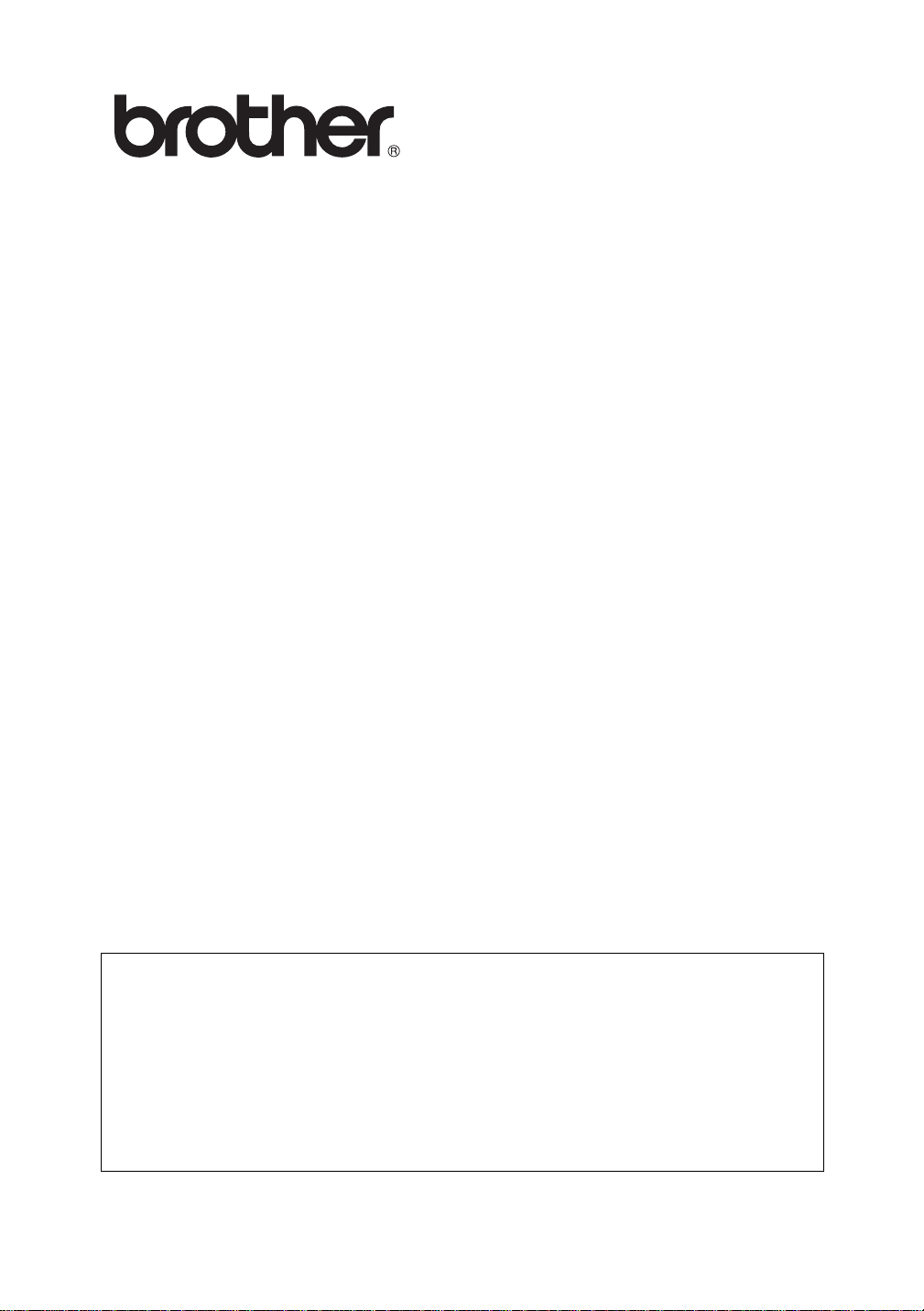
Multi-Protocol Print Server
Network User's Guide
Please read this manual thoroughly before using the printer. You can print or view
this manual from the CD-ROM at any time, please keep the CD-ROM in a
convenient place for quick and easy reference at all times.
The Brother Solutions Center (http://solutions.brother.com) is your one stop
resource for all your printer needs. Download the latest drivers and utilities for
your printers, read the FAQs and troubleshooting tips or learn about special
printing solutions in the 'Solutions' and 'Customer Education' sections.
Some Brother printer models are network standard. And some printer need
optional kit to use it with network.
Version 0
Page 2
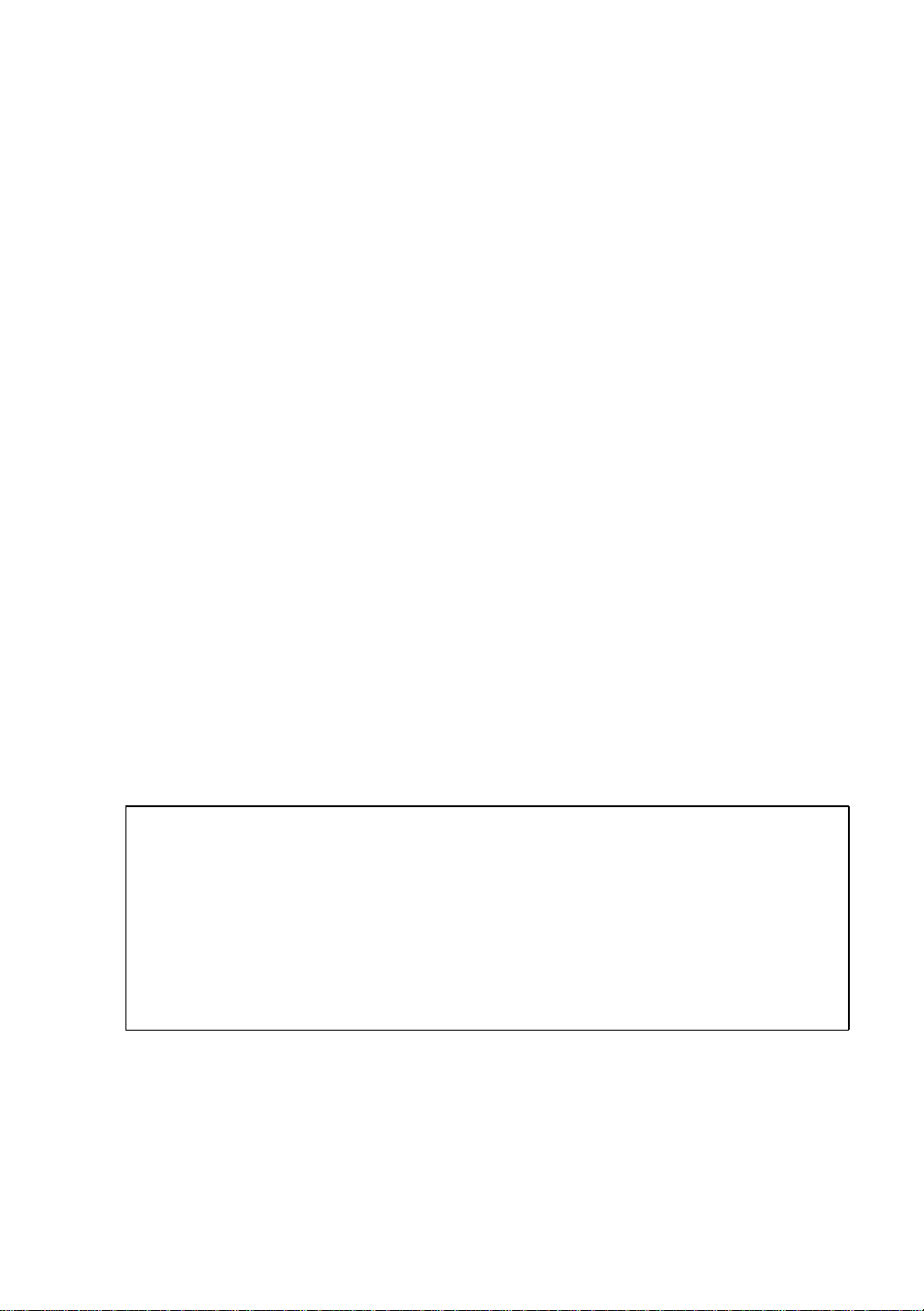
Trademarks
Brother is a registered trademark of Brother Industries, Ltd.
HP, HP/UX,JetDirect and JetAdmin are trademarks of Hewllet-Packard Company.
DEC, DEC server, VMS, LAT, and ULTRIX are trademarks of Digital Equipment
Corporation.
UNIX is a trademarks of UNIX Systems Laboratories.
Ethernet is trademark of Xerox Corporation.
Postscript is trademark of Adobe Systems Incorporated.
Netware is a trademark of Novell, Inc.
Apple, Macintosh, LaserWriter, and AppleTalk are trademarks of Apple Computer,
Inc.
IBM, LAN Server, and AIX are trademarks of International Business Machines
Corporation.
LAN Manager, Windows®, and MS-DOS are trademarks of Microsoft Corporation.
VINES is a trademark of Banyan Systems Inc.
All other brand and product names mentioned in this user's guide are registered
trademarks or trademarks of respective companies.
Compilation and Publication
Under the supervision of Brother Industries Ltd., this manual has been compiled and
published, covering the latest product descriptions and specifications.
The contents of this manual and the specifications of this product are subject to
change without notice.
Brother reserves the right to make changes without notice in the specif ications and
materials contained herein and shall not be responsible for any damages (includi ng
consequential) caused by reliance on the materials presented, including but not
limited to typographical and other errors relating to the publication.
©2002 Brother Industries Ltd.
Shipment of the print server
If for any reason you must ship your print server, carefully package t he print server
to avoid any damage during transit. It is recommended that you save and use the
original packaging. The print server should also be adequately insured with the
carrier.
WARNING
When shipping the print server, put it into the anti-static bag to avoid damage.
i
Page 3
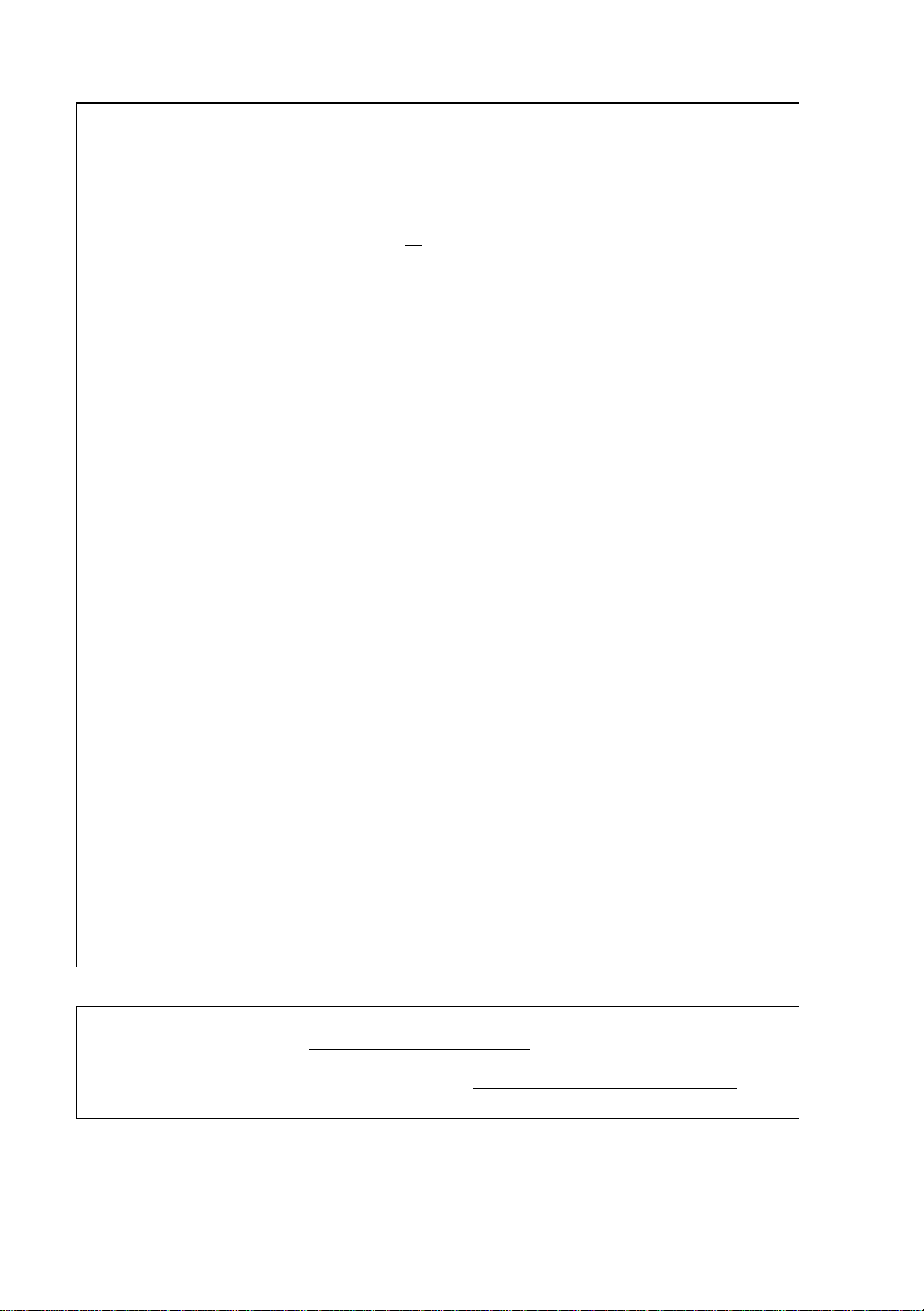
IMPORTANT NOTE:For technical and operational assistance, you must call.
Calls must be made from within that country.
In USA 1-800-276-7746
In Canada 1-877-BROTHER
(514) 685-6464 (In
If you have any comments or suggestions, please write to us at:
In Europe European Technical Services
1 Tame Street
Audenshaw
Manchester, M34 5JE
UK
In USA Printer Customer Support
Brother International Corporation
15 Musick
Irvine CA 92618
In Canada Brother International Corporation (Canada), Ltd.
- Marketing Dept.
1, rue Hôtel de Ville
Dollard-des-Ormeaux, PQ, Canada H9B 3H6
Brother fax-back system (USA)
Brother Customer Service has set up an easy-to-use fax-back system so you can
get instant answers to common technical questions and information about all our
products. This is available 24 hours a day, seven days a week. You can use the
system to send the information to any fax machine.
Montreal)
Call the number below and follow the recorded instructions to receive a fax about
how to use the system and an Index of the subjects you can get information about.
In USA only 1-800-521-2846
Dealers and service centers (USA)
For the name of a Brother authorized dealer or service center, call 1-800-284-
4357.
Service centers (Canada)
For the address of service centers in Canada, call 1-877-BROTHER.
Internet addresses
Brother Global Web Site: http://www.brother.com
For Frequently Asked Questions (FAQs), Product Support and Technical
Questions, and Driver Updates and Utilities: http://solutions.brother.com
(In USA Only) For Brother Accessories & Supplies: http://www.brothermall.com
ii
Page 4
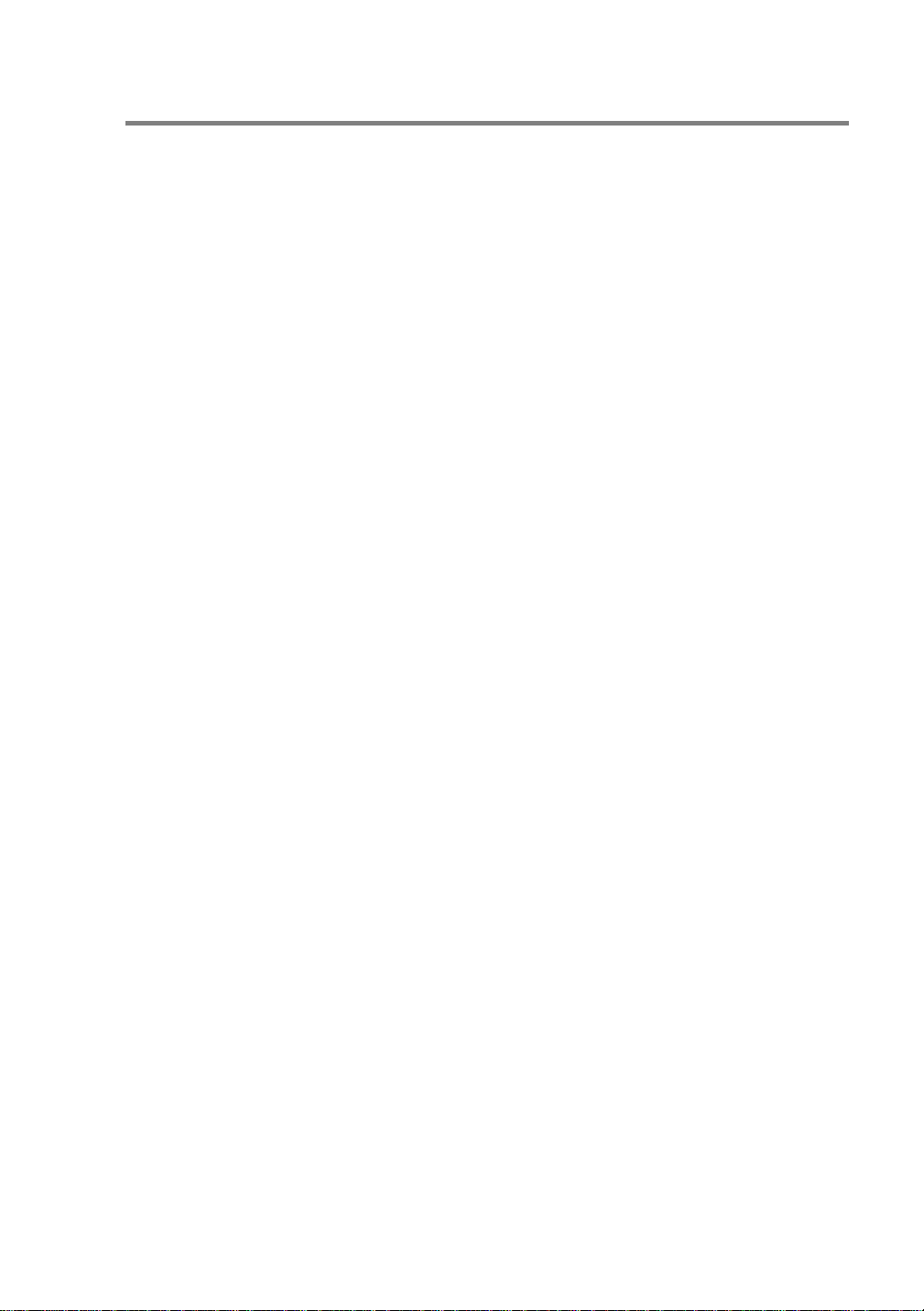
IMPORTANT INFORMATION: REGULATIONS
Federal Communications Commission (FCC) Declaration of Conformity (For U.S.A. only)
Responsible Party: Brother Internationa l Corpo ra ti on
100 Somerset Corporate Boulevard
Bridgewater, NJ 08807-0911, USA
TEL: (908) 704-17 00
declares, that the products
Product Name: Brother Netwo r k Card (BR-net)
Model Number: NC-4100h
complies with Part 15 of the FCC Rules. Operation is subject to the following
two conditions: (1) Th i s de vi ce m ay not cau s e h arm ful in ter fe re nce , an d (2)
this device must accept any interference received, including interference that
may cause undersired operation.
This equipment has been tested and found to comply with the limits for a
Class B digital device , pursuant to Part 15 of the FCC Rules. These limits are
designed to provid e r ea s on able protection against harmful inter fer en ce in a
residential installation. This equipment generates, uses, and can radiate
radio frequency ener gy and, i f not in stalle d and use d in accord ance w ith th e
instructions, may cause harmful inter fer en ce to r a di o co m muni cations.
However, there is no guarantee that interference will not occur in a particular
installation. If this equipment does cau se harmful interfe re nce to ra di o or
television reception, which can be determined by turning the equipment off
and on, the user is encouraged to try to correct the interference by one or
more of the foll o win g m ea s ur es:
- Reorient or relocate the receiving antenna.
- Increase the separation between the equipment and receiver.
- Connect the equipment into an outlet on a circuit different from that to
which the receiver is connected.
- Consult the dealer or an experienced radio/TV technician for help.
Important
Changes or modifications not expressly approved by Brother Industries, Ltd.
could void the user's authority to operate the equipment.
Industry Cana da Complian ce Statement ( For Canada only)
This Class B digital apparatus complies with Canadian ICES-003.
Cet appareil numérique de la classe B est conforme a la norme NMB-003
du Canada.
iii
Page 5
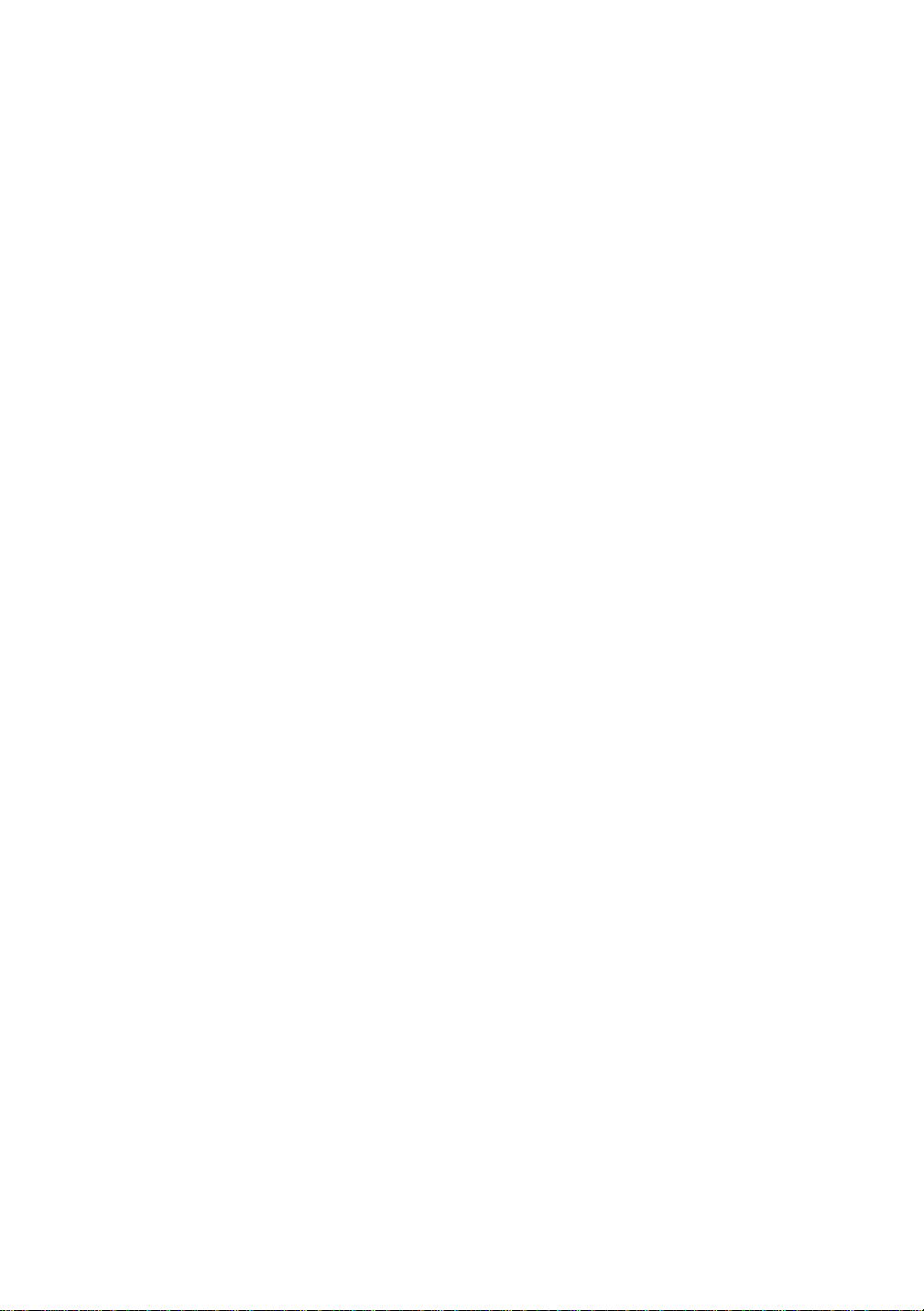
Declaration of Conformity (Europe)
We, Brother Industries, Ltd.,
15-1, Naeshiro-cho, Mizuho-ku, Nagoya 467-8561, Japan
declare that this product is in conformity with the following normative
documents.
Safety: EN 60950,
EMC: EN 55022 Class B, EN 55024
following the provisions of the Low Voltage Directive 73/23/EEC and the
Electromagnetic Compatibility Directive 89/336/EEC (as amended by 91/
263/EEC and 92/31/EEC).
Issued by: Brother Industries, Ltd.
Information & Document Company
Intel Copyright and License Information
This products includes object form of Intel UPnP SDK.
The following is the copyr ight and li censing info rmation for Intel UPnP SDK.
Copyright© 2000 Intel Corporation
All rights reserved.
Redistribution and use in source and binary forms, with or without
modification, are permitted provided that the following conditions are met:
* Redistributions of source co de must retain the above copyright notice this
list of conditions and the following disclaimer.
* Redistribut ions in binary form must reproduce the above copyright
notice, this list of conditions and the following dis claimer in the
documentation and/or other materials provid ed with the distribution.
* Neither name of Intel Corporation nor the names of its cont ributors may
be used to endorse or promote products derived from this software
without specific prior written permission.
THIS SOFTWARE IS PROVIDED BY THE COPYRIGHT HOLDERS AND
CONTRIBUTORS "AS IS" AND ANY EXPRESS OR IMPLIED WARRANTIES,
INCLUDING, BUT NOT LIMITED TO, THE IMPLIED WARRANTIES OF
MERCHANTABILITY AND FITNESS FOR A PARTICULAR PURPOSE ARE
DISCLAIMED. IN NO EVENT SHALL INTEL OR CONTRIBUTORS BE LIABLE
FOR ANY DIRECT, INDIRECT, INCIDENTAL, SPECIAL, EXEMPLARY, OR
CONSEQUENTIAL DAMAGES (INCLUDING, BUT NOT LIMITED TO,
PROCUREMENT OF SUBSTITUTE GOODS OR SERVICES; LOSS OF USE,
DATA, OR PROFITS; OR BUSINESS INTERRUPTION) HOWEVER CAUSED AND
ON ANY THEORY OF LIABILITY, WHETHER IN CONTRACT, STRIC T LIABILITY,
OR TORT (INCLUDING NEGLIGENCE OR OTHERWISE) ARISING IN ANY WAY
OUT OF THE USE OF THIS SOFTWARE, EVEN IF ADVISED OF THE
POSSIBILITY OF SUCH DAMAGE.
iv
Page 6
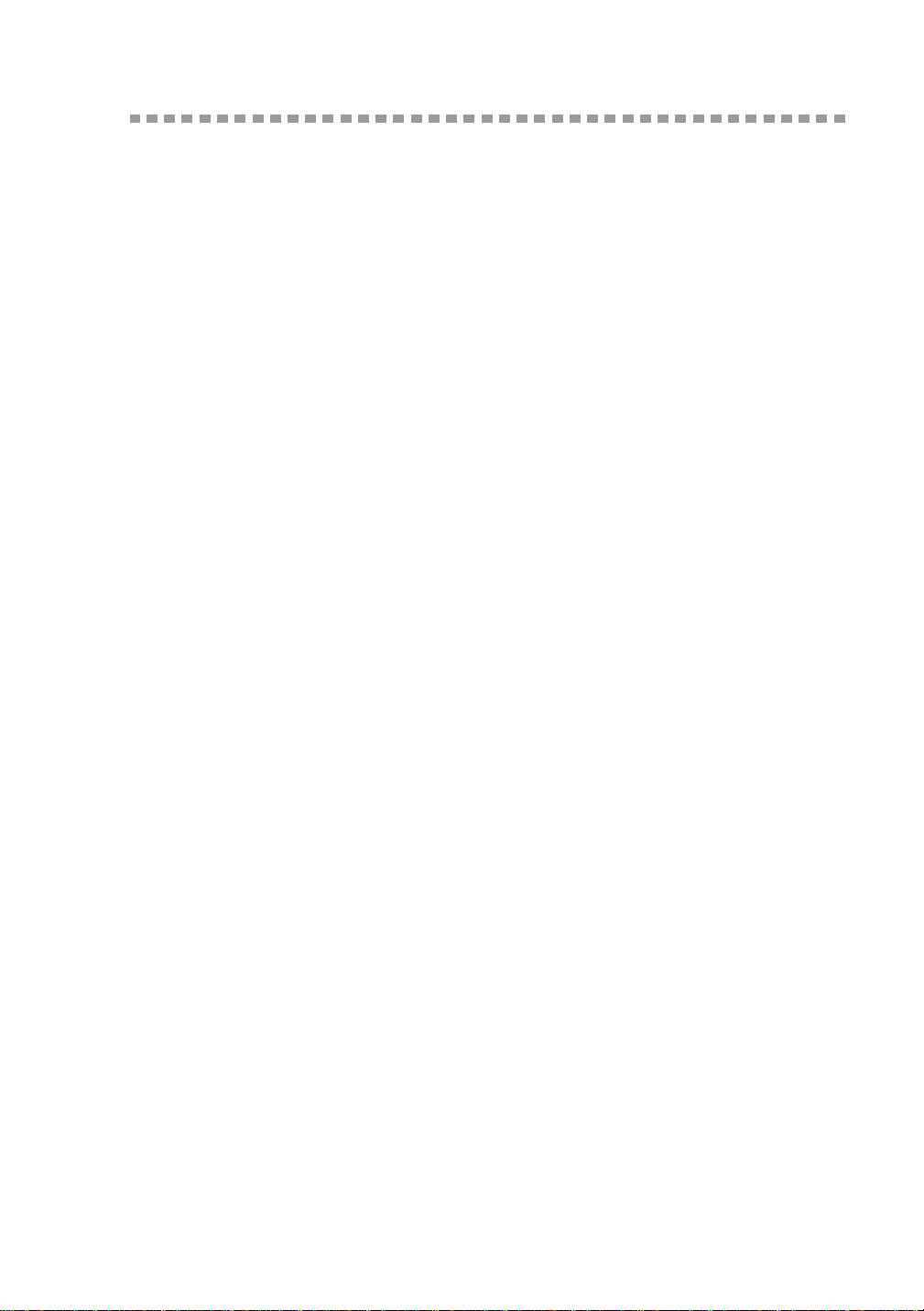
Table of Contents
IMPORTANT INFORMATION: REGULATIONS ........1-iii
Federal Communications Commission (FCC) Declara-
tion of Conformity (For U.S.A. only) .......................1-iii
Industry Canada C o mp l iance Statement (For C a nad a
only)........................................................................1-iii
Declaration of Conformity (Europe)....................... 1-iv
Intel Copyright and License Information................ 1-iv
Table of Contents.............................................................1-v
1
2
Unix Printing .........................................................................1-1
Printing from Unix/Linux using TCP/IP.............................1-1
Overview.....................................................................1-1
TCP/IP........................................................................1-2
General TCP/IP UNIX Host Configuration..................1-3
Linux Configuration.....................................................1-6
HP/UX Configuration..................................................1-7
IBM RS/6000 AIX Configuration.................................1-8
Sun Solaris 2.x Configuration............................ ..... ..1-10
SCO UNIX Configuration..........................................1-11
DEC TCP/IP Servers for VMS(UCX)........................1-12
TGV's Multinet..........................................................1-12
Wollongong's PATHWAY.........................................1-12
IBM AS/400 ..............................................................1-12
Other Systems..........................................................1-14
Other Sources of Information ...................................1-15
TCP/IP Printing......................................................................2-1
Printing from Windows® NT, Windows® 2000/XP, LAN Server
and Warp Server ..............................................................2-1
Overview.....................................................................2-1
Windows® NT 3.5x/NT 4.0/2000/XP (TCP/IP) Config ura-
tion..............................................................................2-2
Windows® 2000/XP Printing
(Printer Driver not yet installed)..................................2-2
Standard TCP/IP Port Printing ...............................2-2
IPP Printing from Windows® 2000/XP Clients............2-4
IPP printing from Windows 95/98/Me Clients.........2-4
Windows® 2000/XP Printing
(Printer Driver already installed).................................2-5
Windows® NT 4.0 Printing ..........................................2-5
Windows® NT 4.0 Printing
v
Page 7
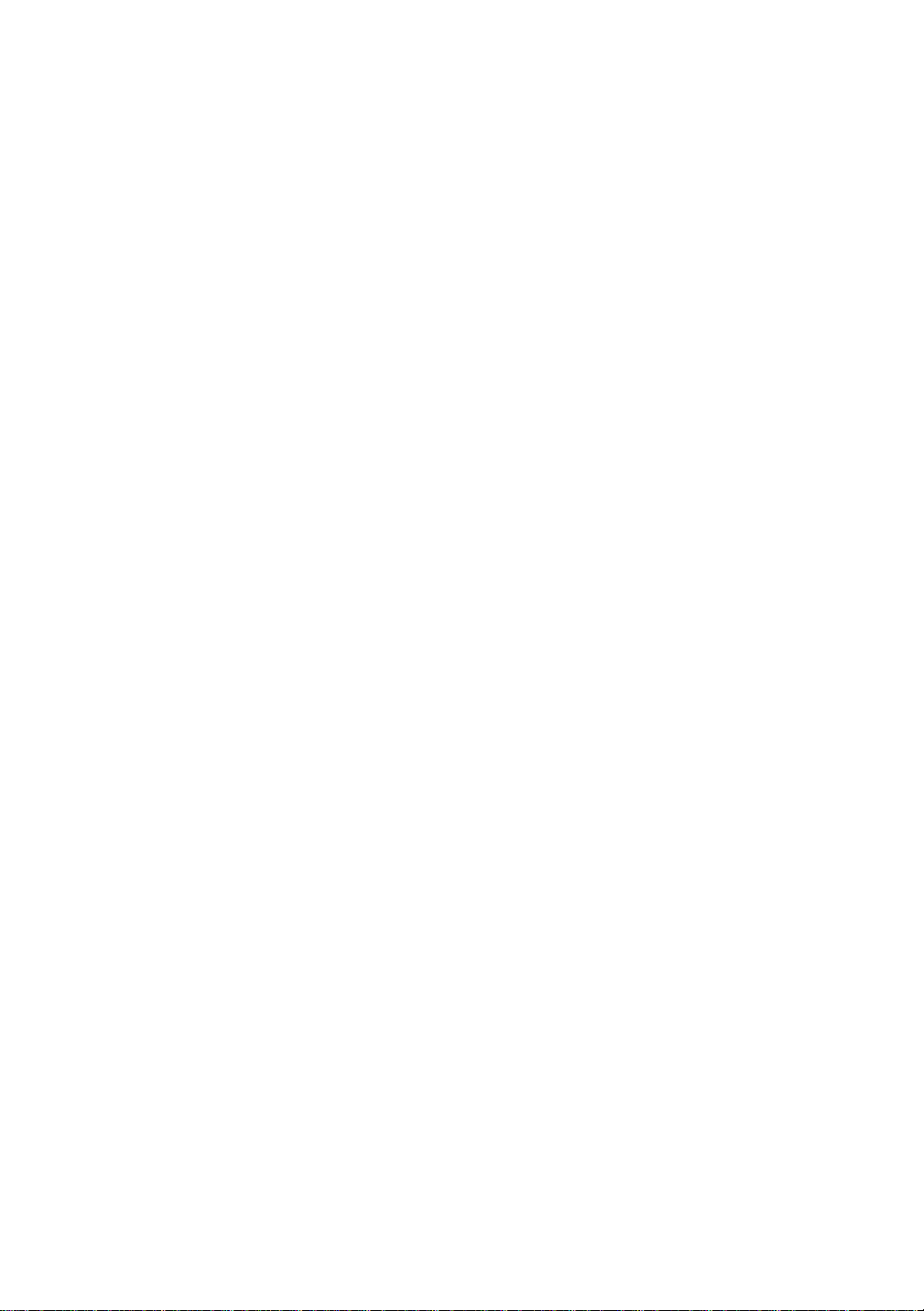
Installing the Brother Peer to Peer Software ..............2-6
Windows
Associating to the Printer............................................2-7
Windows
Adding a Second Brother LPR Port............................2-8
Windows® NT 3.5x Printing.........................................2-9
Windows
(Printer Driver not yet installed)................................2-10
LAN Server, OS/2 Warp Server Configuration.........2-11
Server Configuration.............................................2-11
Configuration of an OS/2 Server ..........................2-11
Other Sources of Information....................................2-14
®
NT 4.0 Printing
®
NT 4.0 Printing
®
NT 3.5x Printing
3
4
Peer to Peer Printing ............................................................3-1
How to Print in a Windows® 95/98/Me Peer to Peer networ k
3-1
Overview.....................................................................3-1
TCP/IP Printing...........................................................3-2
Installing the Brother Peer to Peer Software ..............3-2
Associating to the printer............................................3-3
Adding a Second Brother LPR Port............................3-4
Other Sources of Information......................................3-4
NetBIOS Peer to Peer Printing.............................................4-1
How to Print using NetBIOS in Windows® 95/98/Me/NT/ 2000/
XP,
LAN Server and OS/2 Warp Server..................................4-1
Overview.....................................................................4-1
Print Server Configuration..........................................4-2
Changing the workgroup/domain name using TELNET or
BRCONFIG or a web browser....................................4-3
NetBIOS Port Monitor for Windows® 95/98/Me, NT4.0/
2000/XP......................................................................4 -4
Installing the Brother NetBIOS Port Monitor............... 4 -4
Associating the printer................................................4-5
Windows® 95/98/Me ........................... ..... .... ...........4-5
Windows NT® 4.0 /Windows® 2000/XP...................4-6
Adding a Second NetBIOS Print Port.........................4-7
Windows® 95/98/Me ........................... ..... .... ...........4-7
Windows NT® 4.0 / Windows® 2000/XP..................4-7
LAN Server/OS/2 Warp Server Configuration ............4-8
Server Configuration:..............................................4-8
Workstation Configuration:.....................................4-8
Other Sources of Information......................................4-9
vi
Page 8
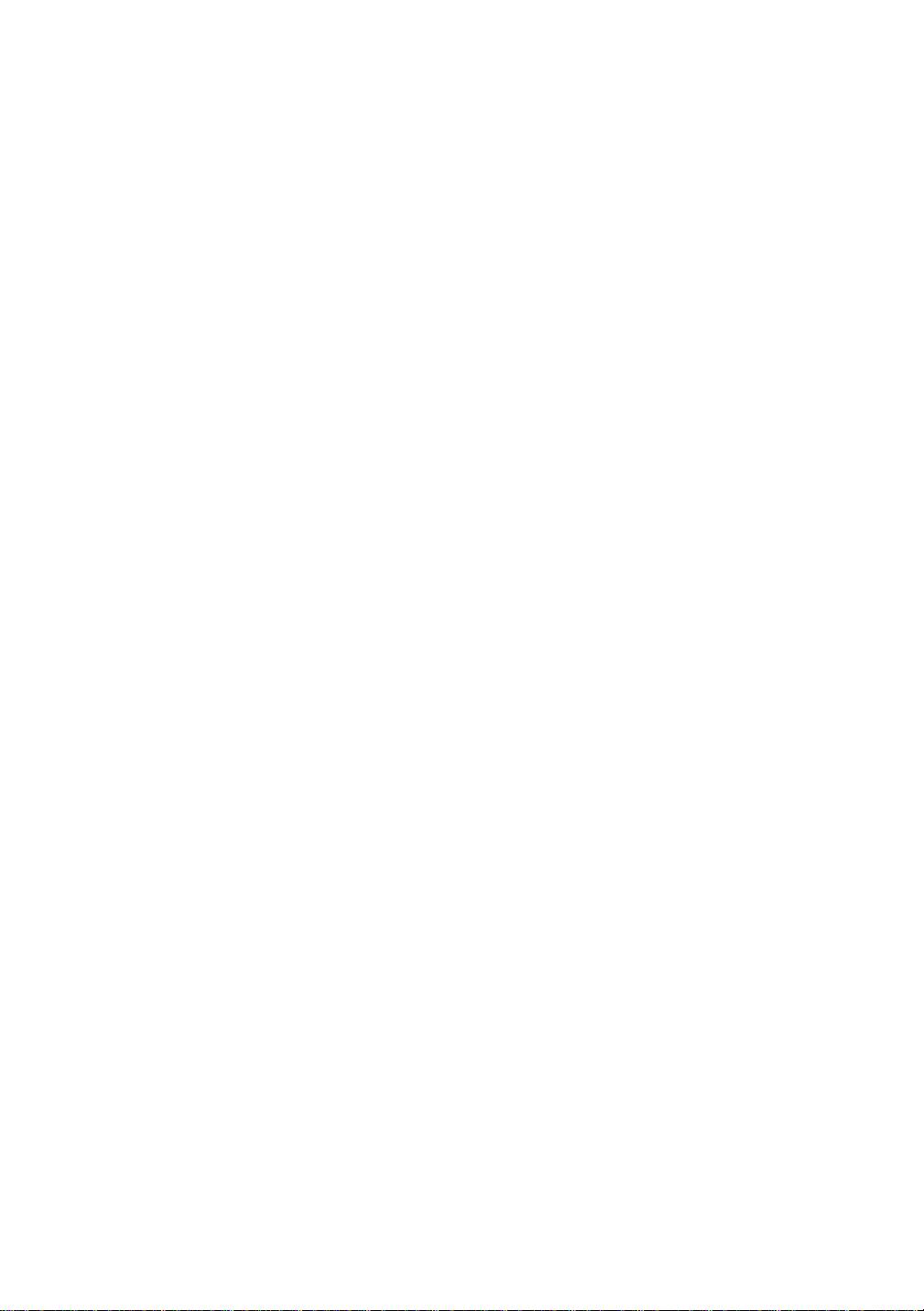
5
Configuring Internet Printing for Windows
Internet Printing Installation..............................................5-1
Overview.....................................................................5-1
Brother Internet Print General Information.................5-2
Brother Internet Print
Configuring the Brother Print Server ..........................5-3
Print Server Configuration Checklist ......................5-3
Brother Internet Print
Using BRAdmin to Configure the Print Server............5-4
Brother Internet Print..................................................5-5
Using a Web Browser to configure the Print Server...5-5
Brother Internet Print
Using TELNET to Configure the Print Server.............5-6
Brother Internet Print
Installing the BIP software on Windows
NT4.0/2000/XP...........................................................5-7
Setup from CD-ROM..............................................5-7
Adding a Second Brother Internet Port.....................5-10
Windows® 2000/XP IPP Printing...............................5-11
Specifying a different URL........................................5-12
Other Sources of Information ...................................5-13
® ...............................................5-1
®
95/98/Me/
6
Novell NetWare Printing.......................................................6-1
How to configure Novell NetWare Printing.......................6-1
Overview.....................................................................6-1
General Information....................................................6-2
Creating a NDPS Printer Using NWADMIN for NetWare5
6-3
NDPS Manager..........................................................6-3
NDPS Broker..............................................................6-4
Creating a Printer Agent.............................................6-5
Configuring Netware 3 and NetWare 4 systems ........6-6
Configuring the Brother Print Server
(Queue Server Mo de in Bindery emulation mode) usi ng
BRAdmin ....................................................................6-6
Configuring the Brother Print Server
(Queue Server Mode in NDS mo de) using BRAdmin.6-8
Configuring the Brother Print Server
(Queue Server Mode in NDS mode) using Novell NWAD-
MIN and BRAdmin......................................................6-9
Configuring the Brother Print Server
(Remote Printer Mode in NDS mode ) using Novell
NWAdmin and BRAdmin..........................................6-12
Configuring the Brother Print Server
vii
Page 9
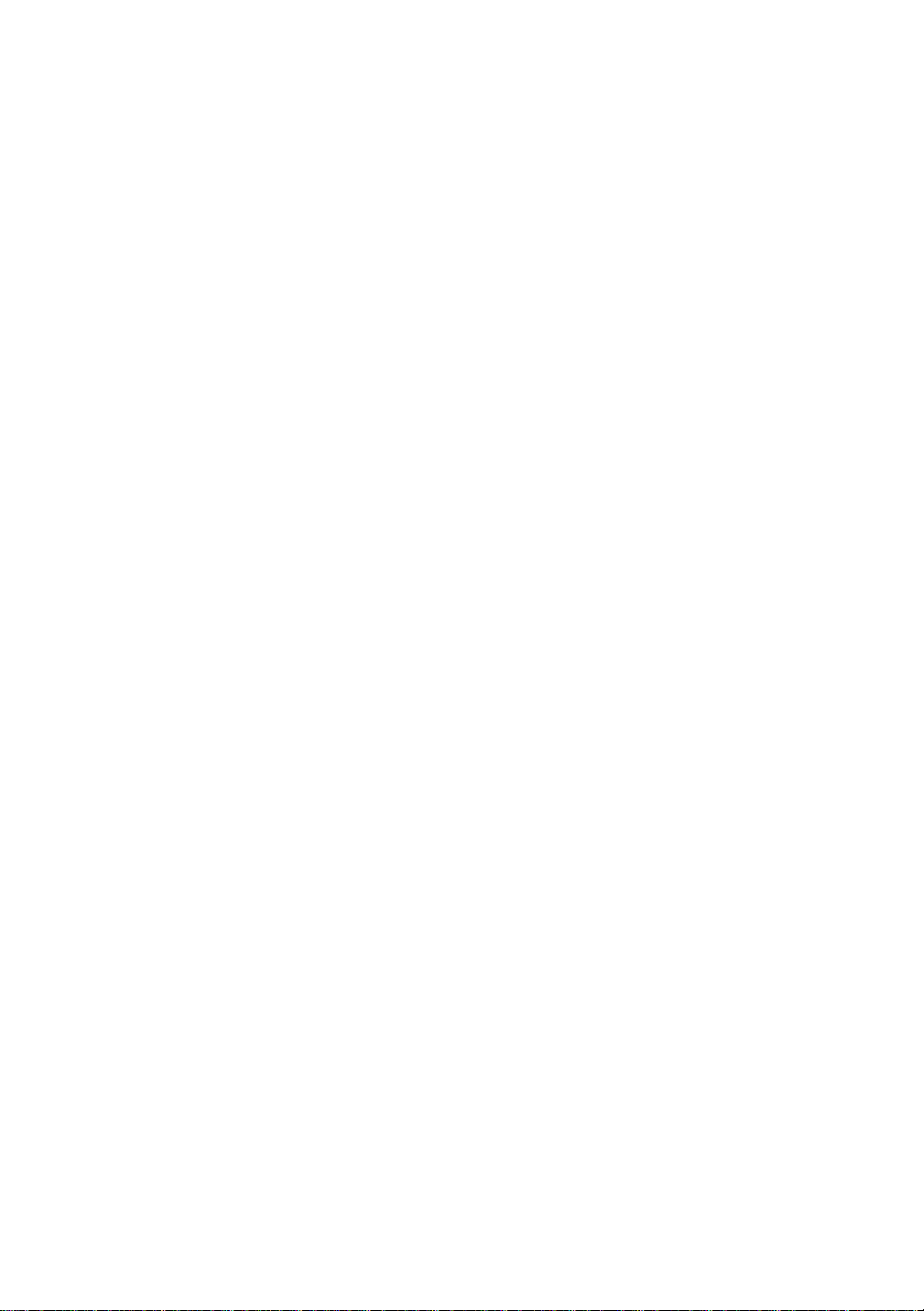
(Queue Server Mode in Bindery emulation mode) using
PCONSOLE and BRCONFIG...................................6-14
Configuring the Brother Print Server
(Queue Server Mode in NDS mode) using PCONSOLE
and BRCONFIG........................................................6-16
Configuring the Brother Print Server
(Remote Printer Mode) using PCONSOLE and BRCON-
FIG............................................................................ 6-19
Other Sources of Information....................................6-22
7
8
AppleTalk (EtherTalk) TCP/IP Printing................................7-1
Printing From a Macintosh................................................7-1
Overview.....................................................................7-1
Macintosh Configuration (OS 8.5 - 9.2)......................7-2
How to Select the Print Server
(AppleTalk/EtherTalk).................................................7-4
How to Select the Print Server (TCP/IP).....................7-5
Macintosh Configuration (OS X v. 10/10.1)................7-8
How to Select the Print Server
(AppleTalk/EtherTalk).................................................7-9
How to Select the Print Server (TCP/IP)...................7-10
Changing the Configuration........... .... .......................7-11
Other Sources of Information....................................7-11
DLC Printing..........................................................................8-1
Printing from Windows® NT or Windows® 2000................8-1
Overview.....................................................................8-1
Configuring DLC on Windows® NT/2000....................8-2
Windows® 2000 Printer Setup ....................................8-2
Windows® NT 4.0 Printer Setup..................................8-4
Windows® NT 3.5x Setup ...........................................8-5
Configuring DLC on Other Systems...........................8-6
Other Sources of Information......................................8-6
9
viii
LAT Network Configuration.................................................9-1
Printing from DEC LAT Systems ......................................9-1
Overview.....................................................................9-1
LAT Concepts.............................................................9-1
VMS LAT Host Configuration......................................9-2
Eliminating Blank Pages.............................................9-4
PATHWORKS for DOS Configuration........................9-5
PATHWORKS for Windows® 95/98/NT4.0.................9-7
PATHWORKS for Macintosh Configuration................9-7
DECprint Supervisor Configuration Notes..................9-8
Page 10
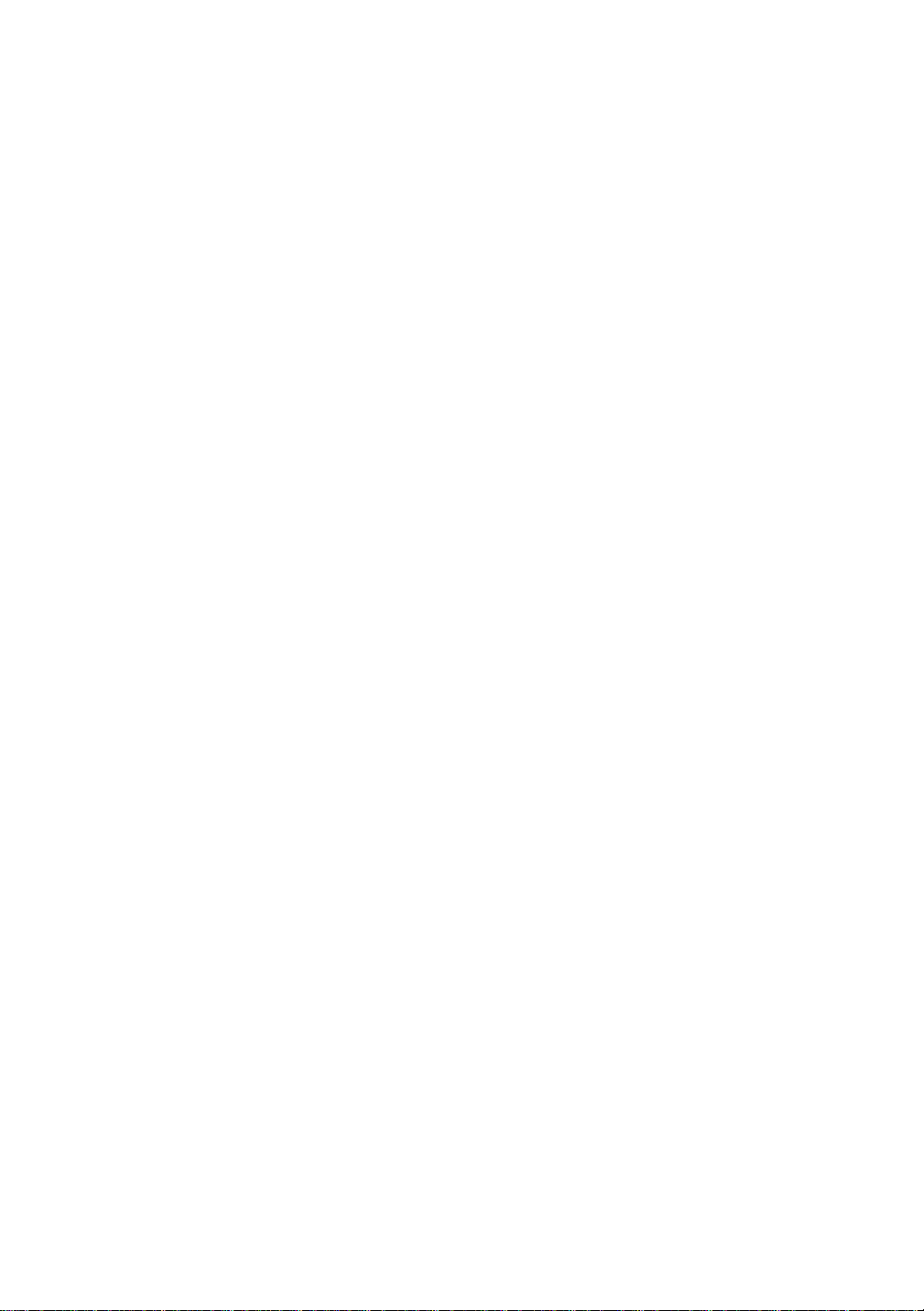
Installation on Other Host Computers ......................9-10
10
11
12
BANYAN VINES Network Configuration10-1
Printing from Banyan Vines Systems.............................10-1
Overview...................................................................10-1
Necessary items to use a Brother print
server on a VINES network......................................10-1
File Server User Console ........................ ..... ............10-2
File Server Queue Configuration.................. ..... ..... ..10-3
Print Server Configuration Using BRAdmin..............10-5
Print Server Configuration Using the Prin t Serve r Con-
sole...........................................................................10-6
Web Based Management ...................................................11-1
How to use a Web Browser to
manage your Device.................................. .... ..... ............11-1
Overview...................................................................11-1
How to connect to your printer using a Browser.......11-2
Other Sources of Information ...................................11-2
TCP/IP Configuration..........................................................12-1
Assigning TCP/IP Information ............................ ............12-1
Overview...................................................................12-1
Using the printer control panel to allocate
an IP address (printers with LCD panels only).........12-2
Changing the IP A ddress using the BRAdmin app l icati on
12-2
Using BRAdmin and the IPX/SPX
Protocol to set the IP address ..................................12-3
Using BRAdmin and the TCP/IP
Protocol to set the IP address ..................................12-4
Using DHCP to Configure the IP address ................12-5
Using APIPA to Configure the IP Address................12-5
Using ARP to Configure the Print
Server IP Address....................................................12-5
Using RARP to Configure the IP Address................12-7
Using BOOTP to Configure the IP Address..............12-8
Configuring the IP Address with DEC
NCP or BRCONFIG.......... ..... ............................ ..... ..12-9
Changing the IP Address settings with
the TELNET Console..............................................12-12
Other Sources of Information .................................12-13
ix
Page 11
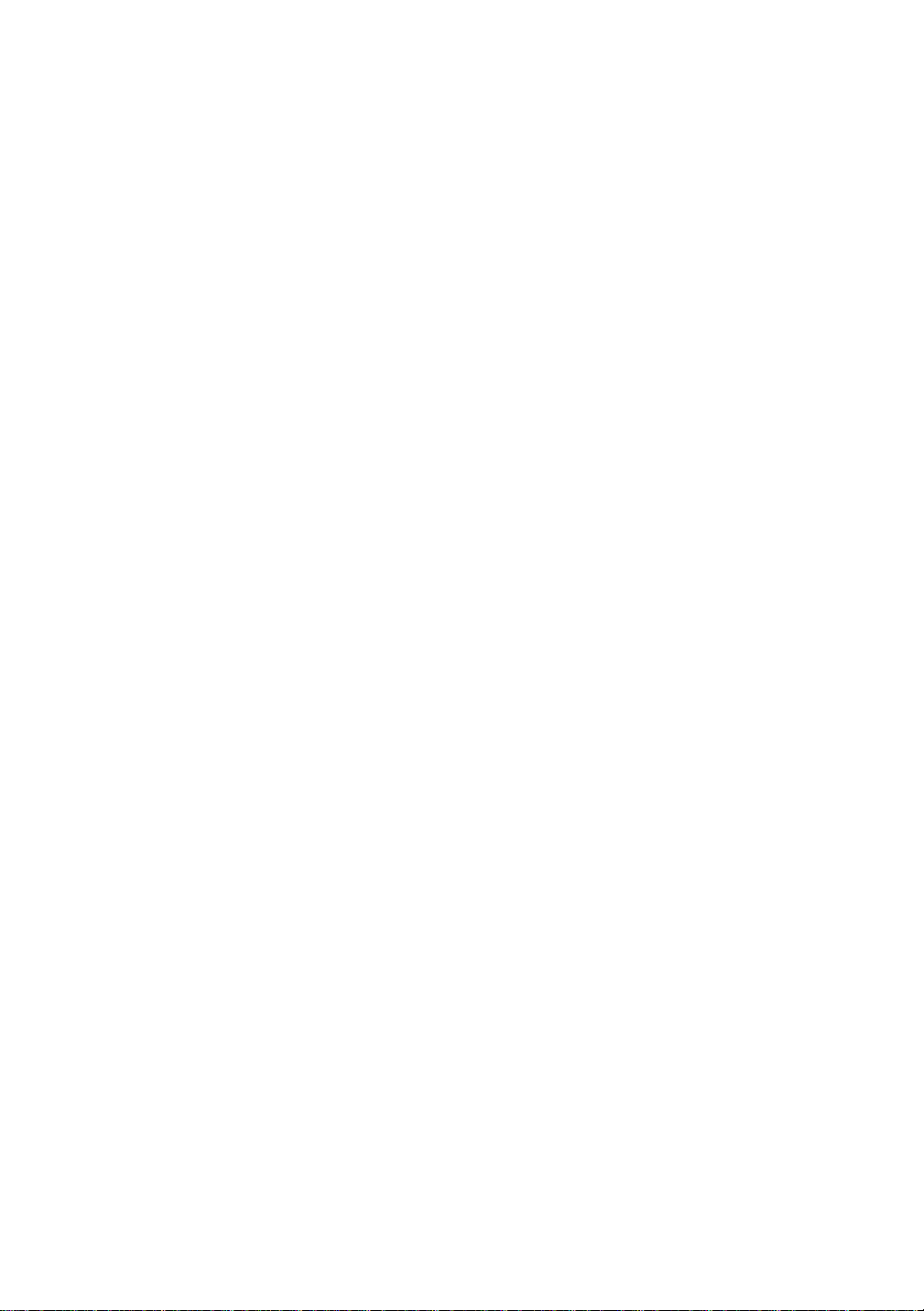
13
Troubleshooting..................................................................13-1
Overview...................................................................13-1
Installation problems.................................................13-1
Intermittent Problems................................................13-4
TCP/IP Troubleshooting...........................................13-5
UNIX Troubleshooting.......................................... ....13-6
Windows
8
Windows
(LPR) Troubleshooting......... ..... ..... ...........................13-8
Windows® 95/98/Me Peer-t o-Peer (HP JetAdmin compa t-
ible method) Troubleshooting...................................13-9
Windows® 95/98/Me/NT 4.0 Peer-to-Peer
Print (NetBIOS) Troubleshooting..............................13-9
Brother Internet Print (TCP/IP) Troubleshooting.....13-10
Windows® 95/98/Me/2000/XP IPP Troubleshooting...1311
Novell NetWare Troubleshooting............................13-12
AppleTalk Troubleshooting.....................................13-13
DLC/LLC Troubleshooting......................................13-13
LAT Troubleshooting..............................................13-14
Banyan VINES Troubleshooting.............................1 3-16
Web Browser Troubleshooting (TCP/IP) ................13-17
®
NT/LAN Server (TCP/IP) Troubleshooting 13-
®
95/98/Me Peer to Peer Print
14
Appendix...............................................................................A-1
Appendix A ...................................................................... A-1
General Information................................................... A-1
BRAdmin (Recommended).................................... A-1
Web BRAdmin.................................... ................... A-1
HTTP (Recommended) ......................................... A-2
WebJetAdmin........................................................ A-2
TELNET.................................................................A-2
BRCONFIG............................................................ A-2
Using Services................................................................. A-3
General...................................................................... A-3
Reloading the Print Server Firmware............................... A-4
General...................................................................... A-4
Reloading firmware using BRAdmin..................... ..... A-5
Reloading process............... ..... ............................ ..... A-6
Reloading using the FTP Protocol from a command
prompt ....................................................................... A-7
Reloading using the FTP Protocol from a Web Browser.
A-8
Index...................................................................................-1
x
Page 12
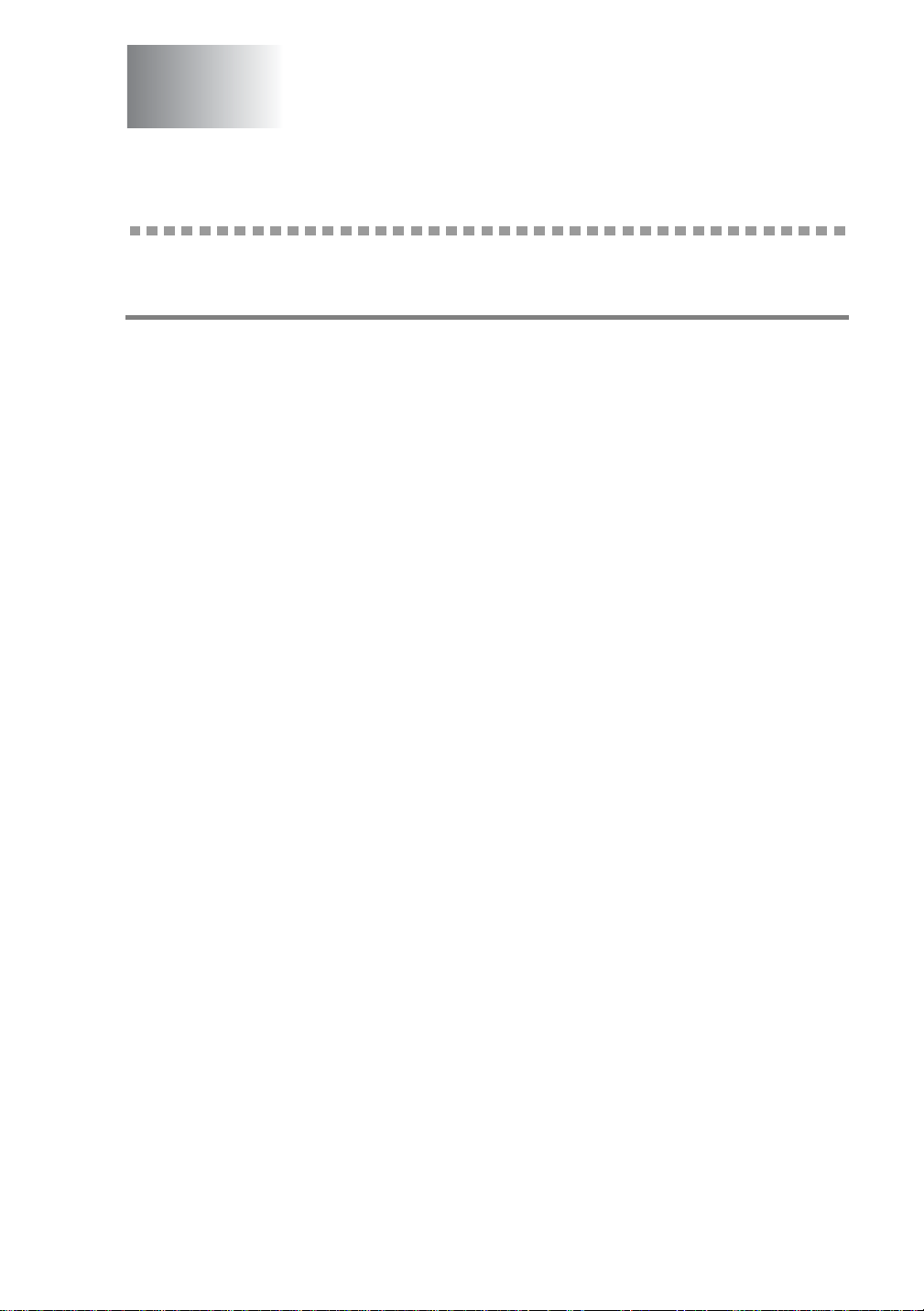
1
Unix Printing
1
Printing from Unix/Linux using TCP/IP
Overview
Brother print servers are supplied with the Transmission Control
Protocol/Internet Protocol (TCP/IP) protocol suite. Since virtually all
UNIX host computers support TCP/IP, this capability allows a printer
to be shared on a UNIX Ethernet network. As with all protocols, TCP/
IP communications can proceed concurrently while other protocols
are active, this means that UNIX, NetWare, Apple, and other
computers can share the same Brother print server over an Ethernet
network.
The Linux operating system uses the same setup procedures as
standard Berkeley UNIX systems. Refer to this chapter for a typical
GUI based Linux installation.
Quick Tips:
1
The default IP address of Brother print servers is
192.0.0.192. To change it, use the printer control panel (if
applicable), the BRAdmin application or let your DHCP server
allocate an IP address to the printer.
2
Refer to chapter 12 of this user guide to learn how to c onfigure
the IP address on your printer.
3
The default password for Brother print servers is access.
4
The default name for a Brother print server is usually
BRN_xxxxxx (where xxxxxx is the last six digits of the
Ethernet address of the print server).
5
When configuring the PRINTCAP file, pay particular attention to
the service names, BINARY_P1 and TEXT_P1.
UNIX PRINTING 1 - 1
Page 13
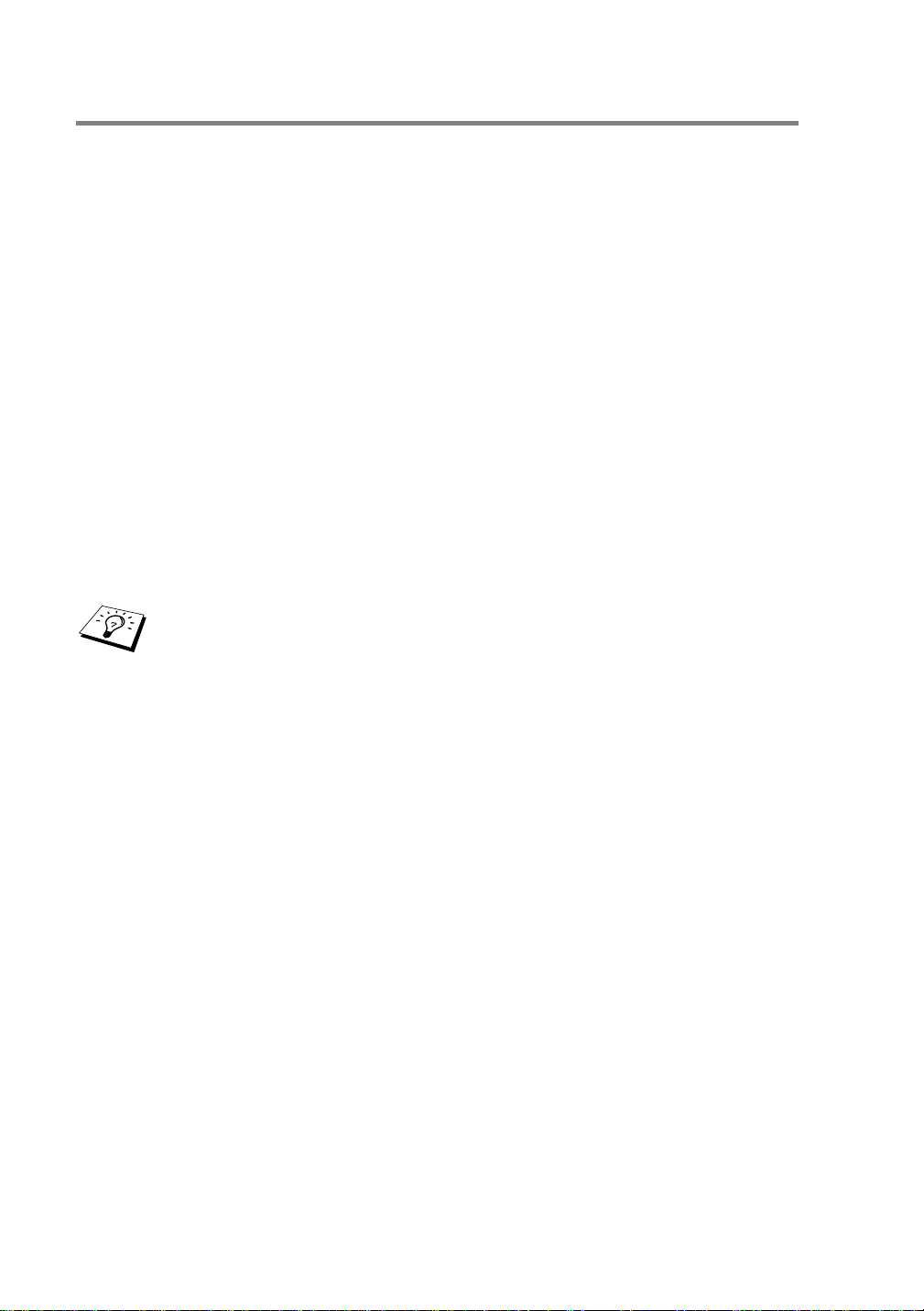
TCP/IP
Brother print servers appear to the network as a UNIX host computer
with a unique IP address running the lpd (line printer daemon)
protocol. As a result, any host computer that supports the Berkeley
remote LPR command can spool jobs to Brother print servers without
the need for any special software on the host computer. For special
applications, raw TCP ports are also available.
Brother print servers also support the FTP protocol. This protocol can
be used to send print jobs from Unix systems.
The Brother print server is pre-configured to run on a TCP/IP network
with a minimum of setup. The only mandatory configuration of the
print server is the allocation of an IP address, which can be either
automatically assigned using DHCP, BOOTP etc., or manually
assigned using the ARP command, BRAdmin or the printer control
panel (if applicable).
For setting the IP address of the print server, refer to the
Quick Setup Guide or to chapter 12 of this user guide.
1 - 2 UNIX PRINTING
Page 14
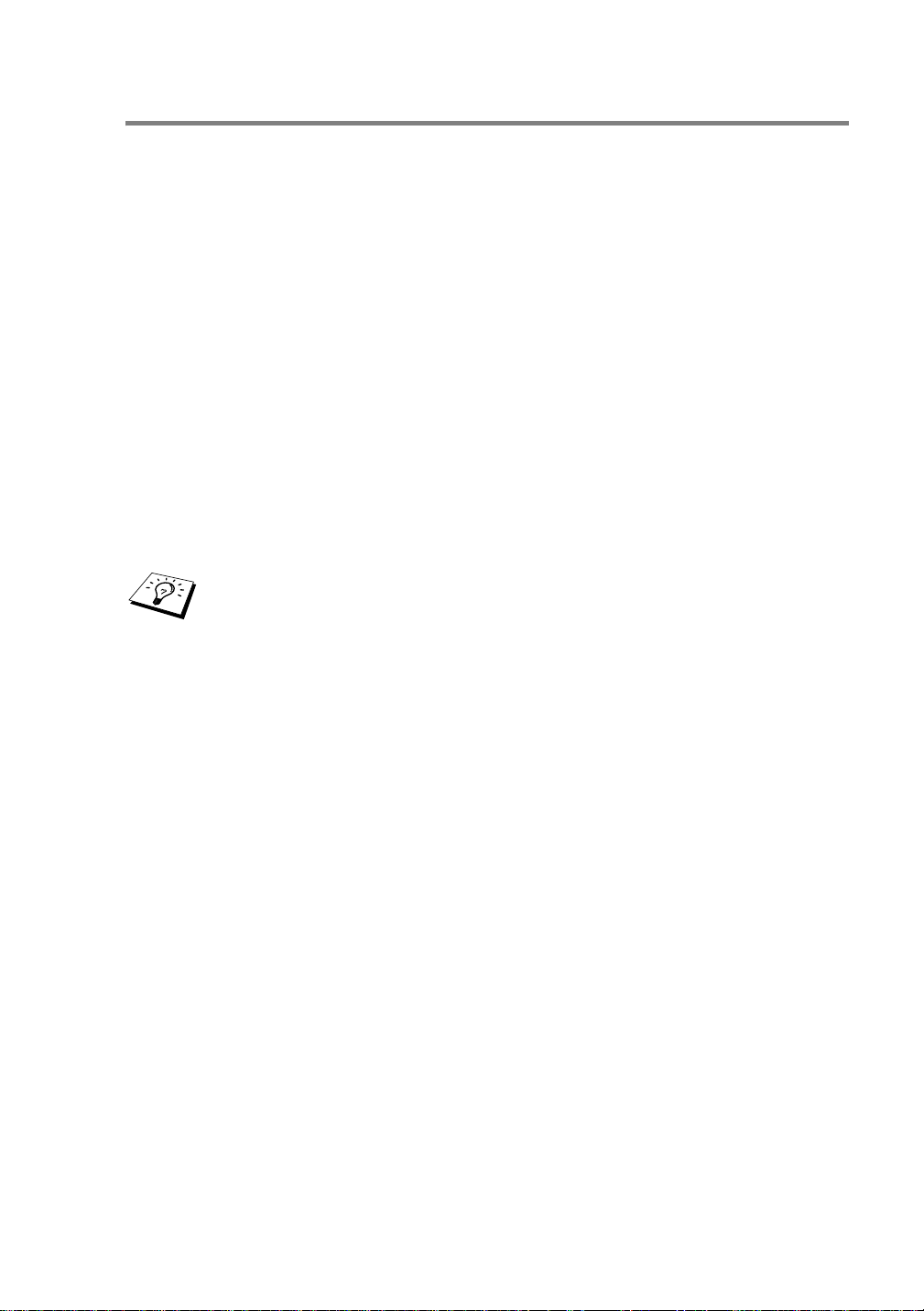
General TCP/IP UNIX Host Configuration
The configuration process for most UNIX systems is described in the
following steps. As this proc ess varies, we recommend that you refer
to your system documentation for additional information.
1
Configure the /etc/hosts file on each UNIX host that needs
to communicate with the print server. Use your favorite editor to
add an entry to the /etc/hosts file containing the IP address
and node name of the device. For example:
192.189.207.3 BRN_310107
The actual format of the entry may vary depending on your system,
check your system documentation and also note the format of other
entries in the /etc/hosts file.
The node name in this file does not necessarily need to be
the same as the one that is actually configured into the
Brother print server (the name that appears on the printer
configuration page), however, it is good practice to make the
names the same. Some operating systems, such as HP/UX,
do not accept the "_" character in the default name, for these
systems you must use a different name).
In any case, the node name in the /etc/hosts file must match the
node name in the /etc/printcap file.
Some systems such as HP/UX and AIX allow you to enter the IP
address as the host name when setting up the print queue. If this is
the case, you do not need to configure the hosts file.
2
Choose which print server service you want to use. There are
several types of services avail able on Brother print servers.
Binary services pass data through unmodified and are therefore
required for PCL or PostScript rasterized graphics printouts.
Text services add a carriage return at the end of each line for
proper formatting of UNIX text files (which end in linefeed and
do not have carriage returns). The text service can also be used
for non-rasterized graphics, such as ASCII PostScript graphics
or many types of PCL graphics.
UNIX PRINTING 1 - 3
Page 15
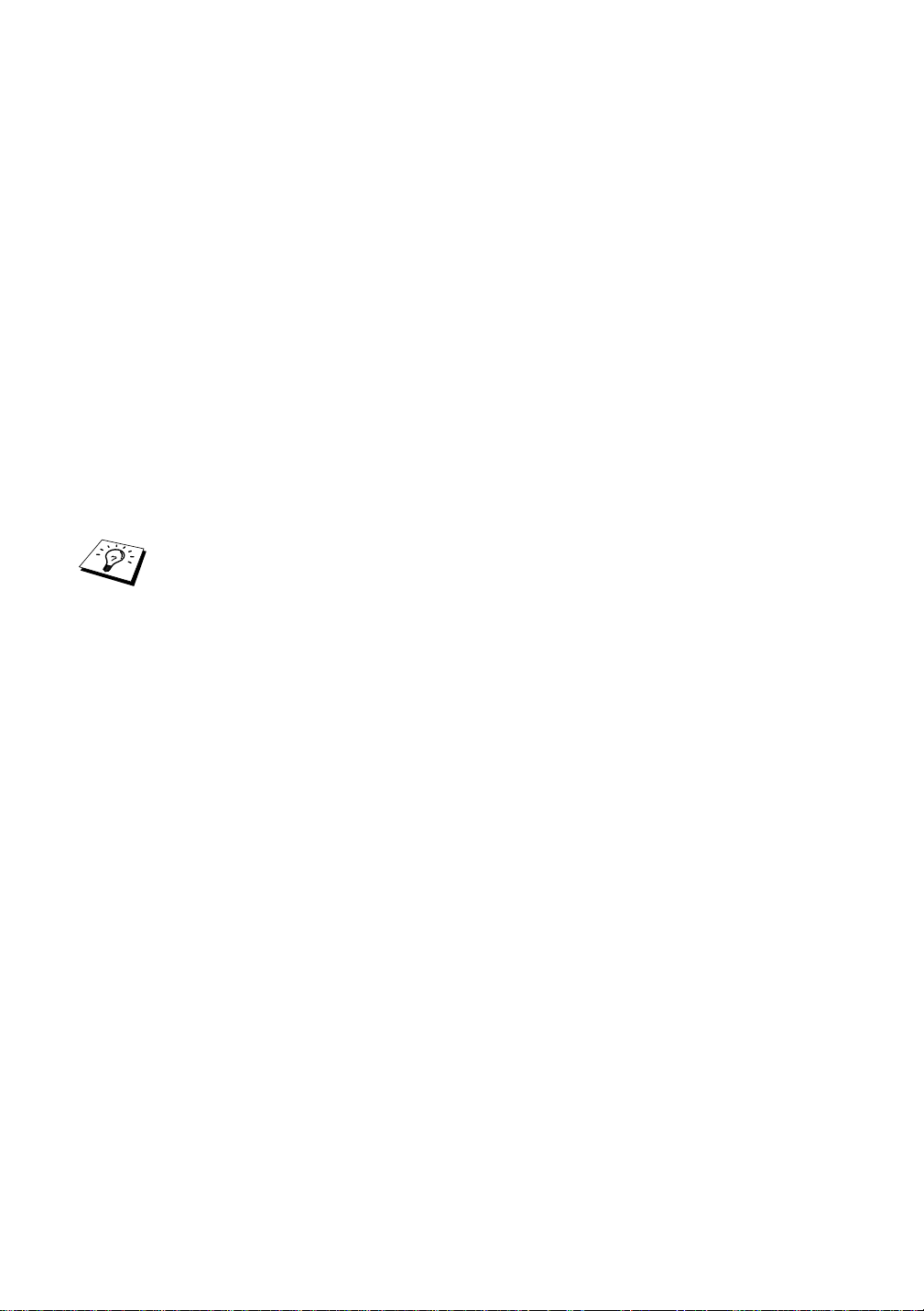
Choose one of the available services (a service name will be
used in step 3):
BINARY_P1 Binary data
TEXT_P1 Text data (CR added)
You may set up multiple print queues on your UNIX host
computer for the same print server, each one with a different
service name (for example, one queue for binary graphics jobs
and one for text jobs).
3
Configure the /etc/printcap file on each host computer to
specify the local print queue, the print server name (also called
remote machine or rm), and the print server service name (also
called remote printer, remote queue, or rp), and the spool
directory.
This step applies to the majority of UNIX systems, including
Linux, Sun OS (but not Solaris 2.xx), Silicon Graphics (lpr/lpd
option required), DEC ULTRIX, DEC OSF/1, and Digital
UNIX. SCO UNIX users should follow these steps, but should
also refer to the SCO UNIX Configuration section. Users of
RS/6000 AIX, HP/UX, Sun Solaris 2.xx, and other systems
that do not use the printcap file should skip to section 3-a.
SCO user's should also skip to section 3a (SCO uses the
printcap file, but this file is automatically configured via the
rlpconf command).
An example of a typical printcap file:
laser1|Printer on Floor 1:\
:lp=:\
:rm=BRN_310107:\
:rp=TEXT_P1:\
:sd=/usr/spool/lpd/laser1:
1 - 4 UNIX PRINTING
Page 16

Make sure this information is added to the end of the printcap
file. Also make sure that the last character in the printcap file
is a colon ":".
This will create a queue named laser1 on the host computer
that communicates to a Brother print server with a node
name (rm) of BRN_310107 and a service name (rp) of
TEXT_P1 printing text files to a Brother printer through spool
directory /usr/spool/lpd/laser1. If you are printing
binary graphics files, you would use the service BINARY_P1
instead of TEXT_P1.
The rm and rp options are not available on some UNIX
systems, so if necessary check your documentation to
determine the equivalent options.
Users of Berkeley-compatible UNIX systems can use the lpc
command to obtain the printer status:
%lpc status
laser1:
queuing is enabled
printing is enabled
no entries
no daemon present
Users of AT&T-compatible UNIX systems can generally use
the lpstat or rlpstat commands to obtain similar status
information. Because this procedure varies from system to
system, refer to your system documentation for the exact
usage.
4
Skip this section if you have completed Step 3, unless you have
an SCO UNIX system.
UNIX PRINTING 1 - 5
Page 17
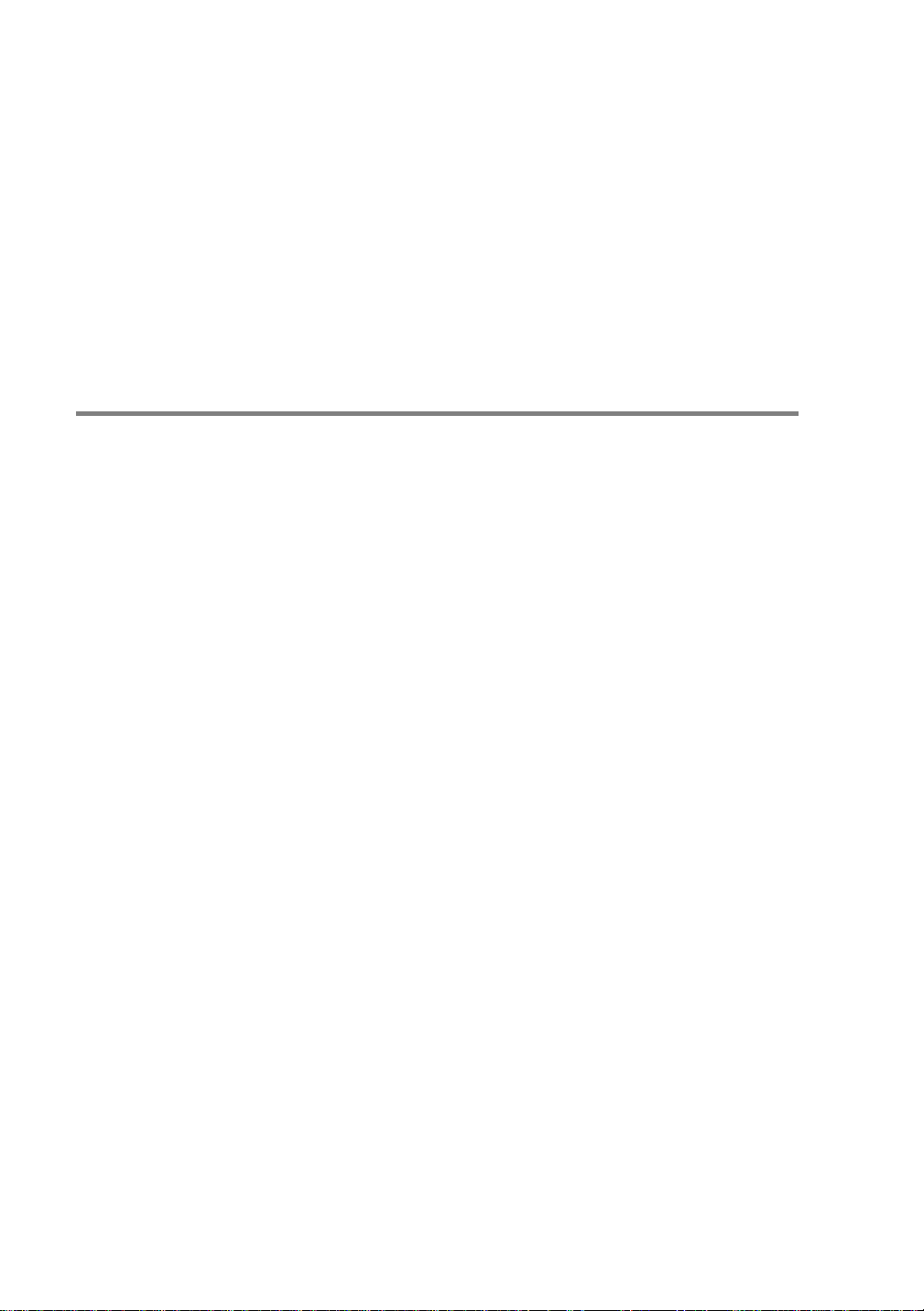
If you have an HP/UX system, IBM RS/6000 AIX computer, or Sun
Solaris 2.xx, there is no printcap file. This is also true for some other
AT&T-based UNIX systems, as well as many VMS-based TCP/IP
software packages (for example, UCX, TGV Multinet, etc.). On SCO
systems, there is a printcap file, but it is automatically configured by
the rlpconf command. Most of these systems generally use a printer
setup program to define the service name (remote printer), the print
server name (remote machine) or IP address, and the local queue
name (spool directory). Refer to the appropriate section depending
on your version of Unix.
Linux Configuration
If you do not wish to use the command line interface to configure your
Linux distribution, you may wish to use the Linux Printer System
Manager application on your GUI. To do this, do the following:
1
From the Linux Printer System Manager screen, click the Add
button.
2
You will now be asked to specify which Printer type you are
using, select the Remote Unix (lpd) Queue option and click
OK.
3
You must now specify the remote host name, remote queue
name and the input filter to use.
4
The Remote Host name is the IP address of the printer, or the
name from the hosts file which corresponds to the IP address of
the printer.
5
The Remote Queue name is the service name that the printer
will use when processing the data. Generally we recommend
that you use the name "BINARY_P1", however, if you are
planning to send text documents that do not have a carriage
return and a line feed, then use "TEXT_P1".
6
Select the appropriate Input Filter from the li st of available
printers on your particular build of Linux.
In order to make your settings work, select the Restart lpd option.
As soon as the lpd server restarts, you will be able to send printed
documents from your server.
1 - 6 UNIX PRINTING
Page 18
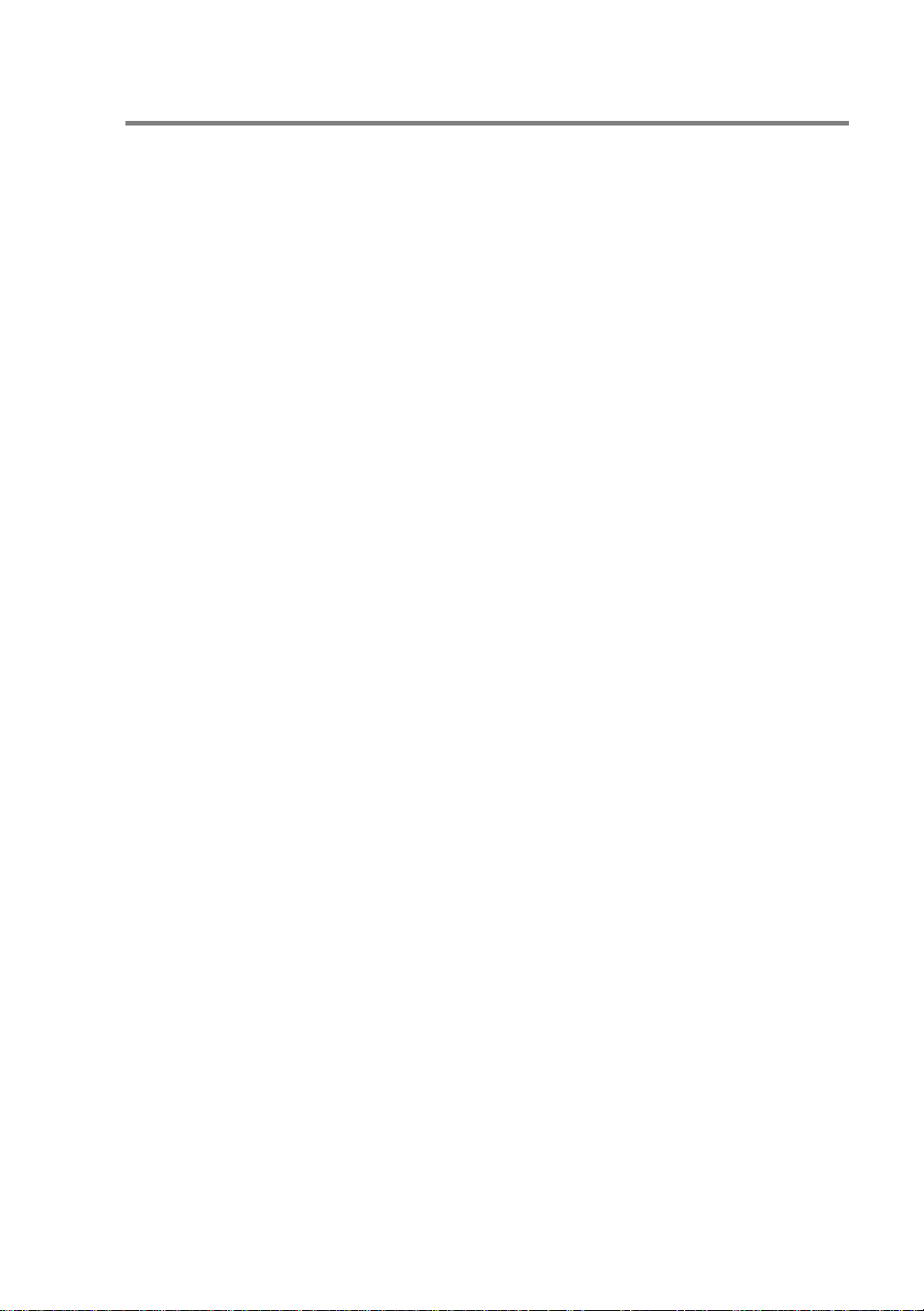
HP/UX Configuration
In the case of HP/UX10.xx, the sam program is used to set up the
remote printer. The steps are as follows:
1
Execute the sam program. From the list of options, select
Printers and Plotters.
2
Select LP Spooler.
3
Select Printers and Plotters.
4
Select Actions and then Add Remote Printer/Plotter.
5
Enter any name as the Printer Name (this will be the name of
the print queue).
6
Enter the IP address of the print server as the Remote System
Name.
7
Enter the desired print server service name as the Remote
Printer Name.
8
Check the box next to Remote Printer is on BSD system.
9
You may accept the default values for the remaining items.
10
Click OK to configure the printer.
You should now be able to print using the lp-d command with the
printer name.
If you are using the HP distributed print service, the configuration
procedure is slightly different because you are sending the print jobs
to a file server, which in turn spools the job to the print server. You
must therefore know the name of the file server (spooler host) in
addition to the above information. You will add a physical and a
remote printer, and then assign a logical printer to the remote printer
(a unique name that does not match any other name). To print, use
the lp -d command with the logical printer name.
UNIX PRINTING 1 - 7
Page 19
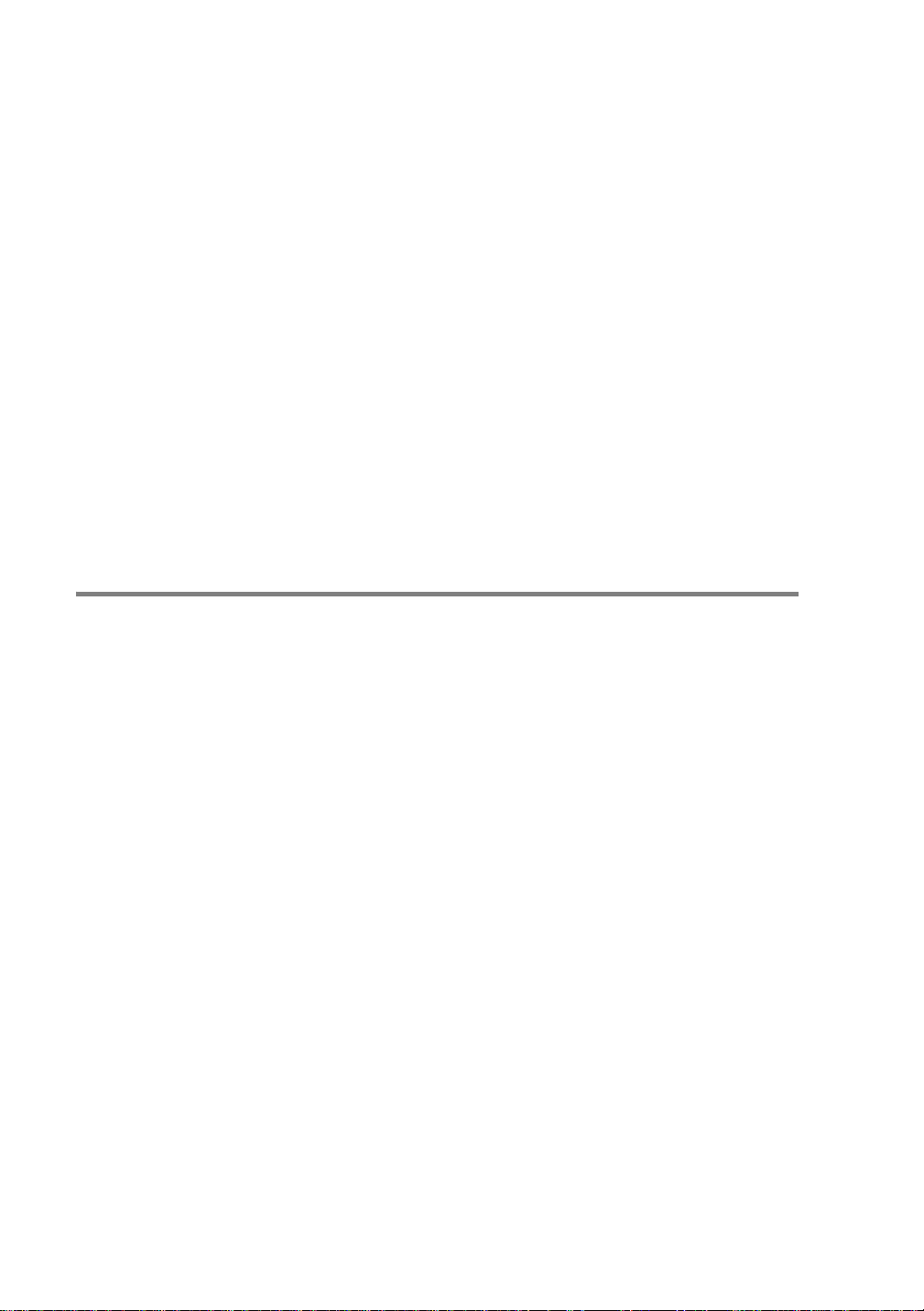
Earlier versions of HP/UX use similar procedures to 10.xx users:
1
Enter sam and select Peripheral Devices and then Add
Remote Printer (not Networked printer).
2
Enter the following remote printer settings (the other settings do
not matter):
n Line printer name (user-selectable).
n Remote system name (the print server name; must match
what is in hosts file or use print server IP address).
n Remote printer queue (Printserver binary or text service
name, e.g. BINARY_P1 or TEXT_P1).
n Remote Printer is on a BSD System (Yes).
IBM RS/6000 AIX Configuration
The RS/6000 AIX operating system uses the smit program to set up
the remote printer. The procedure is as follows for AIX 4.0 and later:
1
Enter smit and select devices.
2
Select Printer/Plotter.
3
Select Print Spooling.
4
Select Add a Print Queue.
5
Select Remote.
6
Enter the following Remote Printer Settings:
Name of queue (user selectable)
Host name of Remote Printer (print server name; must match
name in /etc/hosts file or use the print server IP address)
Name of queue on remote printer (print server binary or text
service name, eg. BINARY_P1 or TEXT_P1).
Type of print spooler. BSD (press the LIST button and choose
BSD)
1 - 8 UNIX PRINTING
Page 20
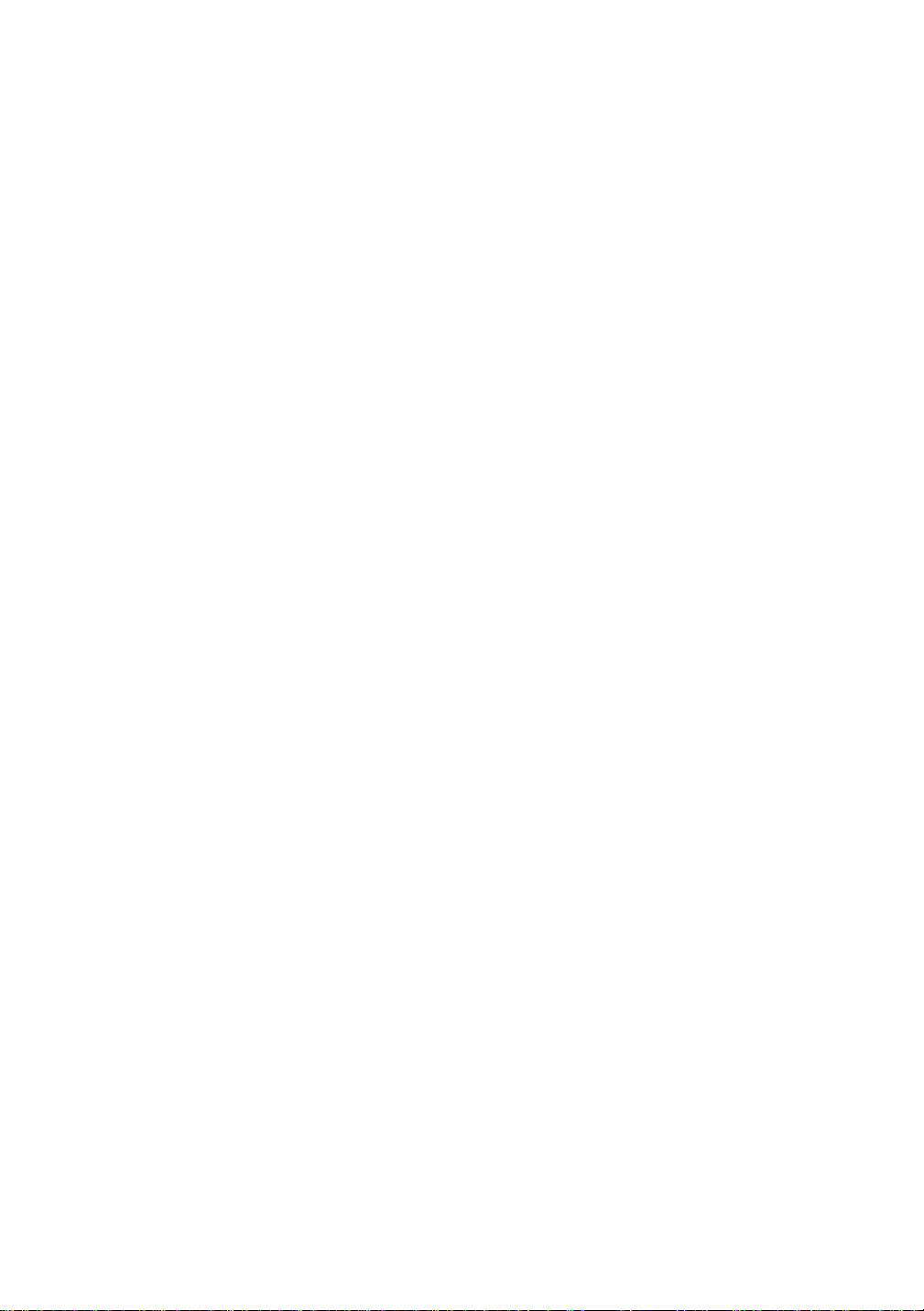
The procedure for pre-V4.0 systems is as follows.
1
Enter smit and select devices.
2
Select printer/plotter.
3
Select manage remote printer subsystem.
4
Select client services.
5
Select remote printer queues.
6
Select add a remote queue.
7
Enter the following remote queue setti ngs:
n Name of queue to add (user selectable).
n Activate the queue (Yes).
n Destination host (print server name; must match name in /
etc/hosts file or use the print server IP address)
n Name of queue on remote printer (print server binary or
text service name, eg. BINARY_P1 or TEXT_P1).
n Name of device to add (user selectable; for example lp0).
UNIX PRINTING 1 - 9
Page 21
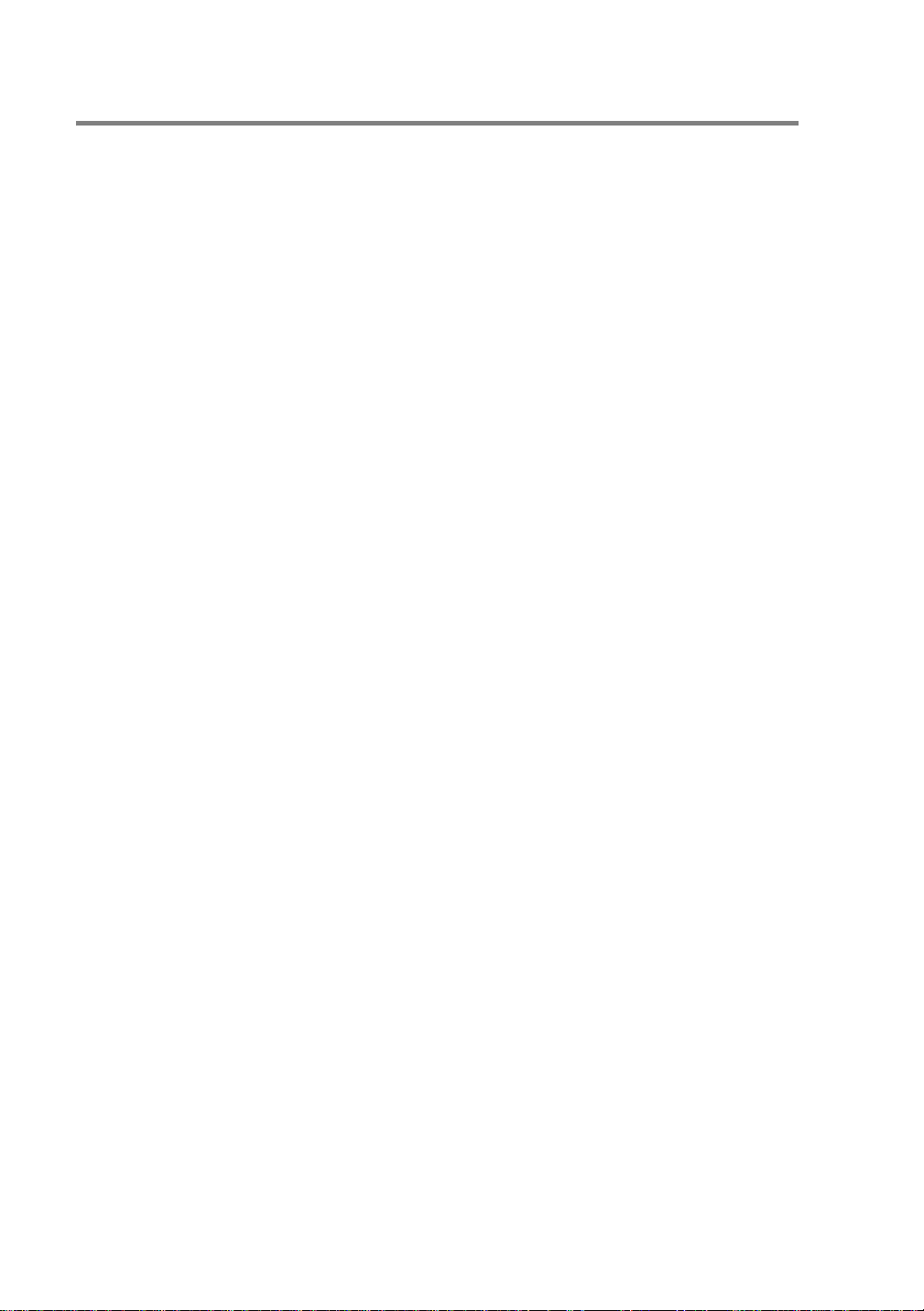
Sun Solaris 2.x Configuration
Sun Solaris 2.x uses the lpsystem and lpadmin programs for remote
printer configuration:
lpsystem -t bsd prnservername
lpadmin -p queue -s prnservername!prnserverservice
accept queue (not required on newer Solaris systems)
enable queue (not required on newer Solaris systems)
Where queue is the name of the local print queue.
prnservername is the name of the print server (must match the
entry in the /etc/hosts file or IP address).
prnserverservice is the print server BINARY_P1 or TEXT_P1
service.
If this is the first printer configured, you must also use the lpsched
command prior to the accept command.
As an alternative, you may use Printer Manager in the Admintool
utility under OpenWindows. Select Edit, Add, and Add Access to
Remote Printer. Then enter the print server name in the format
prnservername!\prnserverservice as described above.
Make sure that the printer server OS is set to BSD (the default
setting), and click Add.
Note that we recommend that you use the /etc/hosts file for the
printer name rather than NIS or other name services. Also note that
due to a bug in the Sun lpd implementation on Solaris 2.4 and earlier
releases, you may experience problems printing very long print jobs.
If this is the case, a workaround is to use the raw TCP port software
as described later in this chapter.
1 - 10 UNIX PRINTING
Page 22
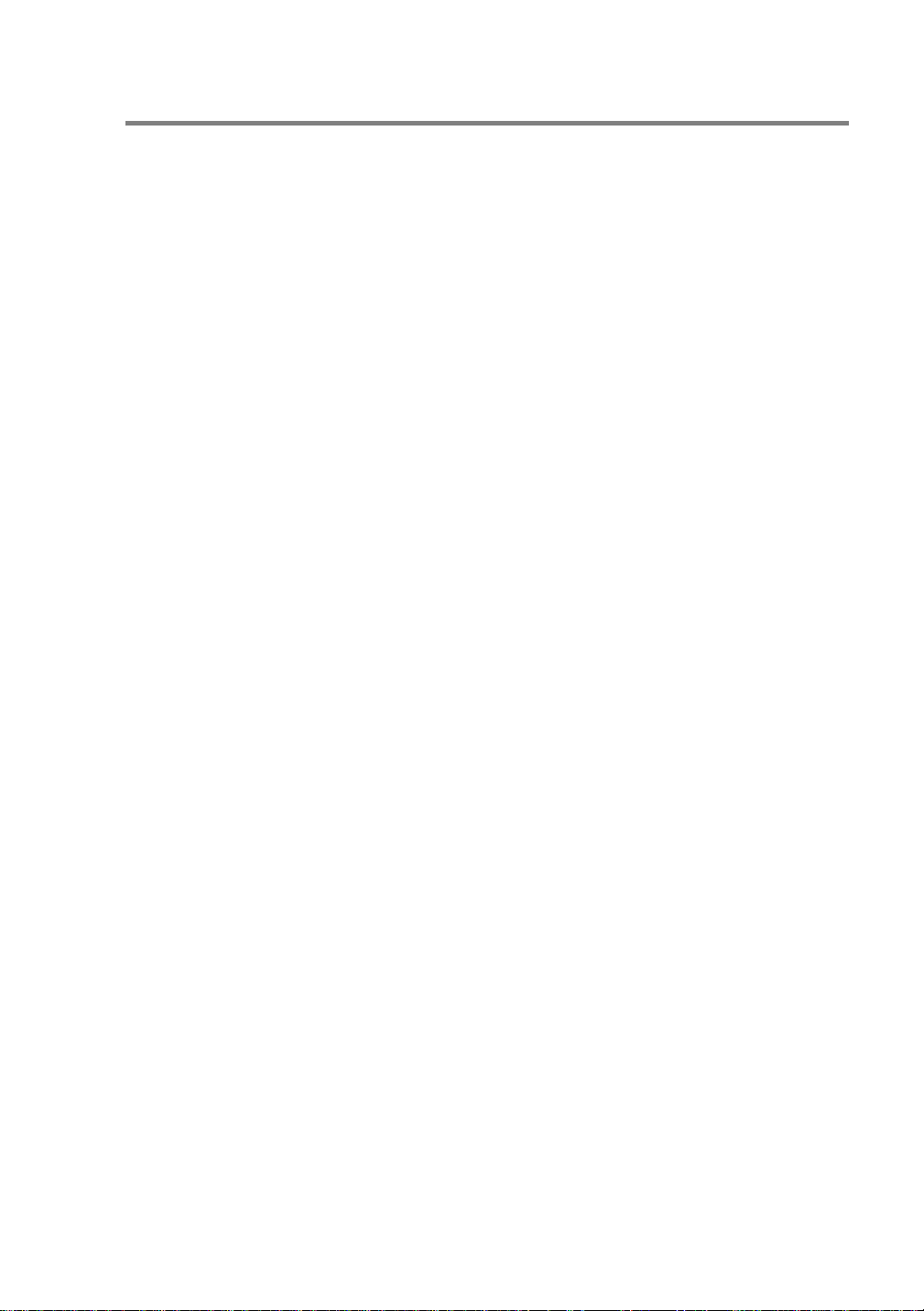
SCO UNIX Configuration
To configure a printer in version Version 5.x of SCO Unix, use the
SCOADMIN program.
1
Select Printers and then Print Manager .
2
On the menu select Printer and then Add Remote followed by
Unix...
3
Enter the IP address of the print server, and type in the name of
the printer that will be used to spool to.
4
Deselect Use External remote Printing Protocol...
5
To eject the printed page, add the command rp=lpaf to the /
etc/printcap file.
SCO UNIX requires TCP/IP V1.2 or later to work with Brother print
servers. You must first configure the /etc/hosts and /etc/
printcap files as described in step 2. Then run the sysadmsh
program as follows:
1
Select Printers.
2
Select Configure.
3
Select Add.
4
Enter the name of the print queue you entered in the /etc/
printcap file as the Printer name.
5
Enter anything as the Comment, and Class name.
6
For the Use printer interface select Existing.
7
Press the F3 key to get a list of available interfaces, and select
the desired one as the Name of interface using the cursor keys
(Dumb is a good choice).
8
Select Direct as the Connection.
9
Enter the desired Device name (/dev/lp generally works).
UNIX PRINTING 1 - 11
Page 23
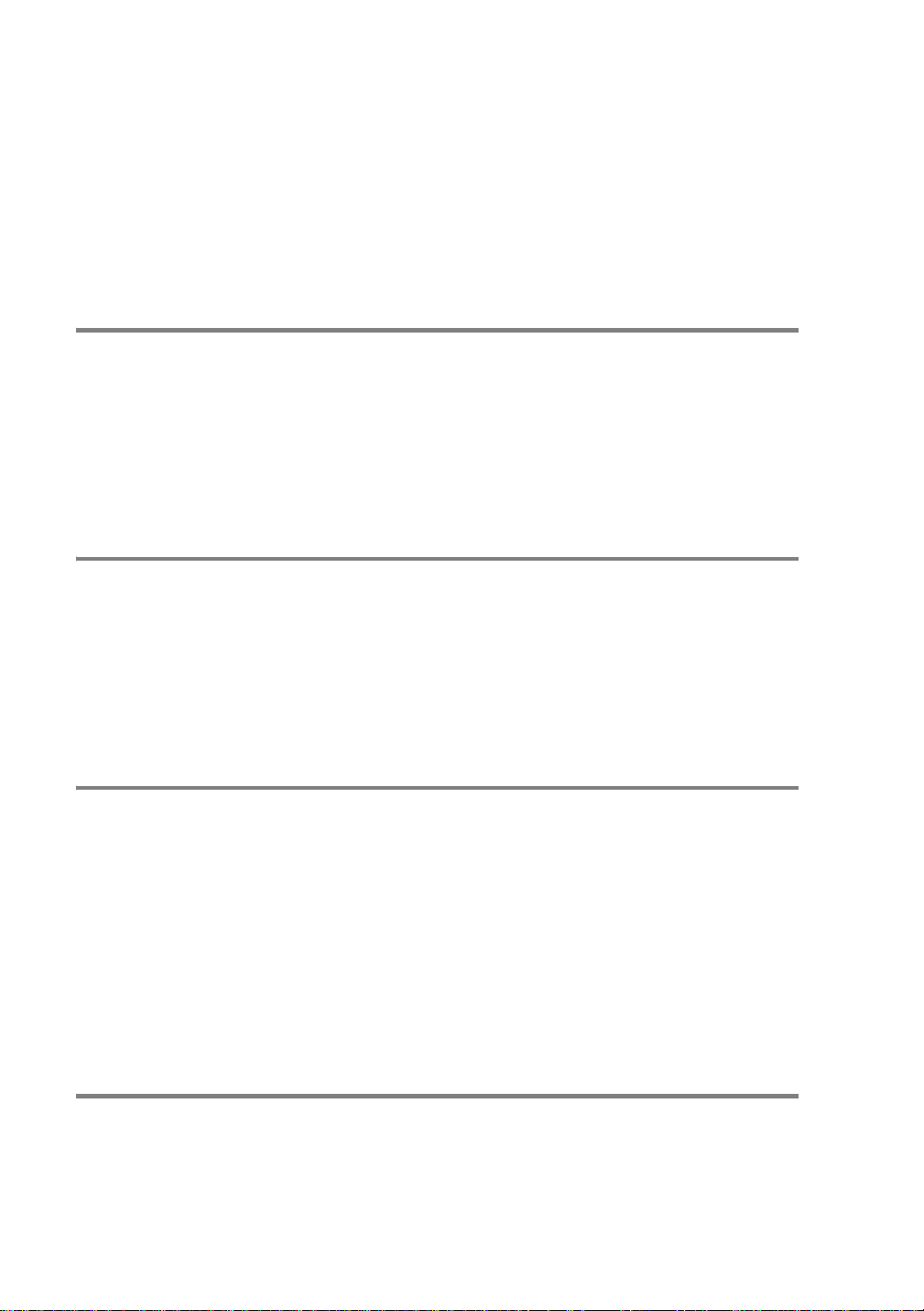
10
Select Hardwired as the Device.
11
Select No for the Require banner field.
Older SCO Unix Systems
The Brother print servers support the FTP protocol. Earlier SCO Unix
systems are often configured to print using the FTP protocol.
DEC TCP/IP Servers for VMS(UCX)
You need to run the sys$system:ucx:$lprsetup command,
specify a printer name, and then enter the print server IP address as
the remote system name. Specify one of the print server services
(see beginning of this section for options) as the remote system
printer name. Accept the defaults for other questions.
TGV's Multinet
TGV's Multinet requires you to run the MULTINET CONFIGURE /
PRINTERS command, then use the ADD command to add a printer,
specifying the print server IP address, a protocol type of LPD, and
one of the service options described at the beginning of this chapter
as the remote print queue.
Wollongong's PATHWAY
First make sure that you have the Access option with lpd enabled.
Then enter the print server name and IP address in the
TWG$TCP:[NETDIST.ETC]HOSTS file, run the LPGEN program,
and execute the command: add queue/
rmachine=prnservername/rprinter=prnserverservice,
where queue is the name of the queue, prnservername is the print
server name from the hosts file, and prnserverservice is the
print server service name.
IBM AS/400
To use a Brother print server with an IBM AS/400 running IBM's TCP/
IP gateways services for OS/400 (the OS/400 system must be v3.1
or later)
1 - 12 UNIX PRINTING
Page 24
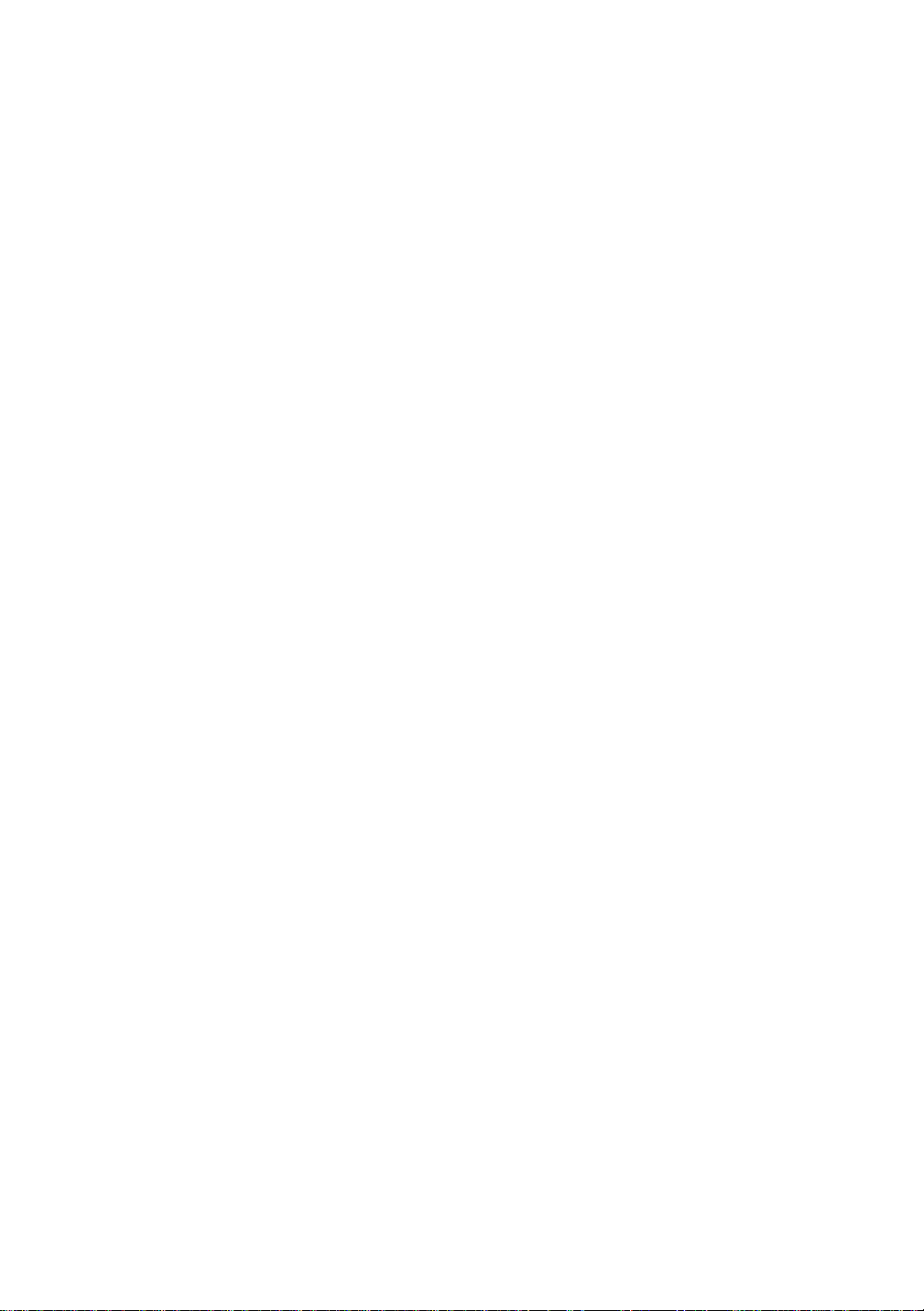
Use the CFGTCP command at your OS/400 prompt to add the print
server's TCP/IP address to the AS/400 host table.
Use the following one-line OS/400 command to create the LPD
queue:
CRTOUTQ OUTQ(<queuename> RMSTSYS
(*INTNETADR) RMTPRTQ(<service>)
AUTOSTRWTR(1) CNNTYPE(*IP) DESTTYPE (*OTHER)
MFRTYPMDL (<driver>)
INTNETADR('<ipaddress>') TEXT
('<description>')
where <queuename> is the new AS/400 print queue name,
<service> is the print server service name (BINARY_P1 or
TEXT_P1) <driver> is the OS/400 printer driver name (*HP4 is
recommended if in doubt), and <ipaddress> is the IP address of
the print server. Note that the IP address and description must be
enclosed in single quotes.
For example:
CRTOUTQ OUTQ(BR1) RMTSYS(*INTNETADR)
RMTPRTQ(BINARY_P1) AUTOSTRWTR(1) CNNTYPE(*IP)
DESTTYPE(*OTHER) MFRTYPMDL(*HP5SI)
INTNETADR('10.0.0.200') TEXT('Arnes Printer')
If you are using A4 paper, you may find that the printer page
formatting is incorrect (this is probably because your AS/400 system
is set to Letter sized paper), to resolve this problem, do the following:
Edit the Host Print Transform source code:
RTVWSCST DEVTYPE(*TRANSFORM) MFRTYPMDL(*HP5SI)
SRCMBR(HP5SI) SRCFILE(MYLIB/SRC)
At the paper definition, alter the existing hex codes for Letter Size,
1B 26 6C 02 41 to hex codes for A4 Size, 1B 26 6C 32 36 41.
OS/400 version 4, 5, 5.1
You can also use the following command line to create a printer
definition:
UNIX PRINTING 1 - 13
Page 25
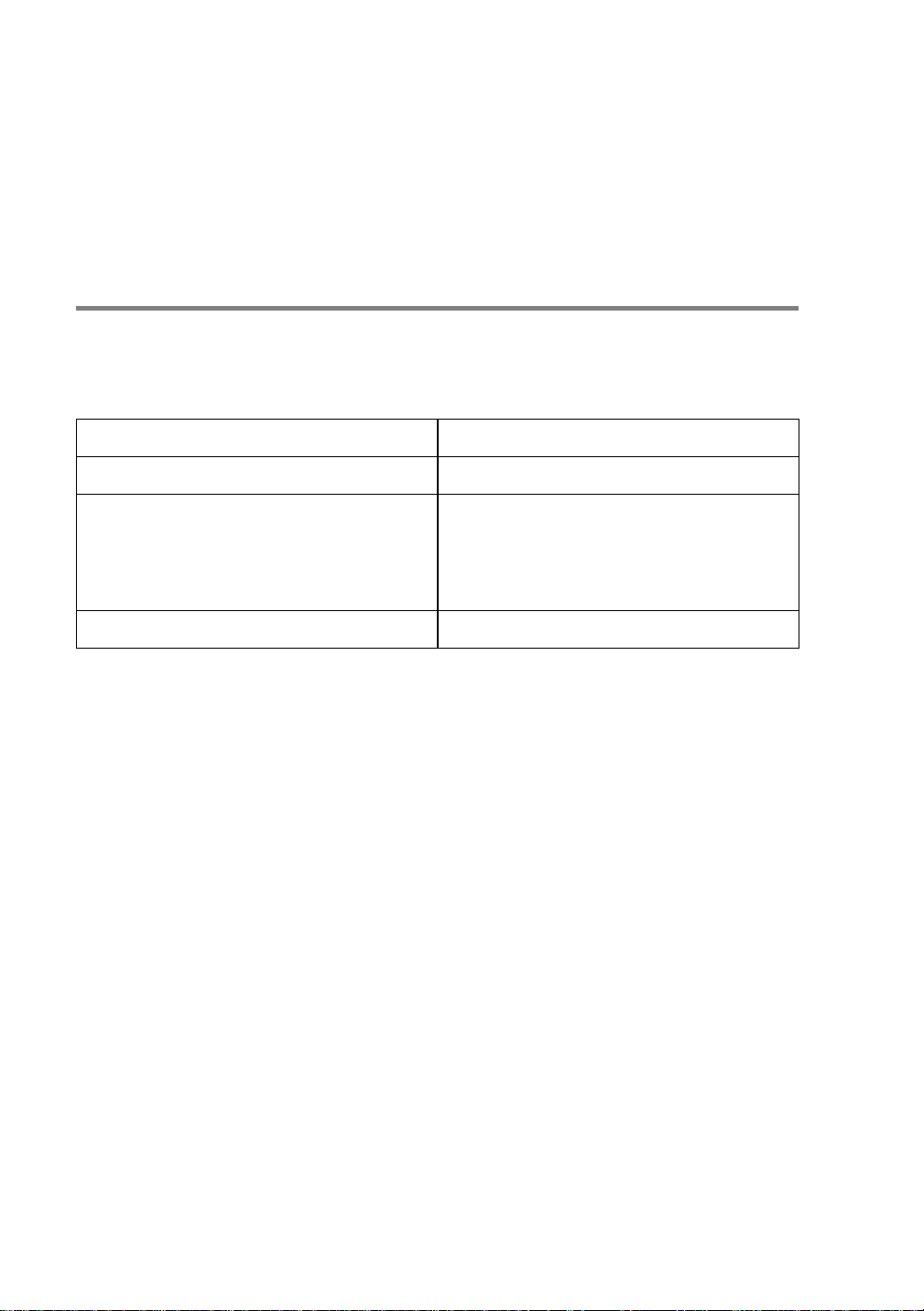
CRTDEVPRT DEVD(BR2) DEVCLS(*LAN) TYPE(3812)
MODEL(1) LANATTACH(*IP) PORT(9100) FONT(011)
PARITY(*NONE) STOPBITS(1) TRANSFORM(*YES)
MFRTYPMDL(*HP5SI) PPRSRC1(*A4) PPRSRC2(*A4)
RMTLOCNAME('10.0.0.200') SYSDRVPGM(*HPPJLDRV)
TEXT('Arnes Printer')
Other Systems
Other systems use similar programs to set up print servers. These
programs will generally ask for the following information:
Requested information: You should use:
remote printer Binary or Text service name
remote host computer name Any name (must match the
name in the printcap file, if any)
or in some cases, you may enter
the print server IP address here
remote host IP address IP address of print server.
Technical support specialists for these companies can usually
answer configuration questions if you provide them with the
equivalent UNIX configuration information (tell them that the print
server looks like a remote UNIX host computer running the lpd line
printer daemon).
If you have not created a spool directory for the Brother print server
on your UNIX host computer, you will need to do so now (the printer
setup utilities in HP/UX, AIX, Solaris 2.xx, and other systems will
automatically create the spool directory). The lpd spool directory is
usually located in the /usr/spool directory (check with your
system manager to see if the location is different for your system). To
create a new spool directory, use the mkdir command. For
example, to create a spool directory for the queue laser1, you would
enter:
mkdir /usr/spool/lpd/laser1
On some systems it is also necessary to start the daemon. This is
done on Berkeley-compatible UNIX systems with the lpc start
1 - 14 UNIX PRINTING
Page 26
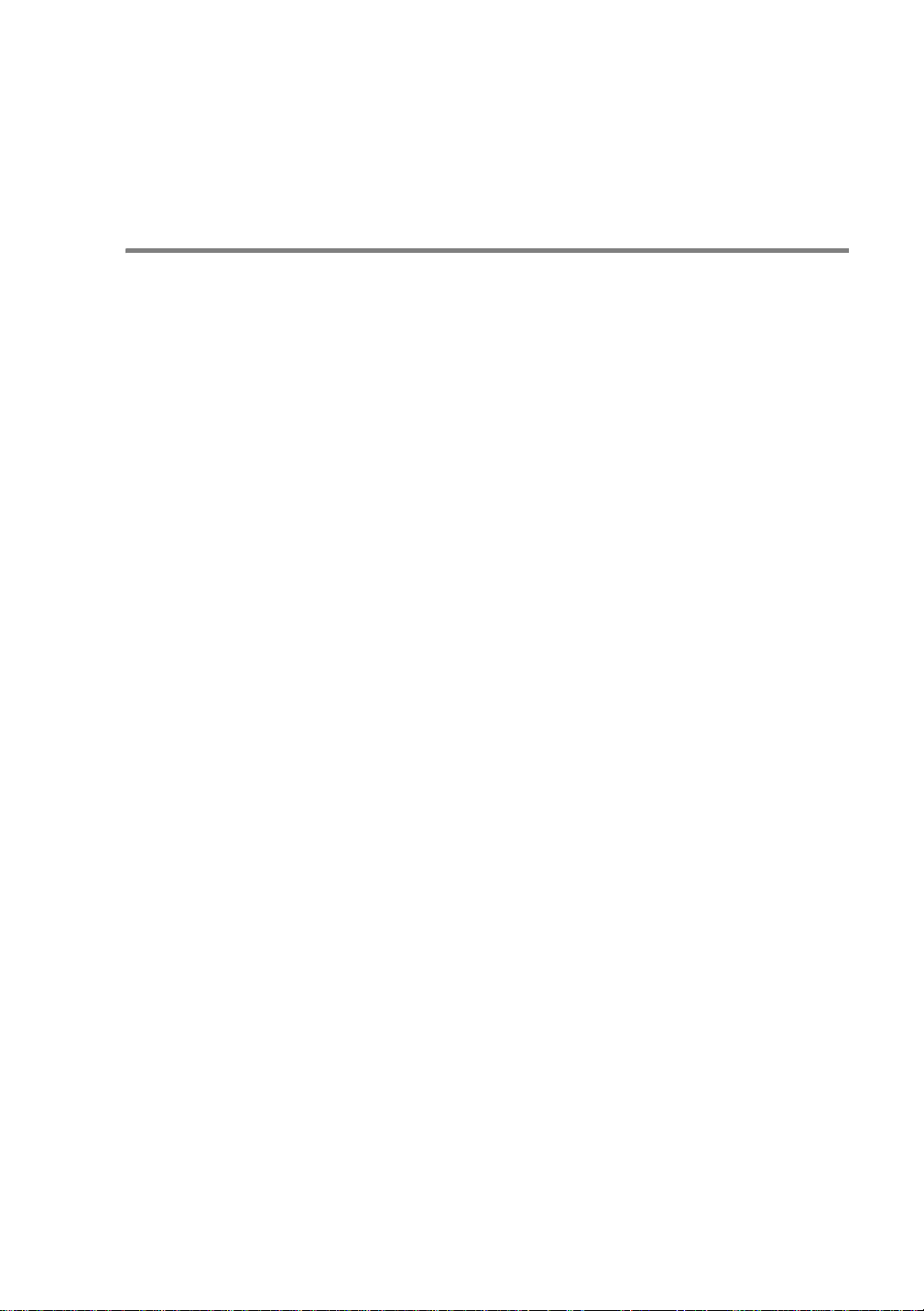
command as shown in the following example:
lpc start laser1
Other Sources of Information
1
Visit http://solutions.brot her.c om/ for more information on
network printing.
2
Refer to chapter 12 of this user guide to learn how to c onfigure
the IP address of the printer.
UNIX PRINTING 1 - 15
Page 27
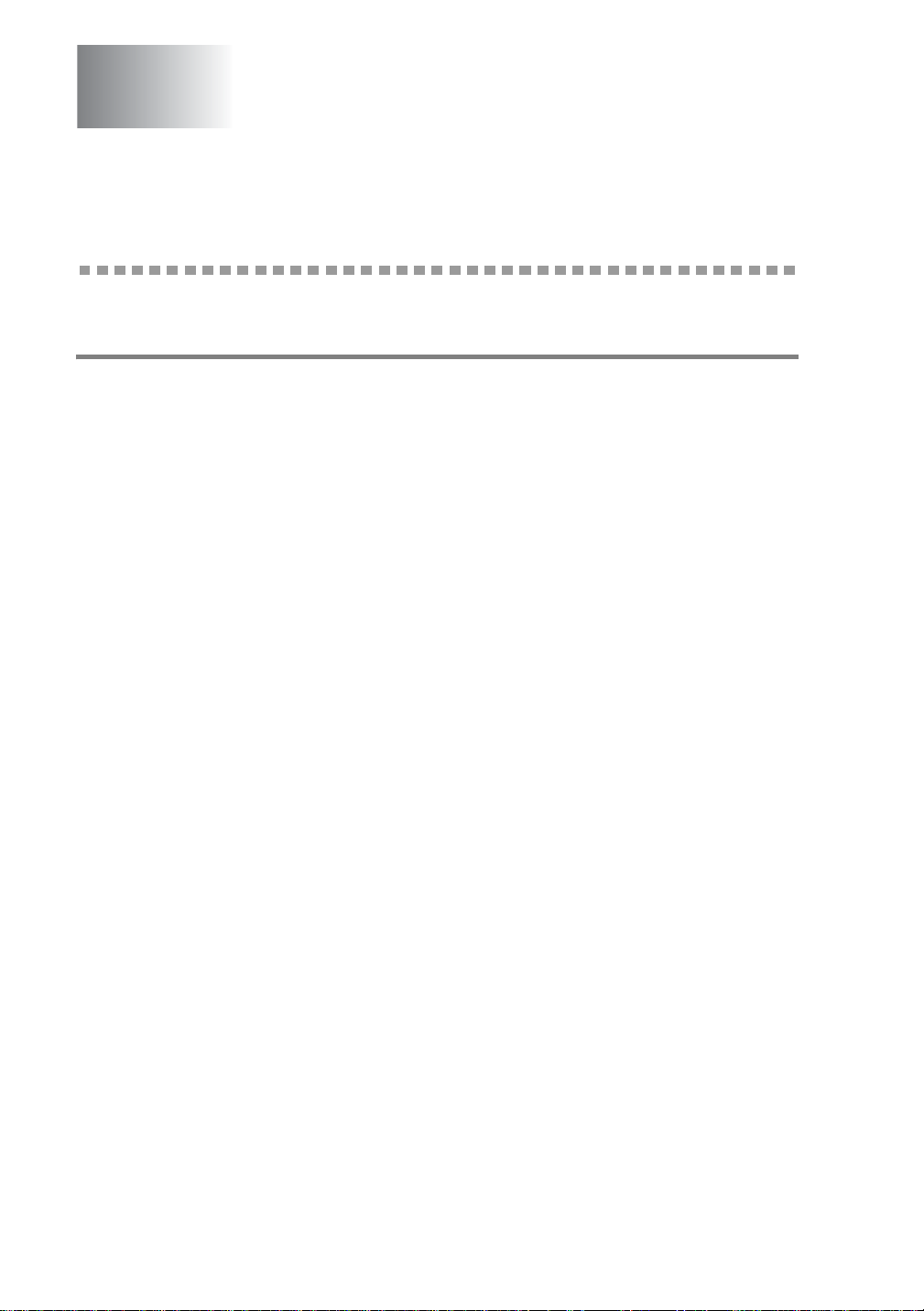
2
TCP/IP Printing
2
Printing from Windows® NT, Windows® 2000/XP, LAN Server and Warp Server
Overview
Users of Windows® NT can print directly to a network-ready Brother
printer using the TCP/IP protocol. Microsoft Windows
NT 4.0 users must install Microsoft's "TCP/ IP printing" protocol.
Windows
printer without installing any additional software. Brother's print
server also supports transparent printing from IBM LAN Server and
OS/2 Warp Server file servers, as well as from OS/2 Warp Connect
workstations using the TCP/IP protocol.
Quick Tips:
1
2
3
®
2000/XP users are able to send print jobs directly to the
The default IP address of Brother print servers is
192.0.0.192. To change it, use the printer control panel (if
applicable), the BRAdmin application, or let your DHCP server
allocate an IP address.
The default password for Brother print servers is access.
Windows® NT 3.51 and Windows® NT 4.0 users must install the
"Microsoft TCP/IP printing" protocol (availabl e through the
control panel applet).
®
NT 3.5x and
4
Windows® 2000/XP users can print using TCP/IP using the
standard Network Printing software and IPP protocol software
built into any Windows
5
Windows® 95/98/Me users can send print jobs using the IPP
protocol via a Windows
Microsoft Internet Print Services software is installed on the
client PC, IIS is installed and running on the Windows
computer and that the client PC is using version 4 or later of
Microsoft Internet Explorer.
2 - 1 TCP/IP PRINTING
®
2000/XP installation.
®
2000/XP computer providing that the
®
2000/XP
Page 28
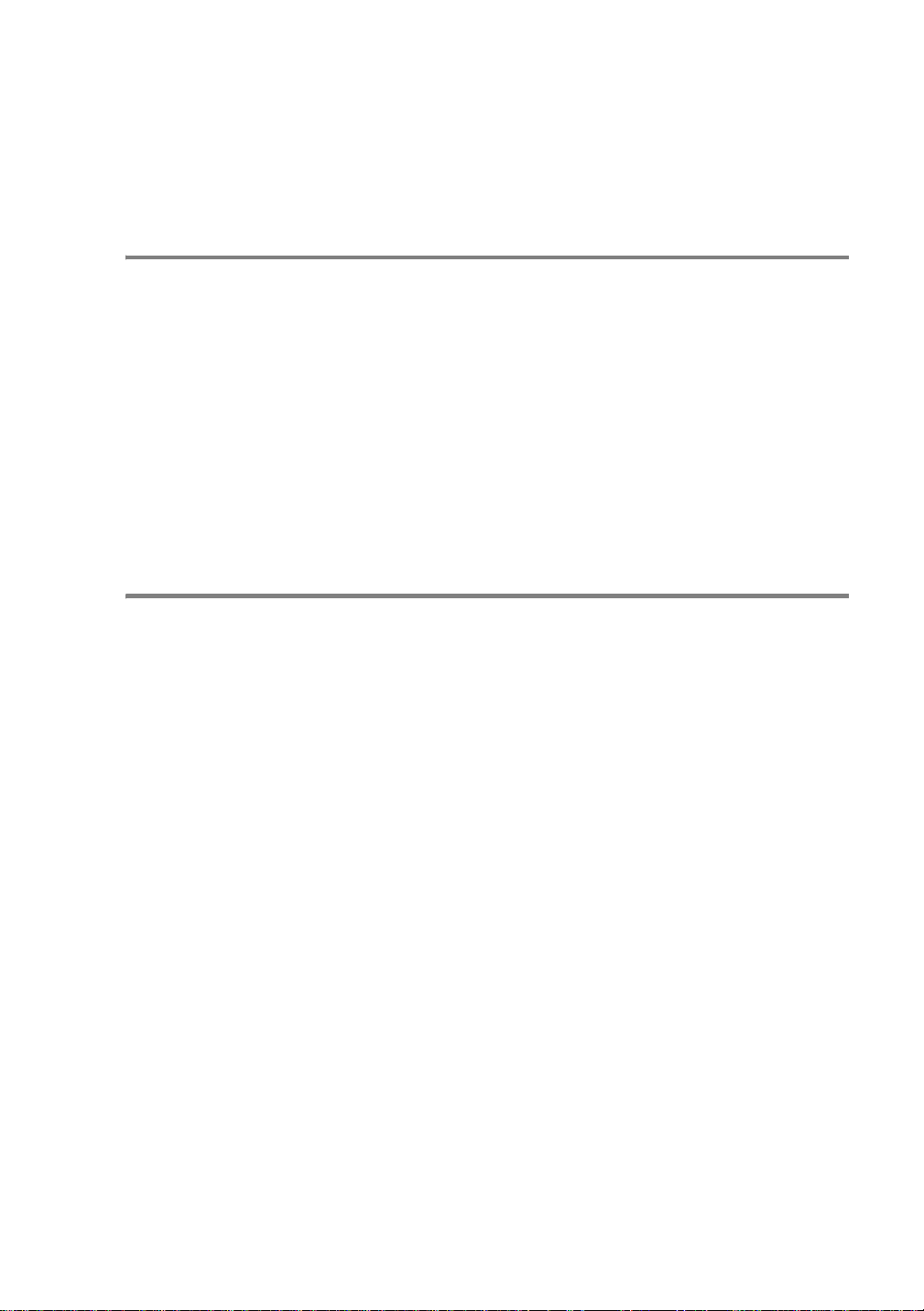
6
The default name for a Brother print server is usually
BRN_xxxxxx (where xxxxxx is the last six digits of the
Ethernet address of the print server).
Windows® NT 3.5x/NT 4.0/2000/XP (TCP/IP) Configuration
If you have not already done so, install the TCP/IP protocol onto your
Windows
Control Panel window of the Windows
Panel is in the Main window on NT 3.5x systems, or use the Start
button on NT 4.0 to access the Settings/Control Panel menu). The
default configuration of Windows
TCP/IP protocol. Refer to the appropriate section in this chapter for
more information.
®
NT system. This is done via the Network icon in the
®
2000/XP automatically installs the
®
NT system (the Control
Windows® 2000/XP Printing (Printer Driver not yet installed)
By default, Windows® 2000/XP systems install with all the necessary
software required for you to be able to print. This chapter describes
the two most commonly used configurations, Standard TCP/IP Port
printing and IPP (Internet Printing Protocol). If you have already
installed the printer driver , jump to the printer driver already
installed section.
Standard TCP/IP Port Printing
1
From the Printers folder select Add Printer. The Add Printer
Wizard will now start. Click on Next.
2
Now select the Local Printer option and deselect the
Automatically detect and install my Plug and Play printer
option.
3
Click on Next.
TCP/IP PRINTING 2 - 2
Page 29
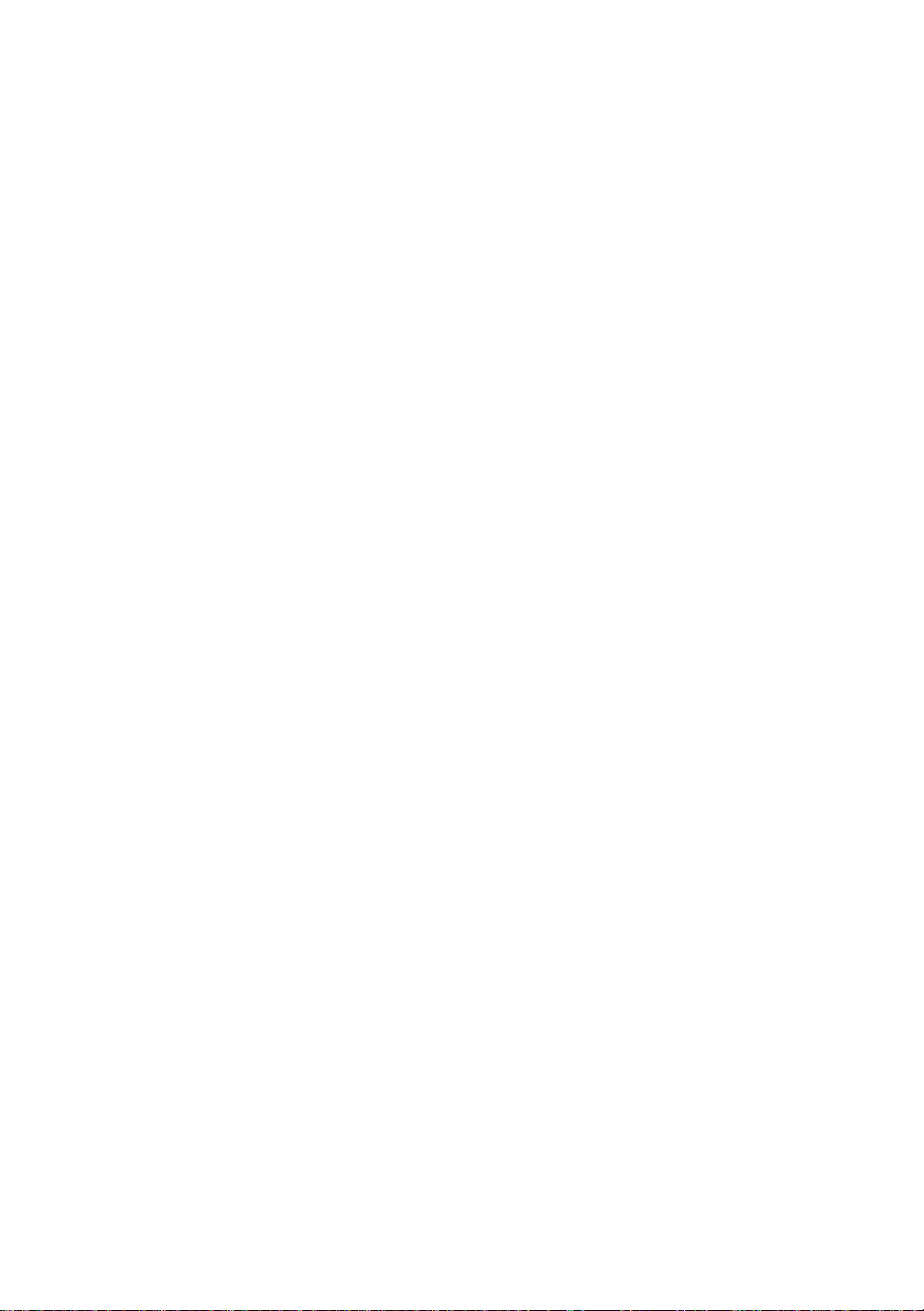
4
You must now select the correct Network printing port.
a
For Windows® 2000: Select the Standard TCP/IP Por t option
as the port.
b
For Windows® XP: Select a new port from the pull-down
window and select Standard TCP/IP Port.
5
When you have done that click Next.
6
The Add Standard TCP/IP Port Wizard will now appear. Click
the Next button.
7
Enter the IP address, or name of the printer you wish to
configure. The Wizard will automatically enter the Port name
information for you.
8
Click the Next button.
9
Windows® 2000/XP will now contact the printer that yo u
specified. If you did not specify the correct IP address or name
then you will receive an error message.
10
Click the Finish button to comple te the Wizard.
11
Now that you have configured the port, you must specify which
printer driver you wish to use. Select the appropriate driver from
the list of supported printers. If you are using a driver supplied
with the printer on CD-ROM then select the Have Disk option to
browse to the CD-ROM. You can also click the Windows
Update button to connect directly to Microsoft's support Web
site to download printer drivers.
12
When the driver is installed, click the Next button.
13
Specify a name and click the Next button.
14
Now specify if you wish to share the printer, enter the share
name and click Next.
15
Continue through the Wizard clicking the Finish button when
complete.
2 - 3 TCP/IP PRINTING
Page 30
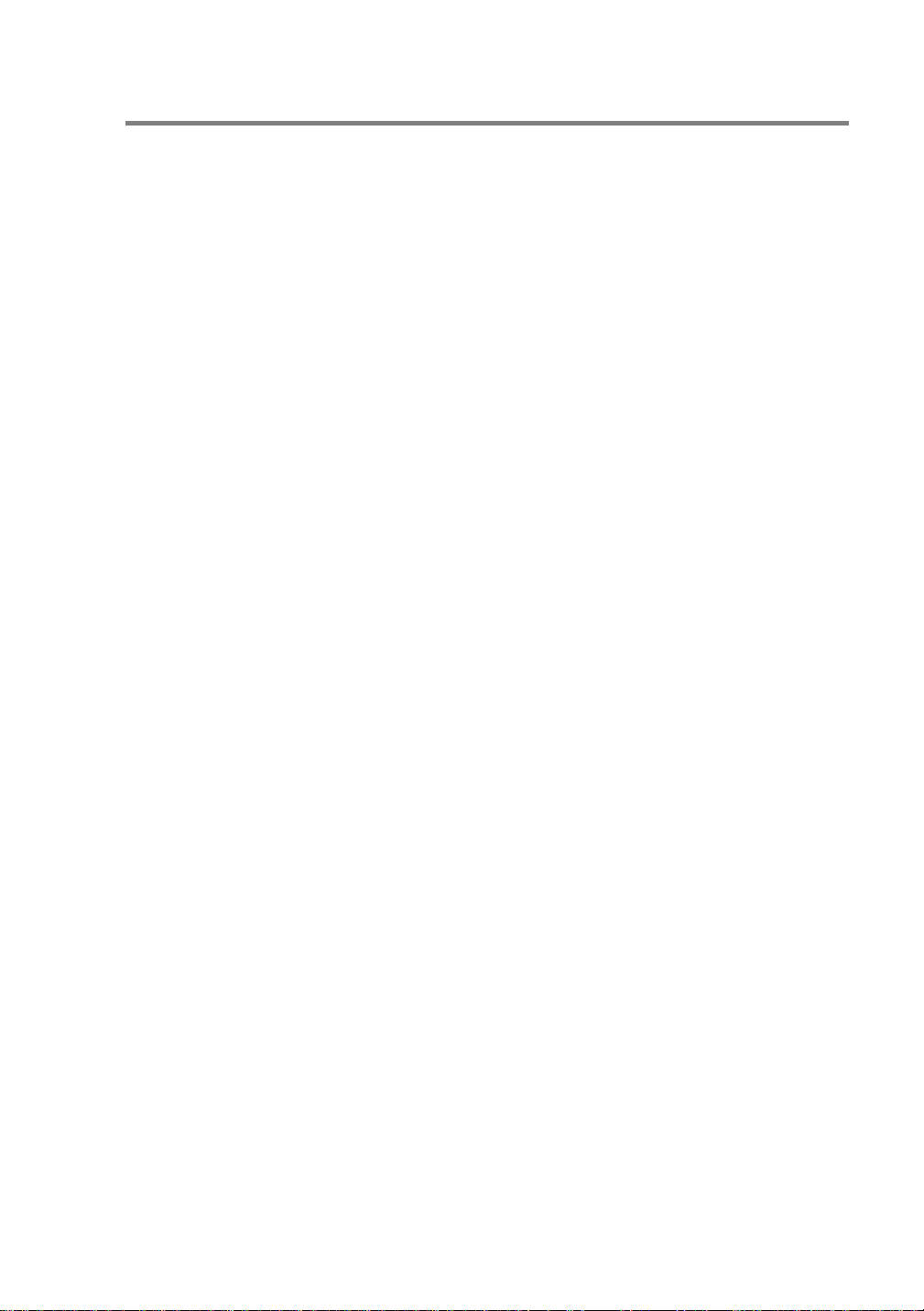
IPP Printing from Windows® 2000/XP Clients
If you wish to print using the IPP protocol, follow these steps:
1
From the Printers folder select Add Printer. The Add Printer
Wizard will now start. Click on Next.
2
Select Network Printe r.
3
Click the Connect to a printer on the Internet or on your
intranet option.
4
You must now enter a URL name. A typical example of a URL
name for a printer that supports the IPP protocol is: http://
ip_address:631/ipp (where ip_address is the IP
address, NetBIOS name or DNS name of the print server).
5
Click the Next button.
6
Windows® 2000/XP will now connect to the device that you
specified and determine the model number of the printer. If the
appropriate driver is installed on the PC, it wil l be u se d. If the
appropriate driver is not available you will be asked to insert the
driver diskette that was supplied with the printer.
7
Follow the Wizard through to the end of the installation.
8
Click the Finish button to complete the Wizard.
IPP printing from Windows 95 /98/Me Clients
It is also possible to send IPP print jobs from a Windows® 95/98/Me
client PC, provided that the PC has the ability to connect to and
access Windows
(www.microsoft.com) and download the Windows
Services support software for Windows
Once installed, this software will allow you to connect to a Windows
2000/XP system that is also running IIS and send print jobs using the
IPP protocol.
By using Microsoft's IPP software you can also send jobs to other
printers that do not support the IPP protocol.
®
2000/XP resources. Visit the Microsoft web site
®
systems.
®
Internet Prin t
TCP/IP PRINTING 2 - 4
®
Page 31

Windows® 2000/XP Printing (Printer Driver already installed)
If you have already installed the printer driver and wish to configure
it for network printing, follow these steps:
1
Select the printer driver you wish to configure.
2
Select File and then choose Properties.
3
Click the Ports tab of the driver and click Add Port.
4
Select the port that you wish to use. Typically this would be
Standard TCP/IP Port. Then click the New Port... button.
5
The standard TCP/IP Port Wizard will start. Follow steps 6-10
of the “Standard TCP/IP Port Printing” section.
Windows® NT 4.0 Printing
If you did not install the TCP/IP protocol during the installation of your
Windows
steps. If you have already installed the TCP/IP protocol, proceed to
the next section.
1
2
3
4
5
6
®
NT 4.0 system (either workstation or server) follow these
Go to the Start button, choose Settings, and then select
Control Panel.
Run the Network applet by double clicking the Network icon
and then click on the Protocols tab.
Select Add, and double click on the TCP/IP Protocol.
Ins
ert the requested dis k(s), or CD-ROM, to co py the required files.
Click the
protocol bindings and then yo u will se e the
dialog.
Configure the host IP address, subnet mask, and gateway address
in that dialog. Consu lt y our syst em man age r for the se a ddr esse s.
Close
button. The Windows® NT system will review
TCP/IP Properties
2 - 5 TCP/IP PRINTING
Page 32

7
Click OK to exit (your NT workstation or server will need to be
re-booted).
Windows® NT 4.0 Printing Installing the Brother Peer to Peer Software
1
Start the CD-ROM installation menu program according to the
Quick Setup Guide.
2
Select the desired Language and then select Install Software.
Then select the Network Print Software installation program.
3
Click on Next in response to the Welcome message.
4
Select the Brother Peer to Peer Print (LPR) button.
5
Select the desired directory to install the Brother Peer to Peer
Print (LPR) files and click on Next. The installation program will
create the directory for you if it does not already exist on your
disk.
6
Enter the Port name that you wish to use and click OK. The
default port name is BLP1. Whichever name you choose, it must
be unique and it MUST begin with BLP.
7
You must now enter the actual IP address of the print server in
the IP Address field. If you have edited the hosts file on your
computer or are using Domain Name System, you can also
enter the name of the print server. As the print server supports
TCP/IP and NetBIOS names, you can also enter the NetBIOS
name of the print server. The NetBIOS name can be seen in the
printer configuration page. By default the NetBIOS name will
appear as BRN_xxxxxx where xxxxxx is the last six digits of
the Ethernet address.
8
Click the OK button. When prom pted you must re-boot your
computer.
TCP/IP PRINTING 2 - 6
Page 33

Windows® NT 4.0 Printing Associating to the Printer
You must now create a printer on your Windows® system using the
standard Windows
1
To do this, go to th e Start button, select Settings and then
Printers.
2
Double click the Add Printer icon to get the Add Printer
Wizard.
3
Select My Computer (not Network Printer) and click on Next.
4
Select the Brother LPR Port (the port name you assigned in step
6 of the “Installing Brother Peer to Peer Software” section in this
chapter) and click on Next.
5
Select the desired printer model. If the correct model is not
displayed, click on the Have Disk option and insert the CDROM supplied with your printer.
6
If the driver already exists, select Keep Existing Driver (if it
does not exist, this step will be skipped), and then click on Next.
®
printer setup procedure.
7
If desired, change the name of the printer then click Next.
8
If desired, make the printer shared (so other user can access it),
and select the operating system(s) that these other computers
will be running. Click on Next.
9
Select Yes when you asked Would you like to print a test
page?. Click on Finish to complete the installation. You may
now print to the printer as if it were a local printer.
2 - 7 TCP/IP PRINTING
Page 34

Windows® NT 4.0 Printing Adding a Second Brother LPR Port
You do not need to re-run the install program to add a new Brother
LPR port. Instead, press the Start button, select Settings, and open
the Printers window. Click on the icon of the printer that you wish to
configure, select File from the menu bar, and then choose
Properties. Click on the Ports tab and push the Add Port button. In
the Printe r Ports dialog, highlight Brother LPR Port. Click the New
Port button and enter the port name. The default port name is BLP1.
If you have already used this name, you will get an error message if
you try to use it again, in which case use BLP2, etc... Once you have
specified the port name, click the OK button. You will then see the
Port Settings dialog.
Enter the IP address of the printer that you wish to print to and click
OK. And then click Close in the Printer Ports dialog. You should
now see the port that you have just created in the Print to the
following port(s) settin g of the pri nter driver.
TCP/IP PRINTING 2 - 8
Page 35

Windows® NT 3.5x Printing
1
Go into the Control Panel and run the Network applet.
2
Select Add Software and TCP/IP Prot ocol and related
components.
3
Select the TCP/IP Network Printing Support check box. And
then click on the Continue button. (This option will be
unavailable if the TCP/IP Network Printing Support protocol is
already installed.
4
Insert the requested disk(s) to copy the required files. Your NT
server will need to be re-booted when the files are copied over.
2 - 9 TCP/IP PRINTING
Page 36

Windows® NT 3.5x Printing (Printer Driver not yet installed)
If you have Windows® NT 3.5 or 3.51, use the following procedure to
configure the print server.
1
Go to the Main window and select the Print Manager icon.
2
Select Printer menu.
3
Select Create Printer.
4
Enter any name for the Printer Name.
5
Select Driver. Choose the appropriate driver.
6
Select Description. Enter anything for the description.
7
Select Print to and then select Other.
8
Select LPR Port.
9
Type in the IP address that you assigned to the print server in
the Name or address of host server providing lpd: box. If you
have edited your HOSTS file or are using Domain Name
System, enter the name associated with the print server, instead
of an IP address.
10
Type in the print server service name in the Name of printer on
that Machine. If you do not know which service name to use,
enter BINARY_P1 and then click on OK.
Note
Refer to Appendix for more information on Service Names.
Share the printer if necessary.
TCP/IP PRINTING 2 - 10
Page 37

LAN Server, OS/2 Warp Server Configuration
Brother print servers will work with IBM LAN Server, OS/2 Warp
Server networks that have IBM TCP/IP V2.0 or later installed on the
file server (TCP/IP is supplied as standard with LAN Server V4.0 and
later as well as Warp Server). Use the following procedure to
configure the print server on an LAN Server or OS/2 Warp Server file
server, or on an OS/2 Warp Connect workstation:
Server Configuration
Make sure that TCP/IP software is installed on your OS/2 file server.
If you have not already done so, open the TCP/IP folder on the
desktop, and double click on the TCP/IP Configuration icon to add
the IP address to the OS/2 file server (consult your system manager
for this address).
Refer to chapter 12 for information on how to assign an IP address
to the printer.
Configuration of an OS/2 Server
1
From the OS/2 desktop open the Templates folder. Use the
right mouse button to drag the Printer icon (not the Network
Printer icon) onto the desktop.
2
The Create a Printer window should be open (if it is not, double
click on the printer icon).
3
Type in any name for the printer.
4
Select the default printer driver. If the desired printer driver is not
listed, click on the
driver.
5
Choose the output port. IBM TCP/IP automatically creates 8
named pipes called \PIPE\LPD0 through to \PIPE\LPD7.
Install new Printer Dr iver
button and add the
2 - 11 TCP/IP PRINTING
Page 38

Pick an unused port and double click on it.
Early versions of Warp Server have a bug in which the
named pipes do not appear (the problem does not affect
Warp Connect or LAN Server). This problem is fixed via a
patch available from IBM.
You will get the Settings window. Enter the following:
LPD server The Brother print server name (from the
HOSTS file) or its IP address.
LPD printer For most applications, use the Brother print
server 'binary' service BINARY_P1. However,
if you are printing text files from the DOS or
OS/2 command prompt, you should use the
text service TEXT_P1, which wi ll add carriage
returns for proper formatting of the data (but
will potentially distort graphics printouts).
Host name The IP name of the OS/2 file server
User The IP address of the OS/2 file server
You may leave the other entries blank. Click on the OK button. The
pipe should be highlighted; if not, click on it.
Click on the Create button to create the printer.
Open the LAN Services folder and execute the LAN Requester
program:
1
Select Definitions.
2
Select Aliases.
3
Select Printers.
4
Select Create. Enter the following:
Alias Should be same as the printer name
previously defined
Description Anything you want
Server name Name of OS/2 server
TCP/IP PRINTING 2 - 12
Page 39

Spooler queue Name of printer as defined previously
Maximum number of users Leave blank unless you want to limit
the number of users
5
Exit the LAN Requester program.
2 - 13 TCP/IP PRINTING
Page 40

6
You should now be able to print. To test the queue, type the
following from either the OS/2 command prompt or from a DO S
workstation:
7
COPY C:\CONFIG.SYS \\servername\alias
8
Where servername is the name of the file server and alias is
the alias name that you specified during this configuration
process. This should print the CONFIG.SYS file on the printer.
Note that if you selected a binary service as the LPD printer
name, the lines will be staggered; don't worry about this
because normal DOS, Windows
print OK.
9
The Brother print server will appear as a standard OS/2 printer
to application programs. To make the print server operate
transparently with DOS programs, execute the following
command on each workstation:
10
NET USE LPT1: \\servername\alias
®
, and OS/2 applications will
11
This will make the printer appear to the software as a printer that
is directly connected to the parallel port of the workstation.
Other Sources of Information
1
Visit http://solutions.brot her.c om/ for more information on
network printing and for documents on the IPP protocol and how
to configure a Windows
2
Refer to chapter 12 of this user guide to learn how to c onfigure
the IP address of the printer.
®
2000/XP/95/98/Me System.
TCP/IP PRINTING 2 - 14
Page 41

3
Peer to Peer Printing
3
How to Print in a Windows® 95/98/Me Peer to Peer network
Overview
Microsoft's Windows® 95/98/Me operating systems feature built-in
networking capabilities. These capabilities allow a Windows
be configured as a client workstation in a file server based network
environment.
For smaller networks, Windows
operate in a peer-to-peer mode. In this mode, the PC can share
resources with other PCs on the network without the need for a
central file server.
Quick Tips:
1
The default IP address of Brother print servers is
192.0.0.192. To change it, use the printer control panel (if
applicable), the BRAdmin application, or let your DHCP server
allocate an IP address to the printer.
2
Refer to chapter 12 of this user guide to learn how to c onfigure
the IP address on your printer.
3
The default password for Brother print servers is access.
®
95/98/Me also allows the PC to
®
PC to
4
Windows® 95/98/Me users can send print jobs using the IPP
protocol via a Windows
Microsoft Internet Print Services soft ware is installed on the
client PC, IIS is installed and running on the Windows
and that the client PC is us ing version 4 or later of Microsoft
Internet Explorer.
5
Brother printers are also compatible with HP JetDirect software,
this means that you can use HP ut ilities to manage and to print
to your Brother printer.
®
2000 computer providing that the
®
2000
PEER TO PEER PRINTING 3 - 1
Page 42

TCP/IP Printing
Our Peer to Peer printing software requires the TCP/IP protocol to be
installed on your Windows
Address has to be defined for the print server. Refer to your
Windows
the TCP/IP protocol on your Windows
If you haven't already done so, configure the IP address of the
printer, for more information on IP address configurat ion, refer to
chapter 12 of this user guide.
®
documentation for more information on how to configure
®
peer-to-peer computers and an IP
®
PC.
Installing the Brother Peer to Peer Software
1
Start the CD-ROM installation menu program according to the
Quick Setup Guide.
2
Select the proper model and then the Software Installation
menu. Then select the appropriate menu to start the Brother
Network Print Software installation program.
3
Push the Next button in response to the Welcome message.
4
Select the Brother Peer to Peer Print (LPR) button.
5
Select the desired directory to install the Brother Peer to Peer
Print (LPR) files and push Next. The installation program will
create the directory for you if it does not already exist on your
disk.
6
Enter the Port name that you wish to use and click OK. The
default port name is BLP1. Whichever name you choose, it must
be unique and it MUST begin with BLP.
7
You must now enter the actual IP address of the print server in
the Printer name or IP address field. If you have edited the
hosts file on your computer or are using Domain Name System,
you can also enter the name of the print server. As the print
server supports TCP/IP and NetBIOS names, you can also
enter the NetBIOS name of the print server. The NetBIOS name
can be seen in your printer configuration page. By default the
NetBIOS name will usually appear as BRN_xxxxxx where
xxxxxx is the last six digits of the Ethernet address.
PEER TO PEER PRINTING 3 - 2
Page 43

Windows® 95/98/Me store the hosts file in the default
Windows
called hosts.sam. If you wish to use the hosts file you must
rename the file to hosts with no extension. The .sam
extension stands for sample.
8
Click the OK button. When prompted you must re-boot your
computer.
®
directory. By default, the Windows® hosts file is
Associating to the printer
You must now create a printer on your Windows® system using the
standard Windows
1
To do this, go the Start button, select Setting and then
Printers.
2
Select Add Printer to begin the printer installation.
3
Click Next when you get the Add Printer Wizard window.
4
Select Local Printer when you are asked how the printers are
connected to your computer, and then push Next.
5
Select the correct driver. Click Next when you are done.
6
If you have selected a printer driver that is already being used,
you have the option of either keeping the existing driver
(recommended) or replacing it. Select the desired option and
press Next.
7
Select the Brother LPR port (the port name you assigned in step
4 of the “Installing the Brother Peer to Peer Soft ware” section)
and press Next.
®
printer setup procedure.
8
Enter any desired name for the Brother printer and press Next.
For example, you could call the printer "Networked Brother
Printer".
9
Windows® will now ask you if you wish to print out a test page,
select Yes and then select Finish.
3 - 3 PEER TO PEER PRINTING
Page 44

You have now finished installing the Peer to Peer Print (LPR) software.
Adding a Second Brother LPR Port
You do not re-run the install program to add a new Brother LPR port.
Instead, press the Start button, select Settings, and open the
Printers window. Click on the icon of the printer that you wish to
configure, select File from the menu bar, and then choose
Properties. Click on the Details tab and push the Add Port button.
In the Add Port dialog, select the Other radio button and then
highlight Brother LPR port. Click OK and enter the port name. The
default port name is BLP1. If you have already used this name, you
will get an error message if you try to use it again, in which case use
BLP2, etc... Once you have specified the port name, click the OK
button. You will then see the Port Properties dialog.
Enter the IP address of the printer that you wish to print to and click
OK. You should now see the port that you have just created in the
Print to the following port setting of the printer driver.
Other Sources of Information
1
Visit http://solutions.brot her.c om/ for more information on
network printing.
2
Refer to chapter 12 of this user guide to learn how to c onfigure
the IP address of the printer.
PEER TO PEER PRINTING 3 - 4
Page 45

4
NetBIOS Peer to Peer Printing
4
How to Print using NetBIOS in Windows® 95/98/Me/NT/2000/XP, LAN Server and OS/2 Warp Server
Overview
Brother print server range supports SMB (Server Message Block)
over the TCP/IP protocol via the NetBIOS interface. This means that
just like regular Windows
network neighborhood. The main advantage of NetBIOS printing is
that you are able to print from legacy DOS applications that are
running on PC's that are connected to Microsoft networks.
Quick Tips:
®
PC's, Brother printers can appear in your
1
The default IP address of Brother print servers is
192.0.0.192. To change it, use the printer control panel, the
BRAdmin application, or let your DHCP server allocate an IP
address to the printer
2
Refer to chapter 12 of this user guide to learn how to c onfigure
the IP address on your printer.
3
The default password for Brother print servers is access.
4
The default domain name of the print server is WORKGROUP, to
change it use your web browser or the BRAdmin application.
NETBIOS PEER TO PEER PRINTING 4 - 1
Page 46

Print Server Configuration
In order for this function to work, you must correctly change the
DOMAIN name or WORKGROUP name to match that of your
network. Once this is done, the print server will appear automatically
in your network neighborhood and you will be able to send print
documents to it without having to install addition al so ftware.
However, in some instances you may find that your Windows
Me and Windows
®
NT4.0/2000/XP systems may receive "Printer is
busy" error messages when more than one person attempts to
access the printer. In this instance Brother has provided the "Brother
NetBIOS Port Monitor" software which allows users to continue
spooling print jobs while the printer is busy, down or out of paper. The
port monitor will hold the jobs until the printer is again available.
®
95/98/
When you install Windows
workgroup you belong to. The default workgroup name for Windows
®
95/98/Me you are asked which
®
95/98/Me is WORKGROUP, however you could change this to anything
you want. With Windows
®
NT, Microsoft introduced the concept of
"Domains". A domain offers centralized security management
whereas a workgroup offers distributed security management. The
print server does not care if your network consists of a Workgroup or
a Domain, the only thing you must tell it is the name of the workgroup
or domain. The Brother print server aut omatically has a default
workgroup/domain name of WORKGROUP. If you need to change
name, you can configure the Brother print server to recognize this.
There are four ways of doing this. (If you are unsure about the name
of your workgroup or domain, look in the identification tab in your
network applet).
n Use BRAdmin (This utility can use the TCP/IP protocol or Netware
IPX protocol - no file server necessary.)
n Use a Web browser (the print server must have a valid IP address
and your computer must also hav e a valid IP address); you can
configure the IP address by using BRAdmin.
n TELNET, again your computer and printer must have a valid IP
address.
n Use BRCONFIG for DOS (this utility requires a Netware file server
and the IPX protocol).
NETBIOS PEER TO PEER PRINTING 4 - 2
Page 47

Because of the way that Microsoft networks work, the print
server may take several minutes to appear in the network
neighborhood. You will also find that the print server may
take several minutes to disappear from the network
neighborhood even if the printer is switched off. This is a
feature of Microsoft workgroup and domain based networks.
Changing the workgroup/domain name using TELNET or BRCONFIG or a web browser
If you are unable to use the BRAdmin application, you can use
TELNET, a web browser or the BRCONFIG Remote console
program (BRCONFIG requires the IPX/SPX protocol to be inst alled
on your PC).
When you are connected to the print server, enter the default
password access in response to the # prompt. Type in anything in
response to the Enter Username> prompt, you will then be at the
Local> prompt.
Now enter the command:
SET NETBIOS DOMAIN domainname
EXIT
Where domainname is the name of the domain or workgroup that
you are on. If you are not sure what your domain name or workgroup
name is, look in the Identification tab in your Windows
4.0 network applet.
You can also use a standard WWW browser to change the NetBIOS
name. To do this, connect to the print server using its IP address and
then select the Configure NetBIOS option from the Network
Configuration screen, then enter your workgroup/domain name
into the Domain Name text box. Make sure you submit the changes
(click on the Submit button).
®
95/98/Me/NT
4 - 3 NETBIOS PEER TO PEER PRINTING
Page 48

NetBIOS Port Monitor for Windows® 95/98/Me, NT4.0/2000/XP
This software requires the TCP/IP transport protocols to be installed
on your Windows
those protocols refer to your Windows
If you are using the TCP/IP protocol, the proper IP address should
be defined on both the Brother print server and your client PC.
®
95/98/Me, NT4.0/2000/XP computer. To instal l
®
documentation.
Installing the Brother NetBIOS Port Monitor
1
Start the CD-ROM installation menu program according to the
Quick Setup guide.
2
Select the proper model and then the Software Installation
menu. Then select the Network Print Software menu to start
the Brother Network Print Software installation program.
3
Push the Next button in response to the Welcome message.
4
Select Brother Peer-to-Peer Print (NetBIOS) installation
5
Select the desired directory to install the Brother Network
Direct Print files and push Next.
6
Enter the port name that you wish to use. The port name must
start with "BNT". For example BNT1. Whichever name you
choose, it must be unique. Then press OK. The name must be
unique on your PC, however other computers can use the same
port name as the name you specify on your PC.
7
You must now enter the server name and port name for the
actual print server. You can use the Browse button to search for
the print server, select the domain/workgroup name, and then
the server is listed. If the print server does not automatically
appear in your browse list, then you must ensure that the
domain name is configured correctly. Otherwi se you must enter
the name manually. The name should be compliant with UNC
(Universal Name Convention). For example:
\\NodeName\ServiceName.
NETBIOS PEER TO PEER PRINTING 4 - 4
Page 49

Where NodeName is the NetBIOS name of the Brother print
server (the default name is usually BRN_xxxxxx, where
xxxxxx is the last six digits of the Ethernet address), and
ServiceName is the service name for NetBIOS of the print
server. By default it is BINARY_P1. For example:
\\BRN_310107\BINARY_P1
You can find the NetBIOS name and MAC address by
printing out the printer configuration page. Refer to the Quick
Setup Guide for information on how to print the configuration
page on your print server.
8
Then press OK.
9
Click the Finish button. You must now restart your computer
before you can continue.
Associating the printer
1
You must now create a printer on your Windows® 95/98/Me and
NT 4.0/2000 system using the standard Windows
procedure. To do this, go the Start button, select Setting and
then Printers.
®
printer setup
Windows® 95/98/Me
2
Select Add Printer to begin the printer installation.
3
Click Next when you get the Add Printer Wizard window.
4
Select Local Printer when you are asked how the print er is
connected to your computer, and then push Next.
5
Select the correct driver. Click Next when you are done.
6
If you have selected a printer driver that is already being used,
you have the option of either keeping the existing driver
(recommended) or replacing it. Select the desired option and
press Next.
4 - 5 NETBIOS PEER TO PEER PRINTING
Page 50

7
Select the Brother NetBIOS Port (the port name you assigned
in step 6 of the “Installing the Brother NetBIOS Port Monitor”
section and press Next.
8
Enter any desired name for the Brother printer and press Next.
For example, you could call the printer "Networked Brother
Printer".
9
Windows® will now ask you if you wish to print out a test page,
select Yes and then select Finish.
You are now ready to print. If necessary, you can share the printer
on your PC so that all print jobs are routed through your computer.
Windows NT® 4.0 /Windows® 2000/XP
2
Select Add Printer to begin the printer installation.
3
Click Next when you get the Add Printer Wizard window.
4
Select Local printer (Windows® 2000) or Local printer attached
to this computer (Windows
printer is connected to your computer, and then push Next.
®
XP) when you are asked how the
5
Select the Brother NetBIOS Port (the port name you assigned
in step 6 of the “Installing the Brother NetBIOS Port Monitor”
section and press Next.
6
Select the correct driver. Click Next when you are done.
7
If you have selected a printer driver that is already used, you have
the option of either keeping the existing driver (recommended) or
replacing it. Select the desired option and press Next.
8
Enter any desired name for the Brother printer and press Next.
For example, you could call the printer "Networked Brother
Printer".
9
Select Not Shared or Shared and Share Name and press
Next.
10
Windows® will now ask you if you wish to print out a test page,
select Yes and then select Finish.
NETBIOS PEER TO PEER PRINTING 4 - 6
Page 51

You are now ready to print. If necessary, you can share the printer
on your PC so that all print jobs are routed through your computer.
Adding a Second NetBIOS Print Port
1
You do not need to re-run the ins tallation program to add a new
NetBIOS port. Instead, press the Start button, select Settings,
and open the Printers window. Click on the icon of the printer
that you wish to configure, select File from the menu bar, and
then choose Properties.
Windows® 95/98/Me
2
Click on the Details tab and push the Add Por t button. In the
Add Port dialog, select the Other radio button and then
highlight Brother NetBIOS port. Click OK and enter the port
name. The default port name is BNT1. If you have already used
this name, you will get an error message if you try to use it again,
in which case use BNT2, etc... Once you have specified the port
name, click the OK button. You will then see the Port
Properties Dialog. Enter the print server and port name of the
printer that you wish to print to and click OK. You should now
see the port that you have just created in the Print to the
following port setting of the printer driver.
Windows NT® 4.0 / Windows® 2000/XP
2
Click on the Port/s tab and push the Add Port button. In the
Add Port dialog, highlight Brother NetBIOS port. Click New
Port and enter the port name. The default port name is BNT1. If
you have already used this name, you will get an error message
if you try to use it again, in which case use BNT2, etc... Once
you have specified the port name, click the OK button. You will
then see the Port Properties Dialog. Enter the print server and
port name of the printer that you wish to print to and click OK.
You should now see the port that you have just created in the
Print to the following port setting of the printer driver.
4 - 7 NETBIOS PEER TO PEER PRINTING
Page 52

LAN Server/OS/2 Warp Server Configuration
As Brother print servers support the SMB protocol over TCP/IP via a
NetBIOS interface, you can easily configure your printer to work with
an IBM LAN Server and OS/2 Warp Server networks that have IBM
TCP/IP V2.0 or later installed on the fileserver. Use the following
procedure to configure the LAN Server, OS/2 Warp Serv er or OS/2
Warp connect workstation.
Server Configuration:
1
Open the Templates folder on the OS/2 desktop.
2
Using the right mouse button, drag the Printer template onto the
desktop.
3
Type in any desired name for the printer from the Create a
Printer window.
4
Choose an unused port (for example, LPT3) to connect to the
printer.
5
Choose the appropriate printer driver from the list.
6
Click Create and then OK.
7
If desired, indicate whether you want to share the printer.
Workstation Configuration:
On each workstation that you wish to print from, execute the
following step:
Go to the DOS or OS/2 command prompt and enter the command:
NET USE LPTx: \\NodeName\ServiceName
Where x is the LPT port number (1 through 9), NodeName is the
NetBIOS Name of the print server (usually BRN_xxxxxx by default,
where xxxxxx is the last six digits of Ethernet address) and
ServiceName is the service name of the print server (BINARY_P1
by default). For example:
NETBIOS PEER TO PEER PRINTING 4 - 8
Page 53

NET USE LPT2: \\BRN_310107\BINARY_P1
You can find the NetBIOS name and MAC address by
printing out the printer configuration page. Refer to the Quick
Setup Guide for information on how to print the configuration
page on your print server.
Other Sources of Information
1
Visit http://solutions.brother.com/ for more inf ormation on
network printing.
2
Refer chapter 12 of this user guide to learn how to configure the
IP address of the printer.
4 - 9 NETBIOS PEER TO PEER PRINTING
Page 54

5
Configuring Internet
5
Printing for Windows
®
Internet Printing Installation
Overview
Brother's Brother Internet Print (BIP) software, for Windows® 95/98/
Me/NT4.0, allows a PC user at one location to send a print job to a
Brother Printer at a remote location via the Internet. For example, a
user on a PC in New York could print a document directly from his
Microsoft Excel application program to a printer in Paris.
Windows
recommended to use the IPP protocol support that is part of the
Windows
IPP Printing" section of this document.
Quick Tips:
1
2
3
4
®
2000/XP users can also use this BIP software, but are
®
2000/XP operating systems. Skip to the "Windows® 2000
The default IP address of Brother print servers is
192.0.0.192. To change it, use the printer control panel, the
BRAdmin application, or let your DHCP server allocate an IP
address to the printer.
Refer to chapter 12 of this user guide to learn how to configure
the IP address on your printer.
The default password for Brother print servers is access.
Windows® 2000/XP users can print using TCP/IP using the
standard Network Printing software and IPP protocol software
built into any Windows
®
2000/XP installation.
5
Windows® 95/98/Me users can send print jobs using the IPP
protocol via Windows
Microsoft Internet Print Services software is installed on the
client PC, Internet Information Server (IIS) is installed and
running on the server and that the client PC is using version 4
or later of Microsoft Internet Explorer.
5 - 1 CONFIGURIN G INTERNET PRINTING FOR WINDOWS
®
2000 computer, provided that the
®
Page 55

Brother Internet Print General Information
The BIP software is installed using a standard Windows® 95/98/Me/
NT4.0/2000/XP Installation Wizard. It creates a virt ual port on the
Windows
way to the standard LPT1 printer port from the application program
point of view. The user can use the Windows
XP Print Manager to create a printer that uses this port along with a
standard Windows
Any Windows
therefore print to this printer (and hence to the virtual port) without
modification or operational procedure.
When a job is printed to the BIP virtual port, it is actually MIMEencoded (converted to a standard Internet E-mail message) and sent
out to a Brother print server at the remote location. This means that
BIP is compatible with most common E-mail soft ware packages. The
only requirement is that the E-mail server be capable of sending Email message over the Internet.
®
95/98/Me/NT4.0/2000/XP PC that operates in a similar
®
95/98/MeNT4.0/2000/
®
®
95/98/Me, NT4.0/2000/XP-compatible printer.
95/98/Me/NT4.0/2000/XP applications program can
In more detail, the procedure works in the following way:
n If you are connected to a Local Area Network, the E-mail message
is passed to the E-mail server, which in turn transmits the
message out over the Internet using the SMTP protocol (Simple
Mail Transport Protocol) to the remote print server.
n If you are connecting via a modem directly to an Internet Service
Provider (ISP), the ISP handles the routi ng of the E-mai l to the
remote print server.
n At the remote site, an E-mail server receives the E-mail message.
The remote print server, which has its own E-mail address, uses
the POP3 protocol (Post Office Protocol 3) to download the E-mail
message from the e-mail server. It then decodes the attachment
and prints it out on the printer.
If an E-mail is received that has not been configured to use
the BIP virtual port driver, the printer will print the E-mail out
as a text document.
5 - 2 CONFIGURIN G INTERNET PRINTING FOR WINDOWS
®
Page 56

Brother Internet Print Configuring the Brother Print Server
The print server can be configured using BRAdmin, by using a web
browser, or by using the TELNET command.
Print Server Configuration Checklist
Before configuring the print server to receive BIP jobs, be
sure that the E-mail server at the remote site (the receiving
end) is configured to handle the TCP/IP POP3, and SMTP
protocols (SMTP is only required if the notification feature is
enabled).
1
Configure the POP3 server on the E-mail server at the remote
site with a mail account (Mailbox name) and password for the
Brother print server (generally, the mail account name wil l be
the first part of the Email address; for example, if you assign the
Email address emailprinter@xyz.com, then the mail account
name would be emailprinter).
2
Make sure that the print server is installed and running with
TCP/IP enabled and has a valid IP address assigned to it.
Because access to the E-mail server on most networks is usually
restricted, you may need to have your network administrator check
the configuration and add the mail account.
CONFIGURING INTERN ET PRINTING FOR WINDOWS® 5 - 3
Page 57

Brother Internet Print Using BRAdmin to Configure the Print Server
Skip this section if you wish to use the print server remote
console or Web Browser to configure the print server.
Using the BRAdmin application, you can configure the
Brother print server using the TCP/IP protocol, or the IPX
protocol.
The steps required to configure the print server to receive print jobs
from a Windows
software is as follows:
1
Start BRAdmin.
2
Select the node name of the desired Brother print server from
the list and double click on it. (the default node name is usually
BRN_xxxxxx, where xxxxxx is the last six digits of the
Ethernet address (MAC address)). You will be prompted for a
password; the default password is access.
You can find the node name and MAC address by printing
out the printer configuration page. Refer to the Quick Set up
Guide for information on how to print the configuration page
on your print server.
3
Click on the POP3/SMTP tab.
4
Enter the address of the POP3 server (consult your network
administrator if you do not know this address).
®
95/98//Me/NT4.0/2000/XP. PC running the BIP
5
Enter the mailbox name for the remote Brother print server.
Usually this will be the first part of the E-mail address (for
example, if the E-mail address of the print server is
emailprinter@xyz, then the mailbox name would be
emailprinter).
6
Enter the password for the mailbox, if any.
5 - 4 CONFIGURIN G INTERNET PRINTING FOR WINDOWS
®
Page 58

7
The print server is configured by default to poll the POP3 server
every 30 seconds. You may change this value, if desired.
8
If you have enabled notification, enter the address of your SMTP
server (consult your network administrator if you do not know
this address).
9
Press the OK button and save the changes. Now exit the
BRAdmin application. You have now configured the print server
to receive print jobs.
Brother Internet Print
Using a Web Browser to configure the Print Server
1
Connect to the printer server IP address using your web
browser.
2
When you reach the network configuration screen, you will be
prompted for a password. The default password is "access".
3
Select the Configure POP3/SMTP option and enter the
information as described above. Refer to "Using a Web Browser
to configure the Print Server".
4
You should see a Segmented Message Timeout option. If a print
job is separated into multiple E-mail messages using the Partial
E-mail Print feature of the BIP, this value indicates how long the
print server will wait for all of the segments of the message to
arrive.
CONFIGURING INTERN ET PRINTING FOR WINDOWS® 5 - 5
Page 59

Brother Internet Print Using TELNET to Configure the Print Server
Skip this section if you used BRAdmin or a Web Browser to
configure the remote print server.
As an alternative to BRAdmin, you can use the print server
remote console to configure the print server. The console can
be accessed via TELNET. When you access the print server
using these utilities, you will be asked for a password. The
default password is access.
1
When you get the Local> prompt after connecting to the
console, enter the command:
SET POP3 ADDRESS address
where ipaddress is the address of your POP3 server (consult
with your network administrator if you do not know this address).
2
Enter the command:
SET POP3 NAME mailboxname
SET POP3 PASSWORD emailpassword
where mailboxname is the name of the remote print server
mailbox and emailpassword is the password associated with
this mailbox. Usually the mailbox name is the same as the first
part of the E-mail address that you defined previously (for
example, usually if the E-mail address is emailprinter@xyz.com,
then the mailbox name is emailprinter).
3
The print server is set by default to poll the POP3 server every 30
seconds. If you wish to change this value, enter the command:
SET POP3 POLLING rate
where rate is the polling rate in seconds.
Type EXIT to exit the console and save the changes. You have
now completed configuring the print server.
5 - 6 CONFIGURIN G INTERNET PRINTING FOR WINDOWS
®
Page 60

Brother Internet Print Installing the BIP software on Windows® 95/98/ Me/NT4.0/2000/XP
To install the BIP software on a Windows® 95/98/NT4.0/2000/XP PC,
execute the following steps:
n Be sure that the PC is running an E-mail program (for
example, Microsoft Outlook) that is capable of sending
E-mail message using Winsock.
n Be sure that your E-mail server is capable of sending
messages across the Internet.
Setup from CD-ROM
1
Start the CD-ROM installation menu program according to the
Quick Setup guide.
2
Select the proper model and Software Installa tion menu. Then
select the Network Print Software menu to start the Brother
Network Print Software installation program.
3
Push the Next button in response to the Welcome message.
4
Select the Brother Internet Print button.
5
Select the desired directory to install the BIP files and then push
Next. The installation program will create the directory for you if
it does not already exist.
6
You will then be asked for a port name. Enter the name of the
port. The port name must begin with the BIP and end with a
number, for example, BIP1.
7
You will then see a message about Partial E-mail Print. Partial
E-mail Print is the ability of the Brother Internet Print soft ware to
break down E-mail Print jobs into smaller sections to prevent a
mail file size limitation problem for the mail server.
8
Press OK to continue.
CONFIGURING INTERN ET PRINTING FOR WINDOWS® 5 - 7
Page 61

9
You will then be asked to enter the port settings for the remote
print server:
Enter any unique legal Internet E-mail address for the remote
print server (for example emailprinter@xyz.com). Note that
Internet E-mail addresses cannot have spaces in them.
Enter your E-mail address and the IP address of your SMTP
E-mail server (consult your network administrator if you do not
know this address). Also specify if you are going to use the
Partial E-mail Print option and the Notification type.
10
Press OK to continue. You will then be asked to re-start your
computer.
11
Once your computer has re-started you must create a printer on
your Windows
standard Windows
®
95/98/Me/NT4.0/2000/XP system using the
®
95/98/Me/NT4.0/2000/XP printer setup
procedure. To do this, go the Start button, select Settings and
then Printers.
12
Select Add Printer to begin the printer installation.
13
Click Next when you get the Add Printer Wizard window.
(For Windows
14
Select Local Printer when you are asked how the print ers are
®
95/98/Me users)
connected to your computer and push Next.
(For Windows
14
Select Local Printer, and then delete the check mark in Plug
®
NT4.0/2000/XP users)
and Play check box.
<For Windows
15
Select the desired model of the remote printer (for example,
®
95/98/Me users>
Brother HL-series). If necessary, click Have Disk to load the
driver from the CD-ROM. Click Next when you are done.
16
If you have selected a printer driver that is already being used, you
have the option of either keeping the existing driver (recommended)
or replacing it. Select the desired option and press
Next
.
5 - 8 CONFIGURIN G INTERNET PRINTING FOR WINDOWS
®
Page 62

17
Select the Brother Internet port (BIP...) which you selected in
step 6 and press Next.
<For Windows
15
Select the Brother Internet port (BIP...) which you selected in
step 6 and press Next.
16
Select the desired model of the remote printer (for example,
Brother HL-series). If necessary, click Have Disk to load the
driver from the CD-ROM. Click Next when you are done.
17
If you have selected a printer driver that is already being used,
you have the option of either keeping the existing driver
(recommended) or replacing it. Select the desired option and
press Next.
18
Enter any desired name for the BIP remote printer and press
Next. Note that this name does not need to match the port name
that you assigned in step 6, or E-mail address that you assigned
in step 9.
19
Select No when asked if you want to print a test page, unless
you have already configured the remote print server to receive
BIP print jobs.
®
NT4.0/2000/XP users>
You have now finished installing the BIP software. If you need to
configure another remote print server, go to the next section, “Adding
a Second Brother Internet Port”.
CONFIGURING INTERN ET PRINTING FOR WINDOWS® 5 - 9
Page 63

Adding a Second Brother Internet Port
You should not re-run the install program to add a new Brother
Internet Port. Instead, press the Start button, select Settings, and
open the Printers window. Click on the icon of a printer that is using
BIP, select File from the menu bar, and then choose Properties.
Click on the Details (Ports on Windows
Port button.
®
NT) tab and push the Add
In the Add Port dialog, select the Other radio button (Windows
®
95/
98/Me only) and then Brother Internet Port. Click OK (New Port on
Windows
®
NT) and it will give you the Port Name text box. Any
unique name can be given here as long as it starts with "BIP" and
another port does not already exist with the same name.
5 - 10 CONFIGUR IN G IN T ERNET PRINTING FOR WINDOWS
®
Page 64

Windows® 2000/XP IPP Printing
Use the following instructions if you wish to use the IPP printing
capabilities of Windows
1
Run the Add Printer Wizard and click the Next button when
you see the Welcome to the Add Printer Wizard screen.
2
You are now able to select Local Printer or Network Printer.
Make sure that you select Network Printer.
3
You will see the Add Printer Wizard screen.
4
Select Connect to a printer on the Internet or on your
intranet and then enter the following in the URL field: http://
printer_ip_address:631/ipp (Where
printer_ip_address is the IP address or DNS name of your
printer).
5
When you click Next, Windows® 2000/XP will make a
connection with the URL that you specified.
IF THE PRINTER DRIVER HAS ALREADY BEEN INSTALLED
If the appropriate printer driver is already installed on your PC,
Windows
case, you will simply be asked if you wish to make the driver the
default driver, after which the Driver installation Wizard will complete.
You are now ready to print.
®
2000/XP will automatically use that driver for use. I n this
®
2000/XP.
IF THE PRINTER DRIVER HAS NOT BEE N INSTALLED
One of the benefits of the IPP printing protocol is that it establishes
the model name of the printer when you communicate with it. After
successful communication you will see the model name of the printer
automatically. This means that you do not need to inform Windows
2000 the type of printer driver to be used.
6
Click OK. You will then see the printer selection screen in the
Add Printer Wizard.
7
If your printer is not in the list of supported printers, click the Have
Disk button. You will then be asked to insert the driver disk.
CONFIGURING INTERN ET PRINTING FOR WINDOWS® 5 - 11
®
Page 65

8
Click the Browse button and select the CD-RO M or net work
share that contains the appropriate Brother printe r driver.
9
Now specify the model name of the printer.
10
If the printer driver that you are installing does not have a Digital
Certificate you will see a warning message. Click Yes to
continue with the installation. The Add Printer Wizard will then
complete.
11
Click the Finish button and the printer is now configured and
ready to print. To test the printer connection, print a test page.
Specifying a different URL
Please note that there are several possible entries that you can enter
for the URL field.
http://printer_ip_address:631/ipp
This is the default URL and we recommend that you use this URL.
Please note the Get More Info option will not display any printer data.
http://printer_ip_address:631/ipp/port1
This is for HP JetDirect compatibility. Please note the Get More Info
option will not display any printer data.
http://printer_ip_address:631/
If you forget the URL details, you can simply enter the above text and
the printer will still receive and process data. please note the Get
More Info option wil l not display any printer data.
If you are using the built in service names that the Brother print
server supports, you can also use the following: (However, please
note the Get More Info option will not display any printer data).
http://printer_ip_address:631/brn_xxxxxx_p1
http://printer_ip_address:631/binary_p1
http://printer_ip_address:631/text_p1
http://printer_ip_address:631/postscript_p1
http://printer_ip_address:631/pcl_p1
http://printer_ip_address:631/brn_xxxxxx_p1_at
Where printer_ip_address is the IP address of the printer.
5 - 12 CONFIGUR IN G IN T ERNET PRINTING FOR WINDOWS
®
Page 66

Other Sources of Information
1
Visit http://solutions.brot her.c om/ for more information on
network printing and for documents on the IPP protocol and how
to configure a Windows
2
Visit Microsoft's web site for the "Microsoft Internet Print
Services" software for Windows
3
Refer to chapter 12 of this user guide to learn how to c onfigure
the IP address of the printer.
®
2000/95/98/Me System.
®
95/98/Me.
CONFIGURING INTERN ET PRINTING FOR WINDOWS® 5 - 13
Page 67

6
Novell NetWare Printing
6
How to configure Novell NetWare Pri nting
Overview
Brother print servers allow NetWare client PCs to print jobs on the
same printer as TCP/IP or other network protocol users. All NetWare
jobs are spooled through the Novell server and delivered to the
printer when it is available.
Quick Tips:
1
The default IP address of Brother print servers is
192.0.0.192. To change it, use the printer control panel, the
BRAdmin application, or let your DHCP server allocate an IP
address to the printer.
2
The default password for Brother print servers is access.
NOVELL NETWARE PRINTING 6 - 1
Page 68

General Information
In order to use a Brother print server on a NetWare network, one or
more file servers must be configured with a print queue that the print
server can service. Users send their print requests to the file server's
print queue, and the jobs are then spooled (either directly, or in the
case of remote printer mode, via an intermediate print server) to the
appropriate Brother print server.
The system administrator can create Bindery (NetWare 3), NDS
(NetWare 3 and NetWare 4) based queues in a single environment
without having to switch between applications by using the BRAdmin
application.
NetWare 5 users wishing to configure an NDPS printer must use the
NWADMIN application supplied with NetWare 5. Please note that it
is possible to create IPX BINDERY or NDS based queues on a
NetWare 5 system using the BRAdmin application.
You must install the Novell NetWare Client 32 if you wish to create
queue information on your NetWare servers using the BRAdmin
application.
If you can't use the BRAdmin application in your environment, you
can create the queue using the traditional NetWare PCONSOLE
utility or NWADMIN utilities, but you will then also need to use the
Brother BRCONFIG utility, TELNET or a WWW browser to configure
the print server as described later in this chapter.
Brother print servers can service up to 16 file servers and 32 queues.
NOVELL NETWARE PRINTING 6 - 2
Page 69

Creating a NDPS Printer Using NWADMIN for NetWare5
With NetWare 5, Novell has released a new preferred printing
system called Novell Distributed Print Services (NDPS). Before the
print server can be configured, NDPS must be installed on the
NetWare 5 server and an NDPS Manager configured on the server.
For further information regarding NDPS printers and printing
please refer to the "Other Sources of Information" section at
the end of this chapter.
NDPS Manager
This creates a NDPS manager that interacts with services running at
the server and manages an unlimited number of printer agents.
You have to create an NDPS manager within an NDS tree before
creating server-based printer agents. If the NDPS manager controls
a printer attached directly to the server, you must load the manager
on the server that the printer is attached to.
1
In NetWare administrator, navigate to the area you want the
NDPS manager to reside. Select Object | Create | NDPS
Manager and click OK.
2
Enter an NDPS manager name.
3
Browse to a server (which has NDPS installed but no NDPS
manager installed) where you want to install the NDPS manager
and then to the volume you want the NDPS manager database
assigned to. Click create.
6 - 3 NOVELL NETWARE PRINTING
Page 70

NDPS Broker
When NDPS is installed, an NDPS broker is loaded onto the network.
One of the Broker services Resource Management Service allows
Printer Drivers to be installed onto the server for use with Printer
Agents.
To add a Printer Driver to the Broker:
4
Make sure the Resource Management Service is enabled.
5
Open the Broker Object's main window in NetWare
Administrator
6
Select the Resource Management view.
7
The Resource Management dialog appears. Select the Add
Resources button.
8
When the Manage Resources dialog appears, select the icon
for the type of driver you want to add. This will be a 3.1x, 95/98/
Me or NT4.0 driver for NetWare 5 (Additionally, a Windows
2000 driver is available for NetWare 5.1). If you are using NDPS
version 1 with NetWare 4.x, only 3.1x and 95/98/Me options will
be available. NDPS version 2 for NetWare 4.x will support NT
drivers automatic download.
®
9
A complete list of currently loaded resources of that type
appears in the Current Resources window. Click the Add
button.
10
The Add <resource type> dialog appears. The listed resources
that appear on this screen are currently installed.
11
Press the Browse button to locate the driver you want to add to
the list. The driver list appears possibly showing several
printers. This should be the driver in the different languages.
NOVELL NETWARE PRINTING 6 - 4
Page 71

Creating a Printer Agent
1
In NetWare Administrator, select object | create | NDPS
Printer. Enter the NDPS printer name.
For further information regarding NDPS printers and printing
please refer to the "Other Sources of Information" section at
the end of this chapter.
2
If this is a new printer select create A New Printer Agent.
3
If there is already an NDS printer and you are upgrading it to use
the NDPS scheme, select Existing NDS printer object. You
will then have to select which printer object you wish to upgrade.
4
Enter the name you wish the Printer Agent to be referred to by,
and either type the name of the NDPS Manager or click the
reference button and select a NDPS Manager. Select Novell
Printer Gateway for the Gateway type and click OK.
5
Select None for the printer Type, and Novell Port Handler for
the Port Handler Type. Then click OK.
6
You must now specify the type of connection that you are going
to use. There are four possible options. Select the LPR over IP
option.
7
Enter the relevant details of the printer and Brother recommend
typing Binary_P1 for the printer name. Click finish and wait.
Select the printer drivers for the client operati ng systems.
You are now ready to print.
6 - 5 NOVELL NETWARE PRINTING
Page 72

Configuring Netware 3 and NetWare 4 systems
Brother's BRAdmin application provides similar functionality to the
NetWare PCONSOLE utility (or the NWADMIN utility in NetWare
4.1x or later). To use the BRAdmin application to configure a Brother
print server under NetWare, make sure that you are logged in as
SUPERVISOR (NetWare 2.xx or 3.xx) or ADMIN (NetWare 4.1x or
later) and perform the appropriate steps as detailed in the following
pages.
You must install the Novell NetWare Client 32 if you wish to
create queue information on your NetWare servers by
BRAdmin.
Configuring the Brother Print Server (Queue Server Mode in Bindery emulation mode) using BRAdmin
1
Make sure that you logged in as SUPERVISOR (NetWare 2.xx
or 3.xx) or ADMIN (NetWare 4.xx or later).
2
Start BRAdmin.
3
One or more print servers will appear in the list (the default node
names are BRN_xxxxxx, where xxxxxx is the last six digits of
the Ethernet address (MAC address)).
You can find the node name and MAC address by printing
out the printer configuration page. Refer to the Quick Setup
Guide for information on how to printer the configuration
page on your print server.
4
Select the print server that you wish to configure and double
click it. You will be asked for a password. The default password
is access.
5
Select the NetWare tab.
NOVELL NETWARE PRINTING 6 - 6
Page 73

If necessary change the Print Server Name. The default
NetWare print server name will usually be BRN_xxxxxx_P1
where xxxxxx is the Ethernet address of the print server. Be
careful! Changing the name may impact the configuration of
other protocols because the print server se rvice names will
be altered.
a
If it is not already selected, select Queue Server as the
operating mode.
b
Click the Change Bindery Queues button.
c
Select the NetWare server which you wish to configure.
d
Select the New Queue button and type in the queue name
which you wish to create.
e
Once you have done that highlight the queue name you
created and click on the Add button.
f
Click on Close and then OK.
Now exit the BRAdmin application. You are ready to print.
6 - 7 NOVELL NETWARE PRINTING
Page 74

Configuring the Brother Print Server (Queue Server Mode in NDS mode) using BRAdmin
1
Make sure that you logged in as ADMIN in NDS mode.
2
Start BRAdmin.
3
One or more print server services will appear in the list of
printers (the default node names are BRN_xxxxxx, where
xxxxxx is the last six digits of the Ethernet address (MAC
address)).
You can find the node name and MAC address by printing
out the printer configuration page. Refer to the Quick Setup
Guide for information on how to print the configuration page
on your print server.
4
Select the printer that you wish to configure and double click it.
You will be asked for a password. The default password is
access.
5
Select the NetWare tab.
a
If it is not already selected, select Queue Server as the
operating mode.
b
Select the correct NDS tree and NDS context (you can
manually enter this information, or by clicking on the down
arrow by the side of NDS tree and the Change button by the
side of NDS Context, you can let BRAdmin display your
choices automatically). Once you have specified this
information, click on the Change ND S queues button.
c
In the NetWare Print Queues screen select the appropriate
TREE and Context and then click the New Queue button.
d
Enter the queue name and specify the volume name. If you
do not know the volume name, select the Browse button to
browse the NetWare volumes. When the information is
entered correctly, select the OK button.
NOVELL NETWARE PRINTING 6 - 8
Page 75

e
Your queue name will appear in the TREE and Context that
you specified. Select the queue and click on Add. The queue
name will then be transferred to the Service Print Queues
Window. You will be able to see the TREE and Context
information along with the queue name information in this
Window.
f
Click on the Close button. Your Brother print server will now
log into the appropriate NetWare server.
Now exit the BRAdmin application. You are ready to print.
Configuring the Brother Print Server
(Queue Server Mode in NDS mode) using Novell
NWADMIN and BRAdmin
If you do not wish to use the Brother BRAdmin application solely to
configure your NetWare file server, use the following instructions for
configuration using the NWADMIN application in conjunction with the
BRAdmin application.
1
Make sure that you are logged in as ADMIN in NDS mode on the
NetWare 4.1x (or later) file server and start the NWADMIN
application.
2
Select desired Context that will contain the Print e r and then
click on Object from the menu bar and then Create. When you
get the New Object menu, select Printer and then OK.
3
Enter the name of the printer and select Create.
4
Select the desired Context that will contain the default print
queue, and then click on Object and Create to get the New
Object menu.
5
Select Print Queue and then OK. Make sure that Directory
Service Queue is selected and then type in a name for the
default print queue.
6
Click on the button to select the print queue volume. Change the
directory context if necessary, then select the desired volume
(from Available Objects) and click OK. Click Create to create
the print queue.
6 - 9 NOVELL NETWARE PRINTING
Page 76

7
Change context if required and then double click the name of the
printer you created in step 3.
8
Click Assignments.
9
Click Add.
10
Change the context if necessary.
11
Select the print queue you created in step 5.
12
Click Configuration and set the Printer type to Other/
Unknown. Click OK.
13
Change the context if required, select Object from the menu bar
and then Create. When you get the New Object menu, select
print server and then OK.
14
Enter the name of the print server and select Create.
Enter the NetWare print server name of the print server
exactly as it appeared in the NetWare tab of the BRAdmin
application (this will generally be the BRN_xxxxxx_P1
default service name, unless you changed the name).
You can find the current service name and MAC address by
printing out the printer configuration page. Refer to the Quick
Setup Guide for information on how to print the configuration
page on your print server.
Important:
Do not assign a password to the print server or it will not log in.
15
Double click on the name of your print server. Click on
Assignments and then Add...
16
If necessary, change the directory context. Select the printer
you created in step 3 and click OK and then OK again.
17
Exit NWADMIN.
NOVELL NETWARE PRINTING 6 - 10
Page 77

18
Start the appropriate BRAdmin applicat ion, and select the
correct print server from the list (by default, the node name is
BRN_xxxxxx, where xxxxxx is the last six digits of the
Ethernet address (MAC address)).
19
Double click the appropriate Brother print server. You will be
prompted for a password, the default password is access. Now
select the NetWare tab.
20
Select Queue Server as the operating mode.
The same service assigned by NetWare server name cannot be
used for both queue server mode and remote printer mode.
If you want to enable queue server capabilities on services
other than the default NetWare services, you must define
new services that are enabled for NetWare and for the
desired port. Refer to the Appendix in this manual for
information on how to do this.
21
Enter the NDS tree name (note that a print server can service
both NDS and bindery queues).
22
Type in the name of the context where the print server resides.
23
Exit the BRAdmin application making sure that you save the
changes that you have made. You are now ready to print.
6 - 11 NOVELL NETWARE PRINTING
Page 78

Configuring the Brother Print Server
(Remote Printer Mode in NDS mode) using Nove ll
NWAdmin and BRAdmin
To configure a Brother print server for remote printer mode with
NWADMIN (NetWare Administrator utility) and BRAdmin, you will
need to perform the following steps:
1
Make sure that the PSERVER NLM (NetWare Loadable
Module) is loaded on your file server and that you are logged in
as ADMIN in NDS mode on the NetWare 4.1x file server.
2
Start NWADMIN by double clicking on the icon. Select the
desired Context that will contain the new printer.
3
Select Object from the menu bar and then Create. When you
get the New Object menu, select Printer and then OK.
4
Enter the name of the printer and select Create.
5
Double click on the print server name of your PSERVER NLM.
Click on Assignments and then Add.
6
If necessary, change the directory context. Select the printer
you created and click OK. Note the number of the printer, as you
will use this later, then click OK.
7
Select the desired Context that wi ll contain the default print
queue, and then click on Object and Create to get New Object
menu.
8
Select Print Queue and then OK. Make sure that Directory
Service Queue is selected, and then type in a name for the
default print queue.
9
Click on the button to select the print queue volume. Change the
directory context if necessary, then select the desired volume
(Objects) and click OK. Click Create to create the print queue.
10
Change context if required and then double click the name of the
printer you created previously.
11
Click Assignments and then Add.
NOVELL NETWARE PRINTING 6 - 12
Page 79

12
Change context if necessary and select the print queue you
created. Click OK and then OK again, and then exit NWADMIN.
13
Start the appropriate BRAdmin applicat ion, and select the
correct print server you wish to configure (by default, the node
names will begin with BRN_xxxxxx_P1)
You can find the NetWare server name and MAC address by
printing out the printer configuration page. Refer to the Quick
Setup Guide for information on how to print the configuration
page on your print server.
14
Double click the appropriate print server. You will be prompted
for a password, the default password is access.
15
Now select the NetWare tab.
16
Select Remote Printer as the Operating Mode, select the
name of your PSERVER NLM as the print server Name and
select the number of the printer from step 6 as the Printer
Number.
The same service assigned by NetWare print server cannot
be used for both queue server mode and remote printer
mode. If you want to enable remote printer capabilities on a
service other than the default NetWare service, you must
define new services that are enabled for NetWare and for the
desired port. Refer to Appendix B in this manual for
information on how to do this.
17
Click OK. And exit BRAdmin.
You must now unload the PSERVER NLM from your NetWare file
server console and then reload it in order for the changes to take
effect.
As an alternative to Brother's BRAdmin application or the Novell
NWADMIN application, you can use the standard Novell
PCONSOLE utility in conjunction with Brother's BRCONFIG program
to set up your print queues. BRCONFIG program will be installed at
the same time when you install the BRAdmin and you can find the
BRCONFIG in the menu Start/Program/Brother BRAdmin
utilities.
6 - 13 NOVELL NETWARE PRINTING
Page 80

Configuring the Brother Print Server
(Queue Server Mode in Bindery emulation mode)
using PCONSOLE and BRCONFIG
1
Login as Supervisor (NetWare 3.xx) or ADMIN (NetWare
4.1x or later; be sure to specify the /b option for bindery mode).
2
Execute BRCONFIG from the Windows® menu.
3
Select the corresponding server name from the list of print
servers.
4
When you get the message that the print server is connected,
type the default password access in response to the # prompt
(the password will not echo), and then press the ENTER key in
response to the Enter Username> prompt.
5
When you get the Local> prompt, type:
6
SET NETWARE SERVER servername ENABLE
Where servername is the name of the file server on which the
print queue will reside. If there is more than one file server that
you wish to print from, repeat this command as many times as
necessary.
7
Type EXIT to exit the BRCONFIG remote console program and
save the changes, then start the Novell PCONSOLE utility.
8
If you have NetWare 4.xx, change the mode to Bindery Mode by
pressing F4 key. Select print server Information (NetWare
3.xx) or print servers (NetWare 4.1x; ignore the warning
message) from the Available Options menu.
9
You will be shown a list of current print servers. Press the
INSERT key to create a new entry, type in the NetWare print
server name (BRN_xxxxxx_P1 by default, where xxxxxx is the
last six digits of the Ethernet address) and press ENTER.
Return to the main Available Options menu by pressing
ESCAPE.
10
Select the Print Queue Inform ation (NetWare 3.xx) or Print
Queues (NetWare 4.1x) menu option to see list of configured
print queues.
NOVELL NETWARE PRINTING 6 - 14
Page 81

11
Press INSERT to create a new queue on the file server, type the
new queue name and press ENTER. The name does not have
to be related to the name of the print server resources, but
should be short and convenient for users to remember.
12
Make sure that the new queue name is highlighted, and then
press ENTER to configure the queue.
13
Select Queue Servers (in NetWare 4.1x, this item is called
print servers) and press ENTER to specify which network print
servers can print jobs from this print queue. The list will be
empty, since none have been selected yet if this is a new queue.
14
Press INSERT to get a list of the queue server candidates and
select the print server service name from step 9, Press ENTER.
15
Press ESCAPE several times until you return to the Available
Options menu.
Force the print server to rescan file servers for print jobs. You may
either turn the printer off and on again or you may use the
BRCONFIG or TELNET command SET NETWARE RESCAN to make
the print server rescan for file servers.
6 - 15 NOVELL NETWARE PRINTING
Page 82

Configuring the Brother Print Server (Queue Server Mode in NDS mode) using PCONSOLE and BRCONFIG
1
Make sure that you are logged in as ADMIN in NDS mode on the
NetWare 4.1x file server.
2
Run the PCONSOLE utility from PC workstation.
3
Select print servers from the Available Options menu.
4
Press INSERT and enter the print server name.
Enter the NetWare print service name of the print server
exactly as it appeared in the printer configuration page (the
default name is BRN_xxxxxx_P1, where xxxxxx is the last
six digits of the Ethernet address (MAC address), unless you
changed the name to something else). You can find the
NetWare print service name and MAC address by printing
out the printer configuration page. Refer to the Quick Setup
Guide for information on how to print the configuration page
on your print server.
Important:
Do not assign a password to the print server or it will not log in.
5
Return to the main Available Options menu by pressing
ESCAPE.
6
Select Print Queues.
7
Press INSERT type in the desired print queue name (you will
also be asked for a volume name. Press INSERT and select the
appropriate volume), and press ESCAPE to return to the main
menu.
8
Make sure that the new queue name is highlighted, and press
ENTER.
9
Select print servers and press ENTER to specify which network
print servers can print jobs from this print queue. The list will be
empty, since none have been selected.
NOVELL NETWARE PRINTING 6 - 16
Page 83

10
Press INSERT to get a list of the queue server candidates and
select the NetWare print server name from step 4, which will
then be added to the list. Press ENTER. And then, press
ESCAPE several times to return to the main Available Options
menu.
11
Select Printers from the Available Options menu.
12
Press INSERT and enter a descriptive name for the printer.
13
Make sure that the new printer name is highlighted, and then
press ENTER. You will be shown the Printer Configuration
Window.
14
Select Print Queues Assigned: (See List), and then pr ess
ENTER.
The list of print queues will be empty, since none has been
selected.
15
Press INSERT to get a list of the print queues and select the
print queue name which you entered in Step 7.
16
Press ESCAPE several times and go back to the Available
Options menu.
17
Select print servers and select the name of the print server that
you entered in Step 4.
18
Highlight the Printers option in the print server Inform ation
menu.
19
Press INSERT and select the name of the printer you entered in
Step 12.
20
Press ESCAPE several times to return to DOS.
21
Execute the BRCONFIG from the Windows® menu.
Select the print server from the list of print servers. When you
get the message that the print server is connected, press the
ENTER key and type the default password of access in
response to the # prompt (the password will not echo), and then
press the ENTER key again in response to the ENTER
Username> prompt. When you get the Local> prompt, type:
6 - 17 NOVELL NETWARE PRINTING
Page 84

SET SERVICE service TREE tree
SET SERVICE service CONTEXT Context
n Where tree is the NDS tree name.
n Where context is the name of context where the print server
resides.
n Service is the name of the service assigned by NetWare print
server name (where the default services are
BRN_xxxxxx_P1 for the Brother printer, where xxxxxx is
the last six digits of the Ethernet address (MAC address)).
n You can also enter the TREE and CONTEXT name using
your web browser, by connecting t o the Brother print server
using the TCP/IP protocol and selecting the NetWare
protocol configuration.
22
Use the BRCONFIG command or TELNET command: SET
NETWARE RESCAN to force the print server to rescan for file
servers, or power cycle the printer.
The same service assigned by NetWare print server cannot
be used for both queue server mode and remote printer
mode. If you want to enable remote printer capabilities on a
service other than the default NetWare service, you must
define new services that are enabled for NetWare and for the
desired port. Refer to Appendix in this manual for information
on how to do this.
NOVELL NETWARE PRINTING 6 - 18
Page 85

Configuring the Brother Print Server (Remote Printer Mode) using PCONSOLE and BRCONFIG
1
Make sure that the PSERVER NLM (NetWare Loadable
Module) is loaded on your file server.
2
Log into the file server from your PC workstation as ADMIN if you
are using NetWare 4.1x (if you want NDS support, do not login
under bindery mode). If you are using NetWare 2.xx or 3.xx,
login as SUPERVISOR.
3
Run the PCONSOLE utility from your PC workstation.
4
If you are creating a new print queue, select Print Queue
Information (NetWare 3.xx) or Print Queues (NetWare 4.1x)
from the Available Options menu.
5
Press INSERT, type in the desired print queue name (with
NetWare 4.1x, you will also be asked for a volume name; press
INSERT and select the appropriate volume), and press
ESCAPE to return to the main men u.
The following steps apply to configuring a remote printer with
NDS support on NetWare 4.1x systems:
6
Select print servers from the PCONSOLE menu and then
a
select the print server name of the PSERVER NLM on your
file server.
b
Select Printers.
c
Press INSERT to get Object, Class menu.
d
Press INSERT and enter the Printer Name (any unique name
is OK).
e
Highlight the printer name and press ENTER twice to get to
the Printer Configuration Menu.
f
PCONSOLE will assign a Printer Number. Remember this
number, since it will be used later.
6 - 19 NOVELL NETWARE PRINTING
Page 86

g
Highlight Print Queues Assign ed and press ENTER and
then INSERT to get a list of available queues.
h
Highlight the name of the print queue you wish to assign to the
remote printer and press ENTER.
i
The other settings in the menu are not required. Push
ESCAPE several times to exit PCONSOLE.
j
Skip to the Assigning the remote printer name and
number sections below.
The following steps apply to configuring a remote printer on
NetWare 3.xx systems:
6
Select print server Information from the PCONSOLE main
a
menu and choose the name of the PSERVER NLM.
b
Select print server configuration and then printer
configuration. Select any Not Installed printer and press
Enter. Remember the number of this printer, since it will be
used later in the configuration process.
c
If desired, type in a new name for the printer.
d
Go to Type, press ENTER, highlight Remote Other/
Unknown and press ENTER again. The other settings in this
menu are not required.
e
Push ESCAPE and save the changes.
f
Push ESCAPE and select Queues Serviced by Printer.
g
Highlight the printer name that you just configured and press
ENTER.
h
Press INSERT, choose the desired print queue, and press
ENTER (you can accept the default priority).
i
Press ESCAPE several times to exit PCONSOLE.
NOVELL NETWARE PRINTING 6 - 20
Page 87

Assigning the Remote printer name and number using
BRCONFIG
7
Execute the BRCONFIG from the Windows® menu.
a
b
Select the Brother print server f rom the list of print servers.
When you get the message that the print server is connected,
press the ENTER key and type the default password access
in response to the # prompt (the password will not echo) and
then press the ENTER key again in response to the Enter
Username> prompt. When you get the Local> prompt, type:
SET NETWARE NPRINTER nlm number ON service
SET NETWARE RESCAN
EXIT
n Where nlm is the name of the PSERVER NLM on your file
server.
n Number is the printer number (this must match the printer
number you selected during the PCONSOLE configuration
in the previous steps).
n Service is the name of the service assigned by NetWare
print server name(where the default services are
BRN_xxxxxx_P1 for the Brother printer, where xxxxxx is
the last six digits of the Ethernet address (MAC address)).
For example, to set up remote "Printer 3" for a Brother printer with
the print server BRN_310107_P1 using the PSERVER NLM called
BROTHER1PS, you would type:
SET NETWARE NPRINTER BROTHER1PS 3 ON BRN_310107_P1
SET NETWARE RESCAN
EXIT
n You can also enter the remote printer name using your web
browser, by connecting to the Brother print server using the TCP/
IP protocol and selecting the NetWare protocol configuration.
6 - 21 NOVELL NETWARE PRINTING
Page 88

The same services assigned by NetWare print server name
cannot be used for both queue server mode and remote
printer mode.
You must now unload the PSERVER NLM from your
NetWare file server console and then reload it in order for the
changes to take effect.
Other Sources of Information
1
Visit http://solutions.brot her.c om/ for more information on
network printing.
2
Refer to chapter 12 of this user guide to learn how to c onfigure
the IP address of the printer.
NOVELL NETWARE PRINTING 6 - 22
Page 89

7
AppleTalk (EtherTalk)
7
TCP/IP Printing
Printing From a Macintosh
Overview
Brother print servers support the AppleTalk protocol running over
Ethernet (also known as EtherTalk). This allows Macintosh users to
print at the same time as all other Ethernet network using the
AppleTalk (also referred to as EtherTalk) protocol.
With the release of System 8.6 or later, Apple introduced a TCP/IP
printing capability. This allows Macintosh users to send print jo bs
using the TCP/IP protocol.
APPLETALK (ETHERTALK) TCP/IP PRINTING 7 - 1
Page 90

Quick Tips:
1
2
3
4
5
The default name that will appear in the Chooser of a
Macintosh will usually be BRN_xxxxxx_P1_AT (where
xxxxxx is the last 6 digits of the Ethernet address)
From a Macintosh network, the easiest way to change this name
is to assign an IP address to the printer and then use a Web
browser to change the name. Connect to the printer using a web
browser and then click on
password (the default password is
Configure AppleTalk
then on
appear in
System 8.6 or later supports TCP/IP printing.
The default password for Brother print servers is access.
To print a network configuration page, press the TEST
button on the back of the print server.
Service Name
Chooser
Network Configuration
access
. Click on
. Enter the new name that you wish to
. Then click on
BRN_xxxxxx_P1_AT
Submit
) then select
.
. Enter the
,
6
The default IP address of Brother print servers is
192.0.0.192. To change it, use the printer control
panel, the BRAdmin application, or let your DHCP server
allocate an IP address to the printer.
Macintosh Configuration (OS 8.5 - 9.2)
Your Brother Printer is compatible with the standard Apple LaserWriter
8 printer driver (earlier versions of the LaserWriter drivers may crash
or cause PostScript errors on large networks). If you do not have the
LaserWriter 8 driver you must install it. Consult your Macintosh
documentation for instructions on how to do this.
Before you try to use the Br other print server, you must first enable
the EtherTalk protocol from the Network Control Panel on the
Macintosh. If the EtherTalk protocol is not selected, or the Network
Control Panel does not exist, you must use Apple's Network
Installer software to add these capabilities.
The appropriate PPD file supplied with your printer must first be
installed. Insert the CD-ROM into the CD-ROM drive of your
APPLETALK (ETHERTALK) TCP/IP PRINTI NG 7 - 2
Page 91

computer. Select the Start Her e icon, select your language and
follow the on-screen instructions for Install Software.
Figure 1 Typical Macintosh Installer
The above screenshot is from a Brother HL-7050 series printer
driver. However, you will see a similar screen for all Brother printers
that include a Macintosh printer driver.
7 - 3 APPLETALK (ETHERTALK) TCP/IP PRINTING
Page 92

How to Select the Print Server (AppleTalk/EtherTalk)
Once the print server is connected on your network and th e printer is
powered on, the Brother print server’s AppleTalk service name
(default is BRN_xxxxxx_P1_AT, where xxxxxx is the last six digits
of the Ethernet address (MAC address) should appear in the
Chooser.
You can find the service name and MAC a ddress by printing out the
printer configuration page. Refer to the
information on how to print the configuration page on your print
server.
1
Open the Chooser from the Apple Menu on the Macintosh,
and then click on the LaserWriter icon (if necessary, select the
appropriate AppleTalk zone from the Network Control
Panel).
Quick Setup
Guide for
Figure 2 Macintosh Chooser
2
Click on the appropriate print server and close the Chooser
APPLETALK (ETHERTALK) TCP/IP PRINTI NG 7 - 4
Page 93

program. You should now be able to print from the Macintosh.
If you cannot see the print server, first make sure that your
cabling is correct and that you have enabled EtherTalk from
your Macintosh Network Control Panel. You may also need
to force the print server into the correct AppleTalk zone using
the BRAdmin application or a web browser.
How to Select the Print Server (TCP/IP)
Apple has developed the "Desktop Printer" utility. This can be
found from the Apple menu (this is only available from System 8.6
or later). When you run it you will see the following screen:
Figure 3 Selecting LPR Pr inting
7 - 5 APPLETALK (ETHERTALK) TCP/IP PRINTING
Page 94

1
Select the Printer (LPR) option and click OK. You wi ll then
see the following
Figure 4 Selecting the PPD and LPR Configuration
2
At this point we must select the correct PPD file for the printer
and also configure the correct LPR information. Click the
Change button in the PostScript Printer Description (PPD)
File section and select the appropriate PPD file for your
model.
3
Now select the Change button below the LPR Printer
Selection text.
4
You must then enter the IP address and service name details
of the printer. When specifying the Queue, use the value
brn_xxxxxx_p1_at where xxxxxx are the last 6 digits of
the Ethernet address.
APPLETALK (ETHERTALK) TCP/IP PRINTI NG 7 - 6
Page 95

Figure 5 Entering the IP address and Queue
If you do not specify the correct value the printer may not print,
or it may not print the data correctly. Please ensure that the value
you enter here matches with the Service name of the printer.
5
Click OK to go back to the previous screen.
6
You are now ready to create the printer for use. To do that,
click the Create button and you will see the following:
Figure 6 Saving the printer to the Desktop
(screen shown is from the HL-7050)
7
Enter the name of the printer in the Save desktop printer As:
option and click on Save.
8
We must now make this our default printer by clicking the
printer name once and then select Printing and Set Default
Printer.
Whenever you send a print job, the printer that you just created will
be used.
7 - 7 APPLETALK (ETHERTALK) TCP/IP PRINTING
Page 96

Macintosh Configuration (OS X v. 10/10.1)
The appropriate PPD file supplied with your printer must be installed.
Insert the CD-ROM into the CD-ROM drive of your computer. Select
the Mac OS X folder. Double click on the PPD_Installer.pkg icon
and follow the on-screen instructions.
APPLETALK (ETHERTALK) TCP/IP PRINTI NG 7 - 8
Page 97

How to Select the Print Server (AppleTalk/EtherTalk)
After installing the PPD, use the following steps to select the printer driver:
1
Turn the power of the printer ON.
2
Open the Applications folder.
3
Open the Utilities folder.
4
Open the Print Center Icon.
5
Click the Add Printer button.
6
Select AppleTalk.
7
Select BRN_XXXXXX_P1_AT and click the Add button.
For AppleTalk connections, the printer's AppleTalk service name is
BRN_XXXXXX_P1_AT, where XXXXXX is the last six digits of the
Ethernet address.
Printing the configuration page will allow you to confirm the MAC
address. Please refer to the Quick Setup Guide for information on
how to print the configuration page.
8
From the Printer Model pull-down list sele ct yo ur model.
9
Click Add and the printer will be available from the Printer List.
7 - 9 APPLETALK (ETHERTALK) TCP/IP PRINTING
Page 98

How to Select the Print Server (TCP/IP)
After installing the PPD, us e the following steps to select the printer driver:
1
Turn the power of the pr inter ON.
2
Open the Applications folder.
3
Open the Utilities folder.
4
Open the Print Center Icon.
5
Click the Add Printer button.
6
Select LPR Printers using IP.
7
Enter the TCP/IP address of the printer into the LPR Print er's
Address box.
Printing the configuration page will allow you to confirm the TCP/IP
address. Please refer to the Quick Setup Guide for information on
how to print the configuration page.
8
If you are not using the default Queue enter the Queue name
you are using.
9
From the Printer Model pull-down list select your model.
10
Click Add and the printer will be available from the Printer List.
APPLETALK (ETHERTALK) TCP/IP PRI NTI NG 7 - 10
Page 99

Changing the Configuration
From a Macintosh, the easiest way to change the printer or print
server parameters is to use a web browser.
Simply connect to the printer using the format: http://ip_address
where ip_address is the address of the printer.
Other Sources of Information
1
Visit http://solutions.brother.com/ for more inf ormation on
network printing.
2
Refer to chapter 12 of this user guide to learn how to configure
the IP address of the printer.
3
Refer to chapter 11 for more information on web-based
management.
7 - 11 APPLETALK (ETHERTALK) TCP/IP PRI NTI NG
Page 100

8
DLC Printing
8
Printing from Windows® NT or Windows® 2000
Overview
DLC is a simple protocol that is included in Windows NT® and
Windows
systems (such as Windows
software that supports the Hewlett-Packard JetDirect card.
Quick Tips:
1
®
2000 as standard. It can be used on other operating
One way to print the details of all network settings is to print a
configuration page. Refer to the Quick Setup Guide for
information on how to print the configuration page.
Because DLC is a non-routable protoc ol, there cannot be a
router between the print server and the sending computer.
®
3.x) with the addition of vendor-supplied
DLC PRINTING 8 - 1
