Brocade Virtual ADX User Manual
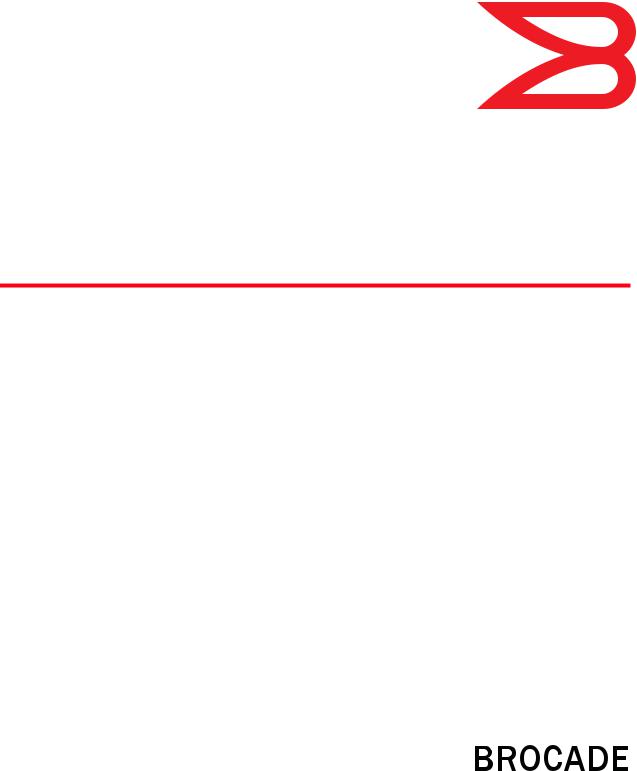
53-1003242-01 |
® |
July 2014 |
|
Brocade Virtual ADX
Graphical User Interface Guide
Supporting Brocade Virtual ADX version 03.1.00
Copyright © 2014 Brocade Communications Systems, Inc. All Rights Reserved.
ADX, AnyIO, Brocade, Brocade Assurance, the B-wing symbol, DCX, Fabric OS, ICX, MLX, MyBrocade, OpenScript, VCS, VDX, and Vyatta are registered trademarks, and HyperEdge, The Effortless Network, and The On-Demand Data Center are trademarks of Brocade Communications Systems, Inc., in the United States and/or in other countries. Other brands, products, or service names mentioned may be trademarks of their respective owners.
Notice: This document is for informational purposes only and does not set forth any warranty, expressed or implied, concerning any equipment, equipment feature, or service offered or to be offered by Brocade. Brocade reserves the right to make changes to this document at any time, without notice, and assumes no responsibility for its use. This informational document describes features that may not be currently available. Contact a Brocade sales office for information on feature and product availability. Export of technical data contained in this document may require an export license from the United States government.
The authors and Brocade Communications Systems, Inc. shall have no liability or responsibility to any person or entity with respect to any loss, cost, liability, or damages arising from the information contained in this book or the computer programs that accompany it.
The product described by this document may contain “open source” software covered by the GNU General Public License or other open source license agreements. To find out which open source software is included in Brocade products, view the licensing terms applicable to the open source software, and obtain a copy of the programming source code, please visit http://www.brocade.com/support/oscd.
Brocade Communications Systems, Incorporated
Corporate and Latin American Headquarters |
Asia-Pacific Headquarters |
|
|
Brocade Communications Systems, Inc. |
Brocade Communications Systems China HK, Ltd. |
||
130 Holger Way |
No. 1 Guanghua Road |
|
|
San Jose, CA 95134 |
Chao Yang District |
|
|
Tel: 1-408-333-8000 |
Units 2718 and 2818 |
|
|
Fax: 1-408-333-8101 |
Beijing 100020, China |
|
|
E-mail: info@brocade.com |
Tel: +8610 6588 8888 |
|
|
|
Fax: +8610 6588 9999 |
|
|
|
E-mail: china-info@brocade.com |
|
|
European Headquarters |
Asia-Pacific Headquarters |
|
|
Brocade Communications Switzerland Sàrl |
Brocade Communications Systems Co., Ltd. (Shenzhen WFOE) |
||
Centre Swissair |
Citic Plaza |
|
|
Tour B - 4ème étage |
No. 233 Tian He Road North |
|
|
29, Route de l'Aéroport |
Unit 1308 – 13th Floor |
|
|
Case Postale 105 |
Guangzhou, China |
|
|
CH-1215 Genève 15 |
Tel: +8620 3891 2000 |
|
|
Switzerland |
Fax: +8620 3891 2111 |
|
|
Tel: +41 22 799 5640 |
E-mail: china-info@brocade.com |
|
|
Fax: +41 22 799 5641 |
|
|
|
E-mail: emea-info@brocade.com |
|
|
|
Document History |
|
|
|
|
|
|
|
Title |
Publication number |
Summary of changes |
Date |
|
|
|
|
Brocade Virtual ADX Graphical User |
53-1003242-01 |
New document |
July 2014 |
Interface Guide |
|
|
|
|
|
|
|

Contents
Preface
Document conventions. . . . . . . . . . . . . . . . . . . . . . . . . . . . . . . . . . . . . ix Text formatting . . . . . . . . . . . . . . . . . . . . . . . . . . . . . . . . . . . . . . . . ix Command syntax conventions . . . . . . . . . . . . . . . . . . . . . . . . . . . x Notes, cautions, and warnings . . . . . . . . . . . . . . . . . . . . . . . . . . . x
Brocade resources . . . . . . . . . . . . . . . . . . . . . . . . . . . . . . . . . . . . . . . . xi Contacting Brocade Technical Support . . . . . . . . . . . . . . . . . . . . . . . . xi Document feedback . . . . . . . . . . . . . . . . . . . . . . . . . . . . . . . . . . . . . . xii
Chapter 1 |
Introduction to the Brocade Virtual ADX Web Interface |
|
|
System requirements . . . . . . . . . . . . . . . . . . . . . . . . . . . . . . . . . . . . . . |
1 |
|
Starting the Brocade Virtual ADX web interface . . . . . . . . . . . . . . . . . |
2 |
Chapter 2 |
Navigating the Web Interface |
|
Web interface overview. . . . . . . . . . . . . . . . . . . . . . . . . . . . . . . . . . . . . 3 Layout. . . . . . . . . . . . . . . . . . . . . . . . . . . . . . . . . . . . . . . . . . . . . . . . . . . 4 Navigation . . . . . . . . . . . . . . . . . . . . . . . . . . . . . . . . . . . . . . . . . . . . . . . 6
Chapter 3 |
Navigating the Dashboard |
|
|
Dashboard overview . . . . . . . . . . . . . . . . . . . . . . . . . . . . . . . . . . . . . . . |
7 |
|
Dashboard pod controls . . . . . . . . . . . . . . . . . . . . . . . . . . . . . . . . |
9 |
System view . . . . . . . . . . . . . . . . . . . . . . . . . . . . . . . . . . . . . . . . . . . .12 Traffic view. . . . . . . . . . . . . . . . . . . . . . . . . . . . . . . . . . . . . . . . . . . . . . 13
Chapter 4 |
Configuration Overview |
|
|
Navigating the configuration tab . . . . . . . . . . . . . . . . . . . . . . . . . . . . |
15 |
|
Saving the configuration. . . . . . . . . . . . . . . . . . . . . . . . . . . . . . . . . . . |
16 |
Chapter 5 |
System Settings |
|
General settings . . . . . . . . . . . . . . . . . . . . . . . . . . . . . . . . . . . . . . . . . 17 Changing the system limits . . . . . . . . . . . . . . . . . . . . . . . . . . . . . 19 Viewing and saving the configuration. . . . . . . . . . . . . . . . . . . . .20
High Availability . . . . . . . . . . . . . . . . . . . . . . . . . . . . . . . . . . . . . . . . . .20 Configuring the Brocade Virtual ADX in Hot-Standby HA. . . . . . 21
Brocade Virtual ADX Graphical User Interface Guide |
iii |
53-1003242-01 |
|
Config Sync . . . . . . . . . . . . . . . . . . . . . . . . . . . . . . . . . . . . . . . . . . . . . 24 Config Sync Summary tab . . . . . . . . . . . . . . . . . . . . . . . . . . . . . 24 Config Sync Settings tab . . . . . . . . . . . . . . . . . . . . . . . . . . . . . . .25
Templates . . . . . . . . . . . . . . . . . . . . . . . . . . . . . . . . . . . . . . . . . . . . . .26 Executing a Config Template . . . . . . . . . . . . . . . . . . . . . . . . . . . .29 Viewing the Raw XML and Tree Structure of a template . . . . . . 31
User management . . . . . . . . . . . . . . . . . . . . . . . . . . . . . . . . . . . . . . .32 Managing role-based users. . . . . . . . . . . . . . . . . . . . . . . . . . . . .32 Creating contexts . . . . . . . . . . . . . . . . . . . . . . . . . . . . . . . . . . . . .36 Creating role templates . . . . . . . . . . . . . . . . . . . . . . . . . . . . . . . . 37
Device management . . . . . . . . . . . . . . . . . . . . . . . . . . . . . . . . . . . . . .39 SNMP controls . . . . . . . . . . . . . . . . . . . . . . . . . . . . . . . . . . . . . . .39 SSH controls. . . . . . . . . . . . . . . . . . . . . . . . . . . . . . . . . . . . . . . . .50 Telnet settings . . . . . . . . . . . . . . . . . . . . . . . . . . . . . . . . . . . . . . . 51 TFTP on VLAN controls. . . . . . . . . . . . . . . . . . . . . . . . . . . . . . . . .53
Chapter 6 |
Network Settings |
|
|
Configuring network interfaces and IP addresses . . . . . . . . . . . . . . |
55 |
|
Editing an IP interface . . . . . . . . . . . . . . . . . . . . . . . . . . . . . . . . . |
56 |
|
Configuring IP addresses for the interface. . . . . . . . . . . . . . . . . |
59 |
Configuring static routes. . . . . . . . . . . . . . . . . . . . . . . . . . . . . . . . . . .60 Configuring VLANs. . . . . . . . . . . . . . . . . . . . . . . . . . . . . . . . . . . . . . . .62
Chapter 7 |
Traffic Settings |
|
|
Global traffic settings . . . . . . . . . . . . . . . . . . . . . . . . . . . . . . . . . . . . . |
65 |
Virtual servers . . . . . . . . . . . . . . . . . . . . . . . . . . . . . . . . . . . . . . . . . . .67 Creating a virtual server . . . . . . . . . . . . . . . . . . . . . . . . . . . . . . .68 Creating a virtual server port . . . . . . . . . . . . . . . . . . . . . . . . . . . 71 Binding the virtual server port . . . . . . . . . . . . . . . . . . . . . . . . . . 76 Enabling or disabling a virtual server . . . . . . . . . . . . . . . . . . . . 77 Virtual server port configuration summary . . . . . . . . . . . . . . . . 77
Real servers. . . . . . . . . . . . . . . . . . . . . . . . . . . . . . . . . . . . . . . . . . . . .78 Creating a basic real server . . . . . . . . . . . . . . . . . . . . . . . . . . . .79 Setting predictors and advanced settings for real servers . . . .80 Real server port configuration summary . . . . . . . . . . . . . . . . . .82 Creating a real server port . . . . . . . . . . . . . . . . . . . . . . . . . . . . .83 Configuring health check parameters for a real server port. . .85 Enabling or disabling a real server . . . . . . . . . . . . . . . . . . . . . . .86
Server groups . . . . . . . . . . . . . . . . . . . . . . . . . . . . . . . . . . . . . . . . . . .86 Binding a server group. . . . . . . . . . . . . . . . . . . . . . . . . . . . . . . . .88
Source NAT IPs . . . . . . . . . . . . . . . . . . . . . . . . . . . . . . . . . . . . . . . . . .89
iv |
Brocade Virtual ADX Graphical User Interface Guide |
|
53-1003242-01 |
Health checks . . . . . . . . . . . . . . . . . . . . . . . . . . . . . . . . . . . . . . . . . . . 91 Creating a port profile . . . . . . . . . . . . . . . . . . . . . . . . . . . . . . . . .92 Defining advanced parameters for a port profile . . . . . . . . . . . 94 Creating a port policy. . . . . . . . . . . . . . . . . . . . . . . . . . . . . . . . . .95 Element health checks . . . . . . . . . . . . . . . . . . . . . . . . . . . . . . . .98 Viewing match list policies . . . . . . . . . . . . . . . . . . . . . . . . . . . .104 Configuring a match list policy . . . . . . . . . . . . . . . . . . . . . . . . .105
Content switching . . . . . . . . . . . . . . . . . . . . . . . . . . . . . . . . . . . . . . .106 Creating content switching policies . . . . . . . . . . . . . . . . . . . . .106 Request rules . . . . . . . . . . . . . . . . . . . . . . . . . . . . . . . . . . . . . . .108 Response rules . . . . . . . . . . . . . . . . . . . . . . . . . . . . . . . . . . . . .113 Request policies. . . . . . . . . . . . . . . . . . . . . . . . . . . . . . . . . . . . .117 Response policies . . . . . . . . . . . . . . . . . . . . . . . . . . . . . . . . . . .121 Binding policies . . . . . . . . . . . . . . . . . . . . . . . . . . . . . . . . . . . . .124
OpenScript . . . . . . . . . . . . . . . . . . . . . . . . . . . . . . . . . . . . . . . . . . . . .125 Creating scripts . . . . . . . . . . . . . . . . . . . . . . . . . . . . . . . . . . . . .126 Uploading and downloading scripts . . . . . . . . . . . . . . . . . . . . .128 Binding scripts . . . . . . . . . . . . . . . . . . . . . . . . . . . . . . . . . . . . . .128 Viewing script profiles . . . . . . . . . . . . . . . . . . . . . . . . . . . . . . . .129 Configuring script profiles . . . . . . . . . . . . . . . . . . . . . . . . . . . . .129
Chapter 8 |
GSLB Settings |
|
|
GSLB Site . . . . . . . . . . . . . . . . . . . . . . . . . . . . . . . . . . . . . . . . . . . . . . |
131 |
|
Configuring GSLB Advanced Settings. . . . . . . . . . . . . . . . . . . . |
132 |
Chapter 9 |
Security Settings |
|
|
SSL overview . . . . . . . . . . . . . . . . . . . . . . . . . . . . . . . . . . . . . . . . . . . |
135 |
SSL private keys . . . . . . . . . . . . . . . . . . . . . . . . . . . . . . . . . . . . . . . .135 Uploading private keys. . . . . . . . . . . . . . . . . . . . . . . . . . . . . . . .138
SSL certificates . . . . . . . . . . . . . . . . . . . . . . . . . . . . . . . . . . . . . . . . .138 Generating Certificate Signing Requests . . . . . . . . . . . . . . . . .138 Generating self-signed certificates. . . . . . . . . . . . . . . . . . . . . . 141
SSL profiles . . . . . . . . . . . . . . . . . . . . . . . . . . . . . . . . . . . . . . . . . . . .142 Creating SSL profiles . . . . . . . . . . . . . . . . . . . . . . . . . . . . . . . . .142 Managing the TCP profile . . . . . . . . . . . . . . . . . . . . . . . . . . . . .146
SSL profile bindings . . . . . . . . . . . . . . . . . . . . . . . . . . . . . . . . . . . . . 147 Binding the profiles . . . . . . . . . . . . . . . . . . . . . . . . . . . . . . . . . . 147
SSL certificate revocation lists. . . . . . . . . . . . . . . . . . . . . . . . . . . . .149 Creating certificate revocation lists . . . . . . . . . . . . . . . . . . . . .149
Access Control Lists . . . . . . . . . . . . . . . . . . . . . . . . . . . . . . . . . . . . .150 Configuring standard ACLs . . . . . . . . . . . . . . . . . . . . . . . . . . . .151 Configuring extended ACLs . . . . . . . . . . . . . . . . . . . . . . . . . . . .152 Configuring IPv6-based ACLs . . . . . . . . . . . . . . . . . . . . . . . . . .156
SYN-Proxy settings . . . . . . . . . . . . . . . . . . . . . . . . . . . . . . . . . . . . . .159
Brocade Virtual ADX Graphical User Interface Guide |
v |
53-1003242-01 |
|
SYN-Proxy server tasks . . . . . . . . . . . . . . . . . . . . . . . . . . . . . . . . . . .160 Configuring Syn-Proxy . . . . . . . . . . . . . . . . . . . . . . . . . . . . . . . .160 Disabling the SYN-Proxy server . . . . . . . . . . . . . . . . . . . . . . . . .161 Per-IPMSS tab . . . . . . . . . . . . . . . . . . . . . . . . . . . . . . . . . . . . . .161 Adding an IP-MSS entry . . . . . . . . . . . . . . . . . . . . . . . . . . . . . . .162 Deleting an IP-MSS entry. . . . . . . . . . . . . . . . . . . . . . . . . . . . . .162 Editing an IP-MSS entry . . . . . . . . . . . . . . . . . . . . . . . . . . . . . . .163
RADIUS controls . . . . . . . . . . . . . . . . . . . . . . . . . . . . . . . . . . . . . . . .163
RADIUS servers . . . . . . . . . . . . . . . . . . . . . . . . . . . . . . . . . . . . . . . . .165 Creating and editing a RADIUS server . . . . . . . . . . . . . . . . . . .166
TACACS controls. . . . . . . . . . . . . . . . . . . . . . . . . . . . . . . . . . . . . . . . .167
TACACS Servers . . . . . . . . . . . . . . . . . . . . . . . . . . . . . . . . . . . . . . . . .169 Adding or editing a TACACS server . . . . . . . . . . . . . . . . . . . . . .170
Chapter 10 |
Monitoring Overview |
|
|
Navigating the monitor tab . . . . . . . . . . . . . . . . . . . . . . . . . . . . . . . . |
171 |
Chapter 11 |
Viewing System Information |
|
|
System summary . . . . . . . . . . . . . . . . . . . . . . . . . . . . . . . . . . . . . . . |
173 |
|
System logs . . . . . . . . . . . . . . . . . . . . . . . . . . . . . . . . . . . . . . . . . . . . |
175 |
Chapter 12 |
Viewing Network Status |
|
Interface statistics . . . . . . . . . . . . . . . . . . . . . . . . . . . . . . . . . . . . . . 177 Viewing interface details . . . . . . . . . . . . . . . . . . . . . . . . . . . . . .178 IPv4 interface . . . . . . . . . . . . . . . . . . . . . . . . . . . . . . . . . . . . . . .181 IPv6 interface . . . . . . . . . . . . . . . . . . . . . . . . . . . . . . . . . . . . . . .182
IP statistics . . . . . . . . . . . . . . . . . . . . . . . . . . . . . . . . . . . . . . . . . . . .183 ICMP Statistics . . . . . . . . . . . . . . . . . . . . . . . . . . . . . . . . . . . . . .185 TCP statistics . . . . . . . . . . . . . . . . . . . . . . . . . . . . . . . . . . . . . . .188 UDP statistics . . . . . . . . . . . . . . . . . . . . . . . . . . . . . . . . . . . . . . .189
IPv6 Neighbor . . . . . . . . . . . . . . . . . . . . . . . . . . . . . . . . . . . . . . . . . .190
Routes . . . . . . . . . . . . . . . . . . . . . . . . . . . . . . . . . . . . . . . . . . . . . . . .191 IPv4 routing . . . . . . . . . . . . . . . . . . . . . . . . . . . . . . . . . . . . . . . .191 IPv6 routing . . . . . . . . . . . . . . . . . . . . . . . . . . . . . . . . . . . . . . . .192 OSPF Routing . . . . . . . . . . . . . . . . . . . . . . . . . . . . . . . . . . . . . . .192 OSPF V3 Routing . . . . . . . . . . . . . . . . . . . . . . . . . . . . . . . . . . . .194 BGP4 Routing. . . . . . . . . . . . . . . . . . . . . . . . . . . . . . . . . . . . . . .195 BGP4 Plus Routing. . . . . . . . . . . . . . . . . . . . . . . . . . . . . . . . . . .196
ARP cache statistics . . . . . . . . . . . . . . . . . . . . . . . . . . . . . . . . . . . . .198 MAC statistics . . . . . . . . . . . . . . . . . . . . . . . . . . . . . . . . . . . . . . . . . .200
Chapter 13 |
Viewing Traffic Statistics |
|
|
Global traffic . . . . . . . . . . . . . . . . . . . . . . . . . . . . . . . . . . . . . . . . . . . |
201 |
vi |
Brocade Virtual ADX Graphical User Interface Guide |
|
53-1003242-01 |
Virtual servers . . . . . . . . . . . . . . . . . . . . . . . . . . . . . . . . . . . . . . . . . .203 Virtual server statistics . . . . . . . . . . . . . . . . . . . . . . . . . . . . . . .204 Virtual server details . . . . . . . . . . . . . . . . . . . . . . . . . . . . . . . . .205 Virtual server ports . . . . . . . . . . . . . . . . . . . . . . . . . . . . . . . . . .207
Real servers. . . . . . . . . . . . . . . . . . . . . . . . . . . . . . . . . . . . . . . . . . . .210 Real server statistics . . . . . . . . . . . . . . . . . . . . . . . . . . . . . . . .210 Real server ports . . . . . . . . . . . . . . . . . . . . . . . . . . . . . . . . . . . .213
Content switching . . . . . . . . . . . . . . . . . . . . . . . . . . . . . . . . . . . . . . . 217 Content switching policies. . . . . . . . . . . . . . . . . . . . . . . . . . . . . 217 CSW policy details . . . . . . . . . . . . . . . . . . . . . . . . . . . . . . . . . . .218 DNS DPI policy . . . . . . . . . . . . . . . . . . . . . . . . . . . . . . . . . . . . . .219 DNS DPI policy details . . . . . . . . . . . . . . . . . . . . . . . . . . . . . . . .219 Basic content switching statistics. . . . . . . . . . . . . . . . . . . . . . .220 Content rewrite statistics. . . . . . . . . . . . . . . . . . . . . . . . . . . . . .221
OpenScript . . . . . . . . . . . . . . . . . . . . . . . . . . . . . . . . . . . . . . . . . . . . .222 Detailed OpenScript statistics. . . . . . . . . . . . . . . . . . . . . . . . . .223
Session information . . . . . . . . . . . . . . . . . . . . . . . . . . . . . . . . . . . . .224 Session summary . . . . . . . . . . . . . . . . . . . . . . . . . . . . . . . . . . .225 Filtering the session table . . . . . . . . . . . . . . . . . . . . . . . . . . . . .226
Chapter 14 |
Viewing Security Statistics |
|
|
DoS protection. . . . . . . . . . . . . . . . . . . . . . . . . . . . . . . . . . . . . . . . . . |
227 |
|
Displaying SYN attack details . . . . . . . . . . . . . . . . . . . . . . . . . . |
228 |
|
Displaying other DoS attack details . . . . . . . . . . . . . . . . . . . . . |
229 |
SSL statistics . . . . . . . . . . . . . . . . . . . . . . . . . . . . . . . . . . . . . . . . . . .230 SSL alerts . . . . . . . . . . . . . . . . . . . . . . . . . . . . . . . . . . . . . . . . . .232 SSL profiles . . . . . . . . . . . . . . . . . . . . . . . . . . . . . . . . . . . . . . . .234 SSL client details . . . . . . . . . . . . . . . . . . . . . . . . . . . . . . . . . . . .235
Chapter 15 |
Maintenance Overview |
|
|
Navigating the maintain tab . . . . . . . . . . . . . . . . . . . . . . . . . . . . . . . |
237 |
Chapter 16 |
Managing Software Images |
|
|
Uploading the software. . . . . . . . . . . . . . . . . . . . . . . . . . . . . . . . . . . |
239 |
Chapter 17 |
Restarting the System |
|
|
System restart . . . . . . . . . . . . . . . . . . . . . . . . . . . . . . . . . . . . . . . . . . |
241 |
Chapter 18 |
License Management |
|
|
License. . . . . . . . . . . . . . . . . . . . . . . . . . . . . . . . . . . . . . . . . . . . . . . . |
243 |
Chapter 19 |
Packet Capture |
|
Packet capture . . . . . . . . . . . . . . . . . . . . . . . . . . . . . . . . . . . . . . . . .245 Edit Filter. . . . . . . . . . . . . . . . . . . . . . . . . . . . . . . . . . . . . . . . . . .246 Apply packet capture . . . . . . . . . . . . . . . . . . . . . . . . . . . . . . . . . 247
Brocade Virtual ADX Graphical User Interface Guide |
vii |
53-1003242-01 |
|
Chapter 20 |
Accessing the CLI |
|
|
CLI access . . . . . . . . . . . . . . . . . . . . . . . . . . . . . . . . . . . . . . . . . . . . . |
251 |
Chapter 21 |
Retrieving System Information for Technical Support |
|
|
Technical support . . . . . . . . . . . . . . . . . . . . . . . . . . . . . . . . . . . . . . . |
253 |
Appendix A |
Troubleshooting |
|
Unable to open web interface . . . . . . . . . . . . . . . . . . . . . . . . . . . . .255 Web interface does not reflect changes based on the latest image256 RSL error (#2032 Stream Error) when launching the web interface256
Appendix B |
Config Template XML Schema |
|
|
Overview . . . . . . . . . . . . . . . . . . . . . . . . . . . . . . . . . . . . . . . . . . . . . . |
257 |
|
Variables . . . . . . . . . . . . . . . . . . . . . . . . . . . . . . . . . . . . . . . . . . . |
258 |
|
Repeaters . . . . . . . . . . . . . . . . . . . . . . . . . . . . . . . . . . . . . . . . . . |
258 |
|
Variables in Repeaters. . . . . . . . . . . . . . . . . . . . . . . . . . . . . . . . |
259 |
XML schema element reference . . . . . . . . . . . . . . . . . . . . . . . . . . .263
Top-level schema elements. . . . . . . . . . . . . . . . . . . . . . . . . . . .263
Variable schema elements . . . . . . . . . . . . . . . . . . . . . . . . . . . .264
System schema elements . . . . . . . . . . . . . . . . . . . . . . . . . . . . .268
Network schema elements . . . . . . . . . . . . . . . . . . . . . . . . . . . .269
SLB schema elements. . . . . . . . . . . . . . . . . . . . . . . . . . . . . . . . 276
Real server schema elements . . . . . . . . . . . . . . . . . . . . . . . . .277
Virtual server schema elements . . . . . . . . . . . . . . . . . . . . . . . .280
CSW schema elements . . . . . . . . . . . . . . . . . . . . . . . . . . . . . . .286
SSL server schema elements . . . . . . . . . . . . . . . . . . . . . . . . . .307
CLI schema elements . . . . . . . . . . . . . . . . . . . . . . . . . . . . . . . .309
Appendix C |
Managing Config Templates through the CLI |
|
|
Overview . . . . . . . . . . . . . . . . . . . . . . . . . . . . . . . . . . . . . . . . . . . . . . |
311 |
Copying or exporting a template file . . . . . . . . . . . . . . . . . . . . . . . .312
Creating a ready-to-use template from an existing template . . . . .312
Deleting a template. . . . . . . . . . . . . . . . . . . . . . . . . . . . . . . . . . . . . .313
Validating a template . . . . . . . . . . . . . . . . . . . . . . . . . . . . . . . . . . . .314
Executing a template . . . . . . . . . . . . . . . . . . . . . . . . . . . . . . . . . . . .314
Displaying template information . . . . . . . . . . . . . . . . . . . . . . . . . . .315
Displaying the list of templates on the Brocade Virtual ADX .315
Displaying the XML contents of a template . . . . . . . . . . . . . . .316
Displaying the user-input variables in a template . . . . . . . . . . 317
Displaying the status of a template operation . . . . . . . . . . . . .318
viii |
Brocade Virtual ADX Graphical User Interface Guide |
|
53-1003242-01 |

Preface
Document conventions
This section describes text formatting conventions and important notice formats that may be used in this document.
Text formatting
The following text formatting conventions may be used in the flow of the text to highlight specific words or phrases.
Format |
Description |
|
|
bold text |
Identifies command names |
|
Identifies keywords |
|
Identifies the names of user-manipulated GUI elements |
|
Identifies text to enter at the GUI or CLI |
|
|
italic text |
Provides emphasis |
|
Identifies variables and modifiers |
|
Identifies paths and Internet addresses |
|
Identifies document titles |
|
|
code |
Identifies CLI output |
|
Identifies command syntax examples |
|
|
Brocade Virtual ADX Graphical User Interface Guide |
ix |
53-1003242-01 |
|
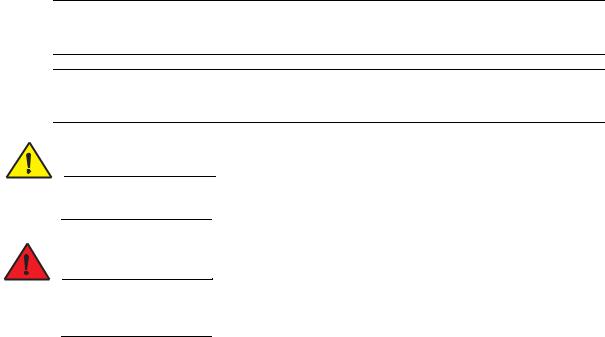
Command syntax conventions
Convention |
Description |
|
|
bold text |
Identifies command names, keywords, and command options. |
|
|
italic text |
Identifies variables. |
|
|
[ ] |
Syntax components displayed within square brackets are optional. |
|
|
{ x | y |z } |
A choice of required parameters is enclosed in curly braces separated |
|
byvertical bars. You must select one. |
|
|
x | y |
A vertical bar separates mutually exclusive elements. |
|
|
< > |
Nonprinting characters, for example, passwords, are enclosed in angle |
|
brackets. |
|
|
... |
Repeat the previous element. For example, member [member...]. |
|
|
\ |
Indicates a “soft” line break in command examples. If a backslash |
|
separates two lines of a command input, enter the entire command at the |
|
prompt without the backslash. |
|
|
Notes, cautions, and warnings
The following notices and statements may be used in this document. They are listed below in order of increasing severity of potential hazards.
NOTE
A note provides a tip, guidance or advice, emphasizes important information, or provides a reference to related information.
ATTENTION
An Attention statement indicates a stronger note, for example, to alert you when traffic might be interrupted or the device might reboot.
CAUTION
A Caution statement alerts you to situations that can be potentially hazardous to you or cause damage to hardware, firmware, software, or data.
DANGER
A Danger statement indicates conditions or situations that can be potentially lethal or extremely hazardous to you. Safety labels are also attached directly to products to warn of these conditions or situations.
x |
Brocade Virtual ADX Graphical User Interface Guide |
|
53-1003242-01 |
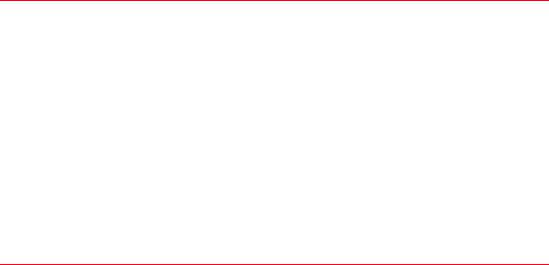
Brocade resources
To get up-to-the-minute information, go to http://my.brocade.com to register at no cost for a user ID and password.
Release notes are available at http://my.brocade.com.
White papers, online demonstrations, and data sheets are available through the Brocade website at:
http://www.brocade.com/products-solutions/products/index.page
Select Application Delivery Switches on this page to navigate to the relevant product information.
Contacting Brocade Technical Support
As a Brocade customer, you can contact Brocade Technical Support 24x7 online, by telephone, or by e-mail. Brocade OEM customers contact their OEM/Solutions provider.
For product support information and the latest information on contacting the Technical Assistance Center, go to http://www.brocade.com/services-support/index.html
If you have purchased Brocade product support directly from Brocade, use one of the following methods to contact the Brocade Technical Assistance Center 24x7.
Online |
Telephone |
|||
|
|
|
||
Preferred method of contact |
Required for Sev 1-Critical and |
support@brocade.com |
||
for non-urgent issues: |
Sev 2-High issues: |
Please include: |
||
• |
|
• Continental US: |
||
My Cases through |
• |
Problem summary |
||
|
MyBrocade |
1-800-752-8061 |
||
|
• |
Serial number |
||
• |
Software downloads & |
• Europe, Middle East, Africa, |
||
|
licensing tools |
and Asia Pacific: +800-AT |
• |
Installation details |
• |
Knowledge Base |
FIBREE (+800 28 34 27 |
• |
Environment description |
|
|
33) |
|
|
• For areas unable to access toll free number: +1-408-333-6061
• Toll-free numbers are available in many countries.
If you have purchased Brocade product support from a Brocade OEM/Solution Provider, contact your OEM/Solution Provider for all of your product support needs.
•OEM/Solution Providers are trained and certified by Brocade to support Brocade® products.
•Brocade provides backline support for issues that cannot be resolved by the OEM/Solution Provider.
Brocade Virtual ADX Graphical User Interface Guide |
xi |
53-1003242-01 |
|
Document feedback
•Brocade Supplemental Support augments your existing OEM support contract, providing direct access to Brocade expertise. For more information, contact Brocade or your OEM.
•For questions regarding service levels and response times, contact your OEM/Solution Provider.
Document feedback
Quality is our first concern at Brocade and we have made every effort to ensure the accuracy and completeness of this document. However, if you find an error or an omission, or you think that a topic needs further development, we want to hear from you. You can provide feedback in two ways:
•Through the online feedback form in the HTML documents posted on http://www.brocade.com.
•By sending your feedback to documentation@brocade.com
Provide the publication title, part number, and as much detail as possible, including the topic heading and page number if applicable, as well as your suggestions for improvement.
xii |
Brocade Virtual ADX Graphical User Interface Guide |
|
53-1003242-01 |
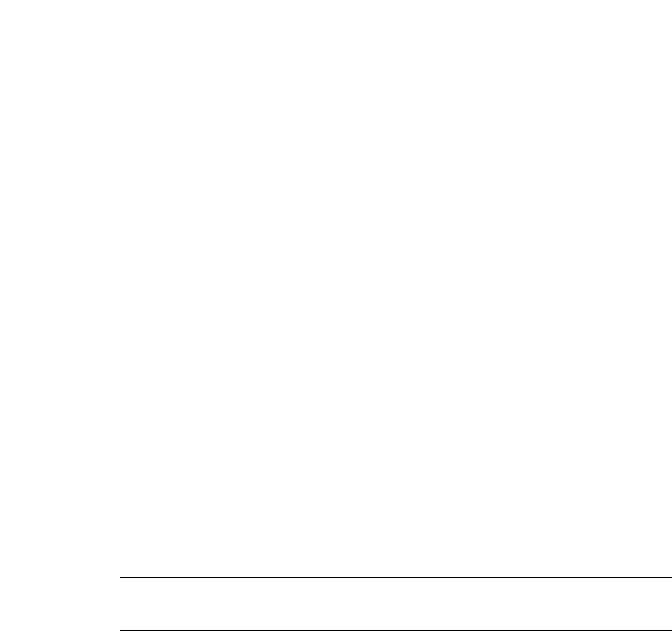
|
Chapter |
|
Introduction to the Brocade Virtual ADX Web Interface |
1 |
|
|
|
|
In this chapter
•System requirements . . . . . . . . . . . . . . . . . . . . . . . . . . . . . . . . . . . . . . . . . . . . 1
•Starting the Brocade Virtual ADX web interface . . . . . . . . . . . . . . . . . . . . . . . 2
System requirements
The Brocade Virtual ADX web interface is a browser-based interface that allows you to configure, monitor, and maintain an Brocade Virtual ADX. The interface can be used for creating a new configuration, modifying an existing configuration, monitoring the traffic on a device, maintaining the logs, managing software images and licenses, and retrieving technical support information.
Supported software
The Brocade Virtual ADX web interface supports Brocade Virtual ADX version 03.0.00.
Required software
To access the web interface for the Brocade Virtual ADX, your device requires the following software:
•Supported application: Adobe Flash Player 10.2 or later
•Supported browsers:
-Internet Explorer 8.0 or later
-Google Chrome
-Mozilla Firefox
NOTE
Other browsers that support Adobe Flash Player 10.2 may also work but have not been validated with this system.
Brocade Virtual ADX Graphical User Interface Guide |
1 |
53-1003242-01 |
|
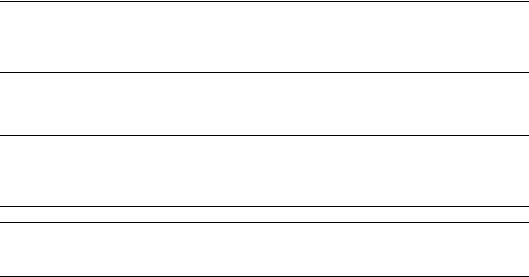
1 Starting the Brocade Virtual ADX web interface
Starting the Brocade Virtual ADX web interface
After the initial configuration, you can start accessing the web interface using the default username and password.
To start the Brocade Virtual ADX web interface, perform the following steps.
1.Launch a web browser that has Hypertext Transfer Protocol (HTTP).
2.Type http://<IP address> in the address bar on the browser.
3.Press Enter.
The Login window is displayed.
NOTE
The default user name is admin and default password is brocade. After logging in, you must change the default password to ensure security. The password must contain alphanumeric characters.
4.Enter the user name and password, and click OK.
To change or re-enter the user name or password, click Clear.
NOTE
You have three attempts to log in to the web interface. If all the three login attempts fail, you will be locked out for 30 minutes. During the locked out period, you cannot log in even if you provide the correct password.
NOTE
To recover a lost password from the console, refer to the Brocade Virtual ADX Administration Guide.
The home page of the Brocade Virtual ADX web interface is displayed. To terminate a session at any time, click Logout on the login bar in the top right corner.
2 |
Brocade Virtual ADX Graphical User Interface Guide |
|
53-1003242-01 |

|
Chapter |
|
Navigating the Web Interface |
2 |
|
|
|
|
In this chapter
•Web interface overview . . . . . . . . . . . . . . . . . . . . . . . . . . . . . . . . . . . . . . . . . . . 3
•Layout . . . . . . . . . . . . . . . . . . . . . . . . . . . . . . . . . . . . . . . . . . . . . . . . . . . . . . . . . 4
•Navigation . . . . . . . . . . . . . . . . . . . . . . . . . . . . . . . . . . . . . . . . . . . . . . . . . . . . . 6
Web interface overview
The web interface allows you to configure, monitor, and maintain the Brocade Virtual ADX using a standard web browser over Hypertext Transfer Protocol (HTTP).
Within the web interface you can perform the following primary tasks:
•Configuring the system — This includes configuring basic system settings, network, traffic, and security features in the Brocade Virtual ADX, and view the current configuration on the Brocade Virtual ADX. For more information on configuring tasks, refer to “Navigating the configuration tab” on page 15.
•Monitoring the system — Monitor status and statistics for various features, and maintain logs. For more information on monitoring tasks, refer to “Navigating the monitor tab” on page 171.
•Maintaining the system — Manage software images and licenses, and allow reboots, CLI access and retrieval of technical support information for the Brocade Virtual ADX. For more information on the maintenance tasks, refer to “Navigating the maintain tab” on page 237.
Brocade Virtual ADX Graphical User Interface Guide |
3 |
53-1003242-01 |
|

2 Layout
Layout
The web interface of the Brocade Virtual ADX has the following features, as shown in Figure 1 and described in Table 1.
FIGURE 1 Brocade Virtual ADX home page
1 |
Menu bar |
5 |
Page tab |
2 |
Sidebar |
6 |
Login bar |
3 |
Button bar |
7 |
Main page |
4 |
Task bar |
8 |
Control bar |
4 |
Brocade Virtual ADX Graphical User Interface Guide |
|
53-1003242-01 |

|
Layout |
2 |
TABLE 1 |
Brocade Virtual ADX web interface features |
|
|
|
|
Brocade Virtual ADX home page features Description and options |
|
|
|
|
|
Login bar |
Includes information regarding your login session along with the links to |
|
|
get additional help. |
|
|
The following options are displayed on the login bar: |
|
|
• Hostname — Host name and the model of the Brocade Virtual ADX. |
|
|
• User — Username that was used to log in to the Brocade Virtual ADX. |
|
|
• Context — Context corresponding to the username. |
|
|
• Role — Role of the user. |
|
|
• Help — Link to the Brocade Virtual ADX Community website. |
|
|
• Log out — Ends the current session and returns to the login page. |
|
|
|
|
Task bar |
Includes tabs for each of the primary GUI tasks: |
|
|
The following tabs are displayed on the task bar: |
|
|
• Dashboard — Displays a summary of the system and its state along |
|
|
with the information about the traffic flowing through the Brocade |
|
|
Virtual ADX. |
|
|
• Configure — Allows you to configure the Brocade Virtual ADX features |
|
|
on the Brocade Virtual ADX. |
|
|
• Monitor — Displays detailed statistics and status information for the |
|
|
Brocade Virtual ADX. |
|
|
• Maintain — Provides the ability to manage licenses, upload software, |
|
|
reboot the Brocade Virtual ADX, and retrieve information for technical |
|
|
support. |
|
|
|
|
Menu bar |
Allows you to navigate to specific subsections within a primary tab. The |
|
|
menu bar is currently displayed when Dashboard, Configure, and Monitor |
|
|
tabs are selected. |
|
|
The following options are available from the menu bar depending on the |
|
|
primary tabs selected: |
|
|
• System — Displays information related to the system status and |
|
|
configurations including system settings, system limits, high |
|
|
availability, and user management. |
|
|
• Network — Displays information related to the network status or |
|
|
configurations including interface and routing information. |
|
|
• Traffic — Displays information related to the traffic status or |
|
|
configurations including virtual servers, real servers, real server |
|
|
groups, and scripts. |
|
|
|
|
Side bar |
Provides the basic navigation within a given task and subsection allowing |
|
|
you to view or configure the various entities within the selected task. |
|
|
|
|
Main page |
Displays the fields associated with the item that you have selected in the |
|
sidebar:
• Control bar — Displays the buttons associated with the operations permitted on the current page along with status information about the most recent action taken.
• Page tab — Is displayed each time an entity is created or modified or additional details must be configured for the current page. To close a page tab, click the Close button in the top corner of the respective tab.
• Button bar — Is displayed when additional parameters must be configured for the feature. Click the respective buttons to provide the information.
• Red asterisk (*) — Indicates a required field.
Brocade Virtual ADX Graphical User Interface Guide |
5 |
53-1003242-01 |
|

2 Navigation
Navigation
From the task bar, select a primary task (tab) you want to perform. Selecting the tab displays the related subsections in the menu bar. When you select a subsection, the related entities are displayed in the sidebar. By default, the system is set to open the first entity in the sidebar and displays its related fields in the main page.
Getting guidance
The web interface provides help throughout the web interface.
To get help in the web interface, perform one of the following actions:
•Move the cursor over the fields for which you want more information. The tooltip displays field-specific information to assist you when entering configuration data.
•On any screen of the web interface, click the blue Help icon, on the furthest right corner of the menu bar.
FIGURE 2 Help Icon - Blue icon on the far right
Clicking the Help icon on any screen of the web interface, displays a Help page with content specific to that particular screen. For example, the help page for the System screen under the Dashboard tab displays the System view help page.
The content available on help pages can include:
•Instructions to navigate to the screen.
•Summaries describing the screen’s topic.
•Explanations of the information displayed on the screen you are viewing.
•How you can use the screen you are viewing to perform certain functions.
•Options to navigate to related topics.
6 |
Brocade Virtual ADX Graphical User Interface Guide |
|
53-1003242-01 |

|
Chapter |
|
Navigating the Dashboard |
3 |
|
|
|
|
In this chapter
•Dashboard overview . . . . . . . . . . . . . . . . . . . . . . . . . . . . . . . . . . . . . . . . . . . . . |
7 |
•System view . . . . . . . . . . . . . . . . . . . . . . . . . . . . . . . . . . . . . . . . . . . . . . . . . . . |
12 |
•Traffic view . . . . . . . . . . . . . . . . . . . . . . . . . . . . . . . . . . . . . . . . . . . . . . . . . . . . |
13 |
Dashboard overview
Use the Dashboard tab to monitor the health and performance of the system based on statistical counters specific to the Brocade Virtual ADX or to the traffic flowing through the Brocade Virtual ADX. See Figure 3.
FIGURE 3 Dashboard tab
From the menu bar, you can view either System or Traffic dashboard. The System dashboard provides a summary of the entire system and includes device information such as CPU utilization, memory utilization, throughput, and system state. The Traffic dashboard provides a summary of the virtual servers and real servers configured on the Brocade Virtual ADX and the related traffic information such as connections per second, average response times per service and overall traffic distribution. By default, the Brocade Virtual ADX web interface displays the System dashboard after you log in.
Brocade Virtual ADX Graphical User Interface Guide |
7 |
53-1003242-01 |
|

3 Dashboard overview
Both the System and Traffic dashboards have six panes that can be viewed, hidden, resized, and reorganized. The information in the dashboard is automatically updated based on the autorefresh interval that you set. By default, the autorefresh interval is set to 30 seconds. You can change the autorefresh time interval by selecting an interval option from the Auto Refresh list. To disable autorefresh, you can select the On Demand option from the list.
You can view the counters in the dashboard in either graphical or tabular format based on your preference. To change the format, click the graph or table icon in the top corner of selected pane.
NOTE
Graphical view is restricted only to some of the panels in the dashboard.
For more information on the icons, refer to “Navigating the monitor tab” on page 171. You can also view more detailed information about the Dashboard counters by clicking the Details link located at the bottom of each pane. This link directs you to the corresponding detailed counters under the Monitor tab.
You can customize the dashboard panels using the following methods:
•Use the drag and drop operation to reorganize the panels to the desired area on the dashboard.
•In graphical view, select or clear the check box next to the corresponding legend to view or hide a line that represent a legend on the graph.
•Click the maximize or minimize button at the top right of the panel to maximize or minimize the panels.
•Click the arrow next to the each individual header column to sort the data in ascending or descending order.
8 |
Brocade Virtual ADX Graphical User Interface Guide |
|
53-1003242-01 |
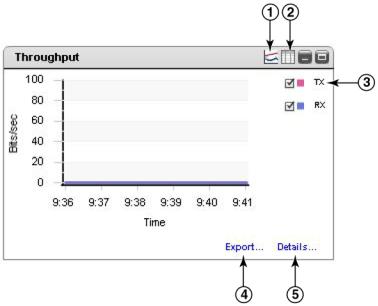
Dashboard overview |
3 |
Dashboard pod controls
The Dashboard pods support variable data display, time-period selection, and data export on a case-by-case basis.
FIGURE 4 Dashboard pod controls
1Display pod data in graph format
2Display pod data in a spreadsheet
3Toggle data display
4Export data
5Jump to source page
Displaying dashboard pod line graph data
Some pods allow you to select the data to be displayed. Clicking on the check boxes inside the pods toggles the display of the value on and off. It does not stop the collection of that data.
Changing dashboard pod line graph data time period
Some pods allow you to change the time period for the data being displayed.
See the Historical Statistics status in the bottom left corner of the Dashboard tab. To enable the time period controls:
1.Click Turn ON to toggle the display of the pods time period controls for those pods.
2.Each pod’s time period display is independent of any other. Select the time period you want displayed for each pod.
Brocade Virtual ADX Graphical User Interface Guide |
9 |
53-1003242-01 |
|

3 Dashboard overview
NOTE
The Historical Statistics status is retained between sessions, but time period selections and data display selections are not.
Exporting pod line graph data
Some pods allow you to export whatever data has been collected for the graph. Clicking Export… in the pod opens a standard windows file dialog that allows you to save the data as a CSV file.
Notes:
•The export will include data from ALL data sets (lines) in the pod, even if the display of some (or all) of the data set lines in that pod have been turned off.
•The first line of the exported file is text with symbolic names for all the data fields.
•Each text line in the exported file ends with the fields TIME and DATE, which provide timestamp information in the formats of integer and string.
Sample CSV output:
HTTP_TX,HTTP_RX,DNS_TX,DNS_RX,TIME,DATE 8,2,0,4,0,12,1337718524371,Tue May 22 13:28:44 GMT-0700 2012 8,3,0,5,11,4,1337718563651,Tue May 22 13:29:23 GMT-0700 2012 12,0,5,4,8,11,1337718565933,Tue May 22 13:29:25 GMT-0700 2012 12,0,0,5,4,12,1337718568104,Tue May 22 13:29:28 GMT-0700 2012 8,11,12,0,0,12,1337718597994,Tue May 22 13:29:57 GMT-0700 2012 5,8,11,11,12,5,1337718628244,Tue May 22 13:30:28 GMT-0700 2012 4,12,8,5,12,0,1337718658759,Tue May 22 13:30:58 GMT-0700 2012
10 |
Brocade Virtual ADX Graphical User Interface Guide |
|
53-1003242-01 |
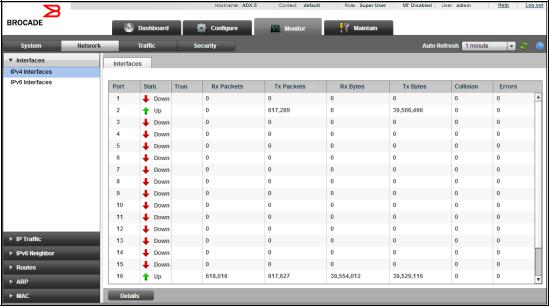
Dashboard overview |
3 |
Viewing Line Graph data details
Some pods allow you to jump to the page that provided the information in the pod. If the pod supports this, click Details… to jump to the appropriate page in the application. For example, clicking the Details… link in the Throughput pod displays the Interfaces page on the Monitor tab.
FIGURE 5 Navigate to the Interfaces page from the Throughput pod
Brocade Virtual ADX Graphical User Interface Guide |
11 |
53-1003242-01 |
|

3 System view
System view
The System dashboard displays various system information including general summary, throughput, log messages, established connections, and sessions.
To view the System dashboard, select the Dashboard tab in the task bar and click System on the menu bar. The System dashboard page is displayed, as shown in Figure 6.
FIGURE 6 System dashboard
The System Dashboard contains six pods. See Table 2.
TABLE 2 |
System Dashboard pods |
|
|
|
|
|
|
Pod |
|
Description |
|
|
|
||
System Summary |
Displays system details including: |
||
|
|
• |
Model |
|
|
• |
Version |
|
|
• |
System IP |
|
|
• |
Serial Number |
|
|
• |
System Health |
|
|
• |
HA Mode |
|
|
• |
Interfaces |
|
|
• |
Uptime |
|
|
|
|
Throughput |
|
Allows you to monitor the total number of packets received and |
|
|
|
transmitted by the Brocade Virtual ADX. |
|
|
|
|
|
Sessions |
|
Allows you to monitor the total number of sessions created with respect to |
|
|
|
time. |
|
|
|
|
|
System Log |
|
Allows you to monitor the system log messages and errors in the Brocade |
|
|
|
Virtual ADX |
|
|
|
||
MP/Core Resources |
Allows you to monitor the memory and CPU utilization in the Brocade |
||
|
|
Virtual ADX |
|
|
|
||
Total Connections |
Allows you to monitor the total number of connections established with the |
||
|
|
Brocade Virtual ADX. |
|
|
|
|
|
12 |
Brocade Virtual ADX Graphical User Interface Guide |
|
53-1003242-01 |
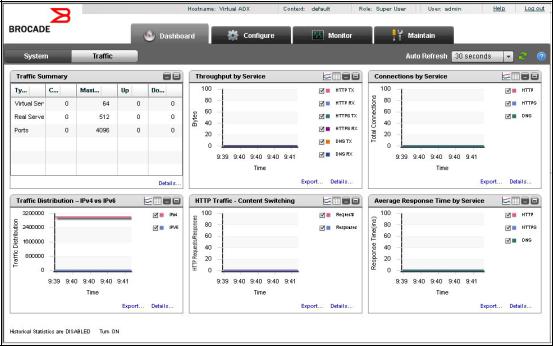
Traffic view |
3 |
Traffic view
The Traffic dashboard displays network traffic information including traffic distribution, sessions and connections for service, and service response time.
To view the Traffic dashboard, select the Dashboard tab in the task bar and click Traffic on the menu bar.
The Traffic dashboard page is displayed, as shown in Figure 7.
FIGURE 7 Traffic dashboard
The Traffic dashboard contains six pods. See Table 3.
TABLE 3 |
Traffic dashboard pods |
|
|
|
|
Pod |
|
Description |
|
|
|
Traffic Summary |
Allows you to monitor the status of the virtual servers, real servers, and |
|
|
|
ports configured on the Brocade Virtual ADX in a tabular format. You can |
|
|
also monitor the following: |
|
|
• Total count of virtual servers, real servers, and ports. |
|
|
• Maximum number virtual servers, real servers, and ports that can be |
|
|
configured on the Brocade Virtual ADX. |
|
|
• Number of virtual servers, real servers, and ports that are disabled. |
|
|
|
Throughput by Service |
Allows you to monitor the transmission and reception of packets in bits per |
|
|
|
seconds (BPS) over time based on Hypertext Transfer Protocol (HTTP), |
|
|
Hypertext Transfer Protocol secure (HTTPS), Domain Name System (DNS). |
|
|
|
Connections by Service |
Allows you to monitor the sessions over time based on HTTP, HTTPS, and |
|
|
|
DNS. |
|
|
|
Traffic Distribution - IPv4 vs IPv6 |
Allows you to monitor the client traffic based on IPv4 versus IPv6. |
|
Brocade Virtual ADX Graphical User Interface Guide |
13 |
53-1003242-01 |
|
3 Traffic view
TABLE 3 |
Traffic dashboard pods (Continued) |
|
|
|
|
Pod |
|
Description |
|
|
|
HTTP Traffic - Content Switching |
Allows you to view the HTTP traffic request response. |
|
|
|
|
Average Response Time by Service |
Allows you to monitor response over time based on HTTP, HTTPS, or DNS. |
|
|
|
|
14 |
Brocade Virtual ADX Graphical User Interface Guide |
|
53-1003242-01 |

|
Chapter |
|
Configuration Overview |
4 |
|
|
|
|
In this chapter
•Navigating the configuration tab . . . . . . . . . . . . . . . . . . . . . . . . . . . . . . . . . . |
15 |
•Saving the configuration . . . . . . . . . . . . . . . . . . . . . . . . . . . . . . . . . . . . . . . . . |
16 |
Navigating the configuration tab
The Configure tab is the second tab in the Brocade Virtual ADX web interface.
FIGURE 8 Configure tab
You can use the Configure tab to configure the system, network, traffic, or security settings on an Brocade Virtual ADX. When you click the Configure tab, the following menus are displayed in the menu bar. See Table 4.
TABLE 4 |
Configure tab menu bar |
|
|
Menu |
Description |
|
|
System |
Allows you to configure the features specific to basic system settings and |
|
limits, High Availability (HA), and user management. |
|
|
Network |
Allows you to configure the features specific to interfaces, static routes, |
|
and Virtual Local Area Networks (VLANs). |
|
|
Traffic |
Allows you to configure the features specific to virtual server, real server, |
|
health checks, content switching, and OpenScripts. |
|
|
GSLB |
Allows you to configure the feature specific to the Global Server Load |
|
Balancing (GSLB) site. |
|
|
Security |
Allows you to configure the features specific to Secure Socket Layer (SSL) |
|
and certificate management. |
|
|
By default, the Brocade Virtual ADX web interface displays the System menu after you click the Configure tab.
Click a menu that represents the primary task that you want to perform from the menu bar, the corresponding entities specific to the menu are displayed in the sidebar. From the sidebar, select an entity that represents a configuration feature. The corresponding Summary page with a list of configured entities specific to the feature in tabular format is displayed in the main page. For example, when you select the Real Servers entity from the sidebar, the main page displays a summary page with the list of real servers configured in the Brocade Virtual ADX. The list displays up to 30 configuration entries. You can navigate to view the next or previous set of configuration
Brocade Virtual ADX Graphical User Interface Guide |
15 |
53-1003242-01 |
|
4 Saving the configuration
information by clicking Next or Previous at the bottom of the Summary page. Click First or Last to go to the most recent or least recent entries. Also, you can select the page number from the list, to go to a specific page. The main page displays the buttons that are used to perform configuration actions. See Table 5.
TABLE 5 |
Configuration actions |
|
|
Button |
Description |
|
|
New |
Allows you to create a new instance of the currently selected entity. |
|
|
Edit |
Allows you to modify the attributes of the currently selected entity. |
|
|
Delete |
Allows you to delete a configured entity from the Brocade Virtual ADX. All |
|
nested configurations within the deleted configured entity are also |
|
discarded. |
|
|
Apply |
Applies changes to the running configuration. |
|
|
Reset |
Reverts the configuration on the current page to the previous configured |
|
values. |
|
|
Common icons
The main page displays the common icons on the top right corner for all the configuration tasks. See Table 6.
TABLE 6 |
Configuration icons |
|
|
Icon |
Description |
|
|
Filter |
Allows you to filter the data currently displayed in the Summary page. Click |
|
the Filter icon and select the criteria from the Filter Criteria list to filter the |
|
data. |
|
|
Refresh |
Refreshes the current page based on the most recent changes made to |
|
the running configuration. Includes an option to set the interval at which |
|
you want the page has to refreshed. |
|
|
Save |
Saves the running configuration to the startup configuration. |
|
|
Saving the configuration
When you change the current configuration or add any new configuration, the Brocade Virtual ADX stores the configuration data in the running configuration. To permanently save the configuration to the startup configuration of the Brocade Virtual ADX, click the Save button at the top right corner of the main page.
16 |
Brocade Virtual ADX Graphical User Interface Guide |
|
53-1003242-01 |

|
Chapter |
|
System Settings |
5 |
|
|
|
|
In this chapter
•General settings . . . . . . . . . . . . . . . . . . . . . . . . . . . . . . . . . . . . . . . . . . . . . . . |
17 |
•High Availability . . . . . . . . . . . . . . . . . . . . . . . . . . . . . . . . . . . . . . . . . . . . . . . . |
20 |
•Config Sync . . . . . . . . . . . . . . . . . . . . . . . . . . . . . . . . . . . . . . . . . . . . . . . . . . . |
24 |
•Templates. . . . . . . . . . . . . . . . . . . . . . . . . . . . . . . . . . . . . . . . . . . . . . . . . . . . . |
26 |
•User management. . . . . . . . . . . . . . . . . . . . . . . . . . . . . . . . . . . . . . . . . . . . . . |
32 |
•Device management . . . . . . . . . . . . . . . . . . . . . . . . . . . . . . . . . . . . . . . . . . . . |
39 |
General settings
After logging in to the web interface, configure the basic system information to identify your device in the network and set the system limits to control the memory usage.
Configuring basic system settings
Configure the basic system settings including the host name. To configure the basic system settings on the Brocade Virtual ADX, perform the following steps within the Configure tab.
1.Click System on the menu bar.
2.From the sidebar, click General.
Brocade Virtual ADX Graphical User Interface Guide |
17 |
53-1003242-01 |
|

5 General settings
The System Configuration page is displayed. See Figure 9.
FIGURE 9 System Configuration page
3.Under System, provide the following information:
•Hostname: Enter a host name for the Brocade Virtual ADX; for example, ADXHost. When you configure a host name, the name replaces the default system name. The name can contain up to 32 alphanumeric characters.
•Serial Number: Displays the serial number of the Brocade Virtual ADX. The field is editable.
NOTE
All the configuration changes performed in the web interface are stored in the running configuration. Click the Save icon to save the running configuration to the startup configuration.
For more information on the basic system settings, refer to the Brocade Virtual ADX Switch and Router Guide.
You can use the links under Quick Links to helpful Tasks, to navigate to real servers, virtual servers, health checks, and content switching policy configurations.
18 |
Brocade Virtual ADX Graphical User Interface Guide |
|
53-1003242-01 |
