Brocade 6510 Reference Manual

53-1002174-08
27 June 2014
Brocade 6510
Hardware Reference Manual
© 2014, Brocade Communications Systems, Inc. All Rights Reserved.
Brocade, the B-wing symbol, Brocade Assurance, ADX, AnyIO, DCX, Fabric OS, FastIron, HyperEdge, ICX, MLX, MyBrocade, NetIron, OpenScript, VCS, VDX, and Vyatta are registered trademarks, and The Effortless Network and the On-Demand Data Center are trademarks of Brocade Communications Systems, Inc., in the United States and in other countries. Other brands and product names mentioned may be trademarks of others.
Notice: This document is for informational purposes only and does not set forth any warranty, expressed or implied, concerning any equipment, equipment feature, or service offered or to be offered by Brocade. Brocade reserves the right to make changes to this document at any time, without notice, and assumes no responsibility for its use. This informational document describes features that may not be currently available. Contact a Brocade sales office for information on feature and product availability. Export of technical data contained in this document may require an export license from the United States government.
The authors and Brocade Communications Systems, Inc. assume no liability or responsibility to any person or entity with respect to the accuracy of this document or any loss, cost, liability, or damages arising from the information contained herein or the computer programs that accompany it.
The product described by this document may contain open source software covered by the GNU General Public License or other open source license agreements. To find out which open source software is included in Brocade products, view the licensing terms applicable to the open source software, and obtain a copy of the programming source code, please visit http://www.brocade.com/support/oscd.

Contents
Preface..................................................................................................................................... |
5 |
Document conventions...................................................................................... |
5 |
Text formatting conventions.................................................................. |
5 |
Command syntax conventions.............................................................. |
5 |
Notes, cautions, and warnings.............................................................. |
6 |
Brocade resources............................................................................................ |
7 |
Contacting Brocade Technical Support............................................................. |
7 |
Document feedback.......................................................................................... |
8 |
About This Document................................................................................................................ |
9 |
Supported hardware and software.................................................................... |
9 |
What’s new in this document............................................................................ |
9 |
Brocade 6510 Introduction..................................................................................................... |
11 |
Brocade 6510 overview................................................................................... |
11 |
Platform capabilities............................................................................ |
11 |
Platform components.......................................................................... |
12 |
Port side of the Brocade 6510......................................................................... |
13 |
Nonport side of the Brocade 6510.................................................................. |
14 |
Brocade 6510 Installation and Configuration.......................................................................... |
15 |
Items included with the Brocade 6510............................................................ |
15 |
Installation and safety considerations............................................................. |
15 |
Installation precautions....................................................................... |
15 |
ESD precautions................................................................................. |
16 |
Power precautions.............................................................................. |
16 |
RTC battery......................................................................................... |
17 |
Environmental considerations............................................................. |
17 |
EIA rack installation considerations.................................................... |
17 |
Recommendations for cable management......................................... |
18 |
Items required for installation.............................................................. |
18 |
Standalone installation for a Brocade 6510.................................................... |
19 |
Rack installation for a Brocade 6510.............................................................. |
19 |
Brocade 6510 configuration............................................................................ |
19 |
Providing power to the switch............................................................. |
19 |
Creating a serial connection................................................................ |
20 |
Switch IP address............................................................................... |
20 |
Date and time settings........................................................................ |
21 |
Brocade Inter-Switch Link (ISL) Trunking........................................... |
24 |
Fabric OS Native and Access Gateway modes.............................................. |
24 |
Disabling and enabling Access Gateway mode.................................. |
25 |
Brocade 6510 Operation........................................................................................................ |
27 |
Powering the Brocade 6510 on and off........................................................... |
27 |
LED activity interpretation............................................................................... |
27 |
Brocade 6510 LEDs............................................................................ |
27 |
Brocade 6510 Hardware Reference Manual |
3 |
53-1002174-08 |
|
LED locations.................................................................................... |
28 |
LED patterns..................................................................................... |
29 |
POST and boot specifications....................................................................... |
31 |
POST................................................................................................ |
31 |
Boot................................................................................................... |
31 |
Interpreting POST results.............................................................................. |
31 |
Brocade 6510 Maintenance.......................................................................... |
32 |
Installing an SFP+............................................................................. |
32 |
Brocade 6510 Management.......................................................................... |
34 |
Removal and replacement of power supplies and fans........................................................... |
37 |
Introduction................................................................................................... |
37 |
Removing and replacing a power supply and fan assembly......................... |
37 |
Determining the need to replace a power supply and fan |
|
assembly..................................................................................... |
40 |
Time Required................................................................................... |
40 |
Items Required.................................................................................. |
40 |
Removing a power supply and fan assembly................................... |
41 |
Replacing a power supply and fan assembly.................................... |
41 |
Brocade 6510 Technical Specifications................................................................................ |
43 |
Weight and physical dimensions................................................................... |
43 |
Facility requirements..................................................................................... |
43 |
Power supply specifications.......................................................................... |
44 |
Environmental requirements......................................................................... |
45 |
General specifications................................................................................... |
45 |
Data transmission ranges............................................................................. |
46 |
Memory specifications................................................................................... |
47 |
Fibre Channel port specifications.................................................................. |
47 |
Serial port specifications............................................................................... |
48 |
Access Gateway default port mapping......................................................... |
48 |
Regulatory certifications................................................................................ |
49 |
Regulatory Statements.......................................................................................................... |
51 |
FCC warning (US only)................................................................................. |
51 |
KCC statement (Republic of Korea).............................................................. |
51 |
VCCI statement............................................................................................. |
52 |
Power cords (Japan Denan)......................................................................... |
52 |
China statement............................................................................................ |
53 |
BSMI statement (Taiwan).............................................................................. |
53 |
CE statement................................................................................................ |
54 |
Canadian requirements................................................................................. |
54 |
German statement........................................................................................ |
54 |
Environmental regulation compliance........................................................... |
54 |
China RoHS...................................................................................... |
54 |
Caution and Danger Notices.................................................................................................. |
55 |
Cautions........................................................................................................ |
55 |
Danger Notices............................................................................................. |
58 |
Index.................................................................................................................................... |
61 |
4 |
Brocade 6510 Hardware Reference Manual |
|
53-1002174-08 |

Preface
● Document conventions...................................................................................................... |
5 |
● Brocade resources............................................................................................................ |
7 |
● Contacting Brocade Technical Support............................................................................. |
7 |
● Document feedback.......................................................................................................... |
8 |
Document conventions
The document conventions describe text formatting conventions, command syntax conventions, and important notice formats used in Brocade technical documentation.
Text formatting conventions
Text formatting conventions such as boldface, italic, or Courier font may be used in the flow of the text to highlight specific words or phrases.
Format
bold text
italic text
Courier font
Description
Identifies command names
Identifies keywords and operands
Identifies the names of user-manipulated GUI elements Identifies text to enter at the GUI
Identifies emphasis
Identifies variables and modifiers
Identifies paths and Internet addresses
Identifies document titles
Identifies CLI output
Identifies command syntax examples
Command syntax conventions
Bold and italic text identify command syntax components. Delimiters and operators define groupings of parameters and their logical relationships.
Convention |
Description |
bold text |
Identifies command names, keywords, and command options. |
italic text |
Identifies a variable. |
Brocade 6510 Hardware Reference Manual |
5 |
53-1002174-08 |
|
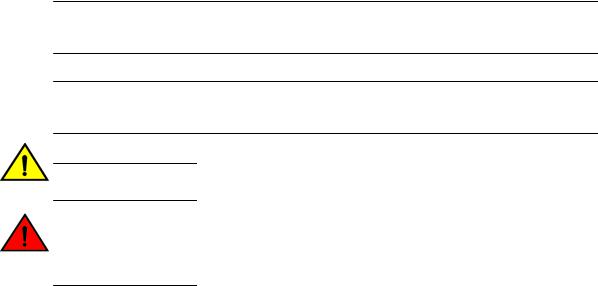
Notes, cautions, and warnings
Convention |
Description |
value |
In Fibre Channel products, a fixed value provided as input to a command |
|
option is printed in plain text, for example, --show WWN. |
[ ] |
Syntax components displayed within square brackets are optional. |
|
Default responses to system prompts are enclosed in square brackets. |
{ x | y | z }
x | y
< >
...
\
A choice of required parameters is enclosed in curly brackets separated by vertical bars. You must select one of the options.
In Fibre Channel products, square brackets may be used instead for this purpose.
A vertical bar separates mutually exclusive elements.
Nonprinting characters, for example, passwords, are enclosed in angle brackets.
Repeat the previous element, for example, member[member...].
Indicates a “soft” line break in command examples. If a backslash separates two lines of a command input, enter the entire command at the prompt without the backslash.
Notes, cautions, and warnings
Notes, cautions, and warning statements may be used in this document. They are listed in the order of increasing severity of potential hazards.
NOTE
A Note provides a tip, guidance, or advice, emphasizes important information, or provides a reference to related information.
ATTENTION
An Attention statement indicates a stronger note, for example, to alert you when traffic might be interrupted or the device might reboot.
CAUTION
A Caution statement alerts you to situations that can be potentially hazardous to you or cause damage to hardware, firmware, software, or data.
DANGER
A Danger statement indicates conditions or situations that can be potentially lethal or extremely hazardous to you. Safety labels are also attached directly to products to warn of these conditions or situations.
6 |
Brocade 6510 Hardware Reference Manual |
|
53-1002174-08 |

Brocade resources
Brocade resources
Visit the Brocade website to locate related documentation for your product and additional Brocade resources.
You can download additional publications supporting your product at www.brocade.com. Select the Brocade Products tab to locate your product, then click the Brocade product name or image to open the individual product page. The user manuals are available in the resources module at the bottom of the page under the Documentation category.
To get up-to-the-minute information on Brocade products and resources, go to MyBrocade. You can register at no cost to obtain a user ID and password.
Release notes are available on MyBrocade under Product Downloads.
White papers, online demonstrations, and data sheets are available through the Brocade website.
Contacting Brocade Technical Support
As a Brocade customer, you can contact Brocade Technical Support 24x7 online, by telephone, or by e- mail. Brocade OEM customers contact their OEM/Solutions provider.
Brocade customers
For product support information and the latest information on contacting the Technical Assistance Center, go to http://www.brocade.com/services-support/index.html.
If you have purchased Brocade product support directly from Brocade, use one of the following methods to contact the Brocade Technical Assistance Center 24x7.
Online |
Telephone |
|
|
|
|
Preferred method of contact for nonurgent issues:
Required for Sev 1-Critical and Sev support@brocade.com
2-High issues:
Please include:
• My Cases through MyBrocade |
• Continental US: 1-800-752-8061 |
• Software downloads and licensing |
• Europe, Middle East, Africa, and |
tools |
Asia Pacific: +800-AT FIBREE |
• Knowledge Base |
(+800 28 34 27 33) |
|
• For areas unable to access toll |
|
free number: +1-408-333-6061 |
|
• Toll-free numbers are available in |
|
many countries. |
•Problem summary
•Serial number
•Installation details
•Environment description
Brocade OEM customers
If you have purchased Brocade product support from a Brocade OEM/Solution Provider, contact your OEM/Solution Provider for all of your product support needs.
•OEM/Solution Providers are trained and certified by Brocade to support Brocade® products.
•Brocade provides backline support for issues that cannot be resolved by the OEM/Solution Provider.
Brocade 6510 Hardware Reference Manual |
7 |
53-1002174-08 |
|
Document feedback
•Brocade Supplemental Support augments your existing OEM support contract, providing direct access to Brocade expertise. For more information, contact Brocade or your OEM.
•For questions regarding service levels and response times, contact your OEM/Solution Provider.
Document feedback
To send feedback and report errors in the documentation you can use the feedback form posted with the document or you can e-mail the documentation team.
Quality is our first concern at Brocade and we have made every effort to ensure the accuracy and completeness of this document. However, if you find an error or an omission, or you think that a topic needs further development, we want to hear from you. You can provide feedback in two ways:
•Through the online feedback form in the HTML documents posted on www.brocade.com.
•By sending your feedback to documentation@brocade.com.
Provide the publication title, part number, and as much detail as possible, including the topic heading and page number if applicable, as well as your suggestions for improvement.
8 |
Brocade 6510 Hardware Reference Manual |
|
53-1002174-08 |

About This Document
● Supported hardware and software.................................................................................... |
9 |
● What’s new in this document............................................................................................ |
9 |
Supported hardware and software
This document includes information specific to the Brocade 6510 running Brocade Fabric OS version 5.3.0 and later.
What’s new in this document
•An illustration indicating the Brocade 6510 port groups and PIDs is added.
•The Brocade 6510 switch does not configure ports as FL_Ports and therefore all references to the "FL_Port (fabric loop enabled)" is removed.
•The Brocade 6510 does not support enclosed cabinets and hence all the references to the cabinets are changed to EIA racks.
•The fan assembly airflow direction indications and descriptions are corrected.
•The regulatory statements and certification details are updated.
•The China RoHS environmental compliance statements are replaced with reference to the latest independent China RoHS document part number.
•A new section listing all the caution and danger notices is added.
Brocade 6510 Hardware Reference Manual |
9 |
53-1002174-08 |
|
What’s new in this document
10 |
Brocade 6510 Hardware Reference Manual |
|
53-1002174-08 |

Brocade 6510 Introduction
● Brocade 6510 overview................................................................................................... |
11 |
● Port side of the Brocade 6510......................................................................................... |
13 |
● Nonport side of the Brocade 6510.................................................................................. |
14 |
Brocade 6510 overview
The Brocade 6510 is a 48-port auto-sensing 2, 4, 8, or 16 Gbps as well as 10 Gbps Fibre Channel (FC) switch that delivers the latest Brocade single-chip architecture for Fibre Channel Storage Area Networks (SANs). The Brocade 6510 is an enterprise-class switch that is designed to handle the large-scale SAN requirements of an enterprise, and can also be used to address the SAN requirements of a small to medium-sized workgroup.
The Brocade 6510 provides 48 ports in a single (1U) height switch that enables the creation of very dense fabrics in a relatively small space.
The Brocade 6510 offers Ports on Demand (POD) licensing as well. “Base” models of the switch contain 24 ports, and up to two additional 12-port POD licenses can be purchased. The Brocade 6510 provides excellent overall value as the foundation of a SAN with the ability to grow with an organization’s SAN needs.
The Brocade 6510 supplies Reliability, Availability, and Serviceability (RAS) performance and scalability requirements of an enterprise switch along with interoperability and ease-of-use advantages.
The Brocade 6510 can also be configured in Access Gateway mode that lets you configure your Enterprise fabric to handle additional N_Ports instead of domains. By reducing the number of domain IDs and ports you simplify configuration and management in a large fabric.
Switches in AG mode are logically transparent to the host and the fabric. You can increase the number of hosts that have access to the fabric without increasing the number of switches.
The Brocade 6510 is less than 18 inches deep, allowing for greater installation flexibility. It also has airflow direction options. You can order either port side exhaust (the default configuration) or nonport side exhaust airflow to accommodate specific installations.
Platform capabilities
The Brocade 6510 offers the following features and capabilities:
•Up to 48 auto-sensing ports of high-performance 16 Gbps technology in a single domain.
•Ports on Demand scaling from 24 to 36 or 48 ports.
•2, 4, 8, and 16 Gbps auto-sensing Fibre Channel switch and router ports.
2, 4, and 8 Gbps performance is enabled by 8 Gbps SFP+ transceivers.
4, 8, and 16 Gbps performance is enabled by 16 Gbps SFP+ transceivers.
•10 Gbps manual set capability on FC ports (requires the optional 10 Gigabit FCIP/Fibre Channel license).
10 Gbps performance is enabled by 10 Gbps SFP+ transceivers.
Ports can be configured for 10 Gbps for metro connectivity (on the first eight ports only).
Brocade 6510 Hardware Reference Manual |
11 |
53-1002174-08 |
|
Platform components
•Universal ports self-configure as E, F, M, or D ports. EX_Ports can be activated on a per port basis with the optional Integrated Routing license.
Brocade Diagnostic Port (D-Port) feature provides physical media diagnostic, troubleshooting and verification services.
•In-flight data compression and encryption on up to two ports provides efficient link utilization and security.
•Options for port side exhaust (default) or nonport side exhaust airflow for cooling.
•Virtual Fabric support to improve isolation between different VFs.
•Fibre Channel Routing (FCR) service, available with the optional Integrated Routing license provides improved scalability and fault isolation.
•FICON, FICON Cascading, and FICON Control Unit Port ready.
•Inter-Switch Link (ISL) Trunking (licensable), which allows up to eight ports (at 2, 4, 8, or 16 Gbps speeds) between a pair of switches combined to form a single, logical ISL with a speed of up to 128 Gbps (256 Gbps full duplex) for optimal bandwidth utilization and load balancing.
•Dynamic Path Selection (DPS), which optimizes fabric-wide performance and load balancing by automatically routing data to the most efficient available path in the fabric.
•Brocade-branded SFP+ optical transceivers that support any combination of Short Wavelength (SWL) and Long Wavelength (LWL) or Extended Long Wavelength (ELWL) optical media among the switch ports.
•Extended distance support enables native Fibre Channel extension up to 7,500 km at 2 Gbps.
•Support for unicast, multicast (255 groups), and broadcast data traffic types.
•Brocade Fabric OS, which delivers distributed intelligence throughout the network and enables a wide range of value-added applications including Brocade Advanced Web Tools and Brocade Zoning. Optional Fabric Services include: Adaptive Networking with QoS, Brocade Extended Fabrics, Brocade Enhanced Group Management, Brocade Fabric Watch, ISL Trunking, and End-to- End Performance Monitoring (APM).
•Support for Access Gateway configuration where server ports connected to the fabric core will be virtualized.
•Hardware zoning is accomplished at the port level of the switch and by World Wide Name (WWN). Hardware zoning permits or denies delivery of frames to any destination port address.
•Extensive diagnostics and system-monitoring capabilities for enhanced high Reliability, Availability, and Serviceability (RAS).
•10G Fibre Channel integration on the same port provides for DWDM metro connectivity on the same switch (can be done on first eight ports only).
•The Brocade EZSwitchSetup wizard that makes SAN configuration a three-step point-and-click task.
•Real time power monitoring enables users to monitor real time power usage of the fabric at a switch level.
•Port-to-port latency minimized to 800 nanoseconds through the use of cut-through frame routing at 16 Gbps.
Platform components
•A system motherboard that features a PowerPC 440EPx Reduced Instruction Set Computer (RISC) CPU running at 667 MHz, with integrated peripherals, and that provides high performance with low power consumption.
•An RJ45 10/100 Bast T Ethernet system management port, in conjunction with EZSwitchSetup, that supports switch IP address discovery and configuration, eliminating the need to attach a serial cable to configure the switch IP address and greatly increasing the ease of use.
•One RS-232 serial port with RJ45 connector for initial switch setup (if not using EZSwitch Setup) and factory default restoration. (the integral LEDs remain unlit at all times)
12 |
Brocade 6510 Hardware Reference Manual |
|
53-1002174-08 |

Port side of the Brocade 6510
•A USB port that provides storage for firmware updates, output of the supportSave command and storage for configuration uploads and downloads.
•Two hot-swappable, redundant power supply and fan FRUs. There are two fans per FRU.
•Rack-mount design (1U form factor) in a 19-inch EIA rack.
•One LED (green/amber) per FC port to indicate status.
•One LED (green) for system power.
•One LED (green/amber) for system status.
•Two Ethernet LEDs (integrated with RJ45) for speed and activity status.
•SEEPROM for switch identification.
•Voltage monitoring.
•Fan monitoring including flow direction.
•Temperature monitoring.
•Real-time clock (RTC) with battery.
•The Brocade EZSwitchSetup wizard that makes SAN configuration a three-step point-and-click task.
Port side of the Brocade 6510
The port side of the Brocade 6510 includes the system status LED, console port, Ethernet port and LEDs, USB port, and Fibre Channel ports and the corresponding port status LEDs.
FIGURE 1 Port side view of the Brocade 6510
1.System status LED
2.Management Ethernet port with LEDs
3.USB port
4.FC ports 0-3(all LEDs above)
5.FC ports 40-43
6.FC ports 44-47
7.FC ports 4-7
8.Switch ID pull-out tab
9.Serial console port
10.System power LED
NOTE
The two LEDs on the serial console port are non-functional.
The following illustration helps you to identify the port groups and PIDs.
Brocade 6510 Hardware Reference Manual |
13 |
53-1002174-08 |
|
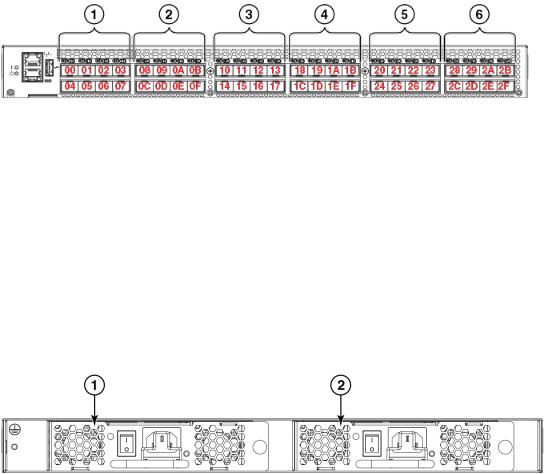
Nonport side of the Brocade 6510
FIGURE 2 Brocade 6510 port groups and PIDs
1.Port group 1; PID 00 to 07
2.Port group 2; PID 08 to 0F
3.Port group 3; PID 10 to 17
4.Port group 4; PID 18 to 1F
5.Port group 5; PID 20 to 27
6.Port group 6; PID 28 to 2F
Nonport side of the Brocade 6510
The following figure shows the nonport side of the Brocade 6510, which contains the power supply (including the AC power receptacle and AC power switch) and fan assemblies.
FIGURE 3 Nonport side of the Brocade 6510
1.Power supply/fan assembly #2
2.Power supply/fan assembly #1
14 |
Brocade 6510 Hardware Reference Manual |
|
53-1002174-08 |

Brocade 6510 Installation and Configuration
● Items included with the Brocade 6510............................................................................ |
15 |
● Installation and safety considerations............................................................................. |
15 |
● Standalone installation for a Brocade 6510.................................................................... |
19 |
● Rack installation for a Brocade 6510.............................................................................. |
19 |
● Brocade 6510 configuration............................................................................................ |
19 |
● Fabric OS Native and Access Gateway modes.............................................................. |
24 |
Items included with the Brocade 6510
The following items are included with the standard shipment of a fully-configured Brocade 6510. When you open the Brocade 6510 packaging, verify that these items are included in the package and that no damage has occurred during shipping:
•The Brocade 6510 switch, containing two combined power and fan assemblies (incorporating either nonport side exhaust or port side exhaust airflow as ordered - airflow labels on the nonport side exhaust assemblies)
•16 Gbps or 8 Gbps SFP+ modules for the Fibre Channel ports (speed and quantity as ordered)
•One accessory kit, containing the following items:
Serial cable with an RJ45 connector
Two 6 ft. Power Cords
Rubber feet, required for setting up the switch as a standalone unit
Brocade Family Doc CD
Brocade 6510 EZSwitch Setup poster
EZSwitch Setup CD
Installation and safety considerations
You can install the Brocade 6510 switch in the following ways:
1.As a standalone unit on a flat surface.
2.In an EIA cabinet using a slim rail rack mount kit. The rack mount kit can be ordered from your switch retailer.
3.In an EIA cabinet using an optional mid-mount rack kit for switches. The optional mid-mount rack kit for switches can be ordered from your switch retailer.
Installation precautions
When using this product, observe all danger, caution, and attention notices in this manual. The notices are accompanied by symbols that represent the severity of the safety condition.
Brocade 6510 Hardware Reference Manual |
15 |
53-1002174-08 |
|

ESD precautions
NOTE
Refer to Cautions and Danger Noticesfor translations of safety notices for this product.
ESD precautions
The Brocade 6510 contains electrostatic discharge (ESD) sensitive FRUs. When working with any Brocade 6510 FRU, use correct ESD procedures.
CAUTION
Before plugging a cable into to any port, be sure to discharge the voltage stored on the cable by touching the electrical contacts to ground surface.
CAUTION
Static electricity can damage the chassis and other electronic devices. To avoid damage, keep static-sensitive devices in their static-protective packages until you are ready to install them.
Wear a wrist grounding strap connected to chassis ground (if the Brocade 6510 is plugged in) or a bench ground.
DANGER
For safety reasons, the ESD wrist strap should contain a series 1 megaohm resistor.
Power precautions
To install and operate the switch successfully, ensure the following:
•The primary outlet is correctly wired, protected by a circuit breaker, and grounded in accordance with local electrical codes.
•Connect the power cord only to a grounded outlet.
DANGER
Make sure that the power source circuits are properly grounded, then use the power cord supplied with the device to connect it to the power source.
•The supply circuit, line fusing, and wire size are adequate, as specified by the electrical rating on the switch nameplate.
•This switch might have more than one power cord. To reduce the risk of electric shock, disconnect both power cords before servicing.
DANGER
Remove both power cords before servicing.
DANGER
Disconnect the power cord from all power sources to completely remove power from the device.
•This product is designed for an IT power system with phase-to-phase voltage of 230V. After operation of the protective device, the equipment is still under voltage if it is connected to an IT power system.
16 |
Brocade 6510 Hardware Reference Manual |
|
53-1002174-08 |

RTC battery
DANGER
To avoid high voltage shock, do not open the device while the power is on.
• The power supply standards provided in, Power supply specifications on page 44 are met.
RTC battery
Do not attempt to replace the real-time clock (RTC) battery. There is danger of explosion if the battery is incorrectly replaced or disposed of. Contact your switch supplier if the real-time clock begins to lose time.
DANGER
Risk of explosion if battery is replaced by an incorrect type. Dispose of used batteries according to the instructions.
Environmental considerations
For successful installation and operation of the switch, ensure that the following environmental requirements are met:
•At a minimum, adequate cooling requires that you install the switch with the intake side, as indicated by the airflow direction of the fan assemblies, facing the cool-air aisle.
•All equipment in the rack should force air in the same direction to avoid intake of exhaust air.
CAUTION
Ensure that the airflow direction of the power supply unit matches that of the installed fan tray. The power supplies and fan trays are clearly labeled with either a green arrow with an "E", or an orange arrow with an "I."
•A maximum of 102 cubic meters/hour (60 cubic feet/minute) and a minimum of 74.8 cubic meters/ hour (44 cubic feet/minute) of air flow is available for air intake.
CAUTION
Make sure the airflow around the front, sides, and back of the device is not restricted.
•Ensure temperature requirements are met.
CAUTION
Do not install the device in an environment where the operating ambient temperature might exceed 40°C (104°F).
EIA rack installation considerations
For successful installation and operation of the switch in an EIA rack, ensure the following requirements are met:
•It must be a standard EIA rack.
•A space that is one rack unit (1U) high; 4.45 cm (1.75 inches) high and 48.3 cm (19 inches) wide.
•The two rack kit options for the Brocade 6510 use rails that are slimmer than standard rails to accommodate the slightly wider chassis. Be sure to use one of these kits. Do not use standard rails to install the Brocade 6510 in a rack, they will not fit with the switch.
Brocade 6510 Hardware Reference Manual |
17 |
53-1002174-08 |
|
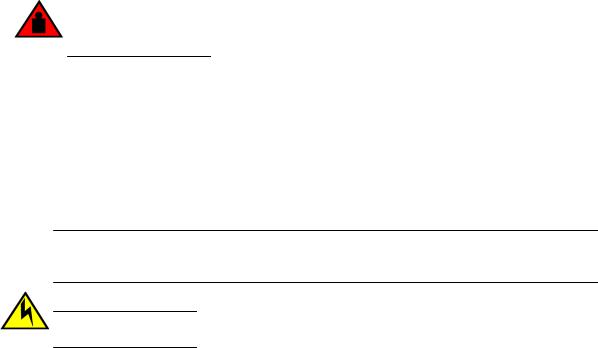
Recommendations for cable management
•The equipment in the rack is grounded through a reliable branch circuit connection and maintain ground at all times. Do not rely on a secondary connection to a branch circuit, such as a power strip.
•Airflow and temperature requirements are met on an ongoing basis, particularly if the switch is installed in a closed or multi-rack assembly.
•The additional weight of the switch does not exceed the rack’s weight limits or unbalance the rack in any way.
•The rack is secured to ensure stability in case of unexpected movement, such as an earthquake.
DANGER
Make sure the rack or cabinet housing the device is adequately secured to prevent it from becoming unstable or falling over.
Recommendations for cable management
The minimum bend radius for a 50 micron cable is 2 inches under full tensile load and 1.2 inches with no tensile load.
Cables can be organized and managed in a variety of ways, for example, using cable channels on the sides of the cabinet or patch panels to minimize cable management. Following is a list of recommendations:
NOTE
You should not use tie wraps with optical cables because they are easily overtightened and can damage the optic fibers.
CAUTION
Before plugging a cable into to any port, be sure to discharge the voltage stored on the cable by touching the electrical contacts to ground surface.
•Plan for rack space required for cable management before installing the switch.
•Leave at least 1 m (3.28 ft) of slack for each port cable. This provides room to remove and replace the switch, allows for inadvertent movement of the rack, and helps prevent the cables from being bent to less than the minimum bend radius.
•If you are using Brocade ISL Trunking, consider grouping cables by trunking groups. The cables used in trunking groups must meet specific requirements, as described in the Fabric OS Administrator’s Guide .
•For easier maintenance, label the fiber optic cables and record the devices to which they are connected.
•Keep LEDs visible by routing port cables and other cables away from the LEDs.
•Use hook and loop style straps to secure and organize fiber optic cables.
Items required for installation
The following items are required for installing, configuring, and connecting the Brocade 6510 for use in a network and fabric:
•Workstation with an installed terminal emulator, such as HyperTerminal
•Unused IP address and corresponding subnet mask and gateway address
•Serial cable (provided) if not using EZSwitch Setup
•Ethernet cable
18 |
Brocade 6510 Hardware Reference Manual |
|
53-1002174-08 |

Standalone installation for a Brocade 6510
•Brocade-branded SFP+s and compatible cables (Brocade-branded 16 Gbps SFP+s required for 16 Gbps performance), as required
•Access to an FTP server or USB device for backing up the switch configuration (optional)
Standalone installation for a Brocade 6510
Perform this task to install the Brocade 6510 as a standalone unit.
1.Unpack the Brocade 6510 and verify the items listed on Items included with the Brocade 6510 on page 15. Verify the items are present and undamaged.
2.Apply the adhesive rubber feet. Applying the rubber feet onto the switch helps prevent the switch from sliding off the supporting surface.
a)Clean the indentations at each corner of the bottom of the switch to ensure that they are free of dust or other debris that might lessen the adhesion of the feet.
b)With the adhesive side against the chassis, place one rubber foot in each indentation and press into place.
3.Place the switch on a flat, sturdy surface.
4.Provide power to the switch as described in Providing power to the switch on page 19.
ATTENTION
Do not connect the switch to the network until the IP address is correctly set. For instructions on how to set the IP address, see Brocade 6510 configuration on page 19
Rack installation for a Brocade 6510
Follow the installation instructions shipped with the appropriate rack mount kit:
•To install the switch into a fixed-rail rack, refer to the Slim Rail Rack Mount Kit Installation Procedure .
Brocade 6510 configuration
Once you have set up the Brocade 6510 in a rack or as a standalone switch, it is time to give it power and a basic configuration. If you are going to use the Brocade 6510 in a single-switch setup, you can use EZSwitchSetup to complete the basic configuration.
See the EZSwitchSetup CD , included with the Brocade 6510, for more information. You can also use the Brocade 6510 EZSwitchSetup poster .
If you do not want to use EZSwitch Setup, follow the instructions in the rest of this section.
Providing power to the switch
Perform the following steps to provide power to the Brocade 6510.
Brocade 6510 Hardware Reference Manual |
19 |
53-1002174-08 |
|
