Bosch LTC 2601, LTC 2602 Quick Reference Manual

Also Used by Video Controller
LTC 2600 Series Multiplexer Quick Reference Guide
System4

Installation Instructions
These features are available on System4 Series only.
Keyboard: (LTC 2601/00 and LTC2602/00 models only). Connect a remote keyboard with Pan/Tilt/Zoom for control and programming.
Console: Connect a host computer for CCL command inputs, or a Bosch LTC 2650 Graphical User Interface, or a printer.
SDA: Five biphase outputs for a Bosch AutoDome
®
or Receiver/Driver.
Connect cameras (up to 16)
to camera BNC inputs.
Follow steps 1-8 for quick installation
If looping is required,
connect camera out to
second source (second BNC).
Connect a monitor to
MON A output for
multiscreen display
and tape playback.
Connect a monitor to
MON B output if needed.
NOTE: For System4 Triplex Series
only, MON B can display a quad
or a multiscreen picture when
operating in live or playback mode.
For playback, connect the
Output of the VCR to VCR
IN on the multiplexer.
For recording, connect the
Input of the VCR to the
VCR OUT on the multiplexer.
Synchronize the Mux with the VCR by
connecting pin 21 (VEXT INPUT 1)
to VCR Clock Out on your recorder.
Connect pin 25 to VCR ground.
For 6-Channel LTC 2622, refer to the
Instruction Manual
Apply power to the unit.
The Console, SDA, KB, SVHS,
and Fonts are available with
System4 Series only. Refer to the
Instruction Manual for details.
. . . . . . . . . . . . . . . . . . . . . . . . . . . . . . . . . . . . . . . . . . . . . . . . . . . . .
61 2 3 4 5 87
Pin 25
Pin 21
7
5
4 3
1
2
8
6
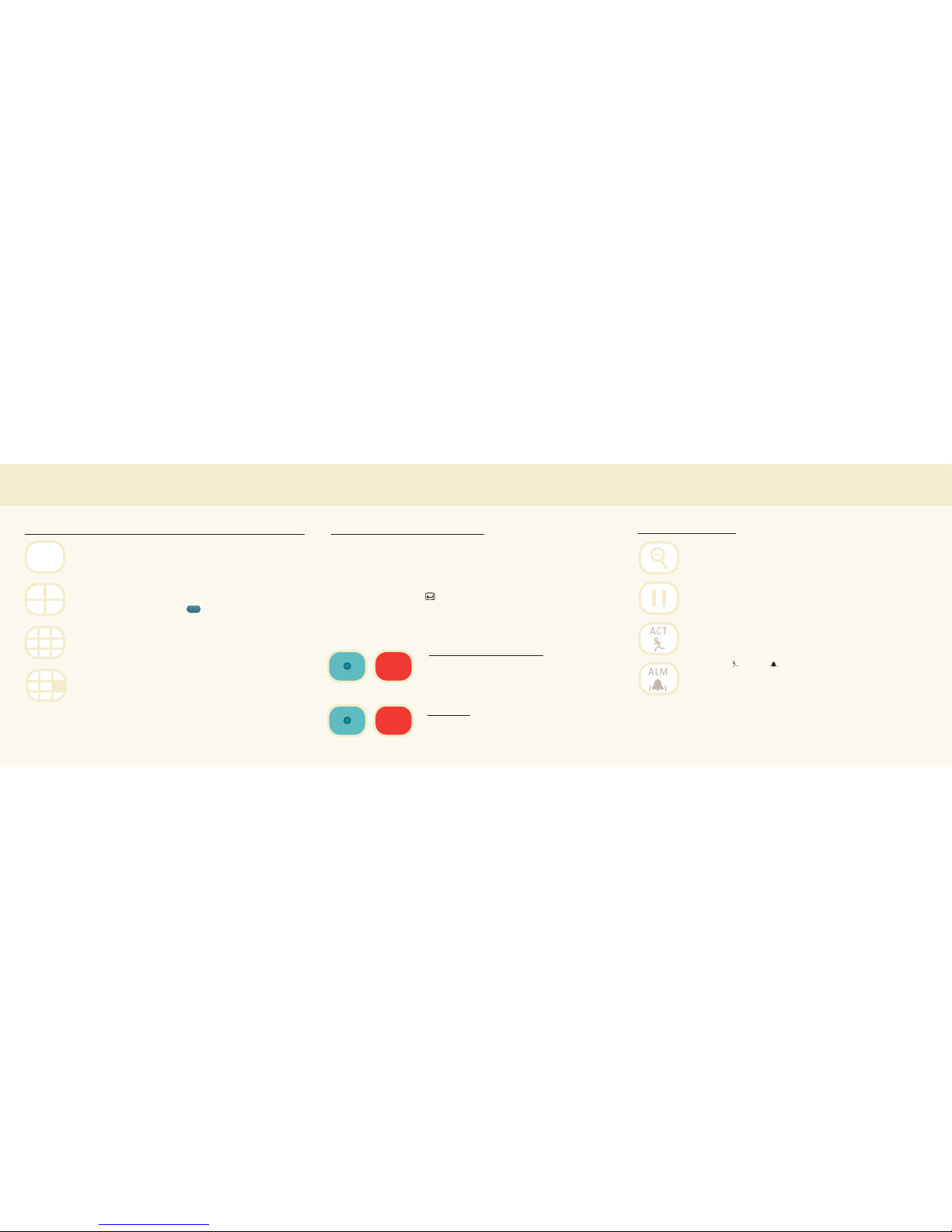
Operating Instructions
Display Modes Available For LTC 2600 Series Multiplexers
Full Screen Display: Shows one camera, full screen on one monitor.
Press FULL SCREEN on the front panel, then press the appropriate
camera number.
Quad Screen Display: Divides the screen into four viewing areas.
Press QUAD once to enable the feature. Press QUAD repeatedly
to toggle through the viewing configurations (three times for the
9-Channel model; four times for the 16-Channel model; eight times
for System4 models). Press ALT , then SEQ to sequence through
all quad screens.
Multiscreen Display: Enabling this feature shows one of five
multiscreen configurations: 4x4 (16 cameos), 12+1, 8+2, 3x3, and
4+3. Press MULTI repeatedly to toggle through the selections.
Cameo Mode: When in MULTI or QUAD mode, the screen
area where a camera is displayed is called a cameo. Note that the
numbered front panel keys can refer to either cameras or cameos.
Press CAMEO to toggle the operation of these keys to the cameo
function (the CAMEO LED is illuminated when the multiplexer is in
cameo mode). Press CAMEO again to revert to the camera function.
Assign a Camera to the Cameo
1) In MULTI or QUAD display mode, press the desired camera key, and then press
CAMEO. The cameo selected will display a flashing camera title. Select the desired
camera, and the cameo will display the selected camera.
Press CAMEO to store and/or exit.
2) Press ALT and SELECT (the ALT LED will flash). Cameo #1 will be selected
and will show a flashing camera title. Press the desired camera key. Cameo #1 will
display the selected camera, and cameo #2 is automatically selected. Repeat this
procedure for the remaining cameras.
Press ALT to exit at any time.
Recording Live Pictures
Press the green ALT key, and then press RECORD. This
key combination toggles the record mode on and off.
For System4 LTC 2672 or LTC 2682 Series:To activate
both VCR outputs, press ALT, then 2, then RECORD.
Playback
To playback the recorded pictures, press the green ALT
key, and then press PLAY.
For Simplex models, Record mode must be turned OFF.
Advanced Functions
Zoom: Enables the active camera display (a cameo in MULTI
or QUAD display) to be digitally enlarged by a factor of 2:1.
Zoom will be displayed on the monitor screen. Use the arrow
keys for closer inspection of any part of the selected image.
Freeze: Holds the selected camera picture on either full screen
or cameo. Press FREEZE again to release the image from this
function. Changing the display screen mode releases the freeze
mode from all cameos.
Alarms and Actions Acknowledge:
When an alarm or action condition occurs, the action alarm
camera picture displays full screen on Monitor B, and the
ALM or ACT LED flashes. ALARM/ACTION will also
flash on Monitor A. Clearing an Alarm/Action by pressing
ACT or ALM will stop any recording associated with that
function. The method of clearing alarms or action conditions
depends on the model of your multiplexer.
Refer to the Instruction Manual for advanced operation
features.
REC
PLAY
