Bosch D7212GV4K6 Quick Selection Guide
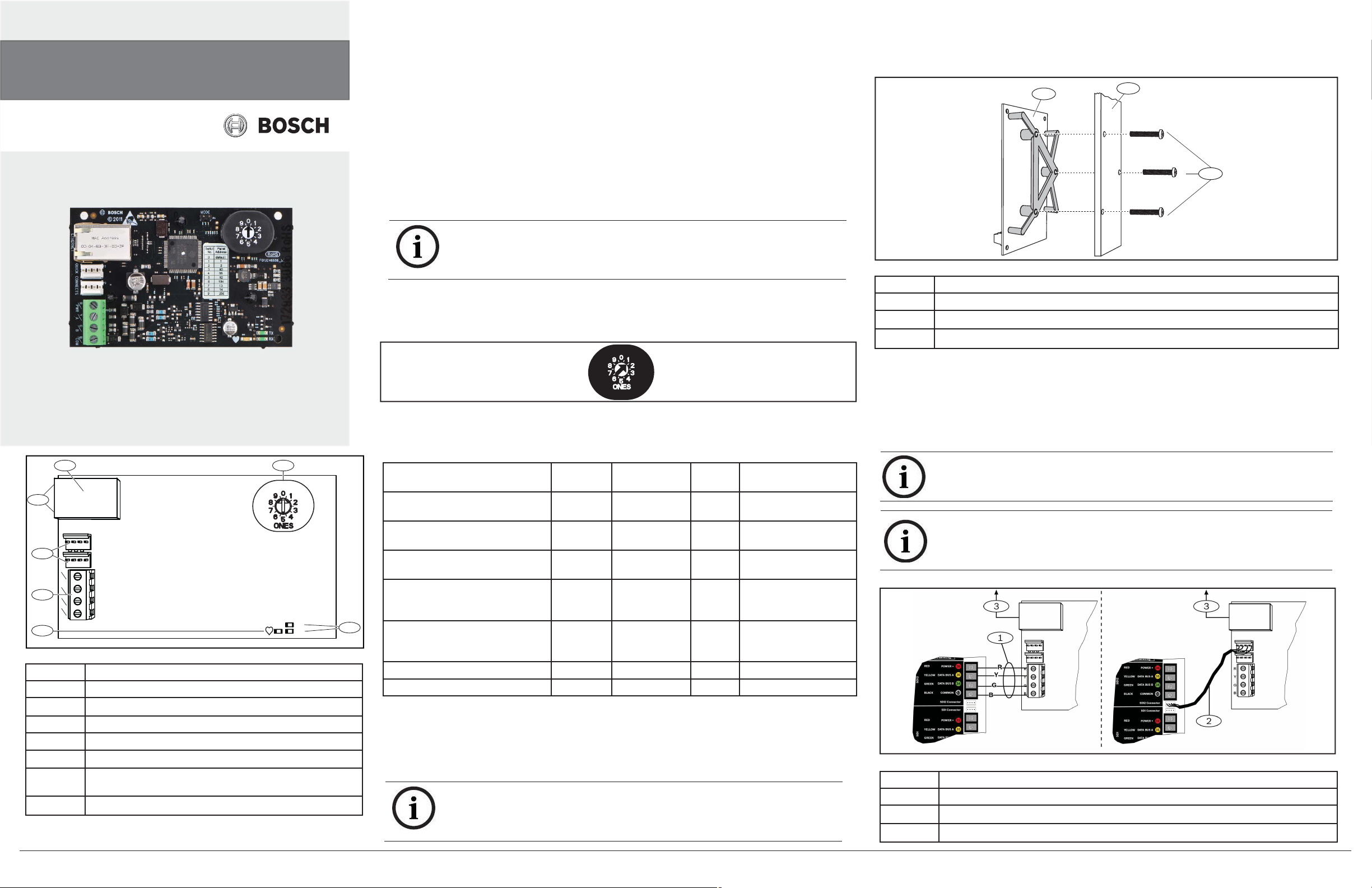
Network Ethernet Communications Module
B420
1 Overview
The B420 Ethernet Communications Module is a four-wire powered SDI, SDI2, or Option bus device
that provides connection for two-way communication with compatible control panels over Ethernet
networks.
The B420 on-board rotary switch is used to specify module addresses. Confi guration of the B420 is
performed through the B420 confi guration web pages. On SDI2 control panels (GV4 Series and
newer) confi guration can also be done on the keypad or through Remote Programming Software
(RPS).
3.1 Mounting the Network Interface Module in the Enclosure
Mount the B420 into the enclosure’s 3-hole mounting pattern using the supplied
mounting screws and mounting bracket. Refer to Figure 3.1.
1
2
en Quick Start Guide
For complete installation, confi guration, and testing instructions,
refer to the B420 Ethernet Communications Module Installation and
Operation Guide (P/N: F01U215236) provided on the supplied
CD-ROM.
1
7
6
R
PWR
Y
A
G
B
5
B
COM
4
2
TX
RX
Figure 1.1: B420 Network Interface Module
Callout Description
1 Ethernet RJ-45 port
2 Address switch
3 Data Bus communication LEDs (TX and RX)
4 Heartbeat LED
5 Terminal strip (to control panel)
6
Interconnect wiring connectors P2 and P3 (to control panel
or other compatible modules)
7 Ethernet link LEDs
2 Bus Address Confi guration
The address switch determines the address for the B420 module. The control panel requires the mod-
3
ule’s address for communications. Set the address for the module prior to installing it in the enclosure.
Use a slotted screwdriver to set the address switch.
NOTICE!
The module reads the address switch setting only during power up. If you
change the switches after you apply power to the module, you must cycle the
power to the module to read the new setting.
2.1 Confi gure the B420 Address
The B420 address switches provide a single-digit setting for the module’s address. The module uses
addresses 0 through 9. Figure 2.1 shows the address switches setting for address 1.
Figure 3.1: Mounting the Network Interface Module in the Enclosure
Callout Description
1 B420 with mounting bracket installed
2 Enclosure
3 Mounting screws (3)
3.2 Wiring to the Control Panel
When you wire a B420 to a control panel, you can use either the terminal strip labeled with
PWR, A, B, and COM to wire to the proper terminals, or you can use the P2 or P3 connector
Figure 2.1: Address Switch
2.2 Addresses For Compatible Control Panels
Set the rotary switch on the B420 to the appropriate address to ensure proper communication
between the device and the control panel.
Control Panels Switch
Position
B420
Address
Bus
Type
Function
interconnect wiring cable (included).
P2 and P3 are interconnect wiring connectors that parallel the PWR, A, B, and COM terminals on the
terminal strip. Refer to Figure 1.1. Interconnect cable connectors are keyed so the connector plug
can only fi t in one direction. Ensure the connector is correctly attached.
Refer to Figure 3.2.
NOTICE!
Remove power to the control panel prior to wiring a B420 module to the
control panel.
Web-based confi guration setting 0 Confi gurable Any Web-based
Confi guration
GV4 Series 1 1 SDI2 Automation or RPS,
Reporting
GV4 Series 2 2 SDI2 Automation or RPS,
NOTICE!
Use either the terminal strip wiring or interconnect cable to wire to the control
panel. Do not use both. When connecting multiple modules, you can daisy-chain the
modules using a combination of terminal strip and interconnect cables.
Reporting
GV4 Series, GV3 Series,
3 80 SDI Automation
GV2 Series, G Series,
D9412/D7412/D7212, D9112
3
GV4 Series, GV3 Series,
4 88 SDI RPS, Reporting
GV2 Series, G Series,
D9412/D7412/D7212, D9112
GV4 Series, GV3 Series 5 92 SDI RPS, Reporting
FPD-7024 9 250 Option RPS, Reporting
Table 2.1 B420 Rotary Switch Settings
3 Installation
After you set the address switch for the proper address, install the module in the enclosure and then
wire the module to the control panel.
NOTICE!
The enclosure that contains the B420 can be no further than 20 ft from the
control panel enclosure and must be located in same room. The wiring between enclosures must be contained within metal conduit.
Figure 3.2: Using Terminal Strip or Interconnect Cable Wiring (GV4 Series Control Panel shown)
Callout Description
1 Terminal strip wiring
2 Interconnect wiring (P/N: F01U079745) (included)
3 To Ethernet network
© 2011 Bosch Security Systems, Inc. F0U1U215237 | 03 | 2011.11 | 1
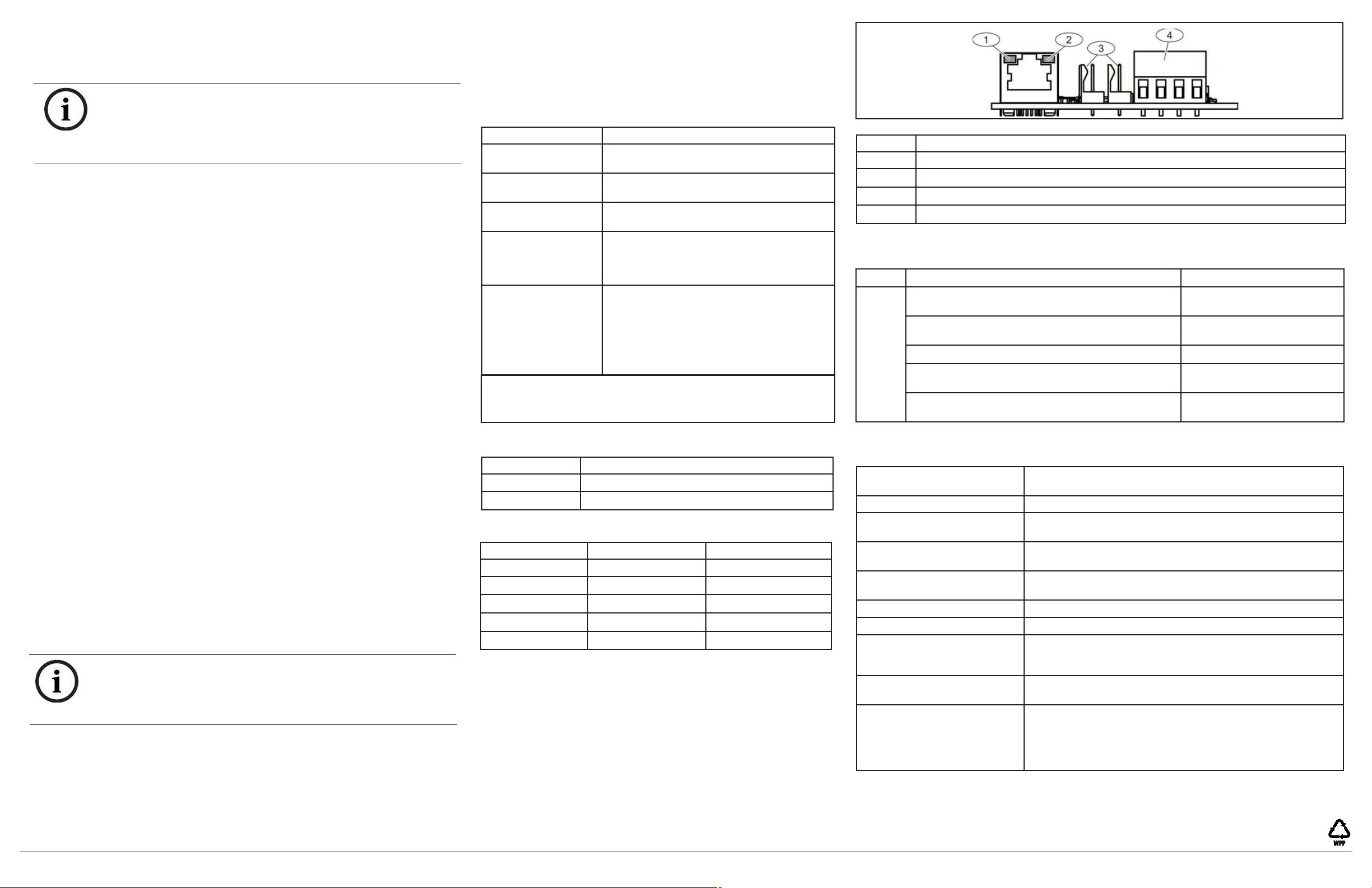
4 Confi guration
You can confi gure the B420 using one of the methods described in this section for your control
panel type.
4.1 Confi guring for SDI2 Control Panels (GV4 Only)
NOTICE!
Modules permit Panel Programming by default. For fi eld replacements, when
you connect the replacement module, GV4 Series control panels with
non-factory settings override the B420 settings. To keep custom B420
settings when you connect a module to a GV4 control panel, you must
disable Panel Programming.
4.1.1 Address-only Confi guration
An SDI2-compatible control panel can automatically confi gure a newly connected module.
1. Ensure the B420 is new, or defaulted to the factory settings.
2. Set the module’s address switch to the correct address for the control panel (SDI2 control
panels use address 1 or 2).
3. Program the SDI2-compatible control panel with the desired settings using RPS or the
keypad.
4. Connect the module to the control panel bus and apply power.
4.2 Confi guring for SDI or Option Bus Control Panels
4.2.1 Address-only Confi guration
The control panel supports address-only confi guration when:
– The control panel is programmed for network communication to your Central Station
– DHCP is available on your network
– AES Encryption is not required
– Defaulted B420 access settings are permitted by the network administrator
4.2.2. Web-based Confi guration (B420 Confi guration Pages)
For installations where additional non-default settings are required, a web-based confi guration
menu is available.
1. Obtain the module’s hostname or IP address (refer to Section 4.3).
2. Log on to the B420 Confi guration Page and confi gure the module (refer to Section 4.4).
4.3 Determine a Module’s Hostname or IP Address
In order to log into the B420 Confi guration Pages, you must use the module hostname or obtain
the IP address assigned to the B420.
The module has a default hostname programmed at the factory. This is the letter B followed by
the last six alpha-numeric digits of its MAC address (for example, B3f603f) You can use the hostname to connect from a PC on the same network subnet as the B420 module.
The module has an IP address you can use instead of the hostname. To obtain the IP address,
you can:
– Use the Tools Menu of a GV4 Series keypad (GV4 Only)
– Locate the IP address in the table on the DHCP server (networked modules only)
– Use Auto IP for direct connect. B420 will default to address 169.254.1.1 within 60 sec
(non-networked modules only).
Installation and Operation Guide
4.4 Using the Web Confi guration Menus
NOTICE!
Before proceeding, ensure that the web browser is not confi gured to use a
proxy server.
Refer to the browser’s online help for instructions on disabling
proxy service.
To use web-based confi guration (B420 Confi guration Pages):
1. Open an internet browser (Microsoft Internet Explorer 6 or higher, or Mozilla
Firefox 3 or higher) and type in the B420’s IP address or hostname. The B420’s
login page opens.
2. Enter the default password: B42V2 and click Login. The Device Information page
opens.
3. Browse to the desired parameters, and then confi gure the parameters. Click OK to
preserve edited values and click Save & Execute to save apply all changes in the
device when fi nished.
4. When fi nished, set the address switch to its proper position for communication
© 2011 Bosch Security Systems, Inc. F0U1U21237 | 03 | 2011.11 | 2
Refer to the B420 Ethernet Communication Module
for more information on using these methods.
.
5 Diagnostic LED Descriptions
The B420 Module includes the following on-board LEDs to assist with
troubleshooting issues:
– Heartbeat (system status). Refer to Table 5.1.
– Data Bus communication. Refer to Table 5.2
– Ethernet communication. Refer to Figures 1.1 and 5.1 for the
location of the LEDs. Refer to Table 5.3.
Flash Pattern Function
Flashes once every 1
sec
3 quick fl ashes
every 1 sec
ON Steady Trouble State: Indicates a trouble
OFF Steady LED Trouble State: Module is not
OFF for 3 sec, then
fl ash fi rmware
version*
* On power up, the Heartbeat LED stays OFF for 3 sec before
indicating the Firmware version. The LED pulses the major, minor,
and micro digits of the fi rmware version, with a 1 sec pause after
each digit.
Table 5.1: Heartbeat LED Descriptions
LED Function
RX (Receive) Flashes when the data bus receives a message.
TX (Transmit) Flashes when the data bus sends a message.
Table 5.2: Data Bus LEDs Description
Left (Yellow) LED Right (Green) LED Function
OFF OFF No Ethernet link
ON Steady OFF 10 BASE-T link
Flashing OFF 10 BASE-T activity
ON Steady ON Steady 100 BASE-T link
Flashing ON Steady 100 BASE-T activity
Table 5.3: Ethernet Link LEDs Description
Normal State: Indicates normal operation
state.
Communication Error State: Indicates a bus
communication error.
condition exists.
powered, or some other trouble condition
prohibits the module from controlling the
heartbeat LED.
Firmware Version: For example, if the version
is 3.2.1, the LED pulses 3 times and pauses
for 1 sec, pulses 2 times and pauses for 1 sec,
and then pulses 1 time.
After pulsing the Firmware version, the heartbeat LED stays OFF for 3 sec before indicating the module state.
Figure 5.1: Ethernet Communication LEDs
Callout Description
1 Left (yellow) ethernet port LED (Ethernet link)
2 Right (green) ethernet port LED (100 BASE-T)
3 Data bus interconnect wiring connectors
4 Data bus terminals
6 Certifi cations
Region Certifi cation Applicable Control Panels
US UL 365 - Police Station Connected Burglar Alarm Units
and Systems
UL 864 - Control Units and Accessories for Fire Alarm
Systems (Including NFPA 72)
UL 1610 - Central Station Burglar Alarm Units GV4 Series, GV3 Series
FCC Part 15 Class A GV4 Series, GV3 Series,
NIST FIPS-197 AES Certifi cation (IP Communications) GV4 Series, GV3 Series,
GV4 Series, GV3 Series
GV4 Series, GV3 Series,
FPD-7024
FPD-7024
FPD-7024
7 Specifi cations
Dimensions 63.3 mm x 101 mm x 16 mm
(2.49 in x 3.9 in x 0.629 in)
Voltage (Operating) 12 V nominal
Current (Maximum) – 10BaseT Ethernet: 90 mA max
– 100BaseT Ethernet: 100 mA max
Connectors – Control panel: Option or data bus terminals
– LAN/WAN: RJ-45 modular port (Ethernet)
Ethernet Cable – Category 5 or better unshielded twisted pair
– 100 m (328 ft) max length
Interface IEEE 802.3
Data Bus Wire Size 2 mm to 0.65 mm (18 AWG to 22 AWG)
Data Bus Wire Length Maximum Distance - Wire Size:
150 m (500 ft) - 0.65 mm (22 AWG)
300 m (1000 ft) - 2 mm (18 AWG)
Web Browser Microsoft Internet Explorer 6 or higher; Mozilla Firefox 3 or
higher
Compatibility – FPD-7024 Version 2.10 or higher
– G Series Version 7.0 or higher
– GV2 Series Version 7.06 or higher
– GV3 Series Version 8.02 or higher
– GV4 Series Version 1.00 or higher
Reading Bosch Security Systems, Inc. Product Date Codes
For Product Date Code information, refer to the Bosch Security Systems, Inc. Web site at:
http://www.boschsecurity.com/datecodes/.
