Page 1

BlackBerry Mobile Voice System
Version: 5.2
Release Notes
Page 2
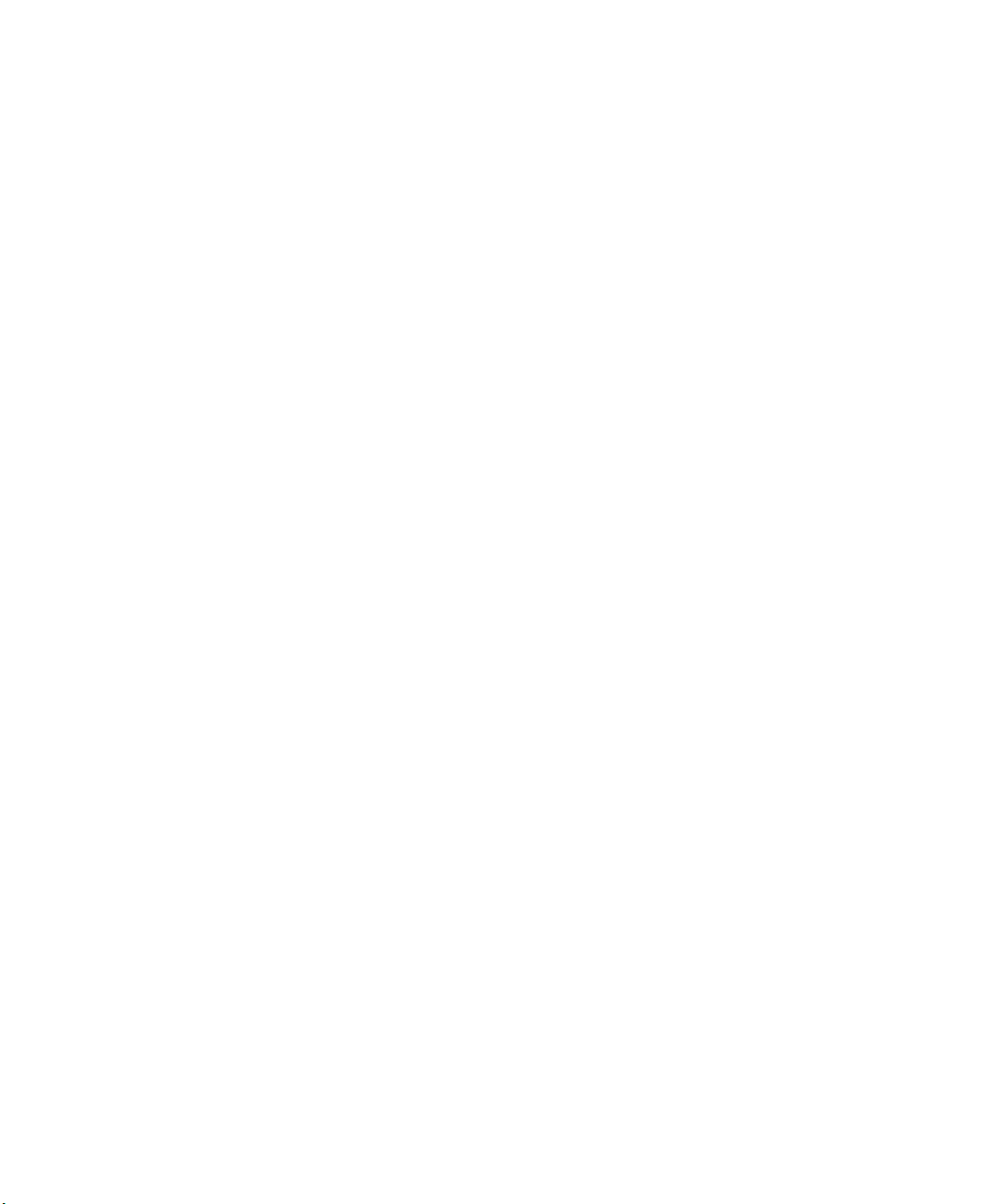
SWD-1944926-0629091605-001
Page 3

Contents
1 Functional changes........................................................................................................................................... 2
2 Using the Cisco Options Package (COP) file...................................................................................................... 4
Install the COP file for the BlackBerry MVS...................................................................................................... 4
Upgrade existing BlackBerry MVS users to use a new COP file........................................................................ 5
Update BlackBerry MVS users in the MVS Console to use Voice over Wi-Fi calling......................................... 7
3 Upgrading the BlackBerry MVS software.......................................................................................................... 8
Upgrade from an earlier version of the BlackBerry MVS software................................................................... 8
4 Configure a communication password............................................................................................................. 11
5 Fixed issues....................................................................................................................................................... 12
BlackBerry MVS Server..................................................................................................................................... 12
BlackBerry MVS Client...................................................................................................................................... 12
6 Known issues.................................................................................................................................................... 14
BlackBerry MVS Server..................................................................................................................................... 14
BlackBerry MVS Client...................................................................................................................................... 15
7 Legal notice....................................................................................................................................................... 19
Page 4

Release Notes
Functional changes
Functional changes
The following table lists the functional changes for BlackBerry Mobile Voice System 5.2.
Item Description
Call forwarding If the BlackBerry MVS administrator enables call forwarding, a BlackBerry MVS user
can forward incoming BlackBerry MVS calls to an internal extension or an external
phone. This feature is not available if your organization routes call through a SIP
gateway.
Optional ANI Numbers
Available for Identifying
BlackBerry MVS Calls list
Roaming status and
network name in CDR
reports
BlackBerry MVS Only
Calling update
Validation of caller
identification for PBXinitiated calls
The device can fall back to
use the no data coverage
number to make outgoing
calls
If you are configuring your organization's BlackBerry MVS for PBX-initiated calling, you
can define optional ANI numbers. Some wireless networks that allow roaming might
not support the additional calling party number field. You specify additional numbers
in this list for PBX trunks that route calls to BlackBerry devices. The BlackBerry MVS
Client uses a combination of the caller identification number and the numbers in the
Optional ANI numbers list to identify BlackBerry MVS calls.
When you generate a CDR report you can now see if users were roaming and the name
of the network that they were on.
You can turn off MVS Only Calling for incoming or outgoing calls when a user is roaming
or is not roaming.
During normal call setup some wireless networks might alter the number in the calling
party number field of the INVITE. If the BlackBerry MVS Client does not recognize the
calling party number in a PBX-initiated call it will reject the call because it is expecting
the calling party number to be the Caller Identification Number that you have set in
the MVS Console. To avoid this, you can permit the BlackBerry MVS Client to ignore
the entry in the calling party number field of the INVITE. When you do this, the
BlackBerry MVS Client considers the call to be from the PBX and accepts the call. When
this feature is enabled, users cannot move calls from Voice over Wi-Fi to Voice over
Mobile or move calls from Voice over Mobile to Voice over Wi-Fi.
If you select the "Device can use the no data coverage number to make calls when the
network is experiencing congestion" option, you must also type a phone number in
the No Data Coverage Number field on the BlackBerry MVS Server page in the MVS
Console. When the PBX takes too long to initiate an outgoing call, the BlackBerry device
will use the no data coverage number to initiate the call. This option is enabled by
default, however your organization might not need to use it for several reasons:
1
• Your organization's data calls set up successfully
• You do not want to disable No Data Calling across the entire product suite
• BlackBerry device-initiated calling charges are not acceptable
• You do not want your organization's users to fallback to a no data call
2
Page 5

Release Notes
Item Description
Support for Cisco Unified
Communications
BlackBerry MVS supports routing calls through the Cisco Unified Communications
Manager 8.6.2.
Manager 8.6.2
Support for BlackBerry
7.1
BlackBerry MVS now supports BlackBerry 7.1 for the following smartphones:
• BlackBerry Curve 9350
• BlackBerry Curve 9360
• BlackBerry Curve 9380
• BlackBerry Torch 9810
• BlackBerry Torch 9850
• BlackBerry Torch 9860
• BlackBerry Bold 9790
• BlackBerry Bold 9900
• BlackBerry Bold 9930
• Porsche Design P'9981
Functional changes
3
Page 6

Release Notes
Using the Cisco Options Package (COP) file
Using the Cisco Options Package (COP) file
The BlackBerry Mobile Voice System COP file is a phone definition file from Cisco that provides native support for
BlackBerry MVS devices in the Cisco Unified Communications Manager environment. The BlackBerry MVS is only
supported when the BlackBerry MVS COP file is installed.
Installing the COP file requires a restart of all of the nodes in the cluster. Make sure that you schedule any Cisco
Unified Communications Manager changes during a maintenance window.
The following COP files are available for new installs and upgrades:
• cmterm-rim_409_8.6v1-sip.cop.sgn, which uses 6 DLUs, permits your organization's users to make both Voice
over Wi-Fi and Voice over Mobile calls.
• cmterm-rim_410_8.6v1-sip.cop.sgn, which uses 3 DLUs, permits your organization's users to make Voice over
Mobile calls only.
To download the COP files, visit the Software Download for BlackBerry Mobile Voice System page.
If you have already configured your organization's users for Voice over Mobile calling only and do not want them
to use Voice over Wi-Fi calling, you do not have to upgrade the COP file. Users that use a 3 DLU COP file will
register successfully with the PBX and the Voice over Wi-Fi options will not be available to them.
If you have already configured your organization's users for Voice over Mobile calling and you want your users to
use Voice over Wi-Fi calling, you must perform the following tasks:
• On the Cisco Unified Communications Manager you must install the new cmterm-rim_409_8.6v1-sip.cop.sgn
COP file
• On the Cisco Unified Communications Manager you must remove the BlackBerry MVS Client instances that are
using the old COP file and add the instances back using the new COP file
• On the BlackBerry MVS you must configure your organization's users for Voice over Wi-Fi calling
2
Install the COP file for the BlackBerry MVS
1. Upload the digitally-signed BlackBerry Mobile Voice System COP file to an SFTP server.
2. In the Cisco Unified Communications Manager UI, in the Navigation drop-down list , click Cisco Unified OS
Administration.
3. Click GO.
4. Log in using the OS or Platform administration account.
5. Click Software Upgrades > Install/Upgrade.
6. In the Source list, select Remote Filesystem.
7. In the Directory field, enter the path to the directory on the SFTP server where you uploaded the BlackBerry MVS
COP file.
8. In the Server field, enter the IP address or host name of the SFTP server.
9. In the User Name field, enter the user name for the SFTP sever.
4
Page 7

Release Notes
10. In the User Password field, enter the password for the SFTP server.
11. In the Transfer Protocol list, select SFTP.
12. Click Next.
13. In the Options/Upgrades list, select the digitally-signed BlackBerry MVS COP file.
14. Click Next.
15. Verify the MD5 hash value for the digitally-signed BlackBerry MVS COP file against the Cisco website.
16. Click Next.
17. When the BlackBerry MVS COP file installation is finished, restart all Cisco Unified Communications Manager
nodes in the cluster, starting with the Publisher server.
Upgrade existing BlackBerry MVS users to use a new COP file
Upgrade existing BlackBerry MVS users to use a new COP
file
You do not have to perform this procedure if you are installing the BlackBerry Mobile Voice System for the first
time.
1. Log in to the Cisco Unified Communications Manager Administration webpage.
2. Navigate to Bulk Administration > Phones > Export Phones > All Details.
3. In the Select the Device Type field, select BlackBerry MVS Client.
4. In the File Name field type a name for the file.
5. Click the Run Immediately option.
6. Click Submit.
7. After the export completes, navigate to Bulk Administration > Upload/Download files and download the file.
8. Save the file with a .csv file name extension.
9. Navigate to Bulk Administration > Phones > Phone Template.
10. Create a template for the new BlackBerry MVS Client with Voice over Wi-Fi device type.
11. In the new template, complete the following fields:
• Template Name
• Description
• Device Pool
• Phone Button Template
• Device Security Profile
• SIP Profile
• Required DTMF Reception
12. Click Save.
13. Click Add a new DN.
14. In the Line 1 area, complete the following fields:
• Line Template Name
5
Page 8

Release Notes
Upgrade existing BlackBerry MVS users to use a new COP file
• Set the Maximum Number of Calls field to 4.
• Set the Busy Trigger field to 3.
15. Click Save.
16. Open the .csv file that you created in step 8 and delete all BlackBerry MVS users who will not use Voice over WiFi.
Make sure that you keep the following columns in the file:
• Device Name
• Description
• Device Pool
• CSS
• Location
• Network Locale
• Media Resource Group List
• Device User Locale
• Common Phone Profile
• Directory Number 1
• Partition 1
• Line CSS 1
• Line Text Label 1
• External Phone Number Mask 1
• Line Description 1
• Alerting Name 1
• Alerting Name ASCII 1
• Display 1
• ASCII Display 1
17. Save the .csv file.
18. Create another .csv file and list all of the device names to be deleted in a single column.
19. Navigate to Bulk Administration > Upload/Download files and import the .csv file from step 18. Set the following
parameters:
• Target = Phones
• Transaction Type = Delete Phones - Custom File
20. Click Save.
21. Navigate to Bulk Administration > Phones > Delete Phones > Custom File.
22. In the Delete Phones where field, select Device Names and in the Custom File field, select the .csv file that you
uploaded in step 19.
23. Click the Run Immediately option.
24. Click Submit.
Before continuing, wait until the BAT Job Scheduler indicates that the devices are deleted.
6
Page 9
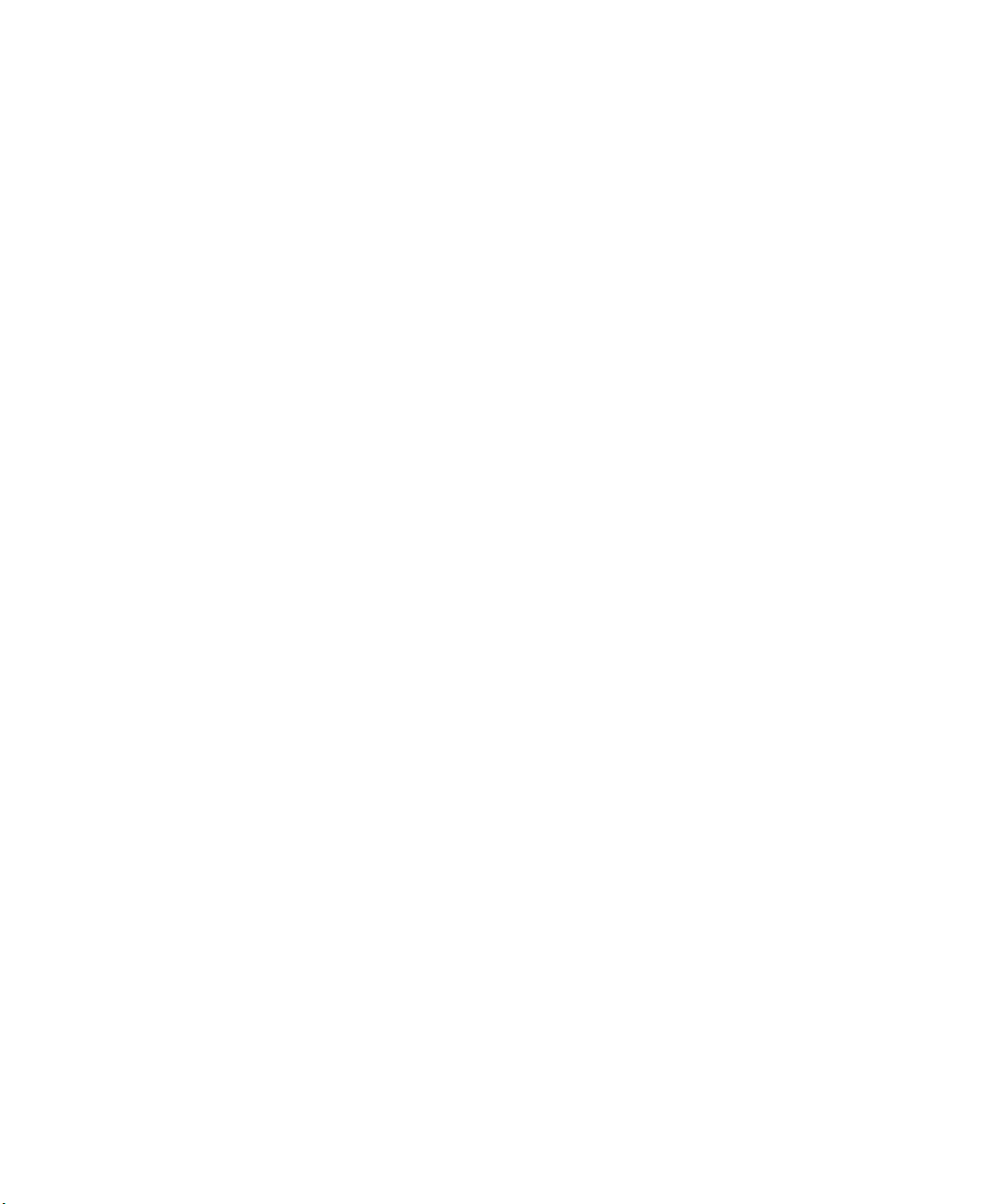
Release Notes
25. Navigate to Bulk Administration > Upload/Download files and import the .csv file that you saved in step 17.
Set the following parameters:
• Target = Phones
• Transaction Type = Insert Phone - Specific Details
26. Click Save.
27. Navigate to Bulk Administration > Phones > Insert Phones.
28. In the Insert Phones section, click the Insert Phones Specific Details option, and select the file that you uploaded
in step 25.
29. In the Phone Template Name drop-down list, click the template that you created in step 10.
30. Click Run Immediately > Submit.
Update BlackBerry MVS users in the MVS Console to use Voice over Wi-Fi calling
Update BlackBerry MVS users in the MVS Console to use
Voice over Wi-Fi calling
1. In the MVS Console, in the left pane, expand Users.
2. Click Manage.
3. Select the check box beside each user account that you want to change.
4. Click Change MVS User Settings.
5. Set the Default network for BlackBerry MVS calls option and the When <default network> is unavailable, use
<secondary network> option appropriately for the users.
6. Click Review Changes.
7. Click Save.
7
Page 10

Release Notes
Upgrading the BlackBerry MVS software
Upgrading the BlackBerry MVS software
You must upgrade the BlackBerry Mobile Voice System server software before you upgrade the BlackBerry MVS
Client on the users' BlackBerry devices.
To upgrade the BlackBerry MVS software, you must perform the following tasks:
• Upgrade the BlackBerry MVS. During the upgrade you should perform a database backup. For more information
about upgrading the software, see the BlackBerry Mobile Voice System Installation Guide.
• Change the connection for BlackBerry Enterprise Server components after upgrading, if necessary. If you have
set a communication password (other than the default password) for the BlackBerry Enterprise Server
components on your organization's BlackBerry Enterprise Server, you must use the same password to configure
a connection from your organization's BlackBerry Enterprise Server to the BlackBerry MVS. You can use the MVS
Console to change the communication password.
Note: Any communication passwords that you set in previous versions of the BlackBerry MVS are not preserved
during the upgrade process.
3
Upgrade from an earlier version of the BlackBerry MVS software
You can use the upgrader.exe file to upgrade from an earlier build of the BlackBerry Mobile Voice System 5.2
software. If you are upgrading from a version of the BlackBerry MVS software earlier than 5.2 you must use the
installer.exe file.
Your organization's BlackBerry MVS will not be able to make or take BlackBerry MVS calls until the upgrade
process is complete.
1. On the computer where you want to upgrade the BlackBerry MVS software, log in using the Windows domain
user account (for example MVSAdmin) that was used to install the BlackBerry MVS software.
2. In the folder where the BlackBerry MVS installation files are located, double-click the upgrader.exe file.
3. On the License Agreement screen, read the license agreement. If you agree with the license agreement, select
the I agree to the terms in the license agreement option. Click Next.
4. On the Setup Type screen, the components that the BlackBerry MVS setup application upgrades are displayed.
• MVS BlackBerry Enterprise Server Connector: The MVS BlackBerry Enterprise Server Connector
communicates with the BlackBerry Dispatcher on behalf of all BlackBerry MVS services and ensures that
messages are routed to the correct BlackBerry Enterprise Server.
• MVS Console: The MVS Console connects to the BlackBerry Configuration Database to store and retrieve
information.
• MVS Session Manager: The MVS Session Manager communicates with the MVS BlackBerry Enterprise Server
Connector to send and receive MVS BlackBerry Enterprise Server Connector requests to and from devices.
To enable high availability or to increase user capacity, you can install multiple MVS Session Manager
instances.
8
Page 11

Release Notes
Upgrade from an earlier version of the BlackBerry MVS software
• MVS Data Manager: The MVS Data Manager communicates with the BlackBerry Configuration Database to
store and retrieve data for all BlackBerry MVS services except the MVS Console.
• MVS Witness Server: In a high availability BlackBerry MVS installation, the MVS Witness Server relays
BlackBerry MVS component health information between MVS Session Manager pairs or MVS BlackBerry
Enterprise Server Connector pairs.
5. Click Next.
6. On the Pre-Install Check List screen, review the system information. Click Next.
7. On the Database Upgrade screen, consider the following information:
• In the Microsoft SQL Server name/IP address, Database name, and Port number fields, verify the information
about the BlackBerry Configuration Database. The database that you provide the information for must be
the current primary database.
• To create a Microsoft SQL Server backup of the existing BlackBerry Configuration Database, select the Back
up the existing BlackBerry Configuration Database before upgrading its values option. In the Backup file
name field, type a name for the backup file.
• In the Authentication method section, perform one of the following actions:
• To connect to the BlackBerry Configuration Database using Windows authentication, click Windows
(Trusted).
• To connect to the BlackBerry Configuration Database using Microsoft SQL Server authentication, click
Microsoft SQL Server authentication. Type the appropriate user name and password.
• If your organization uses database mirroring, select the Use Microsoft SQL Server database mirroring check
box and type the name or IP address of the mirror database. Make sure that the mirror database is available.
8. Click Next.
When prompted to close the Services screen or Computer Management screen, click OK.
9. When prompted to add BlackBerry MVS tables to the BlackBerry Configuration Database, click Yes.
The BlackBerry MVS setup application adds tables to the BlackBerry Configuration Database to store BlackBerry
MVS information. The tables do not impact the BlackBerry Enterprise Server data in the BlackBerry Configuration
Database.
10. On the Installation Info screen, type the password that you used in step 1. Click Next.
11. On the Installation Summary screen, verify the logging information and destination information. Click Next.
12. On the Install screen, after the installation process completes, click Continue.
13. On the Connectivity screen, perform the following actions:
• In the BlackBerry MVS Host Instance Name field, type the name of the computer that you are installing the
BlackBerry MVS software on.
Note: The name that you type in the BlackBerry MVS Host Instance Name field must match the name that
you type in the Instance Name field when you configure the BlackBerry MVS Server. After you complete the
installation of the BlackBerry MVS software, a configuration wizard will help you configure the BlackBerry
MVS Server.
• In the MVS Data Manager Hostname or IP address field, type the IP address or host name of the computer
that you are installing the BlackBerry MVS software on.
9
Page 12

Release Notes
Upgrade from an earlier version of the BlackBerry MVS software
• In the MVS Data Manager TCP Port field, type the port number that the MVS Data Manager listens on for
messages from the MVS Session Manager. The default port number is 17631.
• In the Java Management Extensions TCP Port field, type a port number that the MVS Session Manager uses
for internal communication. The default port number is 17602.
• In the Java Remote Method Invocation TCP Port field, type a port number that the MVS Session Manager
uses for internal communication. The default port number is 17601.
14. Click Next.
15. On the Installation Complete screen, click Start Service.
16. After the BlackBerry MVS components have started, click Finish.
10
Page 13

Release Notes
Configure a communication password
Configure a communication password
The BlackBerry Enterprise Server encrypts data traffic between multiple BlackBerry Enterprise Server components
using a communication password.
If your organization uses the default communication password, you do not need to configure a communication
password between the BlackBerry MVS and the BlackBerry Enterprise Server.
If the communication password is not the default password, use the communication password set for your
organization's BlackBerry Enterprise Server. You must set the password when you configure the BlackBerry MVS.
The administrator of your organization's BlackBerry Enterprise Server can provide you with the communication
password.
1. In the MVS Console, in the left pane, expand MVS Topology.
2. Click Server view.
3. Click the BlackBerry MVS Server that you want to change the communication password for.
4. Select the Change the communication password that the BlackBerry MVS uses option beside the BlackBerry
Enterprise Server that you want to change the password for.
5. Type and confirm a password.
6. Click Save.
7. When prompted to change the communication password, click OK.
4
11
Page 14

Release Notes
Fixed issues
Fixed issues
BlackBerry MVS Server
This section lists the issues that were fixed for the BlackBerry MVS Server.
Item Description
DT3528538 If an administrator created a class of service and selected the Restrict calls to use only the
BlackBerry MVS Line and any of the options that turn off MVS Only calling, when the
administrator assigned the class of service to a user, the options did not remain selected.
DT3225985 In the MVS Console you could not load a Call Detail Record report.
DT2505926 When the BlackBerry Mobile Voice System was configured for high availability, and the
administrator typed the same number in the No Data Coverage field of both instances of
the MVS Session Manager, an error message displayed that stated that the IP address was
incorrect.
DT2363803 If an administrator enabled MVS Only calling on the Class of Service tab in the Edit user
page, the After placing an Emergency Call, allow incoming calls for a duration of (in
minutes) field did not display.
DT2103685 If an administrator configured a user with the following options:
• In the Cisco Unified Communications Manager, installed the 6 DLU COP file
• In the user's Cisco Unified Communications Manager account, set the Phone type to
BlackBerry MVS Client with Voice over Wi-Fi
• In the MVS Console, set the Default network for MVS calls option to Wi-Fi
• In the MVS Console, enabled MVS Only calling
5
If the user was configured with one of the options for "Default network for MVS calls",
when the administrator changed the option to "Mobile" or "Mobile Only", the change was
not made on the user's device.
BlackBerry MVS Client
This section lists the issues that were fixed for the BlackBerry MVS Client.
Item Description
DT3907903 In this scenario in a user's class of service, the Device can use the no data coverage number
to make calls when the network is experiencing congestion option was enabled and the
Restrict calls to use only the BlackBerry MVS Line option was disabled.
When the user made a call and then turned on the speakerphone, if the call fell back to use
the no data coverage number, the speakerphone turned off.
12
Page 15

Release Notes
BlackBerry MVS Client
Item Description
DT3844679 In this scenario in the user's class of service, the Device can use the no data coverage
number to make calls when the network is experiencing congestion option was enabled
and the Restrict calls to use only the BlackBerry MVS Line option was disabled.
When the user pressed Join Now to join a conference call and the device fell back to use
the no data coverage number, the device connected to the conference call but it did not
dial the access code.
DT3673783 When calls were being routed through a SIP gateway, if a user A called user B and user A
transferred the call to an external user, after user A pressed "Complete transfer" the
transfer did not complete and there was no audio. User A could not cancel the transfer.
Also. when calls were being routed through a SIP gateway, if user A was in a call with user
B and user A moved the call to a one-time number that was an external number, user A's
device displayed Moving Call, and the call connected but there was no audio.
DT3585703 In this scenario:
• the user's Default line for outgoing calls option was set to Last selected
• the user's When my MVS line is unavailable, use my Mobile line option was set to
Always or Ask me
• the user had just made a BlackBerry MVS call
• the user moved into an area with no data coverage
When a user made an outbound call, if the user's When my MVS line is unavailable, use
my Mobile line option was set to Always, the call was made using the mobile line. If the
user's When my MVS line is unavailable, use my Mobile line option was set to Ask me,
the user was prompted to make the call using the mobile line.
DT2987150 In this scenario the user was on a BlackBerry MVS system that was configured for No Data
Calling.
If a user made a call to an international number and the user included a plus sign (+) in front
of the number, when the BlackBerry MVS Client sent the number to the BlackBerry MVS
Server the BlackBerry MVS Client did not send the plus sign because a plus sign does not
have an equivalent DTMF tone. When the BlackBerry MVS Server sent the call request to
the PBX, the PBX returned a 404 Not Found error because it could not find a route pattern
for the call.
DT1400847 If a user was using a smartphone that used BlackBerry 6 or BlackBerry 7, the Hold and Add
participant options might not have been available on the smartphones.
13
Page 16

Release Notes
Known issues
Known issues
The BlackBerry Mobile Voice System does not support BlackBerry devices that operate on iDEN networks.
Users must have BlackBerry Device Software 5.0 or later and must be associated with a Cisco Unified
Communications Manager 7.1 or later PBX before they can add participants to an active call.
The call forwarding feature is not supported when your organization routes call through a SIP gateway.
The BlackBerry MVS is designed to support the G.729 codec on devices that use BlackBerry Device Software 5.0,
BlackBerry Device Software 6.0, and BlackBerry 7.1, however testing is not complete. If your organization uses the
G.729 codec on devices that use BlackBerry Device Software 5.0, BlackBerry Device Software 6.0, or BlackBerry
7.1, performance of BlackBerry MVS calls might not be optimal. If your organization's devices use BlackBerry 7.0
you must use the G.711 codec.
You might have to change the Disable Wi-Fi Direct Access to BlackBerry Enterprise Server IT policy rule so that your
organization's devices can connect to the BlackBerry Enterprise Server using a Wi-Fi connection. If the policy is not
set, your organization's users might not be able to make calls using a Wi-Fi network. The default value of this
policy is a null value. The default value might vary depending on which mobile network provider a device is using.
For more information about the policy reference, see the BlackBerry Enterprise Server Policy Reference Guide.
You cannot put a plus sign (+) in front of the extension number when you are configuring users in the MVS
Console.
The BlackBerry MVS Server administrator can activate the MVSConfigToolNR.exe to enable a custom network
restriction for BlackBerry MVS. Please be advised that if this custom network restriction is enabled, the ability of
end users to make Wi-Fi calls will be restricted. If the custom network restriction is enabled, Wi-Fi calls will only be
processed and accessible where cellular coverage (at a minimum, SOS) is available through an airtime service
provider.
6
When a user is in an area with no data coverage, the caller ID for incoming calls will be "Unknown Number."
If your organization's log level is not set to INFO, you might experience occasional elevated CPU levels.
BlackBerry MVS Server
This section lists the known issues for the BlackBerry MVS Server component of the BlackBerry Mobile Voice
System 5.2.
Item Description
DT2865940 JRE error messages for the MVS Data Manager, MVS Witness Server, and MVS BlackBerry
Enterprise Server Connector components display in the Windows Application Event Log
whenever the components start up or restart.
Impact: The extra error messages might cause confusion when troubleshooting issues.
Workaround: None.
14
Page 17

Release Notes
Item Description
DT1100305 When the BlackBerry MVS is configured to route calls through a SIP gateway, when a user
places another user on hold, the user on hold does not hear music on hold, if music on hold
is configured.
Impact: Users do not hear music on hold.
Workaround: None.
DT1062165 When viewing a standard or custom report with the CDR Viewer, no results appear in the
Original Called Party Number column.
Impact: Call reports do not contain the Original Called Party Number value.
Workaround: None.
BlackBerry MVS Client
BlackBerry MVS Client
This section lists the known issues for the BlackBerry MVS Client component of the BlackBerry Mobile Voice
System 5.2.
Item Description
DT3845257 When the user A is in a call with user B and user A receives a call from user C, user A's
device displays an incorrect caller ID for user C if the call from user C is delivered without
an active data connection.
Impact: Users do not know who an incoming call is from.
Workaround: None.
DT3556611 In this scenario the user:
• is configured for no data calling but the No Data Coverage Number in the MVS Console
is incorrect
When the user makes a call using the Work (Mobile) line, an audio message plays, and
then the call falls back to the mobile line and the call connects.
Impact: Users hear an unexpected audio prompt that might make them hang up the call.
Workaround: None.
DT3080740 When a user is using a BlackBerry Bold 9790 smartphone that is using BlackBerry 7.1 and
makes a Voice over Mobile call, no ringback tone plays on the smartphone.
Impact: Users do not hear ringback tones.
Workaround: None.
DT2498673 If a user is using a GSM device, is configured for MVS Only calling, and has configured a
phone number to forward calls to, the call forwarding icon does not display on the device.
15
Page 18

Release Notes
BlackBerry MVS Client
Item Description
Impact: There is no visual indication that call forwarding is configured even though call
forwarding is configured correctly.
Workaround: Turn the device radios off and then turn them on again.
DT2405904 When a users make Voice over Mobile calls, they might hear a loud DTMF tone when the
calls are being connected.
Impact: Users hear unexpected tones.
Workaround: None.
DT2384059 In this scenario:
• user A is configured for MVS Only calling and is on a BlackBerry MVS system that is
configured for No Data Calling
• user B is configured for MVS Only calling
If user A receives a call from user B, "Unknown Number" might display on the device of
user A and then the call might disconnect.
Impact: Calls disconnect.
Workaround: User A can call user B.
DT2363944 If a user, who in an area with no data coverage, puts a call on hold, the user's device might
display that the call is still connected. Or if the device correctly displays that the call is on
hold, after the user resumes the call, the device might display that the call is still on hold.
Impact: Incorrect information displays on the device.
Workaround: None.
DT2004737 If user A, who is using a smartphone that operates on a CDMA network, and is in a call
with user B, who is an external user, if user A puts user B on hold and calls user C, after
user A does a call swap, the Add Participant option is disabled on the device.
Impact: Users cannot add a participant to a call after performing a call swap.
Workaround: User can press the Menu button and select Add Participant.
DT1941459 When user A, who is using a smartphone that operates on a CDMA network, is in an active
call with user B and user A has user C on hold, the "Join" option is not available of the
device of user A.
Impact: Users cannot join a conference call.
Workaround: The user can click the BlackBerry button and select the "Join Conference"
option.
DT1820636 When user A is in a call with user B and user A is in an area with poor cellular coverage, if
user A moves the call from Voice over Wi-Fi to Voice over Mobile, user B might get
connected to the voice mail box of user A.
16
Page 19

Release Notes
BlackBerry MVS Client
Item Description
Impact: Users lose calls.
Workaround: The user can make the call again.
DT1425998 If a user uses Voice over Wi-Fi to make a call to a conference bridge, and then moves the
call to Voice over Mobile, the user loses audio.
Impact: Users lose audio.
Workaround: Place the call on hold and then resume the call.
DT1276626 When calls are being routed through a SIP gateway, if user A is in a call with user B and
user A transfers user B to user C, the extension numbers display on the smartphones of
user B and user C but the names of the callers do not display.
Impact: A user does not know who the incoming call is from.
Workaround: None.
DT1207420 When user A is in a call with user B and user A transfers user B to user C, the caller ID that
displays on the user C's smartphone is not updated until user C answers the call.
Impact: Users do not know who a transferred call is from.
Workaround: User C can check the desk phone for the caller ID.
DT1200186 If user A, who is using a BlackBerry Bold 9700, calls user B and user B does not answer
and user B is not configured for voice mail, the smartphone of user A displays a "Call
Failed" message instead of a "User not available" message.
Impact: Users might think that a call failed when it did not.
Workaround: None.
DT1175664 When user A, who is using Voice over Wi-Fi, is in a call with user B, and user A transfers
the call to user C who is using a desk phone but user C does not answer, if user A leaves
the area with Wi-Fi coverage, the automatic handoff to Voice over Mobile fails.
Impact: The automatic handoff of calls fails.
Workaround: Perform a manual handoff.
DT1174599 When user A is in a call with user B, who is using a smartphone that operates on a CDMA
network, and user C calls user B, user B hears static when they answer the call.
Impact: Users hear static when answering a second call.
Workaround: Reconfigure the smartphone that operates on a CDMA network so that they
do not negotiate G.729.
DT1121534 If user A is roaming and is configured for PBX-initiated calling, when user A calls user B
and user B is busy, user A does not hear a busy signal.
Impact: Users might not know that the called party is busy.
Workaround: None.
17
Page 20
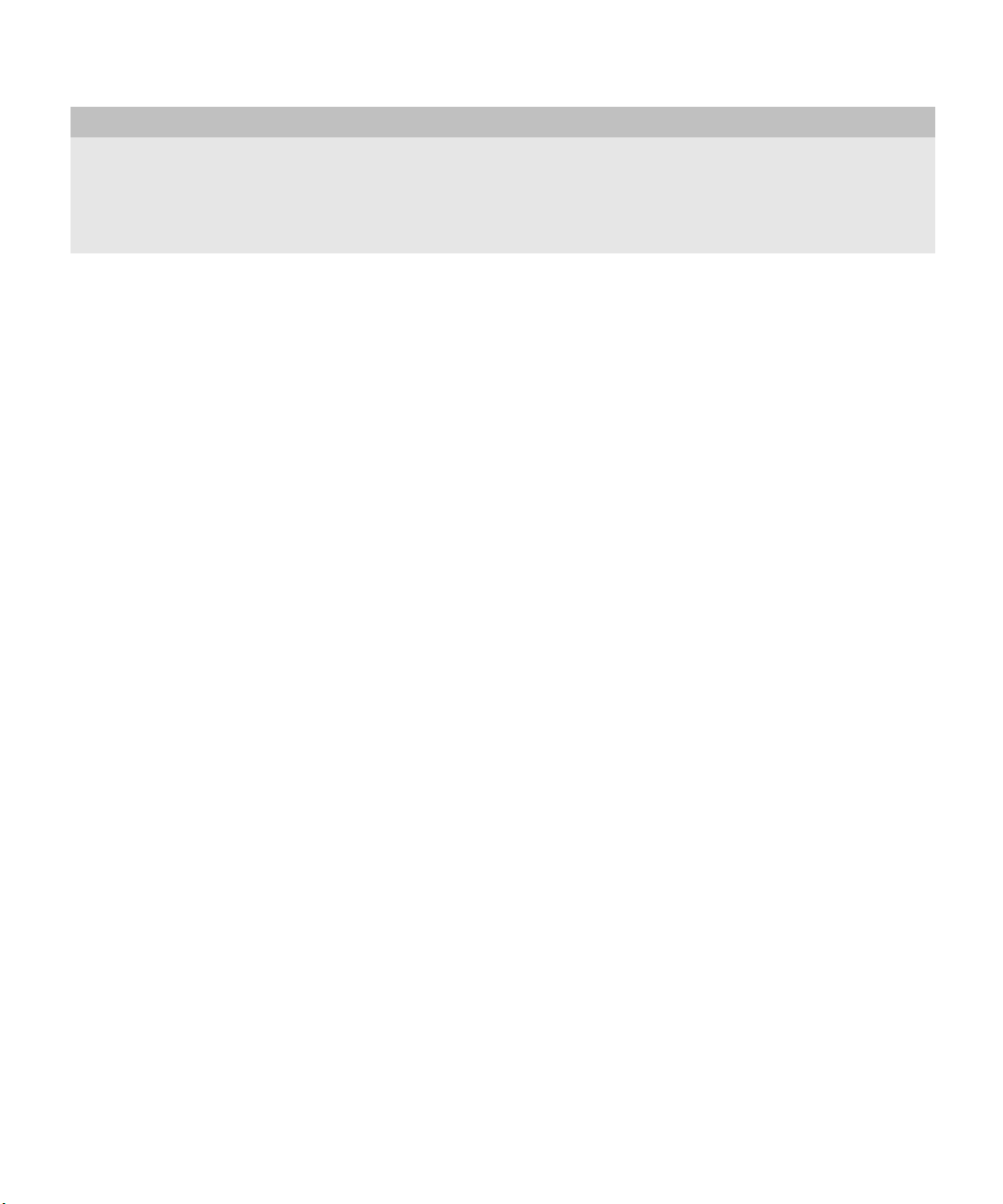
Release Notes
BlackBerry MVS Client
Item Description
DT859517 When a user makes a call using Voice over Mobile, the call connects but the user does not
hear the beginning of the conversation.
Impact: The user does not hear the first few seconds of a conversation.
Workaround: None.
18
Page 21

Release Notes
Legal notice
Legal notice
©2012 Research In Motion Limited. All rights reserved. BlackBerry®, RIM®, Research In Motion®, and related
trademarks, names, and logos are the property of Research In Motion Limited and are registered and/or used in
the U.S. and countries around the world.
Cisco is a trademark of Cisco Systems, Inc. GSM is a trademark of the GSM MOU Association. Microsoft, Microsoft
Exchange, SQL Server, and Windows are trademarks of Microsoft Corporation. Nortel Networks is a trademark of
Nortel Networks Limited. Wi-Fi is a trademark of the Wi-Fi Alliance. All other trademarks are the property of their
respective owners.
This documentation including all documentation incorporated by reference herein such as documentation
provided or made available at www.blackberry.com/go/docs is provided or made accessible "AS IS" and "AS
AVAILABLE" and without condition, endorsement, guarantee, representation, or warranty of any kind by Research
In Motion Limited and its affiliated companies ("RIM") and RIM assumes no responsibility for any typographical,
technical, or other inaccuracies, errors, or omissions in this documentation. In order to protect RIM proprietary
and confidential information and/or trade secrets, this documentation may describe some aspects of RIM
technology in generalized terms. RIM reserves the right to periodically change information that is contained in this
documentation; however, RIM makes no commitment to provide any such changes, updates, enhancements, or
other additions to this documentation to you in a timely manner or at all.
This documentation might contain references to third-party sources of information, hardware or software,
products or services including components and content such as content protected by copyright and/or third-party
web sites (collectively the "Third Party Products and Services"). RIM does not control, and is not responsible for,
any Third Party Products and Services including, without limitation the content, accuracy, copyright compliance,
compatibility, performance, trustworthiness, legality, decency, links, or any other aspect of Third Party Products
and Services. The inclusion of a reference to Third Party Products and Services in this documentation does not
imply endorsement by RIM of the Third Party Products and Services or the third party in any way.
7
EXCEPT TO THE EXTENT SPECIFICALLY PROHIBITED BY APPLICABLE LAW IN YOUR JURISDICTION, ALL CONDITIONS,
ENDORSEMENTS, GUARANTEES, REPRESENTATIONS, OR WARRANTIES OF ANY KIND, EXPRESS OR IMPLIED,
INCLUDING WITHOUT LIMITATION, ANY CONDITIONS, ENDORSEMENTS, GUARANTEES, REPRESENTATIONS OR
WARRANTIES OF DURABILITY, FITNESS FOR A PARTICULAR PURPOSE OR USE, MERCHANTABILITY, MERCHANTABLE
QUALITY, NON-INFRINGEMENT, SATISFACTORY QUALITY, OR TITLE, OR ARISING FROM A STATUTE OR CUSTOM OR
A COURSE OF DEALING OR USAGE OF TRADE, OR RELATED TO THE DOCUMENTATION OR ITS USE, OR
PERFORMANCE OR NON-PERFORMANCE OF ANY SOFTWARE, HARDWARE, SERVICE, OR ANY THIRD PARTY
PRODUCTS AND SERVICES REFERENCED HEREIN, ARE HEREBY EXCLUDED. YOU MAY ALSO HAVE OTHER RIGHTS
THAT VARY BY STATE OR PROVINCE. SOME JURISDICTIONS MAY NOT ALLOW THE EXCLUSION OR LIMITATION OF
IMPLIED WARRANTIES AND CONDITIONS. TO THE EXTENT PERMITTED BY LAW, ANY IMPLIED WARRANTIES OR
CONDITIONS RELATING TO THE DOCUMENTATION TO THE EXTENT THEY CANNOT BE EXCLUDED AS SET OUT
ABOVE, BUT CAN BE LIMITED, ARE HEREBY LIMITED TO NINETY (90) DAYS FROM THE DATE YOU FIRST ACQUIRED
THE DOCUMENTATION OR THE ITEM THAT IS THE SUBJECT OF THE CLAIM.
TO THE MAXIMUM EXTENT PERMITTED BY APPLICABLE LAW IN YOUR JURISDICTION, IN NO EVENT SHALL RIM BE
LIABLE FOR ANY TYPE OF DAMAGES RELATED TO THIS DOCUMENTATION OR ITS USE, OR PERFORMANCE OR NONPERFORMANCE OF ANY SOFTWARE, HARDWARE, SERVICE, OR ANY THIRD PARTY PRODUCTS AND SERVICES
19
Page 22

Release Notes
Legal notice
REFERENCED HEREIN INCLUDING WITHOUT LIMITATION ANY OF THE FOLLOWING DAMAGES: DIRECT,
CONSEQUENTIAL, EXEMPLARY, INCIDENTAL, INDIRECT, SPECIAL, PUNITIVE, OR AGGRAVATED DAMAGES,
DAMAGES FOR LOSS OF PROFITS OR REVENUES, FAILURE TO REALIZE ANY EXPECTED SAVINGS, BUSINESS
INTERRUPTION, LOSS OF BUSINESS INFORMATION, LOSS OF BUSINESS OPPORTUNITY, OR CORRUPTION OR LOSS
OF DATA, FAILURES TO TRANSMIT OR RECEIVE ANY DATA, PROBLEMS ASSOCIATED WITH ANY APPLICATIONS USED
IN CONJUNCTION WITH RIM PRODUCTS OR SERVICES, DOWNTIME COSTS, LOSS OF THE USE OF RIM PRODUCTS
OR SERVICES OR ANY PORTION THEREOF OR OF ANY AIRTIME SERVICES, COST OF SUBSTITUTE GOODS, COSTS OF
COVER, FACILITIES OR SERVICES, COST OF CAPITAL, OR OTHER SIMILAR PECUNIARY LOSSES, WHETHER OR NOT
SUCH DAMAGES WERE FORESEEN OR UNFORESEEN, AND EVEN IF RIM HAS BEEN ADVISED OF THE POSSIBILITY OF
SUCH DAMAGES.
TO THE MAXIMUM EXTENT PERMITTED BY APPLICABLE LAW IN YOUR JURISDICTION, RIM SHALL HAVE NO OTHER
OBLIGATION, DUTY, OR LIABILITY WHATSOEVER IN CONTRACT, TORT, OR OTHERWISE TO YOU INCLUDING ANY
LIABILITY FOR NEGLIGENCE OR STRICT LIABILITY.
THE LIMITATIONS, EXCLUSIONS, AND DISCLAIMERS HEREIN SHALL APPLY: (A) IRRESPECTIVE OF THE NATURE OF
THE CAUSE OF ACTION, DEMAND, OR ACTION BY YOU INCLUDING BUT NOT LIMITED TO BREACH OF CONTRACT,
NEGLIGENCE, TORT, STRICT LIABILITY OR ANY OTHER LEGAL THEORY AND SHALL SURVIVE A FUNDAMENTAL
BREACH OR BREACHES OR THE FAILURE OF THE ESSENTIAL PURPOSE OF THIS AGREEMENT OR OF ANY REMEDY
CONTAINED HEREIN; AND (B) TO RIM AND ITS AFFILIATED COMPANIES, THEIR SUCCESSORS, ASSIGNS, AGENTS,
SUPPLIERS (INCLUDING AIRTIME SERVICE PROVIDERS), AUTHORIZED RIM DISTRIBUTORS (ALSO INCLUDING
AIRTIME SERVICE PROVIDERS) AND THEIR RESPECTIVE DIRECTORS, EMPLOYEES, AND INDEPENDENT
CONTRACTORS.
IN ADDITION TO THE LIMITATIONS AND EXCLUSIONS SET OUT ABOVE, IN NO EVENT SHALL ANY DIRECTOR,
EMPLOYEE, AGENT, DISTRIBUTOR, SUPPLIER, INDEPENDENT CONTRACTOR OF RIM OR ANY AFFILIATES OF RIM
HAVE ANY LIABILITY ARISING FROM OR RELATED TO THE DOCUMENTATION.
Prior to subscribing for, installing, or using any Third Party Products and Services, it is your responsibility to ensure
that your airtime service provider has agreed to support all of their features. Some airtime service providers might
not offer Internet browsing functionality with a subscription to the BlackBerry® Internet Service. Check with your
service provider for availability, roaming arrangements, service plans and features. Installation or use of Third
Party Products and Services with RIM's products and services may require one or more patent, trademark,
copyright, or other licenses in order to avoid infringement or violation of third party rights. You are solely
responsible for determining whether to use Third Party Products and Services and if any third party licenses are
required to do so. If required you are responsible for acquiring them. You should not install or use Third Party
Products and Services until all necessary licenses have been acquired. Any Third Party Products and Services that
are provided with RIM's products and services are provided as a convenience to you and are provided "AS IS" with
no express or implied conditions, endorsements, guarantees, representations, or warranties of any kind by RIM
and RIM assumes no liability whatsoever, in relation thereto. Your use of Third Party Products and Services shall
be governed by and subject to you agreeing to the terms of separate licenses and other agreements applicable
thereto with third parties, except to the extent expressly covered by a license or other agreement with RIM.
Certain features outlined in this documentation require a minimum version of BlackBerry® Enterprise Server,
BlackBerry® Desktop Software, and/or BlackBerry® Device Software.
20
Page 23

Release Notes
Legal notice
The terms of use of any RIM product or service are set out in a separate license or other agreement with RIM
applicable thereto. NOTHING IN THIS DOCUMENTATION IS INTENDED TO SUPERSEDE ANY EXPRESS WRITTEN
AGREEMENTS OR WARRANTIES PROVIDED BY RIM FOR PORTIONS OF ANY RIM PRODUCT OR SERVICE OTHER
THAN THIS DOCUMENTATION.
Research In Motion Limited
295 Phillip Street
Waterloo, ON N2L 3W8
Canada
Research In Motion UK Limited
200 Bath Road
Slough, Berkshire SL1 3XE
United Kingdom
Published in Canada
21
