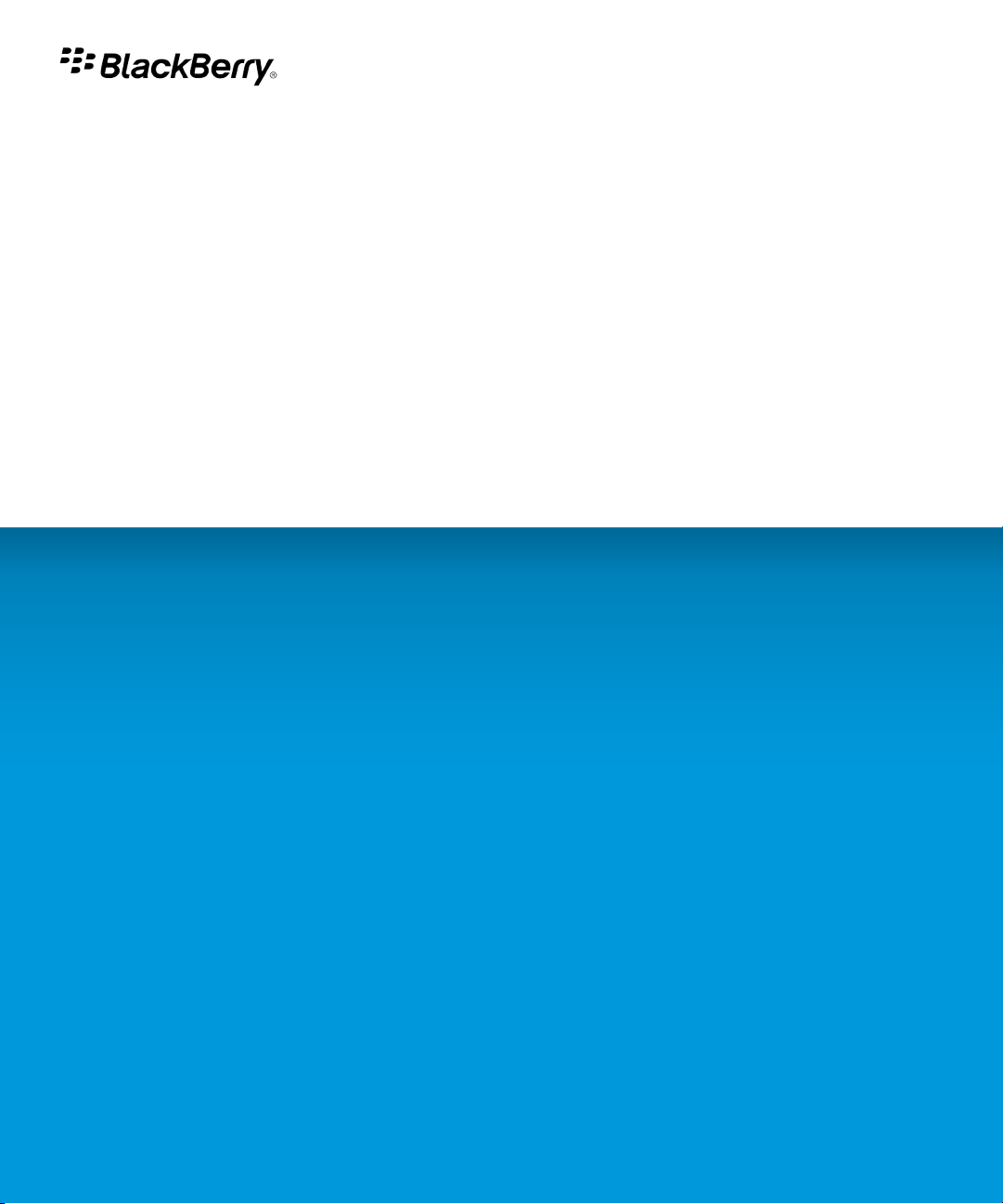
BlackBerry Curve 8330 Smartphone
Version: 5.0
User Guide
To find the latest user guides, visit www.blackberry.com/docs/smartphones.
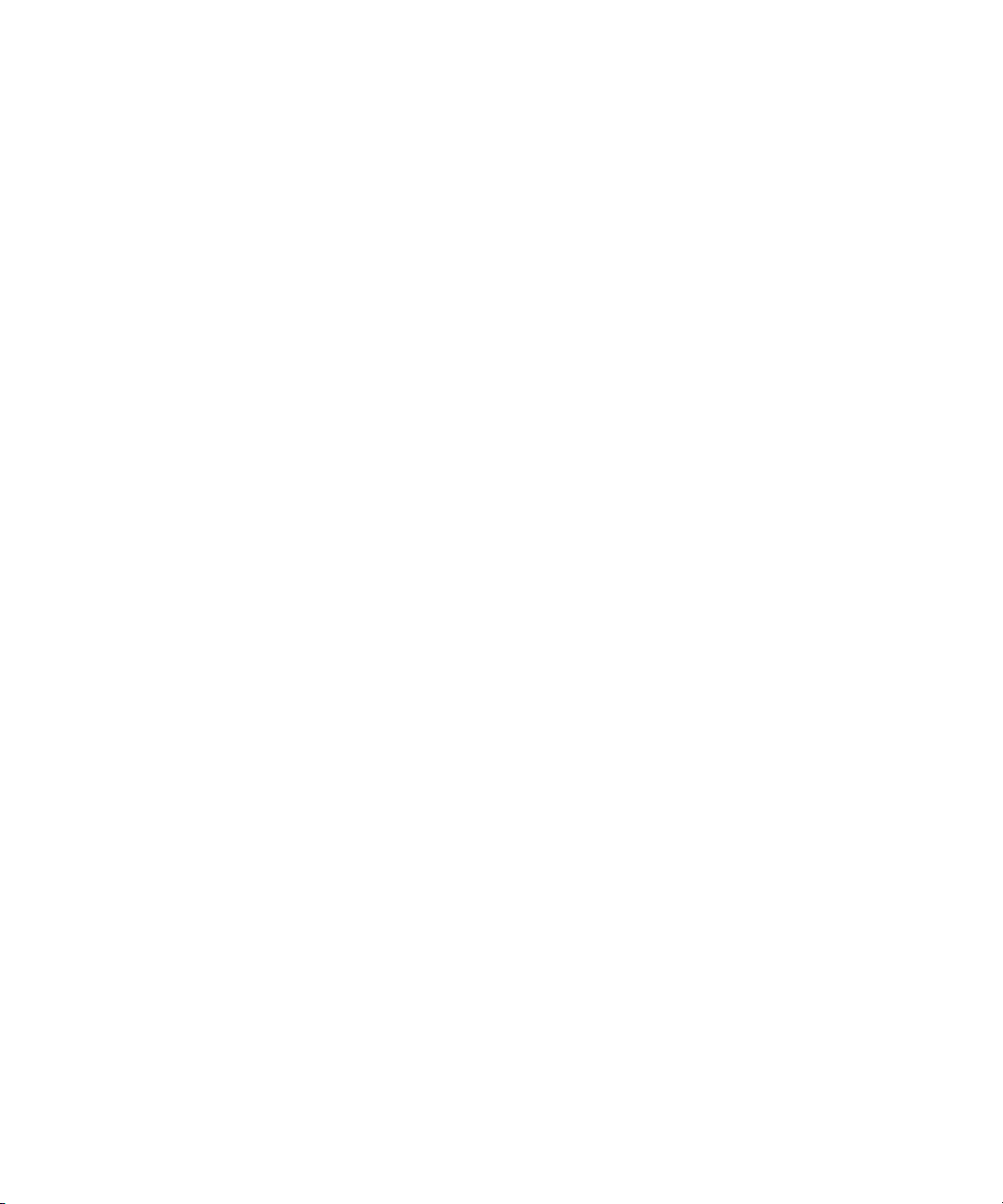
SWDT643442-643442-0819091628-001
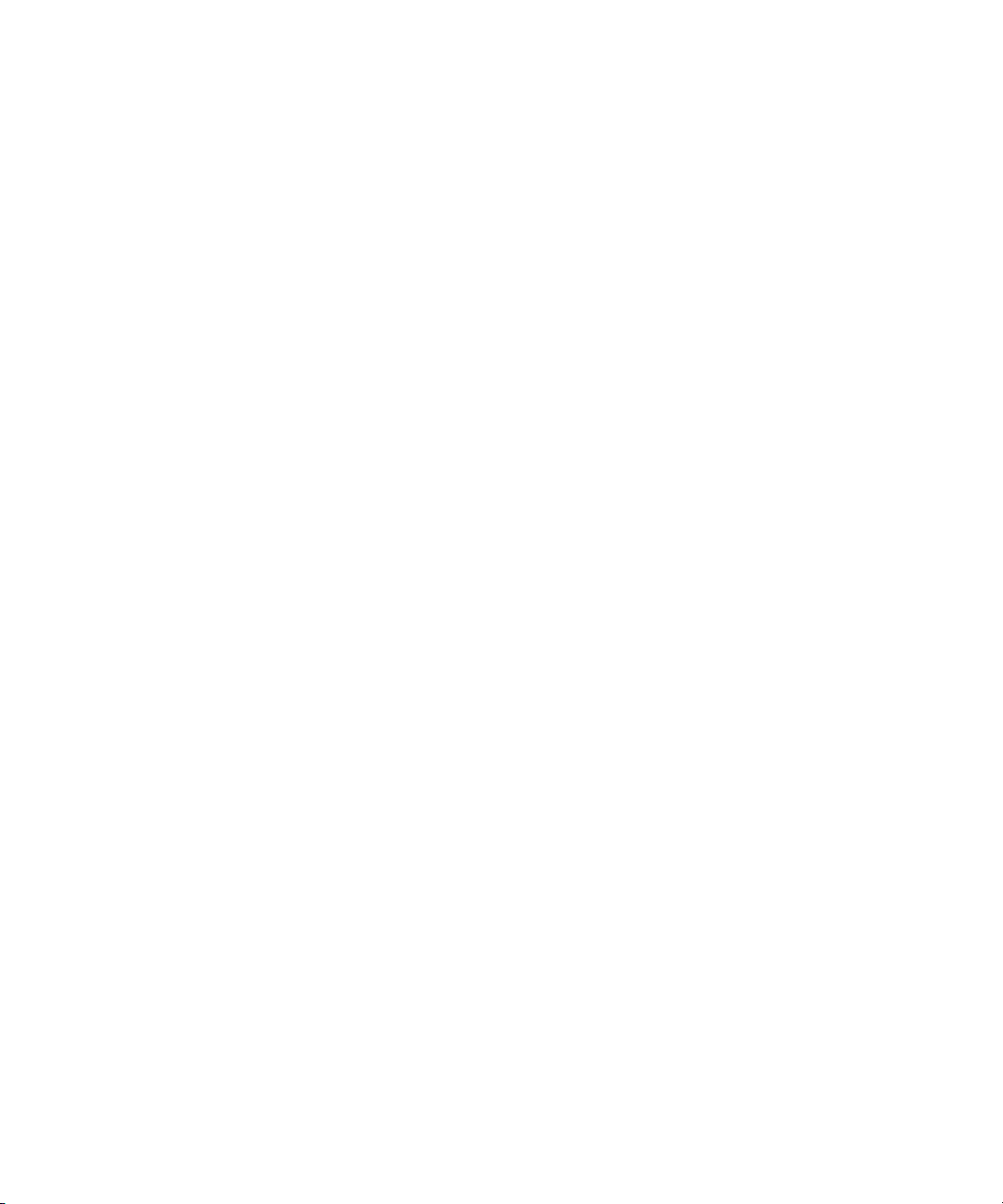
Contents
Welcome to BlackBerry!............................................................................................................................................................................................................................ 9
Feature availability..................................................................................................................................................................................................................................... 9
Find more information............................................................................................................................................................................................................................... 10
Start using your device.............................................................................................................................................................................................................................. 10
Navigation and typing............................................................................................................................................................................................................................... 11
BlackBerry basics....................................................................................................................................................................................................................................... 11
Troubleshooting: Basics............................................................................................................................................................................................................................ 14
Shortcuts..................................................................................................................................................................................................................................................... 17
BlackBerry basics shortcuts...................................................................................................................................................................................................................... 17
Phone shortcuts.......................................................................................................................................................................................................................................... 17
Message shortcuts..................................................................................................................................................................................................................................... 18
Typing shortcuts......................................................................................................................................................................................................................................... 19
File and attachment shortcuts.................................................................................................................................................................................................................. 19
Media shortcuts.......................................................................................................................................................................................................................................... 20
Browser shortcuts....................................................................................................................................................................................................................................... 20
Calendar shortcuts..................................................................................................................................................................................................................................... 21
Search shortcuts......................................................................................................................................................................................................................................... 22
Map shortcuts............................................................................................................................................................................................................................................. 22
Troubleshooting: Shortcuts....................................................................................................................................................................................................................... 22
Phone........................................................................................................................................................................................................................................................... 23
Phone basics............................................................................................................................................................................................................................................... 23
Emergency calls.......................................................................................................................................................................................................................................... 26
Volume......................................................................................................................................................................................................................................................... 27
Voice mail.................................................................................................................................................................................................................................................... 28
Speed dial.................................................................................................................................................................................................................................................... 29
Conference calls......................................................................................................................................................................................................................................... 30
Call logs....................................................................................................................................................................................................................................................... 31
Call forwarding........................................................................................................................................................................................................................................... 33
Smart dialing.............................................................................................................................................................................................................................................. 35
Multiple phone numbers........................................................................................................................................................................................................................... 36
Phone options............................................................................................................................................................................................................................................. 36
Phone shortcuts.......................................................................................................................................................................................................................................... 39
Troubleshooting: Phone............................................................................................................................................................................................................................ 39
Voice commands........................................................................................................................................................................................................................................ 42
Perform an action using a voice command............................................................................................................................................................................................. 42
Available voice commands........................................................................................................................................................................................................................ 42
Change the language for voice commands............................................................................................................................................................................................ 43
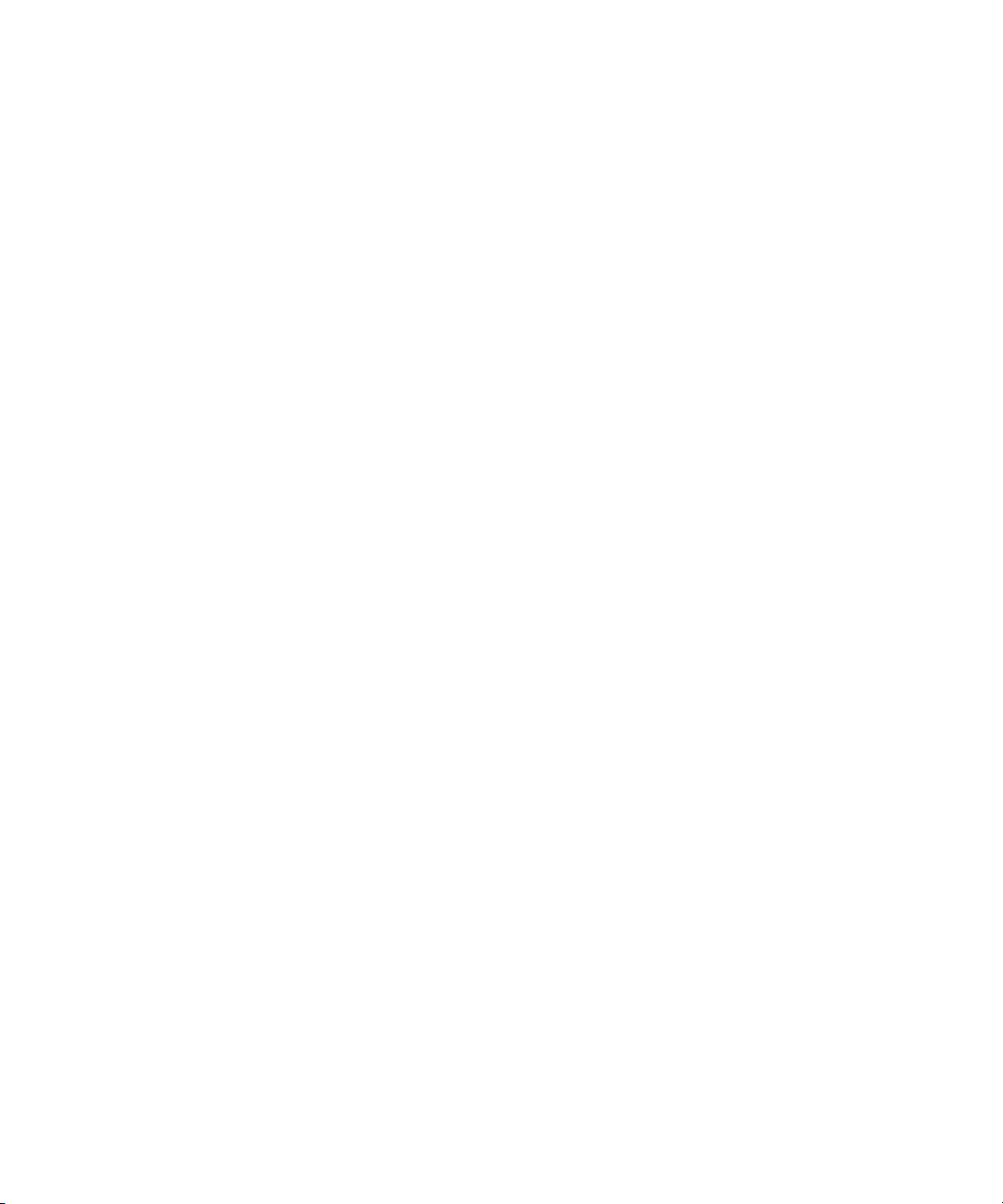
Turn off choice lists for voice commands................................................................................................................................................................................................ 43
Change the options for voice prompts.................................................................................................................................................................................................... 43
Improve voice recognition......................................................................................................................................................................................................................... 44
Troubleshooting: Voice dialing................................................................................................................................................................................................................. 44
Messages..................................................................................................................................................................................................................................................... 45
Message basics........................................................................................................................................................................................................................................... 45
Email messages.......................................................................................................................................................................................................................................... 50
PIN messages............................................................................................................................................................................................................................................. 60
SMS text messages.................................................................................................................................................................................................................................... 61
MMS messages........................................................................................................................................................................................................................................... 65
Message list options.................................................................................................................................................................................................................................. 69
S/MIME-protected messages................................................................................................................................................................................................................... 73
IBM Lotus Notes native encrypted messages......................................................................................................................................................................................... 79
PGP protected messages.......................................................................................................................................................................................................................... 80
Message shortcuts..................................................................................................................................................................................................................................... 86
Troubleshooting: Messages...................................................................................................................................................................................................................... 87
Files and attachments............................................................................................................................................................................................................................... 91
File and attachment basics....................................................................................................................................................................................................................... 91
Managing files and attachments............................................................................................................................................................................................................. 93
Documents.................................................................................................................................................................................................................................................. 95
Spreadsheets.............................................................................................................................................................................................................................................. 95
Media files................................................................................................................................................................................................................................................... 97
Presentations.............................................................................................................................................................................................................................................. 97
vCard contact attachments....................................................................................................................................................................................................................... 98
File and attachment shortcuts.................................................................................................................................................................................................................. 98
Troubleshooting: Attachments................................................................................................................................................................................................................. 99
Media........................................................................................................................................................................................................................................................... 100
Audio and video files................................................................................................................................................................................................................................. 100
Video camera.............................................................................................................................................................................................................................................. 106
Camera........................................................................................................................................................................................................................................................ 107
Pictures........................................................................................................................................................................................................................................................ 109
Managing media files................................................................................................................................................................................................................................ 111
Memory and media cards.......................................................................................................................................................................................................................... 113
Transferring and downloading media files............................................................................................................................................................................................. 117
Media shortcuts.......................................................................................................................................................................................................................................... 121
Troubleshooting: Media............................................................................................................................................................................................................................. 122
Browser........................................................................................................................................................................................................................................................ 125
Browser basics............................................................................................................................................................................................................................................ 125
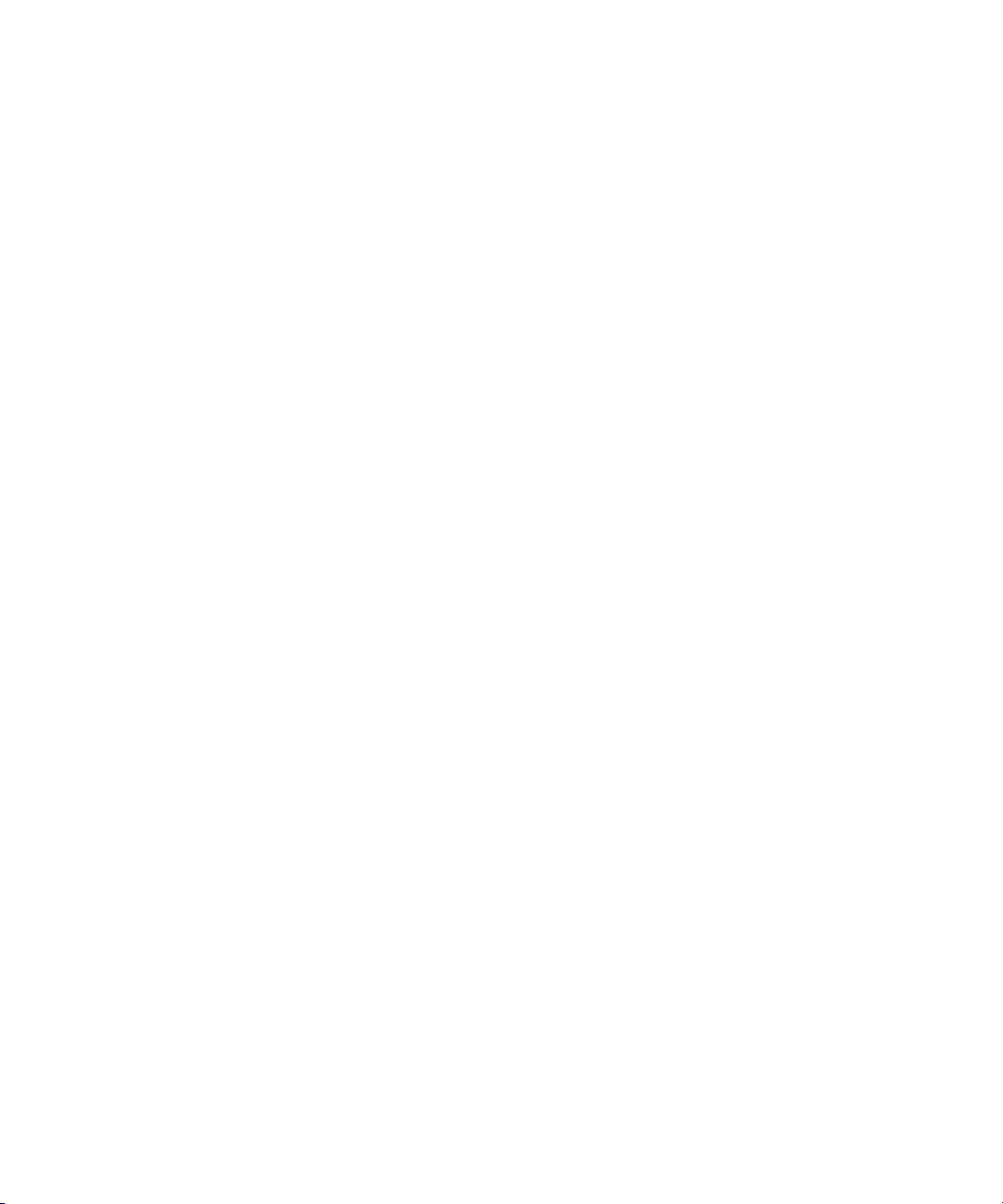
Browser bookmarks.................................................................................................................................................................................................................................... 128
Web feeds.................................................................................................................................................................................................................................................... 131
Browser options.......................................................................................................................................................................................................................................... 132
Browser security......................................................................................................................................................................................................................................... 136
Browser push.............................................................................................................................................................................................................................................. 139
Browser shortcuts....................................................................................................................................................................................................................................... 140
Troubleshooting: Browser......................................................................................................................................................................................................................... 141
Date, time, and alarm................................................................................................................................................................................................................................ 142
Set the date and time manually............................................................................................................................................................................................................... 142
Get the date and time from the wireless network automatically......................................................................................................................................................... 142
Change what appears on the display when your device is charging................................................................................................................................................... 143
Change the clock face............................................................................................................................................................................................................................... 143
Display a second time zone...................................................................................................................................................................................................................... 143
Turn on bedside clock mode..................................................................................................................................................................................................................... 143
Set options for bedside clock mode......................................................................................................................................................................................................... 144
Turn on the alarm....................................................................................................................................................................................................................................... 144
Silence the alarm....................................................................................................................................................................................................................................... 144
Change alarm notification options.......................................................................................................................................................................................................... 144
Use the stopwatch..................................................................................................................................................................................................................................... 145
Set the timer............................................................................................................................................................................................................................................... 145
Change timer notification options........................................................................................................................................................................................................... 145
Troubleshooting: Date, time and alarm................................................................................................................................................................................................... 146
Personal organizer..................................................................................................................................................................................................................................... 147
Contacts...................................................................................................................................................................................................................................................... 147
Calendar...................................................................................................................................................................................................................................................... 154
Tasks............................................................................................................................................................................................................................................................ 166
Memos......................................................................................................................................................................................................................................................... 169
Categorizing contacts, tasks, or memos.................................................................................................................................................................................................. 170
Calculator.................................................................................................................................................................................................................................................... 172
Ring tones, sounds, and alerts.................................................................................................................................................................................................................. 173
Ring tones, sounds, and alerts basics...................................................................................................................................................................................................... 173
LED notification.......................................................................................................................................................................................................................................... 176
Troubleshooting: Ring tones, sounds, and alerts................................................................................................................................................................................... 177
Typing.......................................................................................................................................................................................................................................................... 178
Typing basics.............................................................................................................................................................................................................................................. 178
Typing input methods................................................................................................................................................................................................................................ 179
Typing options............................................................................................................................................................................................................................................ 180
Spelling checker......................................................................................................................................................................................................................................... 181
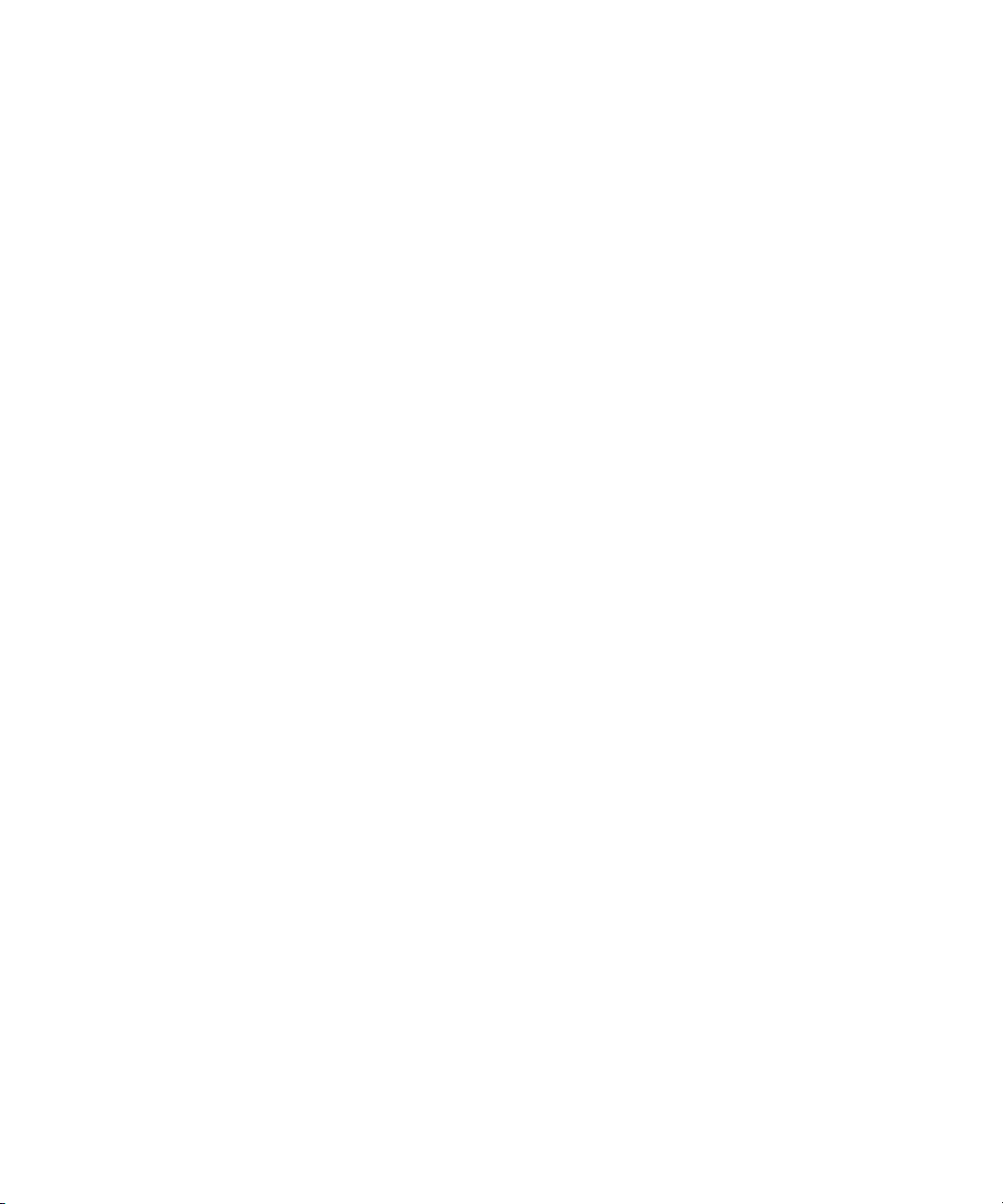
Custom dictionary...................................................................................................................................................................................................................................... 183
AutoText...................................................................................................................................................................................................................................................... 185
Typing shortcuts......................................................................................................................................................................................................................................... 186
Troubleshooting: Typing............................................................................................................................................................................................................................ 187
Language..................................................................................................................................................................................................................................................... 188
Change the display language................................................................................................................................................................................................................... 188
Add a display language............................................................................................................................................................................................................................. 188
Delete a display language......................................................................................................................................................................................................................... 188
About typing input languages.................................................................................................................................................................................................................. 188
Change the typing input language.......................................................................................................................................................................................................... 188
Use a shortcut to switch typing input languages while you type........................................................................................................................................................ 189
Change the shortcut for switching typing input languages................................................................................................................................................................. 189
Turn off the shortcut for switching typing input languages................................................................................................................................................................. 189
Change the display options for contacts................................................................................................................................................................................................. 190
Troubleshooting: Language...................................................................................................................................................................................................................... 190
Change the language for voice commands............................................................................................................................................................................................ 190
Display and keyboard................................................................................................................................................................................................................................ 191
Backlighting................................................................................................................................................................................................................................................ 191
Display options........................................................................................................................................................................................................................................... 191
Keyboard..................................................................................................................................................................................................................................................... 194
Themes........................................................................................................................................................................................................................................................ 195
Troubleshooting: Display........................................................................................................................................................................................................................... 196
Search.......................................................................................................................................................................................................................................................... 197
Messages, attachments, and web pages................................................................................................................................................................................................. 197
Organizer data........................................................................................................................................................................................................................................... 200
Search shortcuts......................................................................................................................................................................................................................................... 201
Synchronization.......................................................................................................................................................................................................................................... 202
About synchronization............................................................................................................................................................................................................................... 202
Reconcile email messages over the wireless network........................................................................................................................................................................... 202
Delete email messages over the wireless network................................................................................................................................................................................ 202
Prerequisites: Synchronizing organizer data over the wireless network............................................................................................................................................. 203
Synchronize organizer data over the wireless network......................................................................................................................................................................... 203
About synchronization conflicts............................................................................................................................................................................................................... 203
Manage email reconciliation conflicts..................................................................................................................................................................................................... 204
Manage data synchronization conflicts................................................................................................................................................................................................... 204
About backing up and restoring device data.......................................................................................................................................................................................... 204
Prerequisites: Restoring data over the wireless network...................................................................................................................................................................... 205
Delete device data, third-party applications, or media card files........................................................................................................................................................ 205
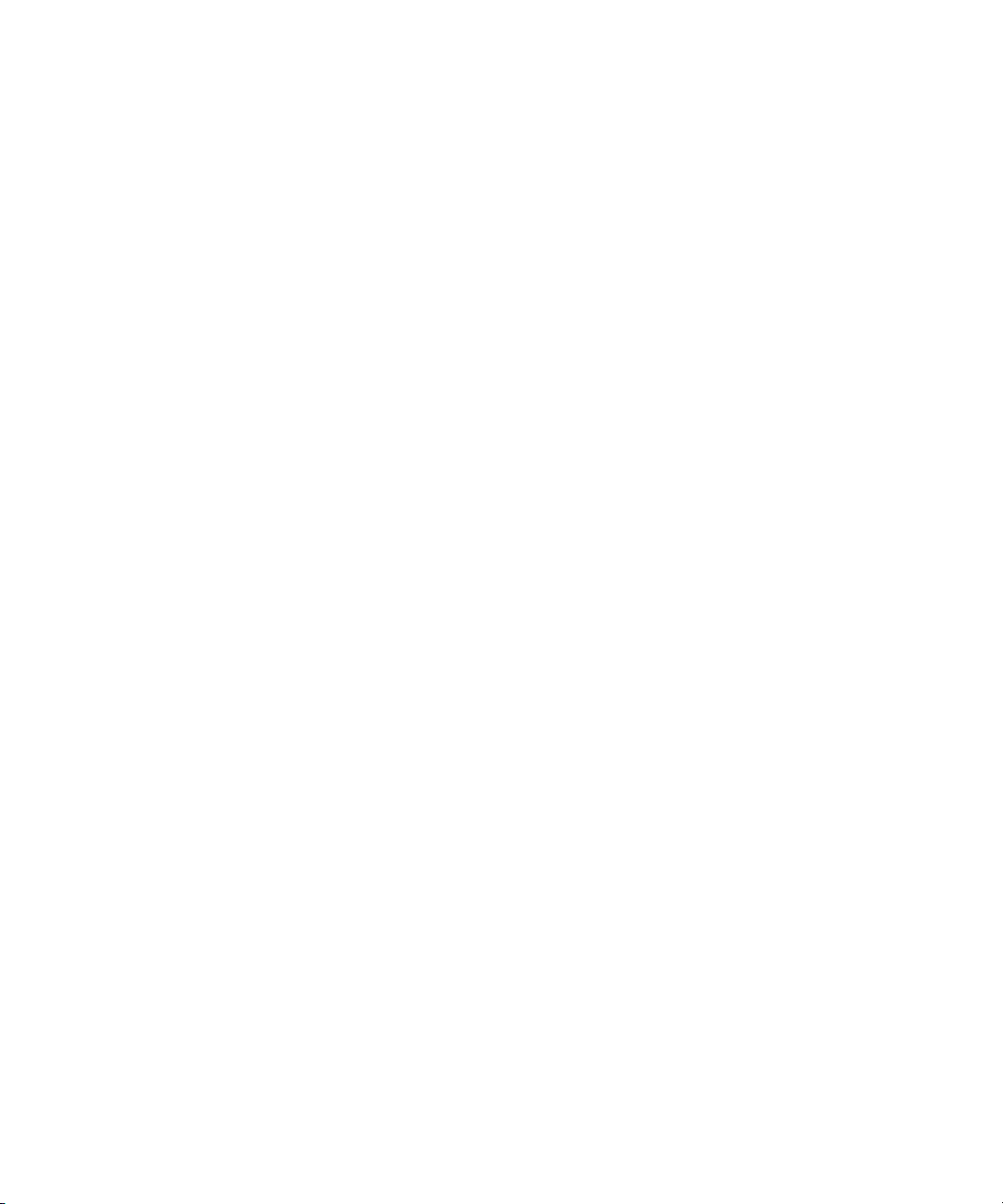
Empty the deleted items folder on your computer from your device................................................................................................................................................... 205
Troubleshooting: Synchronization........................................................................................................................................................................................................... 206
Bluetooth technology................................................................................................................................................................................................................................ 208
Bluetooth technology basics..................................................................................................................................................................................................................... 208
Bluetooth technology options................................................................................................................................................................................................................... 211
Troubleshooting: Bluetooth technology.................................................................................................................................................................................................. 214
GPS technology.......................................................................................................................................................................................................................................... 216
About GPS technology.............................................................................................................................................................................................................................. 216
Get your GPS location............................................................................................................................................................................................................................... 216
Turn off location aiding............................................................................................................................................................................................................................. 216
Prevent others from tracking your location............................................................................................................................................................................................ 217
Troubleshooting: GPS technology............................................................................................................................................................................................................ 217
Maps............................................................................................................................................................................................................................................................ 218
Map basics.................................................................................................................................................................................................................................................. 218
Navigation................................................................................................................................................................................................................................................... 220
Maps bookmarks........................................................................................................................................................................................................................................ 221
Map options................................................................................................................................................................................................................................................ 222
Map shortcuts............................................................................................................................................................................................................................................. 224
Troubleshooting: Maps.............................................................................................................................................................................................................................. 224
Applications................................................................................................................................................................................................................................................ 226
About multitasking..................................................................................................................................................................................................................................... 226
Keep an application running and switch to another application......................................................................................................................................................... 226
Keep an application running and return to the Home screen.............................................................................................................................................................. 226
Close an application so that it is not running......................................................................................................................................................................................... 227
About adding applications........................................................................................................................................................................................................................ 227
About instant messaging applications.................................................................................................................................................................................................... 227
About social networking applications...................................................................................................................................................................................................... 228
Add, update, or return to the previous version of an application using the application center....................................................................................................... 228
Add an application..................................................................................................................................................................................................................................... 228
View properties for an application........................................................................................................................................................................................................... 228
Delete a third-party application............................................................................................................................................................................................................... 229
Receive a device password prompt before you add an application..................................................................................................................................................... 229
View the size of an application database................................................................................................................................................................................................ 229
Check for application updates.................................................................................................................................................................................................................. 229
Troubleshooting: Applications.................................................................................................................................................................................................................. 230
BlackBerry Device Software...................................................................................................................................................................................................................... 231
About updating the BlackBerry Device Software................................................................................................................................................................................... 231
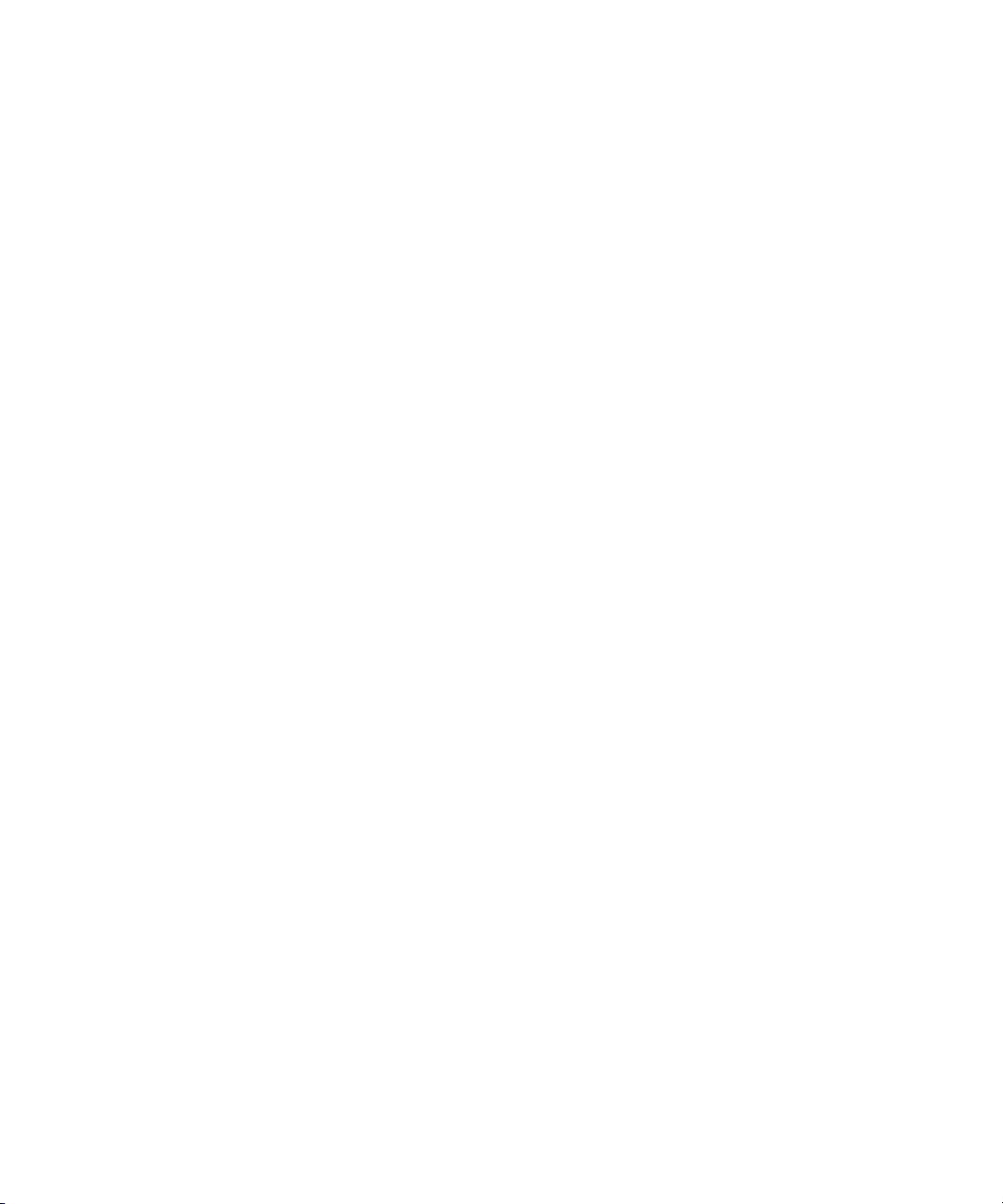
Update the BlackBerry Device Software over the wireless network.................................................................................................................................................... 231
Return to the previous version of the BlackBerry Device Software..................................................................................................................................................... 232
Delete the previous version of the BlackBerry Device Software.......................................................................................................................................................... 232
Check for BlackBerry Device Software updates that you can install over the wireless network...................................................................................................... 232
About updating the BlackBerry Device Software from a web site....................................................................................................................................................... 232
Update the BlackBerry Device Software from a web site..................................................................................................................................................................... 233
Troubleshooting: BlackBerry Device Software....................................................................................................................................................................................... 233
Wireless network coverage....................................................................................................................................................................................................................... 235
Turn on the connection to the wireless network.................................................................................................................................................................................... 235
Turn off the connection to the wireless network.................................................................................................................................................................................... 235
Turn on or turn off data service or set roaming options........................................................................................................................................................................ 235
Wireless networks that your device connects to.................................................................................................................................................................................... 236
Turn on LED notification for wireless coverage...................................................................................................................................................................................... 236
Check the status of network connections and services......................................................................................................................................................................... 236
Roaming...................................................................................................................................................................................................................................................... 236
Preferred wireless network list................................................................................................................................................................................................................. 238
Troubleshooting: Wireless network coverage......................................................................................................................................................................................... 239
Power, battery, and memory..................................................................................................................................................................................................................... 241
Turn off your device................................................................................................................................................................................................................................... 241
Set your device to turn on and turn off automatically........................................................................................................................................................................... 241
Reset the device......................................................................................................................................................................................................................................... 241
Check the battery power level.................................................................................................................................................................................................................. 241
Extend battery life...................................................................................................................................................................................................................................... 241
Format the device memory or a media card........................................................................................................................................................................................... 242
View the amount of available memory.................................................................................................................................................................................................... 242
Best practice: Conserving memory on your device................................................................................................................................................................................ 242
The application memory on my device is low......................................................................................................................................................................................... 243
SIM card...................................................................................................................................................................................................................................................... 244
About the SIM card phone book............................................................................................................................................................................................................... 244
Add a contact to your SIM card................................................................................................................................................................................................................ 244
Copy contacts from your SIM card to your contact list......................................................................................................................................................................... 244
Copy a contact from your contact list to your SIM card........................................................................................................................................................................ 244
Change a SIM card contact...................................................................................................................................................................................................................... 245
Delete a SIM card contact........................................................................................................................................................................................................................ 245
Store SMS text messages on your SIM card........................................................................................................................................................................................... 245
About SIM card security............................................................................................................................................................................................................................ 246
Protect your SIM card with a PIN code................................................................................................................................................................................................... 246
Change the SIM card PIN code................................................................................................................................................................................................................ 246
Change the display name for a phone number...................................................................................................................................................................................... 246
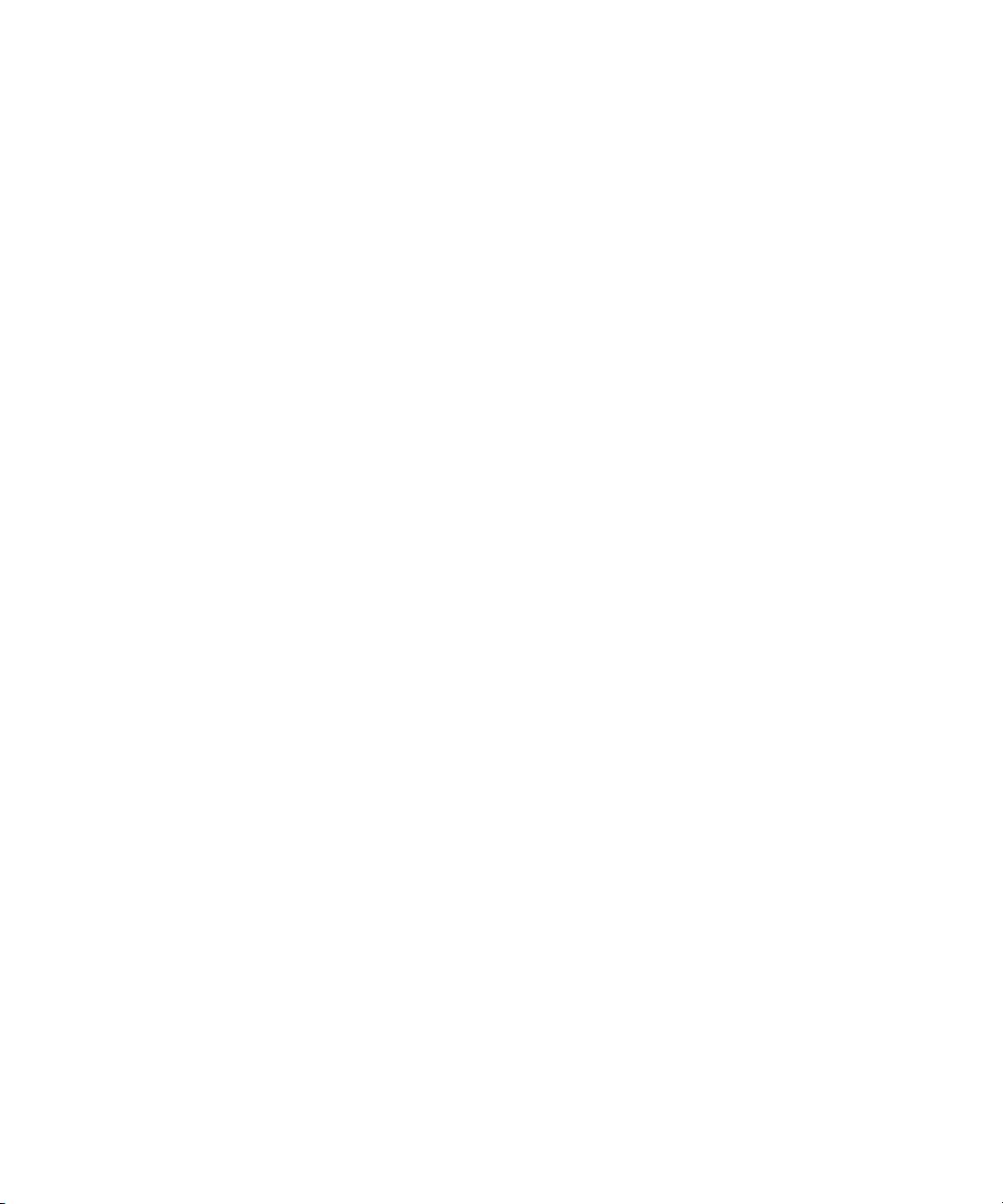
Security........................................................................................................................................................................................................................................................ 247
Security basics............................................................................................................................................................................................................................................ 247
Password keeper........................................................................................................................................................................................................................................ 249
Encryption................................................................................................................................................................................................................................................... 251
Memory cleaning........................................................................................................................................................................................................................................ 254
Certificates.................................................................................................................................................................................................................................................. 255
PGP keys..................................................................................................................................................................................................................................................... 263
Certificate servers...................................................................................................................................................................................................................................... 269
Key stores.................................................................................................................................................................................................................................................... 271
Smart cards................................................................................................................................................................................................................................................. 274
Software tokens.......................................................................................................................................................................................................................................... 278
VPN settings............................................................................................................................................................................................................................................... 279
About security self-tests............................................................................................................................................................................................................................ 280
Verify security software............................................................................................................................................................................................................................. 280
Third-party application control................................................................................................................................................................................................................ 280
Troubleshooting: Security......................................................................................................................................................................................................................... 284
Service books and diagnostic reports...................................................................................................................................................................................................... 286
Service books.............................................................................................................................................................................................................................................. 286
Diagnostic reports...................................................................................................................................................................................................................................... 287
Accessibility options.................................................................................................................................................................................................................................. 289
About accessibility options....................................................................................................................................................................................................................... 289
Change the display font............................................................................................................................................................................................................................ 289
Use reverse contrast for the screen display............................................................................................................................................................................................ 289
Use grayscale for the screen display....................................................................................................................................................................................................... 289
Set the number of icons that appear on the Home screen................................................................................................................................................................... 290
Turn on event sounds................................................................................................................................................................................................................................ 290
Assign ring tones and alerts to a contact................................................................................................................................................................................................ 290
TTY support................................................................................................................................................................................................................................................. 291
Hearing aid mode...................................................................................................................................................................................................................................... 291
Voice dialing............................................................................................................................................................................................................................................... 292
AutoText...................................................................................................................................................................................................................................................... 292
Predictive input method............................................................................................................................................................................................................................ 293
BrickBreaker................................................................................................................................................................................................................................................ 294
About BrickBreaker.................................................................................................................................................................................................................................... 294
BrickBreaker capsules................................................................................................................................................................................................................................ 294
BrickBreaker scoring.................................................................................................................................................................................................................................. 295
Play BrickBreaker....................................................................................................................................................................................................................................... 295
Adjust the volume...................................................................................................................................................................................................................................... 295
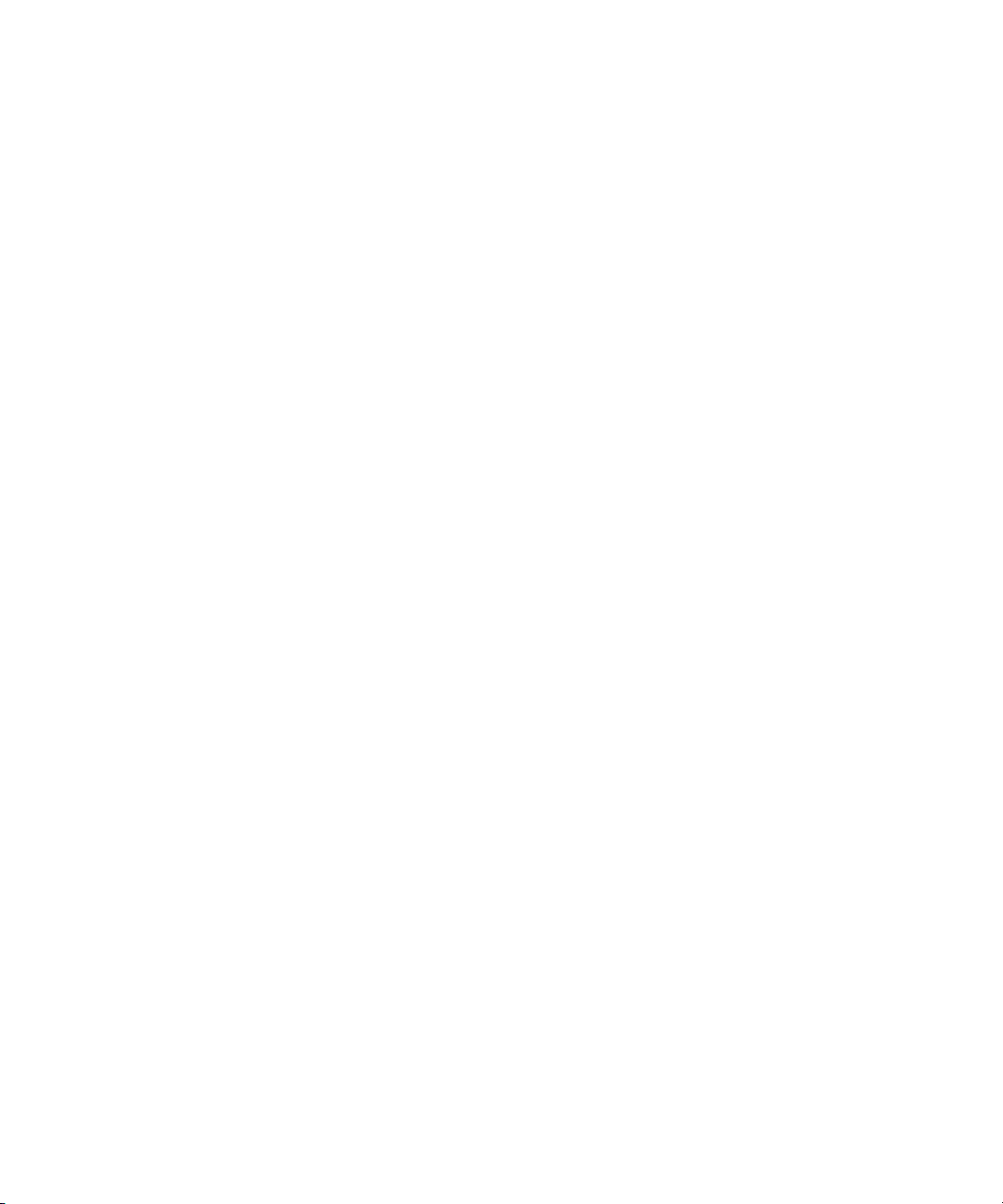
Set the paddle speed................................................................................................................................................................................................................................. 295
Submit a score to the BrickBreaker high score web site....................................................................................................................................................................... 296
Check the high scores on the BrickBreaker web site............................................................................................................................................................................. 296
Word Mole game........................................................................................................................................................................................................................................ 297
Word Mole game basics............................................................................................................................................................................................................................. 297
Single-player games.................................................................................................................................................................................................................................. 298
Multiplayer games..................................................................................................................................................................................................................................... 299
Troubleshooting: Word Mole..................................................................................................................................................................................................................... 300
Glossary....................................................................................................................................................................................................................................................... 302
Legal notice................................................................................................................................................................................................................................................. 306
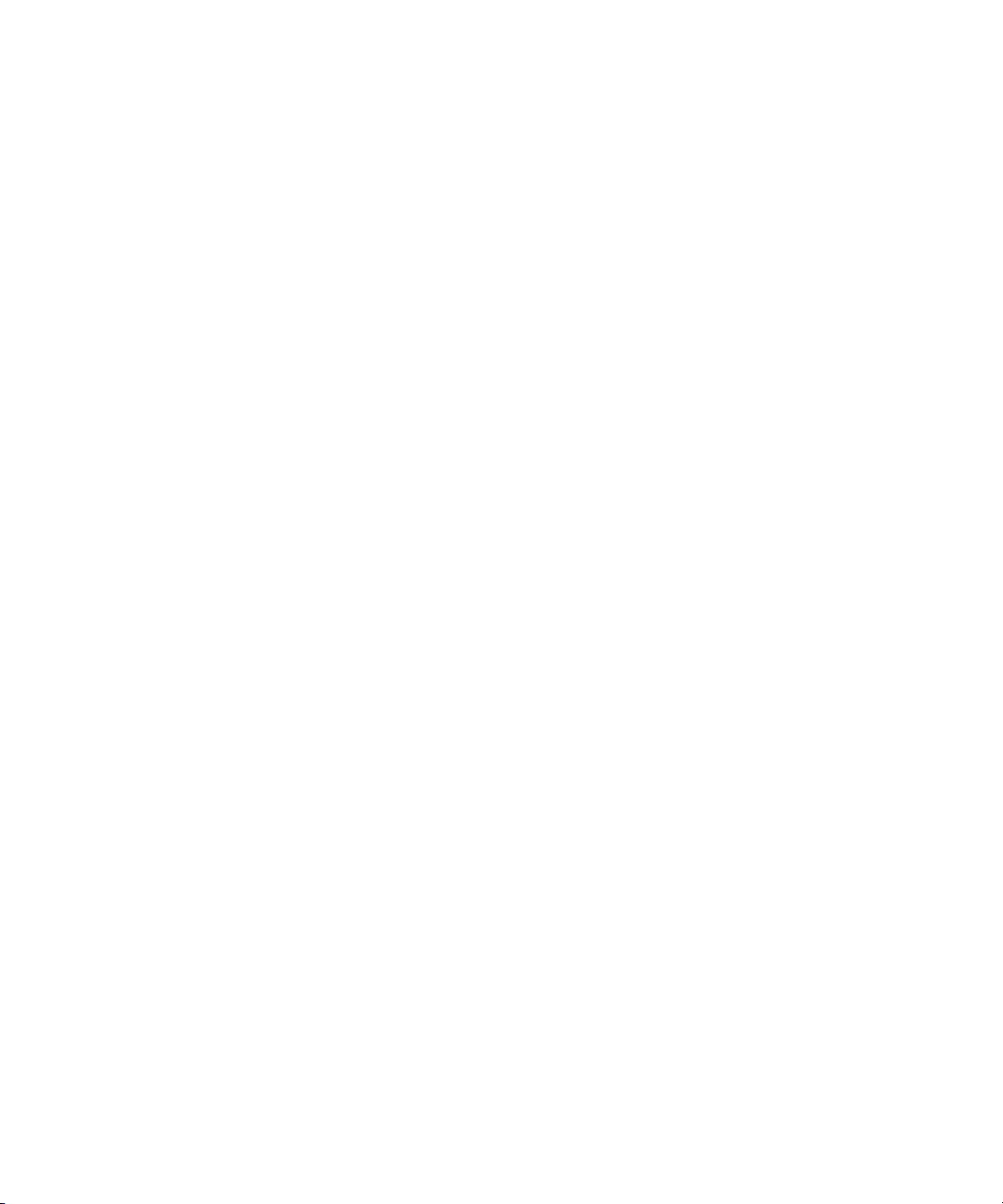
User Guide
Welcome to BlackBerry!
Welcome to BlackBerry!
This is one of the many resources available to help you use your BlackBerry® device. You can look for answers in the Help application on the
Home screen of your device, or by pressing the Menu key and clicking Help in most applications.
Feature availability
The following items affect the availability of features on your BlackBerry® device. The features discussed are meant as examples, and are not
inclusive of every feature that might or might not be available on your device.
Device model
Features such as an internal GPS receiver, Wi-Fi® connection capability, and the camera and video camera are dependant on your device
model. To find feature specifications for your device model, visit www.blackberry.com/go/devices.
Wireless service plan
A wireless service plan with phone or voice is required to use the phone application and to send and receive SMS text messages and MMS
messages.
A wireless service plan with data is required to use the browser service and instant messaging applications, and to send and receive email
messages and PIN messages.
For more information, contact your wireless service provider.
BlackBerry Internet Service and BlackBerry Enterprise Server
Once you have a data plan, you must set up your email address or third-party instant messaging account in order to send and receive
email messages, use third-party instant messaging applications, and use certain browser configurations.
If you are an individual user, when you set up your email address or instant messaging account, you are associating it with the BlackBerry®
Internet Service.
If you are a corporate user, your administrator sets up your email account by associating it with a BlackBerry® Enterprise Server. Your
administrator might set options that determine the features and settings that are available on your device.
Wireless service provider
Features such as MMS messages, location-based services, and some phone features are dependant on your wireless service provider's
offerings. For more information, contact your wireless service provider.
Wireless network
The wireless network that your device is connected to might affect the availability of some features. Depending on your wireless service
provider and available roaming options, different wireless networks are available. Some wireless networks do not support features such
as call blocking, call forwarding, or cell broadcasting. For more information, contact your wireless service provider.
Related topics
Wireless networks that your device connects to, 236
BlackBerry Device Software, 231
9
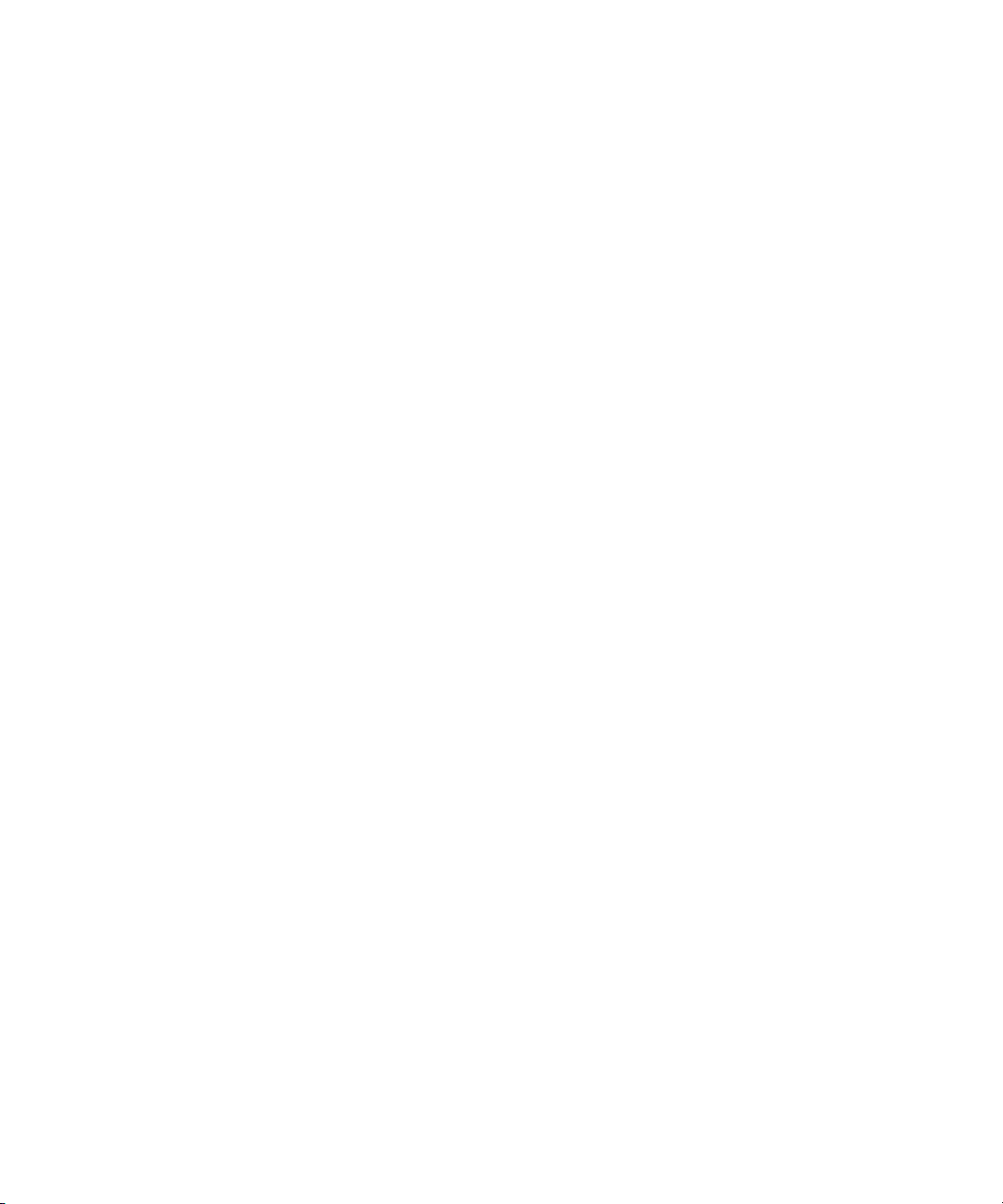
User Guide
Welcome to BlackBerry!
Find more information
• Help on your device: Find step-by-step instructions in the user guide for your BlackBerry® device. Click Help on the Home screen or in
an application menu.
• www.discoverblackberry.com: Find software, applications, and accessories for your device.
• Your wireless service provider web site: Find information about your wireless network or wireless service plan.
• www.blackberry.com/go/declarationofconformity: View the Declaration of Conformity made under Directive 1999/5/EC (HG nr.
88/2003).
Start using your device
Complete the setup wizard
The setup wizard is designed to help you learn about navigation and typing, change options to personalize your BlackBerry® device, set up
wireless and Bluetooth® connections and set up one or more email addresses. The setup wizard should appear automatically the first time that
you turn on your device.
1. If the Welcome screen does not appear automatically, on the Home screen or in a folder, click the Setup Wizard icon.
2. Complete the instructions on the screen.
Set up an email address
To perform this task, you must know the login information for your existing email addresses or your administrator must have provided you with
an enterprise activation password.
1. On the Home screen or in a folder, click the Setup Wizard icon.
2. On the email setup screen, select one of the following options:
• I want to create or add an email address: This email setup option is most common for individual users. Use this option to associate
your BlackBerry® device with one or more (up to ten) existing email addresses (for example, a Google Mail™ or Windows Live™ Hotmail®
email account) or to create a new email address for your device. To use a social networking application on your device, you must use
this option to associate your device with the email address that you use to receive social networking notifications. If this option does
not appear, contact your wireless service provider.
• I want to use a work email account with a BlackBerry Enterprise Server: This email setup option is most common for corporate
users. Use this option to associate your device with a work email account using the BlackBerry® Enterprise Server if your administrator
has provided you with an enterprise activation password.
3. Click Next.
4. Complete the instructions on the screen.
Note: When your email address is set up correctly, you receive a confirmation message. To view and manage your email messages, on the
Home screen, click the Messages icon.
10
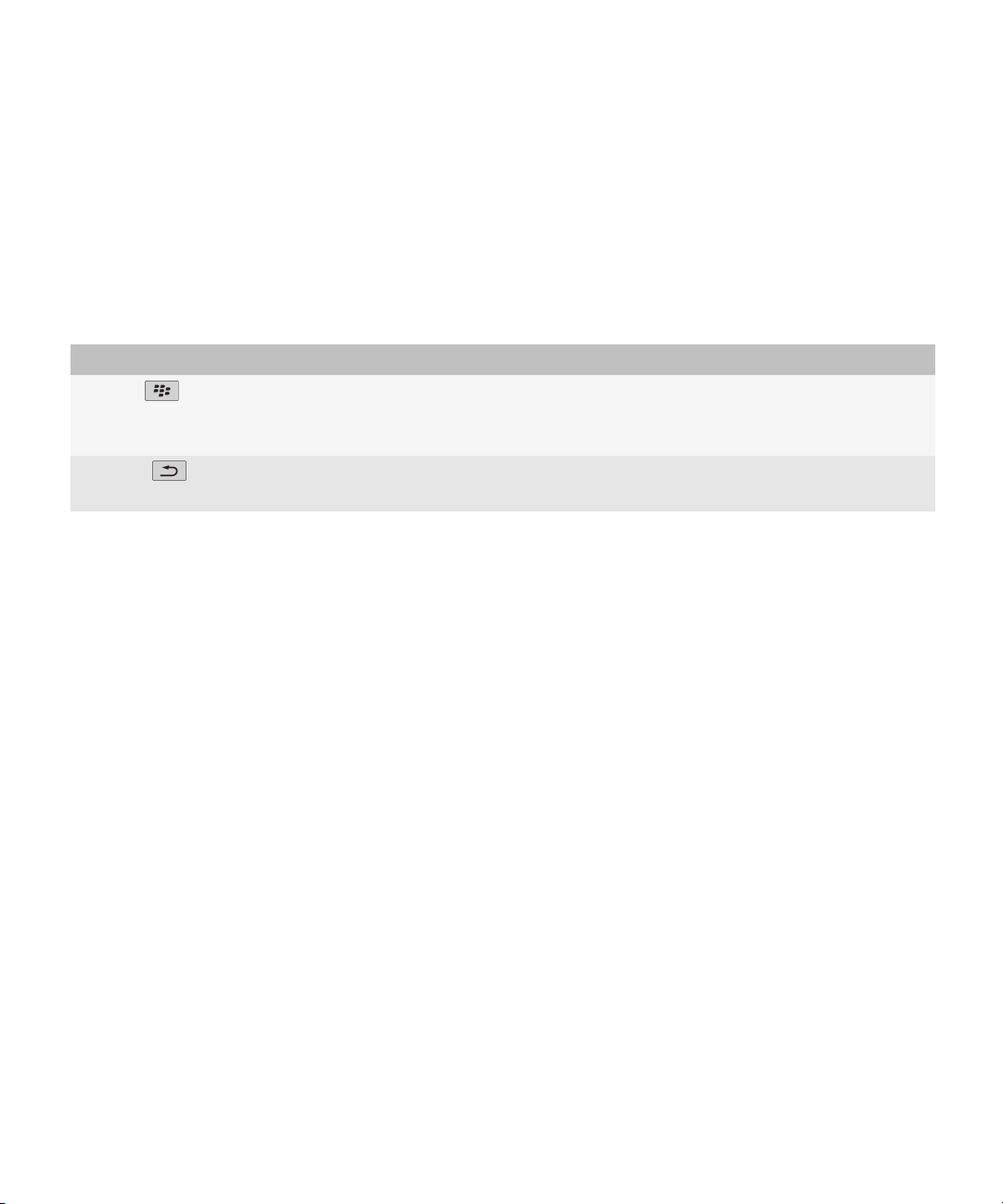
User Guide
Welcome to BlackBerry!
Navigation and typing
About the Menu key and Escape key
The Menu key and Escape key on your BlackBerry® device are designed to help you navigate screens and complete tasks quickly and easily.
Key Actions
Menu key
Escape key
• view more applications on the Home screen
• open the menu in an application
• select a highlighted menu item
• move back a screen
• close a menu
Move around the screen
• To move the cursor in any direction and highlight items, roll the trackball.
• To select an item or open a link, click (press) the trackball.
• To change the value in a field, click a field. Click a value.
• To return to the Home screen, when you are not on a call, press the End key.
BlackBerry basics
Make a call
1. From the Home screen or in the phone application, perform one of the following actions:
• Type a phone number.
• Type part of a contact name. Highlight a contact or phone number.
2. Press the Send key.
To end the call, press the End key.
Related topics
Add a pause or a wait to a phone number, 148
Available voice commands, 42
11
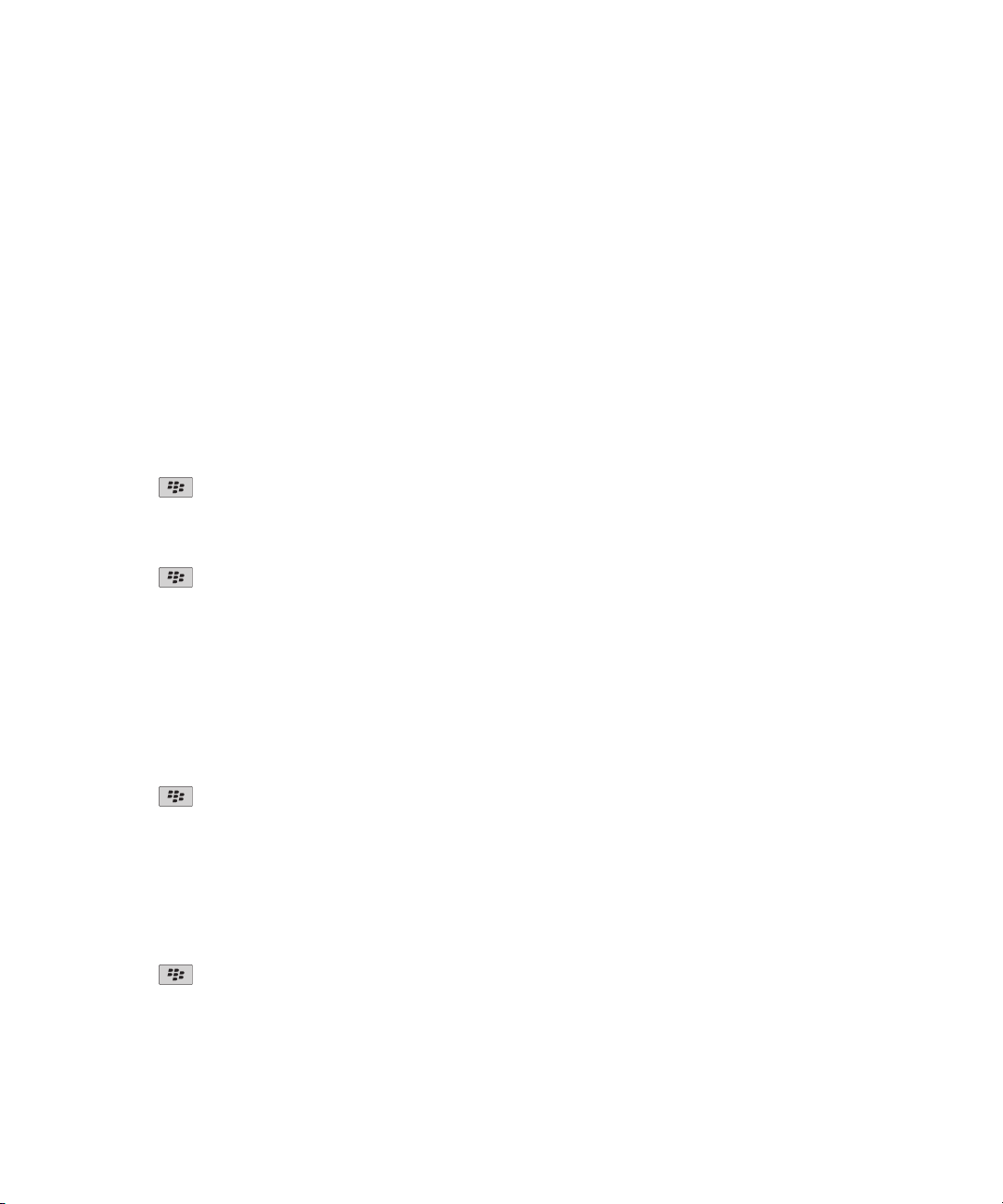
User Guide
Welcome to BlackBerry!
Change your ring tone
1. On the Home screen, click the Sounds icon.
2. Click Set Ring Tones/Alerts.
3. Click the application or item that you want to change.
4. Perform one of the following actions:
• To use a preloaded ring tone, in the Ring Tone field, click a ring tone.
• To use a ring tone that you downloaded, in the Ring Tone field, click Select Music. Navigate to a folder that contains ring tones. Click
a ring tone.
5. Press the Menu key.
6. Click Save.
Send an email message
1. On the Home screen, click the Messages icon.
2. Press the key.
3. Click Compose Email.
4. In the To field, type an email address or a contact name.
5. Type a message.
6. Press the
7. Click Send.
key.
Related topics
Search for contacts in your organization's address book, 148
Mailing lists, 150
Send an SMS text message
You can send an SMS text message to up to ten recipients.
1. On the Home screen, click the Messages icon.
2. Press the key.
3. Click Compose SMS.
4. In the To field, perform one of the following actions:
• Type an SMS phone number (include the country code and area code).
• Type a contact name.
• Type part of a contact name. Click a contact.
• If your device is connected to a CDMA network, you can type an email address.
5. Type a message.
6. Press the
7. Click Send.
Related topics
Mailing lists, 150
12
key.
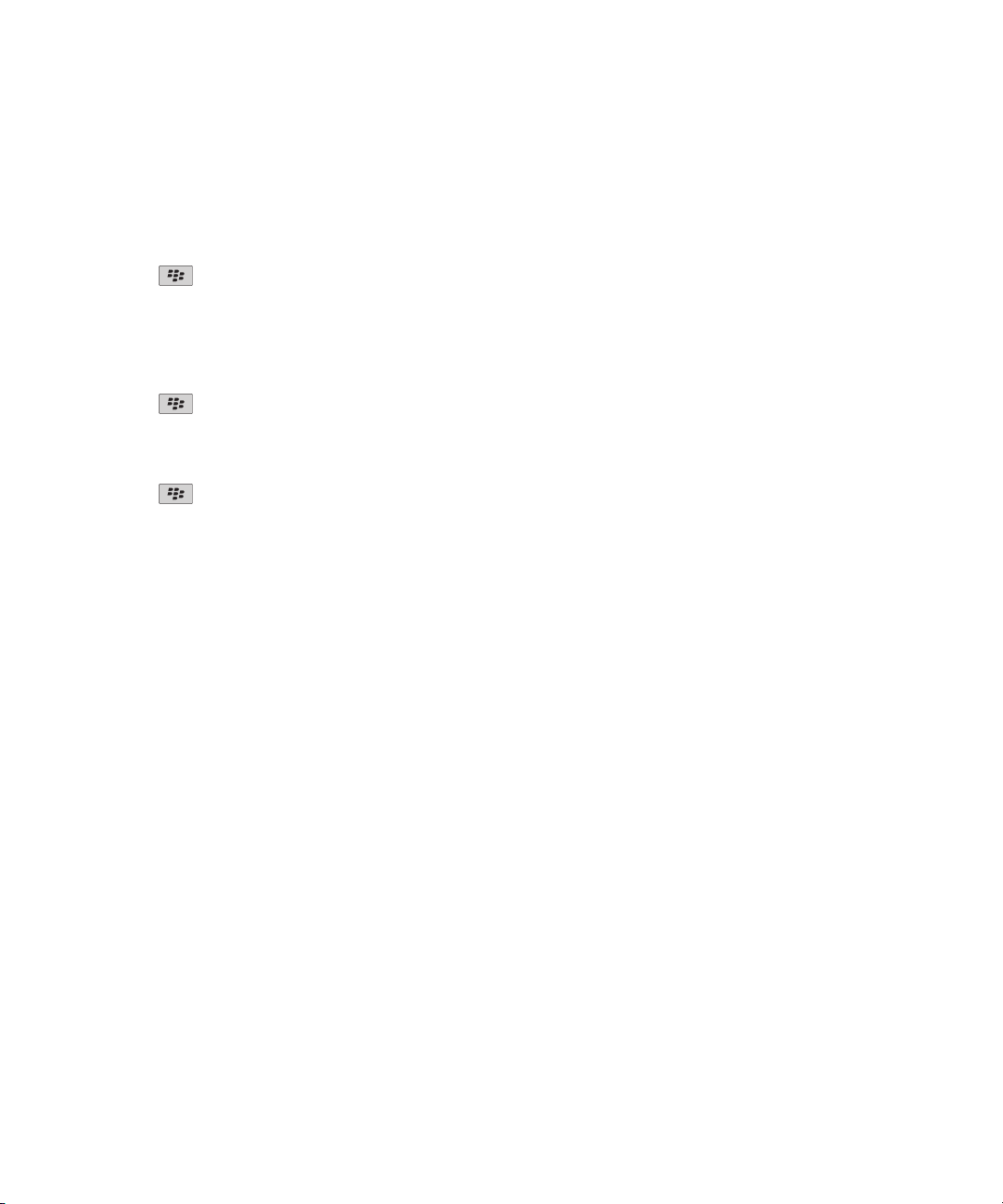
User Guide
Add a contact
1. On the Home screen, click the Contacts icon.
2. Click New Contact.
3. Type the contact information.
4. Press the key.
5. Click Save.
Schedule an appointment
1. On the Home screen, click the Calendar icon.
2. Press the
3. Click New.
4. Type the appointment information.
5. If the appointment recurs, change the Recurrence field.
6. Press the key.
7. Click Save.
Related topics
Turn off your device, 241
key.
Welcome to BlackBerry!
Take a picture
1. On the Home screen, click the Camera icon.
2. Press the Right Convenience key all the way down.
Related topics
Record a video, 13
Record a video
To perform this task, you might need to have a media card inserted in your BlackBerry® device.
1. On the Home screen, click the Media icon.
2. Click the Video Camera icon.
3. To start recording, click the record icon.
4. To pause recording, click the pause icon.
Note: The approximate amount of memory available for saving videos appears on the lower part of the screen when video recording is paused.
Related topics
Play a media file, 100
Take a picture, 13
13
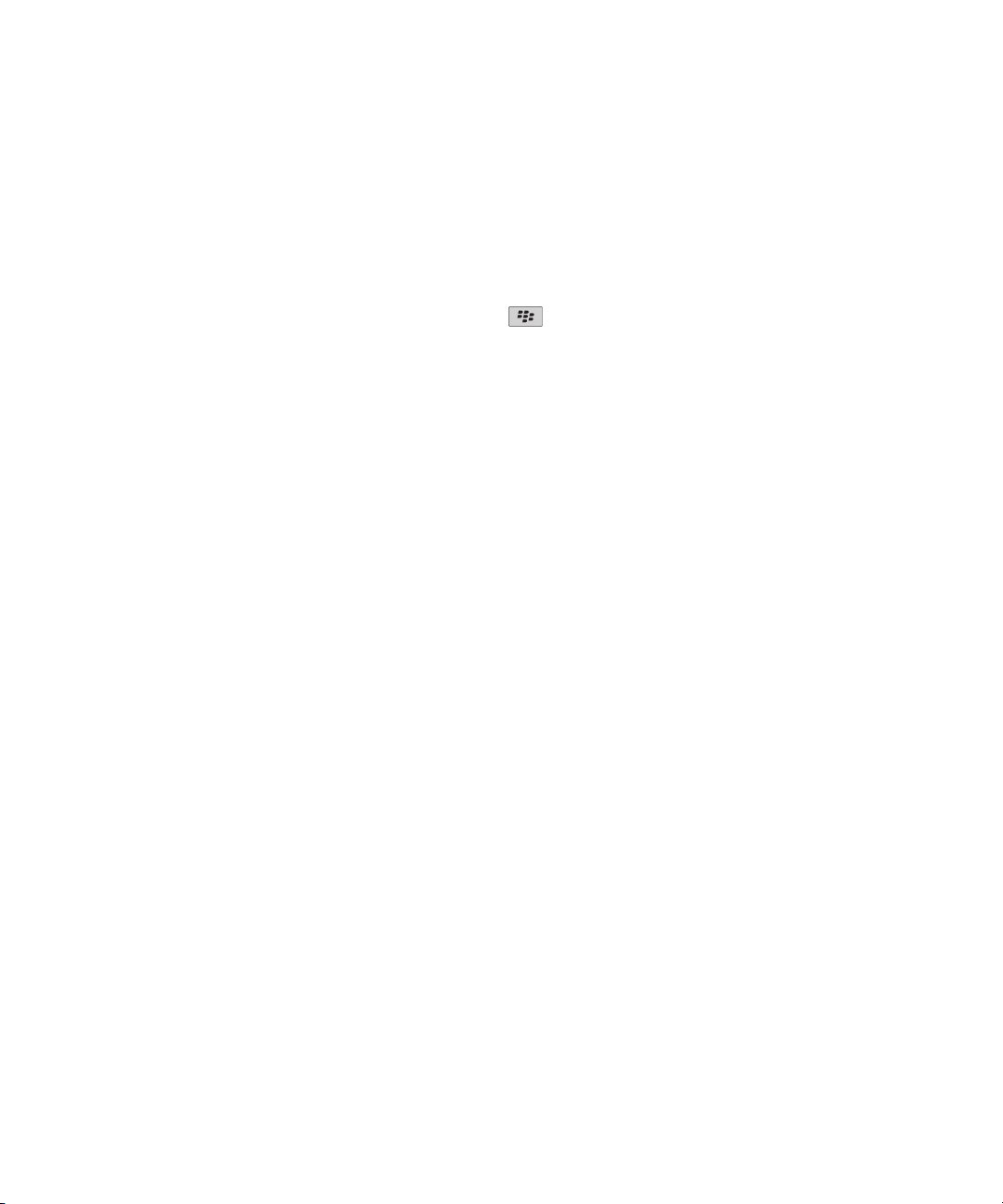
User Guide
Welcome to BlackBerry!
Visit a web page
Depending on your wireless service provider, multiple browsers might appear on your BlackBerry® device. For more information about the
charges associated with using each browser, contact your wireless service provider.
1. On the Home screen, click the Browser icon.
2. Perform one of the following actions:
• If a web address field appears on the screen, type a web address.
• If a web address field does not appear on the screen, press the key. Click Go To. Type a web address.
3. Press the Enter key.
Turn on the alarm
1. On the Home screen or in the Applications folder, click the Clock icon.
2. Press the Menu key.
3. Click Set Alarm.
4. Roll the trackball up or down to highlight On or Weekdays.
At the top of the Home screen, a clock indicator appears.
Related topics
Turn off your device, 241
Pair with a Bluetooth enabled device
Some Bluetooth® enabled devices have a passkey that you must type before you can pair with them.
1. In the Bluetooth setup application, click Search or Listen.
2. If necessary, click a Bluetooth enabled device.
3. If necessary, type the passkey for the Bluetooth enabled device on your BlackBerry® device.
4. If necessary, type the passkey for the Bluetooth enabled device on the Bluetooth enabled device.
Troubleshooting: Basics
I cannot make or receive calls
Try performing the following actions:
• Verify that your BlackBerry® device is connected to the wireless network.
• Verify that your wireless service plan includes phone or voice services.
• If you cannot make calls and fixed dialing is turned on, verify that the phone number for your contact appears in your fixed dialing list
or turn off fixed dialing.
• If you have traveled to another country and you have not changed your smart-dialing options, dial the full phone number, including
the country code and area code, for your contact.
14
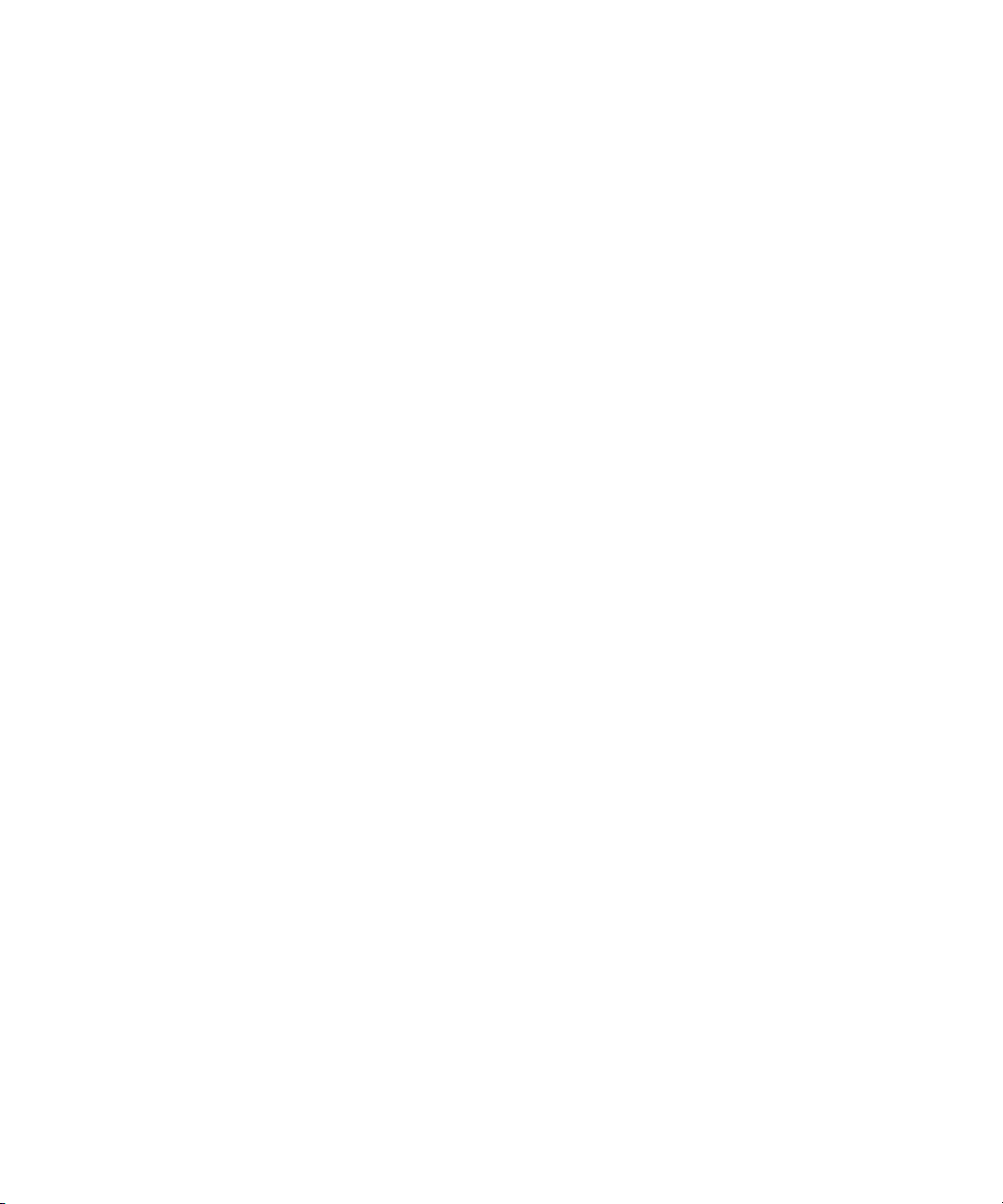
User Guide
• If you are not receiving calls, verify that call blocking and call forwarding are turned off.
• Your device or your SIM card might support more than one phone number, even if you only have one phone number. Verify that your
phone number is set as your active phone number.
• If you have more than one phone number associated with your device, verify that the phone number that you want to make calls from
and receive calls to is set as your active phone number.
Related topics
Call forwarding, 33
Switch the active phone number, 36
Welcome to BlackBerry!
I cannot set up an email address
Try performing the following actions:
• On the Home screen or in a folder, click the Setup Wizard icon. On the email setup screen, verify that you have typed all the email
address information correctly. To view the password that you typed, select the Show Password check box.
• Verify that the email address is associated with a supported email account (for example, a POP3 email account or an IMAP email
account). For more information about supported email accounts, contact your wireless service provider.
• If you are switching from another BlackBerry® device that is associated with one or more email addresses using the BlackBerry®
Internet Service, verify that you have completed the process for switching devices automatically or manually using the email setup
application. For more information about switching devices, see the Learn More booklet that came with your device.
For more information about setting up an email address, visit www.blackberry.com/go/docs and click BlackBerry Internet Service.
I am not receiving messages
Try performing the following actions:
• Verify that your BlackBerry® device is connected to the wireless network. If you are not in a wireless coverage area, you should receive
messages when you return to a wireless coverage area.
• If you created an email address or added an existing email address to your device using the email setup screen in the setup wizard,
verify that you have received an activation message on your device from the BlackBerry® Internet Service. If you have not received an
activation message (the message might take a short period of time to arrive), in the setup wizard, open the email setup screen to send
a service book to your device.
• If you have not received a registration message from the wireless network, register your device.On the Home screen or in a folder, click
the Options icon. Click Advanced Options. Click Host Routing Table. Press the Menu key. Click Register Now.
• Verify that data service is turned on.
• If you use email message filters, verify that the options for email message filters are set correctly.
• Verify that email message forwarding is turned on and that you have selected all the email message folders, including your inbox folder,
that you want to receive email messages from.
• Verify that your device is not blocking messages. For more information, contact your administrator.
Related topics
Turn off the connection to the wireless network, 235
About wireless coverage indicators, 237
Turn on or turn off data service or set roaming options, 235
Change an email message filter, 54
15
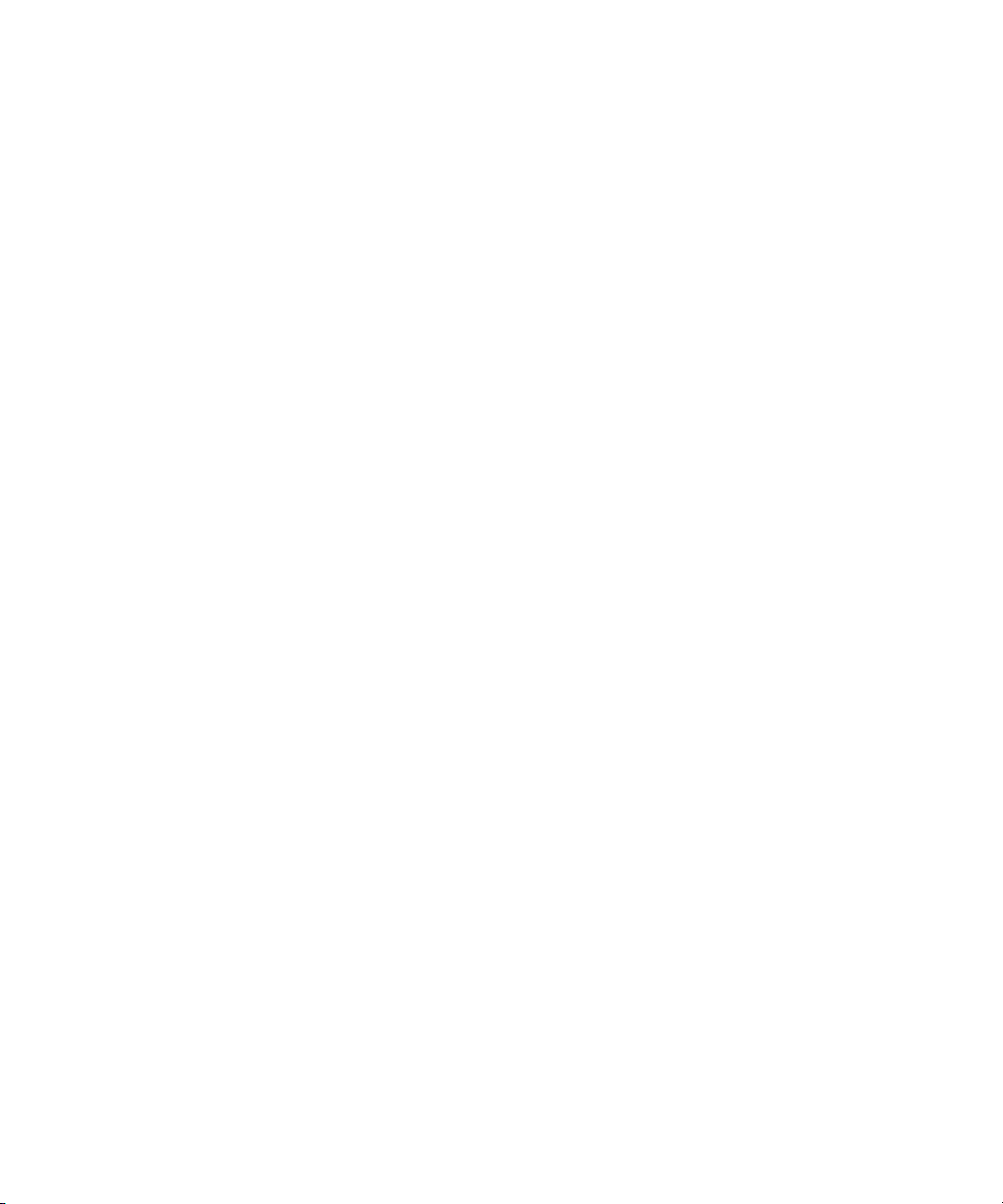
User Guide
Forward messages from a specific email message folder to your device, 51
Welcome to BlackBerry!
I cannot send SMS text messages
Depending on your wireless service plan, this feature might not be supported.
Verify that your BlackBerry® device is connected to the wireless network. If you are not in a wireless coverage area, your device should send
the messages when you return to a wireless coverage area.
Related topics
Turn off the connection to the wireless network, 235
I cannot save media files
Your BlackBerry® device memory or media card might not have enough available memory to store media files.
Try performing the following actions:
• If you are trying to save a media file to your device memory, delete old data or messages from your device.
• If you are trying to save a media file on your media card, delete old media files.
• In the camera options, verify that the Picture Quality field is not set to Superfine. Superfine pictures use more memory than fine or
normal pictures.
• If possible, increase the maximum amount of memory available for pictures.
Related topics
Delete a media file or folder, 112
Delete a message, 50
I cannot play a media file on a web page
Your BlackBerry® device might not support the size or file format of the media file.
The battery is not charging
Depending on how you charge your BlackBerry® device, try performing the following actions:
• Verify that the USB cable is securely connected to your device and a USB port.
• Try connecting your device to another USB port on your computer, a USB port on a different computer, a USB hub, or try using a travel
charger.
• Verify that BlackBerry device USB drivers are installed on your computer. When you install BlackBerry® Desktop Software from the CD
that came with your device, the correct USB drivers should be installed. You can also download the latest version of BlackBerry Desktop
Software from www.blackberry.com.
• Verify that your computer is not in standby, hibernate, or sleep mode.
• Some USB hubs might not provide enough power. Plug the hub into a power outlet (if available) and reconnect your device.
16
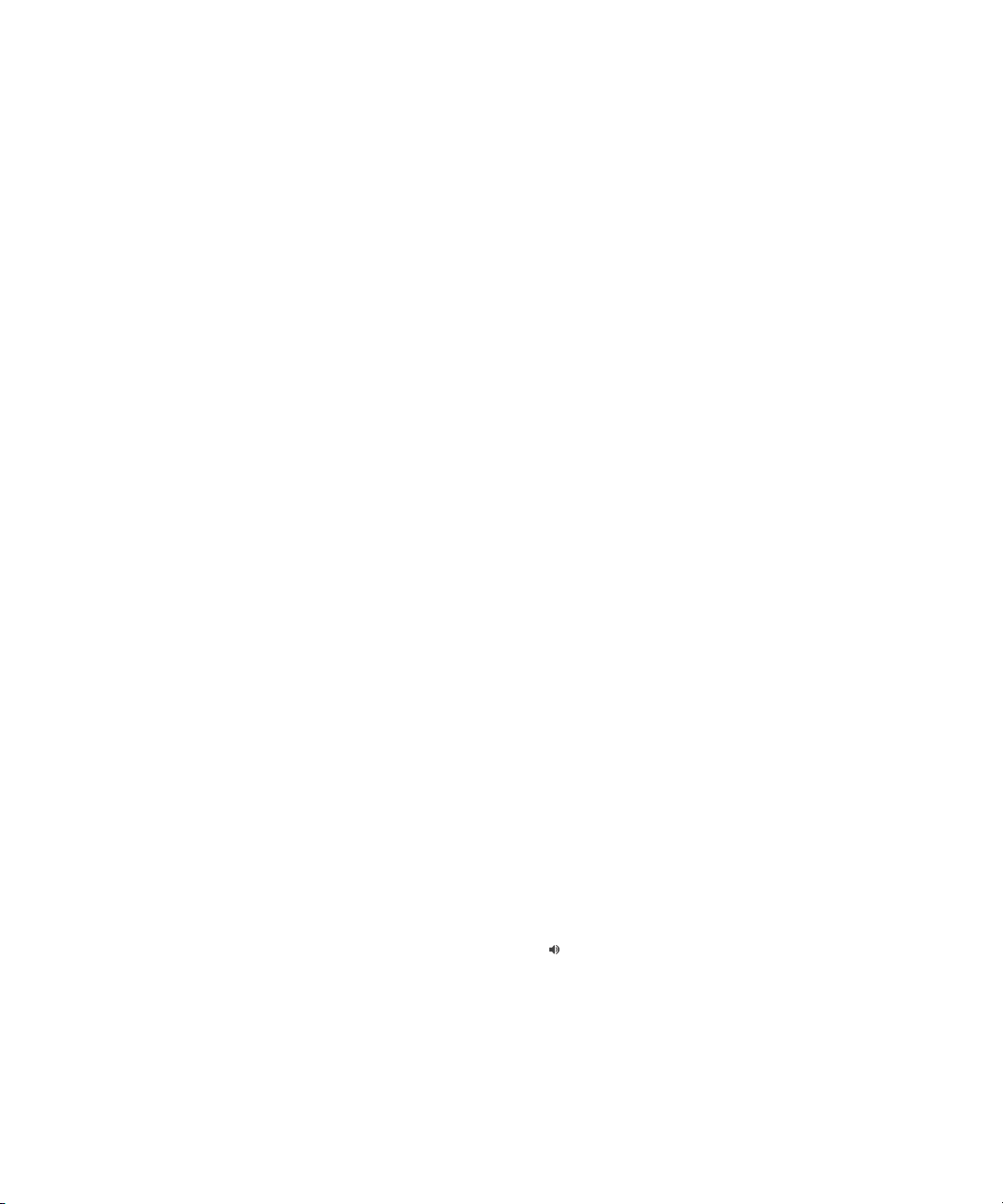
User Guide
Shortcuts
Depending on the typing input language that you are using, some shortcuts might not be available.
BlackBerry basics shortcuts
Depending on the typing input language that you are using, some shortcuts might not be available.
• To move the cursor, roll the trackball.
• To move back a screen, press the Escape key.
• To return to the Home screen, when you are not on a call, press the End key.
• To view more applications on the Home screen, press the Menu key.
• To open a menu in an application to access options and available actions, press the Menu key.
• To move to a list item or menu item, type the first letter of the item.
• To select a highlighted menu item, press the Menu key.
• To select or clear a check box, press the Space key.
• To view available values in a field, press the Alt key.
• To switch applications, press and hold the Menu key. Click an application.
• To switch between the active notification profile and the Vibrate notification profile, press and hold the Q key.
• To delete a highlighted item, press the Backspace/Delete key.
Shortcuts
Phone shortcuts
Depending on the typing input language that you are using, some shortcuts might not be available.
• To change your ring tone, from the Home screen, press the Send key. Press the Menu key. Click Set Ring Tone.
• To check your voice mail, press and hold 1.
• To send an incoming call to voice mail when your BlackBerry® device is inserted in a holster, press and hold the Volume Down key on the
right side of your device.
• To set up speed dial for a contact, on the Home screen or in the phone application, press and hold the key that you would like to assign
speed dial to.
• To add an extension to a phone number, press the Alt key and the X key. Type the extension number.
• To type a letter in a phone number field, press the Alt key and the letter key.
• To insert a plus sign (+) when typing a phone number, press the O key.
• To turn on the speakerphone during a call, press the Speakerphone key (
press the Speakerphone key again.
• If you are using a wireless headset, to stop listening to a call with the headset, press the Speakerphone key. To listen to a call using the
wireless headset again, press the Speakerphone key again.
) on the keyboard. To turn off the speakerphone during a call,
17
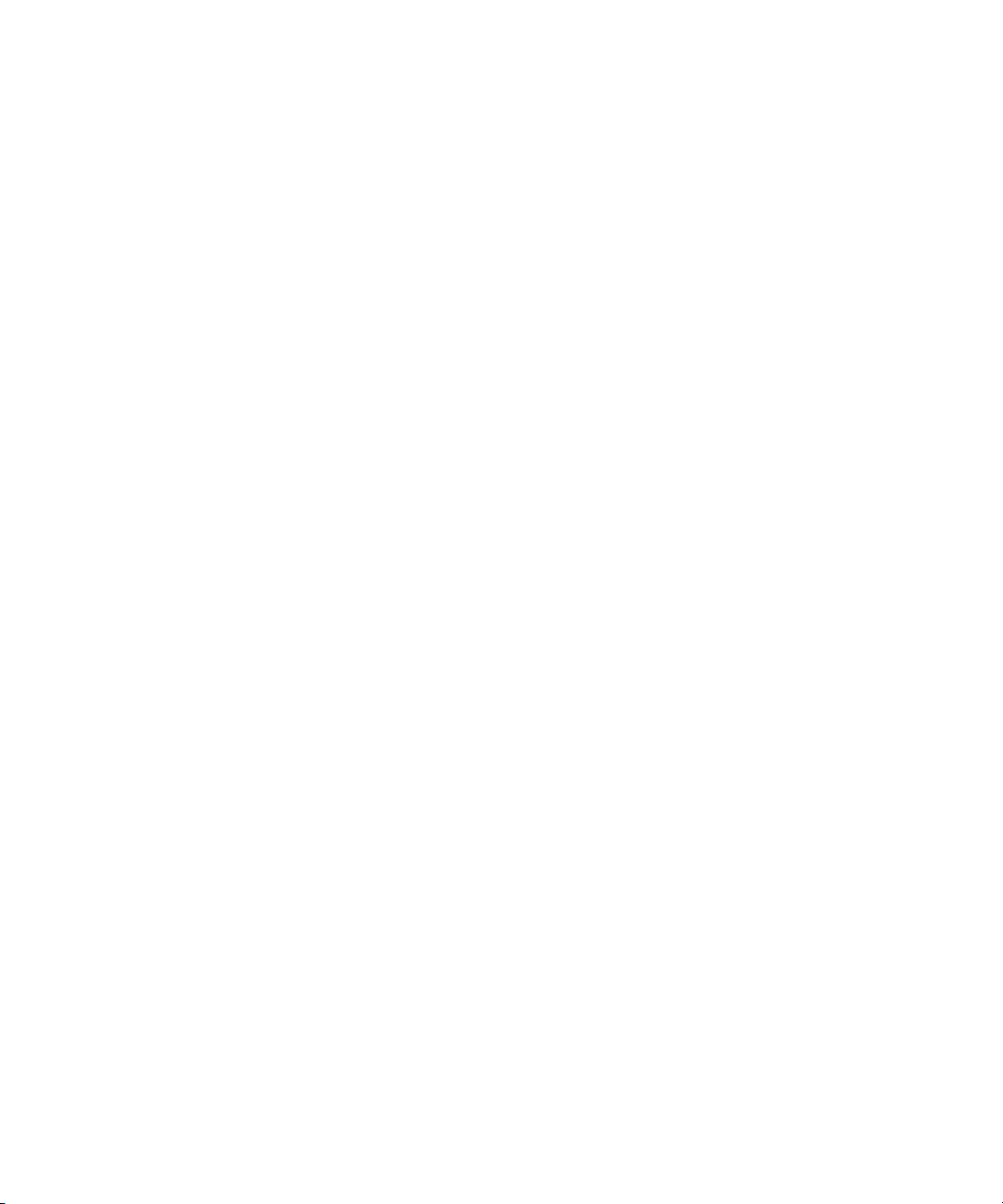
User Guide
• If you have multiple phone numbers associated with your device, to change the active phone number, from the Home screen, press the
Send key. Click your phone number at the top of the screen. Click a phone number.
Shortcuts
Message shortcuts
Depending on the typing input language that you are using, some shortcuts might not be available.
In a message
• To reply to a message, press R.
• To reply to all in an email message or a PIN message, press L.
• To forward a message, press F.
• To file a highlighted email message, press I.
• To view the email address of a contact, highlight the contact in the To or From field. Press Q. To view the display name, press Q again.
• To move to the last cursor position after you close and reopen a received email message or PIN message, press G.
In a message list
• To open a highlighted message, press the Enter key.
• To compose a message from a message list, press C.
• To mark a message as opened or unopened, press the Alt key and U.
• To add a flag to a highlighted message, press W.
• To view all flagged messages, press the Alt key and F.
• To view received messages and received call logs, press the Alt key and I.
• To view sent messages, press the Alt key and O.
• To view voice mail messages, press the Alt key and V.
• To view SMS text messages, press the Alt key and S.
• To view call logs, press the Alt key and P.
• To view all your messages, press the Escape key.
Move around a message list
• To move up a screen, press the Shift key and the Space key.
• To move down a screen, press the Space key.
• To move to the top of a message list, press T.
• To move to the bottom of a message list, press B.
• To move to the next date, press N.
• To move to the previous date, press P.
• To move to the next unopened item, press U.
• To move to the next related message, press J.
• To move to the previous related message, press K.
18
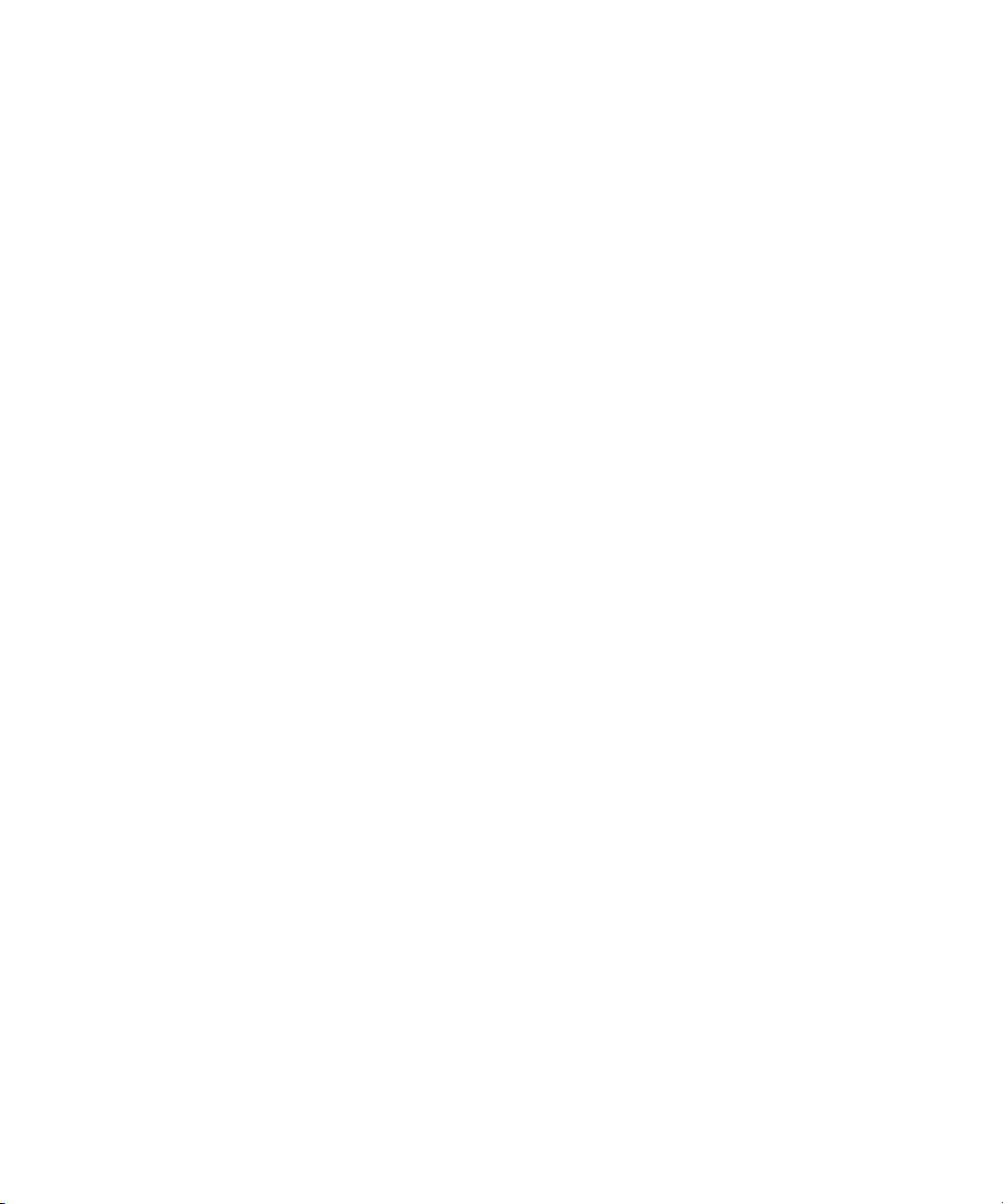
User Guide
Shortcuts
Typing shortcuts
Depending on the typing input language that you are using, some shortcuts might not be available.
• To insert a period, press the Space key twice. The next letter is capitalized.
• To capitalize a letter, press and hold the letter key until the capitalized letter appears.
• To type the alternate character on a key, press the Alt key and the character key.
• To type an accented or special character, press and hold the letter key and roll the trackball to the left or right. For example, to type ü,
press and hold U and roll the trackball to the left until ü appears. Release the letter key when the accented or special character appears.
• To type a number in a number field, press a number key. You do not need to press the Alt key.
• To type a number in a text field, press and hold the Alt key and press the number key.
• To turn on NUM lock, press the Alt key and the Left Shift key. To turn off NUM lock, press the Shift key.
• To turn on CAP lock, press the Alt key and the Right Shift key. To turn off CAP lock, press the Shift key.
Insert symbols
• To insert an at sign (@) or a period (.) in an email address field, press the Space key.
• To type a symbol, press the Symbol key. Type the letter that appears below the symbol.
Work with text
• To highlight a line of text, press the Shift key and roll the trackball up or down.
• To highlight text character by character, press and hold the Shift key and roll the trackball left or right.
• To cancel a text selection, press the Escape key.
• To cut highlighted text when typing, press the Shift key and the Backspace/Delete key.
• To copy highlighted text when typing, press the Alt key and click the trackball.
• To paste highlighted text when typing, press the Shift key and click the trackball.
File and attachment shortcuts
Depending on the typing input language that you are using, some shortcuts might not be available.
• To search for text in a file or an attachment, press F.
• To move to the last cursor position after closing and reopening a file or an attachment, press G.
In a spreadsheet
• To move to a specific cell, press G.
• To view the content of a cell, press the Space key.
• To switch worksheets, press V. Highlight a worksheet. Press the Enter key.
• To view columns or rows that are hidden by default, press H. To hide these columns or rows again, press H again.
In a presentation
• To switch presentation views, press M.
19
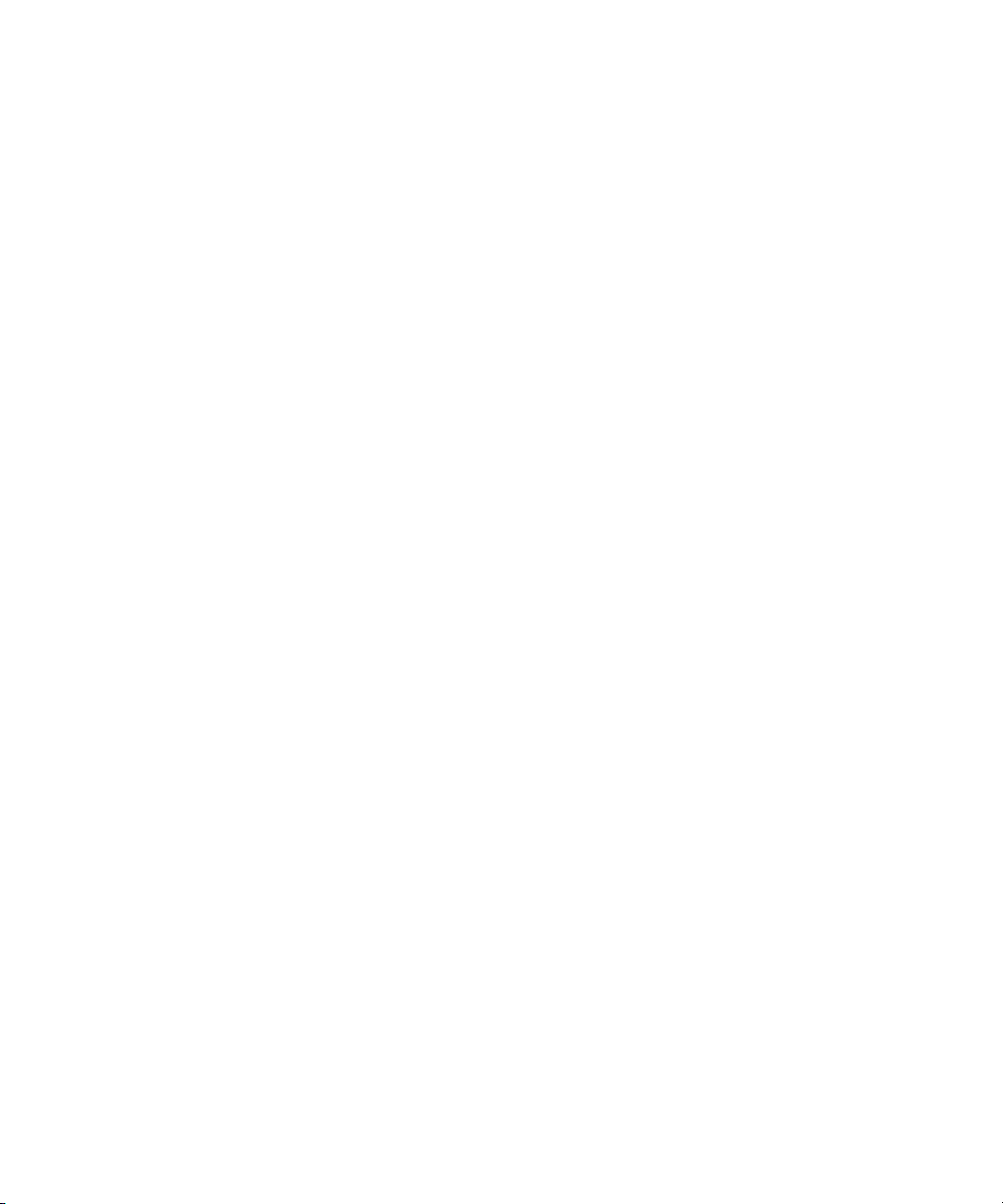
User Guide
• To move to the next slide when viewing a presentation in slide view, press N.
• To move to the previous slide when viewing a presentation in slide view, press P.
• To move to the last cursor position after closing and reopening a presentation that you were viewing in text view or in text and slide view,
press G.
Shortcuts
Media shortcuts
Depending on the typing input language that you are using, some shortcuts might not be available.
Audio and video files
• To pause an audio or video file, press the Mute key on the top of your BlackBerry® device. To resume playing an audio or video file, press
the Mute key again.
• To play the next song, press and hold the Volume Up key on the right side of your device.
• To play the previous song, press and hold the Volume Down key on the right side of your device.
• If you are using a headset, to turn on the audio boost feature to amplify the volume for songs, ring tones, and videos, press the Volume
Up key until you reach the highest volume setting, and then press the Volume Up key four times quickly.
Pictures
To pan a picture, you must first be zoomed in.
• To zoom in to a picture, press 3. To zoom to the original picture size, press 7.
• To zoom out from a picture, press 9. To zoom to the original picture size, press 7.
• To pan up in a picture, press 2.
• To pan down in a picture, press 8.
• To pan right in a picture, press 6.
• To pan left in a picture, press 4.
• To return to the center of a picture, press 5.
• To rotate a picture, press L.
• To fit a picture to the screen size, press 1.
Camera and video camera
• To zoom in to a subject before taking a picture, press the Volume Up key.
• To zoom out from a subject before taking a picture, press the Volume Down key.
• To take a picture, press the Right Convenience key.
• To change the flash mode for a picture, if available, or to turn on low-light mode for a video, press the Space key.
Browser shortcuts
Depending on the typing input language that you are using, some shortcuts might not be available.
• To insert a period (.) in the web address field, press the Space key.
20
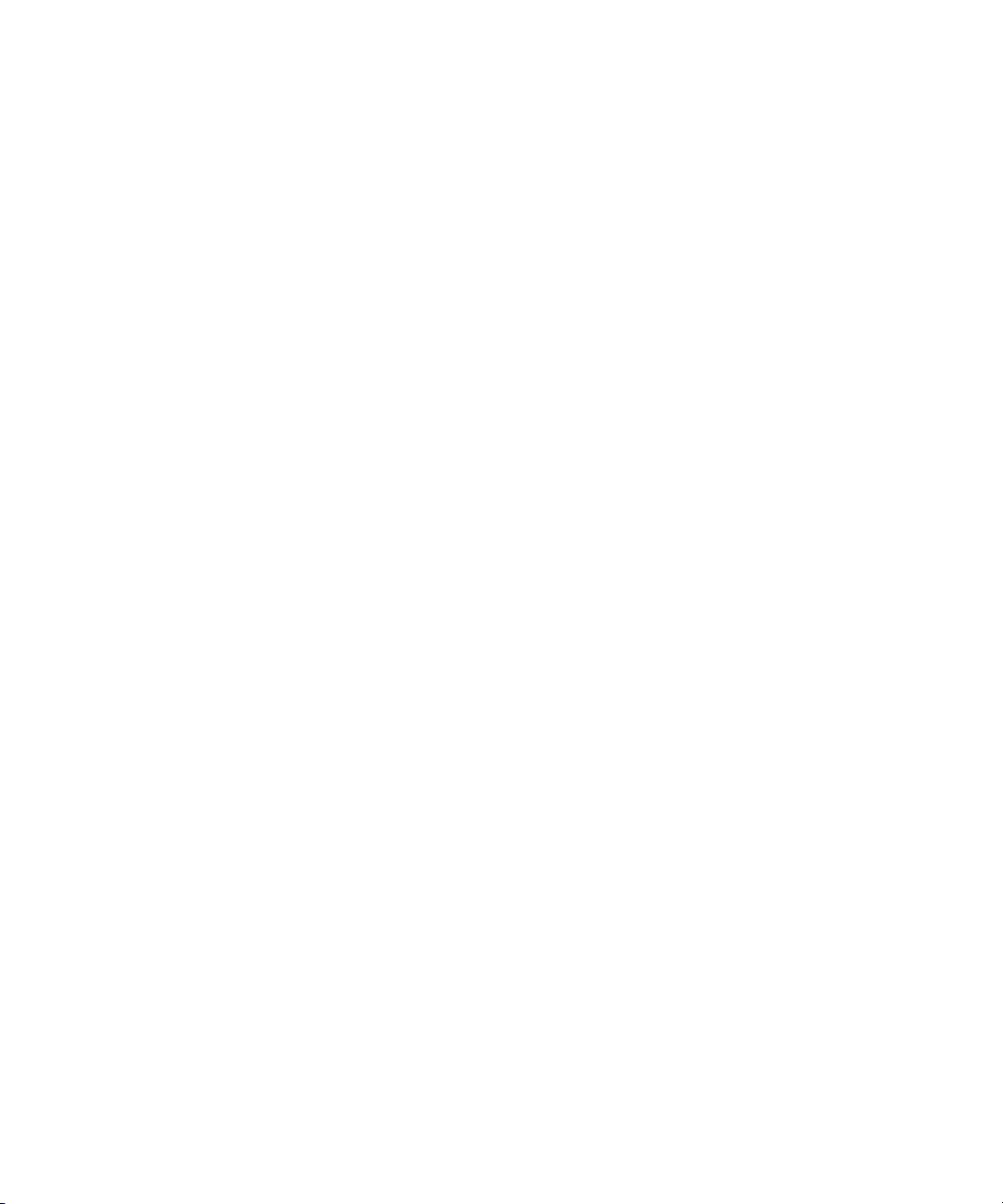
User Guide
• To insert a slash mark (/) in the web address field, press the Shift key and the Space key.
• To stop loading a web page, press the Escape key.
• To close the browser, press and hold the Escape key.
On a web page
• To switch between Column view and Page view, press Z.
• To zoom in to a web page, press I.
• To zoom out from a web page, press O.
• To move to a specific web page, press G.
• To return to the home page, press H.
• To turn on support for JavaScript, press J.
• To open the bookmark list, press K.
• To add a bookmark, press A.
• To view a list of web pages that you have visited recently, press Y.
• To refresh a web page, press R.
• To view the web page address for a link, highlight a link. Press L.
• To view the web page address for a web page, press P.
• To follow a link, highlight or pause on the link. Press the Enter key.
• To hide the banner, press U. To view the banner, press U.
• To open the browser options, in the browser, press S.
Shortcuts
Navigate a web page
• To move up a screen, press the Shift key and the Space key.
• To move down a screen, press the Space key.
• To move to the top of a web page, press T.
• To move to the bottom of a web page, press B.
Calendar shortcuts
Depending on the typing input language that you are using, some shortcuts might not be available.
For shortcuts to work in Day view, in the general calendar options, change the Enable Quick Entry field to No.
• To schedule an appointment, press C.
• To change to Agenda view, press A.
• To change to Day view, press D.
• To change to Week view, press W.
• To change to Month view, press M.
• To move to the next day, week, or month, press the Space key.
• To move to the previous day, week, or month, press the Shift key and the Space key.
• To move to the current date, press T.
• To move to a specific date, press G.
21

User Guide
Shortcuts
Search shortcuts
Depending on the typing input language that you are using, some shortcuts might not be available.
• To search for a contact in a list of contacts, type the contact name or initials separated by a space.
• To search for text in a message, press S.
• To search for text in a file or an attachment, press F.
• To search for text on a web page, press F.
• To search for text in a presentation, you must view the presentation in text view or in text and slide view. Press F.
Map shortcuts
Depending on the typing input language that you are using, some shortcuts might not be available.
• To zoom in to a map, press I.
• To zoom out from a map, press O.
• To move to the next direction on a route, press N.
• To move to the previous direction on a route, press P.
• To view status information at the top of a map, press U. To hide status information at the top of a map, press U again.
• To view tracking information at the bottom of a map while you are tracking your movement, press the Space key. To hide tracking information
at the bottom of a map, press the Space key again.
Troubleshooting: Shortcuts
I cannot use a shortcut
Depending on the typing input language that you are using, some shortcuts might not be available.
Try changing the typing input language.
Related topics
Change the typing input language, 188
22
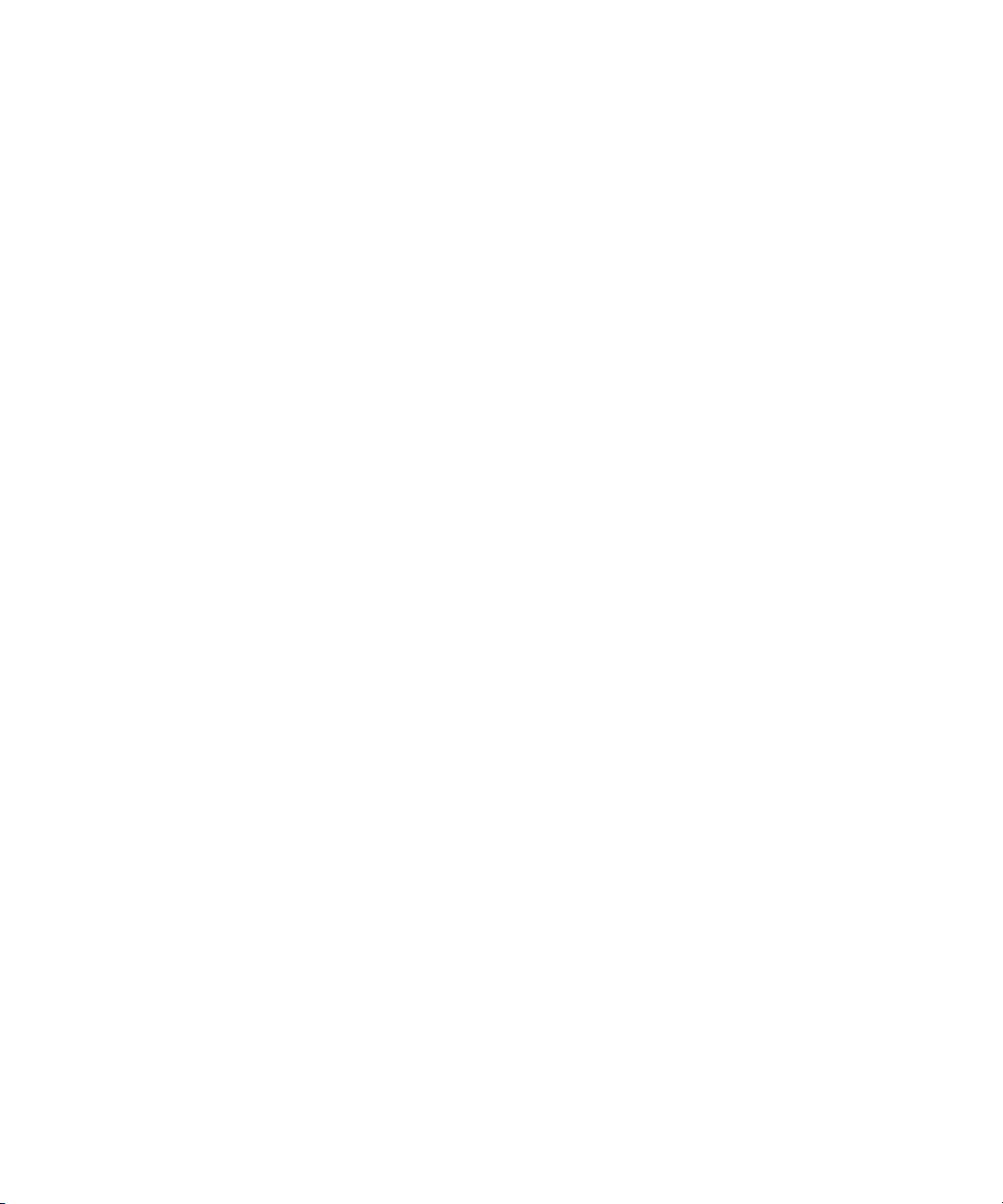
User Guide
Phone
Phone basics
Find your phone number
Perform one of the following actions:
• To view your active phone number, from the Home screen, press the Send key. Your active phone number appears beside the My
Number field at the top of the screen.
• If you have multiple phone numbers associated with your BlackBerry® device, to view a list of your phone numbers, from the Home
screen, press the Send key. Click the My Number field at the top of the screen. If your wireless service plan supports SMS text and
MMS messaging, the first phone number in the list is the phone number that you use to send and receive SMS text and MMS messages.
Related topics
About multiple phone numbers, 36
Make a call
1. From the Home screen or in the phone application, perform one of the following actions:
• Type a phone number.
• Type part of a contact name. Highlight a contact or phone number.
2. Press the Send key.
Phone
To end the call, press the End key.
Related topics
Add a pause or a wait to a phone number, 148
Available voice commands, 42
Answer a call
Press the Send key.
To end a call, press the End key.
Related topics
Change your ring tone, 12
Answer a second call
Depending on your wireless service provider and wireless network, this feature might not be supported.
1. During a call, press the Menu key.
2. Perform one of the following actions:
23

User Guide
• To answer the incoming call and place the current call on hold, click Answer - Hold Current.
• To answer the incoming call and end the current call, click Answer - Drop Current.
To return to the first call, press the Menu key. Click Swap or Flash.
Change your ring tone
1. On the Home screen, click the Sounds icon.
2. Click Set Ring Tones/Alerts.
3. Click the application or item that you want to change.
4. Perform one of the following actions:
• To use a preloaded ring tone, in the Ring Tone field, click a ring tone.
• To use a ring tone that you downloaded, in the Ring Tone field, click Select Music. Navigate to a folder that contains ring tones. Click
a ring tone.
5. Press the Menu key.
6. Click Save.
Mute a call
During a call, press the Mute key on the top of your device.
Phone
To turn off mute, press the Mute key again.
Place a call on hold
If your BlackBerry® device is connected to a CDMA network, you cannot place a call on hold.
1. During a call, press the Menu key.
2. Click Hold.
To resume a call, press the Menu key. Click Resume.
Turn on the speakerphone
During a call, press the Speakerphone key (
Do not hold the BlackBerry® device near your ear while you use the speakerphone. Hearing damage can occur. For more information, see the
Safety and Product Information booklet for your device.
To turn off the speakerphone, press the Speakerphone key again.
Related topics
Bluetooth technology, 208
) on the keyboard.
24
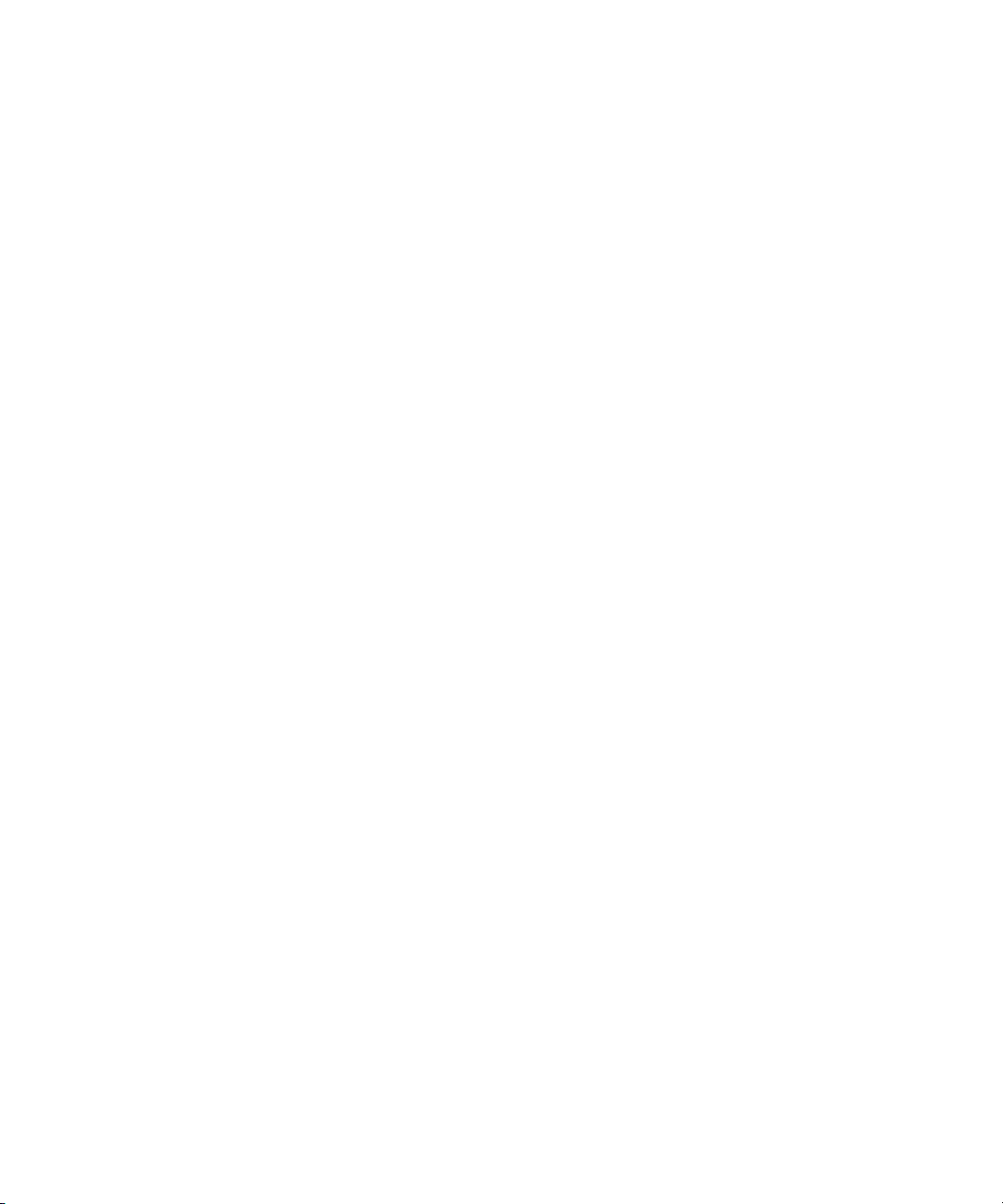
User Guide
Phone
Dial an extension
1. Press the X key.
2. Type the extension number.
Dial using numbers or letters
When you type a letter in a phone number, your BlackBerry® device dials the number that is associated with the letter on a conventional phone
keypad.
• To type a number, press a number key.
• To type a letter, press and hold the Alt key. Press the letter key.
Switch applications during a call
1. During a call, press the Menu key.
2. Click Home Screen.
Note: If you switch to a different application and you want to end the call, press the End key.
Make a call when your device is locked
To perform this task, you must turn on dialing from the Lock screen.
1. From the Lock screen, press the Menu key.
2. Click Place Call.
3. Perform one of the following actions:
• Type a phone number.
• Type part of a contact name. Click a contact or phone number.
4. Press the Send key.
To end the call, press the End key.
Related topics
Turn on dialing from the Lock screen, 36
About using a headset
You can purchase an optional headset to use with your BlackBerry® device.
If you use a headset, you can use a headset button to answer or end a call, or to turn on or turn off mute during a call. Depending on your device
model, you might be able to use a headset button to make a call using a voice command.
Depending on your headset, you might also be able to use a headset button to pause, resume, skip, or adjust the volume of audio or video files.
For more information about using the headset, see the documentation that came with your headset.
25
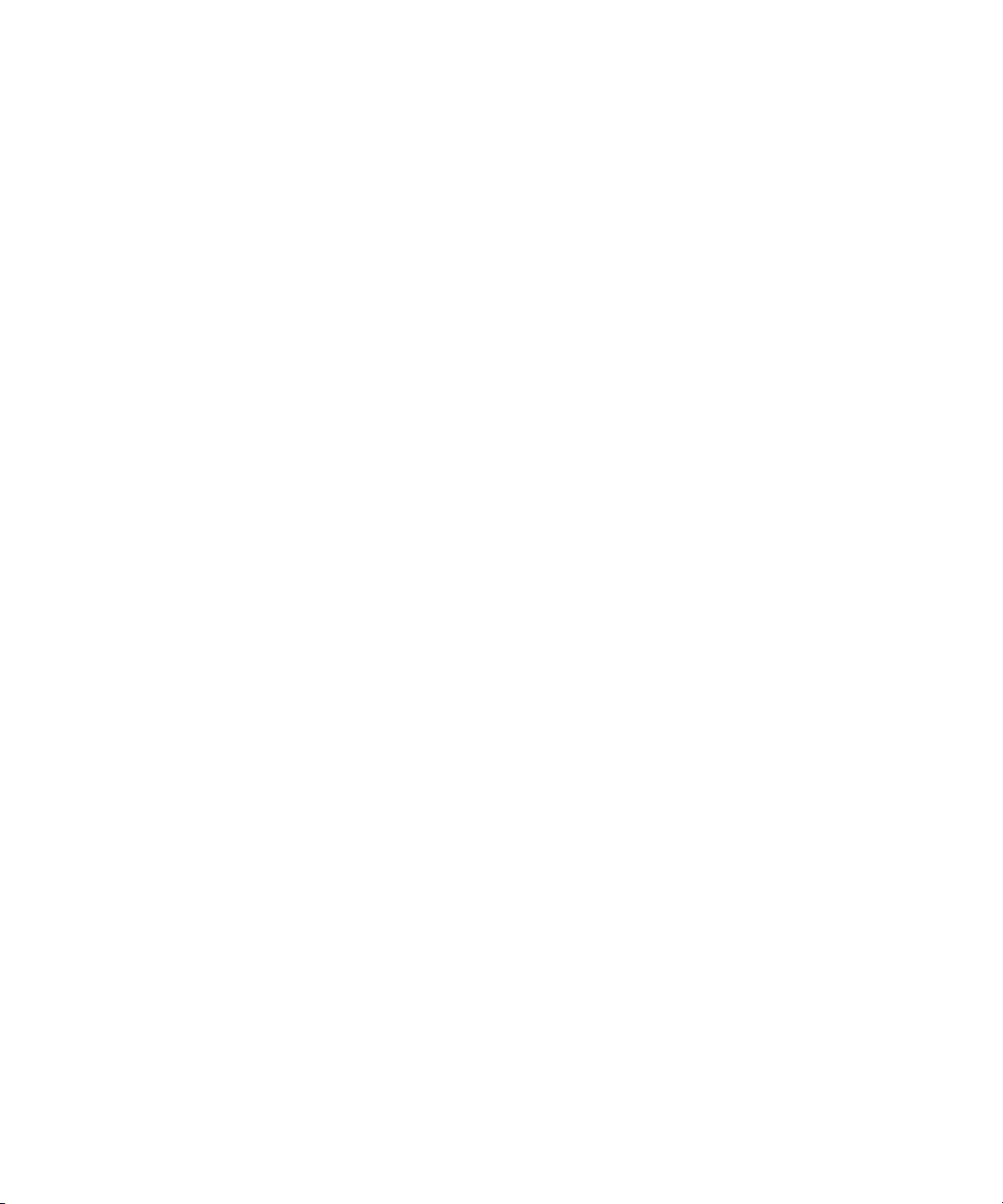
User Guide
Phone
Emergency calls
About emergency calls
If you are outside of a wireless coverage area and the SOS wireless coverage indicator appears, you can only call emergency numbers. Your
BlackBerry® device is designed to allow emergency calls even when your device is locked. Depending on your device model and the wireless
network that your device is connected to, your device is also designed to allow emergency calls when the SIM card is not inserted. If the
connection to the wireless network is turned off when you initiate an emergency call, your device is designed to connect to the wireless network
automatically.
You can only make emergency calls by typing official emergency access numbers (for example, 911 or 112).
Note: You should not rely on any wireless device for essential communications, including medical emergencies. Emergency numbers may vary
by location and emergency calls may be blocked or impeded by network, environmental, or interference issues.
About Emergency Callback Mode
If your BlackBerry® device is connected to a CDMA network, when you end an emergency call, your device enters Emergency Callback Mode.
This mode enables the operator to call you back or determine your approximate location. Depending on your wireless service provider, Emergency
Callback Mode is active for five minutes or is canceled when you make a non-emergency call.
In Emergency Callback Mode, you cannot send and receive messages or browse web pages.
Your device exits Emergency Callback Mode at any time if you make a non-emergency call.
Make an emergency call
Perform one of the following actions:
• If your keyboard or BlackBerry® device is unlocked, from the Home screen, press the Send key. Type the emergency number. Press
the Send key.
• If your keyboard is locked, type the emergency number. Press the Send key.
• If your device is locked, press the Menu key. Click Emergency Call. Click Yes.If your keyboard or device is locked or your device is in
standby mode, type the emergency number. Complete the instructions on the screen.
About GPS technology
Depending on your wireless service provider, this feature might not be supported.
You can use GPS technology on your BlackBerry® device to get your GPS location and to use location-based applications and location-based
services. Location-based applications can use your GPS location to provide you with information such as driving directions.
26
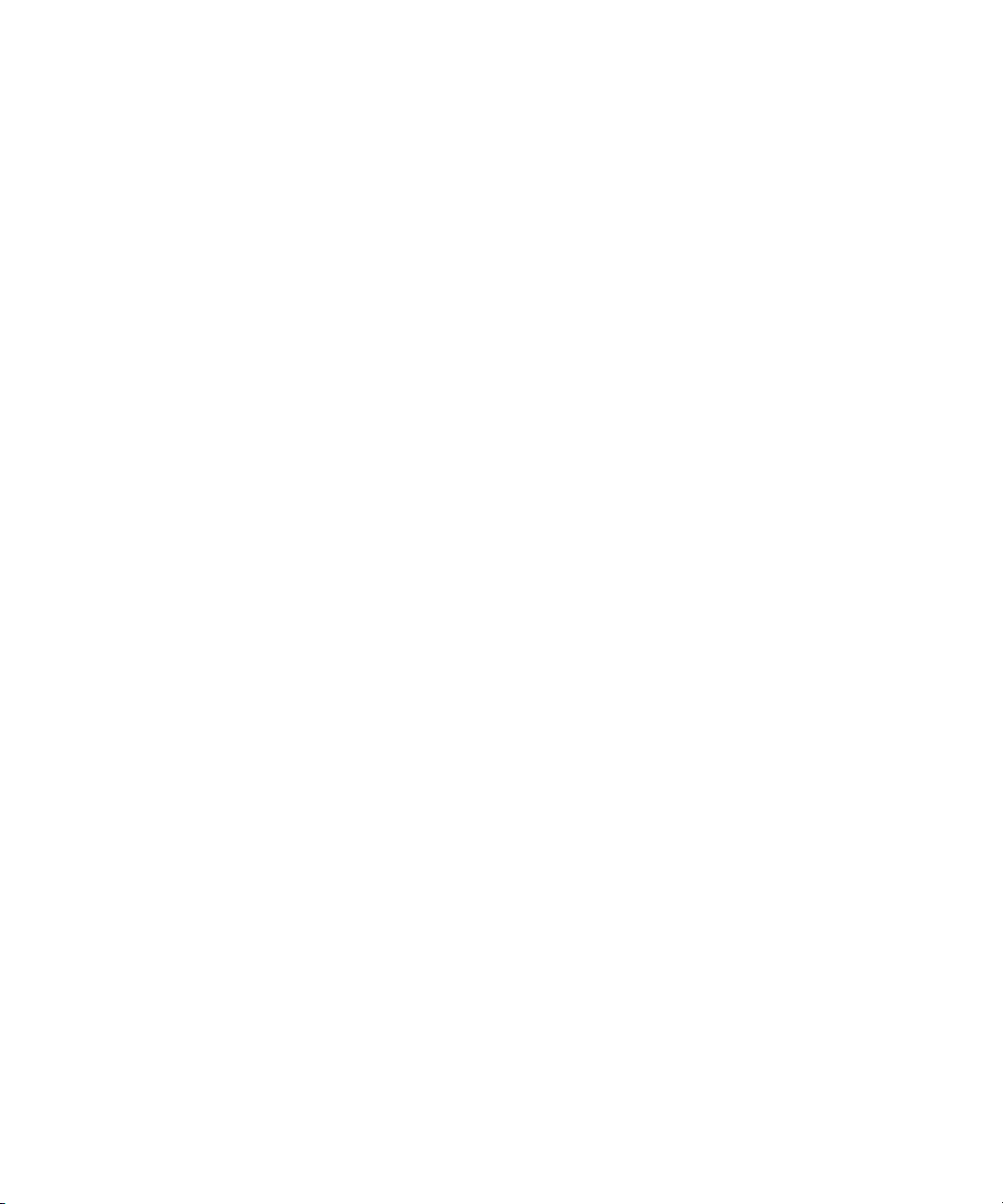
User Guide
If your device does not have an internal GPS receiver or your wireless service provider does not support location-based services and you want
to use GPS technology, you can pair your BlackBerry device with a Bluetooth® enabled GPS receiver. For more information, contact your wireless
service provider.
If your device is connected to a CDMA network and you make an emergency call or your device is in Emergency Callback Mode, an emergency
operator might be able to use GPS technology to estimate your location.
Note: In an emergency, always provide the emergency operator with as much information as possible. Emergency operators might not be able
to estimate your location using only GPS technology.
Phone
Turn on GPS technology
Depending on your BlackBerry® device model and wireless network, this feature might not be supported.
The GPS options that appear on your device might differ slightly from the options that appear in this task.
1. On the Home screen, click the Options icon.
2. Click Advanced Options.
3. Click GPS.
4. Change the GPS Services field to Location On.
5. Press the Menu key.
6. Click Save.
To turn off GPS technology, change the GPS Services field to Location Off.
Volume
Adjust the volume
• To increase the volume, press the Volume Up key on the right side of your BlackBerry® device.
• To decrease the volume, press the Volume Down key on the right side of your device.
• To mute the volume, press the Mute key on the top of your device. To turn off mute, press the Mute key again.
Related topics
Amplify the volume using the audio boost feature, 102
Improve sound quality for songs, 102
Change the default volume for calls
You can increase or decrease the default volume for calls. The higher the volume percentage, the louder the volume.
1. From the Home screen, press the Send key.
2. Press the Menu key.
3. Click Options.
4. Click General Options.
5. Change the Default Call Volume field.
27
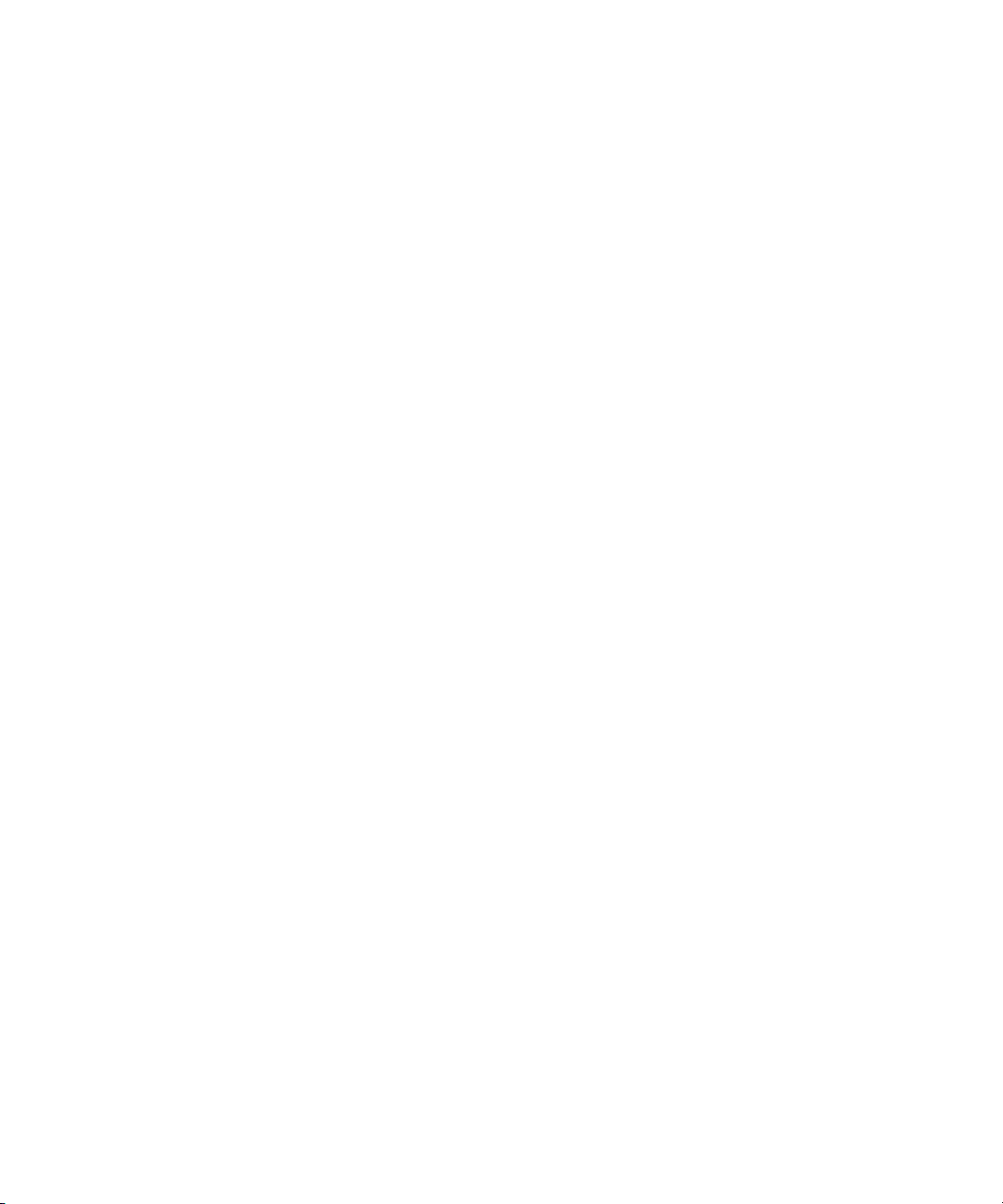
User Guide
6. Press the Menu key.
7. Click Save.
Improve sound quality during a call
You cannot change sound quality when you are using a Bluetooth® enabled headset.
1. During a call, press the Menu key.
2. Click Enhance Call Audio.
3. Select a bass or treble option.
Improve sound quality for all calls
You cannot change sound quality when you are using a Bluetooth® enabled headset.
1. From the Home screen, press the Send key.
2. Press the Menu key.
3. Click Options.
4. Click Enhanced Audio.
5. Change the Phone Call Audio or Headset Call Audio fields.
6. Press the Menu key.
7. Click Save.
Phone
Voice mail
About your voice mail greeting and voice mail password
Depending on your wireless service provider, the method for changing your voice mail greeting or voice mail password might differ. You should
be able to access the options for changing your voice mail greeting or voice mail password when you check your voice mail. For more information,
contact your wireless service provider.
Check your voice mail
Depending on your theme, you might be able to check your voice mail from the Home screen.
1. From the Home screen, press the Send key.
2. Press the Menu key.
3. Click Call Voice Mail.
Change the voice mail access number
If a voice mail access number is not already set on your BlackBerry® device, you can type the access number for a different voice mail system.
1. From the Home screen, press the Send key.
2. Press the Menu key.
28
