Page 1
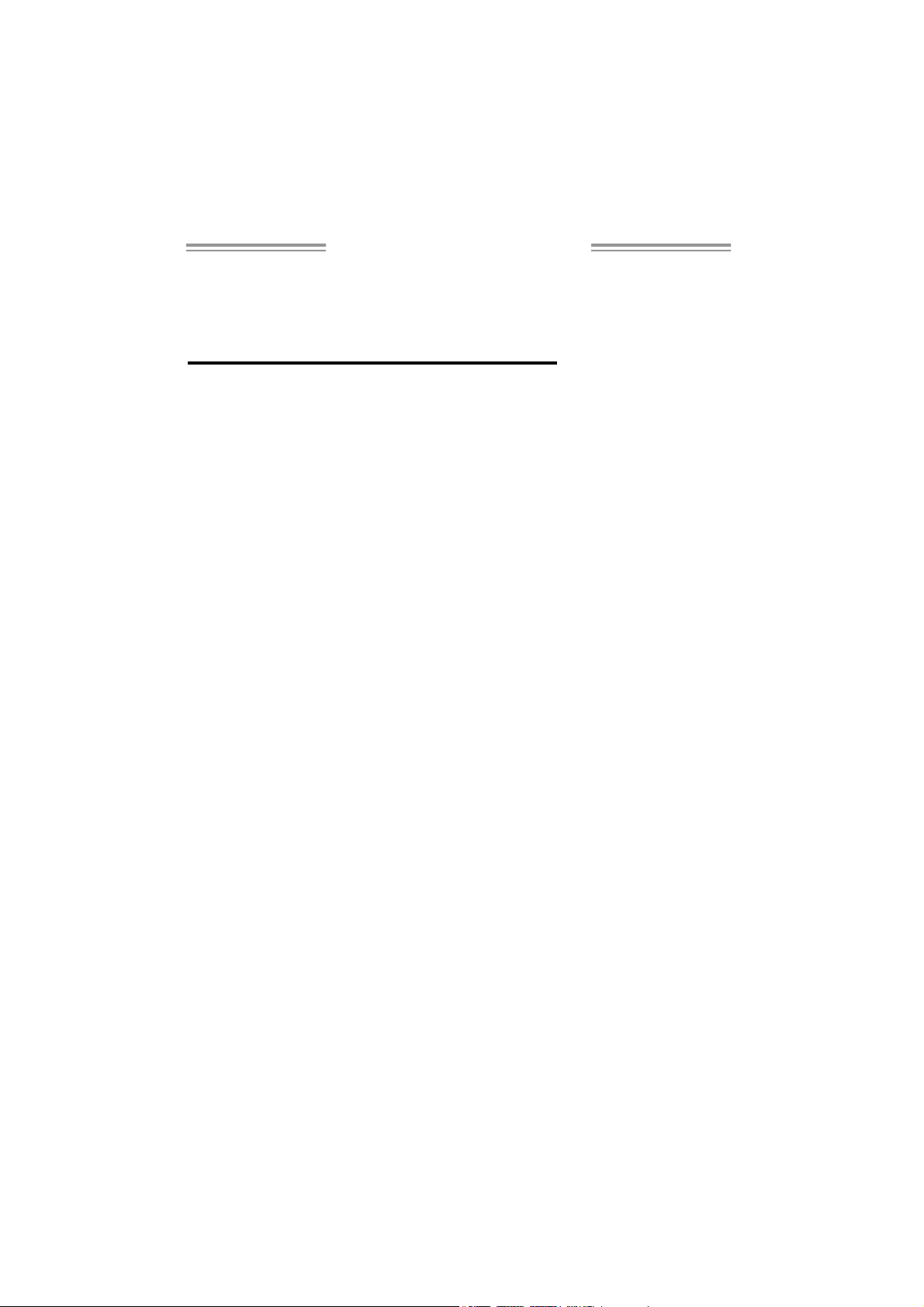
NF550 AM2 / NF570U AM2
Setup Manual
FCC Inf or m at ion and Copyright
This equipment has been tested and found to comply with the limits of a Class
B digital device, pursuant to Part 15 of the FCC Rules. T hese limits are designed
to provide reasonable protec tion ag ainst harmful interfe rence in a residential
installation. T his equipment generates, uses and can radiate radio frequency
energy and, if not installed and used in accordance with the instructions, may
cause harmful interference to radio communications. There is no guarantee
that i nterference wil l not occur in a pa rticula r ins ta llatio n .
The ve n dor makes no re prese n ta tio ns or wa rranties with res pec t to the
contents here and s pecially disclaims any implied warranties of merchantability
o r fi tnes s fo r a ny pu rpose . F u rt he r t he ve nd o r res e rves t he ri g ht to r ev is e t h is
publication and to make changes to the contents here without obligation to
notify any party beforehand.
D uplic a tion of this publicatio n , in pa rt o r in wh ole, is no t allo wed wit ho ut first
obtaining the vendor’s approval in writing.
The content of this user’s manual is subject to be c hanged without notice and
we will not be responsible for any mistakes found in this user’s manual. All the
brand and product names are trademarks of their respective companies .
Page 2
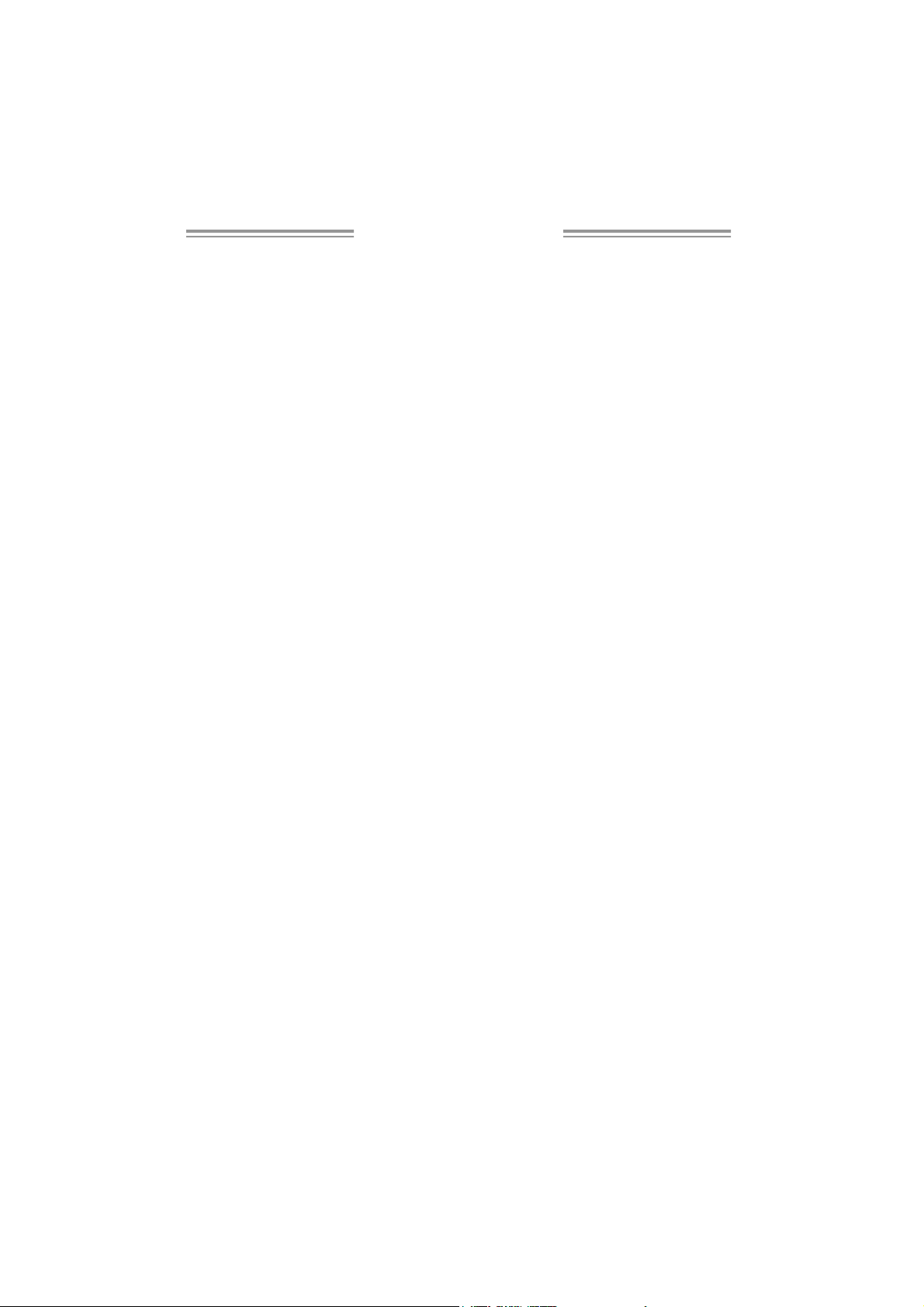
Table of Contents
Chapter 1: Introduction .............................................1
1.1 Before You Start...................................................................1
1.2 Package Checklist................................................................1
1.3 Motherboard Features.......................................................... 2
1.4 Rea r Pa nel Co n necto rs (for Ve r 6 .x)....................................... 4
1.5 Rear Pa nel Co n necto rs (for Ve r 5.x ).......................................4
1.6 Mo t he r boa r d Layou t (Ver 6.x)...............................................5
1.7 Mot he r bo ar d Layou t (Ver 5.x )...............................................6
Chapt er 2: Hardware Installation ..............................7
2.1 Installing Central Processing Unit (CPU)................................7
2.2 FAN Heade rs........................................................................9
2.3 Installing System Me mory.....................................................10
2.4 Con nectors a nd Slo ts............................................................12
Chapt er 3: Headers & Jumpers Setup......................14
3.1 How to Se t u p Ju mper s..........................................................14
3.2 Det ail Settin gs.....................................................................14
Chapter 4: NVIDIA RAID Functions.........................20
4.1 Operatio n System................................................................20
4.2 Raid Arrays.........................................................................20
4.3 How RA I D Work s.................................................................20
Chapt er 5: Useful Help ..............................................24
5.1 Driver Instal latio n Note.......................................................24
5.2 Award B IOS Bee p Code........................................................25
5.3 Extra Informati on ................................................................25
5.4 Troubleshooting...................................................................27
Chapter 6: WarpSpeeder™ .......................................28
6.1 Introduction........................................................................28
6.2 System Requirement............................................................28
6.3 Installation.........................................................................29
6.4 WarpSpee der™....................................................................30
Appendencies: SPEC In Other Language ................36
German................................................................................................36
France..................................................................................................38
Italian..................................................................................................40
Spanish................................................................................................42
Portuguese ...........................................................................................44
Polish...................................................................................................46
RUSSIAN...............................................................................................48
ARABIC................................................................................................50
JAPANESE............................................................................................52
Page 3
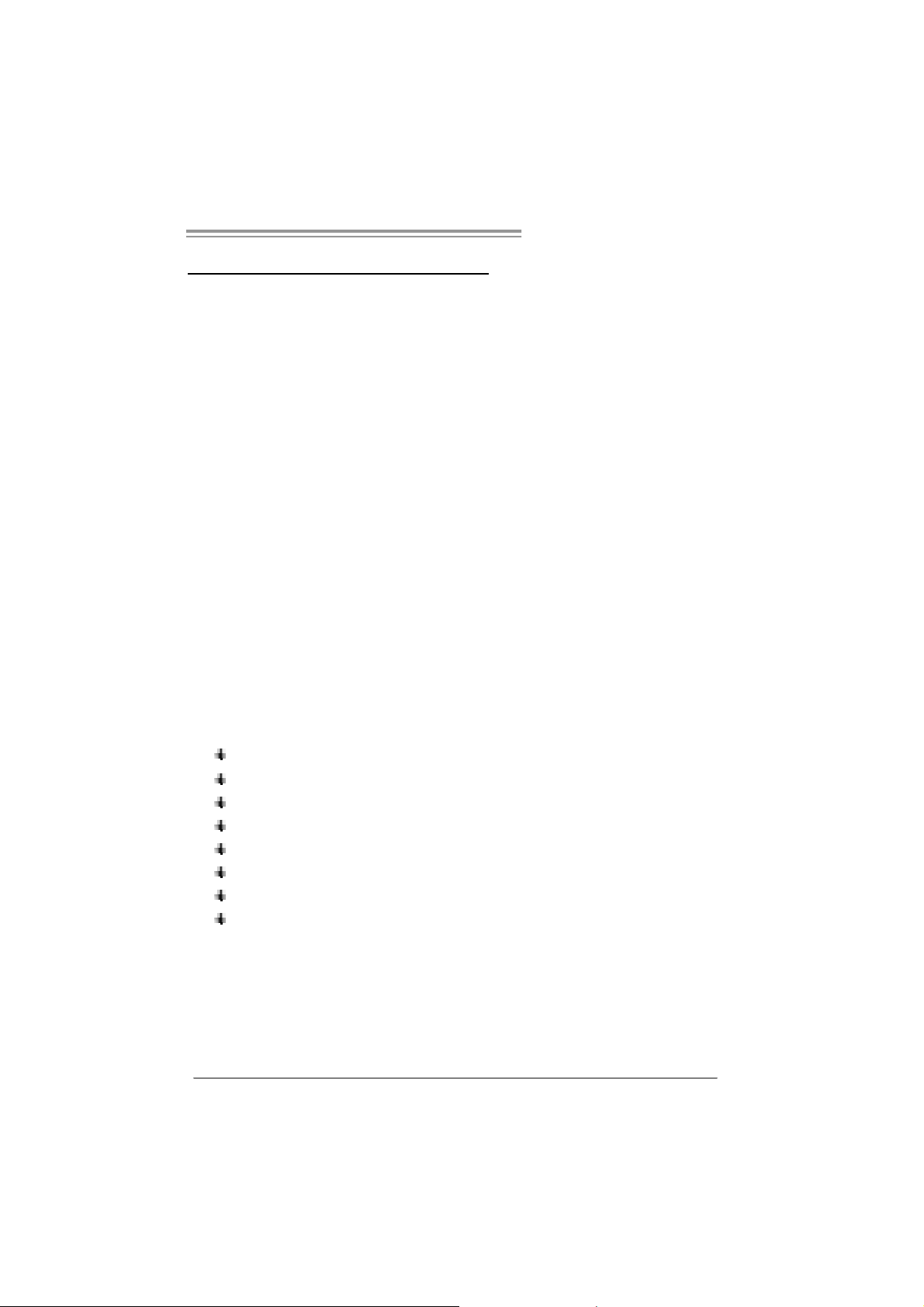
N F 550 AM 2 / N F57 0U AM 2
CHAPTER 1: INTRODUCTION
1.1 BEFORE YOU START
Tha nk you for choosing our product. Before you start installing the
mo therboa rd, plea se make su re you follo w the ins tructions belo w:
Prepare a dry and stable working environment with
s uf ficie nt ligh ting .
Always disconnect the computer from power outlet
be fo re ope ration .
Befo re yo u take the mo the rboa rd ou t f rom an ti -s ta ti c
bag, ground yourself properly by touching any safely
grounded applian ce, o r use gro unded wrist strap to
remove the static charge.
Avo id tou ch ing the com pone nts o n mo the rboa rd o r the
rea r side of the boa rd unless ne cessary. Hold the boa rd
on the edge , do not try to be nd or flex the boa rd.
Do no t lea ve any unfas tened sma ll pa rts inside the
case after installation. Loose parts will cause short
circuits which ma y damage the equipment.
Keep the computer from dangerous area, such as heat
sou rce , humid a ir and wa te r.
1.2 PACKAGE CHECKLIST
FDD Cable X 1
HDD Cable X 1
Se ria l ATA Cab le X 1
Rear I/O Panel for ATX Case X 1
Use r’s Ma nual X 1
Fully Setup Driver CD X 1
USB 2.0 Cable X1 (optional)
S/P DI F ou t Ca ble X 1 (op tiona l)
1
Page 4
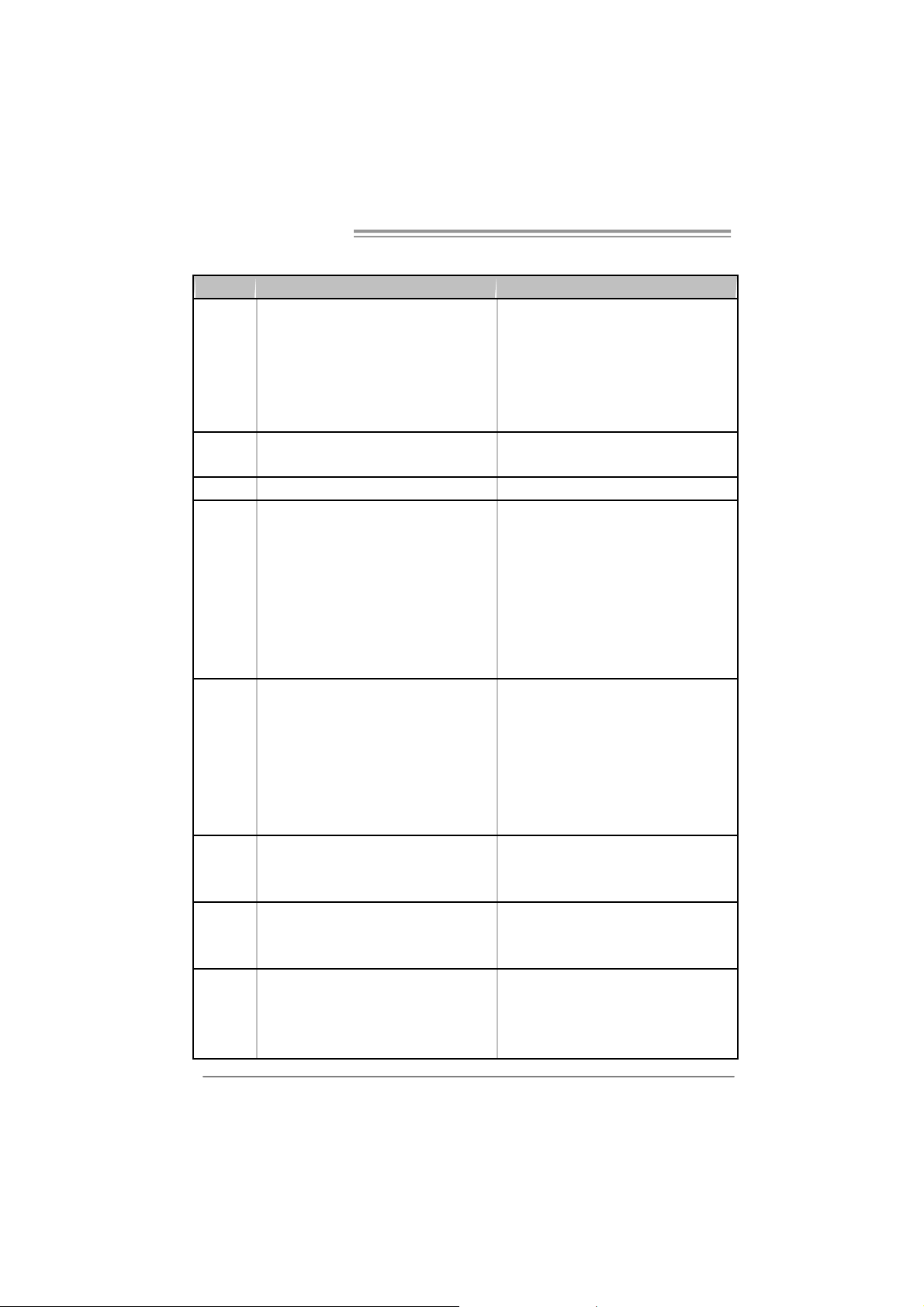
Motherboard Manual
y
r
1.3 MOTHERBOARD FEATURES
NF550 AM 2 NF570U AM2
Socket AM2
AM D Athlon 64 / Athlon 64 FX / Athlon 64 X2 /
CPU
FSB
Chipset nForce 550 nForce 570 Ultra
Super I/O
Main
Memory
IDE
SA TA II
LAN
Sempron processors
AM D 64 Architec ture enables 32 and 64 bit
computing
Supports Hyper Transport and Cool=n=Quiet
Support HyperTransport
Supports up to 1 GHz Bandwidth
ITE 8716F
Provides the most commonl
I/O functionalit y.
Low Pin Count Interface
Environment Control initiatives,
H/W Monitor
Fan Speed Controller
ITE's "Smart Guardian" function
DIMM Slots x 4
Eac h DIMM s upports 256/512MB & 1GB DDR 2
Max Memory Capicity 4GB
Dual Channel Mode DDR2 memory module
Supports DDR2 533 / 667 / 800
Registered DIMM and ECC DIMM is not
supported
Integrated IDE Controller
Ultra DMA 33 / 66 / 100 / 133 Bus Mast er Mode
supports PIO Mode 0~4,
Integrated Serial ATA Controller
Data transfer rates up to 3 Gb/s.
SATA Version 2.0 specification compliant.
Realtek RTL 8211B PHY / 8201N PHY (optional)
10 / 100 Mb/s / 1Gb/s auto negotiation (Gigabit
bandw idth is for RTL 8211B PHY only)
Half / Full duplex capability
us e d l egacy Supe
2
Socket AM2
AM D Athlon 64 / Athlon 64 FX / Athlon 64 X2 /
Sempron processors
AM D 64 Architec ture enables 32 and 64 bit
computing
Supports Hyper Transport and Cool=n=Quiet
Support HyperTransport
Supports up to 1 GHz Bandwidth
ITE 8716F
Provides the most c ommonly used legacy Super
I/O functionalit y.
Low Pin Count Interface
Environment Control initiatives,
H/W Monitor
Fan Speed Controller
ITE's "Smart Guardian" function
DIMM Slots x 4
Eac h DIMM s upports 256/512MB & 1GB DDR 2
Max Memory Capicity 4GB
Dual Channel Mode DDR2 memory module
Supports DDR2 533 / 667 / 800
Registered DIMM and ECC DIMM is not
supported
Integrated IDE Controller
Ultra DMA 33 / 66 / 100 / 133 Bus Mast er Mode
supports PIO Mode 0~4,
Integrated Serial ATA Controller
Data transfer rates up to 3 Gb/s.
SATA Version 2.0 specification compliant.
Realtek RTL 8211B PHY / 8201N PHY (optional)
10 / 100 Mb/s / 1Gb/s auto negotiation (Gigabit
bandw idth is for RTL 8211B PHY only)
Half / Full duplex capability
Page 5
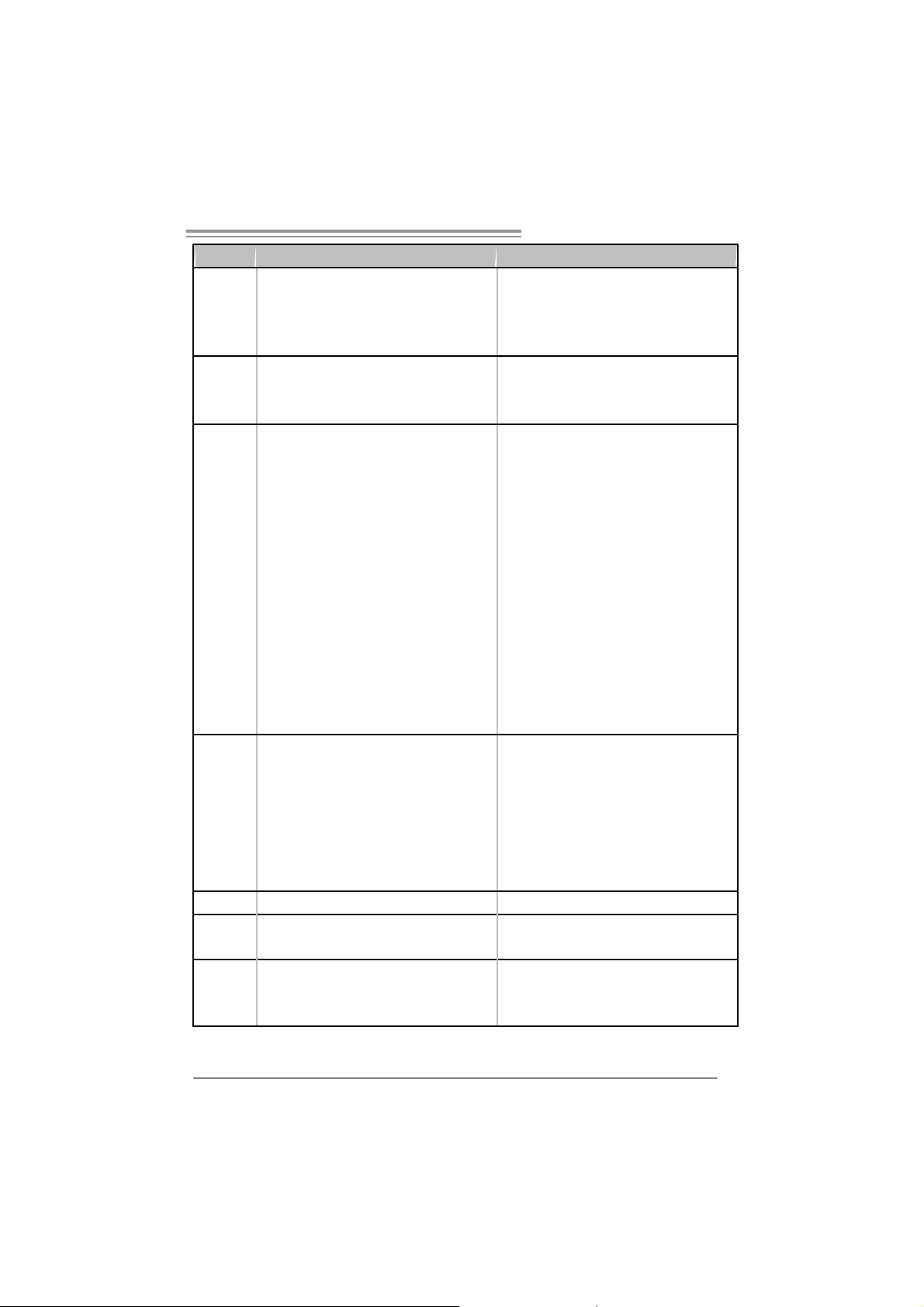
N F 550 AM 2 / N F57 0U AM 2
NF550 AM 2 NF570U AM2
ALC861VD(Ver 6.x) / ALC888(Ver 5.x)
Sound
On Board
Connec tor
Back Panel
I/O
Board Size 219 x 304 (mm) 219 x 304 (m m )
Special
Features
OS S upport
5.1 channels audio out (Ver 6.x)
7.1 channels audio out (Ver 5.x)
Supports HD Audio
PCI s lot x4 PCI s lot x4
PCI Express x16 slot x1 PCI Express x16 slot x1 Slots
PCI Express x 1 slot x2 PCI Express x 1 slot x2
Fl oppy c onnector x1 Fl oppy c onnecto r x1
Printer Port connect or x1 Printer Port connect or x1
IDE C onnector x1 I DE Connector x1
SA TA Con nect or x4 SA TA C onnect or x6
Front Panel Connector x1 F ront Panel Connector x1
Front Audio Connector x1 Front Audio Connector x1
CD- in C onnec tor x1 C D-i n Connector x 1
S/PDIF out connector x1 S/PDIF out c onnector x1
CP U Fa n header x1 C PU F an header x 1
Sys tem F an header x2 S ystem Fan hea der x2
CMOS clear header x1 CMOS clear header x1
USB connector x2 USB connector x2
Power Connector (24pin) x1 Power Connector (24pin) x1
Power Connector (4pin) x1 Power Connector (4pin) x1
PS/2 Keyboard x1
PS/2 Mouse x1
S e ri a l P ort x 1
LAN port x1
USB Port x6
Audio Jack (Ver 6.x) x3
Audio Jack (Ver 5.x) x6
NVIDIA nTunes
RAID 0 / 1 / 0+ 1 support
Wi ndows 2000 / X P / VISTA
Biostar Reserves the right to add or remove
support for any OS With or without notice.
ALC861VD(Ver 6.x) / ALC888(Ver 5.x)
5.1 channels audio out (Ver 6.x)
7.1 channels audio out (Ver 5.x)
Supports HD Audio
PS/2 Keyboard x1
PS/2 Mouse x1
S e ri a l P ort x 1
LAN port x1
USB Port x6
Audio Jack (Ver 6.x) x3
Audio Jack (Ver 5.x) x6
NVIDIA nTunes
RAID 0 / 1 / 0+ 1 / 5 support
Wi ndows 2000 / X P / VISTA
Biostar Reserves the right to add or remove
support for any OS With or without notice.
3
Page 6
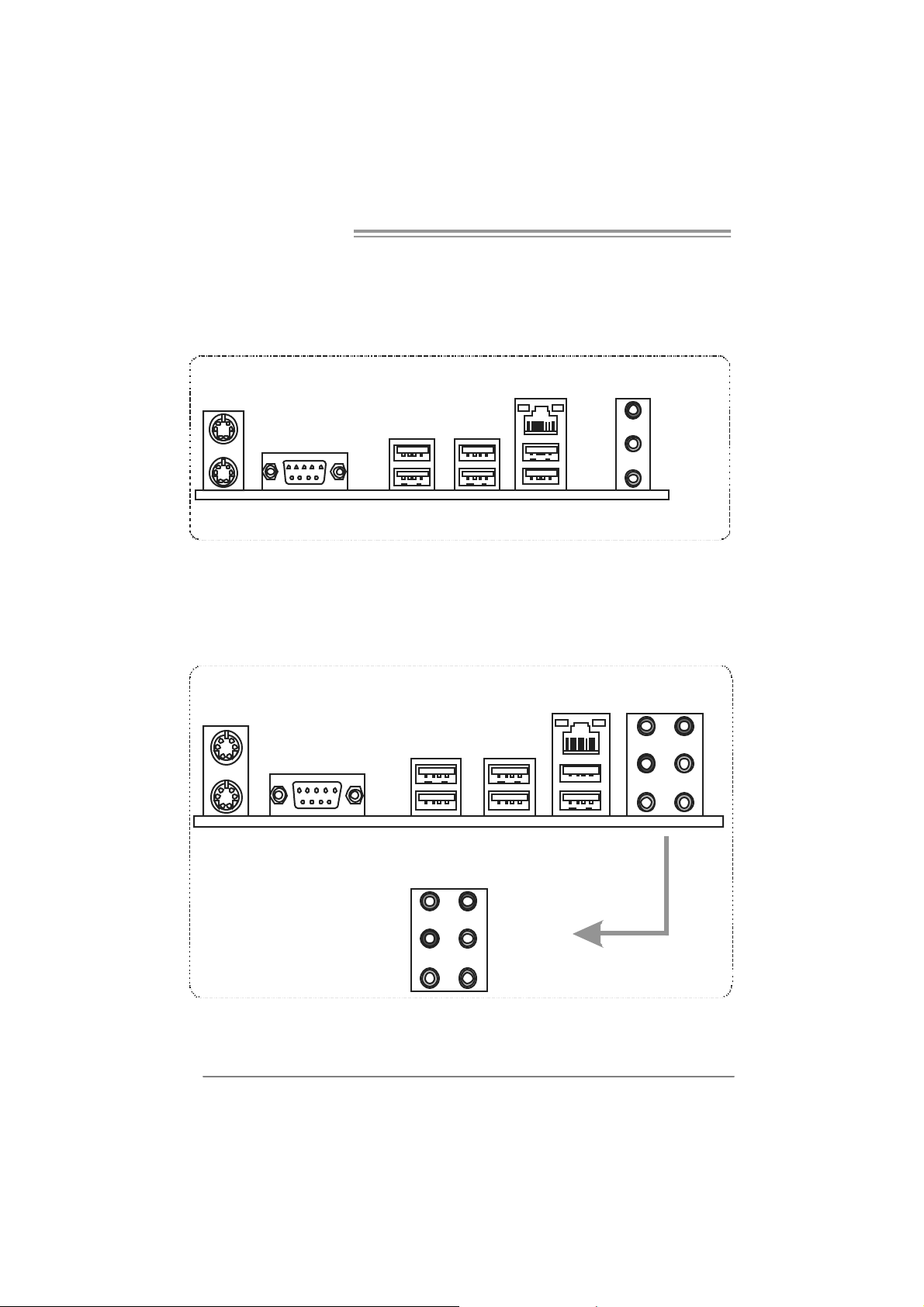
Motherboard Manual
1.4 REAR PANEL CONNECTORS (FOR VER 6.X)
PS/2
Mouse
PS/ 2
Keyboard
CO M1 US B X2
LAN
USBX2USBX2
1.5 REAR PANEL CONNECTORS (FOR VER 5.X)
Li ne In /
Surround
Line Out
Mic In 1/
Bass/ Center
PS/2
Mou se
PS/ 2
Keyboar d
4
COM1 USBX2
Center
Rear
Side
LAN
USBX2USB X2
Line In
Line Out
Mic In
Page 7
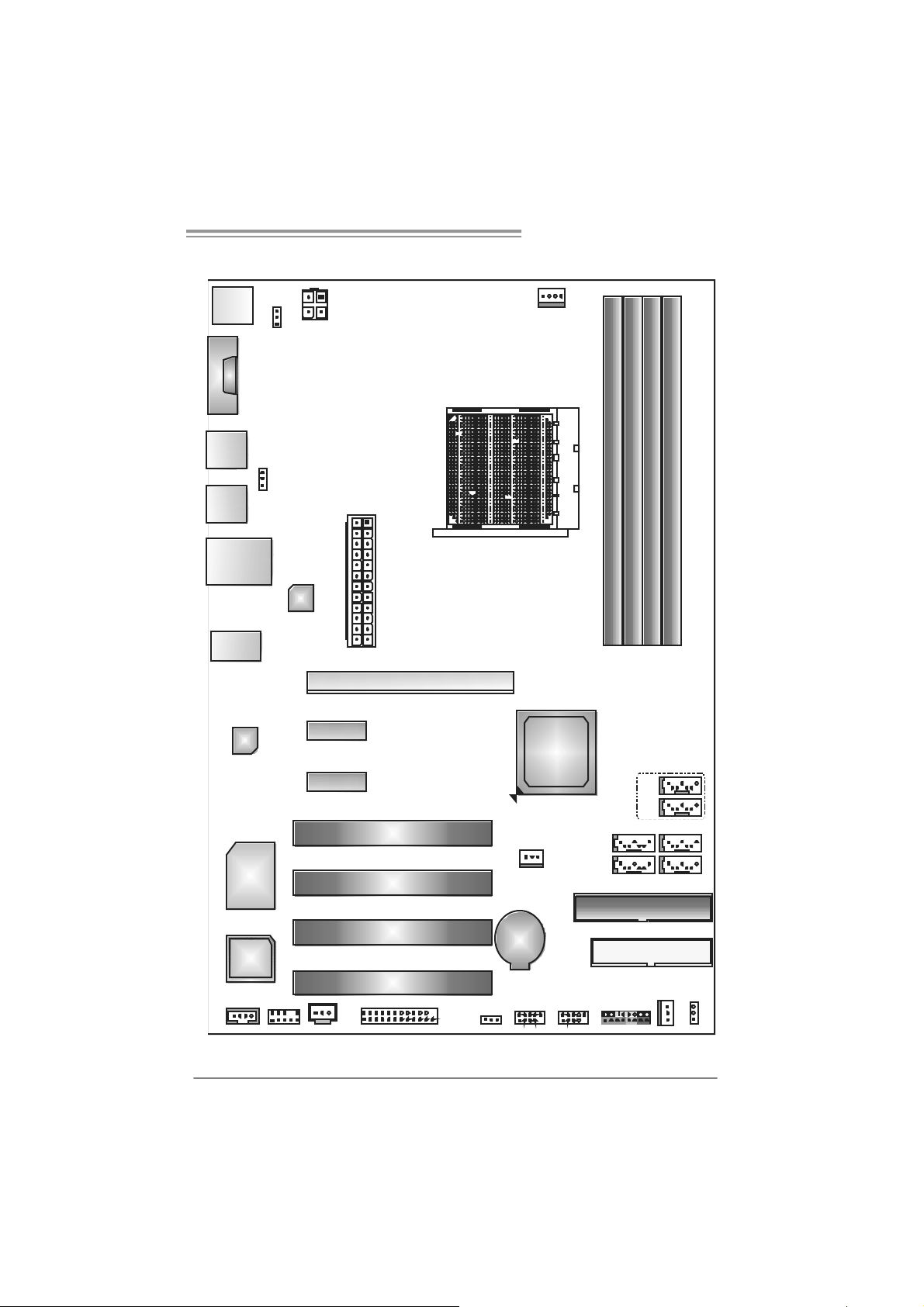
N F 550 AM 2 / N F57 0U AM 2
1.6 MOTHERBOARD LAYOUT (VER 6.X)
JCFAN1
JKBMSV1
JKBMS1
JATXPWR2
JCO M 1
JU S B3
JUSBV2
JU S B4
JU S BL A N1
LAN
JA U DI O 2
JAT XPW R1
PE X1 6- 1
Socket A M2
DDR 2A1
DDR 2B1
DDR 2B2
DDR 2A2
Codec
PEX1-1
PEX1-2
PCI 1
Super I/O
PCI2
PCI3
BIOS
PCI4
J CDIN1
JAUDIOF1
JSPDIF_OUT
JPRNT 1
Note: ■ represents the 1st pin.
JUSBV1
nForce 550
nForce 570
JNFAN1
BAT1
JUSB2 JUSB1
or
Ultra
(O nly for NF 570 U )AM2
SATA6
SATA5
SATA2
SATA1
IDE 1
FDD1
JPANEL1
SATA4
SATA3
JSFAN1 J CMOS1
5
Page 8
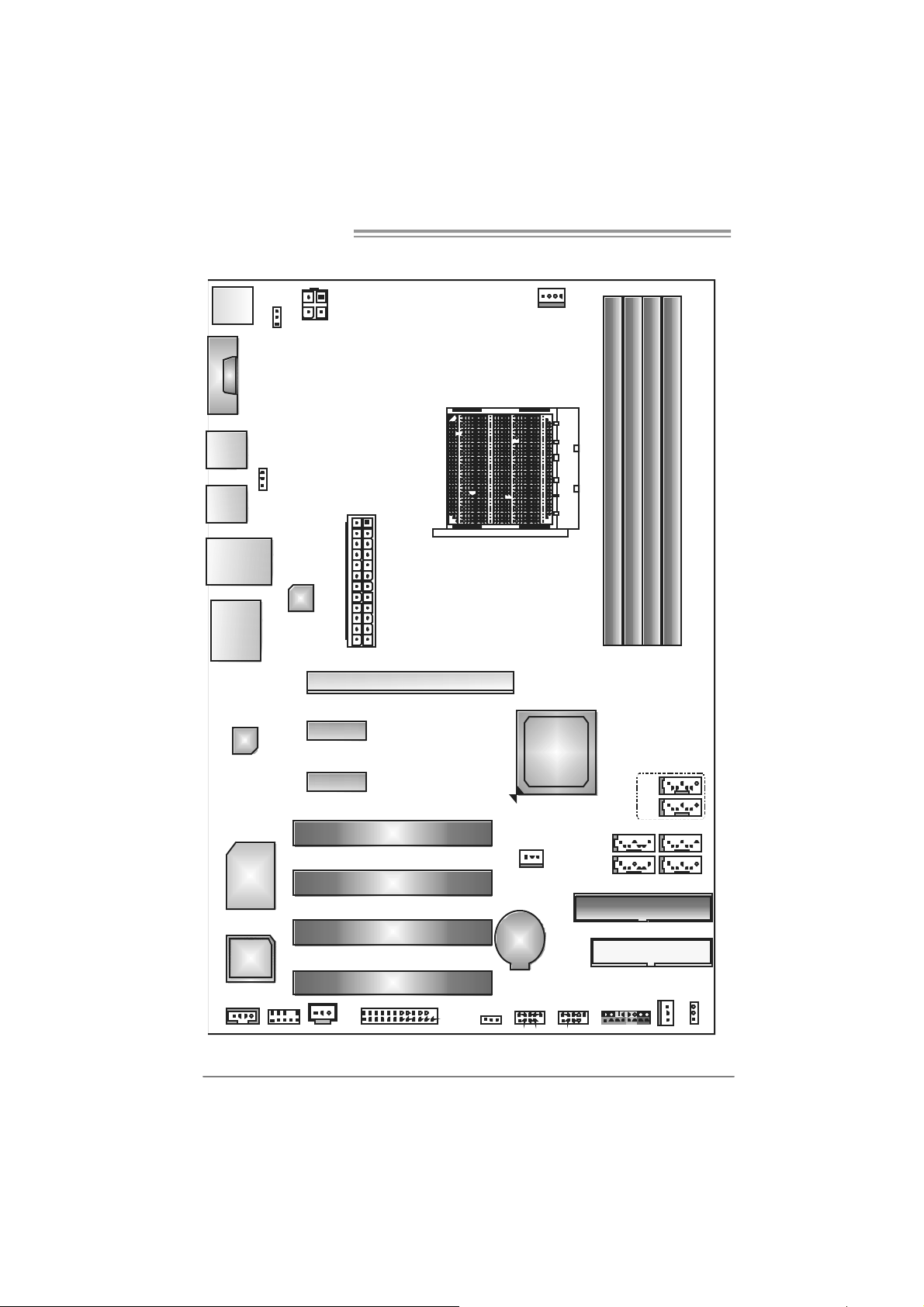
Motherboard Manual
1.7 MOTHERBOARD LAYOUT (V ER 5.X)
JKBMSV1
JKBMS1
JATXPWR2
JCO M 1
JU S B3
JUSBV2
JU S B4
JU S BL A N1
LAN
JA U DI O 1
JAT XPW R1
PE X1 6- 1
JCFAN1
Socket A M2
DDR 2A1
DDR 2B1
DDR 2B2
DDR 2A2
Codec
Super I/O
PEX1-1
PEX1-2
BIOS
J CDIN1
JAUDIOF1
JSPDIF_OUT
Note: ■ represents the 1st pin.
6
PCI 1
PCI2
PCI3
PCI4
JPRNT 1
JUSBV1
nForce 550
nForce 570
JNFAN1
BAT1
JUSB2 JUSB1
or
Ultra
(O nly for NF 570 U )AM2
SATA6
SATA5
SATA2
SATA1
IDE 1
FDD1
JPANEL1
SATA4
SATA3
JSFAN1 J CMOS1
Page 9
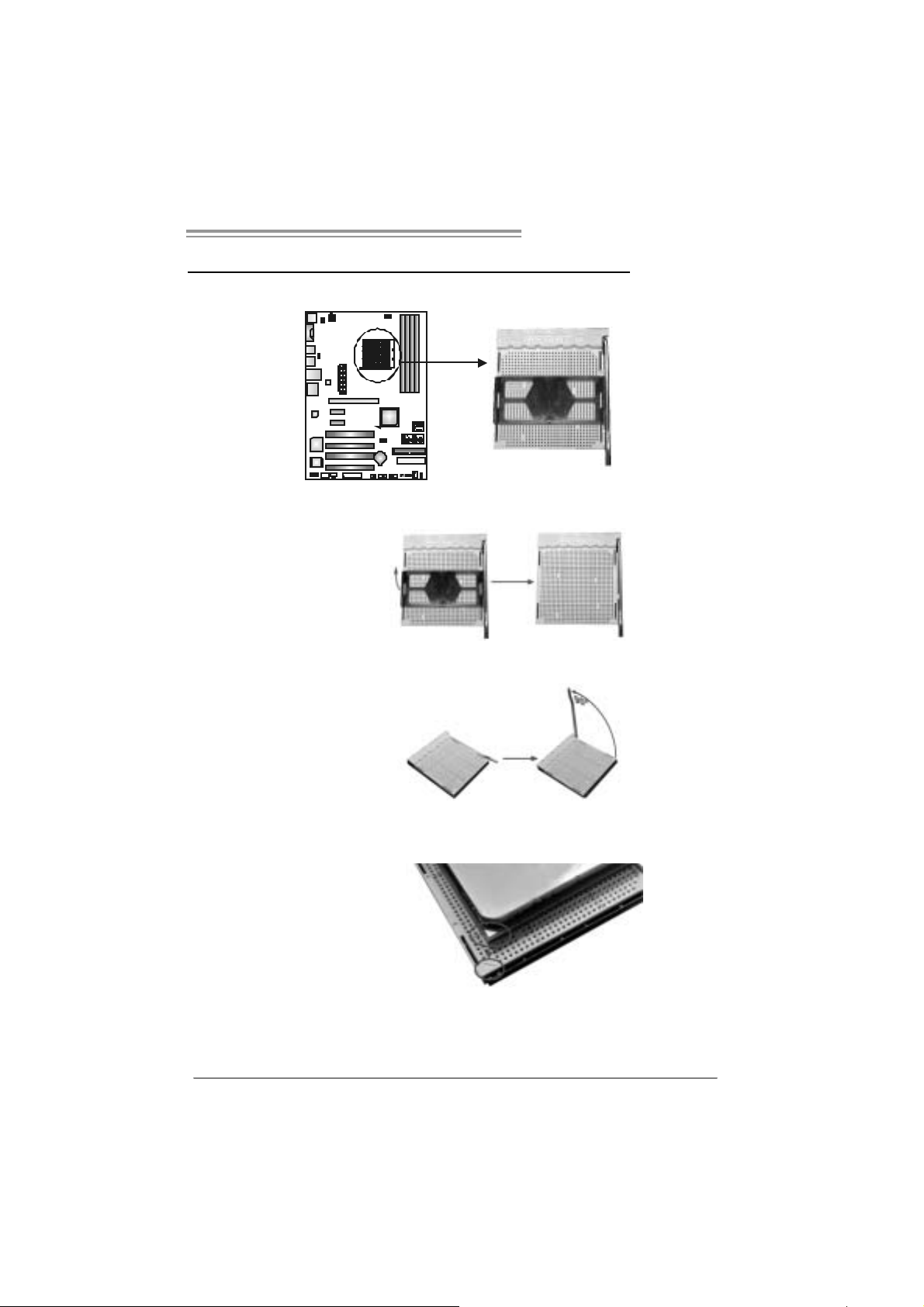
N F 550 AM 2 / N F57 0U AM 2
CHAPTER 2: HARDWARE INSTALLATION
2.1 INSTALLING CEN TRAL PROCESSING UNIT (CPU)
Step 1: Remove the socket protection cap.
Step 2: Pull the lever toward direction A from the socket and then raise the
lever up to a 90-degree angle.
Step 3: Look for the white triangle on socket, and the gold triangle on
CPU should point forwards this white triangle. The CPU will fit
only in the correct orientation.
7
Page 10
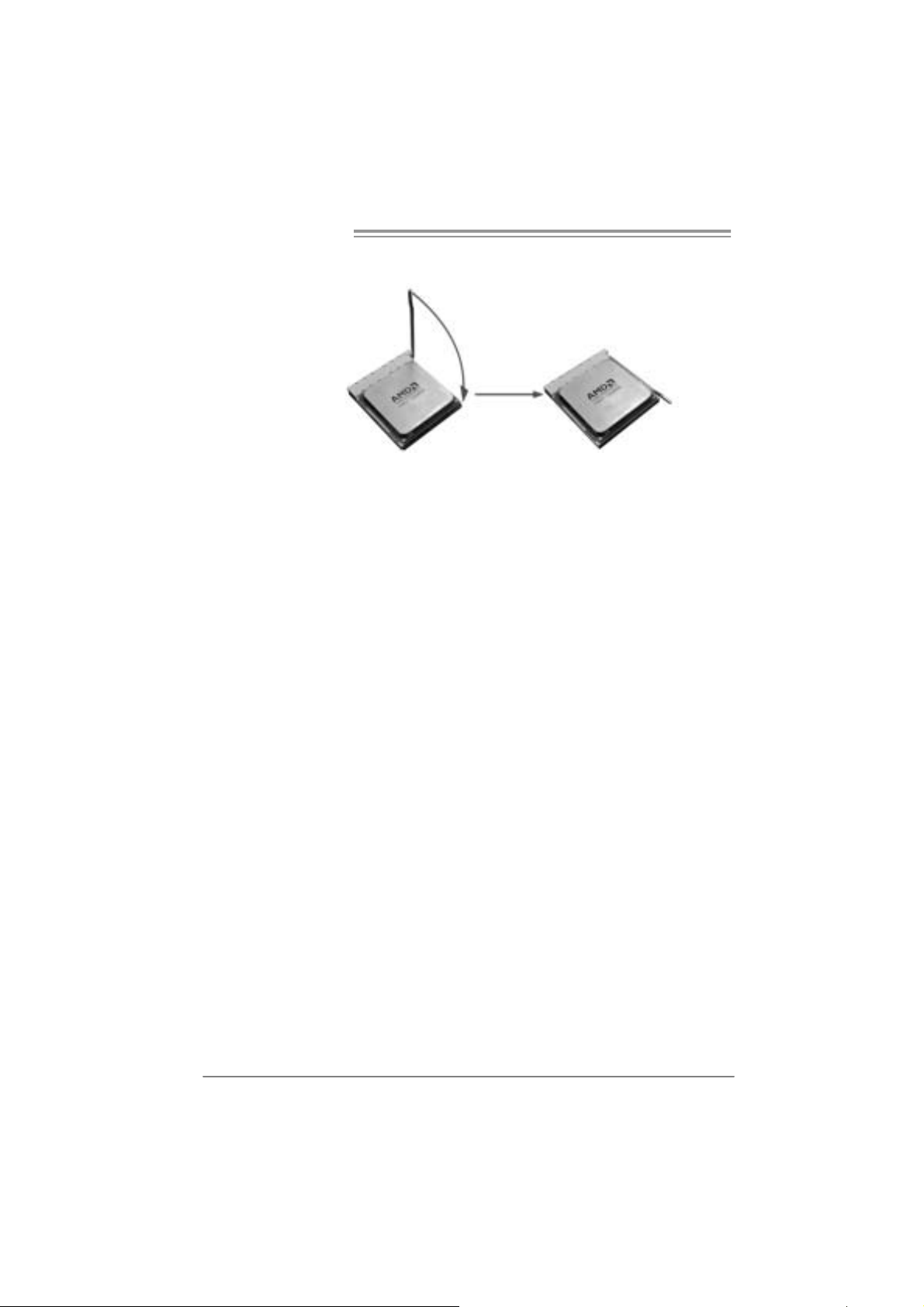
Motherboard Manual
Step 4: Hold the CPU down firmly, and then close the lever toward direct
B to complete the installation.
Step 5: Put the CPU Fan on the CPU and buckle it. Conne ct the CPU
FAN power cable to the JCFAN1. This completes the installation.
8
Page 11
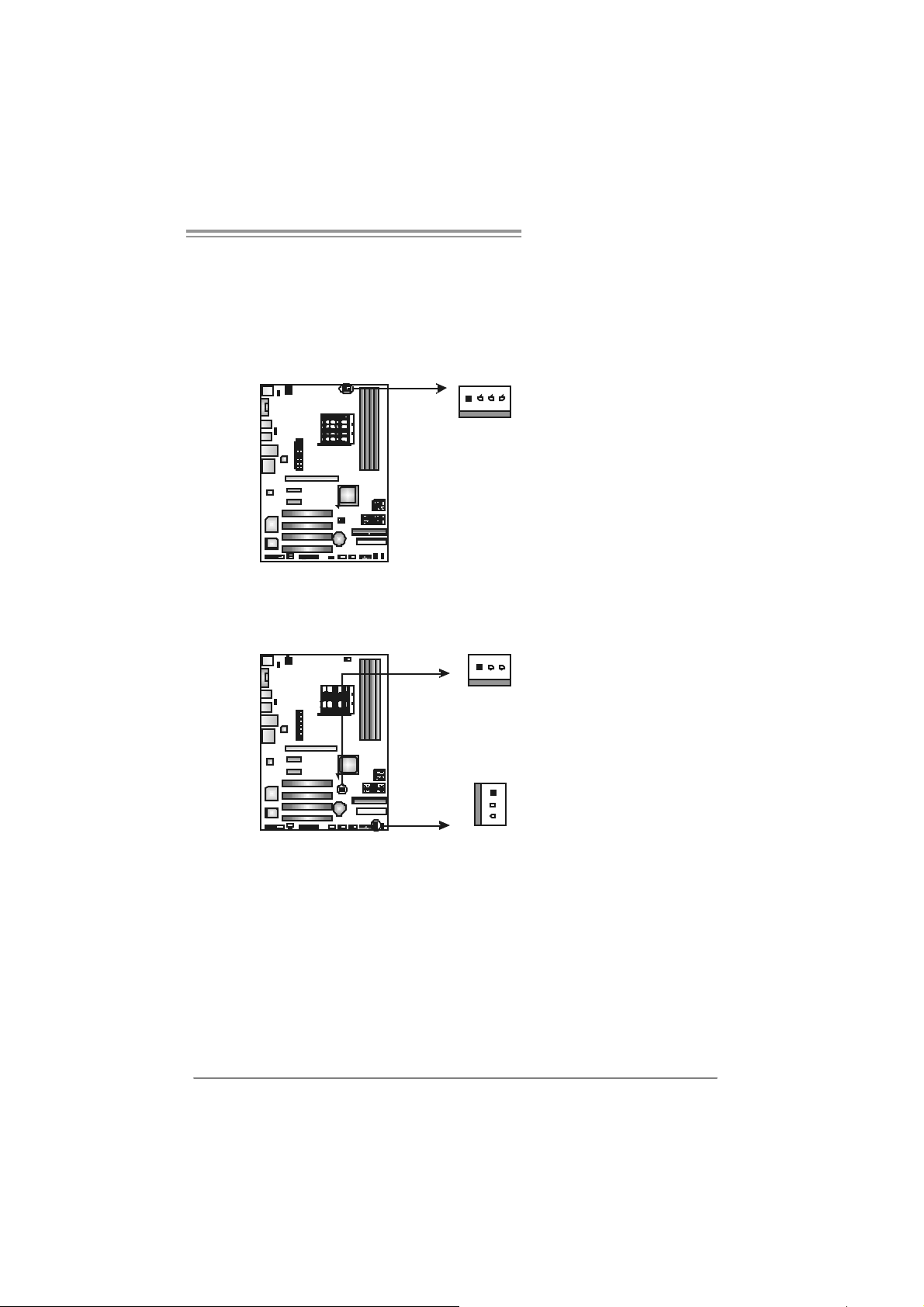
N F 550 AM 2 / N F57 0U AM 2
2.2 FAN HEADERS
These fan headers support cooling-fans built in the computer. The fan
cable and connector may be different according to the fan manufacturer.
Connect the fan cable to the connector while matching the black wire to
pin#1.
JCFAN1: CPU Fan Heade r
JCFAN1
41
JSFAN1 : System Fan Head er
Pin
Assignment
1 Ground
2 +12V
3
FAN RPM
rate sense
4 Smart Fan
Control
JNFAN1: North Bri dge Fan Header
JNFAN1
31
1
JSFAN1
3
Note:
The J CFAN1, J SFAN 1, a nd J N FAN1 su pport 4-pi n or 3- pi n h ea d conn ector s. Wh en
conn ecting with wires onto c onn ect or s , pl e ase no te t hat th e re d wire is th e positi ve an d
shoul d b e co nn ec te d to pi n#2, a nd the bl ac k wire is Gr ound and s hould b e c onnect ed to
GND.
Pin
Assignment
1 Ground
2 +12V
3 FAN RP M
rate sense
9
Page 12
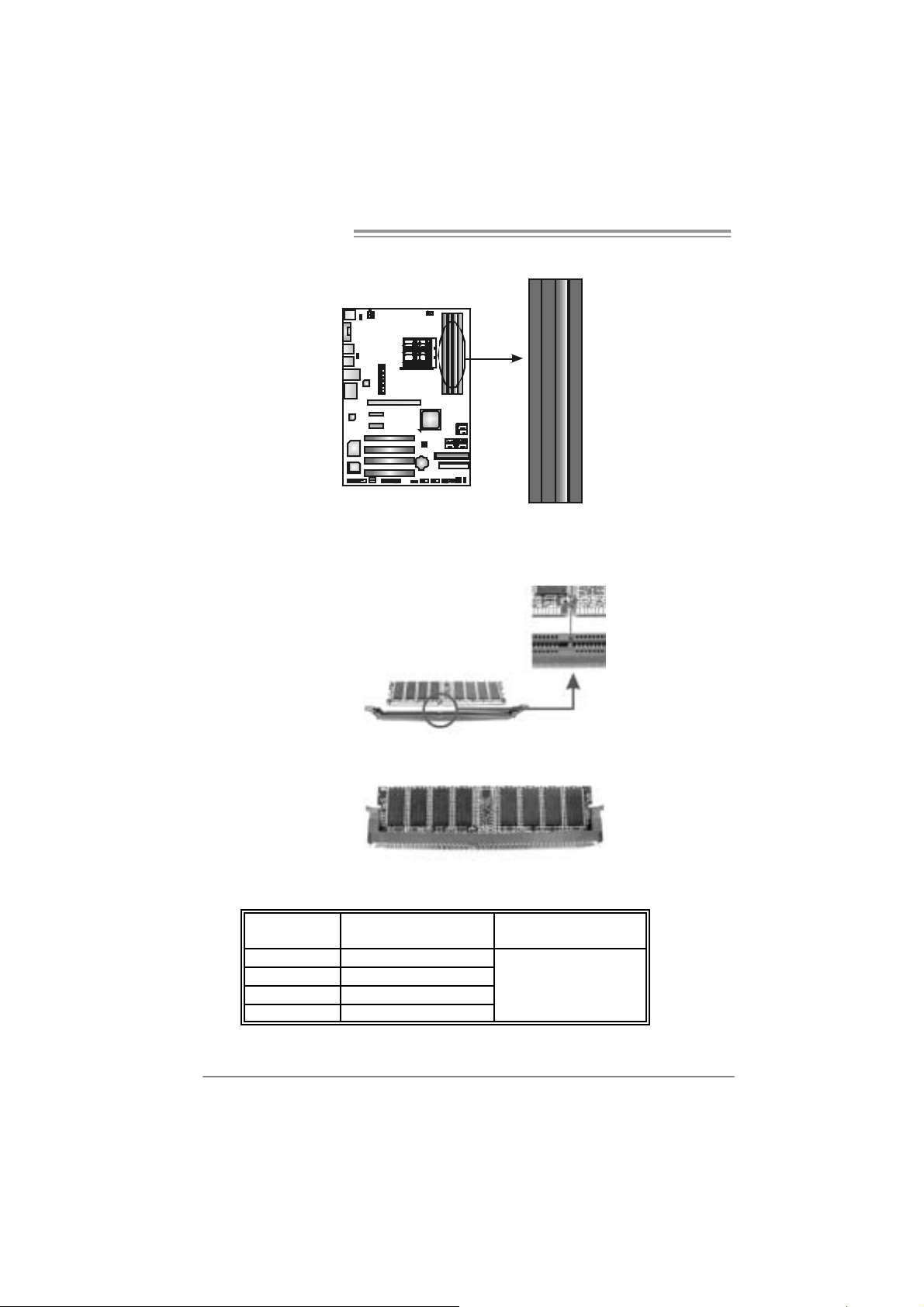
Motherboard Manual
2.3 INSTALLING SYSTEM MEMORY
DD R2 A 1
DD R2 B 1
DD R2 B 2
DD R2 A 2
1. Unlock a DIMM slot by pressing the retaining clips outward. Align a
DIMM on the slot such that the notch on the DIMM matches the
break on the Slot.
2. Insert the DIMM vertically and firmly into the slot until the retaining
chip snap back in place and the DIMM is properly seated.
B. Memory Capacity
DI MM Soc k et
Location
DDR2A1 256MB /51 2MB/ 1GB * 1
DDR2B1 256MB /51 2MB/ 1GB * 1
DDR2A2 256MB /51 2MB/ 1GB * 1
DDR2B2 256MB /51 2MB/ 1GB * 1
DDR/DDR2 Modu le
Total Memory Size
Max is 4GB.
10
Page 13
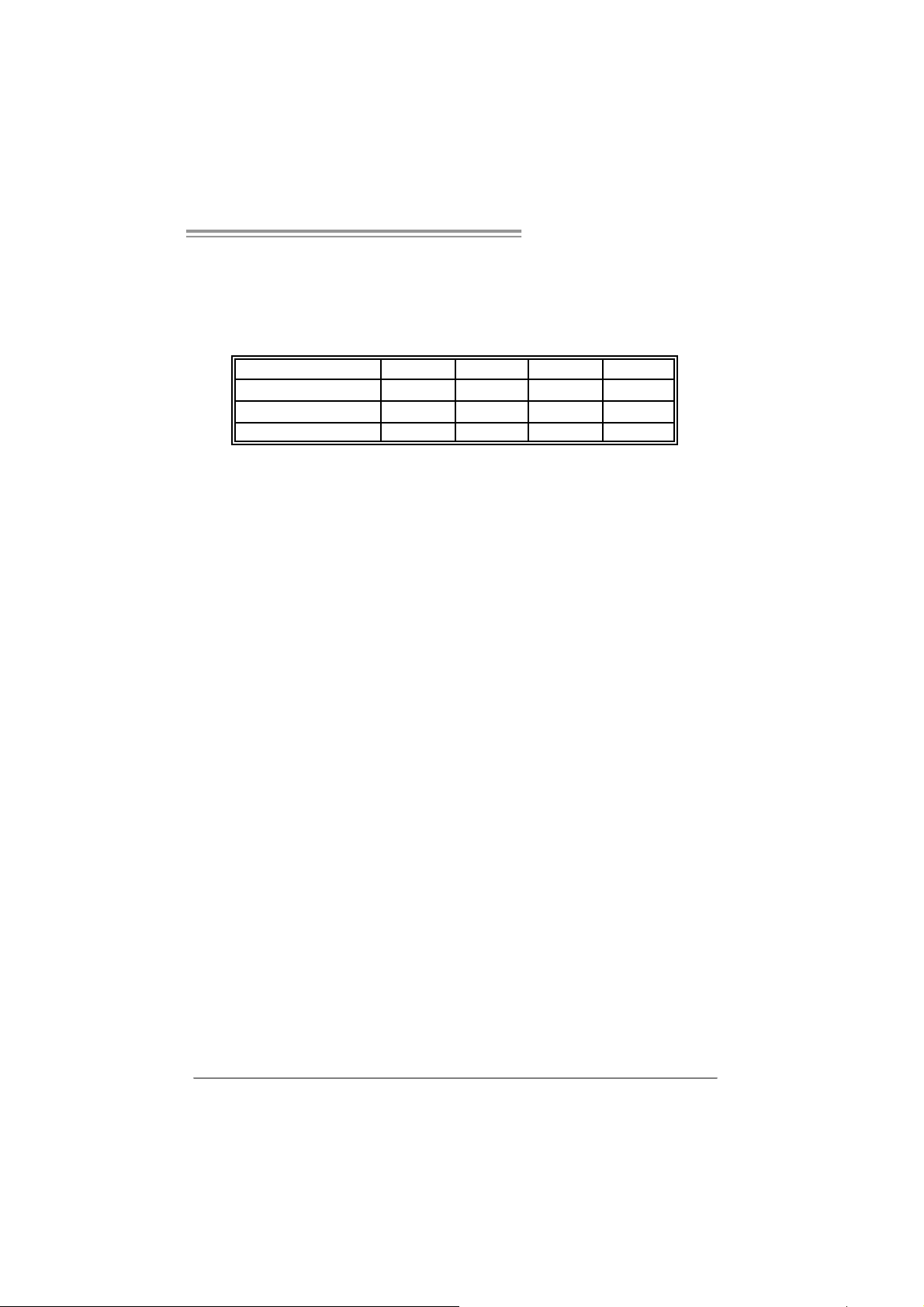
N F 550 AM 2 / N F57 0U AM 2
C. Dual Channel Me mo ry instal latio n
To trigger the Dual Channel f unction of t he motherboard, the memory module
must meet the following requirements:
Install memory module of the same density in pairs, shown in the f ollowing
table.
Duual Channel Status
Enabled O O X X
Enabled X X O O
Enabled O O O O
(O means memory installed, X means memory not installed.)
The DRAM bus width of the memory module must be the same (x8 or
x16)
DDR2A1 DDR2B1 DDR2A2 DDR2B2
11
Page 14
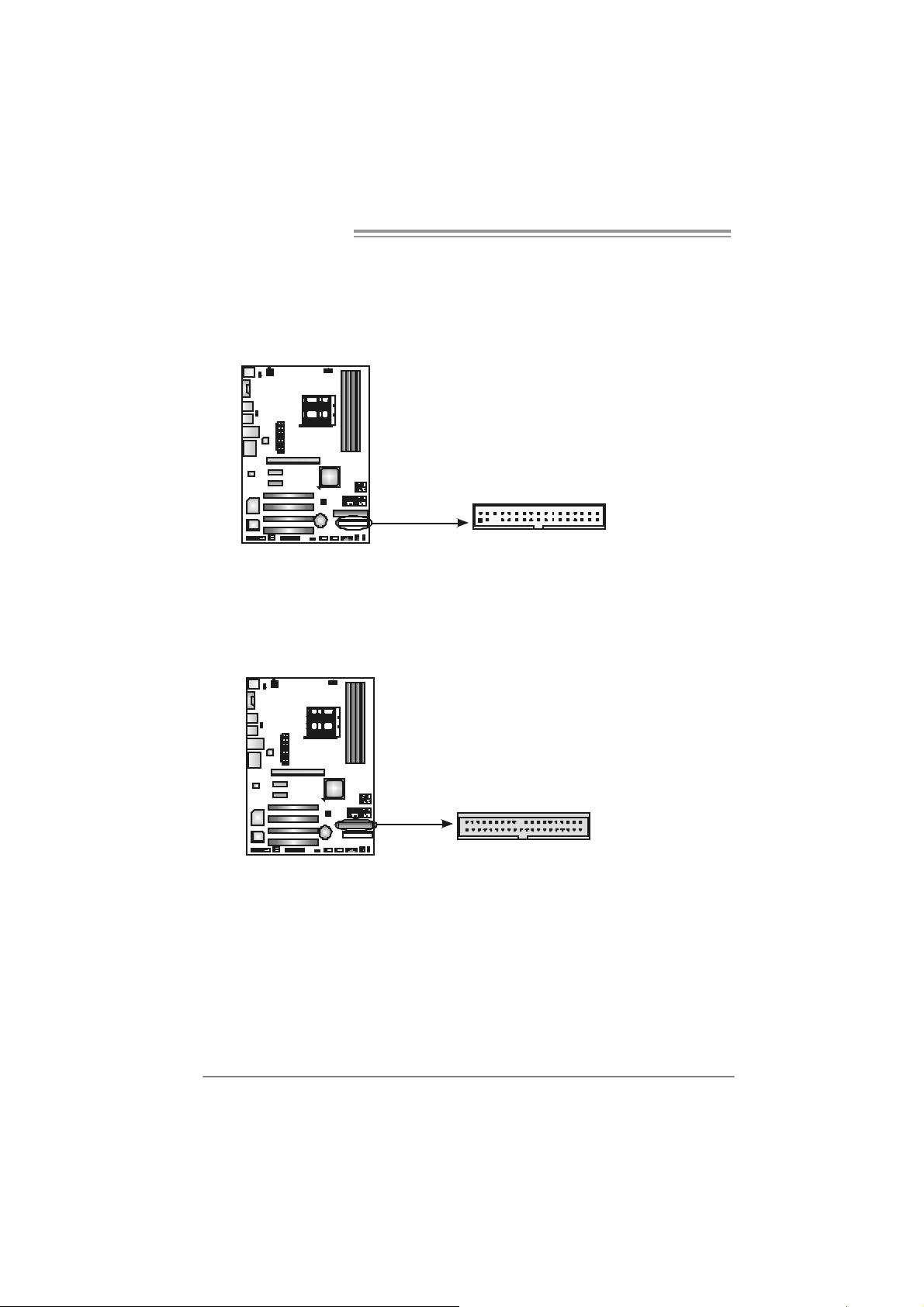
Motherboard Manual
2.4 CONNECTORS AND SLOTS
FDD1: Flo ppy Disk Connec tor
The motherboard prov ides a standard floppy disk connector that supports 360K,
720K, 1.2M, 1.44M and 2.88M f loppy disk types. This connector supports the
prov ided f loppy drive ribbon cables.
IDE1: H ar d Disk C onnec tors
The motherboard has a 32-bit Enhanced PCI IDE Controller that prov ides PIO
Mode 0~4, Bus Master, and Ultra DMA 33/66/100/133 f unctionality.
The IDE connector can connect a master and a slave drive, so y ou can connect
up to two hard disk driv es.
2
IDE1
2
139
34
331
40
12
Page 15
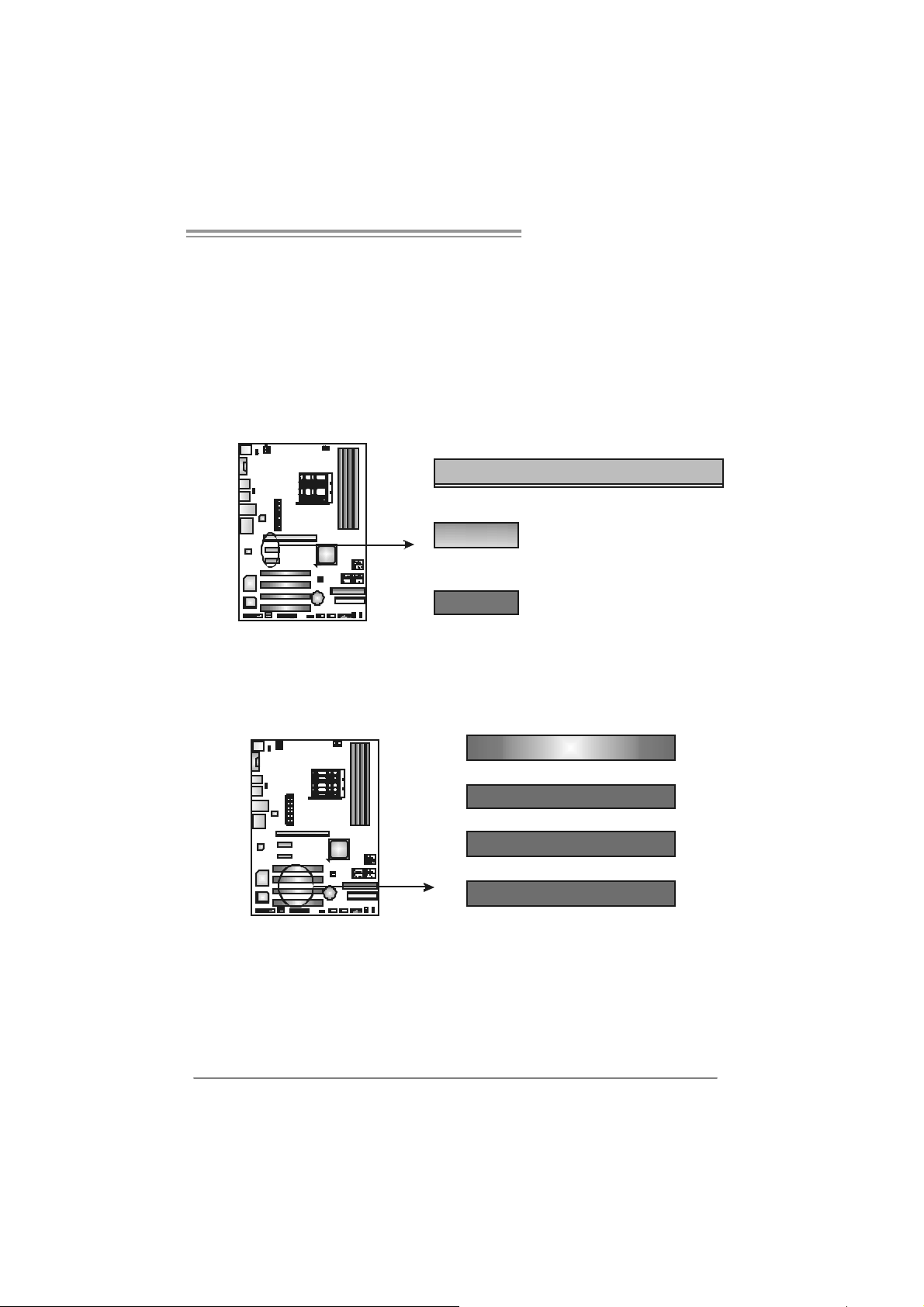
N F 550 AM 2 / N F57 0U AM 2
PEX16-1: PCI-Express x16 Slot
- PCI-Ex press 1.0a compliant.
- Maximum theoretical realized bandwidth of 4GB/s simult aneously per
direction, f or an aggregate of 8GB/s totally.
PEX1-1/PEX1-2: PCI-Express x1 slots
- PCI-Ex press 1.0a compliant.
- Data transf er bandwidth up to 250MB/s per direction; 500MB/s in total.
- PCI-Ex press supports a raw bit-rate of 2.5Gb/s on the data pins.
- 2X bandwidth over the traditional PCI architecture.
PEX1-1
PEX1-2
PCI1~PCI4: Periphe ral Component In terconne ct Slo ts
This motherboard is equipped with 4 standard PCI slots. PCI stands f or
Peripheral Component Interconnect, and it is a bus standard for expansion
cards. This PCI slot is designated as 32 bits.
PEX16-1
PCI 1
PCI 2
PCI 3
PCI 4
13
Page 16
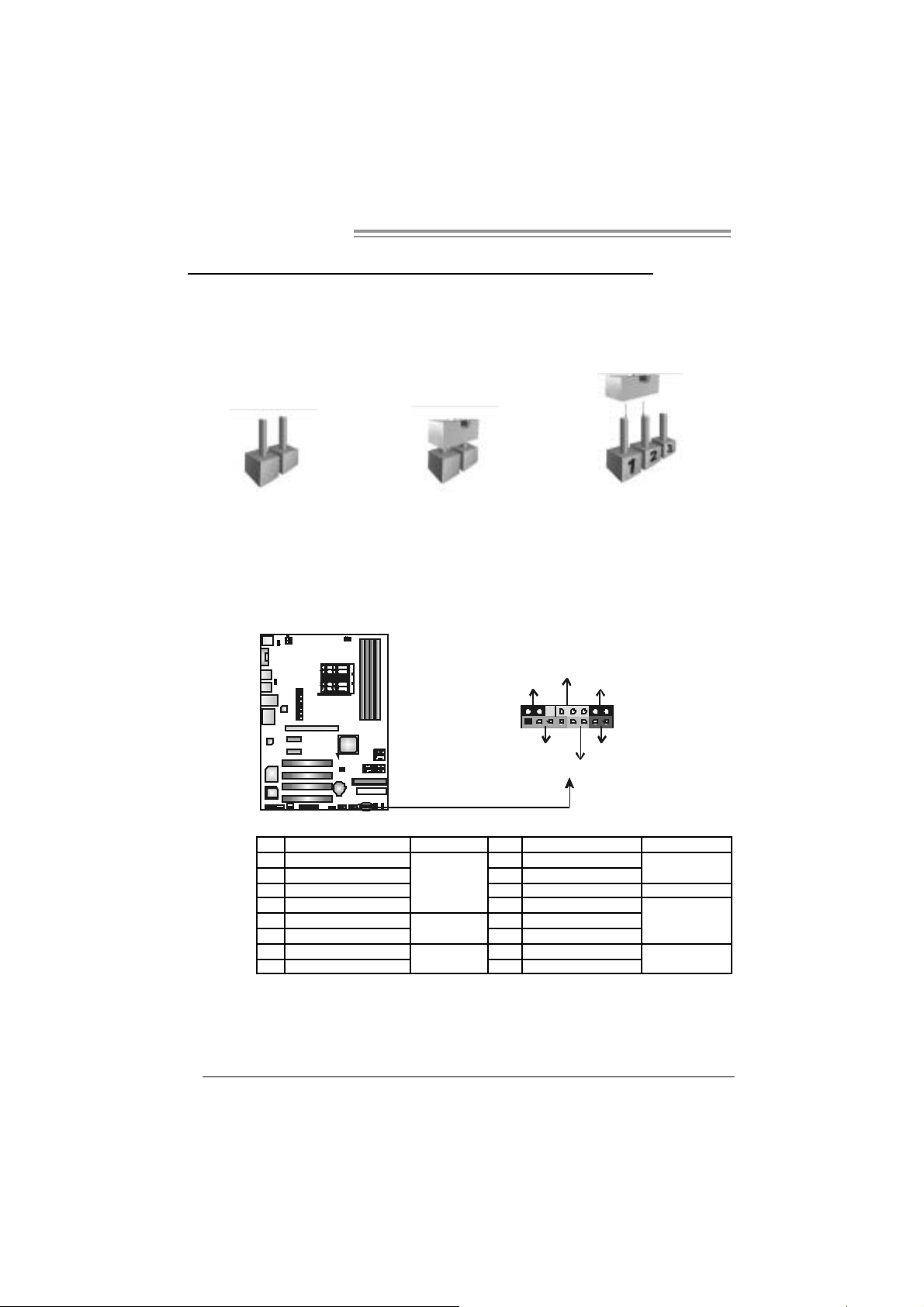
Motherboard Manual
_
CHAPTER 3: HEADERS & JUMPERS S ETUP
3.1 H
OW TO SET UP JUMPERS
The illustration shows how to set up jumpers. When the jumper cap is
placed on pins, the jumper is “close”, if not, that means the jumper is
“open”.
Pin opened Pin closed Pin1-2 closed
3.2 DETAIL SETT INGS
JPANEL1: Front Panel Header
This 16-pin connector includes Power-on, Reset, HDD LED, Power LED, Sleep
button and speaker connection. It allows user to connect the PC case’s f ront
panel switch functions.
LED
PWR
SLP
9
1
SP K
++
-
+
HLED
On/Off
-
RST
16
8
14
Pin Assignment Functio n Pin Assignment Functio n
1 +5V 9 Sleep control
2 N/A 10 Ground
3 N/A 11 N/A N/A
4 Speaker
5 HDD LED (+) 13 Power LED (+)
6 HDD LED (-)
7 Ground 15 Power button
8 Reset control
Speaker
Connector
Hard drive
LED
Reset button
12 P ower L E D (+)
14 P ower L E D (-)
16 Ground
Sleep button
Power LED
Power-on button
Page 17
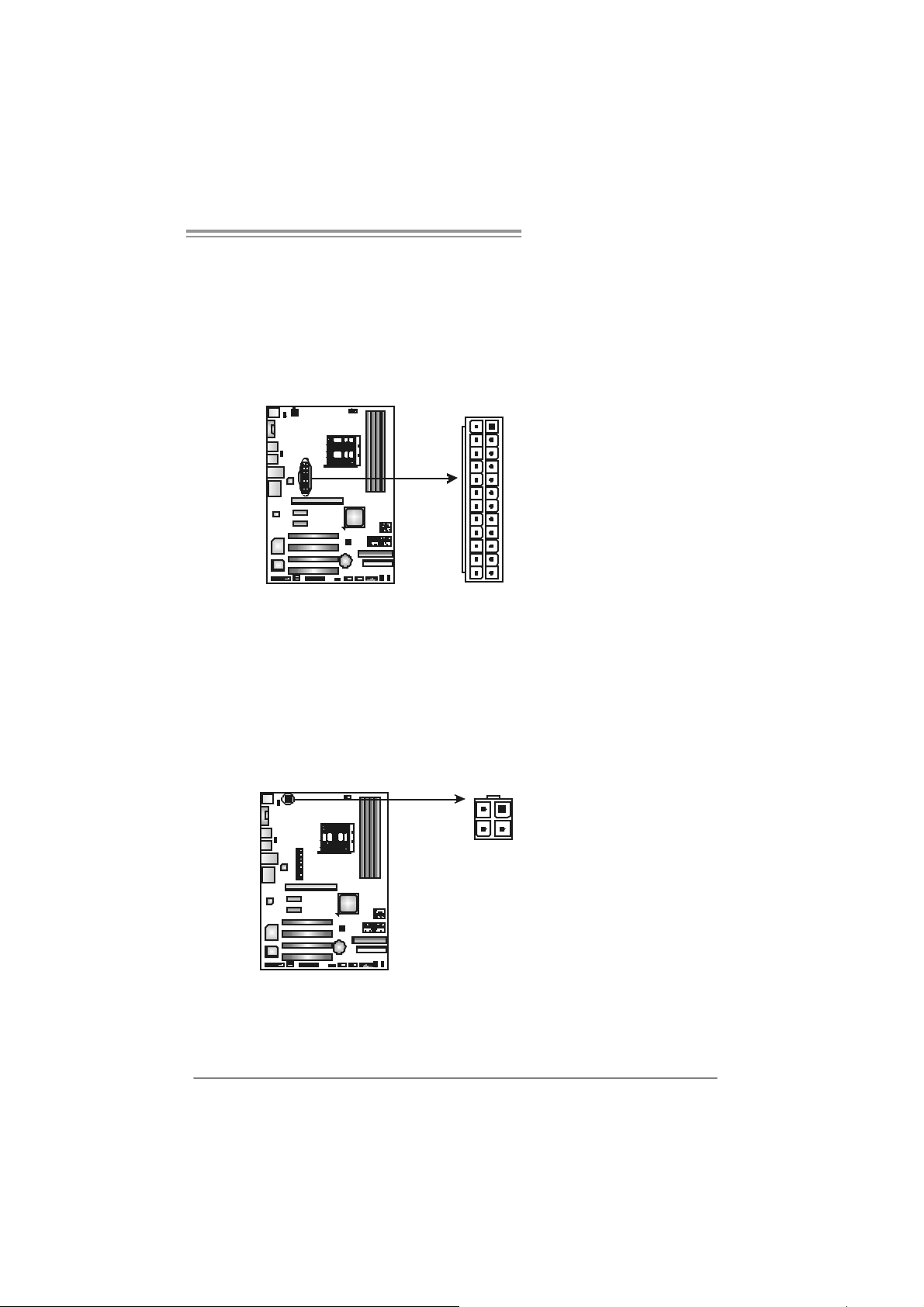
N F 550 AM 2 / N F57 0U AM 2
JATXPWR1: ATX Powe r So u rce Conne ctor
This connector allows user to connect 24-pin power connector on the ATX
power supply.
Pin Assignment
1 +3.3V
2 +3.3V
3 Ground
4 +5V
5 Ground
6 +5V
13
1
1224
7 Ground
8 PW_OK
9 Standby
Voltage +5V
10 +12V
11 +12V
12 +3.3V
13 +3.3V
14 -12V
15 Ground
16 PS-ON
17 Ground
18 Ground
19 Ground
20 NC
21 +5V
22 +5V
23 +5V
24 Ground
JATXPWR2: ATX Powe r So u rce Conne ctor
By connecting this connector, it will provide +12V to CPU power circuit.
1
2
34
Pin
Assignment
1 +12V
2 +12V
3 Ground
4 Ground
15
Page 18
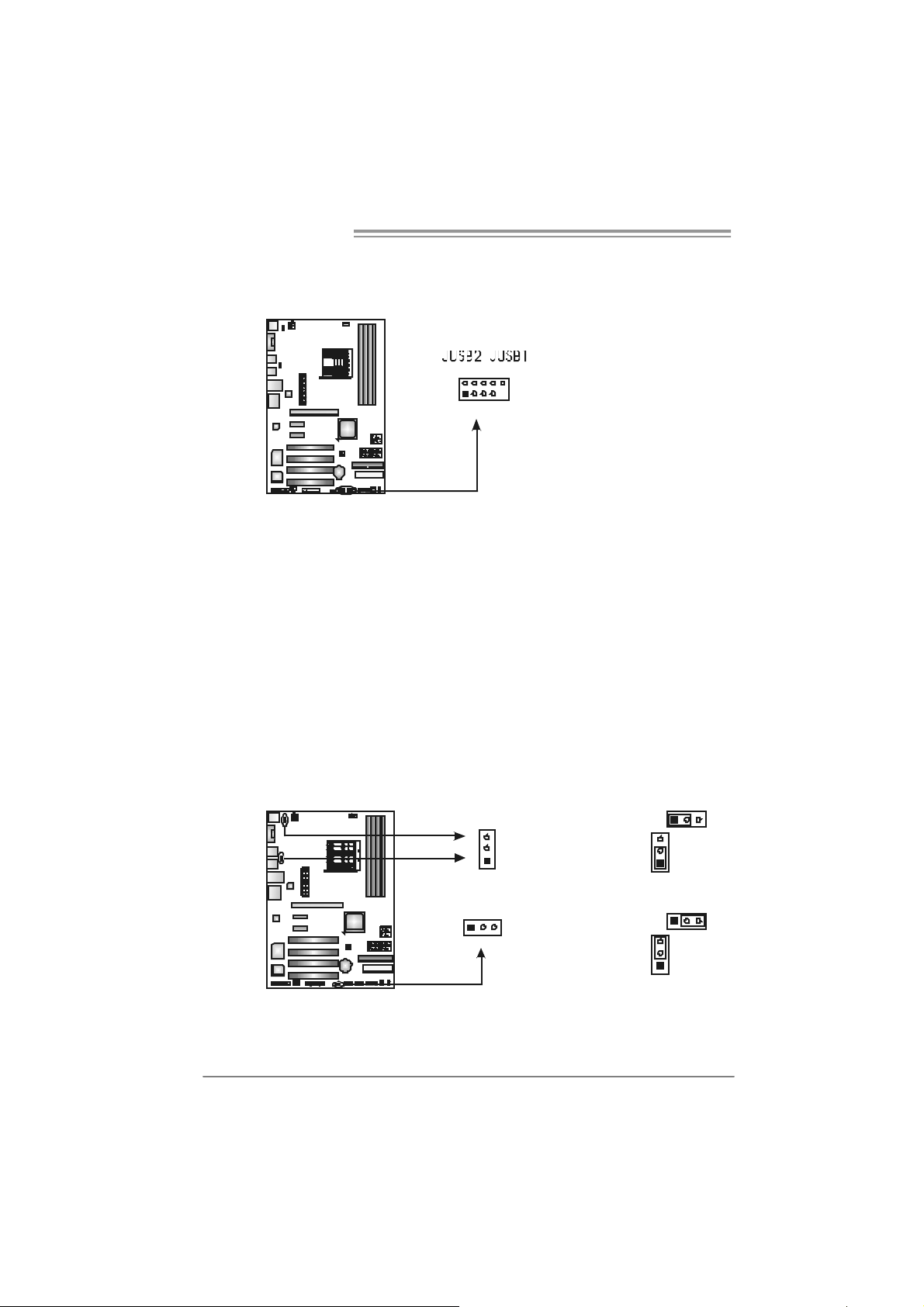
Motherboard Manual
JUSB1/JUSB2: Heade rs for USB 2.0 Ports at Front Panel
This header allows user to connect additional USB cable on the PC f ront panel,
and also can be connected with internal USB devices, like USB card reader.
Pin
2910
1
JU SB V1/JUSB V2: Powe r S ource H eaders for US B P orts
JKBMSV1: Powe r Source Heade r for Ke yboard/Mouse Ports
Pin 1-2 Close:
JUSBV1: +5V for USB ports at f ront panel (JUSB1/JUSB2).
JUSBV2: +5V for USB ports at JUSBLAN1, JUSB3 / JUSB4.
JKBMSV1: +5V for PS/2 key board and mouse.
Pin 2-3 Close:
JUSBV1: USB ports at front panel (JUSB1/JUSB2) are powered by +5V
JUSBV2: USB ports at JUSBLAN1, JUSB3 / JUSB4 are powered by +5V
JKBMSV1: PS/2 mouse and keyboard are powered with +5V standby
v oltage.
Note:
In ord er to s upport thi s f unctio n “ P ower- On s yst em vi a USB de vic e,” “JU SBV1 / JUSB V2”
jumper ca p should be pl ac ed on Pi n 2-3 in di vidu al l y.
16
standby v oltage.
standby v oltage.
3
JKBMSV1
JUSBV2
1
13
JUSBV1
Assignment
1 +5V (fused)
2 +5V (fused)
3 USB4 USB5 USB+
6 USB+
7 Ground
8 Ground
9 Key
3
1
Pin 1-2 close
1
3
1
Pin 2-3 close
31
3
Page 19
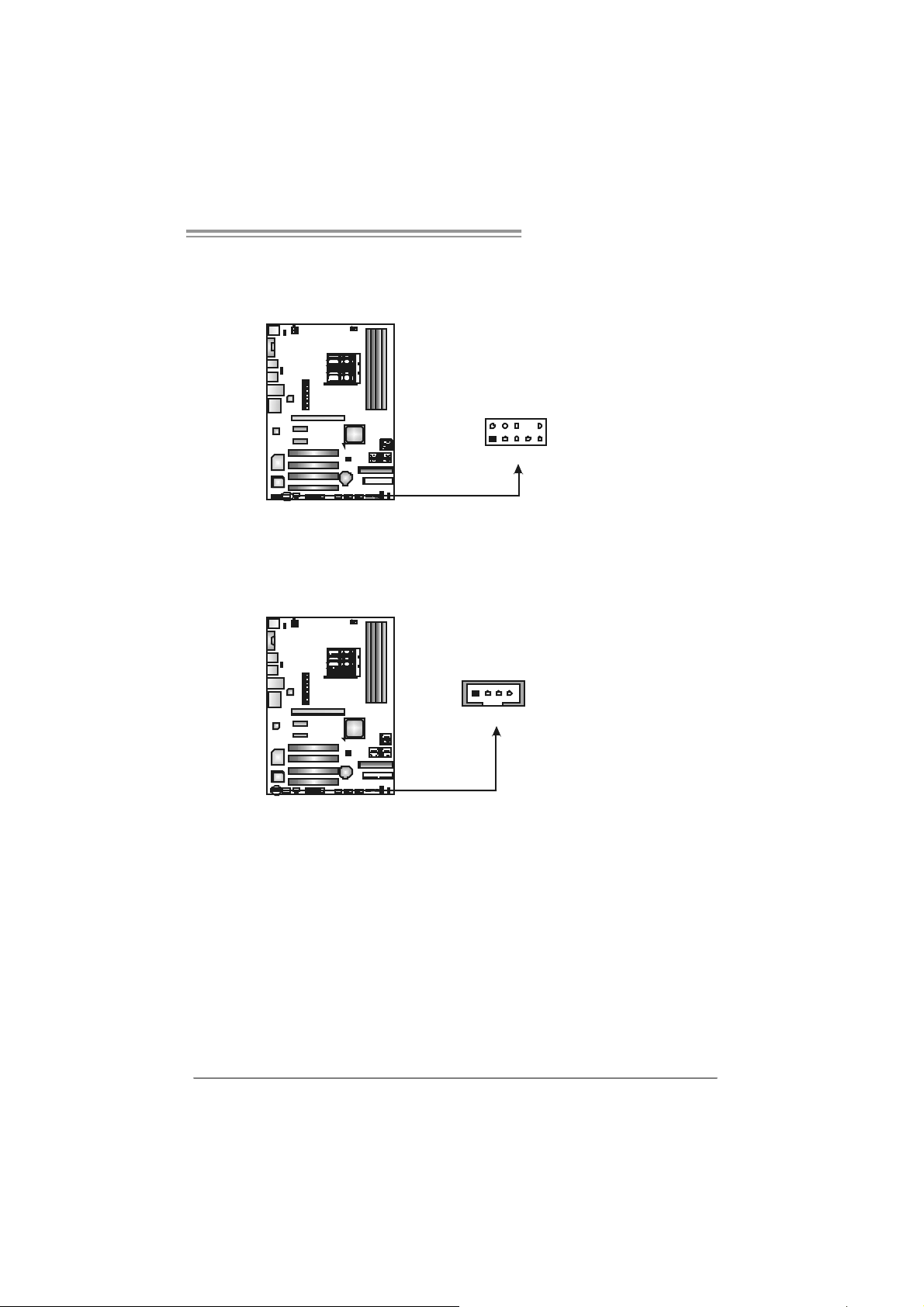
N F 550 AM 2 / N F57 0U AM 2
JAUDIOF1: Front Panel Audio Header
This header allows user to connect the front audio output cable with the PC f ront
panel. It will disable the output on back panel audio connectors.
Pin Assignment
1 Mic Left in
2 Ground
2
10
19
JCDIN1: CD-ROM Aud io-in Connector
This connector allows user to connect the audio source f rom the v ariaty dev ices,
like CD-ROM, DVD-ROM, PCI sound card, PCI TV turner card etc.
14
3 Mic Right in
4 GPIO
5 Right line i n
6 Jack Sense
7 Front Sens e
8 Key
9 Left line in
10 Jack Sense
Assignment
Pin
1 Left Channel
Input
2 Ground
3 Ground
4 Right Channel
Input
17
Page 20

Motherboard Manual
JCMOS 1 : C lear CMO S He ader
By placing the jumper on pin2-3, it allows user to restore the BIOS safe setting
and the CMOS data, please carefully f ollow the procedures to avoid damaging
the motherboard.
3
1
Pin 1-2 Close:
Normal Operation
(default).
3
3
1
1
Pin 2-3 Close:
Clear CMOS data.
※ Clear CMOS Procedures:
1. Remov e AC power line.
2. Set the jumper to “Pin 2-3 close”.
3. Wait for five seconds.
4. Set the jumper to “Pin 1-2 close”.
5. Power on the AC.
6. Reset y our desired password or clear the CMOS data.
SATA1/SATA2/SATA3/SATA4: Serial ATA Conne ctors
SATA5/SATA6: Serial ATA Conne ctors (Only for NF570U AM2)
The motherboard has a PCI to SATA Controller with 4 or 6 channels SATA
interface, it satisf ies the SATA 2.0 spec and with transfer rate of 3.0Gb/s.
SATA6
SATA5
SATA2 SATA4
SATA1 SATA3
147
Pin Assignment
1 Ground
2 TX +
3 TX 4 Ground
5 RX6 RX+
7 Ground
18
Page 21
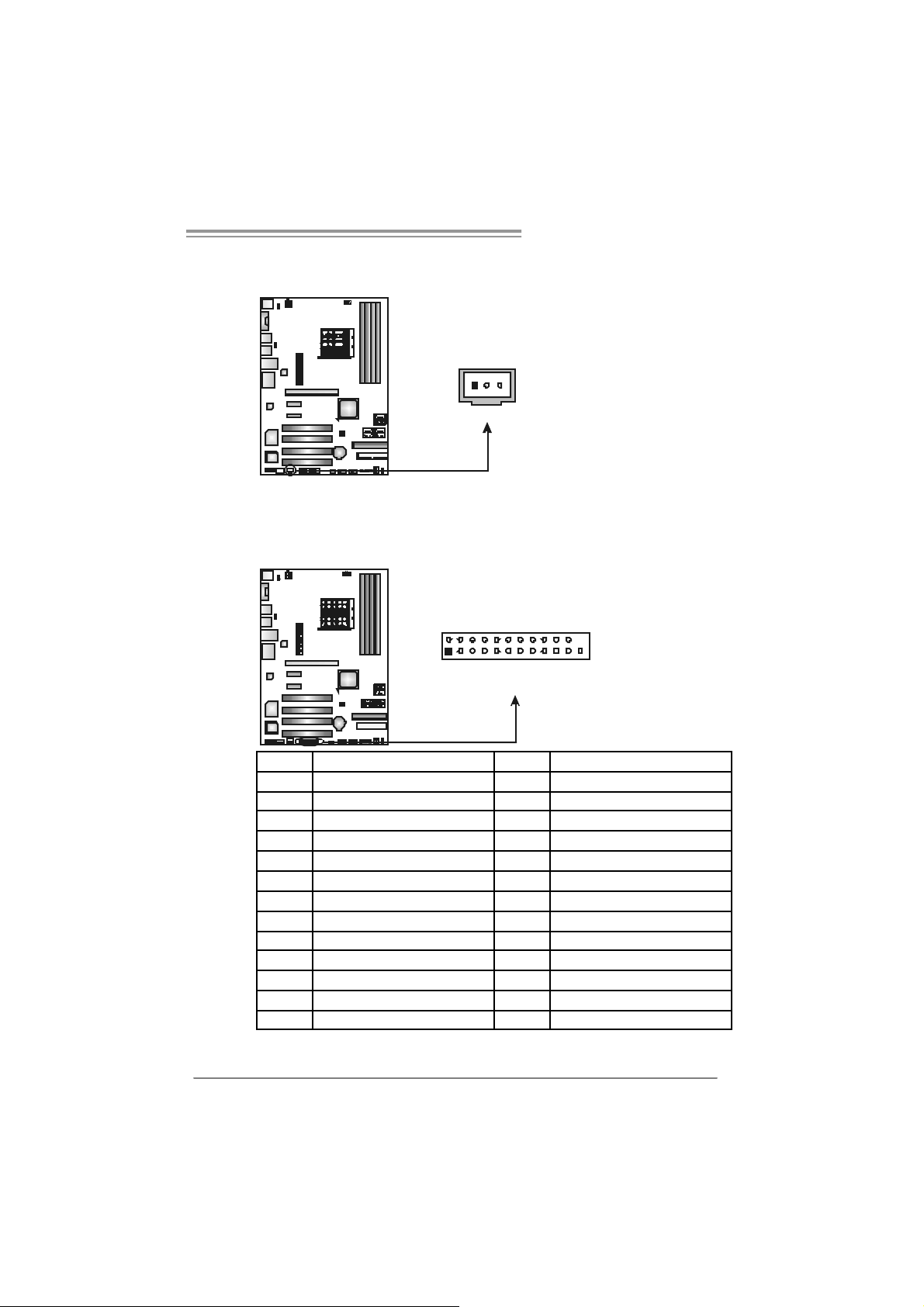
JSPDI F_O UT: D igital Audio ou t Con n e ctors
This connector allows user to connect the PCI bracket SPDIF output header.
JS PDIF_OUT
1
JPRNT1: Printer Port Connector
This header allows you to connector printer on the PC.
2
125
N F 550 AM 2 / N F57 0U AM 2
Pin
Assignment
1 +5V
2 SPDIF_OUT
3
3 Ground
Pin Assignment Pin Assignment
1 -Strobe 14 Ground
2 -ALF 15 Data 6
3 Data 0 16 Ground
4 -Error 17 Data 7
5 Data 1 18 Ground
6 -Init 19 -ACK
7 Data 2 20 Ground
8 -Scltin 21 Busy
9 Data 3 22 Ground
10 Ground 23 PE
11 Data 4 24 Ground
12 Ground 25 SCLT
13 Data 5 26 Key
19
Page 22
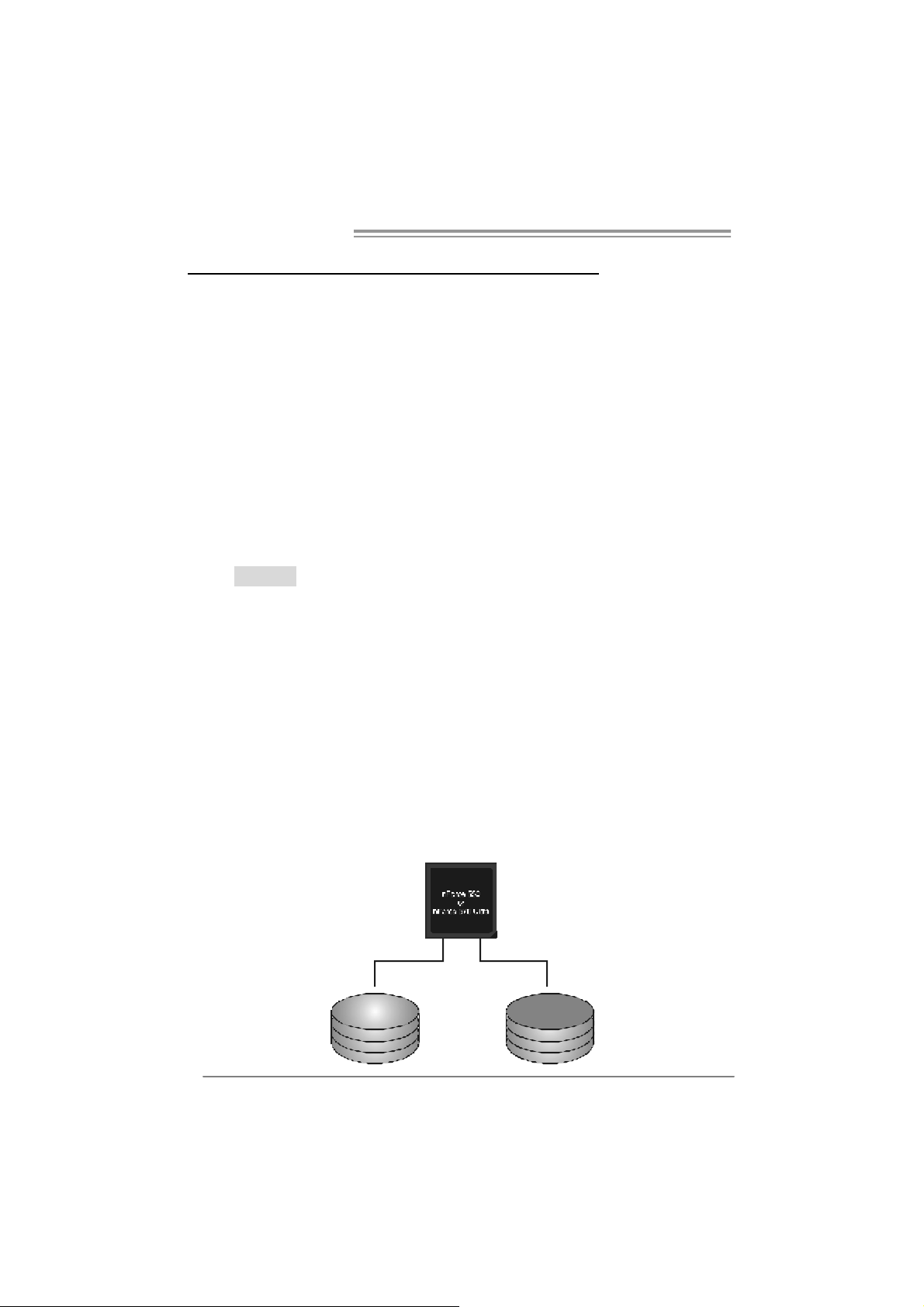
Motherboard Manual
CHAPTER 4: NVIDIA RAID FUNCTIONS
4.1 OPERATION SYSTEM
Supports Windows XP Home/Professional Edition, and Windows 2000 Professional.
4.2 RAID ARRAYS
NVRAID supports the f ollowing types of RAID arrays:
RAID 0: RAID 0 defines a disk striping scheme that improves disk read and write times for
many applications.
RAID 1: RAID 1 defines techniques for mirroring data.
RAID 0+1: RAID 0+1 combines the techniques used in RAID 0 and RAID 1.
Spanning (JBOD): JBOD provides a method for combining drives of different sizes in to
one large disk.
RAID 5: RAID 5 provides fault tolerance and better utilization of disk capacity.
4.3 HOW RAID WORKS
RAID 0:
The controller “ stripes” data across multiple drives in a RA ID 0 array system. It breaks
up a large file into smaller blocks and performs disk reads and writes across multiple
drives in parallel. The size of each block is determined by the stripe size parameter,
which you set during the creation of the RAID set based on the system environment. This
technique reduces overall disk access time and o ffers high bandwidth.
Fea tures and Be nefits
Drives: Minimum 1, and maximum is up to 6 or 8. Depending on the
platform.
Uses: Intended for non-critical data requiring high data throughput, or any
env ironment that does not require f ault toleranc e.
Benefits: prov ides increased data throughput, especially f or large files. No
capacity loss penalty f or parity.
Drawbacks: Does not deliver any fault tolerance. If any drive in the array
f ails, all data is lost.
Fault To le rance : No.
20
Blo c k 1
Block 3
Block 5
Block 2
Block 4
Block 6
Page 23
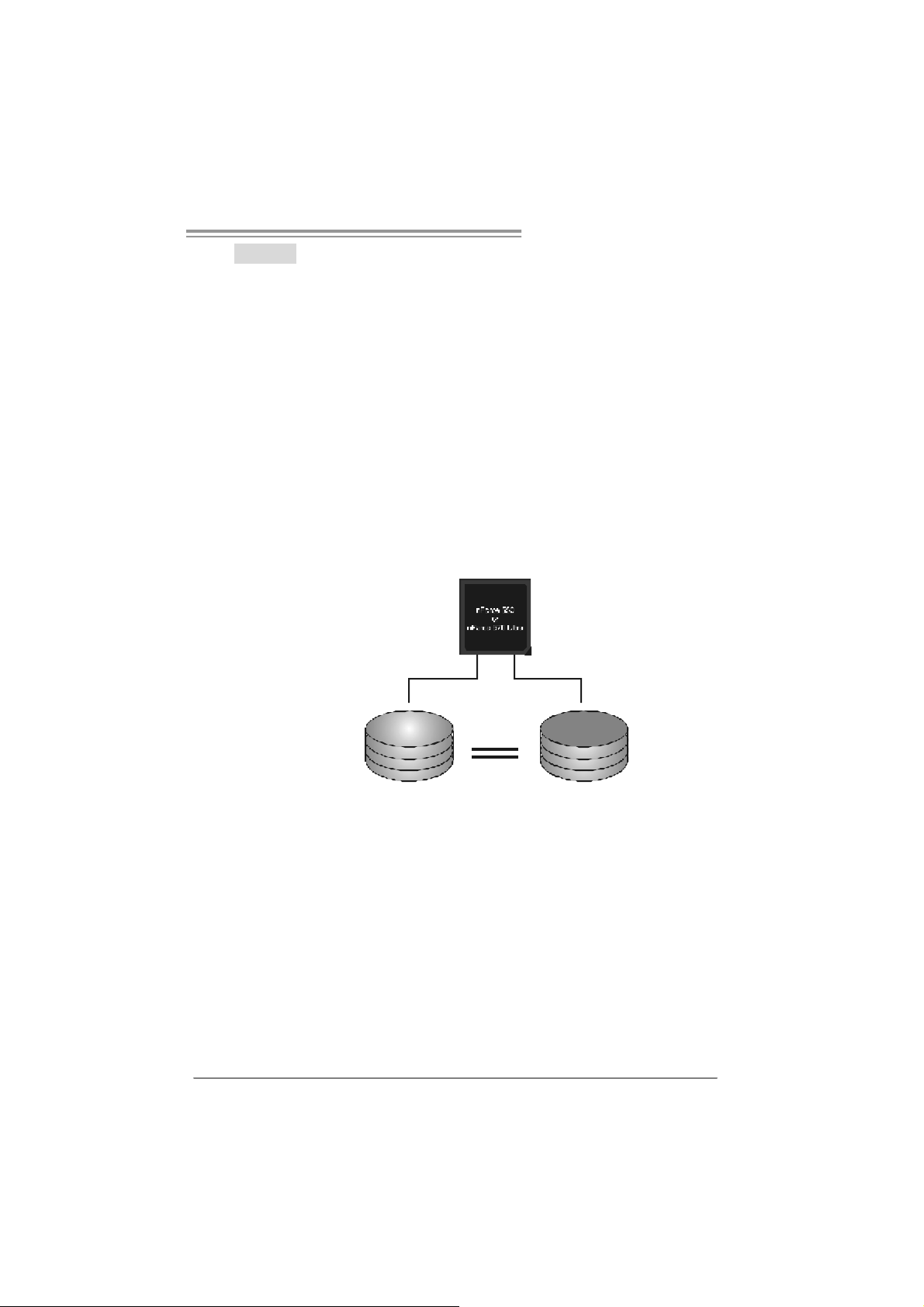
N F 550 AM 2 / N F57 0U AM 2
RAID 1:
Every read and write is actually carried out in parall el across 2 disk drives in a RAID 1
array system. The mirrored (backup) copy of the data can reside on the same disk or on
a second redundant drive in the array. RAID 1 provides a hot-standby copy of data if
the active volume or drive i s corrupted o r becomes un available because o f a hardware
failure.
RAID techniques can be applied for high-availability solutions, or as a form of
automatic backup that eliminates tedious manual backups to more expensive and less
reliable media.
Fea tures and Be nefits
Drives: Minimum 2, and maximum is 2.
Uses: RAID 1 is ideal for small databases or any other application that
requires f ault tolerance and minimal capacity.
Benefits: Prov ides 100% data redundancy. Should one drive f ail, the
controller switches to the other drive.
Drawbacks: Requires 2 driv es for the storage space of one driv e.
Perf ormance is impaired during driv e rebuilds.
Fault To le rance : Yes.
Blo c k 1
Block 2
Block 3
Block 1
Block 2
Block 3
21
Page 24
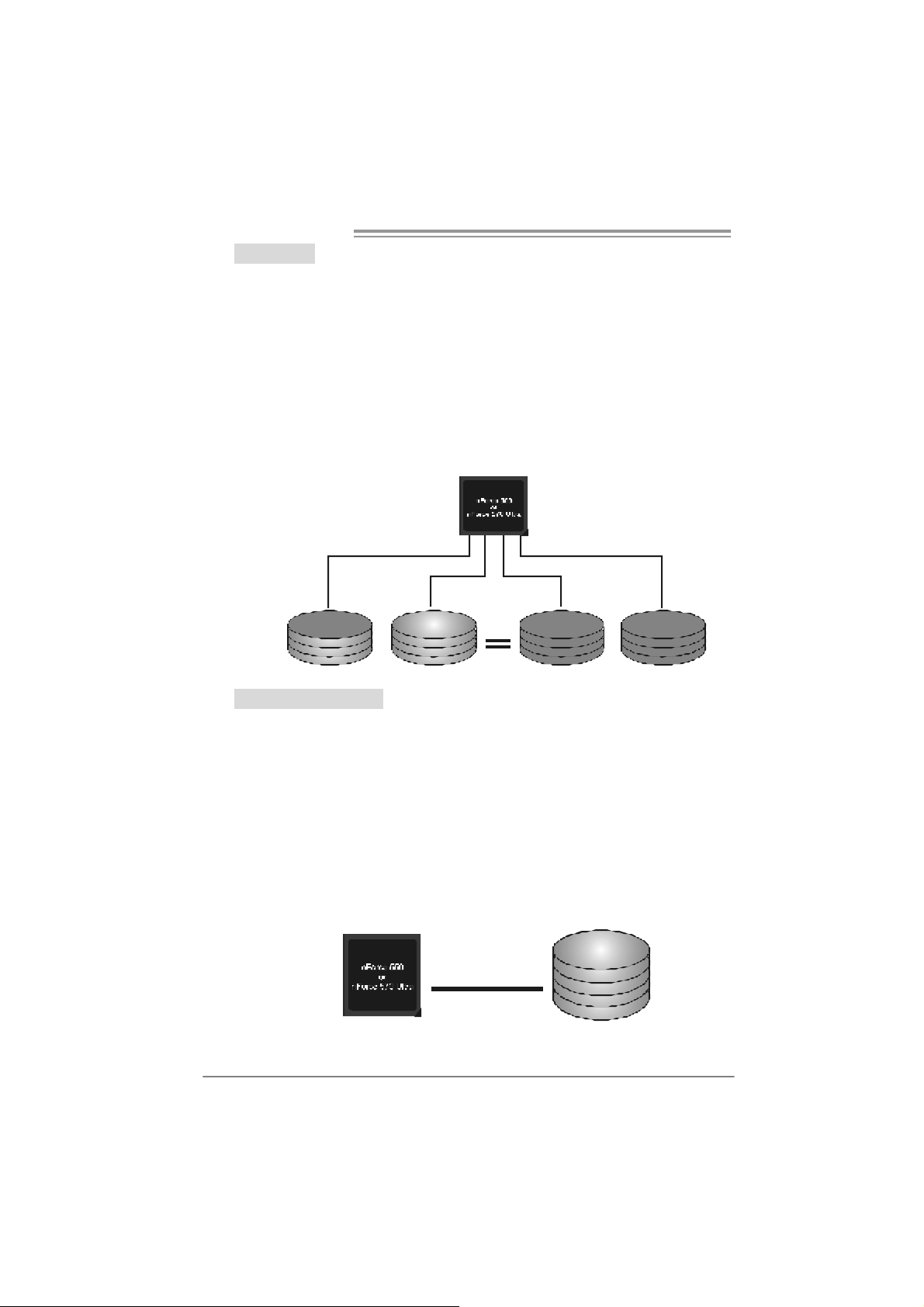
Motherboard Manual
RAID 0+1:
RAID 0 drives can be mirrored using RAID 1 techniques. Resulting in a RAID 0+1
solution for improved performance plus resiliency.
Fea tures and Be nefits
- Drives: Minimum 4, and maximum is 6 or 8, depending on the platform.
- Benefits: Optimizes for both fault tolerance and perf ormance, allowing for
automatic redundancy. May be simultaneously used with other RAID
lev els in an array, and allows f or spare disks.
- Drawbacks: Requires twice the av ailable disk space f or data redundancy,
the same as RAID level 1.
- Fault To le rance : Yes.
22
Blo ck 1
Block 3
Block 5
Blo ck 2
Blo ck 4
Blo ck 6
Blo ck 1
Block 3
Block 5
Block 2
Block 4
Block 6
S p anning (JBOD):
JBOD stands for “ Just a Bunch of Disks”. Each drive is accessed as if it were on a
standard SCSI host bus adapter. This is useful when a single drive configuration is
needed, but it offers no speed improvement or fault tolerance.
Fea tures and Be nefits
- Uses: JBOD works best if y ou hav e odd sized driv es and y ou want to
combine them to make one big drive.
- Benefits: JBOD prov ides the ability to combine odd size driv es using all of
the capacity of the driv es.
- Drawbacks: Decreases performance because of the difficulty in using
driv es concurrently.
- Faul t Tolerance: Yes.
Single Logical
Drive
Disk 1: 40GB
Disk 2: 80GB
Disk 3: 40GB
Disk 4: 120GB
Page 25
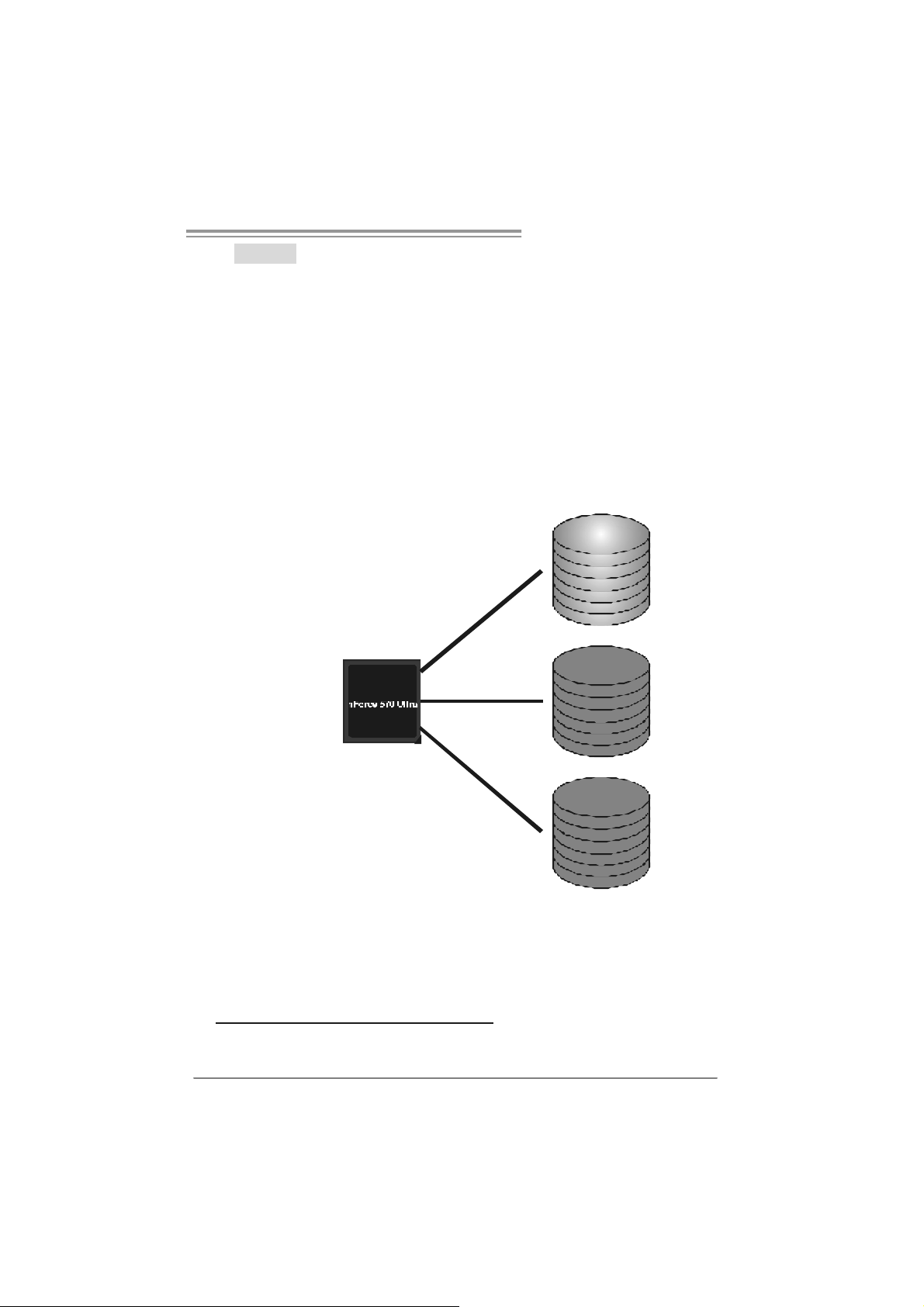
N F 550 AM 2 / N F57 0U AM 2
RAID 5:
RAID 5 stripes both data and parity information across three or more drives. It writes
data and par it y b lo c ks a cros s all t h e driv es in th e array . Faul t to l er ance is mai nt ain ed
by ensuring that the parity in formation for any giv en block of data is placed on a
different drive from those used to store the data itself.
Features and Benefits
- D r i ves: Minimu m 3.
- U ses: RAID 5 is recommended for transaction processing and
gene ral pu rpose servic e.
- Benefits: An ideal combination of good performance, good fault
tol er ance, and high capacity and storag e effi ci ency.
- D r awb acks: Individu al block data tran sfer rate same as a single disk.
Wr it e pe rformance can be CP U i nt e nsive .
- Faul t Tolerance: Y e s.
Di s k 1
DATA 1
DATA 3
PA RI TY
DATA 7
DATA 9
PA RI TY
Di s k 2
DATA 2
PAR ITY
DATA 5
DATA 8
PAR ITY
DATA 11
Di s k 3
PAR ITY
DATA 4
DATA 6
PAR ITY
DATA 10
DATA 12
※ For more detailed setup information, please refer to the Driver CD, or go to
http://www.nvidia.c om /page /pg_20011106217193.html to download NVIDIA nForce Tutorial Flash.
23
Page 26
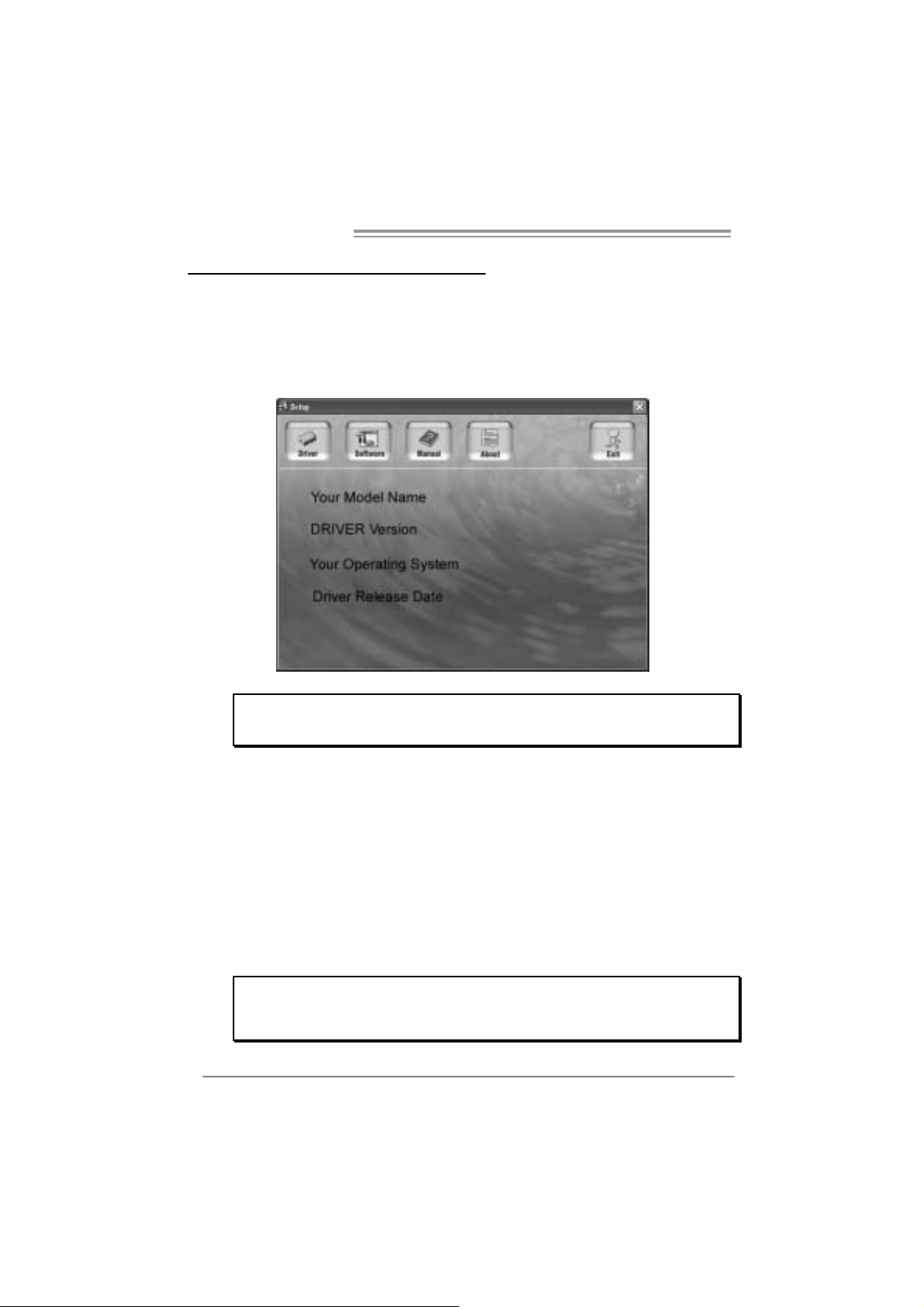
Motherboard Manual
CHAPTER 5: USEFUL HELP
5.1 DRIVER INSTALLA TION NOTE
After you installed your operating system, please insert the Fully Setup
Driver CD into your optical drive and install the driver for better system
performance.
You will see the following window after you insert the CD
The setup guide will auto dete ct your motherboard and operating system.
Note:
If this win do w di dn’t show up aft er you ins ert th e Dr iver CD, ple ase use fi l e br o ws er to
locate an d e xecu te th e fil e SET UP.E XE un der your o pti cal drive.
A. Driver Installation
To install the driver, please click on the Driver icon. The setup guide will
list the compatible driver for your motherboard and operating system.
Click on each device driver to launch the installation program.
B. Software Installation
To install the software, please click on the Software icon. The setup guide
will list the software available for your system, click on each software title
to launch the installation program.
C. Manual
Aside from the paperback manual, we also provide manual in the Driver
CD. Click on the Manual icon to browse for available manual.
Note:
You will need Acrobat Reader to open the manual file. Please download the latest version
of Acrob at Re ad er software fro m
http://www.adobe.com/products /a crobat/readstep2.html
24
Page 27
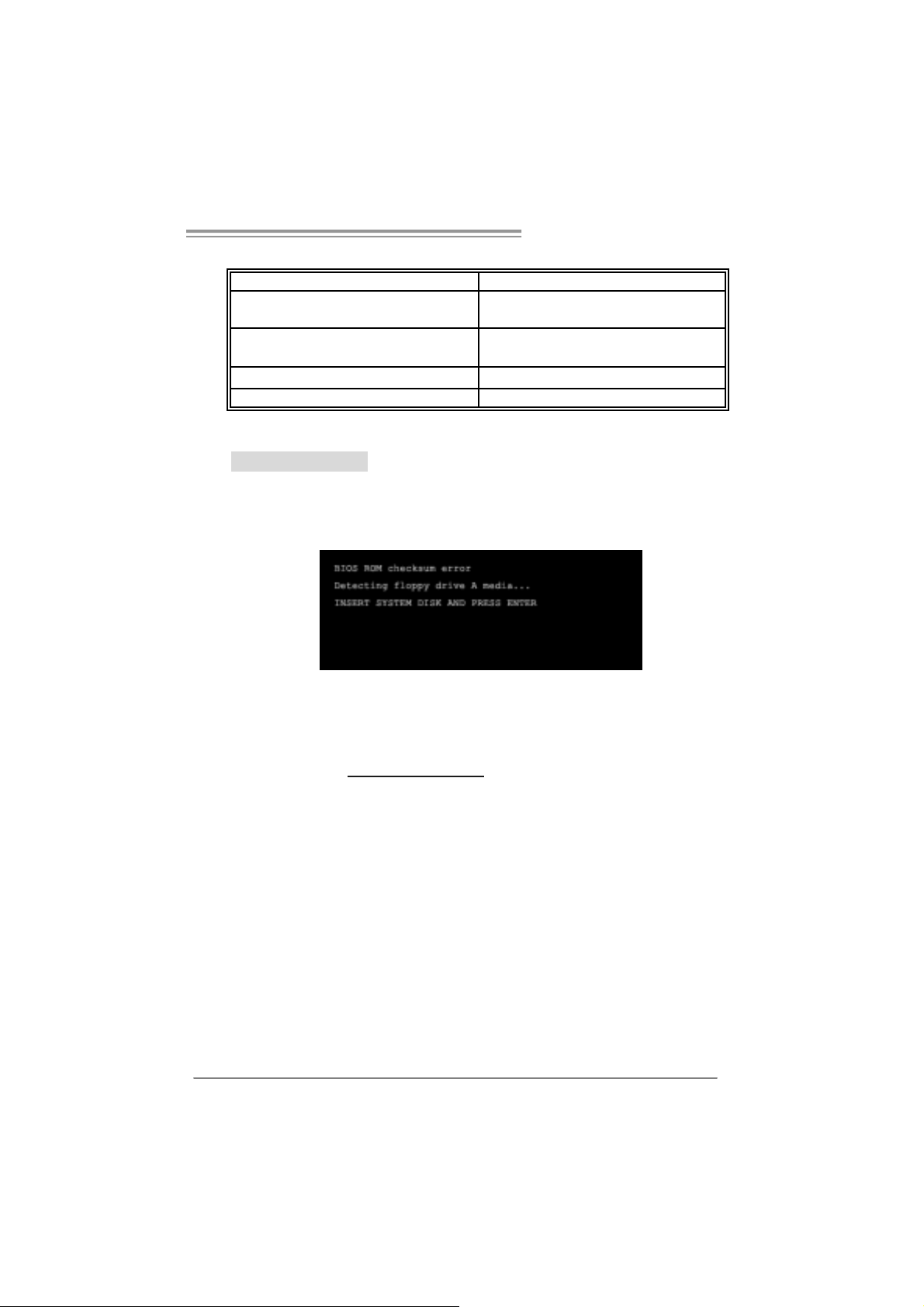
N F 550 AM 2 / N F57 0U AM 2
5.2 AWARD BIOS BEEP CODE
Beep Sound Meanin g
One long beep followed by two short
beeps
High-low siren sound CPU overheated
One Short beep when system boot-up N o error found during POST
Long beeps every other second No DRAM detected or install
Video card not found or v ideo card
memory bad
System will shut down automatically
5.3 EXT RA INFORMATION
A. BIOS Update
After you fail to update BIOS or BIOS is invaded by virus, the
Boot-Block function will help to restore BIOS. If the following message
is shown after boot-up the system, it means the BIOS contents are
corrupted.
In this Case, please follow the procedure below to restore the BIOS:
1. Make a bootable floppy disk.
2. Download the Flash Utility “AWDFLASH.exe” from the Biostar
website: www.biostar.com.tw
3. Confirm motherboard model and download the respectively BIOS
from Biostar website.
4. Copy “AWDFLASH.exe” and respectively BIOS into floppy disk.
5. Insert the bootable disk into floppy drive and press Enter.
6. System will boot-up to DOS prompt.
7. Type “Awdfla sh xxxx.bf / sn/p y/ r” in DOS prompt.
(xxxx means BIOS name.)
8. System will upda te BIOS automatically and restart.
9. T he BIOS has been recovered and will work properly.
25
Page 28
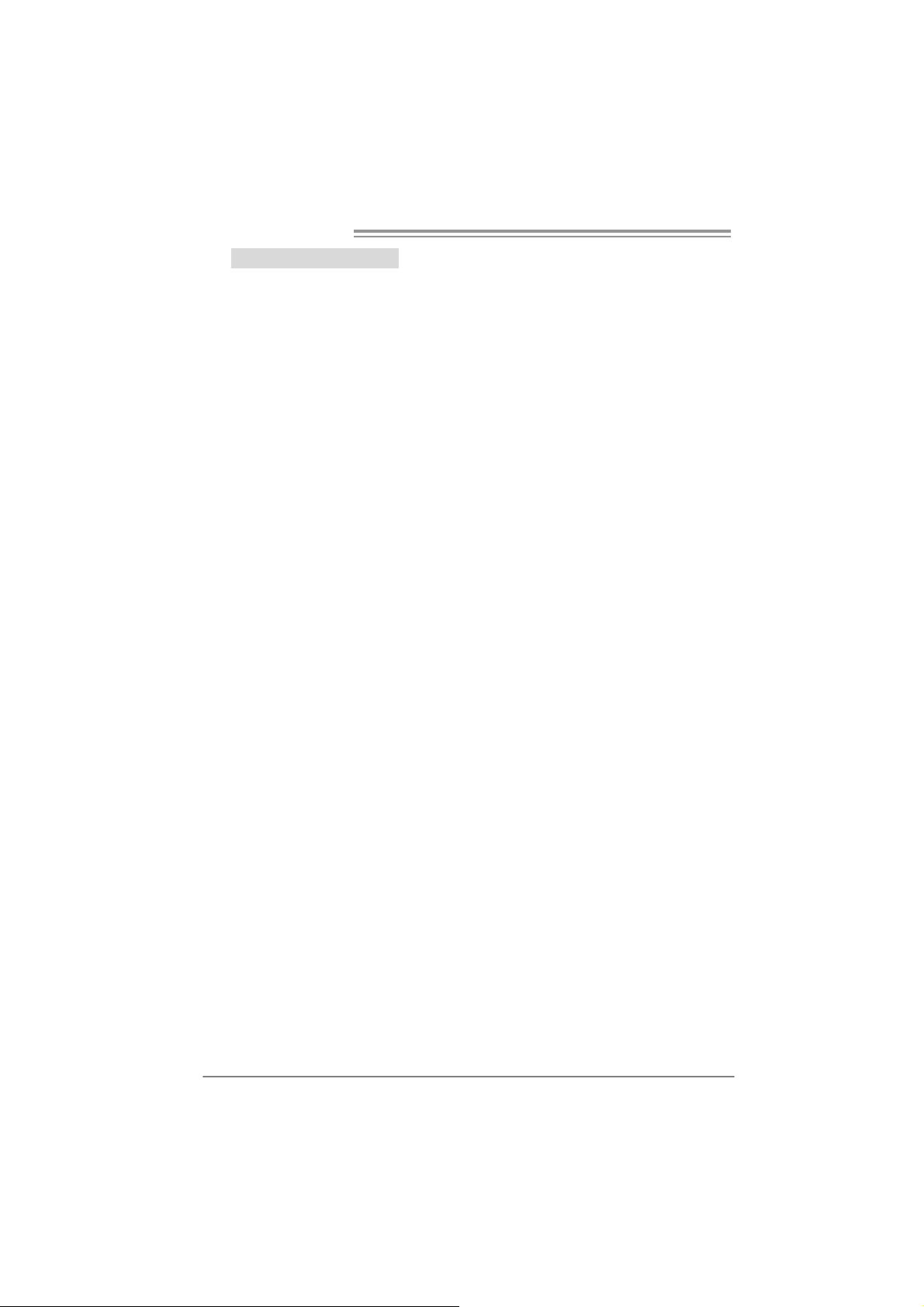
Motherboard Manual
B. CPU Overheated
If the system shutdown automatically after power on system for
seconds, that means the CPU protection function has been activated.
When the CPU is over heated, the motherboard will shutdown
automatically to avoid a damage of the CPU, and the system may not
power on again.
In this case, please double check:
1. The CPU cooler surface is placed evenly with the CPU surface.
2. CPU fan is rotated normally.
3. CPU fan speed is fulfilling with the CPU speed.
After confirmed, please follow steps below to relief the CPU protection
function.
1. Remove the power cord from power supply for seconds.
2 . Wa i t f o r se c o nd s.
3. Plug in the power cord and boot up the system.
Or you can:
1. Clear the CMOS data.
(See “Close CMOS Header: JCMOS1” section)
2 . Wa i t f o r se c o nd s.
3. Po we r on the syste m agai n.
26
Page 29
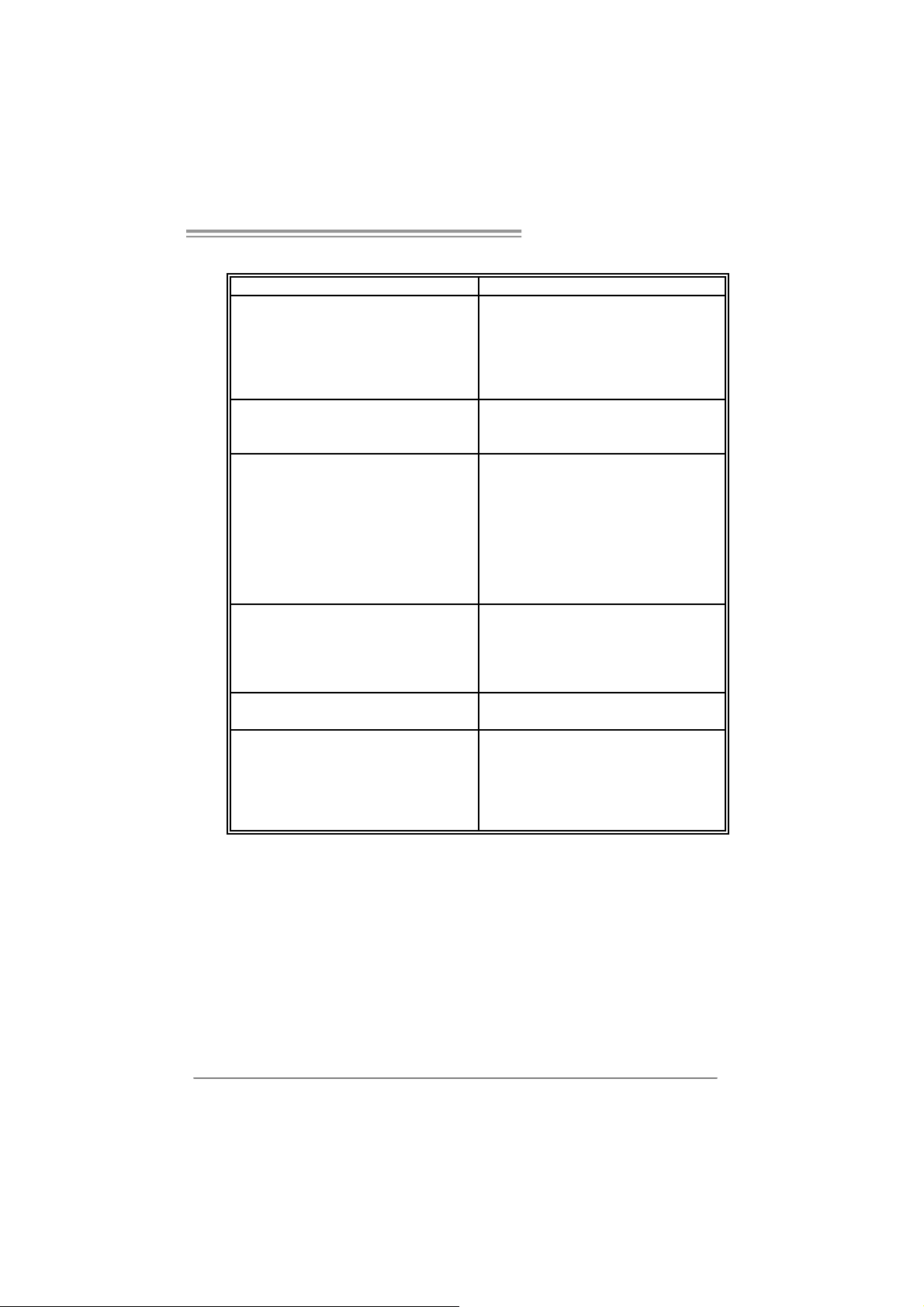
5.4 TROUBLESHOOTING
e
Probable Solution
1. No power to the system at all
Power light don’t illuminate, f an
inside power supply does not turn
on.
2. Indicator light on key board does
not turn on.
System inoperativ e. Keyboard lights
are on, power indicator lights are lit,
and hard driv e is spinning.
System does not boot from hard disk
driv e, can be booted f rom optical driv e.
System only boots f rom optical driv e.
Hard disk can be read and applications
can be used but booting from hard disk
is impossible.
Screen message says “Invalid
Configuration” or “CMOS Failure.”
Cannot boot system after installing
second hard driv e.
N F 550 AM 2 / N F57 0U AM 2
1. Make sure power cable is
securely plugged in.
2. Replace cable.
3. C ontact tec hnical support.
Using even pressure on both ends of
the DIMM, press down firmly until the
module snaps into place.
1. Check cable running from disk to
disk controller board. Make sure
both ends are securely plugged
in ; c h ec k t h e d r iv e ty pe i n t h e
standard CMOS setup.
2. Backing up the hard drive is
extremely important. All hard
disks are capable of breaking
down at any time.
1. Back up data and applications
files.
2. Ref ormat the hard driv e.
Re-install applications and data
using backup disks.
Review system’s equipment. Make sur
correct inf ormation is in setup.
1. Set master/slave jumpers
correctly.
2. Run SETUP program and select
correct driv e types. Call the drive
manufacturers f or compatibility
with other drives.
27
Page 30

Motherboard Manual
CHAPTER 6: WARPSPEED ER™
6.1 INTRODUCTION
[WarpSpeeder™], a new powerful control utility, features three
user-friendly functions including Overclock Manager, Overvoltage
Manager, and Hardware Monitor.
With the Overclock Manager, users can easily adjust the frequency they
prefer or they can get the best CPU performance with just one click. The
Overvoltage Manager, on the other hand, helps to power up CPU core
voltage and Memory voltage. The cool Hardware Monitor smartly indicates
the temperatures, voltage and CPU fan speed as well as the chipset
information. Also, in the About panel, you can get detail descriptions about
BIOS model and chipsets. In addition, the frequency status of CPU,
memory, AGP and PCI along with the CPU speed are synchronically
shown on our main panel.
Moreover, to protect users' computer systems if the setting is not
appropriate when testing and results in system fail or hang,
[WarpSpeeder™] technology assures the system stability by automatically
rebooting the computer and then restart to a speed that is either the
original system speed or a suitable one.
6.2 SYSTEM REQU IREMENT
OS Support: Windows 98 SE, Windows Me, Windows 2000, Windows XP
DirectX: DirectX 8.1 or above. (The Windows XP operating system
includes DirectX 8.1. If you use Windows XP, you do not need to install
DirectX 8.1.)
28
Page 31
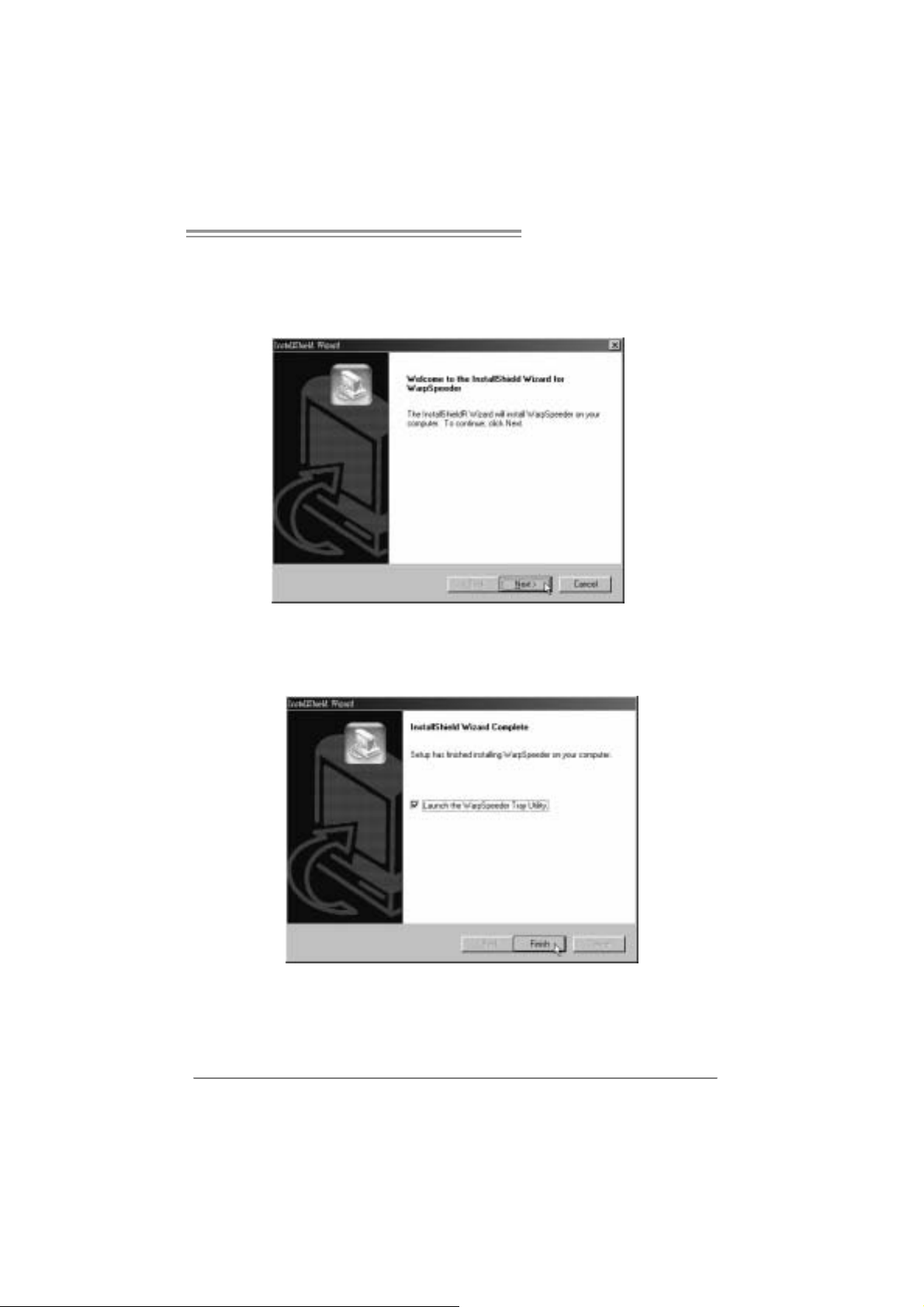
N F 550 AM 2 / N F57 0U AM 2
6.3 INSTALLATION
1. Execute the setup execution file, and then the following dialog will pop
up. Please click “Next” button and follow the default procedure to
install.
2. When you see the following dialog in setup procedure, it means setup
is completed. If the “Launch the WarpSpeeder Tray Utility” checkbox
is checked, the T ray Icon utility and [WarpSpeeder™] utility will be
automatically and immediately launched after you click “Finish”
button.
Usage:
The following figures are just only for reference, the screen printed in
thi s user manual will change according to you r m otherboa rd on hand.
29
Page 32

Motherboard Manual
6.4 WARPSPEEDER™
1. Tray Icon:
Whenever the Tray Icon utility is launched, it will display a little tray
icon on the right side of Windows Taskbar.
This utility is responsible for conveniently invoking [WarpSpeeder™]
Utility. You can use the mouse by clicking the left button in order to
invoke [WarpSpeeder™] directly from the little tray icon or you can
right-click the little tray icon to pop up a popup menu as following
figure. The “Launch Utility” item in the popup menu has the same
function as mouse l eft-cli ck on tray icon and “Exit” item will close
Tray Icon utility if selected.
30
Page 33

N F 550 AM 2 / N F57 0U AM 2
2. Main Panel
If you cli ck the tray icon, [WarpSpeeder™] utility will be i nvoked.
Please refer to the following figure; the utility’s first window you will
see is Main Panel.
Main Panel contains features as foll ows:
a . Di sp l a y t he CP U Sp ee d , CP U e x t e rnal cl o ck, M em o ry clo ck, A G P cl o ck,
and PCI clock information.
b. Contains About, Voltage, Overclock, and Hardware Monitor Buttons for
invoking respective panels.
c. With a user-friendly Status Animation, it can represent 3 overclock
percentage stages:
Man walking→overclock percentage from 100% ~ 110 %
Panther running→overclock percentage from 110% ~ 120%
Car raci ng→overclock percentage from 120% ~ above
31
Page 34

Motherboard Manual
3. Vol tage Panel
Cli ck the Voltage button in Main Panel , the button will be highli ghted
an d the Voltage Panel will sl ide out to up as the following figure.
In this panel, you can decide to increase CPU core voltage and
Memory voltage or not. The default setting is “No”. If you want to get
the best performance of overclocking, we recommend you click the
option “Yes”.
32
Page 35

N F 550 AM 2 / N F57 0U AM 2
4. Over clock Panel
Cli ck the Overcl ock button in Main Panel, the bu tton will be
highlighted and the Overclock Panel will slide out to left as the
following figure.
Overclock Panel cont ains the these fea tures:
a. “–3MHz button”, “-1MHz button”, “+1MHz button”, and “+3MHz button”:
provide user the ability to do real-time overclock adjustment.
Warning:
Manually overclock is potentially dangerous, especially when the
ov erclocking percentage is over 110 %. We strongly recommend you
v erify ev ery speed you overclock by click the Verify button. Or, you can
just click Auto ov erclock button and let [WarpSpeeder™] autom atically
gets the best result f or y ou.
b. “Recovery Dialog button”: Pop up the following dialog. Let user select
a restoring way if system need to do a fail-safe reboot.
33
Page 36

Motherboard Manual
c. “Auto-overclock button”: User can click this button and
[WarpSpeeder™] will set the best and stable performance and
frequency automatically. [WarpSpeeder™] utility will execute a
series of testing until system fail. Then system will do fail -safe
reboot by using Watchdog function. After reboot, the
[WarpSpeeder™] utility will restore to the hardware default
setting or load the verified best and stable frequency according
to the Recovery Dialog’s setting.
d. “Verify button”: User can click this button and [WarpSpeeder™]
will proceed a testing for current frequency. If the testing is ok,
then the current frequency will be saved into system registry. If
the testing fail, system will do a fail-safe rebooting. After reboot,
the [WarpSpeeder™] utili ty will restore to the hardwa re default
setting or load the verified best and stable frequency according
to the Recovery Dialog’s setting.
Note:
Because the testing programs, invoked in Auto-overclock and Verify,
include DirectDraw, Direct3D and DirectShow tests, the DirectX 8.1 or
newer runtime library is required. And please make sure y our display
card’s color depth is High color (16 bit) or True color( 24/32 bit ) that is
required f or Direct3D rendering.
5. Hardware Monitor Panel
Cli ck the Hardwa re Moni tor button in Main Panel, the button will be
highlighted and the Hardware Monitor panel will slide out to left as
the following figure.
In this panel, you can get the real-time status information of your
sy stem . T he informatio n will be refreshed every 1 second.
34
Page 37

N F 550 AM 2 / N F57 0U AM 2
6. About Panel
Click the “about” button in Main Panel, the button will be highlighted
and the About Panel will slide out to up as the following figure.
In this panel, you can get model name and detail information in hints
of all the chipset that are related to overclocking. You can also get
the mainboard’s BIOS model and the Version number of
[WarpSpeeder™] utility.
Note :
Because the overclock, overvoltage, and hardware monitor features
are controlled by several separate chipset, [WarpSpeeder™] divide
these features to separate panels. If one chipset is not on board, the
co rre l at i ve bu t to n in Mai n pan el will be di sabl ed , but wil l no t interf e re
other panels’ functions. This property can make [WarpSpeeder™]
utility mo re robust.
35
Page 38

Motherboard Manual
APPEN DENCIES: SPEC IN OTHER LANGUAGE
GERMAN
NF550 AM 2 NF570U AM2
Sockel AM2
AM D Athlon 64 / Athlon 64 FX / Athlon 64 X2/
CPU
FSB
Chipsatz nForce 550 nForce 570 Ultra
Super E/A
Arbeitsspeich
er
IDE
SA TA II
LAN
Sempron Prozessoren
Die AMD 64-Architektur unterstützt eine 32-Bit-
und 64-Bit-Datenverarbeitung
Unterstützt Hyper Transport und Cool’n’Quiet
Unterstützt HyperTrans port mit e iner B andbreit e
von bis zu 1 GHz
ITE 8716F
Bi etet die häufig verwendeten alten Super
E/A-Funktionen.
Low Pin Count-Schnittstelle
Umgebungskontrolle,
Hardware-Überwachung
Lüfterdrehzahl-Controller
"Smart Guardian"-Funktion von ITE
DDR2 DIMM-Steckplätze x 4
Jeder DIMM unterstützt 256/512MB & 1GB
DDR2.
M a x. 4GB A rbeit ss p eic h e r
Dual-Kanal DDR2 Speichermodul
Unt erstützt DDR2 533 / 667 / 800
registrierte DIMMs. ECC DIMMs werden nicht
unterstützt.
Integrierter IDE-Controller
Ultra DMA 33 / 66 / 100 / 133 Bus
Master-Modus
Unterstützt PIO-Modus 0~4,
I nt e gri ert e r S e ri al ATA - Con tr o ll e r
Datentransferrate bis zu 3Gb/s
Konform mit der SATA-Spezifikation Version 2.0.
Realtek RTL 8211B PHY / 8201N PHY (optional)
10 / 100 / 1000 M b/s Auto-Negotiation
(Gigabit-Bandbreite nur beim RTL 8211B PHY)
Halb-/ Vollduplex-Funkt ion
36
Sockel AM2
AM D Athlon 64 / Athlon 64 FX / Athlon 64 X2/
Sempron Prozessoren
Die AMD 64-Architektur unterstützt eine 32-Bit-
und 64-Bit-Datenverarbeitung
Unterstützt Hyper Transport und Cool’n’Quiet
Unterstützt HyperTrans port mit e iner B andbreit e
von bis zu 1 GHz
ITE 8716F
Bi etet die häufig verwendeten alten Super
E/A-Funktionen.
Low Pin Count-Schnittstelle
Umgebungskontrolle,
Hardware-Überwachung
Lüfterdrehzahl-Controller
"Smart Guardian"-Funktion von ITE
DDR2 DIMM-Steckplätze x 4
Jeder DIMM unterstützt 256/512MB & 1GB
DDR2.
M a x. 4GB A rbeit ss p eic h e r
Dual-Kanal DDR2 Speichermodul
Unt erstützt DDR2 533 / 667 / 800
registrierte DIMMs. ECC DIMMs werden nicht
unterstützt.
Integrierter IDE-Controller
Ultra DMA 33 / 66 / 100 / 133 Bus
Master-Modus
Unterstützt PIO-Modus 0~4,
I nt e gri ert e r S e ri al ATA - Con tr o ll e r
Datentransferrate bis zu 3Gb/s
Konform mit der SATA-Spezifikation Version 2.0.
Realtek RTL 8211B PHY / 8201N PHY (optional)
10 / 100 / 1000 M b/s Auto-Negotiation
(Gigabit-Bandbreite nur beim RTL 8211B PHY)
Halb-/ Vollduplex-Funkt ion
Page 39

N F 550 AM 2 / N F57 0U AM 2
NF550 AM 2 NF570U AM2
ALC861VD(VER 6.X) / ALC888(VER 5.X)
5.1-Kanal-Audioausgabe (V ER 6.X)
7.1-Kanal-Audioausgabe (V ER 5.X)
Unterstützt High-Definition Audio
PS/2-Tastatur x1
PS/2-Maus x1
Serieller A nsc hluss x1
LAN-Ansc hluss x1
US B-A nschluss x6
Audioanschluss (Ver 6.x) x3
Audioanschluss (Ver 5.x) x6
NVIDIA nTunes
Unt erstützt RAID 0 / 1 / 0+ 1 / 5
Wi ndows 2000 / X P / VISTA
Biostar behält sich das Recht vor, ohne
Ankündigung die Unterstützung für ein
Betriebssystem hinzuz ufügen oder zu
entfernen.
Audio-Codec
Onboard-Ans
chluss
Rückseiten-E
/A
Platinengröße
.
Sonderfunkti
onen
OS-Unterstüt
zung
ALC861VD(VER 6.X) / ALC888(VER 5.X)
5.1-Kanal-Audioausgabe (V ER 6.X)
7.1-Kanal-Audioausgabe (V ER 5.X)
Unterstützt High-Definition Audio
PCI-St eckplatz x4 PCI-St eckplatz x4
PCI Express x16 St eckplatz x1 PCI Express x16 St eckplatz x1 Steckplätze
PCI Express x 1-Steckplatz x2 PCI Express x 1-Steckplatz x2
Diskett enlaufw erkansc hluss x 1 Diske tt enlaufw erkansc hluss x 1
Druc ker ansc hl uss Anschluss x1 Druc ker ansc hl uss Anschluss x1
IDE-A nschluss x1 IDE- A nschluss x1
SATA-Anschluss x4 SATA-Anschluss x6
Fronttafelanschluss x1 Fronttafelanschluss x1
Fr ont-Audi oansc hluss x1 Front-Audi oanschl uss x1
CD-IN-Anschl uss x1 CD-IN-Anschl uss x1
S/PDIF- Ausgangsanschluss x1 S/PDIF- Ausgangsanschluss x1
CPU-Lüfter-Sockel x1 CPU-Lüfter-Sockel x1
System-Lüfter-Sockel x2 System-Lüfter-Sockel x2
"CMOS löschen"-Sockel x1 "C MOS l ösc hen"-Soc kel x1
US B-A nschluss x2 US B-A nschluss x2
Stromanschluss (24-polig) x1 Stromanschluss (24-polig) x1
Stromanschluss (4-polig) x1 Stromanschluss (4-polig) x1
PS/2-Tastatur x1
PS/2-Maus x1
Serieller A nsc hluss x1
LAN-Ansc hluss x1
US B-A nschluss x6
Audioanschluss (Ver 6.x) x3
Audioanschluss (Ver 5.x) x6
219 mm (B) X 304 mm (L) 219 mm (B) X 304 mm (L)
NVIDIA nTunes
Unterstützt RAID 0 / 1 / 0+1
Wi ndows 2000 / X P / VISTA
Biostar behält sich das Recht vor, ohne
Ankündigung die Unterstützung für ein
Betriebssystem hinzuz ufügen oder zu
entfernen.
37
Page 40

Motherboard Manual
FRANCE
NF550 AM 2 NF570U AA2
Socket AM2
Pr ocess e urs AM D Athlon 64 / At hl on 64 FX /
UC
Bus frontal
Chipset nForce 550 nForce 570 Ultra
Super E/S
Mémoire
principale
IDE
SA TA
SA TA II
LAN
Athlon 64 X2/ Sempron
L'architecture AMD 64 permet le calcul 32 et 64
bits
Prend en charge Hyper Transport et Cool’n’Quiet
Prend en charge Hyper Transport jusqu'à une
bande passante de1 GHz
ITE 8716F
Four nit la fonctionnalité de Super E/S
patrimoniales la plus utilisée.
Interface à faible compte de broches
Initiatives de contrôle environnementales,
Moniteur de m atériel
Contrôleur de vitesse de ventilateur
Fonction "Gardien intelligent" de l'ITE
Fentes DDR2 DIMM x 4
Chaque DIMM prend en charge des DDR2 de
256/512 Mo et 1Go
Capacité mémoire maximale de 4 Go
Modul e de mémoire DDR2 à mode à double voie
Prend en charge la DDR2 533 / 667 / 800
Les DIMM à registres et DIMM avec code
correcteurs d' erreurs ne sont pas prises en
charge
Contrôleur I DE intégré
Mode principale de Bus Ultra DMA 33 / 66 / 100 /
133
Prend en charge le mode PIO 0~4,
Cont r ôl eur Se rial ATA intégré :
Taux de transfert jusqu'à 3 Go/s.
Conforme à la spécification SATA Version 2. 0
Realtek RTL 8211B PHY / 8201N PHY (optional)
10 / 100 / 1000 M b/s négociation automatique
(La bande passante Gigabit est pour le RTL
8211B PHY uniquement)
Half / Full duplex capability
Socket AM2
Pr ocess e urs AM D Athlon 64 / At hl on 64 FX /
Athlon 64 X2/ Sempron
L'architecture AMD 64 permet le calcul 32 et 64
bits
Prend en charge Hyper Transport et Cool’n’Quiet
Prend en charge Hyper Transport jusqu'à une
bande passante de1 GHz
ITE 8716F
Four nit la fonctionnalité de Super E/S
patrimoniales la plus utilisée.
Interface à faible compte de broches
Initiatives de contrôle environnementales,
Moniteur de m atériel
Contrôleur de vitesse de ventilateur
Fonction "Gardien intelligent" de l'ITE
Fentes DDR2 DIMM x 4
Chaque DIMM prend en charge des DDR2 de
256/512 Mo et 1Go
Capacité mémoire maximale de 4 Go
Modul e de mémoire DDR2 à mode à double voie
Prend en charge la DDR2 533 / 667 / 800
Les DIMM à registres et DIMM avec code
correcteurs d' erreurs ne sont pas prises en
charge
Contrôleur I DE intégré
Mode principale de Bus Ultra DMA 33 / 66 / 100 /
133
Prend en charge le mode PIO 0~4,
Cont r ôl eur Se rial ATA intégré :
Taux de transfert jusqu'à 3 Go/s.
Conforme à la spécification SATA Version 2. 0
Realtek RTL 8211B PHY / 8201N PHY (optional)
10 / 100 / 1000 M b/s négociation automatique
(La bande passante Gigabit est pour le RTL
8211B PHY uniquement)
Half / Full duplex capability
38
Page 41

N F 550 AM 2 / N F57 0U AM 2
NF550 AM 2 NF570U AA2
ALC861VD(VER 6.X) / ALC888(VER 5.X)
Sortie audio à 5.1 voies (VER 6.X)
Sortie audio à 7.1 voies (VER 5.X)
Prise en c harge de l'audio haute définition
Connec teur d'aliment ation x1
(24 broc hes)
Connec teur d'aliment ation x1
(4 broches)
Clavier PS/2 x1
Souris PS/2 x1
Port série x1
Port LAN x1
Port USB x6
Fiche audio (Ver 6.x) x3
Fiche audio (Ver 5.x) x6
NVIDIA nTunes
Prise en charge RAI D 0 / 1 / 0+1 / 5
Wi ndows 2000 / X P / VISTA
Biostar se réserve le droit d'ajouter ou de
supprimer le support de SE avec ou sans préavis.
Codec audio
Connec teur
embarqué
E/S du
panneau
arrière
Dim ensions
de la carte
Fonctionnali
tés
spéciales
Support SE
ALC861VD(VER 6.X) / ALC888(VER 5.X)
Sortie audio à 5.1 voies (VER 6.X)
Sortie audio à 7.1 voies (VER 5.X)
Prise en c harge de l'audio haute définition
Fente PCI x4 Fente PCI x4
Slot PCI Express x16 x1 Slot PCI Express x16 x1 Fentes
Slot PCI Express x 1 x2 Slot PCI Express x 1 x2
Connec teur de disquette x1 Connect eur de disquette x1
Connecteur de Port d'imprimante x1 Connecteur de Port d'imprimante x1
Connec teur IDE x1 Connecteur IDE x1
Connec te ur SATA x4 C onnecteur SATA x6
Connec teur du panneau avant x1 C onnect eur du panneau avant x1
Connec teur Audio du panneau avant x1 Connect eur A udio du panneau avant x1
Connec teur d'entrée CD x1 Connec teur d'entrée CD x1
Connecteur de sortie S/PDIF x1 Connecteur de sortie S/PDIF x1
Embase de ventilateur UC x1 Embas e de ventilateur UC x1
Embase de ventilateur système x2 Embase de ventilateur système x2
Embas e d'effacement CMO S x1 Em base d'effacement CMO S x1
Connec teur USB x2 C onnect eur USB x2
Connec teur d'aliment ation x1
(24 broc hes)
Connec teur d'aliment ation x1
(4 broches)
Clavier PS/2 x1
Souris PS/2 x1
Port série x1
Port LAN x1
Port USB x6
Fiche audio (Ver 6.x) x3
Fiche audio (Ver 5.x) x6
219 mm (l) X 304 mm (H) 219 mm (l) X 304 mm (H)
NVIDIA nTunes
Prise en charge RAI D 0 / 1 / 0+1
Wi ndows 2000 / X P / VISTA
Biostar se réserve le droit d'ajouter ou de
supprimer le support de SE avec ou sans préavis.
39
Page 42

Motherboard Manual
pp
pp
ITALIAN
NF550 AM 2 NF570U AM2
Socket AM2
Processori AMD Athlon 64 / Athlon 64 FX /
CPU
FSB
Chipset nForce 550 nForce 570 Ultra
Super I/O
Memoria
principal e
IDE
SATA II
LAN
Athlon 64 X2/ Sempron
L’architettura AMD 64 abilita la
computaz ione 32 e 64 bit
Suppor to di Hyper Tra ns port e Cool’ n’Quiet
Suppor to di Hyper Transp ort fi no a1 GHz di
larghez za di banda
ITE 871 6F
Fornisce le funzionalità legacy Super I/O
usate più comunemente.
Interfaccia LPC (L ow Pin Count)
Funzioni di co ntrollo dell’ambiente:
Monitoraggio hardware
Controller velocità ventolina
Funz ione "Sm ar t G uardi an" di I TE
Al loggi DI MM DDR 2 x 4
Ciascun DIMM su
1GB
Capacità massima della memori a 4GB
Modulo di memoria DDR2 a c an ale dop pio
Supporto di DDR2 533 / 667 / 800
DIMM registrati e DIMM ECC non sono
support at i
Controller IDE integrato
Modalità Bus Master Ultra DMA 33 / 66 /
100 / 13 3
Suppor to m odalit à PIO Mode 0- 4
Controller Serial ATA inte grato
Velocità di trasferim ento dei dati fi no a 3
Gb/s .
Compatibile specifiche SATA Versione 2.0.
Realtek RTL 8211B PHY / 8201N PHY (optional)
Negoziazione automat ica 10 / 100 / 100 0
Mb/s (la lar ghez z a di ban da Gigabit è s olo
per RTL 82 11B PHY)
Capacità Half / Full Duplex
ort a DDR 2 256/51 2MB e
Socket AM2
Processori AMD Athlon 64 / Athlon 64 FX /
Athlon 64 X2/ Sempron
L’architettura AMD 64 abilita la
computaz ione 32 e 64 bit
Suppor to di Hyper Tra ns port e Cool’ n’Quiet
Suppor to di Hyper Transp ort fi no a1 GHz di
larghez za di banda
ITE 871 6F
Fornisce le funzionalità legacy Super I/O
usate più comunemente.
Interfaccia LPC (L ow Pin Count)
Funzioni di co ntrollo dell’ambiente:
Monitoraggio hardware
Controller velocità ventolina
Funz ione "Sm ar t G uardi an" di I TE
Al loggi DI MM DDR 2 x 4
Ciascun DIMM su
1GB
Capacità massima della memori a 4GB
Modulo di memoria DDR2 a c an ale dop pio
Supporto di DDR2 533 / 667 / 800
DIMM registrati e DIMM ECC non sono
support at i
Controller IDE integrato
Modalità Bus Master Ultra DMA 33 / 66 /
100 / 13 3
Suppor to m odalit à PIO Mode 0- 4
Controller Serial ATA inte grato
Velocità di trasferim ento dei dati fi no a 3
Gb/s .
Compatibile specifiche SATA Versione 2.0.
Realtek RTL 8211B PHY / 8201N PHY (optional)
Negoziazione automat ica 10 / 100 / 100 0
Mb/s (la lar ghez z a di ban da Gigabit è s olo
per RTL 82 11B PHY)
Capacità Half / Full Duplex
ort a DDR 2 256/51 2MB e
40
Page 43
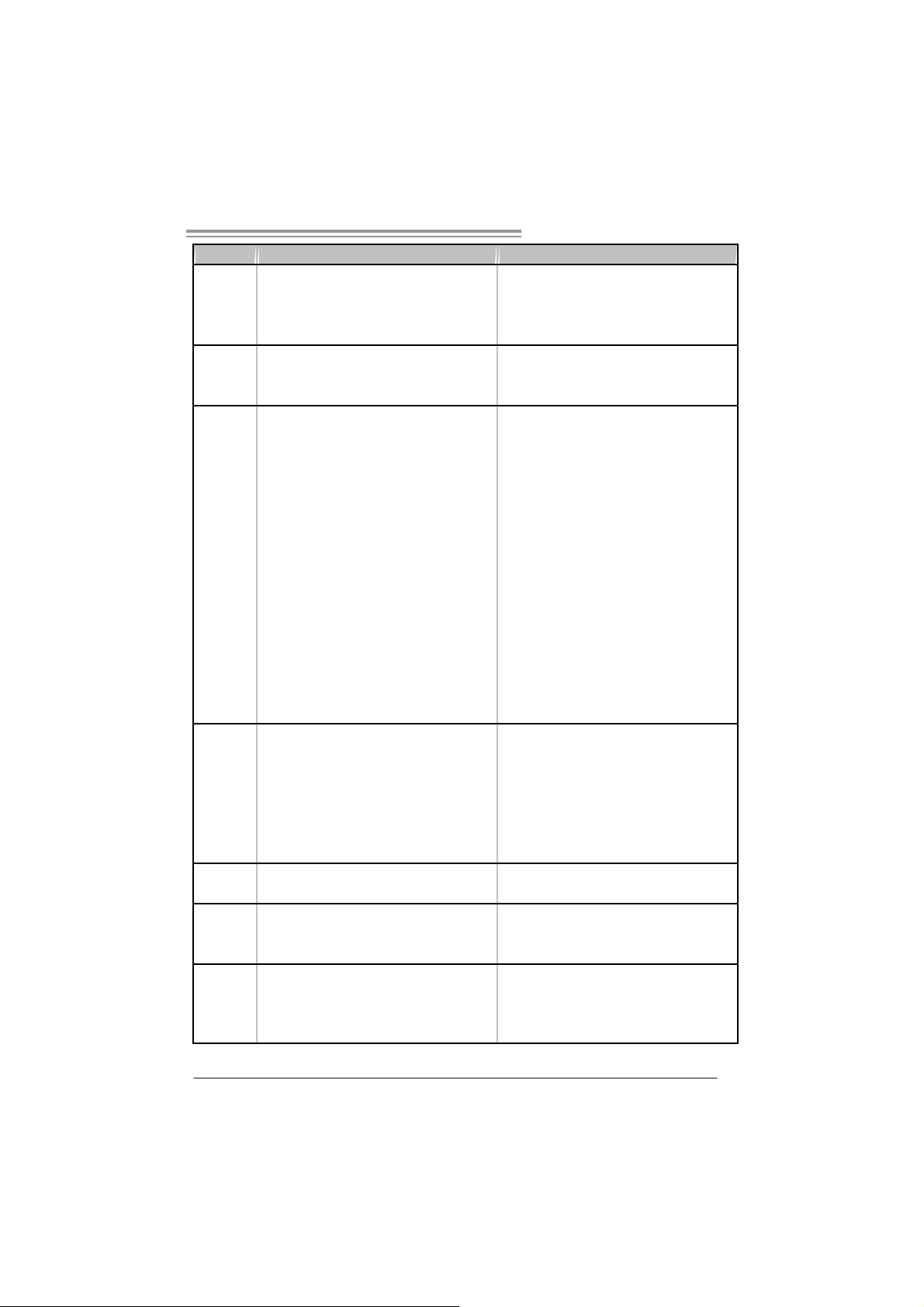
N F 550 AM 2 / N F57 0U AM 2
NF550 AM 2 NF570U AM2
ALC861VD(VER 6.X) / ALC888(VER 5.X)
Us c ita audio 5.1 c anali (V ER 6. X)
Us c ita audio 7.1 c anali (V ER 5. X)
Suppor to au dio High- Defi nition (HD )
Connettore alimentazione x1
(24 pin)
Connettore alimentazione x1
(4 pin)
Ta s t ie ra P S/ 2 x 1
Mouse PS/2 x1
Porta seriale x1
Porta LAN x1
Porta USB x6
Connettore audio (Ver 6.x) x3
Connettore audio (Ver 5.x) x6
nTu nes NVI DIA
Supporto R AID 0 / 1 / 0+1 / 5
Windows 2000 / XP / VISTA
Biostar si riserva il diritto di aggiungere o
rimuovere il supporto di qualsiasi sistema
operativo s e nza pre avviso.
Codec
audio
Connettori
su scheda
I/O
pannello
posteriore
Dim ens ion
i scheda
Caratterist
iche
speciali
Sistemi
operativi
support at i
ALC861VD(VER 6.X) / ALC888(VER 5.X)
Us c ita audio 5.1 c anali (V ER 6. X)
Us c ita audio 7.1 c anali (V ER 5. X)
Suppor to au dio High- Defi nition (HD )
Alloggio PCI x4 Alloggio PCI x4
Al loggio PCI Ex press x1 6 x1 Alloggio PCI Ex press x1 6 x1 Alloggi
Al loggio PCI Ex press x1 x2 Alloggi o PC I Express x1 x2
Connettore fl o ppy x1 Connet t or e flo ppy x1
Connettore Port a stampa nte x1 Connet t ore Porta s t am pa nte x1
Connettore I DE x1 C onnett ore IDE x1
Connettore S A TA x4 C onnett ore SA TA x6
Connettore pa nnell o fro nt ale x1 Connet t or e pannello fro ntale x1
Connettore audio frontale x1 Connettore audio frontale x1
Connettore CD-in x1 Connettore CD-in x1
Connettore output SPDIF x1 Connettore output SPDIF x1
Collettore ventolina CPU x1 Collettore ventolina CPU x1
Collettore ventolina sistema x2 Collettore ventolina sistema x2
Collettore cancellazione CMOS x1 Collettore cancellazione CMOS x1
Connettore USB x2 C onnett ore USB x2
Connettore alimentazione x1
(24 pin)
Connettore alimentazione x1
(4 pin)
Ta s t ie ra P S/ 2 x 1
Mouse PS/2 x1
Porta seriale x1
Porta LAN x1
Porta USB x6
Connettore audio (Ver 6.x) x3
Connettore audio (Ver 5.x) x6
219 mm (lar ghezza) x 304 mm (altez za) 219 mm (lar ghezz a) x 304 mm (altez za)
nTu nes NVI DIA
Supporto R AID 0 / 1 / 0+1
Windows 2000 / XP / VISTA
Biostar si riserva il diritto di aggiungere o
rimuovere il supporto di qualsiasi sistema
operativo s e nza pre avviso.
41
Page 44

Motherboard Manual
SPANISH
NF550 AM 2 NF570U AM2
Conector AM2
Procesadores AMD Athlon 64 / Athlon 64 FX /
Athlon 64 X2/ Sempron
La arquitectura AMD 64 permite el proc esado de
32 y 64 bits
Soporta las tecnologías Hyper Transport y
Cool’n’Quiet
Admite HyperTransport con un ancho de banda
de hasta1 GHz
ITE 8716F
Le ofrec e las funcionalidades heredadas de uso
más común Súper E/S.
Interfaz de cuenta Low Pin
Iniciativas de control de entorno,
Monitor hardware
Controlador de velocidad de ventilador
Función "Guardia inteligente" de ITE
Ranuras DIMM DDR2 x 4
Cada DIMM admite DDR de 256/512MB y 1GB
Capacidad máxima de memori a de 4GB
Módul o de memoria DDR2 de canal Doble
Admite DDR2 de 533 / 667 / 800
No admite DIMM registrados o DIMM
compatibles con ECC
Controlador IDE integrado
Modo bus maestro Ultr a DMA 33 / 66 / 100 / 133
Soporte los Modos PIO 0~ 4,
Controlador ATA S erie Integrado
Tasas de transferencia de hasta 3 Gb/s.
Compatible con la versión SATA 2.0.
Realtek RTL 8211B PHY / 8201N PHY (opcional)
Negociación de 10 / 100 / 1000 Mb/s (el anc ho
de banda Gigabit es únicamente para RTL 8211B
PHY)
Funciones Hal f / Full dúplex
CPU
FSB
Conjunto de
chips
Súper E/S
Memoria
principal
IDE
SA TA II
Red Local
Conector AM2
Procesadores AMD Athlon 64 / Athlon 64 FX /
Athlon 64 X2/ Sempron
La arquitectura AMD 64 permite el proc esado de
32 y 64 bits
Soporta las tecnologías Hyper Transport y
Cool’n’Quiet
Admite HyperTransport con un ancho de banda
de hasta1 GHz
nForce 550 nForce 570 Ultra
ITE 8716F
Le ofrec e las funcionalidades heredadas de uso
más común Súper E/S.
Interfaz de cuenta Low Pin
Iniciativas de control de entorno,
Monitor hardware
Controlador de velocidad de ventilador
Función "Guardia inteligente" de ITE
Ranuras DIMM DDR2 x 4
Cada DIMM admite DDR de 256/512MB y 1GB
Capacidad máxima de memori a de 4GB
Módul o de memoria DDR2 de canal Doble
Admite DDR2 de 533 / 667 / 800
No admite DIMM registrados o DIMM
compatibles con ECC
Controlador IDE integrado
Modo bus maestro Ultr a DMA 33 / 66 / 100 / 133
Soporte los Modos PIO 0~ 4,
Controlador ATA S erie Integrado
Tasas de transferencia de hasta 3 Gb/s.
Compatible con la versión SATA 2.0.
Realtek RTL 8211B PHY / 8201N PHY (opcional)
Negociación de 10 / 100 / 1000 Mb/s (el anc ho
de banda Gigabit es únicamente para RTL 8211B
PHY)
Funciones Hal f / Full dúplex
42
Page 45
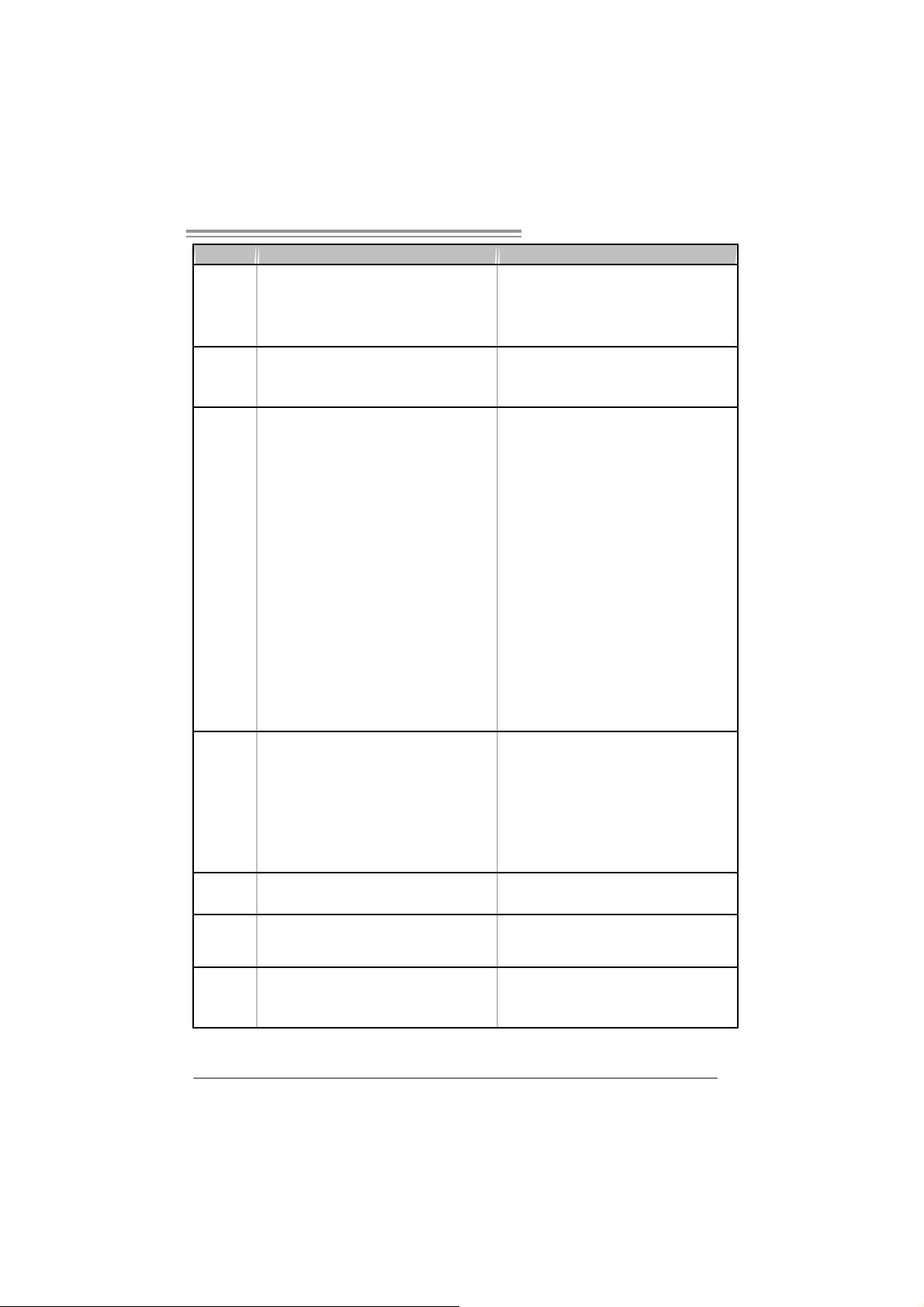
N F 550 AM 2 / N F57 0U AM 2
NF550 AM 2 NF570U AM2
ALC861VD(VER 6.X) / ALC888(VER 5.X)
Salida de sonido de 5.1 canales (VER 6.X)
Salida de sonido de 7.1 canales (VER 5.X)
Soporte de sonido de Alta Definición
Conector de alimentación X1
(24 pat illas)
Conector de alimentación X1
(4 patillas)
Te c l ado PS / 2 X1
Ratón PS/2 X1
Puerto serie X1
Puerto de red local X1
Puerto USB X6
Conector de sonido (Ver 6.x) X3
Conector de sonido (Ver 5.x) X6
Códecs de
sonido
Conectores
en placa
Panel
trasero de
E/S
Ta m añ o de
la placa
ALC861VD(VER 6.X) / ALC888(VER 5.X)
Salida de sonido de 5.1 canales (VER 6.X)
Salida de sonido de 7.1 canales (VER 5.X)
Soporte de sonido de Alta Definición
Ranura PCI X4 R anura PCI X4
Ranura PCI Express x16 X1 R anura PCI Express x16 X1 Ranuras
Ranura PCI express x 1 X2 Ranura PCI express x 1 X2
Conector disco flexible X1 Conector disco flexible X1
C o nec t or Pu er t o de im p r es or a X 1 C on ec t or Pu er t o de imp r es or a X 1
Conector IDE X1 Conector IDE X1
Conec t or SATA X 4 C onec t or SATA X 6
Conect or de panel frontal X1 Conector de panel frontal X1
Conector de sonido frontal X1 Conector de sonido frontal X1
Conect or de entrada de CD X1 Conect or de entrada de CD X 1
Conector de salida S/PDIF X1 Conector de salida S/PDIF X1
Cabecera de ventilador de CPU X1 C abecera de ventilador de CPU X 1
Cabecera de ventilador de sistema X2 Cabecera de ventilador de sistema X2
Cabecera de borrado de CMOS X1 Cabecera de borrado de CMOS X1
Conector USB X2 Conector USB X2
Conector de alimentación X1
(24 pat illas)
Conector de alimentación X1
(4 patillas)
Te c l ado PS / 2 X1
Ratón PS/2 X1
Puerto serie X1
Puerto de red local X1
Puerto USB X6
Conector de sonido (Ver 6.x) X3
Conector de sonido (Ver 5.x) X6
219 mm. (A) X 304 Mm. (H) 219 mm. (A) X 304 Mm. (H)
Funciones
especiales
Soporte de
sistema
operativo
NVIDIA nTunes
Admite RAID 0 / 1 / 0+1
Wi ndows 2000 / X P / VISTA
Biostar se reserva el derecho de añadir o retirar
el soporte de cualquier SO con o sin aviso previo.
NVIDIA nTunes
Admite RAID 0 / 1 / 0+1 / 5
Wi ndows 2000 / X P / VISTA
Biostar se reserva el derecho de añadir o retirar
el soporte de cualquier SO con o sin aviso previo.
43
Page 46

Motherboard Manual
PORTUGUESE
NF550 AM 2 NF570U AM2
Socket AM2
Processadores AMD Athlon 64 / Athlon 64 FX /
Athlon 64 X2/ Sempron
CPU
FSB
Chipset nForce 550 nForce 570 Ultra
Es pec ificaçã
o Super I/O
Memória
principal
IDE
SA TA II
LAN
A ar quit ect ura AM D 64 perm it e uma c om p ut aç ã o
de 32 e 64 bits
Suporta as tecnologias Hyper Transport e
Cool’n’Quiet
Suporta a tecnologia HyperTransport com uma
largura de banda até1 GHz
ITE 8716F
Proporciona as funcionalidades mais utilizadas
em termos da espec ificação Super I/O.
Int erfac e L PC (Low Pin Count).
Iniciativas para controlo do ambiente
Monitoriz ação do hardware
Controlador da velocidade da ventoinha
Função "Smart Guardian" da ITE
Ranhuras DIMM DDR2 x 4
Cada módulo DIMM suporta uma memória
DDR2 de 256/512 MB & 1 GB
Capacidade máxima de memória: 4 GB
Módulo de memória DDR2 de canal duplo
Suporta módul os DDR2 533 / 667 / 800
Os módulos DIMM registados e os DIMM ECC
não são suportados
Controlador IDE integrado
Modo Bus master Ultra DMA 33 / 66 / 100 / 133
Suporta o modo PIO 0~4,
Controlador Serial ATA integrado
Veloc idades de transmissão de dados até 3 Gb/s.
Compatibilidade com a especificação SATA
v e rs ã o 2. 0.
Realtek RTL 8211B PHY / 8201N PHY (opcional)
Auto negociação de 10 / 100 / 1000 Mb/s (a
largura de banda Gigabit refere-se apenas à
es peci ficação RTL 8211B PHY)
Capacidade semi/full-duplex
Socket AM2
Processadores AMD Athlon 64 / Athlon 64 FX /
Athlon 64 X2/ Sempron
A ar quit ect ura AM D 64 perm it e uma c om p ut aç ã o
de 32 e 64 bits
Suporta as tecnologias Hyper Transport e
Cool’n’Quiet
Suporta a tecnologia HyperTransport com uma
largura de banda até1 GHz
ITE 8716F
Proporciona as funcionalidades mais utilizadas
em termos da espec ificação Super I/O.
Int erfac e L PC (Low Pin Count).
Iniciativas para controlo do ambiente
Monitoriz ação do hardware
Controlador da velocidade da ventoinha
Função "Smart Guardian" da ITE
Ranhuras DIMM DDR2 x 4
Cada módulo DIMM suporta uma memória
DDR2 de 256/512 MB & 1 GB
Capacidade máxima de memória: 4 GB
Módulo de memória DDR2 de canal duplo
Suporta módul os DDR2 533 / 667 / 800
Os módulos DIMM registados e os DIMM ECC
não são suportados
Controlador IDE integrado
Modo Bus master Ultra DMA 33 / 66 / 100 / 133
Suporta o modo PIO 0~4,
Controlador Serial ATA integrado
Veloc idades de transmissão de dados até 3 Gb/s.
Compatibilidade com a especificação SATA
v e rs ã o 2. 0.
Realtek RTL 8211B PHY / 8201N PHY (opcional)
Auto negociação de 10 / 100 / 1000 Mb/s (a
largura de banda Gigabit refere-se apenas à
es peci ficação RTL 8211B PHY)
Capacidade semi/full-duplex
44
Page 47

N F 550 AM 2 / N F57 0U AM 2
NF550 AM 2 NF570U AM2
ALC861VD(VER 6.X) / ALC888(VER 5.X)
Saída de áudio de 5. 1 canais (VER 6.X)
Saída de áudio de 7. 1 canais (VER 5.X)
Suporta a especificação High-Definition Audio
Conector de alimentação x1
(24 pinos)
Conector de alimentação x1
(4 pinos)
Te c l ado PS / 2 x1
Rato PS/2 x1
Port a séri e x1
Porta LAN x1
Porta USB x6
Tomada de áudio (Ver 6.x) x3
Tomada de áudio (Ver 5.x) x6
nTunes da NVIDIA
Suporta as funções RAID 0 / 1 / 0+1 / 5
Wi ndows 2000 / X P / VISTA
A Biostar reserva-se o direito de adicionar ou
remover suporte para qualquer sistema
operativo com ou sem aviso prévio.
Codec de
som
Conectores
na plac a
Entradas/S
aídas no
painel
traseiro
Tamanho
da placa
Característi
cas
especiais
Sistemas
operativos
suportados
ALC861VD(VER 6.X) / ALC888(VER 5.X)
Saída de áudio de 5. 1 canais (VER 6.X)
Saída de áudio de 7. 1 canais (VER 5.X)
Suporta a especificação High-Definition Audio
Ranhura PCI x4 Ranhura PCI x4
Ranhura PCI Express x16 x1 Ranhura PCI Express x16 x1 Ranhuras
Ranhura PCI Express x 1 x2 R anhura PCI Express x 1 x2
Conect or da unidade de dis quet es x1 Conector da unidade de disquetes x1
Conector da para impressora x1 Conector da para impressora x1
Conector IDE x1 Conector IDE x1
Conec t or SATA x 4 C o nector SATA x6
Conect or do painel frontal x1 Conector do painel frontal x1
Conec t or de áudio front al x1 C onect or de áudio frontal x1
Conect or para entrada de CDs x1 Conector para entrada de CDs x1
Conector de saída S/PDIF x1 Conector de saída S/PDIF x1
Conec t or da ventoinha da CPU x1 C onector da ventoinha da CPU x1
Conec t or da ventoinha do sistema x2 Conect or da ventoinha do sistema x2
Conector para limpeza do CMOS x1 Conector para limpeza do CMOS x1
Conector USB x2 Conector USB x2
Conector de alimentação x1
(24 pinos)
Conector de alimentação x1
(4 pinos)
Te c l ado PS / 2 x1
Rato PS/2 x1
Port a séri e x1
Porta LAN x1
Porta USB x6
Tomada de áudio (Ver 6.x) x3
Tomada de áudio (Ver 5.x) x6
219mm (L) X 304 mm (A ) 219mm (L) X 304 mm (A)
nTunes da NVIDIA
Suporta as funções RAID 0 / 1 / 0+1
Wi ndows 2000 / X P / VISTA
A Biostar reserva-se o direito de adicionar ou
remover suporte para qualquer sistema
operativo com ou sem aviso prévio.
45
Page 48

Motherboard Manual
/
ją
/
ją
POLISH
NF550 AM 2 NF570U AM2
Socket AM2
AM D Athlon 64 / Athlon 64 FX / Athlon 64 X2/
Procesor
FSB
Chipset nForce 550 nForce 570 Ultra
Pamięć
główna
Super I/O
IDE
SA TA II
LAN
Sem pron Procesory
Architektura AMD 64 um ożliwi a przetwarzanie
32 i 64 bi t owe
Obsługa Hyper Transport oraz Cool’n’Q uiet
Obsługa HyperTransport o szerokości pasma do
1 GHz
Gniaz da DDR 2 DIMM x 4
Każ de gniazdo DIMM obsługuje m oduły
256/512MB oraz 1GB DDR2
Maks. wielkość pa mi ęci 4GB
Moduł pamięci DDR2 z trybem podwójnego
kanału
Obsługa DDR2 533 / 667 / 800
Brak obsługi Registered DIMM oraz ECC DIMM
ITE 8716F
Zapewnia najbardziej powszechne funkcje Super
I/O.
Int erfejs Low Pin Count
Funkcje kontroli warunków pracy,
Monitor H/W
Kontroler prędkości w ent ylatora
Funkcja ITE "Smart Guardian"
Z i nt e g ro w an y k o nt r ol er I D E
Ultra DMA 33 / 66 / 100 / 133 Tryb Bus Master
obsłu ga P I O t r yb 0~ 4,
Zintegrowany kontrol er Serial ATA
Transfer danych do 3 Gb/s.
Zgodność ze specyfikacją SATA w wersji 2.0.
Realtek RTL 8211B PHY / 8201N PHY (opcja)
10 / 100 / 1000 Mb
szybkośc i (P as m o gig a bit ow e w yłącznie dla RTL
8211B PHY)
Działanie w trybie połow icz ne g o / pełnego
dupleksu
s z auto matyczną negocjac
Socket AM2
AM D Athlon 64 / Athlon 64 FX / Athlon 64 X2/
Sem pron Procesory
Architektura AMD 64 um ożliwi a przetwarzanie
32 i 64 bi t owe
Obsługa Hyper Transport oraz Cool’n’Q uiet
Obsługa HyperTransport o szerokości pasma do
1 GHz
Gniaz da DDR 2 DIMM x 4
Każ de gniazdo DIMM obsługuje m oduły
256/512MB oraz 1GB DDR2
Maks. wielkość pa mi ęci 4GB
Moduł pamięci DDR2 z trybem podwójnego
kanału
Obsługa DDR2 533 / 667 / 800
Brak obsługi Registered DIMM oraz ECC DIMM
ITE 8716F
Zapewnia najbardziej powszechne funkcje Super
I/O.
Int erfejs Low Pin Count
Funkcje kontroli warunków pracy,
Monitor H/W
Kontroler prędkości w ent ylatora
Funkcja ITE "Smart Guardian"
Z i nt e g ro w an y k o nt r ol er I D E
Ultra DMA 33 / 66 / 100 / 133 Tryb Bus Master
obsłu ga P I O t r yb 0~ 4,
Zintegrowany kontrol er Serial ATA
Transfer danych do 3 Gb/s.
Zgodność ze specyfikacją SATA w wersji 2.0.
Realtek RTL 8211B PHY / 8201N PHY (opcja)
10 / 100 / 1000 Mb
szybkośc i (P as m o gig a bit ow e w yłącznie dla RTL
8211B PHY)
Działanie w trybie połow icz ne g o / pełnego
dupleksu
s z auto matyczną negocjac
46
Page 49

N F 550 AM 2 / N F57 0U AM 2
NF550 AM 2 NF570U AM2
ALC861VD(VER 6.X) / ALC888(VER 5.X)
5.1 kanałow e wy jście audio ( V ER 6.X)
7.1 kanałow e wy jście audio ( V ER 5.X)
Obsługa High-Definition Audio
Złącze głów kowe w ent yl ator a
proces ora x1
Złącze głów kowe kas ow a ni a
CMOS x1
Klawiatura PS/2 x1
Mysz PS/2 x1
Port szeregowy x1
Port LAN x1
Port USB x6
Gniazdo audio (Ver 6.x) x3
Gniazdo audio (Ver 5.x) x6
Kodek
dźwięko wy
Złącza
wbudowane
Back Panel
I/O
Wymiary
płyty
ALC861VD(VER 6.X) / ALC888(VER 5.X)
5.1 kanałow e wy jście audio ( V ER 6.X)
7.1 kanałow e wy jście audio ( V ER 5.X)
Obsługa High-Definition Audio
Gniazdo PCI x4 Gni az do PCI x4
Gniazdo PCI Express x16 x1 Gniazdo PCI Express x16 x1 Gni az da
Gniazdo PCI Express x 1 x2 Gniazdo PCI Express x 1 x2
Złącze napędu dyskietek x1 Złącze napędu dyskietek x1
Złącze Port drukarki x1 Złącze Port drukarki x1
Złącze IDE x1 Z łącz e IDE x1
Złącz e SA TA x4 Z łącz e SA TA x 6
Złącze panela prz edniego x1 Z łącze panela przedniego x1
Przednie złą cz e audio x1 Przedni e złą cz e audio x1
Złącz e w e jści a CD x 1 Złącze w ejścia CD x1
Złącz e w y jści a S / PDIF x1 Z łącz e w yjścia S /P DIF x 1
Złącze głów kowe w ent yl ator a
proces ora x1
Złącze główkowe wentylatora systemowego x2 Złącze główkowe wentylatora systemowego x2
Złącze głów kowe kas ow a ni a
CMOS x1
Złącze USB x 2 Złącz e USB x2
Złącze zasila nia ( 24 pinowe) x1 Z łącze zasila nia ( 24 pinowe) x1
Złącze zasila nia ( 4 pinowe) x1 Z łącze zasila nia ( 4 pinowe) x1
Klawiatura PS/2 x1
Mysz PS/2 x1
Port szeregowy x1
Port LAN x1
Port USB x6
Gniazdo audio (Ver 6.x) x3
Gniazdo audio (Ver 5.x) x6
219 mm (S) X 304 m m (W) 219 mm (S) X 304 mm (W)
Funkcje
specjalne
Obsluga
systemu
operacyjne
go
NVIDIA nTunes.
Obsługa RAID 0 / 1 / 0+1
Wi ndows 2000 / X P / VISTA
Bi ostar zastrzega s obie prawo dodawani a lub
odwoływania obsługi dowolnego systemu
o p er ac y j n ego be z po w i ad om i eni a.
NVIDIA nTunes.
Obsługa RAID 0 / 1 / 0+1 / 5
Wi ndows 2000 / X P / VISTA
Bi ostar zastrzega s obie prawo dodawani a lub
odwoływania obsługi dowolnego systemu
o p er ac y j n ego be z po w i ad om i eni a.
47
Page 50

Motherboard Manual
/
/
RUSSIAN
NF550 AM 2 NF570U AM2
Гнездо AM2
Процессоры AM D Athlon 64 / At hlon 64 FX /
Althlon 64 X2
Архитектура AMD 64 разрешать обработка
данны х на 32 и 64 бит
Поддержка Hyper Transport и Cool’n’Quiet
Поддержка HyperTransport с пропускной
способностью до1GГц
Слоты DDR2 DIMM x 4
Каждый модуль DIMM поддерж ивает
256/512МБ & 1ГБ DDR2
Максимальная ём к ос ть памяти 4 ГБ
Модуль памяти с двухканальным реж имом
DDR2
Поддержка DDR2 533 / 667 / 800
Не поддерживает з арегистрированные
модули DIMM and ECC DIMM
ITE 8716F
Обеспечивает наиболее ис п о ль з у е мы е
действующие функциональные воз можнос ти
Super I/O.
Интерфейс с низ к им количеством вы в одо в
Иниц иативы по охране окружающей среды,
Аппаратный монитор
Регулятор скорости
Функция ITE "Smart Guardian"
(Интеллектуальная защита)
Вс троенное ус т р о й с тв о управления
встроенными интерфейсам и ус тройств
Режим "хозяина" шины Ultra DMA 33 / 66 / 100
/ 133
Поддержка реж има PIO 0~4,
Вс троенное последовательное ус тройство
управления ATA
скорость передачи данны х до 3 гигабит/с.
Соответствие спец ификац ии SA TA версия 2. 0.
Realtek RTL 8211B PHY / 8201N PHY
(дополнительно)
Автоматическ ое согласование 10
Мб/с ( гигабитная пропускная способность
только для гигабитного физического уровня)
Частичная / полная дуплексная способность
CPU
(центральн
ый
проц ессор)
FSB
Набор
микрос хем
Основная
память
Super I/O
IDE
SA TA II
Локальная
сеть
Гнездо AM2
Процессоры AM D Athlon 64 / At hlon 64 FX /
Althlon 64 X2
Архитектура AMD 64 разрешать обработка
данны х на 32 и 64 бит
Поддержка Hyper Transport и Cool’n’Quiet
Поддержка HyperTransport с пропускной
способностью до1GГц
nForce 550 nForce 570 Ultra
Слоты DDR2 DIMM x 4
Каждый модуль DIMM поддерж ивает
256/512МБ & 1ГБ DDR2
Максимальная ём к ос ть памяти 4 ГБ
Модуль памяти с двухканальным реж имом
DDR2
Поддержка DDR2 533 / 667 / 800
Не поддерживает з арегистрированные
модули DIMM and ECC DIMM
ITE 8716F
Обеспечивает наиболее ис п о ль з у е мы е
действующие функциональные воз можнос ти
Super I/O.
Интерфейс с низ к им количеством вы в одо в
Иниц иативы по охране окружающей среды,
Аппаратный монитор
Регулятор скорости
Функция ITE "Smart Guardian"
(Интеллектуальная защита)
Вс троенное ус т р о й с тв о управления
встроенными интерфейсам и ус тройств
Режим "хозяина" шины Ultra DMA 33 / 66 / 100
/ 133
Поддержка реж има PIO 0~4,
Вс троенное последовательное ус тройство
управления ATA
скорость передачи данны х до 3 гигабит/с.
Соответствие спец ификац ии SA TA версия 2. 0.
Realtek RTL 8211B PHY / 8201N PHY
(дополнительно)
Автоматическ ое согласование 10
Мб/с ( гигабитная пропускная способность
только для гигабитного физического уровня)
Частичная / полная дуплексная способность
100 / 1000
100 / 1000
48
Page 51

N F 550 AM 2 / N F57 0U AM 2
NF550 AM 2 NF570U AM2
ALC861VD(VER 6.X) / ALC888(VER 5.X)
5.1канальный звуковой выход (VER 6. X)
7.1канальный звуковой выход (VER 5. X)
Звуковая поддерж ка High-Definitio
Разъём Порт подключения
принтера x1
Контактирующее прис пособление
вентилятора центрального процессора x1
Контактирующее прис пособление
вентилятора системы x2
Открытое кон т а к т и р ую щ е е прис пособление
CMOS x1
Клавиатура PS/2 x1
Мышь PS /2 x 1
Последовательны й порт x1
Порт LAN x1
USB-порт x6
Гнездо для подключения
науш ников (Ver 6. x) x3
Гнездо для подключения
науш ников (Ver 5. x) x6
NVIDIA nTunes
Поддержка RAID 0 / 1 / 0+1 / 5
Wi ndows 2000 / X P / VISTA
Biostar сохраняет за собой право добавлять
или удалять средства обес печения для OS с
или без предваритель ного уведомления.
Звуковой
кодек
Вс троенны
й раз ъём
Задняя
панель
средств
ввода-вы в
ода
Размер
панели
Специальн
ые
технически
е
характерис
тики
Поддержка
OS
ALC861VD(VER 6.X) / ALC888(VER 5.X)
5.1канальный звуковой выход (VER 6. X)
7.1канальный звуковой выход (VER 5. X)
Звуковая поддерж ка High-Definition
Слот PCI x4 Слот PCI x4
Слот PCI Express x16 x1 Слот PCI Express x16 x1 Слоты
Слот PCI Express x 1 x2 Слот PCI Express x 1 x2
Разъём НГМД x1 Раз ъём НГМД x1
Разъём Порт подключения
принтера x1
Разъём IDE x1 Раз ъём IDE x1
Разъём SATA x4 Разъём SATA x6
Разъём на лиц евой панели x1 Раз ъём на лиц евой панели x1
Входной з вуковой разъём x1 Входной з вуковой раз ъём x1
Разъём ввода для CD x1 Разъём ввода для CD x1
Разъём вы в о да для S/PDIF x1 Разъём вы в о д а для S/PDIF x1
Контактирующее прис пособление
вентилятора центрального процессора x1
Контактирующее прис пособление
вентилятора системы x2
Открытое кон т а к т и р ую щ е е прис пособление
CMOS x1
USB-разъём x2 USB-разъём x2
Разъем питания (24 вы в о д) x 1 Разъем питания (24 вы в о д) x 1
Разъем питания (4 вы в од) x 1 Раз ъем питания (4 вы в о д) x 1
Клавиатура PS/2 x1
Мышь PS /2 x 1
Последовательны й порт x1
Порт LAN x1
USB-порт x6
Гнездо для подключения
науш ников (Ver 6. x) x3
Гнездо для подключения
науш ников (Ver 5. x) x6
219 мм (Ш) X 304 мм (В) 219 мм (Ш) X 304 мм (В)
NVIDIA nTunes
Поддержка RAID 0 / 1 / 0+1
Wi ndows 2000 / X P / VISTA
Biostar сохраняет за собой право добавлять
или удалять средства обес печения для OS с
или без предваритель ного уведомления.
49
Page 52

Motherboard Manual
/
/
ARABIC
ﺲﺒﻘﻡAM2
ﺠﻟﺎ ﻌﻡ تﺎ AMD Athlon 64
ﺔ ﻴﻨﻘ ﺗ ﻦ ﻜﻤﺗ AMD 64 ﺔﻋﺮﺴﺏ ﺔﻴﺏ ﻮﺳﺎﺤﻟا تﺎﻴﻠﻤﻌﻟا ءا ﺮﺝ إ 32 و64 ﺖﺏ
ﺔ ﻴﻨﻘﺗ ﻢﻋ ﺪ ﺗ Hyper Transport و Cool’n’Quiet
ﺔ ﻴﻨﻘﺗ ﻢﻋ ﺪ ﺗ HyperTransport ﻰﻟإ ﻞﺼ ﻳ ددﺮﺘﺏ 1000دد ﺮ ﺗ
ﺔﺤﺘﻓ ﻞآ ﻢﻋ ﺪ ﺗ DIMM عﻮﻥ ﻦﻡ ةﺮآ ا ذ ﻢﻋ ﺪﺗ DDR2 ﺔﻌﺳ 256/512 ﺎﺠﻴ ﻡ
ا ﻢﻋ ﺪﺗ عﻮﻥ ﻦﻡ ةﺮ آ اﺬﻟ DDR2 تﺎﻌﺳ 533 / 667 / 800ﺖﻳ ﺎﺏ ﺎﺠﻴﻡ
ةﺮآ اﺬﻟ ا ﻖﺋﺎﻗر ﻢﻋ ﺪﺗ ﻻDIMM ﻊﻡ ﻖﻓ اﻮ ﺘ ﺗ ﻻ ﻲﺘﻟا ﻚﻠ ﺗ و ECC
ﺔﻔﻴﻇو ﺮﻓﻮﺗSuper I/O ًﺎ ﻡا ﺪ ﺨ ﺘﺳا ﺮﺜ آ ﻷ ا .
Low Pin C ount Interface
ﺗﻢﻋ ﺪ ﺔ ﻴﻨﻘﺗ
ﺔﻔﻴﻇو"Smart Guardian" ﻦﻡ ITE
ﺔ ﻴﻨﻘﺘ ﺏ ﻞﻗﺎﻥUltra DMA 33 / 66 / 100 / 133
تﺎﻔﺹاﻮﻤﻟ ﺔﻘﺏﺎﻄﻡSA TA راﺪﺹﻹا 2.0.
Realtek RTL 8211B PHY /
ﻰﻠﻋ ﻂﻘﻓ رﻮ ﺼ ﻘ ﻡ ﺖﺏﺎﺠﻴﺠﻠﻟ يددﺮﺘﻟا قﺎ ﻄﻨ ﻟا RTL 8211B PHY
Athlon 64 FX /
Athlon 64 X 2/ Sempron
ىﻮﺼﻗ ةﺮآاذ ﺔﻌﺳ4 ﺖﻳ ﺎﺏ ﺎﺠﻴﺝ
ةﺮآ اذ ةﺪﺣوDDR2 ﻘﻟا ﺔﺝودﺰﻡةﺎﻨ
ITE 8716F
ﺔ ﺌﻴﺒ ﻟا ﻲﻓ ﻢﻜ ﺤﺘ ﻟا ﻞﺋ ﺎﺳو:
ةﺰﻬ ﺝﻷ ا ﺔﻟﺎﺣ ﺔﻓﺮﻌﻤﻟ ﺐﻗاﺮﻡ
ﺔﺣوﺮﻤﻟا ﺔﻋﺮﺳ ﻲﻓ ﺐﻗاﺮﻡ
ﻢﻜﺤﺘﻡIDEﻞﻡﺎﻜﺘﻡ
ﻲﺴﻴﺋر ﻊﺿ و
ﻊﺿو ﻢﻋدPIO M ode 0~4
ﻢﻜﺤﺘﻡSerial ATAﻞﻡﺎﻜﺘﻡ
ﻰﻟإ ﻞﺼﺗ تﺎﻋﺮﺴﺏ تﺎﻥ ﺎﻴﺒﻟا ﻞﻘﻥ3 ﺖﺏﺎﺠﻴﺝ/ﺔﻴﻥﺎﺙ.
RTL 8201N PHY )يرﺎ ﻴﺘﺥ ا(
ﻲﺋﺎﻘﻠﺗ ضوﺎﻔﺗ10/100 ﺖﻳ ﺎﺏ ﺎﺠﻴ ﻡ /و ﺔﻴﻥﺎ ﺙ1ﺖﺏ ﺎﺠﻴﺝ/ﺔﻴﻥ ﺎﺙ
ﻞﻡﺎﻜﻟا جودﺰﻤ ﻟا ﻞﻘﻨﻟا ﺔﻴﻥ ﺎﻜﻡ إ/ﻲﻔﺼ ﻨ ﻟا
تﺎ ﺠﻟﺎ ﻌﻡ A MD Athlon 64 / Athlon 64 FX
Athlon 64 X 2/ Sempron
ﺔ ﻴﻨﻘ ﺗ ﻦ ﻜﻤﺗ AMD 64 ﺔﻋﺮﺴﺏ ﺔﻴﺏ ﻮﺳﺎﺤﻟا تﺎﻴﻠﻤﻌﻟا ءا ﺮﺝ إ 32 و64 ﺖﺏ
ﺔ ﻴﻨﻘﺗ ﻢﻋ ﺪ ﺗ Hyper Transport و Cool’n’Quiet
ﺔﺤﺘﻓDDR2 DIMM دﺪﻋ4
ﺔﺤﺘﻓ ﻞآ ﻢﻋ ﺪ ﺗ DIMM عﻮﻥ ﻦﻡ ةﺮآ ا ذ ﻢﻋ ﺪﺗ DDR2 ﺔﻌﺳ 256/512 ﺎﺠﻴ ﻡ
و ﺖﻳﺎﺏ1 ﺎﺠﻴﺝﺖﻳﺎﺏ
ةﺮآ اذ ةﺪﺣوDDR2 ﻘﻟا ﺔﺝودﺰﻡةﺎﻨ
ةﺮآ اﺬﻟ ا ﻢﻋ ﺪ ﺗ عﻮﻥ ﻦﻡ DDR 2 تﺎﻌﺳ 533 / 667 / 800ﺖﻳ ﺎﺏ ﺎﺠﻴﻡ
ةﺮآ اﺬﻟ ا ﻖﺋﺎﻗر ﻢﻋ ﺪﺗ ﻻDIMM ﻊﻡ ﻖﻓ اﻮ ﺘ ﺗ ﻻ ﻲﺘﻟا ﻚﻠ ﺗ و ECC
ﺔﻔﻴﻇو ﺮﻓﻮﺗSuper I/O ًﺎ ﻡا ﺪ ﺨ ﺘﺳا ﺮﺜ آ ﻷ ا .
ﺗﻢﻋ ﺪ ﺔ ﻴﻨﻘﺗ Low Pin Count Interface
ةﺰﻬ ﺝﻷ ا ﺔﻟﺎﺣ ﺔﻓﺮﻌﻤﻟ ﺐﻗاﺮﻡ
ﺔﻔﻴﻇو"Smart Guardian" ﻦﻡ ITE
ﺔ ﻴﻨﻘﺘ ﺏ ﻞﻗﺎﻥUltra DMA 33 / 66 / 100 / 133
ﻊﺿو ﻢﻋدPIO Mode 0~4
ﻢﻜﺤﺘﻡSerial ATAﻞﻡﺎﻜﺘﻡ
ﻰﻟإ ﻞﺼﺗ تﺎﻋﺮﺴﺏ تﺎﻥ ﺎﻴﺒﻟا ﻞﻘﻥ3 ﺖﺏﺎﺠﻴﺝ/ﺔﻴﻥﺎﺙ.
ﺹاﻮﻤﻟ ﺔﻘﺏﺎﻄﻡ تﺎﻔ SA TA راﺪﺹﻹا 2.0.
Realtek RTL 8211B PHY /
RTL 8201N PHY )يرﺎ ﻴﺘﺥ ا(
يددﺮﺘﻟا قﺎ ﻄﻨ ﻟ ا ﻰﻠﻋ ﻂﻘﻓ رﻮ ﺼ ﻘ ﻡ ﺖﺏﺎﺠﻴﺠﻠﻟ RTL 8211B PHY
ﻞﻡﺎﻜﻟا جودﺰﻤ ﻟا ﻞﻘﻨﻟا ﺔﻴﻥ ﺎﻜﻡ إ/ﻲﻔﺼ ﻨ ﻟا
ﺲﺒﻘﻡAM2
ىﻮﺼﻗ ةﺮآاذ ﺔﻌﺳ4 ﺖﻳ ﺎﺏ ﺎﺠﻴﺝ
ITE 8716F
ﺔ ﺌﻴﺒ ﻟا ﻲﻓ ﻢﻜ ﺤﺘ ﻟا ﻞﺋ ﺎﺳو:
ﻢﻜﺤﺘﻡIDE ﻜﺘﻡ ﻞﻡﺎ
ﻲﺴﻴﺋر ﻊﺿ و
ﻲﺋﺎﻘﻠﺗ ضوﺎﻔﺗ10/100 ﺖﻳ ﺎﺏ ﺎﺠﻴ ﻡ /و ﺔﻴﻥﺎ ﺙ1ﺖﺏ ﺎﺠﻴﺝ/ﺔﻴﻥ ﺎﺙ
NF550 AM 2 NF570U AM2
ﺔ ﺠ ﻟﺎ ﻌ ﻤ ﻟا ةﺪﺣو
ﺔﻳﺰآ ﺮﻤ ﻟا
ﻲﺒ ﻥ ﺎﺠ ﻟا ﻲﻡ ﺎﻡ ﻷا ﻞﻗﺎﻨﻟا ﺔ ﻴﻨﻘﺗ ﻢﻋ ﺪ ﺗ HyperTransport ﻰﻟإ ﻞﺼ ﻳ ددﺮﺘﺏ 1000دد ﺮ ﺗ
ﺢﺋ اﺮﺸﻟا ﺔﻋﻮﻤﺠﻡ nFor c e 5 50 nForce 570 Ultra
ﺔﺤﺘﻓDDR2 DIMM دﺪﻋ4
و ﺖﻳﺎﺏ1 ﺎﺠﻴﺝﺖﻳﺎﺏ
ﺔﻴﺴ ﻴﺋﺮﻟا ةﺮآ اﺬﻟا
Super I/O
ﺐﻗاﺮﻡﺔﺣوﺮﻤﻟا ﺔﻋﺮﺳ ﻲﻓ
ﺬﻔ ﻨﻡIDE
SATA II
ﺔﻴﻠﺥ اد ﺔﻜﺒﺵ
50
Page 53

ALC861VD(VER 6.X) / ALC888(VER 5.X)
5.1 تاﻮﻨﻗ جﺮﺨﻟ تﻮﺼ ﻟا (VER 6.X)
7.1 تاﻮﻨﻗ جﺮﺨﻟ تﻮﺼ ﻟا (VER 5.X)
ﺔﻴﻠ ﺤﻡ لﺎ ﺼ ﺗا ﺔﻜ ﺒ ﺵ ﺬﻔﻨﻡ دﺪﻋ1
NVIDIA nTunes
ﺔ ﻴﻨﻘﺗ ﻢﻋ ﺪ ﺗ R AID 0 / 1 / 0+ 1 / 5
Wi ndows 2000 / X P / VISTA
ﻆﻔ ﺘﺤﺗ Biostar وأ رﺎ ﻄﺥ ﺈ ﺏ ﻞﻴﻐﺸ ﺗ مﺎﻈﻥ يﻷ ﻢﻋ ﺪﻟ ا ﺔﻟازإ وأ ﺔﻓﺎﺿإ ﻲﻓ ﺎﻬﻘﺤﺏ
ﻨﻘﺗ ﻢﻋ ﺪ ﺗ ﻦﻡ ﻒﻳﺮﻌ ﺘﻟا ﻲﻟﺎﻋ تﻮ ﺼ ﻟا ﺔﻴ
ﺢﻴﺗﺎﻔﻡ ﺔﺣﻮﻟPS/2 دﺪﻋ1
سوﺎﻡ PS/2 دﺪﻋ1
ﻲﻠﺴﻠﺴﺗ ﺬﻔﻨﻡ دﺪﻋ1
ﺬﻓﺎﻨ ﻡUSB دﺪﻋ6
تﻮﺹ ﺲﺒﻘﻡ(Ve r 6.x) دﺪﻋ3
تﻮﺹ ﺲﺒﻘﻡ(Ve r 5.x) دﺪﻋ6
رﺎ ﻄﺥ إ نوﺪﺏ.
N F 550 AM 2 / N F57 0U AM 2
ALC861VD(VER 6.X) / ALC888(VER 5.X)
5.1 تاﻮﻨﻗ جﺮﺨﻟ تﻮﺼ ﻟا (VER 6.X)
7.1 تاﻮﻨﻗ جﺮﺨﻟ تﻮﺼ ﻟا (VER 5.X)
ﻦﻡ ﻒﻳﺮﻌ ﺘﻟا ﻲﻟﺎﻋ تﻮ ﺼ ﻟا ﺔ ﻴﻨﻘﺗ ﻢﻋ ﺪ ﺗ
ﺔﺤﺘﻓPCI دﺪﻋ4 ﺔﺤﺘﻓPCI دﺪﻋ4
ﺔﺤﺘﻓx16 PCI Express دﺪﻋ1 ﺔﺤﺘﻓx16 PCI Express دﺪﻋ1 تﺎ ﺤﺘﻔ ﻟا
ﺔﺤﺘﻓPCI Express x 1 دﺪﻋ2 ﺔﺤﺘﻓPCI Express x 1 دﺪﻋ2
ﺔﻥﺮ ﻡ صاﺮﻗأ كﺮﺤﻡ ﺬﻔﻨﻡ دﺪﻋ1 ﺔﻥﺮ ﻡ صاﺮﻗأ كﺮﺤﻡ ﺬﻔﻨﻡ دﺪﻋ1
ﺔﻌﺏ ﺎﻃ ﺬﻔﻨﻡ دﺪﻋ1 ﺔﻌﺏ ﺎﻃ ﺬﻔﻨﻡ دﺪﻋ1
ﺬﻔﻨﻡIDE دﺪﻋ1 ﺬﻔﻨﻡIDE دﺪﻋ1
ﺬﻔﻨﻡSATA دﺪﻋ4 ﺬﻔﻨﻡSATA دﺪﻋ6
ﺔﻴ ﻡﺎ ﻡﻷ ا ﺔﺣﻮﻠﻟا ﺬﻔﻨﻡ دﺪﻋ1 ﺔﻴ ﻡﺎ ﻡﻷا ﺔﺣﻮﻠﻟا ﺬﻔﻨﻡ دﺪﻋ1
ﻲﻡﺎﻡﻷا تﻮﺼﻟا ﺬﻔﻨﻡ دﺪﻋ1 ﻲﻡﺎﻡﻷا تﻮﺼﻟا ﺬﻔﻨﻡ دﺪﻋ1
ﺬﻔﻨﻡCD-IN دﺪﻋ1 ﺬﻔﻨﻡCD-IN دﺪﻋ1
جﺮﺥ ﺬﻔﻨﻡS/PDIF دﺪﻋ1 جﺮﺥ ﺬﻔﻨﻡS/PDI F دﺪﻋ1
ﺔﻳﺰآ ﺮ ﻤﻟ ا ﺔﺠﻟﺎﻌﻤﻟا ةﺪ ﺣو ﺔﺣوﺮ ﻡ ﺔﻠﺹو دﺪﻋ1 ﺔﻳﺰآ ﺮ ﻤﻟ ا ﺔﺠﻟﺎﻌﻤﻟا ةﺪ ﺣو ﺔﺣوﺮ ﻡ ﺔﻠﺹو دﺪﻋ1
مﺎﻈﻨﻟا ﺔﺣوﺮ ﻡ ﺔﻠﺹو دﺪﻋ2 مﺎﻈﻨ ﻟا ﺔﺣو ﺮ ﻡ ﺔﻠﺹو دﺪﻋ2
ﺢﺴﻡ ﺔﻠﺹوCMOS دﺪﻋ1 ﺢﺴﻡ ﺔﻠﺹوCMOS دﺪﻋ1
ﺬﻔﻨﻡUSB دﺪﻋ2 ﺬﻔﻨﻡUSB دﺪﻋ2
ﻟا ﻞﻴﺹﻮﺗ ﺬﻔﻨﻡ ﺔﻗﺎﻄ)24سﻮﺏد( دﺪﻋ1 ﺔﻗﺎﻄﻟا ﻞﻴﺹﻮﺗ ﺬﻔﻨﻡ)24سﻮﺏد( دﺪﻋ1
ﺔﻗﺎﻄﻟا ﻞﻴﺹﻮﺗ ﺬﻔﻨﻡ)4ﺲﻴﺏﺎ ﺏد( دﺪﻋ1 ﺔﻗﺎﻄﻟا ﻞﻴﺹﻮﺗ ﺬﻔﻨﻡ)4ﺲ ﻴﺏﺎﺏد( دﺪﻋ1
ﺢﻴﺗﺎﻔﻡ ﺔﺣﻮﻟPS/2 دﺪﻋ1
سوﺎﻡ PS/2 دﺪﻋ1
ﻲﻠﺴﻠﺴﺗ ﺬﻔﻨﻡ دﺪﻋ1
ﺔﻴﻠ ﺤﻡ لﺎ ﺼ ﺗا ﺔﻜ ﺒ ﺵ ﺬﻔﻨﻡ دﺪﻋ1
ﺬﻓﺎﻨ ﻡUSB دﺪﻋ 6
تﻮﺹ ﺲﺒﻘﻡ(Ve r 6.x) دﺪﻋ3
تﻮﺹ ﺲﺒﻘﻡ(Ve r 5.x) دﺪﻋ6
NVIDIA nTunes
ﺔ ﻴﻨﻘﺗ ﻢﻋ ﺪ ﺗ R AID 0 / 1 / 0+ 1
Wi ndows 2000 / X P / VISTA
ﻆﻔ ﺘﺤﺗ Biostar وأ رﺎ ﻄﺥ ﺈ ﺏ ﻞﻴﻐﺸ ﺗ مﺎﻈﻥ يﻷ ﻢﻋ ﺪﻟ ا ﺔﻟازإ وأ ﺔﻓﺎﺿإ ﻲﻓ ﺎﻬﻘﺤﺏ
رﺎ ﻄﺥ إ نوﺪﺏ.
NF550 AM 2 NF570U AM2
تﻮﺼ ﻟا ﻚﻳ دﻮ آ
ﺢﻄﺳ ﻰﻠﻋ ﺬﻓﺎﻨﻤﻟا
ﺔﺣﻮﻠﻟا
ﻞﺥد ﺬﻓﺎﻨﻡ/ جﺮﺥ
ﺔﻴﻔﻠﺨﻟا ﺔ ﺣﻮﻠﻟا
ﺔﺹﺎﺥ ﺎﻳاﺰﻡ
ﺔﺣﻮﻠﻟا ﻢﺠ ﺣ 219 ﻢﻡ)ضﺮﻋ (X 304 ﻢﻡ)عﺎ ﻔ ﺗر ا( 219 ﻢﻡ)ضﺮﻋ (X 304 ﻢﻡ)عﺎ ﻔ ﺗر ا(
ﻞﻴﻐﺸﺘﻟا ﺔﻤﻈﻥأ ﻢﻋ د
51
Page 54

Motherboard Manual
JAPANESE
NF550 AM 2 NF570U AM2
Socket AM2
AM D Athlon 64 / Athlon 64 FX / Athlon 64 X2/
Sempron プロセッ サ
CPU
FSB
チッ プセット nForce 550 nForce 570 Ultra
メイ ンメモリ
Super I/O
IDE
SA TA II
LAN
AMD 64アーキテ クチャでは、 32ビットと 64ビット計
算が 可能です
ハイ パートラン スポートと クールアン ドクワイア ット
をサ ポートしま す
1GHzの バンド幅ま でハイパー トランスポ ートをサポ
ート します
DDR2 DIMMス ロット x 4
各DIMMは 256/512MB & 1GB DDR2をサポート
最大 メモリ容量 4GB
デュ アル チャンネ ルモード DDR2メモリモ ジュール
DDR2 533 / 667 / 800をサポ ート
登録 済み DI M M とECC DIMMは サポートさ れません
ITE 8716F
もっ とも一般に 使用される レガシー Super I/O機能を
採用 しています 。
低ピ ンカウント インターフ ェイス
環境 コントロー ルイニシア チブ、
H/Wモニター
ファ ン速度コン トローラ / モニター
ITEの「スマー トガーディ アン」機能
統合 IDEコン トローラ
Ultra DMA 33 / 66 / 100 / 133バス マスタモー ド
PIO Mode 0~4の サポート、
統合 シリアルATAコントローラ
最高 3 Gb/秒のデータ転 送速度
SA TAバ ージョン 2. 0 仕様に準拠 。
Realtek RTL 8211B PHY / 8201N PHY(オプション )
10 / 100 / 1000 M b/秒のオー トネゴシエ ーション
(Gigabitバンド幅はR TL 8211B PHY専用です)
半/全二 重機能
Socket AM2
AM D Athlon 64 / Athlon 64 FX / Athlon 64 X2/
Sempron プロセッ サ
AMD 64アーキテ クチャでは、 32ビットと 64ビット計
算が 可能です
ハイ パートラン スポートと クールアン ドクワイア ット
をサ ポートしま す
1GHzの バンド幅ま でハイパー トランスポ ートをサポ
ート します
DDR2 DIMMス ロット x 4
各DIMMは 256/512MB & 1GB DDR2をサポート
最大 メモリ容量 4GB
デュ アル チャンネ ルモード DDR2メモリモ ジュール
DDR2 533 / 667 / 800をサポ ート
登録 済み DI M M とECC DIMMは サポートさ れません
ITE 8716F
もっ とも一般に 使用される レガシー Super I/O機能を
採用 しています 。
低ピ ンカウント インターフ ェイス
環境 コントロー ルイニシア チブ、
H/Wモニター
ファ ン速度コン トローラ / モニター
ITEの「スマー トガーディ アン」機能
統合 IDEコン トローラ
Ultra DMA 33 / 66 / 100 / 133バス マスタモー ド
PIO Mode 0~4の サポート、
統合 シリアルATAコントローラ
最高 3 Gb/秒のデータ転 送速度
SA TAバ ージョン 2. 0 仕様に準拠 。
Realtek RTL 8211B PHY / 8201N PHY(オプション )
10 / 100 / 1000 M b/秒のオー トネゴシエ ーション
(Gigabitバンド幅はR TL 8211B PHY専用です)
半/全二 重機能
52
Page 55

N F 550 AM 2 / N F57 0U AM 2
NF550 AM 2 NF570U AM2
ALC861VD(VER 6.X) / ALC888(VER 5.X)
サウ ンド
Codec
オン ボードコ
ネク タ
背面 パネル
I/O
ボー ドサイズ 219 mm (幅) X 304 mm (高さ) 219 mm (幅) X 304 mm (高さ)
特殊 機能
OSサポート
5.1チ ャンネルオ ーディオア ウト (V ER 6.X )
7.1チ ャンネルオ ーディオア ウト (V ER 5.X )
ハイ デフィニシ ョンオーデ ィオのサポ ート
PCIスロット x4 PCIスロッ ト x4
PCI Express x16スロット x1 PCI Express x16スロット x1 スロ ット
PCI Express x 1スロット x2 PCI Express x 1スロット x2
フロ ッピーコネ クタ x1 フロ ッピーコネ クタ x1
プリ ンタポート コネクタ x1 プリ ンタポート コネクタ x1
IDEコネクタ x1 IDEコネクタ x1
SA TAコ ネクタ x4 SATAコネクタ x6
フロ ントパネル コネクタ x1 フロ ントパネル コネクタ x1
フロ ントオーデ ィオコネク タ x1 フロ ントオーデ ィオコネク タ x1
CDインコネクタ x1 CDインコネク タ x1
S/PDIFア ウトコネク タ x1 S/PDIFア ウトコネク タ x1
CPUファ ンヘッダ x1 CPUファ ンヘッダ x1
シス テムファン ヘッダ x2 システムファン ヘッダ x2
CMOSクリアヘッダ x1 CMOSクリアヘッ ダ x1
USBコネクタ x2 USBコネクタ x2
電源 コネクタ (24ピン ) x1 電源 コネクタ (24ピン ) x1
電源 コネクタ (4ピン ) x1 電源コネクタ (4ピン ) x1
PS/2キー ボード x1
PS/2マウ ス x1
シリ アルポート x1
LANポート x1
USBポート x6
オー ディオジャ ック (V er 6. x) x 3
オー ディオジャ ック (V er 5. x) x 6
NVIDIA nTunes
RAID 0 / 1 / 0+ 1 のサポート
Wi ndows 2000 / X P / VISTA
Biostarは事前 のサポート なしにOS サポートを 追加ま
たは 削除する権 利を留保し ます。
ALC861VD(VER 6.X) / ALC888(VER 5.X)
5.1チ ャンネルオ ーディオア ウト (V ER 6.X )
7.1チ ャンネルオ ーディオア ウト (V ER 5.X )
ハイ デフィニシ ョンオーデ ィオのサポ ート
PS/2キー ボード x1
PS/2マウ ス x1
シリ アルポート x1
LANポート x1
USBポート x6
オー ディオジャ ック (V er 6. x) x 3
オー ディオジャ ック (V er 5. x) x 6
NVIDIA nTunes
RAID 0 / 1 / 0+ 1 / 5 のサポート
Wi ndows 2000 / X P / VISTA
Biostarは事前 のサポート なしにOS サポートを 追加ま
たは 削除する権 利を留保し ます。
2006/11/24
53
Page 56

NF550 AM2 / NF570U AM2
BIOS Setup
BIOS Setup.................................................................................................1
1 Main Menu...............................................................................................3
2 Standard CMOS Features......................................................................7
3Advanced BIOS Features........................................................................9
4 Advanced Chipset Features..................................................................16
5 Integrated Peripherals..........................................................................18
6 Power Management Setup....................................................................24
7 PnP/PCI Configurations.......................................................................28
8 PC Health Status ...................................................................................31
9 Performance Booster Zone...................................................................34
i
Page 57

NF550 AM2 / NF570U AM2
BIOS Setup
Introducti on
The purpose of this manual is to describe the settings in the Award™ BIOS
Setup program on this motherboard. The Setup program allows users to modify
the basic system configuration and save these settings to CMOS RAM. The
power of CMOS RAM is supplied by a battery so that it retains the Setup
information when the power is turned off.
Basic Input-Output System (BIOS) determines what a computer can do without
accessing programs from a disk. This system controls most of the input and
output devices such as keyboard, mouse, serial ports and disk drives. BIOS
acti vates at t he first st age o f the booting process, loading and execut ing the
operating system. Some additional features, such as virus and password
protection or chipset fine -tuning options are also included in BIOS.
The rest of this manual will to guide you through the options and settings in
BIOS Setup.
Plug and Pla y Support
This AWARD BIOS supports the Plug and Play Version 1.0A specification and
ESCD (Extended System Configuration Data) write.
EPA Green PC Support
This AWARD BIOS supports Version 1.03 of the EPA Green PC specification.
APM Su pport
This AWARD BIOS supports Version 1.1&1.2 of the Advanced Power
Management (APM) speci fi cation. Power management featu res are
implemented via the System Management Interrupt (SMI). Sleep and Suspend
power management modes are supported. Power to the hard disk drives and
video monitors can also be managed by this AWARD BIOS.
ACP I Support
Award ACPI BIOS support Version 1.0b of Advanced Con figuration and Power
interface specification (ACPI). It provides ASL code for power management
and device configuration capabilities as defined in the ACPI specification,
developed by Microsoft, Intel and T oshiba.
1
Page 58

NF550 AM2 / NF570U AM2
PCI Bus S upport
This AWARD BIOS also supports Version 2.1 of the Intel PCI (Peripheral
Component Interconnect) local bus specification.
DRAM S upport
DDR SDRAM (Double Data Rate Synchronous DRAM) is supported.
Supported CP Us
This AWARD BIOS supports the AMD CPU.
Using Se tup
Use the arrow keys to highlight item s in most of the pl ace, press <Enter> to
select, use the <PgUp> and <PgDn> keys to change entries, press <F1> for help
and press <Esc> to quit. T he following table provides more detail about how to
navigate in the Setup program by using the keyboard.
Keystroke Function
Up arrow M ove to pr e vio us it em
Down arro w Move to n e xt item
Left arr o w Move to th e ite m on the l eft ( me nu b ar )
Rig ht arr ow M ove to th e ite m on the rig ht ( me nu bar)
Move E nter Move to th e ite m you desir e d
Pg U p ke y Incr eas e t he numer ic val ue or ma ke c ha nges
Pg D n ke y D ecr ease the n um er i c val u e or ma ke ch anges
+ Ke y Inc r eas e t he nu mer i c val ue or m a ke c ha nges
- Ke y Decr eas e th e n um er i c val u e or ma ke ch ang es
Esc key Main M enu – Quit and not s ave cha nges int o CM OS
F1 key General help on Setup navigation keys
F5 ke y Loa d pr e vious v alu es fr o m CMOS
F7 ke y Loa d the opti mize d defa ul ts
F10 ke y Save al l th e CM OS c hang es and e xit
Stat us P ag e Setu p M en u and Op ti on Page Setup M en u – E xit
Current page and r eturn to M ain Me nu
2
Page 59

NF550 AM2 / NF570U AM2
1 Main Menu
Once you enter Award BIOS™ CMOS Setup Utility, the Main Menu will
appear on the screen. T he Main Menu allows you to select from several setup
fun ctions. Use the arrow keys to select among the items and press <Enter> to
accept and enter the sub-menu.
!! WARNING !!
For better system perform ance, the BIOS firmware is being
continuously updated. The BIOS information described in
this manual (Figure 1, 2, 3, 4, 5, 6, 7, 8, 9) is for your
reference only. The actual BIOS information and settings on
board may be slightly different from this manual.
Figu re 1: Main Menu
Standard CMOS Features
This submenu contains industry standard configurable options.
Advanced BIOS Features
This submenu allows you to configure advanced features o f the BIOS.
3
Page 60

NF550 AM2 / NF570U AM2
Advanced Chipset Features
This submenu allows you to configure special chipset features.
Integrated Peripherals
This submenu allows you to configure certain IDE hard drive options and
Programmed Input/ Output features.
Power Management Setup
This submenu allows you to configure the power managem ent features.
PnP/PCI Configuratio ns
This submenu allows you to configure certain “Plug and Play” and PCI options.
PC Health Status
This submenu allows you to monitor the hardware of your system.
Performance Booster Zone
This submenu allows you to change CPU Vcore Voltage and CPU/PCI clock.
(However, we suggest you to use the default setting. Changing the voltage and
clock improperly may damage the CPU or M/B!)
Load O ptimized Defaults
This selection allows you to reload the BIOS when problem occurs during
system booting sequence. T hese configurations are factory settings optimized
fo r this system. A confirmation message will be displayed before defaults are
set.
4
Page 61
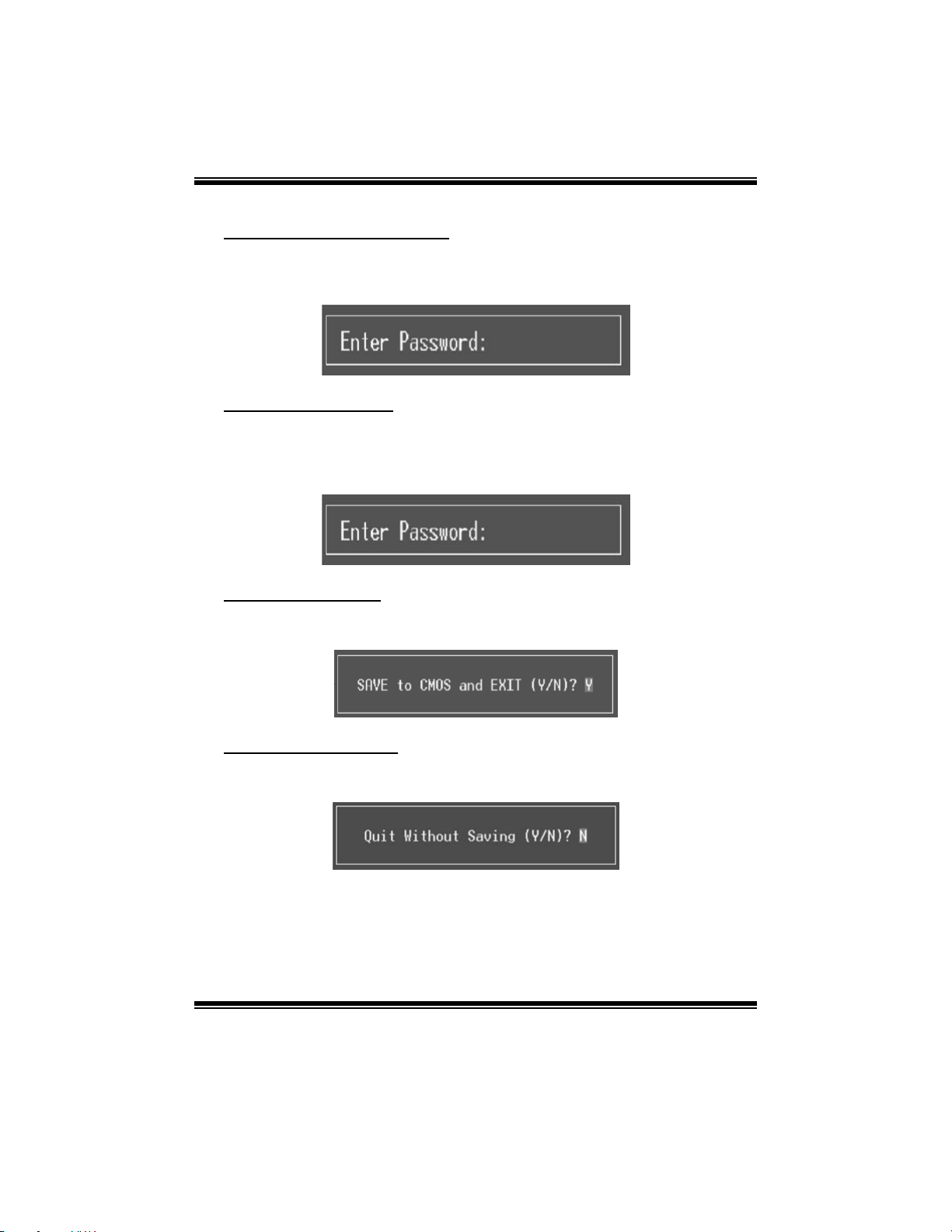
NF550 AM2 / NF570U AM2
Set Supervisor Password
Setting the supervisor password will prohibit everyone except the supervisor
from making changes using the CMOS Setup Utility. You will be prompted with
to enter a password.
Set User Password
If the Supervisor Password is not set, then the User Password will function in
the same way as the Supervisor Password. If the Supervisor Password is set and
the User Password is set, the “User” will only be able to view configurations but
will not be able to change them.
Save & Exit Setup
Save all configuration changes to CMOS (memory) and exit setup. Confirmation
message will be displayed before proceeding.
Exit W ithout Sa ving
Abandon all changes made during the current session and exit setup.
Confirmation message will be displayed befo re proceeding.
5
Page 62

NF550 AM2 / NF570U AM2
Upgrade BIOS
This submenu allows you to upgrade bios.
6
Page 63

NF550 AM2 / NF570U AM2
2 Standard CMOS Features
The items in Standard CMOS Setup Menu are divided into several categories.
Each cat egory includes no, one or more than one setup items. Use the arrow
keys to highlight the item and then use the<PgUp> or <PgDn> keys to select the
value you want in each i tem.
Figure 2: Standard CMOS Setup
Main Men u Selection s
This table shows the items and the available options on the Main Menu.
Item Options Description
Date mm : dd : yy
Time hh : mm : ss
IDE Channel 0 Master
IDE Channel 0 Slav e
Drive A
Options are in its sub
menu.
Options are in its sub
menu.
360K, 5.25 in
1.2M, 5.25 in
7
Set the system date. Note
that the ‘Day’ automatically
changes when you set the
date.
Set the system internal
clock.
Press <Enter> to enter the
sub menu of detailed
options
Press <Enter> to enter the
sub menu of detailed
options.
Select the type of f loppy
disk drive installed in your
sy stem.
Page 64

NF550 AM2 / NF570U AM2
Item Options Description
720K, 3.5 in
1.44M, 3.5 in
2.88M, 3.5 in
None
All Errors
No Errors
Halt On
Base Memory N/A
Extended Memory N /A
Tot al Mem ory N/ A
All, but Key board
All, but Diskette
All, but Disk/ Key
Select the situation in which
y ou want the BIOS to stop
the POST process and
notify y ou.
Displays the amount of
conventional memory
detected during boot up.
Displays the amount of
extended memory detected
during boot up.
Displays the total memory
av ailable in the system.
8
Page 65

NF550 AM2 / NF570U AM2
3Advanced BIOS Features
Figure 3: Advanced BIOS Setup
Cache Setup
9
Page 66

NF550 AM2 / NF570U AM2
CPU Interna l Cache
Depending on the CPU/chipset in use, you may be able to increase memory
access time with this option.
Enabl ed (default) Enable cache.
Disabled Di sable cache.
External Cache
This option enables or disables “Level 2” secondary cache on the CPU, which
may improve performance.
Enabl ed (default) En able cach e.
Disabled D isable cach e.
Boot Seq & Flop py Setup
This item allows you to setup boot sequence & Floppy.
10
Page 67
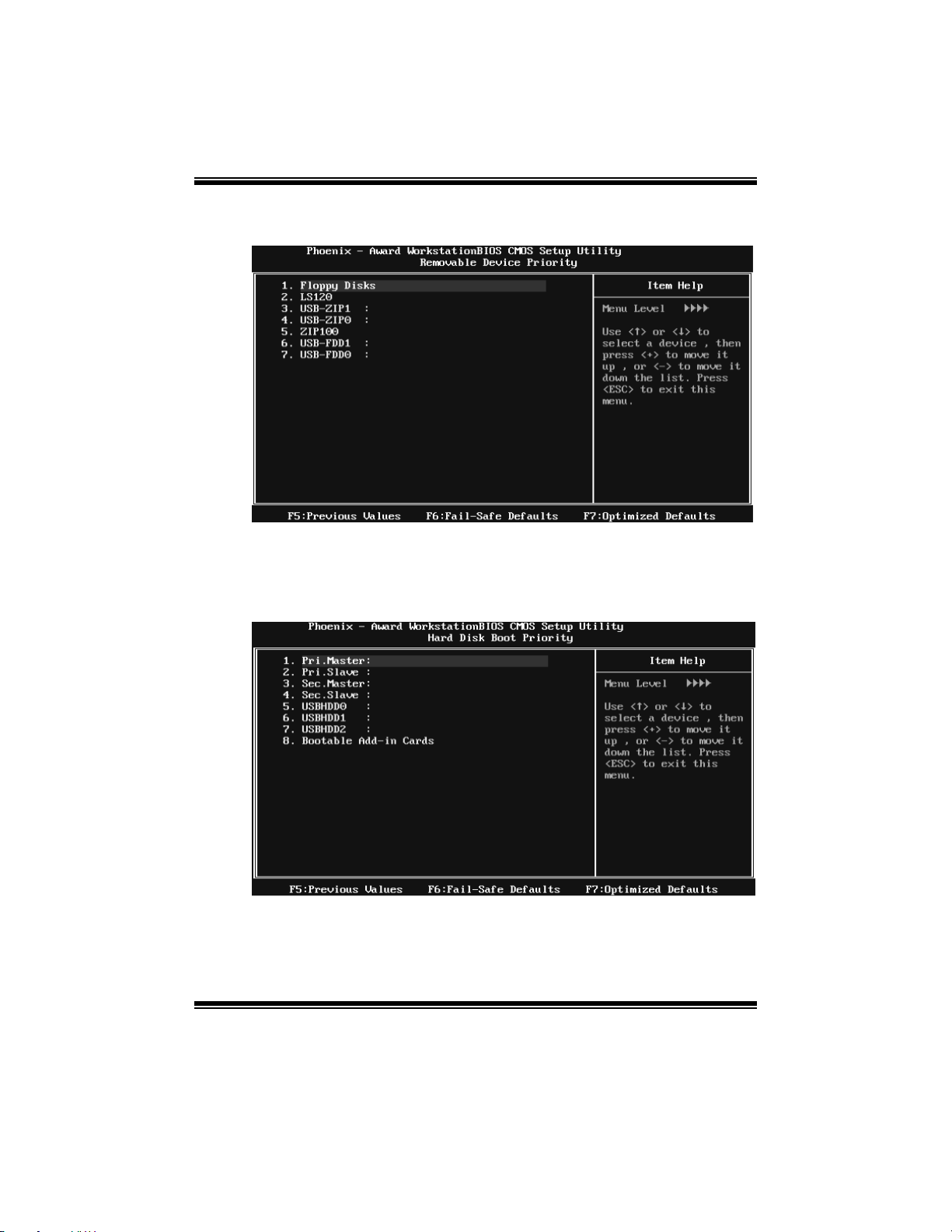
NF550 AM2 / NF570U AM2
Removable Device Priority
Select Removable Boot Device Priority.
The Ch oices: Floppy Disks, Zip100, USB-FDD0, USB-FDD1, USB-ZIP0,
USB-ZIP1, LS120.
Hard Disk Boot Priority
The BIOS will attempt to arrange the Hard Disk boot sequence automatically.
You can change the Hard Disk booting sequence here.
The Ch oices: Pri. Master, Pri. Slave, Sec. Master, Sec. Slave, USB HDD0, USB
HDD1, USB HDD2, and Bootable Add-in Cards.
11
Page 68

NF550 AM2 / NF570U AM2
CD-ROM Boot Priority
The Choices: P ri. Master, P ri. Slave, Sec. Master, Sec. Slave, USB CDROM0, USB CDROM
1.
Netw ork Boot Priority
The Choices: Network 0, Network 1, Network 2, Network 3.
12
Page 69

NF550 AM2 / NF570U AM2
First/Second/Third Boot Dev ice
The BIOS will attempt to load the operating system in this order.
The Choices: Removable, Hard Disk, CDROM, Network, Disabled.
Boot Other Dev ice
When enabled, BIOS will try to load the operating system fro m other device
when it failed to load from the three devices above.
The Choices: Enabled (default), Disabl ed
Boot Up Floppy Seek
When enabled, System will test the floppy drives to determine if they have 40
or 80 tracks during boot up. Disabling this option reduces the time it takes to
boot-up.
The Choices: Enabled (defaul t), Disabled.
Virus Warning
This option allows you to choose the VIRUS Warning feature that is used to
protect the IDE Hard Disk boot sector. If this function is enabled and an attempt
is made to write to the boot sector, BIOS will display a warning message on the
screen and sound an alarm beep.
Disabled (default) Virus protection is disabled.
Enabled Virus protection is acti vated.
Quick Power On Self Test
Enabling this option will cause an abridged version of the Power On Self-Test
(POST ) to execute after you power up the computer.
Disabled Normal POST.
Enabled (defaul t ) Enable quick P OST .
Boot Up NumLock Status
Selects t he NumLock S tate after the syst em switched on.
T he Choices:
On (default) Numpad is number keys.
Off Numpad is arrow keys.
13
Page 70

NF550 AM2 / NF570U AM2
Gate A20 Option
Select if chipset or keyboard controller should control Gate A20.
Normal A pin in the keyboard controller controls GateA20.
Fast (default) Lets chipset control Gate A20.
Typematic Rate Setting
When a key is held down, the keystroke will repeat at a rate determined by the
keyboard controller. W hen enabled, the typematic rate and typematic delay can
be configured.
T he Choices: Dis abled (de fault), Enabl ed.
Typematic Rate (Chars/Sec)
Sets the rate at which a keystroke is repeated when you hold the key down.
The Ch oices: 6 (default ), 8, 10, 12, 15, 20, 24, 30.
Typematic Delay (Msec)
Sets the delay time after the key is held down befo re it begins to repeat the
keystroke.
The Ch oices: 250 (default ), 500, 750, 1000.
Security Option
This option will enable only individuals with passwords to bring the system
online and/or to use the CMOS Setup Utility.
System: A password is required fo r the system to boot and is also
required to access the Setup Utility.
Setup (defaul t): A password is required t o access t he Setup Utility only.
This will only apply if passwords are set from the Setup main menu.
API C MO DE
Selecting Enabled enables APIC device mode reporting from the BIOS to the
operating system.
The Ch oices: Enabled (defaul t), Disabled.
14
Page 71

NF550 AM2 / NF570U AM2
MPS Version Control For OS
The BIOS supports version 1.1 and 1.4 of the Intel multiprocessor specification.
Select version supported by the operation system running on this computer.
The Ch oices: 1. 4 (default), 1.1.
OS Select For DRAM > 64MB
A choice other than Non-OS2 is only used for OS2 systems with memory
exceeding 64MB.
T he Choices: Non-OS 2 (defaul t ), OS2.
Full Screen LOGO Show
This item allows you to enable/disable Full Screen LOGO Show.
The Ch oices: Enabled (defaul t), Disabled.
Small Logo( EPA) Show
This item allows you to select whether the “ Small Logo” shows. Enabled
(default) “ Small Logo” shows when system boots up. Disabled No “Small
Logo” shows when system boots
The Ch oices: Enabled (defaul t), Disabled.
Summary Screen Show
This item allows you to enable/disable the summary screen. Summary screen
means system configuration and PCI device listing.
T he Choices: Dis abled (de fault), Enabl ed.
15
Page 72

NF550 AM2 / NF570U AM2
4 Advanced Chipset Features
This submenu allows you to configure the specific features of the chipset
installed on your system. This chipset manage bus speeds and access t o system
memory resources, such as DRAM. It also coordinates communications with the
PCI bus. T he default settings that came with your system have been optimized
and therefo re should not be changed unless you are suspicious that the settings
have been changed incorrectly.
Figure 4: Advanced Chipset Setup
PMU
This item allows you to enable or disable the PMU function.
T he Choices: Dis abled (de fault), Auto.
K8<->NB HT Width
This item allows you to select the K8<->NB HT Width.
The Ch oices: Auto(default), [↓16 ↑16],[↓8 ↑8].
SATA /PCIE Spread Spectrum
This item allows you to enable/disable the Spread Spectrum function.
T he Choices: Dis abled (de fault), Enabl ed.
16
Page 73

NF550 AM2 / NF570U AM2
HT Spread Spectrum
This item allows you to select HT Spread Spectrum function.
The Ch oices: Center (de fault), Disabled, Down.
SSE/SSE2 instruction
This item allows you to enable/disable SSE/SSE2 instruction.
The Ch oices: Enabled (defaul t), Disabled.
CPU Feature
K8 NPT CIE Support
The Choices: Disabled (default), Software SMI, Hardware C1E.
AMD K8 Cool&Quiet control
The Choices: Auto (d efault), Disabled.
System BIOS Cacheable
Selecting the “ Enabled” option allows cachi ng of the syst em BIOS ROM at
F0000h-FFFFFh, which is able to improve the system perform ance. However,
any programs that attempts to write to this memory block will cause conflicts
and result in system errors.
T he Choices: Dis abled (de fault), Enabl ed.
17
Page 74

NF550 AM2 / NF570U AM2
5 Integrated Peripherals
Figu re 5. Integrated Perip heral s
IDE Function Setup
Highlight the “ Press Enter” label next to the “ IDE Function Setup” label and
press enter key will take you a submenu with the following options:
18
Page 75

NF550 AM2 / NF570U AM2
RAID Config
RAID Enable
Thi s opti on al lo ws yo u to enable or dis abl e RAID fun ctio n .
The Choices: Disabled (default), Enabled.
SATA 1/2/3 Primary/Secondary RAID
This option allows you to enable or disable SATA A Primary/Secondary RAID.
The Choices: Disabled (default), Enabled.
On-chip IDE Channel 0
The motherboard chipset contains a P CI ID E interface with support for two
IDE channels. Select “Enabled” to activate th e first and/o r second IDE i nterface.
Select “ Disabled” to deactivate an interface if you are going to install a primary
and/or secondary add-in IDE interface.
The Choices: Enabled (default), Disabled.
Primary Master/Slave PIO
The IDE PIO (Programmed Input / Output) fields let you set a PIO mode (0-4)
for each of the IDE devices that t he onbo ard IDE interface sup ports. Mod es 0
to 4 will increase performance progressively. In Auto mode, the system
automatically determines th e best mode for each device.
The Choices: Auto (default), Mode0, Mode1, Mode2, Mode3, Mode4.
19
Page 76

NF550 AM2 / NF570U AM2
Primary/Secondary Master/Slave UDMA
Ultra DMA function can be implemented if it is supported by the IDE hard
drives in your system. As well, your operating environment requires a DMA
driver (Windows 95 or OSR2may need a third party IDE bus master driver). If
your hard drive and your system software both support Ultra DMA, select Auto
to enable BIOS support.
The Choices: Auto (d efault), Disabled.
IDE DMA Transfer Access
This item allows you to en able or disable the IDE DMA t ransfer access.
The Choices: Enabled (default), Disabled.
Serial-ATA Controller
The Choices: ALL Enabled (defaul t), D isabled , SATA-1, SATA-1+2.
IDE Prefetch Mode
The “ onboard” IDE drive interfaces suppo rts IDE prefetch function for fast er
drive access. If t he interface on y our driv e does not support prefetching, or if
you install a primary and/or secondary add-in IDE interface, set t his option to
“Disabled”.
The Choices: Enabled (default), Disabled.
Onboard Device
Highlight the “ Press Enter” label next to the “ Onboard Device” label and press
the enter key will take you a submenu with the following options:
20
Page 77
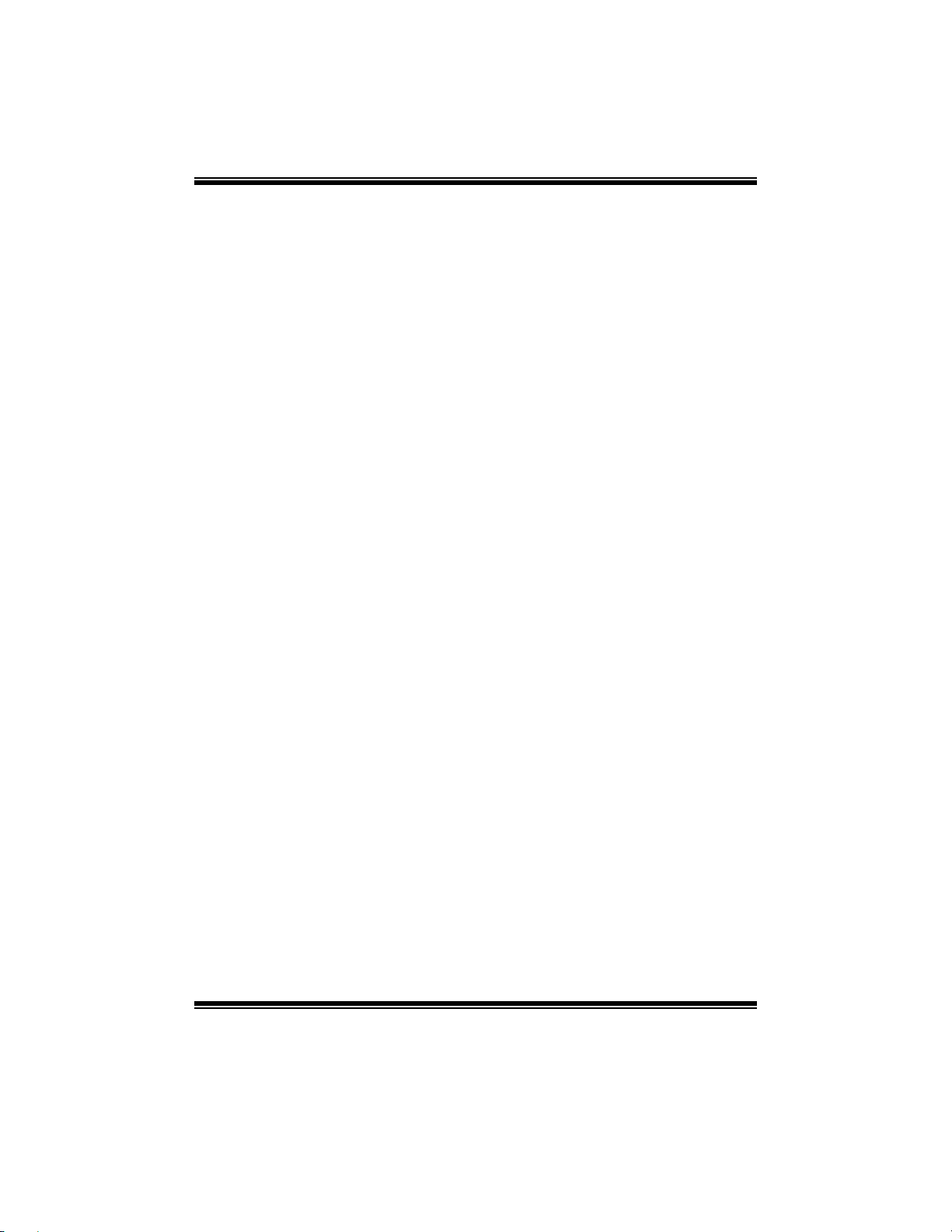
NF550 AM2 / NF570U AM2
OnChip USB
This option should be enabled if your system has a USB installed on the system
board. You may need to disable this feature if you add a higher performance
controller.
The Choices: V1.1+V2.0 (default), Disabled, V1.1
USB M emory Type
The Choices: SHADOW (default), Base Memory (640K).
USB Keyboard Support
This item allows you to enable or disable the USB Keyboard Legacy Support.
Enabled Enable USB Keyboard Support.
Dis abl ed (default) Disable USB Keyboard Support.
USB Mouse Support
This item allows you to enable or disable the USB Mouse Legacy Support.
Enabled Enable USB Mouse Support.
Dis abl ed (default) Disable USB Mouse Support.
HD Audio
The Choices: Auto (d efault), Disabled.
MAC LAN
Thi s opti on al lo ws yo u to cont rol th e onbo ard MAC L AN.
The Choices: Auto (defaul t), Disabled.
MAC Media Interface
This option allows you to control the onboard MAC Med ia Int erface.
The Choices: Pin Strap (default), MII, RGMII.
Onboard LAN Boot ROM
This item allows you to enable or disable the Onboard LAN Boot ROM.
The Choices: Disabled (default), Enabled.
21
Page 78

NF550 AM2 / NF570U AM2
Onboard I/O Address
Press Enter to configure the Onboard I/O Address.
Onboard FDC Controlle r
Select enabled if your system has a floppy disk controller (FDC) installed on
the system board and you wish to use it. If you installed another FDC or the
system uses no floppy drive, select disabled in this field.
The Choices: Enabled (default), Disabled.
Onboard Serial Port 1
Select an address and corresponding interrupt for the first and second serial
ports.
The Choices: 3F8/IRQ4 (default), Disabled, 2F8/IRQ3, 3E8/IRQ4, 2E8/IRQ3,
Auto.
Onboard Parallel Port
This item allows you to d etermine access onbo ard parallel po rt controller with
which I/O Address.
The Choices: 378/IRQ7 (default), 278/IRQ5, 3BC/IRQ7, Disabled.
22
Page 79

NF550 AM2 / NF570U AM2
Parallel Port Mode
This item allows you to determine how the parallel port should function. The
default value is SPP.
The Choices:
SPP (de fault) Using Parall el port as Standard Printer Port .
EPP Using Parallel P ort as Enhanced Parallel Port.
ECP Using Parallel port as Extended Capabilities Port.
ECP+EPP Using Parallel port as ECP & EPP mode.
ECP M ode Use DMA
Select a DMA Channel for the port.
The Choices: 3 (default), 1.
IDE HDD Block Mode
Block mode is also called block transfer, multiple commands, or multiple
sectors read / write. If your IDE hard drive supports block mode (most new
drives do), select Enabled for automatic detection of the optimal number of
block mode (most new drives do), select Enabled for automatic detection of the
optimal number of block read / write per sector where the drive can support.
The Ch oices: Enabled (defaul t), Disabled.
23
Page 80

NF550 AM2 / NF570U AM2
6 Power Management Setup
The Power Management Setup Menu allows you to configur e your system to
utilize energy conservation and power up/power down features.
Figu re 6. Power Man agement S etu p
ACP I Function
This item displays the status of the Advanced Configu ration and Power
Management (ACPI).
The Ch oices: Enabled (defaul t), Disabled.
ACP I Suspend Type
The item allows you to select the suspend type under the ACPI operating
system.
Th e Choices: S 1 (POS) (default) Power on Suspend
S3 (STR) Suspend to RAM
S1 & S3 POS+STR
24
Page 81

NF550 AM2 / NF570U AM2
Power Management
This category allows you to select the power saving method and is directly
related to the following modes:
1. HDD Power Down.
2. Suspend Mode.
There are three options of Power Management, three of which have fixed mode
settings
Min. Power Saving
Minimum power management.
Suspend Mode = 1 hr.
HDD Power Down = 15 min
Max. Power Saving
Maximum power management only available for sl CPU’s.
Suspend Mode = 1 min.
HDD Power Down = 1 min.
User Define (default)
Allow you to set each opti on i ndividually.
When you choose user define, you can adjust each o f the item from 1 min. t o 1
hr. except fo r HDD Power Down which ranges from 1 min. to 15 min.
Video Off Method
This option determines the manner when the monitor goes blank.
V/H SYNC+Blank
This selection will cause the system to turn off the vertical and horizontal
synchronization ports and write blanks to the video buffer.
Blank Screen
This option only writes blanks to the video buffer.
DPMS Support (default)
Initial display power management signaling.
HDD P ow er Dow n
When enabled, the hard-disk drives will power down aft er a set time of system
inactivity. All other devices remain active.
The Ch oices: Disab led (d efaul t ), 1 M in, 2 M i n, 3 M i n, 4 Mi n, 5 Mi n , 6 Mi n, 7
Min, 8 Min, 9 Min, 10 Min, 11 Min, 12 Min, 13 Min, 14 Min, 15Min.
25
Page 82

NF550 AM2 / NF570U AM2
Soft-Off by PBTN
This item determines the behavior of system power button. Instant off turn off
the power immediately, and Delay 4 Sec. will require you to press and hold the
power button for 4 seconds to cut off the system power.
The Ch oices: Delay 4 Sec, Instan t-Off (default).
WOL(PME#)/ From Soft-Off
This item allows you to enable or disable Wake On LAN from Soft-Off
fun ction.
T he Choices: Dis abled (de fault), Enabl ed.
WOR(RI#) From Soft-Off
This item allows you to enable or disable Wake On Ring from Soft-Off fun ction.
T he Choices: Dis abled (de fault), Enabl ed.
USB Resume From S3/S4
This item allows you to enable or disabled the USB resume from S3/S4
fun ction.
T he Choices: Dis abled (de fault), Enabl ed.
Power-On by Alarm
This function is for setting date and time for your computer to boot up. When
enabled, you can choose the date and time to boot up the system.
The Ch oices: Disab led (defaul t ), Enabled.
Date (of Month) Alarm
You can choose which month the system will boot up.
Time (hh:mm:ss) Alarm
You can choose the system boot up time, input hour, minute and second to
speci fy.
Note: If you have change the setting, you must let the system boot up until it
goes to the operating system, before this function will work.
26
Page 83

NF550 AM2 / NF570U AM2
POWER O N Function
This item allows you to choose the power on method.
The Ch oices: Button Only(default), Password, Hot Key, Mouse Move/Click,
Mouse Double Click, Any Key, Keyboard 98.
KB Power ON Password
Input password and press Enter to set the Keyboard power on password.
Hot Ke y Pow er ON
Choose the Hot Key combination to boot up the system.
The Ch oices: Ctrl-F1(de fault), C trl-F2, Ctrl-F 3, Ctrl-F4, Ctrl -F 5, Ctrl-F 6,
Ct rl-F7, Ctrl-F8, Ctrl-F9, Ctrl-F10, Ctrl-F 11, and Ctrl-F 12.
POW ER After PW R- Fail
This setting specifies how your system should behave after a power fail or
interrupts occurs. By choosing off will leave the computer in the power off state.
Choosing On will reboot the computer. Former-Sts will restore the system to the
status before power failure or interrupt occurs.
The Ch oices: Off (default), On, Former-Sts.
27
Page 84

NF550 AM2 / NF570U AM2
7 PnP/PCI Configurations
This section describes configuring the PCI bus system. PCI, or Personal
Computer Interconnect, is a system which allows I/O devices to operate at
speeds nearing the s peed o f the C P U its elf uses when communicating with its
own special components. This section covers some very technical items and it is
strongly recommended that only experienced users should make any changes to
the default settings.
Figure 7: PnP/PCI Configurations
Init Disp lay First
This item allows you to decide to active whether PCI Slot or on-chip VGA first.
The Ch oices: PCIEx, PCI Slot (default), Onboard.
Reset Configuration Data
The system BIOS supports the PnP feature which requires the system to record
which resources are assigned and protects resources from conflict.
Every peripheral device has a node, which is called ESCD. This node records
which resources are assigned to it. The system needs to record and update ESCD
to the memory locations. These locations are reserved in the system BIOS. If the
Disabled (default) option is chosen, the system‘s ESCD will update only when
the new configuration varies from the last one. If the Enabled option is chosen,
28
Page 85

NF550 AM2 / NF570U AM2
the system is forced to update ESCDs and then is automatically set to the
“ Disabled” mode.
The above settings will be shown on the screen only if “ Manual” is chosen for
the resources controlled by function.
Legacy is the t erm , whi ch si gnifies that a resource i s assi gned to the ISA B us
and provides non-PnP ISA add-on cards. PCI / ISA PnP signify that a resource
is assigned to the PCI Bus or provides for ISA PnP add-on cards and
peripherals.
T he Choices: Dis abled (de fault), Enabl ed.
Resources Controlled By
By Choosing “Auto(ESCD)” (default ), the system BIOS will det ect the system
resources and automatically assi gn the relative IR Q and DMA channel fo r each
peripheral. By Choosing “Manual”, the user will need to assign IRQ & DMA for
add-on cards. Be sure that there are no IRQ/DMA and I/O port conflicts.
T he Choices: Auto (ES C D) (defaul t), M anual .
IRQ Resources
T his submenu wi ll allow you to assi gn each system interrupt a t ype, depending
on the type of device using the interrupt. When you press the “Press Enter” tag,
you will be directed to a submenu that will allow you to configure the system
interrupts. This is only configurable when “Resources Controlled By” is set to
“Manual”.
IRQ-5 assigned to PCI Device
IRQ-7 assigned to PCI Device
IRQ-9 assigned to PCI Device
IRQ-10 assigned to PCI Device
IRQ-11 assigned to PCI Device
IRQ-14 assigned to PCI Device
IRQ-15 assigned to PCI Device
PCI / V GA Palette Snoop
Some old graphic controllers need to “snoop” on the VGA palette and then map
it to their display as a way to provide boot information and VGA compatibility.
This item allows such snooping to take place.
T he Choices: Dis abled (de fault), Enabl ed
29
Page 86

NF550 AM2 / NF570U AM2
Maximum Payload Size
Set the maxim um payload si ze for T ransaction packets (T LP).
The Choice: 4096 (default. ), 128, 256, 512, 1024, 2048.
30
Page 87

NF550 AM2 / NF570U AM2
8 PC Health Status
Figure 8: PC Health Status
Shutdow n Temperature
This item allows you to set up the CPU shutdown Temperature. T his item is
only effective under Windows 98 ACPI mode.
The Ch oices: Disabled , 70℃/ 158℉(default ), 60℃/ 140℉, 65℃/ 149℉.
Show H/W Monitor in POST
If you computer contains a monitoring system, it will show PC health status
during POST stage. The item offers several different delay times.
The Ch oices: Enabled (defaul t), Disabled.
CPU FAN Contro l by
Choose “ smart” to reduce the noise caused by CPU FAN.
T he Choices: Always On (defaul t ), Smart.
31
Page 88

NF550 AM2 / NF570U AM2
SYS FAN Control by
Choose “ smart” to reduce the noise caused by the System FAN.
T he Choices: S M ART, Always On(default).
CPU Fan Off<℃>
If the CPU Temperature is lower than the set value, FAN will turn off.
The Ch oices: Min=0, Max=127, Key in a DEC number..
CPU Fan Sta rt<℃>
CPU fan starts to work under smart fan function when arrive this set value.
The Ch oices: Min=0, Max=127, Key in a DEC number..
CPU Fan Full speed <℃>
When C P U temperature i s reach the set val ue, the C P U fan will work under Full
Speed.
The Ch oices: Min=0, Max=127, Key in a DEC number..
Start PWM Value
When CPU temperature arrives to the set value, the CPU fan will work under
Smart Fan Function mode. The range is from 0~127, with an interval of 1.
The Ch oices: Min=0, Max=127, Key in a DEC number..
Slope PWM
Incr easi ng t he val ue of sl ope P WM will raise the speed of CPU fan.
The Ch oices: 0 PWM Value/℃, 1 PWM Value/℃, 2 PWM Value/ ℃ (default ),
4 PWM Value/℃, 8 PWM Value/℃,16 PWM Value/℃,32 PWM Value/℃,
64PWM Value/℃.
CPU Vcore, Chipset Volt, +3.3V, +5.0V, +12.0V, DDR Voltage,
HT Voltage, 5V<SB>, Voltage Battery
Detect the system’s voltage status automatically.
SYSTEM Temp
T his fiel d di spl ays the current t em peratur e o f SYST EM.
32
Page 89

NF550 AM2 / NF570U AM2
CPU Temp
T his fiel d di spl ays the current t em peratur e o f CPU.
Curr ent CP U FAN Speed
This field displays the current speed of CPU fan.
Curr ent S YS FAN Speed
This field displays the current speed SYST EM fan.
Current NB FAN Speed
This field displays the current speed NB fan.
33
Page 90

NF550 AM2 / NF570U AM2
9 Performance Booster Zone
Memory Voltage
The Choices: 1.900V (default), 2.000V, 2.100V, 2.200V, 2.300V, 2.400V,
2.500V, 2.600V.
Chipset Voltage
The Choices: 1.550V (default), 1.600V, 1.650V, 1.700V.
HyperTransport Voltage
The Choices: 1.250V (default), 1.300V, 1.350V, 1.400V.
CPU Frequency
This item allows you to select the CPU Frequency.
The Ch oices: 200 (default), 201~300.
K8<->NB HT Spe ed
The Ch oices: AUT O (default), 1x, 2x, 3x, 4x, 5x.
34
Page 91
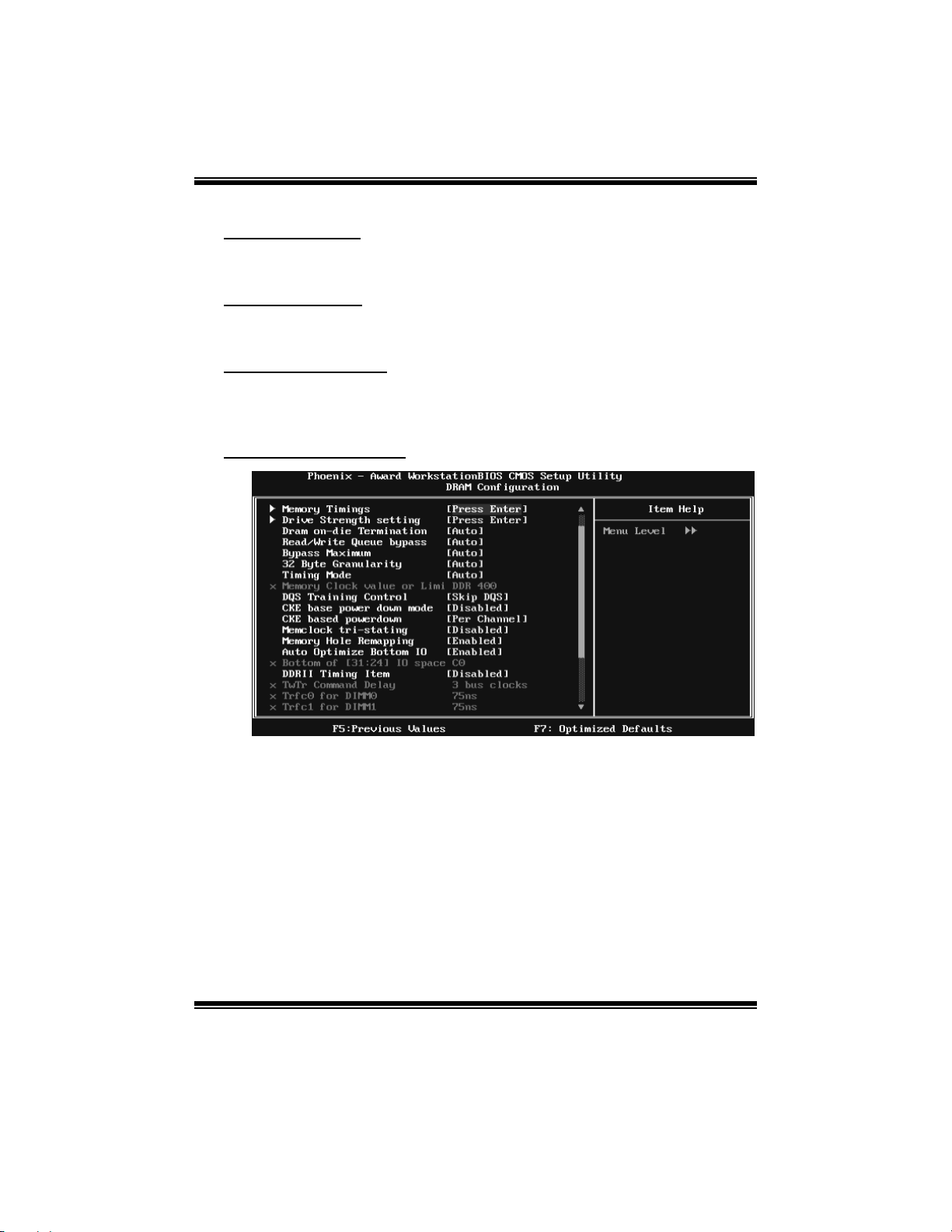
NF550 AM2 / NF570U AM2
NPT Fid control
The Ch oices: AUT O (default), x4 800Mhz~x25 5000Mhz.
NPT Vid control
The Ch oices: AUT O (default), 0.3875v~1.550v.
CPU Vcor e Add ing
The Ch oices: Def ault (de fault), NPT VID+0.10, NPT VID+0. 20, NPT
VID+0.30.
DRAM Co nfig ur ation
35
Page 92

NF550 AM2 / NF570U AM2
Memory Timings
tCL(CAS Latency)
The Choices: Auto (default), 3 clock ~ 6 clock.
tRCD
The Choices: Auto (default), 3 clock ~ 6 clock.
tRP
The Choices: Auto (default), 3 clock ~ 6 clock.
tRAS
The Choices: Auto (default), 5 clock ~ 18 clock.
Command Per Clock (CMD)
The Choices: Auto (default), 1 clock ~ 2 clock.
tRRD
The Choices: Auto (default), 2 clock ~ 5 clock.
AsyncLat
The Choices: Auto (d efau l t), 1n s ~ 15 ns .
tRC
The Choices: Auto (defaul t), 11 clock ~ 26 cl ock.
tWR
The Choices: Auto (default), 3 clock ~ 6 clock.
36
Page 93
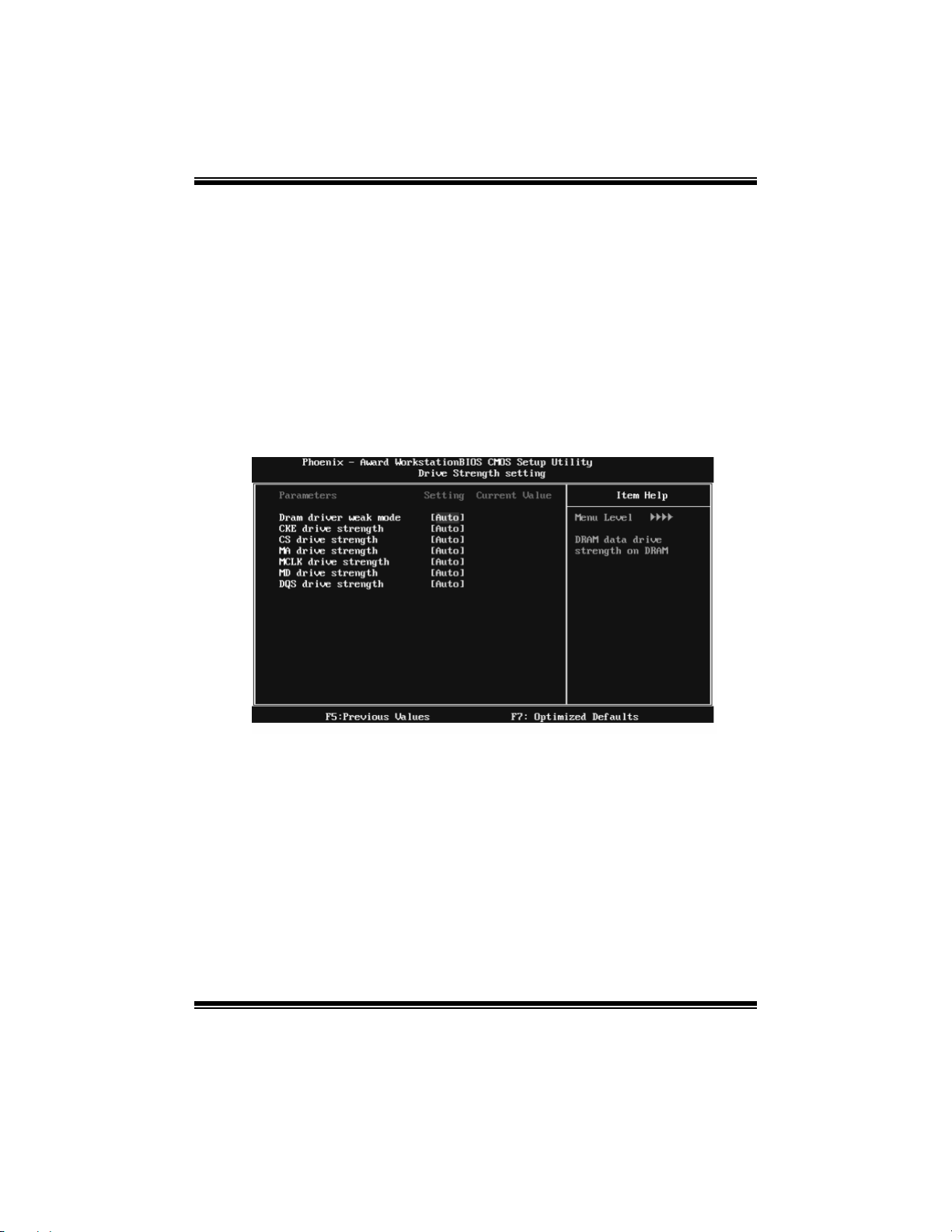
NF550 AM2 / NF570U AM2
tRWT
The Choices: Auto (default), 2 clock ~ 9 clock.
tWTR
The Choices: Auto (default), 1 clock ~ 3 clock.
tREF
The Choices: Auto (default), 7.8 us, 3.9 us.
Read DQS Skew
The Choices: Auto (default), -10/96 clock ~ +10/96 clock.
Read delay from Rx FIFO
The Choices: Auto (default), 0.5 clock ~ 4.0 clock.
Drive Strength setting
Dram driver weak mode
The Choices: Auto (defaul t), Normal, Weak.
CKE drive strength
The Choices: Auto (default), 1.0x, 1.25x, 1.5x, 2.0x.
CS drive strength
The Choices: Auto (default), 1.0x, 1.25x, 1.5x, 2.0x.
MA drive strength
The Choices: Auto (default), 1.0x, 1.25x, 1.5x, 2.0x.
37
Page 94

NF550 AM2 / NF570U AM2
MCLK drive strength
The Choices: Auto (default), 0.75x, 1.0x, 1.25x, 1.50x.
MD drive strength
The Choices: Auto (default), 0.75x, 1.0x, 1.25x, 1.50x.
DQS drive strength
The Choices: Auto (default), 0.75x, 1.0x, 1.25x, 1.50x.
Dram on-die Termination
The Choices: Auto (default), Disable, 75ohm, 150ohm, 50ohm.
Read/Write Queue bypass
The Choices: Auto (default), 2 times, 4 times, 8 times, 16 times.
Bypass Maximum
The Choices: Auto (default), No bypass, 1 time ~ 15 time.
32 Byte Granularity
The Choices: Auto (defaul t), 64-byte, 32-byte.
Timing Mode
This item allows you to choose to manually or automatically regulate the DDR
Timing.
The Choices: Auto (defaul t), MaxMemClk.
Memory Clock Value or Limi
The Choices: DDR 400 (default), DDR 533, DDR 667, DDR 800.
DQS Training Control
The Choices: Perform DQS, Skip DQ S(defaul t).
CKE base pow er down mode
The Choices: Enabl ed , Disa bled (defaul t).
CKE based powerdow n
The Choices: Per Channel (default ), P er CS.
Memclock tri-stating
The Choices: Disabled (default), Enabled.
Memory Hole Remapping
The Choices: Enabled (default), Disabled.
Auto Optimize Bottom IO
The Choices: Enabled (default), Disabled.
38
Page 95

NF550 AM2 / NF570U AM2
Bottom of [31:24] IO space
The Choices: C0 (default), Min=0000, Max=00FF, Key in a HEX number..
DDRII Timing Item
The Choices: Disabled (default), En abled.
Tw Tr C o m m a nd D e l a y
The Choices: 3 bus clocks (default), 1 bus clocks, 2 clocks.
Tr Tf c 0 f o r D I M M 0
The Choices: 75ns (default), 105ns, 127.5ns, 195ns, 327.5ns.
Tr Tf c 1 f o r D I M M 1
The Choices: 75ns (default), 105ns, 127.5ns, 195ns, 327.5ns.
Tr Tf c 2 f o r D I M M 2
The Choices: 75ns (default), 105ns, 127.5ns, 195ns, 327.5ns.
Tr Tf c 3 f o r D I M M 3
The Choices: 75ns (default), 105ns, 127.5ns, 195ns, 327.5ns.
<Twr> Write Recov ery Time
The Choices: 6 bus clocks (default), 3 bus clocks, 4 bus clocks, 5 bus clocks..
<Trtp> Precharge Time
The Choices: 3 clocks (default), 2 clocks.
<Trc> Row Cycle Time
The Choices: 26 bus clocks (default), 11~25 bus clocks.
<Trcd> RAS to CAS R/W Delay
The Choices: 6 clocks (default), 3 clocks, 4 cclocks, 5 clocks.
<Trrd> RAS to RAS Dela y
The Choices: 5 clocks (default), 2 clocks, 3 clocks, 4 clocks.
<Trp> Row Precharge Time
The Choices: 6 clocks (default), 3 clocks, 4 clocks, 5 clocks.
<Tras> Minimum RAS Active T
The Choices: 18 bus clocks (d efault ), 5 ~17 bu s clo cks .
39
