Benq DA-130, Joybee 130 User Manual
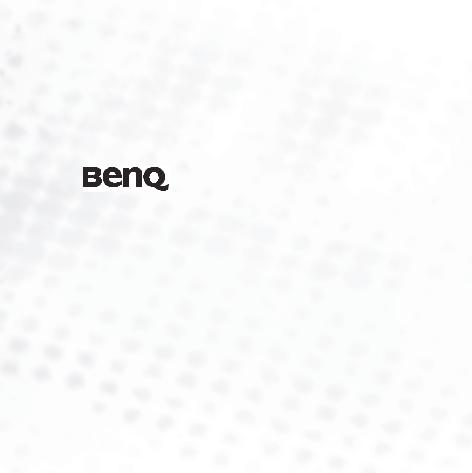
Joybee 130 (DA130)
Digital Audio Player
User’s Manual
Welcome

 Copyright
Copyright
All rights reserved. No part of this publication may be reproduced, transmitted, recorded, stored in a retrieval system, or translated into any language or computer language, in any form or by any means, electronic, mechanical, recording, photocopying, or otherwise, without the prior permission of the BenQ Corporation.
 Disclaimer
Disclaimer
The BenQ Corporation shall make no warranty or representation, either expressed or implied, with respect to the quality, accuracy or fitness for any particular purpose of this document. The information in this document is subject to change without notice. The content of this manual has been checked and proofread prior to publication.
*Windows is the registered trademark of Microsoft Corporation. All trademarks or product names appearing in this manual are registered property of their respective owners.
 Important Information
Important Information
FCC Compliance
This equipment has been tested and found to comply with the limits for a Class B digital device, pursuant to Part 15 of the FCC Rules. These limits are designed to provide reasonable protection against harmful interference in a residential installation. This equipment generates, uses, and can radiate radio frequency energy and, if not installed and used in accordance with the instructions, may cause harmful interference to radio communications. However, there is no guarantee that interference will not occur in a particular installation. If this equipment does cause harmful interference to radio or television reception, which can be determined by turn-

ing the equipment off and on, the user is encouraged to try to correct the interference by one or more of the following measures:
1.Reorient or relocate the receiving antenna.
2.Increase the separation between the equipment and receiver.
3.Connect the equipment into an outlet on a circuit different from that to which the receiver is connected.
4.Consult the dealer or an experienced radio/TV technician for help.
Any unauthorized changes or modifications to this equipment would void the user’s authority to operate this device.
This device complies with Part 15 of the FCC Rules. Operation is subject to the following two conditions: (1) This device may not cause harmful interference, and (2) this device must accept any interference received, including interference that may cause undesired operation.
Accessories precautions
Batteries:
Alkaline batteries are recyclable. You can help to preserve our environment by returning your used rechargeable batteries to the authorized collection and recycling outlet. For detailed locations of the recycle outlets in each country, please call your environment protection agency for detail.
The battery pack is not waterproof. Do not use the battery outside if it is snowing or raining. Do not get dirt, sand, liquids, or other foreign matter on the terminals.
Do not touch the plug terminals with metal objects. Do not disassemble, remodel, heat or throw into fire.

 Warnings
Warnings
To reduce the risk of fire, electric shock or product damage, do not expose this apparatus to rain, moisture, dripping or splashing and that no objects filled with liquids shall be placed on the apparatus.
Use of controls or adjustments or performance of procedures other than those specified herein may result in hazardous radiation exposure. Do not open covers and do not repair yourself. Refer servicing to qualified personnel.

<Memo>

Table of Contents |
|
Introducing the BenQ Joybee 130 Digital Audio Player ............................. |
1 |
Introduction ............................................................................................................... |
1 |
Package Contents ....................................................................................................... |
2 |
System Requirements................................................................................................. |
3 |
Description and Funciton of BenQ Joybee 130 Digital Audio Player..................... |
4 |
A Tour of Joybee 130.............................................................................................. |
4 |
LCD Display............................................................................................................ |
7 |
Getting Started ............................................................................................... |
8 |
Changing the Battery ................................................................................................. |
8 |
Connecting Joybee 130 to a PC ................................................................................. |
9 |
Disconnecting Joybee 130 from a PC........................................................................ |
10 |
Installing the Software ............................................................................................... |
11 |
Installing the USB Driver........................................................................................... |
12 |
Installing in Windows 98SE................................................................................... |
12 |
Using SD/MMC Card ................................................................................................ |
13 |
Using the BenQ Joybee 130 Digital Audio Player ...................................... |
15 |
Turning Joybee 130 On and Off................................................................................ |
15 |
Transferring Data to the Joybee 130 ......................................................................... |
15 |
Transferring Data with Windows File Manager ................................................... |
15 |
Transferring Files with QMusic............................................................................. |
16 |
Playing MP3/WMA/WAV Music Files ..................................................................... |
16 |
Repeat Play.............................................................................................................. |
17 |
Creating a Play Segment......................................................................................... |
17 |
Language Learning ................................................................................................. |
18 |
Selecting an EQ Mode ............................................................................................ |
18 |
SRS........................................................................................................................... |
19 |
Listening to FM Radio ............................................................................................... |
20 |
Programming Favorite Stations............................................................................. |
20 |
Programming a Favorite Station........................................................................ |
20 |
Selecting a Preset Channel.................................................................................. |
20 |
Tuning to a Favorite Station .............................................................................. |
21 |
Recording a Radio Station ..................................................................................... |
21 |
Using the Recorder Function .................................................................................... |
21 |
Playing Recorded Voice/FM Files ............................................................................. |
22 |
Deleting Files From Joybee 130 ............................................................................. |
22 |
System Setup .............................................................................................................. |
24 |
Setting the Power Save Interval ............................................................................. |
24 |
Setting the Language .............................................................................................. |
24 |
Setting the Backlight............................................................................................... |
25 |
Setting the Contrast................................................................................................ |
25 |
Setting the WOW SRS Level .................................................................................. |
25 |
Setting the FM Radio Frequency ........................................................................... |
26 |
Setting the Recording Quality................................................................................ |
26 |
Setting the Playlist .................................................................................................. |
27 |
Viewing System Information................................................................................. |
27 |
Advanced Operations ................................................................................... |
28 |
Using QMusic............................................................................................................. |
28 |
Overview of QMusic .............................................................................................. |
29 |
Adding Music to the Joybee 130 Using QMusic................................................... |
32 |
Adding music from an audio CD to Joybee 130 ............................................... |
34 |
Adding files from a PC to Joybee 130 ................................................................ |
38 |
Updating Joybee 130 Automatically with QMusic ............................................... |
41 |
Deleting Files Using QMusic ................................................................................. |
43 |
Troubleshooting ........................................................................................... |
45 |
Service Information ..................................................................................... |
46 |
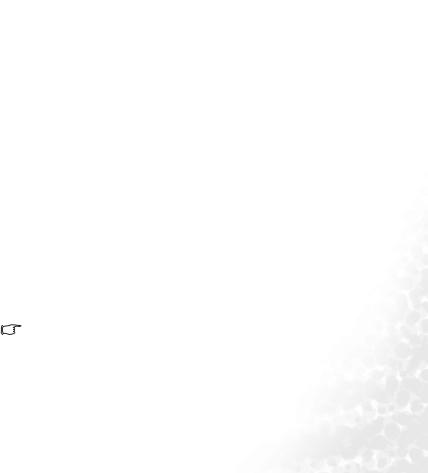
 Introducing the BenQ Joybee 130 Digital Audio
Introducing the BenQ Joybee 130 Digital Audio
Player
Introduction
Thank you for purchasing the BenQ Joybee 130 Digital Audio Player!
The BenQ Joybee 130 Digital Audio Player offers high quality audio playback and voice recording functions at low power consumption.
Joybee 130 supports MP3, WMA, and WAV music formats for your listening pleasure. Moreover, the seven built-in EQ modes of Joybee 130 allow you to enjoy music at the best sound quality. In addition to being a MP3 player, Joybee 130 also functions as a FM radio and an audio recorder.
The FM radio function enables you to preset up to 12 radio stations for quick and easy listening. The recording function enables you to record your voice from the built-in microphone, from the radio receiver or from the MP3 player.
Joybee 130 not only enriches your musical life but also allows you to carry your data everywhere. Its convenient driver-free plug and play function allows you to use it as a USB flash disk on Windows 98SE/2000/ME/XP MAC OS 10.3.3 and future version.
Joybee 130 comes equipped with a software suite for additional convenience. The QMusic software enables you to convert and transfer music from your PC or audio CDs to Joybee 130.
If the operation system in your PC is Windows 98SE, please install the driver so that the PC will recognize Joybee 130 as flash disk.
Introducing the BenQ Joybee 130 Digital Audio Player |
1 |
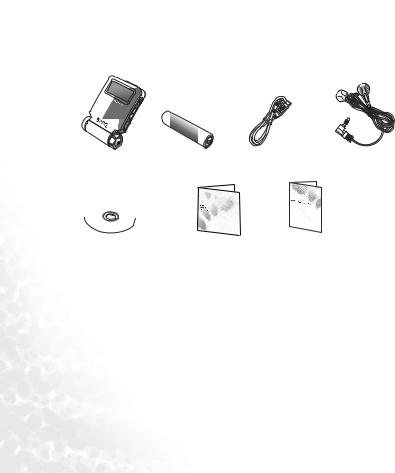
Package Contents
Check the contents of your Joybee 130 digital audio Player package. Contact your dealer immediately if any accessories are missing or appear damaged.
|
|
|
|
|
|
|
|
|
|
|
|
|
|
|
|
|
|
|
|
|
|
|
|
|
|
|
|
|
|
|
|
|
|
|
|
|
|
|
|
|
|
|
AAA Battery |
USB Cable |
|
||||
Joybee 130 |
|
Earphones |
|||||||
|
|
|
|
|
|
|
|
|
|
|
|
|
|
|
|
|
|
|
|
|
|
|
|
|
|
|
|
|
|
|
|
|
|
|
|
|
|
|
|
|
|
|
|
|
|
|
|
|
|
CD-ROM |
User’s Manual |
Warranty card |
1.BenQ Joybee 130 Digital Audio Player
2.Earphones
3.USB Cable
4.An AAA Alkaline Battery (strongly recommanded)
5.CD-ROM(QMusic/ Driver etc.)
6.User’s Manual
7.Warranty Card
2Introducing the BenQ Joybee 130 Digital Audio Player
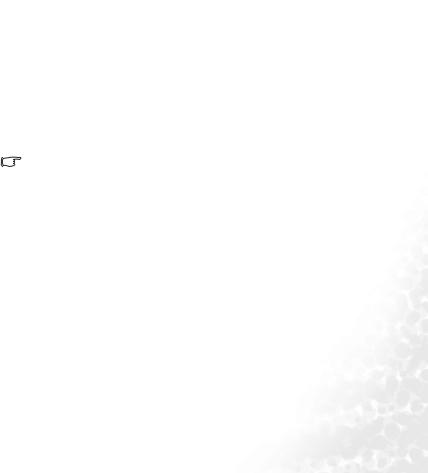
System Requirements
Your PC must comply with the following requirements in order to enable data transfer to your player:
•OS: Microsoft Windows 98SE/2000/ME/XP (QMusic supports Windows 2000/XP)
•CPU: Pentium 200 MHz or faster
•I/O port: USB (1.1 or higher)
•Device: CD-ROM
•Hard disk space: 40 MB (minimum)
•System memory: 32 MB (minimum)
Please read this manual carefully to find detailed descriptions and instructions of every function of the Joybee 130 in order to use these convenient functions and enjoy high quality music with the Joybee 130.
Introducing the BenQ Joybee 130 Digital Audio Player |
3 |
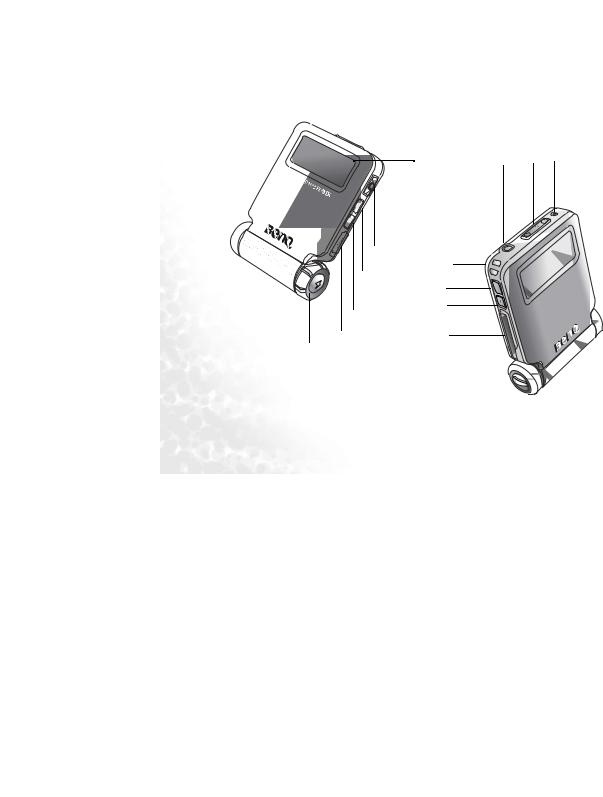
Description and Funciton of BenQ Joybee 130 Digital Audio Player
The following section describes the various components of Joybee 130.
A Tour of Joybee 130
(6) |
(9) |
(8) |
(7) |
|
|
-
(5) |
|
(4) |
(10) |
|
|
|
(11) |
(3) |
(12) |
|
|
(2) |
(13) |
|
(1)
4Introducing the BenQ Joybee 130 Digital Audio Player
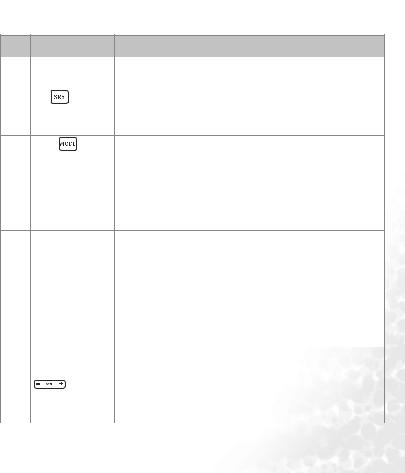
Item |
Description |
Function |
||
|
|
|
|
|
(1) |
Battery cover |
Switch and open the battery container. |
||
|
|
|
|
|
(2) |
USB port |
Connects the Joybee 130 to a PC. |
||
|
|
|
|
|
(3) |
SRS |
|
|
• Press to switch between modes of SRS 3-D , EQ, SRS and |
|
|
|
|
EQ mode, or non-SRS-EQ while playing music. |
|
|
|
|
|
|
|
|
|
• Press to show the preset FM stations. |
(4) Mode |
|
• Press to switch modes. |
|
|
|
•Press to enter the Main Menu.
•Press and hold for 2 seconds to display options for the current mode.
•Press to cancel current setting and go back to the previous level in setup or playback mode.
(5) |
Power on/off jog |
• Press down the jog wheel to turn on Joybee 130. After the |
|
||||
|
wheel |
welcome note is displayed, Joybee 130 enters the last used |
|
||||
|
|
|
|
|
|
mode automatically (default is MP3/WMA playback). If |
|
|
|
|
|
|
|
there are files on Joybee 130, the titles of these files are dis- |
|
|
|
|
|
|
|
played on the screen. |
|
|
|
|
|
|
|
• Press down and hold the jog wheel for about 4 seconds to |
|
|
|
|
|
|
|
turn off the player. |
|
|
|
|
|
|
|
|
|
(6) |
LCD display |
Displays player status and file information. |
|
||||
|
|
|
|
|
|
|
|
(7) |
MIC |
High sensitivity built-in microphone for voice recording. |
|
||||
|
|
|
|
|
|
|
|
(8) |
Volume control |
• Press VOL – or VOL + to decrease or increase volume |
|
||||
|
|
|
|
|
|
respectively while listening to music or FM radio. |
|
|
|
|
|
|
|
|
|
|
|
|
|
|
|
• Press and hold VOL – or VOL + to decrease or increase vol- |
|
|
|
|
|
|
|
ume continuously. |
|
|
|
|
|
|
|
|
|
|
|
|
|
|
|
Introducing the BenQ Joybee 130 Digital Audio Player |
5 |
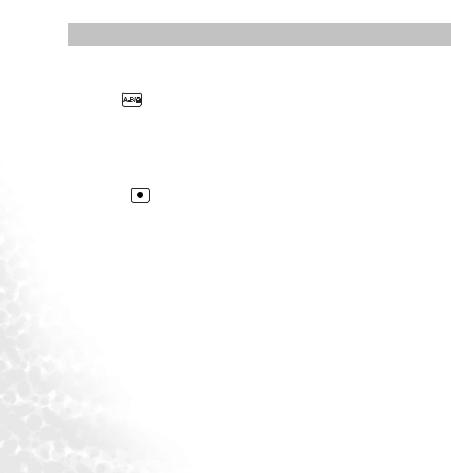
Item |
Description |
Function |
|
|
|
(9) |
Earphone jack |
Connects to earphones. |
|
|
|
(10) |
Strap hole |
To attach a strap to the device |
|
|
|
(11) |
A-B repeat/ |
• Follow this procedure to repeat a desired section during |
|
Lock |
audio playback. |
|
|
i. Press once to set point A. |
|
|
ii. Press again to set point B and the section from |
|
|
point A to B repeats continuously. |
|
|
iii. Press again to disable the repeat function. |
|
|
• Press and hold for 2 seconds to lock or unlock the buttons. |
|
|
|
(12) |
Record |
Press to start recording. Press again to stop recording. |
|
|
|
(13) |
SD/MMC card |
To insert SD/MMC card as another source of data |
|
slot |
|
|
|
|
6Introducing the BenQ Joybee 130 Digital Audio Player
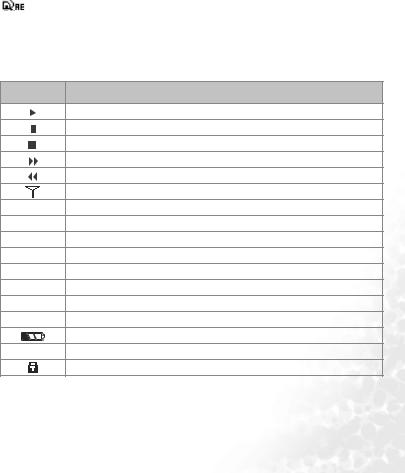
LCD Display
The LCD screen displays information about the player mode and file information. The following table shows the icons displayed on the screen and their meanings.
Item |
Description |
Indicates playback of an audio file.
Indicates playback has been paused.
Indicates playback has been stopped.
Indicates audio file being scanned in forward direction (Forward).
Indicates audio file is being scanned in reverse direction (Rewind).
Indicates in FM mode.
Indicates that recording has been paused.
Indicates repeat mode is disabled.
Indicates single track repeat mode.
Indicates repeat mode for all files.
Indicates random repeat mode, and all tracks are played randomly.
Indicates shuffle repeat mode, and a random track is repeated.
Indicates the starting point of A-B segment.
Indicates A-B repeat mode.
Indicates battery status.
Indicates SD/MMC card is in.
Indicates buttons are locked.
Introducing the BenQ Joybee 130 Digital Audio Player |
7 |
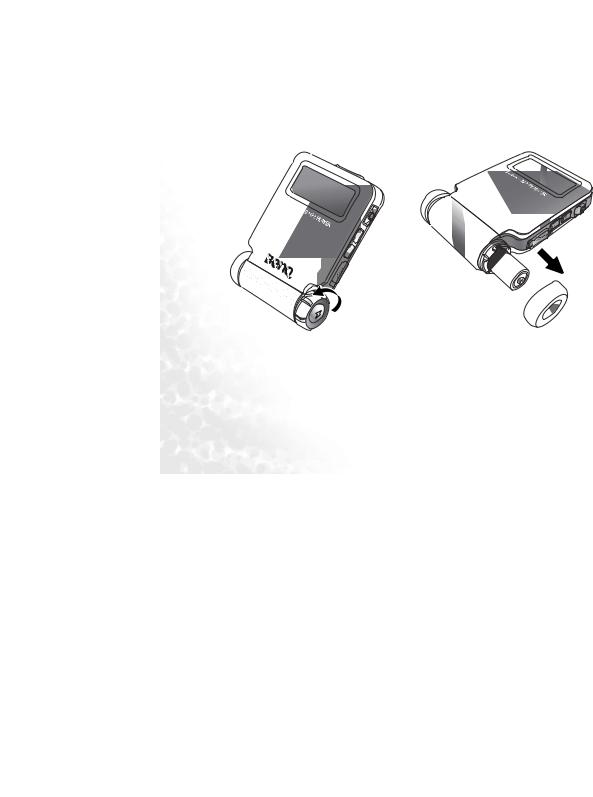
 Getting Started
Getting Started
Changing the Battery
Joybee 130 uses one AAA regular or rechargeable Alkaline battery. One battery provides at least 15 hours of power for Joybee 130. The battery icon on the screen will indicate the left power of the battery.
8Getting Started
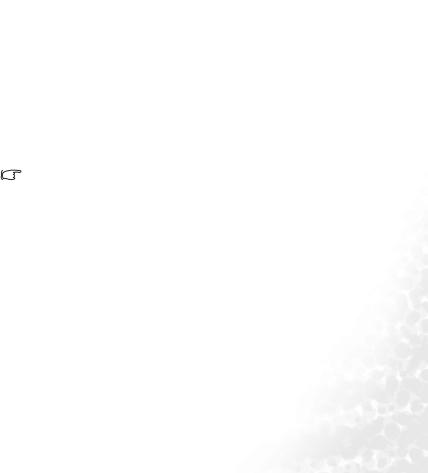
Connecting Joybee 130 to a PC
Connect the Joybee 130 to your PC by using the USB cable provided.
When the Joybee 130 is successfully connected to the PC, there are three indications as follows.
1.Two new icons JOYBEE 130 and Removable Disk appear in the My Computer window on your PC.
2.The LCD screen of the Joybee 130 also indicates that it is connected to the USB port of the PC.
3.When you upload files to the player using the USB port, the LCD screen indicates this using the data transfer icon.
•If the dialog box “Windows found new hardware” keeps appearing on the PC screen after the connection, press Next or OK to close the dialog box.
•If your operation system is Windows 98SE, please install driver first, or your PC won’t be able to recognize your Joybee 130 as a flash disk. You can find the driver in Joybee 130 CD-ROM.
•Joybee 130 with SD/MMC card inserted are displayed on your PC at the same time. If there are more than one disk shown as “Removable disk,” make sure you are transferring files to Joybee 130 or SD/MMC card.
•If the Joybee 130 is off when it is connected to the PC, it turns on automatically and acts as a USB storage device. If the Joybee 130 is on when it is connected to the PC, all functions are disabled and the player acts as a USB storage device.
Getting Started |
9 |
