Benq 56D98 Users Manual

BenQ A500
Mobile Phone User’s Manual

Copyright
© 2004. BENQ Corporation. All rights reserved. No part of this publication may be reproduced, transmitted, transcribed, stored in a retrieval system or translated into any language or computer language, in any form or by any means, electronic, mechanical, magnetic, optical, chemical, manual or otherwise, without the prior written permission of BENQ Corporation.
*This publication includes images from CorelDRAW® 9 which are protected by the copyright laws of the U.S., Canada and elsewhere. Used under license.
Disclaimer
BENQ Corporation makes no representations or warranties, either expressed or implied, with respect to the contents hereof and specifically disclaims any warranties, merchantability or fitness for any particular purpose. Further, BENQ Corporation reserves the right to revise this publication and to make changes from time to time in the contents hereof without obligation of BENQ Corporation to notify any person of such revision or changes.
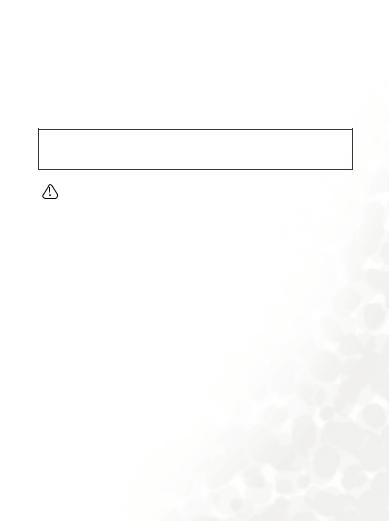
Safety Information
For your safety, please read the guidelines below carefully before you use your phone:
Exposure to Radio Frequency Signals
Max. SAR measurement
EU: GSM900: 0.783 mW/g; DCS1800: 0.276 mW/g.
USA: PCS1900: 0.374 mW/g.
To avoid exceeding the FCC RF exposure limits, please do not wear the phone in front of your chest.
SAR compliance for body-worn operations is restricted to belt-clips, holsters or similar accessories that have no metallic component in the assembly and must provide at least 1.5 cm separation between the device, including its antenna, and the user's body.
Your wireless handheld portable telephone is a low power transmitter and receiver. When it is ON, it receives and also sends out radio frequency (RF) signals.
European and international agencies have set standards and recommendations for the protection of public exposure to RF electromagnetic energy.
•International Commission on Non-Ionizing Radiation Protection (ICNIRP) 1996
•Verband Deutscher Elektringenieure (VDE) DIN0848
•Directives of the European Community, Directorate General V in Matters of Radio Frequency Electromagnetic Energy
•National Radiological Protection Board of the United Kingdom, GS 11, 1988
•American National Standards Institute (ANSI) IEEE. C95.1- 1992
•National Council on Radiation Protection and Measurements (NCRP). Report 86
Safety Information |
i |

• Department of Health and Welfare Canada. Safety Code 6
These standards are based on extensive scientific review. For example, over 120 scientists, engineers and physicians from universities, government health agencies and industry reviewed the available body of research to develop the updated ANSI Standard.
The design of your phone complies with these standards when used normally.
Specific Operating Restrictions
No metallic component allowed in body-worn accessories.
Antenna Care
Use only the supplied or approved replacement antenna. Unauthorized antennas, modifications or attachments may damage the phone and violate FCC regulations.
Phone Operation
Normal Position: Hold the phone as you would any other telephone with the antenna pointed up and over your shoulder.
For your phone to operate most efficiently, do not touch the antenna unnecessarily when the phone is in use. Contact with the antenna affects call quality and may cause the phone to operate at higher power level than otherwise needed.
Batteries
All batteries can cause property damage, injury or burns if a conductive material such as jewelry, keys or beaded chains touches exposed terminals. The material may complete electrical circuit and become quite hot. To protect against such unwanted current drain, exercise care in handling any charged battery, particularly when placing it inside your pocket, purse or other container with metal objects. When battery is detached from the phone, your batteries are packed with a protective battery cover; please use this cover for storing your batteries when not in use.
ii Safety Information

Driving
Check the laws and regulations on the use of wireless telephones in the areas where you drive. Always obey them. Also, if using your phone while driving, please:
•Give full attention to driving--driving safety is your first responsibility.
•Use hands-free operation, if available.
•Pull off the road and park before making or answering a call if driving conditions so require.
Electronic Devices
Most modern electronic equipment is shielded from RF signals. However, certain electronic equipment may not be shielded against the RF signals from your wireless phone.
Pacemakers
The Health Industry Manufacturers Association recommends that a minimum separation of six (6") inches be maintained between a handheld wireless phone and a pacemaker to avoid potential interference with the pacemaker. These recommendations are consistent with the independent research by and recommendations of Wireless Technology Research.
Persons with pacemakers:
•Should ALWAYS keep the phone more than six inches from their pacemaker when the phone is turned ON.
•Should not carry the phone in a breast pocket.
•Should use the ear opposite the pacemaker to minimize the potential for
interference.
If you have any reason to suspect that the interference is taking place, turn your phone OFF immediately.
Hearing Aids
Some digital wireless phones may interfere with some hearing aids. In the event of such interference you may want to consult your hearing aid manufacturer to discuss alternatives.
Safety Information |
iii |

Other Medical Devices
If you use any other personal medical device, consult the manufacturer of your device to determine if they are adequately shielded from external RF energy. Your physician may be able to assist you in obtaining this information.
Turn your phone OFF in health care facilities when any regulations posted in these areas instruct you to do so. Hospitals or health care facilities may be using equipment that could be sensitive to external RF energy.
Vehicles
RF signals may affect improperly installed or inadequately shielded electronic systems in motor vehicles. Check with the manufacturer or its representative regarding your vehicle. You should also consult the manufacturer of any equipment that has been added to your vehicle.
Posted Facilities
Turn your phone OFF in any facility where posted notice so requires.
Aircraft
FCC regulations prohibit using your phone while in the air. Switch OFF your phone before boarding an aircraft.
Blasting Areas
To avoid interfering with blasting operations, turn your phone OFF when in a “blasting area” or in area posted “TURN OFF TWO-WAY RADIO.” Obey all signs and instructions.
Potentially Explosive Atmospheres
Turn your phone OFF and do not remove the battery when in any area with a potentially explosive atmosphere and obey all signs and instructions. Sparks, from your battery, in such areas could cause an explosion or fire resulting in bodily injury or even death.
iv Safety Information

Areas with a potentially explosive atmosphere are often, but not always clearly marked. They include fueling areas such as gasoline stations; below deck on boats; fuel or chemical transfer or storage facilities; vehicles using liquefied petroleum gas (such as propane or butane); areas where the air contains chemicals or particles, such as grain, dust, or metal powders; and any other area where you would normally be advised to turn off your vehicle engine.
For Vehicles Equipped with an Air Bag
An air bag inflates with great force. DO NOT place objects, including both installed or portable wireless equipment, in the area over the air bag or in the air bag deployment area. If in-vehicle wireless equipment is improperly installed and the air bag inflates, serious injury could result.
Federal Communications Commission
This device complies with Part 15 of the FCC Rules. Operation is subject to the following two conditions:
1.this device may not cause harmful interference, and
2.this device must accept any interference received, including interference that may cause undesired operation.
This equipment has been tested and found to comply with the limits for a Class B digital device, pursuant to Part 15 of the FCC Rules. These limits are designed to provide reasonable protection against harmful interference in a residential installation. This equipment generates, uses and can radiated radio frequency energy and, if not installed and used in accordance with the instructions, may cause harmful interference to radio communications. However, there is no guarantee that interference will not occur in a particular installation If this equipment does cause harmful interference to radio or television reception, which can be determined by turning the equipment off and on, the user is encouraged to try to correct the interference by one or more of the following measures:
Safety Information |
v |

•Reorient or relocate the receiving antenna.
•Increase the separation between the equipment and receiver.
•Connect the equipment into an outlet on a circuit different from that to which the receiver is connected.
•Consult the dealer or an experienced radio/TV technician for help.
Changes or modifications not expressly approved by the party responsible for compliance could void the user's authority to operate the equipment.
European Union Directives Conformance Statement
This device complies with the OJ-Directive as below:
Electromagnetic Compatibility Directive (89/336/EEC), Low Voltage Directive (73/23/EEC)
And R&TTE Directive (99/05/EEC).
And also complies with the standard:
3GPP TS 51.010-1 EN 301 511
EN 30360/ EN30361 ETSI EN 301 489-1/-7 EN 60950
vi Safety Information

Table of Contents |
|
1. Safety Information.......................................................... |
i |
2. Preparing Your Phone For Use................................... |
1 |
Inserting a SIM Card ............................................................ |
1 |
Installing a Battery and Charging the Phone ...................... |
2 |
Turning the Phone On ......................................................... |
5 |
3. Getting to Know Your Phone ..................................... |
7 |
Your Phone at a Glance........................................................ |
7 |
Active Flip Feature.............................................................. |
11 |
Standby Screen.................................................................... |
11 |
External Display ..................................................................... |
11 |
Main Screen ............................................................................ |
12 |
Icons in the Standby Screen's Status Bar............................... |
14 |
Using the Keys in the Standby Mode .................................... |
16 |
Menu Navigation................................................................ |
21 |
Main menu ............................................................................. |
21 |
Sub-menus.............................................................................. |
23 |
Main menu map ..................................................................... |
28 |
4. Using Your Phone ..................................................... |
31 |
Making a Phone Call .......................................................... |
31 |
Ending a Phone Call ........................................................... |
31 |
Answering a Phone Call ..................................................... |
32 |
Rejecting an Incoming Call................................................ |
33 |
Turning Off the Ring Tone |
|
for an Incoming Call .......................................................... |
33 |
Table of Contents |
vii |

Making an International Call............................................. |
33 |
Making an Emergency Call ................................................ |
34 |
Dialing an Extension Number ........................................... |
34 |
Speed Dialing ...................................................................... |
34 |
Listening to Voicemails...................................................... |
35 |
Phone Book......................................................................... |
37 |
Adding Contacts to the Phone Book..................................... |
37 |
Finding Contacts in the Phone Book .................................... |
39 |
Last Missed, Dialed, and Received Calls............................ |
41 |
Operations During a Call................................................... |
42 |
Using the Silent Profile....................................................... |
45 |
Taking a photo.................................................................... |
46 |
Shooting a Video Clip ........................................................ |
50 |
Quick Access Menu ............................................................ |
53 |
Speed dialing....................................................................... |
53 |
Message Menu .................................................................... |
54 |
SMS ......................................................................................... |
55 |
Editing and Seding a New Short Message.................................. |
55 |
Receiving and Reading a Short Message.................................... |
58 |
Managing Sent Items .................................................................. |
60 |
Managing Drafts ......................................................................... |
61 |
Managing Archive....................................................................... |
62 |
Cleaning Up Messages ................................................................ |
62 |
MMS........................................................................................ |
64 |
SMS Chat ................................................................................ |
70 |
Voicemail ................................................................................ |
72 |
Cell Broadcast......................................................................... |
75 |
viii Table of Contents

Input Modes ....................................................................... |
78 |
Changing the Text Input Mode............................................. |
78 |
Predictive Input Mode (iTap) ............................................... |
78 |
Letter Input Mode (ABC) ...................................................... |
80 |
Numeric Input Mode (123)................................................... |
80 |
Symbol Input Mode ............................................................... |
81 |
5. Menus......................................................................... |
82 |
Phone Book......................................................................... |
82 |
View ........................................................................................ |
82 |
Find ......................................................................................... |
82 |
Add.......................................................................................... |
82 |
Copy ........................................................................................ |
83 |
SIM to Phone .............................................................................. |
83 |
Phone to SIM .............................................................................. |
83 |
Delete ...................................................................................... |
84 |
Caller Group ........................................................................... |
84 |
Privacy Manager..................................................................... |
85 |
Speed Dial ............................................................................... |
86 |
Phone Information................................................................. |
87 |
Used Space................................................................................... |
87 |
Memory ....................................................................................... |
87 |
Own Number .............................................................................. |
88 |
Call Records ........................................................................ |
89 |
Missed Calls ............................................................................ |
89 |
Received Calls ......................................................................... |
89 |
Dialed Calls............................................................................. |
89 |
Delete Call List........................................................................ |
89 |
Call Display............................................................................. |
90 |
Table of Contents |
ix |

|
Show Call Timer |
......................................................................... 90 |
|
Show Call Cost ............................................................................ |
90 |
|
Call Information..................................................................... |
90 |
|
Max cost ...................................................................................... |
92 |
|
Message ............................................................................... |
92 |
|
Entertainment..................................................................... |
93 |
|
Games...................................................................................... |
93 |
|
JAVA ....................................................................................... |
96 |
|
Melody Composer.................................................................. |
98 |
|
Voice Ring Tone................................................................... |
102 |
|
Digital Camera.................................................................. |
103 |
|
Media Center .................................................................... |
104 |
|
Images ................................................................................... |
104 |
|
Video..................................................................................... |
109 |
|
Music..................................................................................... |
111 |
|
Memory Status ..................................................................... |
111 |
|
Format................................................................................... |
111 |
|
Tools.................................................................................. |
112 |
|
Alarm .................................................................................... |
112 |
|
World Clocks........................................................................ |
114 |
|
Auto Time Zone ................................................................... |
115 |
|
Dictionary ............................................................................. |
115 |
|
Calendar................................................................................ |
116 |
|
Shortcuts ............................................................................... |
120 |
|
Calculator.............................................................................. |
120 |
|
Currency Converter ............................................................. |
121 |
|
Stopwatch ............................................................................. |
121 |
|
Countdown Timer ............................................................... |
122 |
x |
Table of Contents |
|

Hour Minder ........................................................................ |
122 |
Connection Service .............................................................. |
122 |
IrDA ...................................................................................... |
123 |
Oper.Service...................................................................... |
124 |
WAP ...................................................................................... |
124 |
Activate ...................................................................................... |
124 |
Settings....................................................................................... |
131 |
About ... ..................................................................................... |
132 |
STK Menu............................................................................. |
132 |
Connect Settings ................................................................... |
133 |
Settings .............................................................................. |
135 |
Date & Time ......................................................................... |
135 |
Set Time.................................................................................... |
135 |
Time Format ............................................................................. |
135 |
Set Date...................................................................................... |
135 |
Date Format .............................................................................. |
135 |
Display Options ........................................................................ |
135 |
Set Time Zone ........................................................................... |
136 |
Auto Power On/Off.............................................................. |
136 |
Profile.................................................................................... |
137 |
Display .................................................................................. |
139 |
Theme........................................................................................ |
139 |
Wallpaper .................................................................................. |
139 |
Welcome Animation................................................................. |
141 |
Menu Style................................................................................. |
141 |
Contrast ..................................................................................... |
141 |
Backlight .................................................................................... |
141 |
Call Settings .......................................................................... |
141 |
Answer Mode ............................................................................ |
141 |
Connected Alert ........................................................................ |
142 |
Table of Contents |
xi |

Minute Minder.......................................................................... |
142 |
Show Number ........................................................................... |
142 |
Call Divert ................................................................................. |
143 |
Call Waiting............................................................................... |
144 |
Auto Redial................................................................................ |
144 |
Network ................................................................................ |
145 |
Automatic.................................................................................. |
145 |
Manual....................................................................................... |
145 |
Non-Network Mode ................................................................ |
146 |
Security ................................................................................. |
147 |
PIN Code ................................................................................... |
147 |
Phone Lock................................................................................ |
147 |
SIM Lock ................................................................................... |
148 |
Fixed Dialing Number .............................................................. |
149 |
Call Barring ............................................................................... |
149 |
Change Network Password ...................................................... |
150 |
Power Saving Mode.............................................................. |
151 |
Language ............................................................................... |
151 |
Input Mode........................................................................... |
151 |
Flight Mode .......................................................................... |
151 |
Restore .................................................................................. |
151 |
6. Care and Maintenance ............................................ |
152 |
7. Troubleshooting...................................................... |
153 |
xii Table of Contents
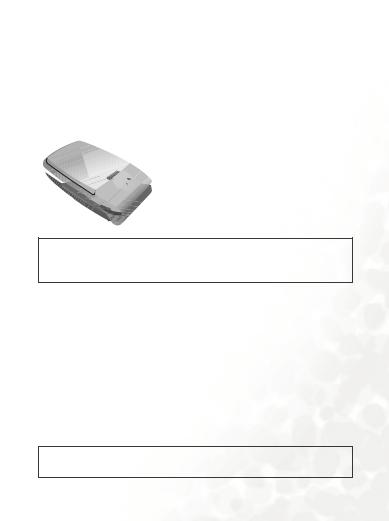
 Preparing Your Phone For Use
Preparing Your Phone For Use
Inserting a SIM Card
1.Turn the phone over, and release the battery latch. Lift the battery off the phone.
Battery latch
Do not remove the battery when the phone is on. Doing so could cause you to lose personal settings or data stored either on your SIM card or in the phone's memory.
2.Slide the SIM card in under the metal plate in the SIM card slot, with the SIM card's metal contacts facing down and the cut corner at the top right.
Metal plate
SIM card
A SIM card can be easily damaged if its metal contacts become scratched. Therefore, take special care when holding or inserting it.
Preparing Your Phone For Use |
1 |
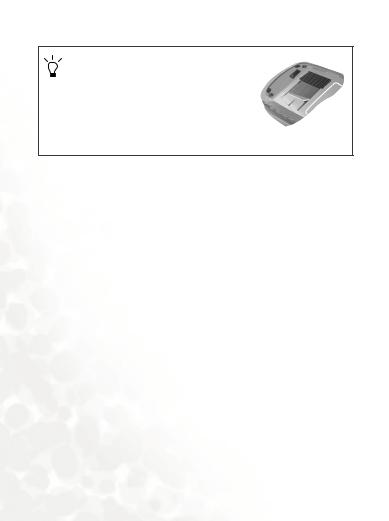
If you wish to remove the SIM card, you must first press down the stay, then push the SIM card out of the slot.
Stay SIM card
Installing a Battery and Charging the Phone
1.With the battery's metal contacts facing down, align the protruding tabs on the end with the holes in the battery bay of the phone. Then push the battery toward the end of the bay to insert the battery's tabs into the holes. Press down to click the battery in place.
2 Preparing Your Phone For Use

2.Insert the charger connector into the charger socket on the bottom of the phone. Make sure that the connector is inserted in the correct orientation (with the arrow pointing up).


 Charger socket
Charger socket

 Charger connector
Charger connector
3.Insert the charger into a power outlet.
4.Once the phone is fully charged, remove the charger from both the power outlet and the phone.
Preparing Your Phone For Use |
3 |

•Charging requires approximately 4 hours.
•When charging the phone while it is turned off, the external
and main displays will be activated, showing the
animation. If the charging is performed while the phone is on,
the main display shows the  icon. The lines showing the battery power level will scroll until the battery is fully charged.
icon. The lines showing the battery power level will scroll until the battery is fully charged.
•When the battery is out of power, the phone will play an alert sound to remind you to recharge it and then will automatically turn off.
Do not remove the battery while the phone is charging.
4 Preparing Your Phone For Use

Turning the Phone On
1.Open the phone's flip.
2.Press and hold  to turn the phone on. The phone will display the welcome animation.
to turn the phone on. The phone will display the welcome animation.
You can select and set a welcome animation. Go to the menu:
Settings > Display > Welcome Animation > Power On. For details, please refer to page 141.
3.Enter your PIN1 number. If you enter the PIN1 number incorrectly, press  (Clear) to delete the incorrect numerals. Press and hold
(Clear) to delete the incorrect numerals. Press and hold  to delete all numerals that have been entered. After completing entry of your PIN1 number, press
to delete all numerals that have been entered. After completing entry of your PIN1 number, press  (OK) or
(OK) or  to confirm.
to confirm.
 The PIN (Personal Identification Number) is a password provided by a network operator with a SIM card. You need this password in order to use the SIM card.
The PIN (Personal Identification Number) is a password provided by a network operator with a SIM card. You need this password in order to use the SIM card.
If you enter the PIN incorrectly 3 times in a row, the SIM card will lock down and no longer be usable. If this happens, you must enter the PUK (Personal Unblocking Key) for that SIM card in order to unlock it. Please contact your network operator to obtain a PUK.
To cancel PIN password authentication, go to the menu Settings > Security, enter your PIN code, and select PIN Code > Disable. See page 147.
4.When the PIN code entered has been accepted, the phone will automatically search for the designated network. This search process may take a few seconds.
Preparing Your Phone For Use |
5 |
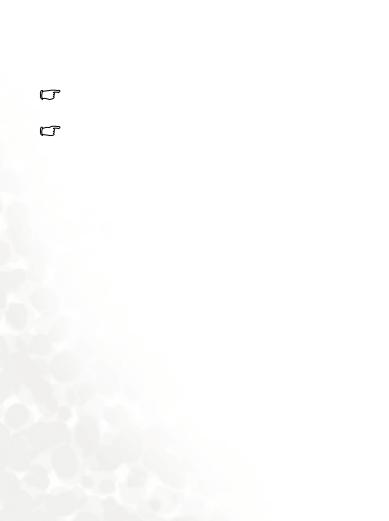
5.The standby screen will be displayed, as well as network signal strength and the name of the network operator. You can now use the phone.
If the phone cannot detect the network, the on-screen signal strength meter will show no bars.
If the phone links to a network that you are not authorized to use, the signal strength meter will show a level of zero. You will only be able to make emergency calls.
6 Preparing Your Phone For Use

 Getting to Know Your Phone
Getting to Know Your Phone
Your Phone at a Glance
The figure below shows the main parts of your phone:
Front view 1
 Antenna
Antenna
 External display
External display
Camera lens 

Getting to Know Your Phone |
7 |

Front view 2
Earpiece
 Main display
Main display
OK key |
|
Left soft key |
Right soft key |
Input mode/WAP key |
Clear key |
Dial/Answer key |
Power on/off key |
|
|
Scroll key |
|
|
Alphanumeric keys |
Microphone |
|
8 Getting to Know Your Phone

Side view
Hands-free headset/Data cable jack
Volume key |
Side key |
Inserting handsfree headset/ data cable
1.Lift off the lid which covers the jack on the left side of the phone.
2.Insert the handsfree hadeset/ data cable connecotr into the jack. Be sure that the side showing "UP" faces you when inserting the connector.
Lid
Data Cable connector
Getting to Know Your Phone |
9 |

Bottom and back views
IrDA port
Charger socket
Speaker
Wrist strap hole
To avoid exceeding the FCC RF exposure limits, please do not wear the phone in front of your chest.
10 Getting to Know Your Phone

Active Flip Feature
•Opening the flip turns on the main display and turns off the external display; closing the flip wakes up the external display and turns off the main display.
•Opening the flip allows you to answer an incoming call. Closing the flip ends a call, cancels dialing, or rejects an incoming call.
To turn on/off the feature of answering/disconnecting calls by opening/closing the flip. Go to the menu: Settings > Call Settings>
Answer Mode > Flip Open.
Standby Screen
External Display
After the phone is turned on, closing the flip will wake up the external display, showing the information such as the newtork operator's name and current time; the status bar will show icons for network signal strength, battery power, alarm (if active), etc.
The external display can also alert you to incoming calls, messages, and missed calls.
Getting to Know Your Phone |
11 |
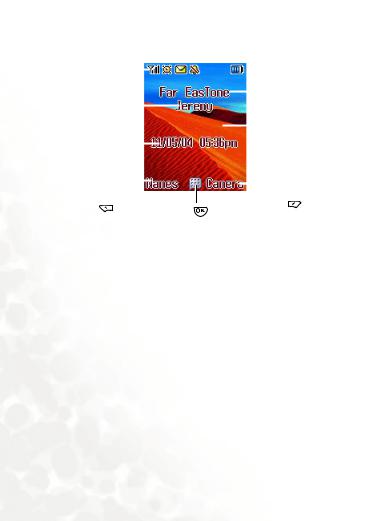
Main Screen
Status bar |
|
|
|
|
|
|
|
|
|
|
|
|
|
Name of network |
||
|
|
|
|
|
|
|
|
|
|
|
|
|
||||
|
|
|
|
|
|
|
|
|
|
|
|
|
|
|
||
|
|
|
|
|
|
|
|
|
|
|
|
|
|
|
||
User name |
|
|
|
|
|
|
|
|
|
|
|
operator |
||||
|
|
|
|
|
|
|
|
|
|
|
||||||
Time and date |
|
|
|
|
|
|
|
|
|
|
|
|
|
Wallpaper |
||
|
|
|
|
|
|
|
|
|
|
|
|
|
|
|
||
|
|
|
|
|
|
|
|
|
|
|
|
|
|
|
||
|
|
|
|
|
|
|
|
|
|
|
|
|
|
|
|
|
|
|
|
|
|
|
|
|
|
|
|
|
|
|
|
|
|
|
|
|
|
|
|
|
|
|
|
|
|
|
|
|
|
|
Press |
to enter |
Press |
to enter |
Press |
to use the |
|
camera function. |
||||||
the Phone Book |
||||||
the main menu. |
||||||
|
|
|||||
|
|
|
|
|||
12 Getting to Know Your Phone
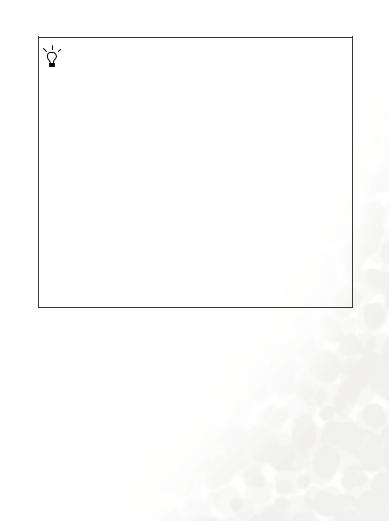
•You can set the animation or image you wish to use as the main display's wallpaper by going to the menu Settings > Display > Wallpaper > Main LCD. Alternatively, you can go to Media Center > Images to set the photo you wish to use as the main display's wallpaper. See page 104 and page 139.
•To set the current time and date, as well as the format in which they will be shown in the main display's standby screen, go to the menu Settings > Date&Time. See page 135.
•If you want your own name to appear in the standby screen on the main display, you can do so by using the menu: Phone Book > Phone Information > Own Number. See page 88.
•After the standby screen remains for 10 seconds, the soft key bar, time and date, as well as all the other information currently displayed will automatically disappear, so that the wallpaper can be dispalyed in full screen. You can also press
 to display/hide the status bar and information normally shown on the standby screen.
to display/hide the status bar and information normally shown on the standby screen.
Getting to Know Your Phone |
13 |
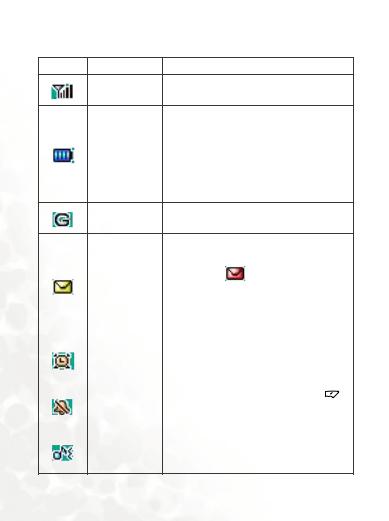
Icons in the Standby Screen's Status Bar
Icon |
Function |
Description |
Signal strength
Signal strength of the network. The more bars indicated, the stronger the signal.
Shows the current level of battery power. The more bars indicated, the more power that remains. Four bars: fully charged. No
Battery status bars: immediate charging needed. When charging the phone, the icon will scroll through the bars until the battery is fully charged.
GPRS network
GPRS services have been activated on your
SIM card.
Shows that an SMS/MMS message is being received or that there are unread messages.
|
|
Message |
If the icon |
|
appears in red, |
this |
||
|
|
|
|
|
|
|
|
|
|
|
indicates that the SIM card's message |
||||||
|
|
|
||||||
|
|
|
memory is full. For information about the |
|||||
|
|
|
message function, see page 54, "Message |
|||||
|
|
|
Menu". |
|
|
|
|
|
|
|
|
|
|
|
|
||
|
|
|
The alarm is turned on. To set the alarm, go |
|||||
|
|
Alarm |
to the menu Tools > Alarm Clock. See |
|||||
|
|
|
page 112. |
|
|
|
|
|
|
|
|
|
|
|
|
|
|
|
|
|
|
|
|
|
|
|
|
|
Silent |
In the standby screen, press and hold |
|
|
to |
||
|
|
|
|
|||||
|
|
activate the silent profile. See page 45, |
||||||
|
|
|
"Using the Silent Profile". |
|
|
|||
|
|
|
|
|
||||
|
|
|
|
|
|
|
||
|
|
|
Shows that the Normal profile is in use. To |
|||||
|
|
Normal |
set the profile, go to the menu Settings > |
|||||
|
|
|
Profile. See page 137. |
|
|
|||
|
|
|
|
|
||||
14 Getting to Know Your Phone
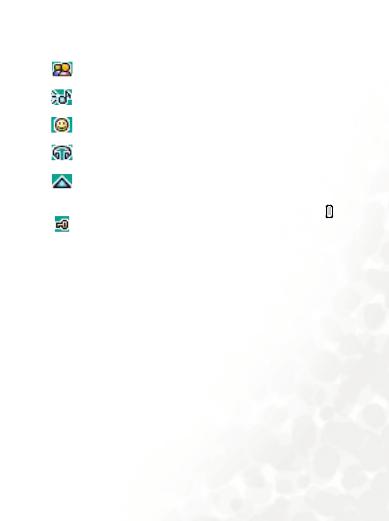
|
Icon |
Function |
Description |
|
|
|
|||||
|
|
|
|
|
Meeting |
Shows that the Meeting profile is in use. |
|||||
|
|
|
|
|
|||||||
|
|
|
|
|
|
|
|
||||
|
|
|
|
|
|
|
|
|
|
|
|
|
|
|
|
|
Outdoors |
Shows that the Outdoors profile is in use. |
|||||
|
|
|
|
|
|||||||
|
|
|
|
|
|
|
|
||||
|
|
|
|
|
|
|
|
|
|
|
|
|
|
|
|
|
Personal |
Shows that the Personal profile is in use. |
|||||
|
|
|
|
|
|||||||
|
|
|
|
|
|
|
|
||||
|
|
|
|
|
|
|
|
|
|
|
|
|
|
|
|
|
Handsfree |
Shows that the Handsfree profile is in use. |
|||||
|
|
|
|
|
|||||||
|
|
|
|
|
|
|
|
|
|
|
|
|
|
|
|
|
|
|
|
|
|
|
|
|
|
|
|
|
Roaming |
Roaming has |
been |
activated |
(not |
your |
|
|
|
|
|
|
|||||||
|
|
|
|
|
regular network) |
|
|
|
|
|
|
|
|
|
|
|
|
|
|
|
|
|
|
|
|
|
|
|
|
|
|
|
|
|
|
|
|
|
|
|
|
|
|
|
|
|
|
|
|
|
|
|
External |
After you long |
press |
the side |
key |
|
to |
|
|
|
|
|
|
||||||
|
|
|
|
|
|
|
|
|
|
|
|
|
|
|
|
|
activate the external keylock, this icon will |
||||||
|
|
|
|
|
keylock |
||||||
|
|
|
|
|
|
appear on the external display. |
|
|
|
||
|
|
|
|
|
|
|
|
|
|
|
|
Getting to Know Your Phone |
15 |

Using the Keys in the Standby Mode
 In this user manual, "long-press" means to press and hold down a key for about two seconds before release. "Press" means to press a key and release immediately.
In this user manual, "long-press" means to press and hold down a key for about two seconds before release. "Press" means to press a key and release immediately.
 The chart below is meant only to introduce the commands accessible with keys when the phone is in standby mode. For information on other key commands available in other operating modes, see the pertinent sections in this user manual.
The chart below is meant only to introduce the commands accessible with keys when the phone is in standby mode. For information on other key commands available in other operating modes, see the pertinent sections in this user manual.
Function keys
•When any key is pressed, the phone will provide aural feedback through keypad tones. To activate or cancel this aural feedback, enter the menu Settings > Profiles. Scroll to the
profile currently in use and press  (Set). Then select Keypad Tone. See page 138.
(Set). Then select Keypad Tone. See page 138.
•After turning the phone on, pressing any key will activate keypad and display backlighting. To set the backlighting level, go to Settings > Display > Backlight. See page 141.
Key |
Commands and functions |
|
|
Power on/off key
• Long-press to turn the phone on or off.
• Press this key to reject incoming calls or cancel a call being dialed.
16 Getting to Know Your Phone
