Benq DC 1500 User Manual
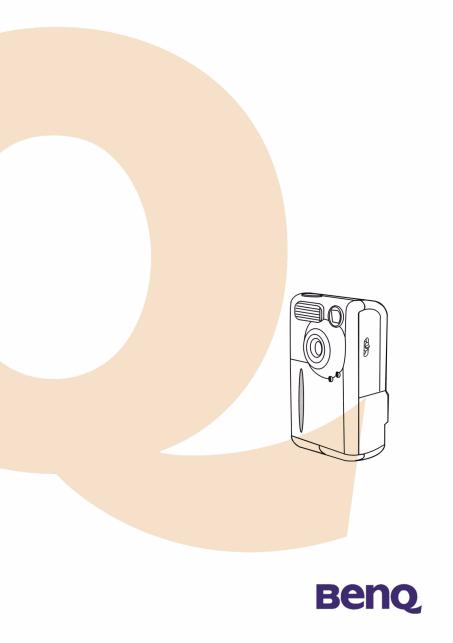
Digital Camera1500
User’s Manual

Copyright
Copyright (c) 2002 by BenQ Corporation. All rights reserved. No part of this publication may be reproduced, transmitted, transcribed, stored in a retrieval system or translated into any language or computer language, in any form or by any means, electronic, mechanical, magnetic, optical, chemical, manual or otherwise, without prior written permission from BenQ Corporation. Brands and product names are trademarks or registered trademarks of their respective companies.
This product supports PRINT Image Matching. Combination of using PRINT Image Matching and PRINT Image Matching II enabled digital still cameras, printers and software help photographers to produce images which are more faithful to their intentions.
Disclaimer
BenQ makes no warranty of any kind with regard to this material, including, but not limited to, the implied warranties of merchantability and fitness for a particular purpose. BenQ assumes no responsibility for any error that may appear in this document. BenQ makes no commitment to update nor to keep current the information contained in this document.
Taking care of your camera
•Do not use your camera over the following environmental range: temperature: OºC to 40ºC, relative humidity: 45% ~ 85%.
•Do not use or store your camera in environments listed below: Direct sunlight.
High humidity and dusty places.
Next to the air conditioner, electric heater or the other heat sources. In a closed car that is directly under the sun.
Avoid shaky places.
•If your camera becomes wet, wipe it with dry cloth as soon as possible.
•Salt of seawater may cause severe camera damage.
•Do not use organic solvents, such as alcohol, etc., to clean your camera.
•If the lens or viewfinder is dirty, please use the lens brush or soft cloth to clean the lens. Do not touch the lens with your fingers.
•To prevent electrical shock, do not attempt to disassemble or repair your camera by yourself.
•Water may cause a fire or electric shock. Therefore, please store your camera in a dry place.
•Do not use your camera outdoors when it is raining or snowing.
•Do not use your camera in the water.
•If the foreign substance or water gets in your camera, please tum the power off immediately and disconnect the batteries and the transformer. Remove the foreign substance or water, and send it to the maintenance center.
•Transfer the data to the computer as soon as possible to avoid losing your image data.

BenQ DC 1500 User’s Manual
1. Touring your DC 1500 ................................. |
1 |
1.1. Checking package contents ................................ |
1 |
1.2. Parts of the DC 1500 and their names ............ |
1 |
1.2.1. Front View ......................................................................... |
1 |
1.2.2. Rear View .......................................................................... |
2 |
1.2.3. Bottom View ..................................................................... |
2 |
2. Preparing your DC 1500 for using ............. |
3 |
2.1. Charging built-in lithium batteries .................. |
3 |
2.2. Installing batteries ................................................ |
3 |
2.3. Installing memory card ........................................ |
4 |
2.4. Turning on the power ......................................... |
5 |
2.5. Turning off the power ......................................... |
5 |
2.5.1. Turning off the power ..................................................... |
5 |
2.5.2. Power Save Mode ............................................................ |
5 |
2.5.3. Auto Shut Down Mode .................................................. |
5 |
2.5.4. Forced Shut Down Mode ............................................... |
6 |
2.6. Taking Photos ........................................................ |
6 |
2.6.1. To take photos using the viewfinder ........................... |
6 |
2.6.2. To take photos using the LCD monitor ..................... |
6 |
2.7. Function Keys for taking photos ....................... |
8 |
2.7.1. Setting LCD monitor icon display mode .................... |
8 |
2.7.1.1. To set the LCD monitor icon display mode off: ...................... |
8 |
2.7.1.2. To set the LCD monitor icon display mode on: ...................... |
8 |
2.7.1.3. To set the LCD monitor display mode off: ............................... |
9 |
2.7.1.4. To set the LCD monitor display mode on: ............................... |
9 |
2.7.2. Selecting flash mode ........................................................ |
10 |
2.7.3. Setting the macro mode ................................................. |
10 |
I
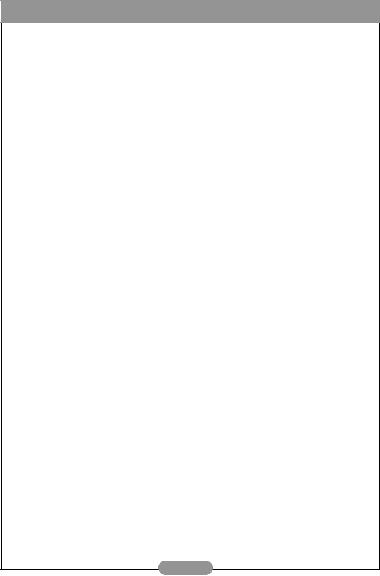
BenQ DC 1500 User’s Manual
3. Using the DC 1500 ....................................... |
12 |
3.1. Camera Mode ....................................................... |
12 |
3.1.1. Use Camera Mode to take photos ............................... |
12 |
3.1.2. The Camera Mode Setting Menu on LCD screen .... |
12 |
3.1.2.2. Adjusting image compression ........................................................ |
14 |
3.1.2.4. Setting exposure compensation value ......................................... |
15 |
3.2. Play Mode ............................................................... |
17 |
3.2.1. Use Play Mode on the LCD screen .............................. |
17 |
3.2.2. The Play Mode Setting Menu on LCD screen ............ |
18 |
3.2.2.1. Erasing images ................................................................................... |
19 |
3.2.2.2. Locking and unlocking images ........................................................ |
19 |
3.2.2.3. Slide show mode ............................................................................... |
20 |
3.3. Burst Mode ............................................................ |
21 |
3.3.1. Use Burst Mode to take photos .................................... |
21 |
3.3.2. The Burst Mode Setting Menu on LCD screen ......... |
21 |
3.3.2.1. Adjusting image resolution ............................................................. |
22 |
3.3.2.2. Adjusting image compression ........................................................ |
23 |
3.3.2.3. Setting white balance ....................................................................... |
23 |
3.3.2.4. Setting exposure compensation value ......................................... |
23 |
3.4. Self-timer Mode .................................................... |
24 |
3.4.1. Use Self-timer Mode to take photos ............................ |
24 |
3.4.2. The Self-timer Mode Setting Menu on LCD screen .24 |
|
3.5. Video Mode ........................................................... |
25 |
3.5.1. Shooting videos ................................................................. |
25 |
3.5.2. Viewing videos ................................................................... |
26 |
3.6. Setup Mode ............................................................ |
27 |
3.6.1. Use Setup Mode (Tool Box) .......................................... |
27 |
3.6.2. The Setup Mode Setting Menu on LCD screen ........ |
27 |
3.6.2.1. Setting date ........................................................................................ |
28 |
3.6.2.2. Setting time ........................................................................................ |
29 |
II

BenQ DC 1500 User’s Manual
|
3.6.2.3. Copy from Flash memory to SD card ......................................... |
29 |
|
3.6.2.4. Video out type .................................................................................. |
29 |
|
3.6.2.5. Format SD card and the flash memory of DC 1500 ................ |
30 |
|
3.6.2.6. Firmware version .............................................................................. |
30 |
4. |
PC dependent features ............................... |
31 |
4.1. Preparations ............................................................ |
31 |
|
|
4.1.1. Installing digital camera software .................................. |
31 |
|
4.1.2. The Software of this Installation CD ........................... |
32 |
|
4.1.3. DC 1500 Driver installation instruction ..................... |
32 |
4.2. Connecting the DC 1500 to your PC .............. |
33 |
|
5. |
TV dependent features ............................... |
35 |
6. |
Built-in Lithium battery usage ................... |
37 |
6.1. Connecting to PC for power supply ................. |
37 |
|
6.2. Use Your PC To Charge Lithium Battery ....... |
38 |
|
7. |
Troubleshooting .......................................... |
39 |
8. |
Service information ..................................... |
40 |
III
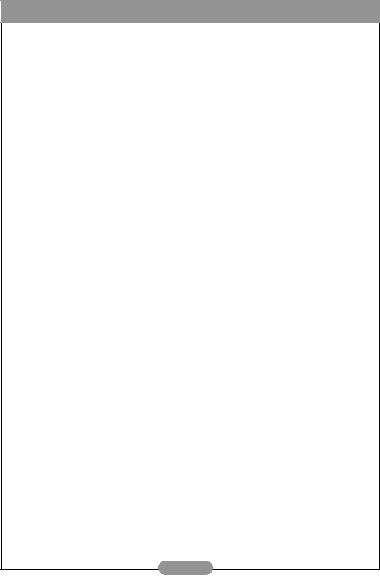
BenQ DC 1500 User’s Manual
<Memo>
IV
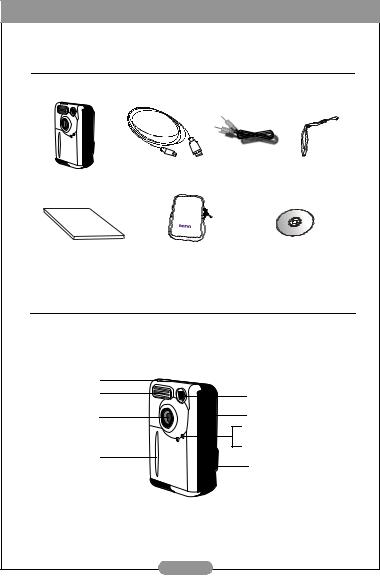
BenQ DC 1500 User’s Manual
]1. TOURING YOUR DC 1500
1.1. Checking package contents
The package should include the following items:
DC 1500 digital camera |
USB cable |
Video cable |
Neck Strap |
User’s Manual |
Pouch |
DC 1500 software CD-ROM |
1.2.Parts of the DC 1500 and their names
1.2.1.Front View
Capture button |
|
|
Flash light |
Viewfinder |
|
Lens |
Macro switch |
|
Self-timer activation indicator |
||
|
||
|
Power Indicator (Green) |
|
|
Charge indicator (Red) |
|
Hand stop |
USB/Video cable |
|
|
||
|
connection port |
|
|
(SD/MMC slot) |
1

BenQ DC 1500 User’s Manual
1.2.2. Rear View
Viewfinder
LCD monitor
1.2.3. Bottom View
Battery compartment cover
Strap Eyelet
Busy indicator
Power/ Mode/ OK button Menu button
LCD/ Up button Flash/ Down button
Tripod set
2
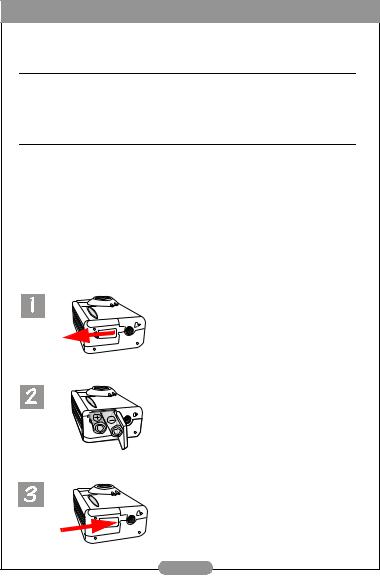
BenQ DC 1500 User’s Manual
2.PREPARING YOUR DC 1500 FOR USING
2.1.Charging built-in lithium batteries
The DC 1500 has a lithium battery built in it. Before you start to use DC 1500 for the very first time, please use the bundled USB cable to fully charge the built-in lithium battery. It takes 2 hours to fully charge the lithium battery.
2.2. Installing batteries
Because the DC 1500 package doesn’t provide any AAA alkaline battery, you have to buy two additional AAA alkaline batteries for using DC 1500 if you don’t want to use the built-in lithium battery or when the built-in lithium battery runs out of electricity. Please also note that DC 1500 are designed with a Protection Circuit, which makes DC 1500 unable to power up if you insert the AAA alkaline batteries when the builtin lithium battery are totally out of electricity. This protection circuit will cause DC 1500 unable to power up for a short period (5~10 minutes). During this period, the DC 1500 use the AAA alkaline batteries as a sort of power supply to recharge the built-in lithium battery in order to promote the operating efficiency of DC 1500. Please don’t be anxious about this temporary condition.
Follow the steps below to install battery.
Press the battery cover and then slide the cover in the direction shown.
Open the cover and insert two AAA alkaline batteries into the compartment. Note the polarity of the batteries when you install.
Close battery compartment cover and slide the cover in the direction shown. You will hear a click sound when the cover is firmly closed.
3

BenQ DC 1500 User’s Manual
2.3. Installing memory card
Follow the steps below to install memory card.
Open the cover in the direction shown.
Insert the SD card into the memory card slot in the direction shown and make sure that it’s firmly fixed.
 SD
SD
After the SD card is firmly fixed in the memory card slot, close the cover in the direction shown.
4

BenQ DC 1500 User’s Manual
2.4. Turning on the power
Press the “Power” button for 2 seconds to turn on the power of the camera. The camera beeps once and enters camera mode. The status of camera will appear on the status display.
The Power indicator on the rear panel will also light up for a few seconds at the same time.
2.5.Turning off the power
2.5.1.Turning off the power
To turn off the power, press the “Power/Mode” button for 2 seconds to turn off the power of the camera. You will see the LCD screen turn blank. Then the power is turned off.
2.5.2. Power Save Mode
The DC 1500 supports power save function. If the DC 1500 doesn’t receive any operation from the user for 1 minute, it will enter power save mode automatically. However, you can press any key to wake up the DC1500 from power save mode.
2.5.3. Auto Shut Down Mode
The DC 1500 supports auto shut down function. If the DC 1500 doesn’t receive any operation from the user for 2.5 minutes, it will enter auto shut down mode and automatically shut down instantly. To wake up the DC1500 from auto shut down mode, you have to press the “Power” button for 2 seconds to turn on the power again.
5
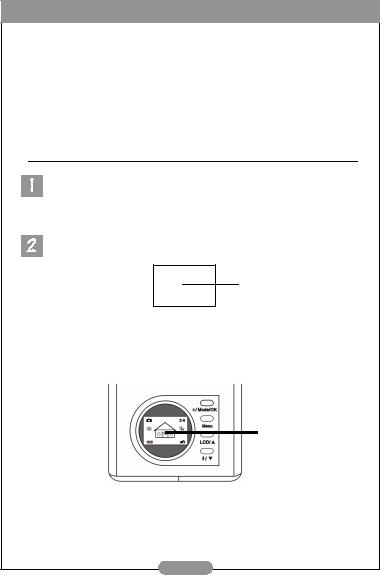
BenQ DC 1500 User’s Manual
2.5.4. Forced Shut Down Mode
The DC 1500 supports forced shut down function. If the DC 1500 fails to operate normally, you can press the “Down” button and the capture button at the same time to
forced the DC 1500 to be shut down. To turn on the power, press the “Power” button for 2 seconds again.
2.6. Taking Photos
Make sure the camera enters camera mode  , burst mode
, burst mode  or self-timer mode
or self-timer mode  .
.
2.6.1. To take photos using the viewfinder
Point the camera to the object and make the object appear on the center of the viewfinder.
focus
2.6.2. To take photos using the LCD monitor
When the camera power is turned on, the LCD monitor will be turned on at the same time. The camera beeps once and enters camera mode, the icon  and other relative icons will also appear on the LCD screen.
and other relative icons will also appear on the LCD screen.
The images will appear on the LCD monitor.
The image will appear on the LCD monitor, move the camera until the image on the LCD monitor is on the desired position.
6
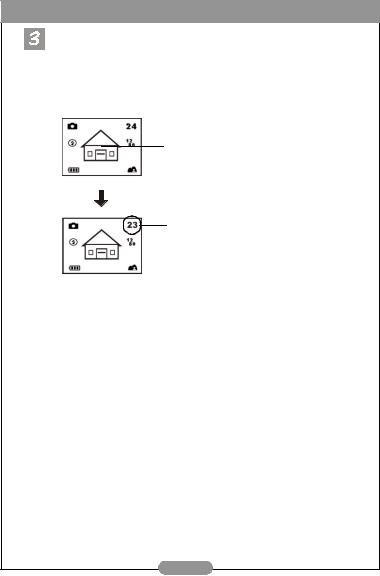
BenQ DC 1500 User’s Manual
Press the capture button. The camera beeps and the image will be captured and saved to the flash memory of the camera or the SD memory card. If you take photos with the LCD monitor, the result will be shown simultaneously.
If you did not get a satisfactory result, move the position of camera and press the capture button again until desired result is displayed.
The remaining number of images you can take will appear on the LCD screen.
Choose a subject and press the capture button to capture the image. The captured image will be saved to the flash memory or the memory card.
The remaining number of images you can take will appear on the LCD screen.
*Note 1: When you press the capture button, the camera beeps once and the image will be captured and saved to the flash memory of the camera. After the image was saved to the flash memory, the camera beeps twice and then you may start to move your DC 1500.
*Note 2: If you insert a SD/MMC card in your DC1500, the captured images will be automatically saved to the SD/MMC card. On the contrary, if you remove the SD/MMC card from your DC 1500, then the captured images will be automatically saved to the camera flash memory instead.
7
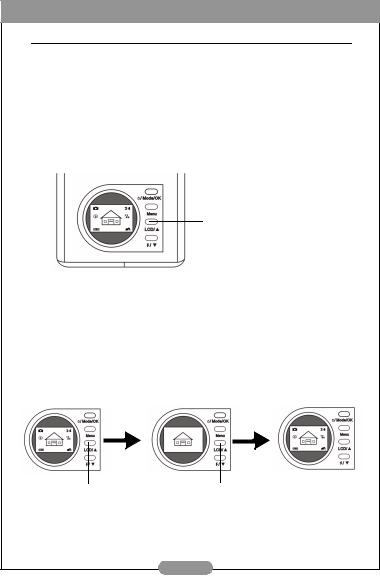
BenQ DC 1500 User’s Manual
2.7. Function Keys for taking photos
This section introduces 2 main function keys for you to use when taking photos. You can change these 2 settings by simply pressing these function keys without entering the sub menu.
2.7.1. Setting LCD monitor icon display mode
The DC 1500 provides LCD monitor icon display function that allows you to set the LCD monitor icon display function on or off. This function is only available when you take photos with the LCD monitor and you can set the LCD monitor icon display mode on or off by simply pressing the “LCD/ Up” button.
Press the “LCD” button to set the LCD monitor icon display mode (or the LCD monitor display mode) on or off.
Press the “LCD” button and the LCD icon display mode will operate in sequence as the following graphs illustrate.
2.7.1.1.To set the LCD monitor icon display mode off:
Turn on the power of your DC 1500 and you will see all the icons on the LCD monitor appear. To turn the LCD monitor icon display off, press the “LCD/Up” button and all the icons on the LCD monitor will disappear.
2.7.1.2.To set the LCD monitor icon display mode on:
After setting the LCD monitor icon display mode off, press the “LCD” button again and all the icons will appear again on the LCD monitor.
Press the “LCD” button
to set the LCD monitor icon display mode off.
Press the “LCD” button again to set the LCD monitor icon display mode on.
8
