Benq FP767, FP767 12MS Manual

FP767 / FP767-12
LCD Color Monitor
17.0" (43.2 cm) LCD Panel Size User’s Manual
Welcome

i Copyright
Copyright © 2004 by BENQ Corporation. All rights reserved. No part of this publication may be reproduced, transmitted, transcribed, stored in a retrieval system or translated into any language or computer language, in any form or by any means, electronic, mechanical, magnetic, optical, chemical, manual or otherwise, without the prior written permission of BENQ Corporation.
ii Disclaimer
BENQ Corporation makes no representations or warranties, either expressed or implied, with respect to the contents hereof and specifically disclaims any warranties, merchantability or fitness for any particular purpose. Further, BENQ Corporation reserves the right to revise this publication and to make changes from time to time in the contents hereof without obligation of BENQ Corporation to notify any person of such revision or changes.
Please follow these safety instructions for best performance, and long life for your monitor
iii Power Safety
• The AC plug isolates this equipment from the AC supply.
• The power supply cord serves as a power disconnect device for pluggable equipment. The socket outlet should be installed near the equipment and be easily accessible.
• This product should be operated from the type of power indicated on the marked label. If you are not sure of the type of power available, consult your dealer or local power company.
iv Care And Cleaning
•Cleaning. Always unplug your monitor from the wall outlet before cleaning. Clean the LCD monitor surface with a lint-free, non-abrasive cloth. Avoid using any liquid, aerosol or glass cleaners.
•Slots and openings on the back or top of the cabinet are for ventilation. They must not be blocked or covered. Your monitor should never be placed near or over a radiator or heat source, or in a built-in installation unless proper ventilation is provided.
•Never push objects or spill liquid of any kind into this product.
vServicing
•Do not attempt to service this product yourself, as opening or removing covers may expose you to dangerous voltages or other risks. If any of the above mentioned misuse or other accident such as dropping or mishandling occurs, contact qualified service personnel for servicing.
2

i Table of contents
5Getting started
6Getting to know your Monitor
6 Front View
6Back View (1)
7Back View (2): Locations of plugs & sockets
8How to install your monitor hardware
9Detach the base
10How to install your monitor’s software
37 Choosing the best picture resolution
39 How to choose the right Refresh Rate
41How to set the Picture Optimization
42How to adjust your Monitor
42A Look at the Control Panel
43Hot Key Mode
44Main Menu Mode
52 Troubleshooting
52Frequently Asked Questions (FAQ)
53Need More Help?
54Supported operating modes
55Specifications
Table of contents |
3 |

4 Table of contents
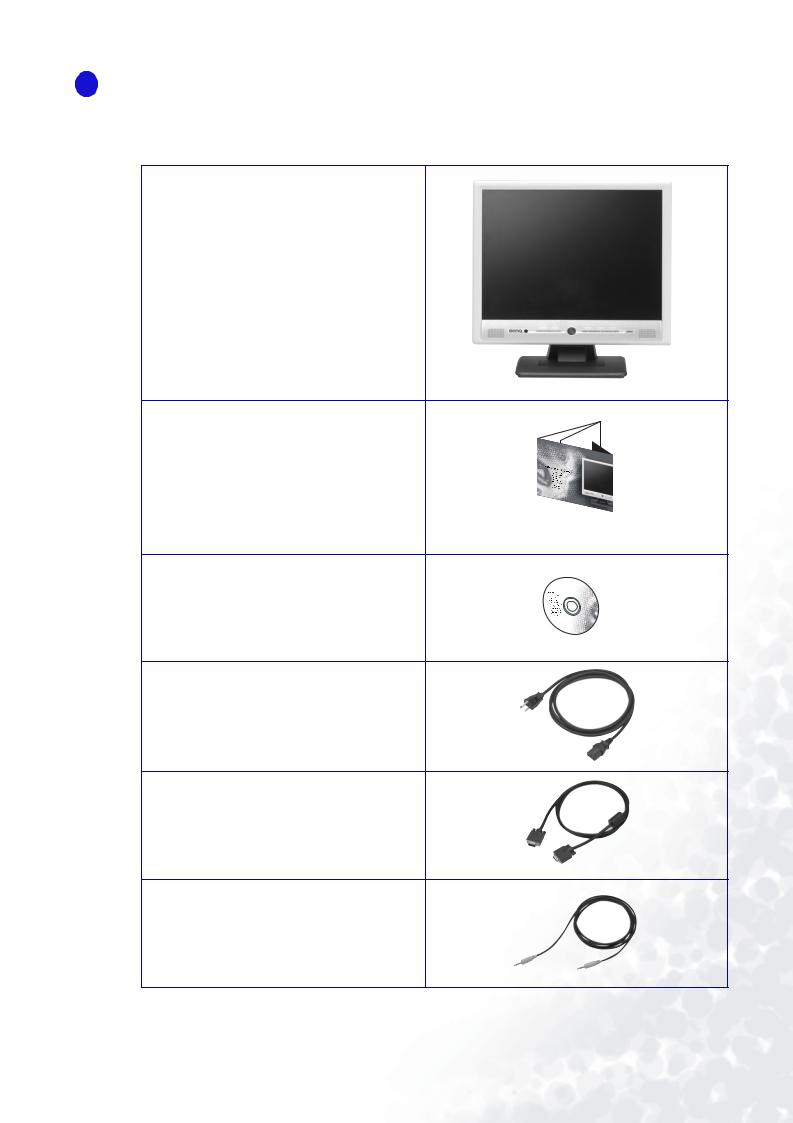
1 Getting started
When unpacking please check you have the following items. If they are missing or are damaged, please immediately contact the dealer at which you purchased the goods.
BenQ LCD Monitor
Quick Start Guide
CD-ROM Disk
Power cord
Signal cable
Audio cable
Getting started |
5 |

2 Getting to know your Monitor
Front View
Back View (1)
6 Getting to know your Monitor

Back View (2): Locations of plugs & sockets
Power AC input jack
Getting to know your Monitor |
7 |

3 How to install your monitor hardware
Make sure that the computer and monitor’s power are both turned off. Please follow these five steps to install your LCD monitor.
1.Pull the base all the way back. Do not insert your fingers into the seam between base and monitor while installing the display.
2.Place the monitor into the base plate until it locks into place. There will be a clicking sound.
3.i.> Connect the power cord to your monitor. ii.> Connect the audio cable to your monitor. iii.> Connect the signal cable to your monitor.
i |
ii |
iii |
8 How to install your monitor hardware

4.i.> Connect power cord to an AC power socket.
ii.> Connect the other end of audio cable to the audio connector of your computer. iii.> Connect the other end of signal cable to the signal connector of your computer.
i |
ii |
iii |
5.Connect the earphone to the earphonce jack on the left side of the control panel, if you want to use an earphone.
Detach the base
Pull the clips back and detach the base plate.
How to install your monitor hardware |
9 |

4 How to install your monitor’s software
You need to set up the correct monitor driver to suit your operating system.
To set up Windows 95, start on this page.
Windows 98, turn to page 15.
Windows 2000, turn to page 20.
Windows ME, turn to page 27.
Windows XP, turn to page 33.
Windows 95. The first time you start Windows with a new monitor, the system will detect it and automatically install the driver for plug and play displays. To install the current driver from CD, proceed as follows:
1.Insert “BenQ LCD Monitor” CD-ROM into your CD-ROM Driver.
2.Click “Start” then “Settings”.
10 How to install your monitor’s software
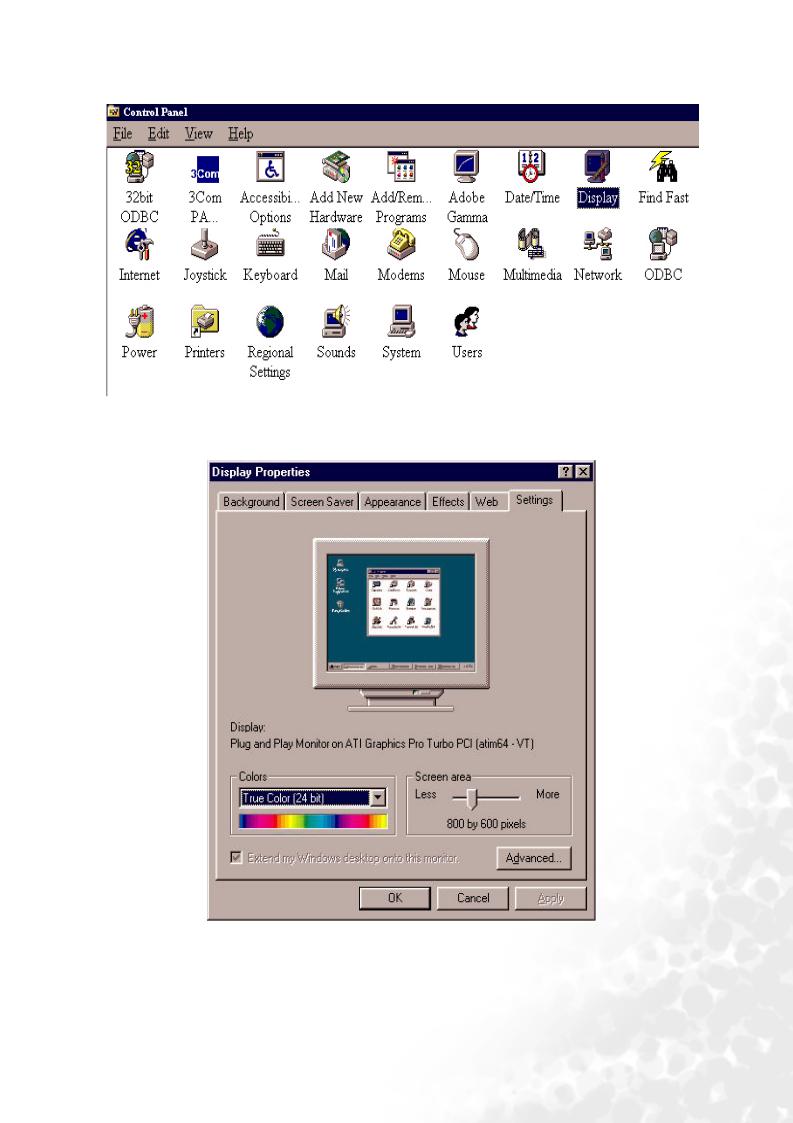
3. Double click the “Display” icon in the Control Panel.
4.From the “Display properties” window, select the “Settings” tab. Click the “Advanced...” button in the bottom right corner.
How to install your monitor’s software 11
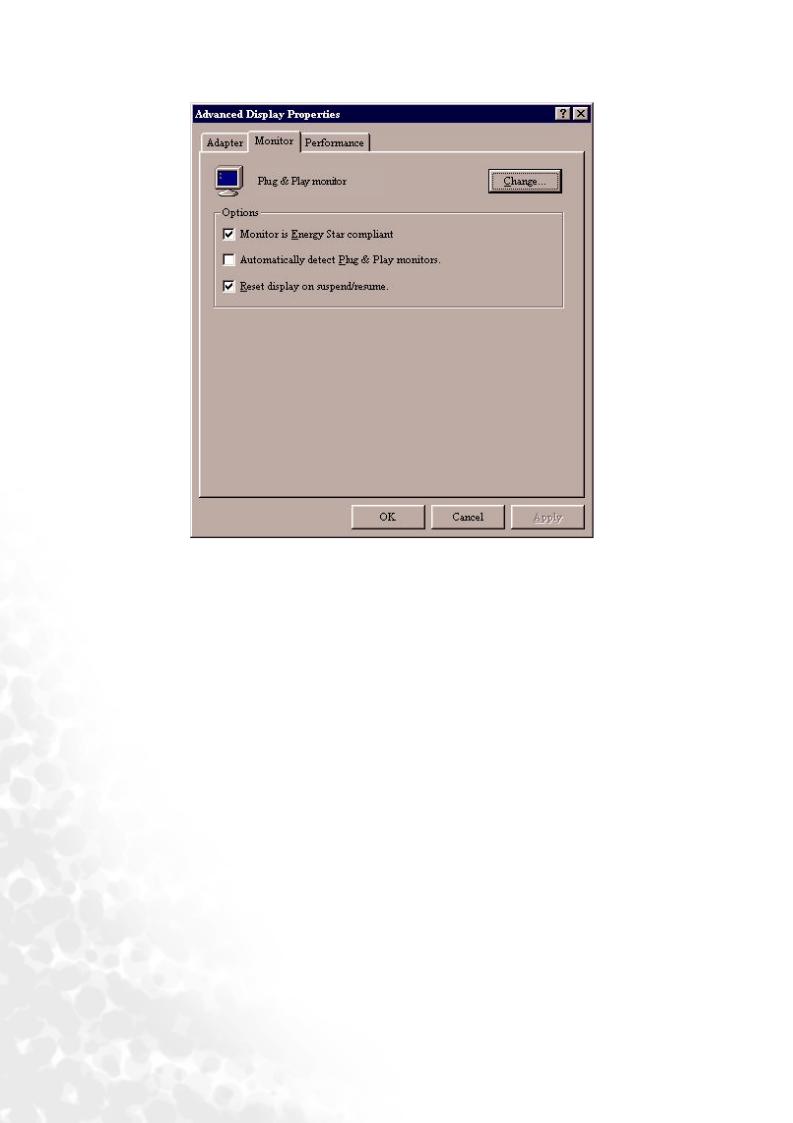
5. Select the “Monitor” tab. Click the “Change” button in the top right corner.
12 How to install your monitor’s software

6.Now click the “Have Disk” button in the bottom right corner. Another window appears. Select the “Browse” button.
7.Insert the supplied CD into your computer. Select the CD-drive from the drop-down menu.
8.In the field above the drive selection, change to the “Drivers” folder. The current driver files are located there. Press “OK” and the window closes.
How to install your monitor’s software 13
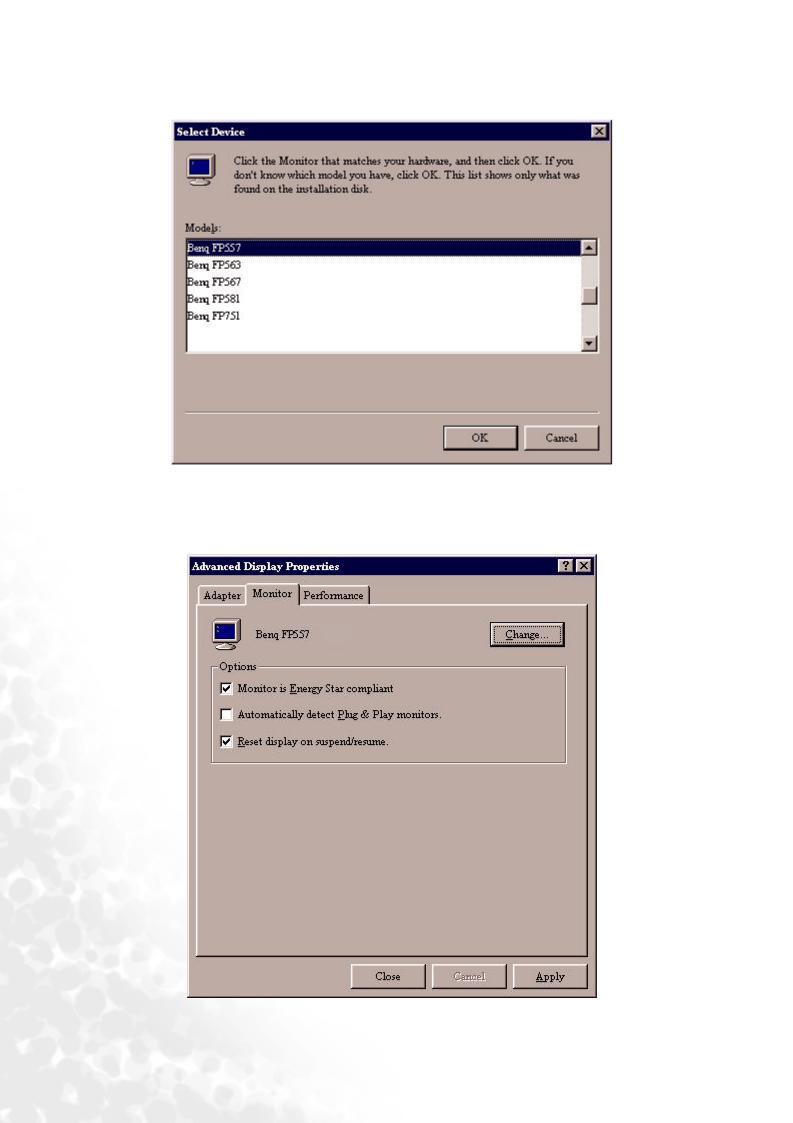
9.By pressing “OK” again in the next window you will be given a list of compatible devices. Select “FP767 ver. 2” from the list and press “OK” again.
10.Now you are back to “Advanced Display Properties”. Close this window by clicking “OK” and confirm the following messages with “Yes”. Click “OK” and “Yes” again. The installation is now completed. You can close “Display Properties”.
14 How to install your monitor’s software

Windows 98. To manually install or update the driver, perform the following steps:
1. Open the control panel and double-click “Display” icon.
2.From the “Display Properties” window, select the “Settings” tab. Click the “Advanced...” button in the bottom right corner.
How to install your monitor’s software 15

3. Select the “Monitor” tab. Click the “Change” button in the top right corner.
4. The “Update Device Driver Wizard” opens. Confirm by clicking “Next”.
16 How to install your monitor’s software

5.Select “Display a list of all drivers in a specific location, so you can select the driver you want.” and press “Next”.
6.Now click the “Have Disk” button in the bottom right corner. Another window appears. Select the “Browse” button.
How to install your monitor’s software 17
