Benq EW822U, DW1610, DW1620 PRO, DW822A PLUS, DW1600 Manual
...
What Is Book Type Management?
“Book Type” is a format specification that describes the disc category of DVD media. This specification information is stored in the lead-in section of every DVD disc. When a DVD player or DVD-ROM drive loads a DVD disc, it queries this information field to determine which format specification the loaded media is configured to.
The BenQ Book Type Management tool allows the book type format specification information for recordable DVD media to be easily altered. By using this tool, a DVD+RW disc can be recorded as DVD+RW or DVD-ROM book type; likewise, a DVD+R disc can be recorded as DVD+R or DVD-ROM book type.
In the majority of cases, you will not need to change the book type of your DVD media, as most DVD players and DVD-ROM drives have no problem reading recordable DVD media. However, some players (especially older models) cannot recognize discs that are characterized as DVD+RW/-RW or DVD+R/-R book types. In these instances, this compatibility issue can be easily resolved by changing the book type of the DVD media being written to DVD-ROM.
If you use Nero v5.5.10.50 or newer version to burn to your DVD media, the book type change to the drive will become invalid. Please refer to the FAQ on the installation disc for further details.
Book Type Management applies to DVD+R/RW discs only. Due to the different physical structures between PLUS and MINUS media, it is not possible to change the book type of a DVD-R/RW disc.
This Book Type Management tool is developed exclusively for BENQ DVD rewriters (DW model series), and will not work on other DVD rewriters.
 How To Install Book Type Management
How To Install Book Type Management
Installation option 1: Install Book Type Management on to your PC’s hard drive.
Step 1 Insert the BenQ Bonus Disc into the drive and browse it under My Computer.
Step 2 Double click on the folder “Book Type Management”.
Step 3 Copy the file “Book Type Management” to your choice of location on your PC’s hard drive.
Step 4 Double click on the ‘Book Type Management” icon to start executing
the program.
E-1
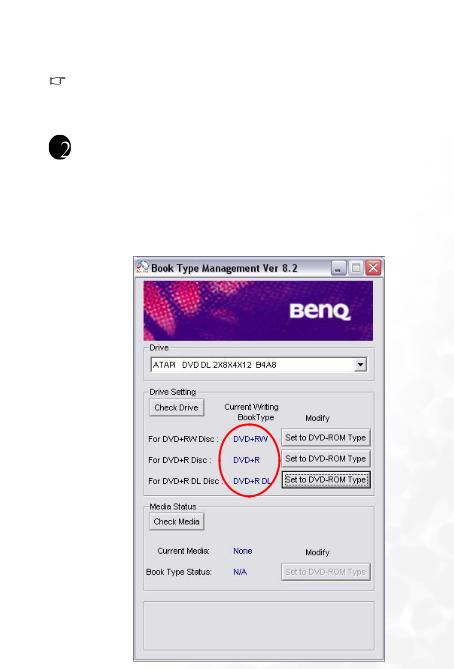
Installation option 2: Run Book Type Management directly from the software disc:
Step 1 Insert the BenQ Bonus Disc into the drive.
Step 2 Click on the hyperlink named “Book Type Management Tool” Step 3 Select “Open” to start executing the program.
If you have chosen this option, the software disc needs to be in a drive in the PC whenever you wish to use the application. i.e. If running Book Type Management direct from the CD, it must be in a drive other than the DVD+/-RW drive being used to set the book type of the DVD disc.
Using Book Type Management
Option 1: Check and change the current book type of the BenQ DVD rewriter drive
Step 1. Click the “Check Drive” button to see the current writing book type of the drive.
(e.g. The drive’s current setting is configured to write a DVD+RW media as DVD+RW book type, and DVD+R media as DVD+R book type).
E-2
